Page 1
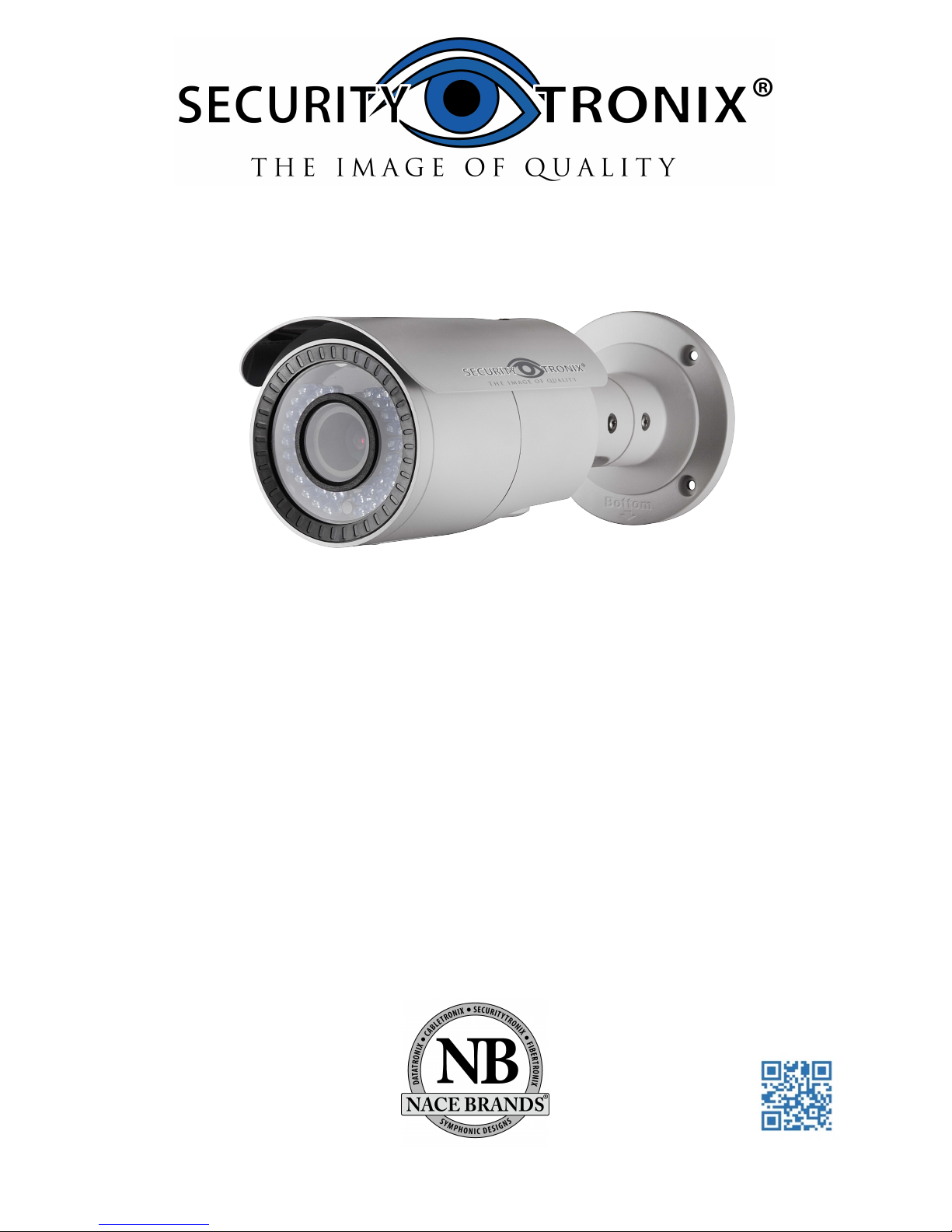
ST-IP2VFB QUICK
START GUIDE
www.securitytronix.comwww.nacebrands.com
Page 2
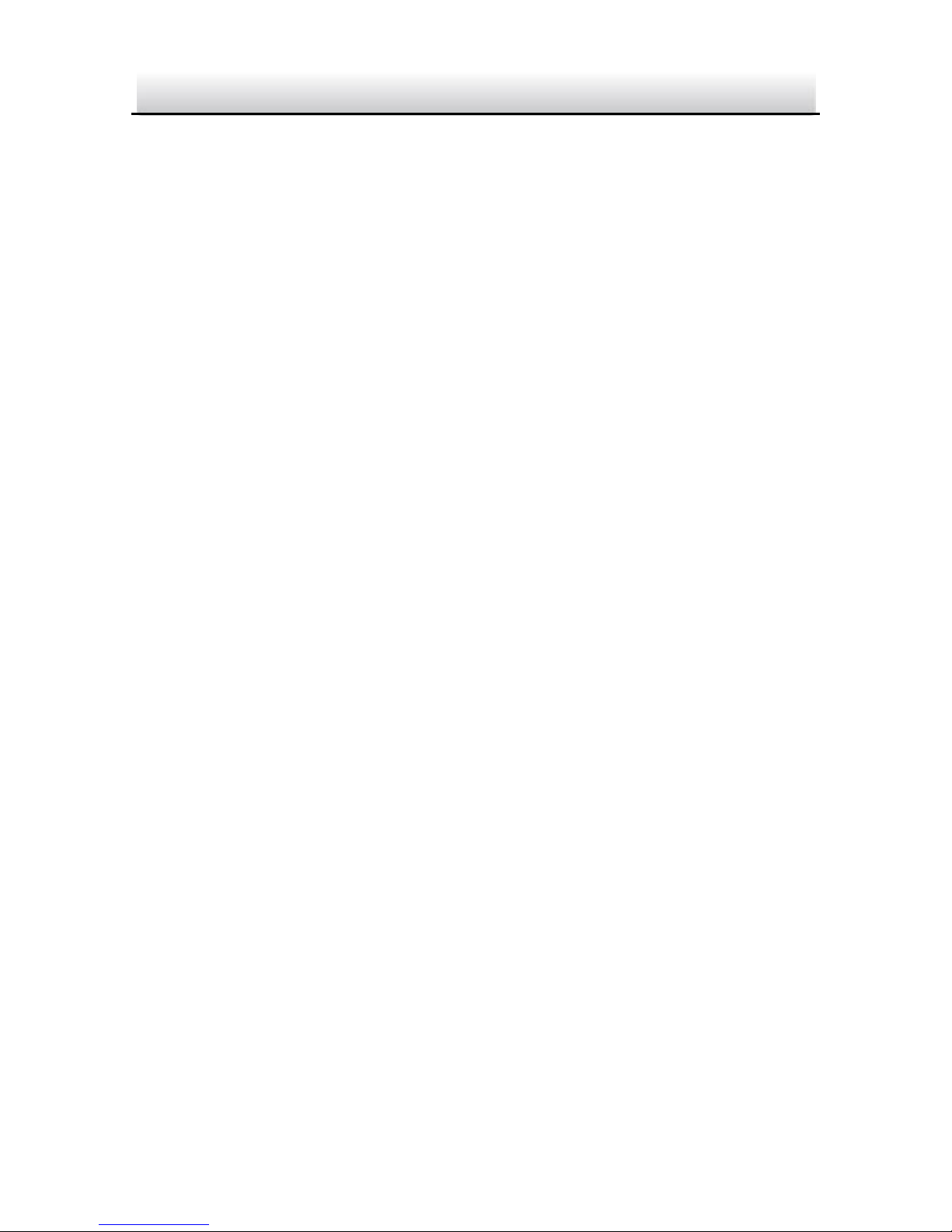
ST-IP2VFB QUICK START GUIDE
1
1
Thank you for purchasing our product. If there are any questions, or
requests, please do not hesitate to contact the dealer.
About This Document
This manual may contain several technical incorrect places or
printing errors, and the content is subject to change without notice.
The updates will be added to the new version of this manual. We will
readily improve or update the products or procedures described in
the manual.
DISCLAIMER STATEMENT
“Underwriters Laboratories Inc. (“UL”) has not tested the
performance or reliability of the security or signaling aspects of this
product. UL has only tested for fire, shock or casualty hazards as
outlined in UL’s Standard(s) for Safety, UL60950-1. UL Certification
does not cover the performance or reliability of the security or
signaling aspects of this product. UL MAKES NO REPRESENTATIONS,
WARRANTIES OR CERTIFICATIONS WHATSOEVER REGARDING THE
PERFORMANCE OR RELIABILITY OF ANY SECURITY OR SIGNALING
RELATED FUNCTIONS OF THIS PRODUCT.
Page 3
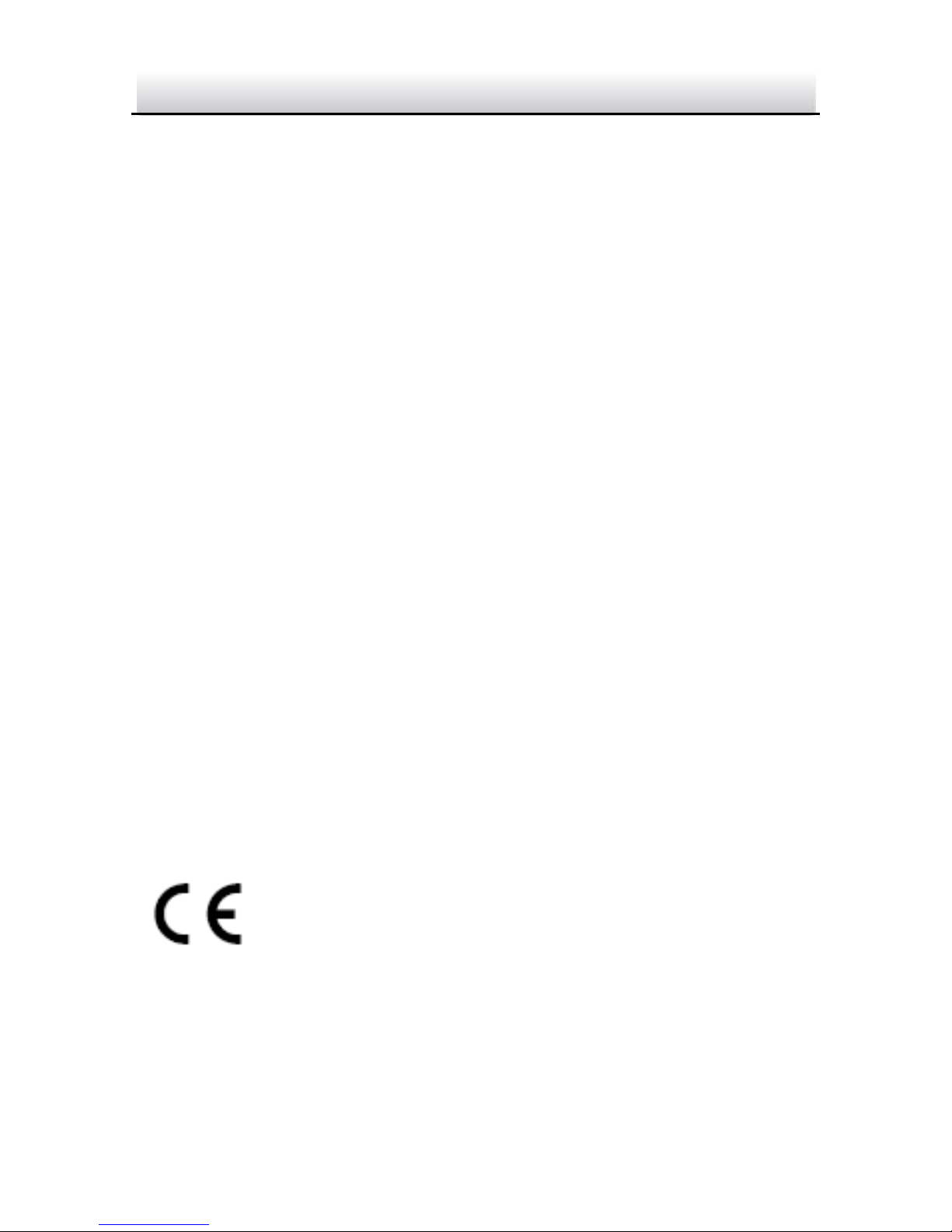
ST-IP2VFB QUICK START GUIDE
2
2
Regulatory Information
FCC Information
FCC compliance: This equipment has been tested and found to
comply with the limits for a digital device, pursuant to part 15 of the
FCC Rules. These limits are designed to provide reasonable
protection against harmful interference when the equipment is
operated in a commercial environment. This equipment generates,
uses, and can radiate radio frequency energy and, if not installed and
used in accordance with the instruction manual, may cause harmful
interference to radio communications. Operation of this equipment
in a residential area is likely to cause harmful interference in which
case the user will be required to correct the interference at their
own expense.
FCC Conditions
This device complies with part 15 of the FCC Rules. Operation is
subject to the following two conditions:
1. This device may not cause harmful interference.
2. This device must accept any interference received, including
interference that may cause undesired operation.
EU Conformity Statement
This product and - if applicable - the supplied
accessories too are marked with "CE" and comply
therefore with the applicable harmonized European
standards listed under the Low Voltage Directive 2006/95/EC, the
EMC Directive 2004/108/EC, the RoHS Directive 2011/65/EU.
Page 4
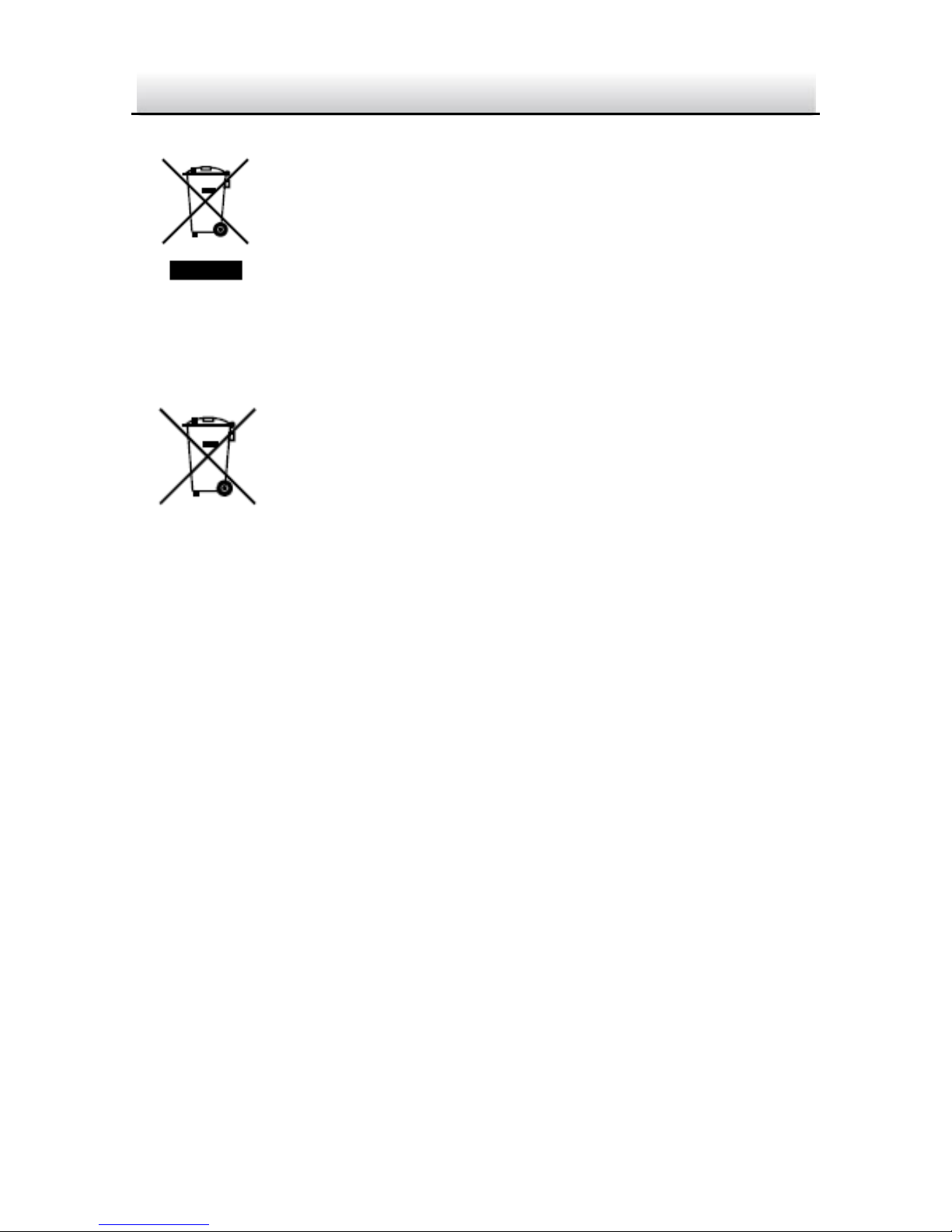
ST-IP2VFB QUICK START GUIDE
3
3
2012/19/EU (WEEE directive): Products marked
with this symbol cannot be disposed of as unsorted
municipal waste in the European Union. For proper
recycling, return this product to your local supplier
upon the purchase of equivalent new equipment,
or dispose of it at designated collection points. For more information
see: www.recyclethis.info.
2006/66/EC (battery directive): This product
contains a battery that cannot be disposed of as
unsorted municipal waste in the European Union.
See the product documentation for specific battery
information. The battery is marked with this symbol,
which may include lettering to indicate cadmium (Cd), lead (Pb), or
mercury (Hg). For proper recycling, return the battery to your
supplier or to a designated collection point. For more information
see: www.recyclethis.info
Page 5

ST-IP2VFB QUICK START GUIDE
4
4
Safety Instruction
These instructions are intended to ensure that user can use the
product correctly to avoid danger or property loss.
The precaution measure is divided into “Warnings” and “Cautions”
Warnings: Serious injury or death may occur if any of the warnings
are neglected.
Cautions: Injury or equipment damage may occur if any of the
cautions are neglected.
Warnings
● While using this product, you must be in strict compliance with
the electrical safety regulations of the nation and region. Please
refer to technical specifications for detailed information.
● Input voltage should meet both the SELV (Safety Extra Low
Voltage) and the Limited Power Source with 24 VAC or 12 VDC
according to the IEC60950-1 standard. Please refer to technical
specifications for detailed information.
Warnings Follow these
safeguards to prevent
serious injury or death.
Cautions Follow these
precautions to prevent
potential injury or material
damage.
Page 6

ST-IP2VFB QUICK START GUIDE
5
5
● Do not connect several devices to one power adapter as
adapter overload may cause over-heating or a fire hazard.
● Please make sure that the plug is firmly connected to the power
socket. When the product is mounted on wall or ceiling, the
device shall be firmly fixed.
● If smoke, odor or noise rise from the device, turn off the power
at once and unplug the power cable, and then please contact
technical support.
Cautions
● Make sure the power supply voltage is correct before using the
camera.
● Do not drop the camera or subject it to physical shock.
● Do not touch sensor modules with fingers. If cleaning is
necessary, use a clean cloth with a bit of ethanol and wipe it
gently. If the camera will not be used for an extended period,
please replace the lens cap to protect the sensor from dirt.
● Do not aim the camera at the sun or extra bright places.
Blooming or smearing may occur otherwise (which is not a
malfunction), and affect the endurance of sensor at the same
time.
● The sensor may be burned out by a laser beam, so when any
laser equipment is in use, make sure that the surface of sensor
will not be exposed to the laser beam.
Page 7

ST-IP2VFB QUICK START GUIDE
6
6
● Do not place the camera in extremely hot, cold (the operating
temperature shall be-22F~+140F,or -40°F ~ 140°F
if the camera
model has an “H” in its suffix), dusty or damp locations, and do
not expose it to high electromagnetic radiation.
● To avoid heat accumulation, good ventilation is required for
optimal operation.
● Keep the camera away from liquid while in use.
● While in delivery, the camera shall be packed in its original
packing, or packing of the same texture.
● Regular part replacement: a few parts (e.g. electrolytic
capacitor) of the equipment shall be replaced regularly
according to their average life span. The average time varies
because of differences between operating environment and
usage.
● Improper use or replacement of the battery may result in
hazard of explosion. Replace with the same or equivalent type
only. Dispose of used batteries according to the instructions
provided by the battery manufacturer.
● If the product does not work properly, please contact your
dealer or the nearest service center. Never attempt to
disassemble the camera yourself. (Securitytronix shall not
assume any responsibility for problems caused by unauthorized
repair or maintenance.)
Page 8
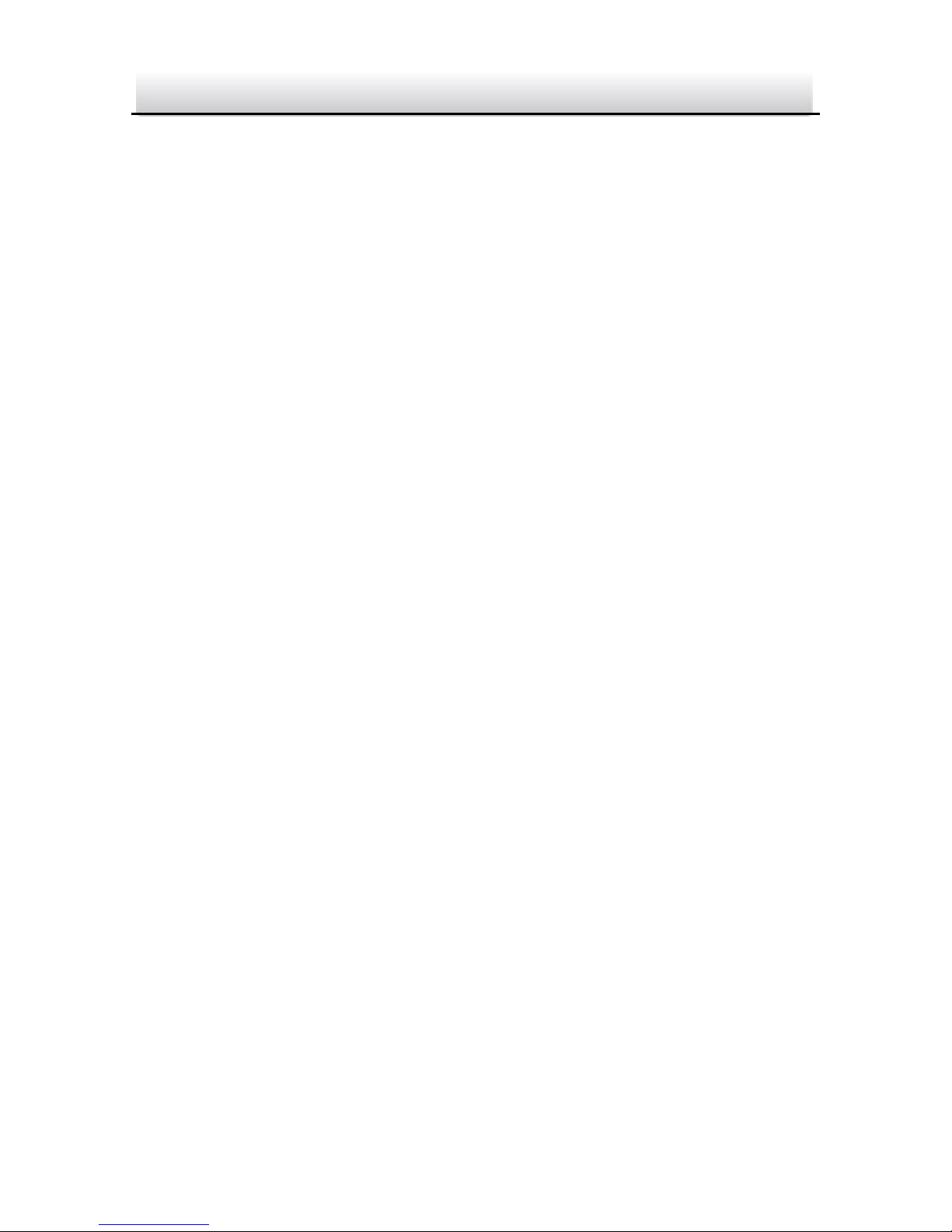
ST-IP2VFB QUICK START GUIDE
7
7
Table of Contents
1 Appearance Description ................................................................. 8
2 Installation .................................................................................... 11
2.1 SD Card Installation ....................................................... 12
2.2 Mounting ...................................................................... 14
2.2.1 Wall Mounting .................................................... 14
2.2.2 Wall Mounting with a Junction Box .................... 16
2.2.3 Wall Mounting with a Gang Box ......................... 18
2.3 View Angle Adjusting .................................................... 19
2.4 Zoom and Focus Adjusting ............................................ 20
3 Setting the Network Camera over the LAN .................................. 22
4 Accessing via Web Browser .......................................................... 27
Page 9
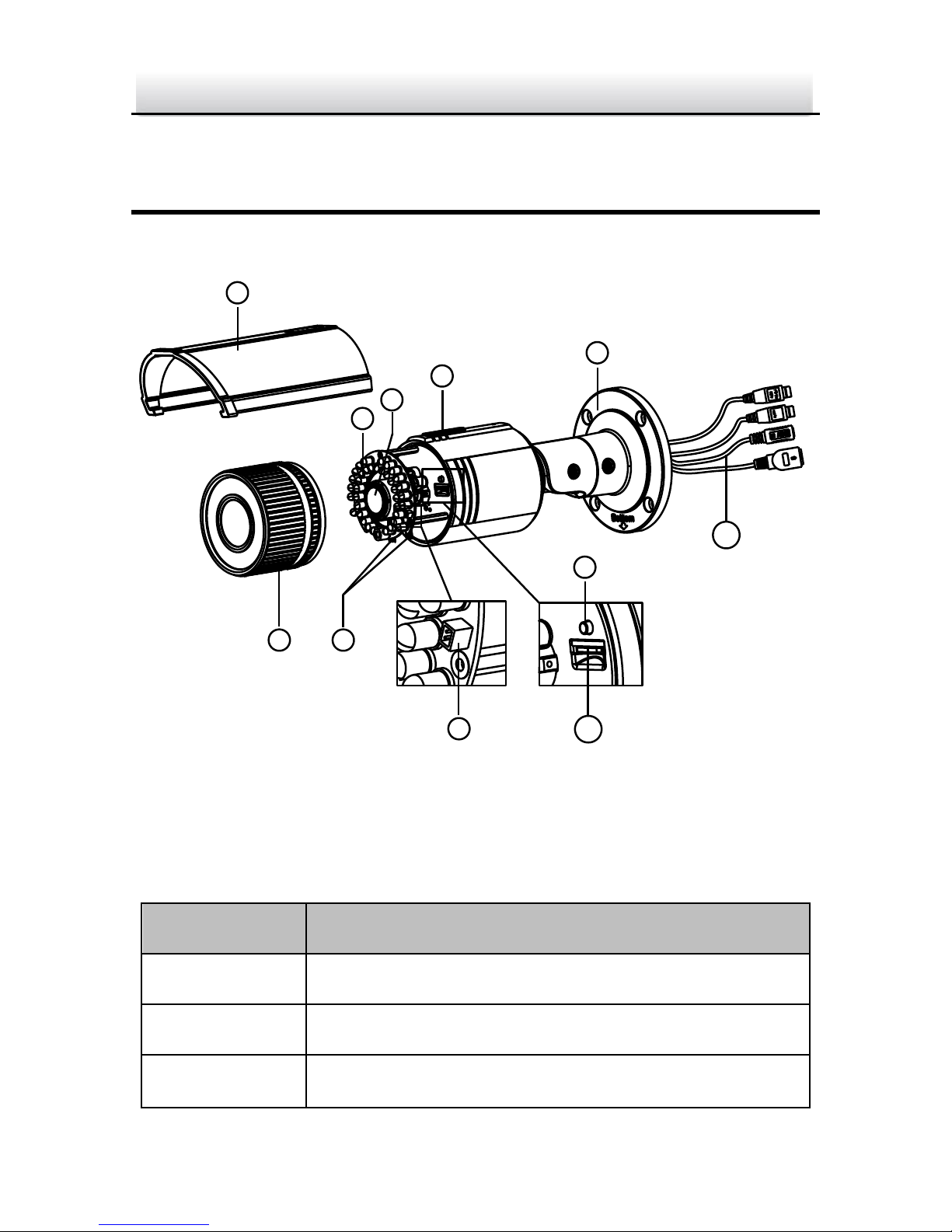
ST-IP2VFB QUICK START GUIDE
8
8
1 Appearance Description
The overview of the network bullet camera is shown below.
Figure 1-1 Overview
Table 1-1 Description
No.
Description
1
Sun Shield
2
Front Cover
3
Zoom and Focus Lever
5
11
3
8
6
10
9
7
4
1
2
Page 10
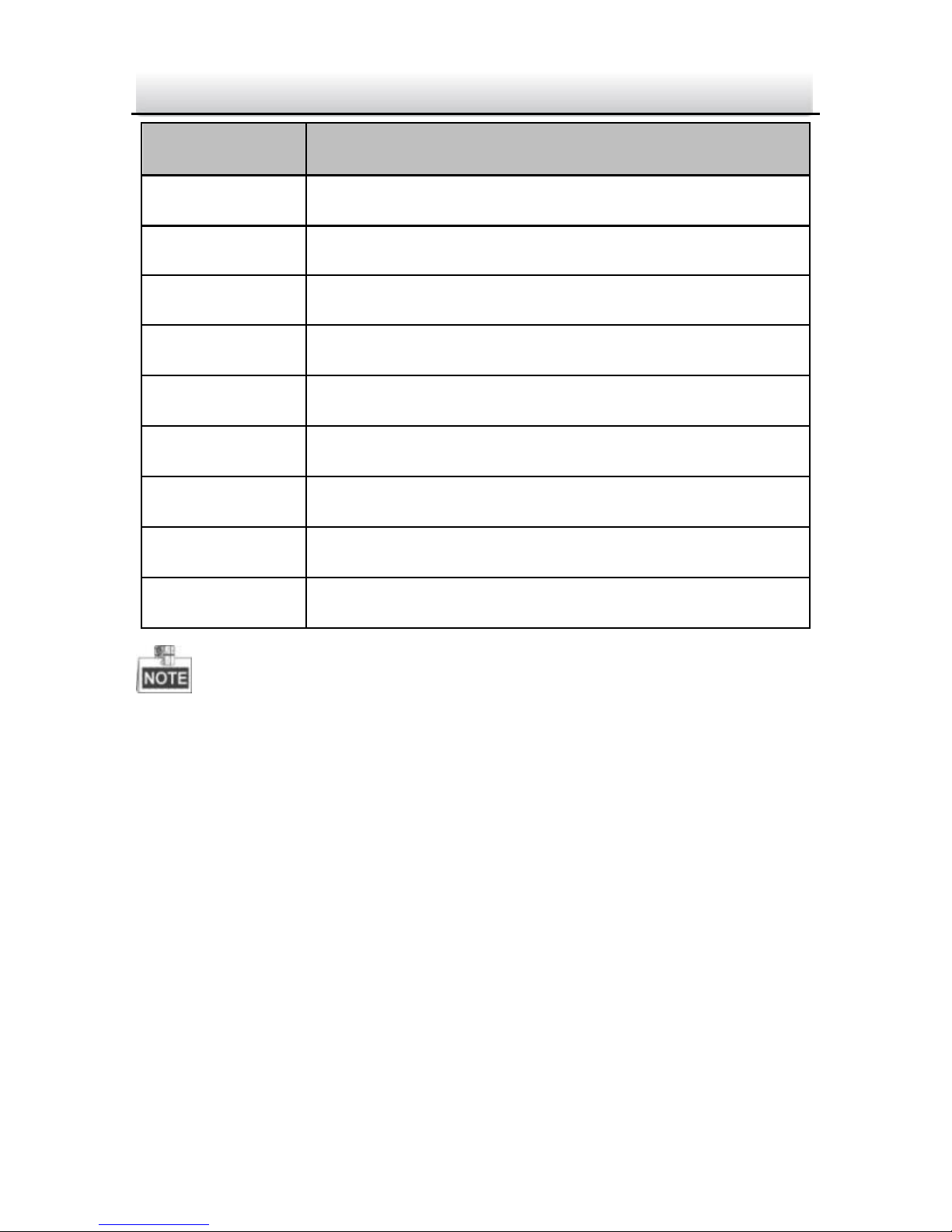
ST-IP2VFB QUICK START GUIDE
9
9
No.
Description
4
IR LED
5
Lens
6
Air Vent
7
Video Output Interface
8
Integrated Bracket
9
Reset Button
10
SD Card Slot
11
Power Interface
12
Network Interface
Press RESET about 10s when the camera is powering on or
rebooting to restore the default settings, including the user name,
password, IP address, port No., etc.
Some of the models support audio and alarm functions. The
interfaces are shown as follows.
Page 11

ST-IP2VFB QUICK START GUIDE
10
10
Figure 1-2 Audio and Alarm Interfaces
Audio Cable
Alarm Cables
Page 12

ST-IP2VFB QUICK START GUIDE
11
11
2 Installation
Before you start:
Make sure the device in the package is in good condition and all
the assembly parts are included.
Make sure all the related equipment is powered off during the
installation.
Check the specification of the products for the installation
environment.
Make sure the power supply is matched with your required
voltage to avoid damage.
If the product does not function properly, please contact your
dealer or technical support. Do not disassemble the camera for
repair or maintenance by yourself.
Make sure that the wall is strong enough to withstand three
times the weight of the camera.
For the cameras that supports IR, you are required to pay attention
to the following precautions to prevent IR reflection:
● Dust or grease on the dome cover will cause IR reflection.
Please do not remove the dome cover film until the installation
is completed. If there is dust or grease on the dome cover,
clean the dome cover with clean soft cloth and isopropyl
alcohol.
Page 13

ST-IP2VFB QUICK START GUIDE
12
12
● Make sure that there is no reflective surface too close to the
camera lens. The IR light from the camera may reflect back into
the lens causing poor image quality.
● The foam ring around the lens must be seated flush against the
inner surface of the bubble to isolate the lens from the IR LEDS.
Fasten the dome cover to camera body so that the foam ring
and the dome cover are attached seamlessly.
2.1 SD Card Installation
Steps:
1. Rotate the lock screw counterclockwise to loosen it. Slide the
sun shield according to the arrow direction as shown in 0(left).
2. Remove the sun shield as shown in 0(right).
3. Remove the front cover by rotating it counterclockwise as
shown in figure 2-1.
Figure 2-1 Disassemble the Camera
Lock Screw
Page 14

ST-IP2VFB QUICK START GUIDE
13
13
4. Insert the SD card to the SD card slot.
5. Rotate the front cover clockwise back to the camera and install
the sun shield according to the arrow direction as shown in Figure
2-2(right).
Figure 2-2 Install the SD Card
6. Slide the sun shield according to the arrow direction as shown in
Figure 2-3(left).
7. Rotate the lock screw clockwise to tighten the sun shield.
Page 15

ST-IP2VFB QUICK START GUIDE
14
14
Figure 2-3 Assemble the Camera
To ensure a water-tight installation, please align the rotating label
on the front cover with that on the camera when you rotate the
front cover clockwise. Refer to Figure 2-3(right).
2.2 Mounting
This camera is equipped with a bracket on the bottom. It can be
mounted to a wall directly and can also be mounted to a wall with a
junction box or a gang box.
2.2.1 Wall Mounting
Steps:
1. Attach the drill template (supplied) to the wall where the camera
is to be mounted.
1
Rotating Label
Page 16

ST-IP2VFB QUICK START GUIDE
15
15
2. Drill screw holes in the wall according to the number one holes of
the drill template. Refer to the Figure 2-4.
Figure 2-4 Drilling Holes in the Wall
3. If you need to route cables through the wall (or ceiling), cut a
cable hole according to the drill template. Skip this step, if you
want to route the cables on the surface of the ceiling.
4. Route the cables of the camera.
5. Secure the camera to the wall (or ceiling) with expansion screws.
Refer to the Figure 2-5.
Ceiling Mounting
1
1
1
1
2
2
2
2
1:Screw Hole for
Bracket
2:Screw Hole for
Mounting Base
Page 17

ST-IP2VFB QUICK START GUIDE
16
16
Figure 2-5 Secure the Camera
2.2.2 Wall Mounting with a Junction Box
Before you start:
For mounting with a junction box, you have to purchase a
junction box separately.
Page 18

ST-IP2VFB QUICK START GUIDE
17
17
Steps:
1. Attach the drill template (supplied) to the wall where the camera
is to be mounted.
2. Drill holes in the wall according to the number two holes of the
drill template. Refer to the Figure 2-4.
3. If you need to route cables through the wall (or ceiling), cut a
cable hole according to the drill template. Skip this step, if you
want to route the cables on the surface of the ceiling.
4. Secure the junction box to the wall with expansion screws.
5. Route the cables of the camera.
6. Connect the video output connector to the monitor. Connect the
power connector to the power supply.
7. Adjust the image and focus. Please refer to the section 2.3 and 2.4
for more detailed information.
8. Hook the camera to the junction box with the safety rope. Refer to
the Figure 2-6.
9. Secure the camera to the junction box with screws.
Page 19

ST-IP2VFB QUICK START GUIDE
18
18
Figure 2-6 Secure the Camera
2.2.3 Wall Mounting with a Gang Box
Before you start:
For the gang box mount , you have to purchase a gang box separately.
Steps:
1. Secure the camera attachment to a gang box with screws.
2. Route the cables of the camera.
3. Secure the camera to the camera attachment with screws. Refer
to the Figure 2-7.
Junction Box
Safety Rope
Page 20

ST-IP2VFB QUICK START GUIDE
19
19
Figure 2-7 Secure the Camera
2.3 View Angle Adjusting
Purpose:
3-axis (pan/tilt/rotation) adjusting allows adjustment for optimum
camera rotation and placement. You can use this function to get
the desired view angle.
Pan Adjustment
Steps:
1. Loosen the lock screw-1.
2. Adjust the panning position of the camera. The adjusting range is
from 0 degrees to 360 degrees.
3. Tighten the lock screw-1.
Tilt Adjustment
Steps:
Gang Box
Camera Attachment
Page 21

ST-IP2VFB QUICK START GUIDE
20
20
1. Loosen the lock screw-2.
2. Adjust the tilting position of the camera. The adjusting range is
from 0 degrees to 90 degrees.
3. Tighten the lock screw-2.
Rotation Adjustment
Steps:
1. Loosen the lock screw-3.
2. Rotate the rotation position to adjust the azimuth angle of the
image. The adjusting range is from 0 degrees to 360 degrees.
3. Tighten the lock screw-3.
Figure 2-8 Lens Adjustment
2.4 Zoom and Focus Adjusting
Purpose:
You can use the zoom lever and focus lever to adjust the zoom value
and focus value.
Tilting
3
1
Rotation
Panning
2
Menu Button
Page 22

ST-IP2VFB QUICK START GUIDE
21
21
Steps:
1. Disassemble the camera. Refer to section 2.1.
2. View the camera image using the monitor.
3. Loosen the zoom lever and move the lever between T(Tele) and
W(Wide) to obtain the appropriate angle of view.
4. Tighten the zoom lever.
5. Loosen the focus lever and move the screw between F(Far) and
N(Near) to obtain the optimum focus.
6. Tighten the focus lever.
7. Assemble the camera. Refer to section 2.1.
Figure 2-9 Zoom and Focus Adjustment
Zoom/Focus Lever
Page 23

ST-IP2VFB QUICK START GUIDE
22
22
3 Setting the Network Camera over the
LAN
Purpose:
To view and configure the camera via LAN (Local Area Network),
you need to connect the network camera in the same subnet as
your PC. Then, install the SADP or client software to search and
change the IP of network camera.
The following figure shows the cable connection of network
camera to PC:
Figure 3-1 Wiring over LAN
Set the IP address of the camera for accessing via LAN.
Steps:
1. To get the IP address, you can choose either of the following
methods:
Use SADP, a software tool which can automatically detect
network cameras in the LAN and list the device information like
IP address, subnet mask, port number, device serial number,
device version, etc., shown in Figure 3-2.
Page 24

ST-IP2VFB QUICK START GUIDE
23
23
Use client software to list the online devices. Please refer to the
user manual of client software for detailed information.
2.Change the IP address and subnet mask to the same subnet of
your PC.
Refer to the following introductions to set IP address with SADP
software:
Search active devices online
Search online devices automatically:
After launching the SADP software, it automatically searches
the online devices every 15 seconds from the subnet where
your computer is located. It displays the total number and
information of the searched devices in the Online Devices
interface. Device information including the device type, IP
address, port number, gateway, etc. will be displayed.
Page 25

ST-IP2VFB QUICK START GUIDE
24
24
Figure 3-2 Search Online Devices
Devices can be searched and displayed in the list 15
seconds after it goes online; it will be removed from the
list 45 seconds after it goes offline.
Search online devices manually:
You can also click to refresh the online device
list manually. The newly searched devices will be added to
the list.
Page 26

ST-IP2VFB QUICK START GUIDE
25
25
You can click or on each column heading to order
the information; you can click to show the device table
and hide the network parameter panel on the right side, or
click to show the network parameter panel.
Modify device information
Steps:
1). Select the device to be modified in the device list as shown
in Figure 3-3. The network parameters of the device will be
displayed in the Modify Network Parameters panel on the
right side as shown in Figure 3-4.
Edit the modifiable network parameters, e.g. IP address and
port number.
Enter the password of the admin account of the device in the
Password field and click Save to save the changes.
Figure 3-3 Select a Device
Page 27

ST-IP2VFB QUICK START GUIDE
26
26
Figure 3-4 Modify Network Parameters
3. Enter the IP address of the network camera in the address field of
the web browser to view the live video.
The default IP address is “192.0.0.64”. The default user name is
“admin”, and password is “12345”.
For accessing the network camera from different subnets, please
set the gateway for the network camera after you log in.
Page 28

ST-IP2VFB QUICK START GUIDE
27
27
4 Accessing via Web Browser
System Requirement:
Operating System: Microsoft Windows XP SP1 and above version /
Vista / Win7 / Server 2003 / Server 2008 32bits
CPU: Intel Pentium IV 3.0 GHz or higher
RAM: 1G or higher
Display: 1024×768 resolution or higher
Web Browser: Internet Explorer 6.0 and above version, Apple Safari
5.02 and above version, Mozilla Firefox 3.5 and above version and
Google Chrome8 and above version
Steps:
1. Open the web browser.
2. In the browser address bar, input the IP address of the network
camera, e.g., 192.0.0.64 and press the Enter key to enter the
login interface.
3. Input the user name and password.
4. Click Login.
Page 29

ST-IP2VFB QUICK START GUIDE
28
28
Figure 4-1 Login Interface
5. Install the plug-in before viewing the live video and managing
the camera. Please follow the installation prompts to install the
plug-in.
You may have to close the web browser to finish the installation of
the plug-in.
Page 30

ST-IP2VFB QUICK START GUIDE
29
29
Figure 4-2 Download Plug-in
Figure 4-3 Install Plug-in(1)
Page 31

ST-IP2VFB QUICK START GUIDE
30
30
Figure 4-4 Install Plug-in (2)
6. Reopen the web browser after the installation of the plug-in and
repeat steps 2-4 to login.
For detailed instructions of further configuration, please refer to the
user manual of network camera.
If there are any questions, or requests, please contact our
support department at 1-800-688-9282.
Page 32

0
SECURITYTRONIX 2-Year Limited Fixed Camera Warranty
Securitytronix. (the "Company") warrants to the Original Purchaser that the Fixed Camera is free from
defects in workmanship or material under normal use. This warranty starts on the date of shipment
of the hardware to the Original Purchaser.
During the warranty period, the Company agrees to repair or replace, at its sole option, without
charge to Original Purchaser, any defective component in the Fixed Camera. To obtain service, the
Original Purchaser must return the Fixed Camera to the Company properly packaged for shipping. All
defective products must be returned to the Company within thirty (30) days of failure. Products must
be returned with a description of the failure and Return Merchandise Authorization (RMA) number
supplied by the Company. To receive a RMA number and a return shipping address on where to
deliver the hardware, call 610-429-1821. The shipping, and insurance charges incurred in shipping to
the Company will be paid by Original Purchaser, and all risk for the hardware shall remain with the
Original Purchaser until such time as Company takes receipt of the hardware. Upon receipt, the
Company will promptly repair or replace the defective unit, and then return said unit to Original
Purchaser, shipping prepaid. The Company may use reconditioned or like-new parts or units, at its
sole option, when repairing any hardware. Repaired products shall carry the same amount of
outstanding warranty as from original purchase. Any claim under the warranty must include dated
proof of purchase or invoice. In any event, the Company's liability for defective hardware is limited to
repairing or replacing the hardware.
This warranty is contingent upon proper use of the hardware by Original Purchaser and does not
cover: if damage is due to Acts of God (including fire, flood, earthquake, storm, hurricane or other
natural disaster), accident, unusual physical, electrical, or electromechanical stress, modifications,
neglect; misuse, operation with media not approved by the Company, tampering with or altering of
the hardware, war, invasion, act of foreign enemies, hostilities (regardless of whether war is
declared), civil war, rebellion, revolution, insurrection, military or usurped power or confiscation,
terrorist activities, nationalization, government sanction, blockage, embargo, labor dispute, strike,
lockout or interruption or failure of electricity, air conditioning, or humidity control, internet,
network, or telephone service
The warranties given herein, together with any implied warranties covering the hardware, including
any warranties of merchantability or fitness for a particular purpose, are limited in duration to two
years from the date of shipment to the Original Purchaser. Jurisdictions vary with regard to the
enforceability of warranty limitations, and you should check the laws of your local jurisdiction to find
out whether the above limitation applies to you.
The Company shall not be liable to your for loss of data, loss of profits, lost savings, special,
incidental, consequential, indirect, or other similar damages arising from breach of warranty, breach
of contract, negligence, or other legal action even if the Company or its agent has been advised of the
possibility of such damages, or for any claim brought against your by another party. Jurisdictions vary
with regard to the enforceability of provisions excluding or limiting liability for incidental or
consequential damages. You should check the laws of your local jurisdiction to find out whether the
above exclusion applies to you.
This warranty allocates risks of product failure between Original Purchaser and the Company. The
Company's hardware pricing reflects this allocation of risk and the limitations of liability contained in
this warranty. The warranty set forth above is in lieu of all other express warranties, whether oral or
written. The agents, employees, distributors, and dealers of the Company are not authorized to make
modification to this warranty, or additional warranties binding on the Company. Accordingly,
additional statements such as dealer advertising or presentations, whether oral or written, do not
constitute warranties by the Company and should not be relied upon.
This warranty gives you specific legal rights. You may also have other rights which vary from one
jurisdiction to another.
