Page 1
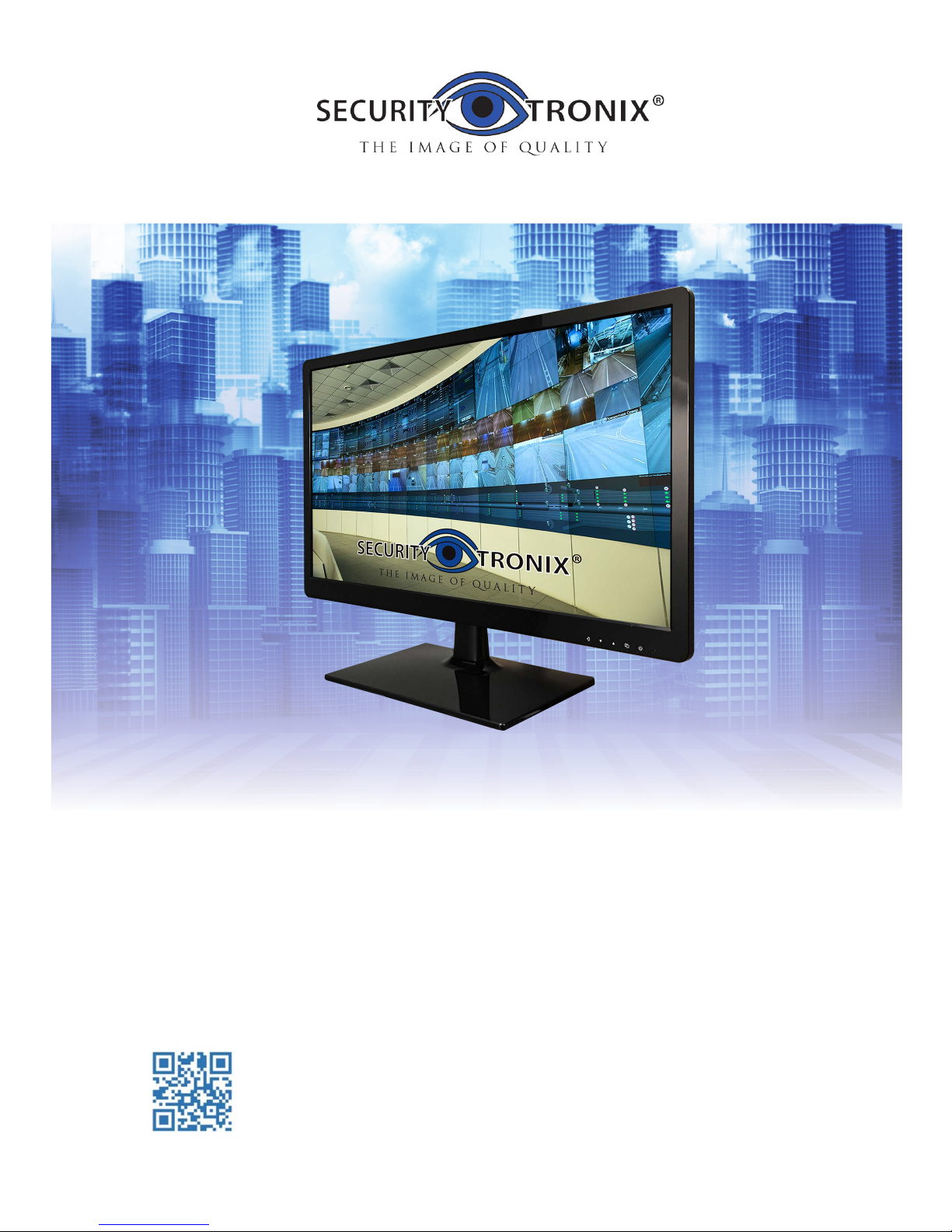
19-inch LCD Display Unit
User Manual
ST-HDLED18.5
www.securitytronix.com
Page 2
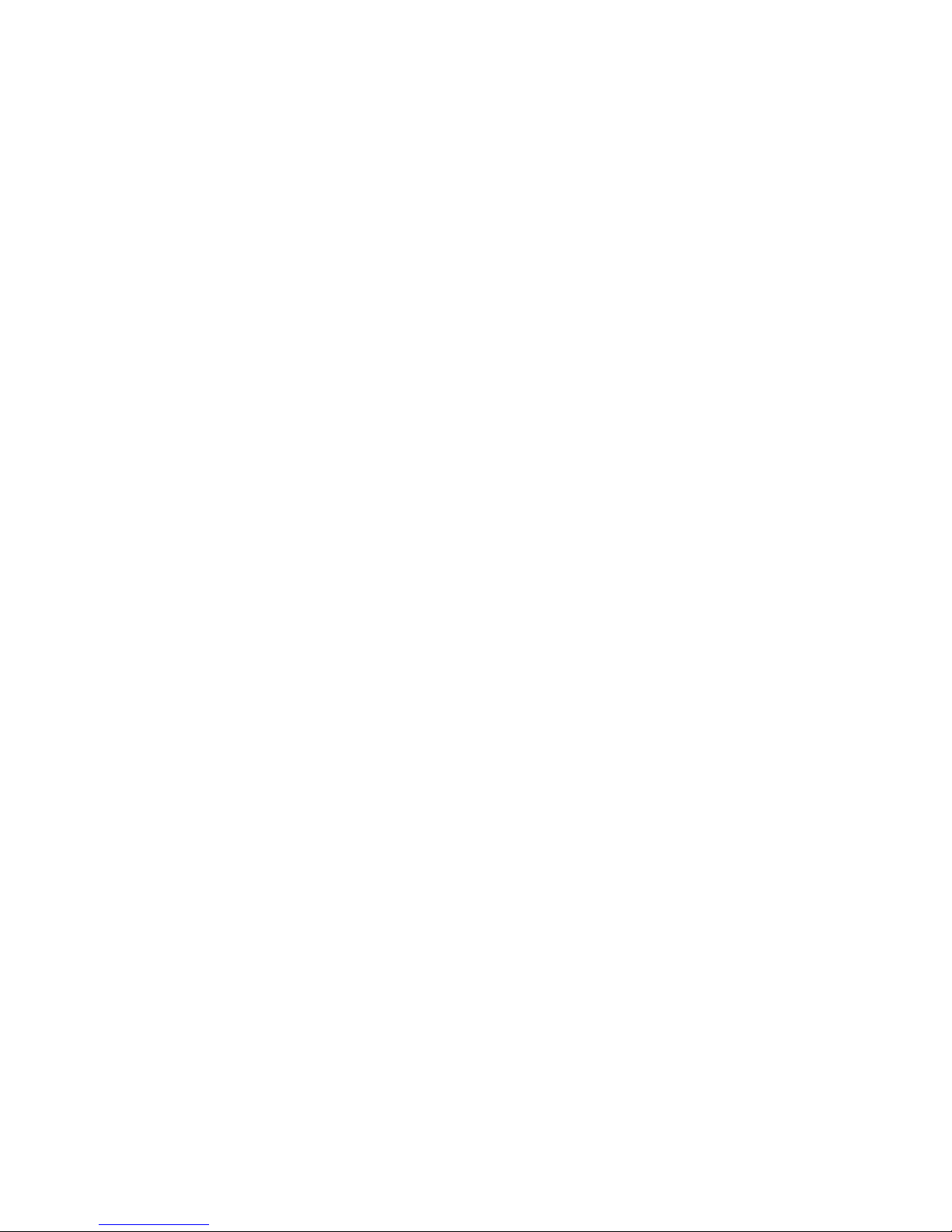
Thank you for purchasing our product. If there is any question or request, please do not hesitate to contact us.
This manual may contain technical or printing errors, and the content is subject to change without notice.
The updates will be added into the new version of this manual.
For further assistance please contact technical support at 1-800-688-9282, press 3 then 2.
Page 3
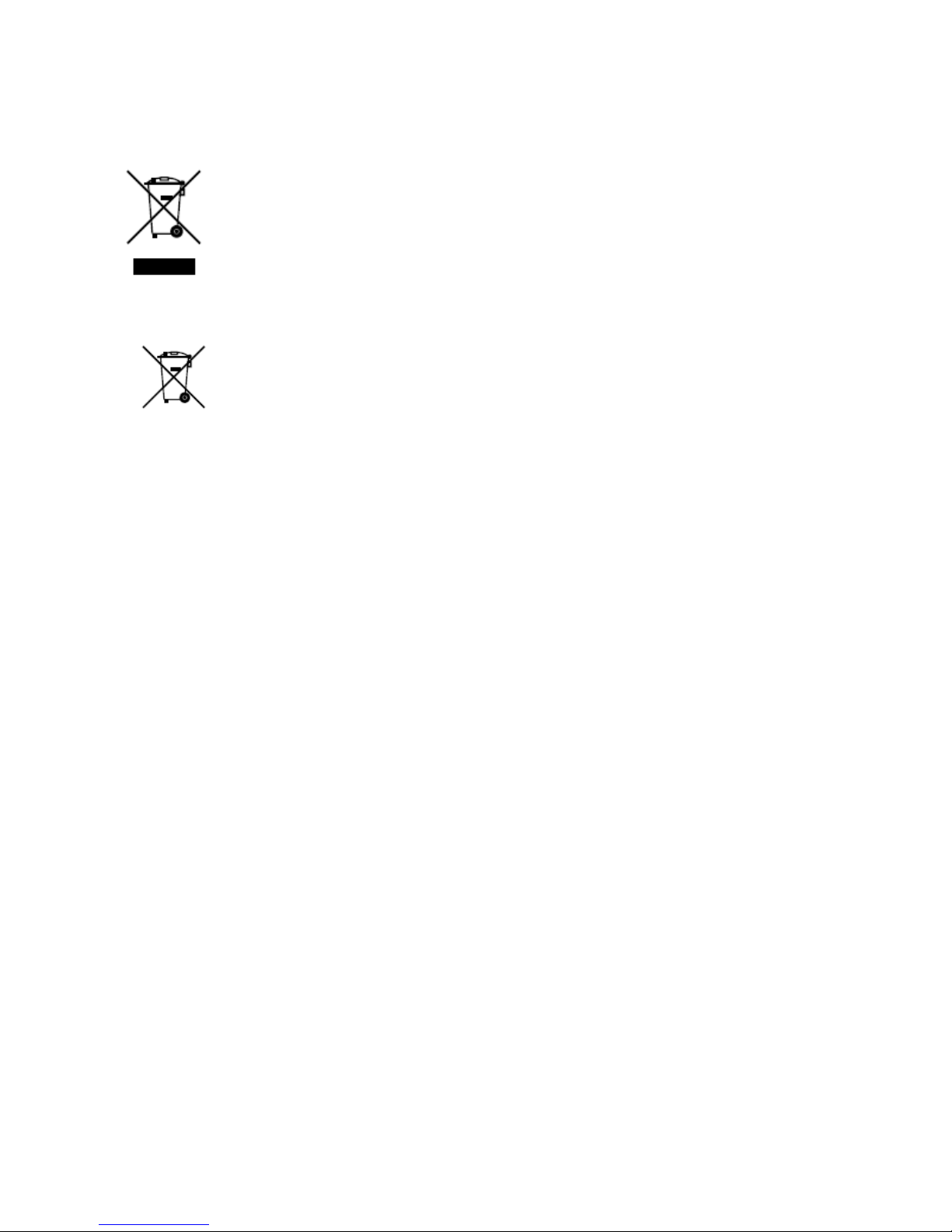
II
Regulatory Information
2002/96/EC (WEEE directive): Products marked with this
symbol cannot be disposed of as unsorted municipal waste in the
European Union. For proper recycling, return this product to
your local supplier upon the purchase of equivalent new
equipment, or dispose of it at designated collection points. For
more information see: www.recyclethis.info.
2006/66/EC (battery directive): This product contains a battery
that cannot be disposed of as unsorted municipal waste in the
European Union. See the product documentation for specific
battery information. The battery is marked with this symbol, which may
include lettering to indicate cadmium (Cd), lead (Pb), or mercury (Hg). For
proper recycling, return the battery to your supplier or to a designated
collection point. For more information see: www.recyclethis.info.
Page 4
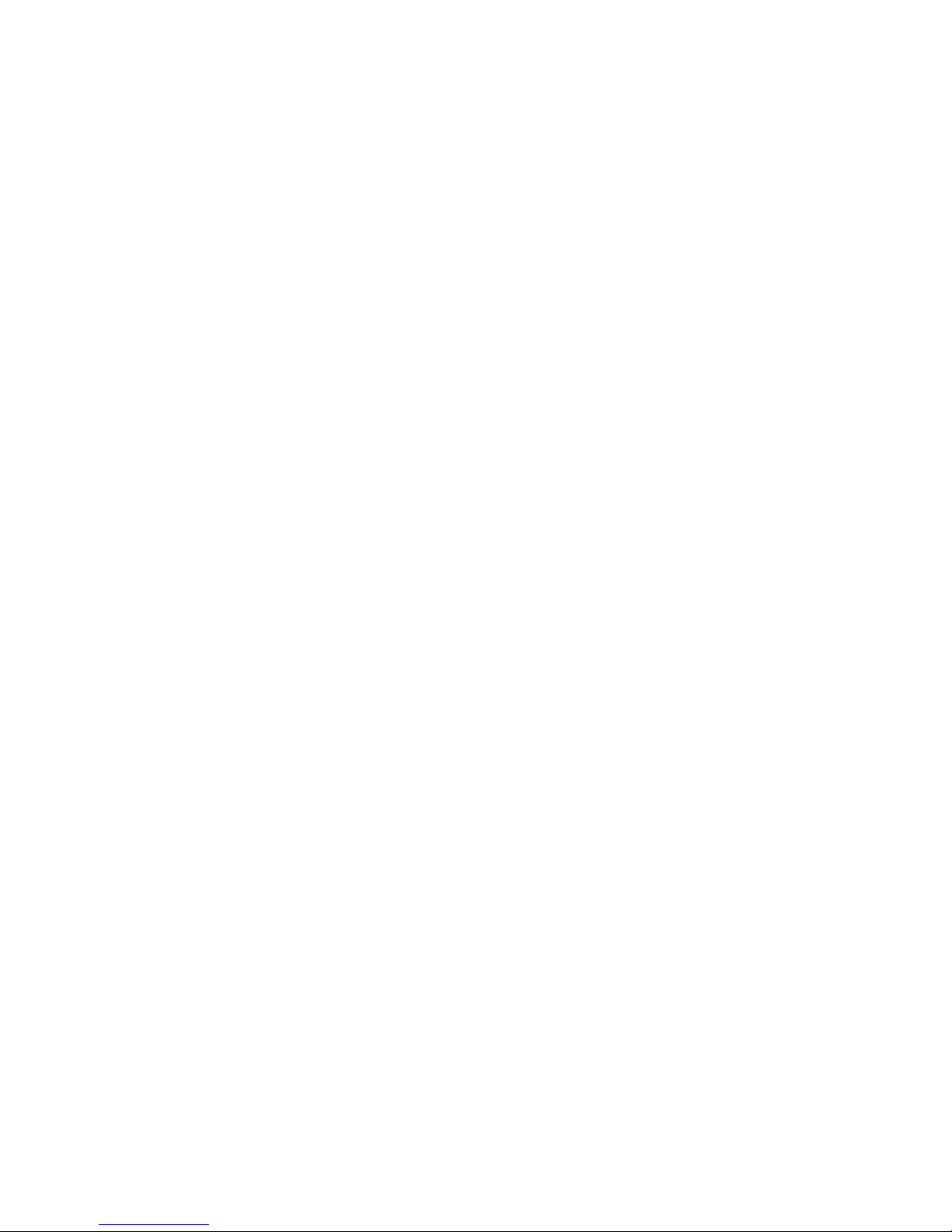
III
19-inch LCD Display Unit User’s Manual
This manual, as well as the software described in it, is furnished under license and may be
used or copied only in accordance with the terms of such license. The content of this
manual is furnished for informational use only, is subject to change without notice, and
should not be construed as a commitment.
Except as permitted by such license, no part of this publication may be reproduced, stored
in a retrieval system, or transmitted, in any form or by any means, electronic,
mechanical, recording, or otherwise, without the prior written permission.
Page 5
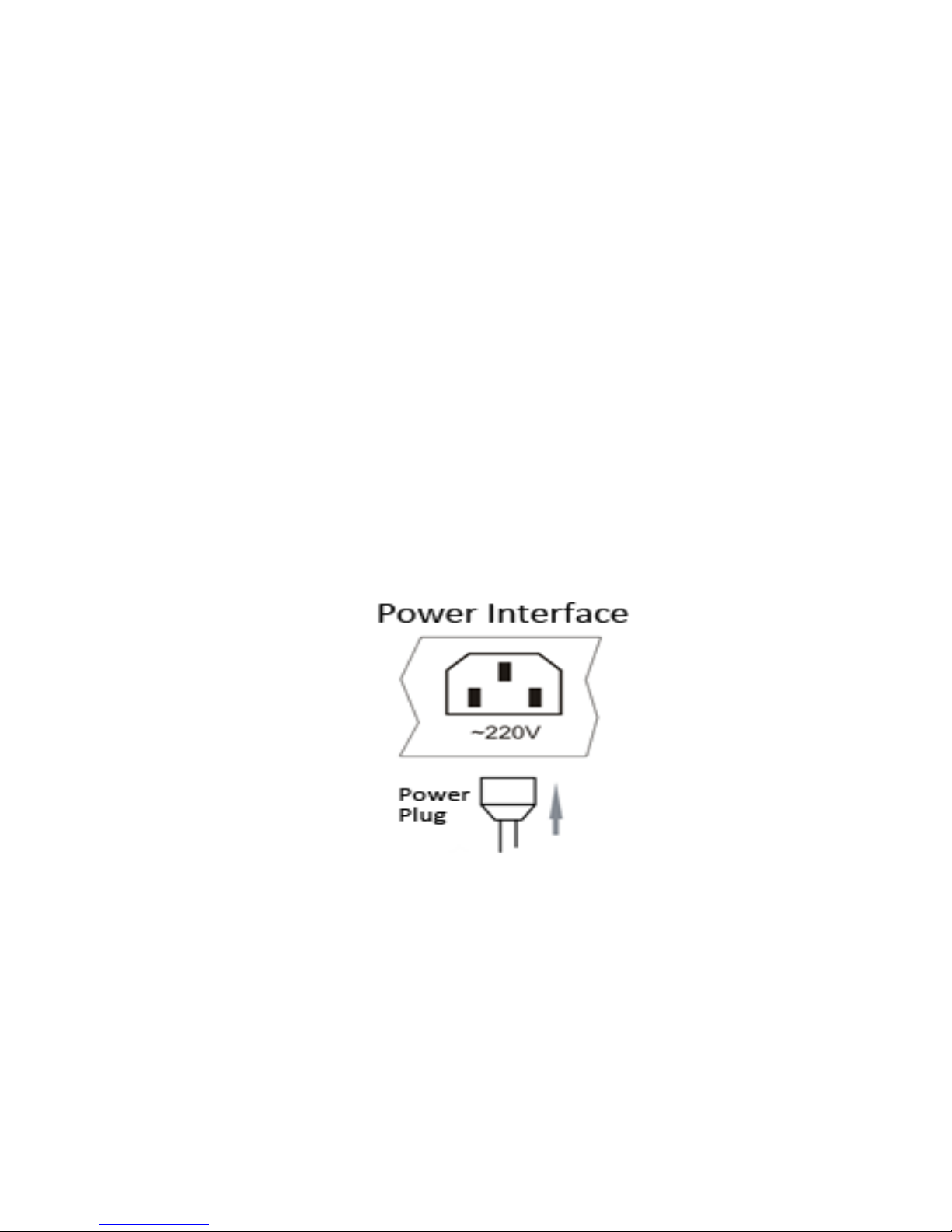
1
Chapter1. Introduction
1.1 Key Features
Supports 1366 x 768 resolution
User-friendly operation menu
Three image modes to adapt to different environments
1 channel HDMI 1.3 input interface)
Supports software spread-spectrum technology to reduce EMI radiation
Standby Power Consumption is lower than 0.5W
Viewing Angle:Horizontal 90°, Vertical 65º
1.2 Power Supply Connection
Insert the 3-pin power plug into a properly grounded socket and turn the rocker switch on.
Figure 1.1 Power Input
Power input specification from 100VAC to 240VAC or provide automatic switching
between high line and low line input ranges.
Turn off the main power switch of the display unit, and pull the plug from the power outlet
if the display unit will not be used for a long time.
Never connect the device to DC power.
Page 6
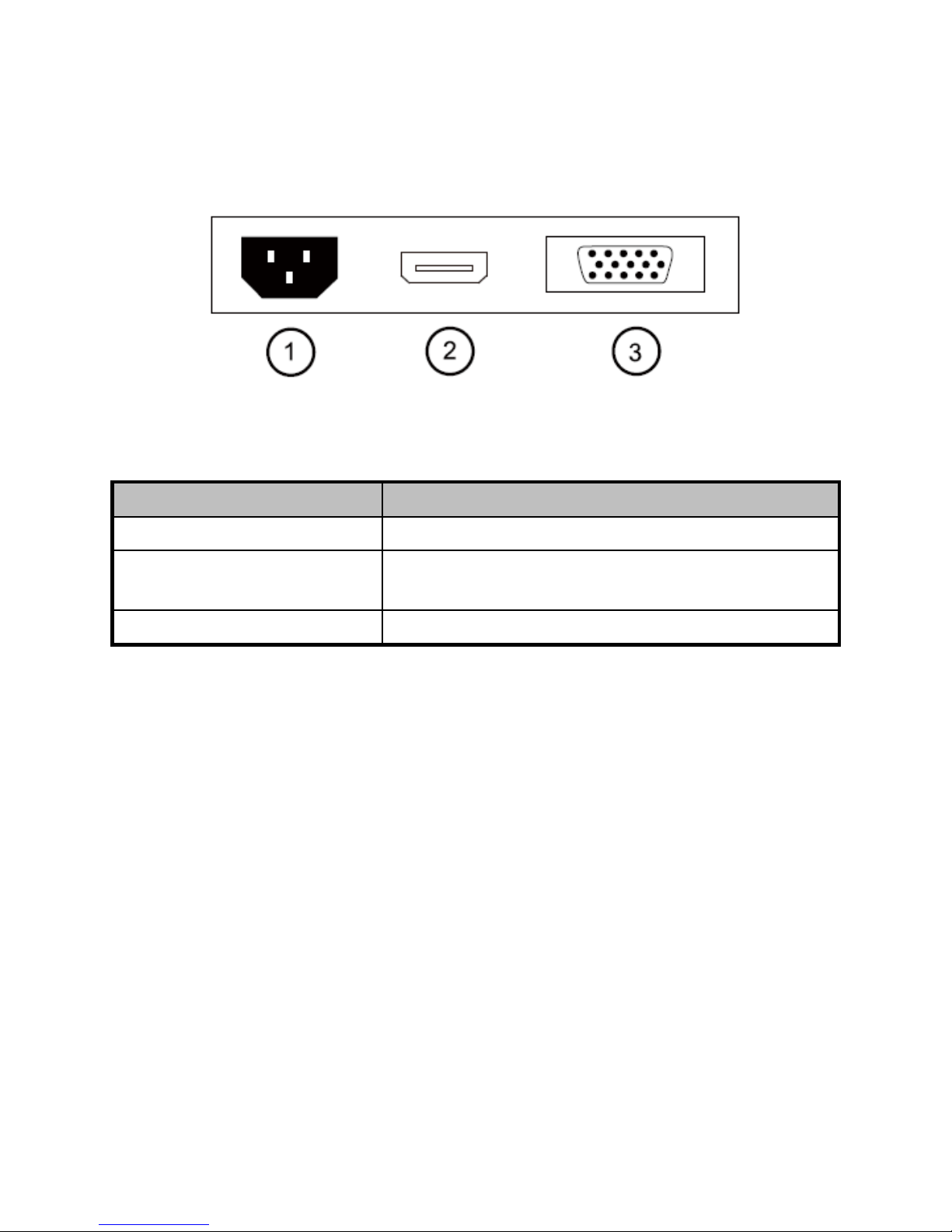
2
Chapter2. Device Interfaces
Figure 2.1 Rear Panel of Device
Interfaces
Description
POWER IN
Power Input
HDMI IN
HDMI Digital Signal Input
VGA IN
VGA Analog Signal Input
Page 7

3
Chapter3. Panel Keys
Keys on the lower right corner of the display unit panel are shown in Figure 3.1
Figure 3.1 Keys on the Display Unit
The functions of the keys on lower right corner of the display unit vary according to different
situations. The functions are shown in the flow chart below:
Page 8

4
Chapter4. Basic Operation
4.1 Contrast
T urn on the display unit when the power supply is on
and input source is confirmed.
Press ◄ key of the remote controller to enter the
menu as shown on the right. press ◄ or ► to adjust the
value of contrast. Press MENU to accomplish the
contrast adjustment.
Figure 4.1 Input Source
4.2 Brightness
Turn on the display unit when the power supply is on
and input source is confirmed.
Press ► key of the remote controller to enter the menu
as shown on the right. press ◄ or ► to adjust the value
of brightness. Press MENU to accomplish the
brightness adjustment .
Figure 4.2 Input Source
4.3 Auto Adjust
Turn on the display unit when the power supply is on
and input source is confirmed.
Press AUTO key of the remote controller to enter the
menu as shown on the right(In VGA Signal).
Figure 4.3 Input Source
Page 9

5
4.4 Main Menu
4.4.1 Image Settings
Purpose:
You can adjust the picture parameters by switching image modes and adjust the values of contrast,
brightness, color t emperature, auto adjust, color adjust.
Steps:
1. Press Menu key to enter the main menu interface as shown below.
2. Press MENU key to enter the setting you want.
3. Press ◄ or ► to adjust the value. It applies for adjusting contrast, brightness, color temp and other
parameters.
Contrast, Brightness: Press ◄ or ► to set the contrast. The range varies from 0-100.
Color temperature : Press ◄ or ► to set the color temperature you need.
Gray indicates that under current mode or current input source condition it is not adjustable;
Yellow indicates that it is adjustable.
4.Press AUTO key to return to the main menu after accomplishing the adjustment.
Figure 4.4.1 Image Settings
Page 10

6
4.4.2 Image Adjustment
Purpose:
When the input source is select ed VGA, you can adjust the VGA parameters. It is for adjusting
VGA H position, V Position, clock and phase.
Steps:
1. Press Menu key to enter the main menu interface.
2. Press ◄ key to enter the VGA parameter setting interface. (You can select Auto Adjust and press ◄
or ► to adjust the VGA parameters automatically or adjust it manually)
3. Select H Position and press ◄ or ► to adjust the H Position
4. Select V Position and press ◄ or ► to adjust the V position.
5. Select Clock and press ◄ or ► to adjust the clock.
6. Select Phase and press ◄ or ► to adjust the phase.
The range of the adjustment varies between 0-100.
7.
Press Menu key to return to the main menu after accomplishing the adjustment.
Figure 4.4.2 Image Adjustment
Page 11

7
4.4.3 OSD Setting
Purpose:
You can set the language, blending and OSD durat ion of the menu.
Steps:
1.
Press MENU key to enter the main menu interface.
2.
Press ◄ key twice and press MENU key to enter the 【Language】 interface, press ◄ or ► to
switch the language you want.
3. Select OSD H.Pos/OSD V.Pos to adjust the position of OSD with ◄ or ►.
4. Select OSD Timer to adjust the OSD duration with ◄ or ►: 5Sec~60Sec.
5. Select Transparency to adjust the OSD transparency value with ◄ or ►.
6.
Press AUTO key to return to the main menu after accomplishing the adjustment.
Figure 4.4.3 OSD Sett ing
Page 12

8
4.4.4 Other Settings
Purpose:
You can set Mode, Signal Source, Aspect Ratio, DCR.
Steps:
1. Press MENU key to enter the main menu interface.
2. Press triple◄ key and press MENU key to enter the Mode interface, press ◄ or ► to switch the mode
between PC/GAME/MOVIE.
3. Press ◄ or ► to change the Signal Source between VGA and HDMI. (Only for DS-D5019QE-B)
4. Press ◄ or ► to switch the Aspect Ratio between 16:9/AUTO/4:3.
5. Press ◄ or ► to switch the DCR On/Off.
6. Press Menu key to return to the main menu after accomplishing the adjustment.
Figure4.4.4 Other Settings
Page 13

9
4.4.5 Reset Setting
Purpose:
You can reset settings t o the factory defaults.
Steps:
1.Press MENU key to enter the main menu interface.
2.Press ◄ key 4 times and press MENU key to reset settings to t he factory defaults.
Figure 4.4.5 Reset Set ting
Page 14

10
Appendix: Specifications
Device Model
ST-HDLED18.5
Display Type
TFT-LED Backlight
Screen Size
18.5"
Dot Pitch
0.300×0.300 mm
Max Resolution
1366×768
Best Operation Resolution
1366×768@60Hz
Brightness
200cd/m²
Contrast
600:1
Response Time
5ms
Color
16.7M
Viewable Area
409.8×230.4mm
Viewing Angle
Horizontal 90°, Vertical 65º
Interfaces
VGA Input Port
1
HDMI Input Port
(Only for DS-D5019QE-B)
1
AC Input Port
1
Power Supply
AC 100-240V; 50/60Hz
Consumption
≤25W
Standby Power
Consumption
≤0.5W
Operation Temperature
0°C~40°C (32°F~104°F)
Operation Humidity
10%~85%
Storage Temperature:
-20°C~55°C (-4°F~131°F)
Storage Humidity:
5%~95%
Bezel Material
Plastic
Bezel Color
Black
Wall-mounting Dot Site
75×75mm
Wall-mounting Thread
M4
Device Dimensions
446×3 35×148mm
Package Dimensions
490×333×101mm
G.W.
3.5Kg
N.W.
2.8Kg
Standard Package
Display Unit
1
VGA Cord
1
User Manual
1
Power Cord
1
Page 15

11
Structure Figure
Page 16

12
Page 17

SECURITYTRONIX 1-Year Limited LED Display Warranty
Securitytronix. (the "Company") warrants to the Original Purchaser that the LED Display is free from
defects in workmanship or material under normal use. This warranty starts on the date of shipment of
the hardware to the Original Purchaser.
During the warranty period, the Company agrees to repair or replace, at its sole option, without charge
to Original Purchaser, any defective component in the LED Display. To obtain service, the Original
Purchaser must return the LED Display to the Company properly packaged for shipping. All defective
products must be returned to the Company within thirty (30) days of failure. Products must be returned
with a description of the failure and Return Merchandise Authorization (RMA) number supplied by the
Company. To receive a RMA number and a return shipping address on where to deliver the hardware,
call 610-429-1821. The shipping, and insurance charges incurred in shipping to the Company will be
paid by Original Purchaser, and all risk for the hardware shall remain with the Original Purchaser until
such time as Company takes receipt of the hardware. Upon receipt, the Company will promptly repair
or replace the defective unit, and then return said unit to Original Purchaser, shipping prepaid. The
Company may use reconditioned or like-new parts or units, at its sole option, when repairing any
hardware. Repaired products shall carry the same amount of outstanding warranty as from original
purchase. Any claim under the warranty must include dated proof of purchase or invoice. In any event,
the Company's liability for defective hardware is limited to repairing or replacing the hardware.
This warranty is contingent upon proper use of the hardware by Original Purchaser and does not cover:
if damage is due to Acts of God (including fire, flood, earthquake, storm, hurricane or other natural
disaster), accident, unusual physical, electrical, or electromechanical stress, modifications, neglect;
misuse, operation with media not approved by the Company, tampering with or altering of the
hardware, war, invasion, act of foreign enemies, hostilities (regardless of whether war is declared), civil
war, rebellion, revolution, insurrection, military or usurped power or confiscation, terrorist activities,
nationalization, government sanction, blockage, embargo, labor dispute, strike, lockout or interruption
or failure of electricity, air conditioning, or humidity control, internet, network, or telephone service
The warranties given herein, together with any implied warranties covering the hardware, including any
warranties of merchantability or fitness for a particular purpose, are limited in duration to two years
from the date of shipment to the Original Purchaser. Jurisdictions vary with regard to the enforceability
of warranty limitations, and you should check the laws of your local jurisdiction to find out whether the
above limitation applies to you.
The Company shall not be liable to your for loss of data, loss of profits, lost savings, special, incidental,
consequential, indirect, or other similar damages arising from breach of warranty, breach of contract,
negligence, or other legal action even if the Company or its agent has been advised of the possibility of
such damages, or for any claim brought against your by another party. Jurisdictions vary with regard to
the enforceability of provisions excluding or limiting liability for incidental or consequential damages.
You should check the laws of your local jurisdiction to find out whether the above exclusion applies to
you.
This warranty allocates risks of product failure between Original Purchaser and the Company. The
Company's hardware pricing reflects this allocation of risk and the limitations of liability contained in
this warranty. The warranty set forth above is in lieu of all other express warranties, whether oral or
written. The agents, employees, distributors, and dealers of the Company are not authorized to make
modification to this warranty, or additional warranties binding on the Company. Accordingly,
additional statements such as dealer advertising or presentations, whether oral or written, do not
constitute warranties by the Company and should not be relied upon.
This warranty gives you specific legal rights. You may also have other rights which vary from one
jurisdiction to another.
