Security Tronix ST-HDC16, ST-HDC4, HD-COAXINATORTVI ST-HDC4, HD-COAXINATORTVI ST-HDC8HD-COAXINATORTVI ST-HDC16 Quick Start Manual
Page 1

ST-HDC16
QUICK START GUIDE
www.securitytronix.com
www.nacebrands.com
Page 2
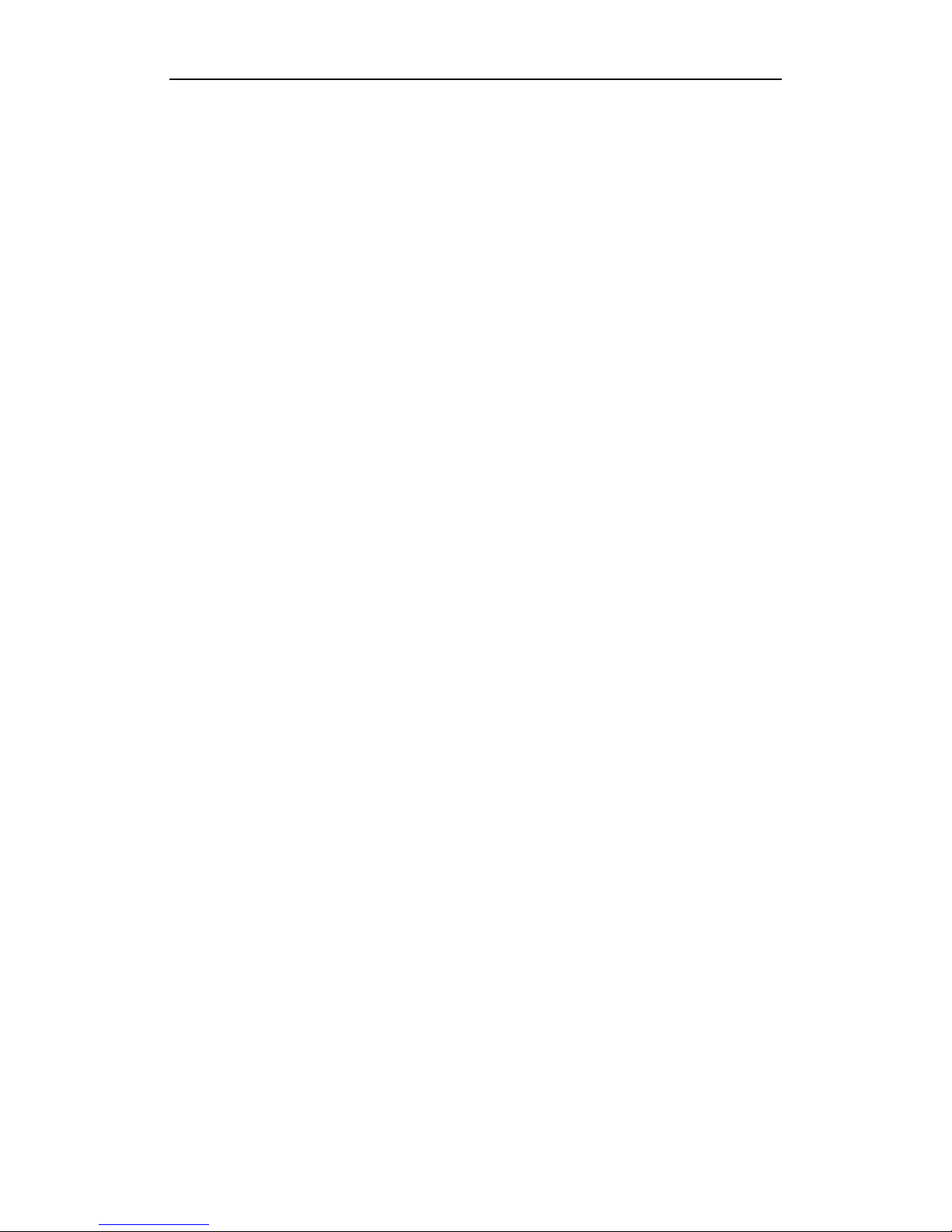
ST-HDC4 QUICK START GUIDE
1
TABLE OF CONTENTS
Chapter 1Description of Panels ...................................................................................................................... 6
1.1 Front Panel ...................................................................................................................................... 6
1.2 Rear Panel ....................................................................................................................................... 7
Chapter 2Installation and Connections .......................................................................................................... 8
2.1 DVR Installation .............................................................................................................................. 8
2.2 Hard Disk Installation ...................................................................................................................... 8
2.3 RS-485 and Controller Connection................................................................................................ 10
2.4 HDD Storage Calculation Chart .................................................................................................... 11
Chapter 3Menu Operation ............................................................................................................................ 12
3.1 Menu Structure .............................................................................................................................. 12
3.2 Startup and Shutdown .................................................................................................................... 12
3.3 Activating Your Device ................................................................................................................. 13
3.4 Login and Logout .......................................................................................................................... 14
User Login ....................................................................................................................................... 14
User Logout ..................................................................................................................................... 15
3.5 Configuring the Signal Input ................................ ................................................................ ......... 16
3.6 Using the Setup Wizard ................................................................................................................. 17
3.7 Network Settings ........................................................................................................................... 17
3.8 Adding IP Cameras ........................................................................................................................ 18
3.9 Live View ...................................................................................................................................... 19
3.10 Recording Settings......................................................................................................................... 20
3.11 Playback ........................................................................................................................................ 20
Chapter 4Remote Access................................................................................................................................. 22
4.1 Web Browser ................................................................................................................................... 22
4.2 Mobile Apps .................................................................................................................................... 23
Page 3
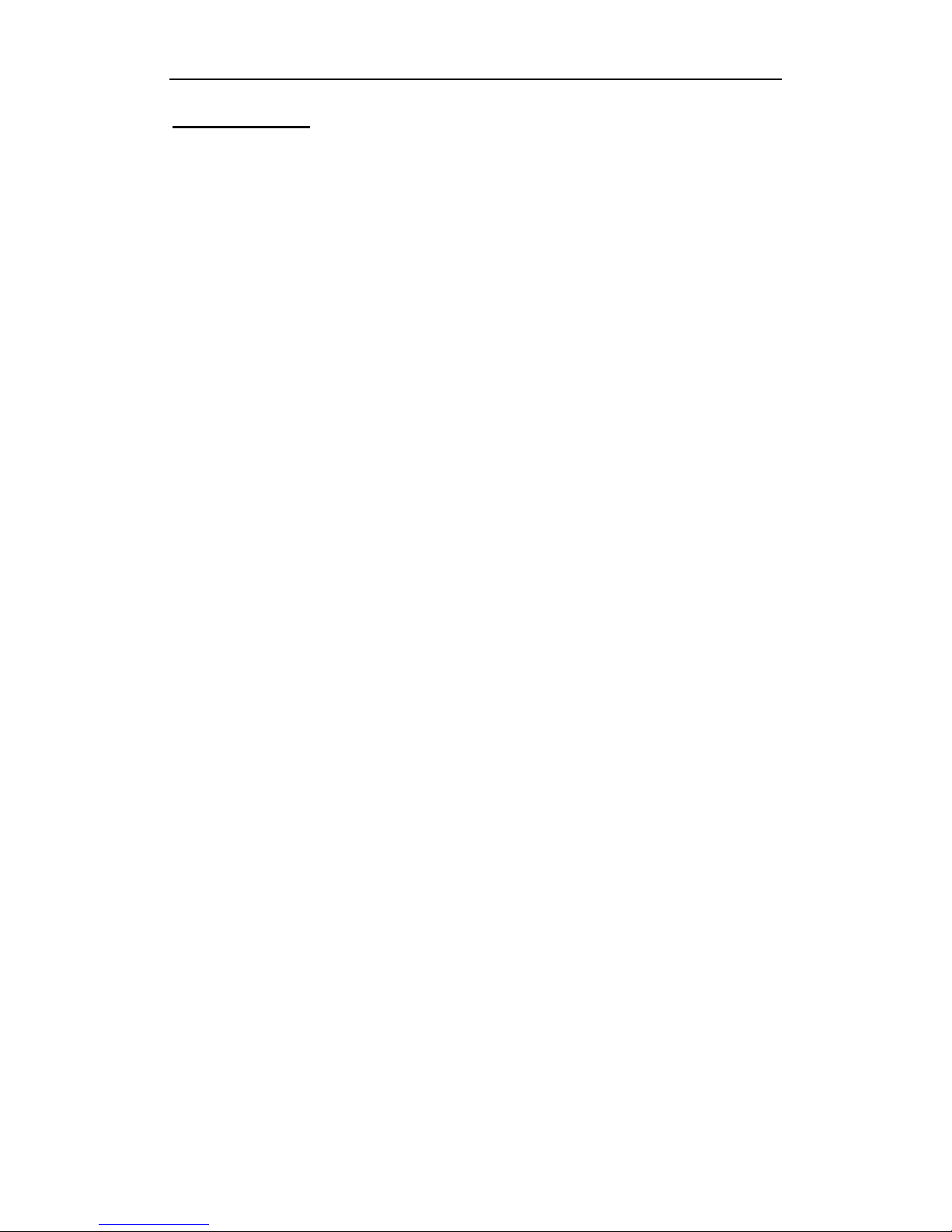
ST-HDC4 QUICK START GUIDE
2
Quick Start Guide
This Manual is applicable to HD Coaxinator TVI digital video recorders (DVR).
The Manual includes instructions for using and managing the product. Pictures, charts, images and all
other information hereinafter are for description and explanation purposes only. The information contained
in the Manual is subject to change, without notice, due to firmware updates or other reasons. Please find the
latest version on the Securitytronix website or by contacting your dealer.
Please use this user manual under the guidance of professionals to ensure a safe and proper deployment.
Legal Disclaimer
THE USE OF THE PRODUCT SHALL BE WHOLLY AT YOUR OWN RISK. SECURITYTRONIX SHALL
NOT BE LIABLE FOR ANY ABNORMAL OPERATION, BREACH OF PRIVACY OR OTHER DAMAGES
RESULTING FROM CYBER ATTACK, HACKER ATTACK, VIRUS INFECTION, OR OTHER INTERNET
SECURITY RISKS. SURVEILLANCE LAWS VARY BY JURISDICTION. PLEASE CHECK ALL
RELEVANT LAWS IN YOUR JURISDICTION BEFORE USING THIS PRODUCT IN ORDER TO ENSURE
THAT USE CONFORMS TO ALL APPLICABLE LAWS. SECURITYTRONIX SHALL NOT BE LIABLE IN
THE EVENT THAT THIS PRODUCT IS USED WITH ILLEGITIMATE PURPOSES.
For further assistance, or if you encounter any issue while using this product, please contact your
distributor or Securitytronix at: 800-688-9282 Press 3 for support, then 2 for CCTV.
Page 4
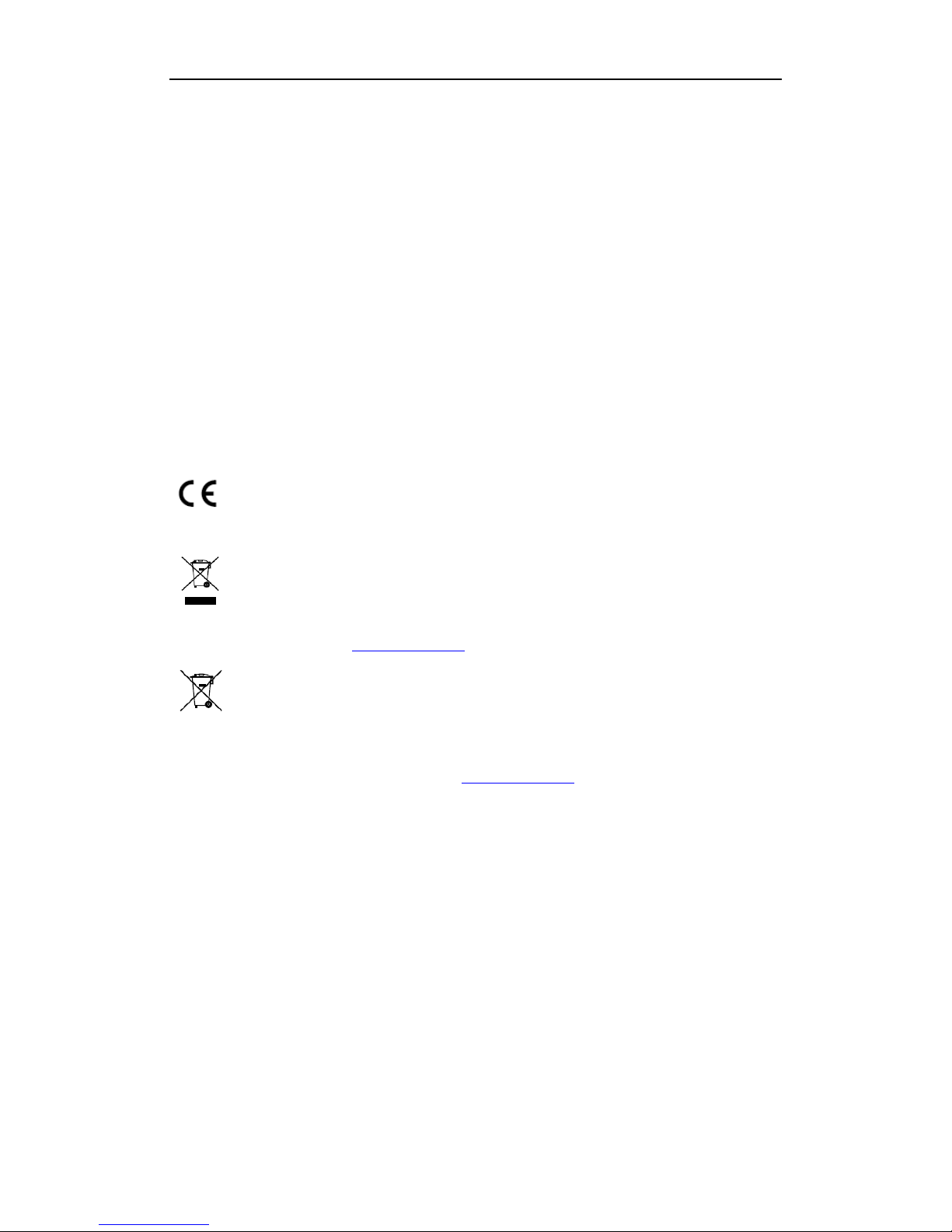
ST-HDC4 QUICK START GUIDE
3
Regulatory Information
FCC Information
FCC compliance: This equipment has been tested and found to comply with the limits for a Class A digital device,
pursuant to part 15 of the FCC Rules. These limits are designed to provide reasonable protection against harmful
interference when the equipment is operated in a commercial environment. This equipment generates, uses, and
can radiate radio frequency energy and, if not installed and used in accordance with the instruction manual, may
cause harmful interference to radio communications. Operation of this equipment in a residential area is likely to
cause harmful interference in which case the user will be required to correct the interference at his own expense.
FCC Conditions
This device complies with part 15 of the FCC Rules. Operation is subject to the following two conditions:
1. This device may not cause harmful interference.
2. This device must accept any interference received, including interference that may cause undesired operation.
EU Conformity Statement
This product and - if applicable - the supplied accessories too are marked with "CE" and comply
therefore with the applicable harmonized European standards listed under the EMC Directive
2004/108/EC, the RoHS Directive 2011/65/EU.
2012/19/EU (WEEE directive): Products marked with this symbol cannot be disposed of as unsorted
municipal waste in the European Union. For proper recycling, return this product to your local
supplier upon the purchase of equivalent new equipment, or dispose of it at designated collection
points. For more information see: www.recyclethis.info
2006/66/EC (battery directive): This product contains a battery that cannot be disposed of as unsorted
municipal waste in the European Union. See the product documentation for specific battery
information. The battery is marked with this symbol, which may include lettering to indicate
cadmium (Cd), lead (Pb), or mercury (Hg). For proper recycling, return the battery to your supplier or to a
designated collection point. For more information see: www.recyclethis.info
Industry Canada ICES-003 Compliance
This device meets the CAN ICES-3 (A)/NMB-3(A) standards requirements.
Page 5
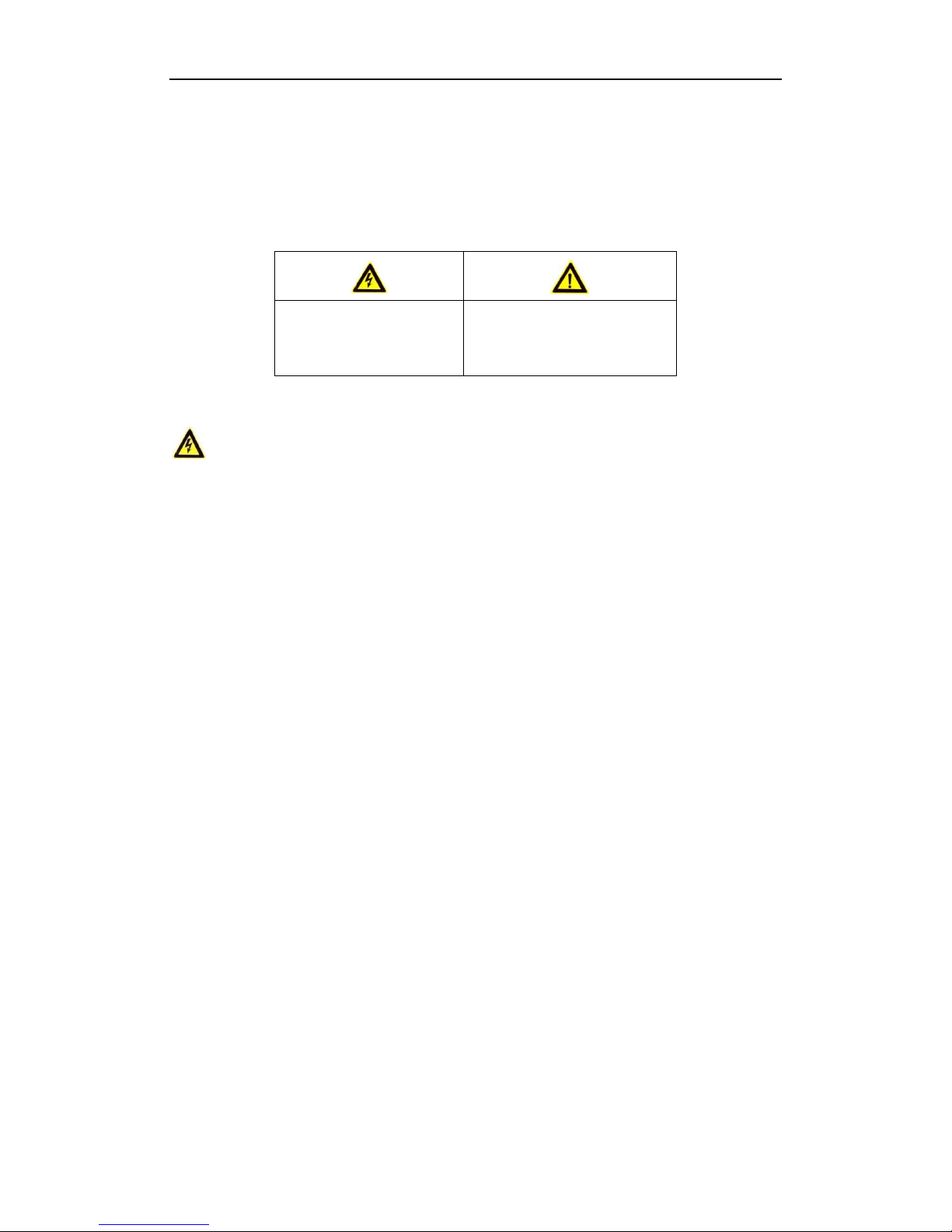
ST-HDC4 QUICK START GUIDE
4
Safety Instruction
These instructions are intended to ensure that user can use the product correctly to avoid danger or property loss.
The precaution measure is divided into “Warnings” and “Cautions”
Warnings: Serious injury or death may occur if any of the warnings are neglected.
Cautions: Injury or equipment damage may occur if any of the cautions are neglected.
Warnings
Proper configuration of all passwords and other security settings is the responsibility of the installer and/
or end-user.
While using this product, you must be in strict compliance with the electrical safety regulations of the
nation and region. Please refer to technical specifications for detailed information.
Input voltage should meet both the SELV (Safety Extra Low Voltage) and the Limited Power Source
with 100~240 VAC or 12 VDC according to the IEC60950-1 standard. Please refer to technical
specifications for detailed information.
Do not connect several devices to one power adapter as adapter overload may cause over-heating or a
fire hazard.
Please make sure that the plug is firmly connected to the power socket.
If smoke, odor or noise rise from the device, turn off the power at once and unplug the power cable, and
then please contact technical support.
Preventive and Cautionary Tips
Before connecting and operating your device, please be advised of the following tips:
Ensure the unit is installed in a well-ventilated, dust-free environment.
Unit is designed for indoor use only.
Keep all liquids away from the device.
Ensure environmental conditions meet factory specifications.
Ensure unit is properly secured to a rack or shelf. Major shocks or jolts to the unit as a result of dropping
it may cause damage to the sensitive electronics within the unit.
Use the device in conjunction with a UPS if possible.
Power down the unit before connecting and disconnecting accessories and peripherals.
Surveillance grade HDDs should be used with this recorder.
Improper use or replacement of the battery may result fire or explosion hazard. Replace with the same or
equivalent type only. Dispose of used batteries according to the instructions provided by the battery
manufacturer.
Warnings Follow these
safeguards to prevent serious
injury or death.
Cautions Follow these precautions
to prevent potential injury or
material damage.
Page 6

ST-HDC4 QUICK START GUIDE
5
Symbol Conventions
The symbols that may be found in this document are defined as follows.
Symbol
Description
Indicates a potentially hazardous situation, which if not avoided,
could result in equipment damage, data loss, performance
degradation, or unexpected results.
Page 7
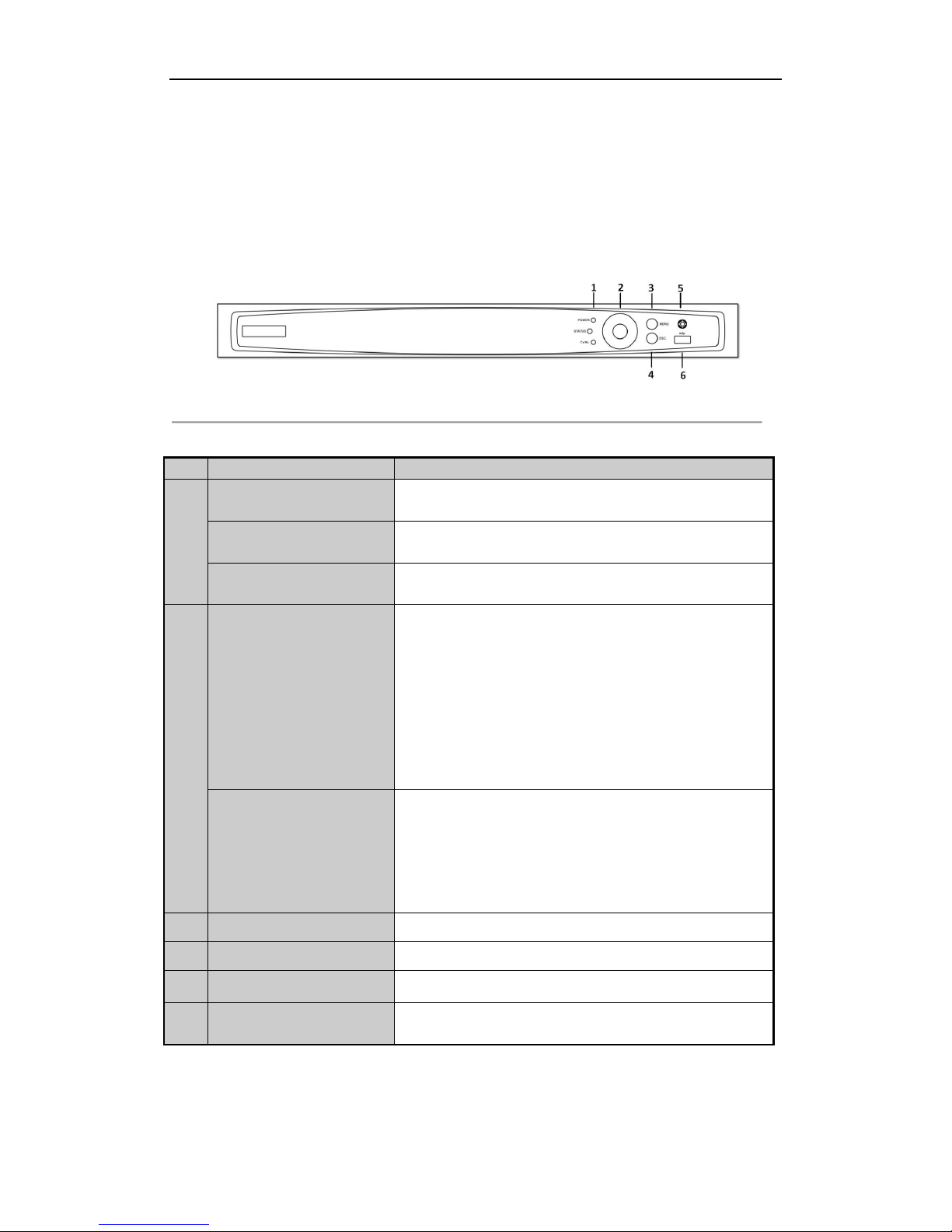
ST-HDC4 QUICK START GUIDE
6
Chapter 1 Description of Panels
1.1 Front Panel
Figure 1. 1 Front Panel 2
Table 1. 1 Description of Front Panel 2
No.
Name
Function Description
1
POWER
Power indicator turns yellow when the power switch on the
rear panel is turned on.
STATUS
Status indicator blinks red when data is being read from or written to
HDD.
Tx/Rx
Tx/Rx indictor blinks yellow when network connection is
functioning properly.
2
DIRECTIONS
The DIRECTION buttons are used to navigate between different
fields and items in menus.
In the Playback mode, the Up and Down button is used to speed up
and slow down recorded video. The Left and Right button will select
the next and previous record files.
In Live View mode, these buttons can be used to cycle through
channels.
In PTZ control mode, it can control the movement of the PTZ
camera.
ENTER
The ENTER button is used to confirm selection in any of the menu
modes.
It can also be used to tick checkbox fields.
In Playback mode, it can be used to play or pause the video.
In single-frame Playback mode, pressing the button will advance the
video by a single frame.
3
Menu
Access the main menu interface
4
ESC
Exit and back to the previous menu.
5
IR Receiver
Receiver for IR remote controller.
6
USB Interfaces
Universal Serial Bus (USB) ports for additional devices such as
USB mouse and USB thumb drives (for backup/ FW upgrades)
Page 8
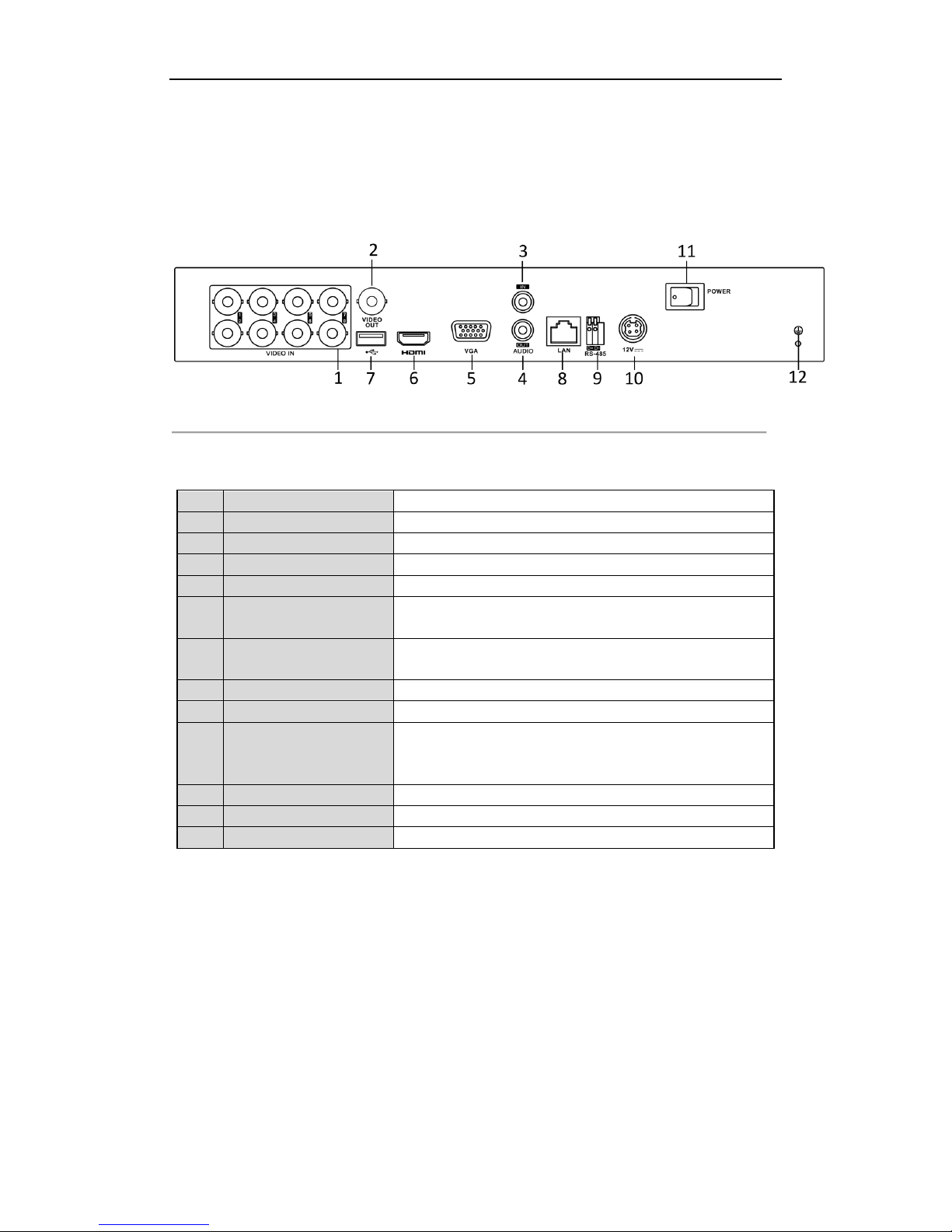
ST-HDC4 QUICK START GUIDE
7
1.2 Rear Panel
Note:
The rear panel vaires according to different models. Please refer to the actual product. The following figure is for
reference only.
Figure 1. 2 Rear Panel
Table 1. 2 Description of Front Panel
No.
Item
Description
1
VIDEO IN
BNC interface for HDC-TVI and analog video input.
2
VIDEO OUT
BNC connector for video output.
3
AUDIO IN
RCA connector
4
AUDIO OUT
RCA Connector
5
VGA
DB15 connector for VGA output. Display local video output and
menu.
6
HDMI
HDMI video output connector.DB15 connector for VGA output.
Display local video output and menu.
7
USB Port
Universal Serial Bus (USB) port for additional devices.
8
Network Interface
RJ45 port for network connectivity
9
RS-485
D+, D- pin connects to Ta, Tb pin of controller. For cascading
devices, the first DVR’s D+, D- pin should be connected with the
D+, D- pin of the next DVR.
10
Power Supply
12VDC Power Input
11
Power Switch
Switch for turning on/off the device.
12
GND
Ground
Page 9

ST-HDC4 QUICK START GUIDE
8
Chapter 2 Installation and Connections
2.1 DVR Installation
During the installation of the DVR:
1. Use brackets for rack mounting.
2. Ensure there is ample room for audio and video cables.
3. When installing cables, ensure that the bend radius of the cables are no less than five times than its diameter.
4. Connect both the alarm and RS-485 cable.
5. Allow at least 2cm (≈0.75-inch) of space between racks mounted devices.
6. Ensure the DVR is properly grounded.
7. Environmental temperature should be within the range of 14° F - 131°F.
8. Environmental humidity should be within the range of 10% to 90%.
2.2 Hard Disk Installation
Before you start:
Before installing a hard disk drive (HDD), please make sure the power is disconnected from the DVR. A factory
recommended HDD should be used for this installation.
One or two SATA hard disks can be installed depending on different models.
Tools Required: Screwdriver.
Note:
As the installation steps of HDD are similar among different models, here we take one model as an example.
Steps:
1. Remove the cover from the DVR by unfastening the screws on the back and side.
Figure 2. 1 Remove the Cover
2. Connect one end of the data cable to the motherboard of DVR and the other end to the HDD.
Page 10

ST-HDC4 QUICK START GUIDE
9
Figure 2. 2 Connect the Data Cable
3. Connect the power cable to the HDD.
Figure 2. 3 Connect the Power Cable
4. Place the HDD on the bottom of the device and then fasten the screws on the bottom to fix the HDD.
Figure 2. 4 Install the HDD
5. Re-install the cover of the DVR and fasten screws.
Page 11

ST-HDC4 QUICK START GUIDE
10
2.3 RS-485 and Controller Connection
Typical Connection :
Figure 2. 5 Controller Connection A
To connect PTZ to the DVR:
1. Disconnect pluggable block from the RS-485 terminal block.
2. Press and hold the orange part of the pluggable block; insert signal cables into slots and release the orange
part. Ensure signal cables are in tight.
3. Connect A+ on PTZ to D+ on terminal block and B- on controller to D- on terminal block. Fasten stop
screws.
4. Connect pluggable block back into terminal block.
Note:
Make sure both the controller and DVR are grounded.
Page 12

ST-HDC4 QUICK START GUIDE
11
2.4 HDD Storage Calculation Chart
The following chart shows an estimation of storage space used based on recording at one channel for an hour at a
fixed bit rate.
Bit Rate
Storage Used
96K
42M
128K
56M
160K
70M
192K
84M
224K
98M
256K
112M
320K
140M
384K
168M
448K
196M
512K
225M
640K
281M
768K
337M
896K
393M
1024K
450M
1280K
562M
1536K
675M
1792K
787M
2048K
900M
4096K
1.76G
8192K
3.52G
16384K
7.03G
Note:
Please note that supplied values for storage space used are just for reference. Storage space used is estimated by
formulas and may have some deviation from actual value.
Page 13

ST-HDC4 QUICK START GUIDE
12
Chapter 3 Menu Operation
3.1 Menu Structure
Note:
The menu structure varies according to different models.
Menu
Export
Manual
HDD Camera
Maintenance
Shutdown
Record
Configuration
Playback
Normal
Record
General
Schedule Camera General
System Info
Logout
Event
Advanced
Parameters OSD
Network
Log
Information
Shutdown
Advanced
Image
Import/
Export
Reboot
Holiday PTZ
Upgrade
Motion
Live View
Default
Privacy Mask
Exceptions
Net Detect
Video
Tampering
User
Video Loss
HDD Detect
Alarm
VCA
Normal
Event
Tag
Smart
Sub-periods
External
File
VCA Search
Behavior
Search
Face Search
People
Counting
Heat Map
Alarm
Manual Video
Quality
Diagnostics
Video Quality
Diagnostics
Figure 3. 1 Menu Structure
3.2 Startup and Shutdown
Proper startup and shutdown procedures are crucial to expanding the life of the DVR.
To start your DVR:
1. Ensure the power supply is plugged into an electrical outlet. It is HIGHLY recommended that an
Uninterruptible Power Supply (UPS) be used in conjunction with the DVR. The Power button on the front
panel should be red, indicating the device is receiving the power.
2. Press the POWER button on the front panel. The Power LED should turn blue. The unit will begin to start.
After the device starts up, the wizard will guide you through the initial settings, including modifying
Page 14

ST-HDC4 QUICK START GUIDE
13
password, date and time settings, network settings, HDD initializing, and recording.
To shut down the DVR:
1. Enter the Shutdown menu.
Menu > Shutdown
Figure 3. 2 Shutdown
2. Select the Shutdown button.
3. Click the Yes button.
3.3 Activating Your Device
Purpose:
For first-time access, you need to activate the device by setting an admin password. No operation is allowed
before activation. You can also activate the device via Web Browser, SADP or client software.
Steps:
1. Input the same password in the text field of Create New Password and Confirm New Password.
Figure 3. 3 Set Admin Password
STRONG PASSWORD RECOMMENDED– We highly recommend you create a strong
password of your own choosing (using a minimum of 8 characters, including upper case letters,
lower case letters, numbers, and special characters) in order to increase the security of your
product. And we recommend you reset your password regularly, especially in high security
applications, resetting the password monthly or weekly can better protect your product.
2. Click OK to save the password and activate the device.
Page 15

ST-HDC4 QUICK START GUIDE
14
Figure 3. 4 Warning of Weak Password
3.4 Login and Logout
User Login
Purpose:
You have to log in to the device before operating the menu and other functions.
Steps:
1. Select the User Name in the dropdown list.
Figure 3. 5 Login
2. Input Password.
3. Click OK to log in.
Note:
In the Login interface, for the admin, if you have entered the wrong password 7 times, the account will be
locked for 60 seconds. For the operator, if you have entered the wrong password 5 times, the account will be
locked for 60 seconds.
Page 16

ST-HDC4 QUICK START GUIDE
15
Figure 3. 6 User Account Protection for the Admin
Figure 3. 7 User Account Protection for the Operator
User Logout
Steps:
1. Enter the Shutdown menu.
Menu > Shutdown
Figure 3. 8 Logout
2. Click Logout.
Note:
After you have logged out the system, menu operation on the screen is invalid. It is required to input a user name
and password to unlock the system.
Page 17

ST-HDC4 QUICK START GUIDE
16
3.5 Configuring the Signal Input
After the startup and login, the device system enters the Wizard for configuring the signal input.
Steps:
1. Check the checkbox to select different signal input types: TVI, AHD/CVBS or IP.
2. Click Apply to save the settings.
Figure 3. 9 Configure Signal Input Type
Note:
You can also click Menu > Camera > Signal Input Status to configure the signal input.
Steps:
1. Enter the Signal Input Status interface.
Menu > Camera > Signal Input Status
2. Check the checkbox to select different signal input types: TVI, AHD/CVBS or IP.
Figure 3. 10 Configure Signal Input Type
3. Check the checkbox of Enhanced TVI 720p Compatibility to enable the compatibility of TVI 720p signal
input. The hint box pops up if you check the checkbox.
Page 18

ST-HDC4 QUICK START GUIDE
17
Figure 3. 11 Hint Box
4. Click OK.
5. Click Apply to save the settings.
Note:
Each two video channels are grouped in sequence, e.g., CH01 and CH02, CH03 and CH04, etc., and the two
channels in the same group must be connected with the same type of video source, i.e., the analog or
HDC-TVI or AHD video input.
In the live view interface, when there is no video signal of the analog channel, the corresponding video signal
type message can be displayed on the screen.
3.6 Using the Setup Wizard
The Setup Wizard can walk you through some important settings of the device. By default, the Setup Wizard starts
once the device has loaded.
Check the checkbox to enable Setup Wizard when device starts. Click Next to continue the setup wizard. Follow
the guide of the Setup Wizard to configure system resolution, system date/time, network settings, HDD
management, record settings, etc.
Figure 3. 12 Wizard
3.7 Network Settings
Purpose:
Page 19

ST-HDC4 QUICK START GUIDE
18
Network settings must be properly configured before you can use the DVR over a network.
Steps:
1. Enter the Network Settings interface.
Menu > Configuration > Network
Figure 3. 13 Network Settings
2. Select the General tab.
3. In the General Settings interface, you can configure the following settings: NIC Type, IPv4 Address, IPv4
Gateway, MTU and DNS Server.
If a DHCP server is available, you can check the DHCP checkbox to automatically obtain an IP address and
other network settings from that server.
4. After having configured the general settings, click the Apply button to save.
3.8 Adding IP Cameras
Purpose:
Before you can get live video or record video files, you should add the network cameras to the connection list of
the DVR.
Before you start:
Ensure the network connection is valid and correct, and the IP camera to add has already been activated.
Steps:
1. Select the Add IP Camera option from the right-click menu in live view mode or click Menu> Camera>
Camera to enter the IP camera management interface.
Page 20

ST-HDC4 QUICK START GUIDE
19
Figure 3. 14 IP Camera Management
2. Select the IP camera from the list and click the button to add the camera (with the same admin
password of the DVR’s), or click the Custom Adding button to pop up the Add IP Camera (Custom)
interface.
Figure 3. 15 Add IP Camera
3. Select the detected IP camera and click the Add button to add it directly, and you can click the Search
button to refresh the list of online cameras.
Or you can choose to custom add the IP camera by editing the parameters in the corresponding text field and
then clicking the Add button to add it.
3.9 Live View
Some icons are provided on screen in Live View mode to indicate different camera statuses. These icons include:
Live View Icons
Page 21

ST-HDC4 QUICK START GUIDE
20
In the live view mode, there are icons at the right top of the screen for each channel, showing the status of the
record and alarm in the channel, so that you can find problems as soon as possible.
Indicating that there is an alarm or are alarms. Alarm includes video loss, tampering, motion detection or
sensor alarm, etc.
Recording (manual record, continuous record, motion detection or alarm triggered record)
Alarm & Recording
Event/Exception (event and exception information, appears at the lower-left corner of the screen.)
3.10 Recording Settings
Before you start:
Make sure that the disk has already been installed. If not, please install a disk and initialize it. You may refer to the
user manual for detailed information.
Purpose:
Two kinds of record types are introduced in the following section, including Instant Record and All-day Record.
And for other record types, you may refer to the user manual for detailed information.
Steps:
1. On the live view window, right lick the window and move the cursor to the Start Recording option, and
select Continuous Record or Motion Detection Record on your demand.
Figure 3. 16 Start Recording from Right-Click Menu
2. Click the Yes button in the pop-up Attention message box to confirm the settings. All the channels will start
to record in the selected mode.
3.11 Playback
The recorded video files on the hard disk can be played back in the following modes: instant playback, all-day
playback for the specified channel, and playback by normal/event/smart/tag/sub-periods/external file search.
Page 22

ST-HDC4 QUICK START GUIDE
21
Steps:
1. Enter playback interface.
Click Menu>Playback or select Playback from the right-click menu
2. Check the checkbox of channel(s) in the channel list and then double-click to select a date on the calendar.
3. You can use the toolbar in the bottom part of Playback interface to control playing progress.
Figure 3. 17 Playback Interface
4. Select the channel(s) you want to play back by checking the checkbox(s), or execute simultaneous playback
of multiple channels.
Page 23

ST-HDC4 QUICK START GUIDE
22
Chapter 4 Remote Access
You shall acknowledge that the use of the product with Internet access might be under network security risks. To
mitigate network attacks and information leakage, please ensure the network is protected. If the product does not
work properly, please contact your dealer or the nearest service center.
Purpose:
You can get access to the device via web browser. You may use one of the following listed web browsers: Internet
Explorer 6.0, Internet Explorer 7.0, Internet Explorer 8.0, Internet Explorer 9.0, Internet Explorer 10.0, Apple
Safari, Mozilla Firefox, and Google Chrome. The supported resolutions include 1024*768 and above.
Steps:
1. Open web browser, input the IP address of the device and then press Enter.
2. Log in to the device.
• If the device has not been activated, you need to activate the device first before login.
Figure 4. 1 Set Admin Password
1) Set the password for the admin user account.
2) Click OK to log in to the device.
STRONG PASSWORD RECOMMENDED– We highly recommend you create a strong
password of your own choosing (using a minimum of 8 characters, including upper case letters,
lower case letters, numbers, and special characters) in order to increase the security of your
product. And we recommend you reset your password regularly, especially in the high security
applications, resetting the password monthly or weekly can better protect your product.
• If the device is already activated, enter the user name and password in the login interface, and click the
Login button.
4.1 Web Browser
Page 24

ST-HDC4 QUICK START GUIDE
23
Figure 4. 2 Login
3. Install the plug-in before viewing the live video and managing the camera. Please follow the installation
prompts to install the plug-in.
Note:
You may have to close the web browser to finish the installation of the plug-in.
After logging in, you can perform regular operation and configuration, including live view, playback, log search,
configuration, etc.
4.1 Mobile Apps
You shall acknowledge that the use of the product with Internet access might be under network security risks. To
mitigate network attacks and information leakage, please ensure the network is protected. If the product does not
work properly, please contact your dealer or the nearest service center.
Purpose:
Once the device is configured on the network, and there are no restrictions in place preventing the recorder from
accessing the internet, you can access the DVR from a mobile device to view live video as well as playback.
Steps:
1. Download the "STGO2" application onto the mobile device(s) that will be accessing the DVR
2. Select the menu function in the upper left corner and select Cloud P2P
• If the device has not
been activated, you need to activate the device first before login.
• This tutorial covers Cloud P2P connection, DDNS and direct IP are other options
Page 25

24
ST-HDC4 QUICK START GUIDE
Figure 4.3 Cloud P2P
3. Click on the Register button, and follow the prompts to create a Cloud P2P account
4. Once the account is created and confirmed, log back into the app and proceed to device adding.
Figure 4.4 Register
5. Click on the " + " icon in the upper right corner, then scan the QR code displayed in the
MENU>CONFIGURATION>NETWORK>ACCESS PLATFORM sub-menu
of the DVR
6. You will then need to enter the Verification code on that same screen into the mobile app
7. Once added, you can now access Live/ Playback streams from the mobile device
Figure 4.5 QR Scan
Figure 4.4 Plus Icon
Page 26

25
ST-HDC4 QUICK START GUIDE
SECURITYTRONIX 2-Year Limited Stand Alone Digital Video Recorder Warranty
Securitytronix. (the "Company") warrants to the Original Purchaser that the Stand Alone Digital Video Recorder
is free from defects in workmanship or material under normal use. This warranty starts on the date of shipment
of the hardware to the Original Purchaser. Any Hard Drive installed in the Stand Alone Digital Video Recorder is
the warranty responsibility of the Hard Drive Manufacturer and is not covered by this or any other Securitytronix
warranties. During the warranty period, the Company agrees to repair or replace, at its sole option, without
charge to Original Purchaser, any defective component in the Stand Alone Digital Video Recorder. To obtain
service, the Original Purchaser must return the Stand Alone Digital Video Recorder to the Company properly
packaged for shipping. All defective products must be returned to the Company within thirty (30) days of failure.
Products must be returned with a description of the failure and Return Merchandise Authorization (RMA)
number supplied by the Company. To receive a RMA number and a return shipping address on where to deliver
the hardware, call 610-429-1821. The shipping, and insurance charges incurred in shipping to the Company will
be paid by Original Purchaser, and all risk for the hardware shall remain with the Original Purchaser until such
time as Company takes receipt of the hardware. Upon receipt, the Company will promptly repair or replace the
defective unit, and then return said unit to Original Purchaser, shipping prepaid. The Company may use
reconditioned or like-new parts or units, at its sole option, when repairing any hardware. Repaired products
shall carry the same amount of outstanding warranty as from original purchase. Any claim under the warranty
must include dated proof of purchase or invoice. In any event, the Company's liability for defective hardware is
limited to repairing or replacing the hardware. This warranty is contingent upon proper use of the hardware by
Original Purchaser and does not cover: if damage is due to Acts of God (including fire, flood, earthquake, storm,
hurricane or other natural disaster), accident, unusual physical, electrical, or electromechanical stress,
modifications, neglect; misuse, operation with media not approved by the Company, tampering with or altering
of the hardware, war, invasion, act of foreign enemies, hostilities (regardless of whether war is declared), civil
war, rebellion, revolution, insurrection, military or usurped power or confiscation, terrorist activities,
nationalization, government sanction, blockage, embargo, labor dispute, strike, lockout or interruption or failure
of electricity, air conditioning, or humidity control, internet, network, or telephone service The warranties given
herein, together with any implied warranties covering the hardware, including any warranties of merchantability
or fitness for a particular purpose, are limited in duration to two years from the date of shipment to the Original
Purchaser. Jurisdictions vary with regard to the enforceability of warranty limitations, and you should check the
laws of your local jurisdiction to find out whether the above limitation applies to you. The Company shall not be
liable to you for loss of data, loss of profits, lost savings, special, incidental, consequential, indirect, or other
similar damages arising from breach of warranty, breach of contract, negligence, or other legal action even if the
Company or its agent has been advised of the possibility of such damages, or for any claim brought against you
by another party. Jurisdictions vary with regard to the enforceability of provisions excluding or limiting liability
for incidental or consequential damages. You should check the laws of your local jurisdiction to find out whether
the above exclusion applies to you. This warranty allocates risks of product failure between Original Purchaser
and the Company. The Company's hardware pricing reflects this allocation of risk and the limitations of liability
contained in this warranty. The warranty set forth above is in lieu of all other express warranties, whether oral
or written. The agents, employees, distributors, and dealers of the Company are not authorized to make
modification to this warranty, or additional warranties binding on the Company. Accordingly, additional
statements such as dealer advertising or presentations, whether oral or written, do not constitute warranties by
the Company and should not be relied upon. This warranty gives you specific legal rights. You may also have
other rights which vary from one jurisdiction to another.
For further assistance, or if you encounter any issue while using this product, please contact your distributor or Securitytronix
at: 800-688-9282 Press 3 for support, then 2 for CCTV.
