Page 1

ST-EZ16
QUICK START GUIDE
www.securitytronix.com
www.
nacebrands.com
Page 2

ST-EZ16 QUICK START GUIDE
1
TABLE OF CONTENTS
NVR Installation .............................................................................................................................................. 6
Hard Disk Installation ..................................................................................................................................... 6
Front Panel ....................................................................................................................................................... 8
Rear Panel ........................................................................................................................................................ 9
Specifications .................................................................................................................................................. 10
Specifications ........................................................................................................................................... 10
Specifications ........................................................................................................................................... 11
HDD Storage Calculation Chart ................................................................................................................... 12
Menu Operation ............................................................................................................................................. 13
Menu Structure ......................................................................................................................................... 13
Startup and Shutdown .............................................................................................................................. 13
Setting the Admin Password .................................................................................................................... 14
Login and Logout ..................................................................................................................................... 15
User Login ....................................................................................................................................... 15
User Logout ..................................................................................................................................... 15
Live V iew ................................................................................................................................................. 16
Adding IP Cameras .................................................................................................................................. 16
Recording ................................................................................................................................................. 19
Instant Recording ............................................................................................................................. 19
All-day Recording ............................................................................................................................ 19
Playback ................................................................................................................................................... 19
Backup ..................................................................................................................................................... 21
VCA Detection ......................................................................................................................................... 22
VCA Search ............................................................................................................................................. 22
Accessing by Web Browser ............................................................................................................................ 24
Logging In ................................................................................................................................................ 24
Live V iew ................................................................................................................................................. 25
Recording ................................................................................................................................................. 26
Playback ................................................................................................................................................... 28
Mobile Device Access.....
..... ............................................................................................................................ 29
Page 3

ST-EZ16 QUICK START GUIDE
2
Quick Start Guide
About this Manual
This Manual is
applicable to Securitytronix EZII Network Video Recorders (NVR).
The Manual includes instructions for using and managing the product. Pictures, charts, images and all other
information hereinafter are for description and explanation only. The information contained in the Manual
is subject to change, without notice, due to firmware updates or other reasons.
Please use this user manual under the guidance of professionals to ensure a safe and proper deployment.
Legal Disclaimer
THIS HARDWARE AND SOFTWARE IS PROVIDED BY SECURITYTRONIX "AS IS'' AND ANY
EXPRESS OR IMPLIED WARRANTIES, INCLUDING, BUT NOT LIMITED TO, THE IMPLIED
WARRANTIES OF MERCHANTABILITY AND FITNESS FOR A PARTICULAR PURPOSE ARE
DISCLAIMED. IN NO EVENT SHALL SECURITYTRONIX S BE LIABLE FOR ANY DIRECT, INDIRECT,
INCIDENTAL, SPECIAL, EXEMPLARY, OR CONSEQUENTIAL DAMAGES (INCLUDING, BUT NOT
LIMITED TO, PROCUREMENT OF SUBSTITUTE GOODS OR SERVICES; LOSS OF USE, DATA, OR
PROFITS; OR BUSINESS INTERRUPTION) HOWEVER CAUSED AND ON ANY THEORY OF
LIABILITY, WHETHER IN CONTRACT, STRICT LIABILITY, OR TORT (INCLUDING NEGLIGENCE OR
OTHERWISE) ARISING IN ANY WAY OUT OF THE USE OF THIS HARDWARE AND SOFTWARE,
EVEN IF ADVISED OF THE POSSIBILITY OF SUCH DAMAGE.
THE USE OF THE PRODUCT SHALL BE WHOLLY AT YOUR OWN RISK. SECURITYTRONIX SHALL
NOT BE LIABLE FOR ANY ABNORMAL OPERATION, BREACH OF PRIVACY OR OTHER DAMAGES
RESULTING FROM CYBER ATTACK, HACKER ATTACK, VIRUS INFECTION, OR OTHER INTERNET
SECURITY RISKS. SURVEILLANCE LAWS VARY BY JURISDICTION. PLEASE CHECK ALL
RELEVANT LAWS IN YOUR JURISDICTION BEFORE USING THIS PRODUCT IN ORDER TO ENSURE
THAT USE CONFORMS TO ALL APPLICABLE LAWS. SECURITYTRONIX SHALL NOT BE LIABLE IN
THE EVENT THAT THIS PRODUCT IS USED WITH ILLEGITIMATE PURPOSES.
For further assistance, or if you encounter any issue while using this product, please contact
your distributor or Securitytronix at: 800-688-9282 Press 3 for support, then 2 for CCTV.
Page 4

ST-EZ16 QUICK START GUIDE
3
Regulatory Information
FCC Information
FCC compliance: This equipment has been tested and found to comply with the limits for a digital device,
pursuant to part 15 of the FCC Rules. These limits are designed to provide reasonable protection against
harmful interference when t he eq u ip ment is op erated in a co mmercial envi ron ment. This eq u ipment generates,
uses, and can radiate radio frequency energy and, if not installed and used in accordance with the instruction
manual, may cause harmful interference to radio communications. Operation of this equipment in a residential
area is likely to cause harmful interferen ce in which case th e user will be requ ir ed to correct th e interferen ce at
his own expense.
FCC Conditions
This device complies with part 15 of the FCC Rules. Operation is subject to the following two conditions:
1. This device may not cause harmful interference.
2. This device must accept any interference received, including interference that may cause undesired
operation.
EU Conformity Statement
This product and - if app licab le - the supplied accessories t oo ar e marked with "CE " and co mply
therefore with the appli cable harmonized European standards listed under the EMC Directive
2004/108/EC, the RoHS Directive 2011/65/EU.
2012/19/EU (WEEE directive): Products marked with this symbol cannot be disposed of as
unsorted municipal waste in the European Union. For proper recycling, return this product to
your local supplier upon the purchase of equivalent new equipment, or dispose of it at designated
collection points. For more information see: www.recyclethis.info
2006/66/EC (battery directive): This product contains a battery that cannot be disposed of as
unsorted municipal waste in the European Union. See the product documentation for specific
battery information. The battery is marked with this symbol, which may include lettering to
indicate cadmium (Cd), lead (Pb), or mercury (Hg). For proper recycling, return the battery to your supplier or
to a designated collection point. For more information see: www.recyclethis.info
Industry Canada ICES-003 Compliance
This device meets the CAN ICES -3 (B)/NMB-3(B) standards requirements.
Page 5
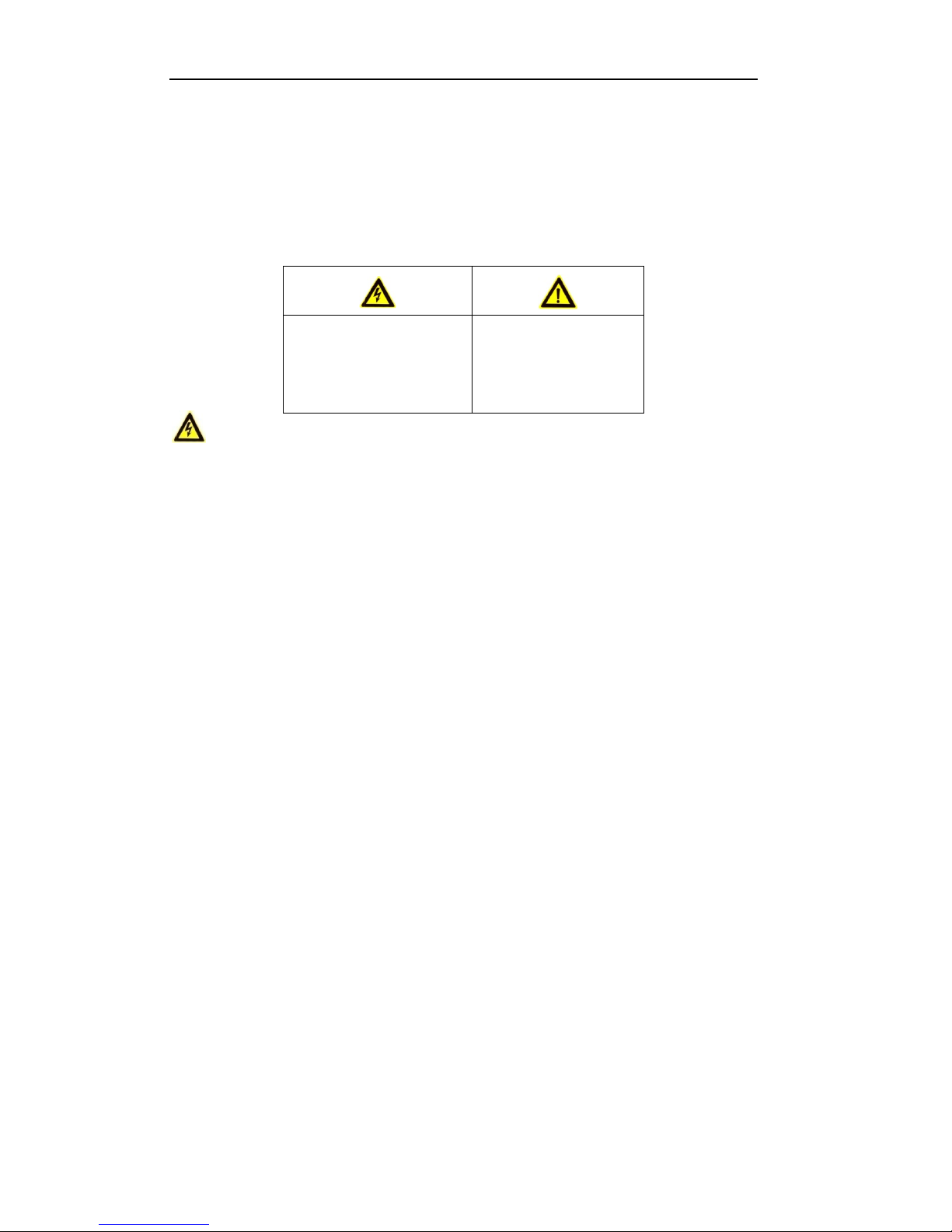
ST-EZ16 QUICK START GUIDE
4
Safety Instruction
These instructions are intended to ensure that user can use the product correctly to avoid danger or property
loss.
The precaution measure is divided into “Warnings” and “Cautions”
Warnings: Serious injury or death may occur if any of the warnings are neglected.
Cautions: Injury or equipment damage may occur if any of the cautions are neglected.
Warnings
● Proper configuration of all passwords and other security settings is the responsibility of the installer and/or
end-user.
● In the use of the product, you must be in strict compliance with the electrical safety regulations of the
nation and region. Please refer to technical specifications for detailed information.
● Input voltage should meet both the SELV (Safety Extra Low Voltage) an d the Limited Power Source with
100~240 VAC or 12 VDC according to the IEC60950-1 standard. Please refer to technical specification s
for detailed information.
● Do not connect several devices to one power ad apter as adapter overload may cause over-heating or a fire
hazard.
● Please make sure that the plug is firmly con nected to the power socket.
If smoke, odor or noise rise from the device, turn off the power at once and unplug the power cable, and then
please contact the service center.
Warnings Follow these
safeguards to prevent serious
injury or death.
Cautions
Follow these
precautions to prevent
potential injury or material
damage.
Page 6

ST-EZ16 QUICK START GUIDE
5
Preventive and Cautionary Tips
Before connecting and operating your device, please be advised of the following tips:
• Ensure unit is installed in a well-ventilated, dust-free environment.
• Unit is designed for indoor use only.
• Keep all liquids away from the device.
• Ensure environmental conditions meet factory specifications.
• Ensure unit is properly secured to a rack or shelf. Major shocks or jolts to the unit as a result of dropping
it may cause damage to the sensitive electronics within the unit.
• Use the device in conjunction with an UPS if possible.
• Power down the unit before connecting and disconnecting accessories and peripherals.
• Surveillance grade HDDs should be used for this device.
• Improper use or replacement of the battery may result in hazard of explosion. Replace with the same or
equivalent type only. Dispose of used batteries according to the instructions provided by the battery
manufacturer.
Page 7
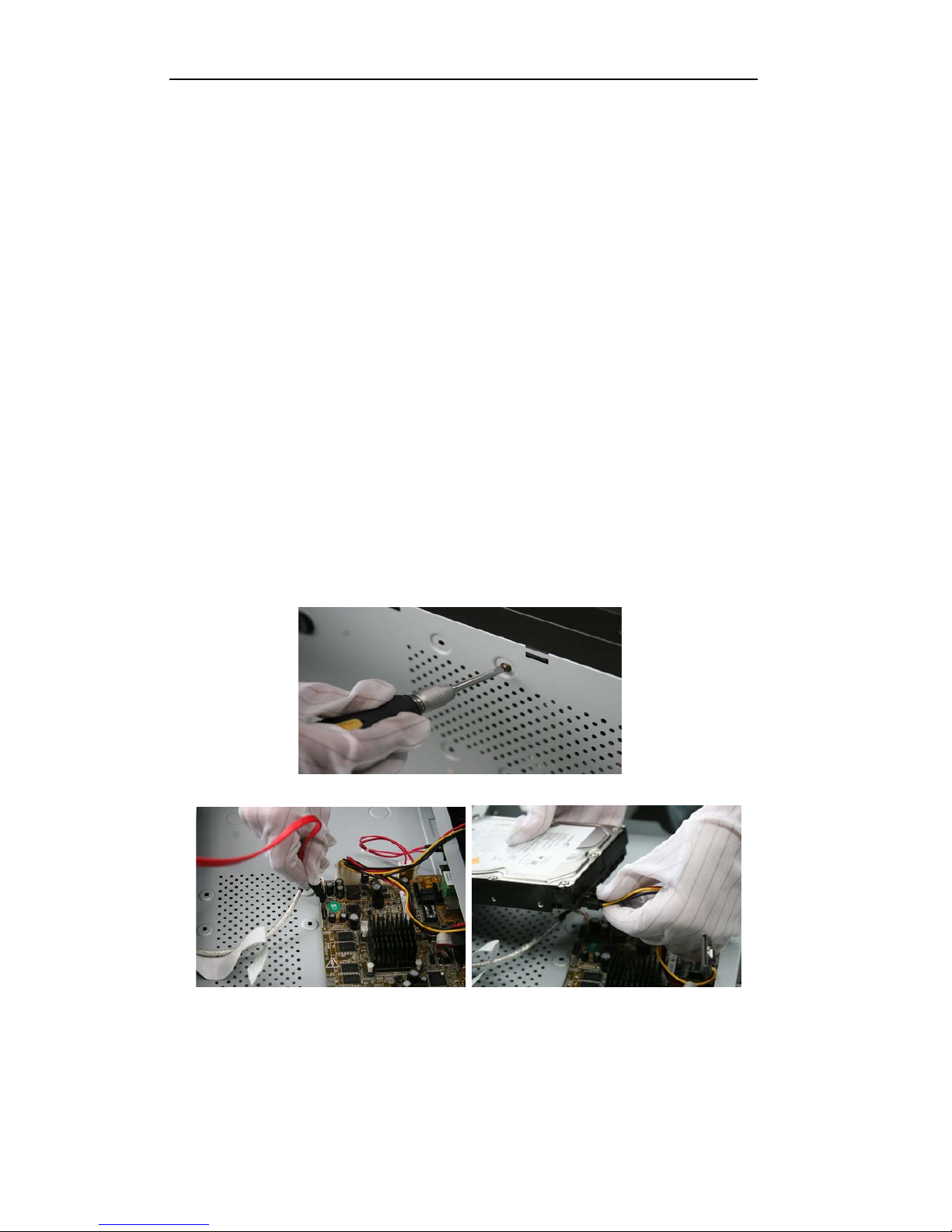
ST-EZ16 QUICK START GUIDE
6
Thank you for purchasing our product. If there is any question or request, please do not hesitate to contact
dealer.
NVR Installation
During the installation of the NVR:
1. Use brackets for rack mounting.
2. Ensure there is ample room for audio and video cables.
3. When routing cables, ensure that the bend radius of the cables are no less than five times than its diameter.
4. Connect both the alarm and RS-485 cable.
5. Allow at least 2cm (≈0.75-inch) of space between racks mounted devices.
6. Ensure the NVR is grounded.
7. Environmental temperature should be within the range of , 14ºF ~ 131ºF.
8. Environmental humidity should be within the range of 10% ~ 90%.
Hard Disk Installation
Before you start:
Disconnect the power from the NVR before installing a hard disk drive (HDD). Surveillance grade HDDs
should be used for this installation.
Up to 2 SATA hard disks can be installed on your NVR.
Tools Required: Screwdriver.
Steps:
1. Remove the cover from the NVR by unfastening the screws on the rear and side panel.
2. Connect one end of the data cable to the motherboard of NVR and the other end to the HDD.
3. Connect the power cable to the HDD.
Page 8
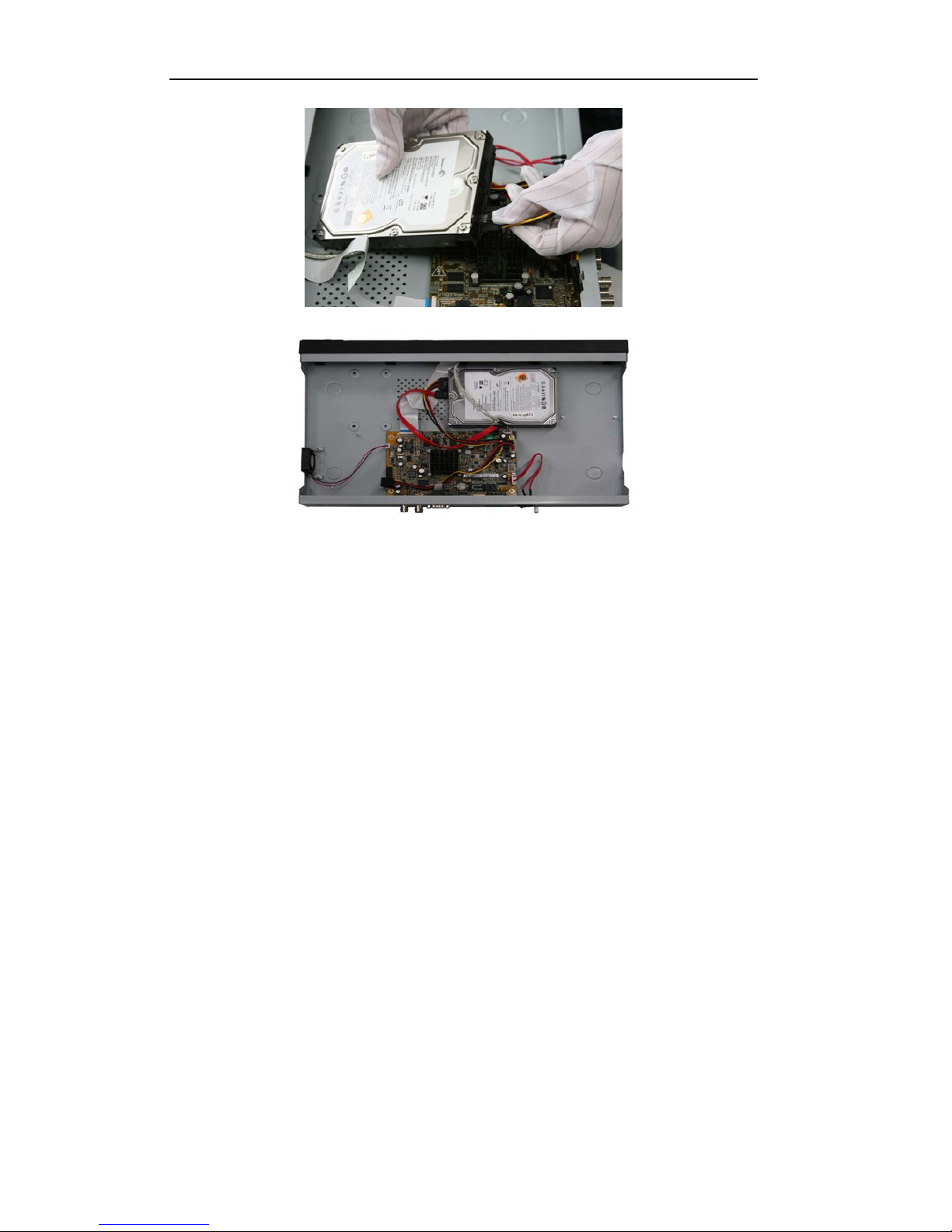
ST-EZ16 QUICK START GUIDE
7
4. Place the HDD on the bottom of the device and then fasten the screws on the bottom to fix the HDD.
5. Re-install the cover of the NVR and fasten screws.
Page 9

ST-EZ16 QUICK START GUIDE
8
Front Panel
No. Name Function Description
1
POWER
POWER indicator turns green when NVR is powered up.
STATUS
STATUS indicator lights in red when data is being read from or written to
HDD.
Tx/Rx
Tx/Rx indictor blinks green when network connection is functioning properly.
2
DIRECTION
The DIRECTION buttons are used to navigate between different fields and
items in menus.
In the Playback mode, the Up and Down button is used to speed up and slow
down recorded video. The Left and Right button will select the next and
previous record files.
In Live View mode, these buttons can be used to cycle through channels.
In PTZ control mode, it can control the movement of the PTZ camera.
ENTER
The ENTER button is used to confirm selection in any of the menu modes.
It can also be used to tick checkbox fields.
In Playback mode, it can be used to play or pause the video.
In single-frame Playback mode, pressing the button will advance the vid eo by a
single frame.
3 MENU
Access the main menu interface.
4 ESC
Exit and back to the previous menu.
5 IR Receiver Receiver for IR remote.
6 USB Interface Connects USB mouse or USB flash memory devices.
Page 10
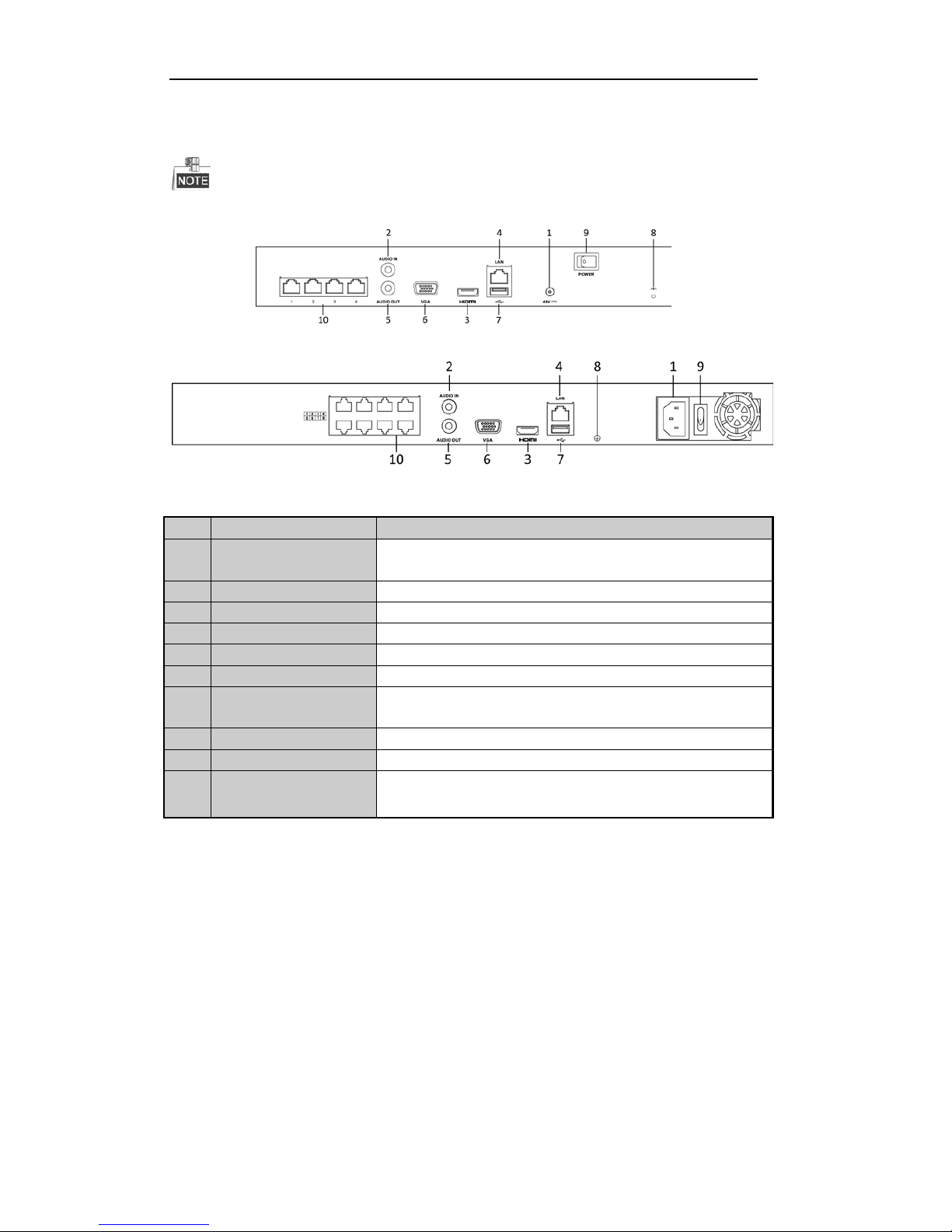
ST-EZ16 QUICK START GUIDE
9
Rear Panel
The rear panel vaires according to different models.
4ch
8ch
No.
Item
Description
1 Power Supply 48V DC power supply for 4ch model and AC 100~240V for 8ch and
16ch models.
2
Audio In
RCA connector for audio input.
3
HDMI Interface
HDMI video output connector.
4
LAN Network Interface
1 10 /100 /1000 Mbps self-adaptive Ethernet interface
5
Audio Out
RCA connector for audio output.
6
VGA Interface
DB9 connector for VGA output. Display local video output and menu.
7 USB Interface Universal Serial Bus (USB) ports for additional devices such as USB
mouse and USB Hard Disk Drive (HDD).
8
Ground
Ground (needs to be connected when the NVR starts up).
9
Power Switch
Switch for turning on/off the device.
10 Network Interfaces with
PoE function
Network interfaces for the cameras and to provide power over Ethernet.
Page 11

ST-EZ16 QUICK START GUIDE
10
Specifications
Specifications
Model ST-EZ4 ST-EZ8
Video/Audio
input
IP video input 4-ch 8-ch
Two-way audio
input
1-ch, RCA (2.0 Vp-p, 1kΩ)
Network
Incoming bandwidth 40Mbps 80Mbps
Outgoing bandwidth 80Mbps
Remote connection 32 128
Video/Audio
output
Recording resolution 6MP/5MP/3MP/1080P/UXGA/720P/VGA/4CIF/DCIF/2CIF/CIF/QCIF
Frame rate
Main stream: 50 fps (P) / 60 fps (N)
Sub-stream: 50 fps (P) / 60 fps (N)
HDMI/VGA output
1-ch, resolution:
1920 × 1080 /60Hz, 1600 × 1200 /60Hz, 1280 × 1024 /60H z, 1280 × 720 /60Hz,
1024 × 768 /60Hz
Audio output 1-ch, RCA (Linear, 1kΩ)
Decoding
Live view / Playback
resolution
6MP/5MP/3MP/1080P/UXGA/720P/VGA/4CIF/DCIF/2CIF/CIF/QCIF
Capability 4-ch@1080P 8-ch@720P, 6-ch@1080P
Hard disk
SATA 1 SATA interface for 1 HDD 2 SATA interfaces for 2 HDDs
Capacity Up to 6TB for each disk
External
interface
Network interface 1 RJ-45 10 /1000 Mbps self-adaptive Ethernet interface
USB interface 1 × USB 2.0 and 1 × USB 3.0
PoE
Interface
4 independent 100 Mbps PoE network
interfaces
8 independe nt 100 Mbps PoE netwo rk
interfaces
Max. Power 50W 120W
Supported standard AF and AT
Others
Power supply 48V DC 100~240V AC
Consumption
(without hard disk
and PoE)
≤10W
Working
temperature
-10 ºC ~ +55 ºC (+14 ºF~ + 131 ºF)
Working humidity 10 % ~ 90 %
Chassis 1U chassis 19-inch rack-mounted 1U chassis
Dimensions
(W × D × H)
315 × 230 × 45mm
(12.4"×9.1"×1.8")
445 × 290 × 45mm (17.5" × 11.4" ×
1.8")
Weight
(without hard disk)
≤ 1 kg (2.2 lb)
Page 12

ST-EZ16 QUICK START GUIDE
11
Specifications
Model ST-EZ16/8 ST-EZ16
Video/Audio
input
IP video input 16-ch 16-ch
Two-way audio
input
1-ch, RCA (2.0 Vp-p, 1kΩ)
Network
Incoming bandwidth 160Mbps
Outgoing bandwidth 80Mbps
Remote connection 128
Video/Audio
output
Recording resolution 6MP/5MP/3MP/1080P/UXGA/720P/VGA/4CIF/DCIF/2CIF/CIF/QCIF
Frame rate
Main stream: 50 fps (P) / 60 fp s (N)
Sub-stream: 50 fps (P) / 60 fps (N)
HDMI/VGA output
1-ch, resolution:
1920 × 1080 /60Hz, 1600 × 1200 /60Hz, 1280 × 1024 /60H z, 1280 × 720 /60Hz,
1024 × 768 /60Hz
Audio output 1-ch, RCA (Linear, 1kΩ)
Decoding
Live view / Playback
resolution
6MP/5MP/3MP/1080P/UXGA/720P/VGA/4CIF/DCIF/2CIF/CIF/QCIF
Capability 16-ch@4CIF, 12-ch@720P, 6-ch@1080P
Hard disk
SATA 2 SATA i nterfaces for 2 HDDs
Capacity Up to 6TB for each disk
External
interface
Network interface 1 RJ-45 10 /100 /1000 Mbps self-adaptive Ethernet interface
USB interface 1 × USB 2.0 and 1 × USB 3.0
PoE
Interface
8 independe nt 100 Mbps PoE netwo rk
interfaces
16 independent 100 Mbps PoE net work
interfaces
Max. Power 120W 200W
Supported standard AF and AT
Others
Power supply 100~240V AC
Consumption
(without hard disk
and PoE)
≤10W ≤15W
Working
temperature
-10 ºC ~ +55 ºC (+14 ºF~ + 131 ºF)
Working humidity 10 % ~ 90 %
Chassis 19-inch rack-mounted 1U chassis 380 chassis
Dimensions
(W × D × H)
445 × 290 × 45mm (17.5" × 11.4" ×
1.8")
380 × 290 × 48mm (15.0" × 11.4" ×
1.9")
Weight
(without hard disk)
≤ 1 kg (2.2 lb)
Page 13

ST-EZ16 QUICK START GUIDE
12
HDD Storage Calculation Chart
The following chart shows an estimation of storage space used based on recording at one channel for an hour
at a fixed bit rate.
Bit Rate
Storage Used
96K
42M
128K
56M
160K
70M
192K
84M
224K
98M
256K
112M
320K
140M
384K
168M
448K
196M
512K
225M
640K
281M
768K
337M
896K
393M
1024K
450M
1280K
562M
1536K
675M
1792K
787M
2048K
900M
4096K 1.8G
8192K 3.6G
16384K 7.2G
Please note that supplied values for storage space used is just for reference. The storage values in the chart are
estimated by formulas and may have some deviation from actual value.
Page 14

ST-EZ16 QUICK START GUIDE
13
Menu Operation
Menu Structure
The menu structure is shown as follows. It vaires according to different models.
Menu
Export
Manual
HDD Camera
Maintenance
Shutdown
Record
Configuration
Playback
Normal
Record
General
Schedule Camera
General
System Info
Logout
Event
Advanced
Parameters
OSD
Network
Log
Information
Shutdown
Advanced
Image
Import/
Export
Reboot
Holiday PTZ
Upgrade
Motion
Live View Default
Privacy
Mask
Exceptions
Net Detect
Video
Tampering
User
Video Loss
HDD Detect
Alarm
RS-232
VCA
Normal
Event
Tag
Smart
Sub-periods
External
File
VCA Search
Behavior
Search
Face Search
People
Counting
Heat Map
Alarm
Hot Spare
The RS-232 and Hot Spare are not available for this series.
Startup and Shutdown
Proper startup and shutdown procedures are crucial to expanding the life of the NVR.
To start your NVR:
Steps:
1. Check the power supply is plugged into an electrical outlet. It is HIGHLY recommended that an
Uninterruptible Power Supply (UPS) be used in conjunction with the device. The Power indicator LED
on the front panel should be red, indicating the device gets the power supply
2. Turn on the power switch on the rear panel if the device starts up for the first time. The Power indicator
LED should turn green indicating that the unit begins to start up.
After the device starting up, the wizard will guide you through the initial settings, including modifying
password, date and time settings, network settings, HDD initializing, and recording.
To shut down the NVR:
Steps:
1. Enter the Shutdown menu.
Menu > Shutdown
Page 15

ST-EZ16 QUICK START GUIDE
14
2. Select the Shutdown button.
3. Click the Yes button.
4. Turn off the power switch on the rear panel when the notice pops up.
Setting the Admin Password
Purpose:
For first-time access, you need to activate the device by setting an admin password. No operation is
allowed before activation. You can also activate the device via Web Browser, SADP or Client Software.
Steps:
1. Input the same password in the text field of Create New Password and Confirm New Password.
STRONG PASSWORD RECOMMENDED– We highly recommend you create a strong
password of your own choosing (using a minimum of 8 characters, including upper case letters,
lower case letters, numbers, and special characters) in order to increase the security of your
product. And we recommend you reset your password regularly, especially in the high
security applications, resetting the password monthly or weekly can better protect your product.
2. Click OK to save the password and activate the device.
For the old versions, if you update it to the new version, the following dialog box will pop up once the
device starts up. You can click YES and follow the wizard to set a strong password.
Page 16

ST-EZ16 QUICK START GUIDE
15
Login and Logout
User Login
Purpose:
If the NVR has logged out, you must login the device before operating the menu and other functions.
Steps:
1. Select the User Name in the dropdown list.
2. Input Password.
3. Click OK to log in.
The device gets locked for 60 seconds if the admin user performs 7 failed password attempts (5 attempts for
the guest/operator).
User Logout
Purpose:
After logging out, the monitor turns to the live view mode and if you want to do any operation, you need to
enter the user name and password to log in again.
Steps:
1. Enter the Shutdown menu.
Menu > Shutdown
Page 17

ST-EZ16 QUICK START GUIDE
16
2. Click Logout.
After you have logged out the system, menu operation on the screen is invalid. It is required to input a user
name and password to unlock the system.
Live View
Some icons are provided on screen in Live View mode to indicate di fferent camera status. These icons
include:
Live View Icons
In the live view mode, there are icons at the upper-right corner of the screen for each channel, s howing the
status of the record and alarm in the channel, so that you can find problems as soon as possible.
Alarm (video loss, tampering, motion detection, VCA or sensor alarm)
Record (manual record, continuous record, motion detection, VCA and alarm triggered record)
Alarm & Recor d
Event/Exception (event and exception information, app ear s at the lower-left corner of the screen.)
Adding IP Cameras
Purpose:
Before you can get a live view or record video, you should add the network cameras to the connection list
of the device.
Before you start:
Ensure the network connection is valid and correct, and the IP camera(s) to add has already been activated.
Please refer to the User Manual for activating the inactive IP camera(s).
You can select one of the following three options to add the IP camera.
OPTION 1:
Steps:
1. Click to select an idle window in the live view mode.
2. Click the
icon in the center of the windw to pop up the adding IP camera interface.
Page 18

ST-EZ16 QUICK START GUIDE
17
3. Select the detected IP camera an d click the Add button to add it directly, and you can click the Search
button to refresh the online IP camera list manually.
Or you can choose to custom add the IP camera by editing the parameters in the corresponding text
field and then click the Add button to add it.
OPTION 2:
Steps:
1. Select the Add IP Camera option from the right-click menu in live view mode or cl ick Men u > Camera>
Camera to enter the IP camera management interface.
2. The online cameras with sa me network segment will be detected and displ ayed in the camera list.
3. Select the IP camera from the li st and click the
button to add the camera. Or you can click the
One-touch Adding button to add al l cameras from the list.
OPTION 3:
Steps:
1) On the IP Camera Management interface, click the Custom Adding button to pop up the Add IP
Camera (Custom) interface.
Page 19

ST-EZ16 QUICK START GUIDE
18
2) You can edit the IP address, protocol, management port, and other information of the IP camera
to be added.
3) Click Add to add the camera.
For the successfully added IP cameras(s), the Security status shows the security level of the password
of each camera: strong password, weak password and risky password.
Explanation of the icons
Icon Explanation Icon Explanation
Edit basic parameters of th e camera
Add the detected IP camera.
The camera is disconnect ed; you can
click the icon to get the exception
information of the camera.
Delete the IP camera
Play the live video of the connected
camera.
Advanced settings of th e camer a.
Upgrade the connected IP camera.
Security
Show the security status of the camera
to be active/inactive or the password
strength (strong/medium/weak/risk)
Page 20

ST-EZ16 QUICK START GUIDE
19
Recording
Before you start:
Make sure that the HDD has already been in stall ed. If not, p lease inst all a HD D and ini tial ize i t. You can refer
to the user manual for detailed information.
Purpose:
Two kinds of record types are introduced in the following section, including Instant Record and All-day
Record. And for other record types, you may refer to the user manual for detailed information.
Instant Recording
On the live view window of each channel, there is a quick setting toolbar which shows on the bottom of the
window when you click on it.
Click the
icon to enable record, and the icon turns to . And click icon to disable the recording,
then the icon turns to
.
All-day Recording
Steps:
1. On the live view window, right lick the window and move the cursor to the Start Recording option,
and select Continuous Record or Motion Detection Record on your demand.
2. And click the Yes button in the popup Attention message box to confirm the settings.
Then all the channels will start to record in the selected mode.
Playback
Play back the record files of a specific channel in the live view menu. Live Channel switch is supported.
Option 1:
Choose a channel under live view using the mouse and click the button in the shortcut operation menu.
Only record files recorded during the past five minutes on this channel will be played back.
Page 21

ST-EZ16 QUICK START GUIDE
20
Option 2:
Steps:
1. Enter the Playback menu.
Mouse: right click a channel in live view mode and select Playback from the menu.
Under multi-screen live view, record files of the selected channel will be played back.
2. Playback management.
The toolbar in the bottom part of Playback interface can be used to control the playback functions.
Page 22

ST-EZ16 QUICK START GUIDE
21
Just check the channel or channels if you want to switch playback to another channel or execute
simultaneous playback of mul tiple channels.
Backup
Recorded files can be backed up to various devices, such as USB flash drives, USB HDDs o r a DVD writer.
Steps:
1. Enter Video Export interface.
Choose the channel(s) you want to back up and click on the Quick Export button.
2. Enter Export interface, choose backup device an d click Export button to start exporting.
3. Check backup result.
Page 23

ST-EZ16 QUICK START GUIDE
22
VCA Detection
Purpose:
The NVR supports the VCA detection alarm (face d etection, vehicle detection , line crossing detection and
intrusion detection, region entrance detection, region exiting detection, loitering detection, people gathering
detection, fast moving detection, parking detection, unattended baggage detection, object removal detection,
audio loss exception detection, sudden change of sound intensity detection, and d efocus d etection ) sent by IP
camera. The VCA det ection must be enabled and configured on the IP camera settings int er face first.
Steps:
1. Enter VCA Alarm inter fa ce of Camera Management and sel ect a camera you want to detect VCA alarm.
Menu > Camera > VCA
2. Enable the VCA detection and configure the rule settings. Please refer to the User Manual for detailed
instructions.
VCA Search
The NVR supports the VCA search for behavior analysis, face capture, people counting and heat map.
Face Search: Search the captured face picture results triggered by face detection.
Behavior Search: Search and view the behavior detection (including line crossing detection, intrusion
detection, unatten ded baggage detection, etc.) results in pi ctu res and video files.
People Counting: Calculate the number of people entered or exited from a certain configured area and show
in a chart of daily/weekly/monthly/annual report.
Heat Map: Analyze the visit times and d well time of customers in a configured area. The heat map is a
Page 24

ST-EZ16 QUICK START GUIDE
23
graphical representat ion of data represented by colors.
Page 25

ST-EZ16 QUICK START GUIDE
24
Accessing by Web Browser
You shall acknowledge that the use of the product with Internet access might be under network security
risks. To mitigate network attacks and information leakage, please strengthen your own protection. If the
product does not work properly, please contact with your dealer or the nearest service center.
Logging In
You can get access to the device via web browser. You may use one of the following listed web browsers:
Internet Explorer 6.0, Internet Explorer 7.0, Internet Explorer 8.0, Internet Explorer 9.0, Internet Explorer 10.0,
Apple Safari, Mozilla Firefox, and Google Chrome. The supported resolutions include 1024*768 and above.
Steps:
1. Open web browser, input the IP address of the device and then press Enter.
2. Login to the devic e .
If the device has not been act ivated, you need to activate the device first before login.
1) Set the password for the admin user account.
2) Click OK to login to the device.
STRONG PASSWORD RECOMMENDED– We highly recommend you create a strong
password of your own choosing (using a minimum of 8 characters, including upper case letters,
lower case letters, numbers, and special characters) in order to increase the security of your
product. And we recommend you reset your password regularly, especially in the high
security applications, resetting the password monthly or weekly can better protect your product.
If the device is already activat ed, enter the user name and password in the login interface, and click
the Login button.
3. Install the plug-in before viewing the live video and managing the camera. Please follow the installation
Page 26

ST-EZ16 QUICK START GUIDE
25
prompts to install the plug-in.
You may have to close the web browser to finish the installation of the plug-in.
Live View
The live view interface appears by default when you log into the device.
1
2
3
4
The live view interface may differ according t o different models.
Interface Introduction
No. Name Description
1
Channel List
Displays the list of channels and the playing and recording status of each
channel.
2
Live View
Window
Displays the image of channel, and multi-window division is supported.
3
Play Control Bar Play control operations are supported.
4
PTZ Control
Pan, tilt, zoom operatio ns are supported, as well as preset editing and
calling.
PTZ function can only be realized if the connected camera supports P TZ control.
The PTZ control is supported by certain series NVR.
Start Live View
Steps:
1. In the live view window, select a playing window by clicking the mouse.
2. Double click a camera from the device list to start the live view.
3. You can click the
button on the toolbar to start the live view of all cameras on the device list.
Refer to the following table for the description of buttons on the live view window:
Page 27

ST-EZ16 QUICK START GUIDE
26
Icon Description Icon Description
Select the window-division mode
/
Open/Close audio
/
Start/Stop all live view
/
Start/Stop two-way Audio
Capture pictures in th e live view
mode
Adjust volume
/
Start/Stop all recording
/
Enable/Disable digital zoom
/
Previous/Next page
Full screen
Select different stream type for
live view by clicking the icon
: live view in main stream;
: live view in sub stream;
Recording
Before you start
Make sure the device is connected with an HDD or network disk, and the HDD or network disk has
been initialized for first time to use.
Two recording types can be configured: Manual and Scheduled. The following section introduces the
configuration of s cheduled recording.
Steps:
1. Click Configuration > Storage > Schedule Settings to enter Schedule Settings interface.
2. Select the camera to configure the record schedule.
3. Check the Enable checkbox to enable the recording schedule.
4. Choose the day in a week to configure the recording schedule.
1) Click a day to set the start time and end time for recording.
Page 28

ST-EZ16 QUICK START GUIDE
27
2) Select the Record Type for the period. The record type can be Schedule, Motion, Alar m, Motion &
Alarm, Motion | Alarm and Event.
3) Click Save to save the settings.
4) Click the
icon of the day to copy the settings of the current day to other days of the week if
required.
5) Click OK to save the settings.
5. Click Advanced to configure advanced record parameters, and click the OK button to save the settings.
6. You can click to configure advanced record parameters to copy the schedule of current
camera to other cameras.
7. Click Save to activate the above settings.
Page 29

ST-EZ16 QUICK START GUIDE
28
Playback
The playback interf ace may differ according to different models.
Interface Introduction
No. Name Description
1
Channel List Displays the list of channels and the playing status of each channel.
2
Playback
Window
Displays the image of channel.
3
Play Control Bar Play control operations are supported.
4
Time Line Displays the time bar and the records marked with different colors.
5
Playback Status
Displays the playback status, including channel number and playback
speed.
6
Calendar You can select the date to play.
Start Playback
Steps:
1. Click Playback on the menu bar to enter playback interface.
2. Click the camera from the d evi ce list for playback.
3. Select the date from the calen dar and click Search.
4. Click the Play button to play the video file searched on the current date.
5. Use the buttons on the toolbar to operate in playback mode.
Button Description Button Description
/
Play/Pause Stop
Speed down Speed up
Play by single frame Capture
Page 30

ST-EZ16 QUICK START GUIDE
29
Button Description Button Description
Stop all playback Download
/
Start/Stop video clipping
/
Open/Close audio
Full screen Reverse playback
6. You can drag the progress bar with the mouse to locate the exact playback point. You can also input the
time in the textbox
and click button to locate the playback point.
The color of the video on the progress bar stands for the different video types.
Mobile Device Access
You shall acknowledge that the use of the product with Internet access might be under network security risks. To
mitigate network attacks and information leakage, please ensure the network is protected. If the product does not
work properly, please contact your dealer or the nearest service center.
Purpose:
Once the device is configured on the network, and there are no restrictions in place preventing the recorder from
accessing the internet, you can access the NVR from a mobile device to view live video as well as playback.
Steps:
1. Download the "STGO2" application onto the mobile device(s) that will be accessing the DVR
2. Select the country it will be operated in, and select LOGIN
• If the device has not been activated, you need to activate the device first.
• This tutorial covers Cloud P2P connection, DDNS and direct IP are other options
Page 31

ST-EZ16 QUICK START GUIDE
30
Figure 4.3 Registration
3. Accept the terms of service, and select a registration method.
4. Verify the account using the code sent to either the email address or phone number used.
Figure 4.4
Verification
5. Click on the " + " icon in the upper right corner, then scan the QR code displayed in the
MENU>CONFIGURATION>NETWORK>ACCESS PLATFORM sub-menu of the DVR
6. You will then need to enter the Verification code on that same screen into the mobile app
7. Once added, you can now access Live/ Playback streams from the mobile device
Figure 4.5 QR Scan
Figure 4.4 Add Device
Page 32

ST-EZ16 QUICK START GUIDE
30
SECURITYTRONIX 2-Year Limited Stand Alone Digital Video Recorder Warranty
Securitytronix. (the "Company") warrants to the Original Purchaser that the Stand Alone Digital Video Recorder
is free from defects in workmanship or material under normal use. This warranty starts on the date of shipment
of the hardware to the Original Purchaser. Any Hard Drive installed in the Stand Alone Digital Video Recorder is
the warranty responsibility of the Hard Drive Manufacturer and is not covered by this or any other Securitytronix
warranties. During the warranty period, the Company agrees to repair or replace, at its sole option, without
charge to Original Purchaser, any defective component in the Stand Alone Digital Video Recorder. To obtain
service, the Original Purchaser must return the Stand Alone Digital Video Recorder to the Company properly
packaged for shipping. All defective products must be returned to the Company within thirty (30) days of failure.
Products must be returned with a description of the failure and Return Merchandise Authorization (RMA)
number supplied by the Company. To receive a RMA number and a return shipping address on where to deliver
the hardware, call 610-429-1821. The shipping, and insurance charges incurred in shipping to the Company will
be paid by Original Purchaser, and all risk for the hardware shall remain with the Original Purchaser until such
time as Company takes receipt of the hardware. Upon receipt, the Company will promptly repair or replace the
defective unit, and then return said unit to Original Purchaser, shipping prepaid. The Company may use
reconditioned or like-new parts or units, at its sole option, when repairing any hardware. Repaired products
shall carry the same amount of outstanding warranty as from original purchase. Any claim under the warranty
must include dated proof of purchase or invoice. In any event, the Company's liability for defective hardware is
limited to repairing or replacing the hardware. This warranty is contingent upon proper use of the hardware by
Original Purchaser and does not cover: if damage is due to Acts of God (including fire, flood, earthquake, storm,
hurricane or other natural disaster), accident, unusual physical, electrical, or electromechanical stress,
modifications, neglect; misuse, operation with media not approved by the Company, tampering with or altering
of the hardware, war, invasion, act of foreign enemies, hostilities (regardless of whether war is declared), civil
war, rebellion, revolution, insurrection, military or usurped power or confiscation, terrorist activities,
nationalization, government sanction, blockage, embargo, labor dispute, strike, lockout or interruption or failure
of electricity, air conditioning, or humidity control, internet, network, or telephone service The warranties given
herein, together with any implied warranties covering the hardware, including any warranties of merchantability
or fitness for a particular purpose, are limited in duration to two years from the date of shipment to the Original
Purchaser. Jurisdictions vary with regard to the enforceability of warranty limitations, and you should check the
laws of your local jurisdiction to find out whether the above limitation applies to you. The Company shall not be
liable to you for loss of data, loss of profits, lost savings, special, incidental, consequential, indirect, or other
similar damages arising from breach of warranty, breach of contract, negligence, or other legal action even if the
Company or its agent has been advised of the possibility of such damages, or for any claim brought against you
by another party. Jurisdictions vary with regard to the enforceability of provisions excluding or limiting liability
for incidental or consequential damages. You should check the laws of your local jurisdiction to find out whether
the above exclusion applies to you. This warranty allocates risks of product failure between Original Purchaser
and the Company. The Company's hardware pricing reflects this allocation of risk and the limitations of liability
contained in this warranty. The warranty set forth above is in lieu of all other express warranties, whether oral
or written. The agents, employees, distributors, and dealers of the Company are not authorized to make
modification to this warranty, or additional warranties binding on the Company. Accordingly, additional
statements such as dealer advertising or presentations, whether oral or written, do not constitute warranties by
the Company and should not be relied upon. This warranty gives you specific legal rights. You may also have
other rights which vary from one jurisdiction to another.
For further assistance, or if you encounter any issue while using this product, please contact your distributor or Securitytronix
at: 800-688-9282 Press 3 for support, then 2 for CCTV.
