Page 1
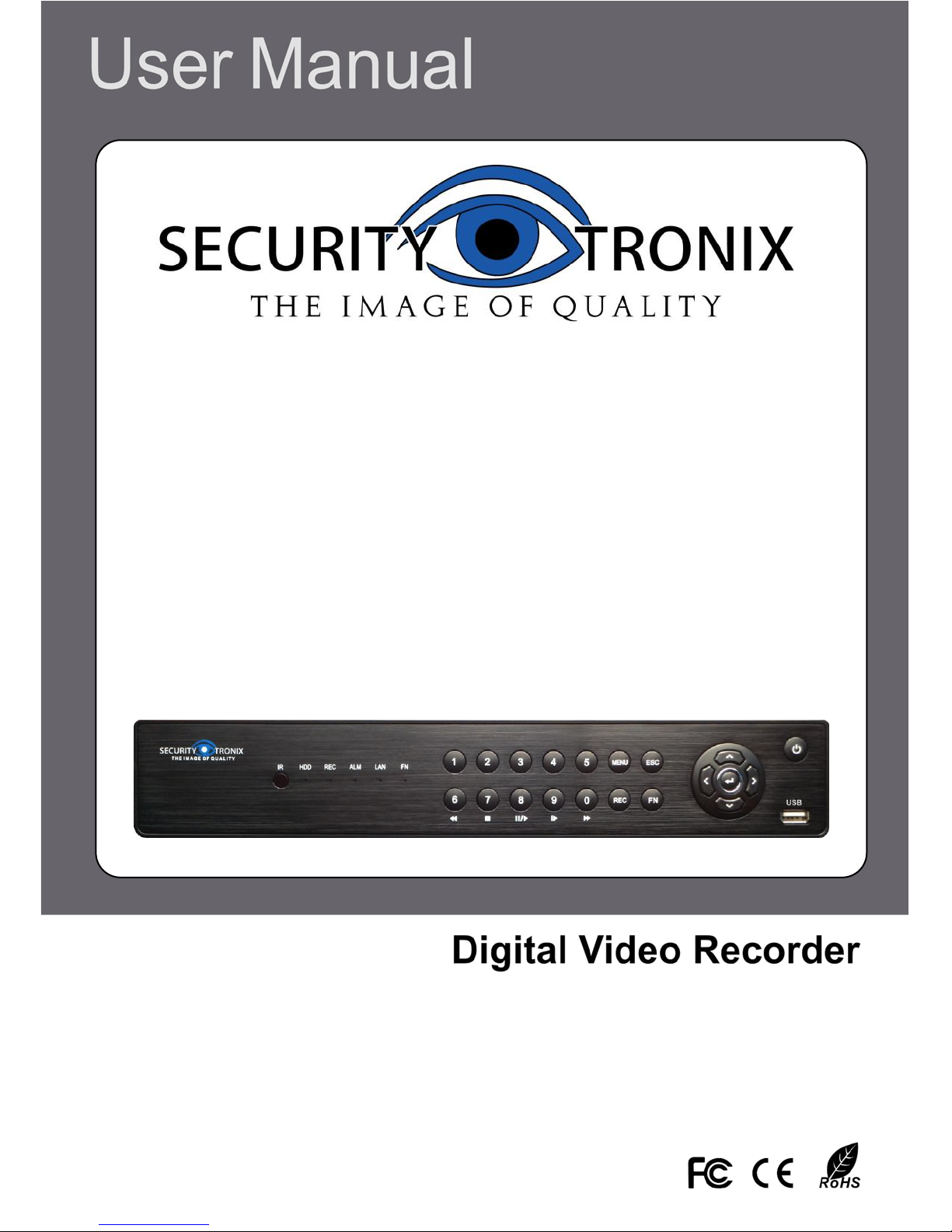
DIGITAL VIDEO RECORDER
ST-DVR4CH
ST-DVR8CH
ST-DVR16CH
Page 2
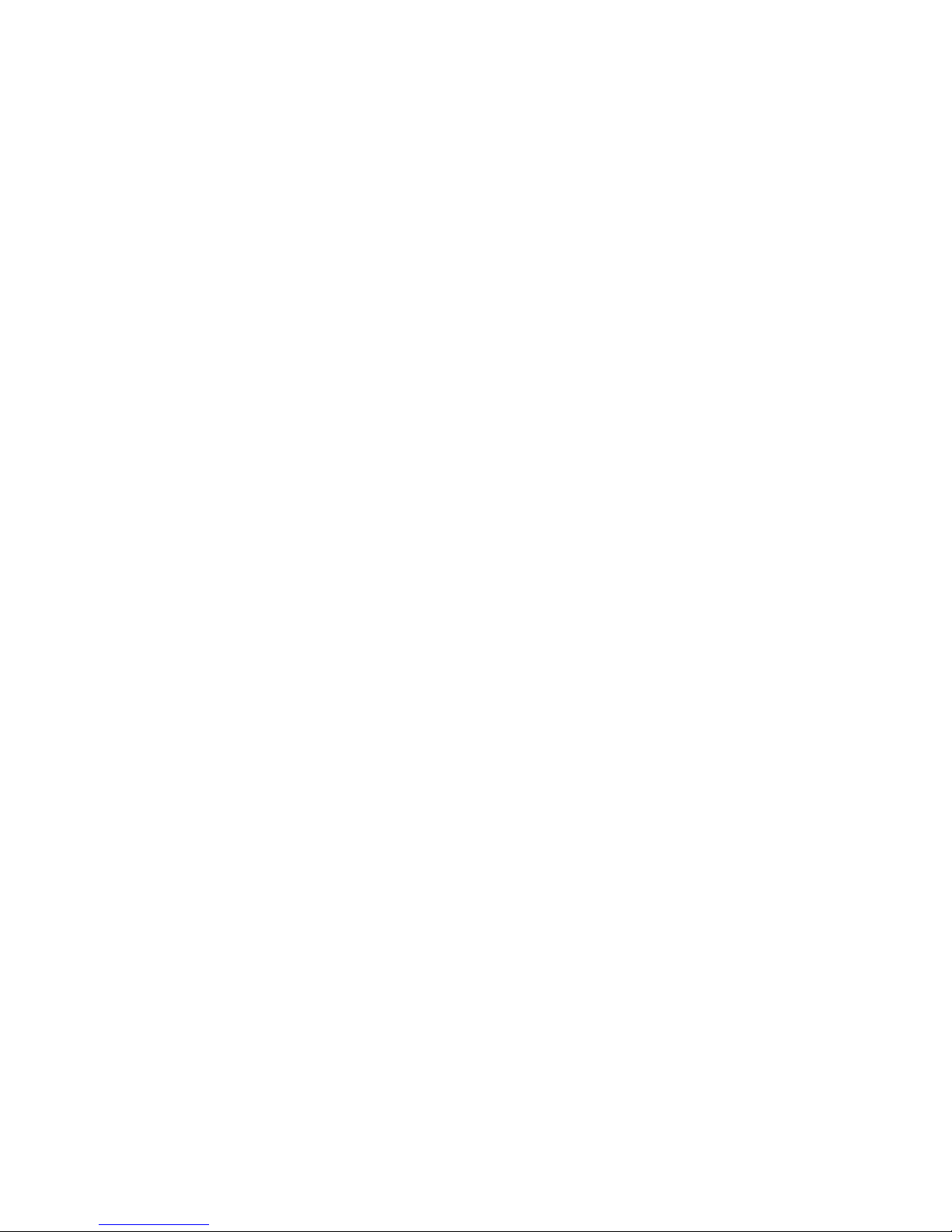
Page 3

DVR User’s installation
and operation Manual
Edition V1.0
Welcome
Thank you for purchasing our DVR!
This manual is designed to be a reference tool for the installation
and operation of your system.
Here you can find information about this series DVR features and
functions, as well as a detailed menu tree.
Before installation and operation please read the following
safeguards and warnings carefully!
Important Safeguards and Warnings
Do not place heavy objects on the DVR.
Do not let any solid or liquid fall into or infiltrate the DVR.
Please brush printed circuit boards, connectors, fans, machine
box and so on regularly. Before the dust cleaning please switch
off the power supply and unplug it.
Do not disassemble or repair the DVR by yourself. Do not replace
the components by yourself.
Environment
Please place and use the DVR between 0℃ and 40℃.Avoid
direct sunlight. Stay away from heat source.
Do not install the DVR in damp environment.
Do not use the DVR in smoky or dusty environment.
Avoid collision or strong fall.
Please insure the DVR level installation in a stable workplace.
Please install in ventilated place. Keep the vent clean.
Use within the rating input and output scope.
Page 1
Page 4
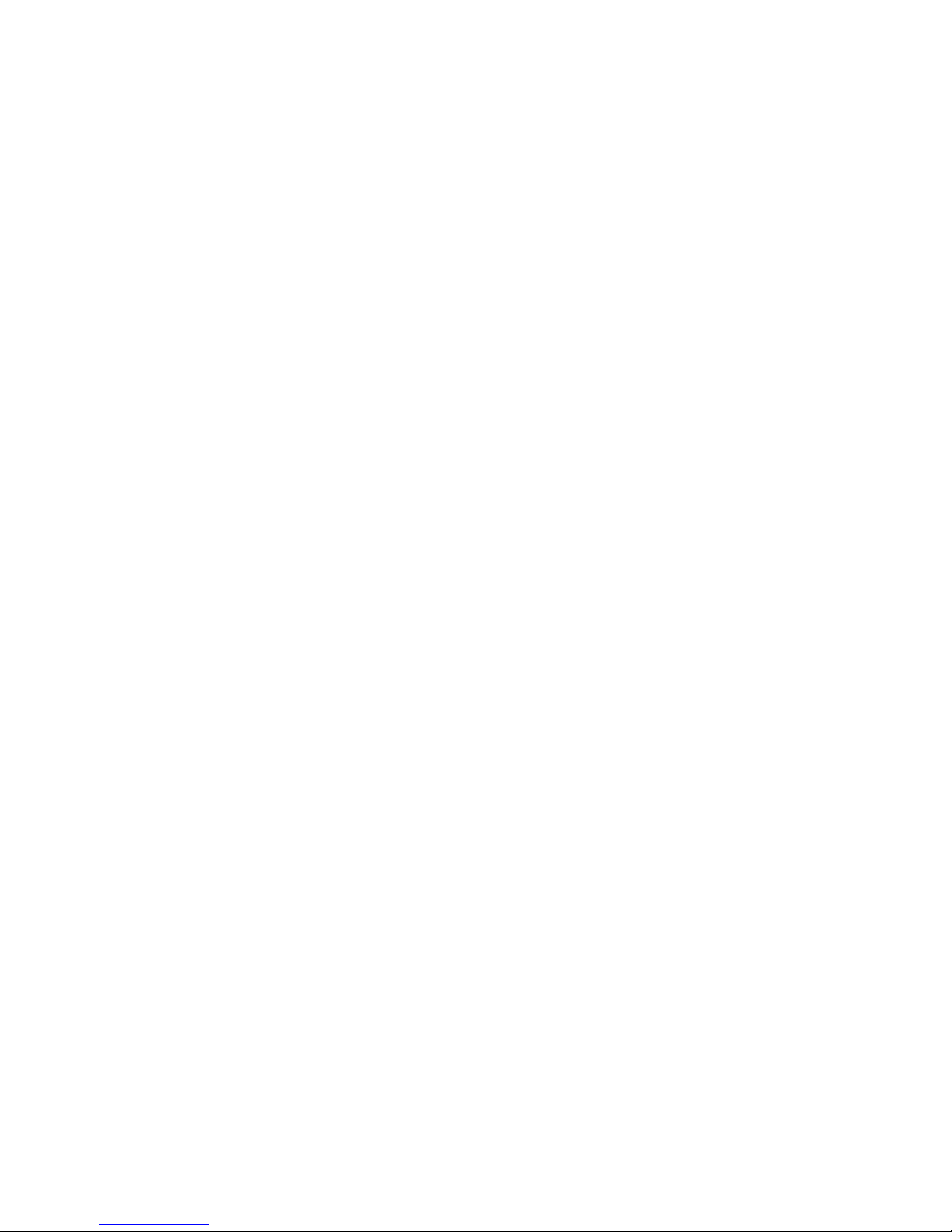
Directory
1 Production Introduction ............................................................ 4
1.1 Product overview............................................................ 4
1.2 Main functions ................................................................ 4
2 Open-package check and cable connections ........................... 6
2.1 Open-package check ..................................................... 6
2.2 Hard disk installation guidance ....................................... 6
2.3 Front panel ..................................................................... 7
2.4 Rear panel ..................................................................... 8
2.5 Audio and video input and output connections................ 8
2.5.1 Video input connections ....................................... 8
2.5.2 Video output connections and options .................. 8
2.5.3 Audio signal input ................................................. 9
2.5.4 Audio signal output ............................................... 9
2.6 Alarm input and output connections ............................... 9
2.6.1 Alarm input port specification.............................. 10
2.6.2 Alarm output port specification ........................... 10
2.6.3 Alarm output port relay parameters .................... 10
2.7 Speed dome connections ............................................. 11
3 Basic operation ...................................................................... 11
3.1 Turn on ........................................................................ 11
3.2 Turn off ........................................................................ 11
3.3 System Login ............................................................... 12
3.4 Preview ........................................................................ 13
3.5 Desktop shortcut menu ................................................ 13
3.5.1 Main menu ......................................................... 13
3.5.2 Playback ............................................................ 14
3.5.3 Record Mode ..................................................... 17
3.5.4 Alarm output ....................................................... 18
3.5.5 PTZ control ........................................................ 19
3.5.6 Color setting ....................................................... 25
3.5.7 Output Adjust ..................................................... 26
3.5.8 Logout .............................................................................. 26
4 Main menu ............................................................................. 27
4.1 Main menu navigation .................................................. 27
4.2 Record ......................................................................... 29
4.2.1 Record Config .................................................... 29
4.2.3 Playback ............................................................ 31
Page 2
Page 5
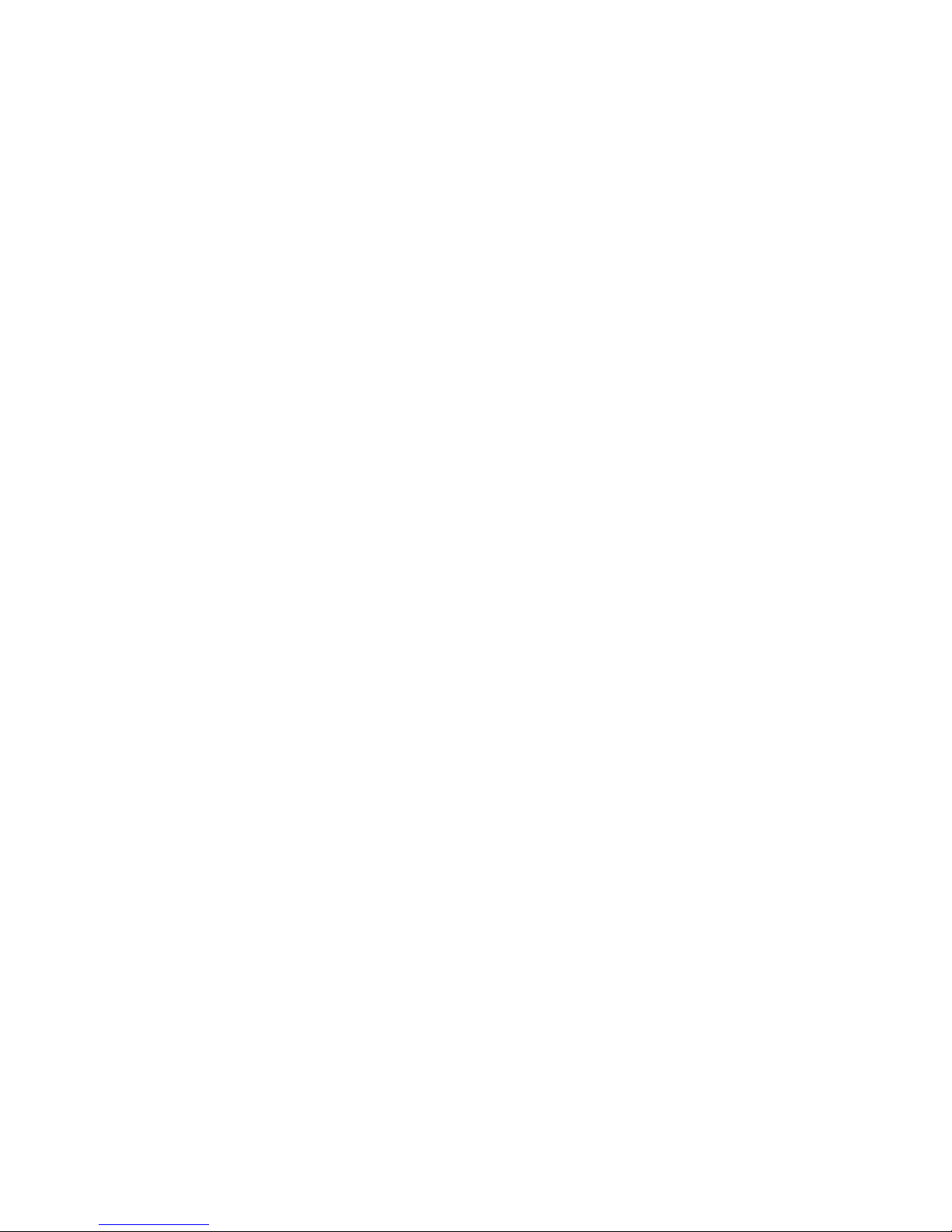
4.2.4 Backup ............................................................... 31
4.3 Alarm Function ............................................................. 33
4.3.1 Motion Detect ..................................................... 33
4.3.2 Video Blind ......................................................... 36
4.3.3 Video Loss ......................................................... 37
4.3.4 Alarm input ......................................................... 38
4.3.5 Alarm output ....................................................... 38
4.3.6 Abnormal ........................................................... 38
4.4 System setup ............................................................... 39
4.4.1 General .............................................................. 40
4.4.2 Encode setup ..................................................... 41
4.4.3 Network setup .................................................... 43
4.4.4 Net Service ........................................................ 43
4.4.5 GUI Display ........................................................ 50
4.4.6 PTZ setup .......................................................... 52
4.4.8 Tour setup .......................................................... 53
4.5 Advanced ..................................................................... 54
4.5.1 HDD Manage ..................................................... 54
4.5.2 Account .............................................................. 54
4.5.3 Online User ........................................................ 57
4.5.4 TV adjust ............................................................ 57
4.5.5 Auto Maintain ..................................................... 57
4.5.6 Restore .............................................................. 58
4.5.7 Upgrade ............................................................. 59
4.6 Info............................................................................... 59
4.6.1 HDD info ............................................................ 59
4.6.2 BPS ................................................................... 60
4.6.3 LOG ................................................................... 61
4.6.4 Version ............................................................... 61
4.7 Shut down system ........................................................ 61
5 FAQ and maintenance ........................................................... 62
5.1 FAQ ............................................................................. 62
5.2 Maintenance ................................................................ 66
Appendix 1.Remote controller operation.................................... 67
Appendix 2.Mouse operation ..................................................... 68
Appendix 3.Hard disk capability calculation ............................... 68
Appendix 4.Technique parameters ............................................ 69
Appendix 5.Rear panel .............................................................. 73
Page 3
Page 6
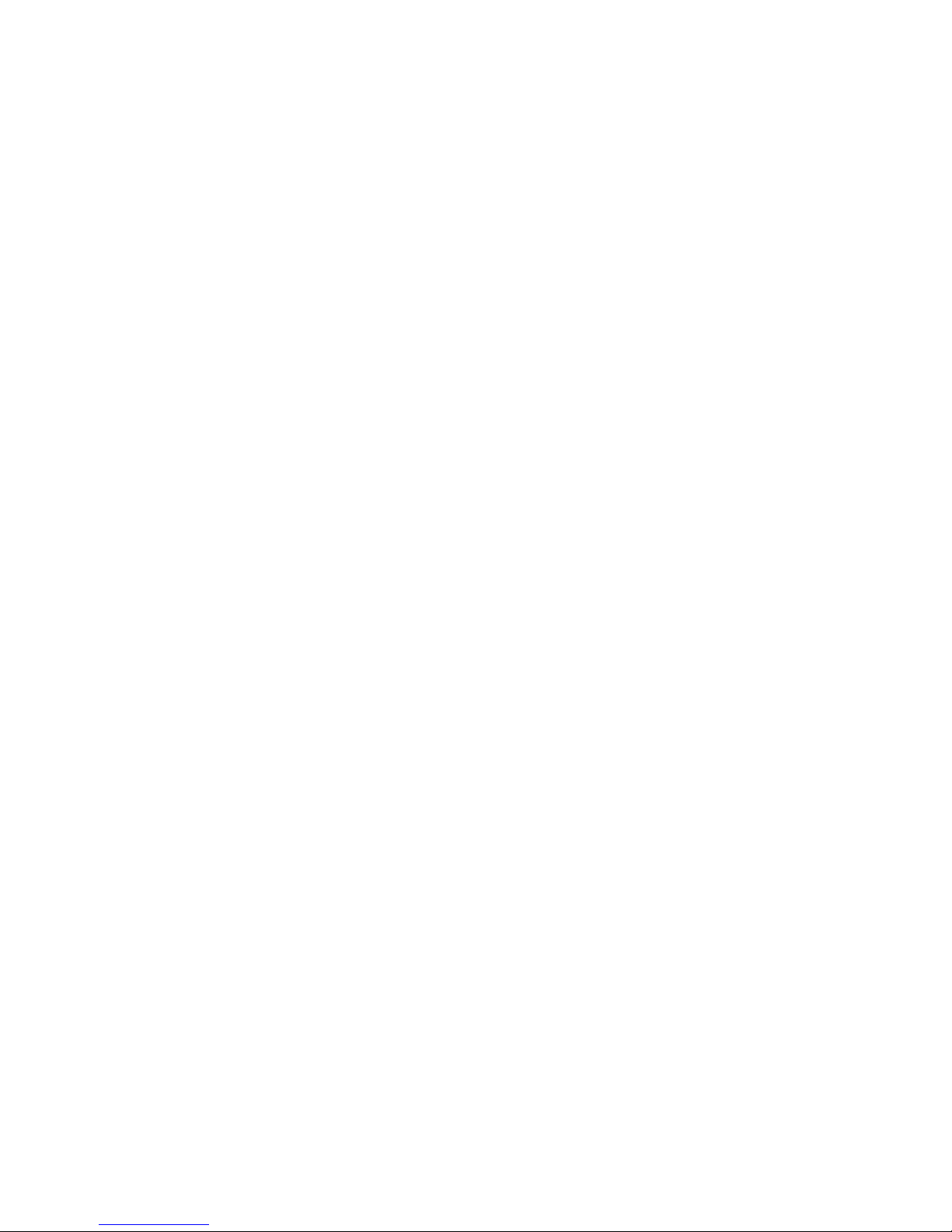
1 Production Introduction
1.1 Product overview
This series DVR is designed especially for security and defense field
which is an outstanding digital surveillance product. It introduces embedded
LINUX operating system which is more stable. It introduces standard
H.264mp video compressed format and G.711A audio compressed format
which insures the high quality image, low error coding ratio and single frame
playing. It introduces TCP/IP network technology which achieves the strong
network communication ability and telecommunication ability.
The series DVR can be used individually or online applied as a part of a
safety surveillance network. With the professional network video surveillance
software it achieves the strong network communication ability and
telecommunication ability.
The series DVR can be applied in the bank, telecom, electric power
system, judicial system, transportation, intelligent housing, factory,
storehouse, water conservancy and so on.
1.2 Main functions
Real-time surveillance
Analog interface and VGA interface (VGA interface is equipped
selectively)surveillance function through monitor or display
Storage
non-working hard disk dormancy processing which is convenient to radiate
heat, reduce power and extend the life-span
special storage format which insures the data safety
Compression
real-time compression by individual hard disk which insures the audio and
video signal stable synchronization
Backup
through SATA interface and USB interface such as USB equipment,
removable hard disk and so on
through net download the files in the hard disk
Playback
Individual real-time video recording as well as searching, playback, network
surveillance, recording check, downloading and so on
multi-playback mode
zoom at arbitrary region
Page 4
Page 7
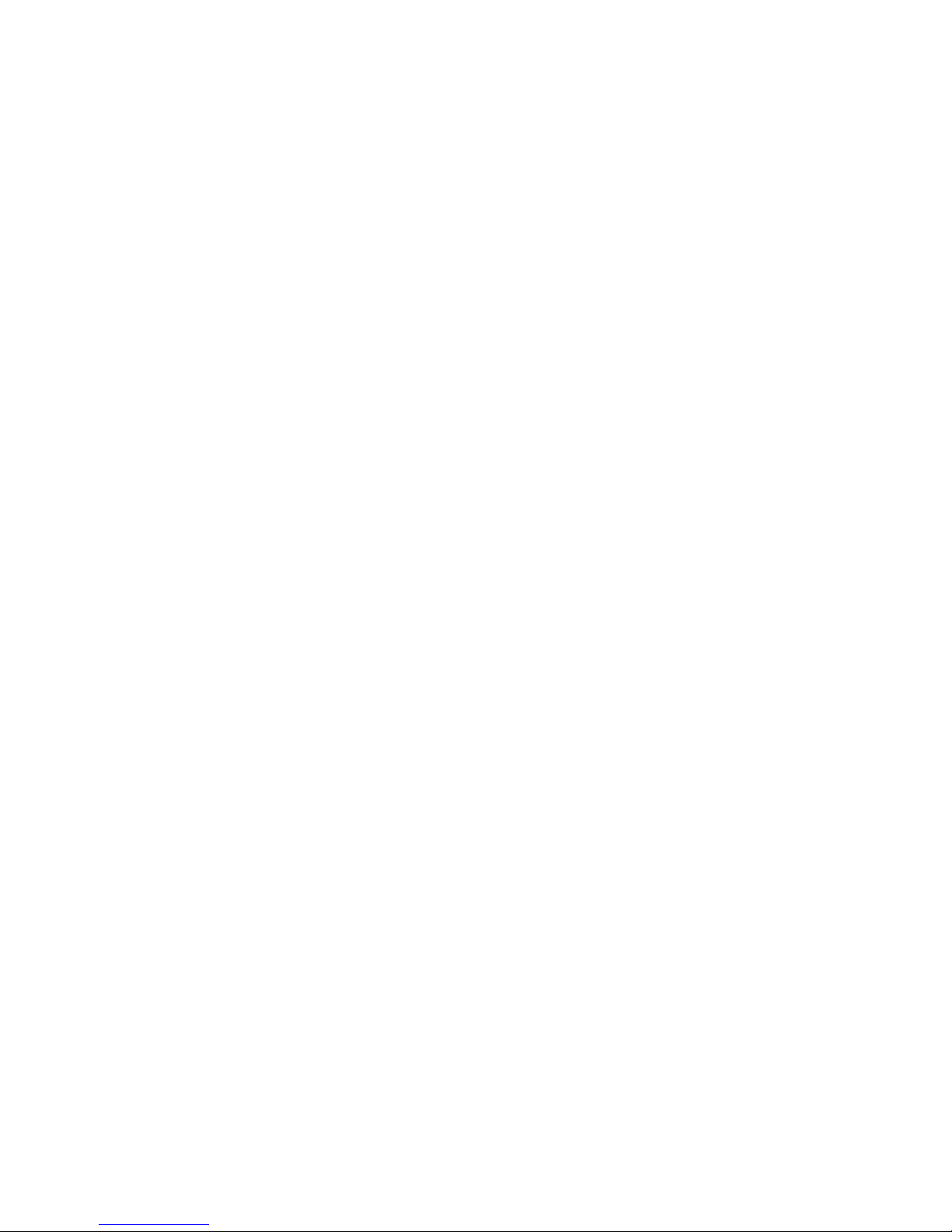
Net operating
through net tele-surveillance in the real
time tele-PTZ control
tele-recording check and real-time playback
Alarm linkage
multi-route relay alarm output which is convenient for the alarm linkage and
light control at the spot
protecting circuits at the alarm input and output interface which protects the
main machine from damage
Communication interface
RS485 interface which fulfills the alarm input and PTZ control
standard ethernet network interface which fulfills the telecommuting function
Intelligent operating
mouse action function
fast copy and paste operating for the same setting
Page 5
Page 8
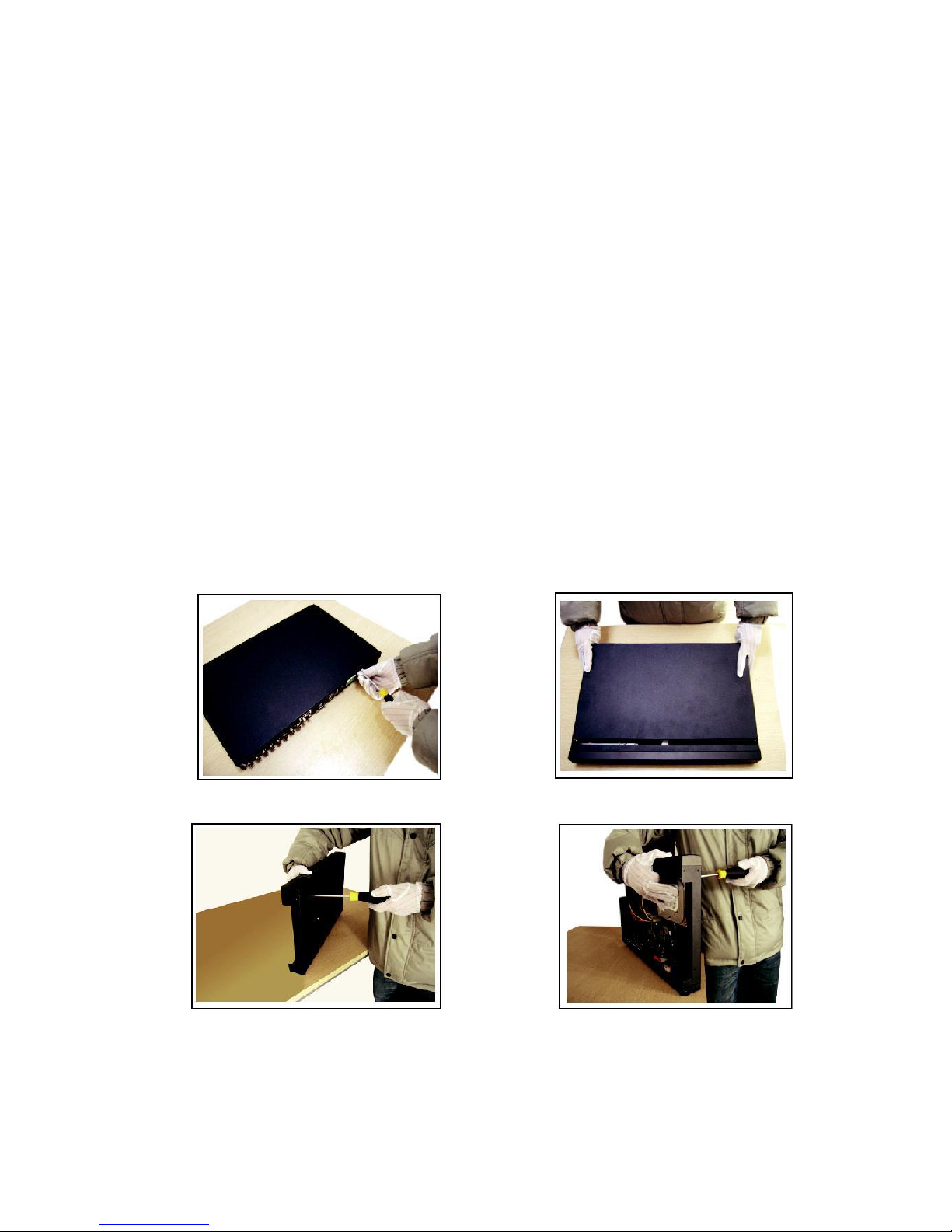
2 Open-package check and cable connections
2.1 Open-package check
When you receive the DVR, please check first.
First, please check whether there is any visible damage to the package
appearance. The protective materials used for the package of the DVR can
protect most accidental clashes during transportation.
Then, please open the box and get rid off the plastic protective materials.
Check whether there is any visible damage to the DVR appearance.
At last, please open the machine crust and check the data wire in the
front panel, power wire, the connection between the fan power and the main
board.
Front panel and rear panel
♦ The key function specification in the front panel and the interface
specification in the real panel are in the specification.
♦ Please check the product type in the front panel whether is
accordant with the product type you order.
The label in the rear panel is very important for the after service. Please
protect it carefully. When you contact us for after service, please
provide the product type and serial number in the label.
2.2 Hard disk installation guidance
For the first use,please install the hard disk.
① disassemble the screw ②disassemble the cover
③fix the screw of hard disk ④fix the screw of hard disk
Page 6
Page 9
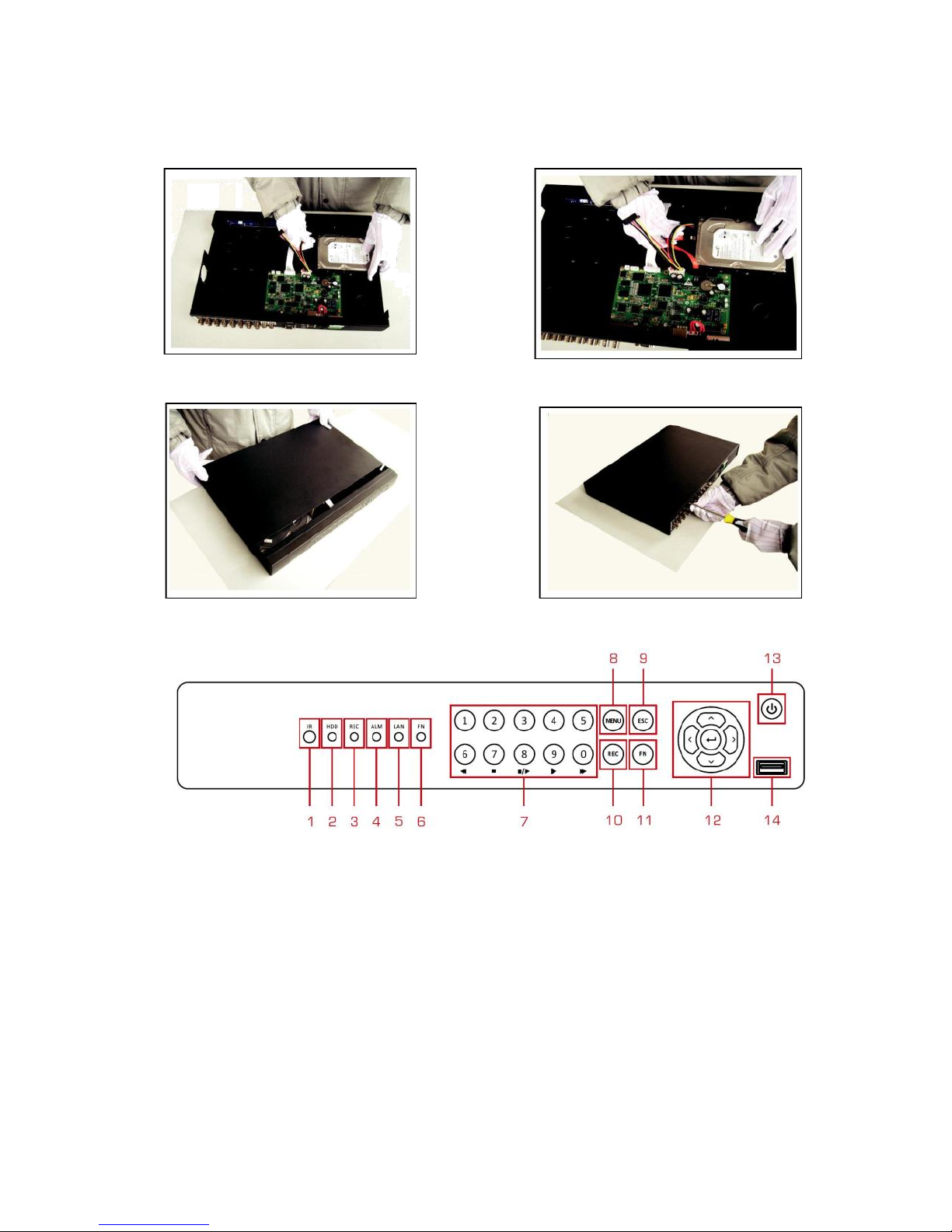
⑤connect the data wire
⑦cover the machine
2.3 Front panel
⑥connect the power wire
⑧fix the cover
(1) IR remote receiver
(2)
HDD indicator light
(3)
Record indicator light
(4) Alarm indicator light
(5)
Network indicator
(6)
Function indicator
light
light
(7) Number and play control
(8)
Menu
(9)
ESC
(10) Record
(11) Function button
(12) Direction and enter
(13) Power switch
(14) USB connector
Page 7
Page 10
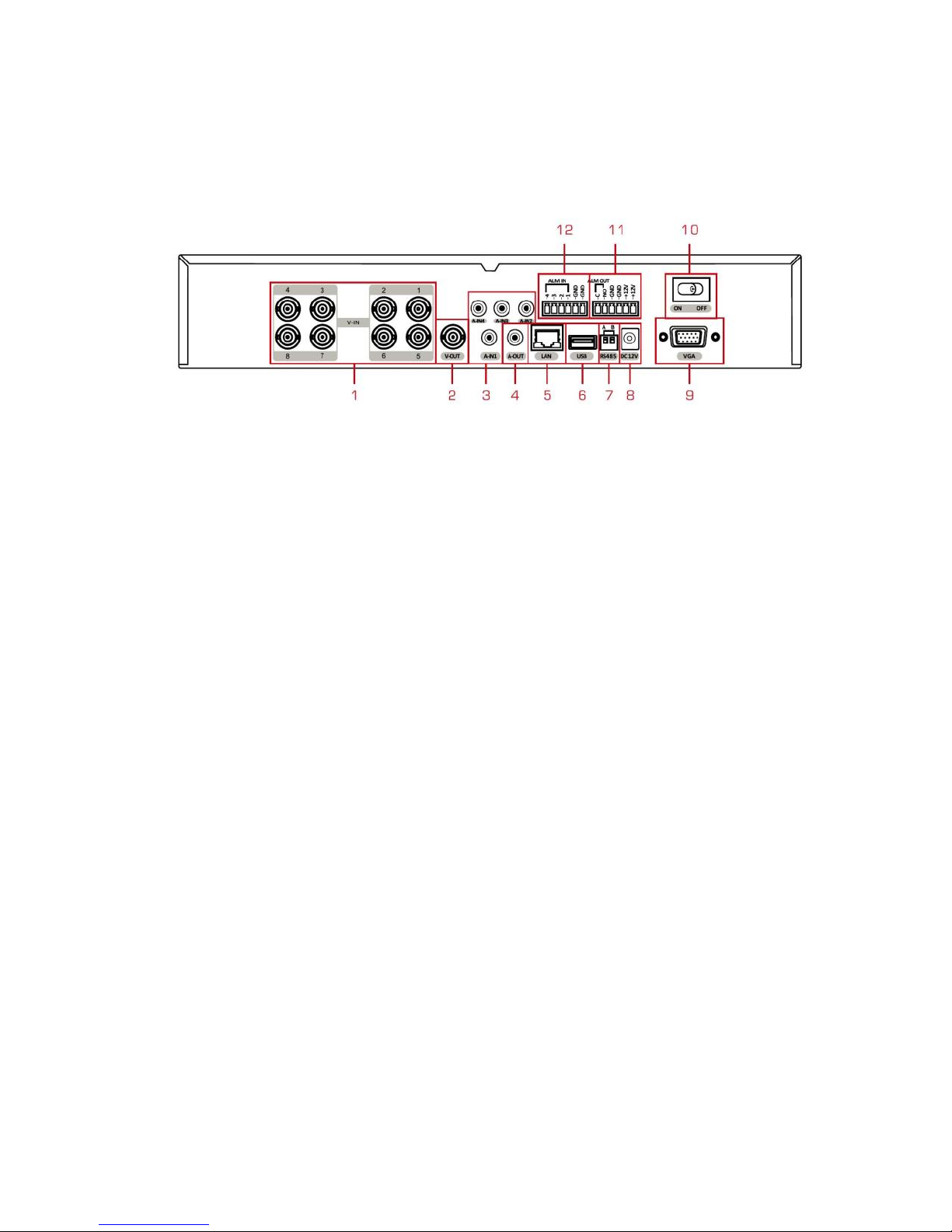
2.4 Rear panel
(1) Video input
(2)
BNC output
(3) Audio input
(4) Audio output
(5)
Network connector
(6)
USB connector
(7) PTZ connector
(8)
Power supply
(9)
VGA output
(10) Power switch
(11) Alarm output
(12) Alarm input
2.5 Audio and video input and output connections
2.5.1 Video input connections
The video input port is BNC connector plug. The demand of input signal
is PAL/NTSC BNC (1.0VP-P, 75Ω).
The video signal must be accorded with the state standard which has
the high signal to noise ratio, low aberration and low interference. The image
must be clear and has natural color in the appropriate brightness.
Insure the camera signal stable and credible
The camera should be installed in the appropriate location where is
away from backlighting and low illumination or adopts the better backlighting
and low illumination compensation.
The ground and power supply of the camera and the DVR should be
shared and stable.
Insure the transmission line stable and credible
The video transmission line should adopt high quality coaxial pair which
is chosen by the transmission distance. If the transmission distance is too far,
it should adopt shielded twisted pair, video compensation equipment and
transmit by fiber to insure the signal quality.
The video signal line should be away from the electromagnetic
Interference and other equipments signal lines. The high voltage current
should be avoided especially.
Insure the connection stable and credible
The signal and shield lines should be firm and connected credible which
avoid false and joint welding and oxidation.
2.5.2 Video output connections and options
The video output is divided into PAL/NTSC BNC (1.0VP-P, 75Ω) and
VGA output (selective configuration).
When replace the monitor by the computer display, there are some
Page 8
Page 11
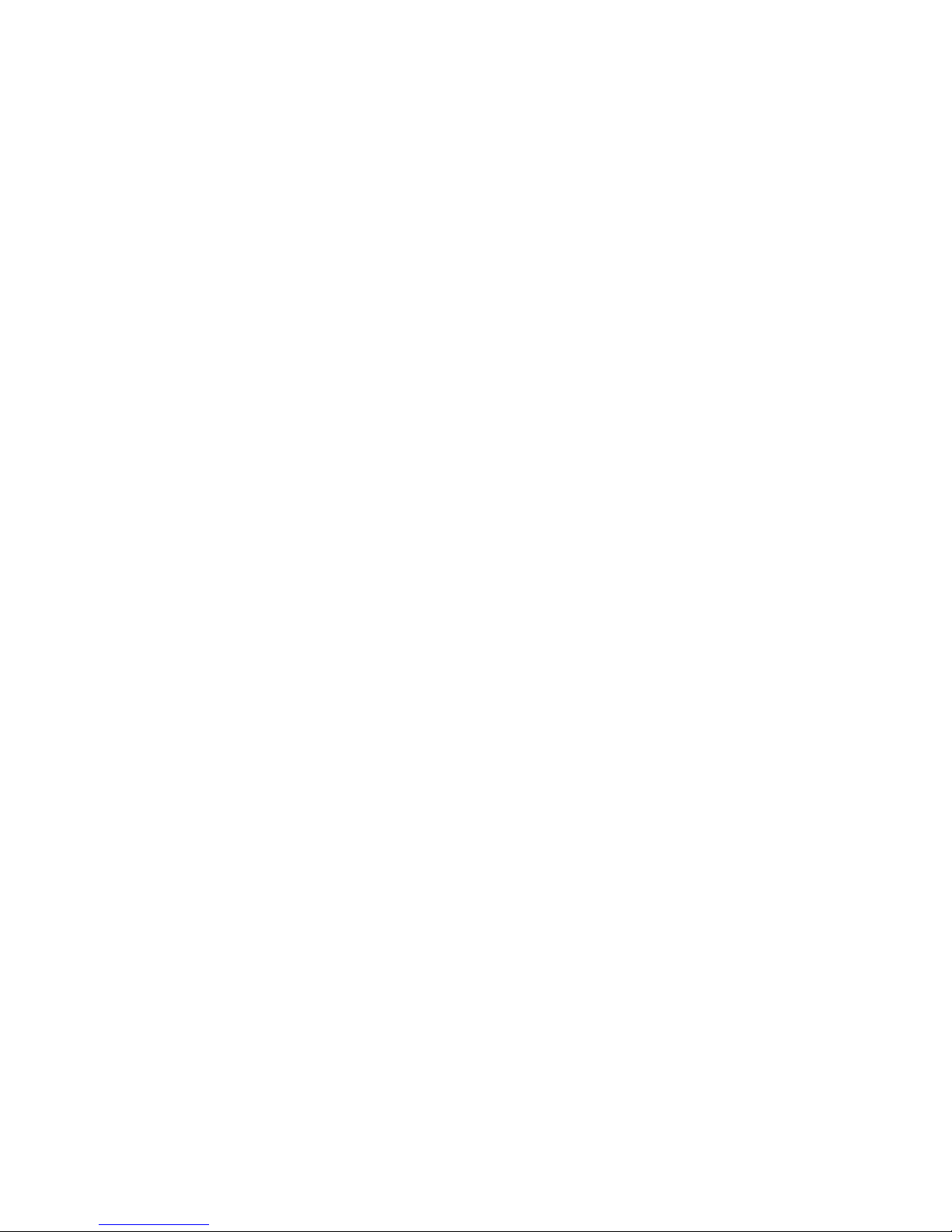
issues to notice.
1. Do not stay in the turn-on state for a long time.
2. Keep the computer display normal working by demagnetizing
regularly.
3. Stay away from the electromagnetic Interference.
TV is not a credible replacement as a video output. It demands reducing
the use time and control the power supply and the interference introduced by
the nearby equipments strictly. The creep age of low quality TV can lead to
the damage of other equipments.
2.5.3 Audio signal input
Audio port is BNC connection.
The input impedance is high so the tone arm must be active.
The audio signal line should be firm and away from the electromagnetic
Interference and connected credible which avoid false and joint welding and
oxidation. The high voltage current should be avoided especially.
2.5.4 Audio signal output
Commonly the output parameter of DVR audio signal is greater than 200mv
1KΩ (BNC) which can connect the low impedance earphone and active sound
box or other audio output equipments through power amplifier. If the sound box
and the tone arm cannot be isolated, howling phenomena is often existed. There
are some methods to deal with the above phenomena.
1. Adopt better directional tone arm.
2. Adjust the sound box volume to be under the threshold that
produces the howling phenomena.
3. Use fitment materials that absorb the sound to reduce reflection of
the sound.
4. Adjust the layout of the sound box and the tone arm.
2.6 Alarm input and output connections
1. Alarm input
A. Alarm input is grounding alarm input.
B. Alarm input demand is the grounding voltage signal.
C. When the alarm is connected with two DVRs or connected with
DVR and other equipments, it should be isolated by relay.
2. Alarm output
Alarm output cannot be connected with high-power load (no more than
1A).When forming the output loop it must prevent the big current from
relay damage. Use the contact isolator when there is a high-power load.
3. PTZ decoder connections
A.The grounding of the PTZ decoder and DVR must be shared
otherwise the common-mode voltage will lead to the PTZ control failure.
The shielded twisted pair is recommended.
B. Avoid the entrance of high voltage. Make the layout reasonably.
Take precaution from the thunder.
C. In the outlying end connect 120Ω resistance paralleled to reduce the
inflection and insure the signal quality.
Page 9
Page 12
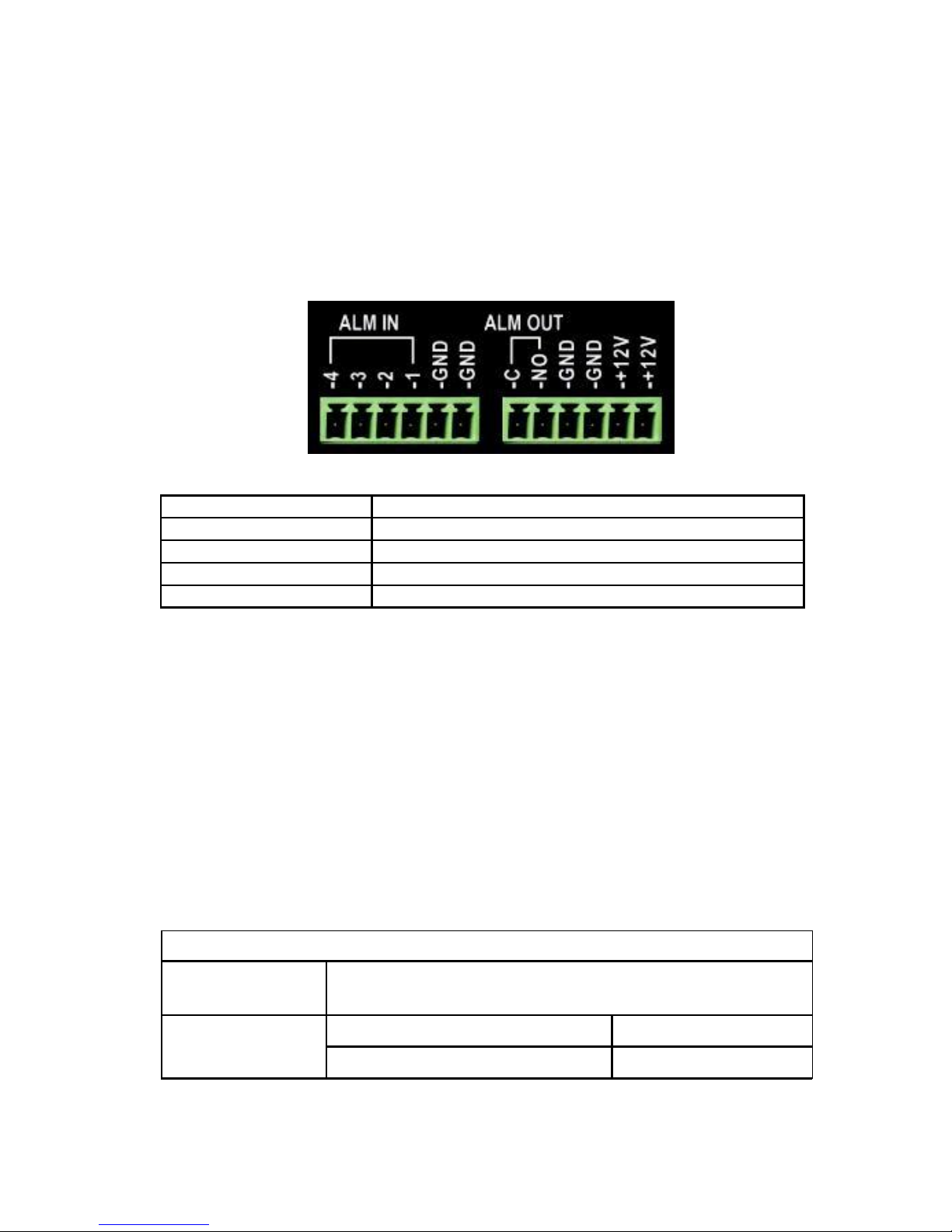
D.The 485 AB lines of DVR cannot connect with other 485 output
equipments paralleled.
E. The voltage between the AB lines of the decoder must be less than
5V.
4. Front equipment grounding note
Bad grounding can lead to the burnout of the chip.
5. Alarm input type unlimited
The DVR alarm output port is constant opening type.
(1) Alarm input (2) Grounding (3) Alarm output (4) +12Voltage
parameter
meaning
ALM IN
Alarm input
ALM OUT(C, NO)
Alarm output interface(constant open type)
GND
Grounding
+12V
+12 Voltages
2.6.1 Alarm input port specification
1 channels alarm input. Alarm input type unlimited.
The grounding and the com port of the alarm sensor are parallel (The
alarm sensor is external power supply).
The grounding of the alarm and the DVR should be shared.
The NC port of the alarm sensor must be connected with the DVR alarm
input port.
The grounding of the power supply and the alarm sensor must be shared
when used in external power supply.
2.6.2 Alarm output port specification
1 channels alarm output. There is external power supply when using the
external alarm equipment.
Please refer to the relay relevant parameters to avoid the overload that
damages main machine.
2.6.3 Alarm output port relay parameters
Type:JRC-27F
Interface
silver
material
rating
Rating switch capacity
30VDC 2A, 125VAC
(resistance load)
1A
maximal switch power
125VA 160W
Page 10
Page 13
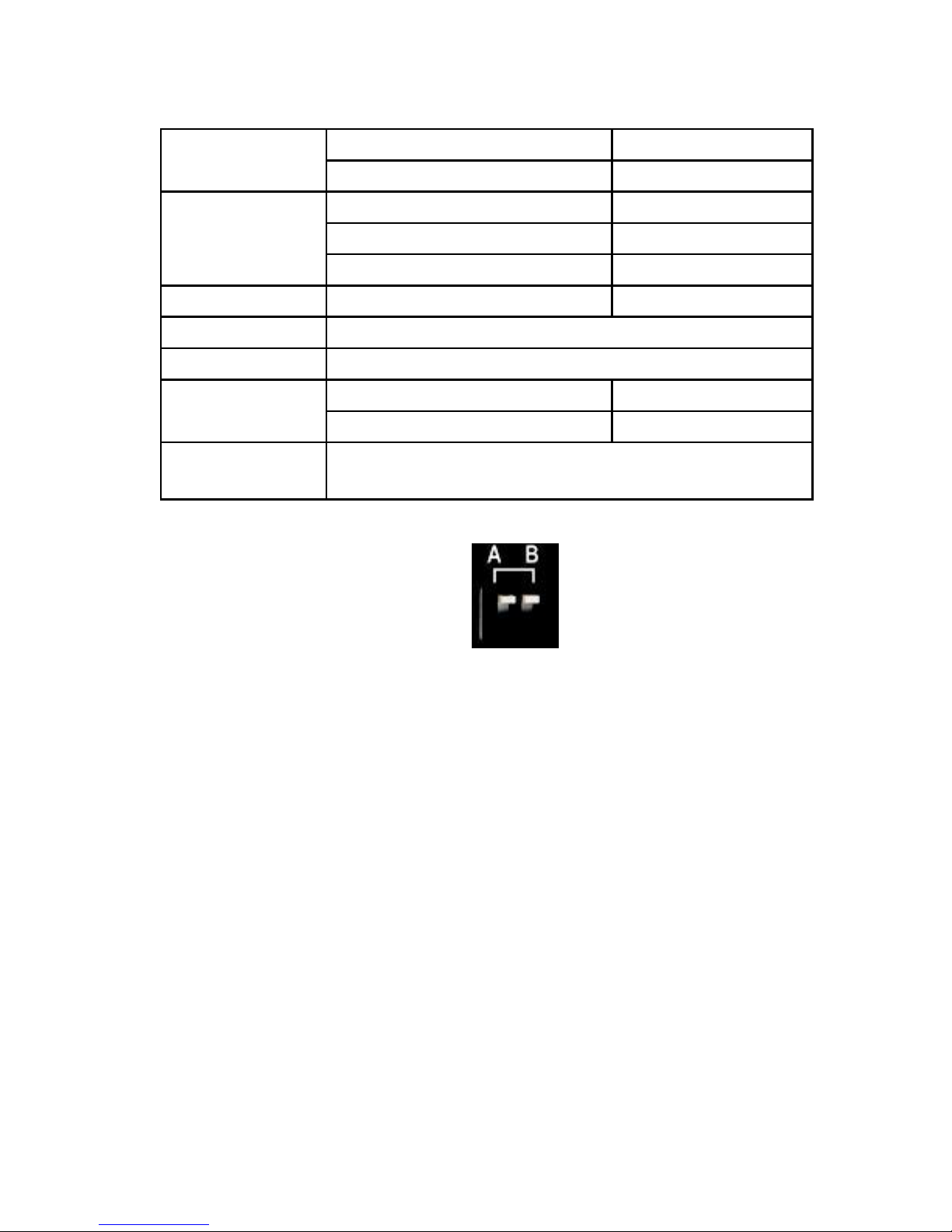
maximal switch voltage
250VAC, 220VDC
maximal switch current
1A
Homo-polarity interface
1000VAC 1minute
isolation
In homo-polarity interface
1000VAC 1 minute
Interface and winding
1000VAC 1 minute
Surge voltage
Homo-polarity interface
1500VAC (10×160us)
Turn-on time
3ms max
Turn-off time
3ms max
longevity
mechanical
50×106 MIN<3Hz)
electric
200×103 MIN (0.5Hz)
Environment
-40~+70℃
temperature
2.7 Speed dome connections
1. Connect the 485 lines of the speed dome with the DVR 485 interface.
2. Connect the video line with the DVR video input.
3. Electrify the speed dome.
3 Basic operation
Note: The button in gray display indicates nonsupport.
3.1 Turn on
Plug the power supply and turn on the power supply switch. Power
supply indicator light shining indicates turning on the video recorder. After the
startup you will hear a beep. The default setting of video output is multiplewindow output mode. If the startup time is within the video setting time, the
timing video recording function will start up automatically. Then the video
indicator light of corresponding channel is shining and the DVR is working
normally.
Note: 1. Make sure that the input voltage corresponds with the switch of the
DVR power supply.
2. Power supply demands: 220V±10% /50Hz.
Suggest using the UPS to protect the power supply under allowable
conditions.
3.2 Turn off
There are two methods to turn off the DVR. Entering [main menu] and
choosing [turn off] in the [turn off the system] option is called soft switch.
Pressing the power supply switch is called hard switch.
Page 11
Page 14
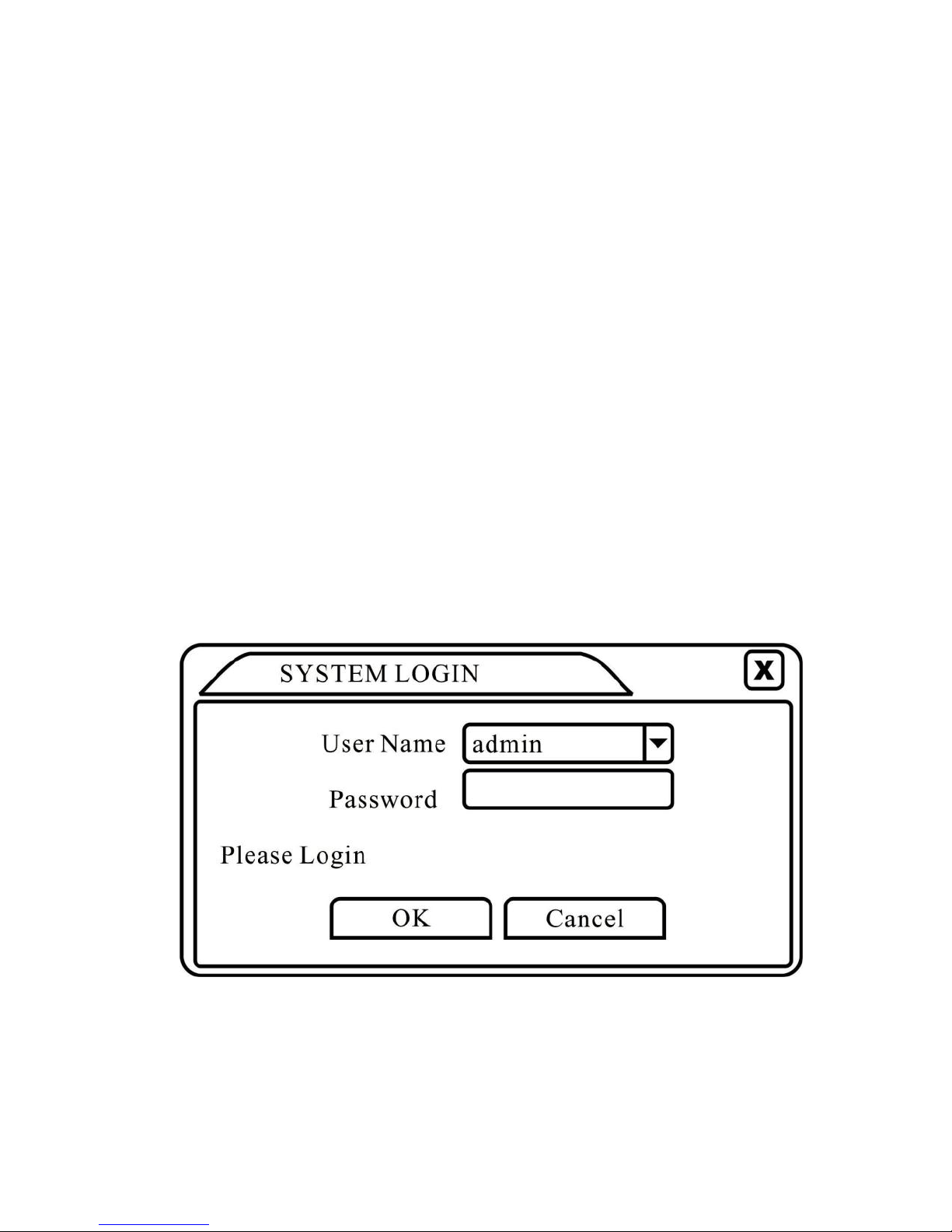
Illumination:
1. Auto resume after power failure
If the DVR is shut down abnormally, it can automatically backup
video and resume previous working status after power failure.
2. Replace the hard disk
Before replacing the hard disk, the power supply switch in the real
panel must be turned off.
3. Replace the battery
Before replacing the battery, the setting information must be saved and
the power supply switch in the real panel must be turned off. The DVR
uses button battery. The system time must be checked regularly. If the
time is not correct you must replace the battery, we recommend
replacing the battery every year and using the same battery type.
Note: The setting information must be saved before replacing the
battery otherwise information will lose.
3.3 System Login
When the DVR boots up, the user must login and the system provides
the corresponding functions with the user purview. There are three user
settings. The names are admin, guest and default and these names have
no password. Admin is the super user purview; guest and default’s
permissions are preview and video playback. User admin and guest’s
password can be revised, while their permissions can’t be revised; user
default is the default login user whose permission can be revised but not its
password.
Picture 3.1 System Login
Password protection: If the password is continuous wrong three
times, the alarm will start. If the password is continuous wrong five
Page 12
Page 15

times, the account will be locked. (Through reboot or after half an hour,
the account will be unlocked automatically).
For your system security, please modify your password after first
login.
3.4 Preview
You can right click mouse to choose the switch between the windows.
The system date, time and channel name are shown in each viewing
window. The surveillance video and the alarm status are shown in each
window.
1
Recording status
3
Video
loss
2
Motion detect
4
Camera
lock
Table 3.1 Preview icon
3.5 Desktop shortcut menu
In preview mode you can right click mouse to get a desktop shortcut
menu. The menu includes: Main menu, Record mode, Playback, PTZ
control, High Speed PTZ, Alarm Output, Color Setting, Output adjust,
Logout, view1/4/8/9/16 screens.
Picture 3.2 Shortcut Menu
3.5.1 Main menu
When you login, the system main menu is shown as
below. Page 13
Page 16
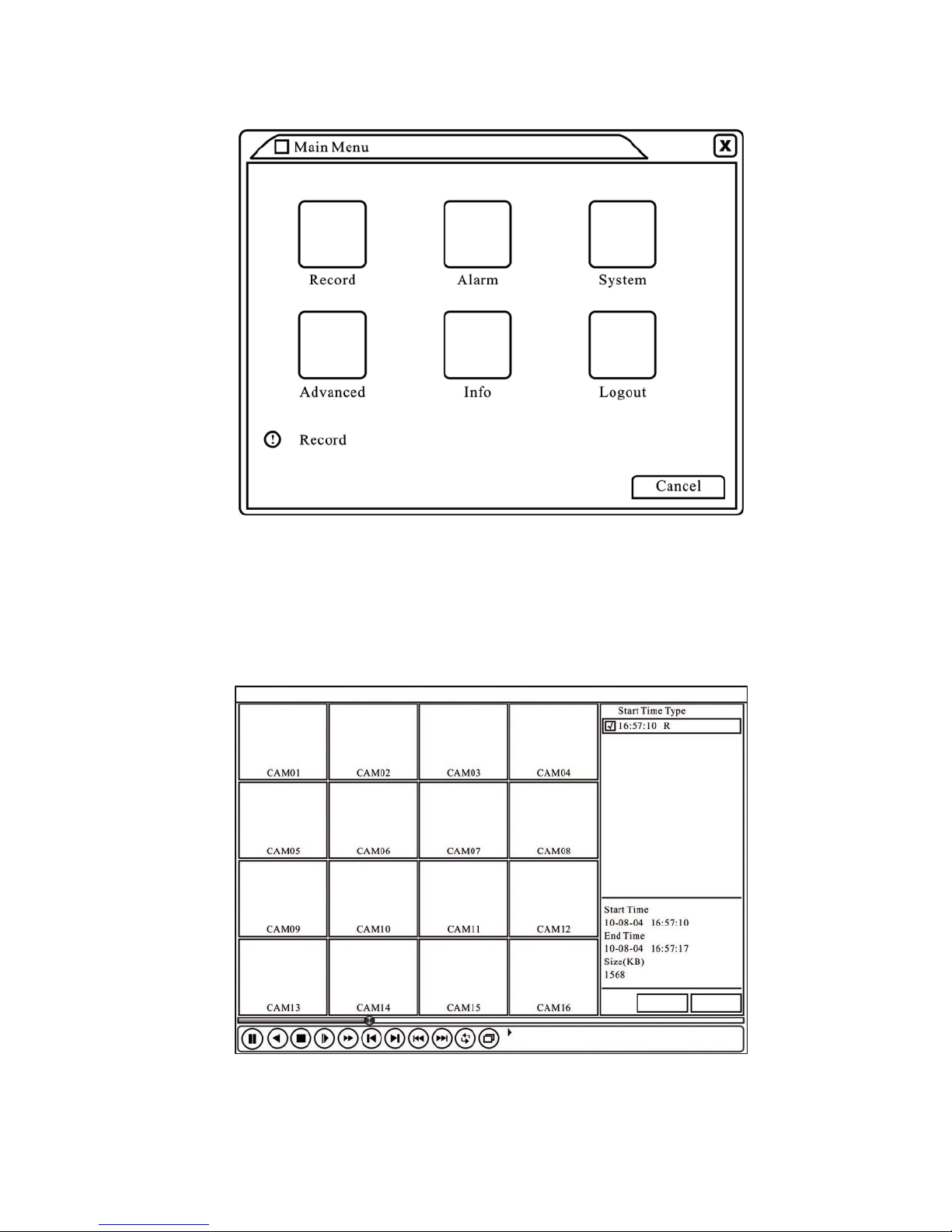
Picture3.3 Main Menu
3.5.2 Playback
There are two methods for you to play the video files in the hard disk.
1. In the desktop shortcut menu.
2. Main menu>Record->Playback
Note: The hard disk that saves the video files must be set as read-write
or read-only state. (4.5.1)
Picture 3.4 video playback
1. Listed files 2. File information 3. File searching
Page 14
Page 17
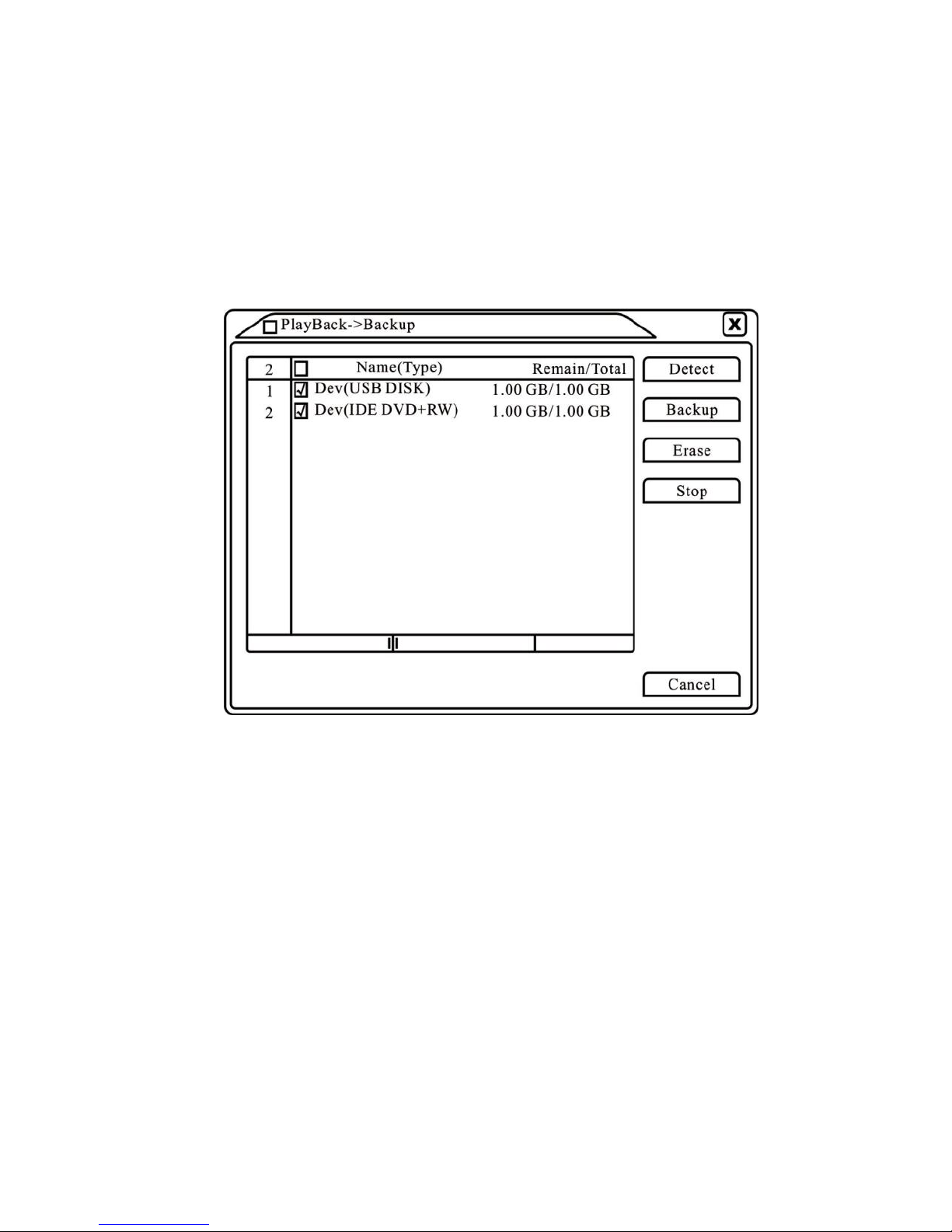
4. File backup 5. Operation hint 6. Playback control
【Listed files】Look up the listed files that accord with the searching
criteria.
【File information】Look up the found file information.
【File backup】Backup the chosen file. Click the button and operate as
followed.
Note: The storage must be installed before the file backup. If the
backup is terminated, the already backup can playback individually.
Picture 3.5 detect the storage
Detect: Detect the storage connected with the DVR such as hard
disk or universal disk.
Erasure: Choose the file to delete and click erasure to delete the
file. Stop: Stop the backup.
Backup: Click backup button and the dialog box is popped up. You
can choose the backup file according to the type, channel and time.
Page 15
Page 18
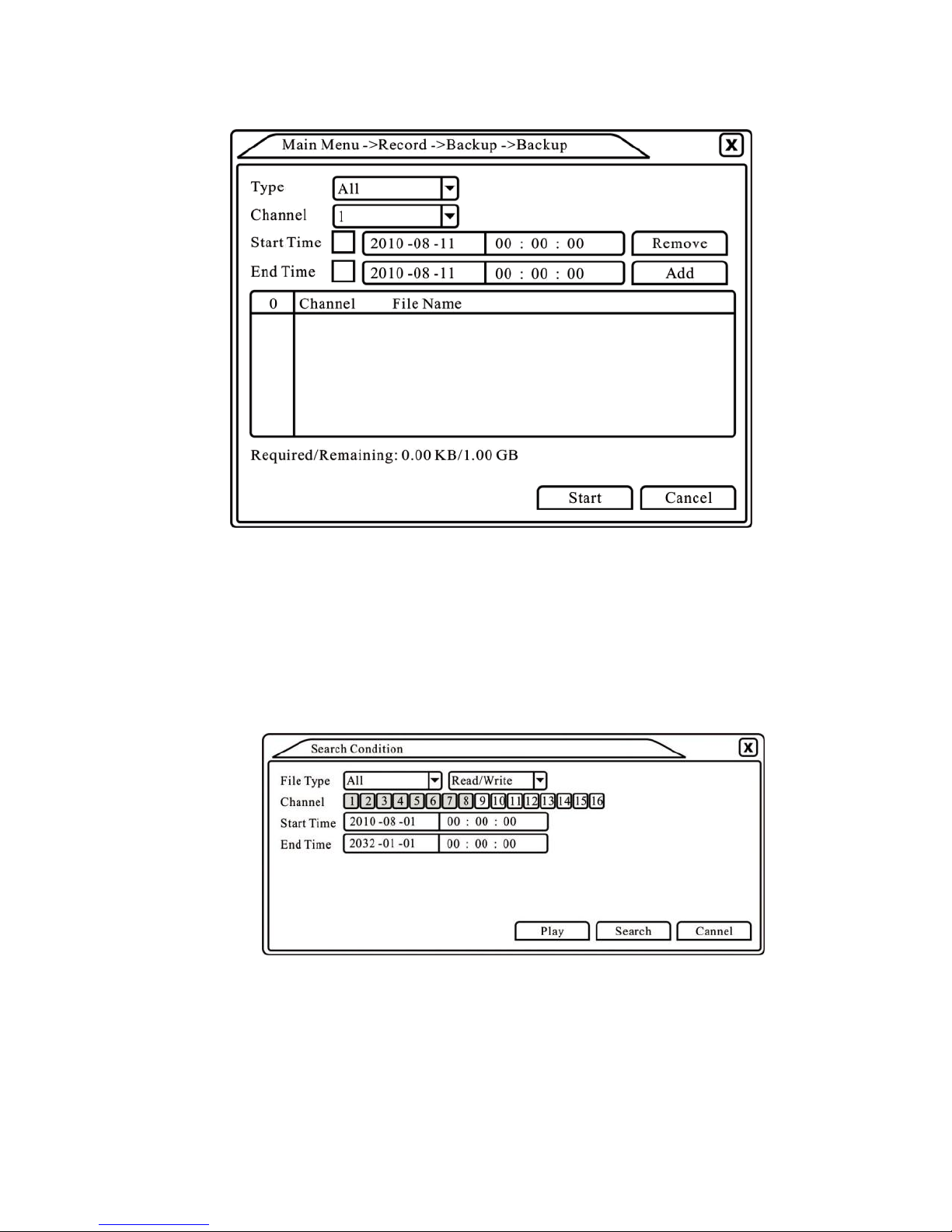
Picture 3.6 recording back
Remove:Clear the file information.
Add:Show the file information satisfying the set
file attributes.
Start/Pause:Click the play button to start the backup and click
the pause button to stop the backup.
Cancel:During backup you can exit the page layout to
carry out other functions.
【File searching】Search the file according to the searching parameter.
Picture 3.7 file
searching File type: Set the searching file
type. Channel: Set the searching channel.
Start Time: Set the searching time scan.
【Playback control】Refer to the following sheet for more information.
Page 16
Page 19
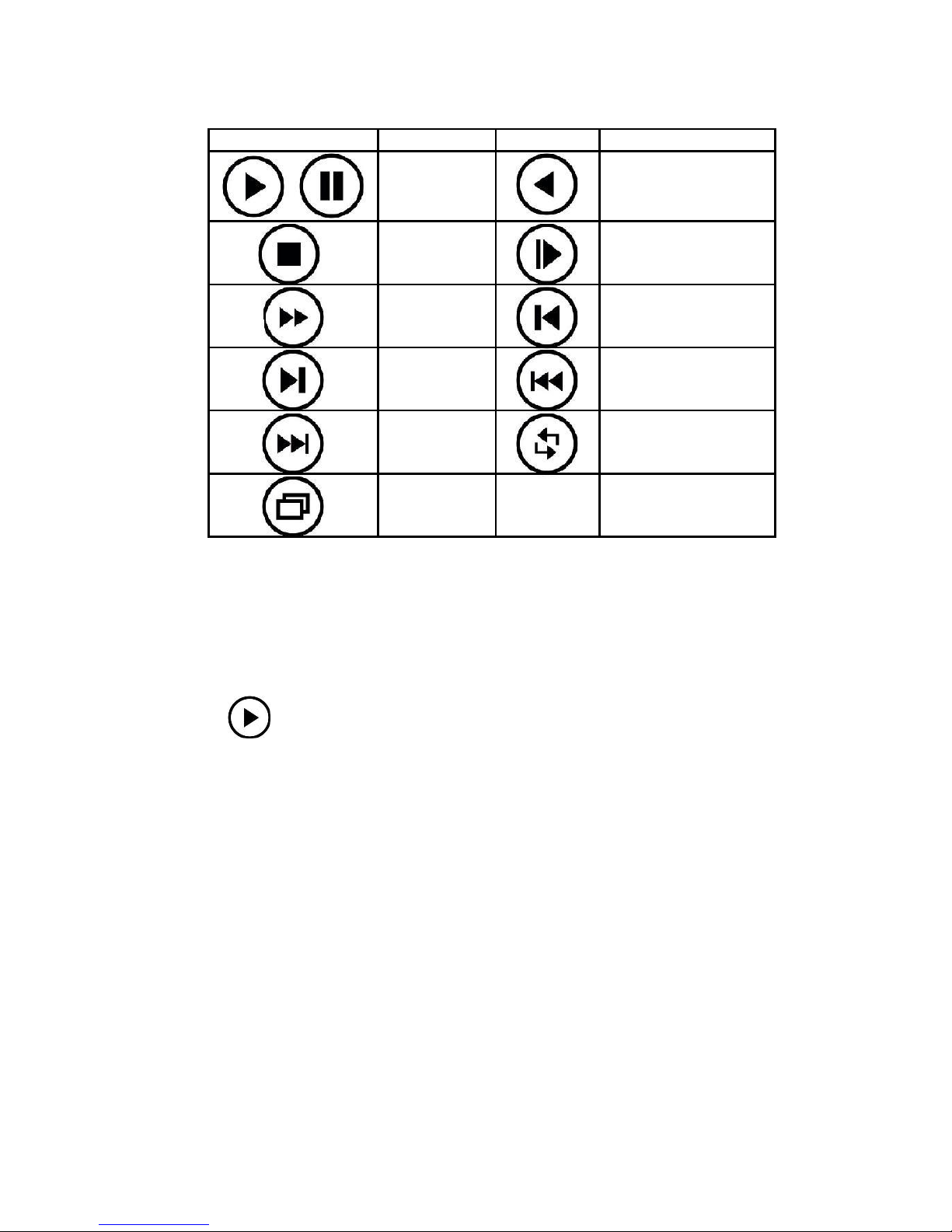
Button
Function
Button
Function
Play/pause
Backward
/
Stop
Slow play
Fast play
Previous frame
Next frame
Previous file
Next file
Circulation
Full screen
Table 3.2 Playback control key
Note: Frame by frame playback is only performed in the
pause playback state.
【Operation hint】Display the function of the cursor place.
Special functions:
Accurate playback:Input time (h/m/s) in the time column and then click
play button. The system can operate accurate playback according to
the searching time.
Local zoom:When the system is in single-window full-screen playback
mode, you can drag your mouse in the screen to select a section and then left
click mouse to realize local zoom. You can right click mouse to exit.
3.5.3 Record Mode
Please check current channel status: “ ○” means it is not in recording
status, “●” means it is in recording status.
You can use desktop shortcut menu or click [main menu]> [recording
function]> [recording set] to enter the recording control interface.
Page 17
Page 20
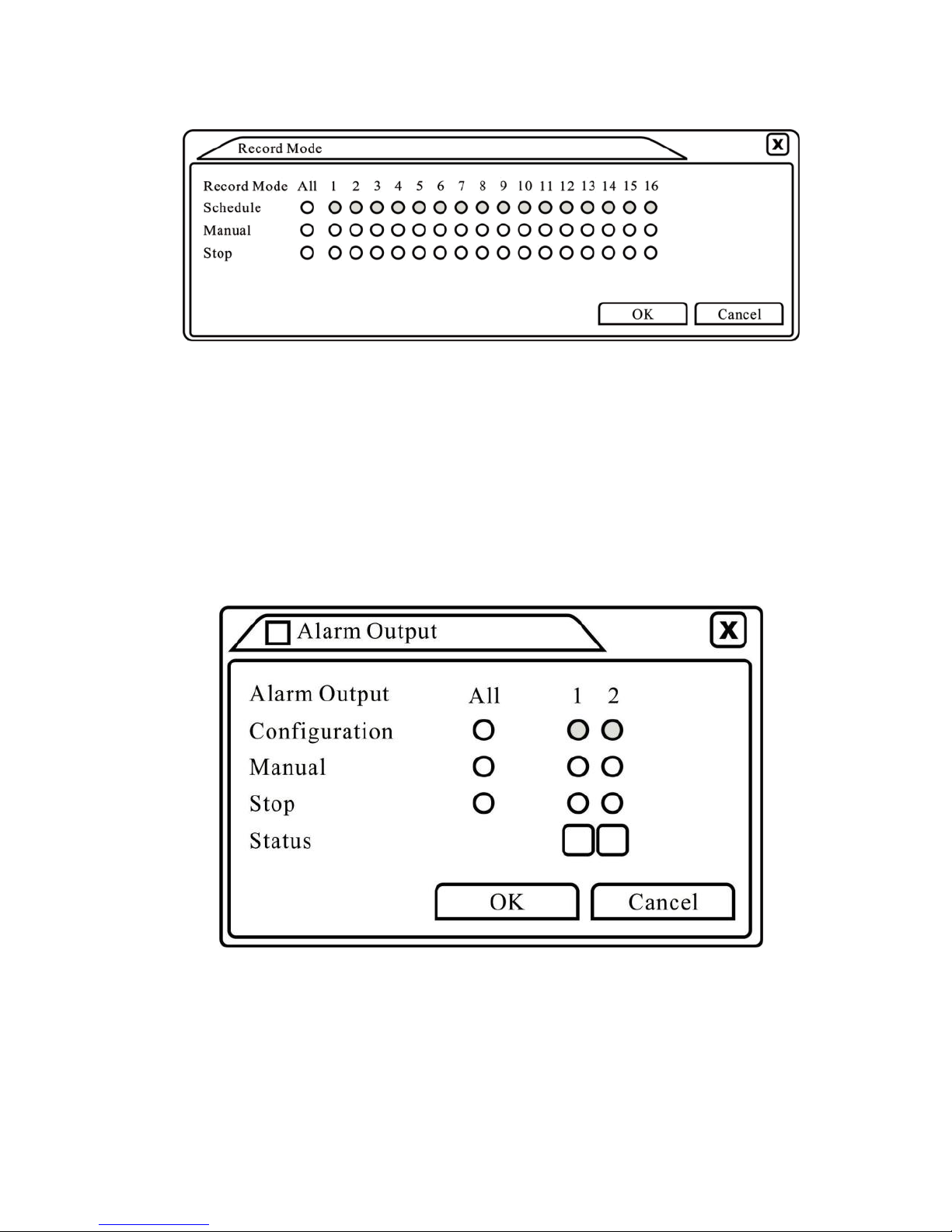
Picture 3.8 Record Mode
【Schedule】Record according to the configuration.
【Manual】Click the all button and the according channel is recording
no matter the channel in any state.
【Stop】Click the stop button and the according channel stops
recording no matter the channel in any state.
3.5.4 Alarm output
Please check current channel status: “○” means it is not in alarming
status, “●” means it is in alarming status.
You can use desktop shortcut menu or click [main menu]> [alarm
function]> [alarm output] to enter the alarm output interface.
Picture 3.9 alarm output
【Configuration】Alarm is on according to the configuration. 【Manual
】Click the all button and the according channel is alarming no
matter the channel in any state.
【Stop】Click the stop button and the according channel stops alarming
Page 18
Page 21

no matter the channel in any state.
3.5.5 PTZ control
Operation interface is as followed. The functions include: PTZ direction
control, step, zoom, focus, iris, set up operation, patrol between spots, trail
patrol, boundary scan, assistant switch, light switch, level rotation and so on.
Note1. Decoder A (B) line connects with DVR A (B) line. The connection is
right.
2. Click [main menu] > [system configuration] > [PTZ setup] to set the
PTZ parameters.
3. The PTZ functions are decided by the PTZ protocols.
Picture 3.10 PTZ setup
【Speed】Set the PTZ rotation range. Default range: 1 ~ 8.
【Zoom】Click / button to adjust the zoom multiple of the camera.
【Focus】Click / button to adjust the focus of the camera .
【Iris】Click / button to adjust the iris of the camera. 【Direction
control】Control the PTZ rotation. 8 directions control is
supportive.(4 directions in Front panel is supportive )
【High speed PTZ】Full-screen show channel image. Left press mouse
and control PTZ to rotate orientation. Left press mouse and then rotate the
mouse to adjust the zoom multiple of the camera.
【Set】Enter the function operation menu. 【Page
switch】Switch between different pages.
Special functions:
Page 19
Page 22
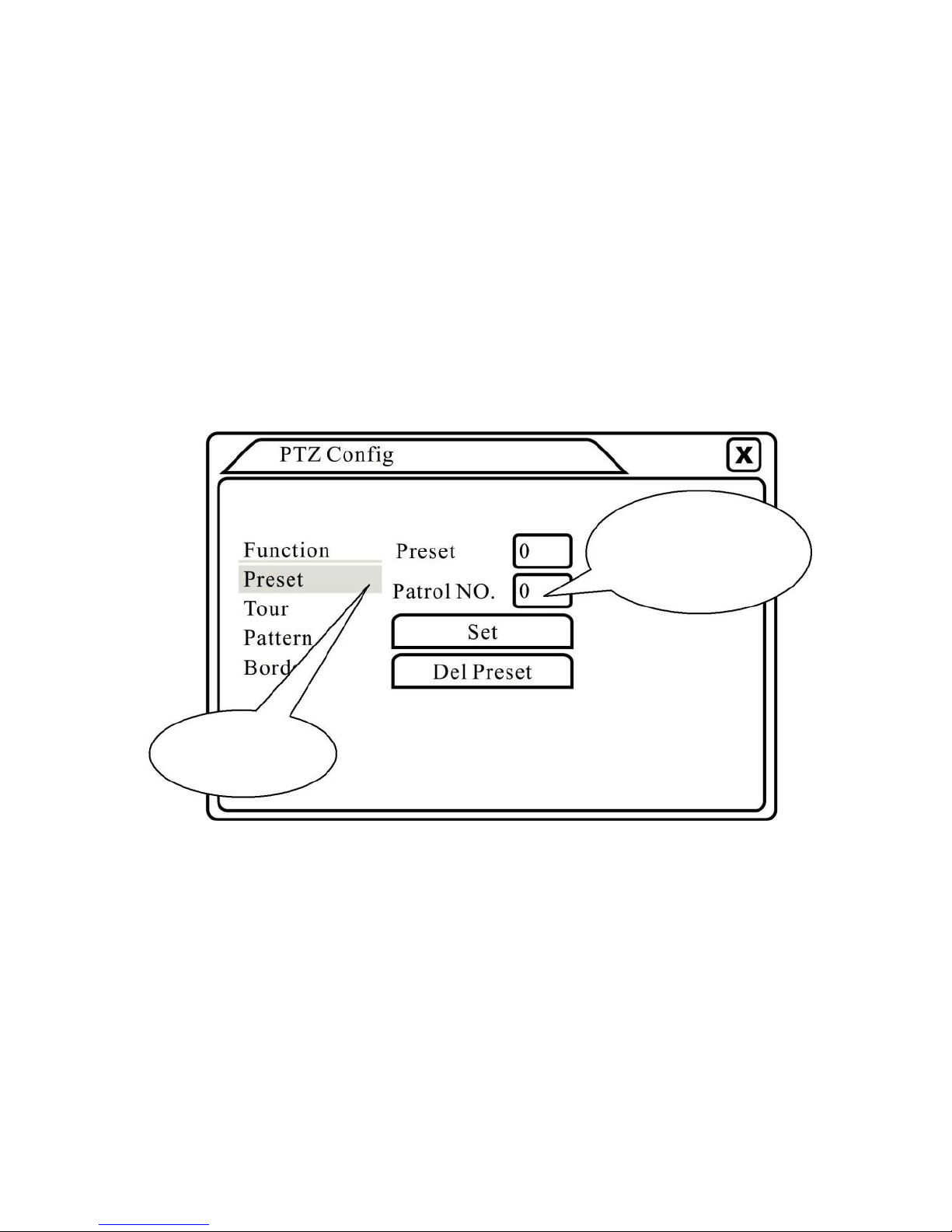
1. Preset
Set a location for the preset, calls the preset points, PTZ
automatically turns to the setting position
1>Preset option
Set a location for the preset, procedure is as follows:
Step1: in Picture 3.10, click the Direction button will turn into preset
position, click the Settings button to enter Picture 3.11.
Step 2: click the Preset button, and then write the preset points in the
input blank,
Step 3: click Settings button, return the Picture 3.10 Complete setup,
that is the preset points and preset position corresponds.
Clear Preset:Input preset points, click Remove button, remove the
preset.
Preset point input
blank
Preset button
Picture 3.11 Preset Settings
2>Preset Point Calls
In Picture 3.10, click Page Shift button, enter PTZ control interface
as shown in Picture 3.12. In the input blank, write the preset points,
then click Preset button, PTZ turn to the corresponding preset point.
Page 20
Page 23
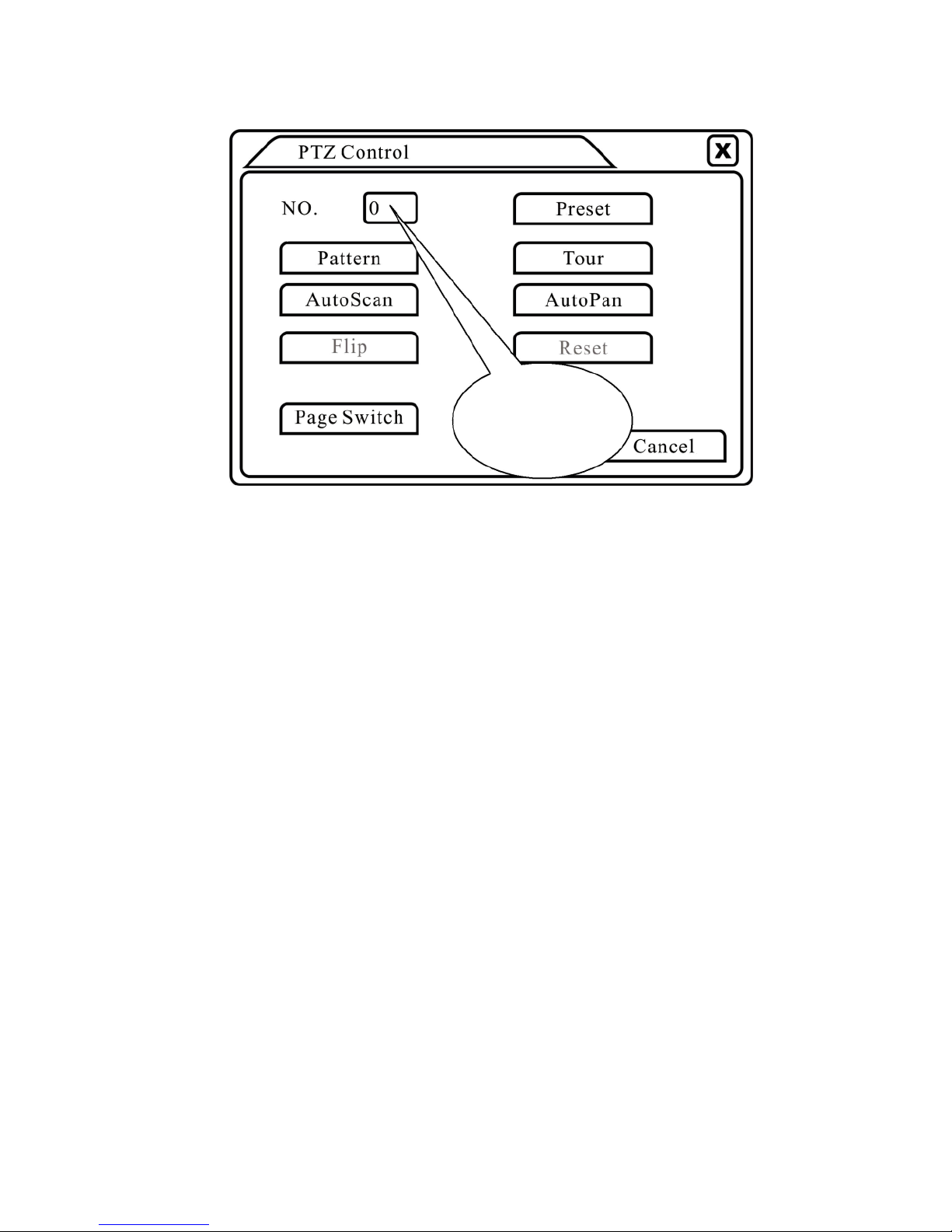
Value input
blank
Picture 3.12 PTZ Control
2. Cruise between Points
Multiple preset points connected cruise lines, call cruise between
points, the PTZ run around on the line
1>Cruise Between Points Settings
Cruise lines are connected by multiple preset points, setting
procedure is as follows:
Step1: In Picture 3.10, the Direction key will turn PTZ to
designated location, click Settings button to enter Picture 3.13.
Step 2: click Cruise buttons, the write proper value into the Cruise
Line and Preset Points blank,then click Add Preset Points button,
complete setting (also can add and delete cruise line which has been
set up)
Step 3: repeat step1 and step2 , until set out all the preset
designated cruise lines.
Remove Preset:Please input preset value in the blank, click
Remove Preset button, then remove the preset points.
Remove Cruise Line :Input the number of cruise line, click
Remove Cruise Lines button, then remove the cruise lines set.
Page 21
Page 24

Preset Points
Blank
Cruise Line
Blank
Cruise Button
Picture 3.13 Cruise between Points Settings
2>The Calls of Cruise between Points
In Picture 3.10, click Page Shift button, enter PTZ control menu as
shown in Picture 3.12. Please input the number of cruise in the value blank,
then click Cruise between Points button, PTZ begins to work on the cruise
line. Click Stop button to stop cruise.
3. Scan
PTZ also can work on the preset scan line
repeatedly. 1>Scan setup
Step1:In Picture 3.10, click Setup button ,enter Picture 3.14;
Step2:Click Scan button,the input proper value in the scan value
blank;
Step3:Click Start button, enter Picture3.10,here you can set the
following items: Zoom. Focus. Aperture. Direction and so on. Click
Setup button to go back Picture 3.14;
Step4:Click End button to complete setup。Click the right button of
the mouse to exit.
Page 22
Page 25

Scan (Pattern)
value blank
Scan
Button
Picture 3.14 Scan Setup
2>Scan Calls
In Picture 3.10, click Page Shift button, then enter PTZ control
menu as shown in Picture 3.12. Please input the number of scan in the
value blank , then click Scan button,PTZ begins to work on the scan
line. Click Stop button to stop.
4. Boundary Scan
1>Boundary Scan setup
Step1:In Picture 3.10, click Direction button to turn the PTZ to
preset direction, then click Setup button enter Picture 3.15, select the
left boundary, return to Picture 3.10;
Step2:Please click direction arrows to adjust PTZ direction, click
Setup button enter Picture3.15, then select the right boundary, return to
Picture 3.10;
Step3: Complete setup, that is the position of left and right boundary
Page 23
Page 26
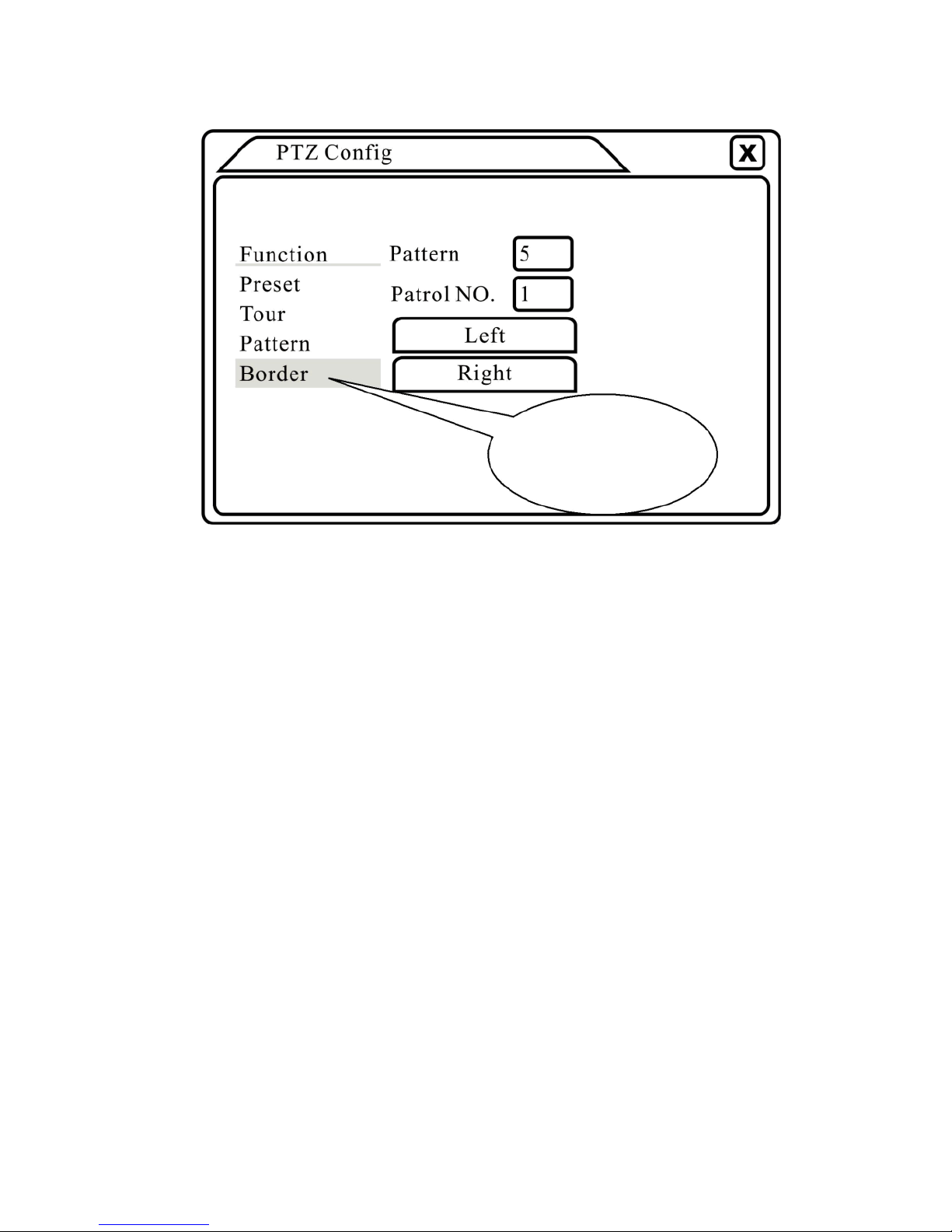
Line scan button
border
Picture 3.15 Boundary Scan Setup
2>Boundary Scan Calls
In Picture 3.10, click Page Shift button, then enter PTZ control
menu as shown in Picture 3.12. Please input the number of scan in the
value blank, then click Scan button,PTZ begins to work on the scan
line. Click Stop button to stop.
5. Horizontal Rotating
Click Horizontally Rotating button, PTZ begins to rotate horizontally
(relative to the original position of the camera). Click the Stop button to
stop.
6. Rotate
Click on horizontal Rotating button, PTZ turn around.
7. Reset
PTZ restart, all the data clears to 0.。
8. Page Shift
In Picture 3.12, click Page Shift button into Picture3.16, setting
auxiliary function. Auxiliary number corresponds to auxiliary switch
on the decoder.
Page 24
Page 27

Picture 3.16 Auxiliary Function Control
【Intuitive Auxiliary Operation】 choose auxiliary equipment, select
Open or Close button, switch control;
【Auxiliary Number】The operation of corresponding auxiliary
switch according to PTZ agreement;
【Page Shift】In Picture 3.16,click Page Shift button enter
the Picture 3.17 PTZ Main Menu , the menu itself can be control by
the menu control buttons
3.5.6 Color setting
Set the selective image parameters (current channel for single window
display and cursor place for multi-window display). You can use the desktop
shortcut menu and enter the interface. The image parameters include:
tonality, brightness, contrast, saturation. You can set different parameters at
different time sections.
Picture 3.18 Color Setting
Page 25
Page 28
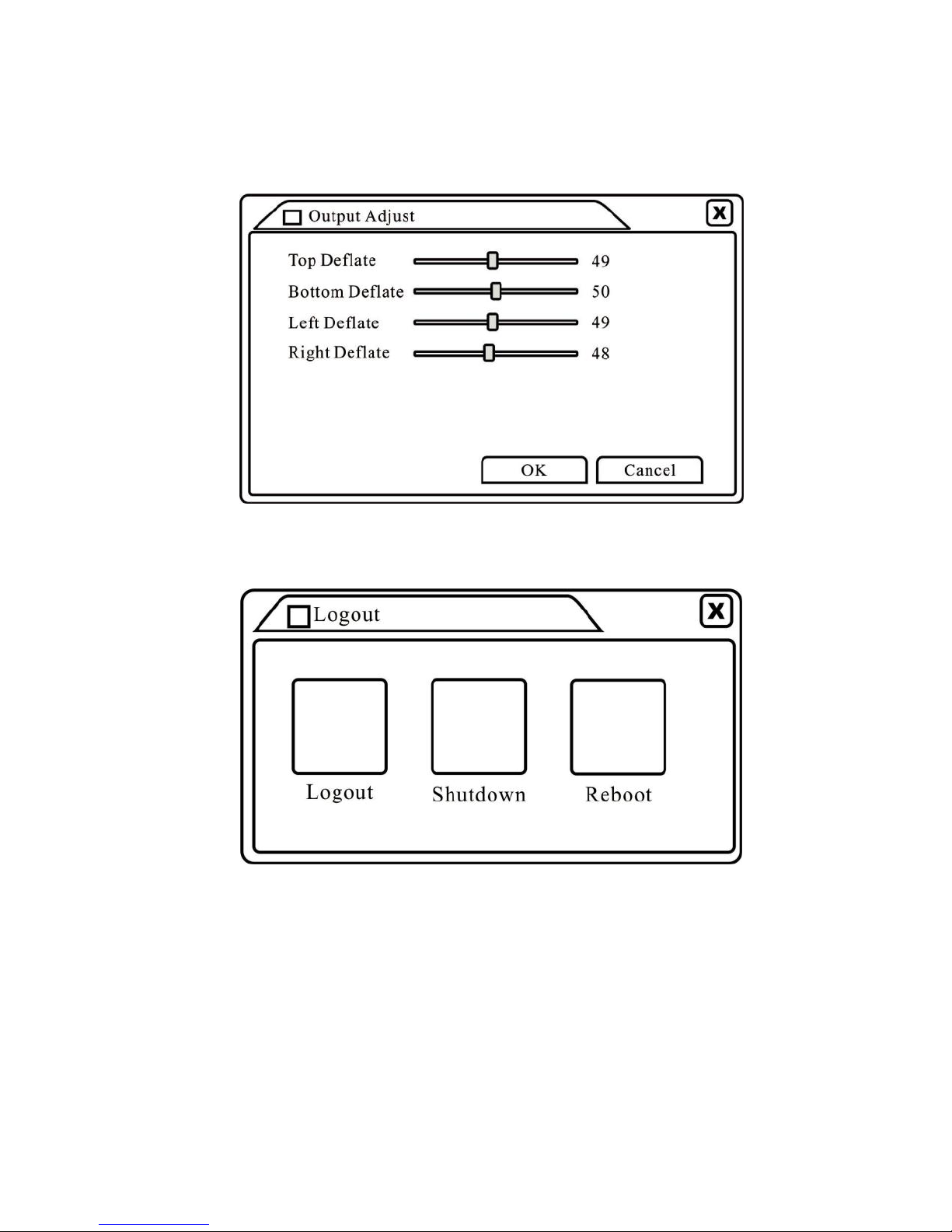
3.5.7 Output Adjust
Adjust TV output area parameters. You can use the desktop shortcut
menu or enter [main menu]> [management tools]> [Output adjust].
Picture 3.19 Output Adjust
3.5.8 Logout
Logout shut down the system or reboot up. You can use the desktop
shortcut menu or enter [main menu].
Picture 3.20 Logout/Shutdown/Reboot the system
【logout】Quit the menu. Offer password next entrance. 【
shut down】Quit the system. Turn off the power supply.
When press the shut down button, there is schedule hint. After three
seconds, the system is shut down. Cancel midway is of no effect.
【reboot】Quit the system. Reboot up the
system.. 3.5.9 Window switch
Preview in single window/four windows/eight windows/nine
windows/sixteen windows according to your choice.
Page 26
Page 29
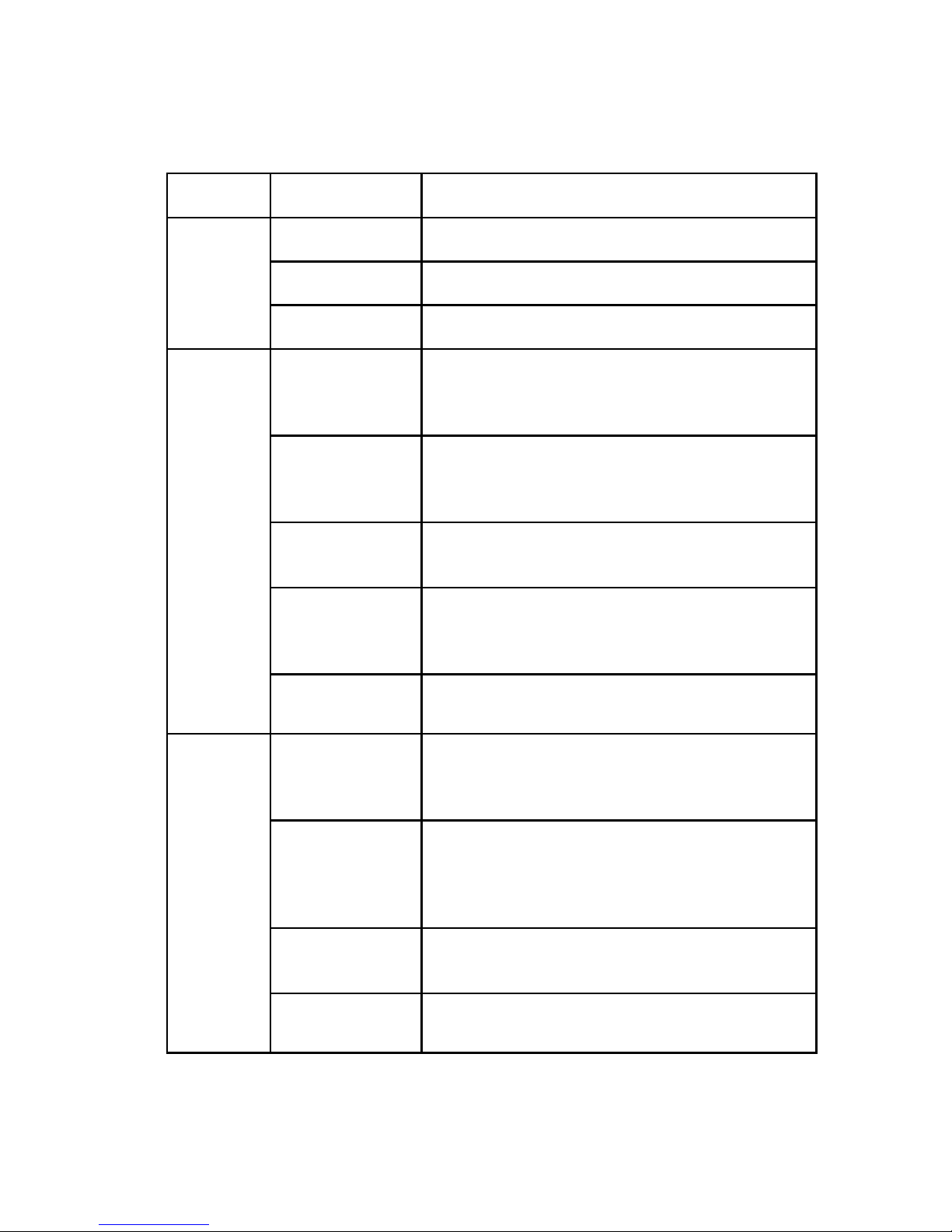
4 Main menu
4.1 Main menu navigation
Main
Sub menu
Function
menu
Config
Set the recording configuration, recording
type, recording time section
Record
playback
Set recording look-up, recording play, video
file storage
backup
Detect or format backup equipment, back the
selective files
Set motion detect alarm channel, sensitivity,
Motion
area, linkage parameters: defending time
detection
section, alarm output, screen hint, recording,
PTZ, patrol
Set camera mask alarm channel, sensitivity,
Video
linkage parameters: defending time section,
blind
alarm output, screen hint, recording, PTZ,
patrol
Alarm
Video
Set video loss alarm channel, linkage
parameters: defending time section, alarm
loss
output, screen hint, recording, PTZ, patrol
Set alarm input channel, equipment type,
Alarm
linkage parameters: defending time section,
input
alarm output, screen hint, recording, PTZ,
patrol
Alarm output
Set alarm mode: configuration, manual, shut
down
Set system time, data format, language, hard
General
disk full time operation, machine number,
configuration
video format, output mode, summertime, stay
time
Set main(assistant)coding parameter: code
System
Encode
mode, resolving ability, frame rate, code
stream control, image quality type, code
configuration
configurat
stream value, frame between value,
ion
video/audio enable
Network
Set basic network parameters, DHCP and
DNS parameters, network high speed
configuration
download
Net-Service
PPPOE. NTP. Email. IP purview. DDNS
parameter
Page 27
Page 30
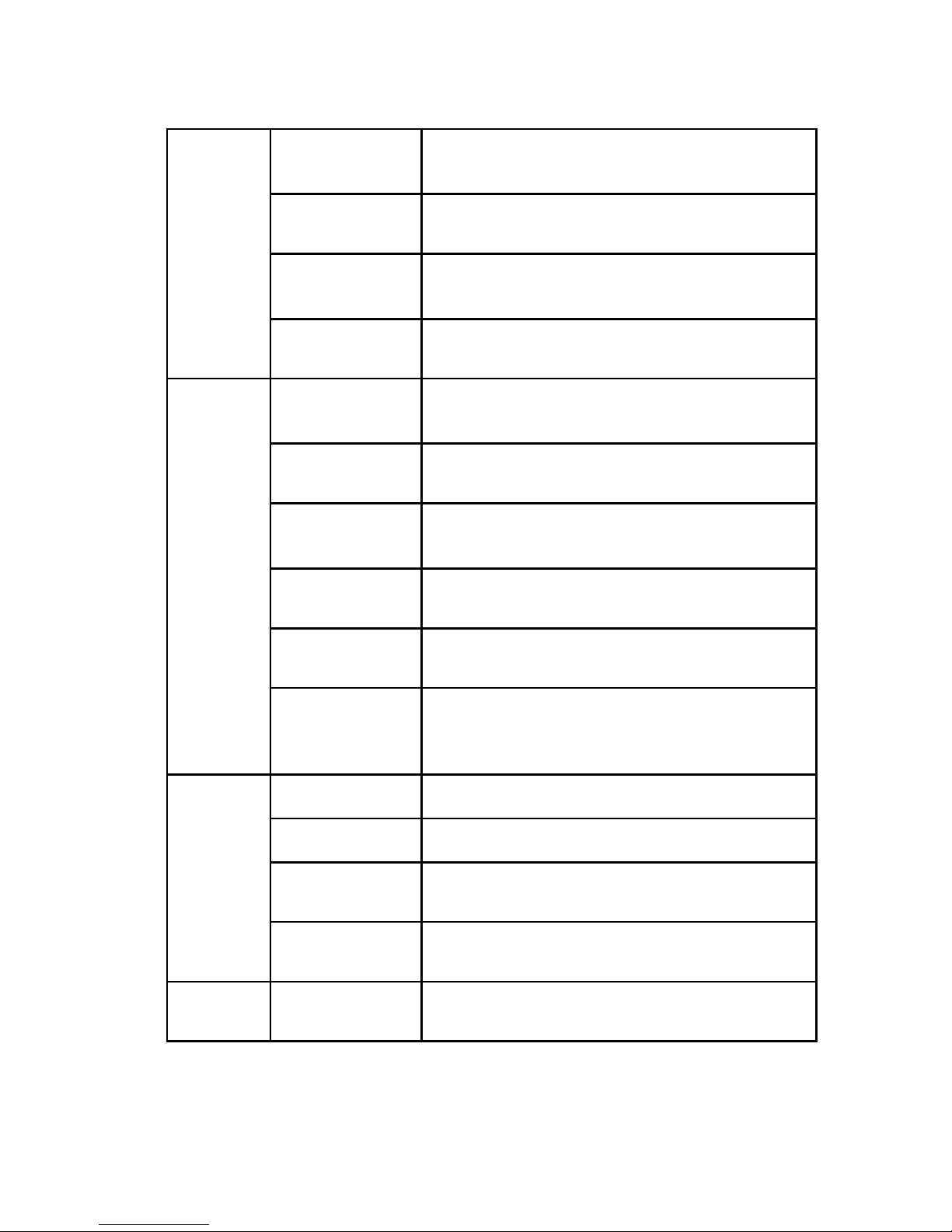
Set channel name, preview hint icon state,
GUI display
transparency, cover area, time title, channel
time fold
PTZ
Set channel, PTZ protocol, address, baud
configuration
rate, date bit, stop bit, check
Serial port
Set serial port function, baud rate, date bit,
Configuration
stop bit, check
(RS232)
Tour
Set patrol mode and interval time
Hard disk
Set appointed hard disk as read-write disc,
read-only disc or redundant disc, clear data,
management
resume date and so on
User
Modify user, team or password. Add user or
management
team. Delete user or team.
Break the connection with the already login
Manage
Online user
user. Lock the account after break until
booting up again.
ment
Adjust TV upside, downside, nearside,
tools
TV adjust
starboard distance
Automatic
Set automatic reboot system and automatic
maintenance
deleting files.
Resume setup state: common setup, code
Restore
setup, recording setup, alarm setup, network
setup, network service, preview playback,
serial port setup, user management
Hard disk
Display hard disk capability and recording
information
time
Code stream
Display code stream information
System
statistics
informatio
Log information
Clear all log information according to the log
n
video and time
Edition
Display edition information
information
Shut
Logout, shut down or reboot
down
Page 28
Page 31

4.2 Record
4.2.1 Record Config.
Set the recording parameters in the surveillance channel. The system is
set 24 hours consecutive recording in the first startup. You can enter [main
menu]> [recording function]> [recording setup] to set.
Note:There is at least one read-write hard disk.<refer to chapter 4.5.1>
Picture 4.1 Record Config
【 Channel】 Choose the corresponding channel number to set the
channel. Choose the all option to set the entire channels.
【Redundancy】Choose the redundancy function option to implement
the file double backup function. Double backup is writing the video files in two
hard disks. When you do the double backup, make sure that there are two
hard disks installed. One is read-write disk and the other is redundant disk.
(Refer to 4.5.1)
【Length】Set the time length of each video file. 60minutes is default
value.
【Prerecord】Record 1-30 seconds before the
action. (Time length is decided by the code stream)
【Record mode】Set video state: Schedule manual or stop. Schedule:
Record according to the set video type (common,
detection and alarm) and time section.
Manual: Click the button and the according channel is recording
no matter the channel in any state.
Stop: Click the stop button and the according channel stops
recording no matter the channel in any state.
【Period】Set the time section of common recording, The recording will
Page 29
Page 32

start only in the set range.
【Record type】Set recording type: Regular detection or alarm. Regular:
Perform the regular recording in the set time section. The
video file type is “R”.
Detect: Trigger the “motion detect”, “camera mask” or “video
loss” signal. When above alarm is set as opening
recording, the “detection recording” state is on. The
video file type is “M”.
Alarm: Trigger the external alarm signal in the set time
section. When above alarm is set as opening
recording, the “detection recording” state is on. The
video file type is “A”.
Note:Refer to chapter 4.3 to set corresponding alarm
function.
4.2.2 Snapshot Storage
Setup snapshot parameters for different channels. At first time it's set for
24hours snapshot continuously, please go to Main Menu->Record>Snapshot Storage for appropriate settings.
Note: If normal snapshot storage, please setup Snap at Main Menu>Advanced->Snapshot (please refer to chapter 4.5.1 HDD Manage)
Picture 4.2
【 Channel 】 Select the related channel to set, click "all" to set all
channels.
【Pre-snap】Setup pre-snap picture quantity before recording, default
is Page 30
Page 33
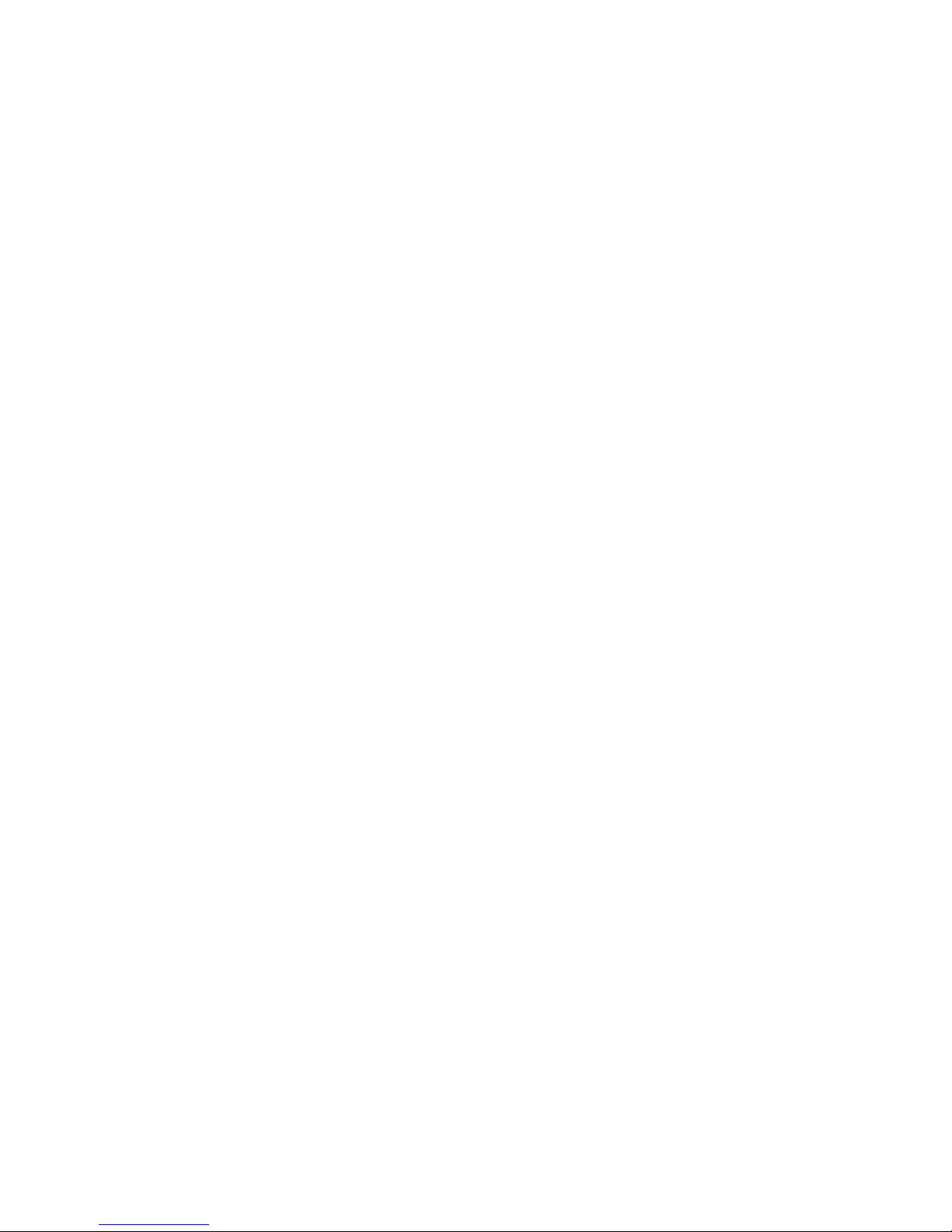
5 pieces.
【Record】Set record status, "Schedule”, “Manual" and "Stop"
Schedule: Realize snapshot according to record type (regular,
detect and alarm) and period.
Manual: No matter what the present channel is in a state,
once choose "manual" button, it will have snapshot at related
channels.
Stop: No matter what the present channel is in a state, once
choose "stop" button, it will stop snapshot at related channels.
【Period】Set normal record period, it only startup Snapshot Storage at
set period.
【Type】Three types: Regular, detect and alarm 【Record
type】Three types: Regular, detect and alarm
Regular: snapshot at set period
Detect: snapshot at set period when motion detect, video
blind and video loss which are preset for snapshot
enable.
Alarm: snapshot at set period when alarm in which is preset
for snapshot enable.
Note: for related alarm function, please refer to chapter
4.3. 4.2.3 Playback
Refer to chapter 3.5.2.
4.2.4 Backup
You can back-up the video files to external storage through setup.
Note:The storage must be installed before the file backup. If the
backup is terminated, the already backup can playback individually.
Page 31
Page 34

Picture 4.3 Backup
【Detect】Detect the storage connected with the DVR such as hard disk
or universal disk.
【Erase】Choose the file to delete and click erasure to delete the file.
【Stop】Stop the backup.
【Backup】Click backup button and the dialog box is popped up. You
can choose the backup file according to the type, channel and time.
Page 32
Page 35

Picture 4.4 File Backup
Remove:Clear the file information.
Add:Show the file information satisfying the set file attributes.
Start/pause:Click the play button to start the backup and click the
pause button to stop the backup.
Cancel:During backup you can exit the page layout to carry out other
functions.
4.3 Alarm Function
Alarm functions include: motion detect, video blind, video loss, alarm
input and alarm output.
4.3.1 Motion Detect
When system detects the motion signal that reaches the set sensitivity,
the motion detect alarm is on and the linkage function is turned on.
Page 33
Page 36

Picture 4.4 Motion Detect
【Channel】Choose the set motion detect channel. 【
Enable】■ means that the motion detect function is on.
【Sensitivity】Choose in the six options according to the sensitivity. 【
Region】Click setup and enter the set area. The area is divided into 8*8
for 4/8CH,16*12 for 16CH. Green block means the current cursor area.
Yellow block means the dynamic detect defensive area. Black block means
the unfenced area. You can set the area as followed, Drag the mouse and
draw the area.
Picture 4.5 Region
Page 34
Page 37

【Period】Trigger the motion detect signal in the set time section. You
can set according to week or set uniformly. Each day is divided into
four time sections.■ means the set valid.
Picture 4.6 set the time section
【Interval】Only one alarm signal is turned on even there are several
motion detect signals in the set interval.
【Alarm output】Start the external equipment of corresponding
linkage alarm when the motion detect alarm is turned on.
【Delay】Delay a few moments and stop when the alarm state is
turned off. The range is 10~300 seconds.
【Record channel】Choose the recording channel (multiple option
supportive). Trigger the video signal when the alarm is turned on.
Note: Set in the [recording setup] and perform the linkage
recording. Start detecting video files in the corresponding time section.
【Tour】■ means that the selective channel is single window alternate
patrol preview. The interval is set in the [Main Menu]>[System]
> [Tour].
【Snapshot】Choose record channels, when alarm happens, system
triggers related channels for snapshot signal.
Note: For Snapshot activation, please go to set period, detect and alarm
enable at Main Menu->Record->Record config,
【PTZ Activation】Set the PTZ activation when the alarm is turned on.
Note: PTZ activation is set in the [shortcut menu] >[ PTZ control].
Set the patrol between spots, trail patrol and so on.
Page 35
Page 38

Picture 4.8 PTZ Activation
【Delay】When alarm is over, recording will last
some seconds(10~300sec),then stop.
【Show message】Pop the alarm information dialog box in the local
host computer screen.
【Send EMAIL】 means sending an email to user when the alarm is
turned on.
Note: Set in the [Net Service] and send email.
4.3.2 Video Blind
When the video image is influenced by the environment such as bad
brightness or reaching the set sensitive parameter, the camera mask
function is turned on and the linkage function is turned on.
Page 36
Page 39

Picture 4.9 Video Blind
Set method: refer to chapter 4.3.1. Motion detect
Note:"Advanced" button is the same as right click.
4.3.3 Video Loss
When the equipment cannot obtain the channel video signal, the video
loss alarm is turned on and the linkage function is turned on.
Page 37
Page 40

Picture 4.10 Video loss
Set method: refer to chapter 4.3.1. Motion detect
Note:"Advanced" button is the same as right click.
4.3.4 Alarm input
When the equipment obtains the external alarm signal, the alarm
function is turned on.
Picture 4.11 Alarm input
Set method: refer to chapter 4.3.1. Motion detect
Note:"Advanced" button is the same as right click.
4.3.5 Alarm output
Refer to chapter 3.5.4.
4.3.6 Abnormal
Analyzing and inspecting current software and hardware of the device:
When some abnormal events happen, the device will make a relative
answer such as show message and buzzer.
Page 38
Page 41

Picture 4.12 Abnormal
【Event Type】selecting abnormity you want to inspect 【
Enable】 Select it to make sure abnormal function workable
【Show message】 Automatically alarm cue dialog box come out of the
main screen
【Buzzer】Device will have two long “beep” while alarm is happening
4.4 System setup
Set the system parameters such as General, Encode, Network, Net
Service, GUI display, PTZ config, RS232 and Tour setup.
Page 39
Page 42
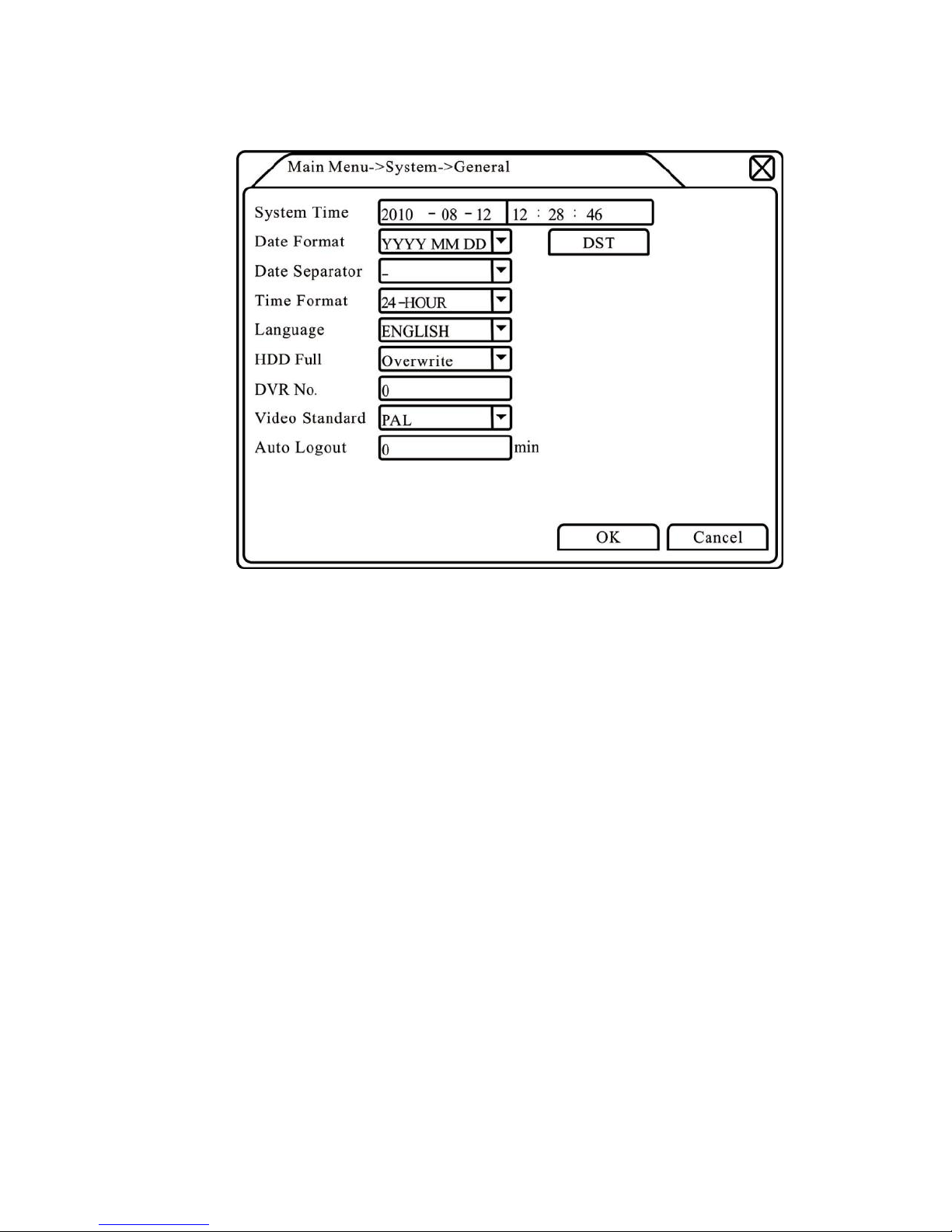
4.4.1 General
Picture 4.13 General setup
【System time】Set the system data and time.
【Date format】Choose the data format: YMD, MDY, DMY. 【
Date Separator】Choose list separator of the data format. 【
Time Format】Choose time format: 24-hour or 12-hour.
【Language 】 Simple Chinese, Traditional Chinese, English, Farsi,
Finnish, French, German, Greek, Hungarian, Italian, Japanese, Poland,
Portugal, Russian, Spanish, Thai, Turkey, Vietnamese, Romanian, Brazilian,
Korean, Indonesian, Swedish, Arabic, Bulgarian, Czech
【HDD full】Choose stop record: Stop recording when the hard disk is full.
Choose overwrite: Cover the earliest recording files and
continue recording when the hard disk is full.
【DVR No.】Only when the address button in the remote controller and
the corresponding DVR number is matched, the remote
operation is valid.
【Video Standard】PAL or NTSC.
【Auto Logout】Set the latency time in 0-60. 0 means no latency time.
【DST】Choose the summer time option and pop the dialog box as
followed.
Page 40
Page 43

Picture 4.14 DST (week)
Picture 4.15 DST (date)
4.4.2 Encode setup
Set the video/audio code parameter: video file, remote monitoring and
so on. Set every independent channel’s coding parameter in the left part, and
set the combine encode parameter in the right part.
Note: Combine encode introduces video compression technique which
combines and compresses multi-channel’s video to a special channel.
Applying for multi-channel playback simultaneously, Dial-up multi-channel
real-time monitor, mobile monitor and so on.
Page 41
Page 44

Picture 4.16 Encode setup
【Channel】Choose the channel number. 【
Compression】Standard H.264 main profile. 【
Resolution】Resolution type: D1/ HD1/CIF /QCIF.
【Frame Rate】P:1 frame/s~25frame/s; N:1 frame/s~30 frame/s
【Bit Rate Type】You can choose limited code stream or variable code
stream. When you choose the variable code stream there are six image
quality options.
【Bit Rate】Set the code stream value to modify the image quality. The
larger code stream value the better image quality.
D1<1000~1500kbps>,CIF<384~1500kbps>, QCIF(64~512kbps) 【
Video/Audio】When the icons are all in reverse displayed, the video file
is video and audio multiplex stream.
Combine Enable
【 Combine Enable 】 When the icons are all in reverse displayed,
opening combination coding functions.
【 Mode 】 multi-channel playback is used in all channels playback
simultaneously, and the narrowband transmission is used in multi-channel
real-time remote monitoring simultaneously at narrowband state, especially
used in mobile monitor.
Page 42
Page 45
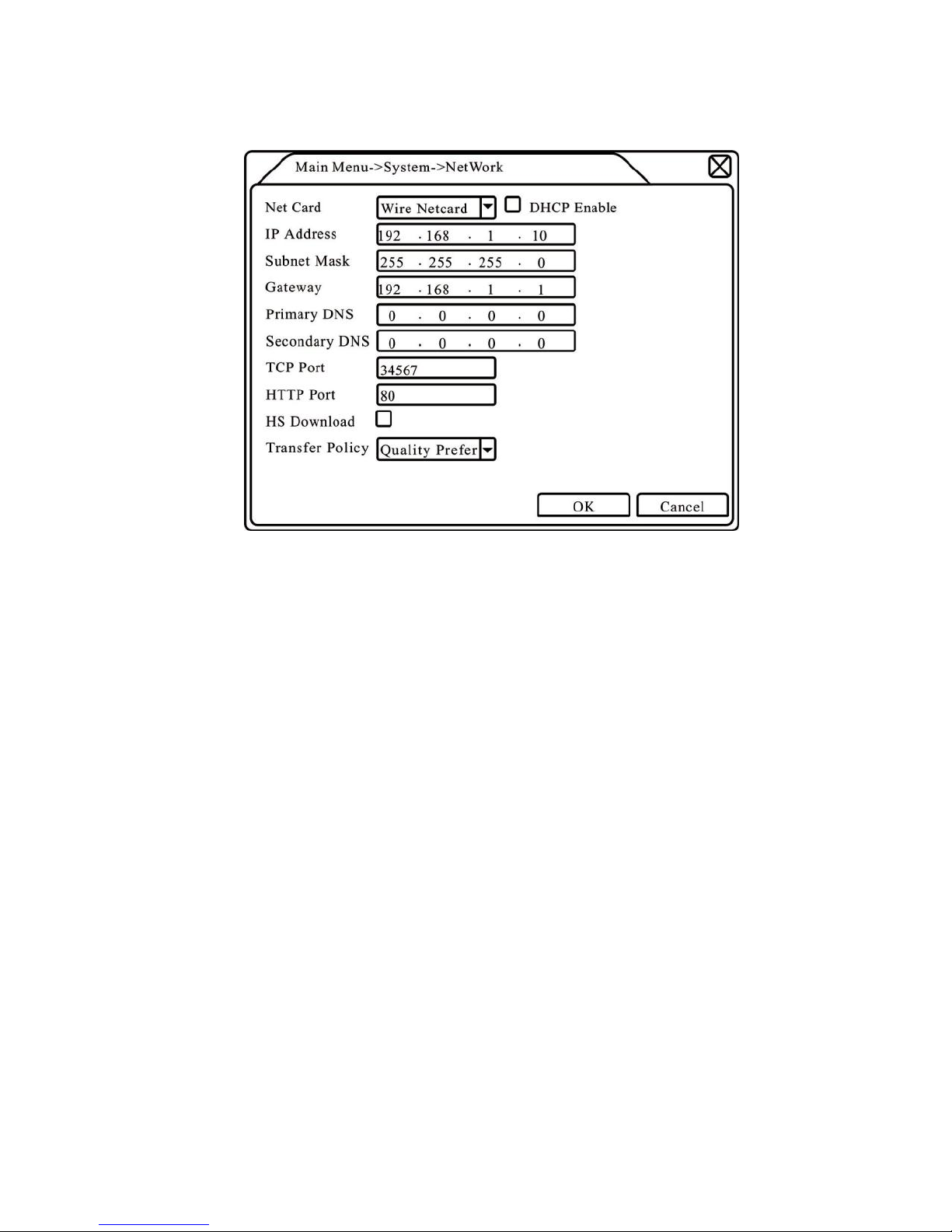
4.4.3 Network setup
Picture4.17 Network
【Net Card】You can choose cable network card or wireless network
card.
【DHCP Enable】Obtain IP address automatically(not
suggested) Note:DHCP server is preinstalled.
【IP address】Set the IP address. Default: 192.168.1.10.
【Subnet mask】Set the subnet mask code. Default: 255.255.255.0. 【
Gateway】Set the default gateway. Default: 192.168.1.1.
【DNS setup】Domain Name Server. It translates the domain name into
IP address. The IP address is offered by network provider. The address
must be set and reboot then it works.
【TCP port】Default: 34567.
【HTTP port】Default: 80. 【
HS Download】
【 Transfer Policy】 There are three strategies: self-adaption, image
quality precedence and fluency precedence. The code stream will adjust
according to the setup. Self-adaption is the tradeoff between the image
quality precedence and fluency precedence. Fluency precedence and selfadaption are valid only when the assistant code stream is turned on.
Otherwise image quality precedence is valid.
4.4.4 Net Service
Choose the network service option and click the set button to configure
the advanced network functions or double click the service button to
configure the parameters.
Page 43
Page 46
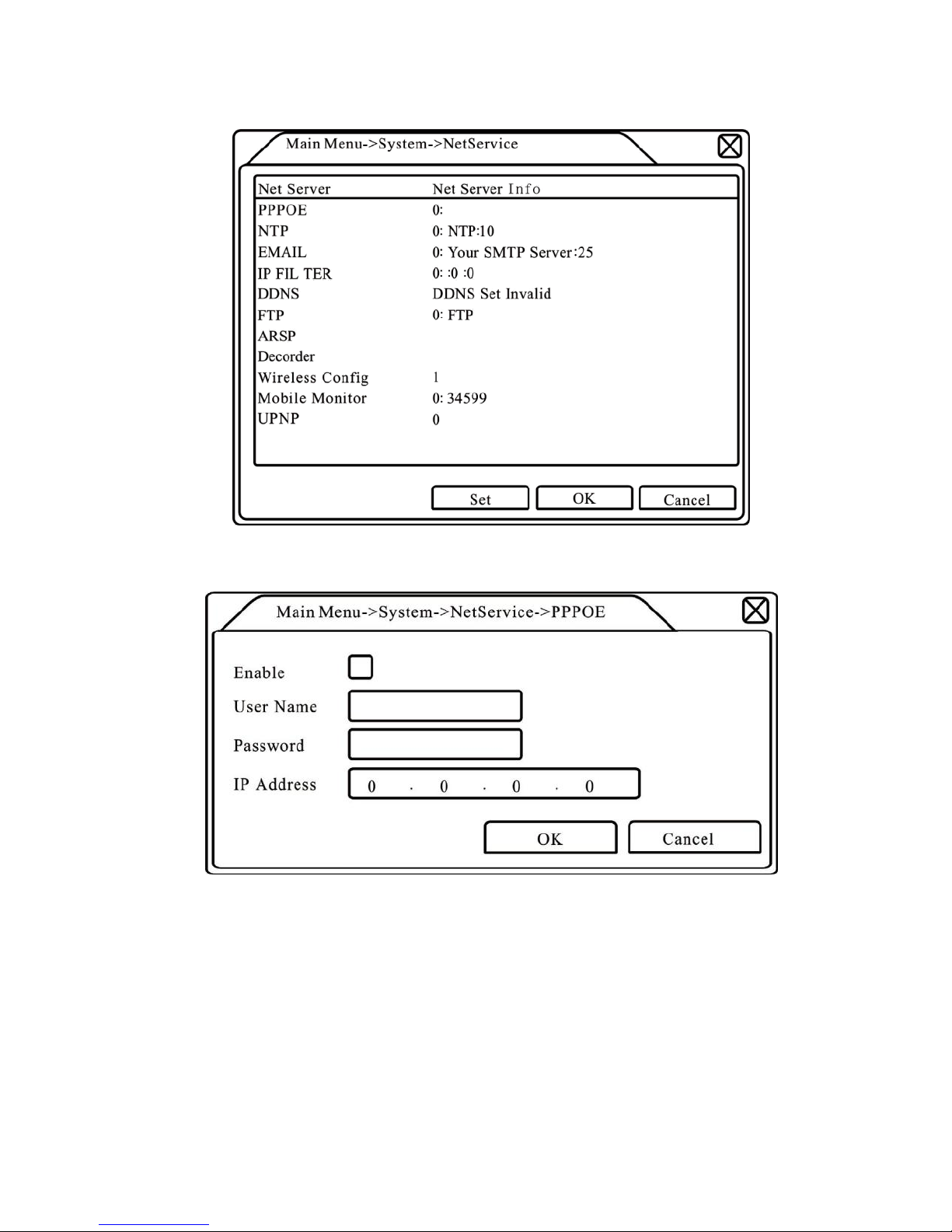
Picture 4.18 Net-Service
【PPPOE setup】
Picture4.19 PPPOE
Input the user name and password that ISP<Internet service
provider>provides. After saving it reboot up your system. Then the DVR will
build a network connection based on PPPOE. The IP address will change
into dynamic IP address after above operation is well done.
Operation:After PPPOE dialing successfully look up the IP address in
the [IP address] and obtain the current IP address. Then use this IP address
to visit the DVR through user port.
【NTP setup】
Page 44
Page 47
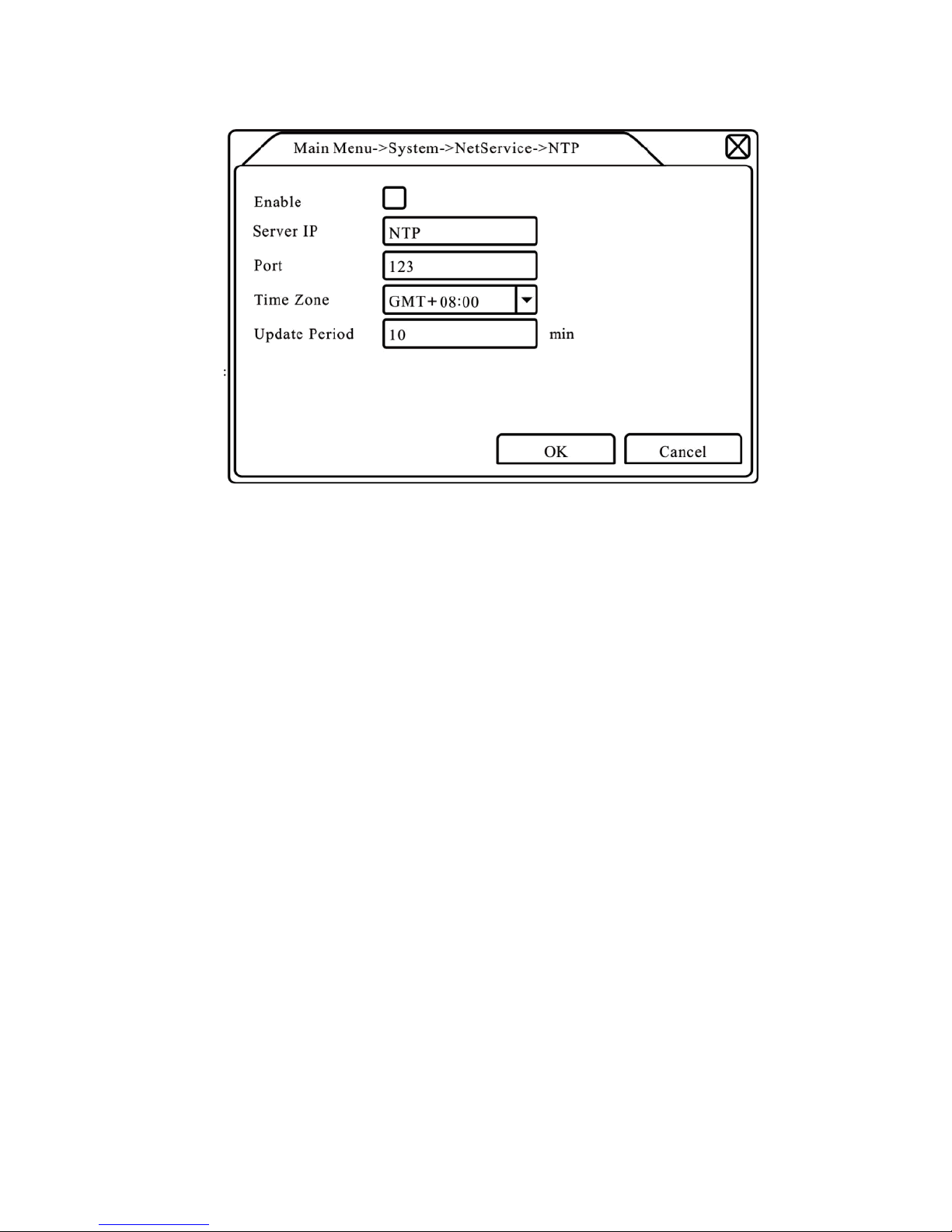
Picture 4.20 NTP
The NTP server must be installed in the PC.
Host computer IP: Input the IP address installed NTP server. Port:
Default: 123. You can set the port according to NTP server.
Time zone: London GMT+0 Berlin GMT +1 Cairo GMT +2 Moscow
GMT +3 New Delhi GMT +5 Bangkok GMT +7 HongKong Beijing GMT +8
Tokyo GMT +9 Sydney GMT +10 Hawaii GMT-10 Alaska GMT-9 Pacific time
GMT-8 American mountain time GMT-7 American mid time GMT-6 American
eastern time GMT-5 Atlantic time GMT-4 Brazil GMT-3 Atlantic mid time
GMT-2.
Update Period: The same with the NTP server check interval. Default:
10minutes.
【EMAIL setup】
If the alarm is turned on or the alarm linkage photos are taken, send an
email about the alarm information and the photos to appointed address.
Page 45
Page 48

Picture 4.21 EMAIL
SMTP server: Email server address. It could be an IP address or
domain name. Domain name can be translated only it is the correct
DNS configuration.
Port: Email server port number.
SSL: Decide whether using Secure Socket Layer protocol to
login. User Name: Apply the email server user name.
Password: Input the password corresponding to the
user. Sender: Set the email sender address.
Receiver: Send the email to appointed receivers when the alarm is
turned on. You can set three receivers at most.
Title: You can set as you
wish. 【IP Filter setup】
When choosing the white list, only the listed IP address can connect the
DVR. The 64 IP addressed are supportive in the list.
When choosing the black list, the listed IP address cannot connect the
DVR. The 64 IP addressed are supportive in the list.
You can delete the set IP address by √ in the options.
Note:When the same IP address is in the white and black list at the same
time, the black list precedence is higher.
Page 46
Page 49

Picture 4.22 IP IPFILTER
【DDNS】
It is the abbreviation of dynamic domain name server.
Local domain name:Provide the domain name registered by
DDNS. User name:Provide the account registered by DDNS.
Password:Provide the password registered by DDNS.
When the DDNS is successfully configured and start, you can connect
the domain name in the IE address column to visit.
Note:The DNS setup must be configured correctly in the network
setup.
Picture 4.23 DDNS setup
Page 47
Page 50

【FTP setup】FTP is available only when alarm happens, or alarm
activates record and snapshot, it will upload related record and snapshot
pictures to FTP server.
Picture 4.24 FTP setup
【Enable】Click Enable, then all settings will be
available 【Server IP】IP address for FTP server
【Port】Domain Port of FTP, default 21
【User Name】User name of FTP 【
Password】Password of user
【Max File Length】Max length for upload files at every packed, default
128M
【Dir-Name】Directory of uploading files
【Wireless Config】ADSL through 3G net card, use CMS to visit and
config the device
Page 48
Page 51

Picture 4.25 Wireless Config
【Enable】Choose Enable to make all settings
available 【Type】Dial type, default AUTO
【Wireless AP】3G access point 【Dial
Number】3G Dial Number 【User Name
】User name of 3G 【Password】
Password of dial user 【IP Address】IP
address, got from dial
【Mobile Monitor Setup】
To visit the device by mobile, please make a router mapping of this port
and use CMS to monitor and operate it by protocol.
Picture 4.26 Mobile Monitor Setup 【
Enable】 Select it to make sure abnormal function workable
【Port】 It’s a port of mobile monitoring which you need to make a router
mapping of if want to visit it by mobile
【UPNP】UPNP protocol can auto port forwarding on router, make sure
Page 49
Page 52

UPNP is running on router before use it.
Picture 4.27
【Enable】Choose Enable to make sure all UPNP settings available 【
HTTP】Route will automatically distribute HTTP port for the device,
when IE viewing, it need this port(e.g. 60.12.9.26:66)
【TCP】Router will automatically distribute TCP port for the device,
when monitoring via CMS, it need this port.
【Mobile Port】Router will automatically distribute Mobile Port for
the device, when mobile monitor, it need this port.
4.4.5 GUI Display
Configure the video output parameters including the front output mode
and code output mode.
Front output: In the local preview mode include: channel title, time
display, channel title, record status, alarm status, bit rate info, transparency
and region cover.
Code output:In the network surveillance and video file mode include:
channel title, time display, channel title, record status, alarm status, bit rate
info, transparency and region cover.
Page 50
Page 53

Picture 4.28 GUI Display
【Channel Title】Click the channel name modify button and enter the
channel name menu. Modify the channel name. The 16 Chinese characters
and 25 letters are supportive.
【Time Display】means the selective state. Display the system data
and time in the surveillance window.
【 Channel Title 】 means the selective state. Display the system
channel number in the surveillance window.
【 Record Status 】 means the selective state. Display the system
recording status in the surveillance window.
【Alarm Status】means the selective state. Display the system alarm
status in the surveillance window.
【Bit rate info】means the selective state. The ninth window displays
the code stream information in the nine-window preview status.
【Transparency】Choose the background image transparency. The
range is 128~255.
【Resolution】set display resolution. 【Channel】Choose
the set code output channel number.
【Region Cover】means the selective state. Click the cover area button
and enter the corresponding channel window. You can
cover the arbitrary using mouse. (Black region is for
output)
【Time display】and 【Channel Title】
Page 51
Page 54

4.4.6 PTZ setup
Picture 4.29 PTZ setup
【Channel】Choose the dome camera input channel. 【Protocol】
Choose the corresponding dome protocol. (PELCOD as an
example)
【Address】Set as the corresponding dome address. Default: 1.<Note:
The address must be consistent with the dome address.> 【Baud rate】
Choose the corresponding dome baud rate length. You can
control the PTZ and vidicion. Default: 115200. 【
Data bits】Include 5-8 options. Default: 8. 【
Stop bits】Include 2 options. Default: 1.
【Parity】Include odd check, even check, sign check, blank check.
Default: void.
4.4.7 RS232 setup
Page 52
Page 55

Picture 4.30 RS232 setup
【 Serial Port Function】 Common serial port is used to debug and
update program or set up specific serial port.
【Baud rate】Choose the corresponding baud rate
length. 【Data bits】Include 5-8 options.
【Stop bits】Include 2 options. 【Parity】
Include odd, even, mark, space.
4.4.8 Tour setup
Set the patrol display. means that the tour mode is turned on. You can
choose the single window, four windows, nine windows, sixteen windows
patrol display or single display.
Picture 4.31 tour setup
【interval】Set the patrol switch interval. The set range is 5-120 seconds.
Page 53
Page 56

Note: / means turn off/on the patrol.
4.5 Advanced 4.5.1
HDD Manage
Configure and manage the hard disk. The menu displays current hard
disk information: hard disk number, input port, type, status and overall
capability. The operation include: setup the write-read disk, read-only disk,
redundant disk, hard disk format, resume default. Choose the hard disk and
click the right function button to execute.
Note:Read/Write Disk: The equipment can write or read data.
Read-only Disk: The equipment can read data but cannot write data.
Redundant Disk: Double backup the video files in the write-read disk.
Picture4.32 HDD Manage
4.5.2 Account
Manage the user purview.
Note:1. The character length is 8 bytes at most for the following user and
user team name. The blank ahead or behind the character string is
invalid. The middle blank in the character string is valid. Legal
characters include: letter, number, underline, subtraction sign, dot.
2. There is no limit in the user and user group. You can add or delete
the user group according to user definition. The factory setup include:
user\admin. You can set the team as you wish. The user can appoint
the purview in the group.
3. The user management include: group/ user. The group and user
name cannot be the same. Each user only belongs to one group.
Page 54
Page 57

Picture 4.33 Account
【Modify User】Modify the existed user attribute. 【
Modify Group】Modify the existed team attribute.
【Modify Password】 Modify the user password. You can set 1-6 bit
password. The blank ahead or behind the char string is invalid. The middle
blank in the char string is valid.
Note:The user who possess the user control purview can modify
his/her own or other users password
Picture 4.34 Modify Password
【Add user】Add a user in the team and set the user purview. Enter the
menu interface and input the user name and password. Choose the team
and choose whether cover using the user. Cover using means that the
account can be used by multiple users at the same time.
Page 55
Page 58

Once choose the team the user purview is the subclass of the team.
We recommend that the common user’s purview is lower than the
advanced user.
Picture 4.35 add user
【Add Group】 Add a user team and set the purview. There are 36
different purviews: shut down the equipment, real time surveillance,
playback, recording setup, video file backup and so on.
Picture 4.36 Add Group
【Delete User】Delete the current user. Choose the user and click
delete user button.
Page 56
Page 59

【Delete Group】Delete the current group. Choose the group and click
delete group button.
Picture 4.37 Delete Group
4.5.3 Online User
Look up the network user information in the local DVR. You can choose
the network user and cut the connection. Then the user is locked until next
boot-strap.
Picture 4.38 Online User
4.5.4 TV adjust
Refer to chapter 3.5.7
4.5.5 Auto Maintain
The user can set the auto reboot time and auto file deleting time limit.
Page 57
Page 60
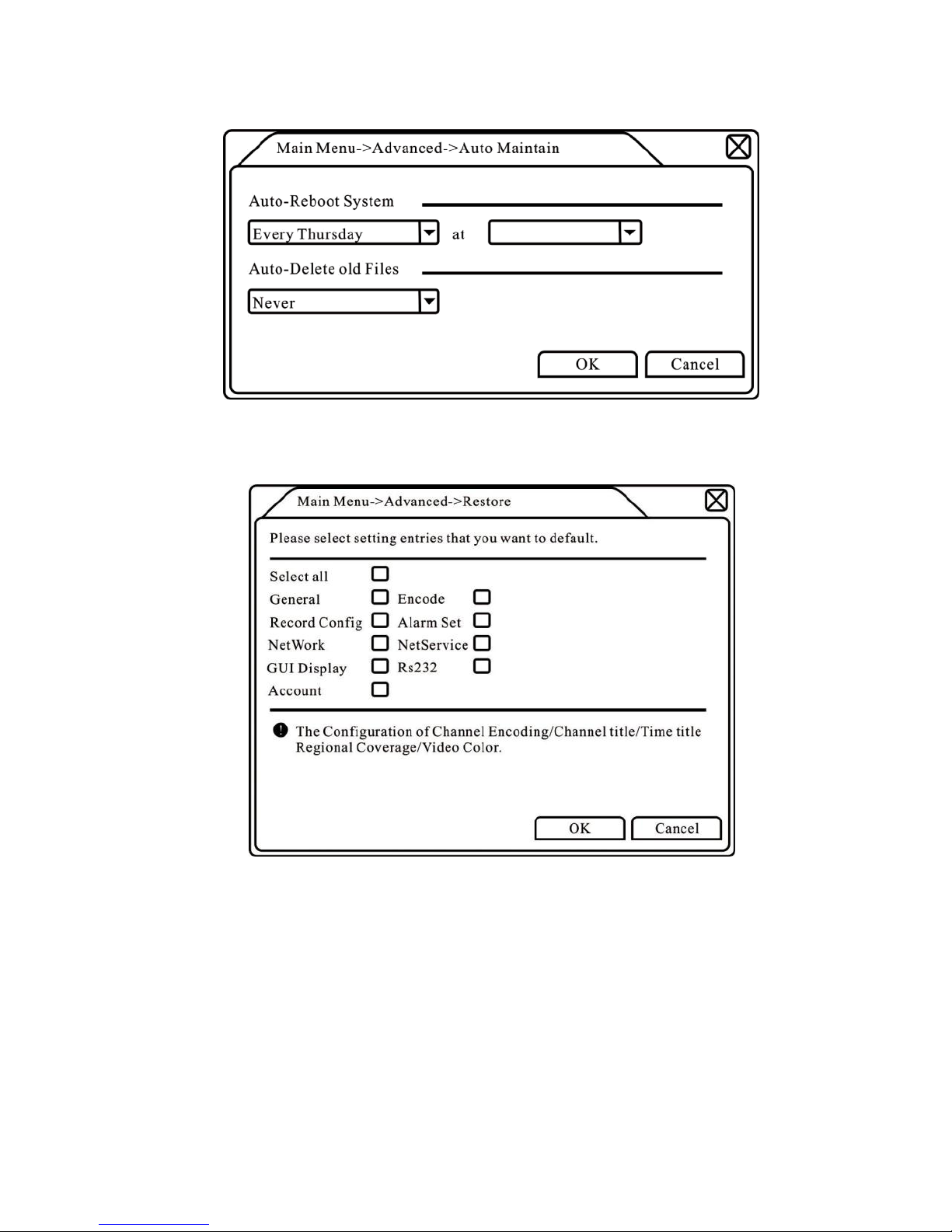
Picture 4.39 Auto maintain
4.5.6 Restore
The system restore to the default setup. You can choose the items
according to the menu.
Picture 4.40 Restore
Page 58
Page 61
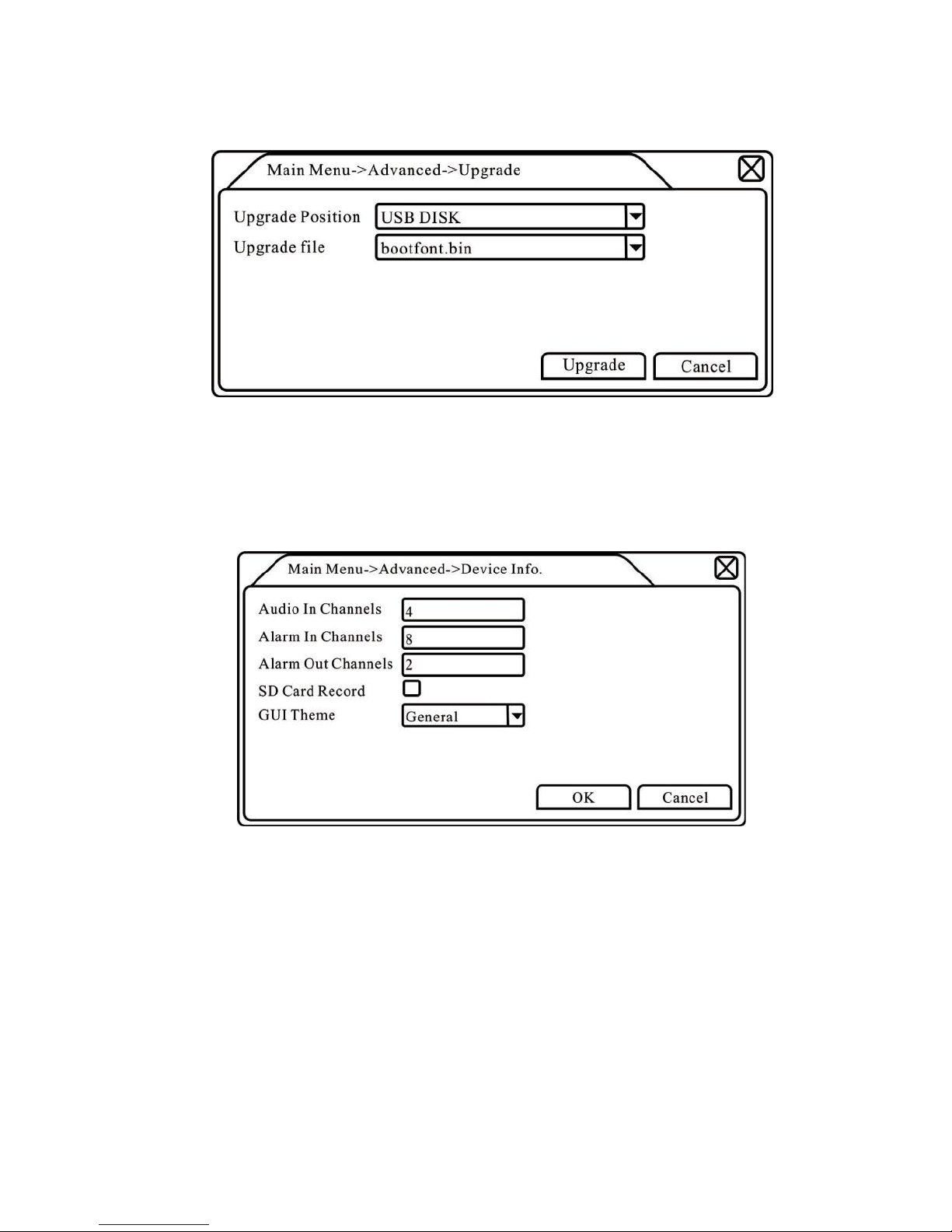
4.5.7 Upgrade
Picture 4.41 Upgrade
【Upgrade】choose USB interface.
【Upgrade file】choose the file which needs upgraded.
4.5.8 Device Info
Provide device interface info like audio in, alarm in/out to be conveniently
used for user.
Picture 4.42 Device Info
4.6 Info
4.6.1 HDD info
Display the hard disk state: hard disk type, overall capability, residual
capability, the recording time and so on.
Page 59
Page 62

Picture 4.43 HDD Info
Clue: Means that the hard disk is normal. X means that the hard disk is
broken-down and there is no hard disk. If the user needs to change the
damaged hard disk, you must shut down the DVR and take up all the
damaged hard disks, then install a new one.
* Behind serial number means the current working disk such as 1*. If the
corresponding disk is damaged, the information will show “?”.
4.6.2 BPS
Display the code stream<Kb/S>and hard disk capability <MB/H>in real
time. It displays as the wave sketch map.
Picture 4.44 BPS
Page 60
Page 63
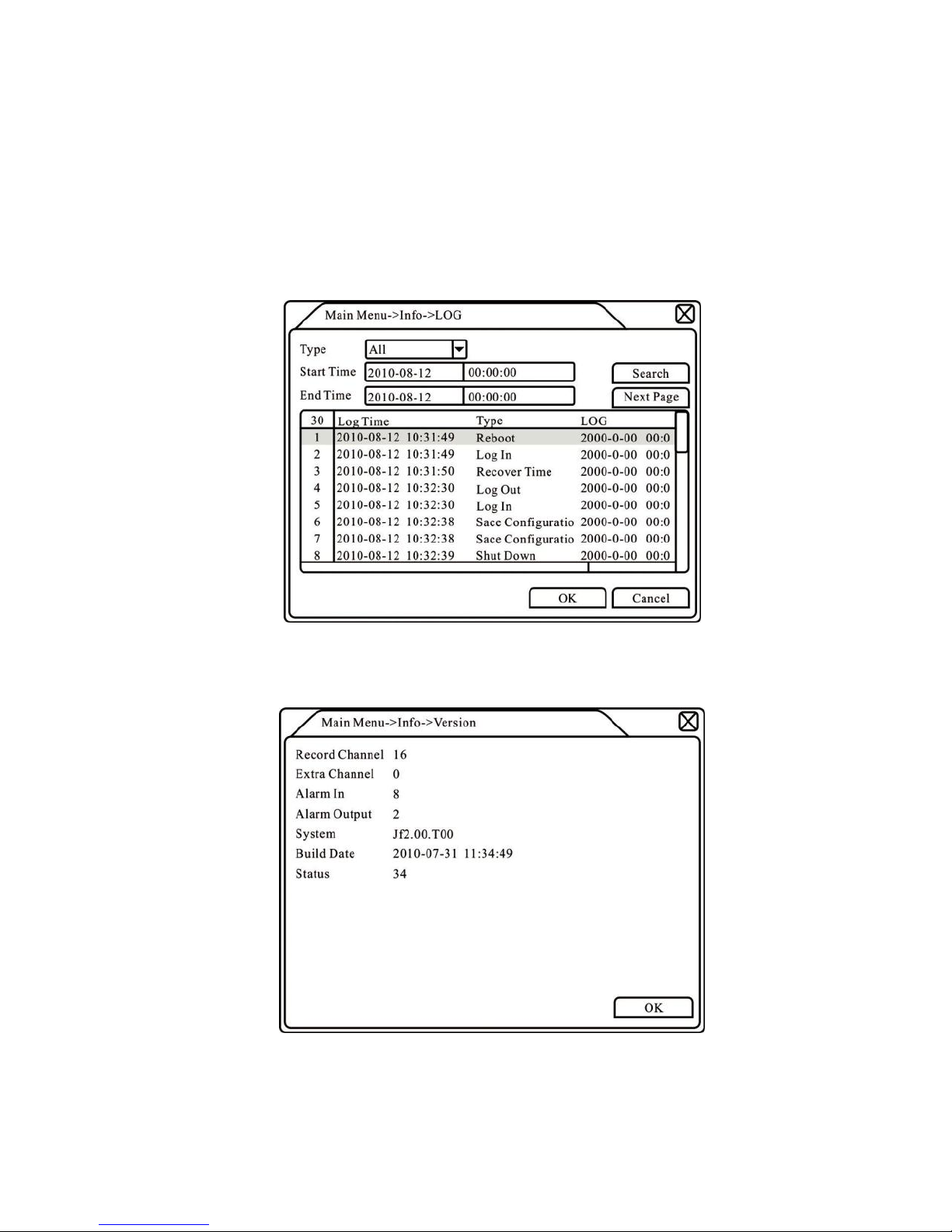
4.6.3 LOG
Look up system log according to the set mode.
Log information include: system operation, configuration operation,
data management, alarm affair, recording operation, user management, file
management and so on. Set the time section to look up and click the look up
button. The log information will display as a list. (page one is 128 items)
Press Page up or Page down button to look up and press delete button to
clear all the log information.
Picture4.45 LOG
4.6.4 Version
Display the basic information such as hardware information, software
edition, issued data and so on.
Picture 4.46 Version
4.7 Shut down system
Refer to chapter 3.5.8.
Page 61
Page 64

5 FAQ and maintenance
5.1 FAQ
If the problems are not listed, please contact the local service or call the
HQ service. We are willing to offer the service.
1. The DVR cannot boot up normally.
Possible reasons are as followed:
1 The power supply is not correct.
2 Switch power supply line is not in good connection.
3 Switch power supply is damaged.
4 The program updating is wrong.
5 The hard disk is damaged or the hard disk lines are broken.
6 The front panel is damaged.
7 The main board of the DVR is damaged.
2. The DVR reboots automatically or stops working after boot up
a few minutes.
Possible reasons are as followed:
1 The input voltage is not stable or too low.
2 The hard disk is damaged or the hard disk lines are broken.
3 The power of the switch power supply is low.
4 Frontal video signal is not stable.
5 Bad heat radiator or too much dust or bad running
circumstance for the DVR.
6 The hardware of the DVR is damaged.
3. System cannot detect hard disk.
Possible reasons are as followed:
1 The hard disk power supply line is not connected.
2 The cables of the hard disk are damaged.
3 The hard disk is damaged.
4 The SATA port of main board is damaged.
4. There are no video outputs in single channel, multiple
channels and all channels.
Possible reasons are as followed:
1 The program is not matched. Please update the program.
2 The image brightness is all 0. Please restore the default
setup.
3 There is no video input signal or the signal is too weak.
4 The channel protection or the screen protection is set.
5 The hardware of the DVR is damaged.
5. Real-time image problems such as the image color or the
brightness distortion.
Possible reasons are as followed:
1 When using the BNC output, the option between the N mode
or PAL mode is wrong and the image becomes black and
white.
2 The DVR is not matched the monitor impedance.
Page 62
Page 65

3 The video transmission distance is too far or the loss of the
video transmission line is too large.
4 The color and brightness setting of the DVR is wrong.
6. I cannot find the video files in local playback mode.
Possible reasons are as followed:
1 The data line of the hard disk is damaged.
2 The hard disk is damaged.
3 Update the different program with the origin program files.
4 The video files to look up are covered.
5 The recording is not on.
7. The local video is not clear.
Possible reasons are as followed:
1 The image quality is too bad.
2 The reading program is wrong. Reboot up the DVR.
3 The data line of the hard disk is damaged.
4 The hard disk is damaged.
5 The hardware of the DVR is damaged.
8. There is no audio signal in the surveillance window.
Possible reasons are as followed:
1 It is not an active tone arm.
2 It is not an active sound box.
3 The audio lines are damaged.
4 The hardware of the DVR is damaged.
9. There is audio signal in the surveillance window but mo audio
signal in the playback state.
Possible reasons are as followed:
1 Setting issues: the audio option is not chosen.
2 The according channel is not connected with the video.
10. The time is wrong.
Possible reasons are as followed:
1 Setting is wrong.
2 The battery is in bad connection or the voltage is too low.
3 The oscillation is damaged.
11. The DVR cannot control the PTZ.
Possible reasons are as followed:
1 There is something wrong with the frontal PTZ.
2 The setting, connection or the installation of the PTZ decoder
is not correct.
3 The connections are not correct.
4 The PTZ setting of the DVR is not correct.
5 The protocols of the PTZ decoder and the DVR are not
matched.
6 The address of the PTZ decoder and the DVR are not
matched.
Page 63
Page 66

7 When multiple decoders are connected, the far port of the
PTZ decoder line A (B) must connect a 120 Ω resistance to
reduce the reflection otherwise the PTZ control is not stable.
8 The distance is too far.
12. The motion detect is not working,
Possible reasons are as followed:
1 The time range set is not correct.
2 The motion detect area set is not correct.
3 The sensitivity is too low.
4 Limited by some hardware edition.
13. I cannot login via web or CMS.
Possible reasons are as followed:
1 The system is windows 98 or win. We recommend updating
to windows 2000sp4 or higher Version or installing the
software for low edition.
2 ActiveX is hold back.
3 The version is not exceeded dx8.1. Update the display card
driver.
4 Network connection failure.
5 Network setting issues.
6 Invalid password or user name.
7 The CMS is not matched the DVR program version.
14. The image is not clear or there is no image in network preview
state or video file playback state.
Possible reasons are as followed:
1 Network is not stable.
2 The user machine is resource limited.
3 Choose the play-in-team mode in the network setup of DVR.
4 The region shelter or channel protection is set.
5 The user has no surveillance purview.
6 The real-time image of the hard disk recording machine itself
is not clear.
15. Network connection is not stable.
Possible reasons are as followed:
1 Network is not stable.
2 IP address is conflicted.
3 MAC address is conflicted.
4 The net card of the DVR is bad.
16. There is something wrong with the USB backup or writing a
CD.
Possible reasons are as followed:
1 The rewritable machine and the hard disk are shared the
same data lines.
2 The data is too much. Please stop recording and backup.
3 The data exceeds the backup storage.
Page 64
Page 67

4 The backup equipment is not compatible.
5 The backup equipment is damaged.
17. The keyboard cannot control the DVR.
Possible reasons are as followed:
1 The serial port of the DVR is not set correctly.
2 The address is not correct.
3 When multiple transformers are connected, the power supply
is not large enough. Please give each transformer individual
power supply.
4 The distance is too far.
18. Alarm cannot be recessional.
Possible reasons are as followed:
1 The setting of the alarm is not correct.
2 The alarm output is turned on manually.
3 The input machine is damaged or the connections are not
correct.
4 There are some problems for specific program edition,
Please update the program.
19. Alarm is not working.
Possible reasons are as followed:
1 The setting of the alarm is not correct.
2 The connection of the alarm is not correct.
3 The alarm input signal is not correct.
4 A alarm is connected with two loops synchronously.
20. The remote controller is not working,
Possible reasons are as followed:
1 The remote control address is not correct.
2 The remote control distance is too far or the angle is too large.
3 The battery is used up.
4 The remote controller or the front panel of the recording
machine is damaged.
21. The storage time is not enough.
Possible reasons are as followed:
1 Front camera quality is bad. The lens is too dirty. The camera
is in backlighting installation.
2 The hard disk capability is not enough.
3 The hard disk is damaged.
22. The downloading files cannot play.
Possible reasons are as followed:
1 There is no media player.
2 There is no DX8.1 software or higher edition.
3 There is no DivX503Bundle.exe file to play AVI video files.
4 The DivX503Bundle.exe and ffdshow-20041012. exe
files must be installed in the windows XP system.
23. I cannot remember the advanced code or network code in the
Page 65
Page 68

local menu operation.
Please contact the local service or call the HQ service. We will offer
the service according the machine type and the program edition.
5.2 Maintenance
1 Please brush printed circuit boards, connectors, fans,
machine box and so on regularly.
2 Please keep the grounding well done to prevent the video or
audio signal interfered and the DVR from static or inductive
electricity.
3 Do not pull out the video signal line or RS-232 port or RS-485
port with the power on.
4 Do not use the TV in the local video output port (VOUT) of
DVR. It will damage the video output circuit easily.
5 Do not turn off the switch directly. Please use the turn-off
function in the menu or press the turn-off button in the panel
(3 seconds or longer) to protect the hard disk.
6 Please keep the DVR away from heat resource.
7 Please keep the DVR ventilated for better heat
radiator. Please check the system and maintain regularly.
Page 66
Page 69

Appendix 1.Remote controller operation
Serial
Name
Function
number
1
Power
Press to turn on/off the device
2
Esc
Close menu windows
3
Rec
Press to start the manual recording
4
Add
Input the number of DVR to control it
5
Numeric
Code input/number input/channel switch
button
6
Fn
Press to enter into the PTZ control window
and the color setting menu
7
Menu
Press to enter the sub menu
8
Direction
Same function as direction button in the front
button
panel
9
Multi-window
Same function as Multi-window button in the
button
front panel
10
Search
Press to enter into the playback window
11
Playback
Control play, pause, step, fast forward, stop
controls
and so on
Page 67
Page 70

Appendix 2.Mouse operation
*Take right hand as an example
The mouse in USB connection is supported.
Operation
Function
Double click one item in the file list to playback the video
Double left click
Double click the playback video to zoom in or out the screen
Double click the channel to make it full screen display
double click again to resume the multi-window display
Left click
Choose the according function in the menu
Right click
Pop desktop shortcut menu in preview state
Current shortcut menu in the menu
Press middle
Add or subtract number in the number setting
Switch the items in the combo box
button
Page up or down in the list
Move mouse
Choose the widget or move the item in the widget
Drag mouse Set the motion detect area
Set the cover area
Appendix 3.Hard disk capability calculation
Make sure the hard disk installed to the DVR for the first time. Pay
attention to the IDE hard disk lines connection.
1. Hard disk capability
There is no limit for recording machine. We recommend 120G~
250G to keep better stability.
2. Overall capability option The
hard disk capability formula is:
Overall capability<M>=channel number*time<hour>*capability in an
hour<M/hour>
The recording time formula is:
overall capability<M>
Capability in an hour<M/hour>*channel
number
The DVR introduces the H.264 compression technology. Its
dynamic range is very large so the hard disk capability calculation is
based on the estimation values of each channel creating files in an
hour.
Example:
For one piece 500G HDD, real time CIF for recording, it will keep
recording for about 25 days.HDD spaces per channel is 200M/H, if
4channels real time CIF at 24hours recording uninterrupted, it can
last:500G/(200M/H*24H*4ch)=26 days
Page 68
Recording time<hour>=
Page 71

Appendix 4.Technique parameters
Model NO.
4CH
8CH
16CH
OPERATION
LINUX
LINUX
LINUX
SYSTEM
Main Feature
CPU
High Speed 400MHz
Memory Space
1Gb
3Gb
Flash Memory
16MB
VIDEO
NTSC/PAL
NTSC/PAL
NTSC/PAL
VIDEO SYSTEM
Switch
Switch
Switch
Selectable
Selectable
Selectable
INPUT
BNC*4,1.0Vp-p,
BNC*8,1.0Vp-p,7
BNC*16,1.0Vp-p,
75ohm
5ohm
75ohm
CVBS
1CH, BNC
1CH,BNC
1CH,BNC
SPOT
NO
NO
NO
LOOP OUT
NO
NO
NO
STANDARD
STANDARD
STANDARD
VGA OUTPUT
VGA*1: 1280
VGA*1: 1280 x
VGA*1: 1280 x
x 1024
1024
1024
AUDIO
1CH,
1CH, RCA(could
RCA(could be
INPUT
be expanded to 4
1CH, RCA
expanded to 4
CH)
CH)
OUTPUT
1CH,RCA
1CH,RCA
1CH,RCA
TALK BACK
YES
YES
YES
CONTROL
MOUSE
2*USB2.0
2*USB2.0
2*USB2.0
IR
YES
YES
YES
CONTROLLER
Page 69
Page 72

STORAGE
BUILD IN
SATA 2.6
SATA 2.6
SATA 2.6
INTERFACE
*2(2*HDD 2TB )
*2(2*HDD 2TB )
*2(2*HDD 2TB )
DISPLAY
DIVISION
1,4
1, 4, 8, 9
1, 4, 9, 16
Preview and
Preview and
Preview and
ZOOM
Playback Zoom
Playback Zoom
Playback Zoom
Support
Support
Support
RECORDING
COMPRESSIO
H.264 Main
H.264 Main
H.264 Main
N
Profile
Profile
Profile
RECORDING
Manual/Schedule/
Manual/Schedule
Manual/Schedule
Motion
/Motion
/Motion
MODE
Detection/Sensor
Detection/Sensor
Detection/Sensor
NTSC:704*480,70
NTSC:704*480,7
NTSC:352*240
RESOLUTION
4*240,352*240
04*240,352*240
PAL:704*576,704
PAL:704*576,70
PAL:352*288
*288,352*288
4*288,352*288
NTSC:120FPS@D
NTSC:120FPS@
NTSC:480FPS@
D1,
1, 120FPS@HD1,
240FPS@HD1,
CIF
120FPS@CIF
RECORD
240FPS@CIF
PAL:100FPS@D1,
PAL:100FPS@D1
PAL:400FPS@C
FRAME RATE
100FPS@HD1,
, 200FPS@HD1,
IF
100FPS@CIF
200FPS@CIF
(4CH D1)
(2CH D1 +6 CH
(16CH CIF)
CIF)
Worst, Worse,
Worst, Worse,
Worst, Worse,
QUALITY
General, Good,
General, Good,
General, Good,
Better, Best
Better, Best
Better, Best
MOTION
Sensitivity: Multi
Sensitivity: Multi
Sensitivity: Multi
DETECTION
Level,8*8Grid
Level,8*8Grid
Level,16*12Grid
WATER MARK
YES
YES
YES
PLAYBACK
PLAYBACK
120(100)FPS@CI
240(200)FPS@
240(200)FPS@
FRAME
F
CIF
CIF
RATE(PAL)
MULTI
CHANNEL
1/4
1/4/8
1/4/9/16
PLAYBACK
Page 70
Page 73
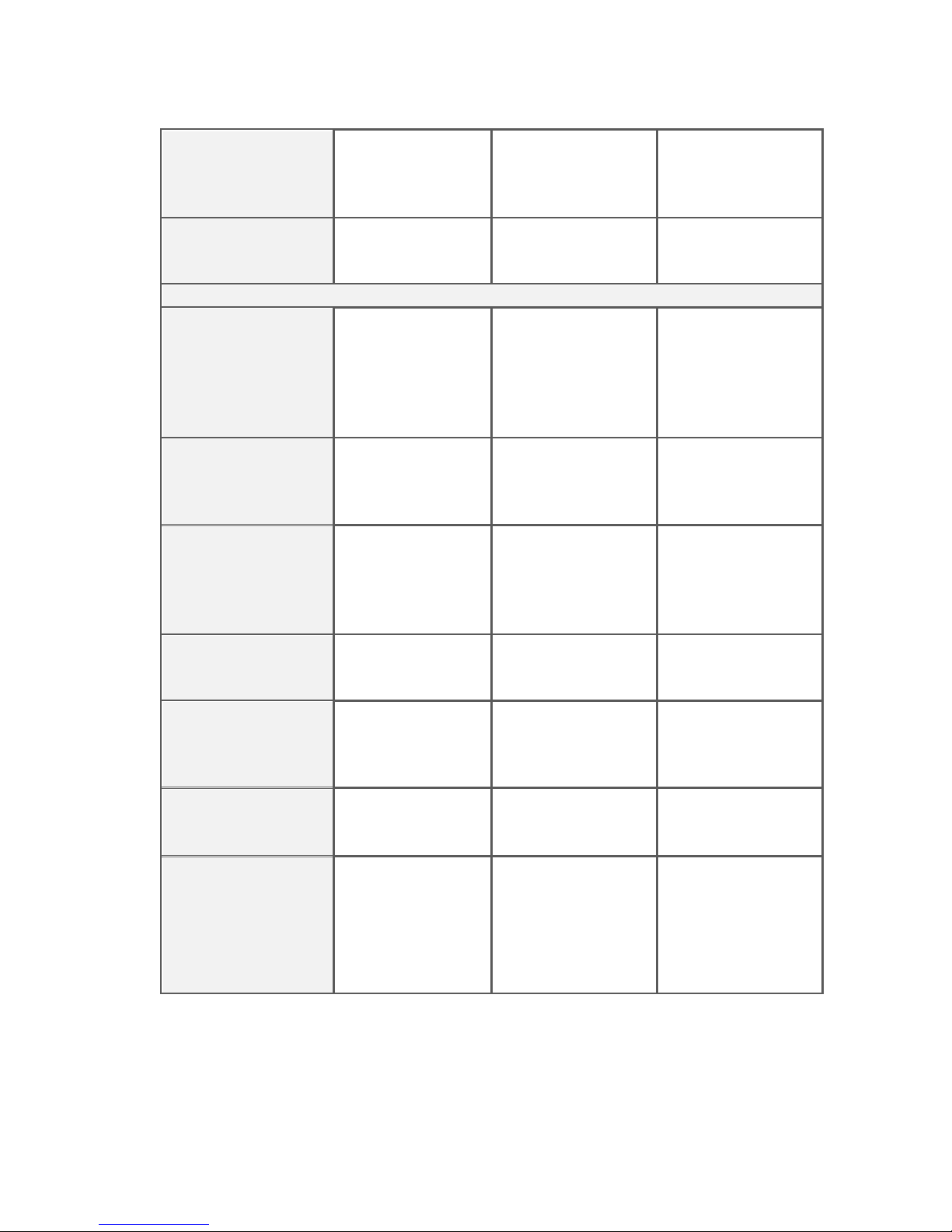
Normal,
Normal,
Normal,
SLOW&FF(1/4,
SLOW&FF(1/4,
SPEED
SLOW&FF(1/4,1/
1/3,1/2,1*,2*,3*,
1/3,1/2,1*,2*,3*,
3,1/2,1*,2*,3*,4*)
4*)
4*)
SEARCH
Time, Even,
Time, Even,
Time, Even,
Channels and
Channels and
Channels and
METHOD
Calendar
Calendar
Calendar
COMMUNICATION
Remote Client,
Remote Client,
Remote Client,
IE Brower,
IE Brower,
IE Brower,
REMOTE
Mobile, CMS,
Mobile, CMS,
Mobile, CMS,
SOFTWARE
Firefox, Google
Firefox, Google
Firefox, Google
Chrome, Mac
Chrome, Mac
Chrome, Mac
Safari
Safari
Safari
Remote view,
Remote view,
Remote view,
REMOTE
remote
remote playback,
remote playback,
OPERATION
playback,
remote setup
remote setup
remote setup
TCP/IP, UDP,
TCP/IP, UDP,
TCP/IP, UDP,
NETWORK
HTTP, DDNS,
HTTP, DDNS,
HTTP, DDNS,
SMTP(SSL),
SMTP(SSL),
SMTP(SSL),
SERVICE
LAN, DHCP,
LAN, DHCP,
LAN, DHCP,
PPPOE
PPPOE
PPPOE
Supported GUI
Supported GUI
Supported GUI
GUI INTERFACE
16 Bit True
16 Bit True Color
16 Bit True Color
Color
1*RS485,
1*RS485,
1*RS485,
Support 18
PTZ PROTOCOL
Support 18 Kinds
Support 18 Kinds
Kinds of
of Protocol
of Protocol
Protocol
WAN RJ45
10/100 M bit/s
10/100 M bit/s
10/100/1000 M
bit/s
Win Mobile,
Win Mobile,
Win Mobile,
Symbian S60
Symbian S60
Symbian S60
3rd/5th, I phone,
Mobile DEVICE
3rd/5th, I phone,
3rd/5th, I phone,
IPAD,
IPAD, Blackberry
IPAD, Blackberry
Blackberry
OS5.0, Android
OS5.0, Android
OS5.0, Android
Page 71
Page 74

3G External
YES, with USB
NO
NO
2.0 Port,
Module
WCDMA Signal
WIFI External
Yes, with USB
NO
NO
2.0 Port,
Module
100Meter
BACKUP
INTERNAL
Not supported
Not supported
Not supported
2*USB2.0,
2*USB2.0,
2*USB2.0,
EXTERNAL
Removable
Removable
Removable
DVD-RW, USB
DVD-RW, USB
DVD-RW, USB
Disk up to 32G
Disk up to 32G
Disk up to 32G
NETWORK
YES
YES
YES
H.264
H.264
H.264
FILE
Compression /
Compression /
Compression /
AVI
AVI
AVI
GENERAL
4 CH / 1CH
4 CH / 1CH
ALARM IN/OUT
(Need to
1CH / 1CH
(Need to expand)
expand)
RS-485
1 1 1
UNIT
W340xD268xH
W340xD268xH6
W340xD268xH6
DIMENSION(mm)
64mm
4mm
4mm
OPERATION
10°~40°
10°~40°
10°~40°
TEMPERATURE
WORKING
10% ~ 90%
10% ~ 90%
10% ~ 90%
HUMIDITY
POWER
DC
DC 12V,4A,10~
DC 12V,4A,10~
12V,4A,10~
15W (Exclude
15W (Exclude
CONSUMPTION
15W (Exclude
HDD)
HDD)
HDD)
Page 72
Page 75

Appendix 5.Rear panel
4CH without alarm
4CH with alarm
8CH without alarm
8CH with alarm
16CH
Page 73
Page 76
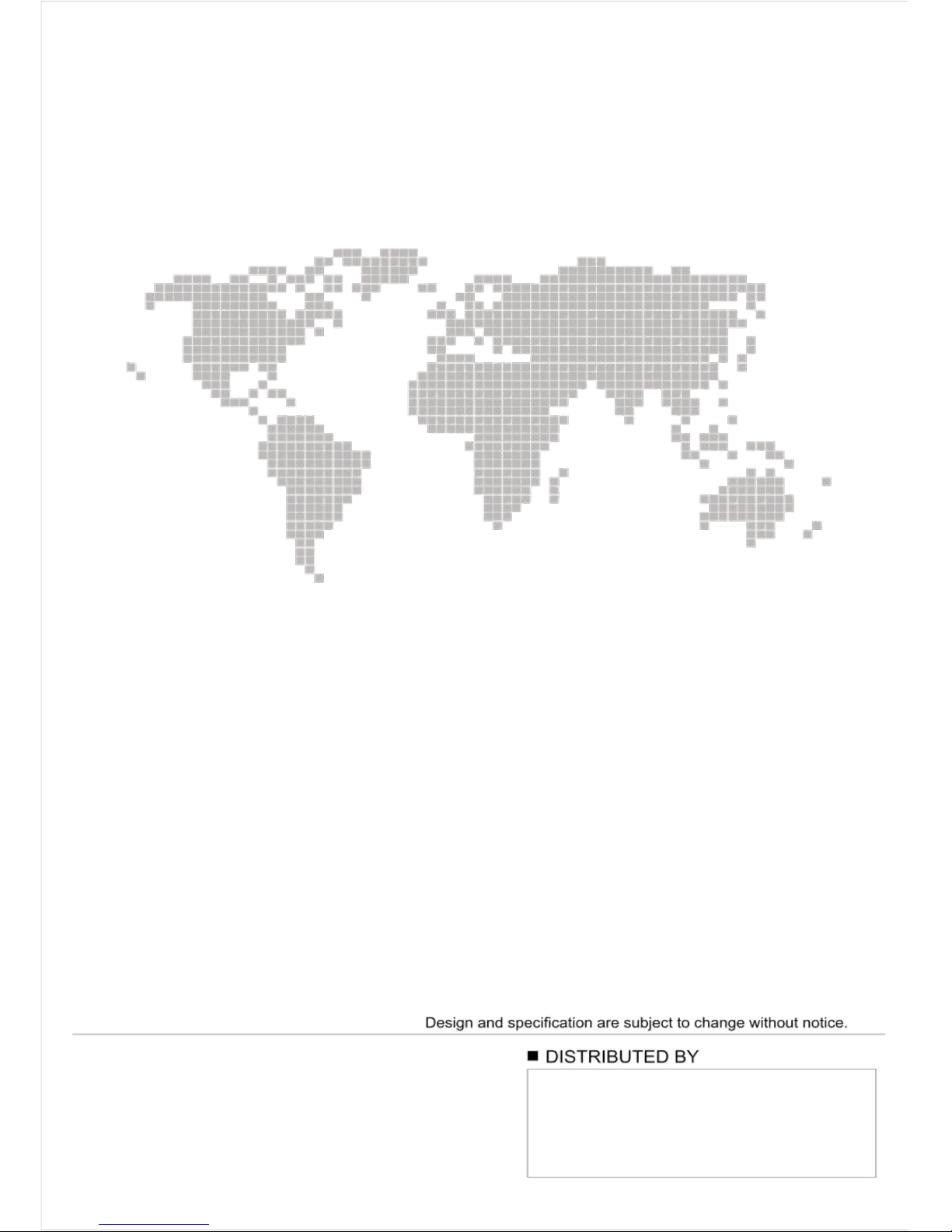
