
1
Thank you for purchasing our product.
Please read this User’s Manual before
using the product. Change without Notice
4 Channel Digital Video Recorder
User’s Manual

2
CAUTION
RISK OF ELECTRICAL
SHOCK. DO NOT OPEN !
CAUTION: TO REDUCE THE RISK OF ELECTRICAL SHOCK,
DO NOT REM OVE COVER (OR B ACK), NO USER
SERVI CEAB LE PARTS REFER SERVICING TO
QUALIFIE D SERVI CE PERSONNEL.
Safety Precautions
The lightning flash with arrowhead symbol, within an equilateral
triangle, is intended to alert the user to the presence of insulated
dangerous Voltage within the product’s enclosure that may be
sufficient magnitude to constitute risk of electrical shock to persons.
The exclamation point within an equilateral triangle is intended to alert
the user to the presence of important operation and maintenance
(servicing) instructions in the literature accompanying the appliance.
WARNING: TO PREVENT FIRE OR SHOCK HAZARD, DO NOT
EXPOSE UNITS NOT SPECIFICALLY DESIGNED FOR
Attention: installation should be performed by qualified service
Personnel only in accordance with the National Electrical Code or
applicable local codes.
Power Disconnect. Units with or without ON-OFF switches have power
supplied to the unit whenever the power cord is inserted into the power
source; however, the unit is operational only when the ON-OFF switch
is the ON position. The power cord is the main power disconnect for all
unites.
There are no serviceable parts for this unit, call for your agent for
details.
Warranty
and Service

3
Before installing stand alone DVR, be sure to thoroughly review and follow the instructions in this Users
Manual. Pay particular attention to the parts that are marked NOTICE.
Also, when connecting with external application, first turn the power OFF and follow manual
instruction for appropriate installation.
1. This document is intended for both the administrator and users of stand alone DVR Model.
2. This manual contains information for configuring, managing and using stand alone DVR Model.
3. To prevent fire or electrical shock, do not expose the product to heat or moisture
4. Be sure to read this manual before using stand alone DVR Model.
5. For questions and technical assistance of this product, contact your local dealer.
►Strong recommendation on installation of the DVR unit
1. Check electricity at the place you want to install the DVR unit is stable and meets our electricity
requirements.
Unstable electricity will cause malfunction of the unit or give critical damage to the unit.
2. Several chips on the main board of the DVR unit and hard disk drive inside the unit generate heat, and it
must be properly discharged.
Do not put any objects just beside exhaust port(fan) on the left side of the unit and do not close up an
opening (fresh air in-take) on the right side of the unit..
3. Put the DVR unit at well-ventilated place and do not put heat-generating objects on the unit.
When it is installed inside 19 inch mounting rack together with other devices, please check built-in
ventilation fan of the rack is properly running.
About this document
Before reading this document

4
FCC Statement:
WARNING
This device complies with Part 15 FCC Rules. Operation is subject to the following two conditions: (1)
This device may not cause harmful interference. (2) This device must accept any interference received
including interference that may cause undesired operation."
* Federal Communications Commission (FCC) Statement
WARNING
This Equipment has been tested and found to comply with the limits for a Class B digital device, pursuant
to Part 15 of the FCC rules. These limits are designed to provide reasonable protection against harmful
interference in a residential installation. This equipment generates, uses and can radiate radio frequency
energy and, if not installed and used in accordance with the instructions, may cause harmful interference
to radio communications. However, there is no guarantee that interference will not occur in a particular
installation. If this equipment does cause harmful interference to radio or television reception, which can
be determined by turning the equipment off and on, the user is encouraged to try to correct the
interference by one or more of the following measures:
- Reorient or relocate the receiving antenna.
- Increase the separation between the equipment and receiver.
- Connect the equipment into an outlet on a circuit different from
that to which the receiver is connected.
- Consult the dealer or an experienced radio/TV technician for help.
* You are cautioned that changes or modifications not expressly
approved by the party responsible for compliance could void your
authority to operate the equipment.

5
Safety Precautions………………………………………………….……………………. 2
Content Table……….…………………………………………………………………….. 4
1. Hardware…………………………………………………………………………………… 4
2. Unit Description of Front Panel………………………………………………………….. 5
3. Unit Description of Rear Panel…………………………………………………………… 6
4. Installation……………………..…………………………………………………………… 7
1. Procedure……..……………………………………………………………….… 7
2. Picture…………………………………………………………………………… 9
3. Playback………..………..……………………………………………………… 11
5. Function Setup…………………………………………………………….………………… 13
1. Log-in………..………………….……………………………………………….. 13
2. Basic Operation………………………………………………………………… 14
6. Specifications…………..………………………………………………………………….… 36
7. PTZ Control…………………………..……………………………………………….. …… 38
1 X DVR Machine
1 X Power Cord
1 X IDE cable
1 X Adaptor 12V
1 X User Manual
1 X Remote controller
1
X CD
8 X Screw (Without Hard Disk)
4 X Screw (Within one Hard Disk)
Content Table
Hardware

6
1 ~ 4 camera channel full screen choose button / 0 ~ 9 password input
Unit Description of Front Panel
Picture 2x2 zoom in
Picture Freeze
Quad screen display button
Channel auto sequence button
Picture in picture button
Function menu button
Time search button
Key lock button
Function exit button
Value change button
Direction button Up and Down /
Record or playback stop /
playback pause or step button.
Direction button left and right,
Fast / Slow Reverse,
Fast / Slow forward playback.
JOG Shuttle
USB port
Remote controller IR
PIP
ZOOM
FREEZE
POP
Picture on picture button
AUTO
MENU
ESC
LOCK
BACKUP
Image backup button
T-SRH
PLAY
Image playback button
REC
Image record button

7
NOTICE:
VGA connection is not a standard video output of this unit. Call your local dealer for optional purchase.
Unit Description of Rear Panel
Power cord in DC 12V, power switcher
Camera 1 ~ 4 input and
looping output
Audio channel input x 4 and
output x 2
75 ohm high and low dips switch / Monitor out
Network connector.
VGA
RS 485 A + / B –
Alarm In: 1 / 2 / 3 / 4
Relay: NO / NC / COM

8
1) Camera Connection
Connect camera to the CAMERA INPUT
located at rear side of the DVR.
2) Monitor Connection (Composite Connection
Method)
Connect monitor to the MONITOR output
located at rear side of the DVR.
3) Sensor Connection
Connect the Sensor to the SENSOR INPUT / OUTPUT at the Rear Panel of the DVR
Relay output : COM+NC, COM+NO
Alarm input : Short-circuit between Alarm1, Alarm2, Alarm3 or Alarm4 and GND is recognized as alarm.
Alarm 1~4 = Camera1~4.
NOTICE: Sensor input is recognized as LOW when alarm signal is on a level with GND, and it is recognized as
HIGH when alarm signal is FLOATING or 5V. Following is internal circuit.
Thus, there is a danger of damage, when the sensor input goes to a Negative level or voltage higher than 5V.
Installation
Internal Circuit
D1
5
V
Procedure
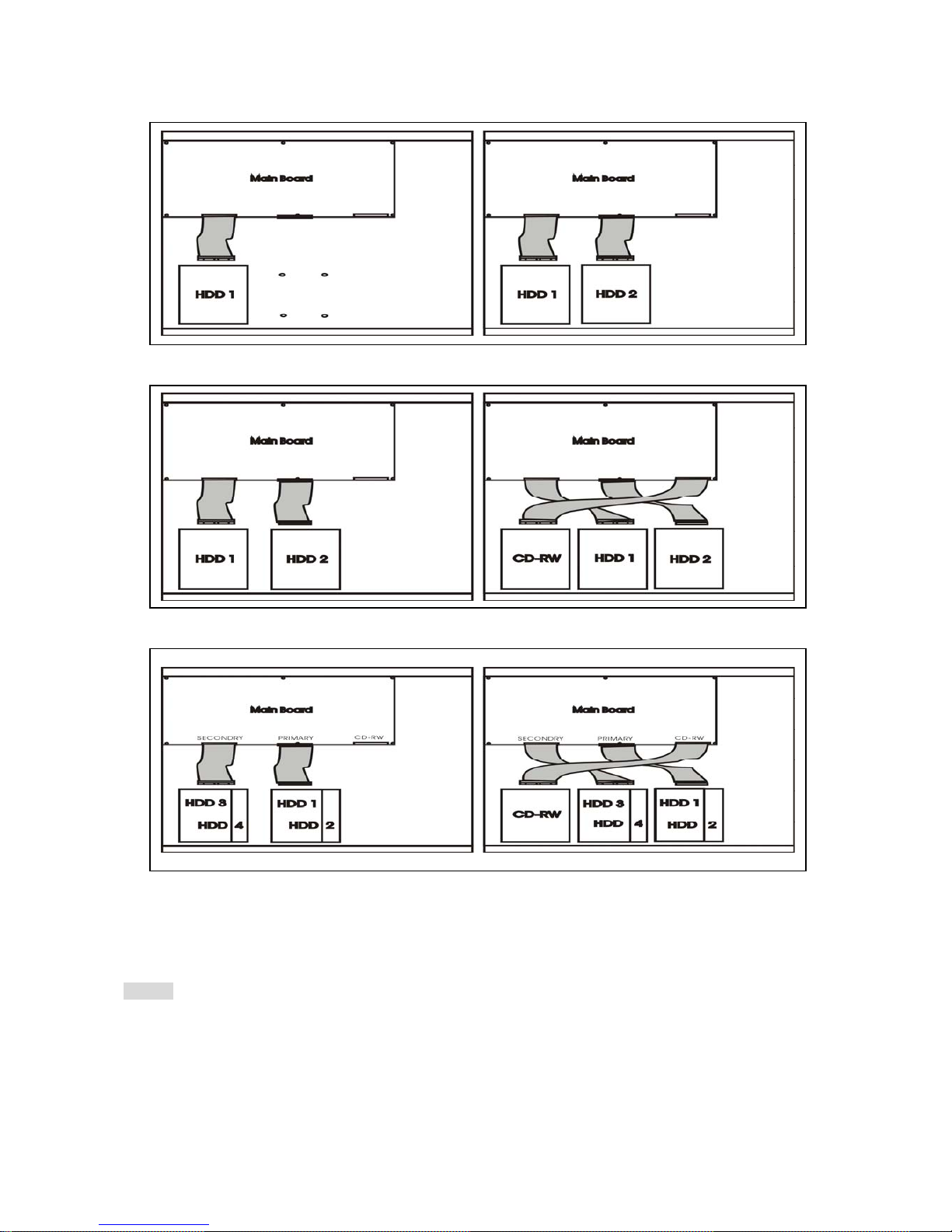
9
4) HDD internal connection
Master x 1 Master x 1 / Slave x 1
Master x 1 / Slave x 1 CD-RW Master x 1 / Slave x 1
Master x 1 / Master x 1 CD-RW Master x 1 / Master x 1
Slave x 1 / Slave x 1 Slave x 1 / Slave x 1
Notice:
-Hard Disk Master and Slave jumper pin must be right, otherwise DVR will show fault.

10
5) Power Connection
Connect the power to the POWER
CONNECTION on the Rear Panel of the
system, and turn on the switch.
6) Turn on the POWER.
Make sure the adaptor is 12V
7) Detail setup in SYSTEM SETUP
For detail setup, refer to the instruction of SYSTEM SETUP.
Full screen or quad screen display
Press
button to display quad screen.
Press numeric 1 / 2 / 3 / 4 buttons to display the desired camera image in full screen.
1.) FREEZE Mode
1. In live and the quad mode press (FREEZE) button to freeze image.
Press again to cancel freeze mode.
2. On the full screen display, press (FREEZE) button to
freeze full screen image.
2.) Zoom Mode 2 x 2 (Display Enlargement.)
Press numeric button to enter full screen mode, then press ZOOM button to enlarge screen.
Use
button to move position.
3.) Auto Mode
Press (AUTO) button to enable channel auto sequencing.
Picture

11
4.) PIP (PICTURE IN PICTURE)
1.) Press (PIP) button. Press (AUTO) button to enable screen auto sequencing.
2) With button, select the main channel screen, press button to select desired camera channel in
small screen.
5.) Watch DOG
DVR will auto reboot if operating system error detected, and then back to normal status.
6.) POP (PICTURE ON PICTURE)
1.) Press POP button to display pictures on screen.
7.) Alarm Sensor Recording
See the alarm recording setup page 24.
8.) Scheduled Recording
See the scheduled recording setup page 27.
9.) Motion detection Recording
See the motion detection recording setup page 25.
10.) Key Lock function
At Key lock mode, user needs to press lock button to enter password window.
At key lock mode, any button function can not be accessed.
11.) Audio function
4 audio channel recording.
See the advanced setupÆ Record setup (page 27)
Main picture
Sub picture
CAMERA1
CAMERA 2
CAMERA 3
CAMERA 4

12
12.) BACKUP
Notice
1> Recording is not possible if no camera is connected.
2> PES: All channels record in quad. Use Video Viewer to play back. Screen can display on full channel or
quad. (PES file format is readable by endued AP software only.)
AVI: Record in each channel.
3> Before backup, user needs to stop DVR recording.
4.>To make backup process smooth going recommend using CD-R disk to backup data.
** Multi-used CD disk is not recommend.**
BACKUP SETUP PAGE
1. BACKUP DEVICE USB FROMAT
2. BACKUP FORMAT
3. BACKUP CHANNEL □1 □2 □3 □4
START: xxxx/xx/xx xx:xx:xx
END: xxxx/xx/xx xx:xx:xx
START BACKUP
BACKUP SIZE: x / MB
FIRST: xxxx/xx/xx xx:xx:xx
LAST: xxxx/xx/xx xx:xx:xx
1.Device USB / CDRW *USB FORMAT
2.Backup format: AVI or PES.
3.Choose channel. v means this camera is selected.
START / END: Backup time range
Size: Current / Total. MB
(Current backup progress MB/ total flash drive size MB)
FIRST / LAST: record time range

13
1. Playback
rewind Mode
Press (PLAY) button to begin playback.
(System will playback the previous time recording.)
2. T-SRH mode
1) T-SRH: Playback by time list search.
Press T-SRH button to activate playback function.
2) EVENT LIST (Alarm List): Event source- Video loss / Alarm trigger / Motion / Pwreset(DVR reboot)
Key lock / Key unlock / Net login / Net logout
Notice:
Each page contains 12 events recorded; the DVR stores total 1024 events and then rewrite the oldest events
when full.
Playback
PLAY SETUP PAGE
EVENT LIST
TIME LIST
FIRST: xxxx/xx/xx xx:xx:xx
LAST: xxxx/xx/xx xx:xx:xx
GOTO: xxxx/xx/xx xx:xx:xx
PLAY GOTO TIME
OCCURED TIME TYPE
Press direction button
UP/DOWN to choose
items.

14
3) TIME LIST (Playback image by Time-Search): Recorded images list (by hours)
FIRST: xxxx/xx/xx xx:xx:xx (The FIRST date and time recording display).
LAST: xxxx/xx/xx xx:xx:xx (The final date and time recording display).
GOTO: xxxx/xx/xx xx:xx:xx (year / month / day, Hour / Minute / Second)
Press values change button to change date and time values.
PLAY GOTO TIME
After date and time input, direction move to PLAY GOTO TIME, press ENTER to start playback.
Notice:
Play speed: Forward / Reverse: 1, 2, 8, 32, 64. Forward slow speed: 1/2, 1/4, 1/8, 1/16.
TIME SEARCH LIST PAGE
Press direction button Left/Right to change date and time values position.

15
1) Press (MENU) button to enter OSD menu. You could do the system function setup in MENU.
2) Password enter window pop-up:
3) Press numeric (0 ~ 9)button to enter password.
4) Remote controller function buttons are same as DVR front panel function buttons.
Notice:
1. ADMIN level can setup all DVR menu functions.
2. USER level cannot setup ADVANCED page of DVR main menu function.
3. GUEST level cannot setup DVR menu.
LOGIN
1. Default password (Account-Admin): 00000
2. Default password (Account-User): 11111
3. Default password (Account-User): 22222
4. Default password (Account-User): 33333
5. Default password (Account-GUEST): 44444
FUNCTION SETUP
LOGIN DVR SYSTEM
PASSWORD xxxxx

16
Press MENU button to enter MAIN SETUP PAGE.
1) Use direction button up/down
button to select setup item.
2) Press (ENTER)button to enter into sub-menu function setup.
3) Press sub-menu item with direction button up/down
or left/right button.
And change the value with values change button or turn inner-shuttle.
4) Press ESC to go back to main / sub menu or exit menu.
OSD Operation
MAIN SETUP PAGE
1. HDD INFORMATION
2. DATE-TIME
SETUP
3. DISPLAY
SETUP
4. CAMERA SETUP
5. BUZZER&RELAY
SETUP
6. SYSTEM SETUP
7. PTZ SETUP
8. ADVANCED SETUP

17
1. HDD INFORMATION
Use direction button up/down button to select HDD INFORMATION item position.
Press ESC to go back to previous menu or exit menu.
>NO: Numbers of hard disk installed.
>Size: Hard disk capacity display. xx GB.
>USED: Hard disk %. If sets overwrite, after hard disk full then starts to overwrite, it displays OW.
Hard full is 99%.
>Brand: DVR system auto detect hard disk brand after power on.
-Status: USE / IDLE
START: xxxx(Y)/xx(M)/xx(D) xx:xx:xx(H:M:S)
The first recording date and time display.
END: xxxx(Y)/xx(M)/xx(D) xx:xx:xx(H:M:S)
The last recording date and time display.
NO. SIZE USED BRAND
01 080GB OW SAEGATE
STATUS: USE
START: xxxx(Y)/xx(M)/xx(D) xx:xx:xx(H:M:S)
END: xxxx(Y)/xx(M)/xx(D) xx:xx:xx(H:M:S)
MAIN SETUP PAGE
1. HDD INFORMATION
2. DATE-TIME
SETUP
3. DISPLAY
SETUP
4. CAMERA SETUP
5. BUZZER&RELAY
SETUP
6. SYSTEM SETUP
7. PTZ SETUP
8. ADVANCED SETUP

18
2. DATE-TIME SETUP
1. Hour Type: 12H/24H:MM:SS. 12 Hour Format / 24 Hour Format.
2. Date Type: YY/MM/DD, MM/DD/YY, DD/MM/YY, YY/ENG/DD, ENG/DD/YY, DD/ENG/YY, YYYY/MM/DD,
MM/DD/YYYY, DD/MM/YYYY, YYYY/ENG/DD, ENG/DD/YYYY, DD/ENG/YYYY.
Y=Year. M=Month. D=Day. ENG=Month display in English.
01=January; 02=February; 03=March; 04=April; 05=May; 06=June;
07=July; 08= August; 09=September; 10=October; 11=November; 12=December.
3. Date: 2006/01/01. Maximum insert is 2030 years.
4. Time: 12/30/49 > Use direction button up/down choose position, values change button to change date and
time values.
Notice: Please stop REC function first if you want to change the time.
5. Date and Time position setup:
Notice: User can see the date-time position moving when pressing direction buttons.
Press direction button UP / DOWN / LEFT / RIGHT to choose items or move date-time position.
**** DATE-TIME POSITION****
UP
DOWN
LEFT RIGHT
ENTER for Default
ESC to QUIT
DATE-TIME SETUP PAGE
1. HOUR TYPE:
2. DATE TYPE
3. DATE 2006 / 01 / 01
4. TIME
5. DATE-TIME POSITION SETUP
MENU, ESC:EXIT, :MODIFY
MAIN SETUP PAGE
1. HDD INFORMATION
2. DATE-TIME SETUP
3. DISPLAY SETUP
4. CAMERA SETUP
5. BUZZER&RELAY
SETUP
6. SYSTEM SETUP
7. PTZ SETUP
8. ADVANCED SETUP
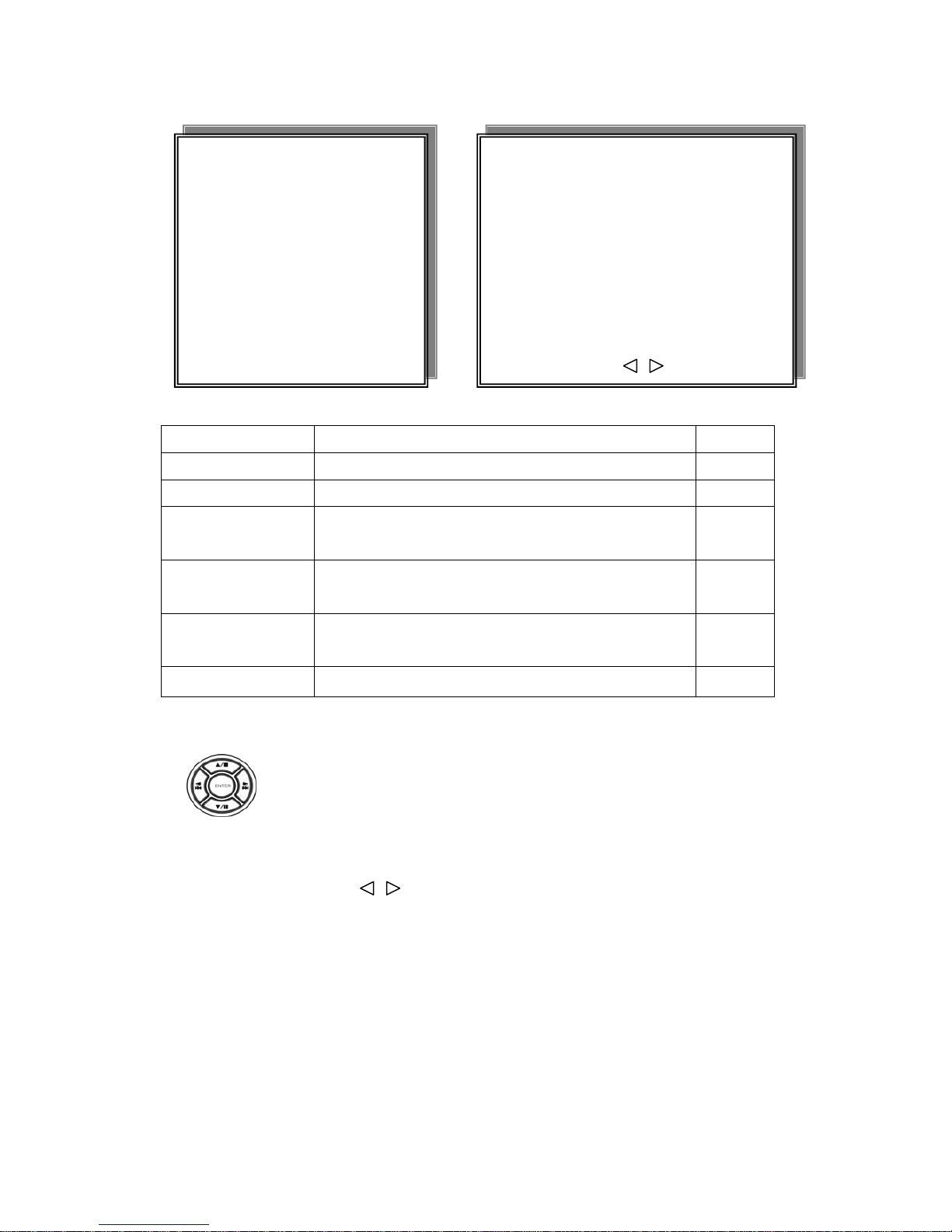
19
3. DISPLAY SETUP
Function Notes Change
DATE-TIME Date and Time caption display mode on or off setup. ON / OFF
CAMERA TITLE Camera Title caption display mode on or off setup. ON / OFF
PB DATE-TIME Playback date and time caption display mode on or off
setup.
ON / OFF
PB CAMERA TITLE Play back camera title caption display mode on or off
setup.
ON / OFF
DVR STATUS DVR system, record, playback, audio caption display
mode on or off setup.
ON / OFF
VLOSS DISPLAY Video loss display ON / OFF
Press direction button UP / DOWN to choose the desired item.
Press values change button to change values.
DISPLAY SETUP PAGE
1. DATE-TIME
2. CAMERA TITLE
3. PB DATE-TIME
4. PB CAMERA TITLE
5. DVR STATUS
6. VLOSS DISPLAY
MENU, ESC:EXIT, :MODIFY
MAIN SETUP PAGE
1. HDD INFORMATION
2. DATE-TIME SETUP
3. DISPLAY SETUP
4. CAMERA SETUP
5. BUZZER&RELAY
SETUP
6. SYSTEM SETUP
7. PTZ SETUP
8. ADVANCED SETUP

20
4. CAMERA SETUP
(1.) COLOR SETUP
CAMERA-COLOR SETUP : Adjust Camera Image
Function
CHANNEL NUMBER Select camera 01 ~ 04
BRIGHTNESS Adjust color brightness -31~ +32
CONTRAST Adjust color contrast -31~ +32
SATURATION Adjust color saturation -31~ +32
HUE Adjust color hue -31~ +32
GAIN Adjust color gain -31~ +32
DEFAULT RESET Press ENTER button to reset DVR values
Notice: Right adjustment of each element in COLOR setup will increase picture quality displayed. We
recommend you to adjust each element of COLOR SETUP for cameras and monitor to be connected to the
DVR unit.
Press direction button UP / DOWN to choose items.
Press values change button to change values.
CAMERA SETUP PAGE
1. COLOR SETUP
2. TITLE SETUP
3. MARK&MIRROR SETUP
MENU, ESC: EXIT, ENTER: RUN
CAMERA SETUP
1. COLOR SETUP
2. TITLE SETUP
3. MARK&MIRROR SETUP
CAMERA COLOR SETUP PAGE
** CHANNEL NUMBER 01
1. BRIGHTNESS +0
2. CONTRAST +0
3. SATURATION
+0
4. HUE +0
5. GAIN
+0
>DEFAULT RESET<
MENU,ESC:EXIT, :MODIFY
MAIN SETUP PAGE
1. HDD INFORMATION
2. DATE-TIME SETUP
3. DISPLAY SETUP
4. CAMERA SETUP
5. BUZZER&RELAY
SETUP
6. SYSTEM SETUP
7. PTZ SETUP
8. ADVANCED SETUP

21
(2.) TITLE SETUP: Camera title setup function allows 9 characters for each channel
.
Notice:
Characters selection sequence:
Numeric: 0 / 1 / 2 / 3 / 4 / 5 / 6 / 7 / 8 / 9
Capital letter: A / B / C / D / E / F / G / H / I / J / K / L / M / N / O / P / Q / R / S / T / U / V / W / X / Y / Z
SPACE
Press direction button UP / DOWN / LEFT / RIGHT to choose items and position.
Press values change button to change values.
CAMERA SETUP
1. COLOR SETUP
2. TITLE SETUP
3. MARK&MIRROR SETUP
CAMERA TITLE SETUP PAGE
CH1 (CAMERA 01 )
CH2 (CAMERA 02 )
CH3 (CAMERA 03 )
CH4 (CAMERA 04 )
MENU, ESC: EXIT: : MODIFY
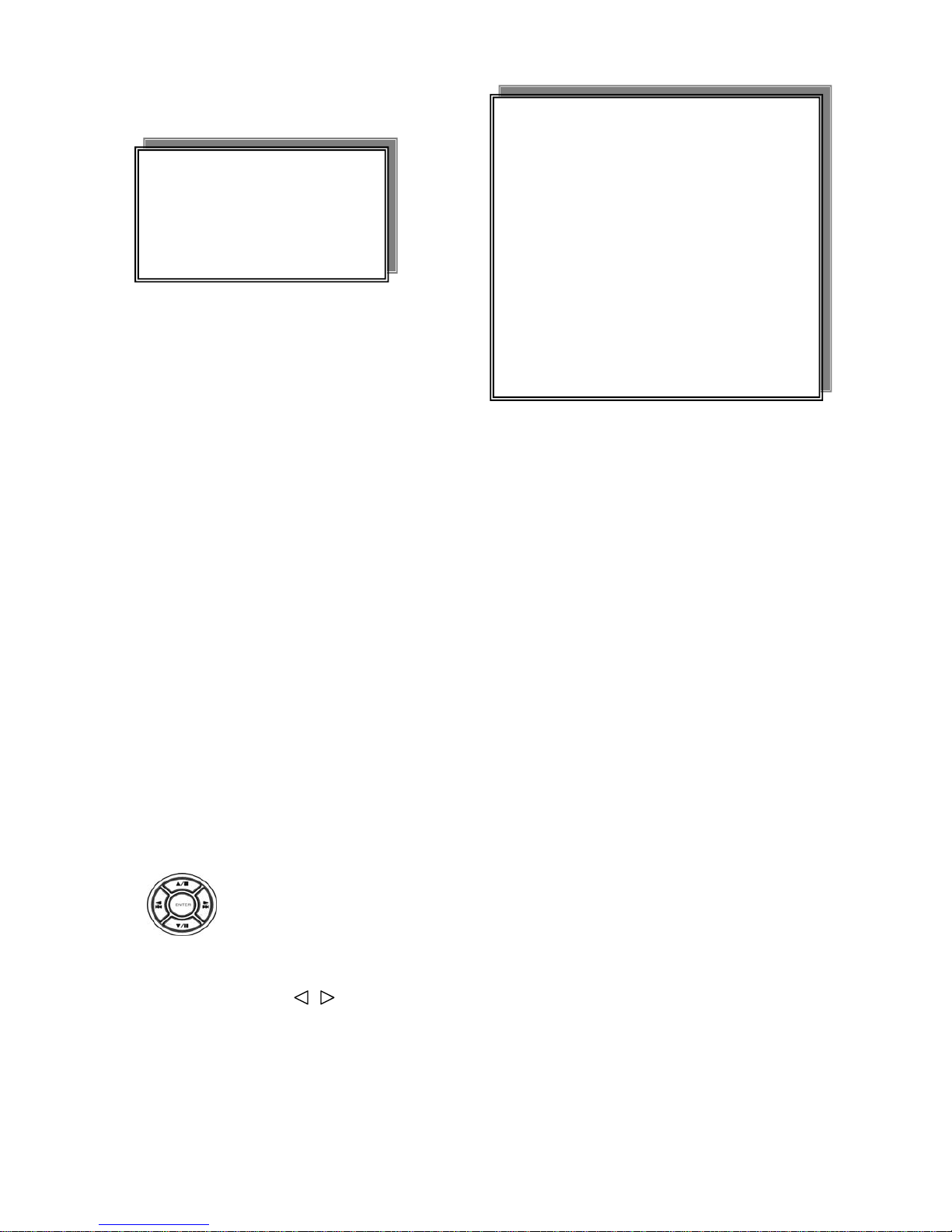
22
3.)MASK&MIRROR SETUP
MASK&MIRROR SETUP PAGE
**Channel MASK FUNCTION OFF / ON
1. CH 1: OFF / ON
2. CH 2: OFF / ON
3. CH 3: OFF / ON
4. CH 4: OFF / ON
**Image MIRROR FUNCTION OFF / ON
1. CH 1: OFF / ON
2. CH 2: OFF / ON
3. CH 3: OFF / ON
4. CH 4: OFF / ON
CAMERA SETUP
1. COLOR SETUP
2. TITLE SETUP
3. MARK&MIRROR SETUP
MASK&MIRROR SETUP PAGE
**MASK FUNCTION OFF
1. CH 1: OFF
2. CH 2: OFF
3. CH 3: OFF
4. CH 4: OFF
**MIRROR FUNCTION OFF
1. CH 1: OFF
2. CH 2: OFF
3. CH 3: OFF
4. CH 4: OFF
Press direction button UP / DOWN / LEFT / RIGHT to choose items and position.
Press values change button to change values.
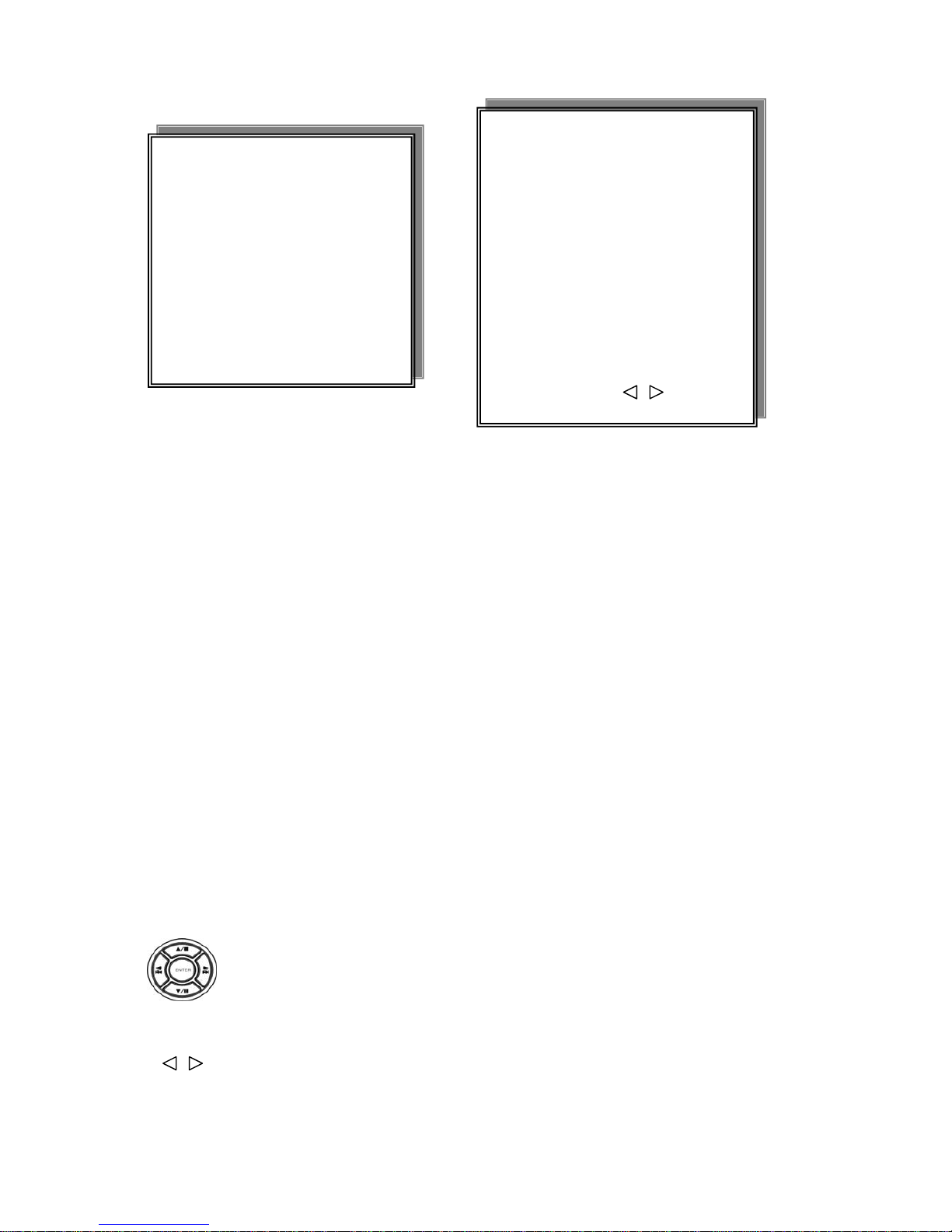
23
5. BUZZER&RELAY
SETUP
BUTTON TONE ON / OFF
**SYSTEM BUZZER: Buzzer function
>ON / OFF
1. ALARM BUZZER:
> ON / OFF
2. MOTION BUZZER:
> ON / OFF
3. VLOSS BUZZER:
> ON / OFF
**SYSTEM RELAY N.O. / N.C.
1. ALARM RELAY:
> ON / OFF
2. MOTION RELAY:
> ON / OFF
3. VLOSS RELAY:
> ON / OFF
Press direction buttons UP / DOWN to BUZZER SETUP items.
Press values change button to change values.
BUZZER&RELAY SETUP PAGE
BUTTON TONE ON
**SYSTEM BUZZER OFF
1. ALARM BUZZER ON
2. MOTION BUZZER ON
3. VLOSS BUZZER ON
**SYSTEM RELAY N.O.
1. ALARM RELAY ON
2. MOTION RELAY ON
3. VLOSS RELAY ON
MENU, ESC: EXIT: : MODIFY
MAIN SETUP PAGE
1. HDD INFORMATION
2. DATE-TIME SETUP
3. DISPLAY SETUP
4. CAMERA SETUP
5. BUZZER&RELAY
SETUP
6. SYSTEM SETUP
7. PTZ SETUP
8. ADVANCED SETUP
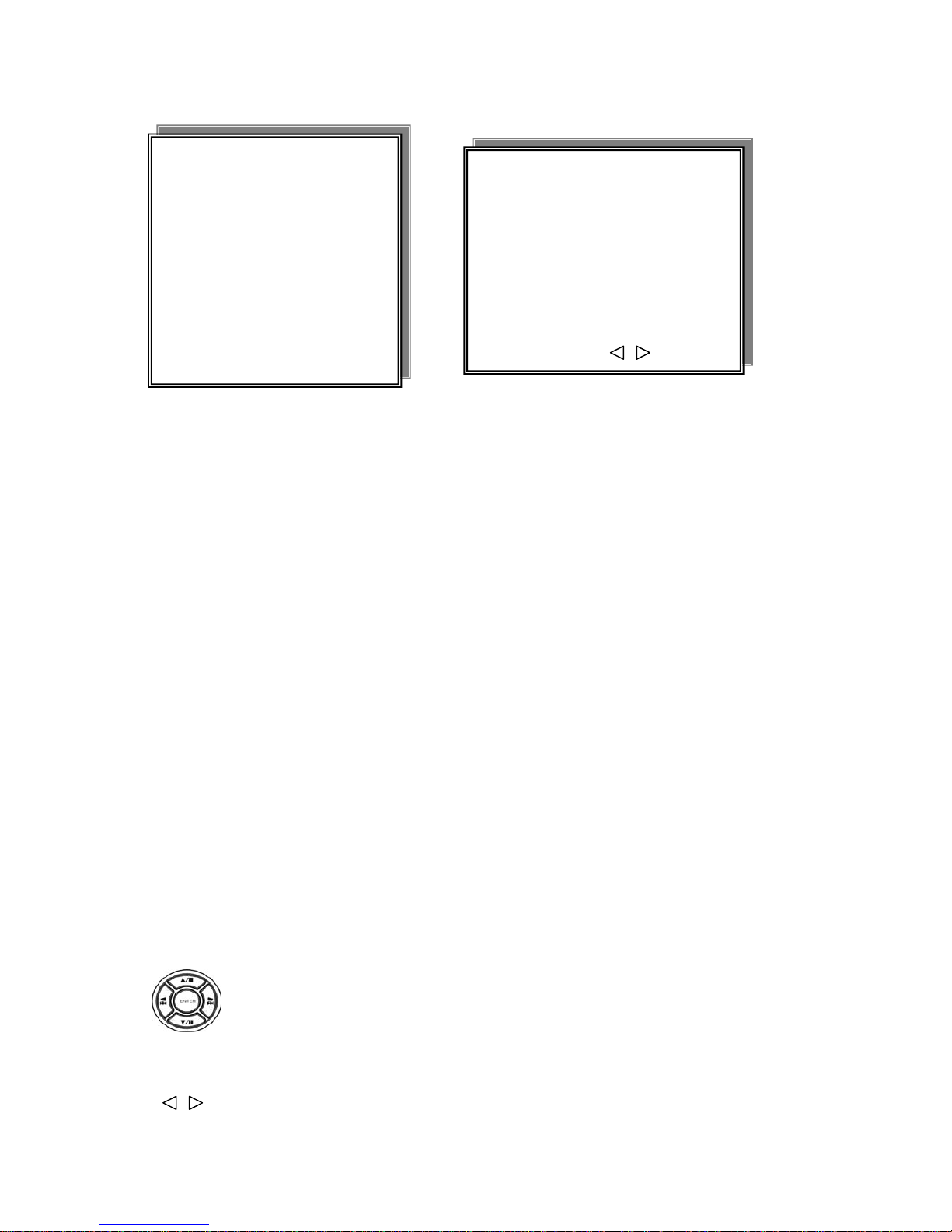
24
6. SYSTEM SETUP
SYSTEM SETUP PAGE
1. DWELL INTERVAL:
- 0 ~ 999SEC
2. LANGUAGE:
- English / Chinese / French / Japanese / Spanish / German
3. RS-485 ID:
-01 ~ 16
4. RS-485 BAUDRATE:
- 9600 / 4800 / 2400
5. LIVE AUDIO
- CH01 ~ CH04 / OFF
Notice: RS 485
1. RS-485 ID and baud rate is the command for system control keyboard. If user does not connect this DVR
with control keyboard then ignore this setup.
Notice: LIVE AUDIO
1. On quad or full screen, user needs to select channel live output.
2. But on playback mode, this function is no used. Users need to choose channel output. That means just press
channel button to playback audio.
Press direction buttons UP/DOWN to choose items.
Press values change button to change values.
MAIN SETUP PAGE
1. HDD INFORMATION
2. DATE-TIME SETUP
3. DISPLAY SETUP
4. CAMERA SETUP
5. BUZZER&RELAY
SETUP
6. SYSTEM SETUP
7. PTZ SETUP
8. ADVANCED SETUP
SYSTEM SETUP PAGE
1. DWELL INTERVAL 010SEC
2. LANGUAGE ENGLISH
3. RS-485 ID 01
4. RS-485 BAUDRATE 9600
5. LIVE AUDIO OFF
MENU, ESC: EXIT: : MODIFY
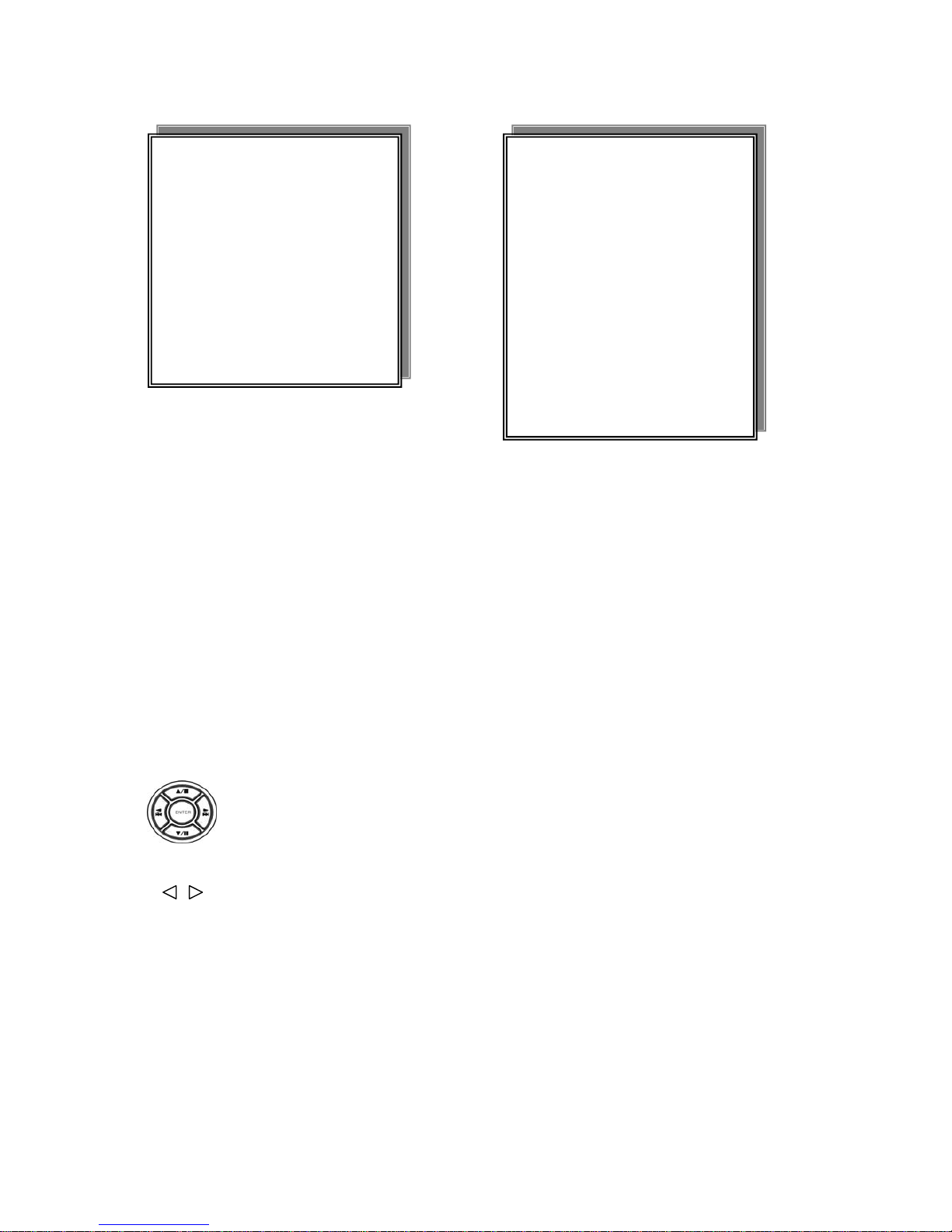
25
7. PTZ SETUP
PTZ SETUP PAGE
**PROTOCOL P-TYPE / D-TYPE
**BAUDRATE 2400 / 4800 / 9600
**CHANNEL NUMBER CH01 ~ CH04
PTZ NUMBER 01 ~ 64
LINE SCAN OFF / ON
ALARM OFF / ON
ALARM ID 01 ~ 04 (Alarm trigger)
ZOOM PERIOD 1 ~ 999 SEC
TEST: This function is to simulate if the PTZ dome is connected correctly or not. If yes, the PTZ dome will
activate when enter this menu.
PS: User has to set up P1, P2 (preset point). Present 2 is the preset point for alarm event, after duration time,
the camera lens return to P1 preset point. For detail setting please refer to the DVR PTZ control description.
MAIN SETUP PAGE
1. HDD INFORMATION
2. DATE-TIME SETUP
3. DISPLAY SETUP
4. CAMERA SETUP
5. BUZZER&RELAY
SETUP
6. SYSTEM SETUP
7. PTZ SETUP
8. ADVANCED SETUP
PTZ SETUP PAGE
**PROTOCOL P-TYPE
**BAUDRATE 2400
**CHANNEL NUMBER CH01
PTZ NUMBER 01
LINE SCAN OFF
ALARM
ALARM ID
ZOOM PERIOD
TEST
Press direction buttons UP / DOWN to choose items.
Press values change button to change values.

26
8. ADV ANCED SETUP
Notice: ALARM POPUP
Event channel jump to full screen when alarm triggered.
Press direction buttons up/down to choose items.
Press values change button to change values.
MAIN SETUP PAGE
1. HDD INFORMATION
2. DATE-TIME SETUP
3. DISPLAY SETUP
4. CAMERA SETUP
5. BUZZER&RELAY
SETUP
6. SYSTEM SETUP
7. PTZ SETUP
8. ADVANCED SETUP
ALARM SETUP PAGE
1. ALARM FUNCTION ON / OFF
2. ALARM POPUP ON / OFF
>ALARM POLARITY SETUP<
ALARM01: NO / NC / OFF
ALARM02: NO / NC / OFF
ALARM03: NO / NC / OFF
ALARM04: NO / NC / OFF
MENU, ESC: EXIT: : MODIFY
ALARM POLARITY SETUP PAGE
ALARM01: NO / NC / OFF
ALARM02: NO / NC / OFF
ALARM03: NO / NC / OFF
ALARM04: NO / NC / OFF
ADVANCED SETUP PAGE
1. ALARM SETUP
2. MOTION SETUP
3. RECORD SETUP
4. EVENT RECORD SETUP
5. PASSWORD SETUP
6. NETWORK SETUP
7. HDD FORMAT
8. FACTORY DEFAULT
9. UPGRADE
1. ALARM FUNCTION ON / OFF
2. ALARM POPUP ON / OFF
ADVANCED SETUP PAGE
1. ALARM SETUP
2. MOTION SETUP
3. RECORD SETUP
4. EVENT RECORD
5. PASSWORD SETUP
6. NETWORK SETUP
7. HDD FORMAT
8. FACTORY DEFAULT
9. UPGRADE

27
2. MOTION SETUP
MOTION SETUP PAGE
**MOTION FUNCTION (For all channels)
-ON / OFF
**CHANNEL NUMBER
-01 ~ 04
1. FRAME NUMBER
Number of the block squares should larger than the number set up in frame number. If smaller, the record
mode will not be active.
-1 ~ 15
2. SENSITIVITY Adjusts motion Detection Sensitivity.
-1 ~ 15
3. MOTION ACTIVE (For each channel)
-ON / OFF
4. MOTION AREA SETUP
MOTION SETUP PAGE
**MOTION FUNCTION ON
**CHANNEL NUMBER CH01
1. FRAME NUMBER 03
2. SENSITIVITY 010
3. MOTION ACTIVE ON
4. MOTION AREA SETUP
MENU, ESC: EXIT: : MODIFY
Press direction buttons UP / DOWN to choose items.
Press values change button to change values.
ADVANCED SETUP PAGE
1. ALARM SETUP
2. MOTION SETUP
3. RECORD SETUP
4. EVENT RECORD
5. PASSWORD SETUP
6. NETWORK SETUP
7. HDD FORMAT
8. FACTORY DEFAULT
9. UPGRADE

28
> MOTION AREA SETUP < (Press LOCK button for help)
WALK ON MODE: Set up single sections one by one mode ON(SELECT).
WALK OFF MODE: Set up single sections one by one mode OFF(CLEAR).
BLOCK ON MODE: Select by BLOCK area mode ON(SELECT).
BLOCK OFF MODE: Select by BLOCK area mode OFF(CLEAR).
ALL ON MODE: Select all area mode ON(SELECT).
ALL OFF MODE: Select all area mode OFF(CLEAR).
****CH01 AREA MASK****
: WALK ON MODE
1.2.3.4: SELECT CHANNEL
: MOVE CURSOR
ENTER KEY: MASK OFF
ESC KEY: QUIT
Press 1/2/3/4 numeric to select channel.
Press value change button to change mode.
Press direction button to move cursor.
Press ENTER button to on mask function or off.
Press ESC button to quit.
WALK ON MODE WALK OFF MODE. Press ENTER to clear or select each sections.
BLOCK ON MODE BLOCK OFF MODE. Press ENTER to clear or select sections by block.
ALL ON MODE ALL OFF MODE Press ENTER to clear or select all sections.

29
3. RECORD SETUP
RECORD SETUP PAGE
1) RECORD TYPE : FIELD / CIF
2) HDD FULL: This feature is to command DVR to OVERWRITE or STOP recording when HDD is full.
-OVERWRITE / STOP REC
3) RECORD SCHEDULE: Time SCHEDULE record mode is on or off.
-ON / OFF
4) RECORD START: Always record after power on.
-ON / OFF
5) RESOLUTION: Record image quality setup
- SUPER / HIGH / FINE / NORMAL / LOW
6) AUDIO RECORD: Audio sound effect records to hard disk.
-ON / OFF
7) SCHEDULE SETUP
8) RECORD SPEED SETUP
Notice:
Normal record is Independent. It will not in conflict with event record.
RECORD SETUP PAGE
1. RECORD TYPE FIELD
2. HDD FULL OVERWRITE
3. RECORD SCHEDULE
4. RECORD START
5. RESOLUTION
6. AUDIO RECORD
7. SCHEDULE SETUP
8. RECORD SPEED SETUP<
MENU, ESC: EXIT: : MODIFY
Press direction buttons UP / DOWN to choose items.
Press values change button to change values.
ADVANCED SETUP PAGE
1. ALARM SETUP
2. MOTION SETUP
3. RECORD SETUP
4. EVENT RECORD
5. PASSWORD SETUP
6. NETWORK SETUP
7. HDD FORMAT
8. FACTORY DEFAULT
9. UPGRADE

30
>SCHEDULE SETUP<
SCHEDULE SETUP
CURSOR STEP 30MIN / 5MIN
SUN
MON
TUE
WED
THU
FRI
SAT
Press direction buttons to choose
SCHEDULE items.
Press values change button to increase or reduce
Press direction buttons UP / DOWN / LEFT / RIGHT to see
date and time difference.
Press values change LEFT / RIGHT button to change 30MIN or 5 MIN.
RECORD SETUP
1. RECORD TYPE FIELD
2. HDD FULL OVERWRITE
3. RECORD SCHEDULE
4. RECORD START
5. RESOLUTION
6. AUDIO RECORD
7. SCHEDULE SETUP
8. RECORD SPEED SETUP

31
30MIN
SUN
00:00 01:00 02:00 03:00 04:00 05:00 06:00 07:00 08:00 09:00 10:00 11:00 12:00 13:00 14:00 15:00 16:00 17:00 18:00 19:00 20:00 21:00 22:00 23:00
00:30 01:30 02:30 03:30 04:30 05:30 06:30 07:30 08:30 09:30 10:30 11:30 12:30 13:30 14:30 15:30 16:30 17:30 18:30 19:30 20:30 21:30 22:30 23:30
MON
00:00 01:00 02:00 03:00 04:00 05:00 06:00 07:00 08:00 09:00 10:00 11:00 12:00 13:00 14:00 15:00 16:00 17:00 18:00 19:00 20:00 21:00 22:00 23:00
00:30 01:30 02:30 03:30 04:30 05:30 06:30 07:30 08:30 09:30 10:30 11:30 12:30 13:30 14:30 15:30 16:30 17:30 18:30 19:30 20:30 21:30 22:30 23:30
TUE
00:00 01:00 02:00 03:00 04:00 05:00 06:00 07:00 08:00 09:00 10:00 11:00 12:00 13:00 14:00 15:00 16:00 17:00 18:00 19:00 20:00 21:00 22:00 23:00
00:30 01:30 02:30 03:30 04:30 05:30 06:30 07:30 08:30 09:30 10:30 11:30 12:30 13:30 14:30 15:30 16:30 17:30 18:30 19:30 20:30 21:30 22:30 23:30
WED
00:00 01:00 02:00 03:00 04:00 05:00 06:00 07:00 08:00 09:00 10:00 11:00 12:00 13:00 14:00 15:00 16:00 17:00 18:00 19:00 20:00 21:00 22:00 23:00
00:30 01:30 02:30 03:30 04:30 05:30 06:30 07:30 08:30 09:30 10:30 11:30 12:30 13:30 14:30 15:30 16:30 17:30 18:30 19:30 20:30 21:30 22:30 23:30
THU
00:00 01:00 02:00 03:00 04:00 05:00 06:00 07:00 08:00 09:00 10:00 11:00 12:00 13:00 14:00 15:00 16:00 17:00 18:00 19:00 20:00 21:00 22:00 23:00
00:30 01:30 02:30 03:30 04:30 05:30 06:30 07:30 08:30 09:30 10:30 11:30 12:30 13:30 14:30 15:30 16:30 17:30 18:30 19:30 20:30 21:30 22:30 23:30
FRI
00:00 01:00 02:00 03:00 04:00 05:00 06:00 07:00 08:00 09:00 10:00 11:00 12:00 13:00 14:00 15:00 16:00 17:00 18:00 19:00 20:00 21:00 22:00 23:00
00:30 01:30 02:30 03:30 04:30 05:30 06:30 07:30 08:30 09:30 10:30 11:30 12:30 13:30 14:30 15:30 16:30 17:30 18:30 19:30 20:30 21:30 22:30 23:30
SAT
00:00 01:00 02:00 03:00 04:00 05:00 06:00 07:00 08:00 09:00 10:00 11:00 12:00 13:00 14:00 15:00 16:00 17:00 18:00 19:00 20:00 21:00 22:00 23:00
00:30 01:30 02:30 03:30 04:30 05:30 06:30 07:30 08:30 09:30 10:30 11:30 12:30 13:30 14:30 15:30 16:30 17:30 18:30 19:30 20:30 21:30 22:30 23:30
Example: TUE ~ SAT, all day schedule time recording, but SUN 07:00 ~ 22:00 and MON 01:30 ~ 11:30
do schedule recording. User can press ENTER to see the schedule time area difference.
Schedule record mode, on the live mode, an “O” would shows on the left top of screen.
There are 3-color display and represent different modes of recording as following.
GREEN: Schedule record mode.
YELLOW: Schedule record starts.
WHITE: User press direction key “DOWN” to pause schedule record. Press again to start record.
SCHEDULE SETUP
CURSOR STEP

32
>RECORD SPEED SETUP<
RECORD SPEED SETUP PAGE
TOTAL SPEED:
Field: FULL / HALF / 20 fps / 10 fps / 4 fps (NTSC), FULL / HALF / 24 fps / 16 fps / 8 fps (PAL)
CIF: FULL / HALF / 40 fps / 20 fps / 8 fps (NTSC), FULL / HALF / 32 fps / 16 fps / 8 fps (PAL)
CH 01: ON / OFF
CH 02: ON / OFF
CH 03: ON / OFF
CH 04: ON / OFF
Notice:
Normal recording is independent. It will not in conflict with event record.
RECORD SPEED SETUP PAGE
TOTAL SPEED: FULL / HALF / 20 fps / 10 fps / 4 fps
CH 01: ON
CH 02: ON
CH 03: ON
CH 04: ON
RECORD SETUP
1. RECORD TYPE FIELD
2. HDD FULL OVERWRITE
3. RECORD SCHEDULE
4. RECORD START
5. RESOLUTION
6. AUDIO RECORD
7. SCHEDULE SETUP
8. RECORD SPEED SETUP
Press direction buttons UP / DOWN to choose items.
Press values change button to change values.
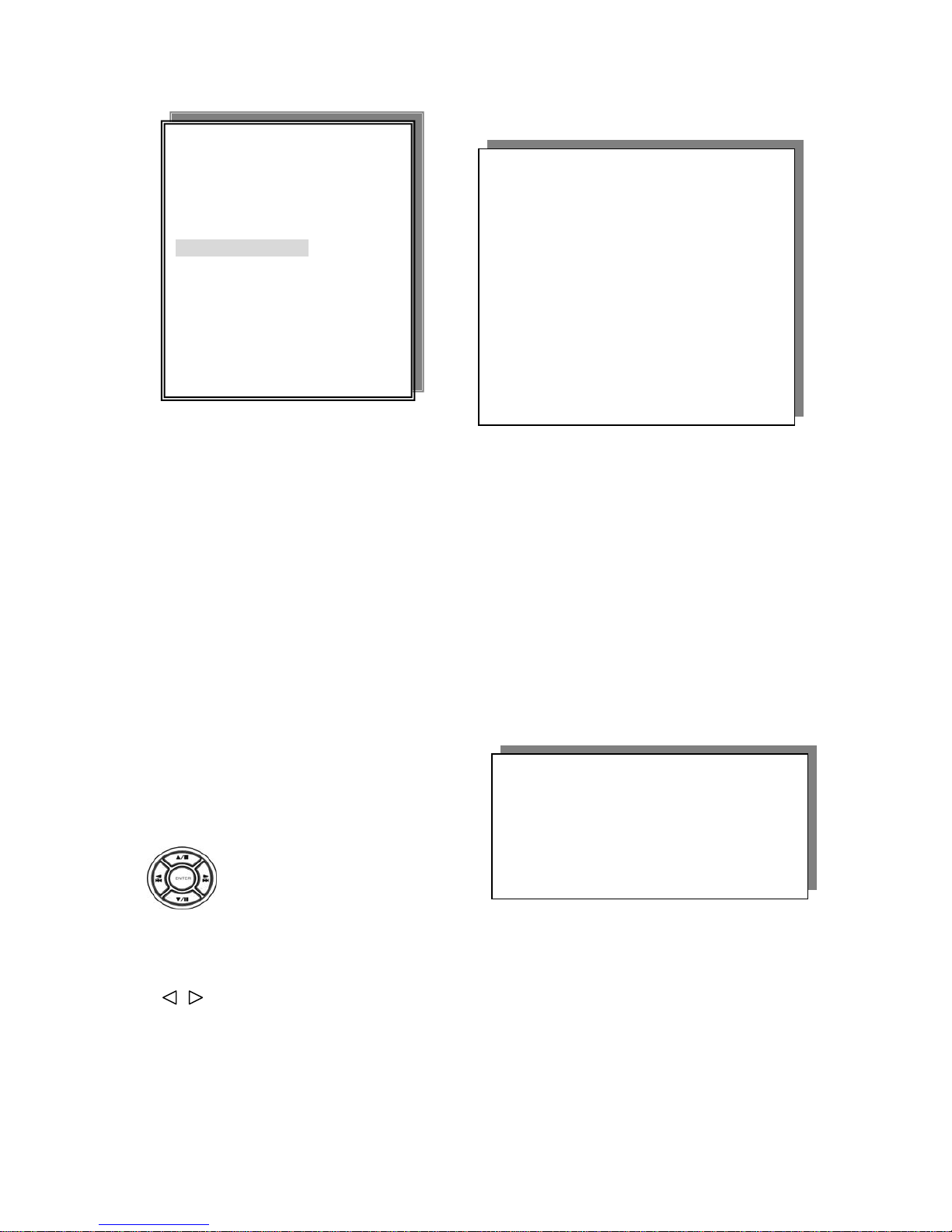
33
4. EVENT RECORD
1. EVENT MOTION -OFF / ON
2. EVENT ALARM -OFF / ON
3. EVENT DURATION 0 -10 SEC (01 ~ 999)
4. RECORD SPEED (Independent)
Field: FULL / HALF / 20 fps / 10 fps / 4 fps (NTSC), FULL / HALF / 16 fps / 8 fps / 4 fps (PAL)
CIF: FULL / HALF / 40 fps / 20 fps / 8 fps (NTSC), FULL / HALF / 32 fps / 16 fps / 8 fps (PAL)
5. RECORD RESOULTION -SUPER / HIGH / FINE / NORMAL / LOW (Independent)
6. PRIORITY RECORD –OFF / OFF
7. PRE-ALARM RECORD –ON / OFF ( 5 seconds)
8. EVENT LOG SETUP – ON/OFF
Notice:
Event recording is Independent. It will not in conflict with normal record.
EVENT RECORD SETUP PAGE
1. EVENT MOTION OFF
2. EVENT ALARM OFF
3. EVENT DURATION 0 10 SEC
4. RECORD SPEED FULL
5. RECORD RESOULTION NORMAL
6. PRIORITY RECORD OFF
7. PRE-ALARM RECORD ON
8. EVENT LOG SETUP OFF
Press direction buttons
UP / DOWN / LEFT / RIGHT
to choose items.
Press values change button
to change values.
ADVANCED SETUP PAGE
1. ALARM SETUP
2. MOTION SETUP
3. RECORD SETUP
4. EVENT RECORD
5. PASSWORD SETUP
6. NETWORK SETUP
7. HDD FORMAT
8. FACTORY DEFAULT
9. UPGRADE
EVENT SETUP PAGE
1. MOTION EVENT ON
2. ALARM EVENT ON
3.VLOSS EVENT ON
4.SYSTEM EVENT ON
1. MOTION EVENT ON/OFF
2. ALARM EVENT ON/OFF
3. VLOSS EVENT ON/OFF
4. SYSTEM EVENT ON/OFF

34
5. P ASSWORD SETUP
PASSWORD SETUP PAGE
1. PASSWORD AUTH ON / OFF
2. REMOTE CONTROL ON / OFF
3. ADMIN (00000)
4. U S ER1 ( 11111 )
5. USER2 (22222)
6. USER3 (33333)
7. GUEST (44444)
Notice:
1. ADMIN level can setup all DVR menu functions.
2. USER level cannot setup ADVANCED page of DVR main menu function.
3. GUEST level cannot access to DVR menu.
4. REMOTE CONTROL:
ON: Network management has authority to control DVR.
OFF: Network management and user have no authority to control DVR.
PS. DVR management authorization is higher than network management.
PASSWORD SETUP PAGE
1. PASSWORD AUTH
2. REMOTE CONTROL
3. ADMIN (00000)
4. U S ER1 ( 11111 )
5. USER2 (22222)
6. USER3 (33333)
7. GUEST (44444)
Press direction buttons UP / DOWN / LEFT / RIGHT to choose items position.
User press 0 ~ 9 numeric to choose password.
ADVANCED SETUP PAGE
1. ALARM SETUP
2. MOTION SETUP
3. RECORD SETUP
4. EVENT RECORD
5. P ASSWORD SETUP
6. NETWORK SETUP
7. HDD FORMAT
8. FACTORY DEFAULT
9. UPGRADE

35
6. NETWORK SETUP
STATIC IP SETUP PAGE
1. NETWORK FUNCTION : ON / OFF. Needs to keep on, if network uses.
2. SMTP
SMTP SETUP PAGE
1. FUNCTION: ON / OFF
2. MAIL SERVER:
3. USER NAME
4. PASSWORD
5. EMAIL ADDRESS
TEST : Send a mail to mail account for testing.
3. PORT: 00080. Depends on network system. Usually is 80.
4. TYPE STATIC IP CON.
-Using direction button to move on here, using value change button to choose STATIC IP.
IP : xxx.xxx.xxx.xxx
MASK: xxx.xxx.xxx.xxx
GATE WAY: xxx.xxx.xxx.xxx
DNS: xxx.xxx.xxx.xxx
- Input all IP information base on LAN or WAN.
Notice:
After IP information input, go back to 4. TYPE STATIC IP CON. Choose CON. And then press ENTER to load.
If correct, Network connecting shows under screen.
PPPOE: USER NAME / PASSWORD / DNS
DYNAMIC IP: Local network IP auto detect.
ADVANCED SETUP PAGE
1. ALARM SETUP
2. MOTION SETUP
3. RECORD SETUP
4. EVENT RECORD
5. PASSWORD SETUP
6. NETWORK SETUP
7. HDD FORMAT
8. FACTORY DEFAULT
9. UPGRADE
STATIC IP SETUP PAGE
1.NETWORK FUNCTION
2. SMTP SETUP
3. PORT
4. TYPE STATIC IP CON
IP: xxx.xxx.xxx.xxx
MASK: xxx.xxx.xxx.xxx
GATE WAY:xxx.xxx.xxx.xxx
DNS:xxx.xxx.xxx.xxx
Press direction buttons UP / DOWN / LEFT / RIGHT
to choose items position.
Press values change button or numeric key to change values.
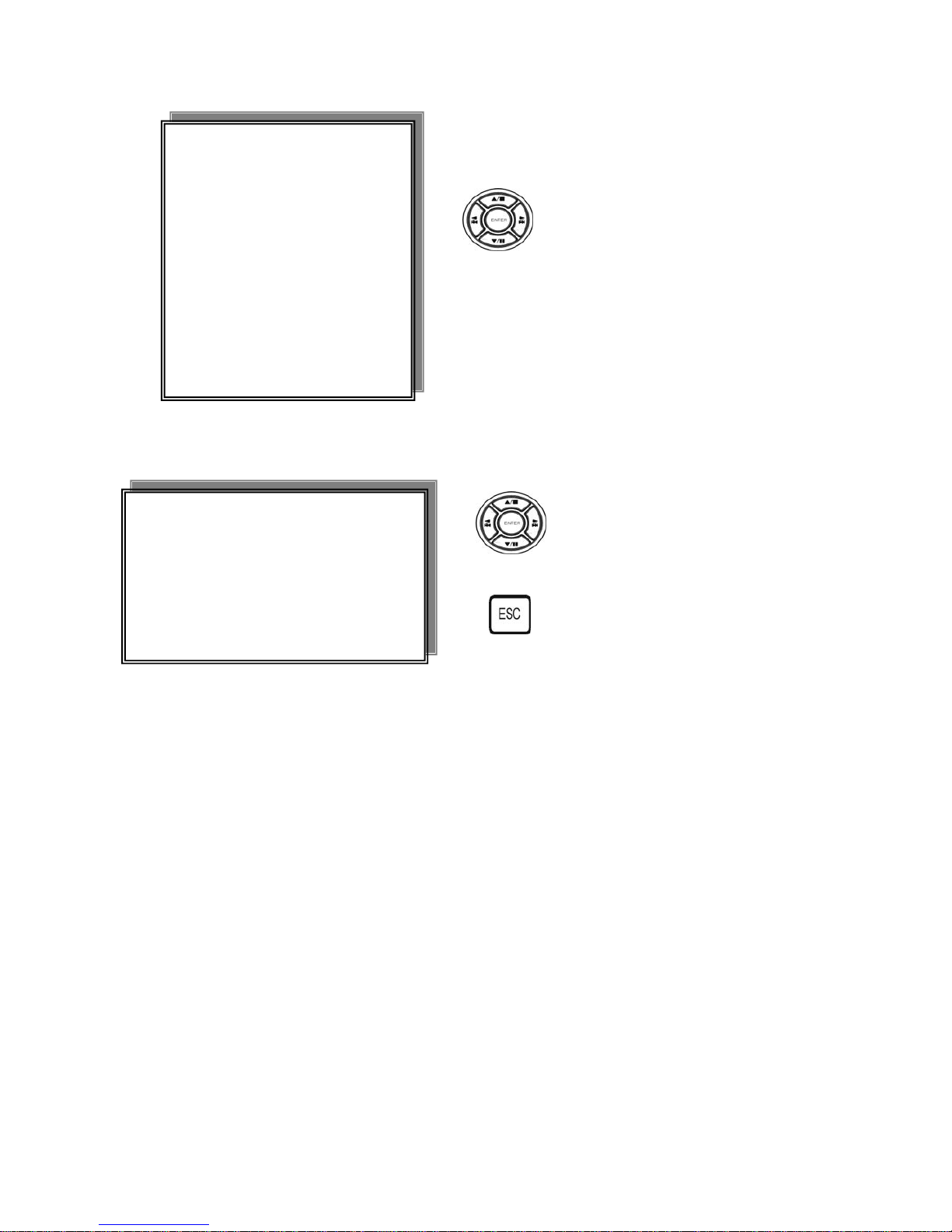
36
7. HDD FORMAT
Æ HDD FORMAT CAUTION!! :
**PLEASE WAIT, HDD FORMATING.
**HDD FORMAT, COMPLETED.
**FORMAT CAUTION**
ALL DATA IN STORAGE DEVICE WILL BE
DESTROYED!!
PRESS [ENTER] TO FORMAT ALL HDD.
PRESS [ENTER] TO FORMAT NEW HDD.
PRESS [ESC] TO CANCEL.
Press direction buttons UP / DOWN to
HDD FORMAT items position.
Press ENTER to format all HDD.
Caution: User can format HDD only when
all HDD stop record or playback.
Press ENTER button to format hard disk.
Press ESC button to cancel hard disk format
ADVANCED SETUP PAGE
1. ALARM SETUP
2. MOTION SETUP
3. RECORD SETUP
4. EVENT RECORD
5. EVENT
6. PASSWORD SETUP
7. HDD FORMAT
8. FACTORY DEFAULT
9. UPGRADE
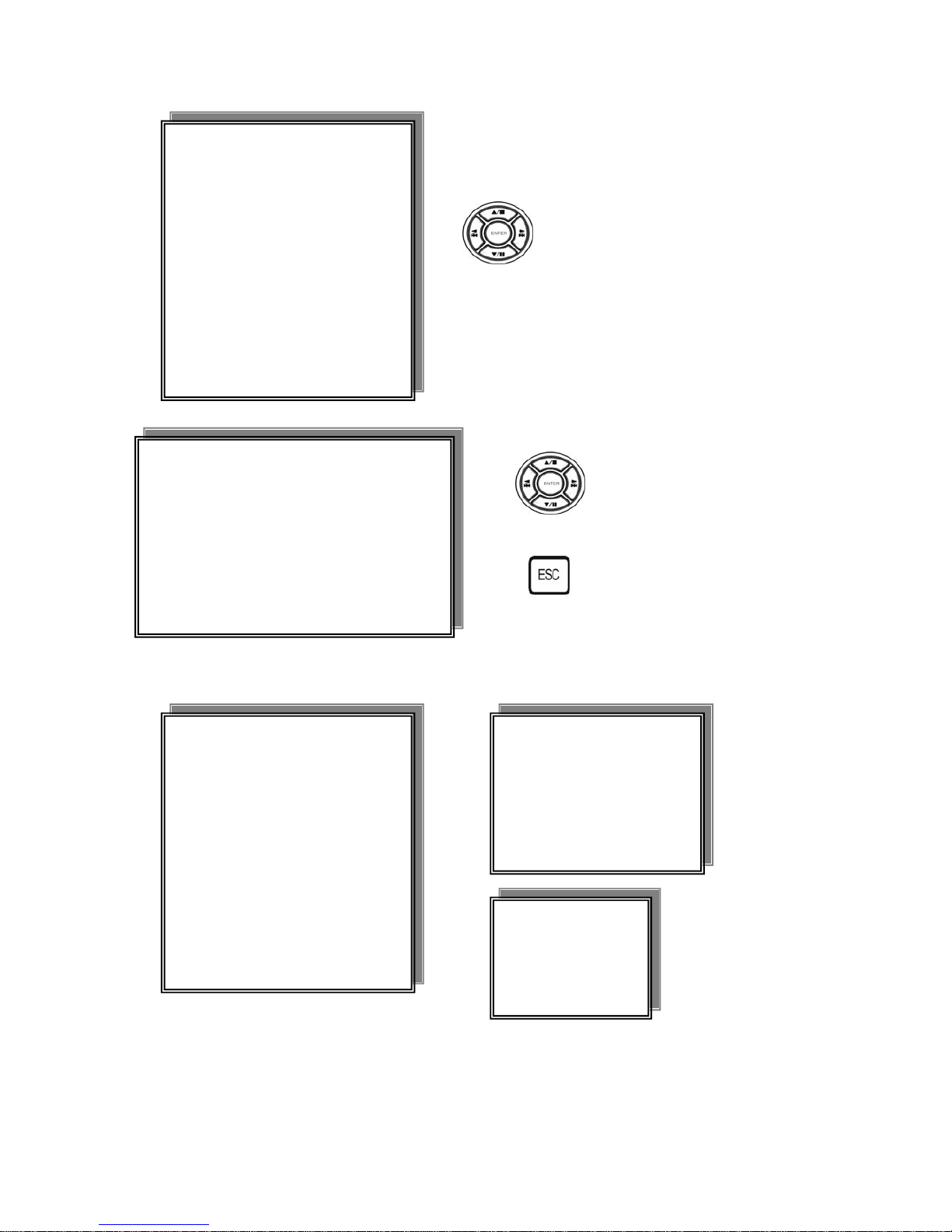
37
8. FACTORY DEFAULT
9. UPGRADE. USB / CD-R disk selection.
Notice:
Do not power off or remove flash drive when system update.
Press direction buttons UP / DOWN to
FACTORY DEFAULT items position.
Press ENTER to restore.
** CAUTION!!**
ALL SETUP VALUE WILL BE CHANGE.
PRESS [ENTER] TO RESTORE DEFAULT.
PRESS [BKUP] TO BACKUP CONFIG.
PRESS [TSH] TO RESTORE FROM FILE.
PRESS [ESC] TO CANCEL.
Press ENTER button to restore.
Press ESC button to cancel.
ADVANCED SETUP PAGE
1. ALARM SETUP
2. MOTION SETUP
3. RECORD SETUP
4. EVENT RECORD
5. EVENT
6. PASSWORD SETUP
7. HDD FORMAT
8. FACTORY DEFAULT
9. UPGRADE
ADVANCED SETUP PAGE
1. ALARM SETUP
2. MOTION SETUP
3. RECORD SETUP
4. EVENT RECORD
5. EVENT
6. PASSWORD SETUP
7. HDD FORMAT
8. FACTORY DEFAULT
9. UPGRADE
**UPGRADE**
NO USB
ESC: EXIT
**UPGRADE**
DVR VER: x.x.xx
FILE VER: x.x.xx
ENTER: START UPGRADE
ESC: EXIT UPGRADE
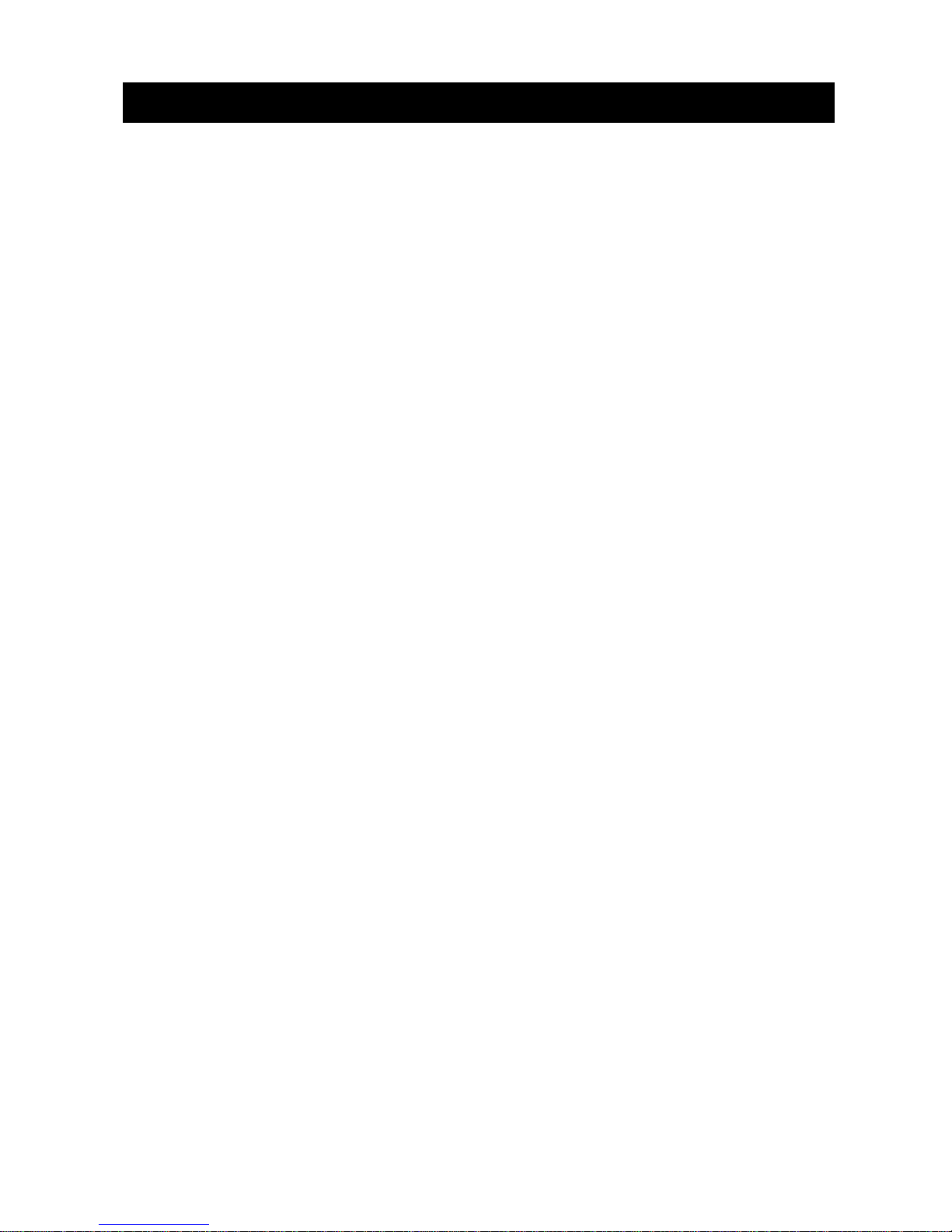
38
Model 4 CH DVR
Video I/F NTSC / PAL Auto Detection
Input 4 CH inputs 1.0Vp-p, 75ohm unbalanced (BNC Type)
Output Main monitor Composite (BNC),
4 looping output (BNC)
S/N Ratio More than 40dB
Color 6.7 Million
Monitoring Method
Display Screen 1, 4 CH, PIP, 2 x Zoom, Freeze
Zoom Live & PB Available, 2 x 2 zoom
Sequence Available
Screen Quality Full: 720(H) x 480(V) Active Pixels (NTSC);
720(H) x 576(V) Active Pixels (PAL)
1/4 Screen: 360(H) x 240(V) Active Pixels (NTSC);
360(H) x 288(V) Active Pixels (PAL)
Display Rate 120 frames
Recording/ Play Function
Recording (Max) Field: FULL / HALF/ 20 fps / 10 fps / 4 fps
CIF: FULL / HALF / 40 fps / 20 fps / 8 fps
Record Quality Super, High, Fine, Normal, Low
Compressed Picture MPEG4
Picture Recording Method CIF / Field
REC. Mode Time-Lapse / Event
Playback Mode Date/ Time search or event search
Other Function
Operation Mode Triplex (Record / Playback / Network)
Watch DOG Available
Motion Detect Area 16 x12, ON/OFF sector selectable.
Motion detect recording
Alarm 4 alarm In / 1 relay Out
Back-Up USB, Flash Drive. (Card reader + CF is not supported.)
RS485 For control keyboard
Storage 4 IDE HDD (maximum)
Audio Input RCA x 4
Audio Output RCA x 1
VGA Output VGA x 1 (optional)
Specification and configuration

39
Mechanical
IR Remote Controller Standard
JOG Shuttle X 1
Power Supply DC 12V / 5 A if hard disk x 2 installed
DC 12V / 8.33 A if hard disk x 3 or x 4 installed
Weight N.W.:7.3 kg
Dimension 430 (W) x 360 (D) x 72.6 (H) mm
Operating Temperature 41° F~104° F (5° C~+40° C)
Operating Humidity Less than 90%

40
DVR control PTZ dome (User needs to login if password protection is on)
KAY 0 : To PTZ control mode.
KEY 1 ~ 4 : Select camera.
KEY 5: Exit preset function.
KEY6 ~ KEY 9 / (Preset 1 ~ Preset 4): To preset position then preset setup mode on. (4 Preset setup support.)
KEY QUAD: Set the preset position.
Example:
1. Set preset 1, key 6, (P1) shows on right-up screen. Then move PTZ dome to any position wants. Key QUAD
to finished. (P1)
2. Set preset 3, key 8, (P3) shows on right-up screen. Then move PTZ dome to any position wants. Key QUAD
to finished. (P3)
KEY ZOOM: 2 functions. 1: ZOOM IN / 2.To PTZ OSD menu item select.
KEY FREEZE: 2 functions. 1: ZOOM OUT / 2.To PTZ OSD item value select.
KEY AUTO: A to B LINE SCAN
KEY MENU: To PTZ MENU OSD function
KEY ESC:IRIS OPEN
KEY LOCK:IRIS CLOSE
KEY +: Set LINE SCAN left side point.
KEY -: Set LINE SCAN right side point.
KEY PLAY: FOCUS NEAR
KEY REC: FOCUS FAR
KEY UP / DOWN / LEFT / RIGHT: Control PTZ moving.

41
Record Time Table: 80 GB HD (Approximate Time Table)
Record Quality: Low
FPS Full Half 20 10 4
Hours 163 hr 243 hr 280 hr 379 hr 520 hr
Record Quality: Normal
FPS Full Half 20 10 4
Hours 113 194 hr 253 hr 357 hr 506 hr
Record Quality: Fine
FPS Full Half 20 10 4
Hours 62 hr 114 hr 158 hr 260 hr 423 hr
Record Quality: High
FPS Full Half 20 10 4
Hours 51 hr 96 hr 132 hr 225 hr 387 hr
Record Quality: Super
FPS Full Half 20 10 4
Hours 42 hr 79 hr 113 hr 197 hr 357 hr
Actual recording time is base on live environment. This table is only for reference.

42
1. In CD ROM, double click setup.exe to access software installation.
2. Suggest computer system up to PIV 2.0 GHz , RAM up to 256 MB , VGA card up to 64M.
Windows XP / 2000.
3. Close Microsoft NetMeeting if it is running. And then restart client viewer.
4. Make sure the VGA card driver is originally from VGA manufacturer.
5. Make sure Microsoft DirectX 9.0b is installed.
6. Make sure IE all ActiveX item are all on.
Input user’s name / password / DVR IP Address / DVR Port according your LAN or WAN system.
Press OK to login. Press cancel to quit if user is not going to view through LAN or WAN.
Or go in AP to view PES from backup in USB device.
Network and USB data read

43
Click Live to view image.
A.
1. Live: to live mode.
2. Download: to playback mode.
3. File Play: to file play mode.
4. PTZ: to PTZ dome mode
B.
1. Live: Live mode status.
2. File: File mode status.
3. Event: Event mode status.
4. D.L.: Play back mode status.
5. Net: Network connecting status.
FUNCTION BUTTON:
C.
REC: live record button.
Setting: record path setup button.
Capture: image capture button (.bmp).
Event: event list.
Setting: DVR function setup.
D.
1 ~ 4 full screen display.
Quad mode display.
A.
B.
C. D.

44
Download: press download to playback mode.
DVR REC Start: DVR record start time.
DVR REC End: DVR record end time.
Start: choose playback start time.
End: choose playback end time.
** Last one minute display.**
CH 1 ~ CH 4: choose camera.
Press Count button to calculate data size.

45
After data count, press OK to start playback.
Playback data auto save to REC path.

46
Record path setup: .ps file saved.
REC: press REC button to record live image.

47
Capture: Capture image file to .bmp saved. Only live and file play acceptable.
Press Setting to DVR function setup: 1. SYSTEM 2. REC 3. ALARM / MOTION.
1. System

48
2. REC
3. ALARM / MOTION
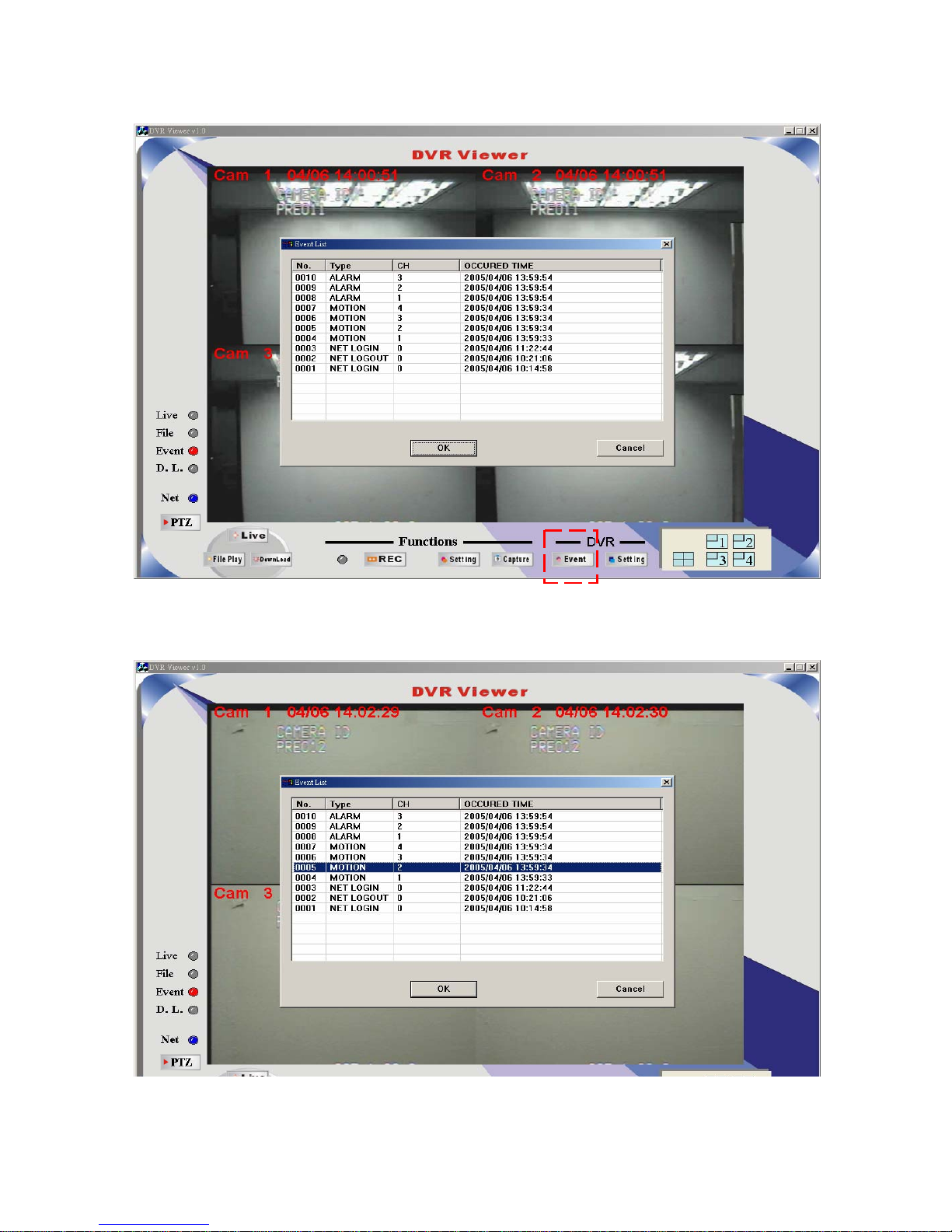
49
Event: Event list playback. Only alarm and motion playback.
Choose event time, click OK to start playback.

50
Press File Play to data backup play mode. Click Open to choose file.
Choose path and file name and then ready to play mode.
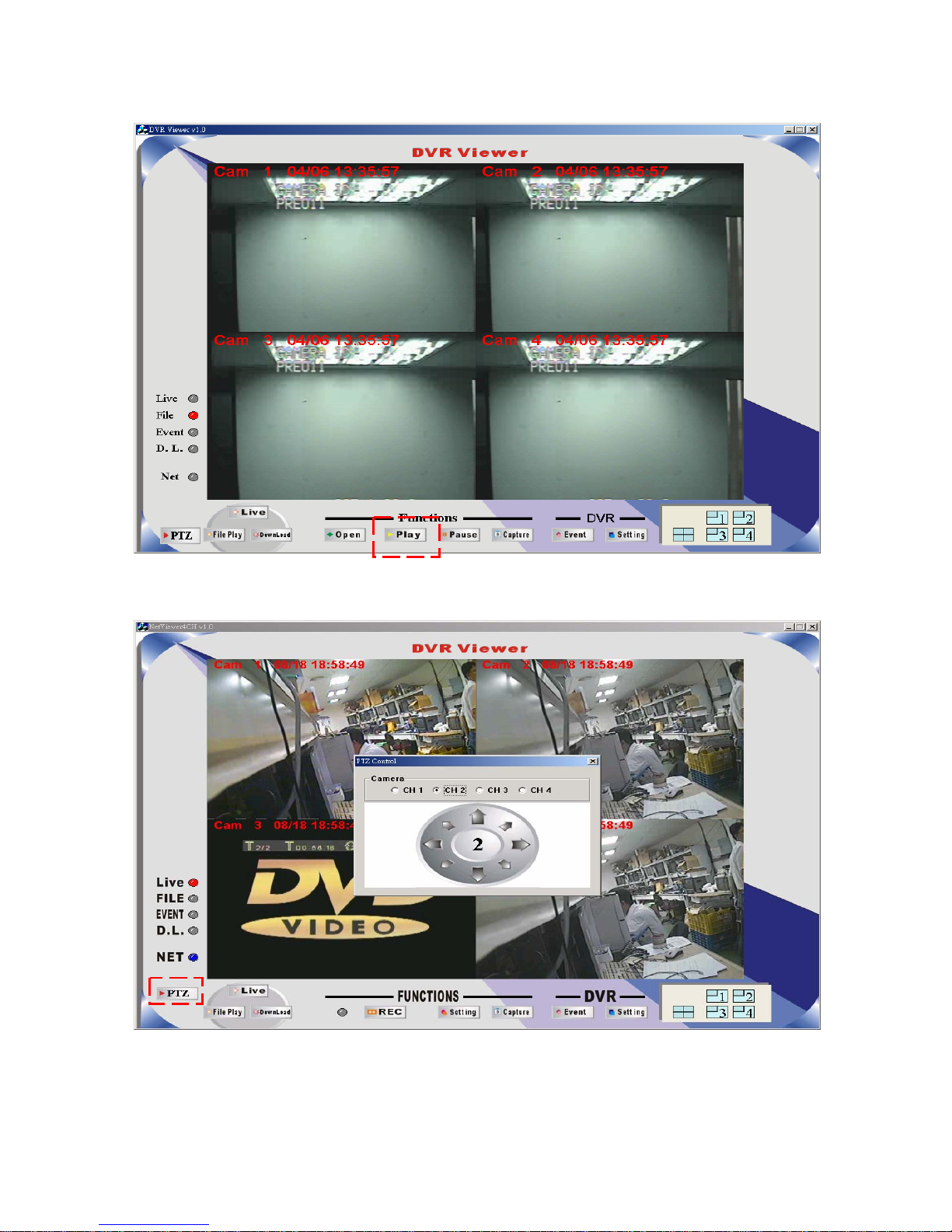
51
Press Play to start back up data playback mode.
For the setting details please refer to the remark on page 25 / 40 of the P/T/Z dome mode.
Click PTZ button to control mode, and then select channel 1 ~ channel 4 which is corresponding to PTZ dome
PTZ Control function:
Click the left button of mouse on direction arrowhead, on each click, the PTZ dome will move 16 +/- 4 degree.
The Numeral presents for camera channel not PTZ ID.

52
Memo
