Page 1

SecurityMan
®
Mini-AirWatch4
Four 2.4GHz Wireless Color Camera Kit User Guide
Page 2
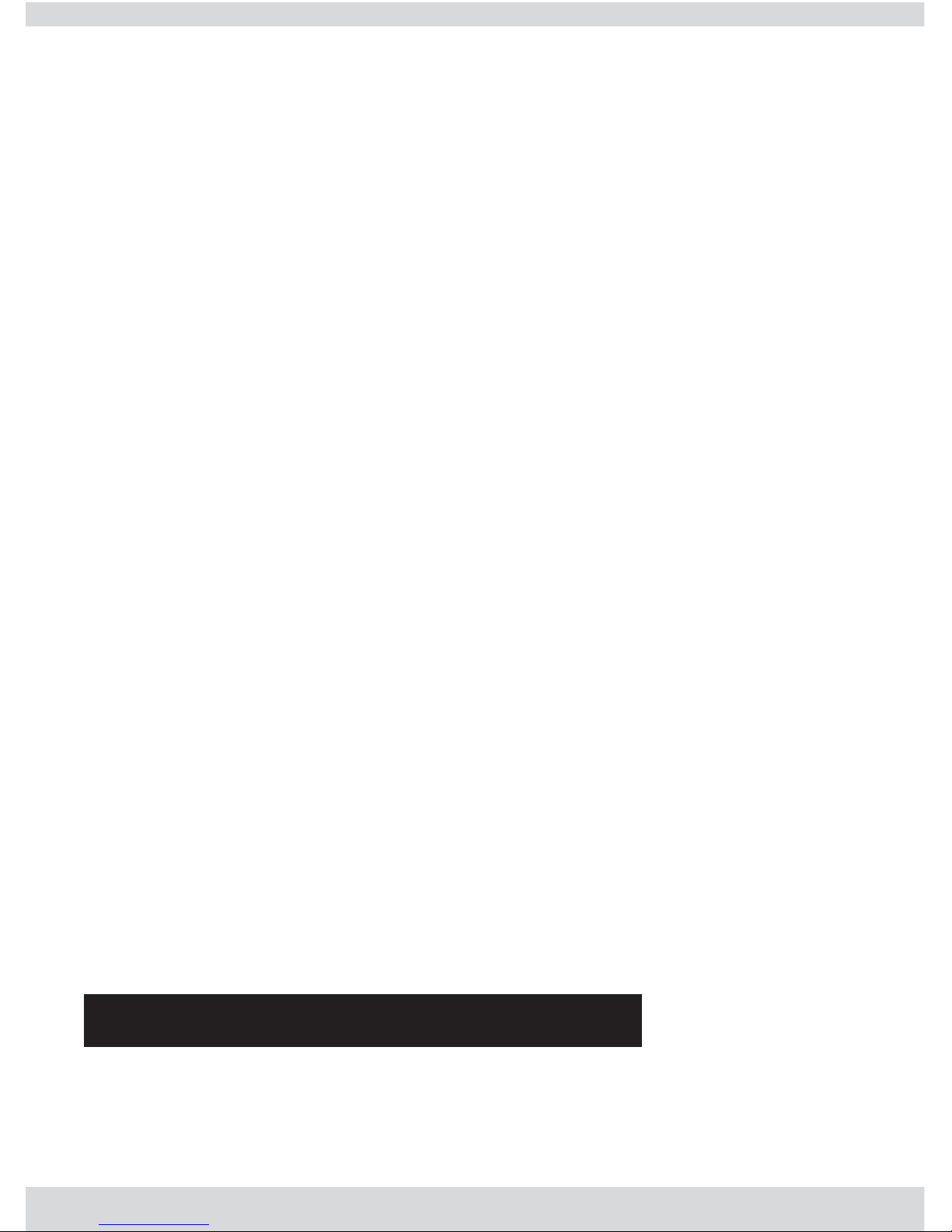
2
Copyright 2006 by SecurityMan v3.0
This manual is furnished under license and may be used or copied only in accordance with the terms of
such license. Except as permitted by such license, no part of this publication may be reproduced, stored in
a retrieval system, or transmitted, in any form or any means, electronic, mechanical, recording, or otherwise, including translation to another language or format, without the prior written permission of
SecurityMan.
The content of this manual is furnished for informational use only, is subject to change without notice, and
should not be construed as a commitment by SecurityMan. SecurityMan assumes no responsibility or liability for any errors or inaccuracies that may appear in this book.
All other product names, trademarks and registered trademarks in this document are the properties of their
respective holders.
FCC Information
Notes on FCC’s “Consistent Statement of Information” This product meet the requirements specified in Part 15
of FCC Regulation. Operation rests with the following two conditions:
(1) The equipment should not cause any harmful interference.
(2) The equipment must receive and process any interference, including any possible interference caused by
operation mistakes.
After testing the product, we confirm that the camera complies with the provision for class C digital equipment
in the 15th part in FCC regulations; and the receiver complies with the limitations for class B digital equipment
in Part 15 of FCC regulation. The product generates, applies and emits radio waves. It might cause harmful
interferences to wireless communication if not be installed and used following the description of the manual.
The product may cause interference in residential area, and the customer should take remedies to eliminate
the interference on their own costs.
If the product causes any harmful interference to wireless equipment or disturbs the receiving of TV signals (it
can be identified by turning on and off the product), you can solve the trouble by following methods:
- Readjust the product or put it in another place.
- Extend the distance between the equipment interfered and the product.
- Refer to dealers or experienced radio electrician for help.
Warranty
SecurityMan warrants that this product will be free from defects in materials and workmanship for period of
time specified on the product packaging. This limited warranty shall commence from the date of purchase.
SecurityMan Products warranty is not transferable and is limited to the original purchaser. If the product is
found to be defective then, as your sole remedy and as the manufacturer's only obligation, SecurityMan will
repair or replace the product . This warranty shall not apply to products that have been subjected to abuse,
misuse, abnormal electrical or environmental conditions, normal wear and tear or any condition other than
what can be considered normal use.
Limitation of Liability
The liability of SecurityMan arising from this warranty and sale shall be limited to a refund of the purchase
price. In no event shall SecurityMan be liable for costs of procurement of substitute products or services, or
for any lost profits, or for any consequential, incidental, direct or indirect damages, however caused and on
any theory of liability, arising from this warranty and sale. These limitations shall apply not with standing any
failure of essential purpose of any limited remedy.
SecurityMan
4601 E. Airport Drive, Ontario, CA91761
Tel: 888-977-3777 Tel: 909-230-6668 Fax: 909-230-6889
Email: info@securitymaninc.com
Website: http://www.securitymaninc.com
For Customer Service: 888-977-3777
Page 3

Notice:
2.4Ghz wireless camera works at ISM band. It may cause interferences with
other wireless equipment that operates at the same band. Please turn off one
of the equipment to eliminate the interference.
Product Assurance
2.4Ghz wireless camera will emit electromagnetic wave, just like other wireless products. But the output power of the products is lesser than other wireless products such as mobile phones. The 2.4Ghz wireless camera meets
wireless frequency security standards and recommend indexes while working. These standards and indexes are certificated by academic organization
and represent the cogitative research of the scientific workers who continuously explore and annotate the involved fields. So we believe that our products are safe for customers.
Operating Restrictions
DO NOT use this product to violate one's privacy. Monitoring one's activities
without consent is illegal and this product is not designed and manufactured
for these purposes.
DO NOT put this product near any medical equipment. Radio waves might
potentially cause breakdown of electrical medical equipment. This product
should be placed at least 1 feet away from any heart pacemaker. Radio
waves might potentially influence heart pacemaker and lead to respiratory
disturbance.
DO NOT use this product for any illegal activities. SecurityMan shall not be
responsible for any consequences of illegal conducts by users.
3
Page 4

Conditions
Please read the following messages to make sure whether your working environment is suitable.
• Ensure there is enough space around the receiver for ventilation.
• The temperature should be kept between –20˚C and 50˚C (-4F – 122˚F).
The relative humidity should remain from 20% to 80%.
• Avoid putting the product in places where occur might change rapidly in
temperature or humidity
• Keep it dry, dustless and avoid exposure in it directly in sunlight
• Keep product away from heat sources such as electric heater
• Do not use the camera near aggressive chemicals
• Do not place product near any magnetic objects
Maintenance
It might influence the normal operation of the product if used at the fringe
range of normal temperature. Please turn off the power when not in use
Do not disassemble the product.
Do not shake or stricken the product.
Do not use this camera near water- for example, near a bath tub, wash bowl,
kitchen sink or laundry tub, in a wet basement or near a swimming pool; and
the like.
Please obey the local government’s environment protection policy
Warning:
• In order to avoid inflammation or electric shock, this machine should be kept
away from exposure to rain or moist, and it shall not be put in or near bathrooms, washing pools, washhouses, moist basements, or swimming pools.
• In use of sockets set on walls or extension wires, attention should be paid
not to exceed their load capabilities to avoid inflammation or electric shock;
• Casings are not allowed to open, otherwise the internal precision parts may
get damaged, or personal injury caused.
• Switch off the power supply in thunder and lightning or when not in use for
long periods of time.
• Do not attempt to service the product yourself as opening or removing covers may expose you to dangerous voltage or other hazards. Refer all servicing to qualified service personnel.
4
Page 5

Important Information
The user’s manual provides important information for customers to use
their products properly, and avoid possible injuries and damages.
DO NOT plug the AC adapter into the outlet in improper situation.
*Plugging AC adapter with wet hand might
cause electric shock. Plugging AC adapter
unsteadily might cause fire or electric shock.
DO NOT put the package plastic bags in
reach of children or babies.
*It might cause asphyxia if children or babies
putting the bags into their mouths.
Something that should not be done
Information about a particular subject
A notification or communication of a fact, claim,
demand, or proceeding
Acareful attention to the probable effects of an act, in
order that failure or harm may be avoided
The condition of being susceptible to harm or injury
5
Page 6

6
DO NOT use the receiver on the surface of
thermo labile material.
*Please embed thermal insulating material
when using on the surface of the thermo
labile material.
DO NOT disassemble or repair the camera, the receiver and other relevant peripheral equipment.
*Improper disassembly might cause damages
to the product or the peripheral equipment.
DO NOT put the camera in the wet place
where water might splash or where rainwater and mist might erode.
*This place might cause fire, shock, short circuit, etc.
DO NOT use it on airplanes. Please abide
by the airways provision.
*It might influence the communication aboard
and the flying apparatus if departing from the
airways regulation. This will result in accident,
possible death and severe physical hurt.
DO NOT cover the AC adapter when it is
connected to power socket, place the
adapter near heaters, and put it on the
floor that is equipped with a heater.
*The above-mentioned operation might cause
fire or incidents.
Page 7

7
Please adjust the brightness on TV or on
monitor to achieve optimum efficiency.
*There are slight differences of brightness
among cameras which can be adjusted
DO NOT let several cameras with same
frequency work at the same time.
*The overlap of the electromagnetic wave signal of the same frequency might cause
severe interferences and unable to receive
signals.
DO NOT use several cameras with neighboring frequency closely at the same time
*The electromagnetic wave signal of the
neighboring frequency might cause slight
interferences and influence the receiving
effect.
DO NOT touch, shake or hold the aerial.
*Touching, shaking or holding the aerial might
influence the receiving of electromagnetic
wave, and thereby influence the receiving
effect.
DO NOT place or use the AC adapter on
temperature sensitive materials.
*The above practice might cause the plastic
distortion, fading or sticking on the surface.
Page 8

8
DO NOT Expose the Li-battery to heat, and
avoid impact
*The above-mentioned operation will cause
explosion
DO NOT use the camera in the places that
are covered by metal.
*Places surrounded by metal, such as elevator and cabinet, might shield the electromagnetic wave resulting in signal lost.
DO NOT use the camera in complex environment. The obstruction of stumbling
block will affect the electromagnetic wave
and influence the receiving range.
*Wall, tree and other stumbling block might
absorb, reflect the electromagnetic wave and
influence the receiving range.
Page 9

9
Contents
Introduction 10
Package Contents 10
Technical Support 10
Product Basics 11
Setting up the Camera(s) 13
Setting up the Receiver with TV/Monitor 13
Installation Diagram 14
Antenna Adjustment 14
Using Channel Switch on the Receiver 15
Using the Remote Control 15
Remote Control buttons and functions 16
Specification 17
Troubleshooting 19
Page 10

10
Introduction
Thank you for purchasing Mini-AirWatch Wireless Camera Kit. It consists
of 4 Color Video Cameras with built-in 2.4GHz Video Transmitter, and a
Video Receiver unit which you connect to a TV anywhere in your home
(up to 100ft. away from the camera). The Camera converts the video and
audio signals into radio signals and transmits them to the Video
Receiver. The Receiver converts the signals back to video and audio signals which are fed through a cable to your TV’s or VCR’s A/V input jacks.
Note: Please read the manual entirely before using the product.
Package contents:
4 x Wireless AV Camera (SM-809T)
1 x Remote Wireless AV Receiver (SM-705)
1 x IR Remote Controller
1 x AV Cable
4 x 8V power adapter for Camera
1 x 12V power adapter for Receiver
4 x Focus Adjustment Tool
4 x Brackets
4 x 9V Batteries
Technical Support
In U.S.A, please call 1-909-230-6778 or in other areas,
E-mail us at: techsupport@securitymaninc.com
Page 11
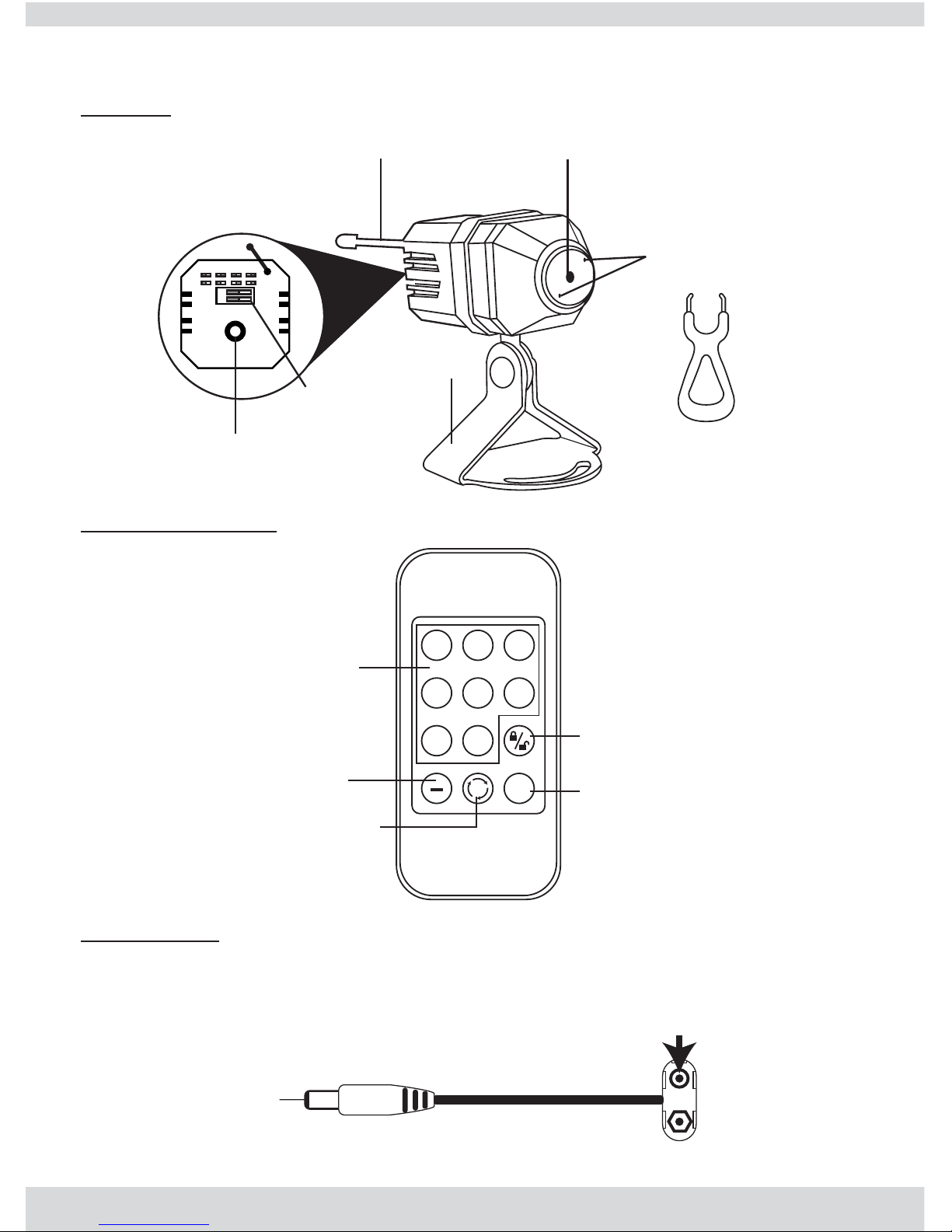
11
Product Basics
Camera
Remote Control
Battery Clip
To Camera
Power Jack
9V Battery
Connector
(battery included)
123
456
78
+
CHANNEL REMOTE
Channels
Number
Lock/
Unlock Key
Channel
Down
Circulator
Setup Key
Channel
Up
A
D
J
U
S
T
F
O
C
U
S
Antenna
Power Jack
Dip-Switch
Holes for Focus
Adjustment Tool
Adjustable lens
Bracket
Focus Adjustment
Tool
Camera Back
12
1
2
CH1 CH2 CH3 CH4
Page 12

12
Receiver Back
Receiver Front
Dip-Switch (Camera)
To adjust the dip-switch channel for the camera, use a pointed object to
set the dip-switch to desired channel on the back of the camera.
1
2
12
CH1 CH2 CH3 CH4
12
The default setting for
the camera is CH1
Switch
Antenna
IR signal
receiving
window
LED channel
display
Channels
switch/ circulator
AUDIO/R AUDIO/L VIDEO/R
DC12V
Power Jack
(DC 12V, 300mA)
Video output
(Yellow)
Audio output Right
(White)
Audio output Left
(Red)
Page 13
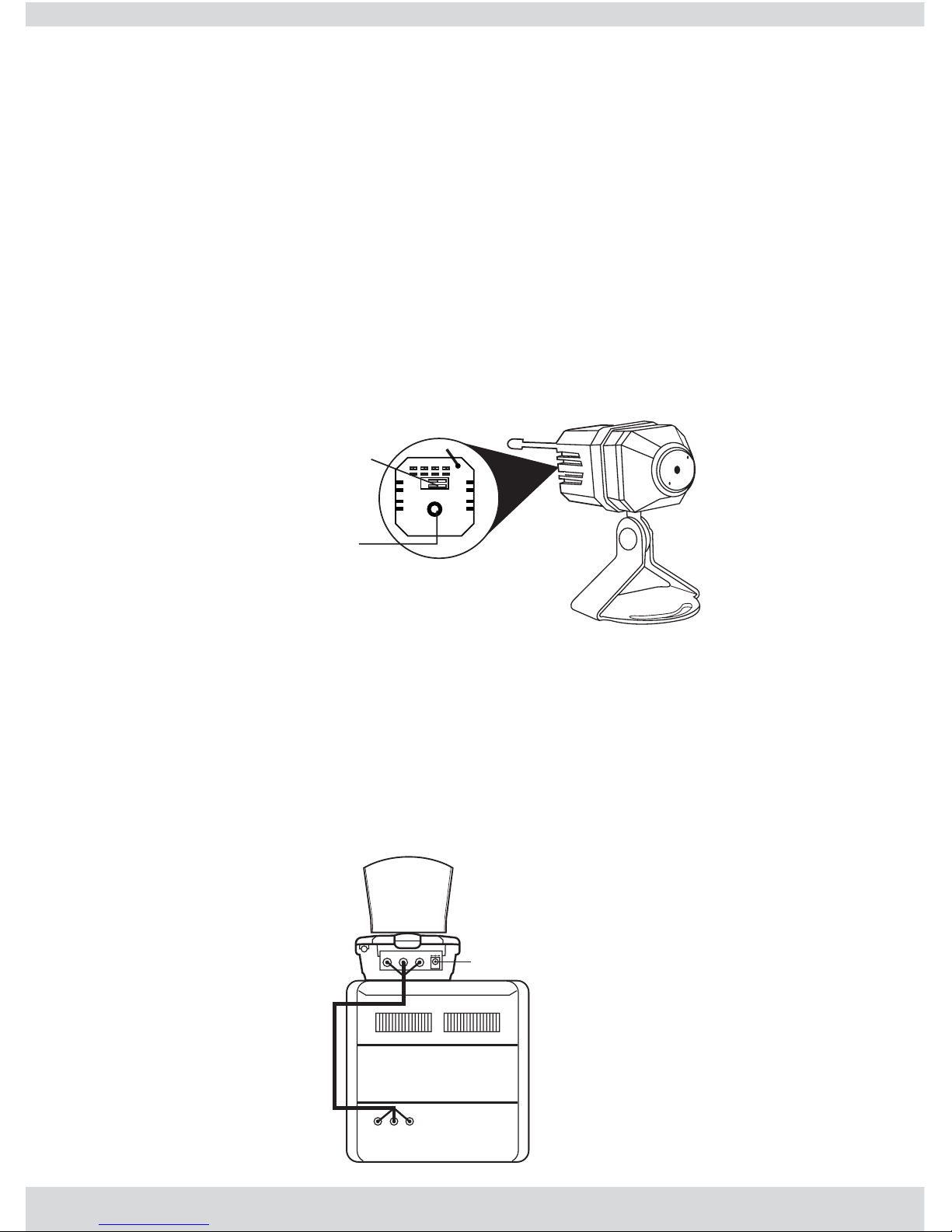
13
Setting up the Camera(s)
1) Set the camera to desired Dip-Switch Channel
2) Place the camera(s) at desired location.
3) Plug the power adapter or battery clip jack into the power jack at the
back of the camera.
4) Plug the power adapter to any AC outlet or plug a 9V battery to the
battery clip.
5) Check the Camera Frequency number of each camera at the back.
(The receiver will receive signal from camera’s corresponding DipSwitch Channel and display in different channels. For example,
Channel 1 on the TV/Monitor will display the image from Camera 1.)
Setting up the Receiver with TV/Monitor
1) Connect one end of the A/V cable to the A/V out jacks of the
Receiver. Connect the other end to your TV/Monitor A/V input.
2) Plug the Receiver’s Power Supply (12V DC Adapter) into any wall
outlet and plug its jack into the Receiver.
3) Place the Receiver in a convenient location such as top of a TV, and
adjust the antenna.
AUDIO/R AUDIO/L VIDEO/R
AUDIO/R AUDIO/L VIDEO/R
DC12V
TV/ Monitor
Input
Connect to 12V DC Adapter
A/V Cable
Camera Back
Dip-Switch
12
1
2
CH1 CH2 CH3 CH4
Power
Jack
Page 14

14
Installation Diagram
WARNING: When using power adapter, make sure the voltage indica-
tions on the adapters are compatible to the devices to avoid potential
damages for incorrect usage of power.
Antenna Adjustment
Max 180ß
Max 90ß
A / V Cable
Camera 4
TV/ Monitor
9V battery
or 8V AC
adapter
Camera 1
9V battery
or 8V AC
adapter
Camera 3
9V battery
or 8V AC
adapter
Camera 2
9V battery
or 8V AC
adapter
Page 15

15
Using Channel Switch on the Receiver
1) Press the Channel Switch ONCE, to change the channel correspon-
ding to camera. You can view one camera at a time.
> > >
(Press Channel Switch button once, it will change from
Ch1 to Ch2 on the TV/Monitor, press again to Ch3 etc)
2) Press the Channel Switch
TWICE, it will loop from Ch1 to Ch4 con-
tinuously.
> > >
<
Using the Remote Control
Note: Please remove the plastic from the battery compartment before
using the IR remote control.
A
B
For first
time use,
please
remove
the plastic
Press and
hold the
battery
bracket from
direction A,
and then pull
the bracket
out from
direction B
+
+
Install a
battery
with "+"
upwards
To reinstall the battery
Ch4Ch3Ch2Ch1
Ch4Ch3Ch2Ch1
Channel
Switch
Page 16
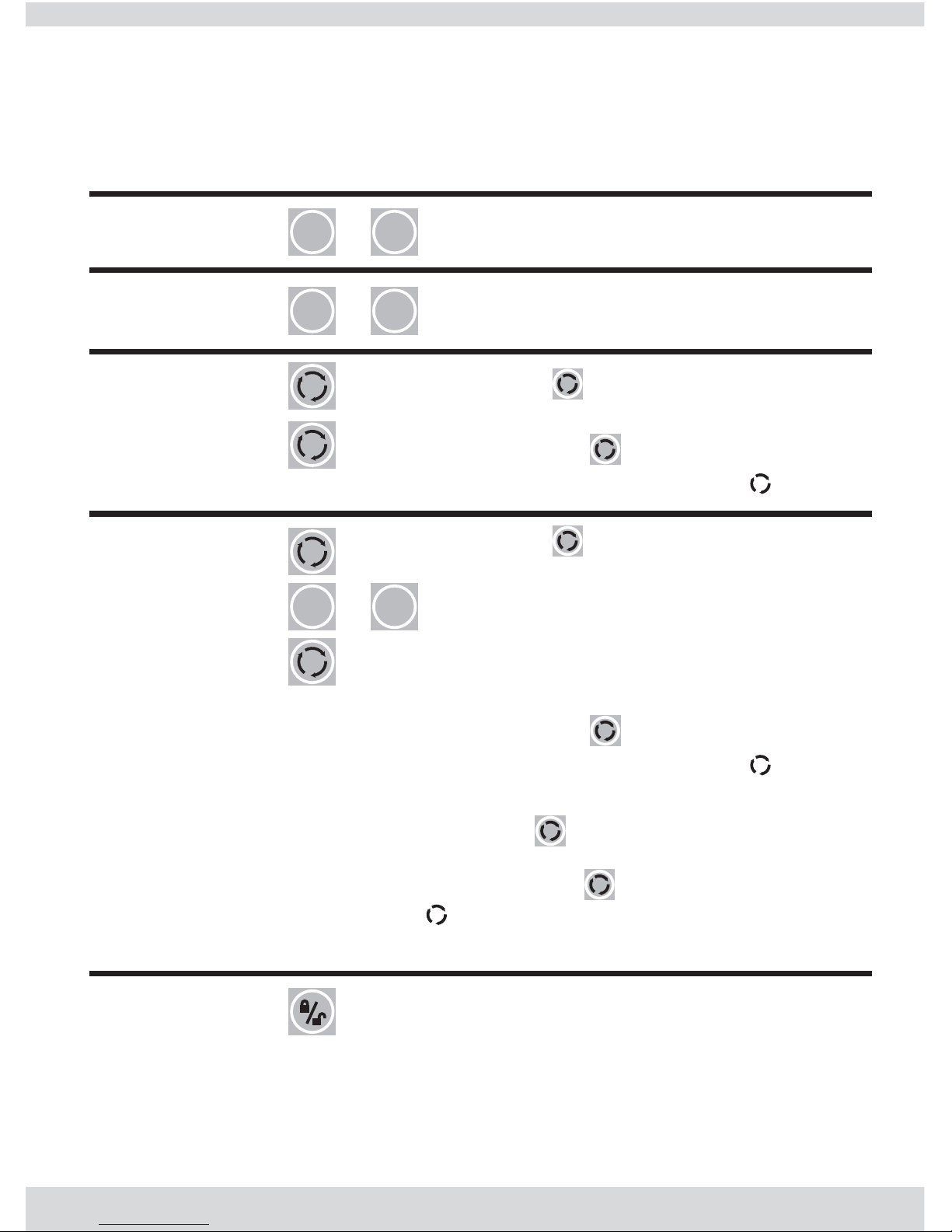
16
Remote Control buttons and functions
Function
Channel
Mode
Button LCD Indicator on Receiver
1 4
~
1 4
~
Display the input channel
Enable/
Disable
Mode
"d" means the remote controller
function is disabled.
"E" means the remote controller
function is enabled.
Channel
Mode
_
+
or
Display the previous or next channel
Circulation
Mode
When is pressed once, it will
display a blinking "L".
Press the again, it will display
circulator setup running " ".
Selective
Circulation
Mode
For example, you want to set channel sequence display on the TV/ Monitor
as Ch2 > Ch3 > Ch1 > Ch4. First press the once and "L" will blink on the
LCD display. Now input "2" from the remote, the number "2" will show on the
LCD, continue to input "3" > "1" > "4" and press again. The LCD will
display circulator setup running " ". And now the TV/Monitor will show the
channel sequence as Ch2 > Ch3 > Ch1 > Ch4.
When is pressed once, it will
display a blinking "L".
Select the channel sequence you
want to input and the number will
display and it will blink on the LCD
indicator, repeat until you are set.
Press the again, it will display
circulator setup running " ".
Page 17

Specification
Specifications of Camera (SM-809T)
Image Sensor
CMOS Total Pixels
Horizontal Resolution
V
iew Angle
Minimum Illumination
V
ideo Gain Control
Frequency
Focus
Transmission Power
Modulation Mode
Bandwidth
Microphone
Power Supply
Consumption Current
Operation Temperature
Storage Temperature
Operation Humidity
Dimensions (W x L x H)
Weight
Mounting Bracket
17
Page 18

*2,400 – 2,483Mhz frequency range: CH1 = 2,414Mhz
CH2 = 2,432Mhz
CH3 = 2,450Mhz
CH4 = 2,468Mhz
Actual transmission range may vary according to weather, location, interference & building construction.
Specifications of Receiver (SM-705)
Receiving Frequency
Receiving Sensitivity
V
ideo format
Power Supply
Power Consumption Current
Operating Temperature
Storage Temperature
Operating Humidity
Dimensions (WxLxH)
Weight
18
Page 19

Troubleshooting
Abnormal Phenomena Possible Reasons/Solutions
*Check the camera / receiver
connected to power supplies,
and power on.
*Check if the channel of receiver
is corresponding to camera;
*Check the distance and blocks.
*Interfered by other sources;
*Check the distance and blocks.
*Mismatching system of PAL TV
and NTSC cameras or vice versa.
19
Page 20

www.securitymaninc.com
