Page 1
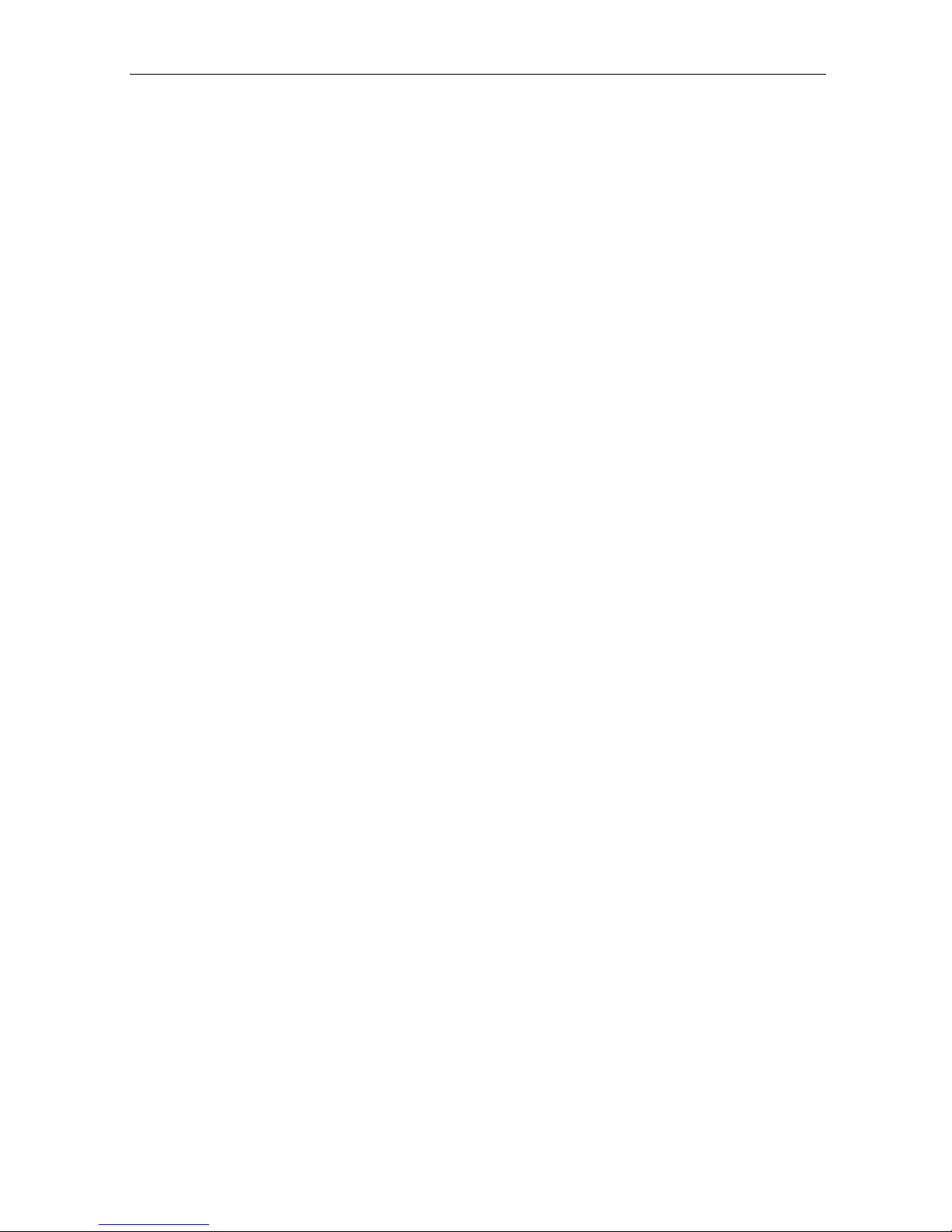
PTZ IP Camera
User Manual
CONTENTS
Page 2
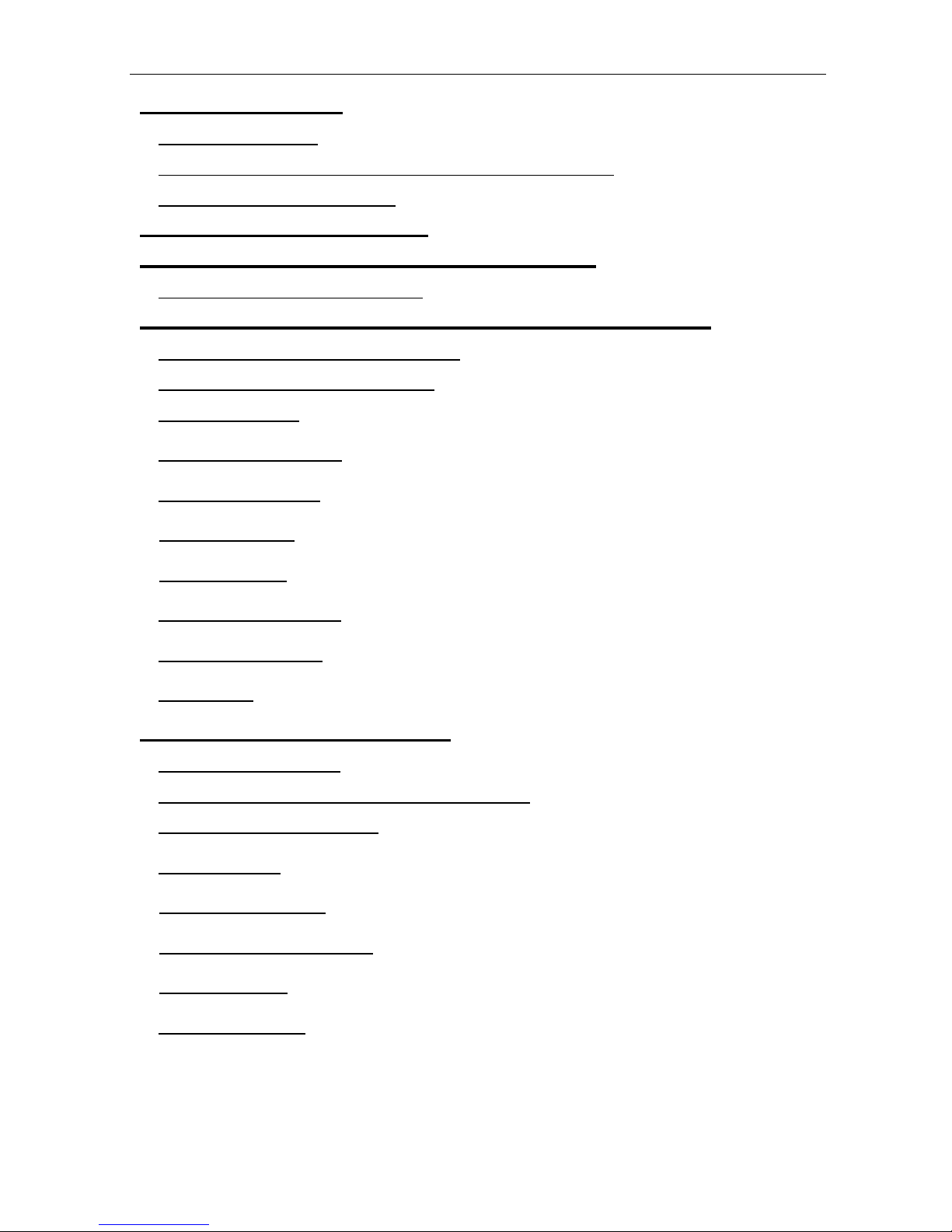
Chapter 1: Introduction________________________________________4
Section 1. Features___________________________________________4
Section 2. IP Camera as a Remote Surveillance System______________4
Section 3. Package Contents___________________________________5
Chapter 2: Installation Procedure________________________________7
Chapter 3: IP Camera, USB Camera and the Network________________7
Section 1. Installation Procedure________________________________7
Chapter 4: Using IP Camera Utility to Setup IP & Update Firmware____8
Section 1. Installing IP Camera Utility_____________________________8
Section 2. Using IP Camera Utility_______________________________9
2.1 Setup Wizard____________________________________________10
2.2 Launch IP Camera________________________________________13
2.3 IP Configuration_________________________________________14
2.3.1 IP Address____________________________________________15
2.3.2 Advanced_____________________________________________15
2.4 Upgrade Firmware_______________________________________17
2.5 LAN Connection_________________________________________17
2.6 Refresh________________________________________________17
Chapter 5: IP Camera Web Manager_____________________________17
Section 1. Introduction_______________________________________17
Section 2. IP Camera Web Manager Interface_____________________18
2.1 Web-Camera Selection____________________________________19
2.2 Information_____________________________________________21
2.2.1 System Status_________________________________________21
2.2.2 Current Connections____________________________________21
2.2.3 Event Log_____________________________________________21
2.3 Basic Settings___________________________________________21
IP Camera Manual 2
Page 3
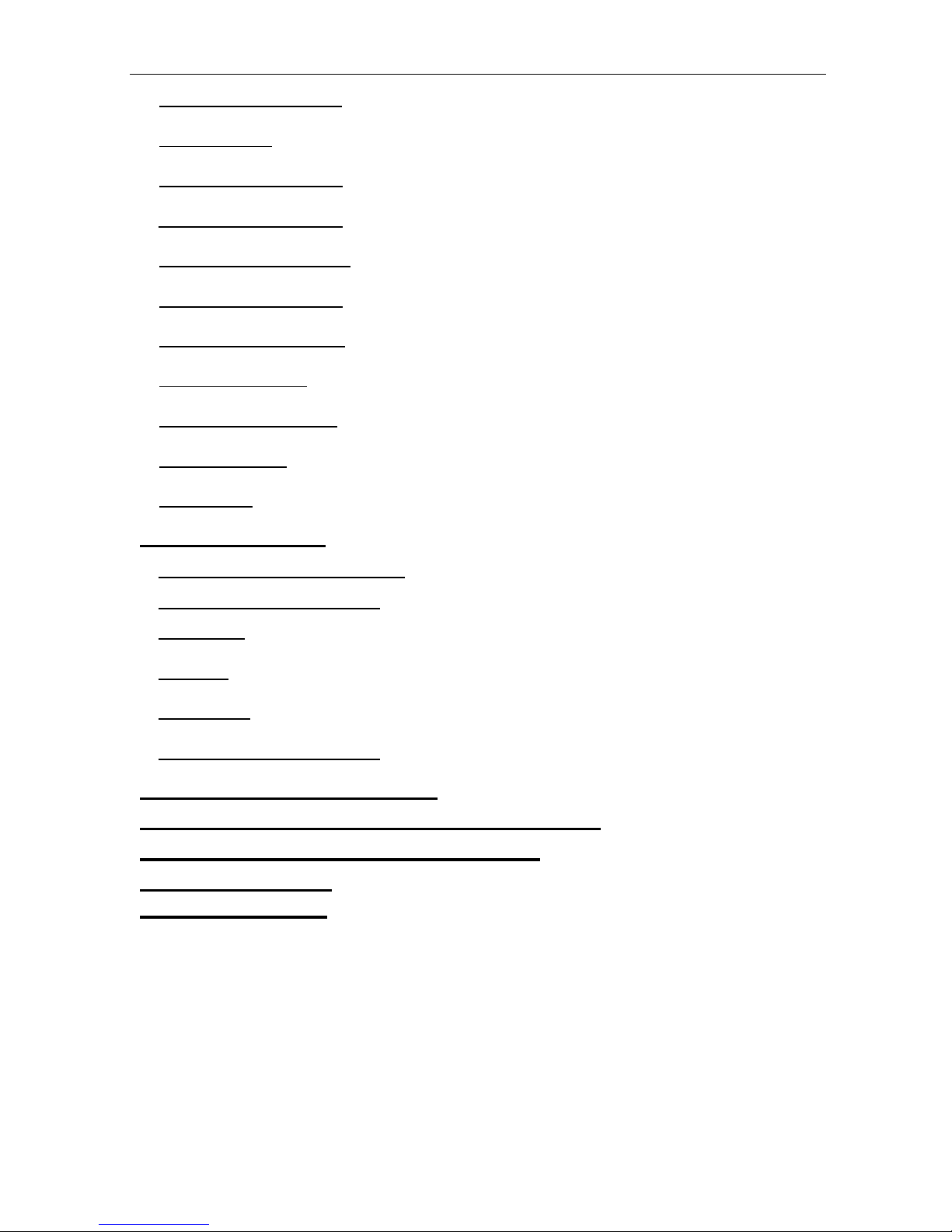
2.3.1 Camera Settings_______________________________________22
2.3.2 Network______________________________________________23
2.3.3 Account Settings_______________________________________26
2.4 Advanced Settings_______________________________________27
2.4.1 Event Notification_______________________________________27
2.4.2 Motion Detection_______________________________________29
2.4.3 Image Recording_______________________________________31
2.4.4 E-mail / FTP___________________________________________32
2.4.5 System Settings________________________________________34
2.4.6 Language_____________________________________________36
2.4.7 About________________________________________________36
Chapter 6: iMultiView_________________________________________37
Section 1. Installing iMultiView_________________________________37
Section 2. Using iMultiView____________________________________38
2.1 Device_________________________________________________38
2.2 View__________________________________________________45
2.3 System________________________________________________45
2.4 Drag-and-Drop Feature___________________________________46
Appendix A: Router Configuration______________________________47
Appendix B: Methods to Update IP Camera Firmware______________58
Appendix C: IP Address, Subnet and Gateway____________________61
Appendix D: Glossary________________________________________63
Appendix E: FAQ ________________________________________ 64
IP Camera Manual 3
Page 4
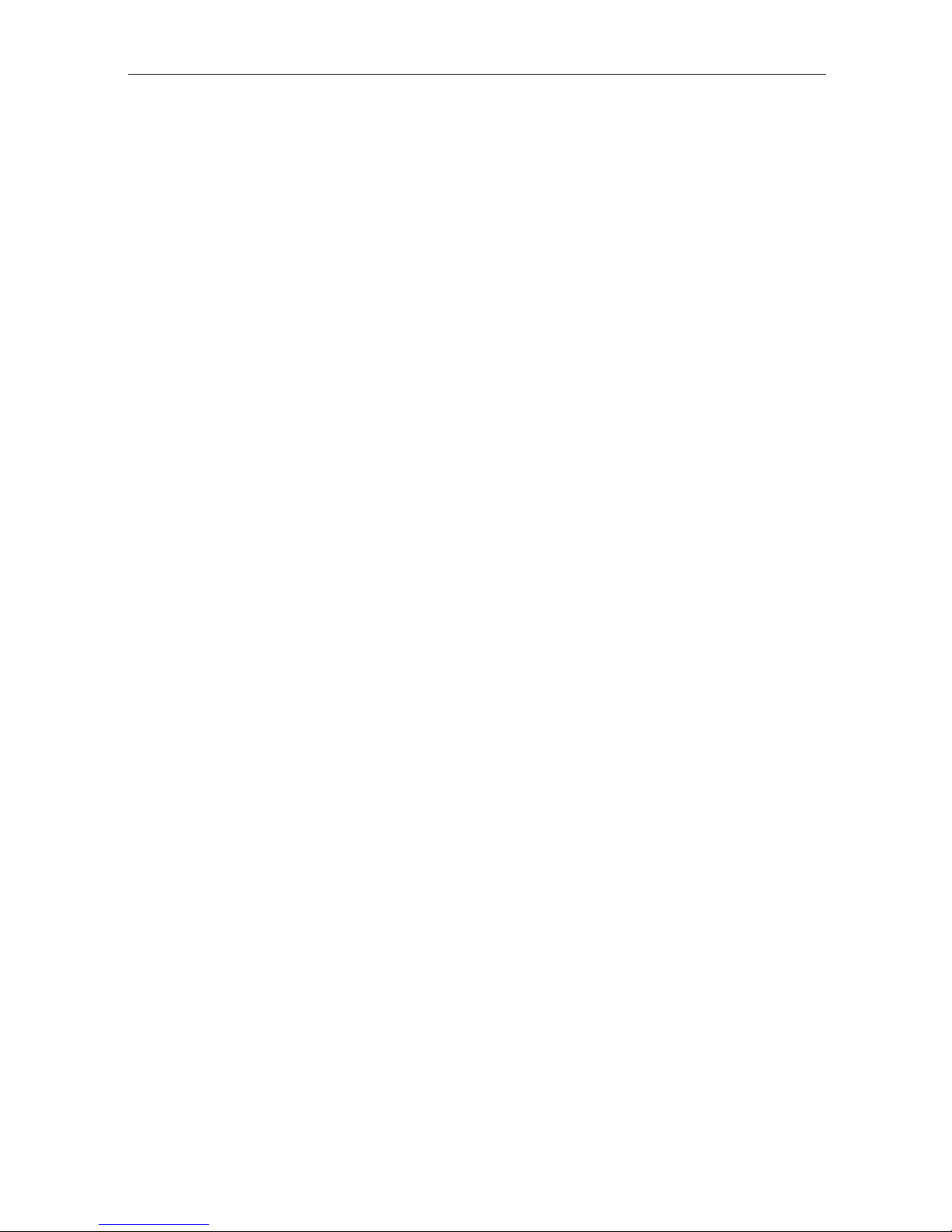
Chapter 1: Introduction
Section 1. Features
The PTZ IP Camera is a compact stand-alone web-server capable of remote video
surveillance. It can be accessed from anywhere in the world via a standard browser by
entering the IP address, account and password. With its built-in web-server,
camera can stream video images directly to the Internet without have to go through a
computer. The camera features Windows-based software that allows you to archive
streaming video directly to a hard-drive. This same software also allows you to
multiple cameras on one screen.
Features:
• Built-in Web Server
• 10/100Mbps Fast Ethernet Network Access
• Supports Any Java-Enabled Web Browser
• 32-Bit RISC CPU
• 1MB Flash Memory
• 8MB Dynamic Memory
• Supports Up to 30 Remote Viewers for each camera
• Allows Up to 8 User Accounts and Passwords
• 5.3VDC @ 1A Maximum
• Operating Temperature: 0°C ~ 60°C
• Operating Humidity: 10% ~ 90%
• For Indoor Use. Protective housing required for
• Network Protocol: HTTP, TCP/IP, UDP, SMTP, PPPoE, Dynamic DNS, DNS Client,
SNTP, BOOTP, DHCP, FTP, SNMP
• Supports All USB PC Cameras with the VIMICRO ZC0301 Plus processor built-in
• Resolution: 640 x 480, 320 x 240, 160 x 120.
• Frame Rate: Up to 20fps in 320 x 240
• MJPEG Compression
• USB Port for additional PC Camera
• USB 1.1 & 2.0 compliant
Section 2. PTZ IP Camera as a Remote Surveillance System
Once
the
IP Camera Manual 4
camera is installed, you can check any of the connected
the
monitor
Outdoor
use
Page 5
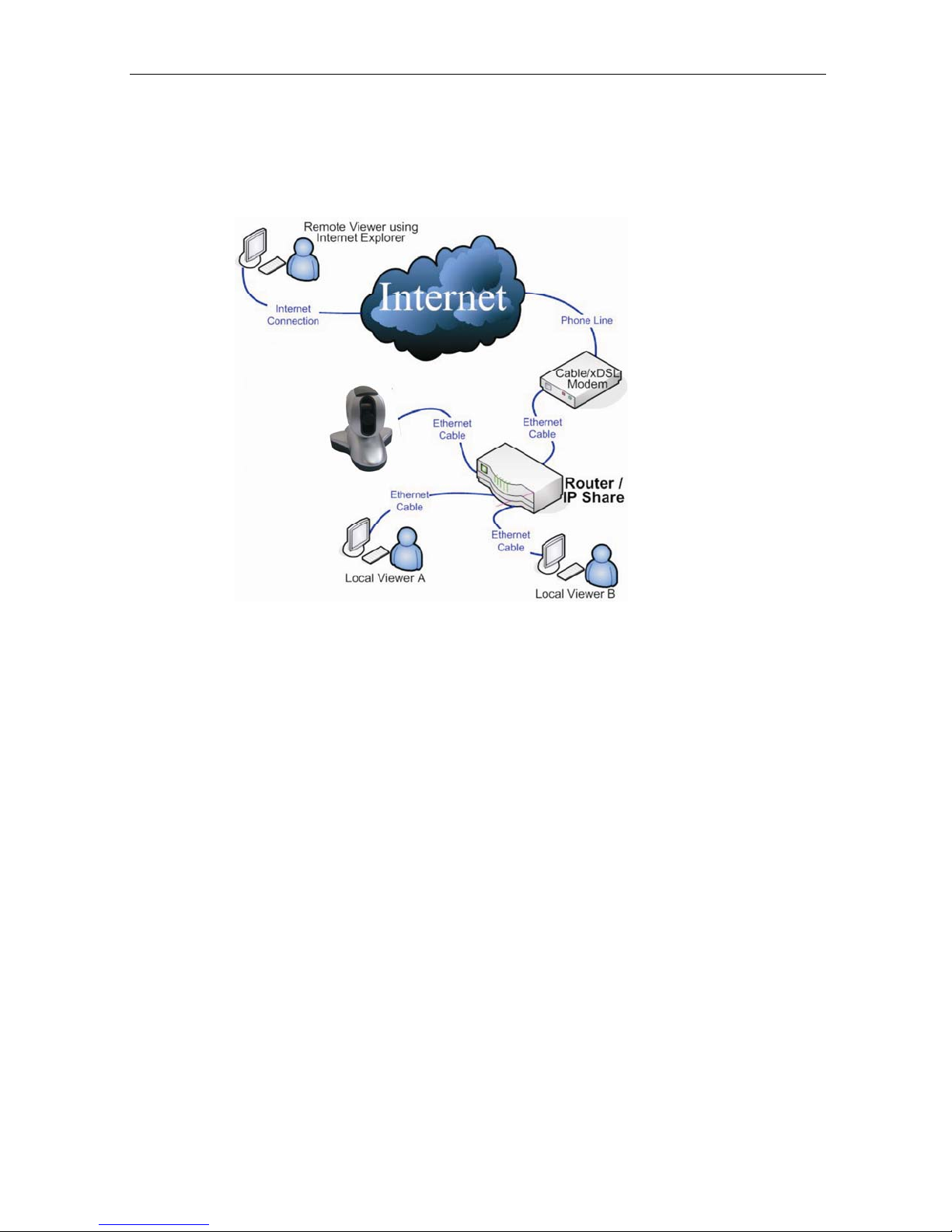
cameras using a standard web browser. You can monitor and control
these cameras simply by entering the IP address (set-up required with Net utility) of
the IP Camera from anywhere in the world as long as there is an
Internet connection available.
Fig.1 IP Camera Network Diagram
Section 3. Package Contents
Your IP Camera package should contain the following items;
1. IP Camera.
2. IP Camera Utility CD, which contains:
a. IP Camera Utility to configure IP address, update the firmware, etc.
b. iMultiView: Windows platform software to monitor multiple IP
Cameras.
c. Time Server: Time adjustment utility.
d. Adobe Acrobat 5.0 Reader.
e. IP Camera user manual
f. Windows Driver for Camera
3. 5.3V DC Adapter
4. Wall / Ceiling bracket
5. LAN connection cable
6. User Manual.
IP Camera Manual 5
Page 6

Fig.2 IP Camera Front View
Fig.3 IP Camera Back View
Light Indictors on IP Camera
Light color Signal definition Condition description
Green Power state On: Normal power
Orange Logon state
Fig.4 IP Camera Status LED Indicator
Light indicators on IP Camera LAN Port LED
Light color Condition description
Green
Flash: Data transmitting/receiving
Yellow
Fig.5 IP Camera LAN LED Indicators
IP Camera Manual 6
On: When a user is logged on and receiving images.
On: Connection speed is 100M
On: Connection speed is 10M
Flash: Data transmitting/receiving
Page 7

Chapter 2: Installation Procedure
Before you start using your PTZ IP Camera, you will need to
set-up both the hardware and software. The following is a flow chart on the
installation procedure:
1. Connect the Network cable to the camera(Chapter 3)
2. Connect Network cable to ROUTER / HUB / xDSL modem
3. Connect the AC Adapter
4. Install IP Camera Utility (Chapter 4) and iMultiView (Chapter 6) on a computer
connected to the same network as the camera.
5. Use Internet Explorer (>5.0) to access IP Camera Web Manager (Chapter5).
6. Camera set-up completed
Chapter 3: IP Camera, USB Camera and the Network
The following details the installation procedure for your camera.
Section 1. Installation Procedure
Step 1:
If you have a second USB camera you
wish to use , connect it to the USB port of
your new IP Camera.
Step 2:
Connect the IP Camera to your LAN by
using the Ethernet UTP port.
Step 3:
Connect DC power adapter output
into IP Camera socket, and plug the DC
power input into the wall socket
IP Camera Manual 7
Page 8
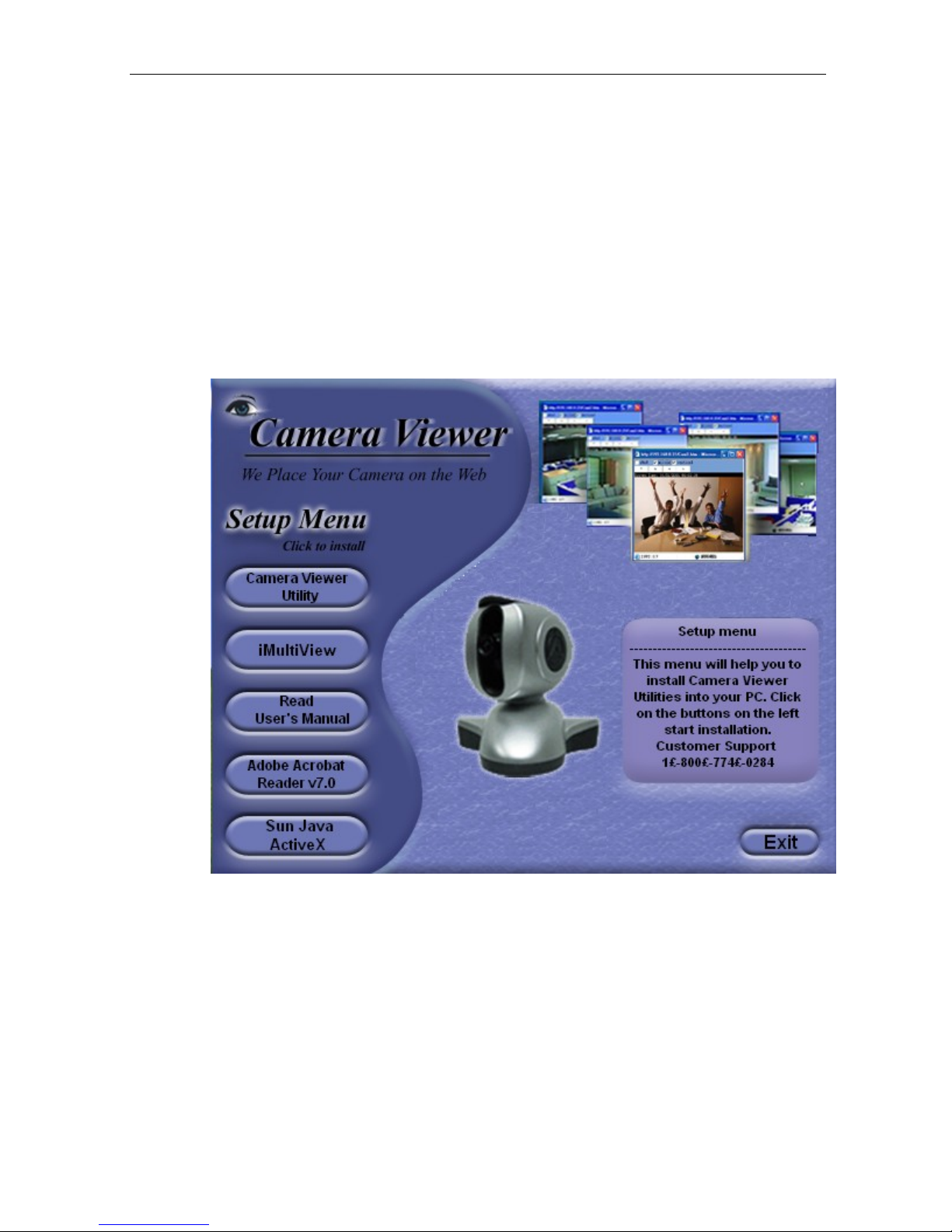
Warning:
Please make sure the input Voltage and Frequency of the DC power adapter
is correct for your area before plugging into the power outlet!
Chapter 4: Using IP Camera Utility to Setup IP & Update
Firmware
Section 1. Installing IP Camera Utility
1. Insert the enclosed Camera Viewer CD into the CD-ROM drive. IP Camera setup will
auto run. The following menu will be shown.
installation the programs you want.
Click on the buttons on the left to
IP Camera Utility
- This is a program that helps you perform a quick installation. It will
detect the current configuration and take you through the necessary network setup.
a. Click the button to commence installation.
b. After installation is completed, IP Camera Utility group will appear in
Windows ’Start’ ‘Program Group’. Click this to start the program.
IP Camera Manual 8
Page 9
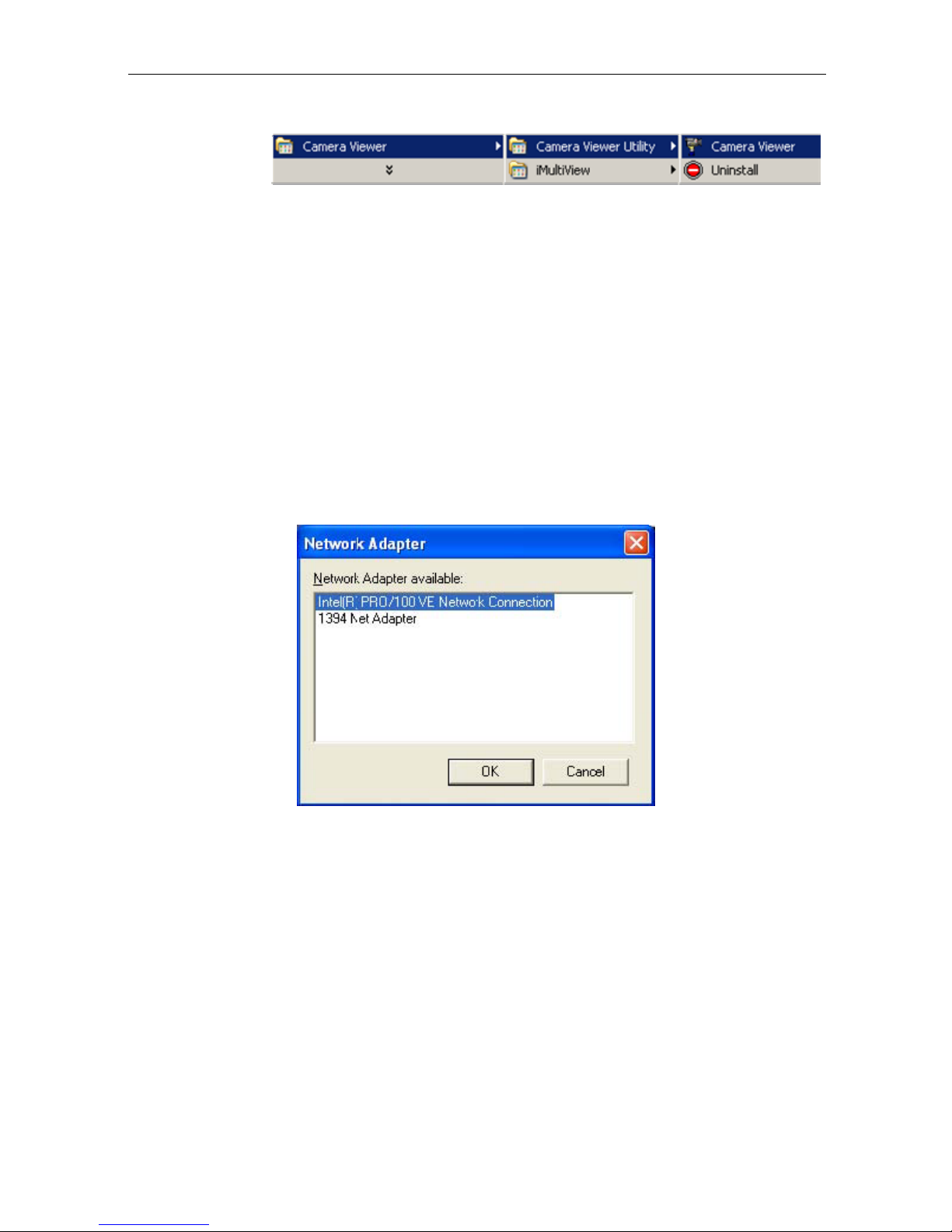
Fig.7 IP Camera Utility Group
iMultiView
large number of IP Camera websites located either in a LAN or on a WAN.
Read User’s Manual
Adobe Acrobat Reader v5.0 or higher.
Adobe Acrobat Reader v5.0
hard drive.
Sun Jave / ActiveX - Install Sun Java for viewing the video image by Java, or
install
Section 2. Using IP Camera Utility
When you start-up the IP Camera Utility, it will search and list all available
Network Cards on your system (if more than one is installed). Select the Network adaptor
you are currently using and click “OK”.
that
- This is a windows based program designed to allow you to control a
- Click to read IP Camera's User Manual. You will need
- This will install Acrobat Reader v5.0 on your local
the OCX for viewing by ActiveX.
Fig.8 IP Camera Utility Network Adaptor Selection on Start-up
The IP Camera Utility main menu is shown below. The selection menu is located on the
left. The Serial Number,
to the LAN will be displayed on the table to the right.
IP Camera Manual 9
current Firmware and IP Address of every IP Camera connected
Page 10
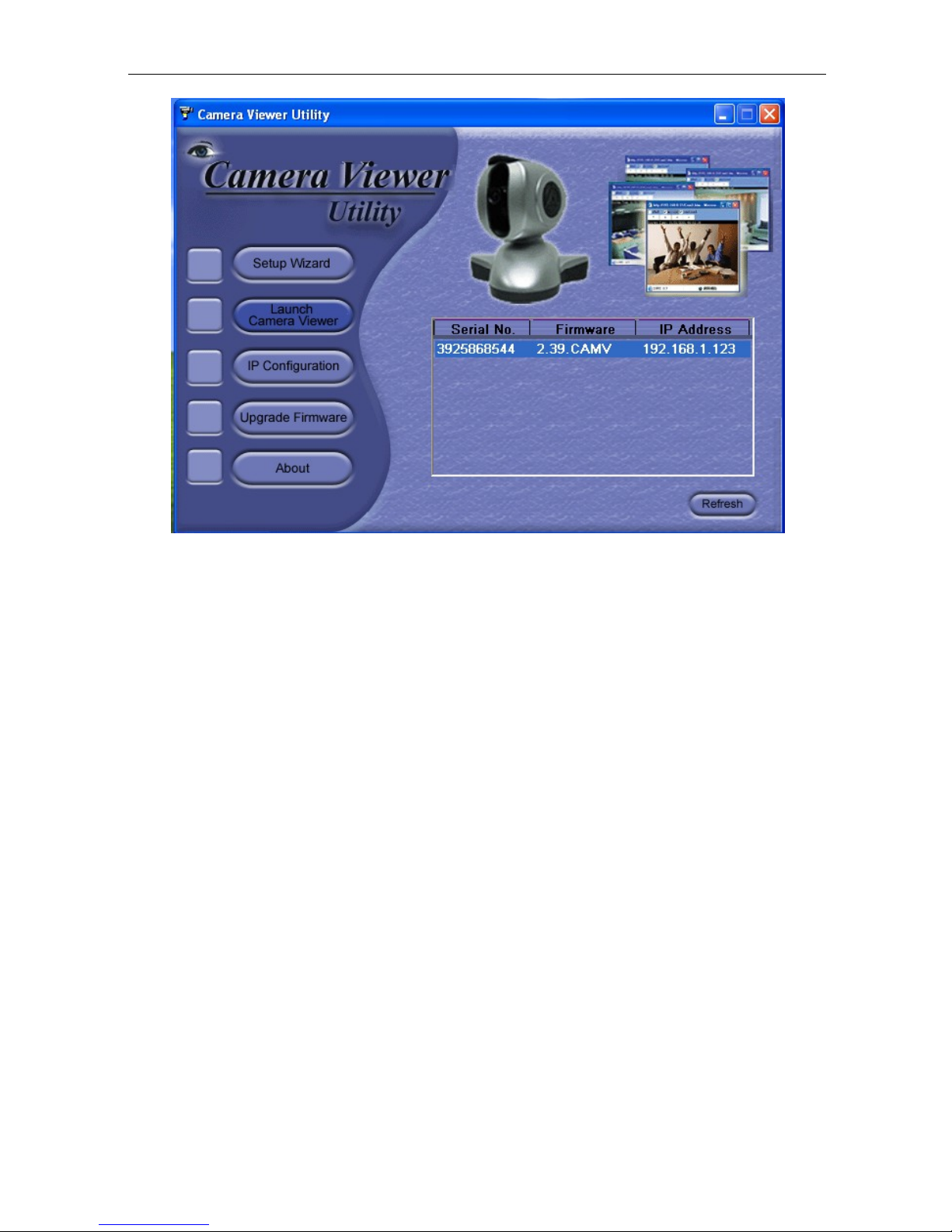
2.1 Setup Wizard
Fig.9 IP Camera Utility Main Menu
Use “Setup Wizard” to take you thru the basic configurations necessary to start using
the IP Camera.
1. Click to highlight the IP Camera on the right that you want to configure.
2. Click on “Setup Wizard”.
3. IP Camera Setup Wizard will initiate to take you thru the installation.
4. Enter the necessary camera configurations. Choose the appropriate frequency (Indoor
60 Hz, Indoor 50 Hz or Outdoor) to prevent flickering on the video feed. Enter a name for the
camera in the “Location” box to easily identify it.
5. Click “Next >” to configure the Network Connection.
IP Camera Manual 10
Page 11
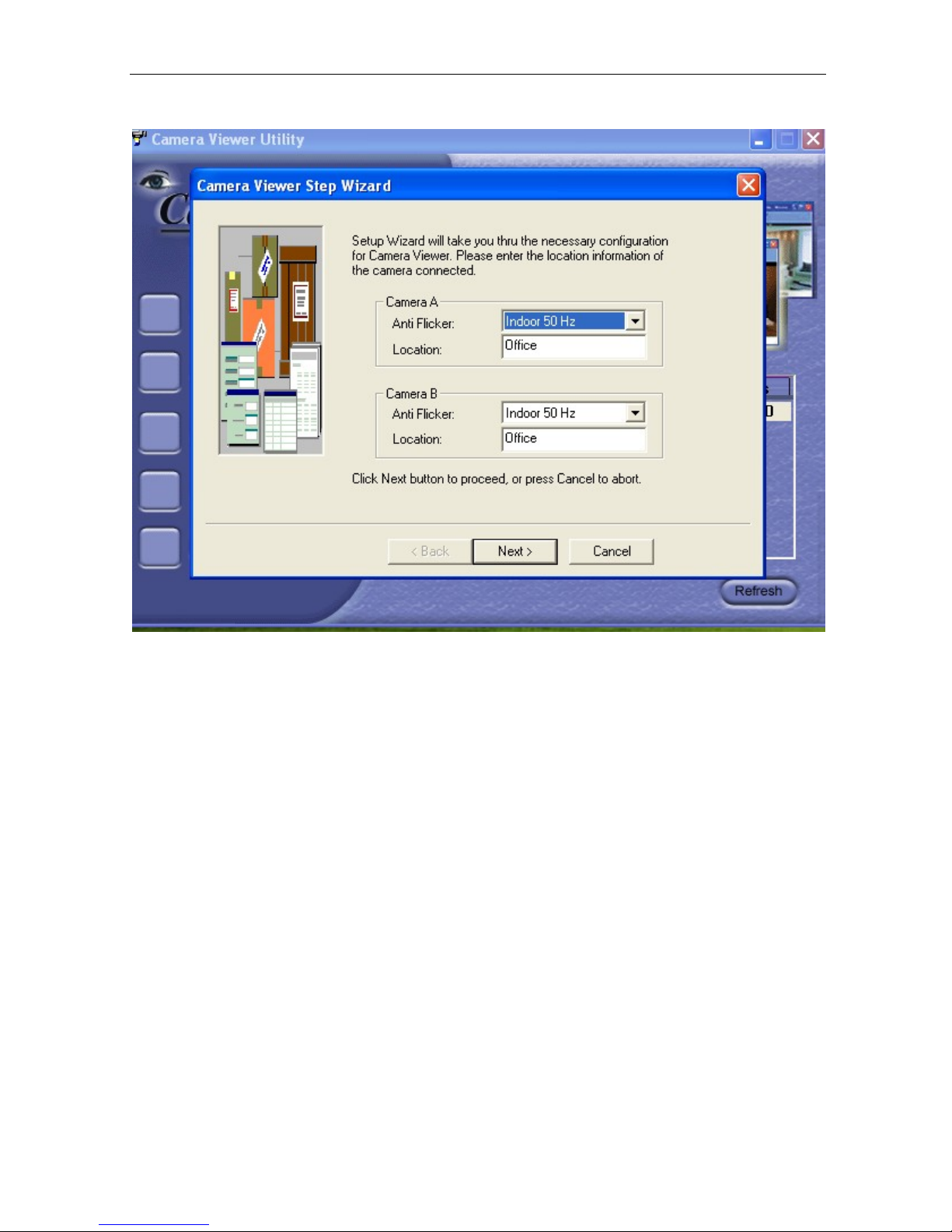
“Obtain an IP address by DHCP”
Choose this if you do not know your basic Network Configurations
“Use the following IP Address”
Enter an appropriate internal IP Address, Subnet Mask and Gateway for IP Camera
(Refer to Appendix C for an explanation of IP Addresses)
“Obtain an IP address by Bootp”
Allow IP Camera to obtain an IP address using Bootp protocol.
6. Click “Next >” to proceed to xDSL/Cable modem setup.
This section has to be configured to allow IP Camera to access the Internet through
an xDSL.
Page 12
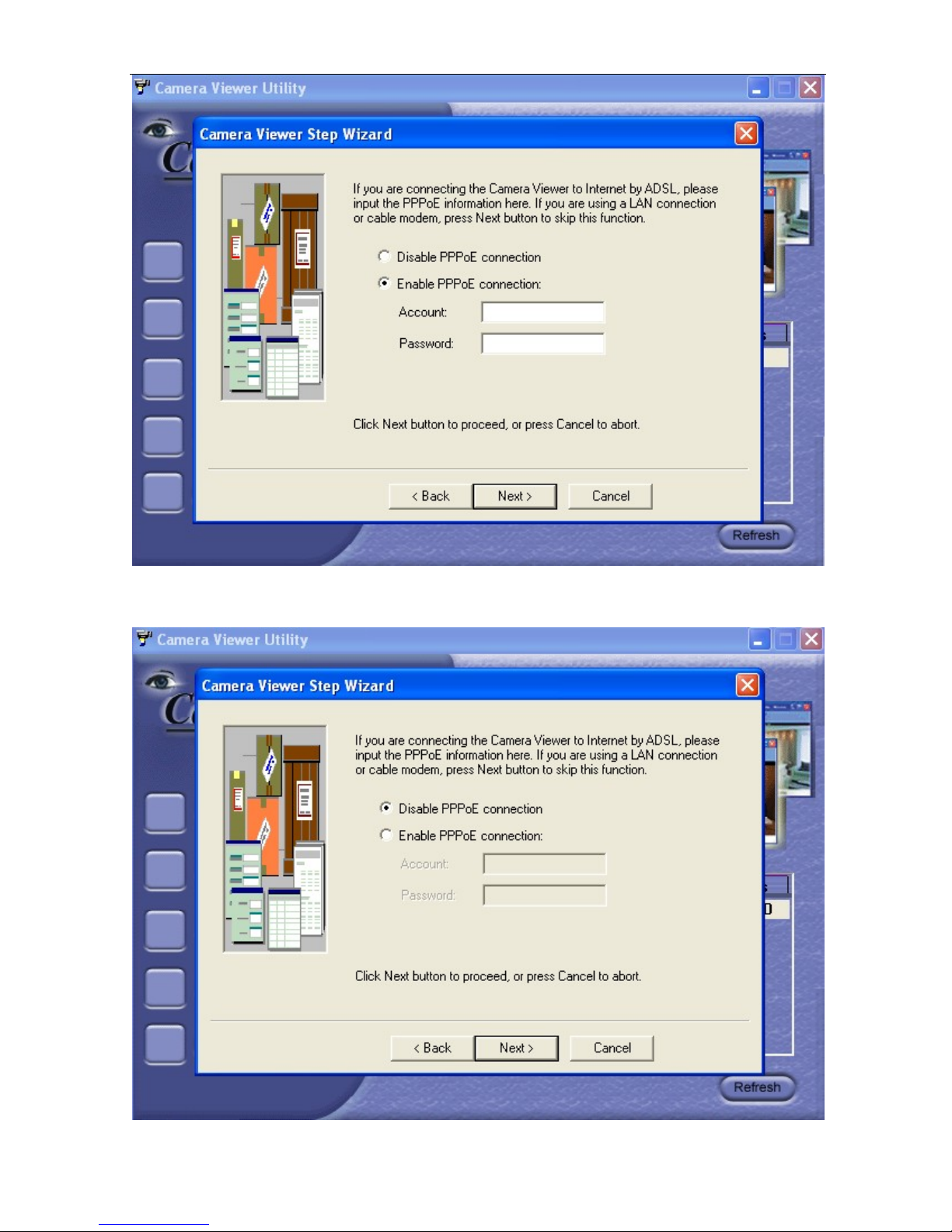
If your ISP requires you to use PPPoE, then select “Enable PPPoE connection” and
enter your account and password details as provided by
“Disable PPPoE
connection” selected.
your ISP. Otherwise, leave
IP Camera Manual 11
Page 13
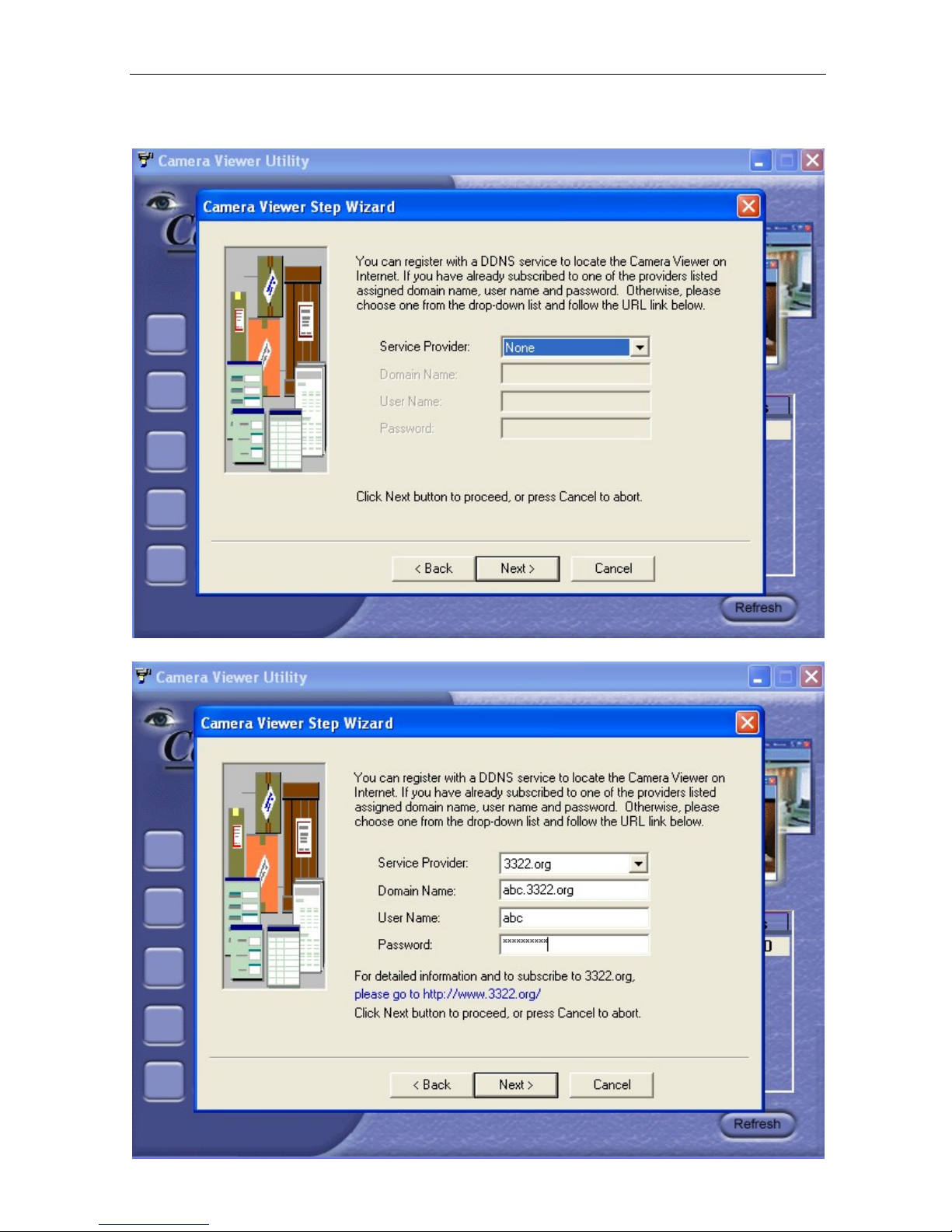
7. Click “Next >” to proceed with DDNS setup or registration
You will need to setup this section if you are using a Dynamic IP
If you do not already have a Domain Name registered with your ISP, select from one of
the 4 Free DDNS service providers (3322.org, dhs.org, dyndns.org or
myddns.org).
Page 14
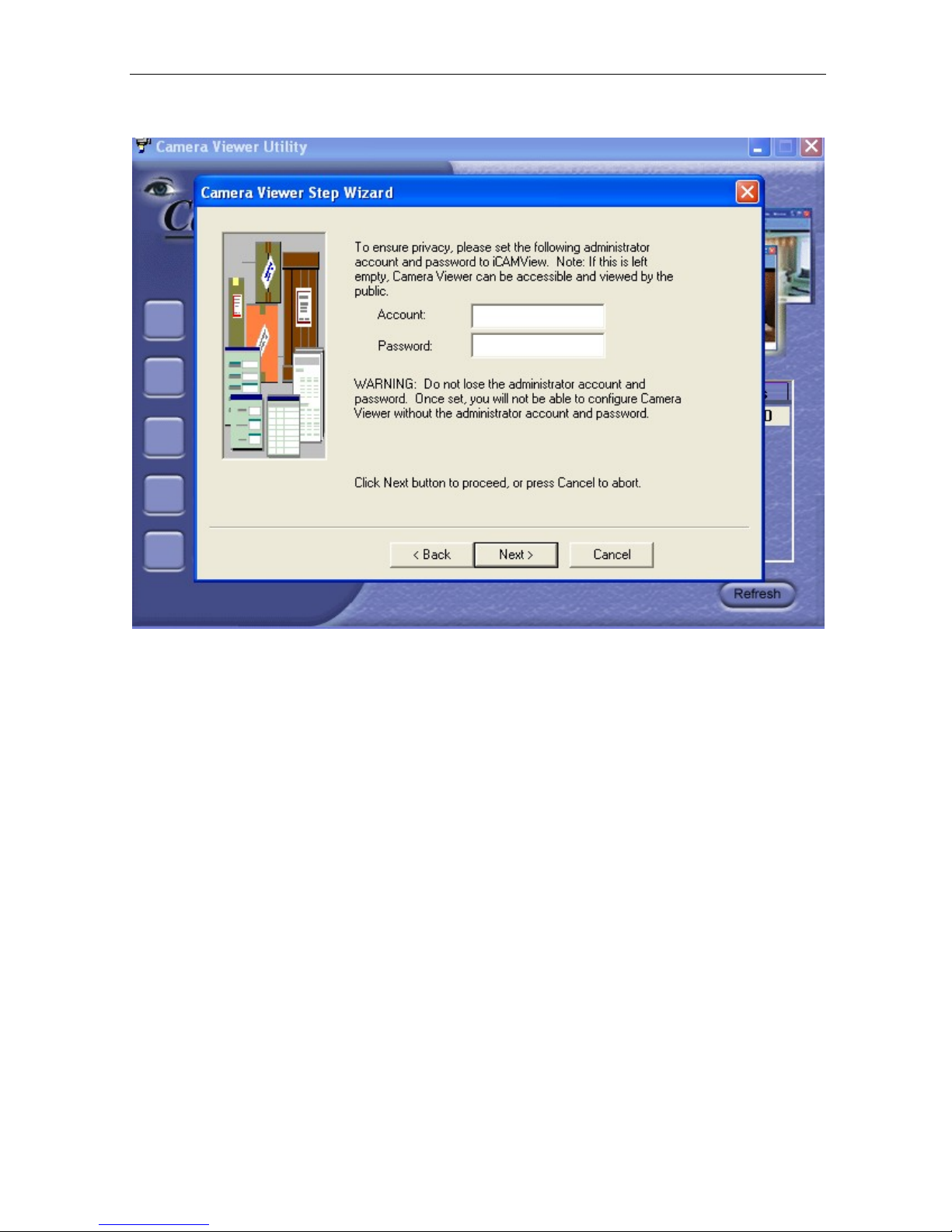
Follow the link to the respective free service providers to register a Domain Name
and obtain a User Name and Password.
8. Click “Next >” to create an administrator account and password.
Enter these details in the boxes provided
An administrator account is necessary to ensure privacy. If you do not set one,
your IP Camera can be viewed by anyone on the web.
WARNING: Do not lose the administrator account and password.
Once set, you will not be able to configure IP Camera without the
administrator account and password.
9. Click “Next >” to upload this configuration to IP Camera.
IP Camera Manual 12
Page 15
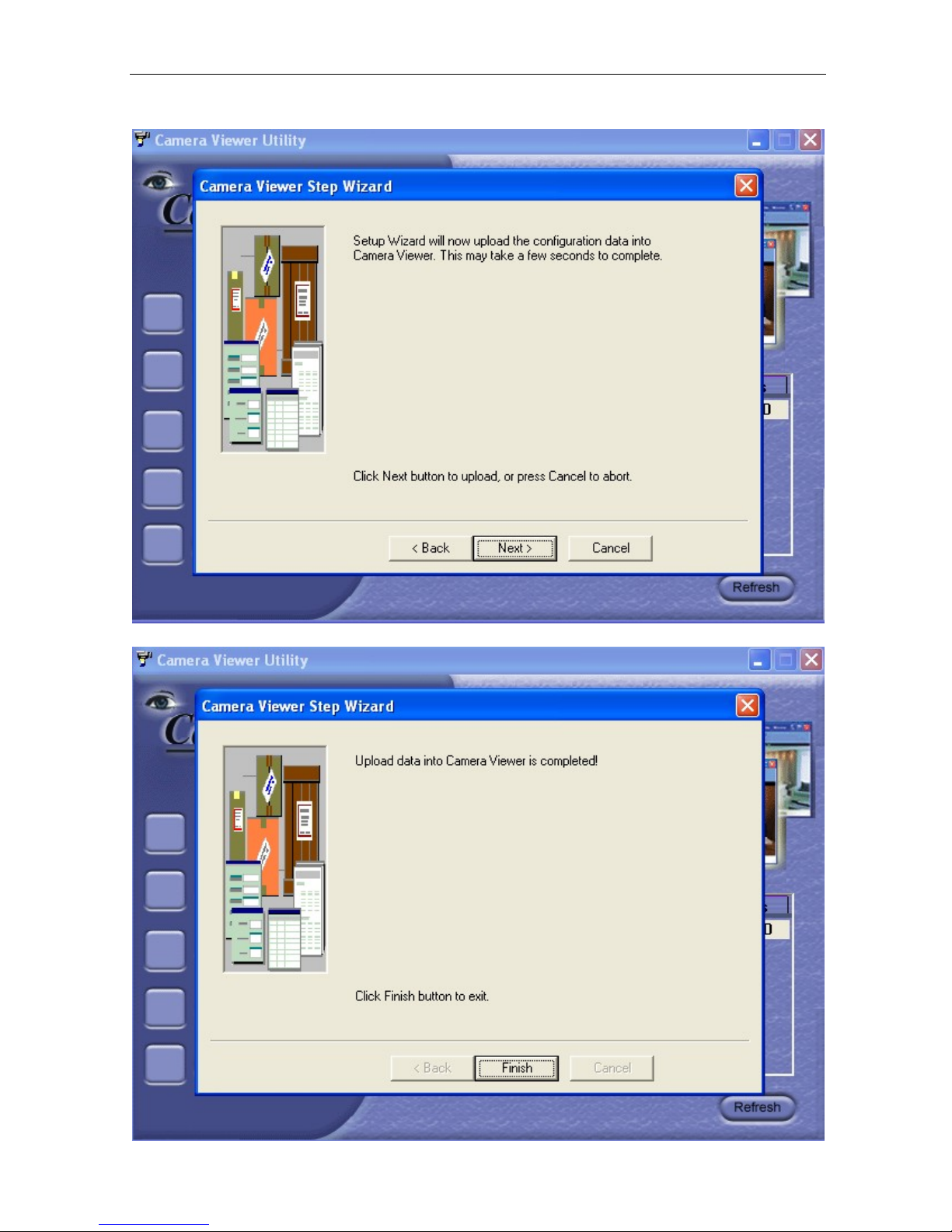
10. Click “Next >” to save and restart IP Camera with the new configurations.
2.2 Launch IP Camera
Once you have finished with the above Setup Wizard, either click “Launch IP Camera” or
Page 16
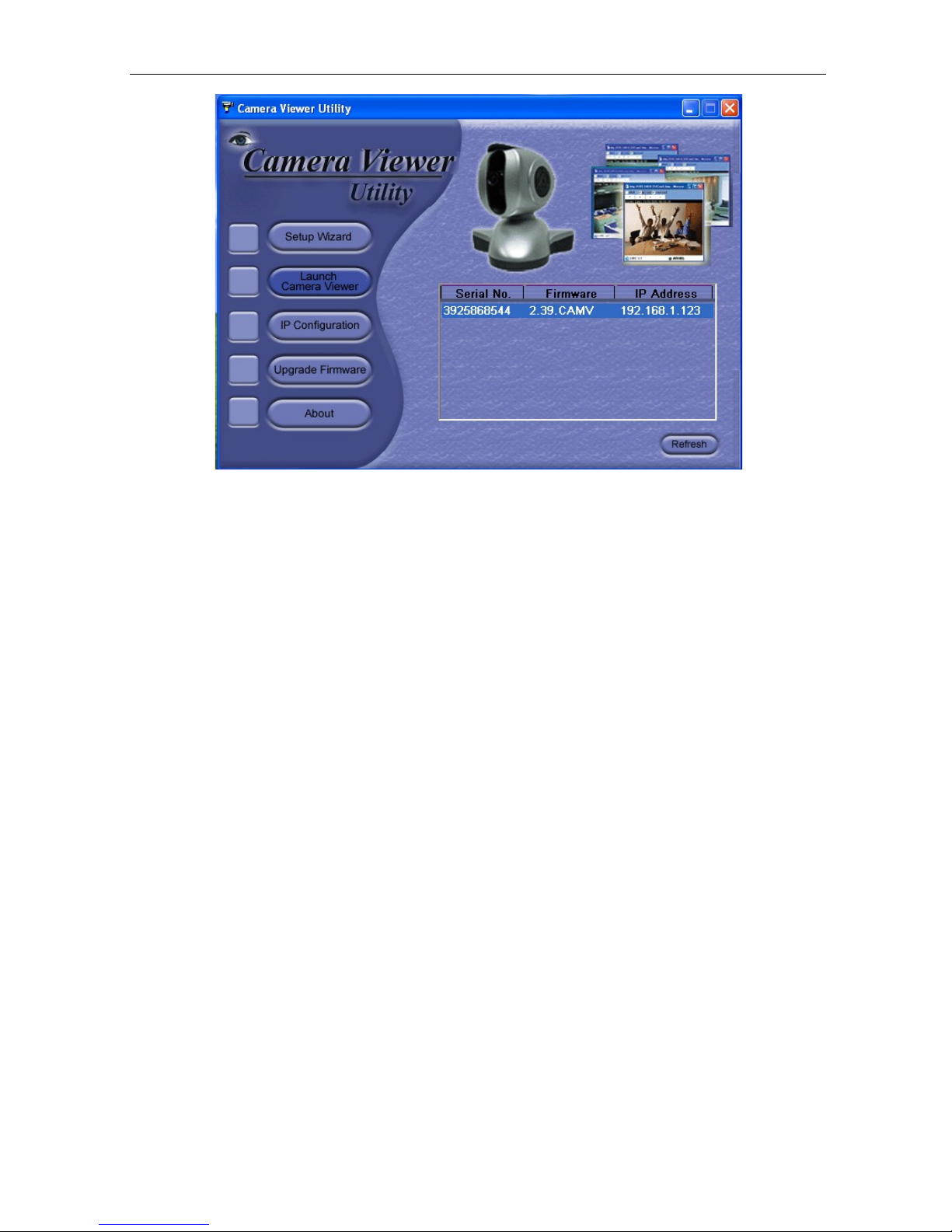
double click on the IP Camera listed on the table to launch it.
IP Camera Manual 13
Page 17
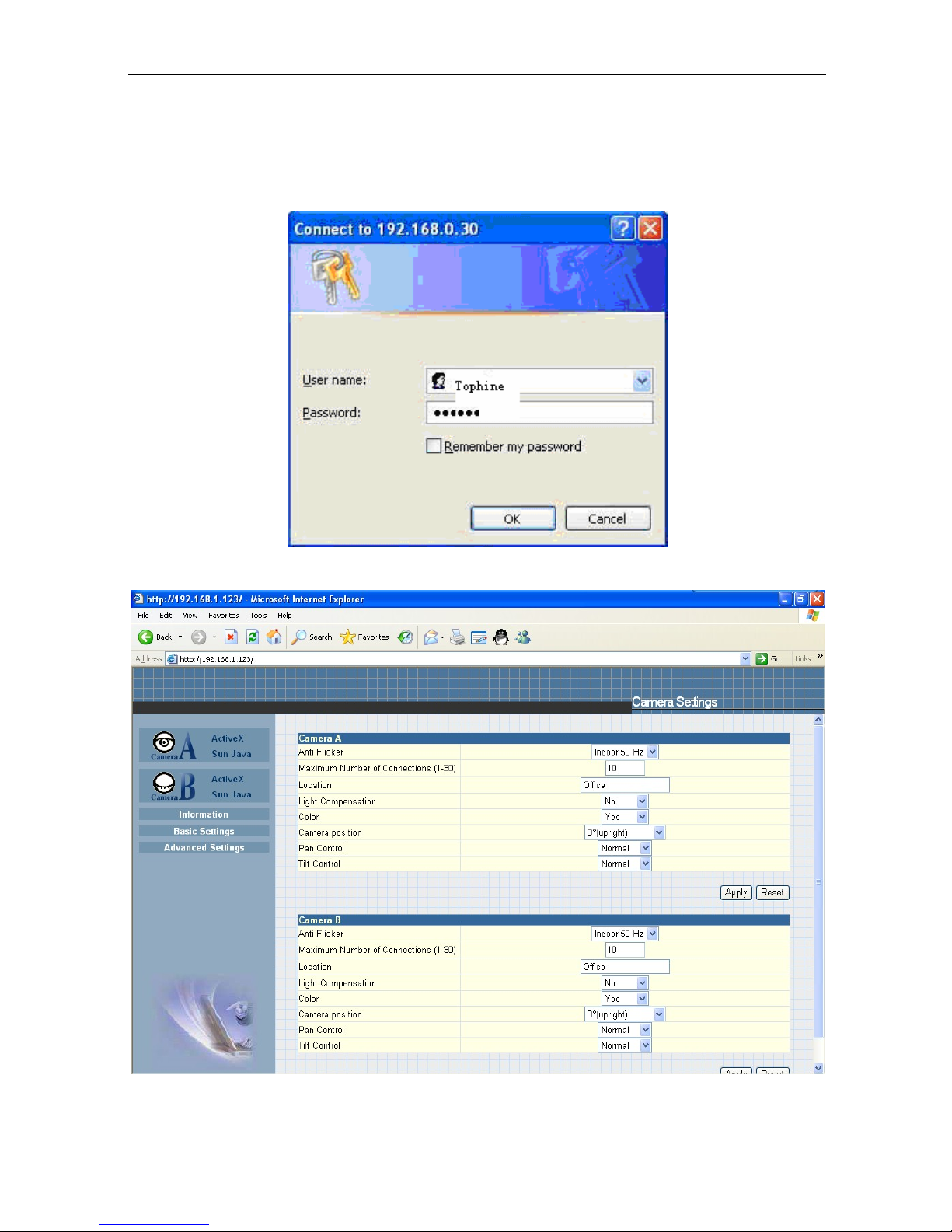
Once you have done the above, the IP Camera login screen will appear. Key in
the administrator account number and password
then just press ENTER or click on the “OK” button).
Click either one to Launch IP Camera.
entered earlier (if you did not input one,
The IP Camera webpage will appear. Click ActiveX for Camera A to view the video
images.
2.3 IP Configuration
IP Camera Manual 14
Page 18
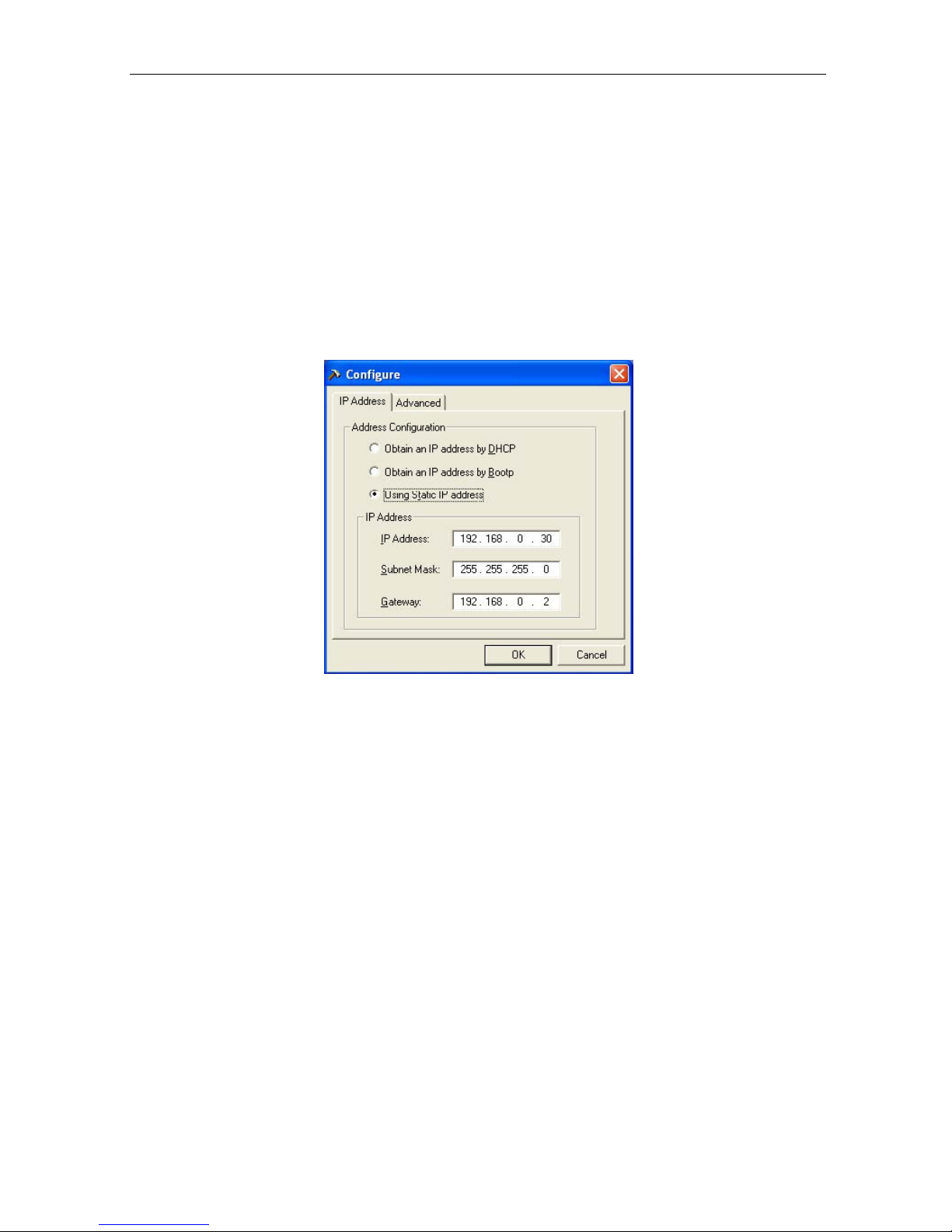
This section allows you to determine IP address configuration for the IP Camera.
Select the IP Camera on the right display screen, and then click “IP Configuration”. This
will bring up
• IP Address
• Advanced (for port setting configuration)
the IP Address Configuration window. There are two tabs;
2.3.1 IP Address
Use this section to set the IP Address of IP Camera.
When using your IP Camera for the first time, it is advisable to choose the “Using
Static IP Address” option.
Subnet Mask and Gateway (refer to Appendix C for IP address explanation).
For this option, you will have to enter an IP Address,
Fig.10 IP Configuration: Set an IP Address for IP Camera
Once the IP Address is set, you will be able to connect to t h e IP Camera
webpage by entering this IP Address into a standard browser.
“Obtain an IP address by DHCP or BOOTP”
The IP address, Subnet Mask
and assigned automatically by the system.
and Gateway is acquired directly
2.3.2 Advanced
This section sets security password against unauthorized access to
devices thru IP Camera Utility.
IP Camera Manual 15
Page 19
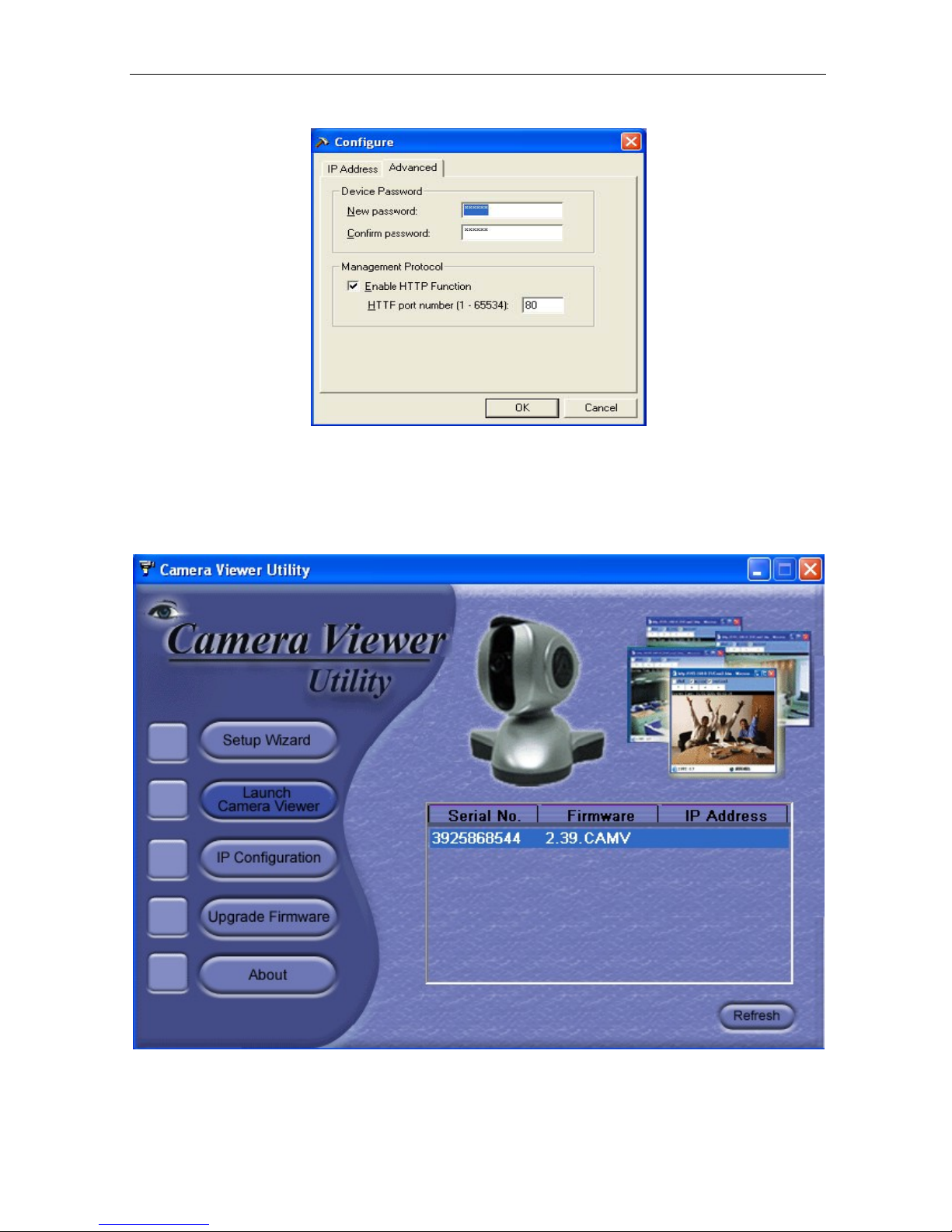
i. Device Password
Use this to set an access password for each camera you install. Once set, you
must enter the password to access
longer be shown on the right display panel
Fig.11 IP Configuration: IP Camera Advanced settings
the device. In addition, the IP Address will no
of the IP Camera Utility.
IP Camera Utility will request “Input Device Password” when you click either
“Setup Wizard”, “Launch IP Camera” or “IP Configuration”
Page 20
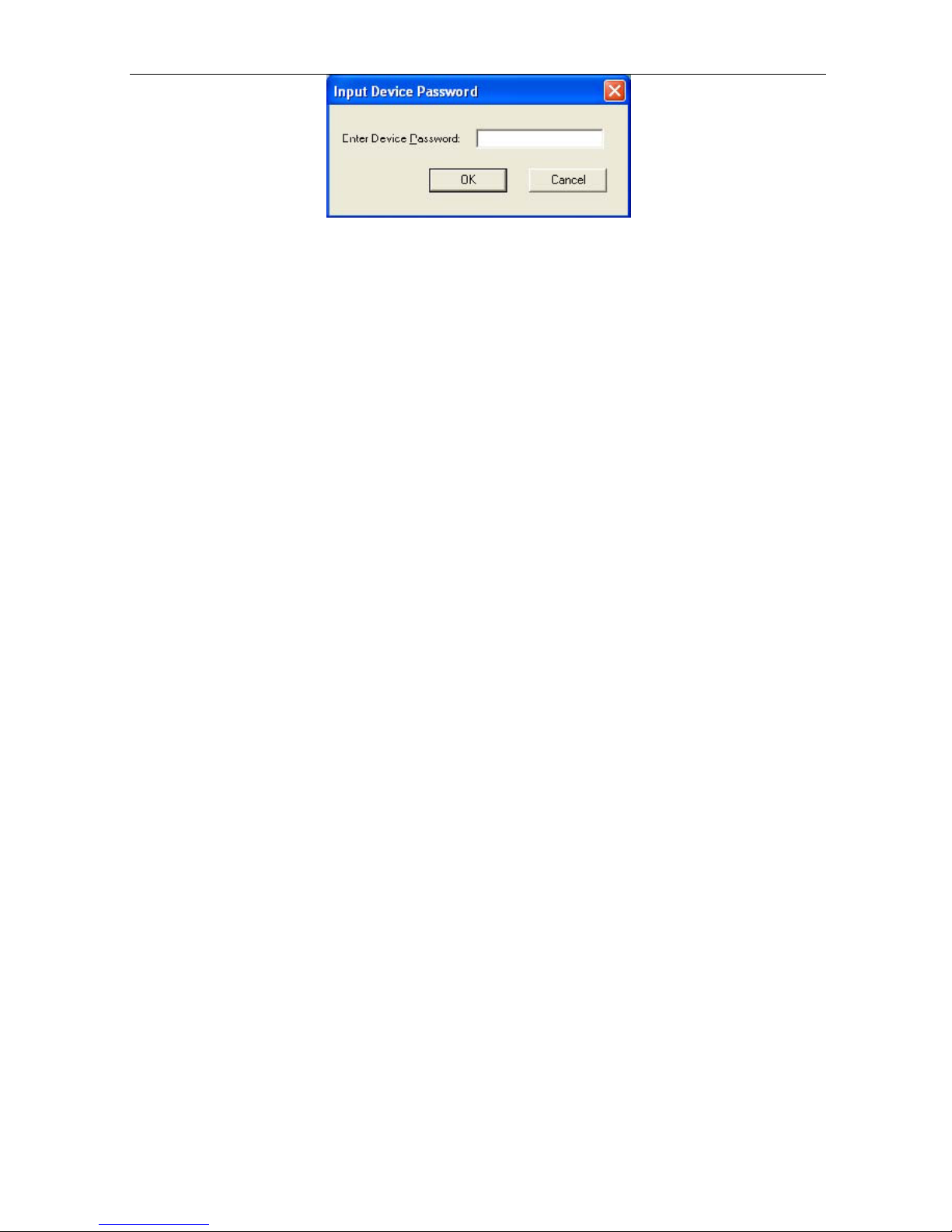
WARNING: Do not lose this password. If the password is lost, you can not access
the device to make changes. To remove the password, you must first enter a valid “Input
Device Password”, go to “Device Password” and delete the entries, click “OK”.
IP Camera Manual 16
Page 21

ii. Management Protocol
The administrator can determine the parameter settings when providing access via
HTTP (web) to IP Camera. For security
use either an open or
values are set to port
another port (other than
the Website.
For example:
advanced port setting to control this access. The default
number 80 for HTTP. Once the HTTP port number is set to
80), the full IP Address must be entered in order to access
If a value of 61 is set as the HTTP port number, then http://192.168.0.177:61
reasons, the administrator can choose to
must be entered as the web address in order to access the camera.
Uncheck to
Device Password not set.
Device Password enabled . IP Address hidde n.
disable this function.
2.5 LAN Connection
To switch to another Network Adaptor, click on “LAN Connection”.
2.6 Refresh
Fig.13 Netility version examined
IP Camera Utility automatically searches for any IP Camera connected to
the LAN. However, you can do a manual search by click the “Refresh” icon located
at the bottom right of the menu.
Chapter 5: IP Camera Web Manager
Section 1. Introduction
After you have setup the hardware and set an IP address for the IP Camera, you will then
be able to go to the IP Camera web site
have to do is enter the new IP address into
1. Start the Web Brower (Netscape or Internet Explorer)
IP Camera Manual 17
to
monitor and control the camera(s). All you
any compatible web browser.
Page 22
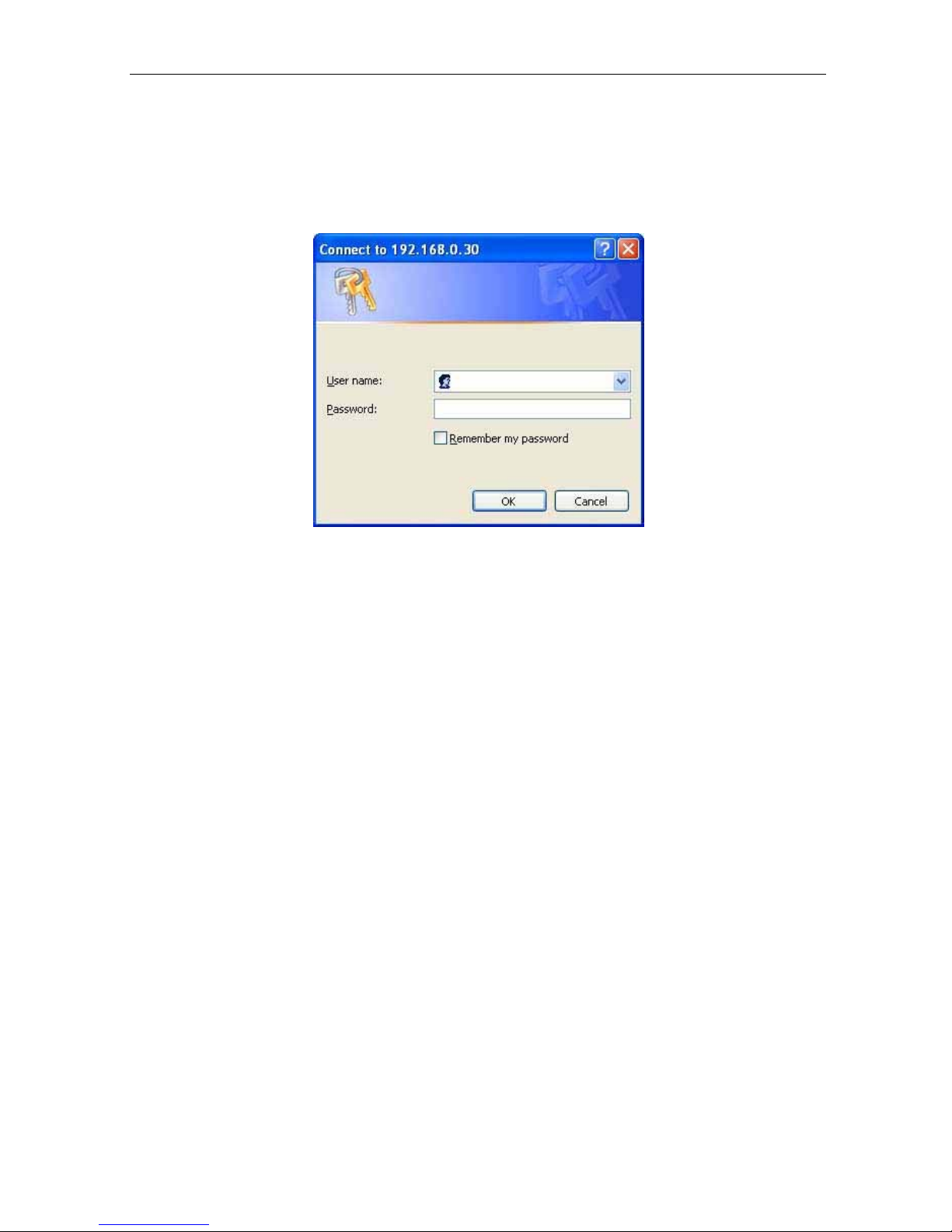
2. Enter your camera’s IP Address that was set earlier using “Setup Wizard” (e.g.
211.21.67.51) and press ENTER
3. A login screen will appear. Enter the Administrator User Name and Password if you
have set these in the “Setup Wizard”.
Otherwise, just press ENTER.
Fig.15 IP Camera Login screen
Section 2. IP Camera Web Manager Interface
The IP Camera webpage main menu is divided into two sections. The selection menu on
the left and display menu on the right. The selection menu consists of the following
options:
2.1 Web-Camera Selection
2.2 Information
2.3 Basic Settings
2.4 Advanced Settings
IP Camera Manual 18
Page 23
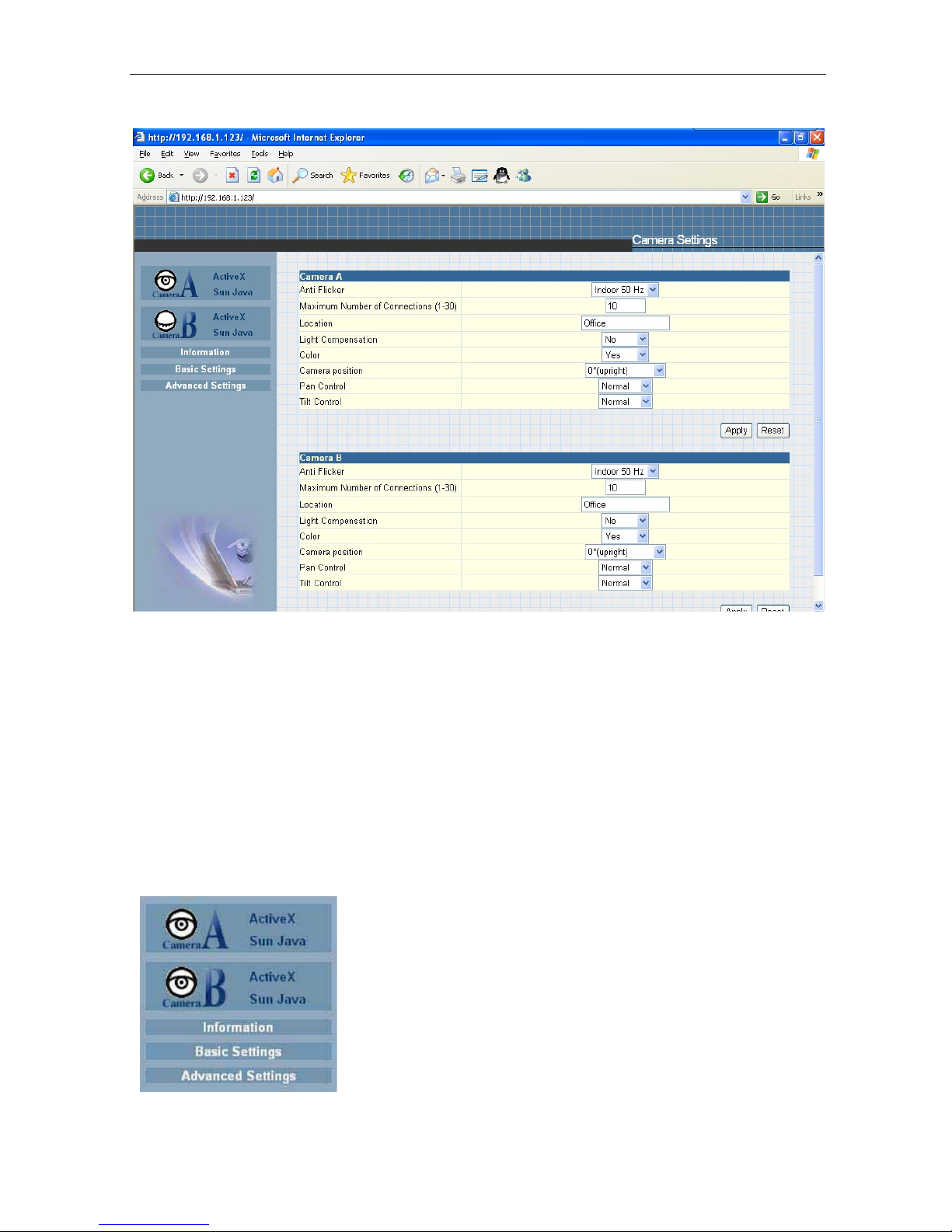
Fig.16 IP Camera Main Menu
When using y o u r IP camera for the first time, you must set the following to
ensure that the camera
works smoothly;
a. Set the necessary parameters in the “Configuration” menu. In particular,
the “Anti Flicker” under “Camera Settings” should be set to 50Hz or 60Hz
(change this to 60Hz or 50Hz / Outdoor if video
continues
page is
to flicker). By default the above Camera Setting
displayed when you login.
2.1 Web-Camera Selection
Click on either “ActiveX” or “Sun Java” from Camera A or B to view the camera images.
By default your IP Camera will be denoted as “Camera A” Click “Camera B” to view
camera B (if additional USB camera is connected).
IP Camera Manual 19
Page 24

Note: ActiveX can only function on a Windows platform and a plug-in has to
be installed on the client's computer. If this is prohibited for safety reasons you
will have to use Sun Java to view the video feed. Sun Java also allows users
who are not using a Windows based Operating System to view the video feed.
Once you click on “Camera A” the
camera’s image will appear.
Click on the controls along the Window to
control the camera.
Note:
The pan and tilt controls will only work
with cameras which have
built-in.
Click
to record the current image to the selected directory.
this function
To change the saved location and filename. Click
will pop up.
confirm
Choose an alternate location and filename. Click the “Save” button to
changes.
and the “Save As” window
To change Video Codec, click
Note: The availability of Codec depends on weather the individual user has it
installed on
MPEG4 codec.
a PC or not. Download and install Windows MediaPlayer9 to enable
IP Camera Manual 20
Digital Zoom In, Digital Zoom Out
Rotate Left, Rotate Right
Flip the image vertically.
Page 25

2.2 Information
The “Information” tab contains the following subsections:
2.2.1 System Status
2.2.2 Current Connections and
2.2.3 Event Log.
Auto Pan the camera
Pan Left by 5 deg / Pan Left by 1
deg.
Pan Right by 1 deg / Pan Right by 5
deg.
Tilt Up by 5 deg / Tilt Up by 1 deg.
Tilt Down by 1 deg / Tilt Down by 5
deg.
2.2.1 System Status
This section displays all the information relating to IP Camera.
i. System Information
This section shows t h e IP Camera System Information such as the
Hardware and Firmware Version, the
Time, the system name,
contact, location and uptime. These values
serial number, current / local System
are either provided by the IP Camera or set by user.
ii. System Information
This section shows t he IP Camera Network settings. The MAC Address is unique
to every IP Camera. All the other values are set
2.2.2 Current Connections
This section will show all the users currently viewing either Camera A or Camera B. It
also lists the login time and total bytes received. You have an option to block
even disable the account of any errant viewer. The administrator privilege will be required
this feature.
for
IP Camera Manual 21
Fig.17 IP Camera System Status
by the user in Setup Wizard.
the IP or
A total of 10 connections can be displayed at the same time.
Page 26

Fig.18 IP Camera Current Connections
2.2.3 Event Log
This section will keep a record of all events that occurred in th e IP Camera. You can
Refresh, Clear or Save the log file. There is also an option to sort the logs according to
“Level” or “Type”. Your camera can log up to 2,000 events
Fig.19 IP Camera Event Log
2.3 Basic Settings
Please ensure that each of the following options is set correctly to insure proper
operation.
2.3.1 Camera Settings
2.3.2 Network
2.3.3 Account Settings
2.3.1 Camera Settings
IP Camera Manual 22
Page 27

Use this section to set up the USB camera.
i. Setting up Camera A (Similar with Camera B)
“Anti Flicker”
Fig.20 Individual Camera Configuration
Choose between 50Hz, 60Hz or Outdoors. Note: If you do not choose the right
frequency, the image will flicker or lines will appear on the images.
“Maximum Number of Connections (1-30)”
Use this to limit the number of users that can connect to this camera.
“Location”
Enter a suitable location / name for the camera.
“Exposure (1-100)”
Set this to “Auto”, or Click “Manual” to fix the exposure.
“Light Compensation”
Choose “Yes” and t he IP Camera will increase the br i g h t n e ss of the image. This
is useful when monitoring indoors.
Choose “No” if you do not want th e IP Camera to adjust the light and pr e f e r to
the images as is.
view
“Color”
Choose “Yes” for color and “No” for black and white display.
“White Balance”
Choose “Auto” to let the IP Camera make auto adjustments. To adjust this
manually, select “Manual” from the drop down menu, and then enter a suitable
number for Red, Green and Blue.
Click “Apply” to save changes. Otherwise, all changes will be lost.
2.3.2 Network
This option determines the IP Camera Network settings.
i. IP Address
These items were all setup earlier in Setup Wizard. Enter new addresses and
click “Apply” to change.
IP Camera Manual 23
Page 28

“IP Address”
This item determines the IP Camera’s IP Address.
“Subnet Mask”
This item sets the IP Camera’s Subnet Mask. The value is normally 255.255.255.0
“Gateway”
This item sets the IP Camera’s Gateway address.
“Obtain an IP address”
This allows you to choose either to set th e IP Camera’s IP Address manually or via
DHCP. The IP Camera will reboot after the above settings have been changed.
ii. DNS Server IP
“Primary DNS Server IP”
This item sets the IP Camera primary DNS Server IP address.
“Secondary DNS Server IP”
This item sets the IP Camera secondary DNS Server IP address. The IP Camera
will use the secondary DNS Server IP address if the Primary DNS
address is not working.
iii. Port Number
Fig.21 IP Camera IP Address Settings
Fig.22 IP Camera IP DNS Server IP
Server IP
“HTTP Port Number”
By default the port number is 80
“Communication to Camera Port Number”
By default the port number is 9001
iv. Ethernet
IP Camera Manual 24
Fig.23 IP Camera Port Settings
Fig.24 IP Camera Ethernet Settings
Page 29

“Connection Type”
This item sets the communication speed between t h e IP Camera and the
Network. The IP Camera
v. Dynamic DNS
will reboot after “Connection Type” is changed.
vi. PPPoE
Fig.25 IP Camera Dynamic DNS Settings
“Service Provider”
The IP Camera can be configured to register the current IP to a dynamic DNS
provider. This will enable you to locate
the
IP Camera’s IP addr ess every time
the dynamically a ssigned IP ad dre ss changes. Before you use this function,
will have to register with either one of these four service providers;
you
• None (Select this to disable the DDNS function)
• 3322.org
• dhs.org
• dyndns.org
• myddns.com
“Domain Name” :Enter the Domain Name you have created from one of the
four websites.
“Login Name” : Enter your login name for the above domain name. You
only have to configure once.
“Login Password”: Enter your password. You only have to configure once.
Use this option to allow
and connect to
the Internet. Once set-up, the IP Camera will be able to stream
video images directly to the Internet without going thru an IP router.
the
IP Camera to directly dial-up using your xDSL modem
“When Connection should be made”
You have a choice of:
Disabled
Connect always : IP Camera will automatically dial in.
“Login Name”
Enter your login name
IP Camera Manual 25
Fig.26 IP Camera PPPoE setting
: Default setting. IP Camera does not dial in
Page 30

“Login Password”
Enter your password
2.3.3 Account Settings
This section allows you to set up to eight (8) user account with different permissions for
the IP Camera.
i. User Account
“User Name” : Determine the username of visitors who can log in. The
administrator can set up to 32 case sensitive character names.
“Password” : Set a password for the visitor’s account. The
administrator can set up to 32 case sensitive passwords.
“Permission” : Set the permission level to one of “Administrator”,
“Operator”, “Viewer” or “No Access”
Administrator: This permission level allows you full access including
Operator:
Viewer:
No Access:
write permission to all the sections.
This permission level allows you access to IP
Camera menus,
them.
viewing the camera.
This permission level allows you to access the IP Camera at
specific time as set in “Permit Hours” for viewing the camera. A
“Viewer” does not have write permission and c a n only access the
“Web Cam” and “Information” section.
This is to revoke either of the above two permission levels given
to a user and make the user account disabled.
The administrator can also set “Permit Hours” here for
but not the permission to amend
WARNING: You must setup an Administrator account in the Setup Wizard
BEFORE setting either “Operator”, “Viewer” or “No Access”. Failure
to do so will result in your being locked out of the IP Camera Web Manager!
“IP Filter”
A visitor can only login with the IP address specified here
for security consideration. You can restrict a user’s access only from
192.168.1.0/24 by setting up “192.168.1.*”. Otherwise, leave it as
“*.*.*.*” to allow yourself to login from any place.
Fig.27 IP Camera User Account Settings
IP Camera Manual 26
Page 31

“Max FPS”
This allows the administrator to determine the frames per second (“FPS”) allocated
to each type of account.
limited bandwidth available.
and unlimited FPS.
“Permit Hours”
By limiting the FPS, the administrator can manage the
The administrator can set a figure between 1 to 20
When the Permission level is set to either “Operator” or “Viewer”, the Administrator
can configure and determine the time to which either permission
the camera.
Click “Configure” to bring up the following window. You can set up to 4 different
Permit Hours (in 24hr format). Click “Apply” to save and “Close” to exit.
level can access
2.4 Advanced Settings
Fig.28 IP Camera Permit Hours Configuratio n
Please ensure that each of the following options is set correctly, otherwise y o u r I P
camera may not work properly.
2.4.1 Event Notification
2.4.2 Motion Detection
2.4.3 Image Recording
2.4.4 Email / FTP
2.4.5 System Settings
2.4.6 Language
2.4.7 About
2.4.1 Event Notification
This section determines the type of event that generates an e-mail by t h e IP Camera.
The IP Camera can send notifications to up to 8 email recipients. Note:
Administrator privilege to
edit this section.
You must have
IP Camera Manual 27
Page 32

Fig.29 IP Camera Event Notification Page
i. Event Notification
“Send Email”
To activate Event Notification, you will need to set “Send Email” to “Yes”. Select
“No” if you do not wish to send out any notification.
“Email Server”
A valid “Email Server” with username and password (if authentication is required)
must be
made available for this feature to work. If you do not have this setup, or
wish to change the settings, click on “Edit”.
“Email Address Book”
There must be at least one valid email address in the address book. The default
email is
click “Edit”.
just a sample. If you wish to add or delete entries in your address book,
“Recipients”
IP Camera can send email notification to up to 8 valid email accounts. To add an
email to the recipient
“Events”
This section determines the events that the selected recipients will be notified of by
email. There are three types of events, Information, Warning and Error.
Click
to select from the list of events you wish these recipients to be notified
of.
IP Camera Manual 28
list, click
. To remove, click
.
Page 33

Fig.30 IP Camera Event Selection List
By default, all the events are selected; you must click “Apply” to activate them.
Close the window to return to the Event Notification Page.
your settings.
Click “Apply” to save
The IP Camera will send you the following email notification depending on which
event you have selected.
Note:
The image recording and motion detection notification function here will send
an email notification WITHOUT any pictures attached.
For email notification with
images, the administrator has to setup the Image Recording Page and Motion
Detection Page under Advanced Settings.
Samples;
2.4.2 Motion Detection
This page allows the administrator to set motion detection functions for the cameras.
IP Camera Manual 29
Page 34

i. Camera A (or Camera B)
“Enable”
To activate motion detect, the administrator has two options;
a. “Always On” or
b. “On Schedule”, the administrator can set up to 4 different time slots for motion
detection.
“Detection Sensitivity”
This will determine the level of change necessary before motion capture is triggered.
“Send image every”
Select a value between 1 to 5 seconds.
“Stop sending emails after ## email(s) or image idle for ## second(s)”
The IP Camera will stop sending on the lesser of the two conditions. You
can set between 1, 3, 5, 7 and
pieces, or
0 for stop sending email only when image is idle.
“Schedule”
10 seconds. Emails can be set from 1 to 99999
If set to “On Schedule” in the above section, the administrator can then input the
four preferred schedule time slots for motion detection.
24hr format.
Time must be entered in
“Send to FTP Server”
This option allows the administrator to send and store the motion detected images
on a FTP site.
“Yes” to activate.
“ftp://<empty>/<folder>”
This box allows the administrator to determine the file location within the FTP site
IP Camera Manual 30
This is useful for future reference and recording purpose. Click
Fig.35 IP Camera Motion Detection Page
Page 35

If you have not entered an FTP server, the above will be left <empty>.
To setup the FTP server, click “Edit” to go to the Email / FTP Page. Once you
have entered the FTP server, login name
Click on “Motion Detect”
to return here.
Enter a directory or folder name in <folder>. Click “Apply” when done.
“System Defined / User Defined”
and password, click “Apply” and then
The administrator can also determine to either have the system automatically
assign the filenames for the pictures
“Filename”
saved, or assign these filenames manually.
Give the motion detected JPG images a standard filename prefix, to be followed by
looping number suffix.
“Loop from ## to ##”
This will determine the number of suffixes preceding the above filename. Once
the last number is reached, the first file will be replaced by the most current image.
“Digits”
This will determine the number of digits assignable for the above number suffix.
The administrator can choose to assign between 1 to 6 digits.
Click
for an example.
“Send Email”
To send an email notification of Motion Detection with image,
choose “Yes”, otherwise choose “No”
“Email Server”
The administrator will have to set this up. Otherwise, click “Edit” to go to the
Email / FTP Page to
to return here.
“Recipient” & “Email Address Book”
make the necessary configuration. Click on Motion Detection
The administrator can determine who shall receive email notification. To add to
the recipient list,
. To add all the email address at once, click
entry click
Click
either double click on the email in the address book or click
, or
to remove all entries from the recipient list.
to confirm and save the above settings.
. To remove an
2.4.3 Image Recording
Image recording allows the user to receive an image to either their email account or to an
FTP server.
IP Camera Manual 31
The images will be sent over a predetermined interval and a certain period.
Page 36

Fig.37 IP Camera Image Recording Page
i. Camera A (or Camera B)
“Begin – End (hh:mm)”
The administrator can determine up to 2 time slots when Image Recording is active.
The time is in 24hrs format.
“Send image every ## minute(s)”
The administrator can determine the exact interval at which the IP Camera will
capture and send an image.
Choose among 1, 3, 5, 7 and 10 minutes.
“Send to FTP Server” & “Send Email”
This is similar to the function available in Motion Detection Page. Please refer to
section 2.4.2 for details.
2.4.4 E-mail / FTP
This section sets up the necessary Email and FTP server
information. The administrator will have to enter a valid Account Name and
Password to the Email server and/or FTP server. This information is necessary to allow
email notification and ftp file sending features in Advanced Settings.
IP Camera Manual 32
Page 37

Fig.39 IP Camera Email / FTP Page
i. FTP Settings
“FTP Server”
The administrator will have to enter the FTP server address here.
“Account Name”
Enter the FTP account name here
“Password”
Enter the corresponding password.
Click “Apply” to save the above settings.
ii. Email Settings
“E-mail Server”
The administrator will have to enter the Email server address here.
“Sender’s Email Address”
This will determines the IP Camera’s Email address.
“Email Server Requires Authentication”
If set to “YES”, the administrator will have to provide the account
name and password in order to access the Email server. Otherwise, enter “NO”.
“Account Name”
Enter the account name or login name to the Email server.
“Password”
Enter the password for the above account name.
Click “Apply” to save the above changes.
iii. Email Address Book
Enter an Email address in the box provided and click “Add Email Address”. The
new email address will
email addresses here.
IP Camera Manual 33
be added to the list. The administrator can store up to 20
Page 38

To delete an Email address, just press “Delete”.
2.4.5 System Settings
This page allows the administrator to set the IP Camera SNMP settings so it can be used
by a NMS (Network Management System) like iMultiView.
i. System Time
“Time Between Automatic Updates”
Fig.41 System Time
The administrator can set an interval for time synchronization. Select either 1, 3, 12
hours or 1, 10 & 30 days.
“Time Server”
Choose the nearest Time Server to your IP Camera location. The
administrator can choose from the list of a maximum of 30 Time Servers.
To add a new Timer Server the administrator must first make space by deleting
some Time
Click “Back” to return to
IP Camera Manual 34
Servers. Once this is done, the add dialog box will appear as below.
the System Settings Page.
Page 39

“Time Zone (Relative to GMT)”
Select the appropriate time zone for your area. Click “Apply” to save.
“System Time (yyyy/mm/dd hh:mm:ss)”
This section is to manually set
The format is pre-determined to: yyyy/mm/dd hh:mm:ss.
Adjust” to save any manual changes.
Fig.42 List of Time Server
the
IP Camera System
Time.
Click “Manual
ii. System Restart
“Auto Restart System Every”
The administrator can choose to restart IP Camera at certain intervals (choose
between
camera
Click “Apply” to save changes.
“Manual Restart”
Click “Restart Now” to restart the system immediately.
iii. LED Settings
“LED function”
The administrator can enable or disable the LEDs (except the Power LED)
on the IP Camera here.
iv. SNMP Settings
Fig.43 Auto Restart setting
minutes and hours only). This will
will work smoothly in case of a disruption of your internet connection.
help
ensure that
your
Click “Apply” to save settings.
IP
Page 40

IP Camera Manual 35
Page 41

”System Name”
This is to give IP Camera a name identifiable in a SNMP network.
“System Contact”
This is to give the administrator a name.
“System Location”
This is to set IP Camera location.
“Manager IP Address”
This sets the IP address where the administrator can manage IP Camera from. It is
valid for up to 8 IP addresses.
addresses leave it as *.*.*.*.
“Community”
To manage yo ur IP Camera from any IP
This is to set a Community name for NMS. The community name has to be the
same as that set in NMS.
“Permission”
This is to set the administrator’s authority. Options are Read, Read/Write, and No
Access.
“Description”
This is for an administrator to make notes.
2.4.6 Language
Use this section to set IP Camera Interface language.
i. Interface Language
At the moment, the administrator can only choose between; English, Chinese
(Traditional) and Chinese (Simplified).
ii. Email Preference
Click “Yes” to apply language interface to Email notification.
2.4.7 About
The administrator can use this section to check firmware information,
save/restore settings, upgrade firmware and see manufacturer’s details.
i. About
This section gives crucial
Firmware Version, Hardware Version and Serial Number.
information about the IP Camera’s
Page 42

IP Camera Manual 36
Page 43

ii. Save / Restore Settings
“Save current Configuration”
Click “Save” to save the current settings and configuration to your PC. The text
file will have a default format of YYYY_MMDD_####.cfg.
change this if necessary.
“Restore previous configuration”
This function is only available if a setting has been saved initially. Browse to the
location where the file is
“Reset to factory default”
This function will reset all settings to its default value.
Chapter 6: iMultiView
iMultiView is a program us ed to manage multiple IP Cameras in a network. It is able to
detect the
list format for easy management.
Section 1. Installing iMultiView
Click on setup.exe and follow the installation wizard
After installation, there will be a iMultiView group in the Windows Start group
Click “iMultiView” “iMultiView for Windows” to start using iMultiView.
IP’s of all the IP Cameras installed, and display them in a
saved and click “Restore”
Fig.44 IP Camera About Page
The administrator can
Page 44

IP Camera Manual 37
Page 45

Section 2. Using iMultiView
After the iMultiView program starts up the following window will be displayed.
2.1 Device
Start iMultiView and press the “Enumerate” button, iMultiView will start a search for
all IP Cameras on the network and list them in the main window.
IP Camera Manual 38
Page 46

Manually adds the IP Camera to be monitored. Enter the assigned IP Camera
IP Address. Port Number by default is 9001. You will have to enter the account
and password if
one has been set earlier, otherwise just press “OK”.
Once detected, the following will show in the main window:
This shows that the camera is online and active.
This shows that the camera is off-line
Highlight the IP Camera to be deleted from iMultiView’s list. Click “Yes” to confirm
deletion of
:
selected IP Camera.
Display the General IP Camera settings. Key in a Host Name and Location for the
camera.
Page 47

IP Camera Manual 39
Page 48

Display the current Camera settings.
Camera Select:
Image Zoom:
Camera Rotation:
Mirror the Image:
Maximum frame per
second:
Select either camera A or B
Resize the window to between 25% and 200%
Rotate the image if necessary
To mirror the image.
Select from 0.01 fps to a maximum of 30.00 fps.
Display the Motion Detection Settings.
IP Camera Manual 40
Page 49

Enable Motion Detect: Click the checkbox to enable Motion Detection.
Note:
This function requires the Camera Window be active. Click
“Monitor” to activate the Window.
Sensitivity:
Image Recording
Choose from 0% to 100% (very sensitive)
Click Start Recording when Motion Detected to enable this feature. Click the “Details” button
for the following option;
Image Compression:
Recording AVI File
Path
Choose from the list of available compressions.
Note:
available /
installed on the local PC.
Location where the file will be recorded to.
This list is dependent on the Codec that is
Click “Browse” to change the file location.
Recorded files are saved using the following file extension;
CMV[year][month][date][hour][minute][seconds]. The time here denotes the record start time.
Note:
Use the “Detail View” to check the record stop time. You can change the display view or
add a new folder here.
Stop after idle for:
Set the value between 1 to 100 seconds
IP Camera Manual 41
Page 50

Send AVI file
Notification by Email:
Configure Settings for Email Notification
Send an AVI file via email in the event any motion is detected.
You will need to configure the “Message Sender Information” in order for t h e IP Camera to
send emails.
Server Requires Authentication
Click “settings…”
Enter your Account Name and Account Password if your Server Requires Authentication.
Notified Email Address
Click “Add…” and enter a new Email address below
IP Camera Manual 42
Page 51

Click “Modify…” to modify the entered Email Address
Click “Delete” to remove an email address from the notification list.
Highlight the IP Camera in the main windows display,
and click
“Monitor” to view the video stream.
Move the curser over the edges of the picture and it will turn into an arrow.
to pan / tilt the camera (if the camera supports this function)
Click and hold
Click this button to record the current image on screen. A window
will come up, click “Start” to start recording to
location.
the default file and
Flip the image vertically
IP Camera Manual 43
Page 52

Rotate Left, Rotate Right
,
Click this to bring up the Setting windows.
Click this to switch to full screen view. Double click to switch back
to current view.
Click and drag to resize the window and it’s contents.
Click the left side of the viewing window to bring out more control
features.
Clicking once will cause the camera to pan left by 1 deg.
Click and hold and the camera will pan increasingly faster to the
left.
Clicking once will cause the camera to pan right by 1 deg.
Click and hold and the camera will pan increasingly faster to the
left.
Click once to tilt the camera up by 1 deg.
Click and hold and the camera will tilt increasingly faster upwards.
Click once to tilt the camera down by 1 deg.
Click and hold and the camera will tilt
increasingly faster downwards.
IP Camera Manual 44
Page 53

2.2 View
2.3 System
:
Display the Event Log (IP address, Port, date, Time, description of event)
of the selected IP Camera.
Auto Pan (if camera which support this function)
Large icon display
Small icon display
IP Camera Manual 45
Page 54

Set the SNMP Parameter.
:
2.4 Drag-and-Drop Feature
iMultiView also features a “Drag-and-Drop to Desktop” feature. Double click the
icon on your desktop to view the images immediately. This is useful if you are
monitoring multiple cameras at a time.
Step 1:
Select the camera
location of your choice.
Step 2:
Left click, hold and
drag it onto the
desktop.
IP Camera Manual 46
Page 55

Release the mouse
button anywhere on
the desktop
and a new
desktop icon is created
there.
Step 4:
Double click on the
icon on the
view the images.
desktop, to
Appendix A: Router Configuration
The following section describes the initial configuration of the router and port forwarding
for your router. If your router is not listed here, please refer to the
manufacturer’s website for assistance with configuring your router to work with an IP
Camera.
Port Forwarding for your IP Camera
Your camera requires certain ports to be open on your router to allow other computers
on the Internet to “see” it on your internal network. Normally, your router will have the
less common
ports disabled or blocked by the router’s built-in firewall. In
order for the IP Camera applications to work properly and not be blocked, the firewall
settings need to be configured. In each
port(s), where traffic on the trigger port tells the
IP Camera Manual 47
instance there will be a trigger port and incoming
f
irewall to open the incoming ports.
Page 56

The IP Camera requires that TCP Port 80 and UDP 9001 (default settings) be opened
to the Internet. TCP Port 80 is used for accessing the camera’s homepage and UDP
9001 is used for authentication and video streaming.
Port
If your Internet Service Provider (ISP) blocks port 80/9001, you’ll need to
reconfigure your camera and router to other ports such as 81/9002, 82/9003, etc. To
change the port settings on
the camera, you’ll need to use Netility.
Follow the steps below to configure your router, depending on the router manufacturer
and model. If your particular router manufacturer or model is not listed below, please
contact your router manufacturer for further assistance in
configuring your router.
The Following Router manufacturers and models are included in this document:
Brand
3Com
Belkin
D-Link
Dell
Linksys
Microsoft
NETGEAR RP614
Proxim
Siemens
IP Camera Manual 48
Model
3C857-US
3CRWE52196
F5D6230-3
F5D7230-4– 54g
DI-604/DI–614+/DI-624
DI-704/704P
DI714
DI-714P+
TrueMobile 2300 Wireless -
Broadband Router
BEFSR41
BEFSX41
BEFW11S4
MN-100
MN-500
MR814
MR314
FVS318
ORiNOCO
Broadband Gateway
SpeedStream 2602
SpeedStream 2623
BG-2000 -
Description
OfficeConnect Cable/DSL Gateway
OfficeConnect
Gateway
Wireless Cable/DSL
Wireless Cable/DSL Gateway Router
Wireless DSL/Cable gateway Router
-
-
-
-
EtherFast Cable/DSL Router
Instant Broadband EtherFast Cable/DSL
Firewall
Switch/VPN EndPoint
Router
Wireless Access Point Router with 4-Port
Switch – Version 2
Wired Base Station
Wireless Base Station
Web Safe Router
Wireless Router
Cable/DSL Wireless Router
ProSafe VPN Firewall
2-Port DSL/Cable Router
Wireless DSL/Cable Router
with
4-Port
Page 57

SMC
Wireless
SpeedStream 2604
SpeedStream 2624
SMC2404WBR
SMC7004VBR
SMC7004CWBR
SMC7004AWBR
4-port DSL/Cable Router
Wireless DSL/Cable Router
Barricada
Cable/DSL Broadband Router
Barricada Cable/DSL Broadband Router
Barricada
Broadband Router
Barricade 4-port 11Mbps Wireless
Broadband Router
Turbo 11/22 Mbps
Wireless
Cable/DSL
3Com (http://www.3com.com)
3C857-US – OfficeConnect Cable/DSL Gateway
3CRWE52196 – OfficeConnect Wireless Cable/DSL Gateway
1. Log into your router.
2. On the main page, select Firewalls on the left side of the page.
3. Select the Virtual Servers tab at the top of the page.
4. Click New on the right side of the page to open the Virtual Server
Settings dialog box.
5. Type in the camera’s IP address in the Server IP address text box. (Look on
the IP Camera IP address LCD display for the last 3 digits of the camera’s IP
address.)
6. Under Local Service, select Custom.
7. Under Custom Service Name, type in: IP Camera.
8. Under Specify Custom Service Ports, type in: 80, 9001.
9. Click Add to save the settings. The IP Camera should now be configured to
work with your router and be accessible from the internet.
Belkin (http://www.belkin.com)
F5D6230-3 – Wireless Cable/DSL Gateway Router
1. Log into your router.
2. On the main page, select Virtual Server on the left side of the page under the
Security section.
3. Enter the following information on the page:
Line #1:
Private IP:
Private Port:
Type:
Public
IP Camera Manual 49
Port:
Type in the camera’s IP address.
LCD display for the last 3 digits of the camera’s IP address)
80
TCP
80
(Look on the IP Camera IP Address
Page 58

Line #2
Private IP:
Private
Type:
Public
Port: 9001
Port:
Type in the camera’s IP address
. (Look on the IP Camera IP Address
LCD display for the last 3 digits of the camera’s IP address)
UDP
9001
4. Click Enter to save the settings. The IP Camera should now be configured to
work with your router and be accessible from the internet.
F5D7230-4 – 54g Wireless DSL/Cable gateway Router
1. Log into your router.
2. On the main page, select Firewall on the left side of the page.
3. Under Firewall, select Virtual Servers.
4. Enter the following information on the page:
Line #1
Enable:
Description:
Internet Port:
Type:
Private
IP
address:
Private Port
Checked in
IP Camera - Webpage
80 to 80
TCP
Type in the camera’s IP address
LCD display for the last 3 digits of the camera’s IP address)
. (Look on the IP Camera Address
80 to 80
Line #2
Enable:
Description:
Internet Port:
Type:
Private
IP
address:
Private Port
Checked in
IP Camera – Camera
9001 to 9001
UDP
Type in the camera’s IP address
LCD display for the last 3 digits of the camera’s IP address)
. (Look on the IP Camera Address
9001 to 9001
5. Click Apply Changes to save the settings. The IP Camera should now be
configured o work with your router and be accessible from the internet.
D-Link (http://www.dlink.com)
DI-604/DI – 614+/DI-624
1. Log into your router
2. On the main page, click on Advanced at the top of the page.
3. On the left side of the page, click on Virtual Server. Note: Make sure DMZ
host is disabled. If DMZ is enabled, it will disable all Virtual Server entries
IP Camera Manual 50
Page 59

4. Enter the following information on the page:
Enable/Disable: Enabled
Name:
Private IP:
Protocol Type: TCP
Private
Public Port:
Schedule:
Port:
IP Camera - Webpage
Type in the camera’s IP address
80
80
Always
, for example: 192.168.0.5
5. Click Apply to save the settings.
6. Enter the following information on the page:
Enable/Disable: Enabled
Name:
Private IP:
Protocol Type: UDP
Private
Public Port:
Schedule:
Port:
IP Camera - Webpage
Type in the camera’s IP address
9001
9001
Always
, for example: 192.168.0.5
7. Click Apply o save the settings. IP Camera should now be configured to work
with your router and be accessible from the internet.
DI-704/704P
1. Log into your router
2. On the main page, click on Advanced at the top of the page.
3. On the Virtual Server page, enter the following information;
For ID#1:
Service Port:
Service IP:
Enabled/Disabled: Enabled
80
Type in the camera’s IP address
, for example: 192.168.0.5
For ID#2
Service Port:
Service IP:
Enabled/Disabled: Enabled
9001
Type in the camera’s IP address
, for example: 192.168.0.5
4. Save your settings. IP Camera should now be configured to work with your
router and be accessible from the internet.
DI714
1. Log into your router
2. On the main page, click on Advanced at the top of the page.
3. Click on Virtual Server Settings on the left side of the page.
4. Enter the camera’s IP address into the Internal IP field. Under Service, select
IP Camera Manual 51
Page 60

All and then click Submit to save your settings. IP Camera should now be
configured to work with your router and be access ible from the internet.
DI-714P+
1. Log into your router
2. On the main page, click on Advanced at the top of the page.
3. On the left side of the page, click Virtual Server.
4. Enter the following information on the page:
For ID#1:
Service Port:
Service IP:
Enabled/Disabled: Enabled
80
Type in the camera’s IP address
, for example: 192.168.0.5
For ID#2
Service Port:
Service IP:
Enabled/Disabled: Enabled
9001
Type in the camera’s IP address
, for example: 192.168.0.5
5. Click Apply to save your settings. IP Camera should now be configured to
work with your router and be accessible from the internet.
Dell (http://www.dell.com)
TrueMobile 2300 Wireless Broadband Router
1. Log into your router
2. On the main page, click on Advanced Settings at the top of the page.
3. Go to the Port Forwarding section and select Custom Port
Forwarding Settings.
4. Check the Enable box.
5. Enter the desired name or description in the Service Name field such as
IP Camera Web.
6. In the Incoming Ports field, specify port 80 in both boxes.
7. In the Destination IP Address field, enter the IP address of IP Camera
8. In the Destination MAC Address field, enter the MAC addres s of IP Camera.
You can find the camera’s MAC address by either looking at the MAC address
sticker on the bottom of the camera or by utilizing IP Camera setup utility to
display the MAC address.
Linksys (http://www.linksys.com)
BEFSR41 – EtherFast Cable/DSL Router
BEFSX41 – Instant Broadband EtherFast Cable/DSL Firewall Router with 4-Port
Switch/VPN EndPoint
BEFW11S4 – Wireless Access Point Router with 4-Port Switch – Version 2
IP Camera Manual 52
Page 61

1. Log into your router
2. On the router’s main page, click on Advanced at the top of the page.
3. On the next page, click on Forwarding.
4. Enter the following information on the page:
Line #1:
Customized Applications: IP Camera – Webpage
Ext. Port:
Protocol:
IP Address:
Enable:
80 to 80
TCP
Type in the camera’s IP address
Checked in
, for example: 192.168.0.5
Line #2:
Customized Applications: IP Camera – Camera
Ext. Port:
Protocol:
IP Address:
Enable:
9001 to 9001
UDP
Type in the camera’s IP address
Checked in
, for example: 192.168.0.5
5. Click on Apply to save the settings. IP Camera should now be configured to
work with your router and be accessible from the internet.
Microsoft (http://www.microsoft.com/hardw ar e/broad b a ndnetwo rking)
MN-100 – Wired Base Station
MN-500 – Wireless Base Station
1. Log into your router
2. Open the Bass Station Management Tool, and then click Security.
3. On the Security menu, click Port Forwarding, and then
click Set up persistent port forwarding.
4. In the Enable checkbox, check in the checkbox.
5. In the Description box, type a description of the server
field such as:
IP Camera Web.
6. In the Inbound port boxes, type in: 80 – 80. (i.e. from Port 80 to Port 80)
7. In the Type box, select the protocol as TCP.
8. In the Private IP address box, type in the IP Address of the IP
Camera network camera. For example, type in: 192.168.0.5.
9. In the Private port boxes, these values are automatically filled in from Step 6
and should already show 80 – 80.
10. On the next empty line, repeat steps 4-9, except this time the Description
should be IP Camera Cam and the Inbound/Private port boxes should be 9001 –
9001 (UDP). The protocol and private IP address should be the same.
11. Click Apply to save the changes you have made. IP Camera should now be
configured to work with your router and be access ible from the internet.
IP Camera Manual 53
Page 62

NETGEAR (http://www.netgear.com)
RP614 – Web Safe Router
MR814 – Wireless Router
1. Log into your router.
2. Click Advanced -> Port Forwarding on the left side of the page.
3. Click Add Customer Service.
4. Enter the following information on the page:
Service Name:
Starting Port:
Ending Port:
Server IP Address: Type in the camera’s IP address
IP Camera – Web
80
80
, for example: 192.168.0.5
5. Click Apply to save the settings.
6. Enter the following information on the page:
Service Name:
Starting Port:
Ending Port:
Server IP Address: Type in the camera’s IP address
IP Camera – Cam
9001
9001
, for example: 192.168.0.5
7. Click Apply to save the settings. IP Camera should now be configured to work
with your router and be accessible from the internet.
MR314 – Cable/DSL Wireless Router
1. Log into your router.
2. Click Advanced on the left side of the page.
3. Click Ports.
4. Enter the following information on the page:
Line #1:
Starting Port:
Ending Port:
Server IP Address: Type in the camera’s IP address
80
80
, for example: 192.168.0.5
Line #2:
Starting Port:
Ending Port:
Server IP Address: Type in the camera’s IP address
9001
9001
, for example: 192.168.0.5
5. Click Apply to save the settings. IP Camera should now be configured to work
with your router and be accessible from the internet.
IP Camera Manual 54
Page 63

FVS318 – ProSafe VPN Firewall
1. Log into your router.
2. On the main page, click on Add Service on the left side of the screen.
3. Click Add Customer Service.
4. In the Name field enter a name for the camera, for example: IP Camera Web:
Type:
Start
Port: 81
Finish Port: 81
TCP
5. Click Apply to save the settings.
6. There is a bug in the NETGEAR FVS318 1.4 firmware that does not record
any entry that uses port 80. If you intend to use port 80, you will initially need to
enter 81 for the Start and Finish port, and then edit the entry to port back to 80.
Click on Add Service on the left side of the screen.
7. In the Service Table window select IP Camera Web and click Edit Service.
8. Change the Start and Finish port to 80. Click Apply.
9. On the main page, click on Add Service on the left side of the screen and
then click Add Custom Service. In the Name field enter a name for the camera,
for example: IP Camera Cam.
Type:
Start Port:
Finish Port: 9001
UDP
9001
10. Click Apply to save the settings.
11. On the main page, click on Ports at the side of the screen.
A. Click Add.
B. For Service Name select: IP Camera Web
C. Action: ALLOW always
D. Local Server Address: Enter the IP address of the camera
E. WAN Users Address: Any
F. Click Apply.
12. Click Add again.
A. For Service name select: IP Camera Cam
B. Action: ALLOW always
C. Local Server Address: Enter the IP address of the camera
D. WAN Users Address: Any
E. Click Apply.
13. Exit the router setup program. IP Camera should now be configured to work
with your router and be accessible from the internet.
Proxim (http://www.proxim.com)
IP Camera Manual 55
Page 64

ORiNOCO BG-2000 Broadband Gateway
1. Log into your router.
2. On the router’s main page, click on Setup at the top of the page.
3. On the left side of the page, click on Advanced settings -> Port Forwarding.
4. Check in the checkbox for Enable Port Forwarding.
5. Click New on the right side of the page.
6. Enter the following information on the page:
Global Port:
Local Address: Type in the camera’s IP address
Local Port:
Type:
80
, for example: 192.168.0.5
80
TCP
7. Click Save to save the settings.
8. Click New on the right side of the page.
9. Enter the following information on the page.
Global Port:
Local Address: Type in the camera’s IP address
Local Port:
Type:
9001
, for example: 192.168.0.5
9001
UDP
10. Click Save to save the settings.
11. Click Restart on the left side of the page to restart your router. IP Camera
should now be configured to work with your router and be accessible from the
internet.
Siemens (http://www.speedstream.com)
SpeedStream 2602 – 2-Port DSL/Cable Router
SpeedStream 2623 – Wireless DSL/Cable Router
SpeedStream 2624 – Wireless DSL/Cable Router
1. Log into your router.
2. After you are logged in, click on Advanced Setup -> Virtual Servers.
3. Enter the following information on the page:
Line #1:
Private IP:
Private Port: 80
Type:
Public
IP Camera Manual 56
Port:
Type in the camera’s IP address
IP Camera’s IP Address LCD display for the last 3 digits of
IP address)
TCP
80
, for example: 192.168.0.5 (Look at
the camera’s
Page 65

Line #2
Private IP:
Privateport:
Type:
Public
Port:
Type in the camera’s IP address
IP Camera’s IP Address LCD display for the last 3 digits of
IP address)
9001
UDP
9001
, for example: 192.168.0.5 (Look at
the camera’s
4. Click Enter to save the settings. IP Camera should now be configured to work
with your router and be accessible from the internet.
SpeedStream 2604 – 4-port DSL/Cable Router
1. Log into your router.
2. After you are logged in, click on Advanced Setup -> Virtual Servers.
3. Under the Properties section, there are a few entri es you’ll need to add. Check
in the checkbox for Enable.
4. Under the first box, next to the Enable checkbox, type in: IP Camera Web.
5. Under PC (Server), select your camera or the camera’s IP address from the
list. If the camera is not listed, select the link titled “My PC is not listed.”
6. Leave Protocol as TCP.
7. Under Internal Port No type in: 80
8. Under External Port No type in: 80
9. Click on Add to save these settings.
10. Under the first box, next to the Enable checkbox, type in: IP Camera Cam.
11. Under PC (Server), select your camera or the came ra’s IP address from the
list. If the camera is not listed, select the link titled “My PC is not listed.”
12. Leave Protocol as TCP.
13. Under Internal Port No type in: 9001
14. Under External Port No type in: 9001
15. Click on Add to save these settings. IP Camera should now be configured to
work with your router and be accessible from the Internet.
SMC (http://www.smc.com)
SMC2404WBR – Barricada Turbo 11/22 Mbps Wireless Cable/DSL Broadband
Router
SMC7004VBR – Barricada Cable/DSL Broadband Router
SMC7004CWBR – Barricada Wireless Cable/DSL Broadband Router
1. Log into your router.
2. After you are logged in, click NAT on the left side of the page.
3. Click on Virtual Server on the left side of the page.
IP Camera Manual 57
Page 66

4. Enter the following information on the page:
Line #1:
Private IP:
Private Port: 80
Type:
Public
Port:
Type in the camera’s IP address
IP Camera’s IP Address LCD display for the last 3 digits of
IP address)
TCP
80
, for example: 192.168.0.5 (Look at
the camera’s
Line #2
Private IP:
Private Port: 9001
Type:
Public
Port:
Type in the camera’s IP address
IP Camera’s IP Address LCD display for the last 3 digits of
IP address)
UDP
9001
, for example: 192.168.0.5 (Look at
the camera’s
5. Click Apply to save the settings. IP Camera should now be configured to work
with your router and be accessible from the Internet.
SMC7004AWBR – Barricade 4-port 11Mbps Wireless Broadband Router
1. Log into your router.
2. Click on Virtual Server on the left side of the page.
3. Enter the following information on the page:
For ID #1:
Service Port: 80
Private IP:
Enable:
Type in the camera’s IP address
IP Camera’s IP Address LCD display for the last 3 digits of
IP address)
Checked in
, for example: 192.168.0.5 (Look at
the camera’s
For ID #2:
Service Port: 9001
Private IP:
Enable:
Type in the camera’s IP address
IP Camera’s IP Address LCD display for the last 3 digits of
IP address)
Checked in
, for example: 192.168.0.5 (Look at
the camera’s
4. Click Save to save the settings. IP Camera should now be configured to work
with your router and be accessible from the Internet.
Appendix B: Methods to Update IP Camera Firmware
You can update IP Camera’s firmware using any of the following methods.
Method 1: Using Netility
IP Camera Manual 58
Page 67

(1) Use “Download Firmware” function under Netility to update it
Method 2: Through IP Camera Web Page
(1) Enter the IP Camera Web Page
(2) Go to “About”, click “update software” and you will be automatically linked for update.
Method 3: Using FTP
Windows FTP is another way to upload the latest firmware into
your
IP Camera. You
can also use other FTP client software to do this. In the following example, the IP
Camera IP address is 192.168.50.179
(1) Click “Start” on Windows taskbar, then “Run..”, type in “ ftp 192.168.50.179 ”
(2) Click “OK”
(3) The systems will requests for your User Name and Password. Enter “admin”
for
User Name and press “Enter”. The password is “Device
Password” of Netility.
Once the User Name and Password is verified, the server will respond with
“230 OK” to indicate that Login was successful.
If you enter the wrong Username or Password, the server will respond with
“530 Not Logged in”.
(4) FTP commands:
ls : This command requests the server to list all files and sub-files in the
current menu.
put <client’s file route> : This command ask the client to copy its specific file
route
firmware to your IP Camera.
to the Server point. Use this command to upload the latest
quit : This command allows you to logout and close the FTP connection.
The illustration below shows the latest IP Camera firmware file uploaded from the
local computer located in (c:\work\netagent\prjs\nag\2.32.DK520.bin) to the IP
Camera with an IP address 192.168.50.179
IP Camera Manual 59
Page 68

Method 4: Using IE Browser
This method uses IE to update the latest firmware. Open IE, then type in the
account, password and IP Camera IP address to be updated in the following format,
ftp://<username>:<password>@<IP Camera IP
address>.
Once logged in, the current firmware and version will be displayed. Copy the latest
firmware to here to complete the updating process.
There are two methods to log in:
(a) ftp://admin:
Enter the
password
password that was set earlier using Netility.
@192.168.50.179
enter IP Camera’s default value:
Username: admin
Password: <blank>
(example: ftp://admin:@192.168.50.179)
(b) ftp://192.168.50.179/
Otherwise,
The follow error message will show, when the above is entered. Ignore it and
select “Enter Identity” at the top left
the User Name and <blank> Password to re-enter.
corner of file menu. Then enter “admin” as
IP Camera Manual 60
Page 69

Once the connection has been established, the following window will be displayed.
The user may then transfer the latest firmware here in order to complete the
updating steps.
Appendix C: IP Address, Subnet and Gateway
This section discusses Communities, Gateways, IP Addresses and Subnet masking
Communities
A community is a string of printable ASCII characters that identifies a user group with the
same access privileges.
For example, a common community name is “public.”
For security purposes, the SNMP agent validates requests before responding. The
agent can be configured so that only trap managers that are
can send requests and receive responses from a particular
unauthorized managers from viewing or changing the configuration of a
Gateways
members of a community
community. This prevents
device.
Gateway, also referred to as a router, and is any computer with two or more network
adapters connecting to
IP packets among networks on an Internet.
IP Addresses
different physical networks. Gateways allow for transmission of
Every device on an Internet must be assigned a unique IP (Internet Protocol) address.
An IP address is a
ID identifies
the logical network to which a particular device belongs. The host ID
identifies the particular
devices on
an Internet from one another so that IP packets are properly transmitted.
32-bit value comprised of a network ID and a host ID. The network
device within the logical network. IP addresses distinguish
IP addresses appear in dotted decimal (rather than in binary) notation. Dotted decimal
notation divides the 32-bit value into
octet with a
notation.
period. For example, 199.217.132.1 is an IP address in dotted decimal
four 8-bit groups, or octets, and separates each
To accommodate networks of different sizes, the IP address has three divisions –
Classes A for large, B for medium and C for small.
The difference among the network
classes is the number of octets reserved for the network ID and the number of octets
IP Camera Manual 61
Page 70

reserved for the host ID.
Class Value of First Octet
A
B
C
1-126
128-191
192-223
Network ID
First octet
First two octets Last two octets
First three octets Last octet
Host ID
Last three octets
Number of Hosts
16,387,064
64,516
254
Any value between 0 and 255 is valid as a host ID octet except for those values
the InterNIC reserves for other purposes
Value Purpose
0, 255 Subnet masking
127
Loopback testing and interprocess communication on local devices
224-254 IGMP multicast and other special protocols.
Subnetting and Subnet Masks
Subnetting divides a network address into sub-network addresses to
accommodate more than on physical network on a logical network.
For example:
A Class B company has 100 LANs (Local Area Networks) with 100 to 200 nodes
on each LAN. To classify the nodes by its LANs on one main network, this
company segments the network address into 100 sub-network addresses. If the
Class B network address is 150.1.x.x, the address can be segmented further
from 150.1.1.x through 150.1.100.x
A subnet mask is a 32-bit value that distinguishes the network ID from the host
ID for different sub-networks on the same logical networ k. Like IP ad dresses,
subnet masks consist of four octets in dotted decimal notation. You can use
subnet masks to route and filter the transmission of IP packets among your
sub-networks. The value “255” is assigned to octets that belong to the network
ID, and the value “0” is assigned to octets that belong to the host ID.
For the example above, if you want all the devices on the sub-networks to
receive each other’s IP packets, set the subnet mask to 255.255.0.0. If you
want the devices on a single sub-network on ly to receive IP packets from other
devices on its own sub-network, set the subnet m a sk to 255.255.255.0 for the
devices on the sub-network.
Subnet Mask Routing and Filtering
0.0.0.0
255.0.0.0
255.255.0.0 IP packets are only transmitted to devices that are IP that’s first two
255.255.255.0 IP packets are only transmitted to devices that are IP that’s first three
IP packets are transmitted to all devices.
IP packets are only transmitted to devices that are IP that’s first octet
matches the sender’s IP
octets match the sender’s IP address’s first two
octets match the sender’s IP address’s first three octets.
address’s first octet.
octets.
IP Camera Manual 62
Page 71

Appendix D: Glossary
The Glossary section defines the terms used in this User Manual
Term
Definition
Ethernet Local Area Network technology, originally developed by Xerox Corporation,
can link up to 1,024 nodes in a bus
transfer in a
rate of 10 megabits/sec. with actual throughputs in 2 to 3
network. Ethernet provides raw data
megabits/sec. using a baseband (single-channel) communication technique.
Ethernet uses carrier sense multiple access collision detection (CSMA/CD)
that prevents network failures when
network at the same time.
protocol; their products
LAN hardware manufacturers use Ethernet
may always not be compatible.
two devices attempt to access the
Gateway A computer that attaches to a number of networks and routes packets
IP
IP
Address
MAC
MIB
NMS
OID
Router
between them.
Internet Protocol – The TCP/IP standard protocol defines the IP datagram as a
unit of information passed across a network.
Internet Protocol Address – A 32-bit address assigned to hosts participating in
a TCP/IP network.
It is assigned to an interconnection
Medium Access Control - The network layer between the physical and the
data link
layer.
layers. Specifically, the physical (hardware) address exists in this
Management Information Base – The database, i.e. set of variables
maintained by a gateway running SNMP
Network Management Station
Object Identifier – The variables defined in a MIB
A computer that manages traffic between different network segments or
different network topologies.
The packets can be different protocols at higher levels.
The IP address consists of network and host portions.
of a host to a physical network.
It directs the destination IP address. The
network media can be different, but the higher-level protocols must be the
same.
SNMP
Simple Network Management Protocol – A standard protocol used to monitor
IP hosts, networks, and gateways. SNMP defines a set of simple
operations that can be performed on the OIDs of the MIBs managed by the
It employs the UDP/IP transport layer to move its object
TCP/IP
monitored Agents.
between the Agents and the NMS
Transmission Control Protocol/ Internet Protocol – A protocol suite used by
more than 15 million users with a UNIX association and widely used to link
computers of different kinds.
IP Camera Manual 63
Page 72

Appendix E: FAQ
1. How does an IP Camera HTTP Server work?
When a viewer types the address of your computer and HTTP port into an
internet browser, the internet browser sends a request to your IP Camera to
obtain a default web page. This page contains a link to an ActiveX and Java
applet, which will be downloaded to your computer. Once the Internet browser
has downloaded the applet, the applet will execute and start sending requests
to your camera for captured images. The applet sends requests according the
frame-rate interval.
Your IP camera must be visible from Internet. If your IP Camera is behind a
firewall or proxy, you will need to configure the device so your IP address and
port you specified are not blocked. If you plan to broadcast among computers in
a Local Area Network (LAN), all computers must have IP protocol.
2. What is the plug-in for?
1) The plug-in provided by the IP Camera is used to display motion pictures
(video streams) in Internet Explorer.
2) If your system does not allow installation of any plug-in software, the security
level of the web browser may need to be lowered. If this is prohibited for
safety reasons you will have to use Sun Java to view the video feed. Sun
Java also allows users who are not using a Windows based Operating
System to view the video feed.
3. Why is my camera image not clear?
1) Rotate the lens to adjust the focus after the camera is installed in the proper
position.
2) The image settings and white balance in “Camera Setting” can be fine turned
to achieve the best visual effect.
3) Also notice the power line frequency (anti flicker) must match the local utility
to synchronize and minimize the effect of flickering florescent lights.
4. I can access and view my IP Camera web page and camera image from a
computer on my LAN, but not from any machine outside of my LAN (Internet)
How to correct this problem?
1) If you are using a firewall then you need to add an entry into the allowed IP
list/section to allow your IP Camera to connect to the Internet and upload
captured images. If you are having problems uploading, then turn off the
firewall and try again. If the upload works, then you know that your firewall
is blocking the connection some how.
2) Read your firewall documentation about adding a program or device to the
allowed list.
3) If you change the service port from default port 80 to another say, port 8081,
then you will have to redirect your web browser to http://*.*.*.*:8081 where
http://*.*.*.* is your camera’s IP address. The port number is the value which
is specified in the “Network Setting”.
IP Camera Manual 6
Page 73

4) If your IP camera is connected after Router/IP share, the Router/IP share
Port Forwarding has to be configured to allow Public access to the IP
camera, both http port and camera port. Please refer Appendix A: Router
Configuration.
5) If your IP camera is online and you have typed the right Internet address to
the browser, it may be that your service provider’s firewall doesn’t allow
access to any server program running on the port you have specified. Try
another port.
5. I can see my IP camera web page but get no video image from ActiveX or
Sun Java.
1) If you can get the video window but no images, make sure you have already
installed the ActiveX plug-in or Sun Java from the IP camera install CD.
2) Browsers other than IE may not work well with ActiveX, try to use IE again.
3) Read: A> IP and Ports
You can see the web page so the http port is not the problem. Check your IP
camera port setting and your router/IP share setting. Also the protocol is
UDP, not http.
6. I cannot update the host record even after setting up Dynamic DNS and the
IP camera is not behind a firewall.
1) Please make sure that the DNS server IP setting is correct and check that
the IP set-up with one of the DDNS providers is pointed to your router.
2) Also a DDNS server may refresh and update your new IP after few minutes.
If your IP has changed and you cannot open the IP camera web page, try
again later.
7. How can I keep the IP camera as private as possible?
The IP camera is designed for home and office surveillance purposes and has
many flexible interfaces. The user’s authentication and special confirmation in
Account Setting can keep it out from unauthorized access. You may also
change the HTTP port to non-public number. The demo account is good to
separate guests from normal users and thus you can easily block guests
anytime. You can check the Current Connections and IP Camera Log to
examine any abnormal activities and trace the origins.
8. I have set a permission level without setting an “Administrator” first and now I
can’t change anything.
1) You will need to update the firmware. Download the firmware and use IP
Camera Utility to upload it into IP Camera. Once completed, the Username and
Passwords will be reset to default.
IP Camera Manual 65
Page 74

9. What is the effective length of the USB cable and R J-45 net cable?
1) The industrial Standard effective USB cable length is 5.0m from source to
source. If you so decided to extend the length, you can purchase a USB
extension. The Standard effective length per R J-45 cable is 100m, you will
need a hub per 100m extension, up to a maximum of 480m.
10. The IP camera continuously sends me notification emails, what’s wrong?
There are 4 possibilities that cause the camera to send out event notification
mail.
1) If the notification mail comes with captured images. Check the IP Camera
Web Manager “Motion Detection” and “Image Recording”.
2) If there are no attachments with mail. Check out IP Camera Web Manager
“Event Notification”.
3) If mail contains a video clip. Check out iMultiView Motion Detection. You also
may try to find out what happened in the IP Camera Web Manager and
iMultiView “Event Log” record file.
4) When you activate “Motion Detection” in the camera, remember to disable
all unnecessary “User Accounts”. Any authorized viewer from the Internet
can move your camera via P/T control and trigger the camera’s motion
detection feature.
