Page 1

960H Series DVRs
User’s Manual
Security Labs, Inc. Customer Support 800-774-0294 www.security-labs.com
1
Page 2

INDEX
Chapter One – Product Introduction 4
1.1 Specifications 4
1.2 Rear Panel & Connections 5
1.3 IR Remote Control 6
1.4 Mouse functions 7
Chapter Two – Initial Setup 8
2.1 Powering On / Control Menu Bar 8
2.2 Selecting monitor to display menus 8
2.3 Setup W izard 9
Chapter Three – Operation 20
3.1 Live View 20
3.2 Recording 21
3.3 Playback video 21
3.4 Advanced Playback Options 23
3.5 Backup Operation 24
3.6 Controlling a PTZ camera 24
3.7 Alarm Control 26
3.8 Display & Camera Adjustments 27
Chapter Four – Main Menu-Making Changes 28
4.1 Recording Tab 28
4.1.1 Recording Setup Tab 28
4.1.2 Channel Overlay 30
4.1.3 Recording Schedule 30
4.2 Camera Ta b 31
4.2.1 PTZ Setup 31
4.2.2 Video Setup 32
4.2.3 Motion Detection 32
4.2.4 Sequential Camera Display 33
4.3 Network Tab 34
4.3.1 Ethernet (LAN) Setup 34
4.3.2 PPPoE & 3G (Dial Up) Setup 35
4.3.3 DDNS 36
4.3.4 E-mail 37
4.3.5 Access Control 38
4.4 System Setup Tab 38
4.4.1 Time 38
4.4.2 Hard Drive Management 39
4.4.3 User Management 40
4.4.4 Alarm Setup 41
4.4.5 Output Schedule 42
4.5 System Management Tab 43
4.5.1 System Upgrade 43
4.5.2 Log Search 43
4.5.3 Online Users 44
4.5.4 Exceptions (Buzzer Warning) 44
4.5.5 Default 45
4.6 Shutdown 45
Chapter Five-Web Browser Connections 46
5.1 Connecting to the DVR 46
5.2 System Settings 48
5.3 Status Control 50
6.0 Viewing the DVR with PC Software 52
7.0 Connecting with Smart Phones-Devices 52
2
Page 3

Safety & Precautionary Notes:
The power supply of this DVR is provided through a
regulated DC12V 5A adapter. Please only use this power
supply with your DVR.
Do not place the DVR in a place subject to rain or moisture.
Do not install the DVR in a place subject to violent
vibration.
Do not install the DVR in a place subject to direct sunlight,
or a high temperature environment.
Do not block any vent openings in the case to allow for
proper cooling.
The DVR shall work under temperature, humidity and
voltage according to the limits stated on the technical
specifications page.
Please keep dust near the unit to a minimum.
Proper grounding shall be maintained for safe electrical
operation.
© Copyright Security Labs, Inc. , 2014. All rights reserved.
3
Page 4
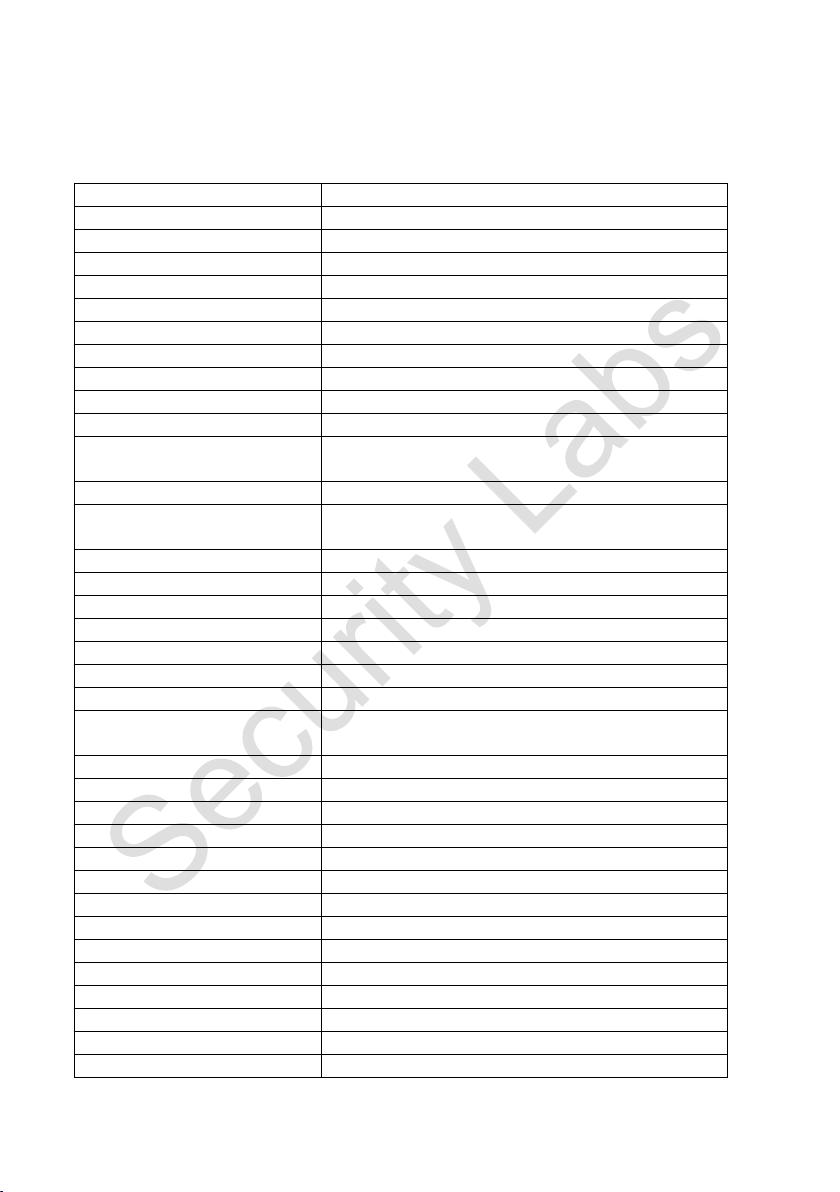
Chapter ONE Product Introduction
1.1 Specifications
Features Description
Operating system Embedded LINUX OS
Video compression H.264
Video inputs BNC Video (1.0Vp-p,75 Ohm)
Video output 1 BNC (1.0Vp-p,75 Ohm), 1 VGA, 1 HDMI
Audio 4 RCA In, 1 RCA Out
Pentaplex operation Live view, record, network, backup, and mobile phone surveillance.
Recording mode Timer/manual/motion detection/alarm
Max Recording frame rate 4CH 120 / 8CH 240/ 16CH 480 ips NTSC
Recording quality 5 Levels (Highest, High, Common, Low, Lowest)
Recording resolution PAL/NTSC 960H(960*576/960*480),D1(720*576/720*480), CIF(352*288/352*240)
Recording playback Play, Pause, Stop, Fast forward, Slow forward, Full screen etc. Playback
file speed/mode can also be controlled by dragging the progress bar.
Recording backup To flash drive, USB external drive, or network.
Network transmission Monitor, PTZ control, Playback, System setting, files download, Log
information
Video Motion Detection Zones: 396 (22 x 18), Sensitivity 1 – 5 (5 = Highest)
Email alarm With video motion or optional alarm trigger
PTZ control Manual and tour control
PTZ prot ocol PELCO-D & PELCO-P
PIP Full screen plus 1 or 2 smaller views
Zoom Digital – Size and drag with mouse
HDD Upgrade Capacity 2 SATA HDD 3TB ea = 6TB Total
Network and protocol T CP/IP,UDP,DHCP,DNS,IP filter, PPPOE, E-mail, Alarm server,
UPNP,DDNS,DNS Binding
IE browser YES
Client software Included
Dual stream Main and secondary interchange
Multi - User Online access up to 10 users
Multi-language 20 Languages
Mobile phone surveillance Windows, Symbian, iPhone, Blackberry, Android
Network Capture Yes
Mouse interface USB2.0
Backup interface USB2.0
Remote control IR
User authority Multi-level
Power DC12V/3A
Working temperature -10℃~ +55℃
Working humidity 10%-90%
4
Page 5

Item
Interface
Description
2
VIDEO IN
4, 8, or 16 video inputs
4
V-OUT
Composite video outp ut
6
VGA
VGA monitor output
8
USB
Additional mouse and USB backup device ports
10
DC-12V
Power supply input jack
12
POWER SWITCH
Toggle Switch – “OFF” towards outside of chassis
1.2 Rear panel & Connections
Before powering up your new DVR, please connect cameras to the BNC inputs (2), LAN cable
from the Network port (7) to your router (or switch), mouse to a USB port (8) on the back panel
(TIP: Leave the USB port empty on the front panel for easier backup drive access), and the
VGA (6) or HDMI (7) port to a high definition monitor, or the V-OUT jack (4) to a standard
monitor with a video input. If you have a motorized PTZ camera, connect its data control wires
to the RS485 A-B terminals (9) following the instructions that came with the camera.
connect the included 12VDC regulated power supply (10) that came with your DVR
Finally,
. Caution:
Using a power supply from another source can cause erratic operation, or circuit failure.
4 Channel Rear Panel
8 & 16 Channel Rear Panel
1 AUDIO IN 4 audio inputs
3 A-OUT 1ch audi o output
5 HDMI HDMI output
7 NETWORK RJ45 for LAN (local area network) or WAN (internet)
9 RS485 PTZ (Pan/Tilt/Zoom) camera connection
11 ALARM INPUTS (Optional on some models)
5
Page 6

1.3 IR Remote control
6
Page 7
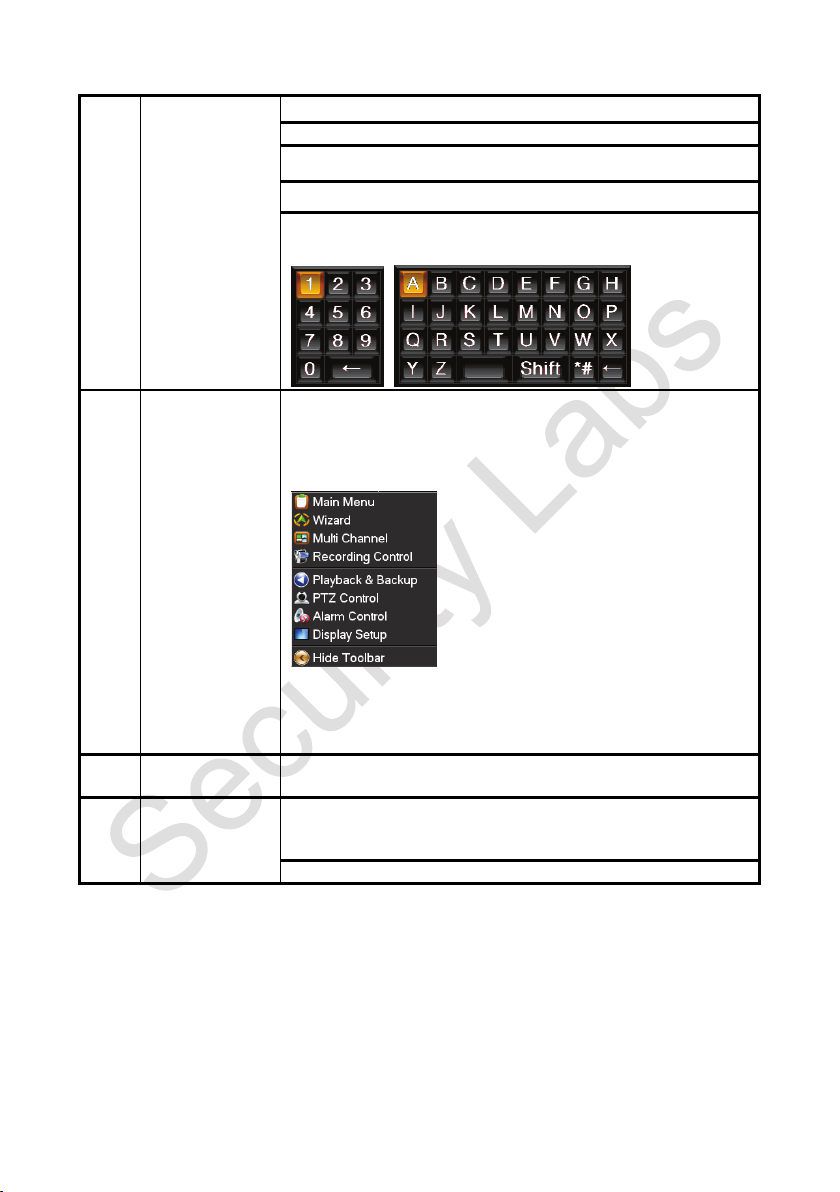
1.4 Mouse Functions
ick left
1 Left button click
2 Right button click
To select a menu item
Drop a list from a combo box
Move a PTZ camera to a selected area
Click on a camera in multi-view to make it full screen view
To select a character or numeral from an input screen
Displays the shortcut list menu
3
4
Double cl
button
Dragging the mouse
To play a file in a list of recorded files
Motion Detection Grid Area: Press the left key and drag the mouse to activate
the squares (green outline) in the camera’s view. Press the right key and drag
the mouse to deactivate the squares (black outline).
Select and drag a video adjustment bar, or a progress bar during playback.
7
Page 8
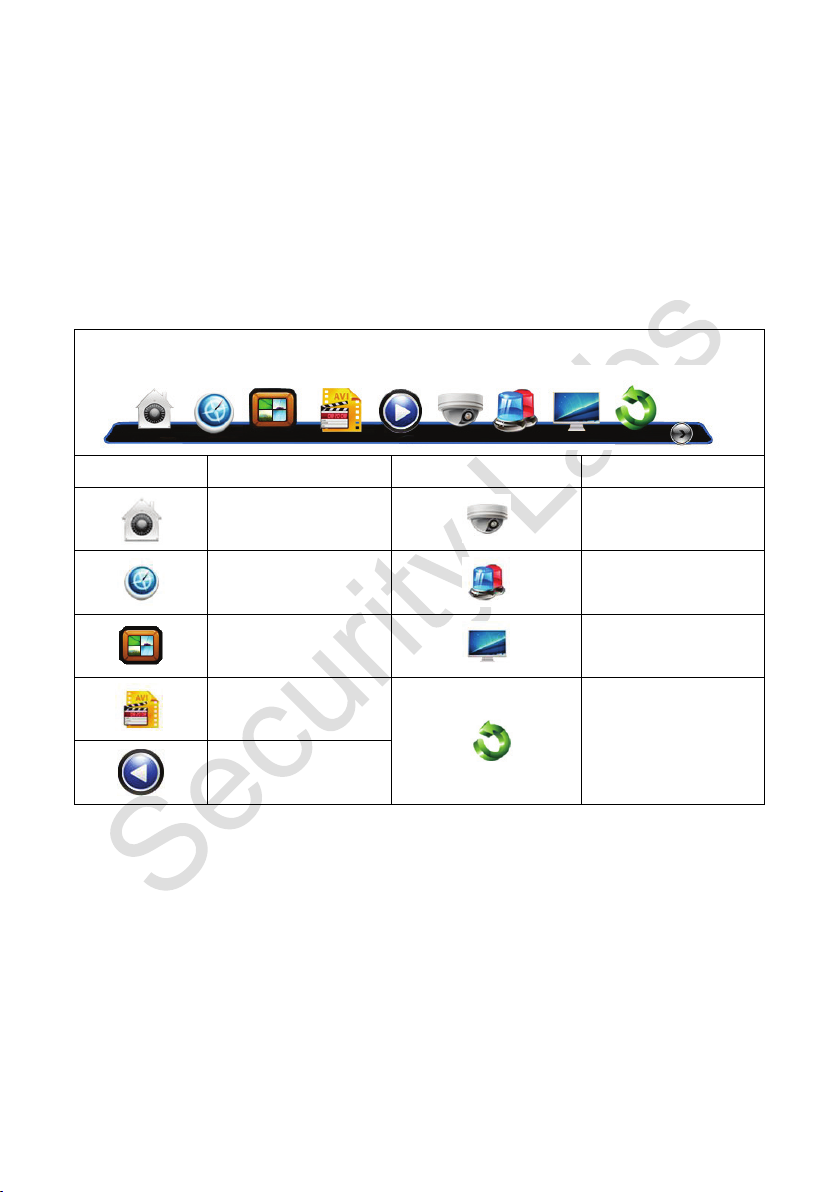
Chapter Two – Initial Setup
2.1 Powering On / Control menu Bar
Facing the front of your unit, the main power toggle switch can be easily located by hand in the
top left corner of the back panel. Turn on the power switch and allow approximately 45 seconds
for the unit to boot up and do a quick check of the hard drive. The DVR will automatically
display the Configuration Wizard (first time use), or a colorful control menu bar (pictured below)
can be displayed by hovering the mouse pointer near the bottom of the screen.
Button
Description
Main Menu
Button
Description
PTZ Control
Wizard & Language
Multi Channel
Recording Control
Playback & Backup
TIP: To help you notice important points, or scan the instructions for a quick review in the
future, buttons or controls that need to be set are printed in BOLD TEXT.
Alarm Control
Display Setup
Exit
2.2 Menu Display Monitor
You can simultaneously use a standard monitor connected to the Video Out jack, and a higher
resolution monitor connected to the VGA or the HDMI output. One output will only show the
video from your cameras, and can be connected to a public view monitor. The other output will
serve as the main control monitor feed and show the video from your cameras, plus the cursor
movement of the mouse and all menus that you access.
8
Page 9
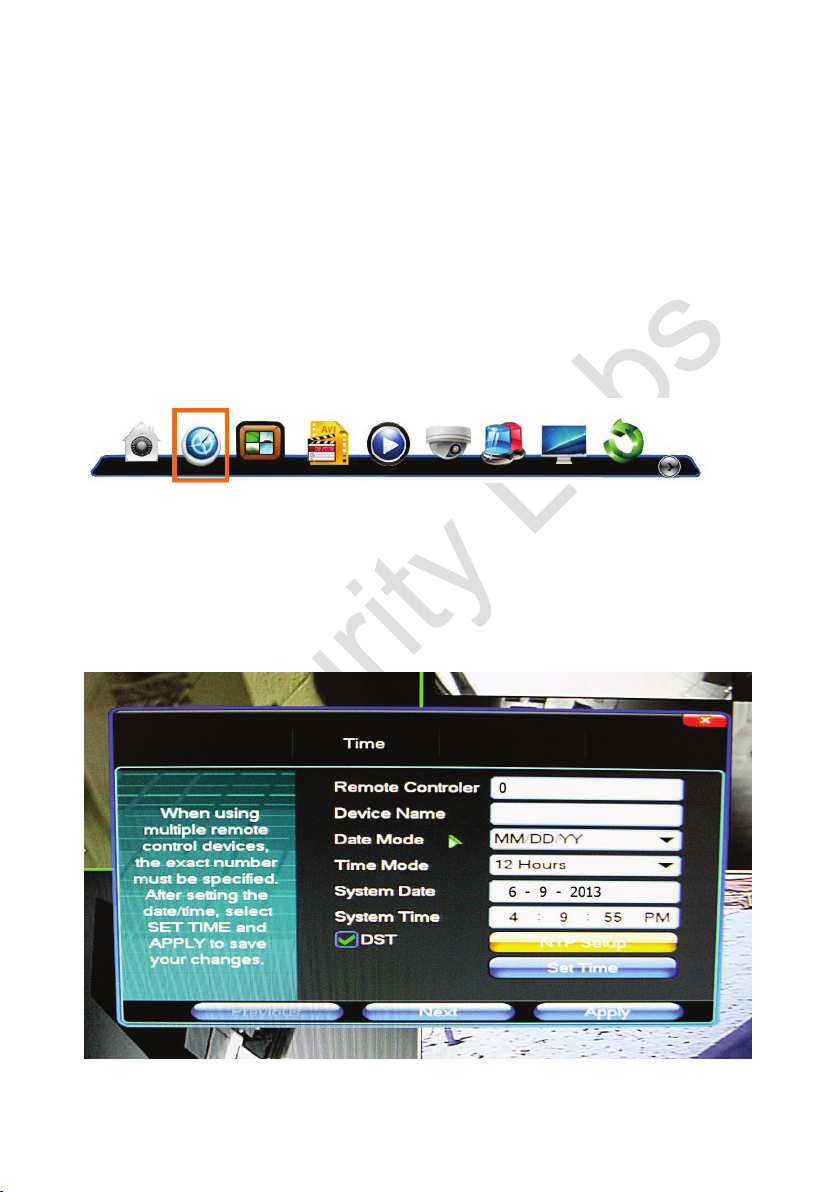
To choose the menu display monitor, click on the <Display Setup> icon at the bottom of the
main screen (or right click on the screen to activate the shortcut menu and select <Display
Setup>), click the <Setup> tab, select <TV Output> or <VGA Output+HDMI> from the drop
list, click <Display Menu>, and confirm your selection by clicking <Yes> now showing on the
monitor you have selected.
2.3 Setup Wizard
To help guide you through the installation process, this unit is equipped with an interactive
setup Wizard. The Wizard can be considered a quick start tool that will help adjust the DVR for
most applications. Any settings made using the Wizard can be easily edited later using the
Main Menu.
To get started, hover the mouse pointer near the bottom of the screen. This will display the
control menu tool bar. Click on the second icon from the left.
From the first screen of the Wizard, select <Standard User> for a basic installation, or
<Professional User> if you plan to use Video Motion Detection, add a PTZ camera, or
schedule alarm or e-mail features. The additional professional user menus will be shown in this
tutorial. Select from 20 languages that will be displayed on all menus and screen controls.
English is the default. Click <Apply> <Next>.
TIP: Setting the correct time on your Security Labs DVR is very important. This is the time
setting that will be applied to your recorded video, and make your event searches accurate.
Set time screen
9
Page 10
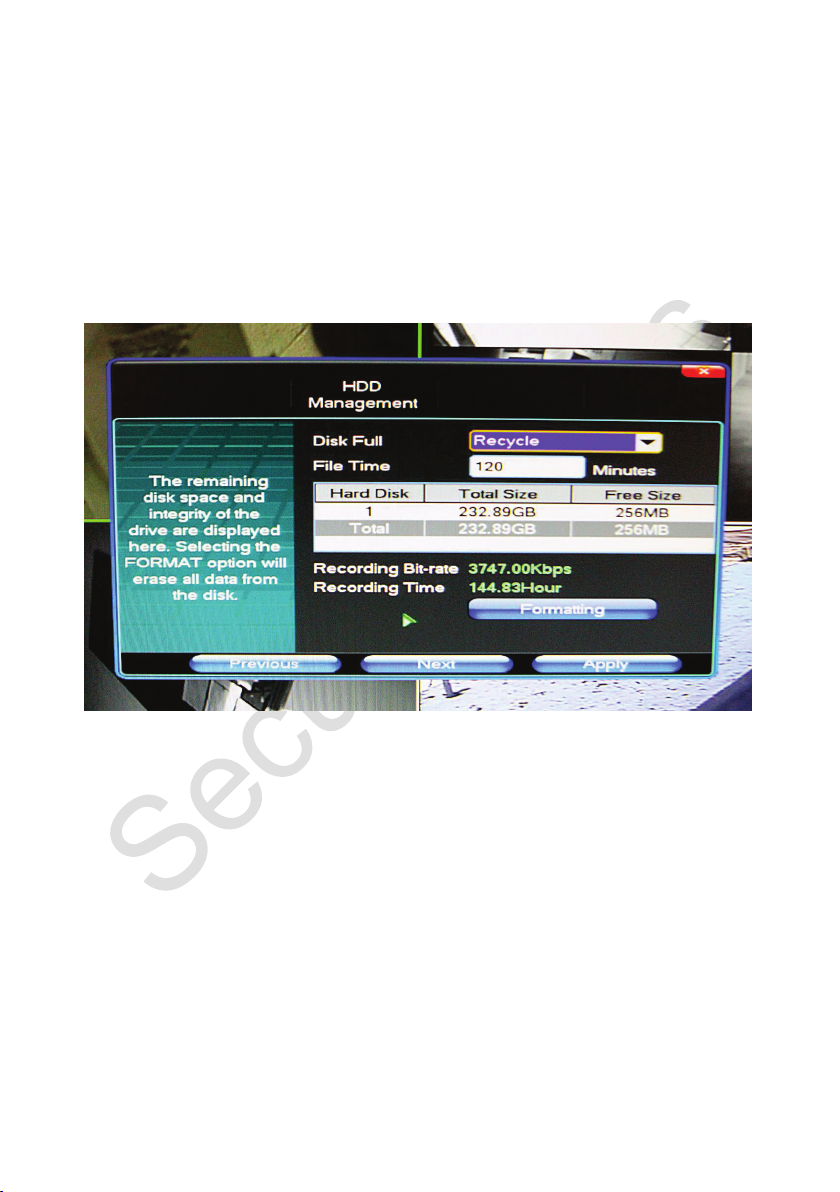
One remote control is included with the DVR. Leave the Remote Control setting at “0” and
the Device Name blank. Use the drop list on “Date Mode” to select the date format you
prefer. MM/DD/YY is the most popular. Time mode can be set to a typical 12 hour AM/PM
format or 24 hour military style. Enter the time and date directly into the boxes on the screen
using the mouse and the pop-up letter controls. Once you have established an internet
connection, the NTP time server feature can automatically monitor the DVRs time/date settings
for you. For now, click on <NTP Setup> and enter the time zone you live in. The GMT zones
in the United States are: Eastern -5:00, Central -6:00, Mountain -7:00, and Pacific -8:00.
<Apply><Next>.
The most popular hard drive setting is “Recycle” or “Overwrite”
TIP:
Once the hard disk drive is full, you need to decide if you want the DVR to stop and wait for
your review, or go ahead and keep recording in a loop fashion. Choose the Recycle (overwrite)
feature to keep your DVR in a constant record or ready-to-record mode. If you use constant
recording versus event recording, “File Time” sets a maximum file size for your recordings to
make them easier to backup. 60 minutes is the typical entry. <Apply><Next>.
Hard Drive Management Screen
10
Page 11

Tip:
Select “All” from the Channel droplist for your initial setup.
Recording Setup Screen
The record setup screen allows you to customize the settings for each camera. The defaults
shown will work fine for most situations. If maximizing the period of time covered on the hard
drive before overwrite occurs is important, use lower quality, lower frame rates, and CIF
(Encoding) for non-critical cameras. Higher quality images with faster frame rates and 960H or
D1 encoding use more hard drive space. If you are able to access your DVR to backup an
important event within a few days, using higher settings is not an issue. While you are in the
record mode, you can check the total number of hours that will be recorded with the
“Formatting” feature, further explained in the HD Management section of the Main Menu
description. Pre-Alarm <Open> will add a short duration of video prior to a motion or alarm
trigger. This will allow you to capture some of the activity prior to an event happening. Select
VBR (variable bit recording) encoding for most installations. CBR (constant bit recording) is
best used when your internet connection is slower than average. Select Audio “Open” if you
have a microphone connected to the channel(s). <Next><Apply>
11
Page 12

Channel Overlay Screen
Again, the defaults shown on this screen will work fine in most situations. The name for each
channel is the channel number, and it is displayed in the lower left corner during live video view.
The time and date will be displayed in the upper right corner. To change the name of a channel,
click on the Channel Name box and follow the prompts. To change the position of any
channel name or time on a recording, use the drop list on this menu. <Apply><Next>
Tip: Select “All” from the channel drop list if all cameras will have the same schedule
Record Scheduling Screen
12
Page 13

Use your mouse to select the camera(s), type of recording you wish to use, then left-click
and drag through the schedule. Normal is a constant recording mode. Motion is the video
motion detection mode that will be further detailed in a later step. Select the time periods to
operate video motion detection now. Alarm recording (optional feature) controls any external
triggers connected to the alarm input terminals. Note: The above example shows normal
(constant) recording Monday through Friday from 8:00AM till 6:00PM, and video motion
detection at all other times. These would be the settings used by a business with typical
weekday hours of operation.<Apply> <Next>
Please be sure the LAN cable included with your Security Labs DVR is connected from the
DVR to your router or network switch.
Using your mouse, check DHCP, click <APPLY>, uncheck DHCP, then click <Apply> again.
This short procedure will auto fill the boxes on the setup page for you. Write down the
following information that you have just collected:
IP Address
Subnet Mask
Default Gateway
DNS Server
MAC Address
Keep this information with the DVR for future reference
<Apply><Next>
If you selected Standard User at the beginning of the Setup Wizard click <Finish>.
Note: You should now be able to access your DVR on a computer that is connected to the
same router. This is your Local Area Network (LAN). Type the new IP address of the DVR into
the address bar of Internet Explorer. You will be prompted to download an Active X file. This is
the viewer program, Client V3, stored in the DVR asking to be installed on your computer.
Follow the prompts to complete the installation of Client V3.
If you selected Professional User at the beginning of the Wizard, four more setup screens will
be shown starting with PTZ Setup.
Network Setup Screen
13
Page 14

TIP: Please be sure the twisted pair of communication wires coming from your PTZ camera are
connected to the RS485 terminals on the back of the DVR. Proper polarity is important.
There are no standard settings for a PTZ camera. What is important is that you match the
camera and DVR settings together. Knowing the current or default settings of your PTZ
camera will be required for a successful installation. The settings shown on the menu above
are the most commonly used, and will operate Security Labs PTZ cameras out of the box.
Further details of the available drop list options are shown in the Main Menu description
chapter. <Apply><Next>
PTZ Setup Screen
14
Page 15

The video setup screen allows you to mask an area of any channel from being viewed, and set
the notifications that will happen should the video from a camera be lost. Select a channel and
click on <Setup> to mask an area from being seen or recorded. Left click and drag the mouse
to create a green rectangle over the area, then click <Save & Exit> in the top right corner. To
remove the mask, click <Video Setup> from the Main Menu, select the channel involved, click
<Setup>, then click the gray edge to the left of the green mask to delete it, then click <Save &
Exit>.
Check “Buzzer Alarm” or “Send E-mail” if that notification is desired for any selected channel.
The default for “Video Mode” is NTSC and should remain so for all regions of North America.
Click the <Motion Detection> tab to the right to bring up the screen below.
Video Setup Screen
15
Page 16

Motion Detection Screen
TIP: Always have “Automatic” selected in the Record Control menu for any channel that will
use Motion Detection.
Video motion detection is an extremely useful feature. Select a channel from the drop list and
click <Setup>. Left click and drag the mouse through the picture changing the squares to green
(active). To deselect areas not wanted for motion detection, right click and drag the mouse to
turn the squares black. Click <Save & Exit> in the top right corner of the camera’s view.
Select from one of five sensitivity settings to complete the setup for that channel. Common or
lower settings are better suited for outdoor use to help compensate for sudden changes in
lighting.
In most cases, select the channel from “Trigger Recording” to match the channel you are
setting up for motion detection. This will cause only the channel that is viewing activity to be
recorded.
Check “Buzzer Alarm” or “Send E-mail” if you desire that notification for motion activity.
<Apply><Next>
TIP: If you create a password for your DVR, please write it down and store it in a safe place.
16
Page 17

User Management Screen
The default user for the DVR is “admin” with no (blank) password. Click on <Admin> then
<Edit Password> if you wish to password protect the operation of your DVR. Up to eight users
can be assigned to the unit, each with their own set of privileges and private passwords. User
names and passwords can be up to eight characters, including letters, numbers, and symbols.
To add a user click on <Add User>.
TIP: When finishing your session of using the DVR, click <Exit> on the menu bar at the
bottom of the screen, then <Logout>.
Add User Screen
17
Page 18

Enter a name, password (twice), then click<Add>. Click on the new name in the User’s list,
and check the privileges you wish them to have. Five categories can be selected from the
drop list. Click <Save> when you are finished. <Apply><Next>
Alarm Setup Screen
NOTE: Alarm inputs for connecting the DVR to external triggering devices are optional on
some models.
Select the channel that you have connected a trigger device to, select *Normal Open or
*Normal Closed, and the duration the alarm recording desired. PTZ relate will send
instructions to a compatible PTZ camera when an alarm is triggered. Similar to motion
recording, check “Send E-mail”, and “Trigger Recording” for the channels that should respond
to the alarm, plus “Alarm Output” if you wish to trigger an external device.
*Normally Open (NO) = A switch, sensor, or other circuit that triggers an alarm when it is closed
(contacts touching).
*Normally Closed (NC) = A switch, sensor, or other circuit that triggers an alarm when it is
opened (contact separated or wire broken).
Click <Output Schedule> to set the hours of the day to send e-mails, for the internal buzzer to
sound, or for the alarm output to function if motion detection or an alarm input is triggered.
18
Page 19

Left click and drag the mouse to select hours of operation (green segments). Right click and
drag the mouse to deselect (white segments).
<Next><Apply>.
Output Schedule Screen
TIP: Any feature or option selected during the Wizard setup process can be changed by
accessing the Main Menu
Manual recording will begin on all active channels when you click <Finish>. Deselect <Start
Record> to remain in the stop or automatic mode selected earlier.
Final Screen
19
Page 20

Chapter Three – Operation
3.1 Live View
At power up your DVR will automatically go to the live, Multi Channel view mode. To switch to a
single camera, select the Multi Channel icon on the control bar.
The channel view control will then be displayed.
Select the single view box on the top left, and click on the desired channel number to view, or
scroll through the live cameras with the forward or reverse arrows. To return to multi-view, click
on the multi view box on the top right. Click on “X” to close the control.
TIP: Colorful icons are displayed at the top of each channel’s view to show the current status
of that channel.
1
3
Recording
Audio On (mic or camera with audio
must be connected to DVR
2
Motion Detected
20
Page 21

3.2 Recording
Click on the Recording Control icon located on the control bar to display the recording control.
The recording control (shown below) allows all cameras to be set at once by clicking “All”, or
each channel can be selected individually.
Automatically = Quickly enables or disables the standby mode for Timer, Video Motion, and
Alarm recordings. (
Manual Rec = Overrides the standby mode and starts a recording on demand.
Stop Rec = Ceases the recording in progress.
Please be sure the recording schedule has been set in the Main Menu
.)
Recording Control as shown on screen
3.3 Playback video
1) Click on the Playback & Backup icon located on the control bar.
The playback control (shown below) will then be displayed on your screen.
21
Page 22

2) Select the date you wish to review (the current date is the default).
Dates highlighted with blue contain recordings that can be viewed. Click on a highlighted date,
or use the navigation arrows to select another month or year.
22
Page 23

3) Select the playback time.
3.4 Advanced Playback Options
1. Synchronous / Asynchronous Playback
Synchronous mode plays all selected channels (checked on the left side of the playback control)
together in real time. Left click on the top of a column of the playback control screen to select all
channels in that time period (right click to deselect) and click <PLAY>. All of the channels will
display the same recorded time. Using pause, slow motion, or fast forward will affect each
channel the same. If no video was recorded on a particular channel at a certain point in time, it
will show a blue screen while the other channels continue to play video recorded during that
same point in time.
Asynchronous mode allows you to select channels (cameras) from different time periods and
play them back simultaneously on the same screen. Click on the Lock Icon (#1), a red “X” will
appear. Then randomly left click on any square in the playback control screen to select
channels and time periods of interest. Click <PLAY> to start. All selected channels will begin
playback, each displaying the time its video was recorded. Click on a channel’s view to activate
a green outline around it. This will activate the pause, slow motion, and fast forward buttons just
for that channel. You can independently pause, play, or adjust the playback speed of all
channels.
23
Page 24

2. Starts playback after selecting time periods to view.
3. Stop button
4. Slow motion speeds of 1/2, 1/4, 1/8, and 1/30.
5. Real time playback
6. Fast forward speeds of 2X, 4X, and 8X.
7. Playback time slide control.
Allows you to drag the time indicator across the bottom of the screen to quickly pinpoint the
time period you wish to view. Time changes can be seen in the box on the right as you slide the
indicator.
8. Audio level control
9. Multi-Channel View selection
10. Display or hide play list
11. Backup menu button
3.5 Backup Operation
TIP: If you have not already done so, connect your mouse to the bottom USB port on the back
panel of the DVR. This will allow easy access to the front panel USB port for the flash drive
backup device.
Depending on the file system on your USB flash drive, it may be best to re-boot the DVR with
the flash drive installed. Turn the power off on the DVR (facing the DVR, the power switch is
located on the top left corner of the back panel), insert the flash drive into the USB slot on the
bottom right corner of the front panel, and turn the power back on.
Access the playback control screen and select a time period just as you would to play a file
as described above, only click on the <Backup> button (11) rather than the Play button (2).
Click on the USB drive that appears in the selection screen, and then <Backup Start>.
Please wait until the backup counter is finished, and click on <Device Uninstall> before
removing the flash drive. An .avi file will automatically be placed on the flash drive with no
further conversion needed to play the recording on most computers.
3.6 Controlling a Pan / Tilt / Zoom Camera (PTZ)
24
Page 25

【Zoom】Controls the optical Zoom IN (+) and Zoom Out (-) of the camera.
【Focus】Manual control of the camera’s focus adjustment if needed. Typically better to set
the camera for auto-focusing after operating the zoom control.
【Iris】Aperture size adjustment. Again, in most cases it’s better to use the auto-shutter of the
camera.
【Preset】Enter number of preset position to be set or called.
Manual Movement
Pan or Tilt the camera by left clicking on an area of the screen. You will see a green arrow
indicating the direction the camera will move when hovering the mouse pointer on the screen.
Left click and move the camera to the area you wish to view, then <+Zoom> for a tighter shot of
the area if desired.
Programming Preset Positions
Click on the <Preset> box and <enter the number> 1. Adjust the pan, tilt, and zoom to achieve
the desired view angle for the camera. Click on <Set>. Manually move the camera to another
view, enter the number 2 and click <Set>. Continue this process to add more preset positions.
To move the camera automatically to a preset position, enter the number of the preset into the
box and click <Call>. To delete a preset, enter the number of the preset position and click
<Clear>.
TIP: When working with tours, use the Set tab to make changes, and the Control tab to
operate the PTZ.
Tour Set Screen
25
Page 26

Programming a tour
To setup an automatic tour with your PTZ camera, select the Set tab, enter the number 1 in the
Set box (for your first tour), and click <Start Tour>. Enter a preset position number in the
Preset box and click <Add Preset>. Enter the next preset number and click <Add Preset>.
After entering your final preset number, click on <Stop Tour> (the same button location as
Start Tour, but changes its name automatically).
【Delete Preset】Will remove set points from a tour
【Clear Tour】Use this command button to delete a tour.
【Tour Scan】To start a tour that you have previously programmed. Enter the number of the
tour in the Control box, then click <Tour Scan>. To stop the tour, click <Tour Scan> once
again, or <Limit Scan> to stop the tour and return the camera to preset position number
one.
【Pattern Scan】An optional Left to Right pan control for certain models of PTZ cameras.
【PTZ Reset】An optional clear memory command for certain models of PTZ cameras.
【Auto Pan】An optional Left to Right pan control for certain models of PTZ cameras.
PTZ Control Screen
3.7 Alarm control
If your DVR is equipped with optional alarm trigger inputs, use this menu to quickly manage the
26
Page 27

inputs and output for an alarm condition.
【Set Alarm】Sets the channel in a “standby mode” that will activate a recording when an alarm
trigger is detected.
【Clear Alarm】Deactivates the “standby mode”.
【Alarm Output】Select the channel(s) you want to activate the alarm output relay contact.
【All】Allows you to quickly select all channels in the corresponding row.
TIP: The Alarm Control is for how the alarm should work. Be sure to configure the alarm inputs
when
and schedule during the initial setup for
the alarm should work.
3.8 Display & Camera Adjustments
Video / Monitor
(1)
The Video adjustment screen gives you control over the signal being recorded. Each channel
(camera) can be adjusted by clicking on the screen (high-light green border around channel),
select <User-Define> from the drop list, then adjust (in order from left to right): Brightness,
Contrast, Saturation (intensity of color), Chroma (tint), and Sharpness. You may also select a
preset effect from the drop down list. The arrows to the right of the drop list take the settings
back to their default position. Controls on the Monitor tab allow you to adjust the signal that is
being fed to the Video Out (TV Output) or to the VGA/HDMI monitor outputs.
27
Page 28

(2)Setup
You can simultaneously use a standard monitor connected to the Video Out jack, and a higher
resolution monitor connected to the VGA or the HDMI output. One output will only show the
video from your cameras, and can be connected to a public view monitor. The other output will
serve as the main control monitor feed and show the video from your cameras, plus the cursor
movement of the mouse and all menus that you access.
To choose the menu display monitor, select <TV Output> or <VGA Output+HDMI> from the
Device drop list, click <Display Menu>, and confirm your selection by clicking <Yes> now
showing on the monitor you have selected. The resolution drop list offers five different
selections to best match the VGA/HDMI monitor that you may be using.
Chapter Four- Main Menu – Making Changes
All adjustable features can be found in the Main Menu. Even selections made using the Wizard
during initial setup can easily be easily changed using the Main Menu. If you completed the set
up process using the Wizard, there are no further adjustments required to use your DVR. The
descriptions below are to help you understand the Main Menu and how to make changes to the
DVR’s settings.
Right click on the screen and select <Main Menu> at the top of the list.
4.1.1 Recording Setup Tab
(1) Recording Setup
Click this button to adjust items that will affect the quality of your recorded video and the
amount of hard drive space that will eventually be used.
28
Page 29

【Channel】Select “All” to adjust all channels at the same time, or use the drop list to select a
particular channel.
TIP: Most installations have similar settings for all cameras. Use the “All” selection first, set
your parameters, SAVE your settings, then go back and edit individual camera channels to
customize the system to your needs.
【Encoding Type】Affects the resolution of the recording. CIF has the lowest resolution, but
uses the least amount of hard drive space, D1 is considered “full resolution” and consumes
more hard drive space, 960H is an expanded wide screen resolution and consumes the most
hard drive space.
【Frame Rate】Select 1 to 30 frames per second. More frames recorded per second requires
more hard drive space. Use 30 frames to record fast moving activity or to capture subtle
changes. 15 frames per second is fine to capture a person walking without a noticeable jitter,
and a few frames per second is enough to notice normal changes in a scene.
【Encoding Mode】CBR (Constant Bit Rate) is used when the internet connection that will
transmit the recorded video is slower than normal. VBR (Variable Bit Rate) is the most
popular selection, and performs well with most high speed internet connections.
【Image Quality】Image quality is purely a judgment call. Select from five options, again the
highest setting consumes the most hard drive space, and the lowest uses the least amount.
Most people will start with the highest setting, and eventually lower a non-significant channel if
more recording time is preferred before the hard drives overwrites (loop records over older
video).
【Pre-Alarm Rec】Is a very useful feature if you are event recording with the video motion or
alarm features. Pre-alarm record will store a short segment of video before a trigger (event)
occurs, and later show on playback the activity that happened just before the trigger occurred.
【Audio】(Optional) Select “Open” if a microphone or camera with audio is connected to the
channel.
29
Page 30

4.1.2 Channel Overlay – On Screen Display
【Channel】Select a channel to edit the name, or position of the name / time on a recording.
【Channel Name】Click on the Channel Name box and use the pop-up keyboard to enter a
name (up to eight characters) for the channel. Click <Save>.
【Channel Display / Time Display】Use the drop lists to change the position of a channel’s
name or time on a recording.
4.1.3 Recording Schedule
Please note: 0 through 24 denote the hours of the day. The first segment being Midnight
through 1:00AM, and the last segment being 11:00PM through Midnight (12:00 AM).
Normal Recording will place the DVR into a continuous recording mode for the time period
selected. Motion and/or Alarm recording are only allowed to operate during the time periods
you select for them.
30
Page 31

Select a channel (or “All”) to modify, click on the type of recording you wish to use, left click and
drag your mouse through the time segment to set the schedule, click SAVE when finished.
4.2 Camera
Use this tab to access settings for a PTZ camera, areas to block from the view of a camera,
adjust video motion detection, and sequential camera viewing.
4.2.1 PTZ Setup
There is no industry standard for the default settings used by a PTZ camera. The settings
shown above are the most popular and are the default settings for a Security Labs
camera. The task here is to match the settings in the DVR to the settings used by your PTZ
camera. If you are connecting more than one PTZ camera, remember to assign each camera
a unique address (Ex: 1, 2, or 3). The DVR uses this address to communicate with the camera
you wish to control.
PTZ
31
Page 32

4.2.2 Video Setup
【Video Mode】NTSC mode is the default setting for North America and this unit.
【Channel】Select a channel to modify the settings below.
【Reserved Section】Click on the Setup button, left-click and drag your mouse over any area
that you want to hide from a camera’s view. Remember to SAVE your changes using the icon
on the top right corner of the screen.
【Video Loss】The video loss feature will notify you in the event a camera fails or is
disconnected. Select the channel (or All) and click on Buzzer Alarm (the DVR’s internal warning
buzzer), and/or Send E-mail (remember to enter your e-mail account information in the
Network section). You can also click on the Alarm Output #1 to activate the external alarm
output relay (optional on some models).
4.2.3 Motion Detection
32
Page 33

【Channel】Select a channel to add or modify video motion detection settings.
【Sensitivity Setting】Choose from five selections.
TIP: Cameras mounted outdoors can be false triggered by changes in daylight from fast
moving clouds, large insects crawling on a camera’s lens, or by car headlights at night.
Consider these factors when placing your cameras; use lower sensitivity settings with outdoor
cameras and target only the important items in a camera’s view with the detection area
settings.
【Detection Area】A very useful feature when setting motion detection with your DVR.
Motion in front of the green squares will trigger the DVR, while motion in front of the gray
squares will be ignored. Click on the <Setup> button, left-click and drag to turn the squares on
the grid green (On), right-click and drag to turn the squares gray (Off). Click on the SAVE icon
at the top right of the screen to save or exit without saving.
【Trigger Recording】This feature allows you to select the channel(s) you wish to record if
motion is detected by the channel you are editing. You can choose to have just the channel you
are editing perform a recording, or have several channels record if this channel is triggered.
Similar to the Video Loss feature, you can set the DVR to notify you with the internal buzzer,
e-mail, or external alarm (if equipped) by clicking the appropriate boxes.
4.2.4 SEQ Display
The sequential channel display gives you the option to animate your display of cameras. Click
on the <SEQ Display> button, enter a duration time to view each screen (from 5 to 256
seconds), and click on the individual channels and/or quad + displays to be viewed and <Save>
your changes.
To start or stop the sequential display, right click on the screen to display the shortcut menu,
and click on the SEQ Display text.
33
Page 34

4.3 Network Setup Tab
4.3.1 Ethernet (Local Area Network) Setup
【DHCP】”Dynamic Host Configuration Protocol”. If this is checked your network will
automatically assign your DVR an IP address when it connects. It will also assign it the proper
subnet mask, default gateway, and DNS “Domain Name Server” address. Using your mouse,
check DHCP, click <APPLY>, uncheck DHCP, then click <Apply> again. This short procedure
will auto fill the boxes on the setup page for you. Write down the following information that you
have just collected:
IP Address
Subnet Mask
Default Gateway
DNS Server
MAC Address
Keep this information with the DVR for future reference.
Note: You should now be able to access your DVR on a computer that is connected to the
same router. This is your Local Area Network (LAN). Type the new IP address of the DVR into
the address bar of Internet Explorer. As shown above, you would type: 192.168.0.19 into the IE
address bar. You will be prompted to download an Active X file. This is the viewer program,
Client V3, stored in the DVR asking to be installed on your computer. Follow the prompts to
complete the installation of Client V3.
To access the DVR remotely over the WAN (aka internet), you will need to configure your
router to allow access to the DVR from internet. Typically, you will need to “port forward” the
DVR HTTP port. This allows the router to automatically send requests to your DVR when you
connect remotely. For more information on port forwarding, go to portforward.com or call
Security Labs customer service to help you configure your system.
【UPnP】”Universal Plug and Play” When checked, the DVR will send discovery information to
the network. The efault setting for UPnP is off.
【IP Address】 This is the LAN “Local Area Network” address of the DVR. It is important to
know this address when connecting to the DVR from the LAN or WAN “Wide Area Network”
34
Page 35

The WAN is also often called the ‘Internet’. Each device (computers, cell phones, etc) on your
LAN has a unique IP address.
【Subnet Mask】 Server subnet mask. All devices on your LAN need to have the same subnet
mask in order to communicate with each other.
【Default Gateway】 Server gateway. This is typically the same IP address as the router on
your system and allows the DVR to communicate to the WAN or internet.
【DNS Server】 DNS server addresses. The “Domain Name Server” is an address that
contains a list that enables a device to translate domain names into numbers. People use
words to navigate the internet; machines use numbers.
【Server Port】 Data port, initial socket is 7777. This is the port that allows the DVR to send
data and video.
【HTTP Port】”Hyper Text Transfer Protocol” Port. This is the port your computer or mobile
device browser uses to view web pages. The default port for browsers is 80. If you wanted to
connect to 192.168.1.1 on port 80, you would just type 192.168.1.1. The ‘80’ is the default and
you don’t have to enter it. If you change the DVR port to another number, like ‘81’ you will
need to enter the port in your browser address: 192.168.1.1:81 (the port follows the IP
address with a colon in front of it). Changing the DVR port is helpful when setting up internet
or WAN remote viewing for the DVR.
【Handset Port】This is the port your mobile phone or other mobile smart device can use to
access the DVR, initial socket is 8888. This number is used in the setup screen on your mobile
device.
4.3.2 PPPoE & 3G (Dial-UP Setup)
PPPoE “Point to Point Protocol over Ethernet”
This configuration setup is for infrequently used systems that connect using a 3G network
card and a local network.
1) Automatic Dialing (Dial type PPPoE)
Select the PPPoE in the interface along with your account and password of the 3G card in
your network.
2) Manual Dialing (Dial type 3G)
35
Page 36

You will need to provide the APN “Access Point Name”, the connection number, the
account, and password. These items are avaialble from your 3G card service provider.
4.3.3 DDNS Setup
【DDNS Service】”Dynamic Domain Name System” Is helpful if your IP address is dynamic and
not static. A static address is assigned by your service provider and does not change. A
dynamic address is the most widely used service and can change. A DDNS service can track
your dynamic address and allow you to always connect to it. If you would like to use this service,
www.dyndns.org and sign up for an account. Enter the account information in the DVR
go to
DDNS set up tab.
36
