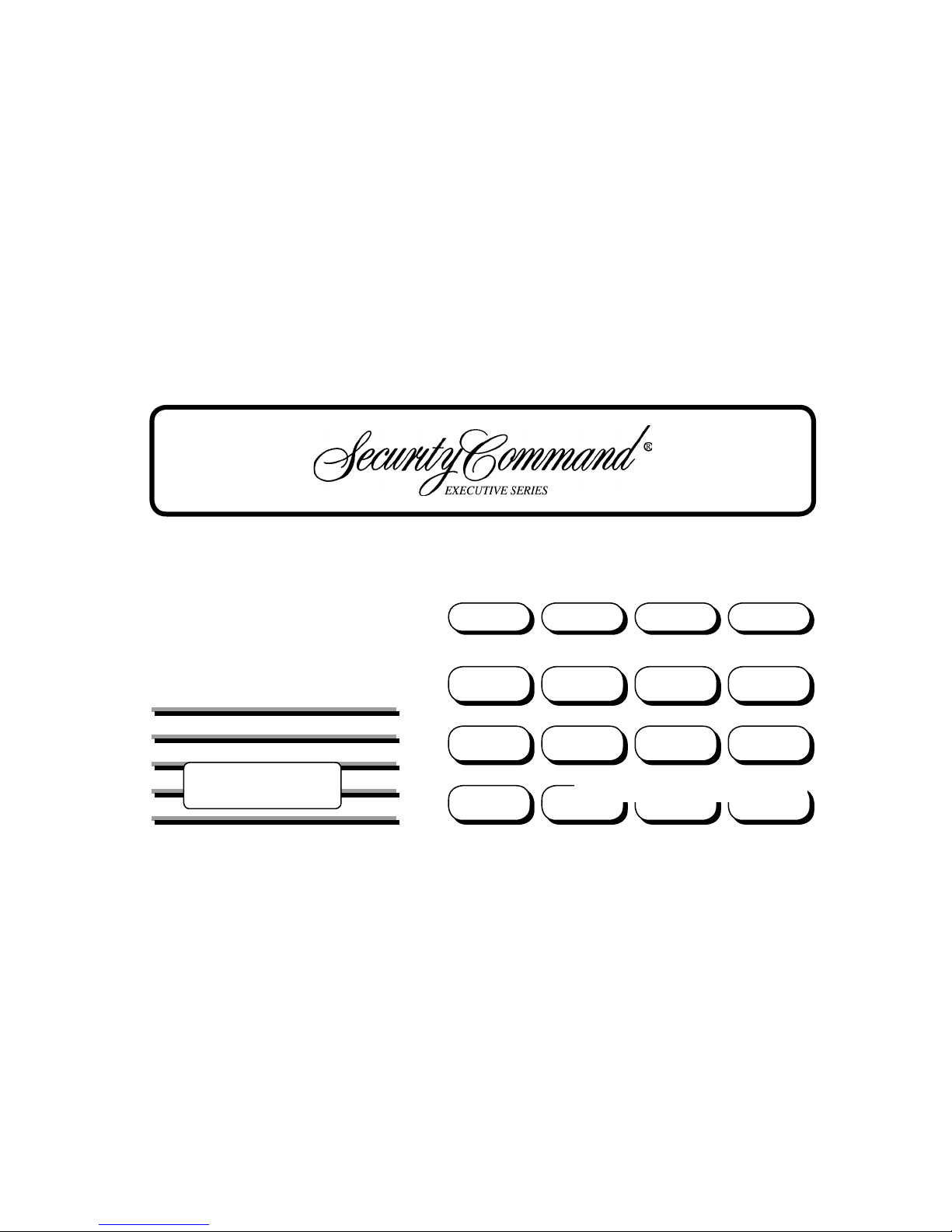
User’s Guide
XR500
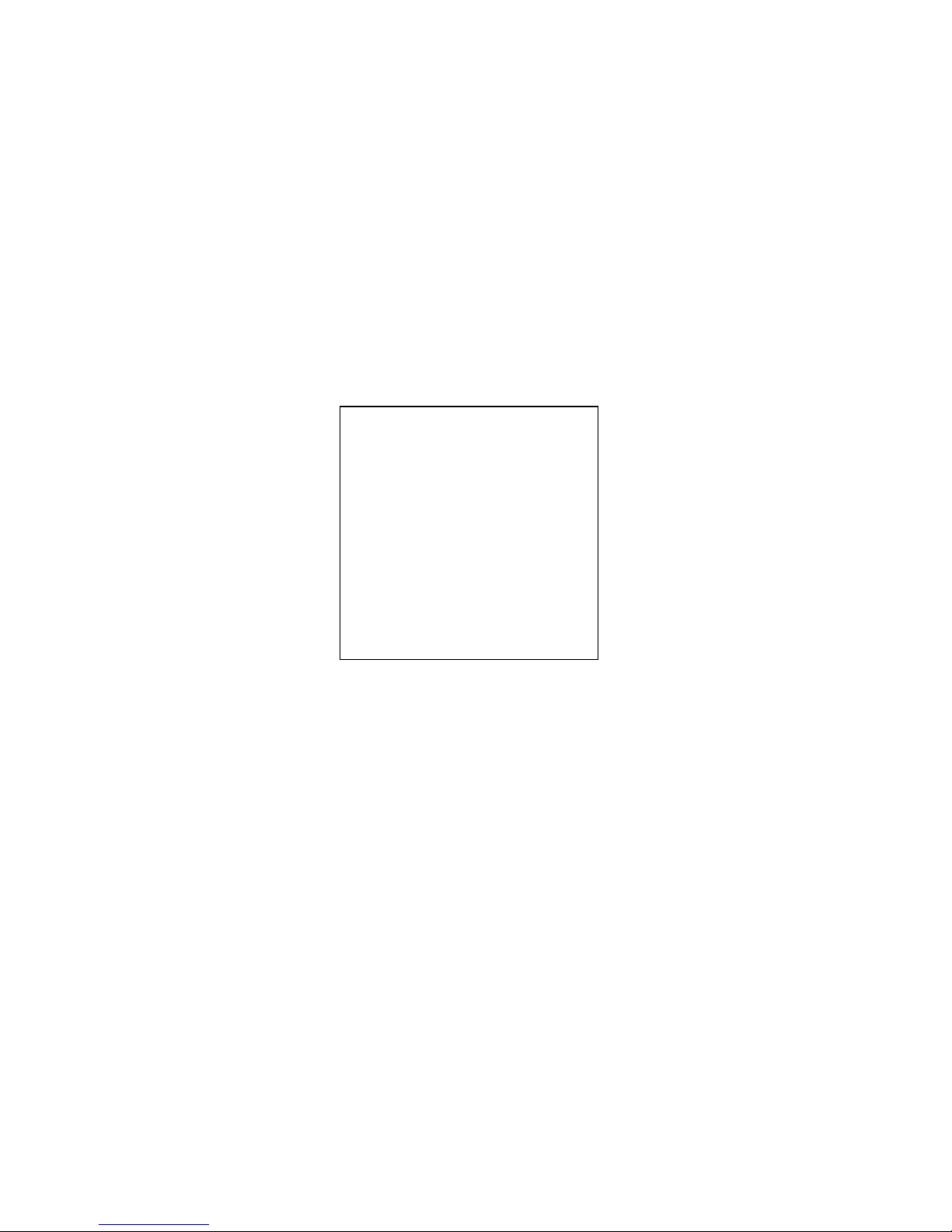
Copyright© 2003 Digital Monitoring Products, Inc.
Information furnished by DMP is believed to be accurate and reliable.
This information is subject to change without notice.
Silencing an Alarm
1. While the alarm bell or siren is
sounding, press the COMMAND key
until MENU? NO YES appears. Press
the select key under YES. Enter your
user code. Press the COMMAND key
until ALARM SILENCE appears. Press
any top row select key. The system
silences the alarm bell or siren.
2. If your system is programmed to
send an Abort (alarm cancel) report
to the central station, the keypad
displays ALARM CANCELLED.
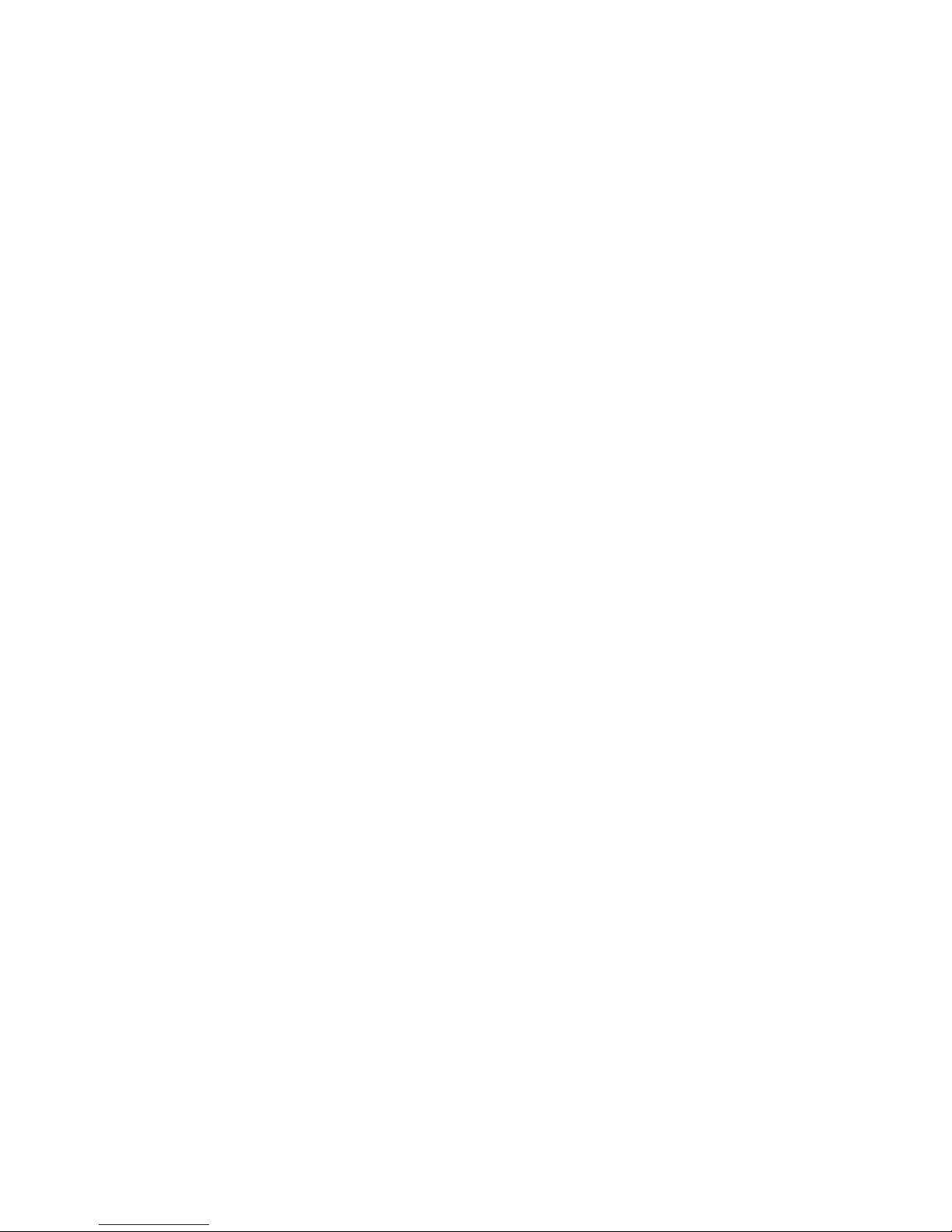
XR500 User’s Guide i
Security Command User’s Guide
for XR500 Command Processor™ Panels
Table of Contents
Section Page Section Page
Introduction
About Your Security System........................................ 1
Parts of the System ............................................ 1
Security Command Keypad..................................1
Keypad User Menu .............................................1
A Note About False Alarms.................................. 1
Test Your System Weekly .................................... 1
Emergency Evacuation Plans....................................... 2
Draw a ß oor plan of your home or business..........2
Develop escape routes........................................ 2
Decide where to meet ........................................2
Practice your escape plans .................................. 2
Early detection ................................................... 2
The Security Command Keypad...................................3
The Select keys..................................................3
Data Entry keys.................................................. 3
COMMAND key................................................... 3
Back Arrow key .................................................. 3
POWER LED....................................................... 3
ARMED LED ....................................................... 3
2-Button Panic Keys............................................3
Using the Keypad ....................................................... 4
Keypad Displays Current Programming................. 4
Multiple Displays Containing Programming ...........4
Asterisks in Programming.................................... 4
User Options.............................................................. 5
Backlighting Brightness....................................... 5
Internal Speaker Tone ........................................5
Volume level ...................................................... 5
Model Number ...................................................5
Keypad Address .................................................5
Special Security Command Tones ................................5
What to do when the trouble tone is sounding .....5
Special Security Command Displays ............................. 6
Special Wireless Displays ............................................7
Understanding Security System Terms .........................7
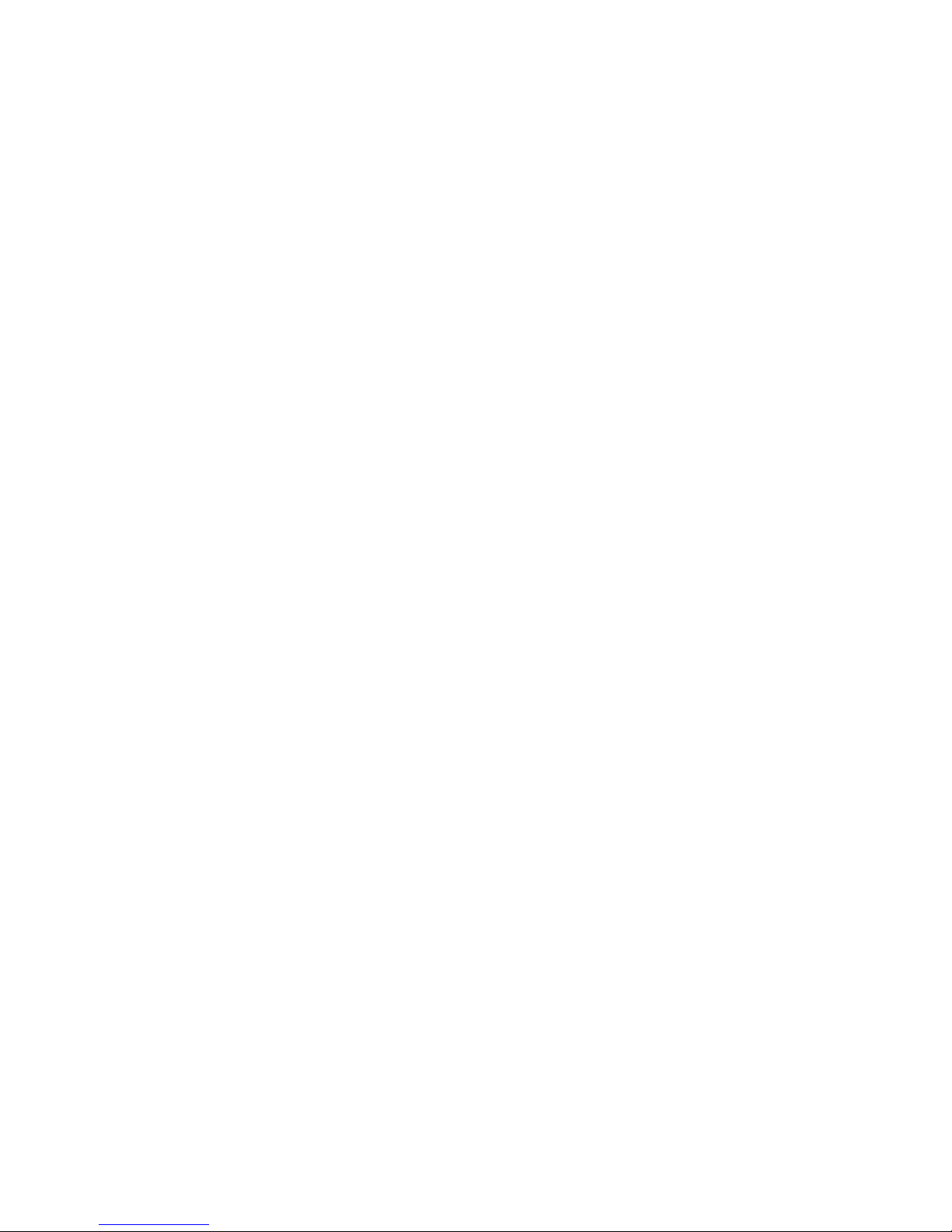
ii XR500 User’s Guide
Arming and Disarming
System Arming Operation ........................................... 9
Arming the System........................................... 10
Quick Arming ................................................... 10
Checking the Armed Areas ................................ 10
System Disarming Operation ..................................... 11
Disarming the System from the keypad.............. 12
Quick Disarming............................................... 12
Extending Schedules ................................................ 12
User Menu
Accessing the User Menu .......................................... 13
User Menu Options................................................... 13
Alarm Silence........................................................... 14
Using the Alarm Silence Function....................... 14
Sensor Reset............................................................ 14
Resetting the Sensors....................................... 14
Door Access............................................................. 15
Using the Door Access ...................................... 15
Armed Areas Display ................................................ 15
Using the Armed Areas Function........................ 15
Outputs On Off .......................................................16
Turning the Outputs ON and OFF....................... 16
Browser Feature............................................... 16
Zone Status ............................................................. 17
Using the Zone Status Function ......................... 17
Browser Feature............................................... 17
Bypass Zones........................................................... 18
Using the Bypass Zones Function....................... 18
Browser Feature............................................... 18
Zone Monitor ........................................................... 18
Testing your system’s burglary protection........... 18
Using the Zone Monitor Function ....................... 19
Browser Feature............................................... 19
System Status.......................................................... 19
Using the System Status Function...................... 19
System Test ............................................................. 20
Using the System Test Function......................... 20
Using the Panic Zone Test ................................. 20
User ProÞ les ............................................................ 21
Adding User ProÞ les ......................................... 21
User ProÞ les Chart ................................................... 22
Deleting User ProÞ les ....................................... 23
Changing User ProÞ les...................................... 23
TEMP CODE ..................................................... 23
ALOW: 1 2 3 4 ANY .......................................... 23
Browser Feature............................................... 23
User Codes .............................................................. 24
Adding User Codes ........................................... 24
Browser Feature............................................... 24
Deleting User Codes ......................................... 25
Changing User Codes ....................................... 25
Browser Feature............................................... 25
Forgive Failure to Exit............................................... 26
Ambush Codes ......................................................... 26
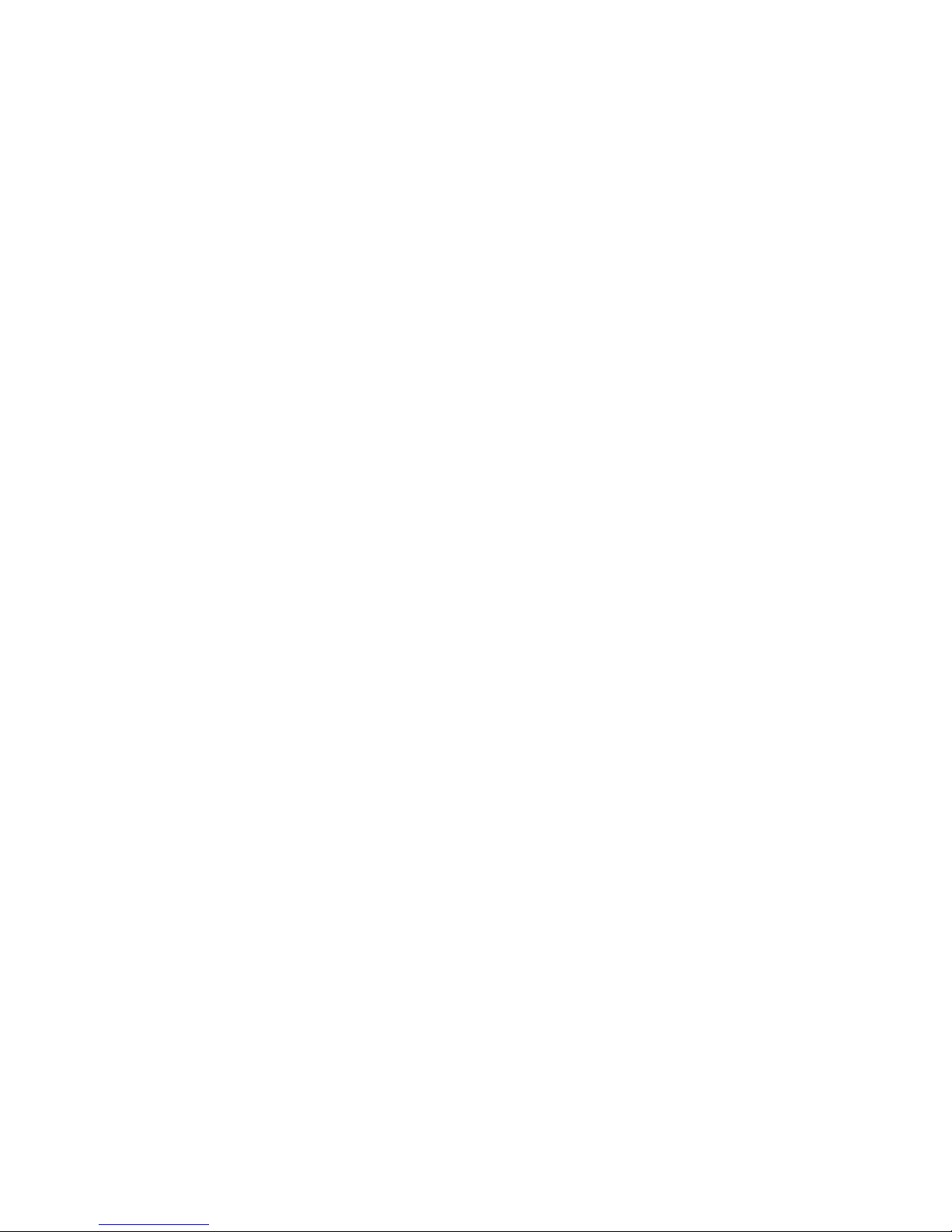
XR500 User’s Guide iii
Schedules ................................................................ 27
Setting Shift (S1 S2 S3 S4) Schedules................ 28
Setting Output (OUT) and Door (DOOR) Schedules29
Setting Holiday ABC Schedules for S1, S2, S3, S4, OUT,
and DOOR Schedules.................................... 30
Setting Holiday Dates (HOL).............................. 31
Extending Schedules (EXT) ...............................31
Setting the Date and Time ........................................ 32
Setting the System’s Date and Time................... 32
Display Events ......................................................... 32
Using the Display Events................................... 33
Service Request .......................................................34
Fire Drill .................................................................. 34
Starting a Fire Drill test..................................... 34
Ending a Fire Drill test ...................................... 34
System Setup
System Setup Record................................................ 35
Security Command Keypad Record ............................ 35
Which keypads display System Status? .............. 36
Which keypads display Armed Status? ............... 36
Which keypads provide Door Access reports? ..... 36
Area Names and Numbers Record .............................37
User ProÞ les Record ................................................. 38
User Codes Record ................................................... 39
Schedules Record..................................................... 40
Output Relay Record ................................................ 41
About the Display Events Section .............................. 42
Arming and Disarming Event Displays ........................ 42
Appendix A
Zone Event Displays ................................................. 42
User Code Change Event Displays ............................. 43
Supervisory Event Displays ....................................... 43
System Monitor Event Displays.................................. 43
Door Access Event Displays....................................... 44
About Door Access ........................................... 44
Schedule Change Event Displays ............................... 44
Zone Bypass Event Displays ...................................... 45
Appendix B
Zone Status Browser ................................................ 46
Bypass Zones Browser.............................................. 46
Zone Monitor Browser .............................................. 47
Add User Codes Browser........................................... 47
Delete User Codes Browser ....................................... 48
Change User Codes Browser .....................................48
Entering User Names................................................ 49
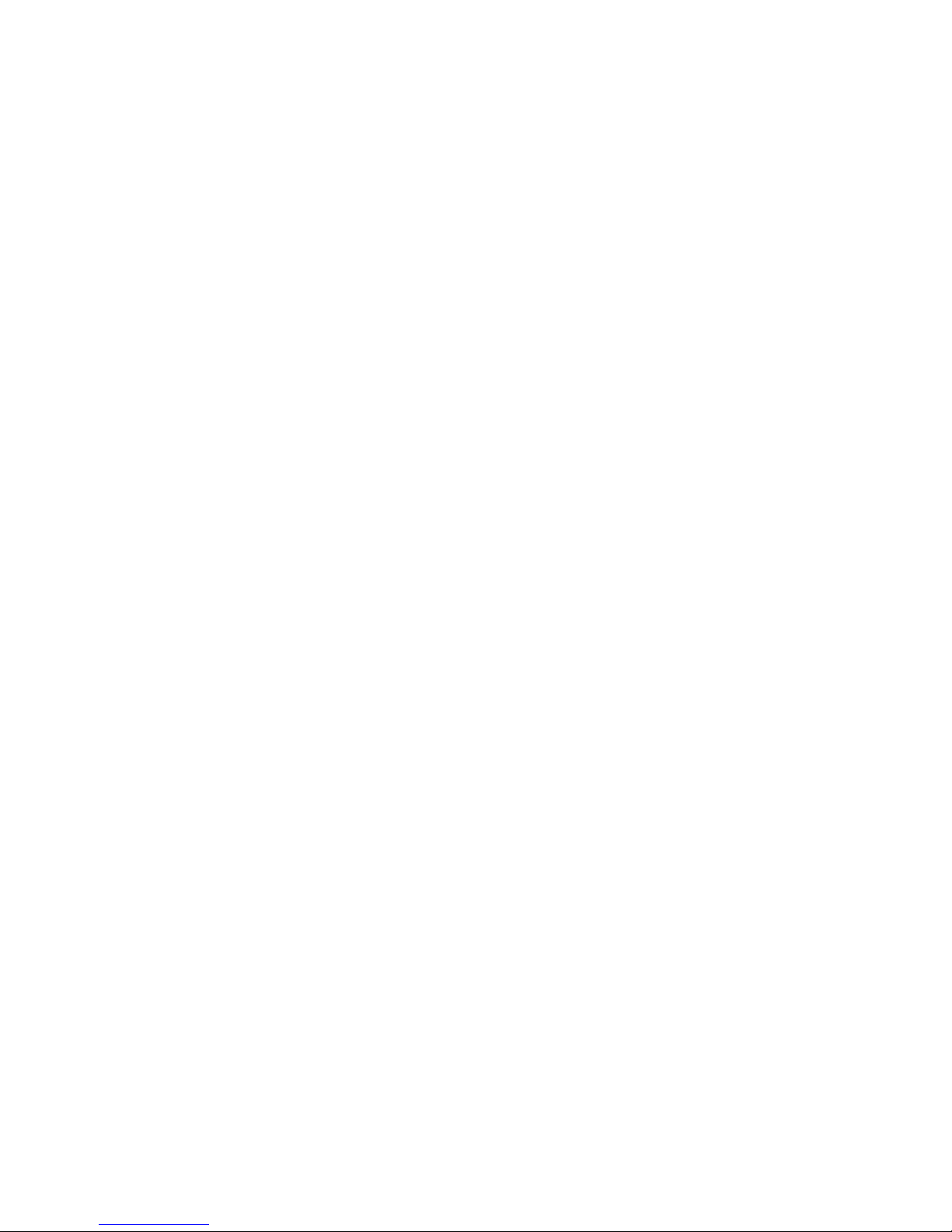
iv XR500 User’s Guide
Appendix C
Easy Entry™ User’s Guide ......................................... 50
DOOR STRIKE.................................................. 50
ARMING AND DISARMING AN AREA SYSTEM .....50
DISARMING WITH ENTRY DELAY ...................... 50
Using the access reader for user menu access.... 50
Frequently asked questions....................................... 51
Common Keypad Displays......................................... 52
Index
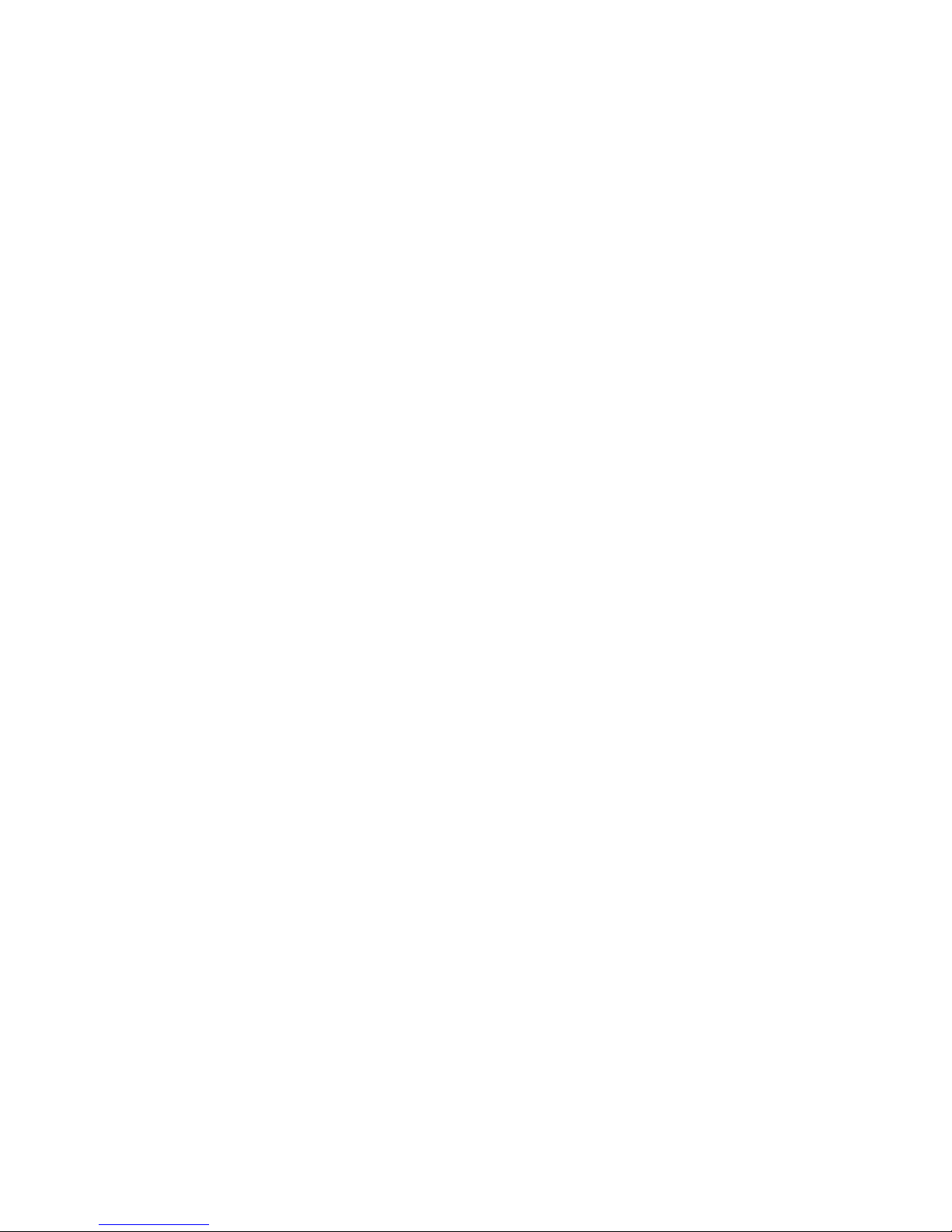
XR500 User’s Guide 1Introduction
Introduction
Keypad User Menu
The keypad provides a simple User Menu containing all of the
functions you need to fully operate your system such as changing
the time of day or a personal user code.A Note About False
Alarms
One of the most important concerns facing the security industry
today is false alarms. The accidental dispatching of police and
Þ re agencies places others in jeopardy by limiting the response
capability of those emergency service units. We take this concern
seriously and have spent many hours training our employees to
recognize the causes of false alarms and prevent them from
occurring.
As part of our commitment to reducing false alarms, we would like
to encourage you to read this guide thoroughly. All the information
contained here can help you quickly, and comfortably, learn the
Security Command system operation. If you have any additional
questions, or feel that you need more training, please do not
hesitate to contact us.
Test Your System Weekly
It is recommended that you test the burglary portion of your system
at least once each week. Testing should involve an active test of all
doors, windows, and motion detectors connected to your system.
If your system also has Þ re protection, call the service department
to Þ nd out how this portion of your system should be tested.
Refer to the System Test section of this guide for instructions on
testing the burglary portion of your system and refer to the Fire
Drill section for instructions on testing your system Þ re bells.
About Your Security System
For UL installations the Models XR500 and XR500N are listed for
burglary and access control applications only. The XR500 and
XR500N have not been invenstigated by UL for Þ re applications.
No Þ re alarm devices shall be connected for UL installations.
The Security Command system has been designed with your
safety and comfort in mind. It uses the latest in computer based
technology to create the most advanced, user friendly security,
Þ re, and access control system available.
The Security Command system combines ease of use with a simple
to understand Security Command keypad to offer the full range of
features requested by today’s security system owners.
Use the Security Command system to turn portions of your
protection on or off by pressing a few keys, or have the system turn
on or off automatically by entering a simple schedule. You can add,
delete, and change personal user codes at any time or check the
status of protection devices in the system.
Parts of the System
There are two main parts to the Security Command system, the
Security Command keypad and the keypad User Menu.
Security Command Keypad
This is the device we have placed at certain locations throughout
the premises that allow you to turn the system protection on and
off using your personal user code.

2 XR500 User’s Guide Introduction
Emergency Evacuation Plans
The National Fire Protection Association recommends that you
establish an emergency evacuation plan to safeguard lives in the
event of a Þ re or other emergency.
Draw a floor plan of your home or business
On a clean sheet of paper, draw the walls, windows, doors, and
stairs. Also draw any obstacles that a person may encounter while
exiting the building such as large furniture or appliances.
Develop escape routes
Determine at least two routes the occupants in each room can take
to safely escape. One route can be the most obvious such as the
door. Another can be through a window that can be easily opened.
If the window is high off the ground, an escape ladder should be
provided.
Draw arrows on the ß oor plan to show escape routes from each
room.
Decide where to meet
Prearrange a meeting place outside and away from where
emergency personnel are likely to be working. A neighbor’s house
or across the street in front of the house are good locations. Always
perform a head count to make sure all occupants safely exited.
NEVER ENTER A BURNING BUILDING. If the head count shows one
or more persons missing, give this information immediately to the
authorities. Never enter a building to look for someone.
Practice your escape plans
Devising an escape plan is only the beginning. For the plan to be
effective everyone should practice escape routes from each room.
Early detection
The best way to survive a Þ re or other emergency is to get out
early. The installation of a Þ re alarm system, with smoke and
carbon monoxide detectors in each room, can greatly decrease
your risk of loss or injury.
Second Floor
Building Front
Building Back
First Floor
Fire Escape
Window Ladder

XR500 User’s Guide 3Introduction
COMMAND key
The COMMAND key allows you to advance through the keypad
displays or User Menu or complete a data entry function.
Back Arrow key
The Back Arrow key is used to go back through the keypad displays
while operating your system. You can press the Back Arrow key to
back up through the list of functions in the User Menu or to erase
the last character you entered.
POWER LED
This LED remains on steady as long as your system is connected to
its AC power supply. Should there be an interruption, the LED turns
off and the system backup battery maintains normal operation for
a time so you can contact the service department.
ARMED LED
This LED is ON steady anytime a burglary protection area is armed
and is OFF when ALL areas are disarmed.
2-Button Panic Keys
Your keypad may be set up to send a Panic, Emergency, or Fire
report to the central station. This function is optional. An
icon label should appear above the Select keys if this option is
programmed for your keypad.
To send a panic, press and hold the two Select keys for 2 seconds,
until a beep from the keypad is heard.
Top Row Select Keys
Label shows
icons only
Police Emer
g
ency Fire
The Security Command Keypad
Your system may have one or more easy to use Security Command
keypads that allow you to properly operate the system.
The Select keys
There are four keys under the display called the Select keys. These
keys are one of the features that make your system so easy to
operate. They allow you to make selections by pressing the Select
key under a choice shown in the display.
For the purposes of this guide, when instructed to press the Þ rst
Select key, press the far left Select key; the second Select key is
the second from the left; third Select key is second from the right;
and the fourth Select key is the far right key.
AB C D E F G H I J KL
VWX
MN O
P Q R
ST U
YZ
COMMAND
90
1234
5678
R
ABC PRINTING
FRI 2: 51 AM
ARMED
32-Character LCD Display
Armed LED
Power LED
Select Keys
Digit keys for Data Entry
COMMAND Key
Back Arrow Key
Speaker
Data Entry keys
These keys allow you to enter your user code when arming or
disarming or enter other information into the system.

4 XR500 User’s Guide Introduction
Using the Keypad
Keypad Displays Current Programming
Most User Menu options displayed at the keypad show the currently
selected option in the panel memory. These options are either
shown as a number, a blank, or a NO or YES. To change a number or
blank to a new number, press any top row Select key. The current
option is replaced with a dash. Press the number(s) on the keypad
you want to enter as the new number for that prompt.
It is not necessary to enter numbers with leading zeros. The
panel automatically right justiÞ es the number when you press the
COMMAND key.
To change a option that requires a NO or YES response, press the
top row Select key under the response not selected.
For example, if the current prompt is selected as YES and you want
to change it to NO, press the third top row Select key. The display
changes to NO. Press the COMMAND key to go to the next prompt.
Multiple Displays Containing Programming
For many User Menu options, such as User ProÞ les and Access
Areas, there will be several displays containing lists. For example,
when using Access Areas, area 1 through 32 display on four
separate displays. First, areas 1 through 8 display. Press the
COMMAND key to display areas 9 through 16. Press the COMMAND
key again to display areas 17 through 25. Press the COMMAND key
one more time to display areas 26 through 32.
Note: If areas are not programmed to display at this keypad, you
cannot view them.
Asterisks in Area Armed Displays
Asterisks display next to a programming option that is already
selected. As shown in the example, options chosen to display
the current programming selection have an asterisk next to the
number. Those that are not selected simply display the number.
In the Devices example, keypads 3, 8, 9, and 15 are not selected.
In the Areas example, keypads 3, 8, 9, 15, 19, 23, 25, and 31 are
not selected. In both examples the keypad numbers with asterisks
are selected.
To select an option that is not already selected, simply enter the
number using the digit keys on the keypad. To deselect an option,
enter the number using the digit keys and the asterisk is removed.
This same scheme is used when viewing the panel armed status
and other programming and operational functions. Remember to
press the COMMAND key to display the rest of the device or area
numbers.
*1 *2 3 *4
*5 *6 *7 8 *13 *14 15 *16
9 *10 *11 *12
Devices
*29 *30 31 *32
*13 *14 15 *16
9 *10 *11 *12
25 *26 *27 *28
*1 *2 3 *4
*5 *6 *7 8 *21 *22 23 *24
*17 *18 19 *20
Areas
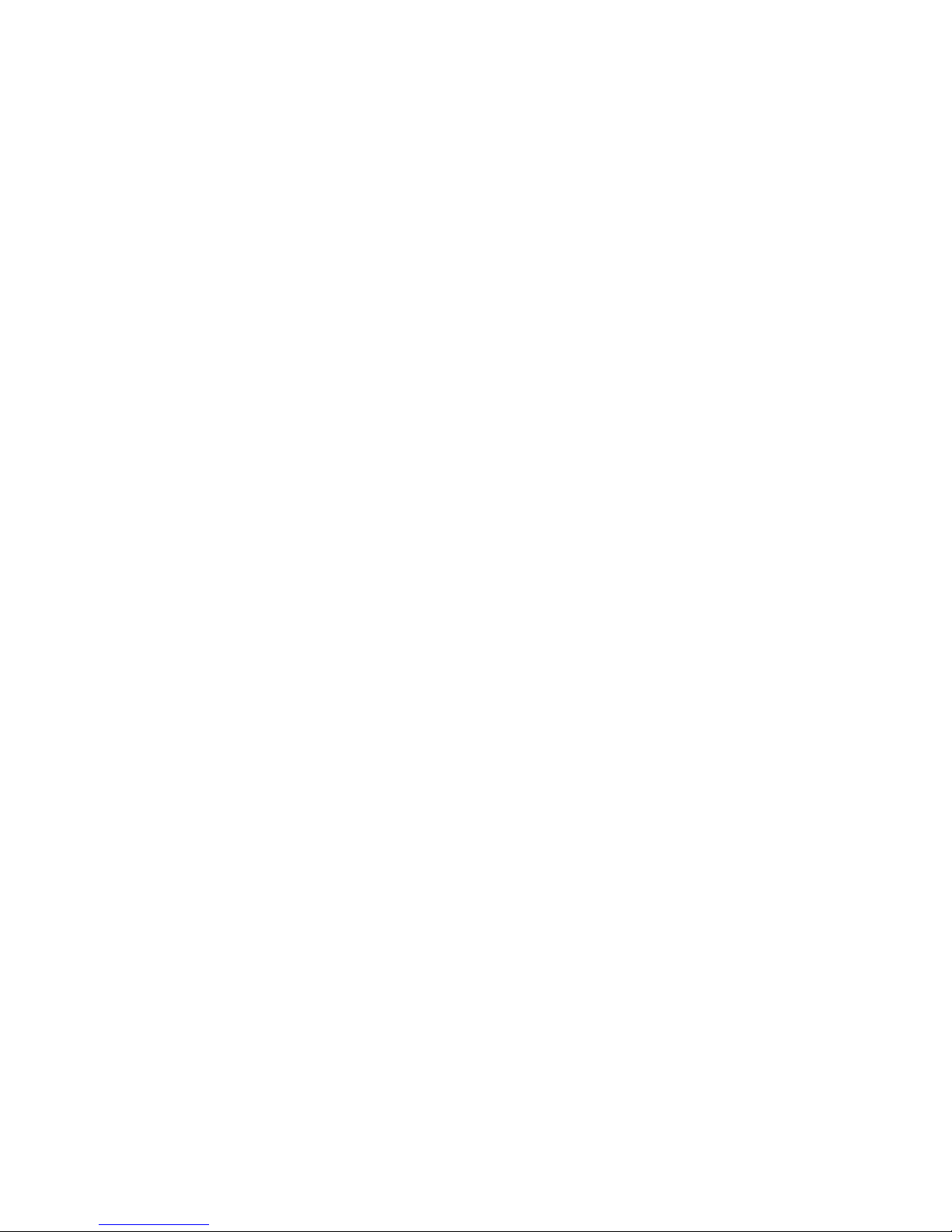
XR500 User’s Guide 5Introduction
User Options
The User Options allow you to make adjustments to your keypad to
best Þ t your environment and needs.
To access the User Options portion of the keypad, press and hold
the Back Arrow and COMMAND keys for two seconds. The keypad
display changes to SET BRIGHTNESS. Press the COMMAND key to
display the next option or the Back Arrow key to exit.
Backlighting Brightness
Set the brightness level of the keypad LCD, AC LED, and the Green
keyboard backlighting. At the SET BRIGHTNESS display, use the left
Select key to lower the keypad brightness. Use the right Select key
to increase the brightness.
Note: If the brightness level is lowered, it temporarily reverts back
to maximum intensity whenever a key is pressed.
Internal Speaker Tone
Set the tone of the keypad internal speaker. At the SET TONE
display, use the top left Select key to make the tone lower. Use
the right Select key to make the tone higher.
Volume level
Set the volume level of the keypad internal speaker for key presses
and prewarn conditions. During alarm, trouble, and prewarn
conditions, the volume is always at maximum level. At SET VOLUME
LEVEL, use the left Select key to lower the keypad volume. Use the
right Select key to raise the volume.
Model Number
The keypad’s model number, Þ rmware version, and date display,
but cannot be changed.
Keypad Address
The keypad’s current address displays, but cannot be changed.
Press the Back Arrow key to exit the User Options function.
Special Security Command Tones
Your keypad also contains a small speaker that alerts you about
events as they occur on your system.
Fire Alarm tone: An intermittent sweeping siren that sounds until
the Þ re alarm is silenced. From LCD keypads only.
Burglary Alarm tone: A constant siren tone that continues until the
alarm is silenced. From LCD keypads only.
Key press tone: A short beep each time you press a key on the
keypad and it is acknowledged by the system.
Prewarn tone: A continuous pulsed tone that sounds when you
open an entry delay door on a system that is armed (turned on)
reminding you to disarm the burglary protection.
Monitor tone: A pulsed tone for one second, one pulse only that
sounds whenever a door or window is opened while you are using
the zone monitor function from the User Menu. LCD keypads sound
a doorbell chime. See Zone Monitor.
Trouble tone: A steady tone indicating a trouble condition on your
system. Press a Select key to silence.
What to do when the trouble tone sounds
You can silence the trouble tone by pressing any key. This only
silences the keypad and does not correct the condition that
originally caused the trouble.

6 XR500 User’s Guide Introduction
Special Security Command Displays
As you use your system, you occasionally see a keypad display
that asks you to enter a code or that describes a condition on the
system. Below are some examples of the displays you will see:
ALARM
A 24-hour zone (for example Þ re or panic) or an armed burglary
zone has been tripped. Your system may sound bells or sirens.
TROUBLE
There is a problem with a protection device or system component.
This display is accompanied by a description of the problem.
ENTER CODE
The system requires you to enter your user code. User codes can
be required for turning your system on (arming), turning your
system off (disarming), and many other functions.
As you enter your user code, the keypad display shows an asterisk
(*) in place of each digit pressed. This keeps others from seeing
your user code on the display as it is entered.
TRY AGAIN or INVALID CODE
The user code you have entered is not recognized by the system.
Check the user code and try again.
INVALID PROFILE
All user codes have a proÞ le that allow the user to only access
certain functions. When users attempt functions outside their
authority, the INVALID PROFILE message displays.
INVALID AREA
A user has attempted a door access for an area they are not
assigned.
INVALID TIME
A user code assigned to a speciÞ c schedule is entered outside of
the valid schedule. See Schedules and User Codes.
ARMED AREA
A user has attempted a door access to an armed area to which they
do not have arming and disarming authority.
FAILED TO EXIT (ANTI-PASS BACK)
Anti-pass requires users to properly exit (egress) an area they have
previously accessed. If they fail to exit through the proper card
reader location they are not granted access on their next attempt.
If a Failed to Exit message appears, a user assigned the anti-pass
back option has attempted to re-enter an area which they did not
exit properly. The user must exit the area through the proper door.
If not possible, your system administrator should select the Forgive
option in the User Codes menu option.
SYSTEM TROUBLE or SERVICE REQUIRED
There is a problem with one or more of the components in your
system. Contact our service department as soon as possible.
SYSTEM BUSY
The Security Command system is performing another task of a
higher priority. This usually only takes a few moments.

XR500 User’s Guide 7Introduction
Special Wireless Displays
Your system may use wireless transmitters to send alarm and
trouble information from the protection devices to the panel.
Wireless systems operate the same as hard-wired and also have a
few unique keypad displays.
BACK DOOR - LOBAT - (Low Battery) The battery in a radio
transmitter is low. (BACK DOOR is used as an example only.)
BACK DOOR - MISNG - (Missing) The panel is not receiving the radio
transmitter periodic test report.
WIRELESS - TRBL - (Trouble) Some part of your wireless system is
operating improperly. Test the system to locate the trouble.
Understanding Security System Terms
Throughout this guide, and in some displays on your keypad, you
will see certain words or phrases that might be unfamiliar. Below
are some terms you will see here and on your keypad display:
Access (Door Access)
Entry/Exit doors that are used to restrict access to the building
or provide door access to authorized users. When a user code is
entered at the keypad by entering a code or presenting a card to
a reader, the system veriÞ es authority and unlocks the door for a
short period of time. See Easy Entry User’s Guide in Appendix C.
Areas
An area is made up of burglary zones that can be armed or disarmed
together. One area might consist of the ofÞ ce doors and windows.
When you arm the ofÞ ce, these zones arm together and sound an
alarm if opened.
Arming
Turning on the burglary protection in one or more areas of the
system. When armed, the system is able to sound alarm bells or
sirens and, if monitored, send alarm reports to a central station
when a burglary zone is tripped.
Fire, panic, and other 24-hour devices are always turned on and do
not need to be armed.
Fault
You may see the keypad display FRONT DOOR —FAULT. This means
that there is a problem with the front door, such as the door being
open when you are arming the system. If you see a —FAULT display,
attempt to correct the problem (in this case shut the door). After
the zone is in a normal state, you may arm the system. You may
also bypass the zone and then arm the system.
Central Station Monitoring
Your system can also be programmed to automatically send
alarm, trouble, and arming and disarming reports to a central
station. Operators at the central station dispatch the appropriate
authorities or contact you with the speciÞ c event information.
Disarming
Turning off one or more areas of the system. When disarmed, the
system does NOT sound alarms or send alarm reports to a central
station when a burglary zone faults.

8 XR500 User’s Guide Introduction
If the alarm is from a 24-hour zone or a system monitor, it remains
in the Sta tus List until it re stores. If one or more armed burglary
zones trip at the same time, the last one to trip remains in the
Status List. This is to ensure that if a burglary has occurred the last
zone tripped remains displayed even if it has been restored.
View Zone Status
To view disarmed zones that are in fault, press any Select key when
the status list displays.
Zone
A zone refers to one or more protected openings (doors or windows)
or pro tection devices (motion or glassbreak detectors) grouped
together under the same zone name and number.
Often, similar devices in the same general area share the same
zone. For example, the windows on the east side of the premises
can all be grouped together in a zone named E. WINDOWS.
Instant Zone
Interior protection devices and perimeter devices, such as exterior
windows, passive infrared detectors (PIR), and non entry doors,
are typically not programmed with delay times. If these zones are
tripped while the system is armed, an alarm instantly occurs.
24-hour Zone
A 24-hour zone is not turned on or off by arming or disarm ing your
system. Some examples of 24-hour zones are Þ re zones, panic
zones, and temperature control zones.
Entry or Exit zone
Almost all systems have one or more doors through which you can
access the premises. These doors are programmed with a delay
time to allow you to enter or exit without setting off the alarm.
When you arm the system, activity on this zone is ignored until the
exit delay time expires. Once that time has expired and the system
is fully armed, opening the door causes the panel to start the entry
delay time. During the entry delay time, you must enter a valid
user code to disarm the system or an alarm will occur.
Status
Status is a feature that automatically displays the armed or
dis armed status of your system on the Security Command keypads.
Alarm or trouble con ditions on a zone or a system monitor such
as AC or battery trouble can also display. There are two types of
status information available: Armed Status and Status List.
Armed Status
With Armed Status, the keypad displays the current armed
condition of areas within your security system. Refer to Checking
Armed Areas for information about checking the armed areas.
Keypads that include an Armed LED, have the Armed LED is ON
steady anytime a burglary protection area is armed and OFF when
ALL areas are disarmed.
Status List
The keypad Status List displays any alarm or trouble condition on
a zone, and any trouble condition on an internal system monitor.
The system monitors include the AC power, battery power, panel
box tamper, printer, and phone lines. If more than one alarm or
trouble condition occurs at the same time, the keypad sequences
this information on its display.
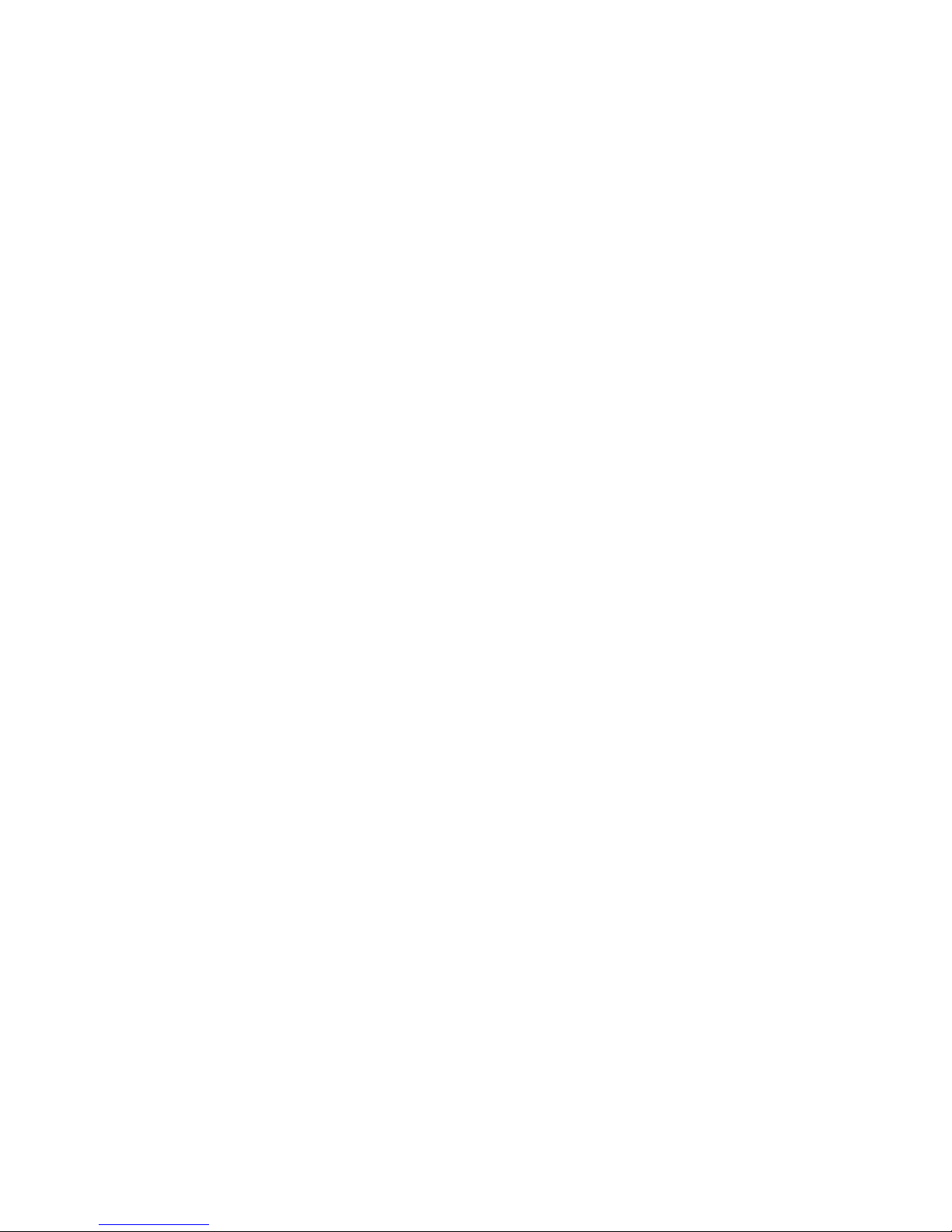
XR500 User’s Guide 9Arming and Disarming
System Arming Operation
Area Assignment: Your security system has been set up into
separate areas. The number of areas and their names are listed in
the back of this guide.
Arming or Disarming: You can arm and disarm all areas at one
time or each area individually. You can only arm or disarm areas
authorized for your user code.
Arm all or Selective Arming: After entering your user code, the
system allows you to arm either all of the areas to which you have
access or one or more selected areas. If you choose to arm all
areas, the system begins verifying that all zones in those areas
are in a good condition. If you choose to arm selected areas, the
system prompts you to choose the areas you want to arm.
After making your arming selection, the keypad displays any zones
that are currently bypassed. These zones remain by passed until
the system is armed and then disarmed. Any 24-hour zones in a
faulted condition also display.
Bypassing Zones: Before arming, the system veriÞ es that all doors,
win dows, and other protection devices to be armed are in normal
condition. If everything is veriÞ ed, the system arms. If there is
a prob lem on one or more burglary zones, the system cannot arm
until the problem is corrected. If the problem is simply an open
door or window, correct the problem and try arming again.
If the problem cannot be corrected, you can force arm or bypass
the zone or wait until the zone can be repaired by a service
technician. A force armed zone is ignored by the system until
it restores to normal. A bypassed zone is ignored by the system
during the entire armed period. A zone remains bypassed until the
system is disarmed.
In some cases, you might see the keypad display FRONT DOOR —
FAULT. The keypad then displays priority zone which is a zone that
cannot be bypassed. The problem on the zone must be corrected
before the system can be armed.
Armed Message: After completing all zone bypasses or correcting
all zone faults, the keypad brieß y displays ALL SYSTEM ON if all
areas in the system are arming and SYSTEM ON if only selected
areas are arming. The keypad then displays the exit delay time
as it counts down. When the exit delay time ex pires, all disarmed
zones are armed.
If your system uses a keyswitch to arm an area, the exit delay time
does NOT show on the keypad display.
ONE MOMENT . . . Message: If your system is monitored, it may
be programmed to wait for the arming report transmission to the
central station before displaying the armed mes sage. (See Arming
Report below.) This veriÞ es your phone lines are working properly.
While the system is waiting for the transmission, the display reads
ONE MO MENT... If the report is received, the keypad displays the
armed message. If the report is not received, the keypad displays
LOCAL ALARM ONLY before displaying the armed message.
Arming Report: Your system can be programmed to send arming or
zone bypassing reports to a central station. This feature is optional
and can be programmed for you at any time.
Arming and Disarming
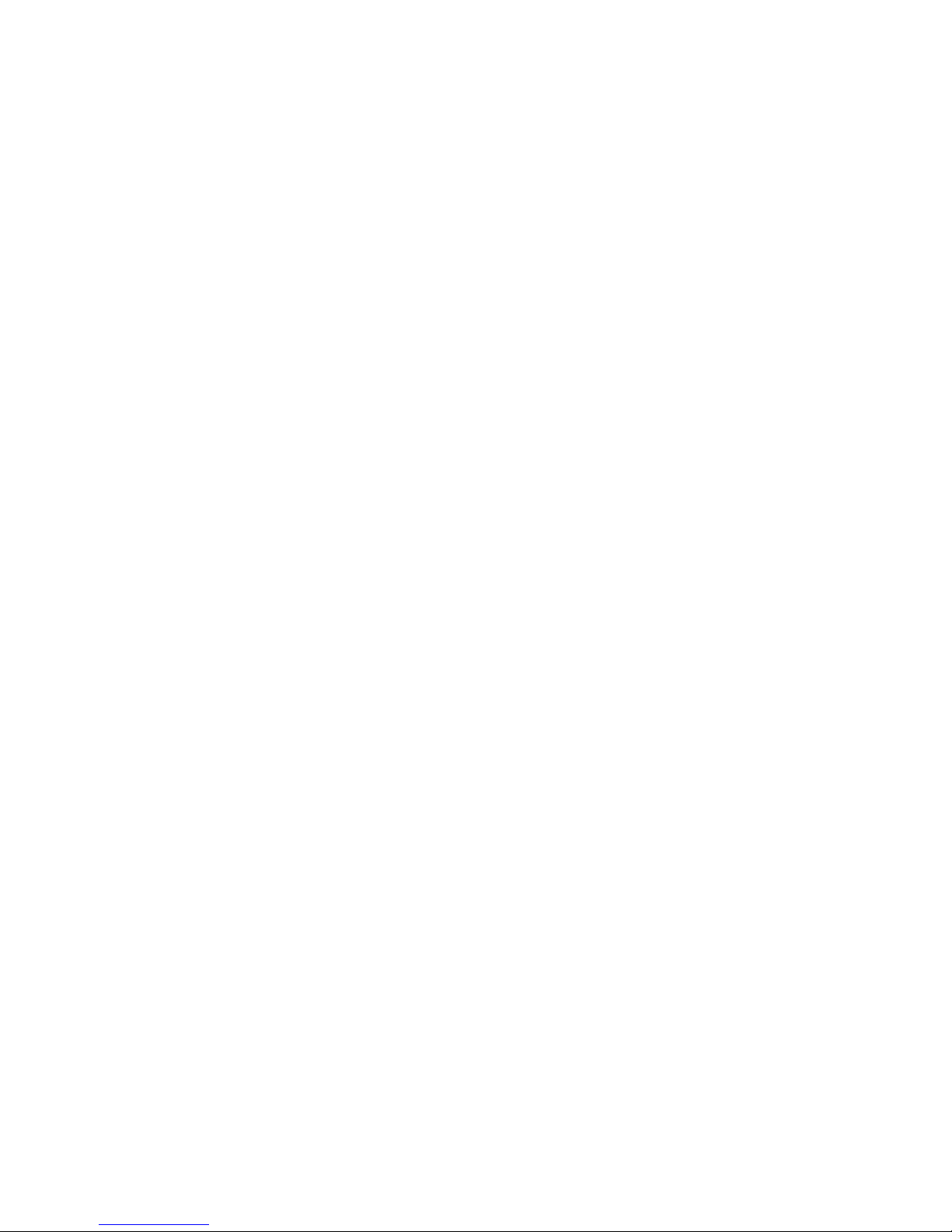
10 XR500 User’s Guide Arming and Disarming
Arming the System
1. Press the COMMAND key until ARM DISARM is displayed.
2. Select ARM to arm the system.
3. Enter your user code if required. The display reads
ALL? NO YES.
4. Select NO to arm only selected areas. Go to step 5. Select
YES to arm all areas authorized for your user code. Go to
step 6.
5. If you selected NO in step 4, the display begins to list each
area to which you have access followed by NO YES.
Example: OFFICE NO YES
5a. Select YES for each area you want to arm.
5b. Select NO for each area you do not want to arm.
6. The system displays any bypassed zones or faulted 24-hour
or Priority zones. A faulted Priority zone cannot be armed.
7. At this point you can force arm or bypass any faulted zones.
A zone that is force armed will be restored into the system
if it later returns to normal. A zone that is bypassed will
remain bypassed until the system is disarmed. See steps 7a
through 7d.
7a. If a problem exists on a zone, the zone name and problem
is shown followed by: OKAY BYPASS STOP.
7b. Select OKAY to force arm the faulted zone.
7c. Select BYPASS to bypass all faulted zones being displayed.
Note: 24-hour zones cannot be bypassed.
7d. Select STOP to stop the system from arming. Correct the
zone problem(s) and return to step 1.
Your system may be programmed to require a user code that
has authorization to force arm or bypass a faulted zone. To
force arm or bypass a faulted zone, the system asks you to
enter a user code.
8. The display reads SYSTEM ON if at least one area in the
system is armed, and ALL SYSTEM ON if all areas in the
system are armed.
9. The keypad then displays the exit time in seconds and
counts down the remaining time: EXIT : ## (## = seconds
remaining). The exit zones arm when the delay time
expires.
Quick Arming
To quickly arm a desired area, enter the area number followed by
the COMMAND key when the ALL? NO YES prompt displays.
Checking the Armed Areas
After you have armed the system, you may press any top row
Select to check the armed areas when ALL SYSTEM ON or SYSTEM
ON displays. The keypad then displays CHK ARMED AREAS: NAME
NBR LIST.
Press the Select key under NAME to list all of the armed areas by
name. Press the Select key under NBR to enter the number of the
area you would like to check. Press the Select key under LIST to list
all of the armed areas by number.
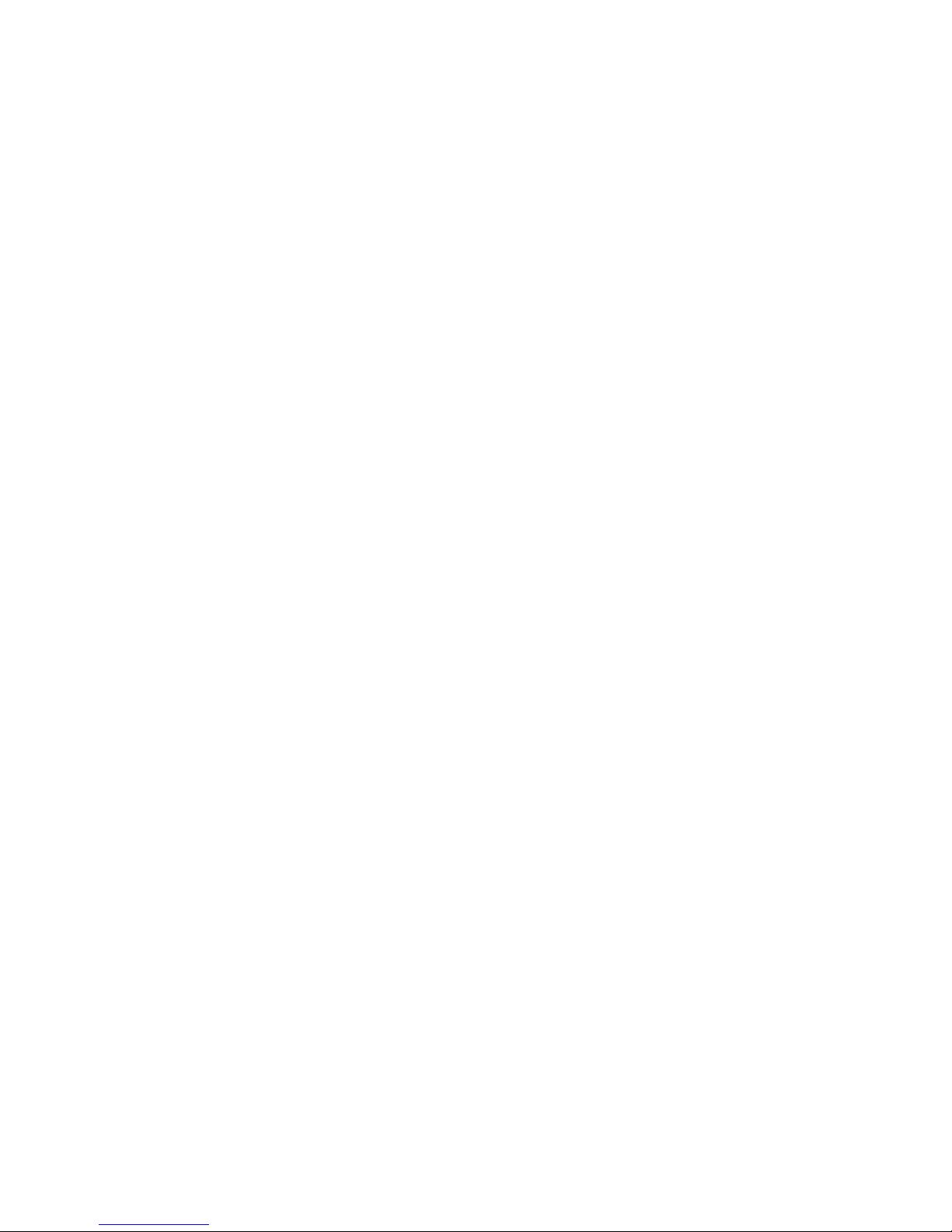
XR500 User’s Guide 11Arming and Disarming
System Disarming Operation
While the system is armed, you can only enter the premises through
an entry/exit delay door without causing an alarm. After opening
the door, the Security Command keypad sounds a prewarn tone
to remind you to disarm the system. (See Door Access Disarming
below.) You must disarm the system before the entry delay time
expires or an alarm on the door zone occurs.
During the entry delay time, the keypad displays ENTER CODE:.
Enter your code to disarm the system. Only those areas assigned
to your code disarms.
When you present your card to an outside reader to gain access and
your code has authority to disarm, those areas assigned to the door
which match areas assigned to your code automatically disarm.
Enter code does not display.
Schedules: If you have programmed schedules for your system
and a code is entered outside of a schedule and that code does
not have authorization to disarm outside of schedules, the keypad
displays INVALID TIME. This lets users know that they are disarming
outside of their authorized time. If your system is monitored, an
Unauthorized Entry report is sent to the central station.
All or Selective Disarming: After entering your user code, the
system allows you to disarm either all of the areas to which you
have access or just selected areas. If you choose to disarm all
areas, the system automatically disarms them. If you choose to
disarm selected areas, the area names display on the keypad.
Alarm Display: After disarming, the keypad dis plays any zones
that tripped or any transmission problems that occurred dur ing
the armed period. All burglary zones are then dis armed and any
by passed zones are automatically reset.
Disarmed Message: The keypad displays ALL SYSTEM OFF after the
system disarms.
Central Sta tion Report: A report of the system disarming can be
transmitted to the central sta tion. This is optional and can be
programmed for you at any time.
Door Access Disarming: Your system may be programmed to allow
area disarming when a card is presented to a door access reader
located outside of the building. Simply present your card to the
reader and after the card code is validated for the appropriate
authority, a door access is granted and your matching areas are
automatically disarmed. See the Easy Entry™ User’s Guide in
Appendix C.
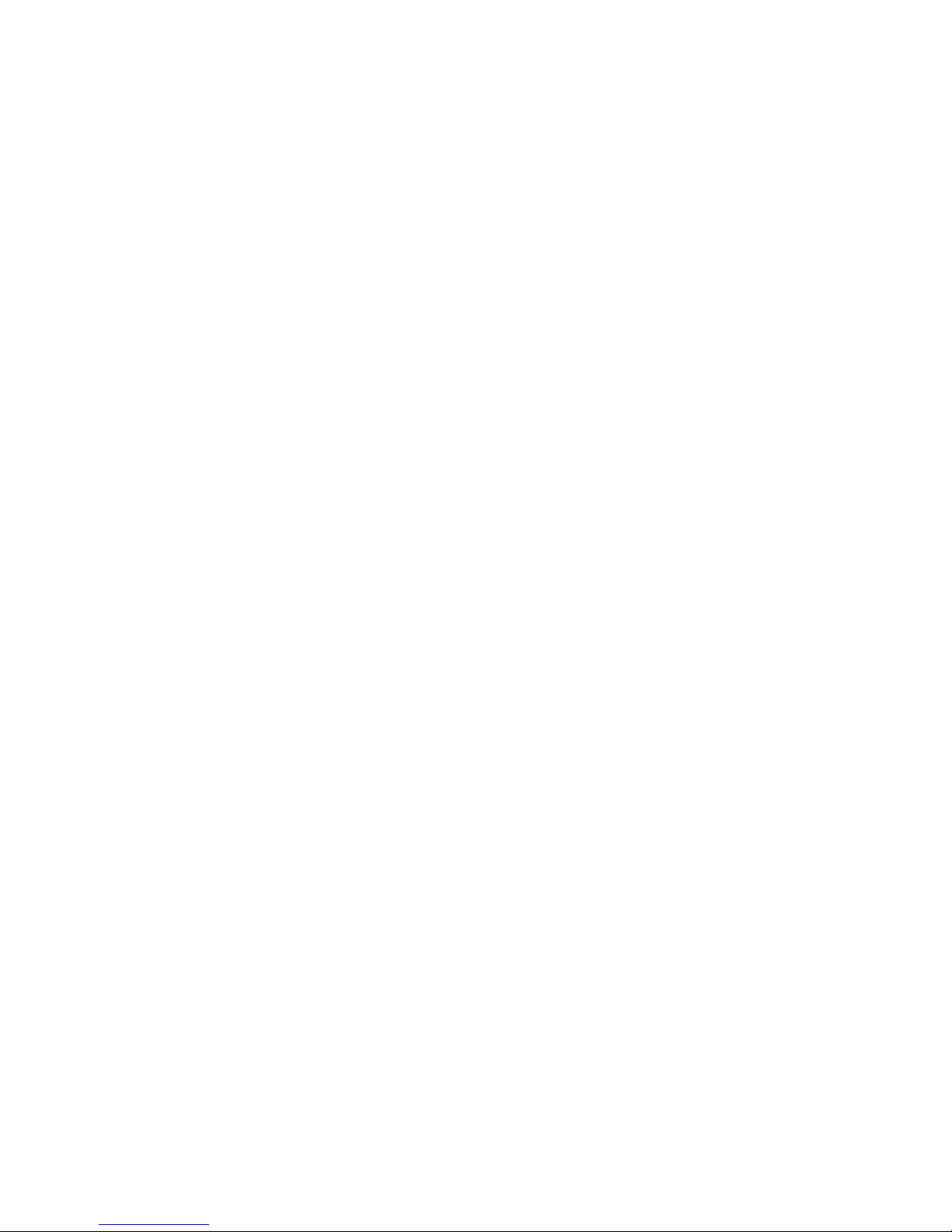
12 XR500 User’s Guide Arming and Disarming
Disarming the System from the keypad
1. Press the COMMAND key until ARM DISARM displays.
During entry delay this process starts at step 3.
2. Select DISARM to disarm areas.
3. The keypad displays ENTER CODE: . Enter your user code
and press COMMAND. The keypad displays ALL? NO YES.
4. Select YES to disarm all areas authorized for your user
code.
Select NO to disarm only certain areas individually. The
keypad then displays the name of each area authorized for
your user code followed by the NO YES display.
Choose YES to disarm the area displayed.
Choose NO to not disarm the area and display the next
area.
5. After all areas have displayed, any alarms or communication
problems that occurred during the armed period display.
6. If all areas have been disarmed, the keypad next displays
ALL SYSTEM OFF.
Quick Disarming
To quickly disarm a desired area, enter the area number followed by
the COMMAND key when the ALL? NO YES prompt is displayed.
Extending Schedules
Depending on your system programming, when the schedule expires
(the ON time) you can extend the schedule to a later time. The
keypad buzzer sounds and the keypad displays “area name” and
LATE or CLOSING TIME!. This reminds users still on the premises to
arm the system or extend the schedule.
To extend the system schedule:
1. Press a Select key. The keypad displays ENTER CODE:-.
2. Enter your code and press COMMAND or present your access
card to a valid reader. The system schedule is automatically
extended one hour.
3. The keypad then displays -: AM PM. You can enter a time
to extend the schedule for greater than one hour. Press AM
or PM.
Note: If the system is not armed by the scheduled closing
time, a Late to Close report is sent to the central station. If
the schedule is extended, a Schedule Change report is sent
to the central station.
For information about extending a schedule before the scheduled
closing time is reached, see Extending Schedules (EXT) in the User
Menu portion of this guide.

XR500 User’s Guide 13User Menu
Many of your system features have been put into a User Menu that
you can access from any Security Command keypad. The menu
requires you to enter your user code and then it only shows those
functions to which you have access.
Accessing the User Menu
1. Press the COMMAND key until MENU? NO YES displays.
2. Select YES. The keypad displays ENTER CODE: –. Enter
your user code and press COMMAND. You can now scroll
down through the list of system features available to you.
User Menu Options
The list below shows the User Menu options in order:
Menu Option Description
ALARM SILENCE Silences an alarm bell or siren.
SENSOR RESET Resets smoke or glassbreak detectors that have
latched due to an alarm condition.
DOOR ACCESS Momentarily opens the keypad door lock relay.
ARMED AREAS Displays the name of any areas in the system
that are currently in the armed state.
OUTPUTS ON/OFF Allows you to turn on or off any of the outputs
described in the System Setup section of this
guide.
ZONE STATUS Allows you to see if a zone is either armed,
bypassed, in alarm, open, or shorted.
BYPASS ZONES Allows you to Bypass a zone or reset an already
bypassed zone.
ZONE MONITOR Allows you to add or remove a zone from the
monitor mode.
SYSTEM STATUS Displays the current condition of the system
AC power, backup battery, and optional panel
tamper.
SYSTEM TEST Tests the system’s siren, communication to the
central station, and backup battery.
USER PROFILES Allows you to change user proÞ les.
USER CODES Allows you to add, delete, or change user
codes.
SCHEDULES Allows you to add, remove, or change system
schedules.
TIME Allows you to change the Day, Date, or Time
that is currently programmed in the system.
DISPLAY EVENTS Allows you to view or print the last 10,000 door
accesses or 2,000 system events that occurred
on your system.
SERVICE REQUEST Allows you to send a message to the Central
Station requesting service on the alarm
system.
FIRE DRILL Allows you to test the system’s Þ re bells.
User Menu
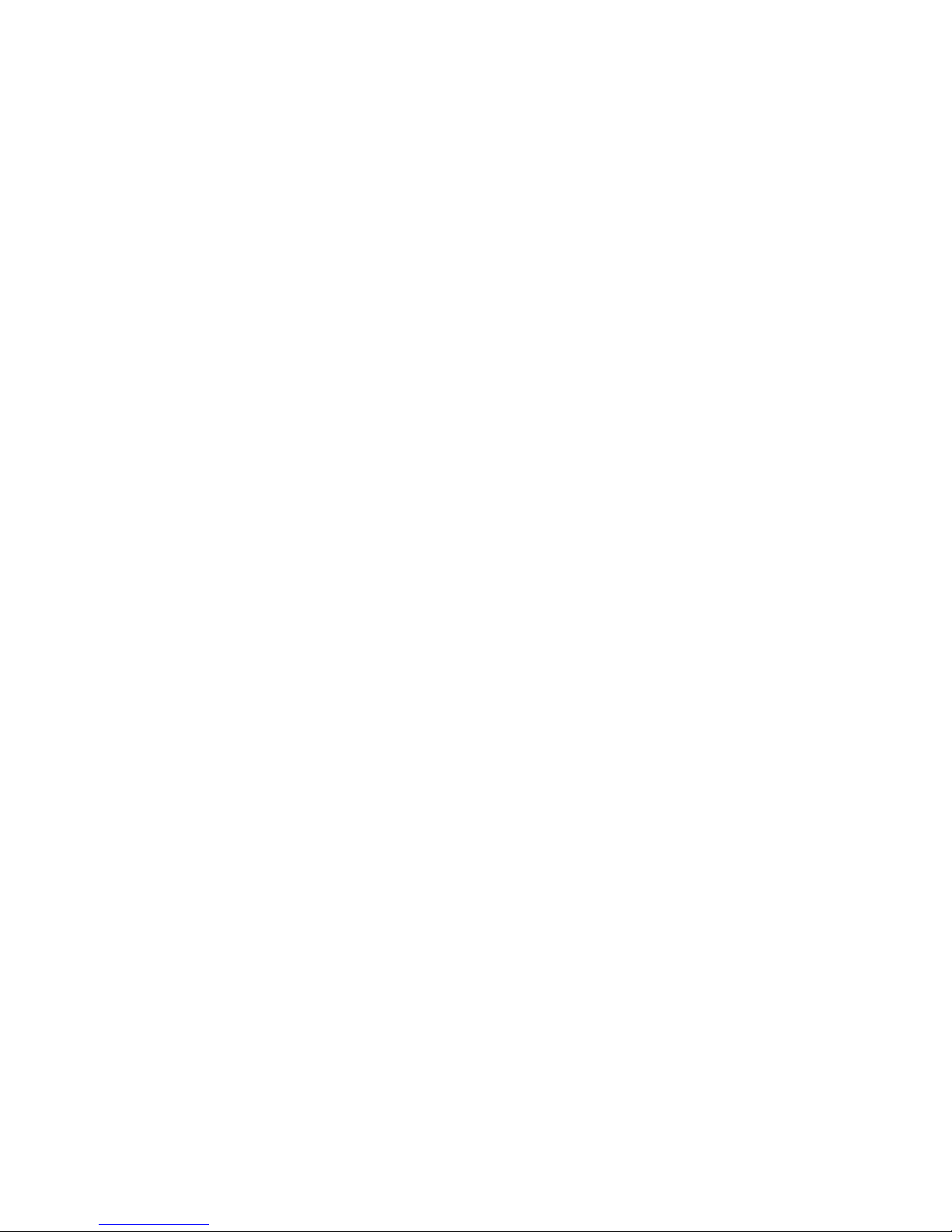
14 XR500 User’s Guide User Menu
Alarm Silence
Silences the alarm bells or sirens during an alarm.
Alarm Silence allows you to turn off the alarm bells and sirens
connected to your system during an alarm. Using Alarm Silence
does NOT stop an alarm report from being sent to the central
station and does not reset any alarmed devices. Use the Sensor
Reset function to reset devices such as smoke detectors that have
latched in alarm.
Note: You can also silence an alarm by entering your user code and
pressing COMMAND or by presenting your card to a reader while
the Status List displays. Matching areas assigned to your code are
disarmed and door access occurs.
Using the Alarm Silence Function
1. Access the User Menu.
2. The keypad displays ALARM SILENCE?.
3. Press any Select key to silence the bells and exit the User
Menu.
Sensor Reset
Resets smoke or glassbreak detectors. Also clears Fire/Supervisory
alarm and trouble displays.
Sensor Reset is used to reset smoke and glassbreak detectors after
they have tripped. Once these detectors trip, they must be reset
before they can detect any additional alarm conditions. When you
select Sensor Reset, power to the detectors is temporarily removed
by the system allowing them to reset.
Make sure all smoke is cleared from around the area of the smoke
detectors before performing a Sensor Reset to prevent the alarm
from occurring again.
Resetting the Sensors
1. Access the User Menu.
2. Press COMMAND until SENSOR RESET displays.
3. The keypad displays SENSORS OFF for Þ ve seconds followed
by SENSORS ON.
4. The keypad automatically exits the User Menu.
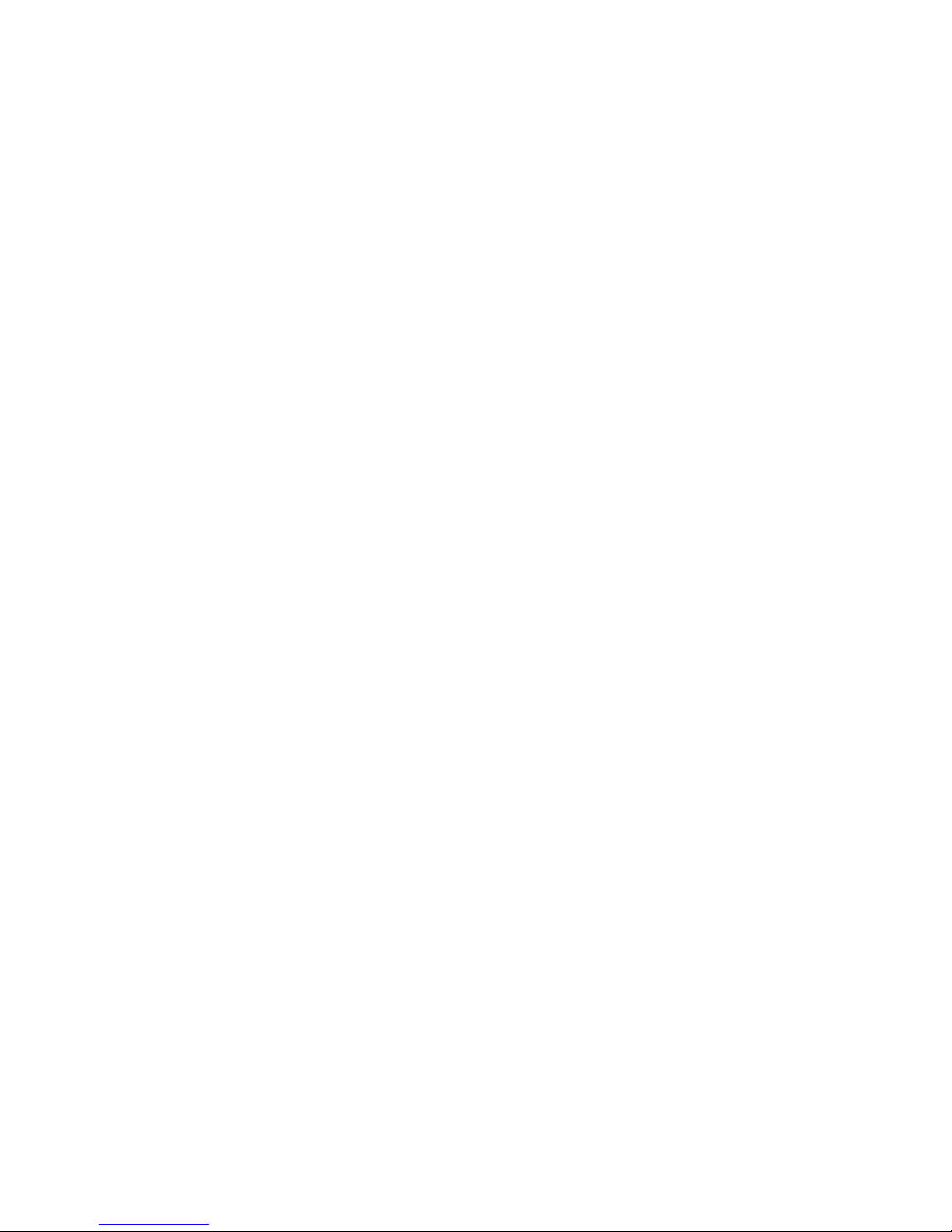
XR500 User’s Guide 15User Menu
Door Access
Operates an electric door strike from the keypad.
Door Access is used to operate the door strike relay that is built
into some Security Command keypads. Power for the door strike is
connected to the keypad relay and can be interrupted by using the
Door Access function.
When Status List displays, you can operate Door Access by simply
entering your user code and pressing COMMAND. See Easy Entry™
User’s Guide in Appendix C. If you are using a 793 keypad that
has a built-in card reader, you may simply present your card to be
allowed Door Access.
A report of this entry can be sent to your central station. This
report is optional and can be programmed for you at any time.
Using the Door Access
1. Access the User Menu.
2. Press COMMAND until DOOR ACCESS? displays.
3. Press any Select key. The door strike relay turns on
momentarily.
4. The keypad returns to the Status List display.
Armed Areas Display
Displays all armed area names in the system.
The Armed Areas display lists all of the names of the armed areas
in your system at the Security Command keypads.
Using the Armed Areas Function
1. Access the User Menu.
2. Press COMMAND until ARMED AREAS? displays.
3. Press any Select key. The keypad displays the Þ rst armed
area name. To scroll through the list of armed area names,
press the COMMAND key.
4. If there are no armed areas, the keypad displays NONE.

16 XR500 User’s Guide User Menu
Outputs On Off
Allows you to manually turn the system or door access relay outputs
ON and OFF.
This function is used to individually turn your system relay and
access door outputs ON and OFF. Your system may use these
outputs to control door access, interior and exterior lighting,
heating, air conditioning, or other appliances.
The names and numbers of the relays connected to your system are
located in the System Setup section of this guide.
Outputs can be turned ON or OFF regardless of the output settings
in Schedules.
Your system may be programmed to require that your user code
proÞ le have access to areas assigned to the keypad. INVALID AREA
displays when your user code does not have access to the keypad’s
areas and the output does not turn on.
Under certain conditions, some outputs cannot be turned
on. If you select a restricted output, the keypad displays
CANNOT TURN ON.
Turning the Outputs ON and OFF
1. Access the User Menu.
2. Press COMMAND until OUTPUTS ON/OFF? displays.
3. Press any Select key to display OUTPUTS DOOR.
4. Select the type of output you want to turn ON or OFF by
pressing the Select key under OUTPUTS or DOOR.
5. Enter the output number you want to turn ON or OFF. The
output number displays. The range for outputs is 1-6, 500-
999. The range for the door is 1-16.
6. With the output number displayed, press the Select
key under ON or OFF. The output then turns ON or OFF
depending on your Selection, and remains in that state
until you change it. The keypad displays the Þ rst 12
characters of the output or door name followed by either
ON or OFF for four seconds to provide visual veriÞ cation of
the action. Press the COMMAND key to end the four second
display.
7. The system automatically returns to the output or door
prompt and a new output can be selected to turn ON or
OFF. Refer back to step 4.
8. Press the Back Arrow key to exit the User Menu.
Browser Feature
If you are unsure of the output number, refer to
Appendix B at the back of this guide for a diagram showing you how
to use the built-in Outputs ON/OFF browser.

XR500 User’s Guide 17User Menu
Zone Status
Displays a list of armed, bypassed, or alarmed zones. Also allows
you to check the status of individual zones. Zone Status can be
used to give you a list of zones by category or display the current
status of an individual zone number. The four categories are:
• Armed Zones - zones that are currently armed.
• Bypassed Zones - zones that are currently bypassed.
• Alarmed Zones - zones that have gone into alarm during the
current or previ ous armed period.
• Number - enter the number of any zone to check its
status.
Using the Zone Status Function
1. Access the User Menu.
2. Press COMMAND until ZONE STATUS? displays.
3. Press any Select key to display ARM BYPS ALR NBR.
Select ARM for a list of zones that are currently armed. You
can scroll through the list by pressing the COMMAND key.
Select BYPS for a list of zones that are currently bypassed.
Select ALR for a list of zones that have gone into alarm
during the current or previous armed period.
Press NBR and ZONE NO: - displays.
8. At the ZONE NO: - prompt, enter the zone number you want
to check and press COMMAND. The zone number and name
display followed by the zone status. For example, a zone
status for zone 1 might be BACK DOOR - OKAY.
Below is a list of the zone status displays:
-OKAY = the zone is in a normal condition
-BYPAS = the zone is bypassed
-BAD = the zone is in a bad or faulted condition
9. After displaying the zone status, ZONE: - returns for you to
enter another zone number.
Browser Feature
If you are unsure of the zone number or description, refer to
Appendix B at the back of this guide for a diagram showing you how
to use the built-in Zone Status browser.

18 XR500 User’s Guide User Menu
Bypass Zones
Allows you to bypass a zone prior to arming.
Bypassing is usually done when a zone cannot be restored to
normal. A signiÞ cant beneÞ t of bypassing a zone is to allow a zone
in a faulted or bad condition to be bypassed so arming can occur.
The faulted zone can be serviced the next day.
A zone can be bypassed only while it is disarmed. Fire, panic,
emergency, and supervisory type zones are always armed, so they
can never be manually bypassed.
Bypass Zones can also be used to reset a zone that has been
bypassed and restore it back into the system.
When Bypass Zones is selected, a report can be transmit ted to your
central station.
Using the Bypass Zones Function
1. Access the User Menu.
2. Press COMMAND until BYPASS ZONES? displays.
3. Press any Select key. The keypad displays
ZONE: - RST BYPS.
4. To Bypass a zone, enter the zone number and select BYPS.
The zone number automatically disappears and a new zone
number can be entered. Refer back to step 3.
5. To Reset a zone, enter the zone number and select RST.
Browser Feature
If you are unsure of the zone number or description, refer to
Appendix B at the back of this guide for a diagram showing you how
to use the built-in Bypass Zones browser.
Zone Monitor
Allows the system to monitor selected disarmed zones (doors,
windows, or motion detectors) and display their name at the
keypad as they are faulted. This feature could be used to monitor
an access door.
Zone Monitor works with any disarmed zone and also sounds
the keypad monitor tone when the zone faults. The zone name
displays at all keypads designated for the area in your system.
You can place any combination of disarmed zones in Zone Monitor
but only the most recent zone faulted displays. The displayed zone
name clears automatically after a short time or when the zone is
armed.
Testing your system’s burglary protection
After using the System Test function, place all zones in Zone
Monitor. Starting at the front door, go around and open and then
close each door and window. You should hear the keypad beep
each time. The keypad also displays the name of each zone as its
device is opened.
Once the protected doors and windows test is complete, walk in
front of each motion detector. The keypad should beep to conÞ rm
the zone has tripped. If at any time during your weekly testing
a device does not cause the keypad to beep, call the service
department for assistance.

XR500 User’s Guide 19User Menu
Using the Zone Monitor Function
1. Access the User Menu.
2. Press COMMAND until ZONE MONITOR? displays.
3. Press any Select key. The keypad displays ALL NBR.
4. Select ALL to place all disarmed zones into Zone Monitor.
4a. The keypad displays ALL? ADD RMV.
4b. Select ADD to add all disarmed zones to Zone Monitor.
4c. Select RMV to remove all disarmed zones.
5. Select NBR to enter a speciÞ c zone number for zone
monitor.
6. If you select NBR, the keypad displays ZONE: - ADD RMV.
6a. Enter any zone number and select ADD to add this zone.
6b. Enter any zone number and select RMV to remove this
zone.
7. The zone number automatically disappears. You can then
enter a new zone number and repeat step 6a or 6b.
Browser Feature
If you are unsure of the zone number or description, refer to
Appendix B at the back of this guide for a diagram showing you how
to use the built-in Zone Monitor browser.
System Status
Displays the current condition of internal system hardware.
System Status shows the panel condition of AC power, battery
power, and optional panel tamper. When System Status is selected,
each monitor displays followed by OKAY or TRBL (Trouble) to
indicate the current condition.
Using the System Status Function
1. Access the User Menu.
2. Press COMMAND until SYSTEM STATUS? displays.
3. Press any Select key. The display starts listing each system
monitor and status.
For example: AC POWER - OKAY
Below are the System Monitor displays:
Keypad Display What it monitors
AC POWER AC power
BATTERY Battery power
TAMPER Panel box tamper
These are followed by either OKAY or TRBL (trouble).
If TRBL displays, call the service department for assistance.
4. The system then displays its Þ rmware version (for example,
VER_201_4/15/03), the panel model (MODEL XR500), and
then exits the User Menu.
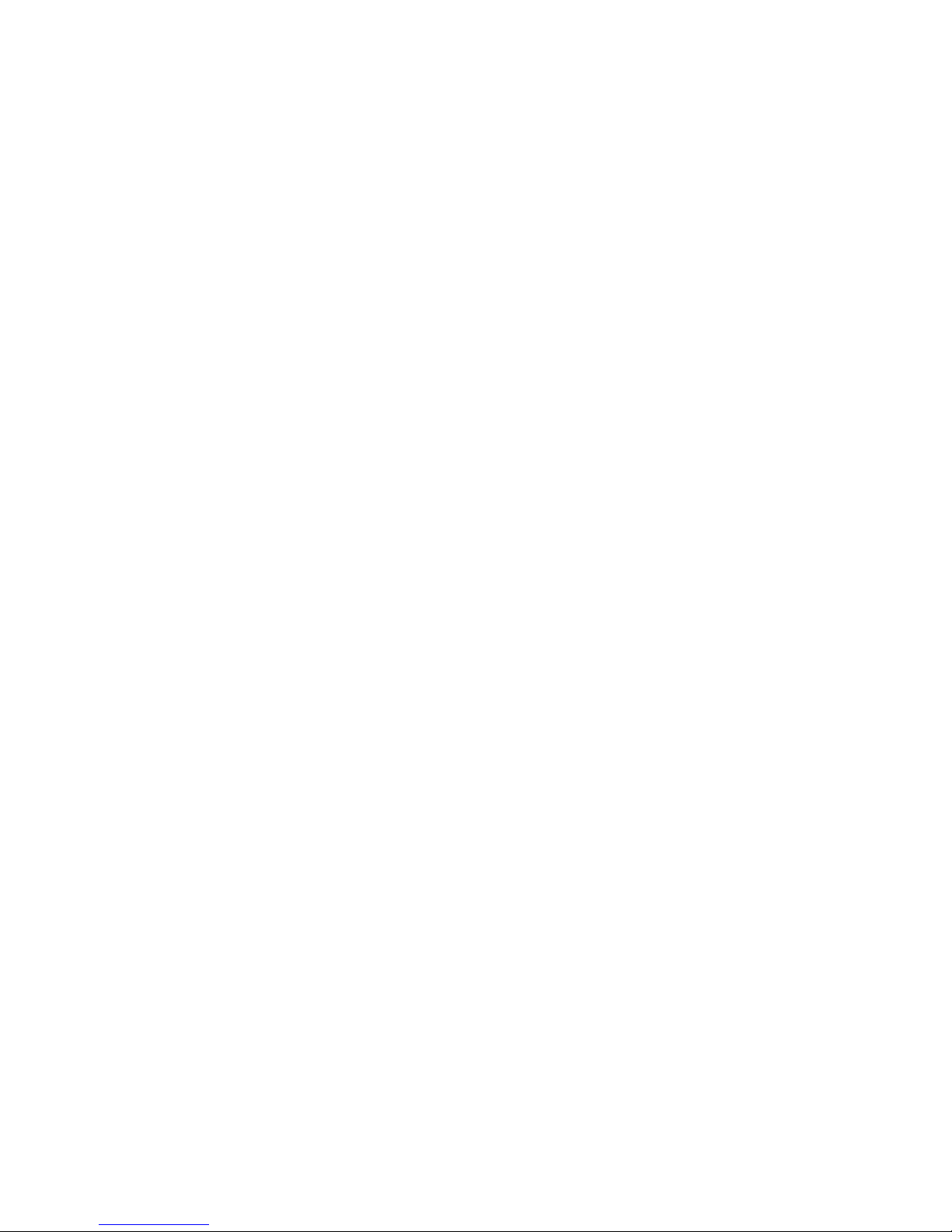
20 XR500 User’s Guide User Menu
System Test
System Test is used to test the battery, alarm bell or siren, and
communi cation to a central station. The System Test function
begins automatically as soon as you select it.
Using the System Test Function
1. Access the User Menu.
2. Press COMMAND until SYSTEM TEST? displays.
3. The keypad displays SYSTEM PANICS. Press the Select key
below SYSTEM.
3. The System Test begins automatically and the keypad
displays the following messages in this order:
1) BELL SOUNDING during a two second bell test
2) BATTERY - OKAY or BATTERY - TRBL to indicate the
battery condition
* 3) TRANSMIT TEST and ATTEMPT NO : 1 during the
transmit test
4) TRANSMIT OKAY or TRANSMIT FAILED to show the
results of the transmit test
5) TEST END to indicate the System Test is complete.
6) You can press the Back Arrow key to end the transmit
test.
* The transmit test does not operate on local systems.
Using the Panic Zone Test
1. Access the User Menu.
2. Press COMMAND until SYSTEM TEST? displays.
3. Press any Select key. The keypad displays SYSTEM PANICS.
4. Press the Select key below PANICS.
5. The Panic Zone Test begins automatically and the keypad
displays TRIPS: END.
During the Panic Zone Test, trip each panic zone (or button)
on the system by pressing and holding the panic for 1 to 2
seconds.
Note: You do NOT have to hold the panic for 2 seconds in normal
mode. You are only required to hold the panic during the
Panic Zone Test because the zone takes additional time to
report when the system is in test mode.
Each time you trip a panic zone, the display number
increments and the keypad buzzer sounds for two seconds.
The number of panic zones tripped constantly displays until
the test ends or no panic zone activity has occurred for 20
minutes.
6. Press the Select key below END to stop the Panic Zone
Test.
7. PANIC TEST OKAY displays when the Panic Zone Test is
completed and all zones tested OK.
8. When the Panic Zone Test ends and a zone failed (did not
trip) during the test, the keypad displays the zone name
and number and the buzzer sounds for one second. Press
the COMMAND key to display the next failed zone.
Note: During the Panic Zone Test, any zones that fail are not sent
to the receiver or to the pager.

XR500 User’s Guide 21User Menu
User ProÞ les
Add, delete, or change User ProÞ les, that deÞ ne the authority of
each user code in the system. Several characteristics deÞ ne the
authority of each User ProÞ le within the system.
ProÞ le Number - Each proÞ le may be assigned a unique number
from 1 to 99.
ProÞ le Name - Each proÞ le may be assigned a 16-character name.
The ProÞ le Number is the default name.
Area Number - Each proÞ le may be assigned speciÞ c areas of
the system for arming and disarming. When proÞ les 1 to 98 are
created, NO areas are assigned by default. The default for proÞ le
99 is ALL areas assigned. ProÞ le 99 is predeÞ ned in the system by
the factory.
Access Area Number - Each proÞ le may be assigned door access
area assignments. Default for proÞ le 1 to 98 is NO areas assigned.
Default for proÞ le 99 is ALL areas assigned. ProÞ le 99 is predeÞ ned
at the factory.
Output Group Assignment - Each proÞ le may be assigned an output
group number from 1 to 10. Default for proÞ le 1 to 98 is NO output
group assigned. Default for proÞ le 99 is output group 10. Your
system may by programmed to turn on an output group at certain
keypads when door access occurs.
User Menu Assignments - Each user proÞ le may have any of the
menus assigned to it as shown in the User ProÞ le Record below. The
User ProÞ le Record lists the user menu proÞ le assignments and the
system functions users are allowed to access based on the proÞ le
numbers assigned to their codes.
Always make sure that at least one administrator in your system has
a proÞ le with all authorities and all areas.
Adding User Profiles
1. Access the User Menu. Press COMMAND to USER PROFILES?.
2. Press any Select key. The keypad displays ADD DEL CHG.
Press the Select key under ADD, to add a new user proÞ le.
3. At the PROFILE NO: - prompt, enter an unused proÞ le
number and press COMMAND. The display changes to
PROFILE NAME.
4. Press any Select key. Enter a proÞ le name of up to 16
characters. Press COMMAND. See Appendix B.
5. At the ARM/DIS AREAS: prompt, select the area numbers (1-
32) for arming and disarming assigned to this proÞ le.
6. The keypad displays ACCESS AREAS: . Select the area numbers
(1-32) assignment to allow door access for this proÞ le.
Press the COMMAND key.
7. The keypad displays OUTPUT GROUP: -. Enter the number
(1-20) for the Output Group assigned to this proÞ le. Press
the COMMAND key.
8. The keypad displays each of the menus as shown in the
ProÞ le Table on the following page for you to enable for this
proÞ le number. Select YES or NO and press the COMMAND
key to advance to the next menu Selection.
9. When you have completed selecting all User ProÞ le menu
assignments, the keypad displays the PROFILE ## ADDED
message for 4 seconds.

22 XR500 User’s Guide User Menu
User ProÞ les Chart
Menu Display Privilege
ProÞ le Number
1 2 34567891011-98 99
ARM/DIS NO YES Arm and Disarm No Yes Yes Yes Yes Yes Yes Yes Yes No No Yes
ALM SLNC NO YES Alarm Silence No Yes Yes Yes Yes Yes Yes Yes Yes No No Yes
SNSR RST NO YES Sensor Reset Yes Yes Yes Yes Yes Yes Yes Yes Yes No No Yes
DOOR ACS NO YES Door Access Yes Yes Yes Yes Yes Yes Yes Yes Yes Yes No Yes
ARM AREA NO YES Armed Areas Yes Yes Yes Yes Yes Yes Yes Yes Yes No No Yes
OUTPUTS NO YES Outputs ON/OFF No No No No Yes Yes Yes Yes Yes No No Yes
ZN STATS NO YES Zone Status Yes Yes Yes Yes Yes Yes Yes Yes Yes No No Yes
BYPAS ZN NO YES Bypass Zones No No No No No Yes Yes Yes Yes No No Yes
ZONE MON NO YES Zone Monitor No No No Yes Yes Yes Yes Yes Yes No No Yes
SYS STAT NO YES System Status Yes Yes Yes Yes Yes Yes Yes Yes Yes No No Yes
SYS TEST NO YES System Test No No No Yes Yes Yes Yes Yes Yes No No Yes
PROFILES NO YES User ProÞ les No No No No No No No No Yes No No Yes
USR CODE NO YES User Codes No No No No No No No No Yes No No Yes
SCHEDULS NO YES Schedules No No No No No No Yes Yes Yes No No Yes
TIME NO YES Time No No No No No No No Yes Yes No No Yes
DIS EVNT NO YES Display Events Yes Yes Yes Yes Yes Yes Yes Yes Yes No No Yes
SERV REQ NO YES Service Request No No No No No No No Yes Yes No No Yes
FIRE DRILL NO YES Fire Drill No No No No No No No Yes Yes No No Yes
EXTEND NO YES Extend Schedules No No No No No Yes Yes Yes Yes No No Yes
TEMP CODE NO YES Temporary User Code No No No No No No No No No No No No
ANTI PASS NO YES Anti-Passback No No No No No No No No No No No No
ALOW: 1234 ___ ANY Allow: Shift/Time Access 1234 1234 Any Any Any Any Any Any Any Any Any Any
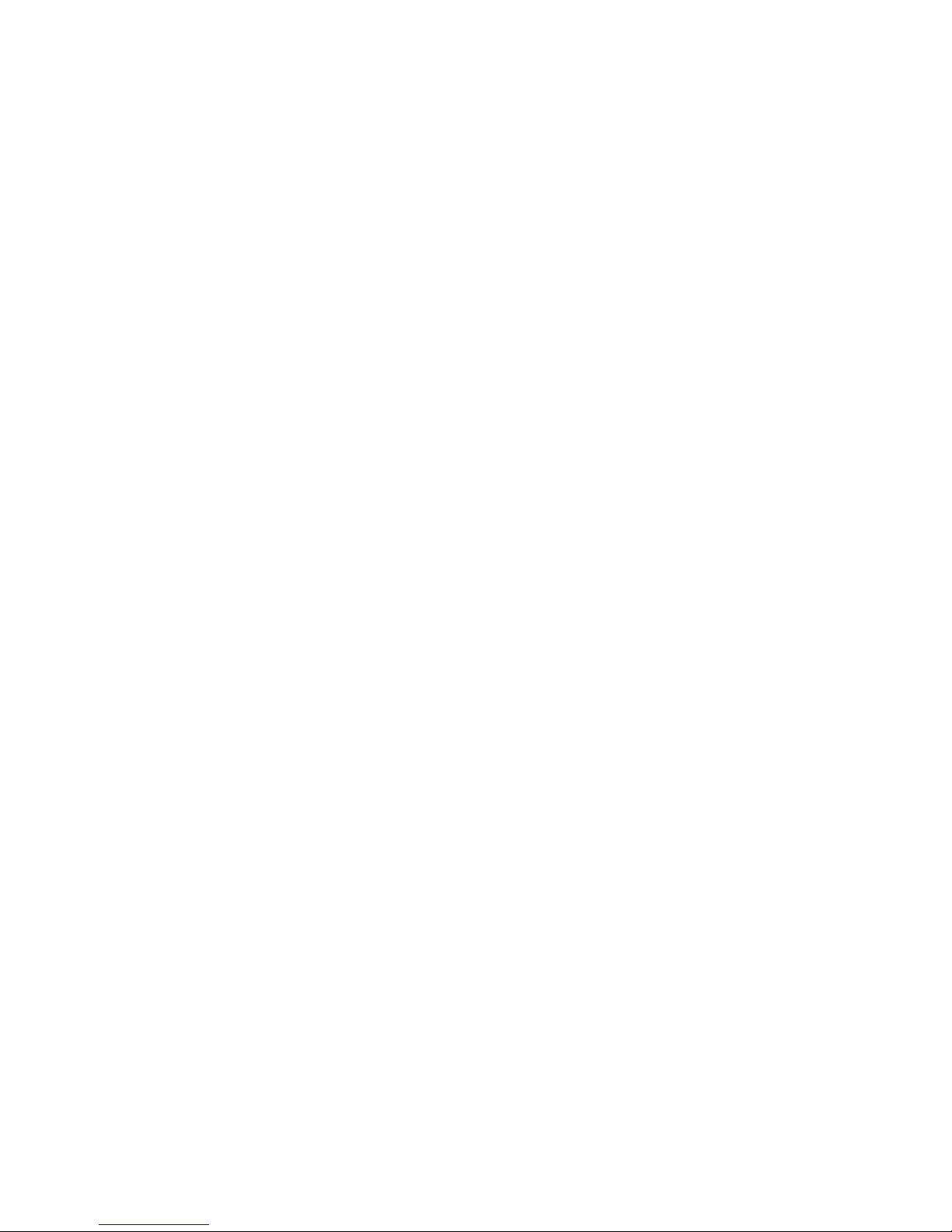
XR500 User’s Guide 23User Menu
Deleting User Profiles
1. Access the User Menu.
2. Press COMMAND until USER PROFILES? displays.
3. Press any Select key. The keypad displays ADD DEL CHG.
4. Press the second Select key, under DEL, to delete a user
proÞ le.
5. At the PROFILE NO: - prompt, enter a proÞ le number and
press COMMAND. The display changes to DELTD.
Note: User codes assigned to deleted proÞ les will not function.
Changing User Profiles
1. Access the User Menu.
2. Press COMMAND until USER PROFILES? displays.
3. Press any Select key. The keypad displays ADD DEL CHG.
4. Press the far right Select key, under CHG.
4. At the PROFILE NO: - prompt, enter a proÞ le number and
press COMMAND. The display changes to PROFILE NAME.
5. Press any Select key to display -. Enter a proÞ le name of up
to 16 characters. The default ProÞ le Name uses the ProÞ le
Number. Enter the name and press COMMAND.
6. At the Arm/Dis AREAS: prompt, enter the area numbers (1-
32) for arming and disarming assigned to this proÞ le.
7. The keypad displays ACCESS Areas: . Enter the area numbers
(1-32) assignment to allow door access for this proÞ le.
Press the COMMAND key.
8. The keypad displays OUTPUT GROUP: -. Enter the number
(1 through 20) for the Output Group assigned to this proÞ le.
Press the COMMAND key.
9. The keypad displays each of the menus as shown in the
ProÞ le Table. You then enable or disable the menu function
for this proÞ le number. Select YES or NO and press the
COMMAND key to advance to the next menu selection.
10. When you complete Selecting all User ProÞ le menu
assignments, the keypad displays the PROFILE CHNGD
message for 4 seconds, indicating the proÞ le is changed.
TEMP CODE
When you select YES for this menu option, and this proÞ le
is assigned to a user code (see next section), the keypad
displays TEMP EXPIRE DATE:. Enter the ending date for the
proÞ le to expire. Default is seven days from today. The
system deletes Temp users at 12:00 AM on the last date.
ANTI PASS NO
Anti-passback requires that you properly exit (egress) an
area previously accessed. If you fail to exit through the
proper location you cannot access it until you properly exit.
Default is No. See page 6 for more information.
ALOW: 1 2 3 4 ANY
This menu option deÞ nes the time schedules that the User
Code operates for door access and disarming. Selecting
1, 2, 3, and/or 4 indicates operation during the S1-S4
shift schedules. Selecting ANY (fourth Select key) from
the menu indicates the code operates any time, regardless
of schedules. You may select all shift schedules for one
user. Menu access is not affected by this option. An
UNAUTHORIZED ENTRY message is sent to the central station
if disarming occurs outside the open/close schedule.
Browser Feature
Refer to Appendix B in this guide for a diagram showing you how to
use the Output Group browser and the ProÞ le browsers.

24 XR500 User’s Guide User Menu
User Codes
This option allows you to add, delete, or change a user code. You
may also assign speciÞ c User ProÞ les to individual users.
1234 = User Number
34812 = User Code
John Smith = User Name
7 = ProÞ le
User Number - Every user is numbered 1 through 9999. This
number identiÞ es the user to the system and is transmitted to the
central station when the user arms or disarms areas.
User Code - Each user also has a 3 to 5 digit number, below 65535,
to enter into the Security Command keypad when arming or
disarming the system.
Note: A User Code cannot begin with zero and 3-digit codes cannot
begin with 98.
For UL installations, avoid using repetitive (111) or sequential
(123) codes.
User Names - Each code may also be programmed with the user
name. You may enter up to 16 characters for the name.
User ProÞ le - The user is also assigned a ProÞ le (1 to 99) by the
person administrating the system. The proÞ le number determines
the areas and functions the user can access.
Adding User Codes
1. Access the User Menu.
2. Press COMMAND until USER CODES? displays.
3. Press any Select key. The keypad displays
ADD DEL CHG BAT.
4. Press the Select key under ADD or BAT (Batch) to add a new
user code.
5. At the USER NUMBER: - prompt, enter a user number and
press COMMAND. The display changes to CODE NO: - .
Note: Do NOT program a code for user number 1 unless you
intend to use the Ambush function. See Ambush.
6. Enter a user code of 3 to 5 digits and press COMMAND. The
user enters this number to arm, disarm, etc. If using access
cards, present the card instead of entering a code. After
entering the code the keypad displays USER NUMBER ### as
the user name.
7. A 16-character name may be entered to identify the user.
Press any top row key to clear the current name. You may
then enter the new name. After entering the name press
COMMAND. See Entering Names in Appendix B.
8. The display changes to PROFILE NO: -. Select the proÞ le
number to assign a set of authorized functions to the user
code as outlined in the ProÞ le Table on the previous page.
9. At the PROFILE NO: - display, enter a proÞ le number
from 1 to 99, and press COMMAND. The displays shows
USER # ADDED.
If BAT (Batch) was chosen in step 4 instead of ADD, the
next available user number is automatically selected and
only steps 6 and 7 repeat. The User ProÞ le assignment
is automatically selected for the next user based on the
previous user entered. This batch entry method speeds up
user entry in large systems.
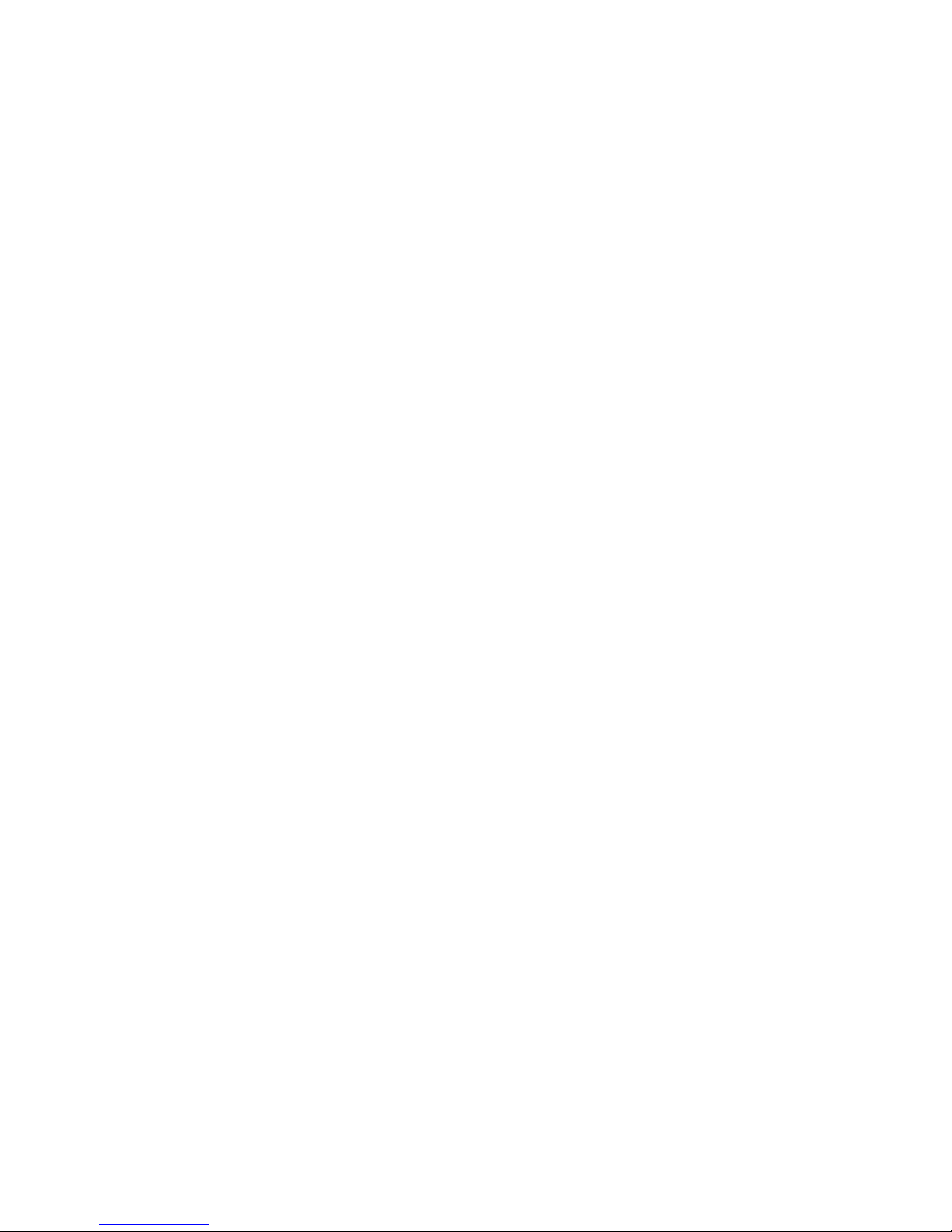
XR500 User’s Guide 25User Menu
Browser Feature
Refer to Appendix B at the back of this guide for a
diagram showing you how to use the User ProÞ les
Change browser.
Deleting User Codes
1. Access the User Menu.
2. Press COMMAND until USER CODES? displays.
3. Press any Select key. The keypad displays
ADD DEL CHG BAT.
4. Press the second Select key, under DEL, to delete a user
code from the system. To delete a user code, you must have
a user code with a proÞ le that has user code authority.
Note: Your system must have at least one user with user code
authority in order to be able to add or delete user codes. Be careful
not to delete all users with user code authority from your system.
Also, the user code used to enter the user menu to delete codes
cannot be deleted. In other words, you can not delete yourself.
5. At the USER NUMBER: - prompt, enter the user number
you want to delete and press COMMAND. The display
changes to USER # DELETED.
6. The display then changes back to USER NUMBER: -
allowing you to delete another user. Press the Back Arrow
key twice to exit the User Menu.
Changing User Codes
1. Access the User Menu.
2. Press the COMMAND key until USER CODES? displays.
3. Press any Select key. The keypad displays
ADD DEL CHG BAT.
4. Press the third Select key, under CHG, to change a user
code.
5. At the USER NUMBER: - prompt, enter the user number to
change and press COMMAND.
Refer to the System Setup section for the number of user codes
available for your system.
6. The display changes to CODE NO: * * * * *. Press a Select key
and enter the new user code. Press COMMAND.
7. The display then shows the current user name. Press any
top row key to clear. See Entering Names in Appendix B to
enter a new name.
Note: Changing a user code does not change the user number.
8. The display changes to PROFILE NO: -. Select the proÞ le
number to assign a set of authorized functions to the user
code as outlined in the ProÞ le Table on page 11.
9. After entering the proÞ le number, the keypad displays
USER # CHANGED for 5 seconds followed by
USER NUMBER: -. This display allows you to enter another
user number to change. Press the Back Arrow key twice to
exit the User Menu.
Browser Feature
Refer to Appendix B for diagrams showing you how to use the User
Codes Add, Delete, and Change browsers.
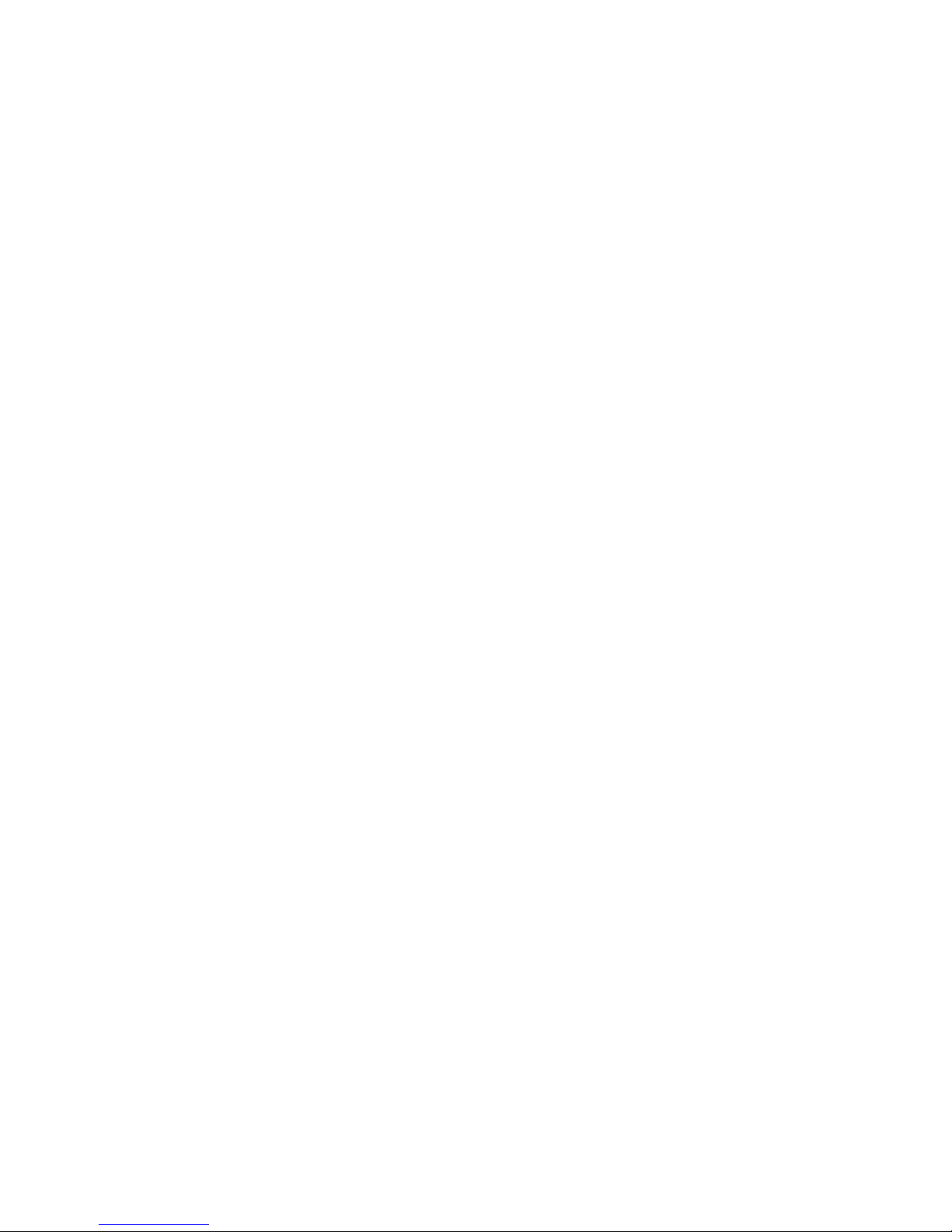
26 XR500 User’s Guide User Menu
Forgive Failure to Exit
Failure to Exit is an Anti-pass back violation in which a user assigned
with anti-pass back has attempted to re-enter an area that they
did not exit through.
Forgive Failure to Exit removes the anti-pass back violation. See
page 6 for more information about anti-pass back.
1. After the USER CODES? menu is accessed and
ADD DEL CHG BAT displays, press COMMAND. The keypad
displays FRGV.
2. Press the top left key. The display changes to USER
NUMBER:
3. At the USER NUMBER:- prompt, enter the user number to
be forgiven and press COMMAND. The User Code Browser
described in the Appendix can help Þ nd the appropriate
user by name if you do not know the number.
To clear the FAILURE TO EXIT (Anti-pass back) violation for
all users enter 000 at the USER NUMBER:- prompt.
4. The keypad displays USER XXXX FORGVN to conÞ rm, then
returns to step 3 for the next user. Press the Back Arrow key
to exit this menu.
Ambush Codes
Your system may be programmed to allow user number 1 to be used
as an Ambush code. This Ambush code functions identically to a
standard code with the exception that it sends a silent alarm to the
central station. This silent alarm alerts the operator to a duress
situation at the premises and prompts immediate notiÞ cation of
authorities.
Refer to the System Setup section of this guide to see if your system
is programmed for Ambush. If so, do NOT program a code for user
number 1 unless you intend to use the Ambush function.

XR500 User’s Guide 27User Menu
Schedules
Schedules are ideal for individual area auto arming and disarming
and for creating Opening/Closing windows during which users
can access the building or disarm the system. Having separate
schedules allows you to create Opening/Closing windows for each
day. One could be for normal business activity and another could
be for cleaning crews or a second shift. Once programmed, these
schedules operate continually until changed.
The Schedules function allows you to program into the system the
times at which you normally turn your burglary protection on and
off each day of the week. This information can then be used by the
system to automatically arm or disarm the burglary protection.
If your system does not use automatic arming, you can use the
Closing Check/Extend feature with Schedules to help ensure your
system is armed manually at a speciÞ c time. This option sounds
the keypad buzzer and displays CLOSING TIME! or AREA LATE! when
a schedule expires. This reminds users still on the premises to arm
the system or extend the schedule to a later time.
Your system provides you with Þ ve different types of schedules:
Shift (S1, S2, S3, S4) allow you to set access and disarm
schedules that occur at the same time each day until you
change them. Users are assigned to shifts using the ALOW
authority.
Output (OUT) schedules allow you to set the times when relay
outputs or door strikes connected to your system turn ON
and OFF automatically.
Door (DOOR) schedules allow you to set times when door strikes
turn ON and OFF automatically.
Holiday (HOL) dates allow you to enter special dates which
activate Holiday Schedules that supersede all other
schedules.
Extend (EXT) schedules allow you to set a time for a one time
extend of the currently running shift (S1 - S4) schedule.
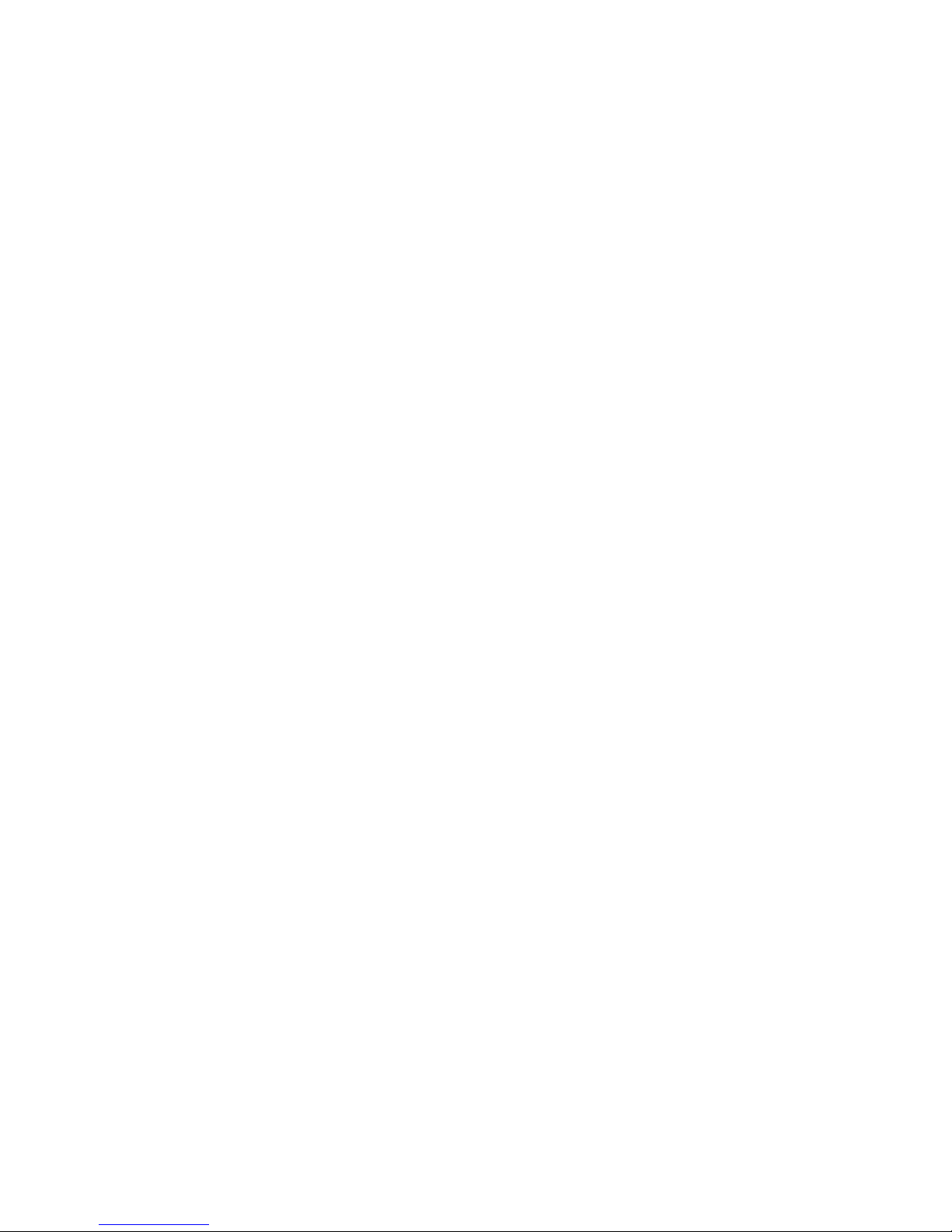
28 XR500 User’s Guide User Menu
Setting Shift (S1 S2 S3 S4) Schedules
1. Access the User Menu and press COMMAND until SCHEDULES?
displays. Press any Select key.
2. The keypad displays S1 S2 S3 S4. Press the Select key
under the shift you want to program. This will allow you to
enter a schedule that remains in place until you change or
delete it.
3. Your system may be programmed to allow four shift schedules
per area, if so, AREA NO:- displays. Enter the area number
that you want to assigning to this schedule. Press the
COMMAND key to accept your Selection and continue setting
schedules.
4. The keypad displays SUN MON TUE WED. Press the
COMMAND key to display THU FRI SAT HOL. Press the
Select key under the day you want the schedule to begin.
If you select HOL, go to Setting Holiday ABC Schedules for
additional instructions.
Note: After Selecting the day of the week or holiday for
the schedule to begin, the keypad displays any currently
programmed Opening and Closing times previously set for
that day. This feature allows you to review programmed
schedules at any time.
A schedule entered in HOL (holiday) activates and overrides
SUN MON TUE etc. schedules anytime a holiday date
occurs.
5. If Opening and Closing times display, the keypad then
displays DELETE KEEP. Press the Select key under DELETE
to enter new times.
6. The keypad then displays OPENING TIME? followed by the
display MON – : AM PM. Enter the new opening time
and select AM or PM.
Enter all schedule times using a 12 hour clock. For example,
to enter 6 AM you would enter a 0 + 6 + 0 + 0 and press the
Select key under AM. For 11 PM you would enter a 1 + 1 + 0
+ 0 and press the Select key under PM.
The keypad then displays CLOSING TIME? followed by the
display MON – : AM PM. Enter the new closing time and
select AM or PM. Pressing the Select key under whichever
day displays, for example, MON, allows you to scroll through
the days of the week and create a schedule window that
spans multiple days.
Note: You must enter an Opening and Closing time or the
system will not recognize the schedule.
The new schedule is now programmed into your system.
7. The keypad goes back to the SUN MON TUE WED display
allowing you to enter another schedule.
8. To clear a schedule press DELETE and then AM when the
opening time is requested.
Press the Back Arrow key to exit the User Menu.

XR500 User’s Guide 29User Menu
Setting Output (OUT) and Door (DOOR) Schedules
The Schedules function allows you to set up to 100 different
scheduled times for relay outputs and door access relays connected
to your system to turn ON and OFF automatically. The maximum
number of schedules that can be assigned per door access relay or
relay output is 8.
1. Access the User Menu.
2. Press COMMAND until SCHEDULES? displays.
3. After you have accessed the SCHEDULES? menu and the
schedule options, S1 S2 S3 S4, display, press the COMMAND
key once more and the display changes to OUT DOOR HOL
EXT. Press the Select key under OUT or DOOR.
4. At the OUTPUT NO: – or DOOR NO: – display, enter the
output or door number you want to program. Press the
COMMAND key.
If adding a schedule and all 100 scheduled times are currently in
use, OUT SCHEDS FULL displays. You must then delete an existing
schedule.
5. The keypad displays SCHEDULE NO: -. Enter the schedule
number (1 to 8) and press the COMMAND key.
6. The keypad displays SUN MON TUE WED. Press the COMMAND
key to display THU FRI SAT HOL.
7. Press the Select key under the day you want to program. If
you select HOL go to Setting Holiday ABC Schedules for more
information.
Note: After Selecting the day of the week for the schedule to
occur, the keypad displays any currently programmed ON OFF
times previously set for that day. This feature allows you to review
programmed schedules at any time.
8. If ON OFF times display, the keypad then displays DELETE
KEEP. Press the Select key under DELETE to enter new
times.
9. The keypad then displays ON TIME?. This is followed by the
display – : AM PM.
Enter a new relay ON time and Select AM or PM.
The display changes to OFF TIME?. This is followed by the
display – : AM PM.
Enter a new OFF time for the relay.
Enter all schedule times using a 12 hour clock. For example,
to enter 6 AM you would enter 0 + 6 + 0 + 0 and press the
Select key under AM. For 11 PM you would enter 1 + 1 + 0 +
0 and press the Select key under PM.
10. The keypad returns to the day of the week display allowing
you to enter another Output or Door schedule. To exit the
user menu or to go back to the S1 S2 S3 S4 display, press
the Back Arrow key.

30 XR500 User’s Guide User Menu
Setting Holiday ABC Schedules for S1, S2, S3, S4,
OUT, and DOOR Schedules
Three Holiday schedules are available for each shift (S1, S2, S3,
S4), each output relay (OUT), each door access relay (DOOR),
and through their respective menu options. This allows a shift,
output, or door to have three different schedules for holidays.
For example, Holiday Schedule A for those holidays when the
building stays closed, Holiday Schedule B for a day that only opens
for a morning, etc. Also, Holiday Schedules can be used to cross
multiple days. These schedules become active and supersede the
current day’s schedule when a Holiday Date occurs. See Setting
Holiday Dates (HOL).
1. After you have accessed the SCHEDULES? menu and the
schedule options, S1 S2 S3 S4, display, press the COMMAND
key until the display changes to SUN MON TUE WED. Press
the COMMAND key again to display THU FRI SAT HOL.
2. Press the Select key under HOL.
3. The keypad displays HOL: A B C . Press the Select key
under A to set the Þ rst of three holiday schedules.
4. The keypad displays A - : AM PM.
Note: After Selecting the schedule, the keypad displays any current
times previously set for that holiday. This feature allows you to
review the programmed times.
5. If times display, the keypad then displays DELETE KEEP.
Press the Select key under DELETE to enter new times.
6. The keypad then displays ON TIME? or OPENING TIME?. This
is followed by the display – : AM PM.
Enter a new time and select AM or PM.
The display changes to OFF TIME? or CLOSING TIME?. This is
followed by the display – : AM PM.
Enter a new time.
Enter all schedule times using a 12 hour clock. For example,
to enter 6 AM you would enter 0 + 6 + 0 + 0 and press the
Select key under AM. For 11 PM you would enter 1 + 1 + 0 +
0 and press the Select key under PM.
7. The keypad returns to HOL: A B C allowing you to enter a
B and/or C holiday schedule for the same Shift (S1, S2, S3,
or S4), Output or Door. Go back to step 3 to add additional
holiday schedules.

XR500 User’s Guide 31User Menu
Setting Holiday Dates (HOL)
Setting Holiday Dates provides the system with dates in the year
when the normal opening and closing schedules are not used and
superseded by one of the Holiday Schedules A or B or C. When
the panel determines that it is a holiday, the Holiday Schedule
supersede the current schedule for that day. Up to twenty
different holiday dates can be entered.
1. After you access the SCHEDULES? menu and the schedule
options, S1 S2 S3 S4, display, press the COMMAND key
once more. The display changes to OUT DOOR HOL EXT.
Press the Select key under HOL to program Holiday dates.
2. The keypad display changes to HOL: xx mm/dd A. You can
now enter the month and day for the Þ rst holiday. Press
the Select key under A to change to HOL B. Pressing again
changes to HOL C. Example: July fourth would be entered
by pressing the 0704 keys. The keypad displays HOL:1 07/
04 B.
3. To step to the next holiday number, press COMMAND. To
clear a holiday press any top row key when the appropriate
holiday number displays. Press the Back Arrow key when
HOL: 1 or the COMMAND key when HOL: 20 displays to exit
the menu.
Note: The Holiday Dates entered indicate the days of the year
when HOL schedules are used. For information on setting holiday
schedules for Shift, Output, and Door, see Setting Holiday ABC
Schedules.
Extending Schedules (EXT)
Extending schedules (EXT) allows the Closing Check operation to
delay until the new closing time expires. This allows the current
shift schedule to ignore its closing time and not send a LATE TO
CLOSE message to the central station. This function is designed
to allow workers to stay later and does not extend door access
authority. The extended schedule erases when it expires.
1. After you access the SCHEDULES? menu and the schedule
options, S1 S2 S3 S4, displays, press the COMMAND key
once more. The display changes to OUT DOOR HOL
EXT. Press the Select key under EXT to program Extended
Schedules.
2. The keypad displays - : AM PM. Enter a time to extend
the current Closing Check open period. Press COMMAND to
exit the menu.
A shift may be extended up to 23 hours and 59 minutes from the
time the extend function is performed.
To extend the system schedule after the closing time is reached:
1. Press any Select key. The keypad will display ENTER CODE.
2. Enter your code and press COMMAND. The system schedule
automatically extends one hour.
3. The keypad then displays -: AM PM. You can enter a time
to extend the schedule for greater than one hour. Press AM
or PM.
Note: If the system is not armed by the scheduled closing time, a
Late to Close report is sent to the central station. If the schedule is
extended, a Schedule Change report is sent to the central station.

32 XR500 User’s Guide User Menu
Setting the Date and Time
Allows you to change the current date and time displayed on the
Security Command keypad and used by the system.
Setting the System’s Date and Time
1. Access the User Menu.
2. Press COMMAND until TIME? displays. Press any Select key.
3. The keypad displays the current day and time. Press the
COMMAND key. The keypad displays the current date. Press
the COMMAND key to make any changes.
4. The keypad displays TIME DAY DATE.
5. Press the Select key under TIME to change the time. The
keypad displays – : AM PM. Enter the current time and
select AM or PM. The display changes back to TIME DAY
DATE.
6. Press the Select key under DAY to change the day of
week. The keypad displays SUN MON TUE WED. Press the
COMMAND key to display THU FRI SAT. Press the Select
key under the correct day. Use the Back Arrow key to toggle
between the different day of the week displays.
7. Press the Select key under DATE to change the date. The
keypad displays
MONTH:- Enter up to 2 digits for the month. Press COMMAND.
DAY:- Enter up to 2 digits for the day. Press COMMAND.
YEAR:- Enter up to 2 digits for the year. Press COMMAND.
The display returns to the TIME DAY DATE display.
Press the Back Arrow key to exit the User Menu.
Display Events
Allows you to review up to 12,000 past door access and system
events. There are six event types:
Zone Activity - Zone alarms, troubles, and restorals.
Opening and Closing - System arming and disarming.
User Code - Adding, deleting, and changing user codes.
Schedule Changes - Adding, deleting, and changing schedules.
Door Access - Each door access function used at a keypad.
Supervisory - Problems with system hardware components.
The system memory holds a maximum of 12,000 past events for 45
days. Any event older than 45 days automatically clears from the
system memory. Also, once the full 12,000 events are stored, any
new event causes the oldest event to be cleared. See Appendix A
for Display Events.
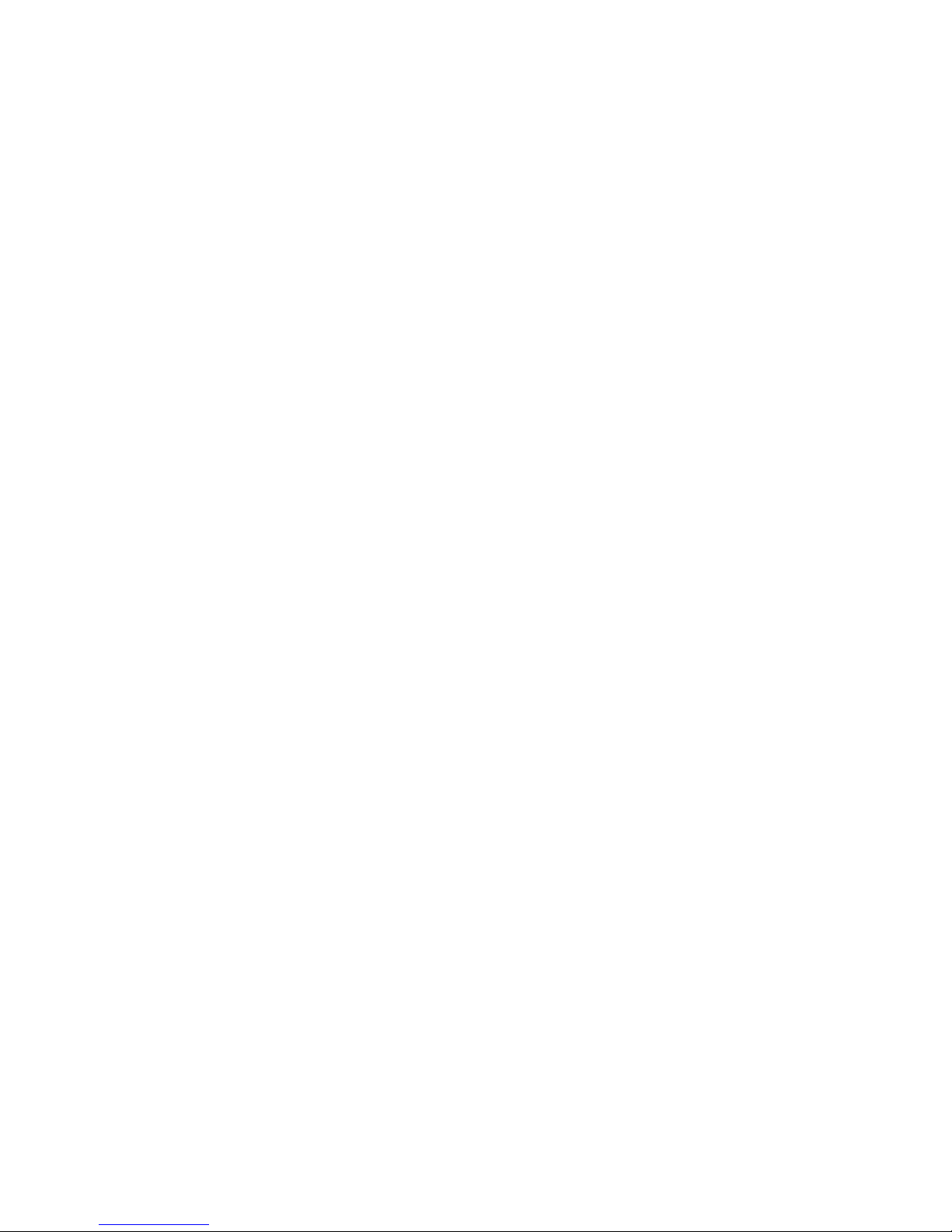
XR500 User’s Guide 33User Menu
Using the Display Events
1. Access the User Menu.
2. Press the COMMAND key until DISPLAY EVENTS? displays.
Press any Select key.
3. The keypad displays FRST LST PRT SRT. Select FRST
(Þ rst) to view the oldest to newest events. Select LST (last)
to view the newest to oldest events. If you select FIRST, use
the COMMAND key to scroll up through the events. If you
select LAST, use the Back Arrow key to scroll down through
the events.
Select SRT to sort through the Display Events log and collect
information speciÞ c to a user or system event.
Select PRT to print the complete Display Events log.
4. To use the Sort feature, press the Select key under SRT.
The keypad displays FRST DATE: 8/21. Press any Select
key and enter a 4-digit beginning date for the sort. Press
COMMAND.
5. The keypad displays LAST DATE: 10/17. Press any Select
key and enter a 4-digit ending date for the sort. Press
COMMAND.
6. The keypad displays USER NUMBER: -. To sort events for a
particular user, enter their user number or press COMMAND
to sort for all users. To search for a user, press any Select
key then use the COMMAND and Back Arrow keys to browse
through the user names in the system. When the user you
want displays, press any Select key then press COMMAND.
7. The keypad next displays Þ ve event types that you can
include in the sort. Press the fourth Select key to display
YES as the event type name displays on the keypad. Press
COMMAND. The following are the Þ ve sort event types:
ACCESSES = door accesses granted.
DOOR NUMBER = leave blank for all doors.
Note: If you select yes for access then only Door Access Granted
Events are included in the sort.
ZONE EVENTS = zone alarms, troubles, and restorals.
ARM/DISARM = arming and disarming events.
USER EVENTS = adding, deleting, and changing user codes.
SUPERVISORY = system hardware problems and door access
denied events.
8. After the last event type displays, the keypad again displays
FRST LST PRT SRT. You can now view or print the sorted
Display Events or press SRT to deÞ ne a new sort.
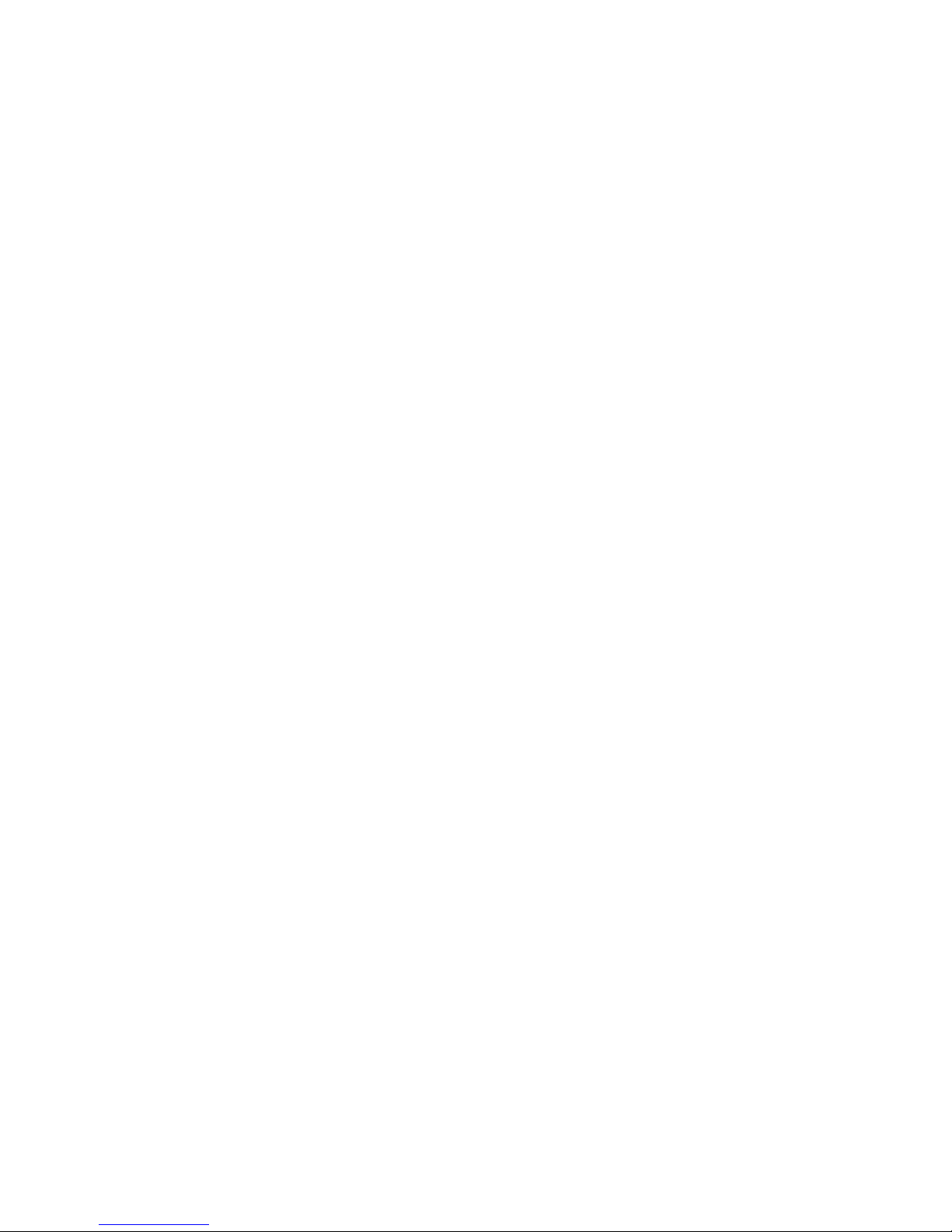
34 XR500 User’s Guide User Menu
Service Request
Your user code proÞ le may be programmed for Service Request.
This User Menu feature allows you to simply press any top row
Select key when SERVICE REQUEST? displays and have the system
automatically send a “Request for Service” message to the central
station. The display changes momentarily to REQUEST MADE to
conÞ rm your request was sent.
Fire Drill
Fire Drill is used to test the Þ re bells or Þ re horns in your system.
The Fire Drill test turns your system bell circuit on, but does not
send a message to the central station.
Starting a Fire Drill test
1. Access the User Menu.
2. Press COMMAND until FIRE DRILL? displays. Press any Select
key.
3. The keypad displays SURE? YES NO.
4. Press the Select key under YES to start the Fire Drill test.
Ending a Fire Drill test
1. Enter your code at the keypad and press COMMAND to end
the Fire Drill.
2. The Fire Drill test automatically ends with ALARM SILENCE
or the programmed Bell Cutoff time.
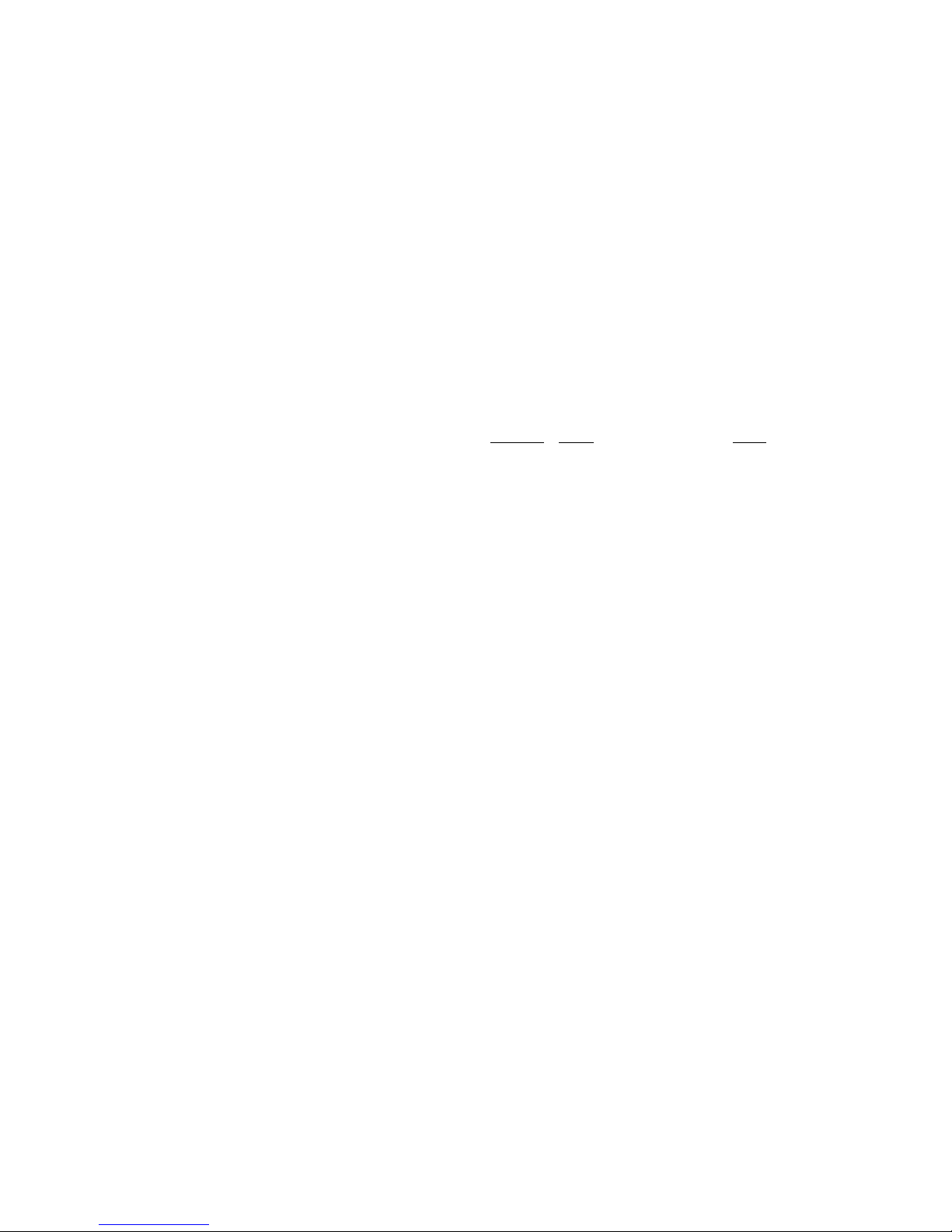
XR500 User’s Guide 35System Setup
System Setup
System Setup Record
We have provided this System Setup section to allow you to track
the current and future status of the programmable options on your
Security Command system. If you make changes to the system, you
should update the information contained on these pages.
Your system is monitored by a central station.
! Yes ! No
C/S Name: _________________________________________
Address: ___________________________________________
City/State: __________________________________________
Emergency Phone: ___________________________________
Service Phone: ______________________________________
Service Manager: ____________________________________
Your system sends Opening and Closing reports.
! Yes ! No
Your system sends Zone Bypass reports.
! Yes ! No
Your system sends Ambush reports.
! Yes ! No
Security Command Keypad Record
Device # Name Areas
1________ __________________________ ____________
2________ __________________________ ____________
3________ __________________________ ____________
4________ __________________________ ____________
5________ __________________________ ____________
6________ __________________________ ____________
7________ __________________________ ____________
8________ __________________________ ____________
9________ __________________________ ____________
10_______ __________________________ ____________
11_______ __________________________ ____________
12_______ __________________________ ____________
13_______ __________________________ ____________
14_______ __________________________ ____________
15_______ __________________________ ____________
16_______ __________________________ ____________

36 XR500 User’s Guide System Setup
Which keypads provide Door Access reports?
! 1 ! 2 ! 3 ! 4
! 5 ! 6 ! 7 ! 8
! 9 ! 10 ! 11 ! 12
! 13 ! 14 ! 15 ! 16 ! N/A
Which keypads display System Status?
! 1 ! 2 ! 3 ! 4
! 5 ! 6 ! 7 ! 8
! 9 ! 10 ! 11 ! 12
! 13 ! 14 ! 15 ! 16 ! N/A
Which keypads display Armed Status?
! 1 ! 2 ! 3 ! 4
! 5 ! 6 ! 7 ! 8
! 9 ! 10 ! 11 ! 12
! 13 ! 14 ! 15 ! 16 ! N/A

XR500 User’s Guide 37System Setup
Area Names and Numbers Record
Your system may be divided into 32 separate areas, each area can have a name or description that displays at the keypad. This can help
you easily track events when and wherever they occur in your system.
Area Name
1 ___________________________________________________
2 ___________________________________________________
3 ___________________________________________________
4 ___________________________________________________
5 ___________________________________________________
6 ___________________________________________________
7 ___________________________________________________
8 ___________________________________________________
9 ___________________________________________________
10 ___________________________________________________
11 ___________________________________________________
12 ___________________________________________________
13 ___________________________________________________
14 ___________________________________________________
15 ___________________________________________________
16 ___________________________________________________
Area Name
17 ___________________________________________________
18 ___________________________________________________
19 ___________________________________________________
20 ___________________________________________________
21 ___________________________________________________
22 ___________________________________________________
23 ___________________________________________________
24 ___________________________________________________
25 ___________________________________________________
26 ___________________________________________________
27 ___________________________________________________
28 ___________________________________________________
29 ___________________________________________________
30 ___________________________________________________
31 ___________________________________________________
32 ___________________________________________________

38 XR500 User’s Guide System Setup
User ProÞ les Record
ProÞ le
# ProÞ le Name Arm/Disarm Area Access Area
Output
Group
Arm/Disarm
Alarm Silence
Sensor Reset
Door Access
Armed Area
Outputs On/Off
Zone Status
Bypass Zones
Zone Monitor
System Status
System Test
User ProÞ les
User Codes
Schedules
Time
Display Events
Service Request
Fire Drill
Extend Schedules
Temp User Code
Anti-passback
Shift/Time Access
1 2 3 4 A
1 2 3 4 A
1 2 3 4 A
1 2 3 4 A
1 2 3 4 A
1 2 3 4 A
1 2 3 4 A
1 2 3 4 A
1 2 3 4 A
1 2 3 4 A
1 2 3 4 A
1 2 3 4 A
1 2 3 4 A
1 2 3 4 A
1 2 3 4 A
1 2 3 4 A
1 2 3 4 A
1 2 3 4 A
1 2 3 4 A
1 2 3 4 A

XR500 User’s Guide 39System Setup
User Codes Record
As you add new users or change current user codes, you can keep track of their proÞ le number in the system. Use the following table to
track custom user codes in your system.
User
#
User Name
ProÞ le
#
User
#
User Name
ProÞ le
#

40 XR500 User’s Guide System Setup
Schedules Record
Schedule Area Name Status SUN MON TUE WED THU FRI SAT HOL A HOL B HOL C
S1 S2 S3 S4
Area #
Open
Close
: _M
: _M
: _M
: _M
: _M
: _M
: _M
: _M
: _M
: _M
: _M
: _M
: _M
: _M
: _M
: _M
: _M
: _M
: _M
: _M
S1 S2 S3 S4
Area #
Open
Close
: _M
: _M
: _M
: _M
: _M
: _M
: _M
: _M
: _M
: _M
: _M
: _M
: _M
: _M
: _M
: _M
: _M
: _M
: _M
: _M
S1 S2 S3 S4
Area #
Open
Close
: _M
: _M
: _M
: _M
: _M
: _M
: _M
: _M
: _M
: _M
: _M
: _M
: _M
: _M
: _M
: _M
: _M
: _M
: _M
: _M
S1 S2 S3 S4
Area #
Open
Close
: _M
: _M
: _M
: _M
: _M
: _M
: _M
: _M
: _M
: _M
: _M
: _M
: _M
: _M
: _M
: _M
: _M
: _M
: _M
: _M
S1 S2 S3 S4
Area #
Open
Close
: _M
: _M
: _M
: _M
: _M
: _M
: _M
: _M
: _M
: _M
: _M
: _M
: _M
: _M
: _M
: _M
: _M
: _M
: _M
: _M
S1 S2 S3 S4
Area #
Open
Close
: _M
: _M
: _M
: _M
: _M
: _M
: _M
: _M
: _M
: _M
: _M
: _M
: _M
: _M
: _M
: _M
: _M
: _M
: _M
: _M
S1 S2 S3 S4
Area #
Open
Close
: _M
: _M
: _M
: _M
: _M
: _M
: _M
: _M
: _M
: _M
: _M
: _M
: _M
: _M
: _M
: _M
: _M
: _M
: _M
: _M
S1 S2 S3 S4
Area #
Open
Close
: _M
: _M
: _M
: _M
: _M
: _M
: _M
: _M
: _M
: _M
: _M
: _M
: _M
: _M
: _M
: _M
: _M
: _M
: _M
: _M
S1 S2 S3 S4
Area #
Open
Close
: _M
: _M
: _M
: _M
: _M
: _M
: _M
: _M
: _M
: _M
: _M
: _M
: _M
: _M
: _M
: _M
: _M
: _M
: _M
: _M
Door#
Output #
Open
Close
: _M
: _M
: _M
: _M
: _M
: _M
: _M
: _M
: _M
: _M
: _M
: _M
: _M
: _M
: _M
: _M
: _M
: _M
: _M
: _M
Door#
Output #
Open
Close
: _M
: _M
: _M
: _M
: _M
: _M
: _M
: _M
: _M
: _M
: _M
: _M
: _M
: _M
: _M
: _M
: _M
: _M
: _M
: _M
Door#
Output #
Open
Close
: _M
: _M
: _M
: _M
: _M
: _M
: _M
: _M
: _M
: _M
: _M
: _M
: _M
: _M
: _M
: _M
: _M
: _M
: _M
: _M
Door#
Output #
Open
Close
: _M
: _M
: _M
: _M
: _M
: _M
: _M
: _M
: _M
: _M
: _M
: _M
: _M
: _M
: _M
: _M
: _M
: _M
: _M
: _M

XR500 User’s Guide 41System Setup
Holiday Date Record
Your system has up to 20 holiday dates available that supersede all
regular scheduled times for that day.
# Date (mm/dd) HOL (circle one)
1. _____/_____ A or B or C
2. _____/_____ A or B or C
3. _____/_____ A or B or C
4. _____/_____ A or B or C
5. _____/_____ A or B or C
6. _____/_____ A or B or C
7. _____/_____ A or B or C
8. _____/_____ A or B or C
9. _____/_____ A or B or C
10. _____/_____ A or B or C
11. _____/_____ A or B or C
12. _____/_____ A or B or C
13. _____/_____ A or B or C
14. _____/_____ A or B or C
15. _____/_____ A or B or C
16. _____/_____ A or B or C
17. _____/_____ A or B or C
18. _____/_____ A or B or C
19. _____/_____ A or B or C
20. _____/_____ A or B or C
Output Relay Record
Your system has ____ output relays that are used to control various
functions within the building or access around its perimeter. Below
is a list of the devices they control.
Output # Output Name
___________ ________________________________
___________ ________________________________
___________ ________________________________
___________ ________________________________
___________ ________________________________
___________ ________________________________
___________ ________________________________
___________ ________________________________
___________ ________________________________
___________ ________________________________
___________ ________________________________
___________ ________________________________
___________ ________________________________
___________ ________________________________
___________ ________________________________
___________ ________________________________
Use the Output number in the User Menu when setting Output
Schedules or using the Outputs ON OFF option to manually toggle
the relays.
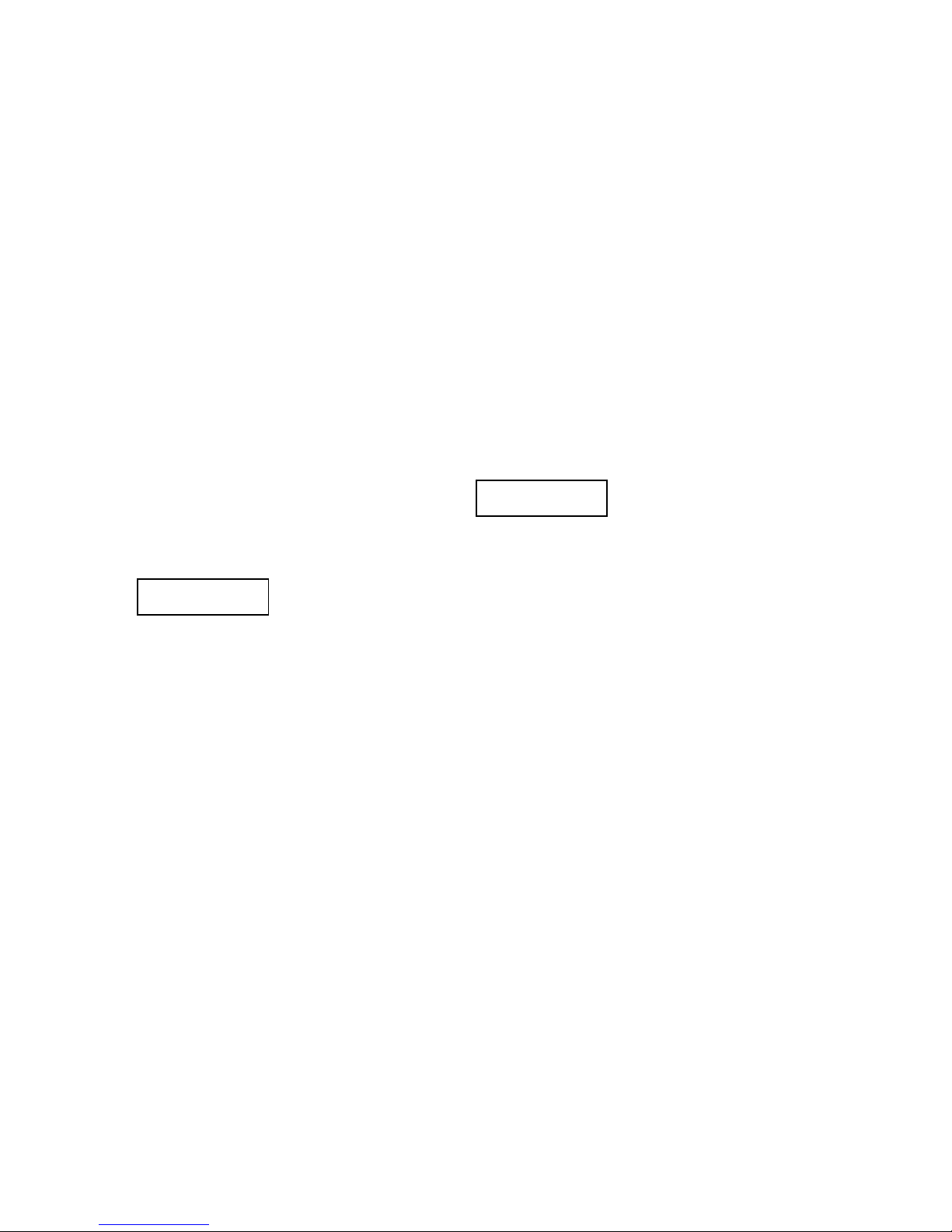
42 XR500 User’s Guide Appendix A
About the Display Events Section
This section of the User’s Guide shows the Display Events items for
32-character keypad displays. While in the Display Events function,
use the COMMAND and Back Arrow keys to go forward or backward
through the list of events.
To view more information about each display, press the Select key
as directed in the explanations below.
Arming and Disarming Event Displays
This displays any system area arming or disarming events.
32-Character Display Description
ARM 5:10P 10/ 17
WAREHOUSE
The area was armed at 5:10
PM. Press any Select key to
display the area number and
user number, and then any
Select key to display the user
name.
Arming Event Types - There are two event types you may see
here:
ARM - User armed the system
DIS - User disarmed the system
Zone Event Displays
This displays alarms, troubles, and other events that may occur on
your protection zones.
32-Character Display Description
ALR 10:23P 10/17
BASEMENT DOOR
An alarm occurred at 10:23 PM
on Oct. 17. Press any Select
key to see the zone number
and zone type.
Zone Type - There are seven possible zone types you may see
here.
FIRE - Fire
PANC - Panic
BURG - Burglary
EMRG - Emergency
SUPV - Supervisory
AUX1 - Auxiliary 1
AUX2 - Auxiliary 2
Event Types - There are seven event type you may see here:
ALR - Alarm
TBL - Trouble
RST - Restore
LOW - Low battery
MIS - Missing wireless transmitter
FLT - Zone Fault
SVC - Service smoke detector
Note: LOW and MIS are for wireless systems only.
Appendix A

XR500 User’s Guide 43Appendix A
User Code Change Event Displays
This displays any addition, deletion, or change to a user code.
32-Character Display Description
ADD 11:41A 10/ 17
U:19 BY U:12
User 19 added by user 12 at
11:41 AM. Press the Select key
under either user (US:) number
for the user name.
User Code Event Types - There are three event type you may see
here:
ADD - User added
DEL - User deleted
CHG - User code or authority level changed.
Supervisory Event Displays
This displays the date and time of an automatic test report.
32-Character Display Description
MSG 11:58P 10/ 17
AUTO RECALL
The test report was sent to the
central station at the date and
time shown.
System Monitor Event Displays
This displays any problems with the system AC power, battery, or
phone line(s), or any opening of a tampered panel box.
32-Character Display Description
TBL 11:41A 10/ 17
POWER
An AC failure occurred at 11:41
AM. on Oct. 17.
System Monitor Event Types - There are 2 event types:
TBL - Trouble
RST - Restore
System Monitor Event Names - There are 5 system monitors:
POWER - AC power to panel
BATTERY - On panel
LINE 1 - Phone line number 1
LINE 2 - Phone line number 2
TAMPER - On panel box
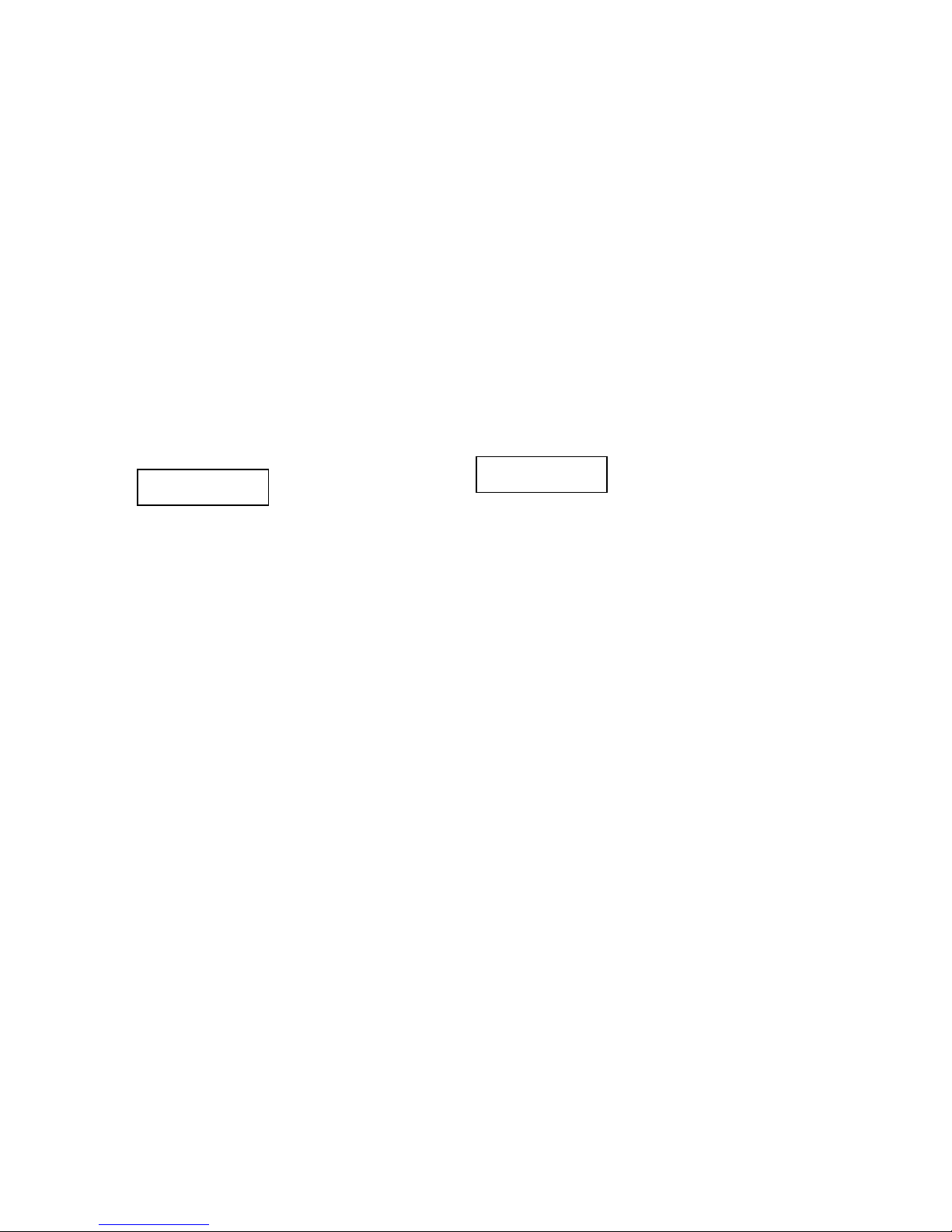
44 XR500 User’s Guide Appendix A
Door Access Event Displays
This displays the keypad address where a Door Access occurred and
the user number of the person granted access.
32-Character Display Description
ACC 5:18P 10/ 17
3 USER:024
Door (keypad) #3 was accessed
by user 24 at 5:18 PM on Oct.
17. Press the Þ rst Select key to
display the Door name where
the access occurred. Press the
second Select key to display
the reason access was denied.
Press the third Select key for
the name of the device, or the
fourth key for the user name.
About Door Access
Door Access is a feature available on certain Security Command
keypads that contain a built-in door releasing relay and proximity
readers. When power for an electric door strike or magnetic lock
is connected to the relay contacts, only users entering a valid user
code can release the lock and gain access to the area.
The Display Events feature logs the user number and name of the
person granted access, the date and time, and from which keypad
they entered their code.
Schedule Change Event Displays
This displays Changes made to the system schedules.
32-Character Display Description
S1 9:41A 10/ 17
MON USER:024
S1 schedule for Monday was
changed by user 24 at 9:41 AM
on Oct. 17.
Schedule Types - There are Þ ve possible schedule types:
S1 S2 S3 S4 - Standard
OUT - Output
DOOR - Door
HOL - Holiday
EXT - Extend
MON - This is the day of the week in which the schedule change
occurred. The days display using three letters. Press the Þ rst
Select key to display the scheduled Opening time and once again
for the scheduled Closing time.
024 - User number of the person who made the change. Press
the third Select key (the Select key under 024) to display the user
name.

XR500 User’s Guide 45Appendix A
Zone Bypass Event Displays
This displays zone bypass events.
32-Character Display Description
BYP 5:18P 10/ 17
EAST WINDOW
The east window zone was
bypassed. Press a Select key
for the zone number and user
number. Press again for the
user name.
Bypass Event Types - There are three event types:
BYP - Bypass
RST - Restore
FRC - Force Arm
Note: You may sometimes see the user as SWG. This is short for
Swinger Bypass which is an automatic function that allows the
system to automatically bypass a zone.

46 XR500 User’s Guide Appendix B
Zone Status Browser
ZONE STATUS?
ARM BYPS ALR NBR
ZONE NO: -
SELECT ZONE . . .
COMMAN
D
Access the User Menu. Press
COMMAND until ZONE
STATUS appears.
Press any SELECT key then
press the SELECT key under
NBR.
SELECT AREA . . .
COMMAN
D
FRONT OFFICE
COMMAN
D
24 HOUR ZONES
COMMAN
D
Press one of the left two
SELECT keys to browse
through the names of zones.
When the area where the zone is
located is displayed, press any
SELECT key.
This prompt allows you to search
for a zone by area. Press the
COMMAND key to scroll through
the list of areas.
After all the areas are
displayed, the system allows
you to search through the 24
hour zones (Fire, Panic,
Supervisory, etc.).
Press the COMMAND key to scroll
through the list of all zone names.
EAST DOOR
When the correct zone name is
displayed, press any SELECT key.
ZONE NO : 0 1 2
Verify the zone number matches
the previously shown name.
COMMAN
D
COMMAN
D
EAST DOOR - OKAY
The system displays one of these
zone status messages:
-OKAY = the zone is normal
-BYPAS = the zone is bypassed
-BAD O = the zone is open
-BAD S = the zone is shorted
Press COMMAND.
SELECT ZONE . . .
COMMAN
D
HALL SMOKE
ZONE NO : 0 3 4
COMMAND
COMMAND
HALL SMOKE- OKAY
Press COMMAND.
When the correct zone name is
displayed, press any SELECT key.
Verify the zone number matches
the previously shown name.
Pressing COMMAND
allows you to enter
another zone number.
The system displays one of these
zone status messages:
-OKAY = the zone is normal
-BYPAS = the zone is bypassed
-BAD O = the zone is open
-BAD S = the zone is shorted
Bypass Zones Browser
BYPASS ZONES?
ZONE: - RST BYP
SELECT ZONE . . .
COMMAN
D
Access the User Menu. Press
COMMAND until BYPASS ZONES
appears. Press any SELECT key.
Press either of the two left SELECT
keys.
SELECT AREA . . .
COMMAN
D
FRONT OFFICE
When the area where the zone is
located is displayed, press any SELECT
key.
This prompt allows you to search for a
zone by area. Press the COMMAND
key to scroll through the list of areas.
Press the COMMAND key to scroll
through the list of all zone names.
EAST DOOR
When the correct zone name is
displayed, press any SELECT key.
ZONE:012 RST BYP
The display shows the zone number.
Press the SELECT key under RST to
Reset the zone. Press the SELECT key
under BYP to Bypass the zone.
ZONE: - RST BYP
The display returns to the ZONE:
prompt allowing you to enter
another zone number.
Appendix B

XR500 User’s Guide 47Appendix B
Zone Monitor Browser
SELECT ZONE . . .
COMMAND
Access the User Menu. Press
COMMAND until ZONE MONITOR?
displays. Press any SELECT key.
Press the SELECT key under NBR.
COMMAND
FRONT OFFICE
When the area where the zone is
located is displayed, press any SELECT
key.
Press either of the two left SELECT keys.
Press the COMMAND key to scroll
through the list of all zone names.
EAST DOOR
When the correct zone name is
displayed, press any SELECT key.
ZONE:012 ADD RMV
The display shows the zone number.
ZONE MONITOR?
ALL NBR
ZONE: - ADD RMV
Selecting ADD
puts the zone in
the monitor mode.
Selecting RMV removes
the zone from the monitor
mode.
SELECT AREA . . .
This prompt allows you to search for a
zone by area. Press the COMMAND key
to scroll through the list of areas.
Add User Codes Browser
USER CODES?
ADD DEL CHG
USER NUMBER:
-
12
4
3
USER NUMBER: 012
COMMAN
D
CODE NO: 1 2 3 4
Access the User Menu. Press COMMAND
until USER CODES? displays.
Press the SELECT key
under ADD.
At this prompt, you can enter a new
user number or scroll through the
available user numbers.
Enter a new user number.
Enter a new user number.
View available user numbers.
Press any SELECT key.
COMMAND
CODE NO: -
12 4
3
Press COMMAND.
Press COMMAND.
Enter the new user code.
Verify the number and press
COMMAND.
The first available user
number is displayed.
USER 012
The default user name appears.
Press any SELECT key to clear
this name.
COMMAN
D
-
See the Entering Custom Names
dia
g
ram at the end of this guide.
USER NUMBER: 12

48 XR500 User’s Guide Appendix B
Delete User Codes Browser
USER CODES?
ADD DEL CHG
USER NUMBER:
-
12
4
3
MIKE JONES
COMMAN
D
Access the User Menu. Press
the COMMAND key until USER
CODES? displays.
Press the SELECT key
under DEL.
At this prompt, you can enter a user
number or scroll through the list of
user names.
Enter a user number.
View current user names.
Press any SELECT key.
COMMAND
USER 12 DELETED
Press COMMAND.
Press COMMAND.
USER NUMBER: 013
The first available user
name is displayed.
USER NUMBER: 12
KATIE SMITH
The next available user
name is displayed.
If this is the user you
want to delete, press
any SELECT key.
Verify the user number.
COMMAN
D
USER 13 DELETED
Press COMMAND.
Change User Codes Browser
USER CODES?
ADD DEL CHG
USER NUMBER:
-
12
4
3
MIKE JONES
COMMAN
D
Access the User Menu. Press
COMMAND until USER CODES?
displays.
Press the SELECT key
under CHG.
At this prompt, you can enter a user
number or scroll through the list of
user names
Enter a user number.
View current user names.
Press any SELECT key.
COMMAND
CODE NO: * * * * *
Press COMMAND.
Press COMMAND.
USER NUMBER: 013
The first available user
name is displayed.
USER NUMBER: 12
KATIE SMITH
The next available user
name is displayed.
If this is the user you
want to change, press
any SELECT key.
Verify the user number.
COMMAN
D
Press COMMAND.
CODE NO:
Press any SELECT key to
clear the present code.
12
4
3
COMMAN
D
Enter a new code
and press
COMMAND.
Follow the prompts to complete the code
change. You can also press any SELECT key
here to clear a custom user name and use the
data entry keys to enter a new user name.
KATIE SMITH
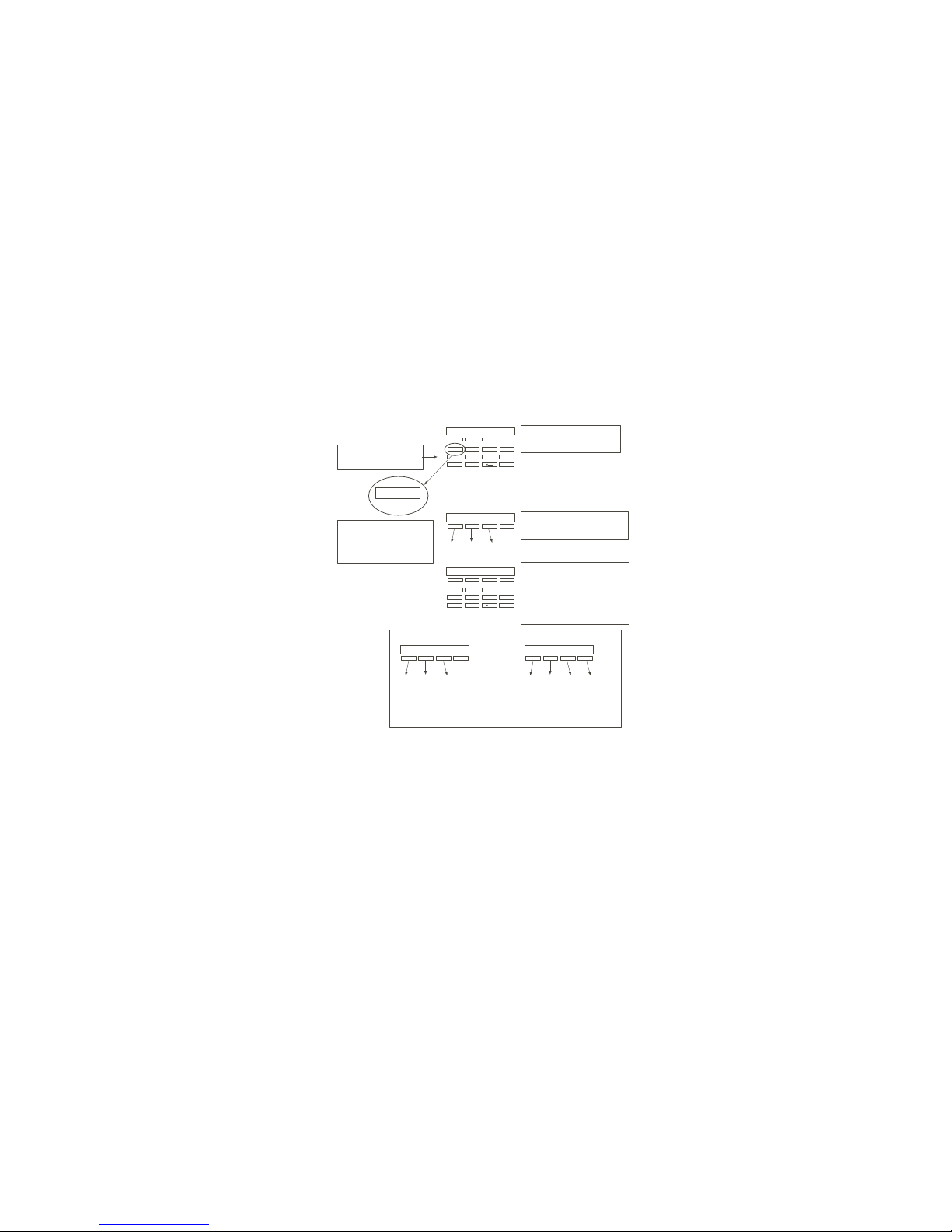
XR500 User’s Guide 49Appendix B
Entering User Names
-
Once you've cleared the default
name, the display shows just a
dash on the left side.
To enter a custom name into
the keypad, you'll be using
the 3 rows of number keys.
To enter a custom name, press
the number key above the letter
you want to enter.
Under each number
key are three letters.
12 4
3
56 8
7
90
COMMAN
D
{
1
A B C
1
A
B
C
1
2
Once the letter you want is
displayed, press the number key
above the next letter you want to
enter.
You can enter up to 16 characters
for each name into the keypad.
A
12 4
3
56 8
7
90
COMMAN
D
3
4
9
The nine and zero keys . . .
Y
Z
(space)
Pressing the 9 key provides you
with Y, Z, and a space that you
can use between names. For
example: BOB S MI TH.
0
-
.
Pressing the 0 (zero) key provides
you with a (dash), (period),
(asterisk), and a (pound sign).
*
#
With the number displayed, press
the SELECT key that matches the
position of the letter. See example.

50 XR500 User’s Guide Appendix C
Easy Entry™ User’s Guide
DOOR STRIKE
From the Status List, present your card to the reader. Once validated by the system, the Door
Strike relay activates. If you are entering an armed area to which you are assigned, accessing
the area automatically causes it to be disarmed.
While the keypad is in the Status List, present your access card. The relay activates momentarily
during which you must open the door. Once you open the door, you have 30 seconds to exit and
close the door before the zone 2 Soft-Shunt expires and triggers an alarm.
ARMING AND DISARMING AN AREA SYSTEM
Press Command. The keypad displays ARM DISARM. Press the
Select key under either option. The keypad displays ENTER CODE-.
Present your card to the reader. Once validated by the system, all
areas accessible by you arm or disarm automatically. Select NO to
arm or disarm individual areas. Select YES, or simply wait, and the
keypad automatically arms or disarms all areas for which you are
authorized.
DISARMING WITH ENTRY DELAY
Once the protected door is opened and the entry delay starts, the keypad displays
ENTER CODE: -. Present your card to the reader. Once validated, the system disarms
all areas accessible by you. Area systems provide a delay to allow you to disarm
selected areas only. See Arming and Disarming above.
Using the access reader for user menu access
You can also use a card reader to access the User Menu. When the MENU? NO YES
displays, enter a code when requested.
ABC SECURITY
ARM DISARM
POWER
While the keypad is in the Status
List, present your access card.
The relay activates for 5 seconds during
which time you can open the door.
Once you open the door, you have 40
seconds to exit and close the door before
the zone 2 Soft-Shunt ex
p
ires.
ABC SECURITY
ARM DISARM
ABC SECURITY
ENTER CODE: –
ABC SECURITY
ALL? NO YES
POWER POWER POWER
ABC SECURITY
ENTER CODE: -
POWER
Access door is opened.
The system disarms the areas and activates the Door Strike Relay.
POWER
Appendix C

XR500 User’s Guide 51Appendix C
Frequently asked questions
This section attempts to answer questions you might have regarding Security Command system operation.
Q. If I bypass an exit delay door when I arm the system, will I get an alarm if I come through it later?
A. You will not get an alarm from the door because it is bypassed, but if you happen to walk through a motion detector space or other
armed door inside the premises an alarm activates.
Q. When I arm or disarm my Area system, ALL? NO YES displays. Does this mean all areas in the system?
A. Choosing YES arms or disarms all areas that are authorized for your user code.
Q. How do I create a schedule that starts at 8:00 AM on Monday and ends at 5:00 PM on Friday.
A. In the days of the week display, select MON (Monday). For the OPENING TIME?, enter 0 + 8 + 0 + 0 AM. For the CLOSING TIME?, at
the MON — : AM PM display press the Select key under MON; this scrolls through the days of the week. Stop at the day you want the
schedule to end. Next, enter 0 + 5 + 0 + 0 PM into the FRI — : AM PM closing time display. Press COMMAND. Press the Back Arrow key
to exit the User Menu.
This sets the opening time to 8:00 AM Monday and the closing time to 5:00 PM Friday. You can substitute any other day or time in this
example.
Q. What do I do if I want to be in the building past the scheduled closing (arming) time?
A. If your system is programmed for closing check, the keypad emits a steady tone prior to the system arming. During this tone, press
any Select key to display ENTER CODE: . Enter your user code and press COMMAND.
The keypad now displays the enter time display — : AM PM. Enter in the new time you want the system to arm and press COMMAND.
The time you enter may extend past midnight by pressing the AM key after entering the appropriate time.
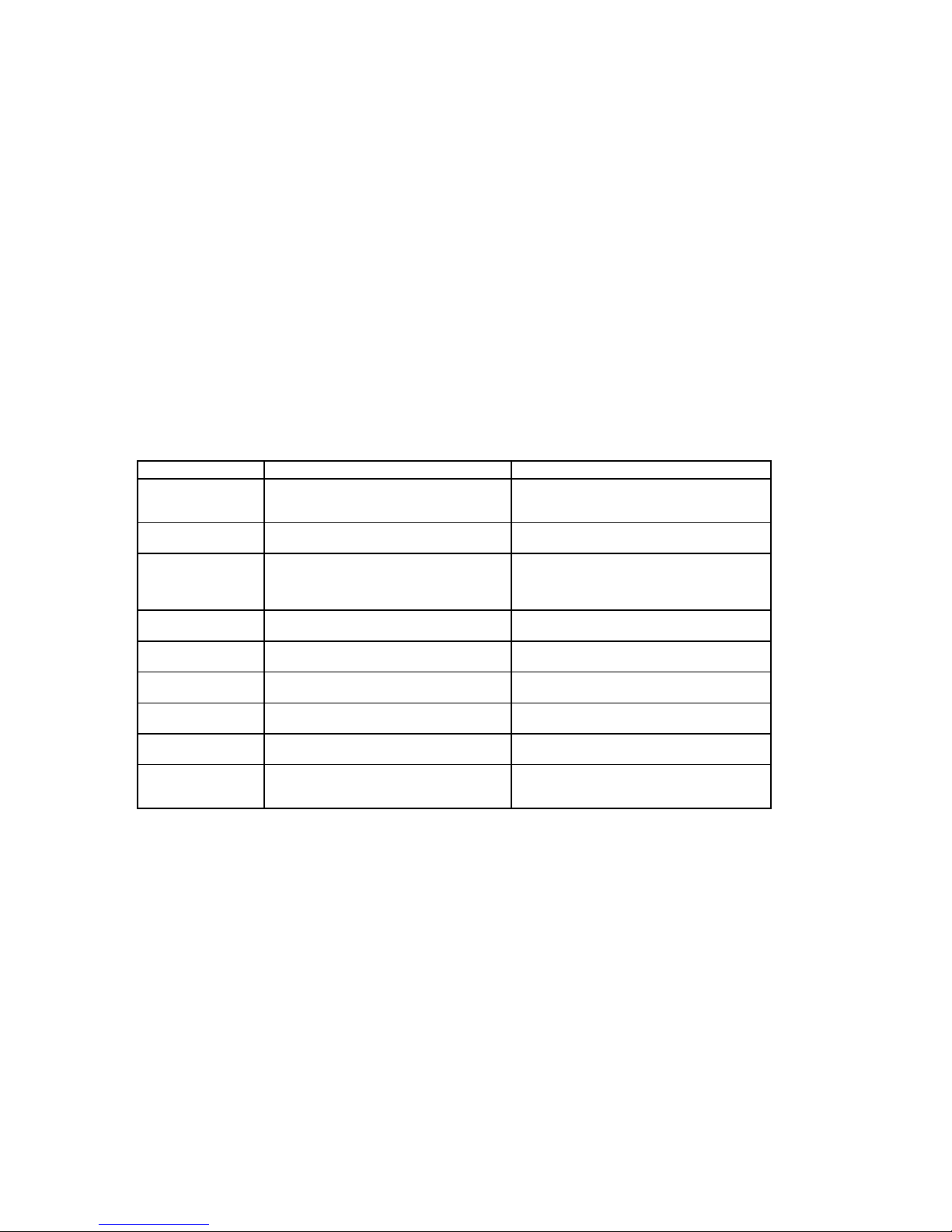
52 XR500 User’s Guide Appendix C
Common Keypad Displays
Listed below are several keypad messages you may see on the display. Follow the instructions in the Possible Solutions column to
correct the problem. In many cases, you will need to call a service person to correct the problem. Displays that are not discussed here
mean that your service representative should be called.
Message Meaning Possible Solutions
Invalid Area
The user has attempted a door access for an area they
are not assigned.
Change the user access areas if access to the area is
needed. If access is not needed, the user cannot enter
the area.
Invalid Code
The user code you entered is not recognized by the
system.
Check the user code and try again.
Invalid Level
The code have used does not have the authority level
required to perform the task you are attempting.
Be sure the correct level is set for the code. Remember
that you can only grant a user authority if you have the
same authority level or greater: You can’t give what you
don’t have.
Invalid ProÞ le
A user has attempted a function that is outside of the
assigned proÞ le.
Check the user proÞ le settings.
Invalid Time
A user code assigned to a speciÞ c schedule has
entered outside of the valid schedule.
See Schedules and User Codes.
Enter 2nd Code
The area you are attempting to disarm or access is a
Two Man Area.
A second and different user code must be entered.
Closing Time
The scheduled has expired but the area has not been
armed.
Users still on the premise should arm the system or
extend the schedule to a later time.
Late to Close
The system was not armed at its scheduled closing
time.
Users still on the premise should arm the system or
extend the schedule to a later time.
Failed to Exit
A user assigned the anti-passback option has
attempted to re-enter an area from which they did not
exit properly.
The user must exit the area through the proper door. If
not possible, your system administrator should select the
Forgive option in the User Codes menu.
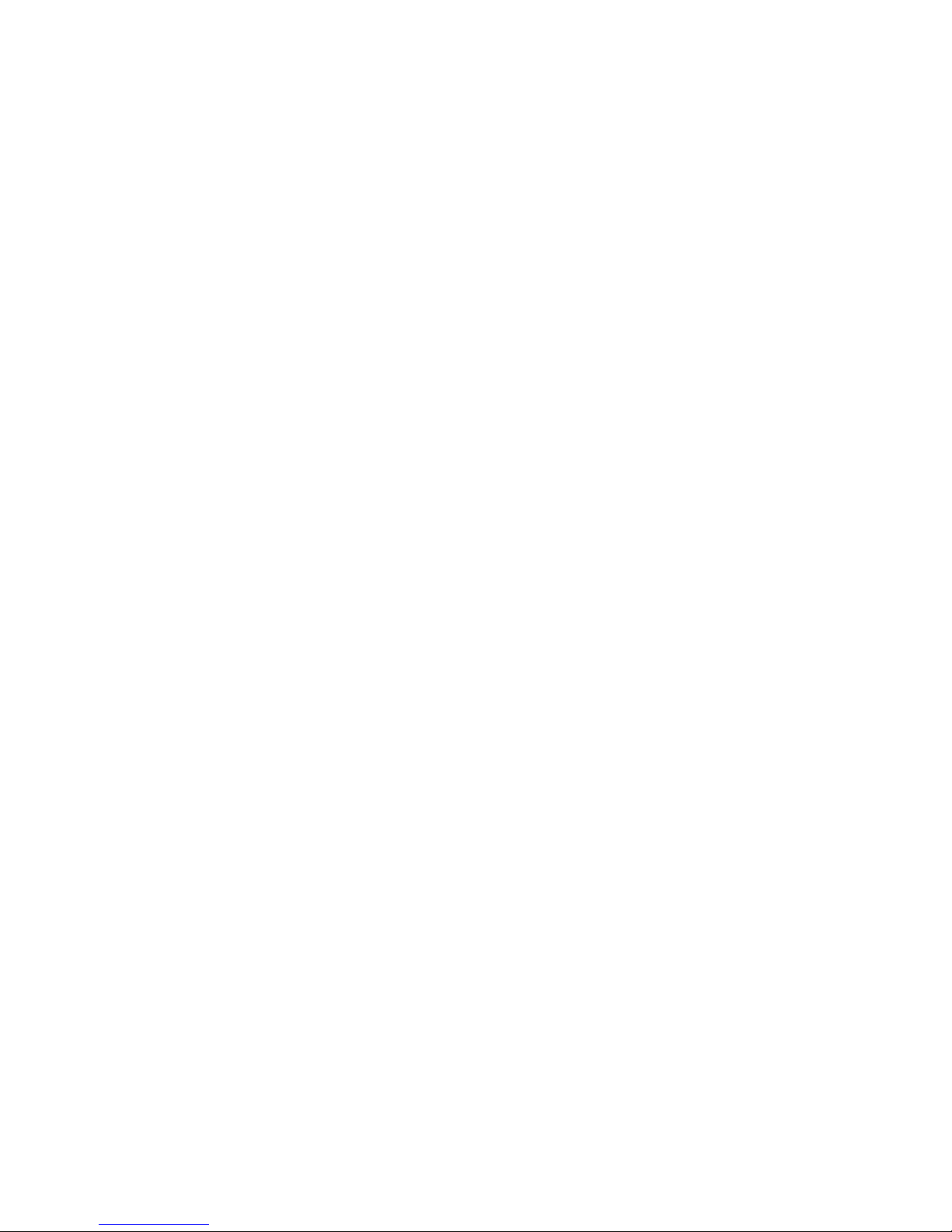
XR500 User’s Guide 53
Index
Index
Symbols
2-Button Panic Keys 3
A
Alarm Silence 14
Ambush Codes 26
Anti-Pass Back 6
AREA LATE! 27
Area Names and Numbers Record 37
Armed Areas Display 15
Arming 9
B
Browser
Add User Codes 47
Bypass Zones 46
Change User Codes 48
Delete User Codes 48
Entering User Names 49
Zone Monitor 47
Zone Status 46
Bypassing
when arming bad loops 3
Bypass Zones 18
C
CLOSING TIME! 27
Common Keypad Displays 54
D
Date and Time 32
Disarming 11
Display Events 32, 42
Arming and Disarming Event Displays 42
Door Access Event Displays 44
Schedule Change Event Displays 44
Supervisory Event Displays 43
System Monitor Event Displays 43
User Code Change Event Displays 43
Zone Bypass Event Displays 45
Zone Event Displays 42
Door Access 15
E
Easy Entry™ User’s Guide 50
Extending Schedules 31
F
Failure to Exit 26
False Alarms 1
Fire Drill 34
Forgive Failure to Exit 26
Frequently asked questions 53
H
Holiday Date
Setting Holiday Dates 31
Holiday Date Record 41
K
Keypad
2-Button Panic Keys 3
Data Entry Keys 3
Tones 5
User Menu 1
Wireless Displays 7
L
LED
AC 3
Armed 3
O
Outputs On Off 16

54 XR500 User’s Guide
Index
P
Pager Direct™ User’s Guide 51
ProÞ les 21
Adding 21
Changing 23
Deleting 23
Name 21
Number 21
S
Schedules 27
Extending Schedules 7, 31
Extend (EXT) 27
Holiday (HOL) 27
Output (OUT) 27
Setting Holiday ABC Schedules 30
Setting Output and Door Schedules 29
Setting Shift Schedules 28
Shift (S1, S2, S3, S4) 27
Schedules Record 40
Security Command Keypad 1, 3
Security Command Keypad Record 35
Sensor Reset 14
Service Request 34
Status List 8
System Setup Record 35
System Status 19
System Test 20
T
TEMP CODE 23
U
User Codes 24
Adding 24
Changing 25
Deleting 25
Names 24
ProÞ le 24
User Menu Options 13
User ProÞ les 21
Z
Zone Monitor 18
Zone Status 17

This page has been intentionally left blank.

LT-0683 (11/03)
