Page 1
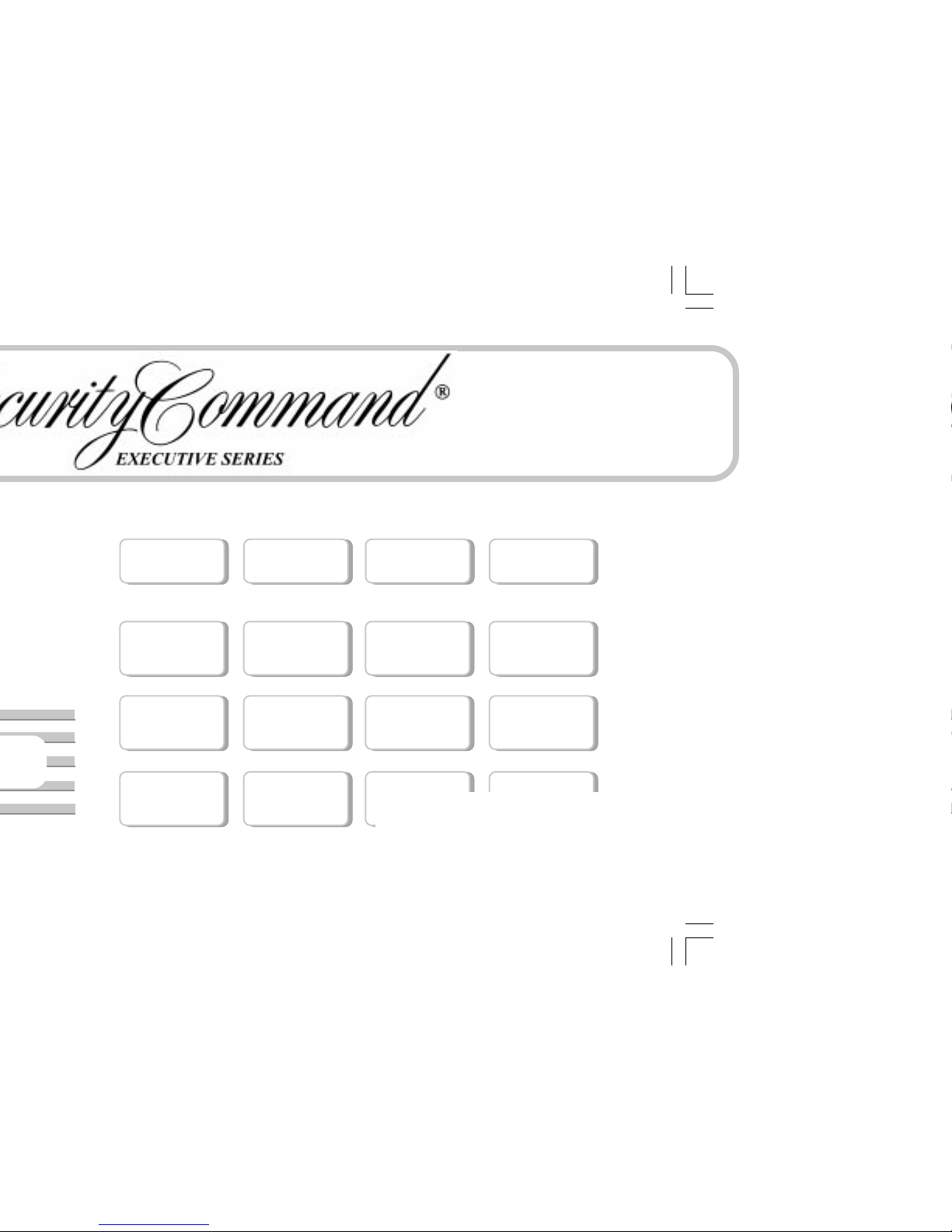
User’s Guide
Page 2

This information is subject to change without notice.
Page 3

Security Command® User's Guide
for XR6 and XR10 Command ProcessorTM Panels
Table of Contents
i
Zone Event Displays....................................................... 18
Arming and Disarming Event Displa ys............................ 18
User Code Change Event Displays................................. 19
System Monitor Event Displays ...................................... 19
User Checkin Event Displays.......................................... 19
Request for Service ........................................................ 19
System Setup ................................................................. 20
Security Command keypads........................................... 20
Outputs........................................................................... 20
User Codes .................................................................... 21
Pager Direct™ User's Guide........................................... 21
Page 4

Building Front Building Back
First Floor Second Floor
Fire Escape
Window Ladder
Early detection
The best way to survive a fire or other emergency is to get out early.
The installation of a fire alarm system, with smoke and carbon
monoxide detectors in each room, can greatly decrease your risk of
injury or loss.
Page 5

1
A Note About False Alarms
One of the most important concerns facing the security industry today
is false alarms. The accidental dispatching of police and fire agencies
places others in jeopardy by limiting the response capability of those
emergency service units.
As part of our commitment to reducing false alarms, we would like to
encourage you to read this guide thoroughly. All the information
contained here can help you quickly, and comfortably, learn the
operation of the Security Command system. If you have any additional
questions, or feel that you need more training, please don’t hesitate
to contact us.
Test Your System Weekly
It is recommended that you test the burglary portion of your system
at least once each week. Testing should involve an active test of all
doors, windows, and motion detectors connected to your system. If
your system also has fire protection, call the service department to
find out how this portion of your system should be tested.
Refer to the System Test section of this guide for instructions on
testing the burglary portion of your system.
Introduction
Page 6

Data Entry keys
These keys allow you to enter your user code when arming or
disarming or enter other information into the system.
The ARROW key
The ARROW key is used to go back through the keypad displays
while operating your system. You can press the ARROW key to back
up through the list of functions in the User Menu or to make a
correction by erasing the last character you entered.
The COMMAND key
The COMMAND key allows you to advance through the keypad
displays or User Menu or complete a data entry function.
AC LED
This LED remains on steady as long as your system is connected to
its AC power supply. Should there be an interruption, the LED turns
off and the system's backup battery maintains normal operation for
a time allowing you to contact our service department.
ARMED LED
This LED is ON steady anytime burglary protection is armed and OFF
when ALL areas are disarmed.
32-Character Keypad User Options Menu
Press and hold the ARROW and COMMAND keys for about two
seconds. The keypad display shows SET BRIGHTNESS. Use the left
SELECT key to lower the display brightness. Use the right SELECT
key to increase the display brightness. Press COMMAND.
At SET TONE, use the left SELECT key to lower the keypad tone. Use
the right SELECT key to raise the keypad tone. Press COMMAND.
At SET VOLUME LEVEL, use the left SELECT key to lower the
keypad volume. Use the right SELECT key to raise the keypad
volume. Press the ARROW key to exit out of the User Options menu.
Lighted display
SELECT keys
Data Entry keys
COMMAND key
ARROW key
Lighted display
SELECT keys
Data Entry keys
AC LED
COMMAND key
ARROW key
Introduction
Page 7

3
SYSTEM TROUBLE or SERVICE REQUIRED
There is an electronic failure in your system. Contact our service
department as soon as possible.
Special Security Command Tones
Your keypad also contains a small speaker that alerts you as events
occur on your system. Below are brief descriptions of the different
tones you will hear from the keypad:
Fire alert: Your keypad may sound a fire tone to alert persons in the
vicinity to the alarm condition. This is in addition to the bell output from
the alarm panel.
Burglary alert: Your keypad may sound a burglary tone to alert
persons in the vicinity to the alarm condition. This is in addition to the
bell output from the alarm panel.
Key press tone: A short beep as you press a key on the keypad.
Prewarn tone: A continuous pulsed tone that sounds when you open
an entry delay door on a system that is armed (turned on) reminding
you to disarm the burglary protection.
Exit delay alert: When your entire system has been armed and an
exit delay is occurring, the keypad will sound warning tones that
indicate the exit delay is about to expire. Two pulsed tones indicate
20 seconds until the exit delay expires. One pulsed tone indicates 10
seconds until the exit delay expires.
Monitor tone: A pulsed tone for one second, one pulse only that
sounds whenever a door or window is opened while you are using the
zone monitor function from the User Menu. See Zone Monitor.
Trouble tone: A steady tone indicating a trouble condition on your
system. Press a SELECT key to silence the trouble tone.
Page 8

Introduction
Entry or Exit Zone
Almost all systems have one or more doors through which you can
enter or exit the premises. These doors are programmed with a delay
time to allow you to enter or exit while the system is armed without
setting off the alarm.
When you arm the system, activity on all burglary zones is ignored
until the programmed exit
delay time expires. Once that time has
expired and the system is fully armed, opening the door causes the
panel to start the
entry
delay time. During the entry delay time, you
must enter a valid code number to disarm the system or an alarm will
occur.
Instant Zone
Exterior windows and non entry doors, or interior protection devices,
are typically not programmed with delay times. If these zones are
faulted while the system is armed, an alarm occurs instantly.
24-Hour Zone
A 24-hour zone is never assigned to an area and is not turned on or
off by arming or disarming your system. Some examples of 24-hour
zones are fire zones, panic zones, and temperature control zones.
Areas
An area is made up of burglary zones that can be armed or disarmed
together. The Perimeter area, for example, consists of all the doors
and windows on the outside of the building. When you arm the
Perimeter, these zones sound an alarm if faulted.
Page 9

5
Status List
The keypad Status List displays any alarm or trouble condition on a
zone and any trouble condition that occurs with the AC power or
battery power. If more than one alarm or trouble condition occurs at
the same time, the keypad sequences this information on its display.
If your system contains any Panic zones, these are
not
displayed on
the keypad for security reasons.
If an alarm occurs on a non-fire 24 hour zone or a system monitor, it
remains in the Status List until it restores. If one or more armed
burglary zones trips, the last one to trip remains in the Status List. The
burglary zone alarm remains in the Status List for several minutes or
until it's cleared by disarming the system.
Exit Error
This is an automatic function of the panel that prevents an alarm from
occurring if an exit door does not close all the way after the system
has been armed. Here's how it works:
You close all doors and windows, arm the system, and then leave by
the front door. You close the door but it doesn't latch and opens
slightly causing the front door zone to show as an open to the system.
After the exit delay time expires the system attempts to arm the front
door zone but recognizes the open condition and, instead of sending
an alarm report to the central station, sends an Exit Error report and
force arms the door. (If the door closes at a later time it will be included
back into the system.) The system sounds the alarm sirens for two
seconds to alert you of the condition and provide an opportunity for
you to close the door.
The Exit Error feature allows the central station to acknowledge the
arming error without dispatching the police on a false alarm.
Page 10

Introduction
A force armed zone is ignored by the system until it restores to
normal. A bypassed zone is ignored by the system during the entire
armed period. A zone remains bypassed until the system is disarmed.
In some cases, you might see the keypad display
FRONT DOOR BAD *. The asterisk next to BAD means that the zone
is a priority zone, which cannot be bypassed. The problem on the
zone must be corrected before the system can be armed.
Armed Message: After all bypassing is completed or zone faults
corrected, the areas you selected are armed. The keypad briefly
displays ALL SYSTEM ON if all areas in the system are arming and
HOME MODE ON or SLEEP MODE ON if only selected areas are
arming. The keypad then displays the exit delay as it counts down.
Zones are not armed until the exit delay time expires.
If your system uses a keyswitch to arm an area, the exit delay time is
NOT shown on the keypad display.
DIALING . . . Message: If your system is monitored, it may be
programmed to wait for the arming report to be sent to the central
station before displaying the armed message. See Arming Report
below. This is to verify your phone lines are working properly. While
the system is waiting, the display reads DIALING.... If the report is
received, the keypad buzzes for one second and displays the armed
message. If the report is not received, the keypad displays
LOCAL ALARM ONLY before displaying the armed message.
Arming Report: Your system can be programmed to send arming or
zone bypassing reports to a central station. This feature is optional
and can be programmed for you at any time.
Page 11

7
area.
condition, the keypad
Arming an All/Perimeter System
1. Enter your user code. The keypad displays PERIM ALL.
2. Select PERIM to arm the Perimeter area only.
3. Select ALL to arm both the Perimeter and Interior areas.
4. The keypad displays any zones that have been bypassed prior
to arming and 24-hour zones that are in a bad condition.
5. At this point you can force arm or bypass any bad zones. A zone
that is force armed will be restored into the system if it later
returns to normal. A zone that is bypassed will remain bypassed
until the system is disarmed. See steps 5a through 5d.
5a. If a problem exists on any zones, the zone name and problem
are shown followed by: OKAY BYPASS STOP.
5b. Select OKAY to force arm the zone(s) before arming.
5c. Select BYPASS to bypass the zone(s) before arming.
5d. Select STOP to stop the system from arming. Correct the
zone problem(s) and return to step 1.
6. The Security Command displays PERIMETER ON if only the
perimeter is being armed and ALL SYSTEM ON if both the
perimeter and interior are being armed.
7. The Security Command next displays EXIT: ## INSTNT and
begins to count down the number of seconds remaining for you
to exit. When the system is completely armed, the keypad
sounds the exit delay alert when 20 seconds and 10 seconds
remain. When the delay expires, all zones are armed.
8. You can select INSTNT while EXIT: ## INSTNT is displayed to
immediately arm all exit zones and make them instant zones
without exit or entry delays. The keypad displays INSTANT.
9. When the system is fully armed, the keypad displays
PERIMETER ON for perimeter arming and ALL SYSTEM ON for
perimeter and interior arming.
Page 12

Arming and Disarming
Disarming During an Alarm
1. While the alarm bell or siren is sounding, enter your user code.
The keypad displays DISARM SILENCE.
2. Press the SELECT key under DISARM to disarm the system and
silence the alarm.
The keypad next displays ALL SYSTEM OFF to confirm the
system is disarmed.
3. Press the SELECT key under SILENCE to stop the bell or siren
but NOT disarm the system. Selecting SILENCE sends a Bell
Silenced report to the central station.
4. If your system is programmed to send an Abort (alarm cancel)
report to the central station, the keypad displays
ALARM CANCELLED.
If you do not press any SELECT key while DISARM SILENCE is
displayed, the system automatically selects DISARM and disarms
the system.
Note: If your system is programmed to send an Abort (alarm cancel)
report to the central station, selecting DISARM will send this report
to the central station. Be sure that you want the alarm message to be
cancelled BEFORE deciding to disarm the system. If you do not want
to disarm the system and send the abort report, press SILENCE to
only turn off the alarm bells.
Page 13

9
Bedroom
area while
Perimeter
area.
4. Select AWAY to arm the Perimeter, Interior, and Bedroom.
5. The keypad displays zones that have been bypassed prior to
arming and 24 hour zones that are in a bad condition.
6. Bypass or force arm any bad zones if required. See below:
6a. If a problem exists on a zone, the zone name and problem is
displayed followed by OKAY BYPASS STOP.
6b. Select OKAY to force arm the bad zone. Force armed zones
that restore to normal while the system is armed are included
back into the system.
6c. Select YES to bypass the bad zone. Bypassed zones that
restore to normal while the system is armed are NOT
included back into the system.
6d. Select STOP to stop the arming. Correct the problem on the
zone and return to step 1.
7. The Security Command displays HOME MODE ON if you
selected HOME, SLEEP MODE ON if you selected SLEEP, and
ALL SYSTEM ON if you selected AWAY.
8. The Security Command next displays EXIT: ## INSTNT and
begins to count down the number of seconds remaining for you
to exit. When the system is completely armed, the keypad
sounds the exit delay alert when 20 seconds and 10 seconds
remain. When the delay expires, all zones are armed.
9. You can select INSTNT while EXIT: ## INSTNT is displayed to
immediately arm all zones and make them instant. The keypad
displays INSTANT.
10. When the system is fully armed, the keypad displays
HOME MODE ON for Perimeter arming, SLEEP MODE ON for
Perimeter and Interior arming, and ALL SYSTEM ON for all
areas armed.
Page 14

Arming and Disarming
Disarming a Home/Away System
1. During the entry delay, the keypad displays ENTER CODE:.
Enter your 4-digit user code.
2. The keypad then displays any alarms or communication problems
that occurred during the armed period.
3. The keypad next displays ALL SYSTEM OFF to confirm the
system is disarmed.
Disarming During an Alarm
1. While the alarm bell or siren is sounding, enter your 4-digit user
code. The keypad displays DISARM SILENCE.
2. Press the SELECT key under DISARM to disarm the system and
silence the alarm.
The keypad next displays ALL SYSTEM OFF to confirm the
system is disarmed.
3. Press the SELECT key under SILENCE to stop the bell or siren
but NOT disarm the system.
4. If your system is programmed to send an Abort (alarm cancel)
report to the central station, the keypad displays
ALARM CANCELLED.
If you do not press any SELECT key while DISARM SILENCE is
displayed, the system automatically selects DISARM and disarms
the system.
Note: If your system is programmed to send an Abort (alarm cancel)
report to the central station, selecting DISARM will send this report
to the central station. Be sure that you want the alarm message to be
cancelled BEFORE deciding to disarm the system. If you do not want
to disarm the system and send the abort report, press SILENCE to
only turn off the alarm bells.
Page 15

11
Sensor Reset
User Code Level: Master or Standard
Function: Resets smoke or glassbreak detectors. Also clears Fire/
Supervisory alarm and trouble keypad displays.
Sensor Reset is used to reset smoke and glassbreak detectors after
they have been tripped. Once these detectors have tripped, they
must be reset before they can detect any additional alarm conditions.
When Sensor Reset is selected, power to the detectors is temporarily
removed by the system allowing them to reset.
Make sure all smoke is cleared from around the area of the smoke
detectors before performing a Sensor Reset to prevent the alarm
from occurring again.
Resetting the Sensors
1. Access the User Menu.
2. When SENSOR RESET? is displayed, press any SELECT key.
The keypad displays SENSORS OFF for five seconds followed
by SENSORS ON.
3. The keypad returns to the status display.
Enter your user code to reset sensors
While your system is disarmed, you can just enter your user code and
press COMMAND to reset the sensors.
This also activates the door strike if your system has an Easy Entry™
keypad.
Page 16

Bypass Zones
User Code Level: Master or Standard.
Function: Allows you to bypass a zone prior to arming the system.
Bypassing is usually done when a zone cannot be restored to normal
and you want to arm the system. Once bypassed, the system will not
respond to any activity on the zone.
A zone can be bypassed only while it is disarmed. Since Fire, Panic,
Emergency, and Supervisory zones are always armed, they can
never be bypassed.
The Bypass Zones function can also be used to restore a bypassed
zone back into the system. This can only be done while the zone is
disarmed.
When Bypass Zones is selected, a report of the bypassing can be
sent to your central station. This is optional and can be programmed
for you at any time.
Using the Bypass Zones Function
1. Access the User Menu.
2. Press the COMMAND key until BYPASS ZONES? displays.
3. Press any one of the SELECT keys. The keypad displays
ZONE: - RST BYPS.
4. To reset a zone, enter the zone number and press the SELECT
key under RST.
5. To Bypass a zone, enter the zone number and press the
SELECT key under BYPS.
User Menu
Page 17

13
Using the Zone Monitor Function
1. Access the User Menu.
2. Press the COMMAND key until ZONE MONITOR? displays.
3. Press any one of the SELECT keys.
The keypad displays PERIM ALL NBR .
4. Select PERIM to place all disarmed perimeter zones into Zone
Monitor.
4a. The keypad displays PERIM? ADD RMV.
4b. Select ADD to add all perimeter zones to Zone Monitor.
4c. Select RMV to remove all perimeter zones.
5. Select ALL to place all disarmed perimeter and interior zones
into Zone Monitor.
5a. The keypad displays ALL? ADD RMV.
5b. Select ADD to add all disarmed zones to Zone Monitor.
5c. Select RMV to remove all disarmed zones.
6. Select NBR to enter a specific zone number for zone monitor.
7. If NBR is selected, the keypad displays ZONE : - ADD RMV.
7a. Enter any zone number and select ADD to add this zone.
7b. Enter any zone number and select RMV to remove this
zone.
8. The zone number automatically disappears and a new zone
number can then be entered in step 7a.
Page 18

User Codes
User Code Level: Master only.
Function: Allows you to add or delete a user from the system or
change their security code or authority level.
There are three characteristics associated with each user code that
define its capabilities within the system.
10 3812 Master
User Number - Your system supports twelve users. Each user is
numbered from 1 to 12. This number identifies them to the system and
is transmitted to the central station (if your system is monitored) when
they arm or disarm the system.
User Code - Users also have a 4-digit code that they enter into the
keypad when arming or disarming. This user code is kept secret from
other users and is not transmitted to the central station when they arm
or disarm.
A user enters
only
their security code when operating the system.
Authority Level - The user is also assigned a level of authority
(Master or Standard) by the person administrating the system that
determines the functions they can access.
The table on page 15 lists system functions users are allowed to
access based on the authority level assigned to their codes at the
time they are added to the system.
User Menu
User number User Code Authority level
Page 19
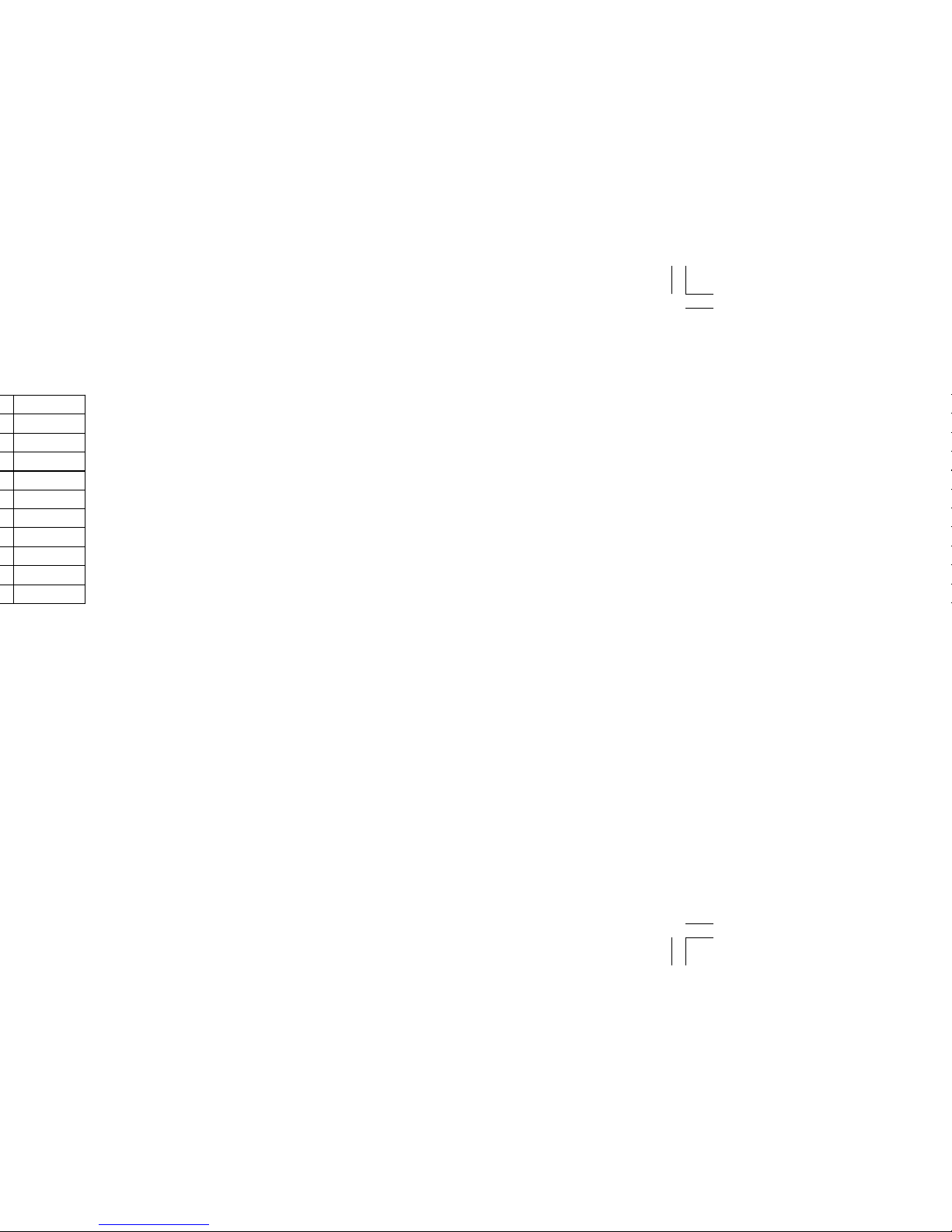
15
7. The display changes to MASTER? NO YES. Select YES to
make this a Master code level with the authority to Add, Delete,
and Change user code information.
Selecting NO
displays TEMP CODE NO YES.
Master code levels do not display TEMP CODE.
• NO makes this a permanent user code with Standard authority.
• YES makes this a temporary code with Standard authority that
automatically expires in 7 days. Temporary codes are perfect for
guests or service technicians. You can delete a Temporary user
code at any time before the 7 days expires.
8. After making your selection, the display shows USER # ADDED.
9. Press the ARROW key once to add another user or twice to exit
from the User Menu.
Deleting User Code Numbers:
1. Access the User Menu.
2. Press the COMMAND key until USER CODES? displays.
3. Press any one of the SELECT keys. The keypad displays
ADD DEL CHG.
4. Press the SELECT key under DEL to delete a user code from the
system. You must have a Master user code level to be able to
delete a user code.
5. At the USER NUMBER: - prompt, enter the user number you
want to delete and press COMMAND. The displays changes to
USER # DELETED.
6. The display then changes back to USER NUMBER: - for you
to delete another user. Press the ARROW key twice to exit the
User Menu.
✔
✔
Page 20

* * * *. Enter the new
User Menu
Ambush Codes
Your system may be programmed to allow user number 1 to be an
Ambush code. This Ambush code functions identically to other codes
with the exception that it sends a silent alarm to the central station.
This silent alarm alerts the operator to a duress situation at the
premises and prompts the immediate notification of the proper
authorities.
Refer to the System Setup section of this guide to see if your system
is programmed for Ambush. If so, do NOT program a code for user
number 1 unless you intend to use the Ambush function.
Page 21

17
Using the Display Events Function
1. Access the User Menu.
2. Press the COMMAND key until DISPLAY EVENTS? displays.
Press any SELECT key.
3. The keypad displays the oldest recorded event.
Use the COMMAND key to scroll down through the list of events. Use
the ARROW key to scroll back up through the event displays. If you
press the ARROW key when you first enter the Display Events, the
keypad returns to the Status List.
Zone Bypass Event Displays
This displays the bypassing of system zones.
Display Description
JONES RESIDENCE Zone 6 bypassed by user 12. Press the
6 BYPS 12 SELECT key under the zone number to
display the custom zone name
programmed into the system.
Bypass Event Types - There are 2 event types:
BYP - Bypass RST - Restore
Note: You may sometimes see the user as SWG. This is short for the
Swinger Bypass feature that allows the system to automatically
bypass a zone that faults more than 3 times while the system is
armed. This feature is optional.
A BC D E F G H I
JK L
VW XMNO P Q R ST U
Y
Z
COMMAND
90
1234
5678
POWER
JONES RESIDENCE
FR I 2 :51 AM
ARMED
COMMANDARROW
SELECT keys
Page 22

Arming and Disarming Event Displays
This displays any arming or disarming of system areas.
Display Description
JONES RESIDENCE All areas of the system were armed by
ARM ALL 6 user number 6.
Arming Event Types - There are 2 event type you may see here:
ARM - An authorized user armed the system
DIS - An authorized user disarmed the system
Area Descriptions - There are 3 area names you may see here:
ALL - All areas in the system were armed or disarmed.
PERIM - The Perimeter only was armed or disarmed.
SLEEP - The Perimeter and Interior areas in a Home/Away system
were armed or disarmed.
User Numbers - There are 12 user numbers available in your
system. Each code has a user number (1 to 12) that is used by the
system to identify the person using it. A user number of 0 (zero) is an
arming or disarming that did not require a user code; for example:
arming with a mechanical keyswitch.
User Menu
Page 23

19
User Checkin Event Displays
This shows when a user selected the pager CHECKIN feature from
the User Menu. See page 11 for more information.
Display Description
JONES RESIDENCE User 11 selected the CHECKIN feature
C HECKIN 11 in the system's User Menu.
Request Service
User Code Level: Master only.
Function: Allows you to send a Request for Service message to the
central station when there is a problem on your system.
After the Display Events function in the keypad User Menu, you will
see the SERVICE REQUEST? display if it has been programmed for
your system. If this feature has been programmed, and you would like
to send a Request for Service report to the central station, press any
top row SELECT key while SERVICE REQUEST? is displayed. After
the Request for Service report has been sent, the keypad displays
REQUEST MADE for about four seconds.
It there is a problem with the telephone line connected to the system,
you must contact our service department directly for assistance.
Note: This feature is not displayed if it is not enabled on your system.
right
Select key for the time.
Page 24

System Setup
Security Command keypads
Address Locations
1 _____________________________________________
2 _____________________________________________
3 _____________________________________________
4 _____________________________________________
Outputs
Your system has 4 outputs that are used to control various functions
within the building or around its perimeter. Below is a list of these
outputs and the devices they control.
Output # What it controls
1 _____________________________________________
2 _____________________________________________
3 _____________________________________________
4 _____________________________________________
Enter the Output number above when using the Outputs On Off User
Menu option to manually toggle the outputs.
Page 25

21
Cut along dotted lines
Security Command Numeric Paging
Area Names
○○○○○○○○○○○○○○○○○○○○○○○○○○○○○○○○○
Pager Direct™
List your system's area names and numbers below:
Area Name Area Name
1_______________________ 3______________________
2_______________________ 4 ______________________
Service Department Phone: ______________________
Emergency Phone: _____________________________
Central Station Phone: ____________________________
Fold
Page 26

Zone, Area, or
User Number
System Setup
Page 27

23
Page 28

LT-0226 (3/01)
