Page 1
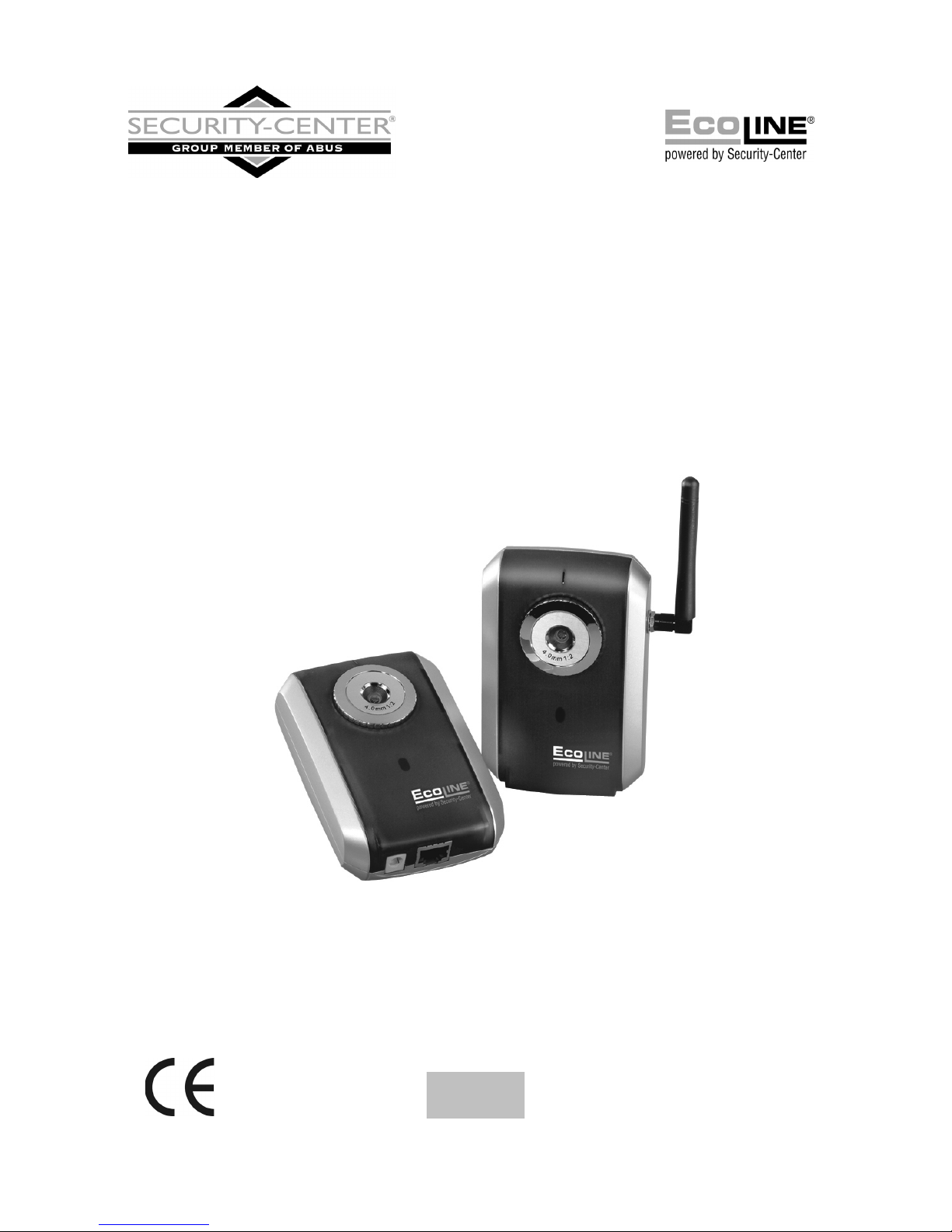
CMOS network camera
Installation instructions
TV7203
TV7204
Page 2
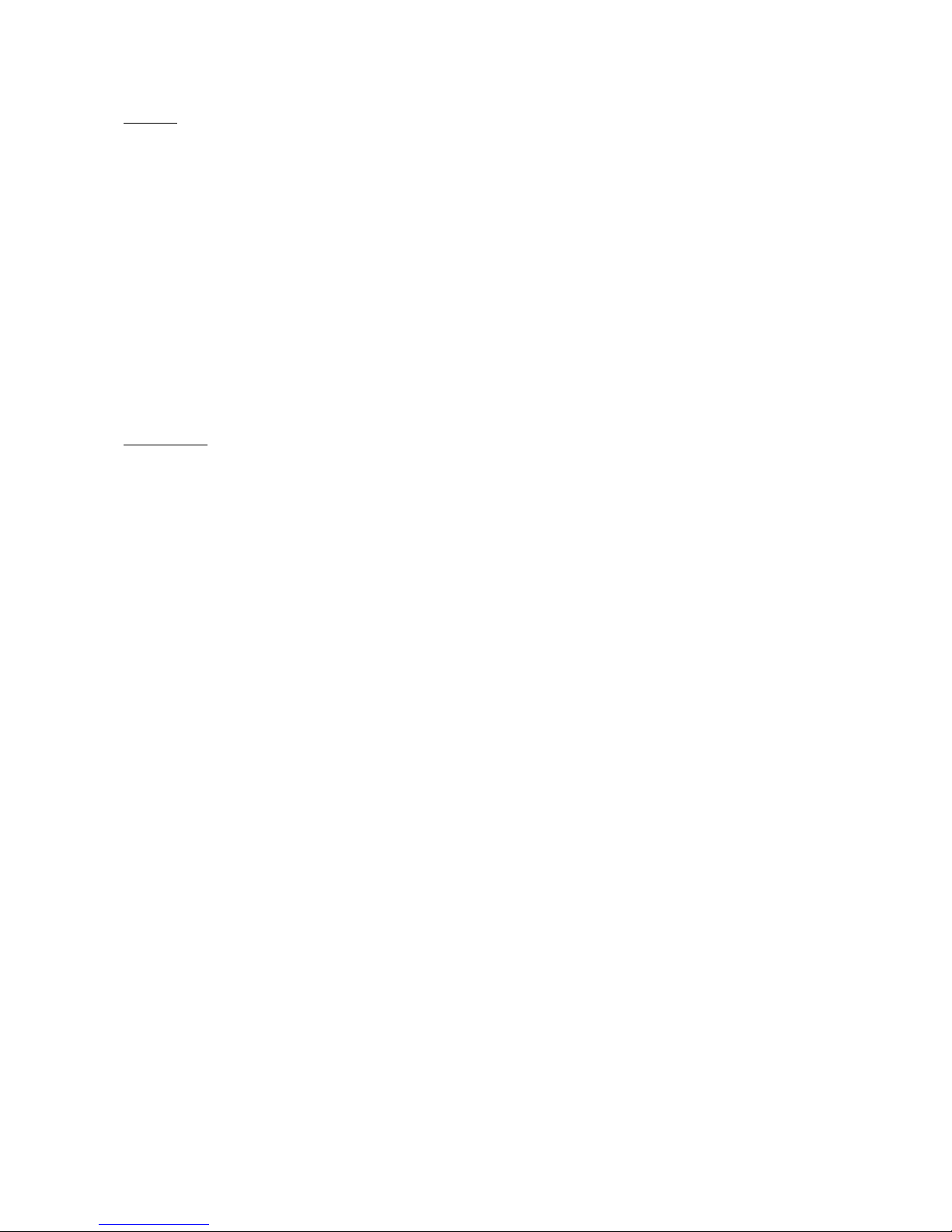
2
Preface
Dear Customer,
Thank you for purchasing this CMOS Network Camera of the DIGI-LAN series from Security-Center. You made the
right decision in choosing this state-of-the-art technology,
which complies with the current standards of domestic and European regulations. The CE has been proven and all
related certifications are available from the manufacturer upon request.
To maintain this status and to guarantee safe operation, it is your obligation to observe these operating instructions!
In the event of questions, please contact your local specialist dealer.
This CMOS network camera is used for object surveillance. The recorded video signals are transmitted to a
computer digitally via the connected network. The computer software permits simultaneous recording of up to 16
connected video signals. Data storage is subject to local national data-protection guidelines. Via the Internet
Explorer, you have worldwide access to installed cameras (password-protected).
Precautions
The CMOS network camera and connected components must be kept free of moisture (cellars and similar
surroundings are to be strictly avoided). Use of this product for other than the described purpose may lead to
damage of the product. Other hazards such as short-circuiting, fire, electric shock, etc., are also possible. The
equipment is designed for operation using a Class 2 5V DC transformer. No part of the product may be changed
or modified in any way. Connection to the public power network is subject to country-specific regulations. Please be
aware of applicable regulations in advance.
To avoid fire and injury, please observe the
following:
Securely fasten the device at a dry location in the
building.
Ensure sufficient air circulation.
Do not expose the device to temperatures less than
0°C or more than 35°C.
The device is designed for indoor use only.
Humidity must not exceed 90% (non-condensed).
Ensure that the voltage is disconnected when
performing work on the device.
Please observe the following regulations to ensure
trouble-free operation of your device.
The CMOS network camera is supplied by a 5V
DC transformer.
The transformer should be connected to the 230V
AC building mains by means of a separate,
electrically protected line.
Connection work to the building mains is subject
to country-specific regulations
General:
Improper or careless installation work may lead to faults and poor image quality. Therefore please read the
instructions very carefully and follow the installation instructions for lines and components precisely.
The manufacturer reserves the right to make technical modifications at any time.
Page 3
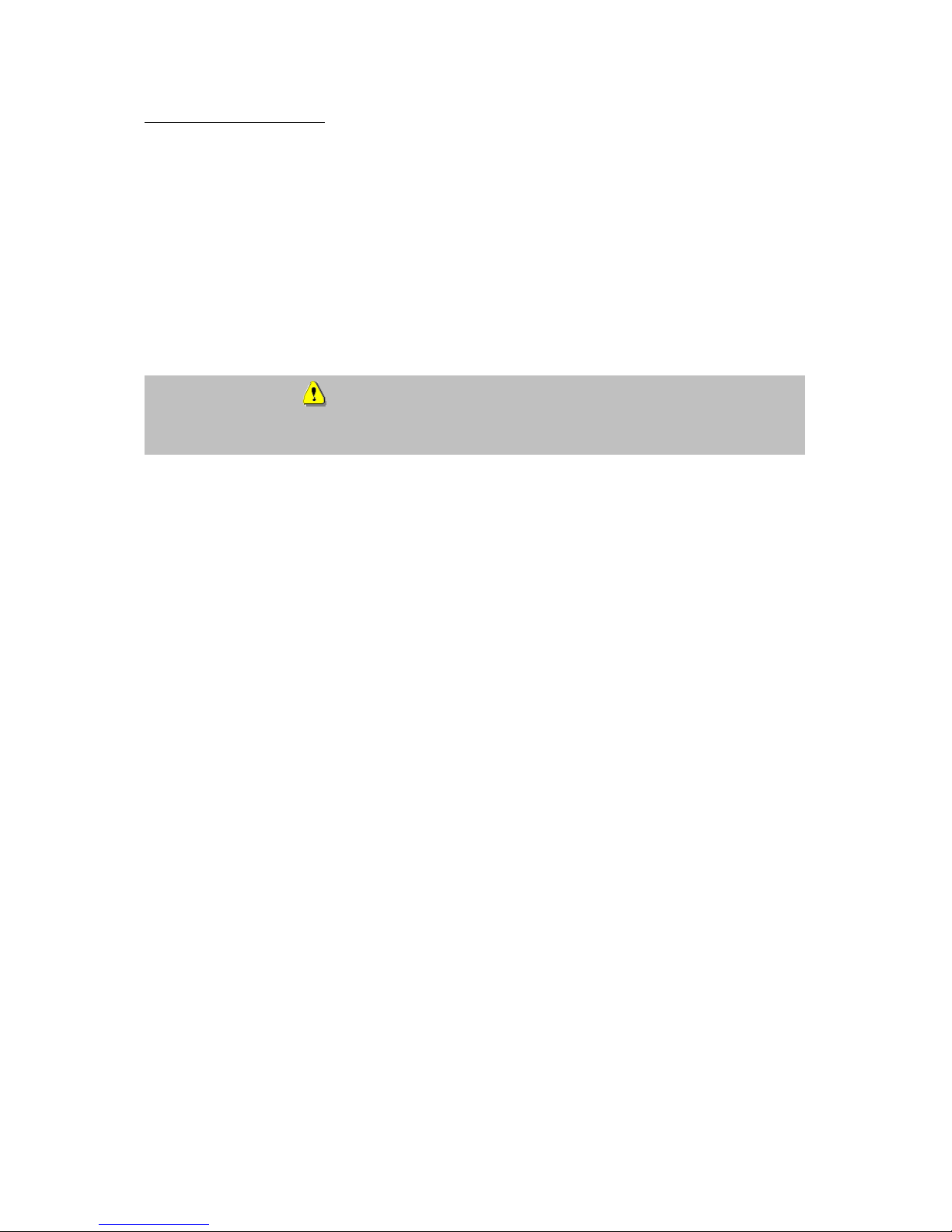
3
Before using this product
The use of surveillance equipment may be forbidden by law in some countries. This CMOS network camera
is not only high-quality web camera but can also be used as part of a flexible surveillance system. Before
using this equipment, make sure that all your surveillance activities are completely legal.
Before installation, check the product for completeness (page 5: Scope of delivery). Read the installation
instructions before installing the CMOS network camera. Read the “Installation” chapter carefully and follow
the instructions contained in it to avoid damage caused by faulty assembly or incorrect installation. This will
ensure that the equipment goes into operation correctly for the intended purpose.
Appendixes A and B contain possible solutions to problems occurring during installation and configuration.
The installation instructions describe different usage scenarios of the CMOS network camera.
Sections marked with contain special hints and advice for the user. Ignoring this advice can
result in damage to the equipment or injury.
Page 4
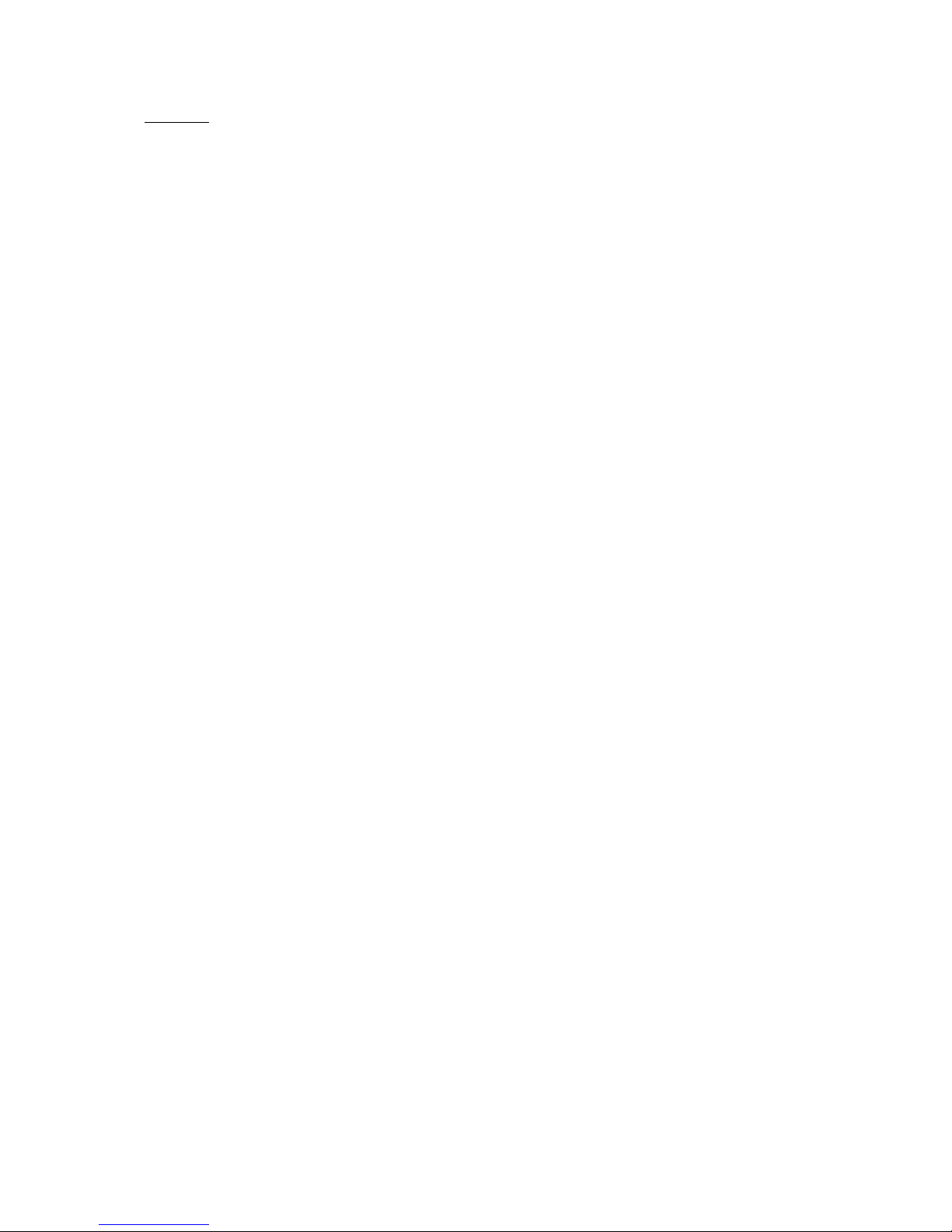
4
Contents
Preface......................................................................................................................................... 2
Precautions .................................................................................................................................. 2
Before using this product .............................................................................................................. 3
Contents ...................................................................................................................................... 4
Scope of delivery .......................................................................................................................... 5
Hardware installation ................................................................................................................... 6
First access to CMOS network camera .......................................................................................... 7
Setting the IP address ........................................................................................................... 7
Access to the network camera via the Internet Explorer ....................................................................... 12
Defining a password to prevent unauthorised access......................................................... 12
Changing the administrator password................................................................................ 13
Installing the plug-in........................................................................................................... 14
Basic user functions .................................................................................................................... 15
Main window and camera view .......................................................................................... 15
Digital Zoom and Snapshot ................................................................................................ 16
Client Settings..................................................................................................................... 17
Administrator settings................................................................................................................. 19
Configuration / video ......................................................................................................... 19
Protecting the CMOS network camera with a password..................................................... 20
Setting up a surveillance application .................................................................................. 21
Updating the software version ............................................................................................ 21
System configuration .................................................................................................................. 22
System................................................................................................................................. 23
Security ............................................................................................................................... 23
Network .............................................................................................................................. 24
WLAN configuration............................................................................................................ 25
Enable the DDNS function .................................................................................................. 27
Access list............................................................................................................................ 28
Video and audio ................................................................................................................... 29
Email and FTP ..................................................................................................................... 30
Motion sensor ..................................................................................................................... 32
Application.......................................................................................................................... 33
Viewing the log file ............................................................................................................. 35
Viewing parameters............................................................................................................ 35
Maintenance ....................................................................................................................... 35
Appendix.................................................................................................................................... 36
A. Resetting and restoring................................................................................................... 36
B. Frequently asked questions (FAQ) .................................................................................. 37
C. Technical data ................................................................................................................ 39
Page 5
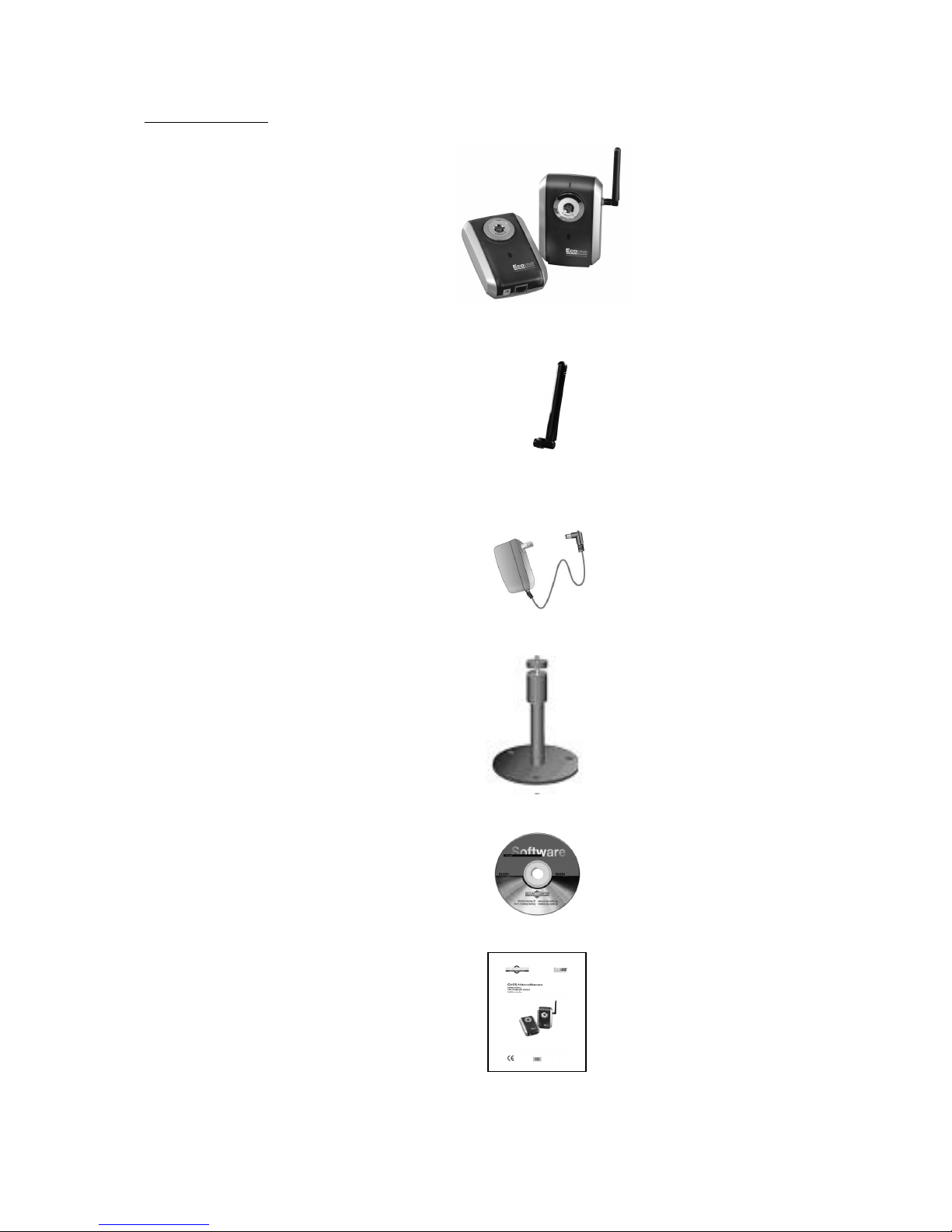
5
Scope of delivery
CMOS network camera
TV7200 / 7201
Antenna (only TV7204)
Transformer
Camera stand
Software CD
Installation instructions (on CD)
Page 6
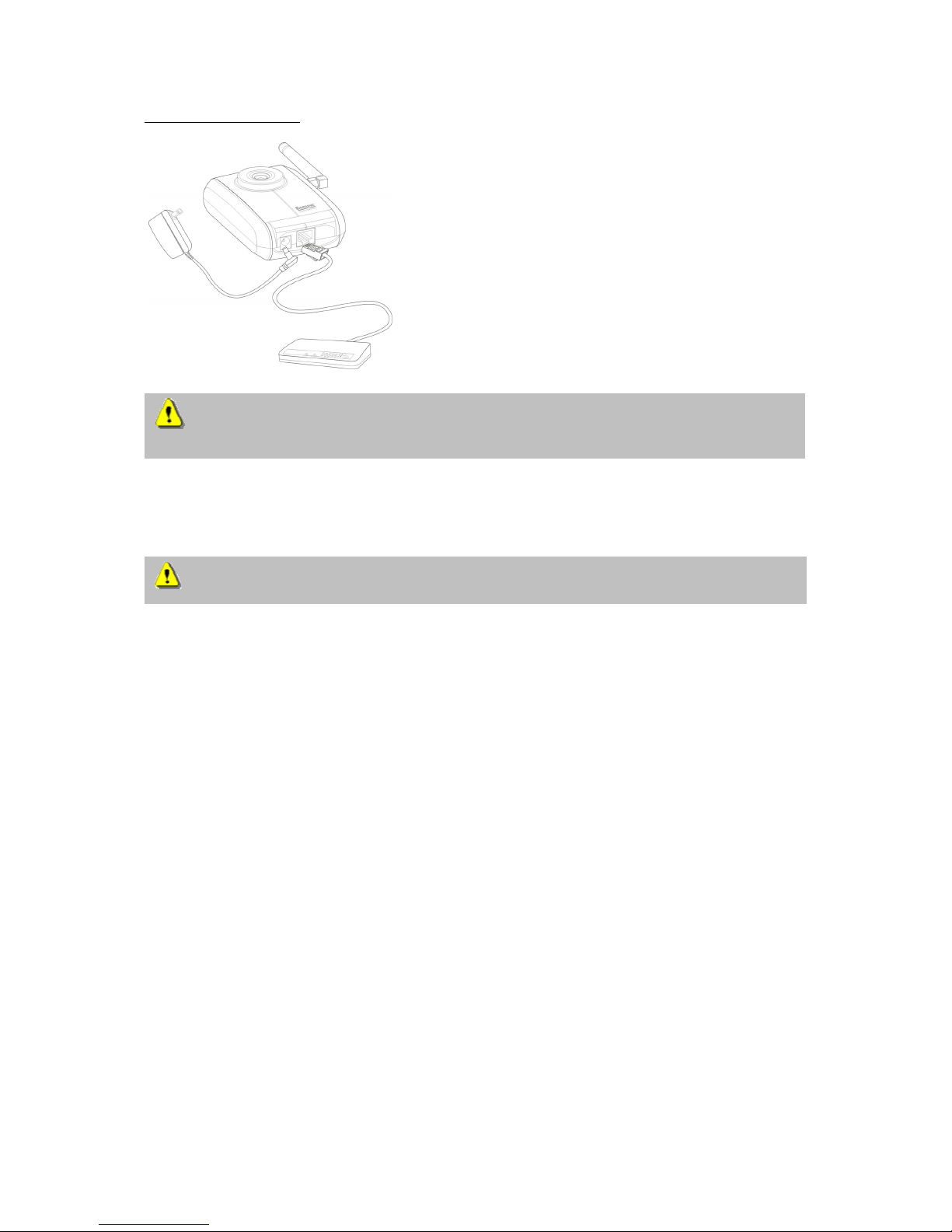
6
Hardware installation
When you switch on, the blue LED on the front lights up and the start procedure begins. During the start
procedure, the blue and red LEDs are both active. This state continues until an IP address is defined. After
you define the IP address, the LED flashes once a second. For troubleshooting hints, see Appendix.
The CMOS network camera first tries to address the wired Ethernet. If it cannot reach this, the camera tries to
reach the wireless network (WLAN). During the search and connection process to the wireless access point,
the red LED on the network camera flashes once a second. The red LED remains in this state until the
connection to an access point is established. During operation in the WLAN or wired mode, the green LED
flashes constantly once a second to show this activity.
Installation in the Ethernet
Make sure that the camera is directly connected to a PC (cross-link cable) or via a switch/hub to the network.
Now connect the network adapter of the camera to the mains network. When the camera is correctly
connected to the network, the blue LED on the front lights constantly. If no network is available, the camera
switches to WLAN mode.
Installation in the WLAN
If the camera is supplied with electricity and no Ethernet is available, the camera switches to WLAN mode
and searches for an access point with the name “default”. This name is known as the SSID (Service Set
Identifier). If an access point with the SSID “default” is found, the LED on the front lights blue.
If connection with the basic settings (SSID: default) is not successful, connect the camera via a cable to the
wired network and configure it.
Make sure that all accessories and articles listed
above are present in the scope of delivery.
Depending on application, an Ethernet cable may
be required. This Ethernet cable must meet the
specifications of UTP Category 5 (CAT 5) and
must not be longer than 100 meters.
To prevent the risk of electric shock, first connect the socket of the transformer to the CMOS-
network camera before inserting the transformer into the mains socket.
Consult your dealer for the correct installation of peripheral devices.
Page 7
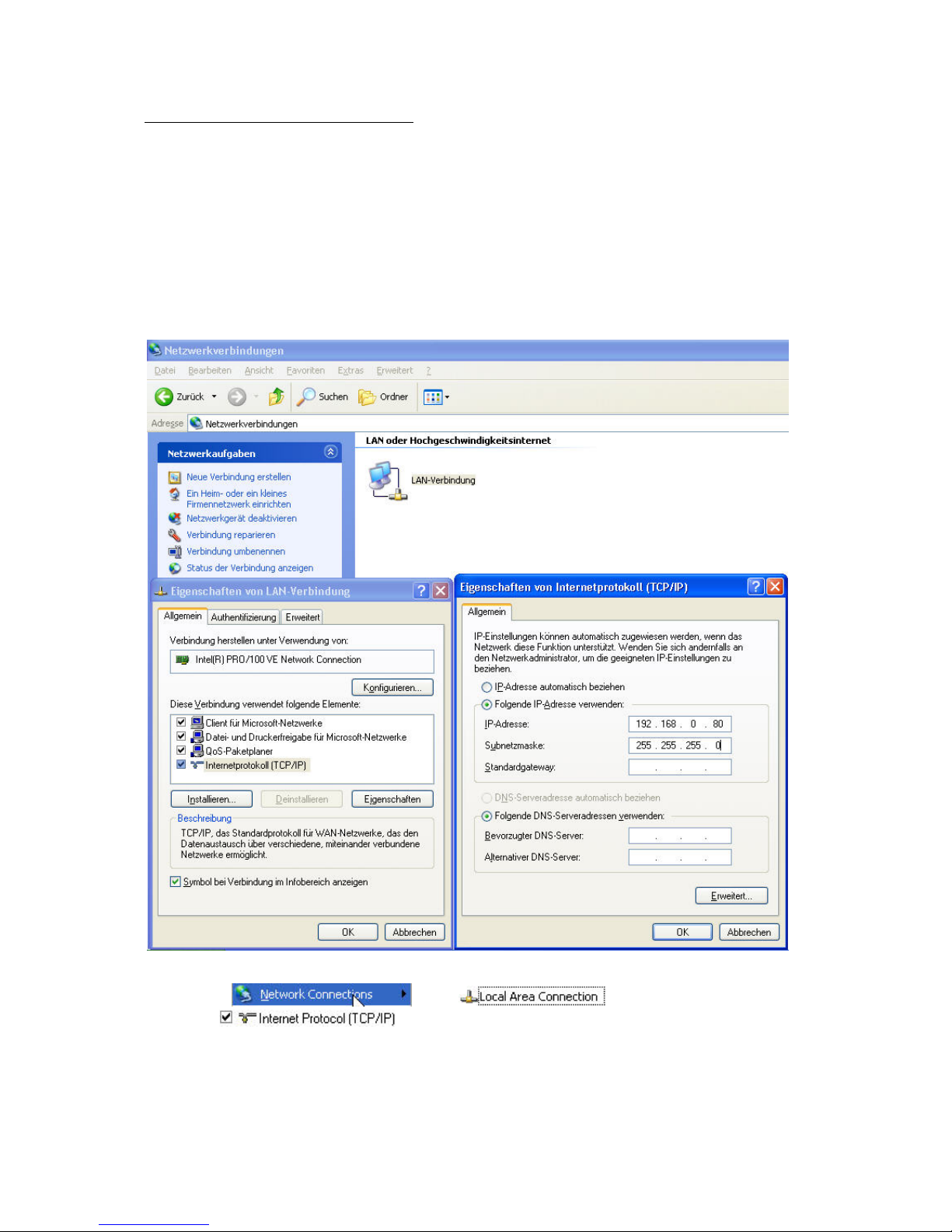
7
First access to CMOS network camera
Setting the IP address
To set the IP address of the camera:
Use a network cable to connect the CMOS network camera to your computer network.
(The simplest way is to connect the CMOS network camera direct to your PC using a cross-link cable.)
If your PC is not yet integrated into a network, you first have to configure it for the network application. Do
this by opening the Properties page for your network.
(This also applies if the camera is connected to the PC via a hub or switch.)
1. Click
, select and open the Properties page of
the
.
2. Enter a fixed IP address and subnet mask
(e.g.: 192.168.0.95 and as subnet mask 255.255.255.0).
Page 8
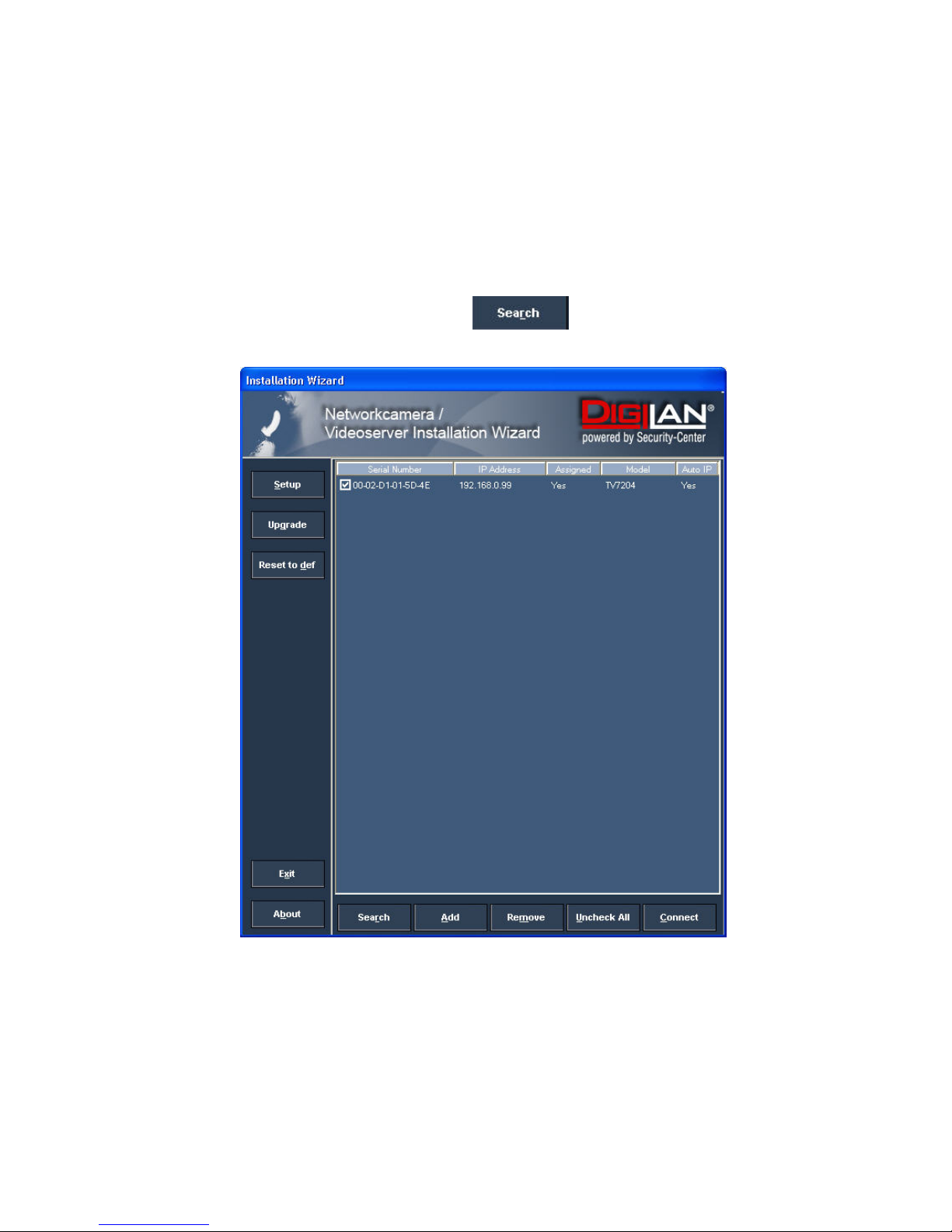
8
The network connection of your PC is now configured.
3. Now start the Installation Wizard from the software CD supplied.
4. Follow the installation instructions of the Installation Wizard.
5. If installation is successful, start the program under Programs/Installation Wizard.
6. Following the program start, the Installation Wizard automatically searches for a connected network
camera.
7. If no camera is found in the first search, click
for a new search.
Note: If no camera is found via the manual search, change the network settings of your PC as described in
the instructions.
Page 9
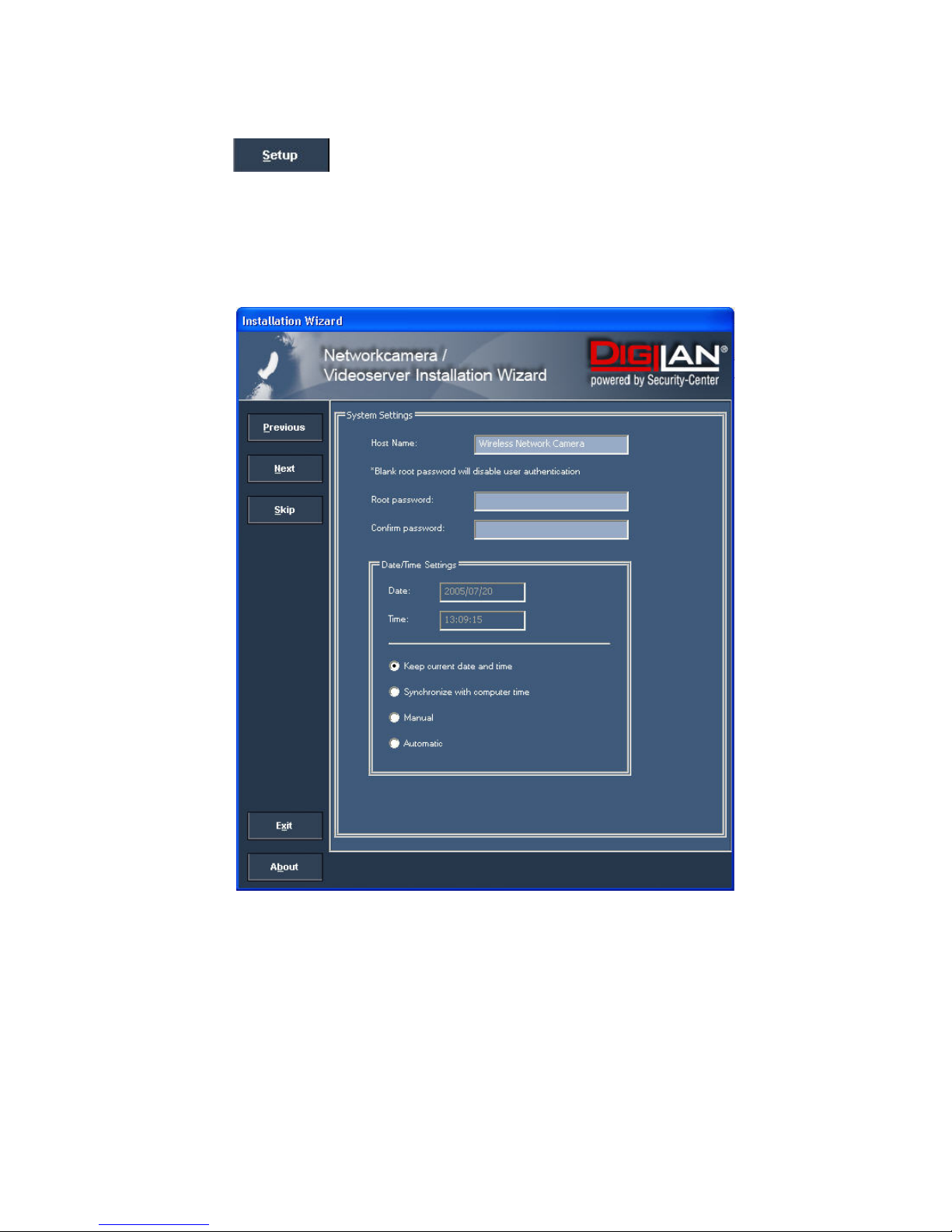
9
8. Select one of the camera models found.
9. Click to enter camera setup mode. If you have to enter a password, use the
device serial number (no spaces, uppercase letters only). You can change the hostname, the
administrator password and the date/time settings of the camera. If you cannot access the
settings, check the IP addresses of your network adapter and your network camera. The IP
addresses must be in the same subnet area. If necessary, change the IP address of the network
adapter (page 7).
Page 10
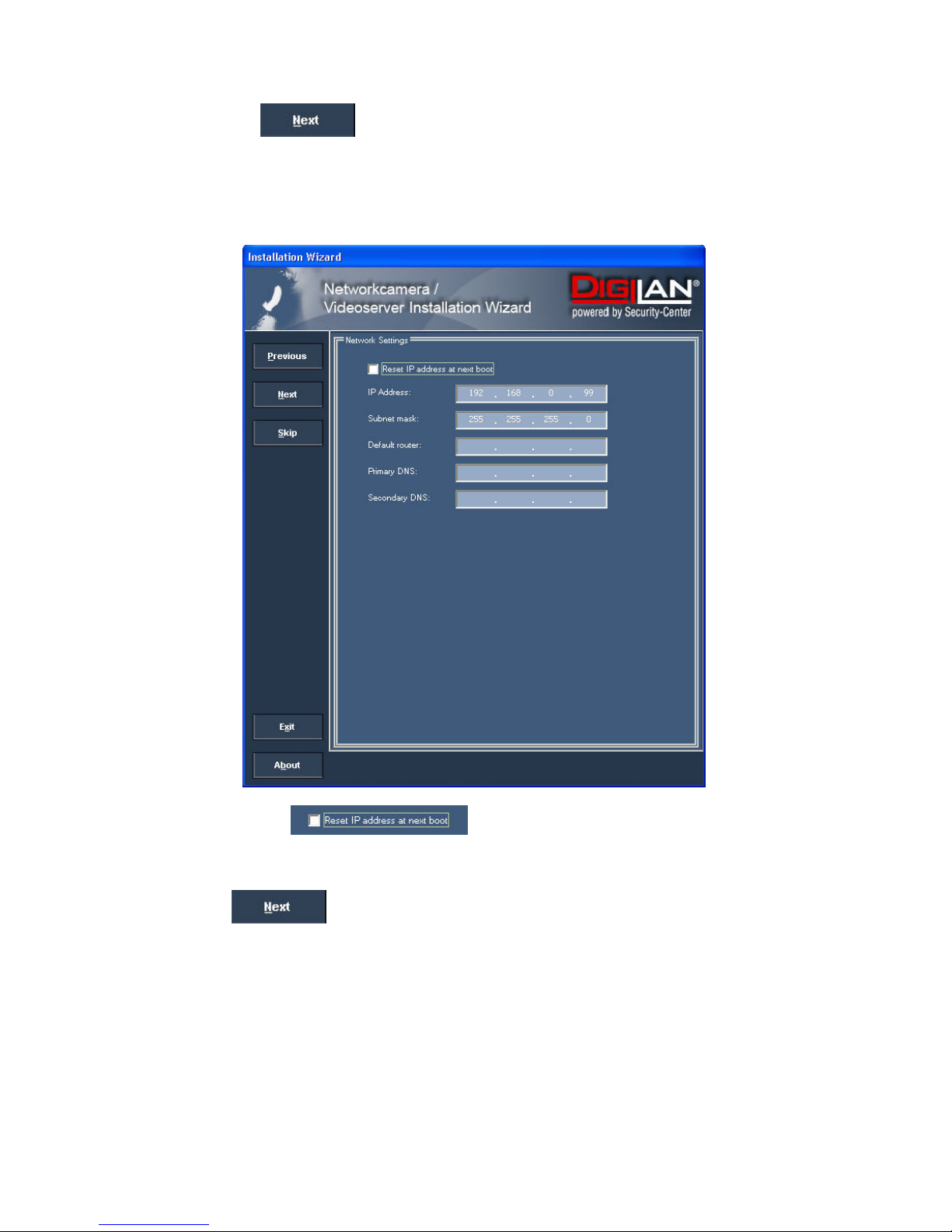
10
10. Now click
to change the IP address of your network camera.
If you use a router in your network, enter this IP address (gateway) in the Default Router field. For a
Cross link connection from the camera to the PC you have to type in an IP address in the
same subnet (e.g. 192.168.0.1).
11. If you disable
, you do not have to reassign the IP address of this
camera following a power failure. Otherwise, you have to reassign the IP address after every camera
restart.
12. Click
.
Page 11
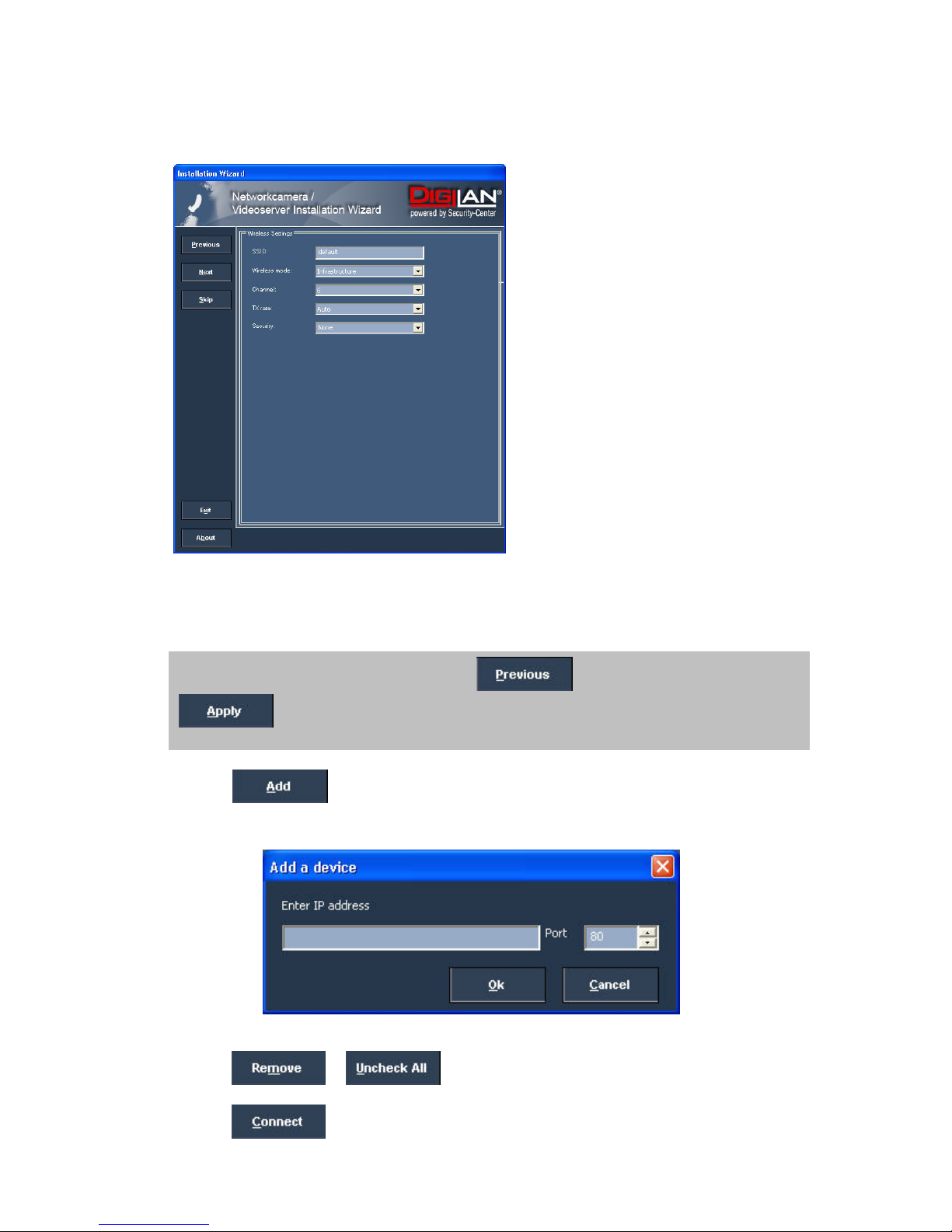
11
Press “Skip” to leave the “Wireless setting” unchanged this time. For further information please read chapter
“WLAN configuration”.
13. Follow the instructions on the screen to save or change your settings.
14. Click
to add a network camera direct via the IP address or its domain name. You
need this only if the camera was not found by the automatic search.
15. Click
or to remove one or all network cameras from the menu.
16. Click
to set up a link to the selected network camera via the Internet Explorer.
The Installation Wizard is finished. Click to change your settings. Click
to save your input and transfer it to the selected device.
Page 12
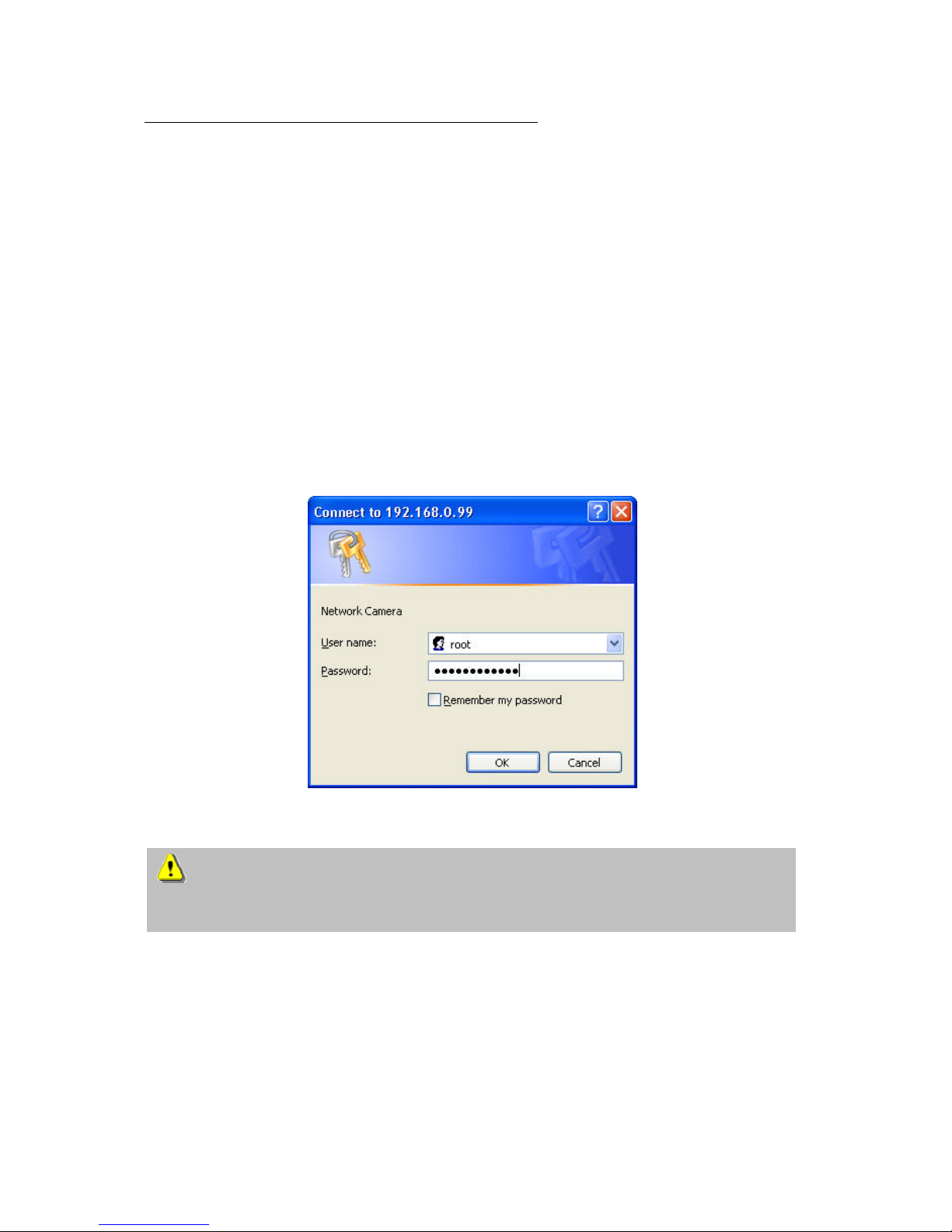
12
Access to the network camera via the Internet Explorer
Defining a password to prevent unauthorised access
When delivered, no administrator password is defined for the CMOS network camera.
The CMOS network camera asks for this number at the start of operation. For security reasons, the
administrator should define a new password immediately. After the new administrator password is stored, the
CMOS network camera asks for the user name and password every time it is accessed. The administrator
can define up to twenty (20) user accounts. Every user has access to the CMOS network camera, but not to
the system configuration. Some system-critical functions are reserved for the administrator, such as system
configuration, user administration and upgrading software programs. The administrator’s user name is
always root and cannot be changed. Following a password change, the browser displays an
authentication window and asks for the new password. After changing the password, you cannot restore
the original administrator password. Your only option is to reset all default factory
settings/parameters.
To enter a password:
Open the Internet Explorer and enter the IP address of the camera (e.g.: <http://192.168.0.99>).
You are prompted for authentication:
Î You are now connected with the CMOS network camera and can see a video stream.
Note: It may happen that your PC’s security settings prevent a video stream. You can change the
security settings to a lower level under “Tools/Internet Options/Security”. Make sure you enable
Active X Control Elements and Downloads.
Page 13

13
Changing the administrator password
Click “Configuration” and then “Security”.
Under “Root password”, enter the administrator password and confirm it under Confirm password.
Click
.
The new administrator password is saved.
Click “HOME” in the column on the left to exit configuration.
Page 14

14
Installing the plug-in
When you first access the CMOS network camera under Windows, the web browser may ask for the
installation of a new plug-in for the CMOS network camera. This query depends on the Internet security
settings of your PC. If the highest security level is set, the PC will refuse any installation and any attempt at
execution. This plug-in is used for video display in the browser. To continue, click
. If the web
browser prevents continuation of the installation, open the Internet security settings and reduce the security
level or consult the IT administrator or network administrator.
Page 15

15
Basic user functions
Main window and camera view
The view of the main page consists of two parts:
Configuration: You can configure the camera with these steps.
Camera view: Camera video stream
Click the configuration link on the left of the picture to open the configuration page.
Page 16

16
Digital Zoom and Snapshot
Click the magnifying glass under camera view. The control field for digital zooming appears. Disable the
Disable Digital Zoom box and change the zoom factor with the slider.
Click “Snapshot”. The web browser displays a new window containing the snapshot. To save the snapshot,
either left-click it and then click the diskette icon or right-click it and select Save from the context menu.
Page 17

17
Client Settings
When you first access the Connection Type page under Windows, the web browser asks for the installation of
a new plug-in. This plug-in was registered at certification and can be used to change parameters on the
Client settings page. To install the plug-in, click
. If the web browser prevents continuation of
the installation, open the Internet security settings and reduce the security level or consult the IT administrator
or network administrator.
Two settings are available on the Client-Settings page. Under “Media Options”, you can disable the audioor video function. Under “Protokoll Options”, you can select a transmission protocol for data transfer
between the client and the server. Two protocol options are available for optimising the application: UDP
and TCP.
The UDP protocol gives you a larger number of realtime audio and video streams. However, some data
packets can be lost due to the large data volume in the network. Pictures can be unclear. The UDP protocol
is recommended if you have no special requirements.
With the TCP protocol, fewer data packets are lost and the video display is more accurate. The disadvantage
of this protocol is that the realtime stream is worse than with the UDP protocol.
Page 18

18
The selection of the client is normally recommended in the following order: UDP – TCP. When the CMOS
network camera has been successfully connected, the “Protocol Options” box shows the selected protocol.
The selected protocol is registered in your PC and used for the next connection. After changing the network
environment or if you want to search again for the CMOS network camera using the web browser, select the
UDP protocol manually, save it and then return to “HOME” to set up the connection again.
<url> http://<Network Camera>/protocol.html
Network Camera is the original IP address or the hostname of the CMOS network camera.
Page 19

19
Administrator settings
Configuration / video
Best performance is produced by the maximum frame rate with best video quality and minimum network
bandwidth. The three factors “Max frame rate”, “Constant bit rate” and “Fixed quality” on the video
configuration page are interrelated.
Mobile access to the CMOS network camera
Many modern mobile telephones support access to MPEG4 videostream and GSM-AMR audio data. Due to
restricted bandwidth, only a maximum resolution of 176x144 pixels is supported. You should therefore select
“Configuration for mobile access”, and all necessary parameters are adjusted accordingly.
For high frame rates
To obtain a good visual realtime effect (more than 20 frames/s), the network bandwidth must be sufficiently
large. If the network bandwidth is higher than 1 Mbps, the value for the “Constant bit rate” must be set to
1000Kbps or 1200Kbps and the “Fixed quality” to the highest quality. In the PAL system, the maximum frame
rate is 25, and in the NTSC system, 30 frames per second. If your network bandwidth is more than 384Kbps,
you can fix the bit rate according to your bandwidth and the maximum frame rate to 25 or 30 fps (frames
per second). If the pictures in your environment are changed drastically, you can reduce the maximum frame
rate to 20 frames per second to set the data transmission rate lower. This gives you a better video quality,
and the human eye cannot distinguish between 20, 25 and 30 frames per second. If the network bandwidth
is less than 384 Kbps, adjust the “Constant bit rate” according to the bandwidth and try to get the best
performance by fine-tuning the “Max frame rate”. In a “slow” network, a high frame rate results in unclear,
distorted images. Another way to improve quality is to select “160x120” in the “Size” option, or “320x240”
for a larger view of the pictures. Video quality also depends on the number of users in the network.
Performance can also be affected by a bad connection and by a restriction of the network burst.
Page 20

20
For higher-quality pictures
For best video quality, set “Fixed quality” to “Detailled” or “Excellent” and the “Max frame rate” so that it
corresponds to the bandwidth of your network. If your network is slow and you get “broken” images, go to
the TCP protocol under Connection Type and select a more suitable transmission mode. Pictures can also be
affected by a time delay due to a slower connection. The more users in the network, the greater this time
delay.
For high frame rates with high-quality pictures
If you have a broadband network, set “Constant bit rate” to or higher and leave “Constant bit rate”
unchanged. You can also set the bandwidth according to the actual network speed or the frame rate. Start
with 30 frames per second and reduce this setting until you get the best performance. However, do not
reduce it to less than 15 frames per second. If the picture quality is not improved, select a lower setting for
“Constant bit rate”.
Protecting the CMOS network camera with a password
Root password
The CMOS network camera is supplied with no password defined. Using this password, all users have access
to the CMOS network camera, including its configuration, as long as they know the IP address. If other users
are to have access to the CMOS network camera, you should therefore assign a password to the camera. To
activate protection, enter a new password. The administrator is identified with this password.
Page 21

21
Opening accounts for new users
Under “Configuration”, select “Security”. Now go to the “Add user” section.
Add an account with user name and password for a second user. You can define up to twenty accounts for
other users of the CMOS network camera. The camera checks only the access permission of the
corresponding user name and password. This means that two or more users can use the same account at
different levels.
Setting up a surveillance application
The administrator can use the built-in motion sensor for monitoring and signalling changes to the picture.
Snapshots of events can be sent to an e-mail address or to an FTP server. For this purpose, settings have to
be made under the configuration points “Network”, “Motion sensor” and “Application”. For detailed
information, see “System configuration”.
Updating the software version
You can download the latest software from the website. A user-friendly update wizard is provided for
updating the CMOS network camera software (Installation Wizard / Upgrade). Only the administrator can
start the update function. To update the system:
1. Download the firmware file with the name xxx.pkg from the corresponding products folder.
2. Start the update wizard and follow the instructions.
3. The complete procedure finishes in a few minutes, and the system is automatically rebooted.
You can also update the software via the menu item Configuration / management of the CMOS network
camera.
If there is a power failure during the write process of the flash memory, the program in the memory
of the CMOS-network camera may be irreparably damaged. If the security network camera cannot be
correctly restarted following the update, consult your dealer’s technical support.
Page 22

22
System configuration
Only the administrator has access to system configuration. The following sections explain each element in
the left column. Specific tasks on the Options page are printed bold. The administrator can enter the URL
under the picture to jump direct to the pictures page of the configuration.
<URL>http://”Network Camera”/setup/config.html
<Network Camera> is the domain name or original IP address of the CMOS network camera.
<URL>http://”Network Camera”/setup/system.html
<Network Camera> is the domain name or original IP address of the CMOS network camera.
Page 23

23
System
„Host name“ The text represents the title of the homepage.
„Turn off the LED indicator“ Select this option to switch off the LED on the front of the camera. This prevents
other persons knowing that the camera is in use.
„Keep current date and time“ Click this option to keep the current date and time of the CMOS network
camera. An internal realtime clock stores the date and time after the system is switched off.
„Sync with computer time“ Synchronises the date and time of the CMOS network camera with the local
computer. The read-only date and time of the PC are displayed following updating.
„Manual“ Sets the date and time according to the administrator’s input. Note the date/time format when
entering in the respective fields.
„Automatic“ Synchronises the date and time with the NTP server via the Internet every time the CMOS
network camera is switched on. This is not possible if the respective time server cannot be reached.
„NTP server“ Assigns the IP address or the domain name of the time server. If you leave this text box empty,
the CMOS network camera is connected to the default time servers.
„Time zone“ Sets the time according to the time server for local settings.
Don’t forget to click “Save” to make your settings take effect; otherwise, the time is not synchronised.
Security
„Root password“ For changing the administrator password by entering a new password. For security reasons,
the passwords entered are represented by asterisks. After “Save” is clicked, the web browser prompts the
administrator to enter the new password for accessing the network camera.
„Add user“ Enter the new user name and password and click “Add”. The new user is displayed on the list of
user names. Up to twenty user accounts can be defined.
„Delete user“ Open the list of user names, select a user and click “Delete” to delete this user.
<URL> http://<Netzwerkkamera>/setup/security.html
<Network Camera> is the domain name or original IP address of the CMOS network camera.
Page 24

24
Network
All changes made on this page cause a system reboot so that they can take effect. Make sure that the fields
are correctly filled before you click “Save”.
Network connection
“LAN” The default is LAN. Use this setting if the camera is connected to a LAN. You also have to make other
settings such as the IP address or the subnet mask.
“PPPoE” Use this setting if the camera is connected directly to a DSL modem. You will receive a user name
and password from your ISP (Internet Service Provider).
“Get IP address automatically” At every restart of the CMOS network camera, an IP address is assigned.
“Use fixed IP address” The network data such as the IP address is defined here.
“IP address” This is needed for network identification.
“Subnet mask” Defines whether the destination is in the same subnet. The default value is “255.255.255.0”.
“Default router” Gateway for transmitting pictures to another subnet. An invalid router setting prevents
transmission to these destinations in different subnets. For a Cross link connection from the camera to
the PC you have to type in an IP address in the same subnet (e.g. 192.168.0.1)
“Primary DNS” Server of the primary domain name with which the hostnames are converted into IP
addresses.
“Secondary DNS” Server of the secondary domain name for generating a reserve copy of the primary DNS.
“Enable UPnP presentation” This enables Universal Plug and Play. This is an extension of the PnP standard to
network environments.
“Enable UPnP port forwarding” This enables Universal Plug and Play port forwarding for network services.
HTTP:
“HTTP port” This port can be different from the standard port 80 (80; or 1025 to 65535). If this port is
changed, users must be informed to ensure a successful connection. Example: If the administrator changes
the HTTP port of the CMOS network camera with the IP address 192.168.0.99 from 80 to 8080, users have
to enter “http://192.168.0.99:8080” in the web browser instead of “http://192.168.0.99”.
RTSP streaming:
“Access name” The access name for establishing a connection from a client. Use rtsp://<IP
address>/<access name> to establish a connection.
“RTSP port” This port can differ from the default Port 554 (554, or 1025 to 65535). If you change it, note
that the input format is analogue to the HTTP port.
Page 25

25
<URL> http://<Netzwerkkamera>/setup/network.html
<Network Camera> is the domain name or original IP address of the CMOS network camera.
WLAN configuration
“SSID” (Service Set Identifier) The name that identifies the wireless network. The access point and the WLAN
network camera must use the name SSID. The factory setting is “default”. IMPORTANT: The max. length is
32 characters; do not use: “ , ”, <, > and spaces.
“Wireless mode” Select one of the following:
“Infrastructure” The network camera is connected to the network via an access point.
“Ad-Hoc” In this mode, the network camera can communicate direct with another network adapter
(network card). A so-called Peer-to-Peer environment is set up.
“Channel” In infrastructure mode, the channel used is selected automatically by the camera. In Ad-Hoc
mode, the channel must be set manually according to the other network adapter.
“TX rate” Set the maximum transmission speed in the network. In the factory, the speed is set to select
automatically (“auto”), and the camera always tries to reach the highest transmission speed according to the
environment.
“Preamble” A so-called preamble is set before each data packet. This preamble is used to synchronise the
receiver and the sender. With a “short preamble”, the synchronisation length is shorter and therefore not so
secure.
Page 26

26
“Security” Select the encryption method:
“None” No encryption selected.
“WEP” (Wired Equivalent Privacy) A 64- or 128-bit key is used for encryption (HEX or ASCII). For
communication with other equipment, these keys must be the same on both devices.
“WPA-PSK” (Wi-fi Protected Access – Pre Shared Keys) With this method, dynamic keys are used. As
encryption protocols, TKIP (Temporal Key Integrity Protocol) or AES (Advanced Encryption Standard)
can be selected. A so-called Pre-Shared Key must be defined.
“Auth mode” Authentication mode: Select one of the following methods:
“Shared” This mode permits communication only with equipment using the same WEP key.
“Open” The key is communicated over the whole network.
“Key length” Select 64 or 128 bit.
“Key format” Key format
“HEX” Hexadecimal format
“ASCII” ASCII format
“Network key” For different key formats, different key lengths are expected.
64 Bit: 10 hex digits or 5 characters
128 Bit: 26 hex digits or 13 characters
IMPORTANT: If you want to use characters 22 ("), 3C (<) or 3E (>), you cannot use ASCII format.
“Pre-Shared-Key” Enter this key in ASCII format with a length of 8 ~ 63 characters.
<URL> http://<Network Camera>/setup/wlan.html
<Network Camera> is the domain name or original IP address of the CMOS network camera.
Incorrect settings may prevent access to the camera. If the system can no longer be addressed,
read the notes on restoring the factory settings in the appendix.
Page 27

27
Enable the DDNS function
„Provider“ The provider list contains four hosts that provide DDNS services. Connect to the service-provider’s
website to make sure that the service is available.
„Host name“ This field must be completed if you want to use the DDNS service. Enter the hostname
registered with the DDNS server.
„Username/Email“ The user name and the e-mail address must be entered in this field to set up a
connection to the DDNS server or to inform users about the new IP address. Important: If you enter a user
name in this field, you must enter a password in the next field.
„Password/Key“ To be able to use the DDNS service, enter the password or the key.
<URL> http://<Netzwerkkamera>/setup/ddns.html
<Network Camera> is the domain name or original IP address of the CMOS network camera.
Page 28

28
Access list
“Allow list” The IP list of accepted IPs is entered here and added to the access list. As a factory default, all IPs
are accepted. If necessary, delete the entire list.
“Start IP address” Enter the first address of the desired range.
“End IP address” Enter the last address of the desired range.
“Delete allow list” Delete desired ranges from the access list.
“Deny list” Define the IP lists to be blocked.
“Delete deny list” Delete blocked IP lists.
<URL> http://<Netzwerkkamera>/setup/accesslist.html
<Network Camera> is the domain name or original IP address of the CMOS network camera.
Page 29

29
Video and audio
General
“Configure for computer viewing” Configure camera for stationary access.
“Configure for mobile viewing” Configure camera for mobile access.
Video
“Video title” The text appears in the black bar above the video window with a timestamp. This timestamp
(date and time) is supplied by the CMOS network camera, and the date and time are supplied by an
integrated realtime clock.
“Color” Selects between colour and monochrome display.
“Frame size” Four options are available for the three video sizes: “160x120”, “176x144”, “320x240” and
“640x480”.
“Power line frequency” Fluorescent light pulses with the mains frequency. Adapt the mains frequency to
eliminate this pulsing in the picture.
Three parameters are available for setting the video quality.
“Max frame rate” Restricts the maximum frame rate, which can be combined with the “Key frame interval” to
optimise bandwidth use and video quality. If the user wants to define bandwidth usage independently of the
video quality, “Constant bit rate” and the desired bandwidth must be selected. Video quality can be affected
due to sending the maximum frame rate within the restricted bandwidth if the pictures are fast-moving. To
ensure video quality (quantising rate) independent of the network, a greater bandwidth is used to be able to
handle maximum frame rate during the transmission of rapidly changing pictures.
“Flip” Rotates the video vertically.
“Mirror” Rotates the video horizontally. Select these options if the CMOS network camera is installed upside
down or back to front.
“White balance” Set the value for an optimal colour hue.
Page 30

30
Picture settings
Click “Image settings” to open another window in which you can set the “Brightness”, “Contrast”,
“Saturation” and the “Hue” of the video picture. Each field has levels from –5 to +5. To check your settings,
click “Preview”. To save the picture parameters, click “Save”. To discard your changes, click “Restore”.
Audio settings
“Audio settings” Select the audio type and a bit rate.
“AAC” (Advanced Audio Coding) Special codec for audio data compression under MPEG4.
“GSM-AMR” (Global System for Mobile Communications – Adaptive Multi Rate) Voice codec in
GSM mobile telephone network.
Email and FTP
SMTP
If the SMTP server supports SMTP authentication, the user has to enter a valid user name and password to
send an e-mail via the server.
“Sender email address” E-mail address of sender.
“1
st
SMTP (mail) server” Domain name or IP address of the external e-mail server.
“1
st
SMTP account name” Permitted user name for external e-mail server.
“1
st
SMTP password” Permitted password for external e-mail server.
“1
st
recipient email address” E-mail address of recipients of snapshots or of the log file. Two or more
recipient names must be separated by semicolons (;).
“2
nd
SMTP (mail) server” Domain name or IP address of another e-mail server (backup) if the first server
cannot be reached.
“2
nd
SMTP account name” Permitted user name for backup e-mail server.
“2
nd
SMTP password” Permitted password for backup e-mail server.
“2
nd
recipient email address” E-mail address of recipient for backup server.
Page 31

31
FTP
“Local FTP server port” This port can be different from the standard port 21. The user can set this parameter
to 1 to 65,535. If this parameter is changed, the server port of the connection must be changed accordingly
by the external FTP client program.
“1
st
FTP server” Domain name or IP address of the external FTP server. The following user settings must be
correctly configured for remote access.
“1
st
FTP user name” Permitted user name for external FTP server.
“1
st
FTP password” Permitted password for external FTP server.
“1
st
FTP remote folder” Permitted folder for external FTP server. The character set must match that of the
external FTP server. If the virtual path is not mapped, some FTP servers cannot accept a slash in front of the
path name. For details, see the instructions for the external FTP server. The folder privilege must be open for
uploading.
“2
st
FTP user name” Permitted user name for backup FTP server.
“2
nd
FTP password” Permitted password for backup FTP server.
“2
nd
FTP remote folder” Permitted folder for backup FTP server.
<URL> http://<Netzwerkkamera>/setup/mailftp.html
<Network Camera> is the domain name or original IP address of the CMOS network camera.
Page 32

32
Motion sensor
“Enable motion detection” Enables motion detection.
“New” Adds a new window. A maximum of three windows can be open simultaneously. To resize the window
or move the title bar, click the window frame, keep the mouse button pressed and drag the window to the
required size. Close the window by clicking the “x” in the top right corner.
“Save” Click this button to save window settings. A bar graph rises or falls according to the picture variation.
A green bar means that the picture variation is below the surveillance level, while a red bar means that the
picture variation is above the surveillance level. If the bar is red, the detected window appears with a red
frame. When you return to the homepage, the monitored window is hidden. As soon as motion is detected,
the red frame is displayed.
“Window name” The text appears at the top of the window.
“Sensitivity” Sensitivity in changes of picture sequence (e.g.: sensitivity high: triggering by slight picture
change).
“Percentage” Detectable object size (low: small objects are detected; high: only large objects are detected)
This figure shows the screen after you click “Save”.
Page 33

33
Application
Snapshot
“Enable snapshot” Enables the application settings for snapshots.
Weekly schedule
“Sun”~”Sat” Selects weekdays for the following operations.
Time
“Always” Enables the application settings for sending snapshots at any time.
“From” ~ “to” Defines the period for sending snapshots.
Snapshot file name prefix
Enter a prefix for the snapshot file name.
Event reaction
“Motion detection” The snapshot is sent if motion is detected.
“Send # pre-event image(s)” Number of pre-event pictures to be sent.
“Send # post-event image(s)” Number of post-event pictures to be sent.
“Delay # second(s) before detecting the next event” The system detects no pictures before this time has
elapsed.
“Sequential” Snapshots are sent continuously at the interval entered.
Send snapshot by
“Email” Snapshots are sent to an e-mail address.
“FTP” Snapshots are sent to an FTP server.
Adds the date and time to the snapshot so that you can more easily distinguish between the file names of
snapshots either in sequential or event-controlled operation. Example: “video@20030102030405.jpg”
means that the JPEG picture was taken on January 2, 2003 at 03:04:05 (i.e., just after 3:04 am). If you omit
this suffix, the file is updated with the name “video.jpg” on the external FTP server according to the specified
time interval.
Page 34

34
Page 35

35
Viewing the log file
Click this link on the configuration page to display the system log file. The contents of the file supply useful
information about the configuration and the connection following a system start. The standard of the log file
is RFC 3164. You can also send data to a log server. Enable “Remote Protocol” and enter the IP address
and the port number of the server.
Viewing parameters
Click this link on the configuration page to display all system parameter sets. The contents correspond to
those of CONFIG.INI.
Maintenance
Reboot system
Click to reboot the system.
Factory default
Click to restore the factory settings. All previous settings are discarded.
Upgrade firmware
Like an update with the installation wizard, you can update the firmware of the network camera here. You
can download the latest firmware from www.security-center.org
. Select the update file (flash.bin) and click
“Upgrade”. The update takes a short time. When you restart the camera, it is started with the new firmware.
Page 36

36
Appendix
A. Resetting and restoring
At the back side of the netzwork camera is a button. Press this button to reset the system or restore the factory
parameter settings. Sometimes the normal system status can be restored by a reset. If you have further
problems following a reset, restore the factory parameter settings and reinstall and reconfigure the system.
RESET:
Press the reset button with a pointed object.
RESTORE:
1. Press the button continuously with a pointed object.
2. Wait until the self-test runs a second time.
3. Release the reset button as soon as the second self-test starts.
If the factory parameter settings are restored,
all the previous settings are deleted. The system
can be reset or restored.
Reset-Button
Page 37

37
B. Frequently asked questions (FAQ)
Q. What do I do if I forget my password?
A. Every access to the CMOS network camera requires an authentication. If you are one of the managing
users, ask your administrator for your password. If you are the administrator, there is no way of reactivating
the root password. The only way of accessing the CMOS network camera is to press the reset button on the
rear of the camera to restore the factory-set parameters and then reconfigure the system.
Q. Why does no video appear from the CMOS network camera following authentication?
A. This problem can be caused by various factors:
1. If you have just installed the CMOS network camera and see no video, check the video modulation on the
configuration page.
2. Reduce the security level of the Internet Explorer to enable installation of the plug-ins.
3. If this problem recurs, the users are possibly working at a higher level than is permitted by the system.
Q. What is the plug-in for?
A. The plug-in provided by the CMOS network camera is used for showing video streams in the Internet
Explorer. If your system does not permit the installation of plug-in software, reduce the security level of the
web browser. Consult your network administrator.
Q. Why is there a difference between the timestamp and the system time of the PC/notebook?
A. The timestamp is based on the system time of the CMOS network camera. This is supplied by an internal
realtime clock and can automatically be synchronised with a time server if the CMOS network camera is
connected to the Internet and the function is enabled. Differences of an hour or more are caused by the time
zone setting.
Q. Why is the picture not refreshed regularly?
A. If you use a modem, the bandwidth of the PPP connection is much less that with an Ethernet connection. If
the timestamp difference is unstable, reduce the UART FIFO for reception and transmission under Modem
Properties in the Control Panel. If you use the Ethernet, the reason may be the length of time required to
store snapshots in memory after an event occurs.
Q. How many users can watch the video simultaneously?
A. The number of users is restricted to 20. However, the video quality depends on the network bandwidth.
Q. How fast is the video rate of the CMOS network cameras?
A. The MPEG4 Codec can internally process 30 frames a second. However, the overall quality depends on
various coefficients.
1. Data throughput in the network
2. Shared bandwidth
3. Number of users
4. The visible “complicated” objects result in large image files.
5. The settings on your PC that are responsible for displaying pictures.
The transmission rate of a normal local network can reach over 200 kilobytes per second and approximately
10 to 20 frames per second.
Q. How can I keep access to video streams of the CMOS network camera as secure as possible?
A. The CMOS network camera was developed for surveillance purposes and has many flexible interfaces.
User authentication and special confirmation during installation can prevent unauthorised access to the
CMOS network camera. You can also change the HTTP port to a non-public number. Check the system log
for abnormal activities and their causes.
Q. How fast can the CMOS network camera check the state of the digital inputs?
A. The CMOS network camera checks the input state in less than half a second. However, to avoid the
conditions of a repeated check and ensure a correct functioning of equipment connected to the digital
outputs, the CMOS network camera delays for 3 seconds after each adaptation of the condition. You can
modify this according to your own specific applications. During this period, other conditions are ignored.
Page 38

38
Q. Why is access to the CMOS network camera not possible while I am setting options in the application?
A. If the CMOS network cameras are started by events, snapshots need more time since they are written to
memory. If the events occur too often, the system is constantly trying to store the pictures. If an event occurs
very frequently, use sequential mode or an external recording program to record the pictures. If you want to
access the pictures via FTP, the parameter can be set lower since FTP responds faster than the web. If the
system is busy with configuration, press the reset button to restore the factory settings and store the system.
Q. The camera was correctly configured, but access to the camera via the http protocol or the RTSP protocol
is denied.
A. Make sure that the corresponding ports (default: Port 80 or 554) in any routers used or the firewall are
released (shared). Test the network protocol “Ping” (Windows command line input: ping <IP address>).
Q. The network camera is connected to the network via a router, but access to the camera is denied.
A. If you want to connect the camera via a router (gateway), you have to define the gateway IP (standard
router). You can only do this if you first connect the camera direct via a cross-link cable and then configure
it.
Q. The network camera is located behind a router with a local IP. How can I access this camera from the
Internet?
A. The router receives a public IP, accessible to anyone, when you dial via the modem (e.g. DSL).
Forwarding – e.g., of an http query from the Internet – is directed first to this public IP. The router must now
be configured so that this query is forwarded to the local IP. Look up the following terms in your router
manual: NAT (Network Address Translation, IP forwarding, IP Server).
Page 39

39
C. Technical data
- System
CPU: VVTK-1000
RAM: 32MB SDRAM
ROM: 4MB FLASH ROM
- Supported protocols
TCP/IP, HTTP, SMTP, FTP, DDNS, UPnP, Telnet,
NTP, DNS, DHCP and RTSP
- Connections
10 baseT or 100 baseT Fast Ethernet auto
negotiation
WLAN (TV7204)
802.11g wireless LAN (TV7203 + TV7204)
- Video
MPEG4 (short header mode) algorithm
JPEG for snapshots
Adjustable picture size, quality and bit-rate
Date, time and text overlay
3 motion sensor fields
Resolution
Up to 25 frames/s at 160x120
Up to 25 frames/s at 320x240
Up to 25 frames/s at 640x480
- Camera specifications
1/4 inch colour HQ-CMOS sensor
Resolution: 640x480
1.5Lux/F2.0
AGC, AWB, AES
Electronic shutter: 1/60 ~ 1/15000 second
- Lens
Fixed focus with fine adjustment, 4.0mm, F2.0
- Audio
AAC, GSM-AMR
- Microphones
Omnidirectional
Frequency: 50 – 16000Hz
S/N rate: more than 60dB
- LED display
Two-colour status display
- Dimensions
114 x 73 x 35 mm (HxWxD)
- Weight
ca. 170g
- Voltage supply
Transformer included in scope of delivery
Input: 100-240V AC, 50/60Hz, 0.5A
Output: 5V DC, 2A
- Environment conditions
Temperature: 0-50°C/32-122°F
Ambient operating humidity: 95% RH
- EMI & Safety
CE, FCC
- PC system requirements
Operating system
Microsoft Windows 98SE/ME/2000/XP
Browser
Internet Explorer 5.x or higher
