
TVIOD-PRM2EXIR28
User Manual
Thank you for purchasing our product. If there are any
questions, or requests, do not hesitate to contact the
dealer.
This manual may contain several technical incorrect
places or printing errors, and the content is subject to
change without notice. The updates will be added to
the new version of this manual. We will readily improve
or update the products or procedures described in the
manual.

Regulatory Information
FCC Information
FCC compliance: This equipment has been tested and
found to comply with the limits for a Class A digital
device, pursuant to part 15 of the FCC Rules. These
limits are designed to provide reasonable protection
against harmful interference when the equipment is
operated in a commercial environment. This equipment
generates, uses, and can radiate radio frequency energy
and, if not installed and used in accordance with the
instruction manual, may cause harmful interference to
radio communications. Operation of this equipment in a
residential area is likely to cause harmful interference in
which case the user will be required to correct the
interference at his own expense.
FCC Conditions
This device complies with part 15 of the FCC Rules.
Operation is subject to the following two conditions:
1. This device may not cause harmful interference.
2. This device must accept any interference received,
including interference that may cause undesired
operation
EU Conformity Statement
This product and - if applicable - the
supplied accessories too are marked with
"CE" and comply therefore with the
standards listed under EMC Directive 2014/30/EU, the
RoHS Directive 2011/65/EU.
upon the purchase of equivalent new equipment, or
dispose of it at designated collection points. For more
information see: www.recyclethis.info.
this symbol, which may include lettering to indicate
cadmium (Cd), lead (Pb), or mercury (Hg). For proper
recycling, return the battery to your supplier or to a
designated collection point. For more information see:
www.recyclethis.info.
Industry Canada ICES-003 Compliance
This device meets the CAN ICES-3 (A)/NMB-3(A)
standards requirements.
applicable harmonized European
2012/19/EU (WEEE directive): Products
marked with this symbol cannot be
disposed of as unsorted municipal waste in
the European Union. For proper recycling,
return this product to your local supplier
2006/66/EC (battery directive): This
product contains a battery that cannot be
disposed of as unsorted municipal waste in
the European Union. See the product
documentation for specific battery
information. The battery is marked with

Warnings Follow
these safeguards to
prevent serious injury
or death.
Cautions Follow these
precautions to prevent
potential injury or
material damage.
Safety Instruction
These instructions are intended to ensure that user can
use the product correctly to avoid danger or property
loss.
The precaution measure is divided into “Warnings” and
“Cautions”
Warnings: Serious injury or death may occur if any of
the warnings are neglected.
Cautions: Injury or equipment damage may occur if any
of the cautions are neglected.
Warnings
In the use of the product, you must be in strict
compliance with the electrical safety regulations of
the nation and region.
Refer to technical specifications for detailed
information.
Input voltage should meet both the SELV (Safety Extra
Low Voltage) and the Limited Power Source with 24 V
AC or 12 V DC according to the IEC60950-1 standard.
Refer to technical specifications for detailed
information.
Do not connect several devices to one power adapter
as adapter overload may cause over-heating or a fire
hazard.
Make sure that the plug is firmly connected to the
power socket.
When the product is mounted on wall or ceiling, the
device shall be firmly fixed.
If smoke, odor or noise rise from the device, turn off
the power at once and unplug the power cable, and
then contact the service center.
If the product does not work properly, contact your
dealer or the nearest service center. Never attempt to
disassemble the camera yourself. (We shall not
assume any responsibility for problems caused by
unauthorized repair or maintenance.)
Cautions
Make sure the power supply voltage is correct before
using the camera.
Do not drop the camera or subject it to physical
shock.
Do not touch senor modules with fingers. If cleaning
is necessary, use clean cloth with a bit of ethanol and
wipe it gently. If the camera will not be used for an
extended period, replace the lens cap to protect the
sensor from dirt.
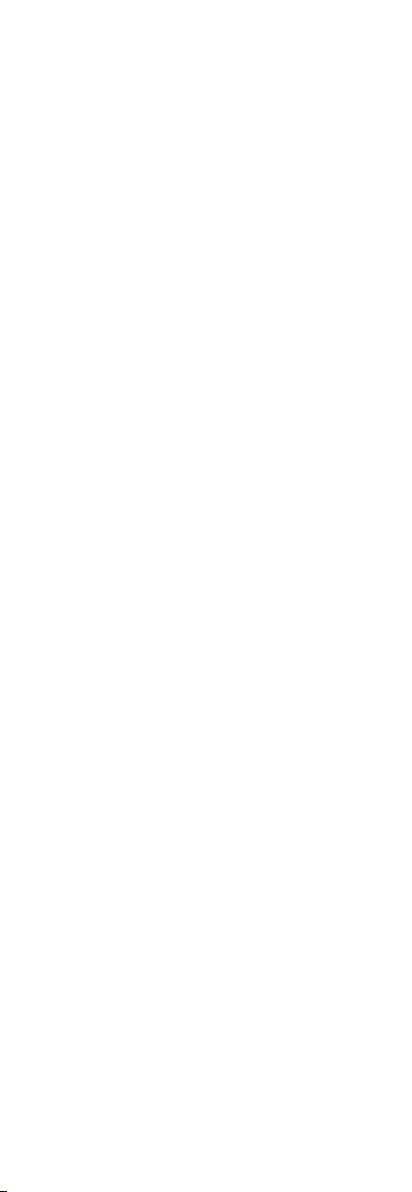
Do not aim the camera at the sun or extra bright
places. Blooming or smearing may occur otherwise
(which is not a malfunction), and affect the
endurance of sensor at the same time.
The sensor may be burned out by a laser beam, so
when any laser equipment is in using, make sure that
the surface of sensor will not be exposed to the laser
beam.
Do not place the camera in extremely hot, cold, dusty
or damp locations, and do not expose it to high
electromagnetic radiation.
To avoid heat accumulation, good ventilation is
required for operating environment.
Keep the camera away from liquid while in use.
While in delivery, the camera shall be packed in its
original packing, or packing of the same texture.
Improper use or replacement of the battery may
result in hazard of explosion. Replace with the same
or equivalent type only. Dispose of used batteries
according to the instructions provided by the battery
manufacturer.

Trim Ring
Enclosure
Mounting Base
Camera
Video Cable (TVI )
Power Cable
Switch Cable
1 Introduction
1.1 Product Features
The camera is applicable for both indoor and outdoor
conditions, and the application scenarios include road,
warehouse, parking lot, bar, etc..
The main features are as follows:
High performance CMOS sensor and high resolution
brings high-quality image
Low illumination, 0.01 Lux @ (F1.2, AGC ON), 0 Lux
with IR
IR cut filter with auto switch
OSD menu with configurable parameters
Auto white balance and internal synchronization
SMART IR mode
True WDR
3-axis adjustment
1.2 Overview
1.2.1 Overview of Turret Camera
Figure 1-1 Overview of Turret Camera
2 Installation
Before you start:
Make sure that the device in the package is in good
condition and all the assembly parts are included.
Make sure that all the related equipment is power-off
during the installation.
Check the specification of the products for the
installation environment.
Check whether the power supply is matched with
your required output to avoid damage.
Make sure the wall is strong enough to withstand
three times the weight of the camera and the
mounting.
If the wall is cement, insert expansion screws before
installing the camera. If the wall is wooden, use
self-tapping screw to secure the camera.
If the product does not function properly, please
contact your dealer or the nearest service center. Do
not disassemble the camera for repair or
maintenance by yourself.
2.1 Installation of Turret Camera
Steps:
1. Stick the dill template to the ceiling.

Lock Screw
T: 0-75°
P: 0-360°
R: 0-360°
2. Drill the screw holes, and the cable hole (optional)
in the ceiling according to the drill template.
Note:
Cable hole is required when you adopt ceiling outlet to
route the cable.
Figure 2-1 Drill Template
3. Fix the mounting base to the ceiling with supplied
screws.
Figure 2-2 Fix the Mounting Base and Camera
Note:
In the supplied screw package, both self-tapping
screws and expansion blots are contained.
If the wall is cement, expansion blots are required
to fix the camera. If the wall is wooden,
self-tapping screws are required.
4. Route the cables through the cable hole and
connect the corresponding cables.
5. Install the main body into the mounting base and
insert the clip plate.
6. Tighten the screw with the wrench.
7. Attach the trim ring to the camera and rotate it
according to the direction of the arrow to secure the
camera.
Figure 2-3 Attach the Trim Ring
8. Power on the camera to check whether the image
on the monitor is gotten from the optimum angle. If
not, adjust the camera according to the figure below
to get an optimum angle.
Figure 2-4 3-axis Adjusting

Camera
TVI DVR
Monitor
3 Menu Description
Two methods are available to call the menu. This
section takes method b) as an example to state the
menu operation.
a) Call the menu and adjust the camera parameters
with a coaxial camera controller (purchase
separately).
b) Call the menu with supported TVI DVR by clicking
button on the PTZ interface, or by calling preset No.
95.
Figure 3-1 Connection
Steps:
1. After the connection is done, power on the analog
camera, TVI DVR, and the monitor to view the image
on the monitor.
2. Click PTZ Control to enter the PTZ Control interface.
3. Call the camera menu by clicking button, or call
preset No. 95.
4. Click up/down direction button to select the item,
click Iris + to confirm the selection, and click
left/right direction button to adjust the value of the
selected item.

MAIN
MENU
FORMAT
AE
WB
DAY & NIGHT
VIDEO
SETTING
FUNCTION
RESET
SAVE & EXIT
BRIGHTNESS
AGC
AUTO
MANUAL
COLOR
B/W
EXIT
CONTRAST
SHARPNESS
COLOR GAIN
3D NR
MIRROR
DETECTION
MASKING
ZOOM IN
AE MODE
SENS-UP
EXPOSURE
BRIGHTNESS
EXPOSURE MODE
LV
GAIN
RETURN
5
BLC
5
MIDDLE
Figure 3-2 Main Menu Overview
3.1 Format
Move the cursor to FORMAT, and press Iris+ to enter
the FORMAT sub menu. And then you can set the
format of the camera.
3.2 Main Menu
3.2.2 AE (Auto Exposure)
AE describes the brightness-related parameters. You can adjust the image brightness by the BRIGHTNESS, EXPOSURE MODE, and GAIN in different light conditions.
BRIGHTNESS
Figure 3-3 AE
Brightness refers to the brightness of the image. You
can set the brightness value from 1 to 10 to darken or
brighten the image. The higher the value, the brighter
the image is.
EXPOSURE MODE
You can set AE mode as GLOBAL, BLC, and WDR.
GLOBAL
GLOBAL refers to the normal exposure mode which is
for adjusting the situations including unusual lighting
distribution, variations, non-standard processing, or

WB
MODE
R GAIN
B GAIN
RETURN
MWB
5
5
DAY/NIGHT
MODE
INFRARED
SMART IR
RETURN
SMART
OPEN
1
other conditions of under exposure to get an optimum
image.
BLC (Backlight Compensation)
BLC (Backlight Compensation) compensate light to the
object in the front to make it clear, but this causes the
over-exposure of the background where the light is
strong.
When BLC is selected as the exposure mode, the BLC
level can be adjusted from 0 to 8.
WDR (Wide Dynamic Range)
The wide dynamic range (WDR) helps the camera
provide clear images even under back light
circumstances. WDR balances the brightness level of
the whole image and provides clear images with details.
GAIN It optimizes the clarity of image in poor light scene. The
GAIN level can be set to HIGH, MIDDLE, and LOW.
Select OFF to disable the GAIN function.
Note:
The noise will be amplified if the GAIN is on.
3.2.3 WB (White Balance)
White balance is the white rendition function of the
camera to adjust the color temperature according to
the environment. It can remove the unrealistic color
casts in the image. You can set WB mode as ATW, and
MWB.
ATW
In ATW mode, white balance is being adjusted
automatically according to the color temperature of the
scene illumination.
MWB
You can set the R GAIN/B GAIN value from 0 to 255 to
adjust the shades of red/blue color of the image.
Figure 3-4 MWB Mode
3.2.4 DAY-NIGHT Color, B/W, and SMART are selectable for DAY and
NIGHT switches.
COLOR
The image is colored in day mode all the time.
B/W
The image is black and white all the time, and the IR
LED turns on in the low-light conditions.
SMART
You can select to turn on/off the INFRARED and set the
value of SMART IR in this menu.
Figure 3-5 Day & Night

VIDEO SETTING
CONTRAST
SHARPNESS
COLOR GAIN
DNR
MIRROR
RETURN
5
5
5
5
DEFAULT
INFRARED
You can select to turn on/off the IR LED to response to
the requirements of different circumstances.
SMART IR
The Smart IR is used to adjust the light to its most
suitable intensity, and to prevent the image from over
exposure. The SMART IR value can be adjusted from 0
to 3. The higher the value, the more obvious effects are,
and it is disabled when the value is 0.
3.2.5 VIDEO SETTING
Move the cursor to VIDEO SETTING and press Iris+ to enter the submenu. CONTRAST, SHARPNESS, COLOR GAIN, DNR and MIRROR are adjustable.
Figure 3-6 Video Setting
CONTRAST
This feature enhances the difference in color and light
among parts of an image. You can set the CONTRAST
value from 1 to 10.
SHARPNESS
Sharpness determines the amount of detail an imaging
system can reproduce. You can set the SHARPNESS
value from 1 to 10.
COLOR GAIN
Adjust this feature to change the saturation of the color.
The value ranges from 1 to 10.
DNR (Digital Noise Reduction)
The DNR function can decrease the noise effect,
especially when capturing moving images in low light
conditions and delivering more accurate and sharp
image quality.
You can set the DNR value from 1 to 10.
MIRROR
DEFAULT, H, V, and HV are selectable for the mirror.
DEFAULT: The mirror function is disabled.
H: The image flips 180 degree horizontally.
V: The image flips 180 degree vertically.
HV: The image flips 180 degrees both horizontally and
vertically.
3.2.6 RESET
Reset all settings to the default.
3.2.7 SAVE & EXIT
Move the cursor to SAVE & EXIT and press Iris+ to save
the setting and exit the menu.
