Securifi CA1 Users Manual
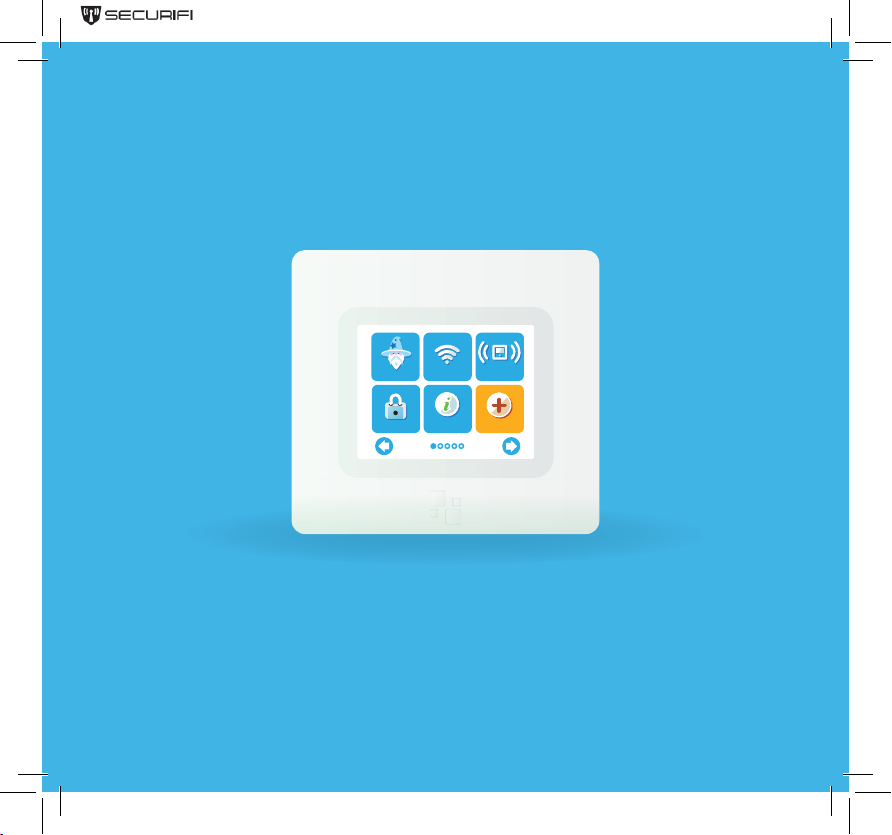
wi settings
status
extend
network
add sensor
wizard
security
HOMESCREEN Quick Start Guide
Model Name:Router + Automation Hub
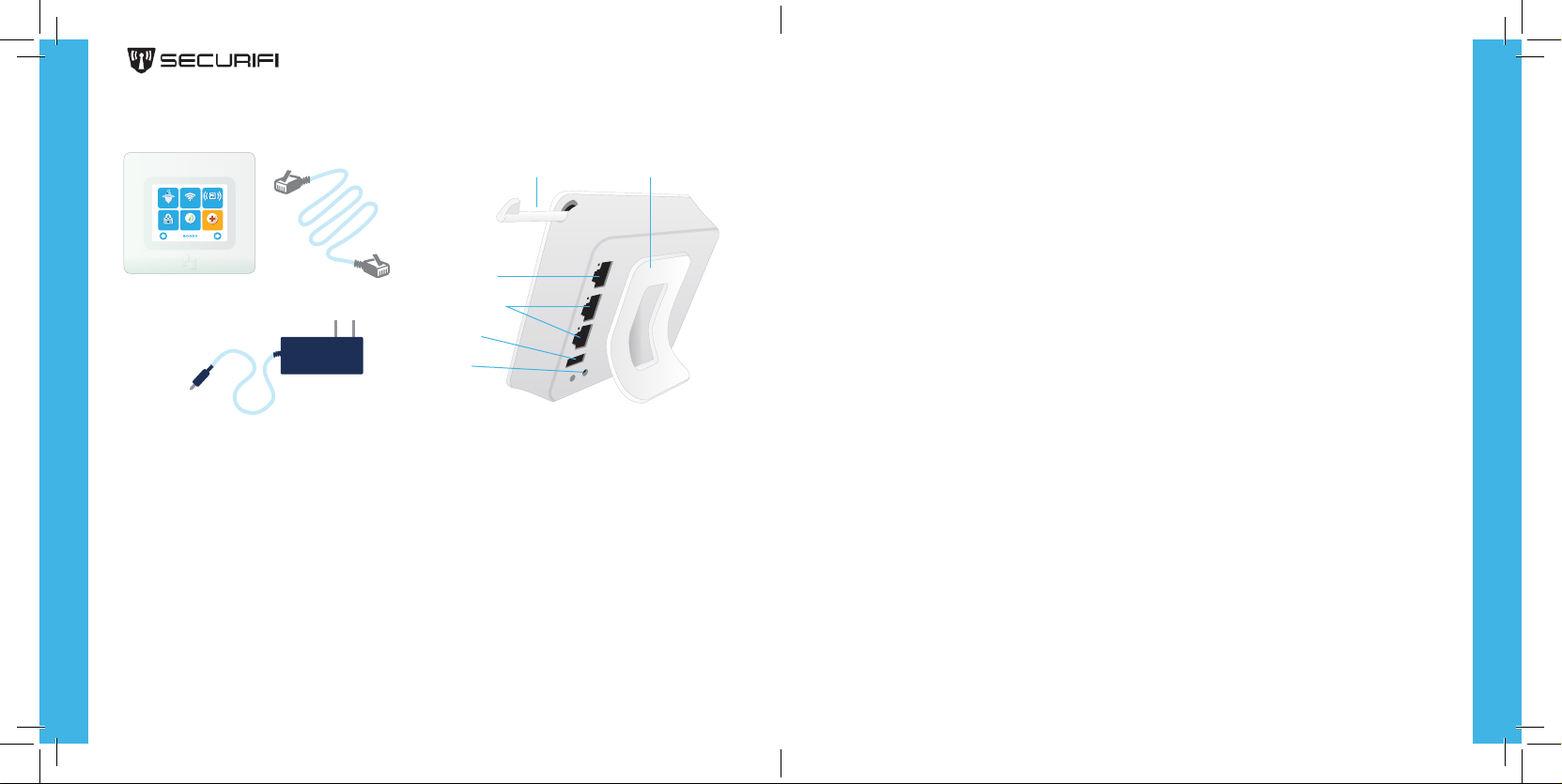
Included in the box:
Range Extender Setup
extend
wizard
network
wi settings
status
security
add sensor
HOMESCREEN
device, stylus, and
stand
Ethernet Cable
Power Adapter
Stylus
WAN port
2 LAN Ports
USB 2.0
Power
Stand
Router Setup
1) Unplug the power & ethernet cables from your modem (Cable, DSL
or Fiber). If your modem has a battery, remove it.
2) After waiting one minute, re-insert your modem’s battery. Plug the
power adapter of the modem back into the wall outlet.
3) Wait for one minute. Plug the power adapter of HOMESCREEN into a
power outlet and connect your modem to HomeScreen’s™ WAN port
using the included ethernet cable.
4) Follow the on-screen instructions on HOMESCREEN’s touch interface.
1)
Plug your HOMESCREEN into a power outlet using the included power adapter.
2) Start the on-screen setup wizard and follow the prompts to complete
extender setup.
*
Ideal placement for your HOMESCREEN is 50-100 feet from the main router,
depending on the number of walls between your devices. Please make sure
HOMESCREEN is not so far from the main router that it can’t maintain a
stable connection with the main router.
Sensor Setup
This typically involves the following steps:
1) On the HomeScreen™ LCD, inside the “Add sensor” section tap “Add”.
2) Set the sensor/device in pairing mode as per its instructions.
Once set up, HOMESCREEN and its connected sensors can be
controlled
•
HOMESCREEN’s LCD UI
•
HOMESCREEN’s Remote Web Interface: http://connect.homescreenrouter.com
•
HOMESCREEN’s Local Web Interface: http://192.168.1.1 (default)
through a variety of interfaces, including:
®
App • Android® App
• iOS
