SECOLink KM20B, KM20BT, KM20GT, KM24A, PWR15 Short Programming Manual - Basic Information
...Page 1

System with KM20B, KM20BT keypads
Intruder alarm system
Short programming manual - basic information
SAFETY WARNINGS
Short programming manual is recommended for the professional installers who are experienced in the installation
of intruder alarm systems and have already read the SecoLink wiring manual. The wiring manual must be read
before the installation to avoid accidents with high voltage and temperature.
The system must be connected to an AC power supply with Protective Earth ground: Phase or Live line (L) - black or
brown cable, Neutral line (N) - blue cable, Protective Earth line (PE) - green cable with yellow along stroke. Double isolated
cables with minimum cross-sectional area of 0,75 mm for 230V power supply must be used.
2
Additional automatic two-pole circuit breaker should be installed in AC electric power circuit in order to prevent overcurrent and short circuits. The circuit breaker should be placed close to the system's housing and should be easily reached.
Full power-off could be done by turning off 230V AC main with automatic two-pole circuit breaker and by disconnecting the
battery. Before performing any work of installation or maintenance ALWAYS disconnect device from the power supply.
SYSTEM STARTUP - “FIRST START”
The keypad that comes with the SecoLink security system has been pre-installed with the most frequently used system
settings (further template).
Before installing the system it is possible to connect the keypad with a computer via
MASC
Computer
USB socket
(MINI B)
USB cable
USB
Fig. 1 USB connection
A registered module slowly flash it's address on the system with the help of a green LED, which is located on the module's
PCB (for EXM800, EXT116, EXT216, GSV2A, GSV2C, GSV2M, LAN800, PWR15, RCM800, RCM800WL, for PROX8,
RID820 - via external LED). If the LED is flashing with a poor contrast it means the CLK or DAT line has a wiring problem.
On the keypad LCD :
First Start
Press [ENT]
Press key.
ENT
Entering Service Registering... From KM20 to CP Leaving Service
Entering Service. Leaving Service.
USB and read the template with the help of the software MASCAD (which is free of
charge). Later it is possible to modify the template according to premise's
characteristics and to write it into the keypad again.
When the wiring works are done and when the system is powered up, words “First
Start” will appear on the keypad. It will mean that the system is ready to automatically
transfer the data from the keypad to the other modules of the system. “First Start”
procedure also checks what modules are present, the modules are given addresses (ie,
they are registered).
Processing...
Registration of modules
is in progress.
Template is being
sent to the system.
STARTING THE SYSTEM WITH FEW KEYPADS
Sometimes during the first start the words "No control, address 00" may appear on the screens of keypads. It means that
the keypad has the same address in the system as the other keypads or modules. Select the keypad which has a template
prepared by you or select any keypad if all keypads have the same template. Press . This way you will show, which
keypad must start the registration procedure and provide the system with a template. When the is pressed the keypad
will ask system to be a control keypad, it will emit a short audible signal when the control is received and it will show “First
start, Press “ENT”. If the control keypad contains a modified template (project) with all keypads having a precise serial
number and address, just press . If the control keypad contains just a template or the keypad's serial number and
address are not determined in the project, use , , , , keys to manually enter the addresses in the system for
each keypad. When all keypads addresses are set, press on the control keypad and wait a few minutes for the end of the
registration and the project sending procedure.
For a small system, with a few keypads, it is recommended
to choose keypads addresses in 1 - 4 range, and for the big
system (PAS832) in 1 - 4 and 10 - 15 range. The idea is not to
disturb the default addresses of other modules with the
addresses of the keypads.
ENT
!
ENT
4
ghi5jkl
No Control
Address 00
The keypad has no control.
1
Use , , , ,
2
abc3def
!
4
ghi5jkl
keys to enter address
No Control
Address 03
Address 03 will be
assigned to the keypad
after “First Start”.
1
2
abc3def
for each keypad.
DEFAULT ADDRESSES OF THE MODULES
The system manufacturer has provided the modules with default addresses assigned to them. This is done in order to
simplify the process of registration for the most frequently used combinations of system modules (such as PAS808, KM20B,
RCM800, GSV2Ñ or PAS816, KM20B, EXM800, RCM800wl, GSV2C). While registering modules of a different type, you will
not need to enter serial numbers of each module, as the system will automatically assign default addresses for the modules
that are listed below:
For all control panels - address 00;
For the keypad KM20B, KM24 - address 01 or 03;
For the keypad with a temperature sensor KM20BT, KM20GT, KM24A - address 02 or 04;
For extra power supply module PWR15 - address 04 or none;
For the zone/PGM expansion module EXM800 - address 05;
For the remote control module EXT116, EXT216, RCM800, RCM800wl, - address 06;
For the user identification module RID820 and proximity reader PROX8 - address 06;
For the GSM/GPRS, LAN communicator GSV2A, GSV2C, GSV2M, LAN800 - address 07.
Page 1
Page 2

System with KM20B, KM20BT keypads
Fig. 2 MASCAD software,
F - key sheet
Service Mode:
System Setup
Service Mode:
System Setup
Fig. 3 EXM800 label
Short programming manual - basic information
System with KM20B, KM20BT keypads
Registering...
Registering...
Z5 - Smoke detector
Keypad
+BELL - Siren
Z3 - Kitchen
Z2 - Hallway
Hallway
Kitchen box
Z1 - Entry Door
Intruder alarm system
Short programming manual - basic information
CHANGING THE SETTINGS. SERVICE MODE
For the installations with few partitions and more than 10 zones it is recommended to use
the PC and MASCAD software. For small installations it is quite efficient to change the
template manually by using LCD keypad. Changes are made in service mode when the system
is disarmed.
For the security reasons permission to access the service mode has to be given by the user
by entering user's PIN.
There is an option to set the system without the requirement to enter user's PIN for the
service mode access. To do this, you will need to modify the template (before installation) by
using MASCAD software. “User PIN required” check box must be cleared in F - key sheet
(see Fig. 2).
There are 2 ways to enter the service mode:
by F - key:
F - key F33
SERVICE mode
by navigating menu:
Main Menu:
Service Mode
To start system setup use default PIN code of the first user - 0001, and default service PIN - 0000.
STARTING A SYSTEM WITH 2 EXM800 MODULES
supports up to 15 modules. If there are few modules in the system (two EXM800 or GSV2Ñ and LAN800
for example) with the same default address, these modules will not be registered during the first start
registration procedure. Green LED on module's PCB will make frequent flashes for 0.5 sec. and pause
for 2 sec. (indicating of no address).
which is on the module’s label, (see Fig. 3) then press key to jump to second row, enter module
address on the system and to press again to start registration. Below is the sample how 2 EXM800
modules (SN:3221226046, SN:3221226047) was registered on the system
Control panels PAS808 and PAS816 support up to 7 modules on the system and the PAS832
In order to register the module an installer must enter service mode, type in 10 digit serial number,
Enable Service:
User PIN:****
Enable Service:
User PIN:****
ENTENTENTENTENT
Service Mode:
ServicePIN:****
Service Mode:
ServicePIN:****
ENTENTENTENTENT
Fig. 2 MASCAD software,
F - key sheet
Service Mode:
System Setup
Service Mode:
System Setup
Fig. 3 EXM800 label
Service Mode:
System Setup
If the correct serial number and address is entered the module will start to flash it's address with the green LED. If a
System Setup:
Modules
SN:3221226046
Address:
SN:3221226047
Address:
Modules:
Set Addresses
SN:3221226046
Address: 5
SN:3221226047
Address: 6
Registering...
Registering...
mistake was made while entering the serial number the module will stay unregistered. If a mistake was made while entering
the address which is used by another module, then the new module will overtake this address and the other module will stay
unregistered.
When all modules are registered successfully it is recommended to give reasonable names for modules. For example:
Garage Expander, 2nd floor Keypad. The system will use these names later when sending a problem or status reports in
SMS messages.
THE TEMPLATE
SecoLink keypads with a copy of “2 rooms apartment” template
(see Fig. 4). It has a preprogrammed partition and 8 zones.
PARTITIONS:
1st (only) system partition :
status: Enabled;
In order to simplify instalation the manufacturer supplied
CP
Z6 - CP tamper
Keypad
Z1 - Entry Door
+BELL - Siren
Hallway
Z2 - Hallway
WC
Z5 - Smoke detector
Kitchen box
Z3 - Kitchen
pre-set name: “Apartment”;
exit delay: 30 sec.*; (could be different for each PAS832 partition);
entry delay: On**; (could be different for each PAS832 partition);
common corridor function: Off**
timer assigned to the partition: None.
Z4 - Bedroom
Living room
* - changing the setting is possible with KM20B (sw.v.>=4.011a)
or MASCAD;
** - changing the setting is possible with MASCAD only.
Bedroom
Fig. 4 Example of template
Page 2
Page 3

Intruder alarm system
THE TEMPLATE (continued)
ZONES
1st system zone:
address 00_1 (Z1 terminal on CP);
assigned to partition:1;
pre-set name: “Entry Door”;
zone definition: Entry/Exit;
loop (detector) type: NC;
zone speed (sensitivity): 0,4 sec.;
entry delay: 30 sec.;
attributes: (+) Bypass Enabled, (+) Limit alarms,
(+) Limit reports;
comment: intended to be used with a
magnetic door contact.
2nd system zone:
address 00_2 (Z2 terminal on CP);
assigned to partition:1;
pre-set name: “Hallway”;
zone definition: Follower;
loop (detector) type: NC;
zone speed (sensitivity): 0,4 sec.;
attributes: (+) Entry route, (+) Exit route,
(+) Bypass Enabled, (+) Limit alarms, (+) Limit
reports;
Comment: intended to be used with PIR
detector.
3rd system zone:
address 00_3 (Z3 terminal on CP);
assigned to partition:1;
pre-set name: “Kitchen”;
zone definition: Interior;
loop (detector) type: NC;
zone speed (sensitivity): 0,4 sec.;
attributes: (+) Bypass Enabled, (+) Limit alarms,
(+) Limit reports;
Comment: intended to be used with PIR
detector.
4th system zone:
address 00_4 (Z4 terminal on CP);
pre-set name: “Bedroom”;
other settings same as for the 3rd zone.
5th system zone:
address 00_5 (Z5 terminal on CP);
assigned to partition:1;
pre-set name: “Smoke detector”;
zone definition: 24h smoke;
loop (detector) type: NO;
zone speed (sensitivity): 0,4 sec.;
attributes: (+) Fire Verification, Limit alarms,
(+) Limit reports,(+) Bypass Enabled;
Comment: intended to be used with smoke
detector. Attribute indicates that detector
power supply must be +PGM(2).
6th system zone:
address 00_6 (tamper switch on CP);
If the tamper function is needless it
can be turned OFF, and zone:
address 00_6 (Z6 terminal on CP);
will serve as usual zone.
7th system zone:
address 01_1 (Z1 terminal on keypad);
other settings same as for the 1st zone.
8th system zone:
address 01_2 (Z2 terminal on keypad);
other settings same as for the 2nd zone.
System with KM20B, KM20BT keypads
Short programming manual - basic information
PGM OUTPUTS
Output +BELL:
address 00_1 (+BELL terminal on CP);
pre-set name: “Siren +PWR”;
PGM definition: Fire / Burglary Alarm;
alarm time: 5 minutes;
attributes: (+) Pulse;
trigger: All violated zones and tampers of modules;
Comment: intended to be used as a power&trigger for non back-up
siren. For the back-up siren +BELL definition should be changed to
Power Supply and alarm trigger should be provided by -PGM (1).
Output -PGM (1):
address 00_2 (-PGM(1) terminal on CP);
pre-set name: “Siren Trigger”;
PGM definition: Fire / Burglary Alarm;
alarm time: 5 minutes;
attributes: (+) Pulse;
Trigger: All violated zones and tampers of modules;
Comment: intended to be used as a power&trigger for low power
siren (buzzer) or as a trigger for the back-up siren .
Output +PGM (2):
address 00_3 (+PGM(2) terminal on CP);
pre-set name: “Smoke detect.PWR”;
PGM definition: Fire Power Supply;
reset time: 10 sec.;
reset triggered: by zone 5 violation;
Comment: intended to be used as a power supply for smoke detectors.
REPORTING
Reporting via PSTN:
reporting: Off;
telephone line monitoring: Off;
dial tone test: Off;
dial method: Tone;
dial attempts in 1 session: 4;
number of sessions: 3;
pause between sessions: 1 min.;
line missing time for PSTN line trouble detection: 1 min..
Reporting via Radio/GSM/GPRS transmitters:
Reporting: Off.
Time settings for Periodic Test reporting:
days: 0 (0 = disabled);
time: 00:00.
MODULES
Control Panel:
pre-set name: “Control Panel”;
assigned to partition: 1;
module tamper (terminal Z6): On;
entry delay for Entry/Exit zone: On**;
modules monitoring: On**;
arming during the exit delay regardless of zone violation : Off**;
detection of not wired PGM (PGM uses no power): Off**;
+BELL auto shutdown when back-up battery is discharged: On**;
-PGM(1) auto shutdown when back-up battery is discharged: On**;
+PGM(2) auto shutdown when back-up battery is discharged: On**.
Keypad
pre-set name: “LCD Keypad”;
assigned to partition: 1;
module tamper: Off;
emergency keys:
Fire alarm: On*;
Medical alarm: On*;
Panic alarm (audible): On*.
Page 3
Page 4
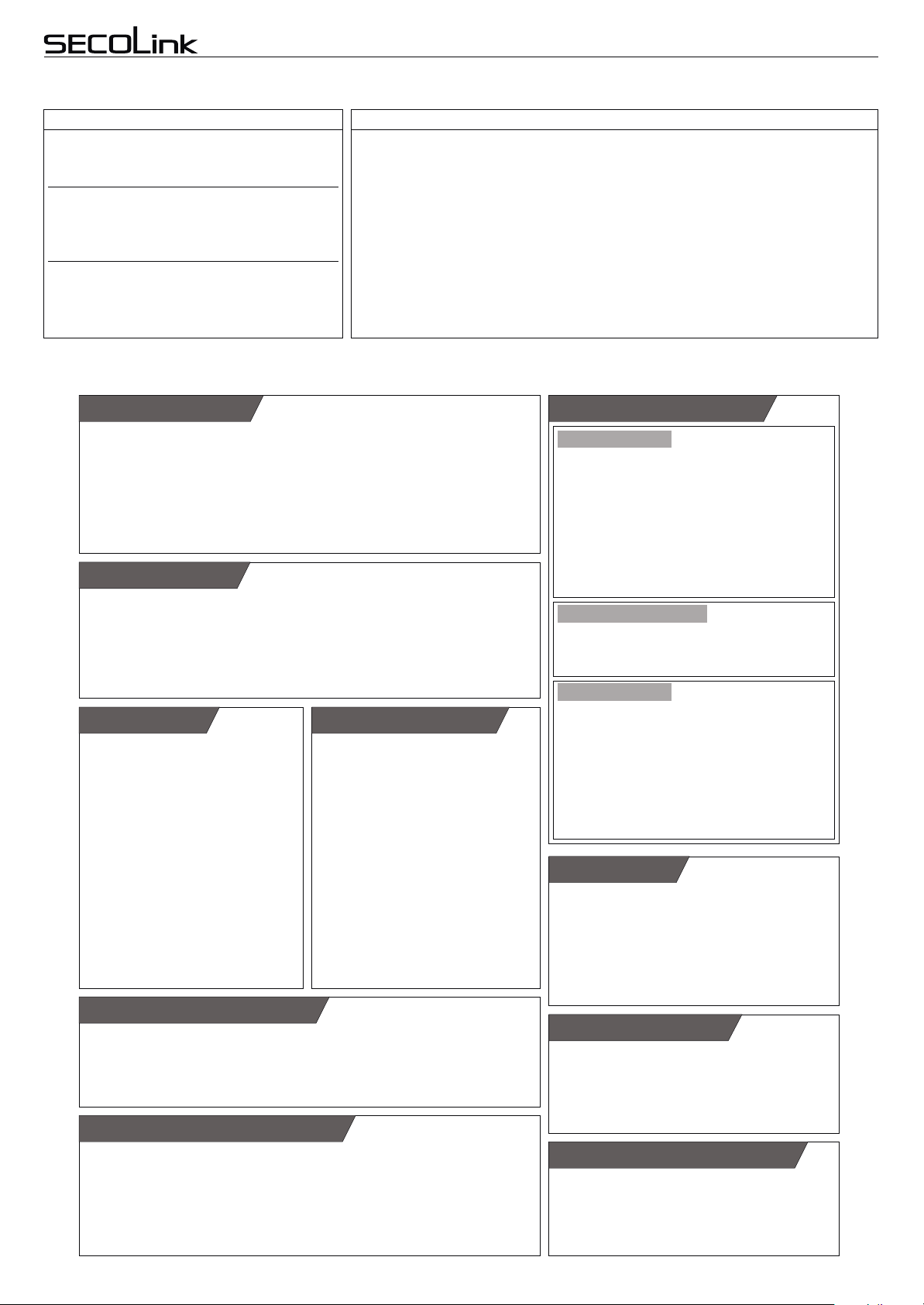
Intruder alarm system
THE TEMPLATE (continued)
USERS
user name: Service ;
status: Active (enabled);
default PIN: 0000.
user name: 1st user;
status: Active (enabled);
default PIN: 0001;
user rights: all rights are turned On;
users: 2-3, 4-15, 16-31;
status: Inactive (disabled);
default PIN: 0002-0031;
user rights: all rights are turned On;
SECOLINK SYSTEM ELEMENTS TO BE PROGRAMMED
System with KM20B, KM20BT keypads
Short programming manual - basic information
GLOBAL TIME SETTINGS
alarm time on keypad : 10 sec.;
exit delay: 30 sec.;
auto arm delay: 30 sec.;
pre-alarm time: 10 sec.;
Arm/Disarm notification time for PGM output: 0,5 sec.**;
smoke detector settle time: 5 sec.;
fire zone verification time:15 sec.;
Reporting delay on Entry zone alarm: 30 sec.*;
AC missing time for AC loss detection: 3 min.;
reporting and alarm shutdown when zone is triggered more than: 7 times**;
reset alarms counter for each zone: every 9h**.
(Follow the steps)
PARTITIONS (1st step)
Number of partitions [1-4]
Partition name [up to 16 symbols]
Exit delay for each partition: [1-255 sec.,for PAS832 only]*
Entry delay [On/Off]**
Arming by timer in STAY mode [1-4-8-16 timers]
Pre-alarm by timer [1-16 timers, for PAS832 only]**
Common partition (corridor) [On/Off]**
MODULES (2nd step)
Module name [up to 16 symbols]
Module address [1-7 or 1-15]
Belongs to partition [1-4]
Use module tamper [Yes/No]
Module specific settings:
Emergency keys for the keypad, settings for the proximity card reader PROX8, ...*
ZONES (3rd step)
Zone name [up to 16 symbols]
Zone address [MA_Z]
MA is module address, Z is zone
terminal on module PCB
Zone loop type [7 types]
NO, NC, NC/EOL, NC/DEOL, ...
Zone definition [21 definitions]
Entry/Exit, Interior, Perimeter, ...
Zone speed [0,4-2,5 sec.]
Zone attributes [9 attributes]
Bypass enabled, No alarm zone (for
temperature zone only), ...
Entry delay [1-255 sec.]
For Entry/Exit only
REPORTING SETTINGS (5th step)
Reporting via PSTN
Phone numbers, client account,
number of attempts in dialing session,
dialing method (tone/pulse), PSTN line
monitoring, ...
PGM OUTPUTS (4th step)
PGM name [up to 16 symbols]
PGM address [MA_P]
MA is module address, P is PGM
terminal on module PCB
PGM definition [20 definitions]
Fire/Burglary Alarm, Burglary Alarm,
Tamper Alarm, ...
PGM attributes [5 attributes]
Pulse on fire, Pre-alarm, Latch, ...
Triggering Source 1
Zones, partitions, timers, trouble
types**, alarm types**
Triggering Source 2
Modules, partitions, trouble types**
Reporting via GSM/GPRS, RF
Client account
GLOBAL TIME SETTINGS (6th step)
Alarm time on keypad: [1-255 sec.]
Exit delay for all partitions (except PAS832): [1-255 sec.]
Smoke detector settle time: [0-255 sec.]
Fire zone verification time: [0-255 sec.]
Immediate reporting on Entry zone alarm: [Yes/No]*
Other global time settings...
USER INTERFACE (7th step)
Keypad settings:
User interface [4 types]
Simple 1 part., Advanced, Baltic, Asian
Date format
DD/MM/YYYY or YYYY-MM-DD
F-keys [up to 32 F-keys]**
Chime
Other settings:
PIN length, LCD backlight, contrast, ...
RCM800(wl) settings:
Commands: [up to 38 commands]**
MACROS: [up to 8 MACROS]**
PROX8 settings:
Priority sequence for arming modes:
Away/Max Away/Night/Stay ...*
Installation: [Indoor/Outdoor]*
Hide system status: [Yes/No]*
Intruder RFID:*
No action/Indication/Alarm Intruder RFID...*
Managed partitions: [1-4]*
USERS (8th step)
User activation:
[Temporary PIN for new user On]
User name [up to 16 symbols]
User rights [13 rights]
Arm, Disarm, Clear alarm, ...
Controlled partitions [1 to 4]
TIMERS (optional step)
Timer name [up to 16 symbols]
Timer On time
Timer Off time
Scheduler
SECURITY SETTINGS (optional step)
User PIN resetting to default: [Enabled/
Disabled]
Duress code: [Enabled/Disabled]
Page 4
Page 5

Intruder alarm system
PARTITIONS (1st step)
Service Mode:
System Setup
System Setup:
Partitions
P01 Name
Apartment
It is recommended to give a
reasonable name to a
partition. The system will later
use it to send SMS or to show
the partition status on
keypad's LCD.
To type in partition name find
out a suitable character by
pressing corresponding key.
For next character possition
press or key. To delete
character move a cursor on
wrong character and press
000000
.
P01 In Use
Yes
For operation flexibility the
alarm system can be divided
to 4 partitions. Confirm the
activation of new partition by
selecting “YES” .
key for the next partition
only 1 partition is used, skip
this menu entry.
Yes = partition is used.
No = partition is not used.
Press
#!#!#!#!#!#
. If
!
P01 Exit Delay
30 seconds
The Exit Delay time is same
for all partitions in PAS808,
PAS808M, PAS808R,
PAS816 panels, but can be set
different for each partition in
PAS832 panel.
The Exit Delay time is
programmable within 1 - 255
seconds range .
P01 Timers
-Timer 01
By assigning a timer to a
partition it's possible to make
the partition's auto-arm
schedule. Partition can be
armed by a timer only in the
Stay mode. Auto-arming will
be aborted if there are any
open perimeter zones or
system troubles.
!
Press key to assign timer
to partition.
“+” = timer is assigned.
“-” = timer is not assigned.
Note: more settings can be
made by using MASCAD
software. For more details
read “Advanced Programming
manual”.
#!#!#!#!#!#
SYSTEM PROGRAMMING BY KEYPAD
MODULES (2nd step)
Service Mode:
System Setup
System Setup:
Modules
Modules:
Settings
M00 Name
Control Panel
It is recommended to give a
reasonable name to module.
The module name will appear
on keypad LCD if there will be
a trouble with the module.
Note: module address is
shown on the upper-left corner
of LCD (eg. M00 = 00
M00 Type
PAS808
Available module types:
PAS808, PAS808M,
PAS808R, PAS816, PAS832,
KM20B, KM20BT, KM24,
KM24A,RCM800, RCM800wl,
EXT116, EXT216, GSV2A,
GSV2C,GSV2M EXM800,
RID820, PROX8, PWR15,
LAN800.
M00 Serial No.
536870987
SecoLink modules are
manufactured with unique
serial numbers. See page 2 for
more information about SN.
M00 Use Tamper
Yes
For more security it’s recommended to use tamper to
protect modules. Tamper can
be activated by using:
Z6 - on control panels;
Z1 - on EXM800;
TMP - on RCM800(wl);
back switch - on keypads.
If Use Tamper selected as
“NO” for a module, then Z6
and Z1 can be used as zone
terminal for control panel and
EXM800.
M00 Extend.Sett
PAS808
Most new system settings
are added to menu as
extended module’s settings.
Check a keypad firmware
version and a list of extended
settings compatible with it .
EXTENDED SETTINGS
FOR KM20B, KM20BT
M01 Extend.Sett
KM20B
Users of system with
“corridor” type partition may
prefer to exclude emergency
keys in corridor keypads. This
setting is available in KM20B
with firmware >= 4.011.
Fire Alarm
Yes
Yes = emergency key is
available on keypad.
No = emergency key is not
available on keypad.
Medical Alarm
Yes
Yes
No
Panic Alarm
Yes
Yes
No
Panic Silent
Yes
Yes = panic silent.
No = panic audible.
Partition
+Partition 01
By default keypad is related
with all partitions.
If the partitioned system is
separately used by individuals
or companies and keypads are
placed inside of partition
premises it’s recommended to
relate keypad with it’s partition.
This way user of one partition
will be not disturbed by alarms,
entry/exit delay sounds of
other partitions.
“+” = partition will be controlled
and monitored by keypad;
“-” = partition will not be
controlled and monitored by
keypad;
EXTENDED SETTINGS
FOR PROX8
M06 Extend.Sett
PROX8
Installation
Indoor
If PROX8 is set as an indoor
module it’s starts Entry/Exit
delays for most arming
modes.
If PROX8 is set as an outdoor
module the Entry/Exit delay is
excluded.
Preferred mode
Away
System with KM20B, KM20BT keypads
Short programming manual - basic information
Preferred arming mode will
appear as first option. With
preferred arming mode
correctly set user will spend
less time on arming. Arming
mode are indicated by PROX8
LED color:
Red color - Away
Blue color - Night
Green color - Stay
White color - Max Away
Second mode
Max Away
Max Away
Away, , Stay, Night
modes can be set as second
option.
Third mode
Stay
Max Away
Away, , Stay, Night
modes can be set as third
option.
Fourth mode
Night
Max Away
Away, , Stay, Night
modes can be set as fourth
option.
Note: if there are need of
only 1 arming mode, program
all options with the same
mode.
Partitions
-Partition 01
This setting allows PROX8
to control only assigned
partitions. The assigned
partition troubles and NOT
READY status will be visible
on PROX8 status LED:
Red color - Alarm
Red blinking - Alarm memory
Green color - Not Ready
Yellow color - Trouble
Blue color - Bypassed Zone
!
Press key to assign
partition to the module.
“+” = partition is assigned.
“-” = partition is not assigned.
#!#!#!#!#!#
Sound
Yes
Yes = audible notification for
arm, disarm, failure is On.
No = audible notification is
Off.
HideStatusIndi
Yes
Yes = the system status will
be shown for 5 sec after last
action.
No = the system status will
be shown always.
Intruder RFID
No action
Page 5
Page 6
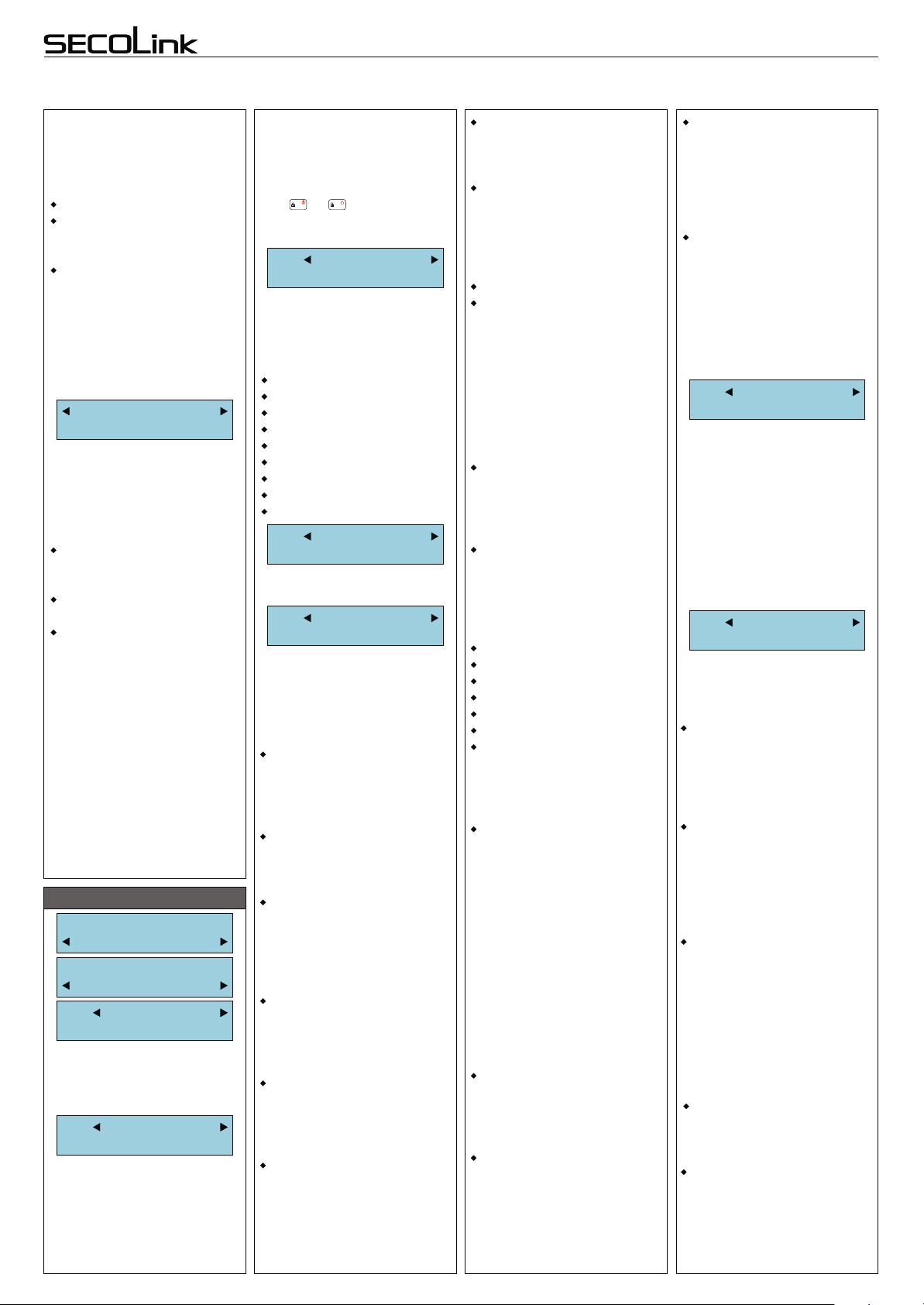
Intruder alarm system
Intruder alarm system
SYSTEM PROGRAMMING BY KEYPAD (continued)
Module has 3 options what it
must do when the nonassigned (intruder) RFID tag
is detected close to the
module:
No action
Indication - module starts to
blink with red LEDs and starts
to sound the annoying noise.
Alarm Intruder RFID module starts to blink with red
LEDs and starts to sound the
annoying noise. The alarm will
be triggered after three
attempts to control system
with non-assigned tag is
detected.
Operation Mode
Small System
The PROX8 is designed to
have different meanings of
active LEDs when system is in
different operation mode.
The meaning of LEDs in
Small System mode:
1st and 2nd LED are
showing the arming mode of
1st and 2nd partition;
3rd LED is showing
troubles in the system;
4th LED is showing alarm,
alarm memory, not ready
status and zone bypass.
If the system has 3 partitions
then arming mode of the 3rd
partition will be shown on 3rd
LED, the troubles in system
will be shown on 4th LED.
In Large System mode (4
partitions) the same LED is
showing all information of the
assigned partition, i.e. 1st LED
is showing 1st partition’s
arming mode, alarms,
troubles and zone bypass.
ZONES (3rd step)
Service Mode:
System Setup
System Setup:
Zones
Z01 Name
Entry doors
Zone name will be used by
system for SMS sending or
to show on keypad LCD an
open/bypassed status.
Z01 Address
00_1
Zone address is a 3-digit
number MA_Z ( ) where
“00”
MA ( ) specifies a module
address on system (see page
1) and Z ( ) specifies a zone
terminal on module PCB.
“00_1”
“1”
In order to program double
zones, the corresponding
letter (A - for sensor A or B - for
sensor B) must be entered
next to 3-digit number MA_Z.
A B
Use or key to enter the
necessary letters (example:
00_1 A, 00_1 B, ...).
!
BYP
Z01 Loop type
NC
Depend on security
requirements different type of
loops are used for detectors
wiring. See wiring diagram for
each type.
Not used
NC
NO
NC/EOL
NO/EOL
NC/DEOL
NO/DEOL
VIBRO (PAS808M, PAS832 only)
NC S&W (PAS832 only)
Z01 Partition
1
By default all zones are
assigned to 1st partition.
Z01 Definition
Entry/Exit
Zone definition allows to
group zones for arming
modes, to specify how zone
operates during an arming or
when system is armed.
Burglary alarm zones:
Entry/Exit
Zone with Entry / Exit
definition will start Entry Delay
when system is armed in Away
or Stay mode.
Interior
Zone with Interior definition
will be ignored in Night or Stay
mode.
Perimeter
Violation of zone with
Perimeter definition will make
instant alarm when system is
armed in Away, Stay, Night or
Max Away mode.
Instant
with Instant definition will make
instant alarm when System is
armed in Away, Stay, Night or
Max Away mode.
24h Burglary
An opening of 24h Burglary
zone will trigger an alarm
regardless a system is armed
or disarmed.
Panic Silent
An opening of Panic Silent
zone will trigger an alarm
regardless a system is armed
or disarmed. Control panel will
send a panic report to CMS.
Alarm will be silent.
Violation of zone
System with KM20B, KM20BT keypads
System with KM20B, KM20BT keypads
Short programming manual - basic information
Short programming manual - basic information
Panic Audible
Same as Panic Silent, just an
alarm will be audible.
Burglary/Tamper alarm zone:
24h Tamper
An opening of 24h Tamper
zone will trigger a tamper
alarm regardless a system is
armed or disarmed.
Fire alarm zones:
24h Fire
24h Smoke
opening of Fire zone will
An
trigger a fire alarm regardless
a system is armed or
disarmed. Control panel will
send a fire report to CMS,
alarm is audible.
To avoid false alarms, a zone
attribute “Fire Verification” is
recommended to use.
Fire button
Fire button definition is used
for zones which is wired with
button for fire alarm activation.
Medic alarm zone:
Medic button
Medic button definition is
used for zones which is wired
with button to make a call for a
medical assistance.
Technical alarm zones:
24h Fire supervisory
Low Water Level
24h RF Jam
Gas Detected
Water leakage
High Temperature
Low Temperature
This group of definitions is
used for a 24h technical zones
to report about abnormalities
in environment.
PGM control
Zone with PGM control
definition mostly used to
activate PGM outputs when
zone is triggered. Zone will be
triggered regardless system is
armed or disarmed and no
alarm will be activated.
For PAS832 panel PGM
control definition may be used
to make a KEY-SWITCH zone.
With the help of MASCAD it’s
possible to set KEY-SWITCH
zone for system armin
disarming or clearing an alarm.
Follower
This zone is the same as
Interior with In Exit Route and
In Entry Route attributes
automatically being set.
Follower Night Armed
This zone is the same as
Follower zone, but unlike the
Follower zone, this zone will be
armed in Night mode (for
PAS832 and keypad KM20Bx
firmware v4.125 or higher).
specification used to
determine zone’s operation
during system arming or alarm.
alarms, by default, a system
is set to make zone shutdown
when
violations of zone are detected.
for reporting.
Note: when this attribute is set
to (-) the keypad automatically
changes Limit alarms attribute
to (-).
With this attribute being set the
triggered fire zone, first of all,
will wait for fire detector power
supply reset and later will
check violation again. It’s
g,
recommended to use
+PGM(2) as fire detector
power supply.
zone with Interior definition can
be violated during Exit Delay.
zone with Interior definition can
be violated during Entry Delay.
Interior Night Armed
This zone is the same as
Interior zone, but unlike the
Interior zone, this zone will be
armed in Night mode (for
PAS832 and keypad KM20Bx
firmware v4.125 or higher).
Entry/Exit Forced
This zone is the same as
Entry/Exit zone, but unlike the
Entry/Exit zone, this zone
definition allows to arm the
system when the entry/exit
zone is violated (for keypad
KM20Bx firmware v4.125 or
higher).
Z01 Zone Speed
0,4 seconds
By selecting zone speed it’s
possible to adjust system to a
various type of detectors.
Normally zone speed is within
0,1 - 2,5 seconds range.
With “VIBRO” zone loop type
selected, the zone speed must
be within 0,01 - 0,25 seconds
range (fast zone). Fast zone
is available for PAS832,
PAS808M only.
Z01 Attributes
+Limit alarms
Zone attribute is an extra
Limit alarms
To avoid numerous false
3 or 7 (PAS832)**
Limit reports
The shutdown will be active
Fire Verification
Used with 24h fire zones.
In Exit Route
With this attribute being set
In Entry Route
With this attribute being set
Page 6
Page 7

Intruder alarm system
Intruder alarm system
System with KM20B, KM20BT keypads
System with KM20B, KM20BT keypads
Short programming manual - basic information
Short programming manual - basic information
SYSTEM PROGRAMMING BY KEYPAD (continued)
Arm On Exit
This attribute used only for
Entry/Exit zone. With this
attribute being set system
stops Exit Delay time and arm
immediately when exit door is
closed.
Without Alarm
Zone violation does not
make an alarm, but can start
PGM action (for zone with
definition 24h High
temperature or 24h Low
temperature only).
Bypass Enabled
Allows to bypass zone.
Press key to set attribute.
“+” = attribute is set.
“-” = attribute is not set.
!
#!#!#!#!#!#
Z01 Entry Delay
20 seconds
Used for Entry/Exit zone only
to allow user to enter PIN for
system disarming. Entry
Delay time is programmable
within 1 - 255 seconds range.
The violation of zone with
Follower definition or zone
with Interior definition and In
Entry Route attribute will not
trigger alarm during Entry
delay.
Z01 Pre-alarm
Yes
When Pre-alarm zone is
violated, system will make an
alarm without reporting to
CMS or to user.
Yes = zone will trigger
Pre-alarm.
No = zone will not trigger.
PGM OUTPUTS (4th step)
Service Mode:
System Setup
System Setup:
PGM Outputs
O01 Name
Siren +PWR
It is recommended to give a
reasonable name to the PGM.
O01 Address
00_1
PGM address is a 3-digit
number MA_P (“00_1”) where
MA (“00”) specifies a module
address and P (“1”) specifies a
PGM terminal on module
PCB. To program PGM it’s
necessary to enter the correct
PGM address.
O01 Definition
Burglary Alarm
By setting PGM definition
installer will describe what
kind of alarm system activity
will be related with the PGM.
Not used
Unused PGM output should
be programmed as Not Used.
Fire Alarm
PGM output activates if a fire
alarm occurs on the selected
fire zone or when module fire
emergency keys are pressed.
Fire/Burglary Alarm
PGM output activates if a
fire/burglary alarm occurs on
the selected fire/burglary zone
or when module fire, panic
emergency keys are pressed.
Note:
PGM output activates
when system is armed and the
selected zone or the module
tamper condition are present.
Burglary Alarm
PGM output activates if a
burglary alarm occurs on the
selected burglary zone or
when module panic emergency keys are pressed.
Note:
PGM output activates
when system is armed and the
selected zone or the module
tamper condition are present.
Tamper Alarm
PGM output activates if a
tamper alarm occurs on the
selected zone or module.
Technical Alarm
PGM output activates if a
technical alarm occurs on the
selected zone or module.
Selected Alarms**
PGM output activates
selected type alarm occurs on
the selected partition. A l a r m
types: fire, burglary, tamper,
silent panic, audible panic,
technical and medical alarms.
Chime
PGM output activates
selected zone is violated
(when system is disarmed).
Zone Violation
PGM output activates
selected zone is violated.
Additional feature for this
PGM definition: if pulse length
is 0 seconds then PGM will be
switched On (Off) any of
the selected zones were
violated.
Bypass Status
PGM output activates when
zone is bypassed, and
deactivates when the zone is
reinstated.
System Trouble**
PGM output activates if any
selected trouble is present.
if the
if the
if the
until
Exit /Entry Delay Warning
PGM output activates if an
entry/exit delay is running in
the selected partition.
Exit Delay/Arm Status
PGM output activates in an
exit delay is running or the
selected partition is being
armed.
Full Arm Status
PGM output activates if all of
the selected partitions are
armed.
Notifications**
PGM output activates if the
selected partition being armed
(1 pulse), being disarmed (2
pulses).
In case of unsuccessful
arming the PGM output
activates for 5 pulses.
After alarm clearing this type
PGM output can be switched
On (Off) for an appropriate
time.
Power Supply
PGM output can be used as
a power supply for an external
devices.
Resettable Power Supply
PGM output can be used as
a power supply for an external
devices.
It can be switched Off for
appropriate time period from
the keypad.
Fire Power Supply
PGM output can be used as
power supply for fire or smoke
detectors.
When the system requires a
reset for these detectors the
output will be switched Off for
an appropriate time.
This output will be switched
Off each time after system
arming, alarm clearing. This
output can be switched Off
from menu also.
Only one this type PGM
output is available for control
panels PAS808, PAS808M
and PAS816.
Timer
PGM output activates when
a selected timer activates and
deactivates when selected
timer deactivates.
Mono/Bi Switch
Output activates for preset
time duration from a zone
violation or from the keypad. If
the time is preset to the
0 seconds, the output is active
until the next signal from the
zone or from the keypad
appears.
O01 Attributes
-ArmFailNotif
PGM attributes are specific
options that help determine
how each definition functions,
and they must be manually set
as soon as the PGM is
defined.
Arming Failure Notification
PGM output activates if a
failure to arm is present due
trouble or zone violation (5
pulses).
Pre-alarm
PGM output activates if a
Pre-alarm alarm occurs.
Latch
PGM output will latch until a
valid user code is entered or is
cleared from menu (depends
on definition ).
Pulse
To help the user separate
burglary alarm (steady) from
fire alarm (pulsating) this
attribute must be assigned to
the PGM output (PGM output
generates 1Hz pulses).
Inversion of Status
This attribute is used to invert
the normal state of the output.
O01 PulseLength
5 minutes
Pulse length determines how
long PGM will be switched
On/Off. The range within 1
sec. and 255 min.
O01 TrigSource1
+Zones 01
O01 TrigSource2
+Modules 01
From which system element
(zones, partitions, timers,
modules, alarms and trouble
types) PGM will be triggered
depends on PGM triggering
sources 1, 2.
After adding new elements in
to the system, these elements
should be assigned to
corresponding PGM sources.
REPORTING SETTINGS
(5th step)
Service Mode:
Report Setting
The following section
explains all options that must
be programmed in order to
properly report system
eventsto a Central Monitoring
Station(CMS).
Contact ID reporting protocol
is used by default. Additional
reporting protocol Ademco
4x2 slow is available for
control panel PAS832 only.
Page 7
Page 8
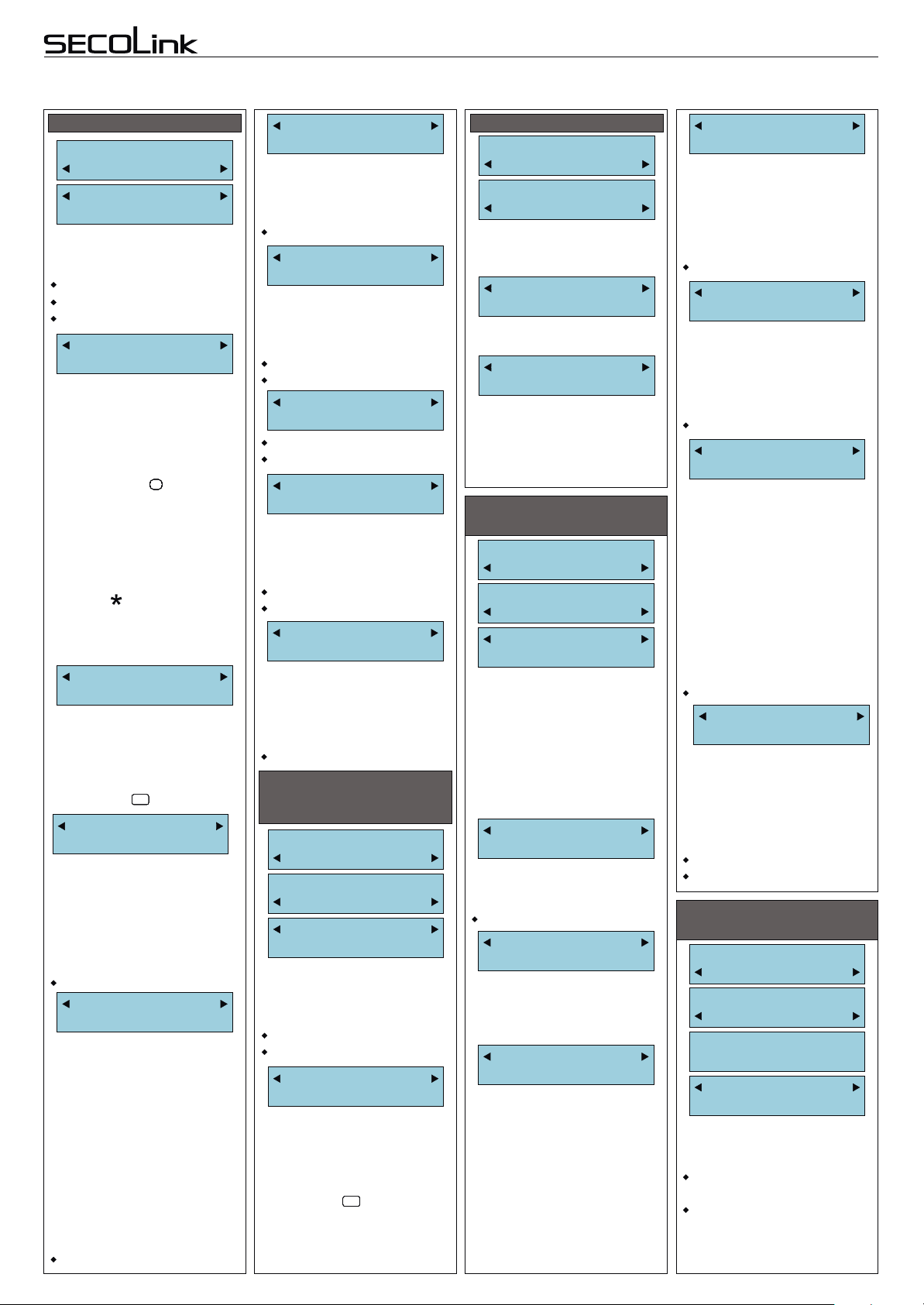
Intruder alarm system
System with KM20B, KM20BT keypads
Short programming manual - basic information
SYSTEM PROGRAMMING BY KEYPAD (continued)
REPORTING VIA PSTN
Report Communica
PSTN Communica
Reporting
Disabled
This menu allows to enable/
disable reporting to CMS via
PSTN line.
1-15 sessions.
Enabled
Disabled
Tel. Number X
9p85478514254
The control panel can dial up
to 2 (4) different telephone
numbers.
Additional symbols: p - 3 sec.
pause, P - 10 sec. pause, w wait dial tone can be entered
by pressing key .
Note: control panel will call
to user when additional
symbol “p” is entered before
phone number (for PAS832
and PAS808M only).User
must acknowledge the call by
pressing [ ] key on the phone,
otherwise control panel will
call again.
##########
Account Number
B001
A 4 - digit account number
CMS uses to identify the
client.
Additional symbols: B, C, D,
E, F can be entered by
pressing key .
!
#!#!#!#!#!#
DialsInSession
4
The value programmed in
this parameter determines
how many times the control
panel will re-dial to all
monitoring station numbers
before proceeding to the next
session.
1-15 dials in one session.
Sessions
1
Maximum possible amount
of unsuccessful dials (to all
telephone numbers) is
calculated by multiplying
number of sessions and
number of dials in session.
In case of unsuccessful
dialing during one session the
system waits for a specified
time (see “Pause Between
Sessions”).
After this time the system will
try to repeat dialing procedure.
1-15 sessions.
PauseBTWsessio
1 minutes
This parameter determines
the amount of time the control
panel will wait before
proceeding the next session.
[1-30 min.]
Dial Tone Test
No
If parameter is set to “Yes”,
the system waits for the
telephone line tone before
dialing.
Yes
No
Method
Tone
Tone
Pulse
LineMonitoring
No
If parameter is set to “Yes”
then Control panel constantly
checks the presence of the
telephone line voltage.
Yes
No
LineLossDelay
1 minutes
The control panel indicates
telephone line tampering if the
telephone line voltage is
absent for longer time than is
set in this parameter.
[1-30 min.]
REPORTING VIA
RADIO/GSM/GPRS
TRANSMITTERS
Service Mode:
Report Setting
Report Communica
SERIAL Connect
Reporting
Disabled
This menu allows to
enable/disable reporting to
CMS or to user via Radio,
GSM, GPRS channels.
Enabled
Disabled
Account Number
C002
A 4 - digit account number
CMS uses to identify the
client.
Additional symbols: B, C, D,
E, F can be entered by
pressing key .
!
#!#!#!#!#!#
TIME SETTINGS
Service Mode:
Report Setting
Report Communica
Time Settings
This menu entry is used to
configure periodic test
schedule.
Per.ReportTime
00:00
Use the 24-hour clock to
program the time.
Pause in Days
1
The control panel will transmit
he test report code after the
number of days programmed
into this parameter.
0 = periodic test is disabled.
GLOBAL TIME SETTINGS
(6th step)
Service Mode:
System Setup
System Setup:
Time Settings
Exit Delay
30 seconds
The Exit Delay time is same
for all partitions in PAS808,
PAS808M, PAS816 panels,
but can be set different for
each partition in PAS832
panel (see 1st step).
The Exit Delay time is
programmable within 1 - 255
seconds range.
KM20 AlarmTime
10 seconds
It is the time, when keypad will
sound an alarm and display
the name of violated zone.
[1-255 sec.].
AutoArm Delay
10 seconds
Arming by the timer can be
delayed. The delay time is
programmable within a 1 - 255
seconds range.
Pre-alarm Time
10 seconds
After pre-alarm zone is
violated the keypad will sound
an alarm and will display zone
name. If the PGM has attribute
“Pre-alarm” set, then it will be
switched On (Off). Pre-alarm
time is programmable within a
1 - 255 seconds range.
ACLossRepDelay
3 minutes
If the AC power is lost for
longer period of time then is
set in this parameter, the
report will be sent to CMS, the
keypad will display the trouble
on screen.
[1-30 min.]
SensSettleTime
5 seconds
The sensor settle time is
selected to be the time
expected for the fire detector
to become substantially
settled after power up.
[1-255 sec.]
FZoneVerifTime
5 seconds
If the fire zone is violated, the
system performs a fire alarm
verification procedure to
confirm the actuality of the
alarm. How long the system
waits for second fire zone
verification procedure to
confirm the actuality of the
alarm. How long the system
waits for second fire zone
violation is described in this
parameter.
[1-255 sec.]
Immid.EntryAla
No
If parameter is set to “Yes”
then control panel will sent the
report about Entry/Exit zone
violation immediately,
otherwise report will be
delayed for 30 seconds.
Yes
No
USER INTERFACE
(7th step)
Main Menu:
Options
Options:
Keypad Setting
Keypad Settings:
PIN:****
Light
LCD
LCD and keypad key
backlight can be adjusted to
suit user needs.
LCD
LCD backlight is always On;
LCD&keypad
LCD and keypad key
backlight are always On;
Page 8
Page 9

Intruder alarm system
Auto
LCD and keypad key
backlight goes Off if no keys
are pressed in 15 seconds.
LCD Backlight
The illumination level of the
LCD can be modified to suit
user needs.
Contrast
The contrast level of the LCD
can be modified to suit user
needs.
Sound
Loud
The sound level of the
keypad buzzer can be
modified to suit user need. It
changes the chime and
keypad key press sound level.
The level of Entry/Exit delay,
alarm sound remain the same.
Loud
Silent
Interface Type
Simple
An interface type mainly is
associated with view of the
main screen.
More details about each
interface type can be found in
the short user manuals.
Simple - for 1 partition only
Asian
Baltic
Advanced
Show Date&Time
No Asian
This parameter enables
hiding date and time on the
main screen, instead of it the
brand name of product is
displayed.
Yes
No
Prompt ChgTime
Yes Asian
This parameter enables
hiding the prompt “Date and
Time To correct press [ENT]”
after systems power up (for
Asian interface only).
Yes = show the prompt.
No = do not show prompt.
Use trbl. memo
No
This parameter enables
showing the trouble memory
with slowly flashing “Trouble”
LED.
Yes = show trouble memory.
No = do not show trouble
memory.
System with KM20B, KM20BT keypads
Short programming manual - basic information
SYSTEM PROGRAMMING BY KEYPAD (continued)
Hide troubles
No
When trouble is active and
CLRCLRCLRCLRCLRCLRCLRCLRCLRCLRCLRCLRCLRCLRCLRCLRCLR
key is pressed twice the
“Trouble” LED starts to blink
fast (hiding the trouble).
If parameter is set to “Yes”,
then the troubles will be
hidden until the trouble
disappears, otherwise trouble
will be hidden for 30 seconds
Yes
No
Date format
DD/MM/YYYY
DD/MM/YYYY
YYYY-MM-DD
PIN length
Fixed 4 digits
When PIN length is fixed,
then isn’t necessary to press
ENTENTENTENTENTENTENTENTENT
after entering the PIN.
Fixed 4 digits
Fixed 5 digits
Fixed 7 digits
Variable
TIMERS (optional step)
Main Menu:
Options
Options:
Timers
Timers:
PIN:****
T01 Name
Timer 01
It is recommended to give a
reasonable name to timer.
T01 Name
T01 TMR On Time
Timer 01
00:00 Disabled
T01 Name
T01 TMR OffTime
Timer 01
00:00 Disabled
To program the timer On/Off
time use the 24-hour clock.
Timer will be in use when it will
be enabled.
Enabled
Disabled
T01 Name
T01 Schedule
Timer 01
-------
Scroll to the day of the week
you want to assign. Press
key to assign day to timer.
Monday
Tuesday
Wednesday
Thursday
Friday
Saturday
Sunday
SECURITY SETTINGS
(optional step)
Service Mode:
System Setup
Service Mode:
SecuritySettin
PIN Resetting
Disabled
This setting allows to enable
or to disable access to special
user menu, where installer
with his PIN can reset 1st user
PINs to default. If this option is
enabled 1st user has right to
reset all enabled user PINs to
default too.
Enabled
Disabled
Duress
Disabled
This setting allows to enable
or to disable duress code
(Duress code = X1, X2, X3, X4
when X4 = X4 + 1).
Enabled
Disabled
PROJECT LOADING
Service Mode:
Project Loadin
This menu entry is used
fordata transfer inside the
system (from CP to KM20 and
vice versa) or from/to PC.
PROJECT LOADING
TO/FROM PC
Project Loading:
Open USB Port
Open USB Port:
Ready...
Status “Ready...” means
that system is ready for data
upload or download.
Status “Processing...” means
that system is busy. Wait until
“Ready...” shows up.
PROJECT LOADING
FROM CP TO KM20
Project Loading:
From CP to KM2
From CP to KM20
!
#!#!#!#!#!#
Processing...
Status “Processing...” means
that system is busy. Wait until
the system will finish this
procedure.
Note: Control panel PAS808 does not send names of
partitions, zones, PGM
outputs, users and timers.
PROJECT LOADING
FROM KM20 TO CP
Project Loading:
From KM20 to C
From KM20 to CP
Processing...
Status “Processing...” means
that system is busy. Wait until
the system will finish this
procedure.
It is recommended to make
this procedure each time after
modules registration.
RESTORE PROJECT
Project Loading:
Restore Projec
Restore Project:
Main settings
Restore Project?
ENT=Yes, CLR=No
This menu entry allows to
restore the part of system
settings to default. All names,
reporting settings, user
settings remains not changed.
Yes
No
Project Loading:
Restore Projec
Restore Project:
Full project
Restore Project?
ENT=Yes, CLR=No
This menu entry allows to
restore all system settings to
default.
Yes
No
Page 9
