Page 1

Note: Model numbers that end with “Q” or products that have a round green “Q” sti cke r signi f y Ro HS compl i ance.
EV-7105-NPEQ (NTSC)
EV-7105-PPEQ (PAL)
Mini PTZ Camera
Manual
10x Optical zoom and 10x digital zoom
Up to 127 preset target views, each
•
• Up to 100x zoom
• Up to 360°/sec pan/tilt motion
• Outdoor or indoor use
•
with its own characteristics such as
white balance and auto exposure
• Up to 95° tilt, up to 180° with auto-flip
Page 2
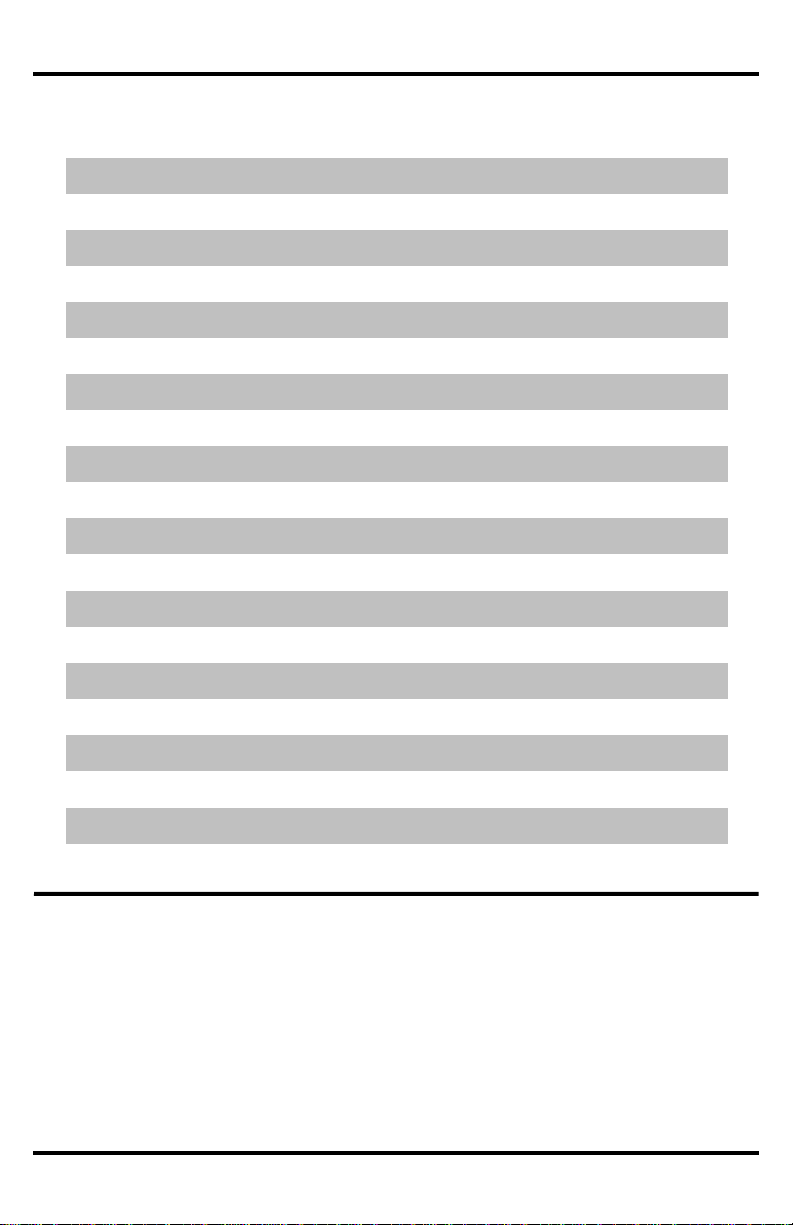
ENFORCER Mini PTZ Camera
SECO-LARM, U.S.A., INC.
Understanding and Operating Preset and
Configuring Mini PTZ settings using an
ENFORCER DR-1 Series DVR
OSD (On-Screen Display) and
Programmin g Flowchart
Introduction
for color use
Table of Contents
a
Table of Contents
Introduction 2 SYSTEM INFORMA TION Me nu 18
Features and Functions 3 DISPLAY SETUP Menu 19
Parts List 4 SET NORTH DIRE CTION Menu 19
Specifications 4 PRIVACY ZONE M enu 20
Dimensions 5 EDIT MASK Menu 20
Safeguards and Precautions 6 DOME CAMERA SETUP Menu 21
Overview 7 ZOOM CAMERA SETUP Menu 22
Communication Protocol and Camera I D 8 WB SETUP Menu (W hi te Balance) 22
Installation 9 AE SETUP Menu (Auto Exposure) 23
Connecting Mult i pl e PTZ Ca meras 9 MOTION SETUP Menu 24
Pre-Operation Checklist 10 PARKING ACTION SETUP Menu 25
Pattern Functions
Reserved Pr esets 13 EDIT LABEL Menu 27
Configurati on Defaults 13 SWING SETUP Menu 28
OSD Display of Main Screen 14 PATTERN SETUP Menu 29
OSD Main Screen 14 EDIT PATTERN Menu 29
Operating the OSD Menus 15 GROUP SETUP Menu 30
SPEED DOME CAMERA Menu 18 SYSTEM INITIALIZE Menu 31
Introduction
The EV-7105-NPE is a full-featured PTZ (pan/tilt/zoom) CCTV camera which can pan a full 360 degrees in as
little as a second or tilt up t o 95 degrees under normal operation or as much as 180 degrees using auto-flip. It
The ENFORCER Mini PTZ Camera is a compact full-featured PTZ (pan/tilt/zoom) CCTV camera. In as little as one s econd,
also features an optical zoom of up to 10X and a digital zoom of up to 10 X, providing a clear view of the entire
the camera c an pan a full 36 0 degrees, til t up to 95 degre es under normal operation, or auto-flip 180 degrees. It also
protected premises. The
features an optical zoom of up to 10X and a digital zoom of up to 1 0X , providing a clear view of the entire protected
as 0.7 Lux for color use and 0.02 Lux for black and white use. A wide range of mounting brackets and posts
premises. The
and 0.02 Lux for black and whit e use. A wide ra nge of mounting brackets and posts combined with a small size makes the
ENFORCER Mini PTZ Ca mer a ideal for almost any installat ion.
Controllin g the mini PTZ c amera is done using a keyboard contr oller or DVR that uses RS-485 for communicating between
the devices.
1
/4-inch Interline Transfer CCD provides high-resol uti on, 520 TV line images in as little as 0.7 Lux
combined with the small s ize of the EV-7105-NPE make it an ideal PTZ camera f or almost any installation.
Control of the EV-7105-NPE is done via a keyboard controll er or DVR which uses Pelco protocols for
communicati ng between the devices . Non -Pelco-compatible devices will most l ikely not be able to operate the
EV-7105-NPE properly.
1
/4 inch Interl ine Transf er CCD provides high-resolution, 500 TV line images in as little
11 PRESET Menu 26
12 EDIT SCENE Menu 27
16-17 EDI T GR OU P Menu 30-31
2
Page 3
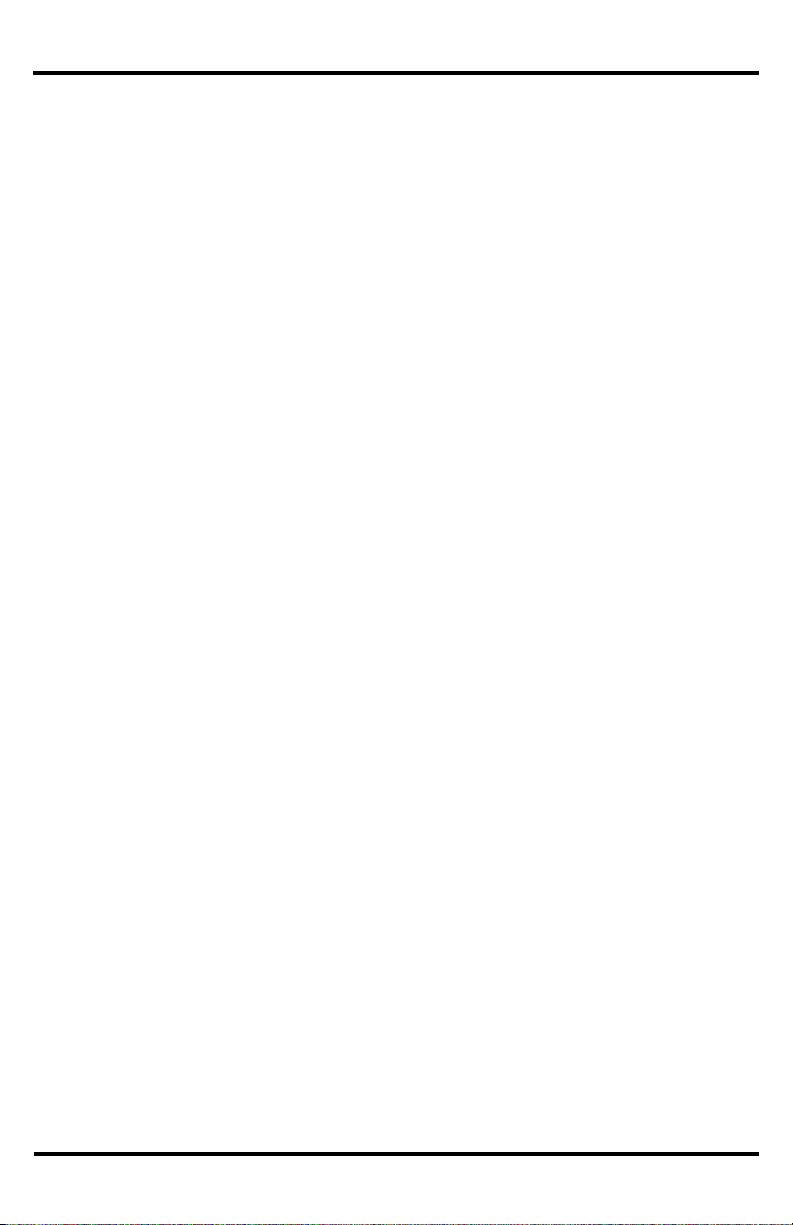
ENFORCER Mini PTZ Camera
SECO-LARM, U.S.A., INC.
ENFORCER Mini PTZ Camera Features and Functions
y programmable
hows camera status and settings toget her with the preset target vi ews.
: Determines how white balance and auto exposure s ettings are applied. When programmed
: The focus for each preset location is m anually set, and the camera automatically uses that focus when it
EV-7105-NPE PTZ Camera Features and Functions
Powerful yet flexi bl e ca mera:
Powerful and Flexible: Th e ENFORCER M ini PTZ Camera is equipped w ith a 1/4-inch CCD, a powerful Day and Night
optical zoom and 10X digital zoom), multiple focus modes, and full programmability.
function, up to 100x zoom (max. 10x optical zoom and 10x digital zoom), m ultiple focus modes, and other full
features.
Powerful Pan/Tilt functionality: The camer a features 360-degree pan motion, and it can be programmed to
Pan/Tilt Functionality: The camera features 360° endless pan motion and 95° tilt. It can be programmed to automatically
automatically flip the image if it tilts under the unit . The pan/tilt function uses vector dri ve technology so that it
flip the imag e if it tilts under the unit. T he pan/tilt f unction uses v ector drive tec hnology so t hat it quickly moves to the target
quickly moves to the target while ensuri ng the view on t he monitor flows smoothly.
while ensuring the view on the monitor flows smoothly.
On-Screen Display (OSD) programming: The On-Scre en Dis play shows camera status and settings together
On-Screen Display (OSD): The On-Screen Di spl ay s
with the preset target view s.
A Wide Range o f Programm able Options:
Flexible progr am mi n g cap a bil it ies:
• Up to 127 pres et target views, each with its own characteristics such as white balan ce and auto exposure
• Up to 127 pres et target views, each with its own characteristics such as white balance and auto exposure.
• Up to eight swing actions between two pr eset positions
• Up to eight swing actions between two pr eset positions.
• Up to four patterns for movi ng the camera as if it were c ontrolled by a joystick
• Up to four patterns for movi ng the camera as if it were c ontrolled by a joystick.
• Up to eight group actions, each including up to a total of 20 presets, swing actions, and patterns
• Up to eight group actions, each including up to a total of 20 presets, swing actions, and patterns.
• Up to four priv acy masks which can be inc reased or decreased in siz e to cover certain areas to
• Up to four priv acy masks which can be inc reased or decreased in siz e to cover certain areas to
protect privacy
protect privacy.
Reserved Presets: Certai n camera characteristics can be specified by using reserved pres et configurations instead of
Reserved presets: Certai n camera characteristi cs can be specified by using reserved pres et configurations
individually configuring those charact eristics.
instead of in dividually configuring those characteristics.
Standard PTZ Control: Works with Pelco-D or Pelco-P compatible controllers via an RS-485 connection.
Standard PTZ control: Works with Pelco-D or Pelco-P compat ible controll ers via an RS-485 cable.
Smart Power-Up: Resumes the last action executed before power to the camera was cut, including most preset, pattern,
Power Up Action: Resumes the last acti on executed bef ore power to the camera was cut, including most
swing, and group actions.
preset, patt ern, swing, and group actions, but not jog actions.
Auto-Flip: Vertically inverts the image if the camera tilts below its center.
Auto Flip: Vertically inverts the image if the camera tilts
Parking Actio n: Shoul d no op erat or -activated or automated camera action occur during a specified tim e (programmable
Parking Actio n: Shoul d no op erat or -activated or automated camera action occur during a specified time
from 1 minute to 4 hours), the camera automatically m oves to a pre-d eter m in ed pr es et posit ion or any pre-programmed
(programma ble from 1 minute to 4 hours) , the camera automatically moves to a pre-determined pr eset position.
pattern, swi ng, or automat ic camera function.
Privacy Zone Mask: Up to four privacy masks can be created to cover certain ar eas or objects such as windows or private
Privacy Zone Mask: Up to four privacy masks can be created to cover certain ar eas or objects such as
houses. The masks can be adjusted for size. When the c amera moves p ast such areas or objects, t he mask autom atically
windows or private houses . The masks can be adjusted for size. When the camera moves past suc h areas or
covers them.
objects, t he m ask automati cally follows them.
Global or Local Image Setup
Global or Local Image Setup: Determines how white balance and auto exposure settings are applied. Whe n
for "Global" setup, those s ettings are automatically applied to each preset loc ation. Under "Local" setup, those settings are
programmed f or "Global" setup, those s ettings are automaticall y applied to e ach preset location. Un der "Local"
set separatel y for each pr eset location. The "Global" settings for white balance and auto exposure will be used during jog
setup, those settings are s et separately for each preset location. The "Glob al" settings for white bal ance and
operations.
auto exposure will be used during jog operations.
Semi/Auto Focus
Semi/Auto Focus: The focus for each preset location is manually set, and the cam era automatic ally uses that
moves to a preset location. During jog operations, the camera uses auto focus. The shift between semi-auto and auto focus
focus when it moves to a pres et location. During job operations, the camera uses auto focus. The shift between
occurs automatically .
semi and aut o focus occurs automatically.
1
/4-inch CCD camera with Day and Night func tion, up to 100X zoom (max. 10X
3
Page 4
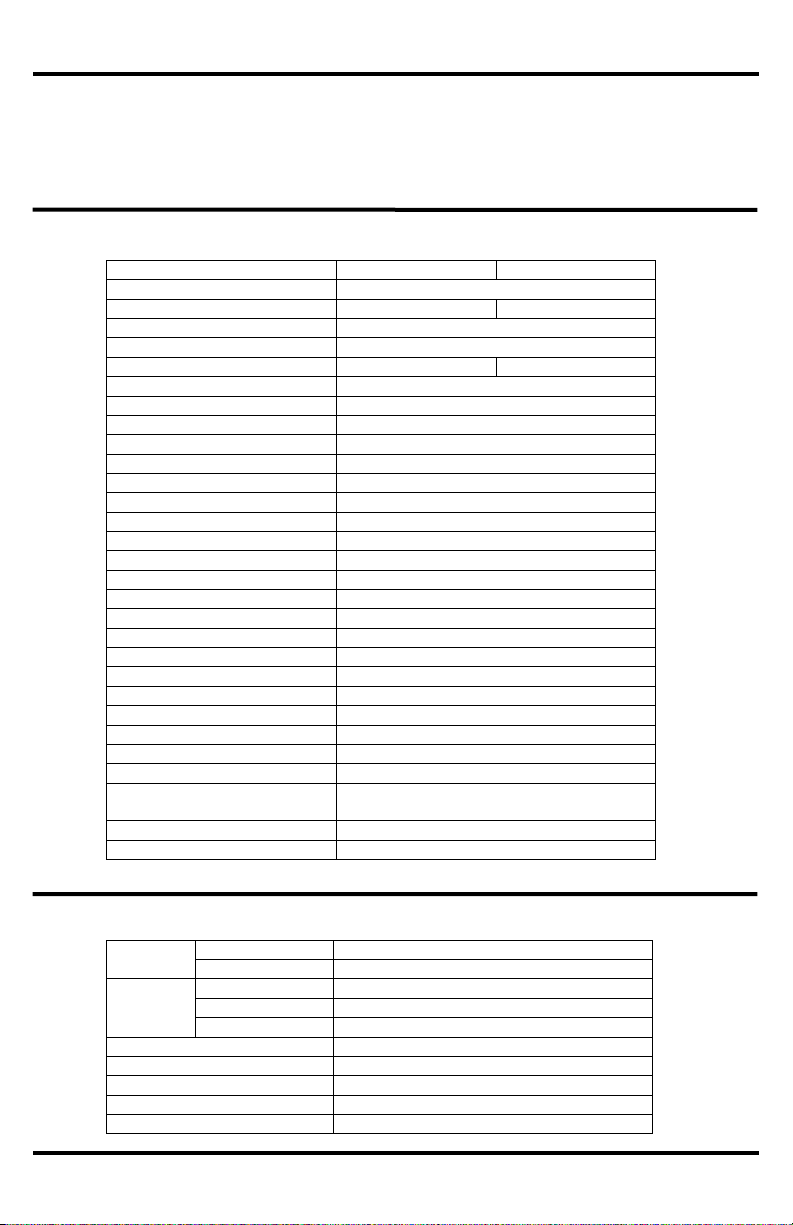
ENFORCER Mini PTZ Camera
SECO-LARM, U.S.A., INC.
Video Signal System
NTSC
PAL
Camera
CCD 1/4” Interline Tansfer CCD
Max. Pixels
811(H) x 508(V) 410K
795(H) x 596(V) 470K
Effective Pixels
768(H) x 494(V) 380K
752(H) x 582(V) 440K
Horizontal Resolution
500 TV Lines ( Color), 570 TV Lines (B/W)
S/N Ration
50 dB (AGC Off)
Zoom
x 10 Optical Zoom, x 10 Digital Zoom
Focal Length
F1.8, f=3.8~38 mm
Min. Illumination
0.7 Lux (Color) / 0.02 Lux (B/W), 50 IRE
Day and Night
Auto / Day / Night (ICR)
Focus
Auto / Manual /SemiAuto
Iris
Auto / Manual
Shutter Spe ed
X128 ~ 1/120000sec
AGC
Normal / High / Off
White Balance
Auto /Manual (Red/Blue Gain Adjustable)
BLC
Low / Middle / High / Off
Flickerless
Selectable
SSNR
Low / Middle / High / Off
Pan: 360 degr ees / second
Tilt: 180 degr ees (Auto-Flip), 95 degrees (Normal)
Preset: 360 degrees / second
Manual: 0.05~360 degrees / second (proportional to zoom)
Swing: 1~180 degrees / s econd
Preset
127 Preset (Label, Camer a Image Settin g)
Pattern
4 Pattern, 1200 commands (about 5 minutes) / pattern
Swing
8 Swing
Group
8 Group (20 ac tion entities / group)
Other Functio ns
Auto-Flip, Auto-Parking, Power Up Action, etc.
General
Communication
RS-485
Protocol
Pelco-D, Pelco-P selecta ble
Privacy Zone
4 Zone
Alarm Input
4 Input
OSD
Menu / PTZ Inf ormation, etc.
Rated Power
DC12V 2A
Dome: ф100.5
Housing: ф141 x 140 (H) mm
Weight
About 1.2 Kg
Operating T emp.
0-40 degrees C (Indoor) -20-50 degrees C (O utdoor)
Pan
360°
Tilt
180°
Preset
Up to 360°/s ( programmable)
Manual
0.05~360°/s (proportional to zoom)
Swing
1~180°/s
Presets
Max. 127 pres ets (Label, Camera Image Setting)
Patterns
Max. 4 patterns
Swings
Max. 8 swings
Groups
Max. 8 groups (20 actions/group)
Other functions
Auto-Flip, Auto-Parking, Power Up Action, etc.
Pan/Tilt:
Parts List:
1x Camera
4x Short screw s (for attachi ng camera to br acket)
EV-7105-NPEQ
EV-7105-PPEQ
Type
Mini PTZ Camera
Video output form at
NTSC
PAL
CCD
/4” Interline Transfer
Resolution
Color: 520 TV Lines / B/W: 570 TV Lines
Pickup elements
768x494 pixels
752x582 pixels
Video output
1.0Vp-p composite video, 75Ω
Lens
F1.8, f=3.8~38mm
Minimum Illumination
Color: 0.7 Lux / B/W: 0.02 Lux
S/N Ratio
50dB (AGC OFF)
Zoom
x10 Optical / x10 Digital
Day and Night
Auto / Day / Night (ICR – removable IR cut filter)
Focus
Auto / Manual / Semi-Auto
Iris
Auto / Manual
Shutter Spe ed
1/60~1/120, 000 s
AGC (Automatic Gai n Control)
Normal / High / Off
Sense-Up
x2~x128
White Balance
Auto / Manual (Red, Blue, G ain Adjustable)
BLC (Back Light Compensation)
Low / Middle / High / Off
Flickerless
Selectable
SSNR (Noise Reduction)
Low / Middle / High / Off
Communication
RS-485
Protocol
Pelco-D, Pelco-P selecta ble
Privacy
4 Zones
OSD
Menu / PTZ inf ormation, etc.
Operating v oltage
24VAC
Power consumption
20W
Indoor: 32~1 04° F (0~40° C) /
Dimensions
413/16” x7”x413/16” (122x180x122 mm)
Weight
2-lb 10-oz (1.2kg)
Specifications:
a
1x Wall-mount bracket
1x Manual
Pan/Tilt
4x Long screws (for attachin g bracket to wall)
1x Extension cord
1
Range
Pan / Tilt Speed
Operating temperature
Dimension
Range
Pan/Tilt
Speed
a
4
Outdoor: -4~122° F (-20~50° C)
Page 5
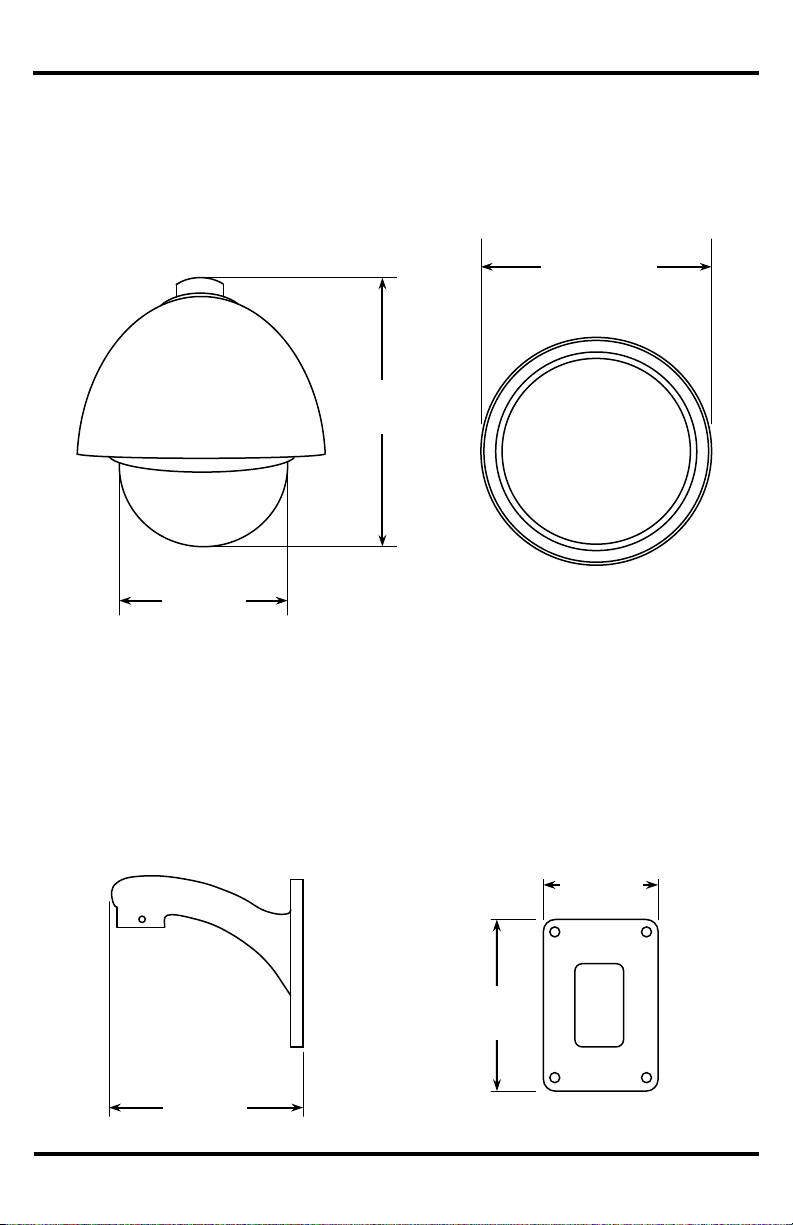
ENFORCER Mini PTZ Camera
SECO-LARM, U.S.A., INC.
Dimensions:
Camera
Wall-Mount Bracket
7”
6”
31/8”
411/16”
61/2”
Side
Bottom
Side
Bottom
413/16”
(122mm)
(152mm)
(180mm)
(166mm)
(80mm)
(119mm)
5
Page 6
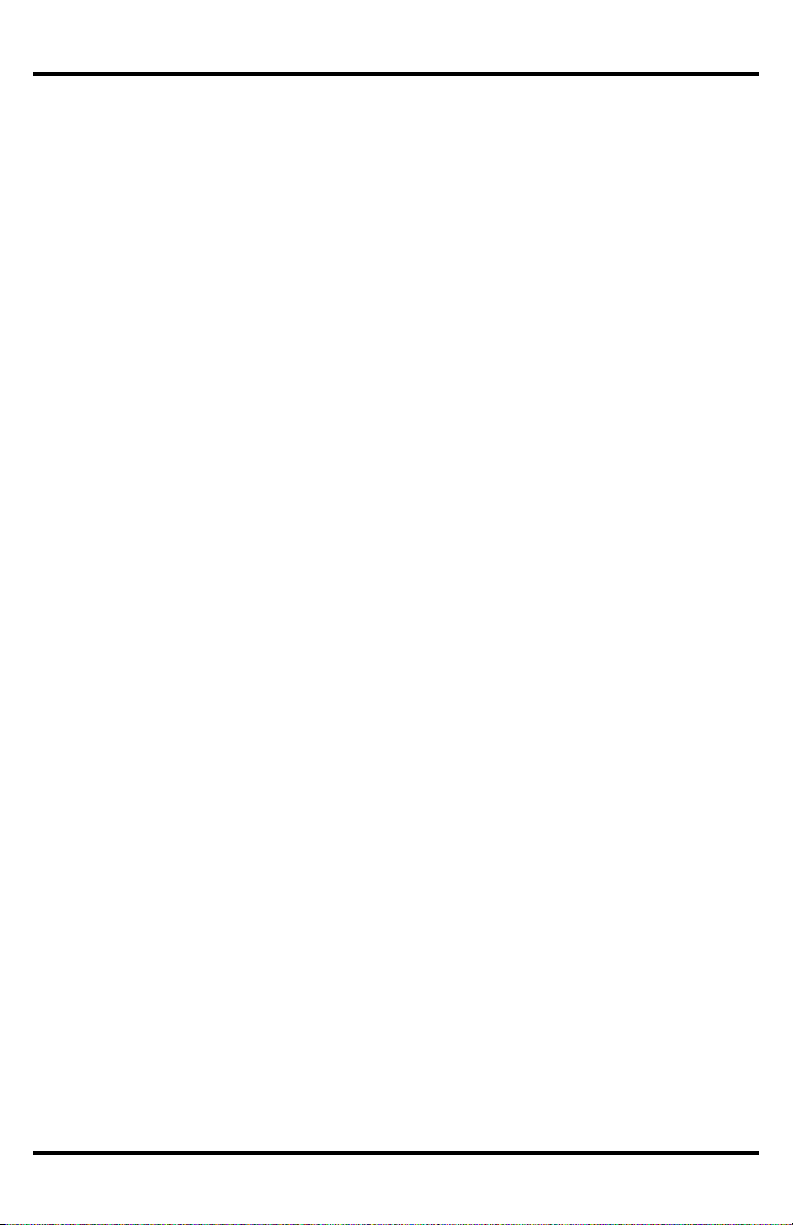
ENFORCER Mini PTZ Camera
SECO-LARM, U.S.A., INC.
Safeguards and Precautions
supported surface. When mounting, only use brackets or other mounting devices that are recommended in this manual.
Before Starting:
1. Please read this manual c arefully and keep it for future reference.
2. Use the camer a w ithin given t emperature and electri cal limits.
3. Do not point the camera at the sun. Heat could damage the camera, ev en when not in use.
4. Do not expose the camera to rain or moisture.
5. Do not install the camera in dusty or humid environments.
6. Do not mount t he camera in ar eas exposed to radiation, strong magnetic fields, or strong elect rical signals.
7. Do not open or disassemble the camera. There are no fiel d-servic eable parts inside.
8. Do not drop the cam era or subject it to strong vibrations.
9. This camera is VERY HEAVY. To prevent injury to the installer and client, do not mount it on an unstable or improperly
Operation Precautions:
1. Only use regulated power s upplies with voltage and minimum current output per t he specifications of this camera.
2. If the camera gets hot or star ts smoking while in use, disconnect t he power immediately and contact the professional
installer or dealer.
Cleaning Precautions:
1. Periodically clean the dus t off the enti re camera wit h a slightly damp (NOT WET) c loth. DO NOT USE
chemical cleaners.
2. Do not move th e camera while cleaning, as this could c hange the angle of the view.
3. If the dome cover becomes dusty, carefully clean using a slightly slightly damp (NOT WET) cloth. DO NOT USE
chemical cleaners. DO NOT SCRATCH the dome, as this will hurt the quali ty of the video image.
6
Page 7
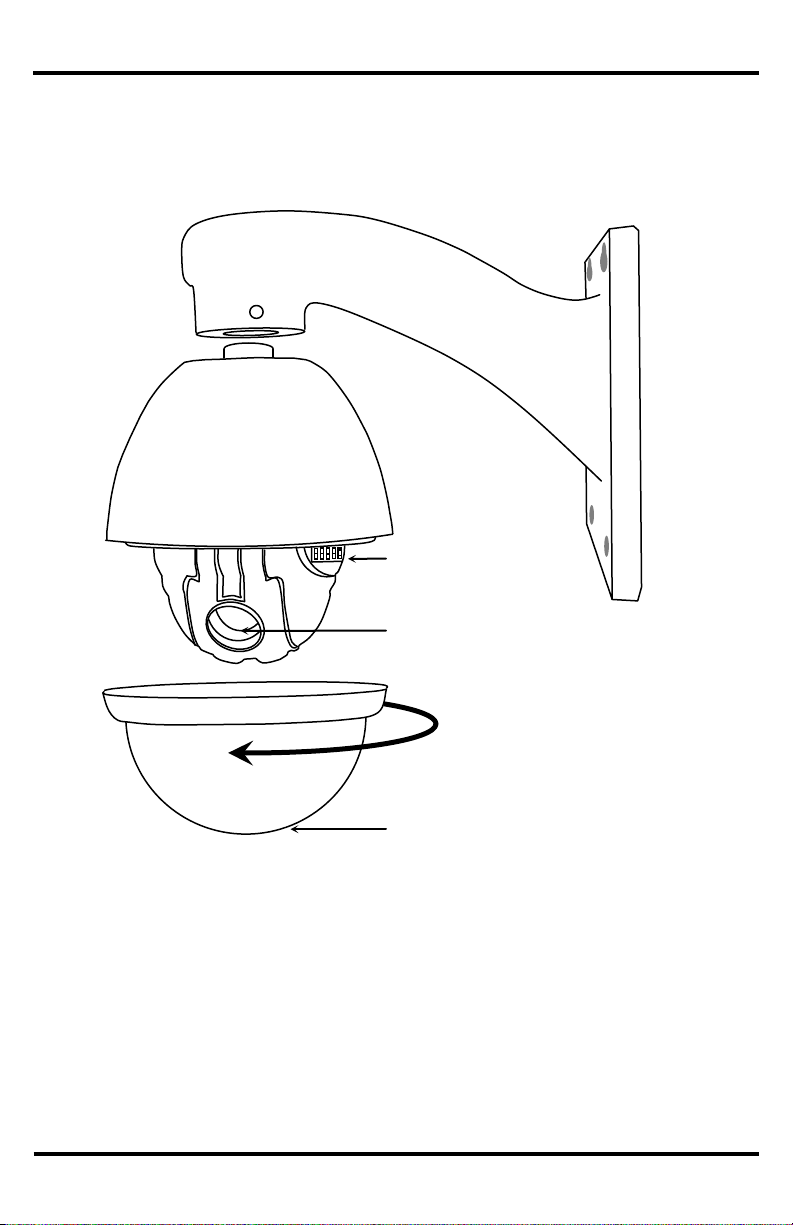
ENFORCER Mini PTZ Camera
SECO-LARM, U.S.A., INC.
Wall mount
bracket
Camera
DIP switches
Lens
Dome
Turn counter-clockwise
Overview
a
to remove
7
Page 8
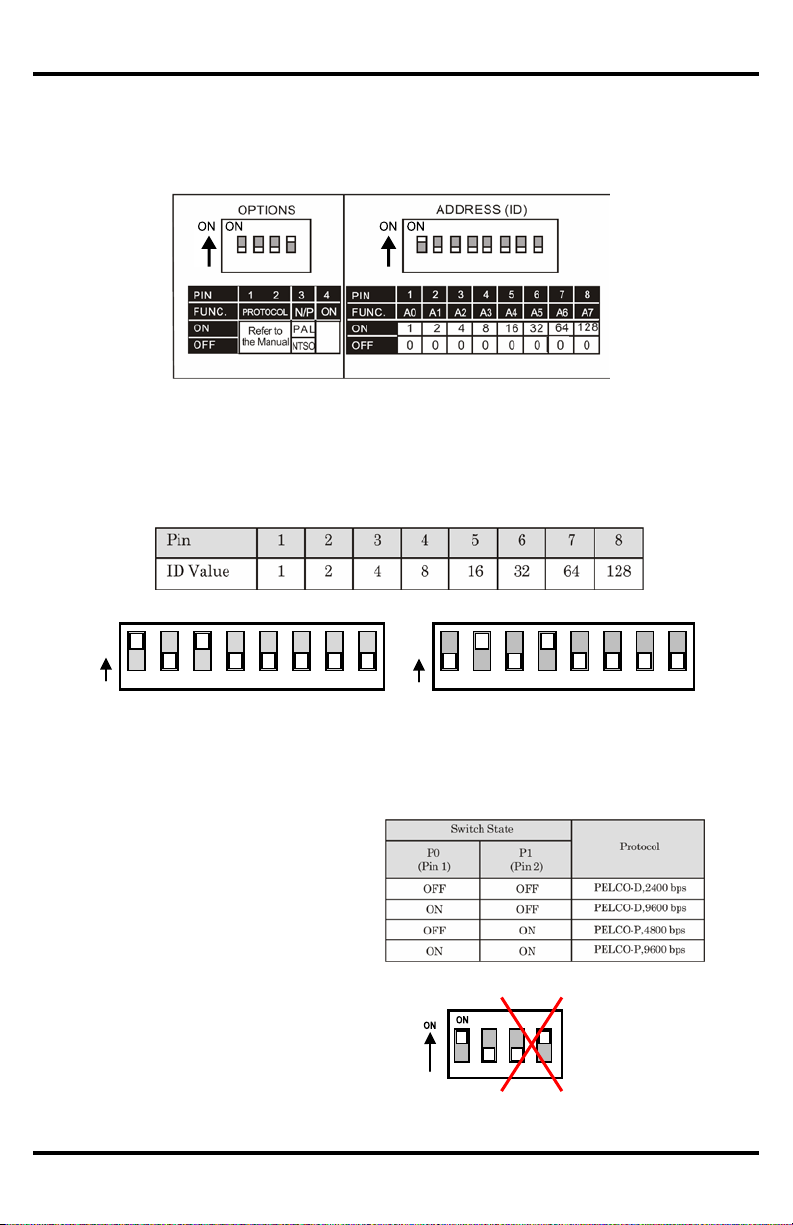
ENFORCER Mini PTZ Camera
SECO-LARM, U.S.A., INC.
Communication Protocol and Camera ID DIP Switch Setup:
Communicati on Pr ot oc ol
Camera ID
On
Value
On
Value
1 2 3 4 5 6 7
8
1 2 4 8 16
32
64
128 1 2 3 4
5 6 7 8 1 2 4
8
16
32
64
128 2 + 8 =
10
Example: Camera ID=5
Example: Camera ID=10
4. Set the comm unication protocol
cannot be controlled by the controller . See
are change d,
1 + 4
=
5
1. Remove the c lear dome of the Mini PTZ Camera by tur ning it counterclockwise by hand.
near the base of the black plastic dome w hich surrounds the camera. DO
DO NOT TOUCH
a
Before the Mini PT Z Cam era is installed, first s et up the DIP switches to configure the camer a ID and the
communications protocol.
2. Look for the t wo DIP switch blocks
NOT REMOVE THE BLACK PLASTIC DOME.
3. Set the camera ID (8- pin DIP switch):
– The camera ID is a binary num ber from 1 to 25 5. Factory default camera ID is "1."
– Do not use "00000000" as a camera ID.
– The ID number of a particular camera must match the Cam ID setting of the DVR or keyboard controller.
(4- pin DIP switch):
– Set the proper protocol using Pin 1 and
Pin 2 of the 4-pin DIP switch.
– The protocol f or the camera m ust be
identical to the protocol used by the DVR
or pan/tilt controller. If not, the camera
the DVR or pan/ tilt controller
manual for protocol infor m ation.
– If the protocol of the camera is changed,
the camera mus t be turned off and then
turned back on for the change to take
effect.
– The factory default protocol is
"Pelco-D, 2400 bps."
– Pins 3 and 4 are set by the factory and
must not be ch anged. If they
the camera WI LL NOT OPERA TE
PROPERLY.
8
PINS 3 AND 4
Page 9

ENFORCER Mini PTZ Camera
SECO-LARM, U.S.A., INC.
Installation
expected to be m ounted, but do not mount
DR-1 Series DVR
Connecting Multiple PTZ Cameras
Basic Installation
24VAC Jack
Video coaxial cable
RS-485 (-) (Yellow)
RS-485 (+) (Orange)
a
1. Connect the camera to either the included wall mount or other optional bracket.
2. Run a 24VAC p ower supply wire, a video cable with a mal e B NC connector, and a data wire through the
wall to where the camera is to be mounted.
3. Connect the camera's video cable to the video cable coming from the w all. Do not cut the female BNC
connector of the camera's video cabl e as that will void the warranty.
4. Connect the camera's RS-485 cable to the data wire c able coming from the wall.
Note: If necessary, use the included extension cable for more convenient wiring.
5. Temporarily connect the camera to the power supply . Do not cut the AC power ter m inal of the
camera's power cable as that will void the warranty.
6. Hold the camera's bracket against the wall or ceil ing where it is
yet. While watching the monitor, operate the camer a's pan and tilt functions to ensure that this mounting
location is correct. Use a pencil to mark the location of the screw holes in the mounting bracket.
7. Disconnect the power suppl y from the camera.
8. Mount the mounting bracket to the wall or ceiling using the included mounting screws. If the wall is made
of drywall, brick, or similar material, it may be necessary to use the included s crew anchors.
9. Reconnect the camera's power supply.
10. Program the c amera via the on-screen display (OSD) menus from the DVR or keyboard controller.
11. Do a final test of the video camera and monitor.
9
Page 10
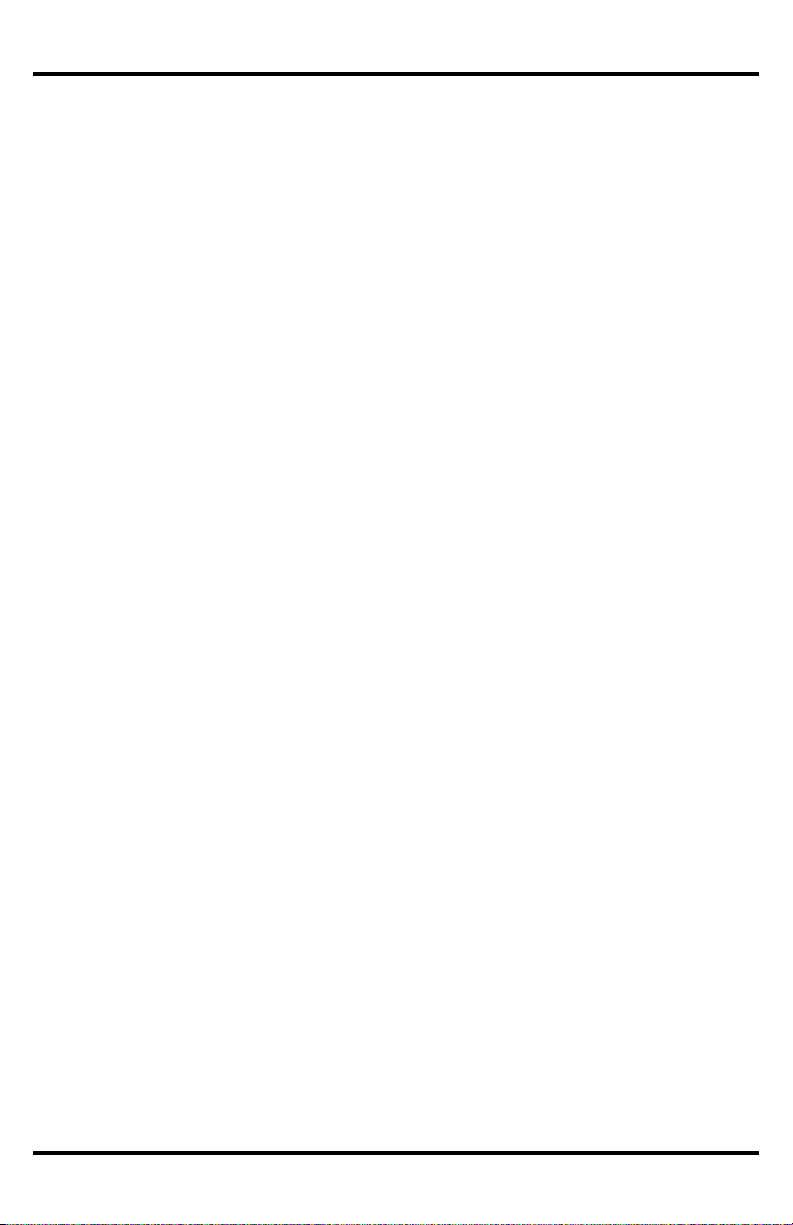
ENFORCER Mini PTZ Camera
SECO-LARM, U.S.A., INC.
Pre-operation Checklist
a
Before operating this PTZ camera, please note the following:
Double-check that the cabl es are proper ly run betwee n the controller and camer a, and that all c onnections are
correct.
Double-check that the camera ID on the c ontroller is the same as the I D of the target camera. The c amera ID can
be found by looking at the camera ID DIP switch setti ngs (see page 8).
The Pelco pr otocol settin g of the controller and the camera must be i dentical. The Pelco protocol setting of the
camera can be found by looking at the communication protocol setup DIP switch settings (s ee page 8).
Make sure th at the camera was rebooted after any of the camera ID or communication protocol setup DIP
switches are changed.
Refer to the controller or DVR manual for information on configuri ng or operating those devices.
10
Page 11

ENFORCER Mini PTZ Camera
SECO-LARM, U.S.A., INC.
Understanding and Operating Preset and Pattern Functions
ontrollers allow the camer a operator to do several functions without going through
LARM DVRs, or when using k eyboard controllers, the manuals for those devic es may
Press the "D ome" key. The lower left corner of the screen will change from "REC" to "DOME" to s how the
Standard Pelco-compatible c
the full OSD menu, depending on the cap abilities of the DVR to which t he camera is connected.
The SECO-LARM series of DVRs al lows operators to do the following via the "Dome Pr eset" menu:
• Set the camera to remember multiple specific preset locat ions.
• Tell the camera to go to a specific preset location.
• Run certain preset functions, including patterns, swings, or grouped functions.
• Change certain configuration p atterns.
Programmin g the patterns, swings, or grouped functions, and detailed configuration of t he PTZ camera,
requires operators to use t he OSD menu. S ee page 16 for more information.
This PTZ camera can be controlled by any DVR or keyboard controller which uses Pelco-compatible prot ocols.
When using non-SECOinclude information on how to operate or program th e PTZ camera.
To set or go to a Preset locati on or use a preset function v ia a SECO-LARM DVR:
1.
camera is in the Dome Control menu.
2. Press the "1" key to go to the D OME PRESE T menu.
3. Use the UP, DOWN, LEFT, and RIGHT buttons to highlight your select ion and push ENTER to confirm
your selecti on.
Note: In most cases, only the GO function w ill work. Onl y the preset loc at io ns can be pro gr am me d via
the DOME PRESET menu. Other functions mus t be programmed using the O SD menu.
4. Use the UP and DOWN arrows to switch between YES and NO. Go to YES, and press the E NTER key.
See page 13 for a list of preset functions.
11
Page 12

ENFORCER Mini PTZ Camera
SECO-LARM, U.S.A., INC.
Configuring Mini PTZ Camera settings with an ENFORCER DR-1 Series DVR
Step 1
Press Dome on the DVR front panel to access
DVR controls.
Step 2
Press 1 to access the DVR preset menu
Step 3
Use the Up, Down, Left, Right, and Enter
Step 4
Go to Preset 95 to access Mini PTZ OSD settings.
buttons to make a selection.
This will bring up the SPEED DOME CAMERA menu as shown on page 18.
12
Page 13

ENFORCER Mini PTZ Camera
SECO-LARM, U.S.A., INC.
<Go Preset> [95]
:Enters into OSD menu
<Go Preset> [131~134]
:Runs Pattern Function 1~4
<Go Preset> [141~148]
:Runs Swing Func ti on 1~8
<Go Preset> [151~158]
:Runs Group F unction 1~8
<Go Preset> [170]
:Sets Camer a BLC mode to OFF
<Go Preset> [171]
:Sets Camer a BLC mode to ON
<Go Preset> [174]
:Sets Camer a Focus mode to AUTO
<Go Preset> [175]
:Sets Camer a Focus mode to MANUAL
:Sets Camer a Focus mode to
SEMI-AUTO
<Go Preset> [177]
:Sets Day an d Night mode to AUTO
<Go Preset> [178]
:Sets Day an d Night mode to NIGHT
<Go Preset> [179]
:Sets Day an d Night mode to DAY
<Go Preset> [190]
:Sets OSD Display mode to AUTO (Except Privacy Mask)
<Go Preset> [191]
:Sets OSD Display mode to OFF (Except Privacy Mask)
<Go Preset> [192]
:Sets OSD Dis play mode to ON (Except Privacy Mask)
<Go Preset> [193]
:Sets all Privacy Mask Display to OFF
<Go Preset> [194]
:Sets all Privacy Mask Display to ON
Reserved Presets
Configuration Defaults
Default Display Configuration
Default Camera Configuration
Camera ID
ON
Focus Mode
SEMI-AUTO
PTZ Information
AUTO
Digital Zoom
ON
Action Titl e
AUTO
Line Lock
OFF
Preset Label
AUTO
White Balance
AUTO
Alarm Input
AUTO
Backlight
OFF
North Direction
Pan 0˚
Day & Night
AUTO1
Privacy Zone
Undefined
Brightness
25
Iris
AUTO
Default Motion Co nf ig ur at io n
Shutter
ESC
Motion Lock
OFF
AGC
NORMAL
Power Up Action
ON
SSNR
MIDDLE
Auto Flip
ON
SENS-UP
AUTO (4 Frame)
Jog Max Speed
120˚ / sec
Jog Direction
INVERSE
User Edit Data
Freeze In Preset
OFF
Preset 1~94, 96~128
Undefined
Park Action
OFF
Swing 1~8
Undefined
Alarm Action
OFF
Pattern 1~4
Undefined
Group 1~8
Undefined
<Go Preset> [176]
13
Page 14

ENFORCER Mini PTZ Camera
SECO-LARM, U.S.A., INC.
OSD Main Screen
Preset Label
The label of the specific preset.
Will be one of the followin g:
SET PRESET XXX
When PRESET XXX is stored
PRESET XXX
When camera reaches PRESET XXX
PATTERN X
When PATTERN X is in action
SWG X / PRESET XXX
When SWING X is in action
UNDEFINED
When an undefined function is called
Image Flip
Shows that the image is cur rently flipped vertical ly by the Auto Flip function
Camera ID
Shows the cur rent camera ID (address)
Alarm Infor m ation
This functio n is reserved for future use
Current Pan/Tilt/Zoom information (4 informatio n points):
Pan angle in degrees
Tilt angle in degrees
Zoom level
Compass dir ection
Example: (15 / 4 / x 1 / N) means a Pan angle of 15 degrees, a Ti lt angle of 4
degrees, Zoom (magnification) level of 1 (100%), and camera facing "North."
OSD Display of Main Screen
Action Titl e
Alarm
Information
Pan/Tilt/Zoom
Information
Camera ID
Image Flip
Preset
Label
The OSD main screen shows i nformation about the current situation of the camera while it is op erating. This screen is NO T
seen as part of the programm ing process .
Action Title
P/T/Z Information
14
Page 15

ENFORCER Mini PTZ Camera
SECO-LARM, U.S.A., INC.
For operating the OSD menus, please note the following:
Operating the OSD Menus
SEQ and FREEZE keys
• To access the OSD menu from your DVR, go to Preset 95. For more information on DVR presets and their
functions for the ENFORCER Mini PTZ Camera, please see page 13, Reserved Presets.
• Most commands are done on PELCO-compatible DVRs using the front panel keys, including the up, down,
right, and left arrows, or via a panel-mounted joystick. Such operations may also be possible using the
DVR’s remote control.
Note: For ENFORCER DR-1 DVRs, the operations are usually done using the DVR remote control.
• For many menu operations, the user must press the SEQ or FREEZE keys. For most DVRs, these are the
keys for focus in (SEQ) and focus out (FREEZE), but may be marked with other words.
For ENFORCER DR-1 Series DVRs, the operations are done using:
o Menu items which have sub-menus are surrounded by “<” and “>” brackets
(For example, <DISPLAY SETUP>).
o To enter a sub-menu, press the SEQ key.
o To go up one level, press the FREEZE key.
o To move from item to item in a menu, use the arrow keys or joystick to move up/down or left/right.
o To change the value of an item, use the arrow keys or joystick to move up/down or right/left.
o To save a value, press the SEQ key.
o To cancel a value or operation, press the FREEZE key.
15
Page 16

ENFORCER Mini PTZ Camera
SECO-LARM, U.S.A., INC.
ENFORCER Mini PTZ Camera
SECO-LARM, U.S.A., INC.
16
17
ZOOM
OSD (On-screen Display) and Programming Flowchart
This chart shows all the screens used in programming the PTZ camer a using the OSD.
To go to a particular screen, follow the order as shown in this flowchart.
For more information on a particular screen, go to the page number listed on the screen.
OSD Main
Screen
(page 14)
SPEED DOME
CAMERA
(page 18)
SYSTEM
INFORMATION
(page 18)
CAMERA
SETUP
(page 22)
SET NORTH
DIRECTION
(page 19)
DISPLAY
SETUP
(page 19)
MOTION
SETUP
(page 24)
PRIVACY ZONE
(page 20)
EDIT MASK
(page 20)
DOME CAMERA
SETUP
(page 21)
PRESET MENU
(page 26)
SWING SETUP
(page 28)
PATTERN
SETUP
(page 29)
SYSTEM
INITIALIZE
(page 32)
GROUP
SETUP
(page 30)
WHITE
BALANCE
SETUP
(page 22)
AUTO
EXPOSURE
SETUP
(page 23)
PARKING
ACTION SETUP
(page 25)
ALARM INPUT
SETUP
(reserved)
EDIT SCENE
(page 27)
EDIT LABEL
(page 27)
EDIT PATTERN
(page 29)
EDIT GROUP
(page 30~31)
Page 17

ENFORCER Mini PTZ Camera
SECO-LARM, U.S.A., INC.
SPEED DOME CAMERA Menu
<DOME CAMERA SETUP>: Configures various functi ons of
<SYSTEM INITIALIZE>: Initializes system configuration and
This menu shows the current configuration informati on as
informati on can be pr o gram m ed using
SYSTEM INFORMATION Menu
FIRMWARE VER
: V2.0
COLOR SYSTEM
: NTSC
PROTOCOL
: PELCO-D
ADDRESS
: 38
BAND RATE
: 9600
EXIT
BACK
EXIT
SPEED DOME CAMERA
<SYSTEM INFORMATION>
<DISPLAY SETUP>
<DOME CAMERA SETUP>
<SYSTEM INITIALIZE>
• <SYSTEM INFORMATION>: Displays s ystem information
and configuration (see menu on page 18).
• <DISPLAY SETUP>: Configures the display information
shown on the OSD Main Screen as shown on page 16 (see
menu on page 19).
•
the camera (see menu on page 21).
•
sets all data t o factory default configuration (see menu on
page 31).
From SPEED DOM E CAMERA
SYSTEM INFORMATION
18
configured on page 8. No
this OSD menu.
Page 18

ENFORCER Mini PTZ Camera
SECO-LARM, U.S.A., INC.
DISPLAY SETUP Menu
This menu enables or disables the information shown on the
other OSD menus for configuring a specific
CAMERA ID
: ON
PTZ INFORMATION
: AUTO
ACTION TITLE
: AUTO
PRESET LABEL
: AUTO
ALARM INPUT
: AUTO
<PRIVACY ZONE>
DISPLAY SETUP
BACK
This menu set s a specific pan and tilt location as "compass
default location, and the n select "NEAR" or "SAVE" to configure
SET NORTH DIRECTION Menu
CAMERA ID
[ON/OFF]
PTZ INFORMATION
[ON/OFF/AUTO]
ACTION TITLE
[ON/OFF/AUTO]
PRESET LABEL
[ON/OFF/AUTO]
[AUTO] -- This function i s
<SET NORTH DIRECTION>
See OSD menu below.
<PRIVACY ZONE>
See OSD menu on page 20.
From SPEED DOM E CAMERA
<SET NORTH DIRECTION>
EXIT
OSD Main Screen (see page 14).
Note that sett ing an item to "AUTO" means that item will be
displayed only when its value changes.
This menu accesses
pan directio n of the camera as "NORTH" for certain fu nctions,
and for setti ng privacy zones.
From DISPLAY SETUP
SET NORTH DIRECTION
MOVE TO TARGET POSITION
[NEAR:SAVE /FAR:CANCEL ]
ALARM INPUT
north," or a cer tain locati on on which ot her functions are
centered.
Using the arrow keys or joystick, point the camera towards the
that location as "compass north."
reserved for f uture use.
19
Page 19

ENFORCER Mini PTZ Camera
SECO-LARM, U.S.A., INC.
PRIVACY ZONE Menu
This menu conf igures an area of the camer a’s field of vision so
k automatically appears over that
MASK NO
1
UNDEFINED
CLEAR MASK
CANCEL
<EDIT MASK>
PRIVACY ZONE
BACK
EDIT MASK Menu
Move the camera to the target area to be masked and choose
Once the mask is displayed:
EDIT MASK 1
[ ◄►: ADJUST MASK WIDTH]
1~4. Select the mask number. If that mask
MASK NO.
[ON/OFF] Shows ON if the selected mask
active.
CLEAR MASK
Deletes dat a in the selected mask.
<EDIT MASK>
See EDIT MASK menu below.
From DISPLAY SETUP
DISPLAY OFF
EXIT
that it is covered by a gray mask, hiding it. For instance, this
would be used to cover a nei ghbor’s wind ow, or a sensitive
window of the office.
Once configured, the gray mas
area every ti m e the camera pans or tilts past it.
was already configured, the camera will
MASK NO
move to the wh ere it was set. Otherwise,
UNDEFINED w ill be display ed under
From PRIVACY ZONE
EDIT MASK 1
MOVE TO TARGET POSITION
[NEAR:SAVE /FAR:CANCEL ]
DISPLAY
NEAR or SAVE. The mask will be displayed as a gray square.
is active, shows OFF if that m ask is not
• Center the camera on the object to be mas ked.
• Use the joyst ick or arrow keys to adjust th e m ask size.
• Select "NEAR" or "SAVE" to save the mask setting.
[ ▲▼: ADJUST MASK HEIGHT]
[NEAR:SAVE /FAR:CANCEL ]
20
Page 20

ENFORCER Mini PTZ Camera
SECO-LARM, U.S.A., INC.
DOME CAMERA SETUP Menu
Goes to the ZOOM CAMERA SETUP menu
Configures the general functions of the pan
and tilt motions. See page 24
Configures up to 127 different preset
instantly moved. See pag e 26.
Configures up to four diff erent swing motions
page 28.
Configures up to four pan/tilt pattern s, with
Configures up to eight groups of motions,
See page 30.
<CAMERA SETUP>
<MOTION SETUP>
<PRESET SETUP>
<SWING SETUP>
<GROUP SETUP>
BACK
From SPEED DOM E CAMERA
DOME CAMERA SETUP
<PATTERN SETUP>
EXIT
<CAMERA SETUP>
<MOTION SETUP>
<PRESET SETUP>
<SWING SETUP>
<PATTERN SETUP>
<GROUP SETUP>
for configuring m any of the gen eral functions
of the zoom ca m era module. S ee page 22.
locations t o w hich the camera can be
between two different preset locations . See
each pattern consisting of a starting position,
an ending pos ition, and the complete
pan/tilt/halt movement between those two
points. See page 29.
with each group consisting of any
combination of up to 20 presets, swings,
patterns, and temporary halts in the act ion.
21
Page 21

ENFORCER Mini PTZ Camera
SECO-LARM, U.S.A., INC.
[AUTO / MANUAL / SEM I-AUTO]
camera switches to auto focus ("auto focus mode").
[ON / OFF] Sets the digital zooom function ON or OFF. If set to "OFF" the
zoom operat es when the opti cal zoom rea ches its maxi m um setting.
[ON / OFF] If set to ON, the cam era's line lock sync is synchronized with the
same DVR inter fere with each other.
IMAGE FLIP
[ON / OFF] When ON, the camera image flips up-side-down.
In the manual mode, the red a nd blue color levels can be c o nf ig ured m an ual ly .
<AUTO EXPOSURE
ZOOM CAMERA SETUP Menu
FOCUS MODE
SEMI-AUTO
DIGITAL ZOOM
ON
LINE LOCK
OFF
IMAGE FLIP
OFF
<WHITE BALANCE SETUP>
<AUTO EXPOSURE SETUP >
EXIT
BACK
WB SETUP Menu (White Balance)
This menu allows the red an d blue color levels to be adjusted automatically
[AUTO / MANU AL] In the manual mode, the red and
RED ADJUST
[10~60]
BLUE ADJUST
[10~60]
WB MODE
AUTO
RED ADJUST
_ _ _
BLUE ADJUST
_ _ _
WB SETUP - GLOBAL
BACK
This menu conf igures many of the general functions of the zoom camera module.
From DOME CAMERA SETU P
ZOOM CAMERA SETUP
Sets the camera focus mode.
"SEMI-AUTO" mode -- In this mode, the camera switches between the
FOCUS MODE
"manual foc us mode" and "auto focus mode" depending on the current
operation of t he camera. When the camera moves to a PRESET locati on, the
focus of the camera changes to the focus that was memor ized when t he
PRESET was configured ("manual focus m ode"). During jog operations, the
DIGITAL ZOOM
LINE LOCK
<WHITE BALANC E SETUP>
SETUP>
maximum zoom of the camer a is the optical zoom. If set to "ON" the digital
AC power. Thi s function might be used if m ultiple cameras attached to the
See below.
Configures a variety of lighting setti ngs for the camera. See page 23.
From ZOOM CAMERA SETUP
or manually.
WB MODE
EXIT
blue colors can be individually set.
22
Page 22

ENFORCER Mini PTZ Camera
SECO-LARM, U.S.A., INC.
AE SETUP Menu (Auto Exposure)
[ON / OFF]
Sets the backlight compe nsation.
[AUTO1 / AUTO2DAY / NIGHT]
modes faster than AUTO2.
[0~100]
[AUTO / MANUAL (0~100)]
[ESC / A.FLICKER / MANUAL]
[OFF / NORMAL / HIGH]
the light level of the image is too low.
[OFF / LOW / MIDDLE / HIGH]
level of the im age is too high.
[AUTO (2~128) / OFF]
"ghost" ima ges.
BACKLIGHT
OFF
DAY/NIGHT
AUTO
BRIGHTNESS
25
IRIS
AUTO
SHUTTER
ESC
AGC
NORMAL
SSNR
MIDDLE
SENS-UP
AUTO
AE SETUP - GLOBAL
EXIT
BACK
From ZOOM CAMERA SETUP
BACKLIGHT
DAY/NIGHT
BRIGHTNESS
IRIS
SHUTTER
AGC
SSNR
SENS-UP
AUTO1 flips between the day and nig ht
Adjusts the brightness of the image. The
IRIS, SHUTTER, and gain s ettings are al l
adjusted automatically as the
BRIGHTNESS is adjusted.
If IRIS is set to AUTO, the IRIS of the
camera is set automatically according t o
the SHUTTER, which shoul d be manually
set.
If IRIS is set to MANUAL, the IRIS setting
should be manually set whi le the
SHUTTER is set to ESC or A.FLICKER.
(x1/60~1/120,000 sec.)
If IRIS is set t o MANUAL and SHUTTE R
is set to ESC (electronic shutter control),
the SHUTTER is automatically set
according to the IRIS setting.
Set SHUTTER to A.FLICKER (flickerless)
to automatically compensate for CFL light
flicker. If interference from CFL light flicker
persists, set the SHUTTER to 1/100second for NT SC or 1/120-second for PAL
systems.
If SHUTTER is to be set manually, set
IRIS to MANUAL.
AGC (auto gai n control) enhances the
camera image brightness automatical ly if
SSNR noise reduc ti on en hanc es im ages
by reducing signal nois e wh en the gain
When set for A UTO, the SHU TTER is
automatically adjusted so that multi ple
frames are combined into a single frame
in low-light conditi ons. For instance, when
set to "8" the images from eight frames
are combine d into one frame to increase
the light level. However, this also creates
23
Page 23

ENFORCER Mini PTZ Camera
SECO-LARM, U.S.A., INC.
MOTION SETUP Menu
[ON / OFF]
[ON / OFF]
GROUP actions.
[ON / OFF]
the camera til ts below its center.
(1°/sec.~360°/sec.)
and tilt jog speed decrease.
[INVERSE / NORMAL]
normal when o perating the pan and tilt of the camera.
[ON / OFF]
position
Determines w hat the camer a will do if it receives no PT Z
PWR UP ACTION
ON
AUTO FLIP
ON
JOG MAX SPEED
120/SEC
JOG DIRECTION
INVERSE
FRZ IN PRESET
OFF
<PARKING ACTION SET UP>
<ALARM INPUT SETUP>
BACK
Configures the general functions of the pan and tilt m otions.
From DOME CAMERA SETU P
MOTION SETUP
MOTION LOCK OFF
EXIT
MOTION LOCK
PWR UP ACTION
If ON, the user is prevented f rom configuring or deleting
PRESET, SWING, PATTERN, or GROUP settings.
However, those settings can still be used during
operations. If OFF, the user is allowed t o configure or
delete those settings usi ng the OSD menu.
When ON, if power is unexpectedly cut to the camera
and restored, the camera continues to operate the last
action that was being performed before power was cut.
This includes most PRESET, SWING, PA T TERN, or
AUTO FLIP
If ON, the image is automat ically vert ically flipped when
JOG MAX SPEED
This sets the maximum jog speed, which is the pan and
tilt speed of the camera when operated by the user. The
jog speed is also automatically adjust ed according to the
camera's zoom. As the zoo m level increases, the pan
JOG DIRECTION
This determines whether the controls will be inverse or
FRZ IN PRESET
If the Freeze i n Preset func tion is turned O N , the onscreen camera image at the beginning of a PRESET
action is frozen while the camera moves from the
starting pos ition to the ending positi on, as programmed
by the user. If turned OFF, the on-screen c amer a ima g e
moves as the c amera moves from the starting to ending
24
<PARKING ACTION SETU P>
<ALARM INPUT SE TUP> This is a res erved function, and is currently not avai lable
command during a preset ti m e. See page 25.
Page 24

ENFORCER Mini PTZ Camera
SECO-LARM, U.S.A., INC.
PARKING ACTION SETUP Menu
[ON / OFF]
command during the configured "WAIT TIME.”
[1 minute to 4 hours]
format
[HOME / PRESET / PATTERN / SWING /
PARK ENABLE
OFF
WAIT TIME
00:10:00
PARK ACTION
HOME
BACK
This menu set s what the camera will do if it receives no PTZ
From MOTION SETUP
PARKING ACTION SETUP
command during a preset ti m e.
EXIT
PARK ENABLE
WAIT TIME
PARK ACTION
If set to ON, the camera runs an assigned
function automatically if there is no PTZ
The time the P TZ camera waits before running
the assigned function can be set by the n umber of
minutes. This time is displayed in the "h h:mm:ss"
GROUP]
• HOME — Camera moves to the
"HOME" position
• PRESET — Camera moves to the specified
"PRESET" position
• PATTERN — Camera performs the specified
"PATTERN" action
• GROUP — Camer a performs th e specified
"GROUP" action
Note: The PRESET, PATTERN, or GROUP
option requires the input of which position
or action is to be done.
25
Page 25

ENFORCER Mini PTZ Camera
SECO-LARM, U.S.A., INC.
PRESET MENU
[1~94, 96~128]
settings.
[CANCEL / ON]
PRESET data.
Redefines the current PR ESET scene
position. See page 27
Allows user to display a note about this
maximum of 10 characters.
[GLOBAL / LOCAL]
WB and AE settings
CLR PRESET
CANCEL
<EDIT SCENE>
<EDIT LABEL>
CAM ADJUST
GLOBAL
BACK
This menu conf igures up to 127 different preset loc ations to
which the cam era can be instantly moved.
From DOME CAMERA SETU P
PRESET MENU
PRESET NO. 1
EXIT
PRESET NO.
If the PRESET number has already been
defined, the camera immediately moves
to the pre-set PRE S ET position and
characteristics. If not, "UNDEFINED" is
shown on the s creen
Note: If a PRESET positio n is already
defined, the user can make
changes by selecting that
PRESET positio n number and
then changing the SCENE,
LABEL, and CAM ADJUST
CLR PRESET
Choose "CANCEL" to delete the current
<EDIT SCENE>
<EDIT LABEL>
preset position when the ca m era moves
to the PRESET position, up to a
This sets the WB (white balance) and AE
(auto exposure) modes. "GLOBAL" mod e
means that the WB and AE settings for
CAM ADJUST
all PRESET positions are the same as
configured i n the WB SETUP menu
under the ZOOM CAMERA SETUP menu
(see page 22). "LOCAL" mode means
that each PRESET position has its own
NOTE: The <EDIT LABEL> and CAM ADJUST screens are
not visible unless the <EDIT SCENE> function
is selected.
26
Page 26

ENFORCER Mini PTZ Camera
SECO-LARM, U.S.A., INC.
EDIT SCENE Menu
This menu re defines the current PRESET scene posit ion.
Press the "N EAR" key to save the new camera position, or
EDIT LABEL Menu
[ █ ]
------------------------------
1 2 3 4 5 6 7 8 9 0
OK
EDIT LABEL – PRESET 1
3. Press the "NEAR" key to save the new la bel, or press the
-----------------------------
1 2 3 4 5 6 7 8 9 0
OK
A B C D E F G H I J K
v w x y v < > - / : . ←
CANCEL
Space
Back Space
Character to
This menu allows the user to display a note about this P RESET
message, whi le a rectangle box shows th e character to be
EDIT LABEL – PRESET 1
[ █ ]
Current Cursor Location
2. Using the joystick or t he arrows, move the rectangular box
From PRESET MENU
EDIT SCENE – PRESET 1
MOVE TO TARGET POSITION
[NEAR : SAVE
/FAR: CANCEL]
From PRESET MENU
A B C D E F G H I J K
L M N O P Q R S T U
V W X Y Z a b c d e g
h i j k l m n o q r s t u
v w x y v < > - / : . ←
CANCEL
1. Use the joystick or arr ow keys to move the camera to the
desired position.
2.
press the "FAR" key to cancel this posit ion.
position ever y time the camera moves to the position, up to a
maximum of 10 characters.
1. The reverse-color rectangle serves as the cursor for the
chosen.
to highlight the appropriate character. Press the "NEAR"
key to add that character to the message.
Note: To delete a charact er, choose the back arrow.
L M N O P Q R S T U
V W X Y Z a b c d e g
h i j k l m n o q r s t u
be chosen
"FAR" key to cancel this label.
27
Page 27

ENFORCER Mini PTZ Camera
SECO-LARM, U.S.A., INC.
SWING SETUP Menu
[1 ~ 8]
and second positions for that motion
1ST POS.
[PRESET 1 ~ 94 or 96 ~ 128]
[PRESET 1 ~ 94 or 96 ~ 128]
Programs th e speed at which the camera m oves,
between the two PRESET positions.
[CANCEL / OK]
SWING NO.
1
1ST POS.
NOT USED
2ND POS.
NOT USED
SWING SPEED
30/SEC
CLEAR SWING
CANCEL
BACK
This menu conf igures up to eight differ ent swing motions back and forth
that motion back and forth between the two PRESET positions unti l another
EDIT LABEL – PRESET 1
SWING NO.
1
1ST POS.
PRESET 5
2ND POS.
NOT USED
UNDEFINED
From DOME CAMERA SETU P
SWING SETUP
EXIT
between two differ ent PR ES ET pos it io ns .
When the SWING function operates, the camera moves (pans and tilt s) to
the PRESET position that was set as the "1S T PO S." an d th en mov es
clockwise to the PRESET position set as "2ND POS." A t that point, the
camera moves counterclockwise back to the "1ST POS." It then repeats
command is i nputted.
SWING NO.
2ND POS.
SWING SPEED
CLEAR SWING
28
Selects which SWING motion to edit. Choose 1
through 8. If a selected SWING motion has not
been defined, "NOT USED" i s displayed in the first
Select the two PRESET pos itions between which
the SWING motion will operate. NOTE -- If a
selected PR ESET was not previously defined via
the OSD progr amming, "UND EFINED"
will be displayed.
Choose “OK” t o delete the data in the selected
SWING.
Page 28

ENFORCER Mini PTZ Camera
SECO-LARM, U.S.A., INC.
PATTERN SETUP Menu
PATTERN NO.
1
UNDEFINED
CLR PATTERN
CANCEL
<EDIT PATTERN>
PATTERN SETUP
EXIT
BACK
Configures up to four pan/tilt patterns, with each pattern consisting of a
starting pos ition, an ending position, and the complete pan/til t/halt movem ent
[1 ~ 4]
under the selected PATTERN number.
[CANCEL / OK]
PATTERN
<EDIT PATTERN>
Goes to the "E D IT PATTERN" menu. See bel ow.
EDIT PATTERN Menu
1. Use the joystick or arrow keys to move the camera view to the
To start the pat tern recording, press the NEAR key. To exit this
MOVE TO START POSITION
2. Use the joystick or arr ow keys to move the camera along the
0 / 0 / x 1 / N
[NEAR:SAVE /FAR:DELETE]
From DOME CAMERA SETU P
between thos e two points .
PATTERN NO
CLR PATTERN
From PATTERN SETUP
EDIT PATTERN 1
[NEAR:START /FAR:CANCEL]
appropriate starting pos ition for the p attern, and set the
desired zoom.
menu without saving the pattern, press the FAR key.
EDIT PATTERN 1
desired path until the end. As the camera is moving, the path
is being saved into its memory.
Note: While s etting the PATTERN, any time the camera
pauses will also b e saved as part of the pattern.
The total memory size and available mem ory is displayed on
the screen as a bar.
3. To save this pattern, pres s the NEAR key. To cancel t he
recording of t he PRESET pat tern, press the FAR key.
Selects which PATTERN number to edit. If the
selected PA TTERN number has not yet bee n
programmed, "UNDEFINE D" will be displayed
Choose "OK" to delete the data in the selected
29
Page 29

ENFORCER Mini PTZ Camera
SECO-LARM, U.S.A., INC.
GROUP SETUP Menu
GROUP NO.
1
UNDEFINED
CLEAR GROUP
CANCEL
<EDIT GROUP>
GROUP SETUP
EXIT
BACK
Configures up to eight groups of motions, with each group
the action.
[1 ~ 4]
number
[CANCEL / OK]
selected GROU P
Goes to the "E D IT GROUP" menu. See
1
NONE
2
NONE
3
NONE
4
NONE
5
NONE
EDIT GROUP 1
SAVE
NO ACTION ### DWELL OPT
1
NONE
2
NONE
3
NONE
4
NONE
5
NONE
CANCEL
[▲▼:CHANGE VAL.]
SAVE
[◄►:MOVE CURSOR]
NO ACTION ### DWELL OPT
1
NONE
2
NONE
3
NONE
4
NONE
5
NONE
SAVE
[NEAR:EDIT ACT]
1. Press the NEAR key on the "NO" line to start the
2. Use the joystick or arr ow keys to move up and down to
select the number of the AC TION to confi gure. There are
3. Set the ACTION, DWELL time, and OPT (option) for each
reverse text . Move the joys tick/arrow cursor right a nd left to
select items to configure, and then move the joystick/arrow
ACTION ###
[NONE / PRESET / SWING / PATTERN]
[0 seconds ~ 4 minutes]
NOTE — DWELL configures how long the
camera waits between each ACTION.
Option. If PRESET is selec ted as the
From DOME CAMERA SETU P
consisting of any combination of up to 20 actions, inc luding
PRESETS, SWINGS, PATTERNS, and temporary halts in
CLR GROUP
<EDIT GROUP>
NO ACTION ### DWELL OPT
CANCEL
EDIT GROUP 1
[NEAR:EDIT]
CANCEL
EDIT GROUP 1
[FAR : EDIT :END]
30
Selects which GROUP number to edit. If
GROUP NO
GROUP setup.
a maximum of 20 ACTIONS which can be done in
each GROUP.
action. The item ready for configuring is displaye d in
cursor up and down to change the value of the ACTION.
DWELL
OPT
the selected GROUP number has not yet
been programm ed, "U ND EFINED" will be
displayed under the selected GROUP
Choose "OK " to delete the data in the
below
ACTION, this w ill be the PRESET speed.
If PATTERN or SWING is select ed as the
ACTION, set O P T for the number of times
the PATTERN or SWING is repeated.
Page 30

ENFORCER Mini PTZ Camera
SECO-LARM, U.S.A., INC.
1
PRESET
1 00 : 03 : 360
2
NONE
3
NONE
4
NONE
5
NONE
SAVE
[NEAR:EDIT ACT]
4. Configure each ACTION, ###, DWELL, and OPT.
SETUP menu ( see page 26), a nd stay at that position for 3
5. After setting up an ACTION , use the NEAR key to move the
the NO column, and then move the cursor up and
6. After setting up all the ACTIONs for this GROUP, pr ess the
this point, the cursor will move to SAVE.
1
PRESET
1 00 : 03 : 360
2
NONE
3
NONE
4
NONE
5
NONE
SAVE
[◄►:MOVE CURSOR]
1
PRESET
1 00 : 03 : 360
2
NONE
3
NONE
4
NONE
5
NONE
SAVE
SYSTEM INITIALIZE Menu
CLEAR ALL DATA
NO
•CLR DISPLAY SET
NO
•CLR CAMERA SET
NO
•CLR MOTION SET
NO
•CLR EDIT DATA
NO
REBOOT CAMERA
NO
REBOOT SYSTEM
NO
SAVE
This menu lets the user clear selected programmed data, clear all
Deletes all us er-programm ed data including
MOTION SETUP.
Clears the DISPLAY SETUP data and initializes
the configuration of that data.
Clears the CAMERA SETUP data and initializes
the configuration of that data.
Clears the MO TION SETUP data and initializes
the configuration of that data.
Deletes all PRESET SETUP data, SWING SETUP
SETUP data.
REBOOT CAMERA
Reboots the zoom camera module.
REBOOT SYSTEM
Reboots the entir e PT Z cam era.
EDIT GROUP 1
NO ACTION ### DWELL OPT
CANCEL
[▲▼:CHANGE VAL.]
EDIT GROUP 1
NO ACTION ### DWELL OPT
CANCEL
[FAR : EDIT :END]
EDIT GROUP 1
NO ACTION ### DWELL OPT
CANCEL
From SPEED DOM E CAMERA
SYSTEM INITIALIZE
programmed data, or reboot the entire camera or sys tem.
CLEAR ALL DATA
EXIT
• CLR DISPLAY SET
• CLR CAMERA SET
• CLR MOTION SET
• CLR EDIT DATA
In the sample screen on the left, ACTION #1 is the
command for t he PTZ camera to go to PRESE T #1 using
the PRESET speed of 360 as programmed i n the PRESET
seconds bef ore moving to the next action.
cursor to
down to select another ACTION to configure or modify.
FAR key to exit. At
Press the NEAR key to save the data.
DISPLAY SETUP, CAMERA SETUP, and
data, PATTERN SETUP dat a, and GROUP
31
Page 31

ENFORCER Mini PTZ Camera
SECO-LARM, U.S.A., INC.
MiEV-7105-NPEQ_1111.docx
PISCN4
IMPORTANT
WARNING
FCC COMPLIAN CE STATEMENT
to part 15 of t he FCC rules. T hese limits are designed to provide reasonable protection against harmful interference
f not installed and used i n accordance with the instruction manual , may cause harmful inter ference to
WARRANTY: This SECO-LARM product is warranted against defects in material and workmanship while used in normal
LARM determi nes that
LARM, and the purchaser’s exclusive remedy, shall be limited t o replacement or repair only, at
NOTICE
SECO-LARM U.S.A., Inc.
Website: www.seco-larm.com
Also Available from SECO-LARM:
EV-7100CEILM
EV-7100POLEM
EV-7100CORNM
EV-7100FLUSM
Ceiling
Pole-Mounting
Corner-Mounting
Flush-Mount
RD-304-D1Q
EVA-RS1
EVT-PB1Q
EVT-PB1-31RQ
Data
RS-232 to RS-485
Passive
Passive
DR-116-1.0TQ
DR-1 Series
EVP-1SA8P16UL
AC Power
Bracket
Bracket
Bracket
Bracket
Digital Video Recorder
Distributor
Converter
Video Balun
Video/Power /D at a Bal un
Supply
Users and installers of this product are responsible for ensuring t h at use of thi s product complies with all national, state, and
local laws and statutes related to monit oring and recording audio and video signals. SECO-LARM will not be hel d
responsible for the use of t his product in violation of any current laws or statutes.
Stop using the camera if you see a malfunction such as smoke or unusual heat, as i t could cause fire or electr ic shock. Do
not open the case of this device, as there are no user-serviceable components inside.
Information to the user: T his equipment has been tested and found to comply with the limits for a class B digit al device,
pursuant
when the equi pment is oper ated in a commercial environment. This equipment generates, uses, and can radi ate radio
frequency energy and, i
radio commu nications. Operation of thi s equipment i n a residential area is likely to cause harm ful interference in which case
the user will be required to correct the interference at his or her own expense.
service for a period of one (1) year from the date of sale to the ori ginal consumer customer. SECO-LARM’s obligation is
limited to the repair or repl acement of any defective part if the unit is returned, transportation prepaid, to SECO-LARM.
This Warranty is void if damage is caused by or attribut ed to acts of God, physical or electrical misuse or abuse, neglect,
repair or alteration, impr oper or abnor m al usage, or faulty instal lation, or if for any other reason SECOsuch equipm ent is not operating properly as a result of causes other than defects in material and workma nship.
The sole obligatio n of SE COSECO-LARM’s option. In no event shall SE CO-LARM be liable for any special, collateral, incidental, or consequential
personal or property damages of any ki nd to the purch aser or anyone else.
The information and specifications pr inted in this manual are current at the ti m e of publicati on. However, the SECO-LARM
policy is one of continual development and improvem ent. For this r eason, SECO -LARM reserves the right to change
specificat ions without notice. SECO-LARM is also not responsible for mispri nts or typographical error s.
Copyright © 2011 SECO-LARM U.S.A., Inc. All rights reserved. This material m ay not be repro duced or copie d, in whole or
in part, without the written permission of SECO-LARM.
16842 Millikan Avenue, Irvine, CA 926 06
Tel: 800-662-0800 / 949-261-2999
32
E-mail: sales @ seco-larm.com
