Page 1
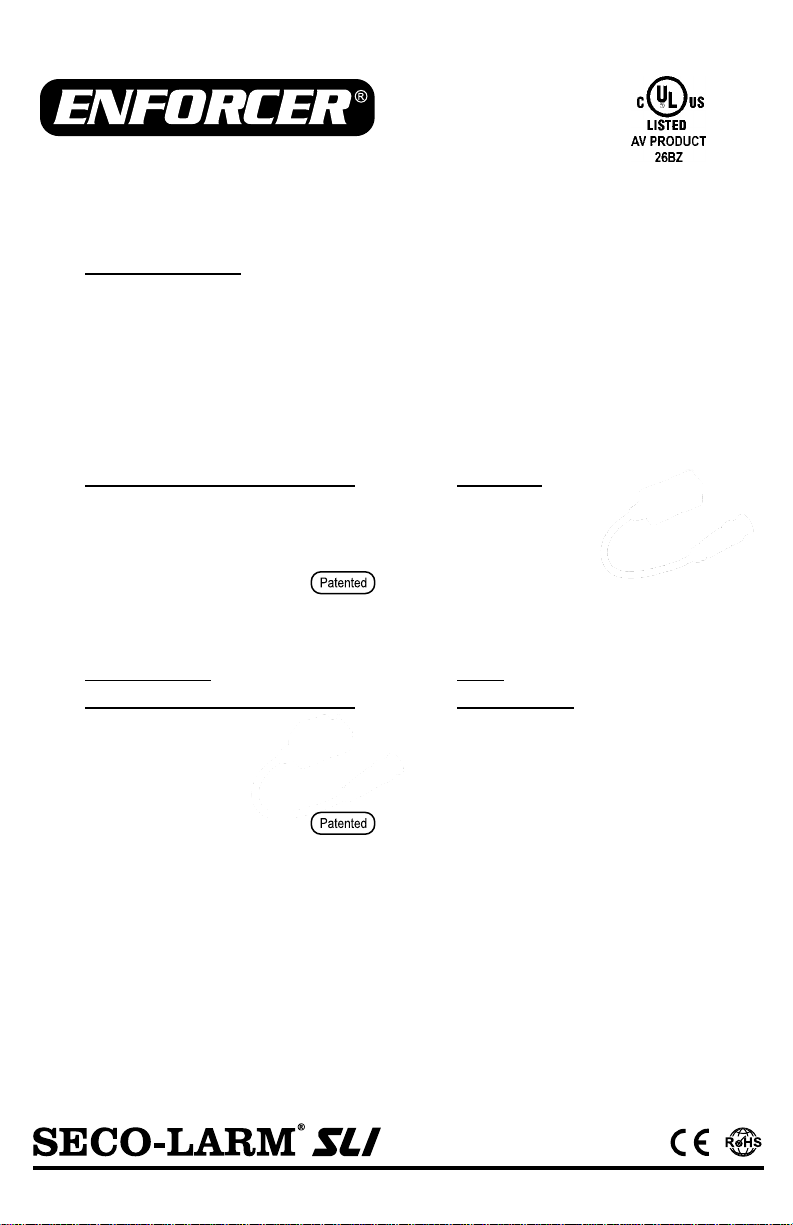
Power or Data Pass-Through
EB-P501-02Q
Standard
EB-P501-02SQ*
With surge protection
Standard Baluns
EB-P501-01Q
Standard
EB-P501-01SQ
With surge protection
Note: Products with model numbers that end with “Q” or that have a round green “Q” sticker are RoHS compliant.
Installation Manual
Passive Video Baluns
* Special order item. Please contact SECO-LARM.
**EB-P501-22Q and EB-P501-23Q use RJ45 connectors.
6” Pigtail
EB-P501-20Q
Standard
EB-P501-20SQ*
With surge protection
6” Pigtail and
Power or Data Pass-Through
EB-P501-21Q*
Standard
EB-P501-21SQ*
With surge protection
RJ45
and DC Plug
EB-P501-22Q*
Video/Power (Red DC plug)
EB-P501-23Q*
Video/Power/Data
(Black DC plug)
Gold-plated BNC connector
Transmits up to 1,300ft (400m) color video
Passive operation – No external power required
Uses low-cost Cat5e/6 cable instead of costly coaxial cable
Terminal blocks – No crimping required**
High immunity from interference
Small size allows mounting of multiple baluns behind a DVR
Page 2

ENFORCER Passive Video Baluns
7
/8”
(22.5mm)
7
/8”
(22mm)
Overview:
Installation:
IMPORTANT: If using a balun to run power, make sure the terminals are connected to power at both ends. Connecting a
power supply to a camera’s data will cause damage to the camera. Double-check all connections
before powering units.
1. Video baluns are connected in pairs. Connect one balun to the CCTV camera’s BNC connector, and connect another to
the BNC connector of a DVR or other remote device.
2. Make sure the distance between the camera and the remote video device does not exceed 1,950ft (600m) for black and
white video or 1,300ft (400m) for color.
3. Run Cat 5e/6 cable (UTP) from the remote video device to the camera.
NOTE: Use T568-B wiring specification for RJ45 connections with EB-P501-22Q and EB-P501-23Q. See above.
4. Connect the Cat 5e/6 cable to both baluns. NOTE: Video baluns are polarity-sensitive.
a. Strip approximately
1
/4” (6mm) of insulation from the same two wires at both ends of a Cat 5e/6 cable.
b. Use a small screwdriver to loosen the video screw terminals on each balun. Insert one wire into each terminal at both
ends of the cable. After the wires have been inserted into the terminals, there should be no bare wire showing.
c. For models with power or data pass-through: Repeat steps 4a and 4b for the Power/Data terminals in order to run
either power or data through the balun.
NOTE: EB-P501-22Q and EB-P501-23Q are not compatible with any other baluns.
d. For EB-P501-22Q and EB-P501-23Q only: Connect the balun at one end to the camera’s DC jack. Connect the balun
at the other end to the power supply’s DC jack. Do not use these baluns with any other video/power/data balun.
5. Connect the video baluns into the BNC connector of the CCTV camera and the remote video device.
6. Test the connection by powering up the CCTV camera and remote video device to make sure they operate as expected.
EB-P501-01Q and EB-P501-01SQ
EB-P501-02Q and EB-P501-02SQ
Power/data screw
terminals
115/16” (49.3mm)
7
/8”
(22.5mm)
EB-P501-20Q, EB-P501-20SQ
EB-P501-21Q, and EB-P501-21SQ
BNC connector
Video screw
terminals
11/4”
(32mm)
9
/16”
(14.5mm)
BNC connector
Video screw
terminals
9
/16”
(14.5mm)
9
/16”
(15mm)
115/16” (49.3mm)
Front
BNC
connector
EB-P501-22Q and EB-P501-23Q (Use T568-B Wiring Standard for RJ45)
BNC
connector
DC Plug
EB-P501-22Q: Red
EB-P501-23Q: Black
21/2” (63mm)
213/16” (71.3mm)
19/16” (39.7mm)
Pair
Wire
Pin
EB-P501-22Q
EB-P501-23Q
1
Blue/White
5
Power –
Power –
Blue 4 Power +
Power +
2
Orange/White
1
Power –
Data +
Orange
2
Power +
Data –
3
Green/White
3
Power –
Power –
Green 6 Power +
Power +
4
Brown/White
7
Video +
Video +
Brown 8 Video –
Video –
T568-B Wiring Specification
Data terminals
(EB-P501-23Q only)
Top
RJ45
Use T568-B
Standard Only
3
/4” (19mm)
Rear
EB-P501-23Q shown.
Power/data screw
terminals
9
/16”
(14.5mm)
Front
Rear
BNC
connector
EB-P501-20Q shown.
Rear
Video screw
terminals
EB-P501-20Q and EB-P501-20SQ
EB-P501-21Q and EB-P501-21SQ
9
/16”
(15mm)
9
/16”
(14.5mm)
Rear
Video screw
terminals
2 SECO-LARM U.S.A., Inc.
Page 3

Remote
DVR, Monitor, Switch, etc.
Patented design for
easy installation
Sample Applications:
Single Pair of Passive Video Baluns
ENFORCER
Bullet Camera
Cat5e/6 Cable
Color: Up to 1,300ft (400m)
B/W: Up to 1,950ft (600m)
Cat5e/6 Cable
Color: Up to 1,300ft (400m)
B/W: Up to 1,950ft (600m)
Single Pair of Passive Video Baluns with Power or Data Pass-Through
ENFORCER
Bullet Camera
Power
Supply
Remote
DVR, Monitor, Switch, etc.
1
/4” (6mm)
Leave no
wires exposed
Remote
DVR, Monitor, Switch, etc.
Using Terminals for Power – 3A@12VDC, 1.5A@24VAC (max)
Multiple CCTV Cameras Over a Single Cat5e/6 Cable
Cat5e/6 Cable
Color: Up to 1,300ft (400m)
B/W: Up to 1,950ft (600m)
ENFORCER
Bullet Camera
Passive Video Baluns
connected to a DVR
ENFORCER
Dome Camera
Elite 3X
Dome Camera
Elite 3X
Bullet Camera
Small size allows
multiple baluns to
be mounted to the
back of a DVR.
OR
Note: Be sure to compensate for voltage drops.
IMPORTANT: Terminals must be used for power or data. Do not use for both.
DVR Data Terminals or
PTZ Controller
Cat5e/6 Cable
Color: Up to 1,300ft (400m)
B/W: Up to 1,950ft (600m)
ENFORCER
Mini PTZ Camera
Remote
DVR, Monitor, Switch, etc.
DVR Data Terminals or
PTZ Controller
Using Terminals for Data
ENFORCER
Mini PTZ Camera
Single Pair of EB-P501-23Q
Cat5e/6 Cable
Color: Up to 1,300ft (400m)
B/W: Up to 1,950ft (600m)
Power
Supply
NOTE: Shorter range may result when used with a DVR.
ENFORCER Passive Video Baluns
SECO-LARM U.S.A., Inc. 3 SECO-LARM U.S.A., Inc. 33 3
Page 4

ENFORCER Passive Video Baluns
MiEB-P501-xxQ_1302.docx
PITSW4
IMPORTANT
Users and installers of this product are responsible for ensuring this product complies with all national, state, and local laws and statutes related to monitoring and
recording audio and video signals. SECO-LARM will not be held responsible for the use of this product in violation of any current laws or statutes.
The SECO-LARM UL Listed Baluns with surge protection are to be used with other UL Listed Audio/Video product.
WARNING
Incorrect mounting which leads to exposure to rain or moisture inside the enclosure could cause a dangerous electric shock, damage the device, and void the
warranty. Do not open the case of this device, as there are no field-serviceable components inside.
NOTICE
The information and specifications printed in this manual are current at the time of publication. However, the SECO-LARM policy is one of continual development and
improvement. For this reason, SECO-LARM reserves the right to change specifications without notice. SECO-LARM is also not responsible for misprints or
typographical errors.
Copyright © 2013 SECO-LARM U.S.A., Inc. All rights reserved. This material may not be reproduced or copied, in whole or in part, without the written permission of
SECO-LARM.
SECO-LARM
®
U.S.A., Inc.
16842 Millikan Avenue, Irvine, CA 92606
Tel: 800-662-0800 / 949-261-2999 Fax: 949-261-7326
Website: www.seco-larm.com
E-mail: sales@seco-larm.com
The image is wavy, shakes, or ghosts.
There is no image.
Reduce cable length.
Replace cable with higher grade cable.
Install an ENFORCER Ground Loop Isolator (VG-1C12BQ).
Install an ENFORCER Video Amplifier (VA-2101B-WQ).
Check the power supplies of all devices connected.
Double-check that the cable was connected properly.
Connect a test monitor directly to the camera. If there is still no
video, troubleshoot the camera and its power supply.
Troubleshooting:
Specifications:
WARRANTY: This SECO-LARM product is warranted against defects in material and workmanship while used in normal service for the life of the product from the date
of sale to the original customer. SECO-LARM’s obligation is limited to the repair or replacement of any defective part if the unit is returned, transportation prepaid, to
SECO-LARM. This Warranty is void if damage is caused by or attributed to acts of God, physical or electrical misuse or abuse, neglect, repair or alteration, improper or
abnormal usage, or faulty installation, or if for any other reason SECO-LARM determines that such equipment is not operating properly as a result of causes other than
defects in material and workmanship. The sole obligation of SECO-LARM and the purchaser’s exclusive remedy, shall be limited to the replacement or repair only, at
SECO-LARM’s option. In no event shall SECO-LARM be liable for any special, collateral, incidental, or consequential personal or property damage of any kind to the
purchaser or anyone else.
Video
Range*
B/W
1,950’ (600m)
Color
1,300’ (400m)
Video format
PAL, NTSC, SECAM
Maximum input
1Vp-p
Insertion loss
<2dB per pair from DC~6MHz
Return loss
>18dB from DC~6MHz
Frequency response
DC~6MHz
Common mode rejection
60dB, 15kHz~6MHz
Connections
Wire type
UTP (Unshielded Twisted Pair) 24~16 AWG
Wire category
Cat2 min.
UTP Connection
Gold plated
Attenuation
DC~6MHz, 2dB max.
Impedance
Coax, male BNC
75Ω@1MHz
Terminal block
100Ω@1MHz
Other
DC Loop resistance
52Ω/1000’ (18Ω/100m)
Differential capacitance
19pF/ft max. (62pF/m max.)
Power
No power required
Max. amperage
EB-P501-02Q, EB-P501-02SQ, EB-P501-21Q, and EB-P501-21SQ Only
3A@12VDC, 1.5A@24VAC
Operating temperature
32~131 F (0~55 C)
Storage temperature
-4~185 F (-20~85 C)
Humidity range
0~95% (Non-condensing)
Case
ABS Plastic
*Shorter range may result when used with a DVR.
Made in Taiwan
4 SECO-LARM U.S.A., Inc.
