Page 1
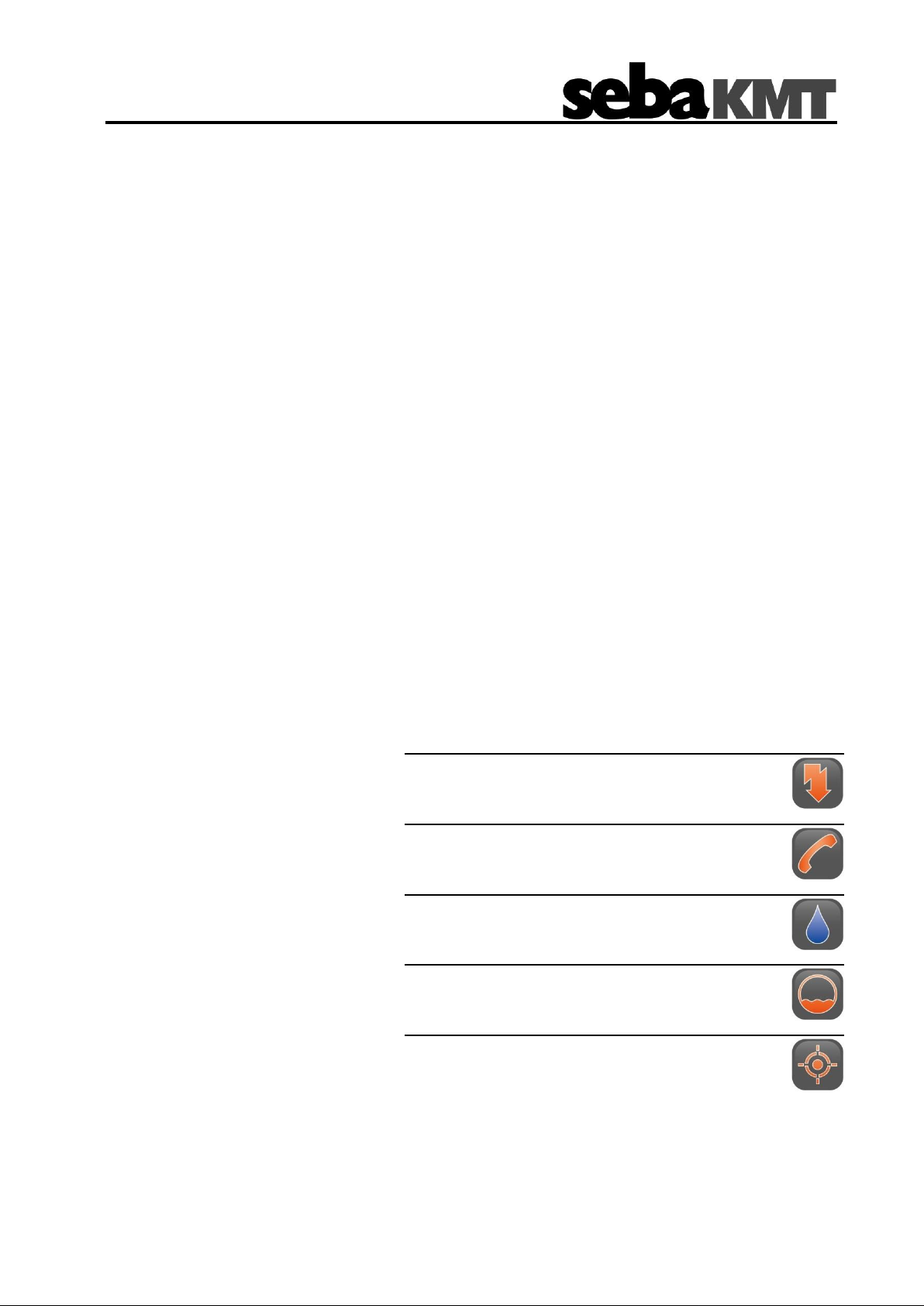
Consultation with SebaKMT
Mess- und Ortungstechnik
Measuring and Locating Technologies
Elektrizitätsnetze
Power Networks
Kommunikationsnetze
Communication Networks
Rohrleitungsnetze
Water Networks
Abwassernetze
Sewer Systems
Leitungsortung
Line Locating
User Manual
Wireless Reading Device
PocketServer-3
Issue: 01 (10/2017) - EN
Article number: **
1
Page 2
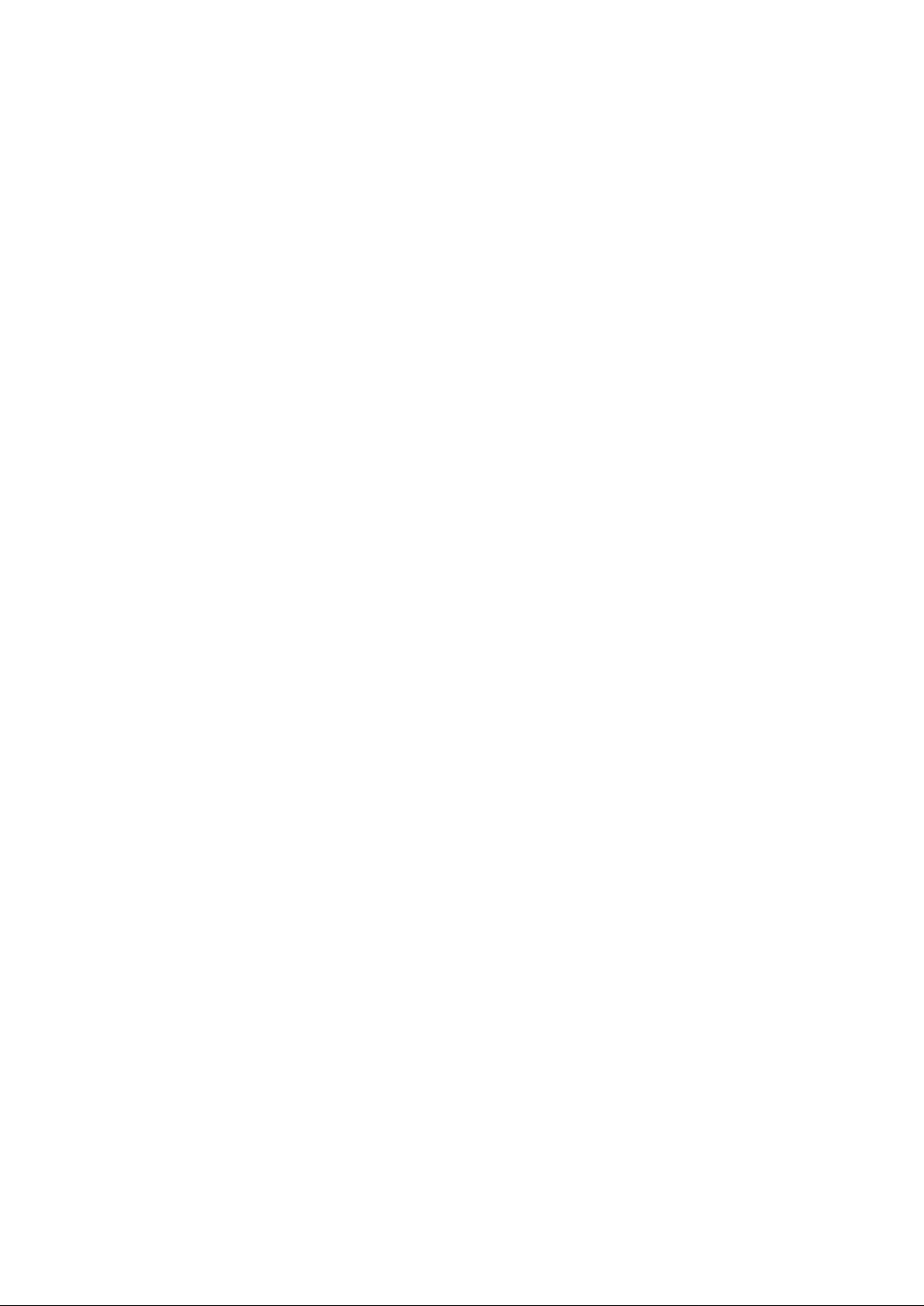
Consultation with SebaKMT
2
Page 3
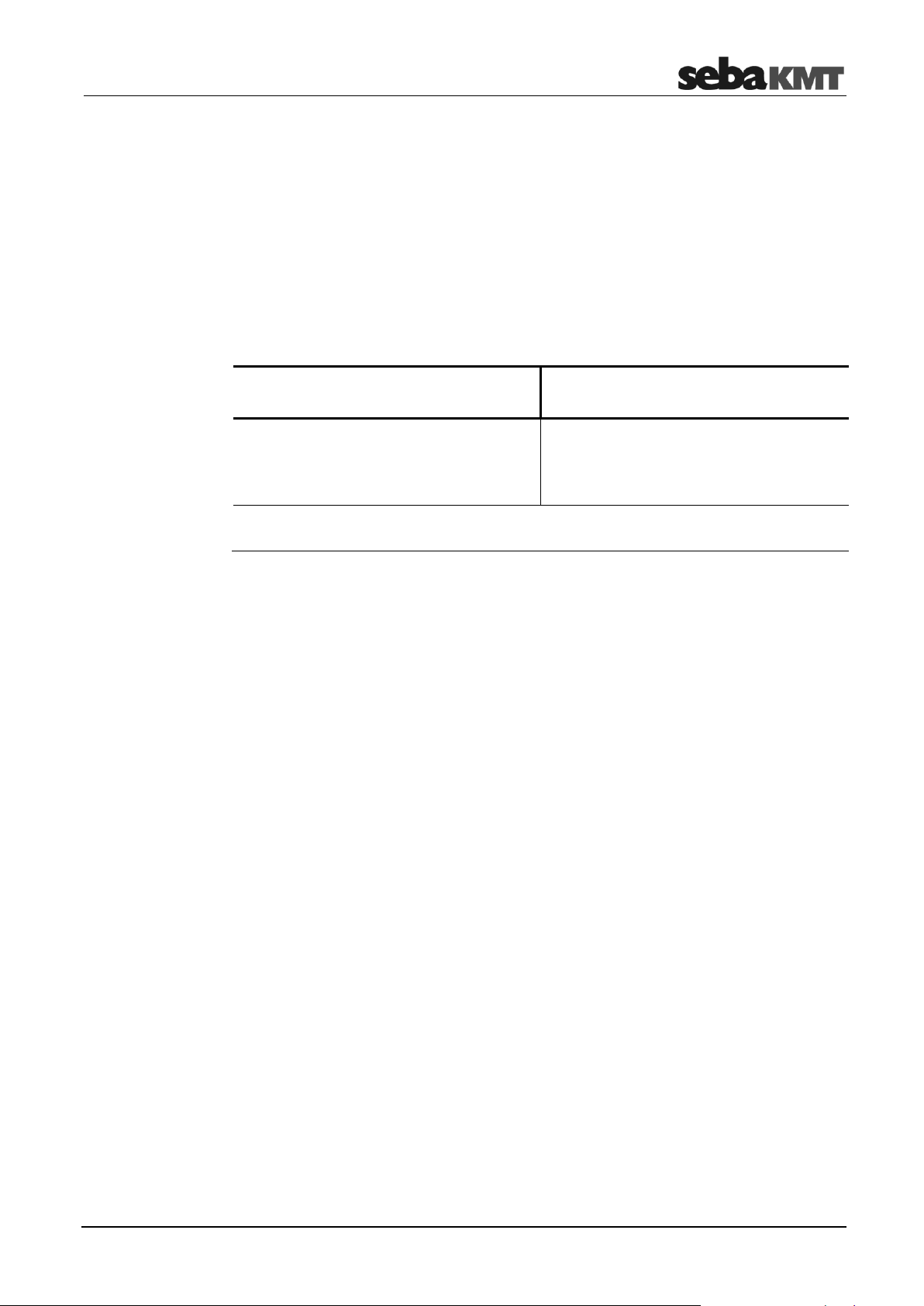
Consultation with SebaKMT
Seba Dynatronic
Mess- und Ortungstechnik GmbH
Hagenuk KMT
Kabelmesstechnik GmbH
Dr.-Herbert-Iann-Str. 6
D - 96148 Baunach
Phone: +49 / 9544 / 68 – 0
Fax: +49 / 9544 / 22 73
Röderaue 41
D - 01471 Radeburg / Dresden
Phone: +49 / 35208 / 84 – 0
Fax: +49 / 35208 / 84 249
E-Mail: sales@sebakmt.com
http://www.sebakmt.com
Consultation with SebaKMT
The present system manual has been designed as an operating guide and for
reference. It is meant to answer your questions and solve your problems in as fast and
easy a way as possible. Please start with referring to this manual should any trouble
occur.
In doing so, make use of the table of contents and read the relevant paragraph with
great attention. Furthermore, check all terminals and connections of the instruments
involved.
Should any question remain unanswered or should you need the help of an authorized
service station, please contact:
SebaKMT
All rights reserved. No part of this handbook may be copied by photographic or other means unless SebaKMT
have before-hand declared their consent in writing. The content of this handbook is subject to change without
notice. SebaKMT cannot be made liable for technical or printing errors or shortcomings of this handbook.
SebaKMT also disclaims all responsibility for damage resulting directly or indirectly from the delivery, supply,
or use of this matter.
3
Page 4
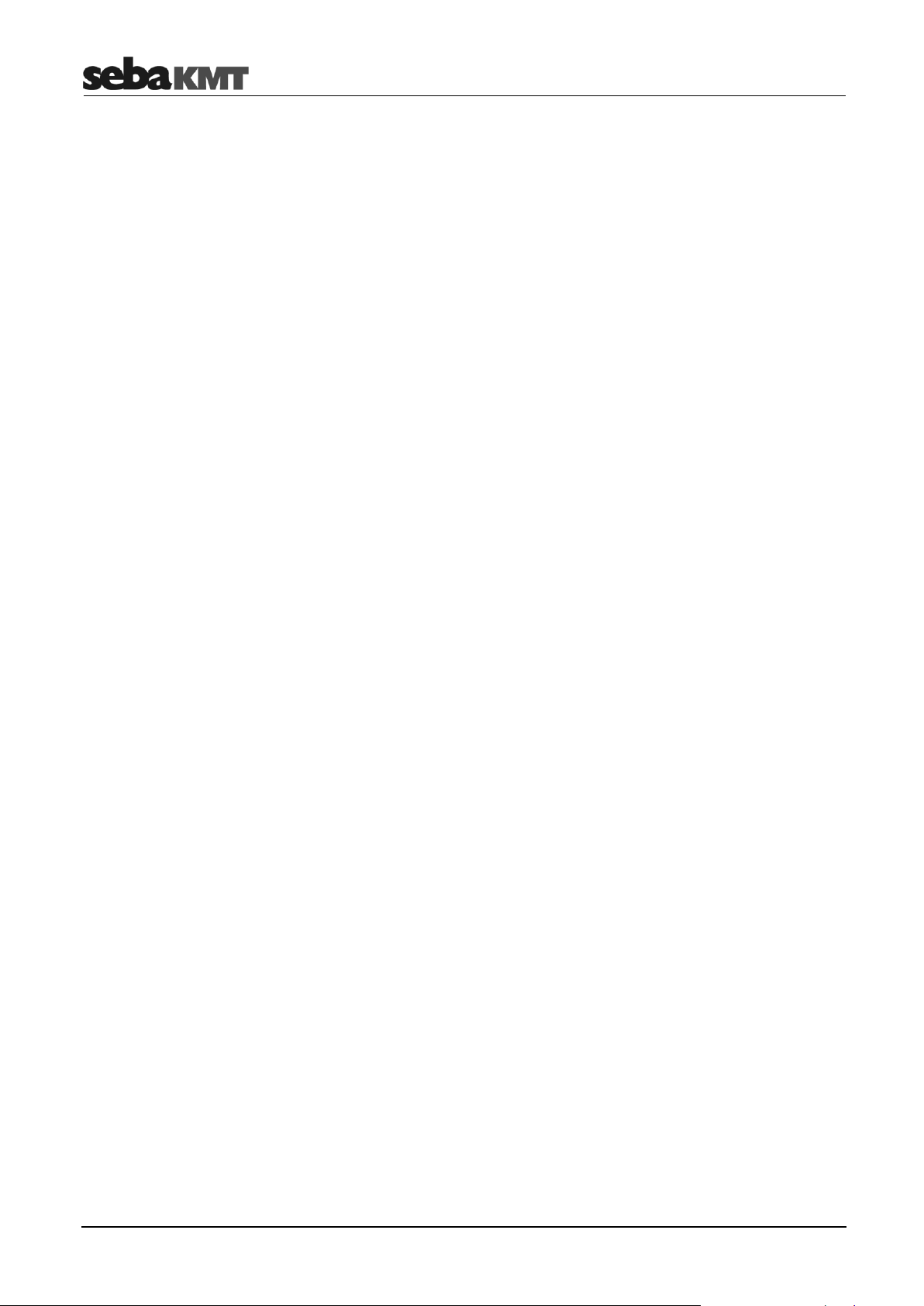
Terms of Warranty
Terms of Warranty
SebaKMT accept responsibility for a claim under warranty brought forward by a
customer for a product sold by SebaKMT under the terms stated below.
SebaKMT warrant that at the time of delivery SebaKMT products are free from
manufacturing or material defects which might considerably reduce their value or
usability. This warranty does not apply to faults in the software supplied. During the
period of warranty, SebaKMT agree to repair faulty parts or replace them with new parts
or parts as new (with the same usability and life as new parts) according to their choice.
This warranty does not cover wear parts, lamps, fuses, batteries and accumulators.
SebaKMT reject all further claims under warranty, in particular those from consequential
damage. Each component and product replaced in accordance with this warranty
becomes the property of SebaKMT.
All warranty claims versus SebaKMT are hereby limited to a period of 12 months from
the date of delivery. Each component supplied by SebaKMT within the context of
warranty will also be covered by this warranty for the remaining period of time but for 90
days at least.
Each measure to remedy a claim under warranty shall exclusively be carried out by
SebaKMT or an authorized service station.
This warranty does not apply to any fault or damage caused by exposing a product to
conditions not in accordance with this specification, by storing, transporting, or using it
improperly, or having it serviced or installed by a workshop not authorized by SebaKMT.
All responsibility is disclaimed for damage due to wear, will of God, or connection to
foreign components.
For damage resulting from a violation of their duty to repair or re-supply items,
SebaKMT can be made liable only in case of severe negligence or intention. Any liability
for slight negligence is disclaimed.
Since some states do not allow the exclusion or limitation of an implied warranty or of
consequential damage, the limitations of liability described above perhaps may not
apply to you.
4
Page 5
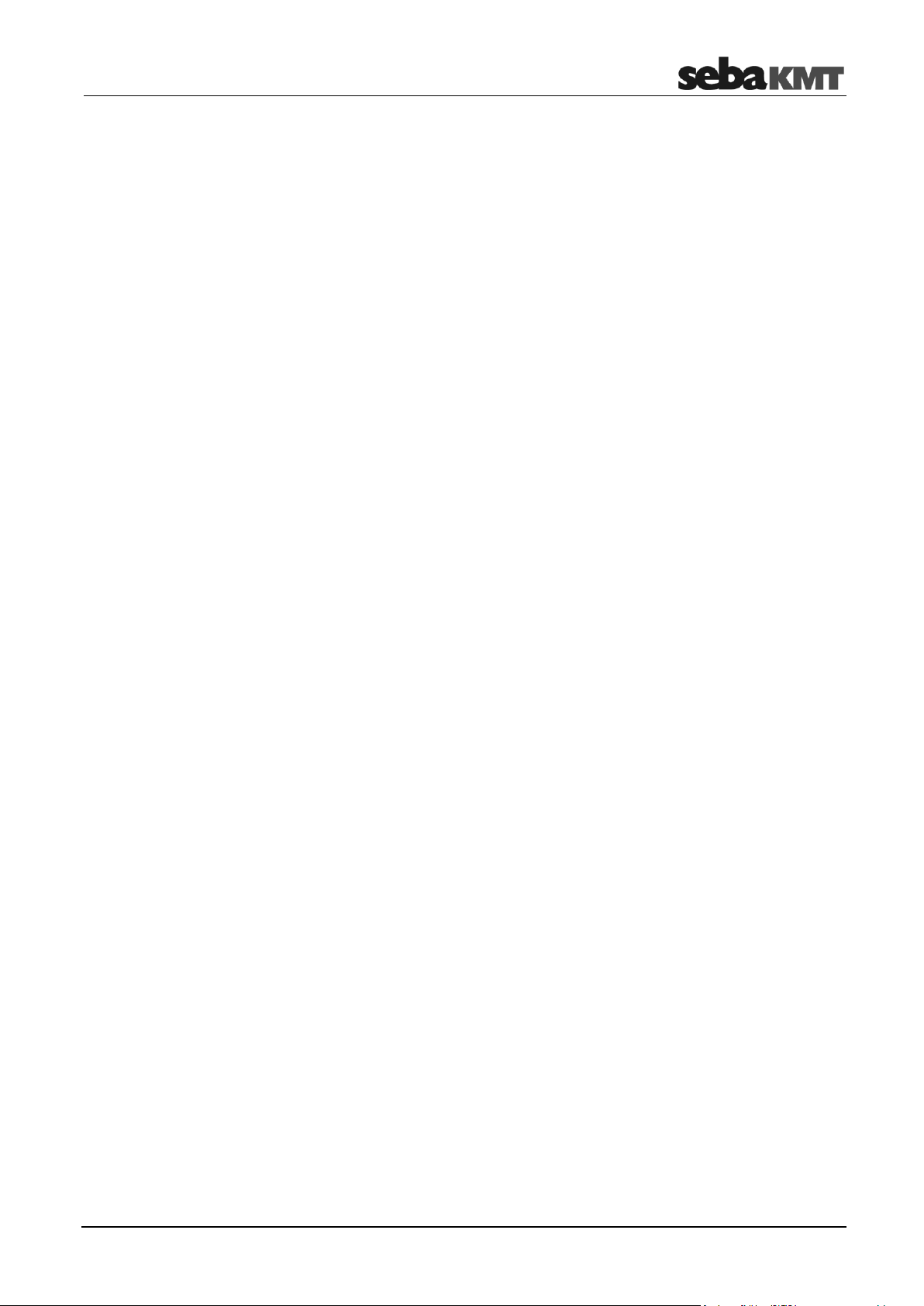
Terms of Warranty
Contents
Consultation with SebaKMT ........................................................................................... 3
Terms of Warranty ........................................................................................................... 4
1 Safety instructions ........................................................................................... 9
1.1 General safety instructions and warnings .......................................................... 9
1.2 General notes ..................................................................................................... 9
1.3 FCC / ISED ....................................................................................................... 10
2 PS-3 - Basics ................................................................................................... 11
2.1 Technical data .................................................................................................. 11
2.2 Buttons and LEDs ............................................................................................ 11
2.3 Connections ..................................................................................................... 12
2.4 Type plate ......................................................................................................... 12
2.5 Switching on/off ................................................................................................ 12
2.6 User interface ................................................................................................... 13
3 PS-3 – Commissioning .................................................................................. 15
3.1 First connection ................................................................................................ 15
3.2 Starts after the first connection ........................................................................ 16
3.3 Selecting the language ..................................................................................... 16
3.4 Setting the time zone ........................................................................................ 16
3.5 Entering the license key ................................................................................... 16
4 LOG N-3 ........................................................................................................... 17
4.1 Managing loggers in PS-3 ................................................................................ 17
4.1.1 Logger group .................................................................................................... 17
4.1.2 Single loggers ................................................................................................... 18
4.2 Reading the measured data ............................................................................. 20
4.2.1 Patrol ................................................................................................................ 20
4.2.2 Reading out a Lift&Shift group ......................................................................... 20
4.2.3 Reading out single loggers ............................................................................... 21
4.3 Displaying measurement data .......................................................................... 21
4.3.1 Data of a Patrol group ...................................................................................... 21
4.3.2 Data of a Lift&Shift group ................................................................................. 24
4.3.3 Data of an individual logger .............................................................................. 26
4.4 Reading out audio files ..................................................................................... 28
4.5 Reading out a configuration ............................................................................. 28
4.6 Programming .................................................................................................... 30
4.6.1 Logger groups .................................................................................................. 30
4.6.2 Single loggers ................................................................................................... 31
4.7 Export data ....................................................................................................... 32
4.8 Real-time measurements ................................................................................. 34
5
Page 6
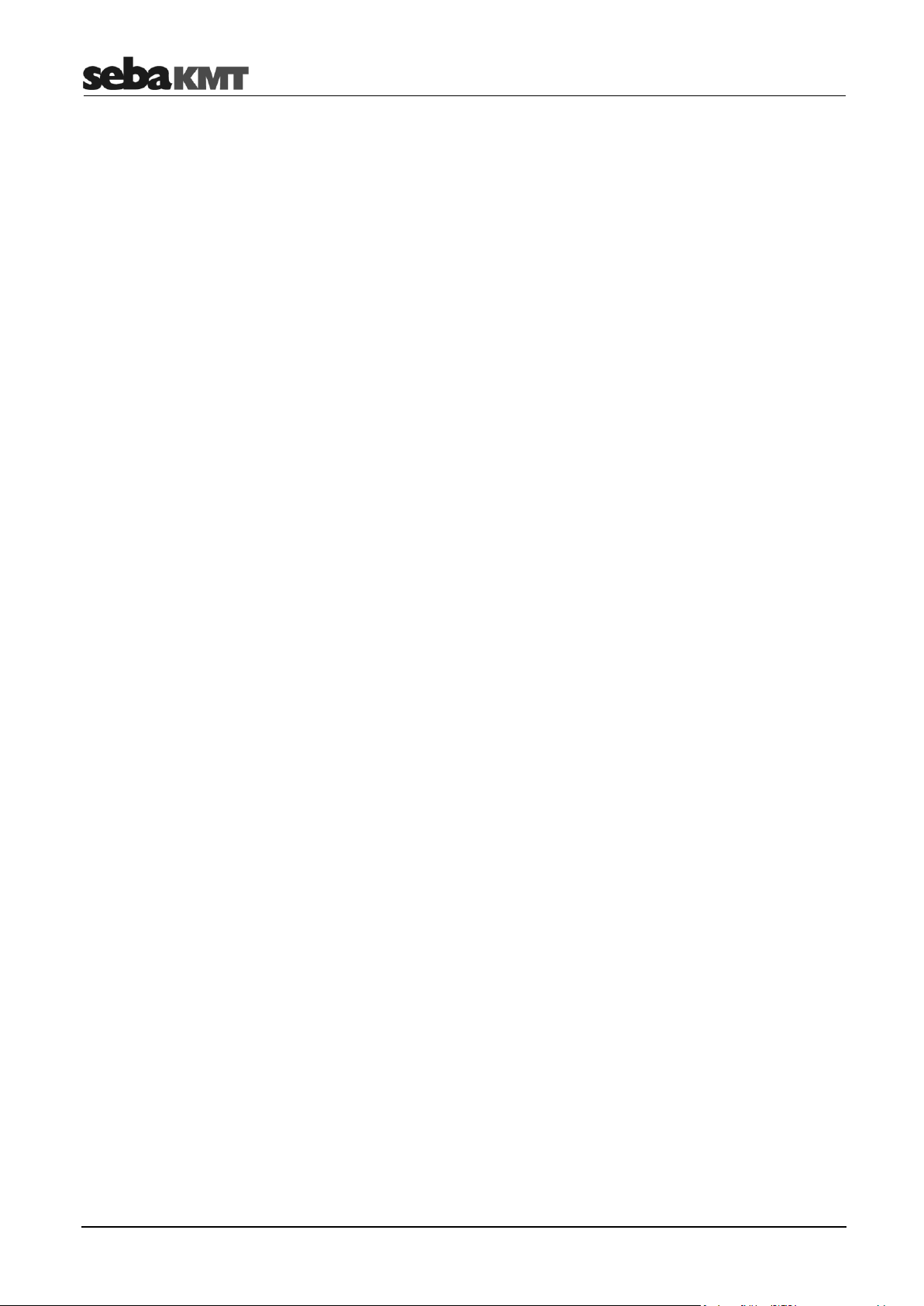
Terms of Warranty
4.9 GPS position .................................................................................................... 35
4.10 Firmware update .............................................................................................. 36
5 LOG P-3 / P-3 mini .......................................................................................... 38
5.1 Managing loggers in PS-3 ................................................................................ 38
5.2 Reading the measured data ............................................................................. 39
5.3 Displaying measurement data .......................................................................... 39
5.4 Reading out a configuration ............................................................................. 41
5.5 Reading out pressure shocks ........................................................................... 42
5.6 Real-time measurements ................................................................................. 42
5.7 GPS position .................................................................................................... 44
5.8 Programming .................................................................................................... 44
5.9 Export data ....................................................................................................... 45
5.10 Firmware update .............................................................................................. 46
6 LOG D-3 / SebaFlow / TDM 300 ..................................................................... 48
6.1 Managing devices in PS-3................................................................................ 48
6.2 Reading the measured data ............................................................................. 49
6.3 Displaying measurement data .......................................................................... 49
6.4 Reading out a configuration ............................................................................. 51
6.5 Reading out pressure shocks ........................................................................... 52
6.6 Reading out night values .................................................................................. 53
6.7 Reading out an event list .................................................................................. 53
6.8 Real-time measurements ................................................................................. 53
6.9 GPS position .................................................................................................... 55
6.10 Programming .................................................................................................... 55
6.11 Export data ....................................................................................................... 59
6.12 Firmware update .............................................................................................. 59
7 LOG DX / TDM 200 .......................................................................................... 61
7.1 Managing devices in PS-3................................................................................ 61
7.2 Reading the measured data ............................................................................. 62
7.3 Displaying measurement data .......................................................................... 62
7.4 Reading out a configuration ............................................................................. 64
7.5 Reading out pressure shocks ........................................................................... 65
7.6 Reading out night values .................................................................................. 65
7.7 Reading out an event list .................................................................................. 66
7.8 Real-time measurements ................................................................................. 66
7.9 GPS position .................................................................................................... 67
7.10 Programming .................................................................................................... 68
7.11 Export data ....................................................................................................... 71
6
Page 7
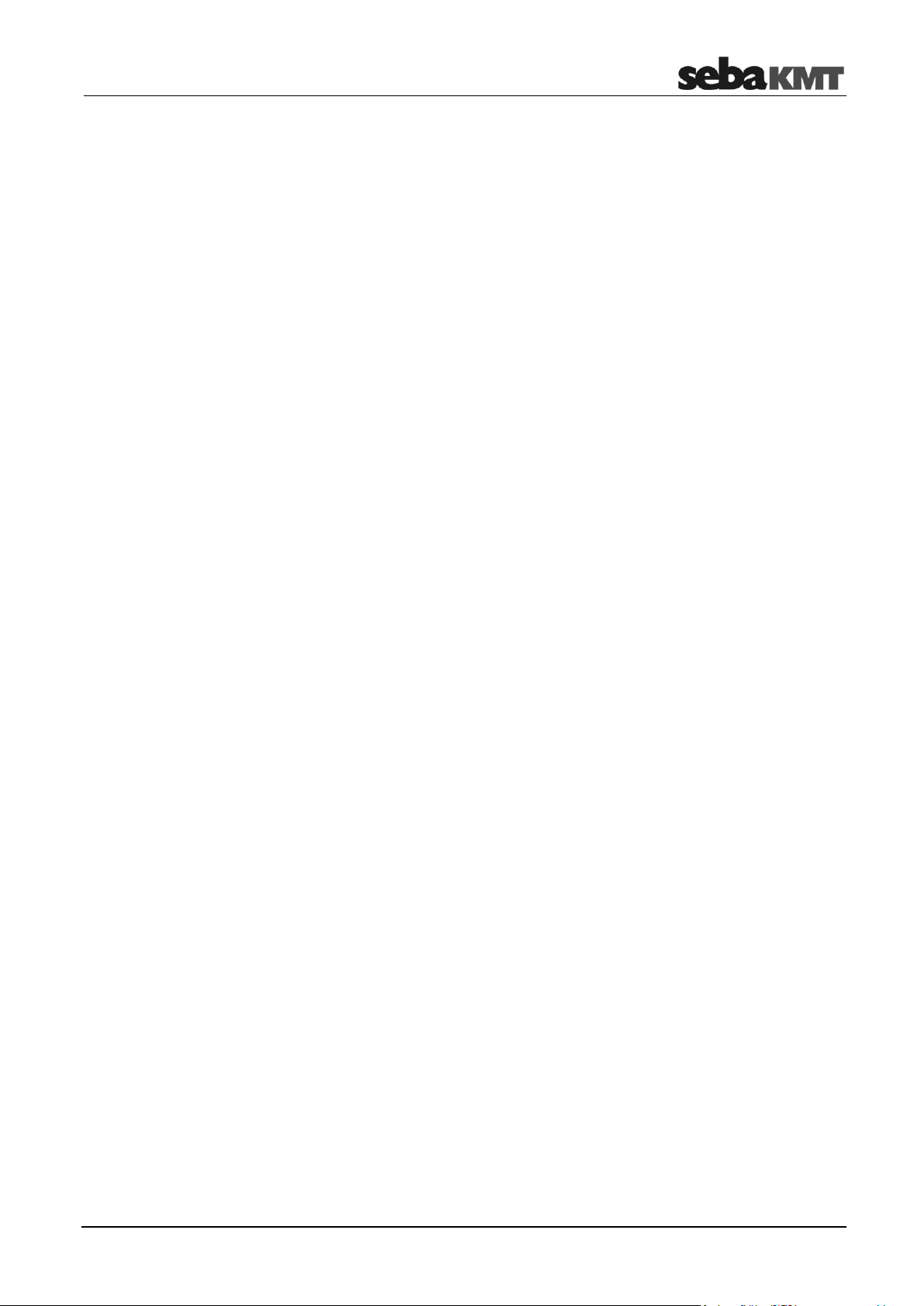
Terms of Warranty
7.12 Firmware update .............................................................................................. 72
8 PS-3 – Status & settings ................................................................................ 74
8.1 Device info ........................................................................................................ 74
8.2 Settings............................................................................................................. 75
8.2.1 Language ......................................................................................................... 75
8.2.2 Region and time zone ...................................................................................... 75
8.2.3 Transfer rate ..................................................................................................... 75
8.2.4 Real-time display .............................................................................................. 75
8.3 All other options ................................................................................................ 76
8.4 GPL information ............................................................................................... 76
9 PS-3 – Exporting all data ............................................................................... 77
10 PS-3 – Firmware update................................................................................. 78
7
Page 8
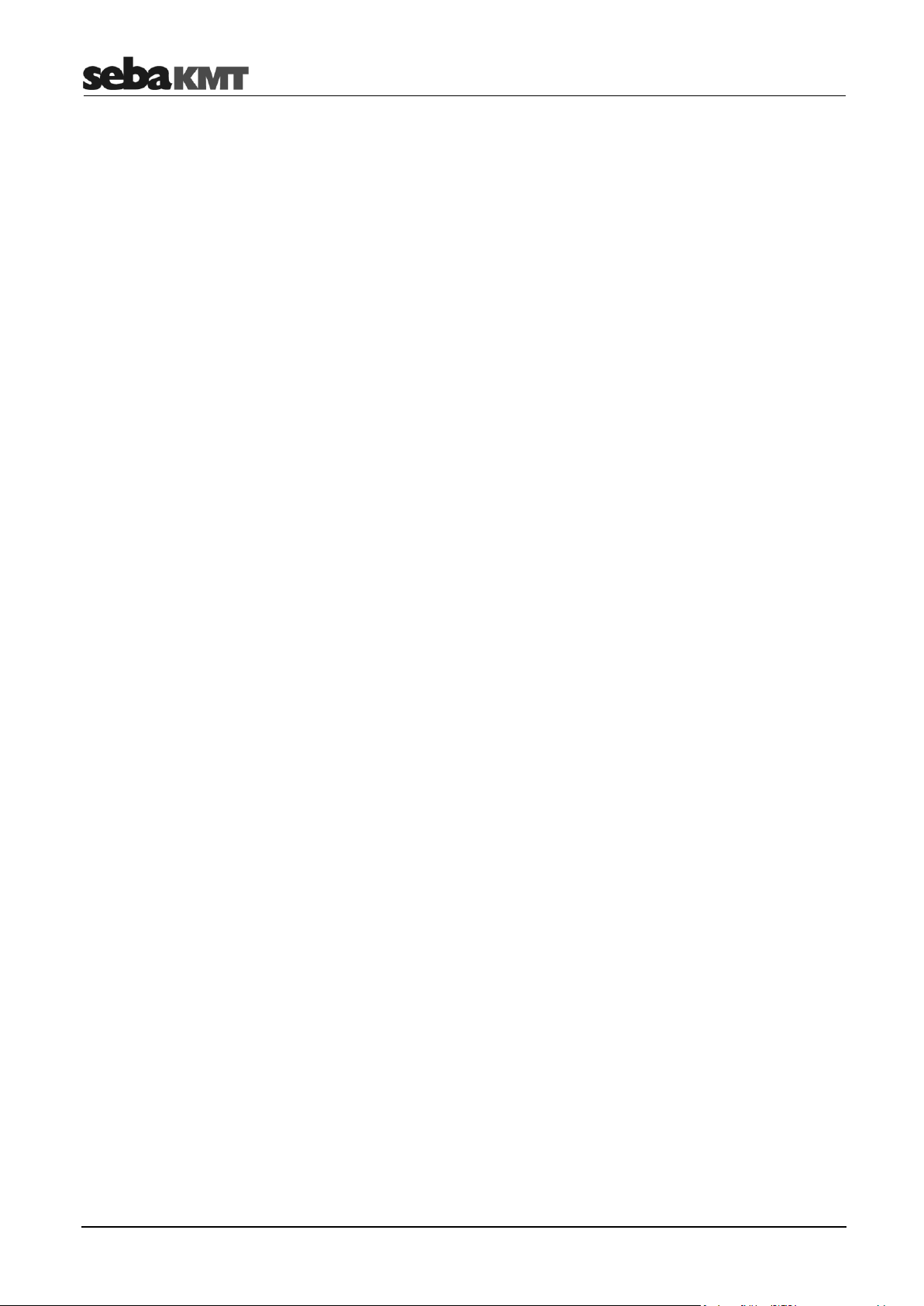
Terms of Warranty
8
Page 9
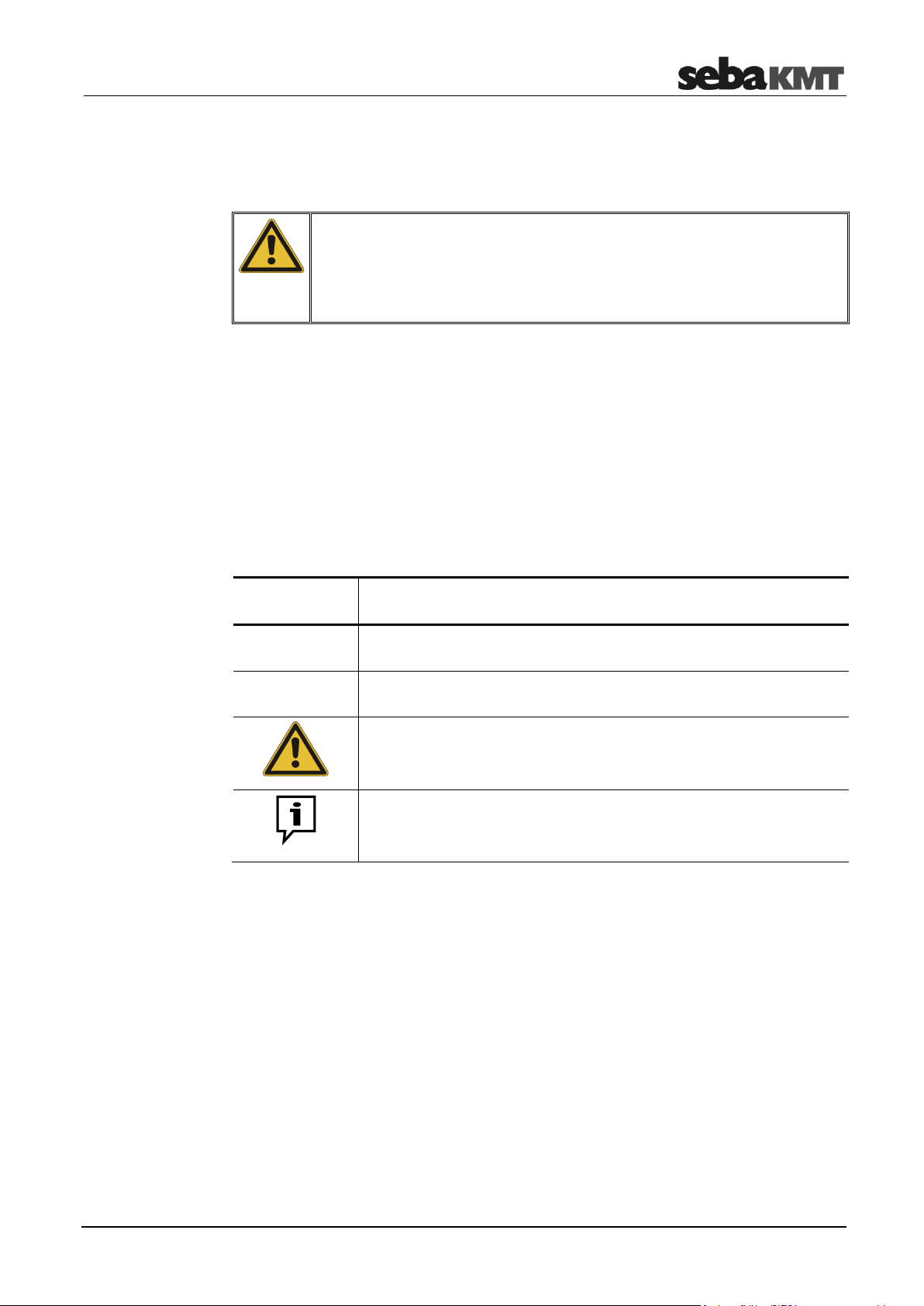
Safety instructions
Do not drop the device / the system’s components or subject it / them to
strong impacts or mechanical shocks.
The limits described under Technical Data may not be exceeded.
The device / system must be in a technically perfect condition for
measurement.
Signal word /
symbol
Description
CAUTION
Indicates a potential hazard which may result in moderate or minor
injury if not avoided.
NOTICE
Indicates a potential hazard which may result in material damage if
not avoided.
Serves to highlight warnings and safety instructions.
As a warning label on the product it is used to draw attention to
potential hazards which have to be avoided by reading the manual.
Serves to highlight important information and useful tips on the
operation of the device/system. Failure to observe may lead to
unusable measurement results.
Safety precautions
Labelling of safety
instructions
Check contents
Working with products
from SebaKMT
Repair and
maintenance
1 Safety instructions
1.1 General safety instructions and warnings
1.2 General notes
This manual contains basic instructions for the commissioning and operation of the
device / system. For this reason, it is important to ensure that the manual is always
available to the authorised and trained operator. He needs to read the manual
thoroughly. The manufacturer is not liable for damage to material or humans due to nonobservance of the instructions and safety advices provided by this manual.
Locally applying regulations have to be observed!
The following signal words and symbols are used in this manual and on the product
itself:
Check the contents of the package for completeness and visible damage right after
receipt. In the case of visible damage, the device must under no circumstances be taken
into operation. If something is missing or damaged, please contact your local sales
representative.
It is important to observe the generally applicable regulations of the country in which the
device will be operated, as well as the current national accident prevention regulations
and internal company directives (work, operating and safety regulations).
Use genuine accessories to ensure system safety and reliable operation. The use of
other parts is not permitted and invalidates the warranty.
Repair and maintenance work has to be carried out by SebaKMT or authorised service
partners using original spare parts only. SebaKMT recommends having the system
tested and maintained at a SebaKMT service centre once a year.
SebaKMT also offers its customers on-site service. Please contact your service centre if
needed.
9
Page 10
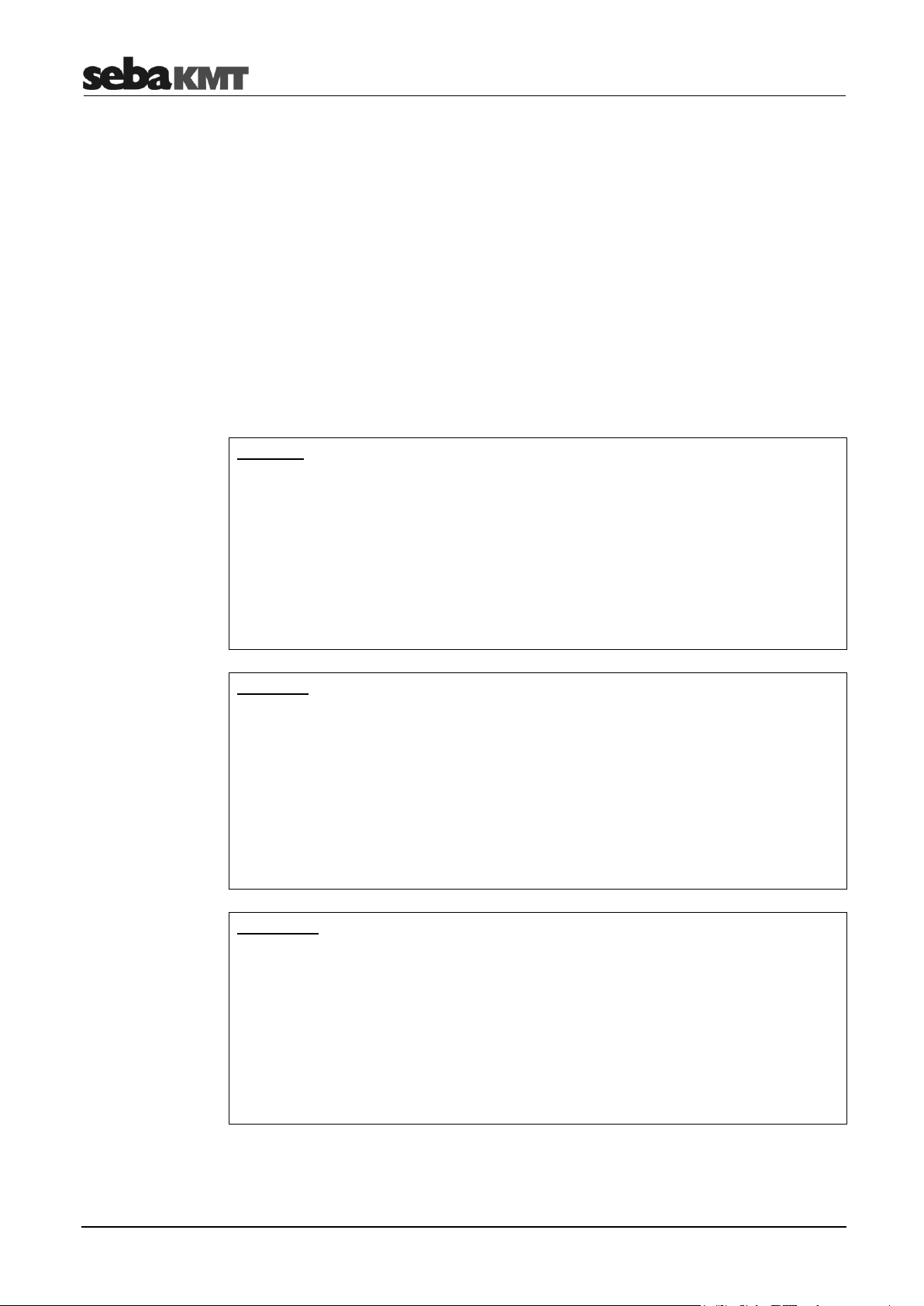
Safety instructions
For FCC:
This device complies with Part 15 of the FCC Rules. Operation is subject to the
following two conditions:
(1) this device may not cause harmful interference, and
(2) this device must accept any interference received, including interference that may
cause undesired operation.
No changes shall be made to the equipment without the manufacturer’s permission as
this may void the user’s authority to operate the equipment.
This device complies with the safety requirements for RF exposure in accordance with
FCC Part 15.1093 for portable use conditions.
For ISED:
This device contains licence-exempt transmitter(s)/receiver(s) that comply with
Innovation, Science and Economic Development Canada’s licence-exempt RSS(s).
Operation is subject to the following two conditions:
(1) This device may not cause interference.
(2) This device must accept any interference, including interference that may cause
undesired operation of the device.
This device complies with the safety requirements for RF exposure in accordance with
RSS-102 Issue 5 for portable use conditions.
The highest reported SAR value is 0.15W/Kg.
Pour ISED:
Le présent appareil est conforme aux CNR d'Industrie Canada applicables aux
appareils radio exempts de licence. L'exploitation est autorisée aux deux conditions
suivantes :
(1) l'appareil ne doit pas produire de brouillage.
(2) l'utilisateur de l'appareil doit accepter tout brouillage radioélectrique subi, même si
le brouillage est susceptible d'en compromettre le fonctionnement.
Cet appareil est conforme aux exigences de sécurité concernant l’exposition aux RF
selon la norme RSS-102, 5ème édition, pour des conditions d’utilisation portable.
La valeur maximale de SAR rapportée est de 0.15W/Kg.
Special transportation
requirements
Electromagnetic
radiation
The lithium batteries of the device are dangerous goods. The transport of the batteries
itselves and of devices which contain such batteries is subject to regulations based on
the UN Model Regulations “Transport of Dangerous Goods” (ST/SG/AC.10-1).
Please inform yourself about the transportation requirements and follow them when
shipping the device.
This device is designed for industrial use. When used at home it could cause
interference to other equipment, such as the radio or television.
The interference level from the line complies with the limit curve B (living area), the
radiation level complies with the limit curve A (industrial area) according to EN 55011.
Given that living areas are sufficiently far away from the planned area of operation
(industrial area), equipment in living areas will not be impaired.
1.3 FCC / ISED
10
Page 11
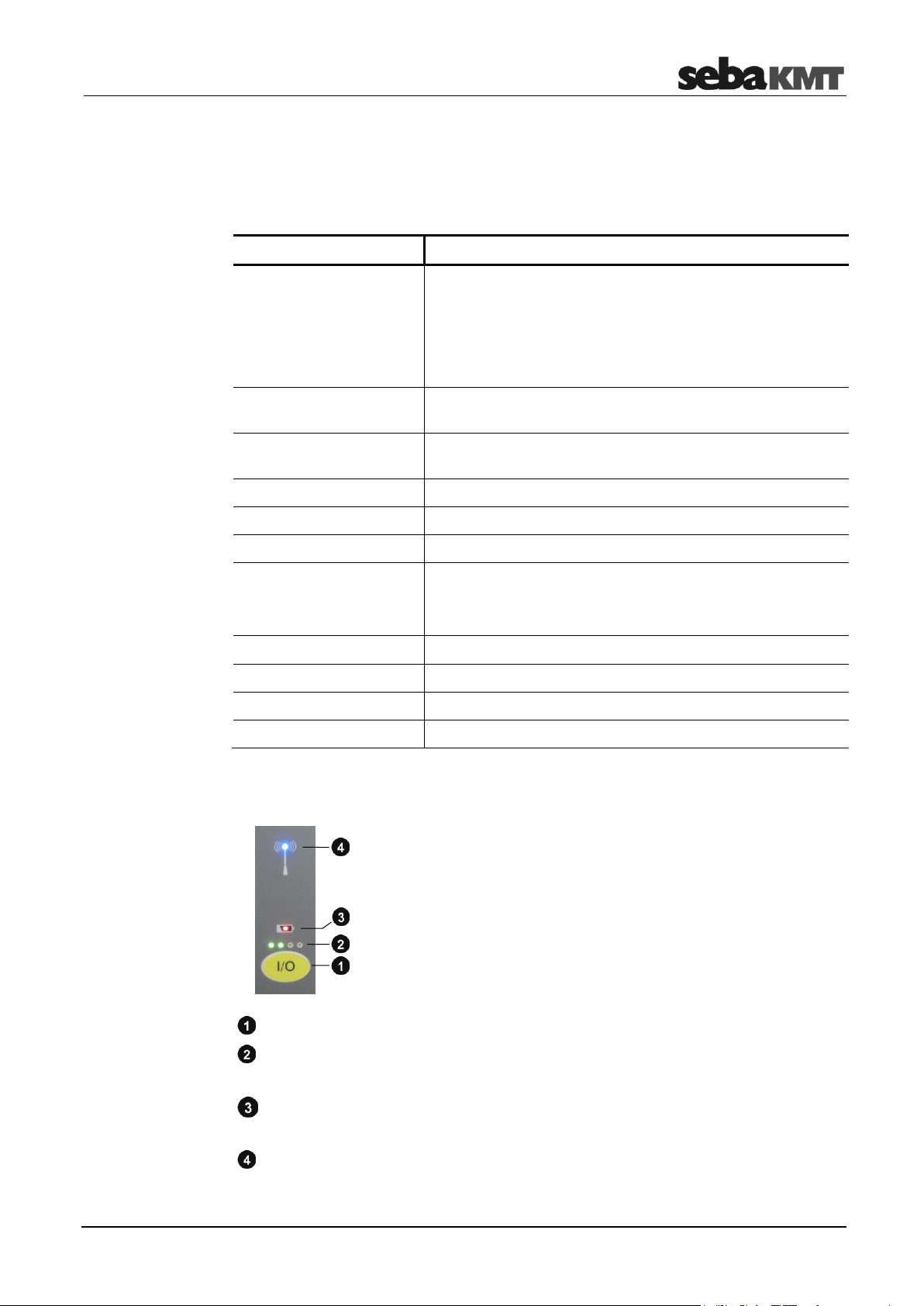
PS-3 - Basics
Parameter
Value
Communication
Short range radio
868 MHz (in Europe)
913.02 MHz (in the US)
913 / 916 MHz (depending on the country)
WIFI Access-Point
2.4 GHz
Storage
Internal 8 GB Micro SD card
(approx. 6.5 GB free for measured and device data)
Battery
Internal rechargeable battery pack (Li-Ion)
3.6 V, 4700 mAh
Charger
5V, 2A
Operating time
approx. 10 h
Charging time
approx. 5 h
Connectors
Micro USB connector for charger
Mini USB connector for radio interface LOG RI+
USB connector for storage device
Operating temperature
-20 … +60°C
Storage temperature
-25 … +70°C
Dimensions
150 x 92 x 29 mm
Weight
280 g
On/Off button
Status LEDs
Displays in operation the battery status of the PocketServer.
Charging indicator light
Lights up during battery charging. Turns off when the battery is full.
Wireless LED
Lights when there is radio contact between the PocketServer and a device.
2 PS-3 - Basics
2.1 Technical data
The PocketServer is distinguished by the following technical parameters:
2.2 Buttons and LEDs
11
Page 12
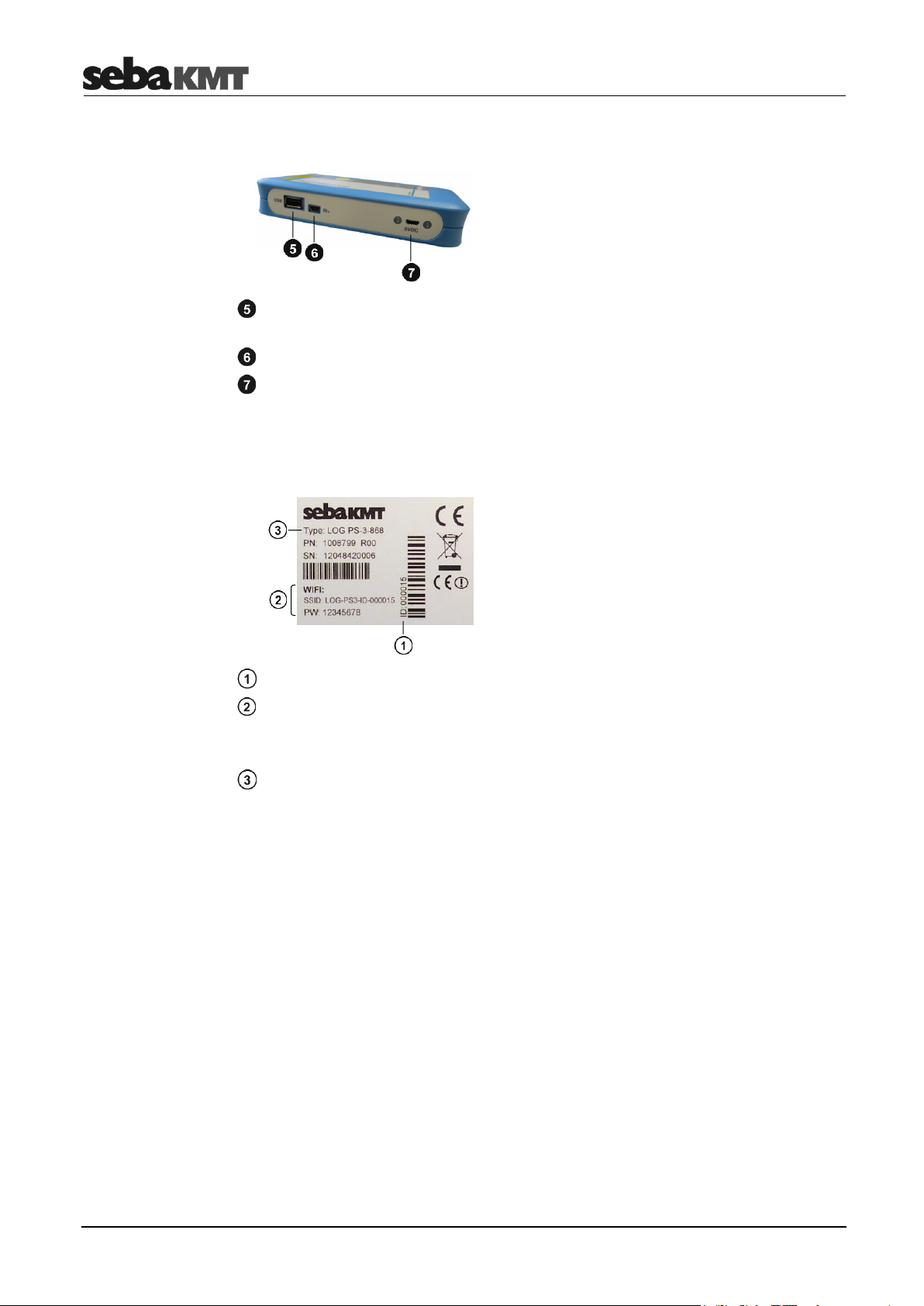
PS-3 - Basics
USB port
Connects to a USB data storage device.
Connection for the radio module LOG RI+
Connection for charger
Identification number (ID)
Access to PocketServer WLAN
SSID: Name of WLAN
PW: Password for WLAN
Type designation
The last three digits correspond to the radio frequency of the device (here: 868 MHz).
Switching on
2.3 Connections
2.4 Type plate
2.5 Switching on/off
To switch on the PocketServer, briefly press the I/O button on the device. The blue and
one green LED light up.
The device takes some time to start up the internal processor. During this time, the blue
LED flashes at short intervals.
Do not interrupt the power-on procedure!
At the end of the process, the blue LED flashes three times at long intervals and then
goes out.
The device is now ready for operation. The PocketServer WLAN network is established
and available. The green LED bar indicates the battery status of the PocketServer.
12
Page 13
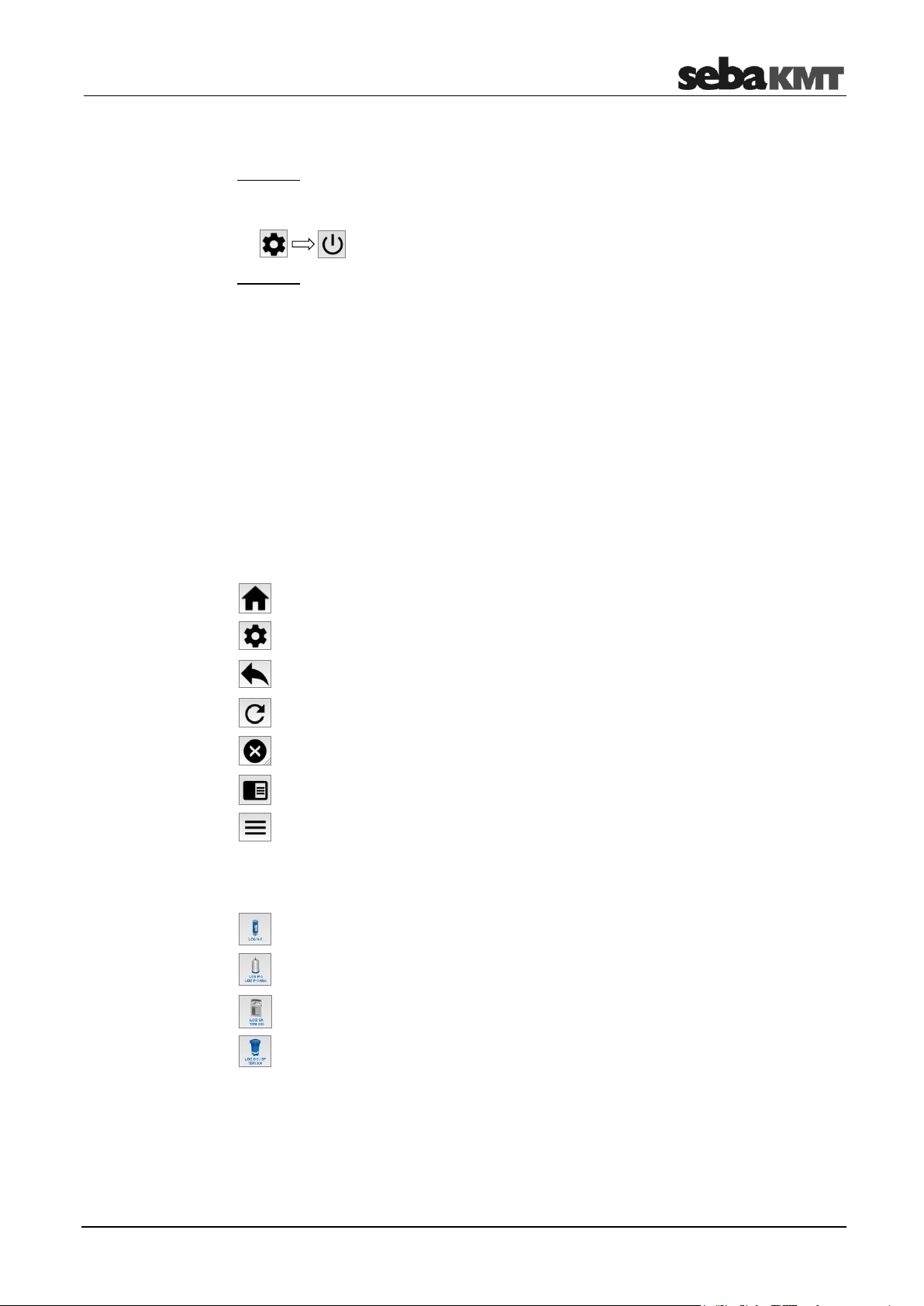
PS-3 - Basics
This button opens the start screen of the PocketServer.
This button opens the configurations of the PocketServer.
This button returns you to the previous screen.
This button refreshes the screen.
This button cancels the current operation.
This button opens the PocketServer help.
This button opens a list of frequently used options. The options that are available in the
list depend on the active menu.
Tap this button, when you want to communicate with LOG N-3 noise-loggers.
Tap this button when you want to communicate with LOG P-3 or LOG P-3 mini
pressure-loggers.
Tap this button when you want to communicate with LOG DX data-loggers or with
TDM 200 devices.
Tap this button when you want to communicate with LOG D-3 data-loggers with
SebaFlow devices or TDM 300 devices
Switching off
Quick selection buttons
The start screen
There are two ways to turn off the PocketServer.
Option 1: in the user interface
► Tap these keys one after the other:
Option 2: with the I/O button on the PocketServer
► Press the I/O button on the unit for about two seconds. Release the button as soon as
the green LEDs go out.
The device takes some time to shut down the internal processor. During this time, a
single green LED is on.
Do not interrupt the power-off procedure!
Once the green LED goes out, the device is switched off.
2.6 User interface
Four quick selection buttons can be found in the corners of the user interface.
Which of the following buttons are currently available depends on the active menu.
In the start screen, select the device type with the large buttons.
13
Page 14
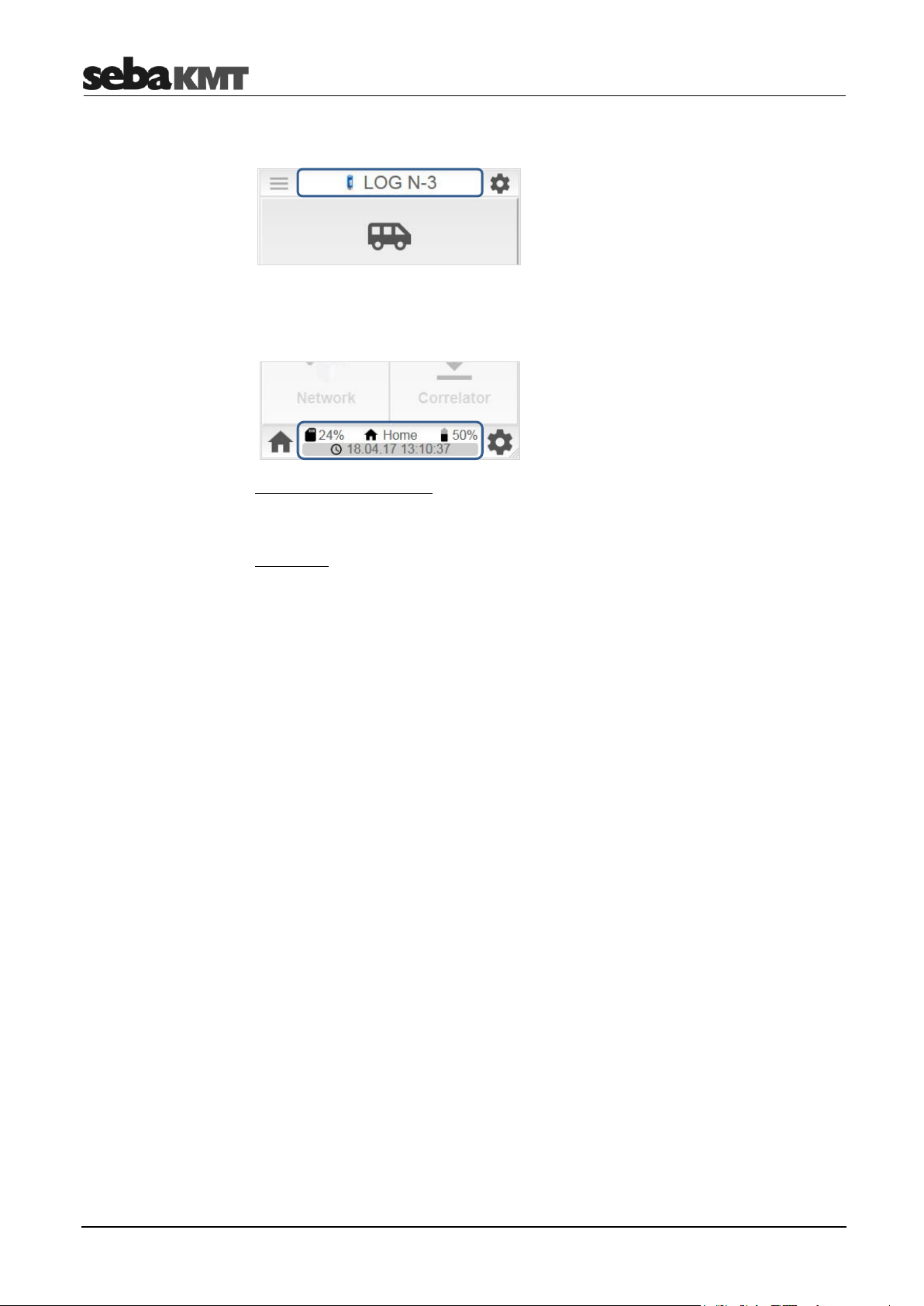
PS-3 - Basics
Header/footer
In the segment at the top of the screen, the currently open device type is shown.
In the segment on the bottom of the screen, current information on the status of the
PocketServer is shown.
Upper line (from left to right):
Utilization of internal data storage; Name of the displayed menu or ID of the contacted device;
Battery level;
Bottom line:
Date and time of the PocketServer; Once a data transfer takes place, a bar here shows the
progress of the procedure.
14
Page 15
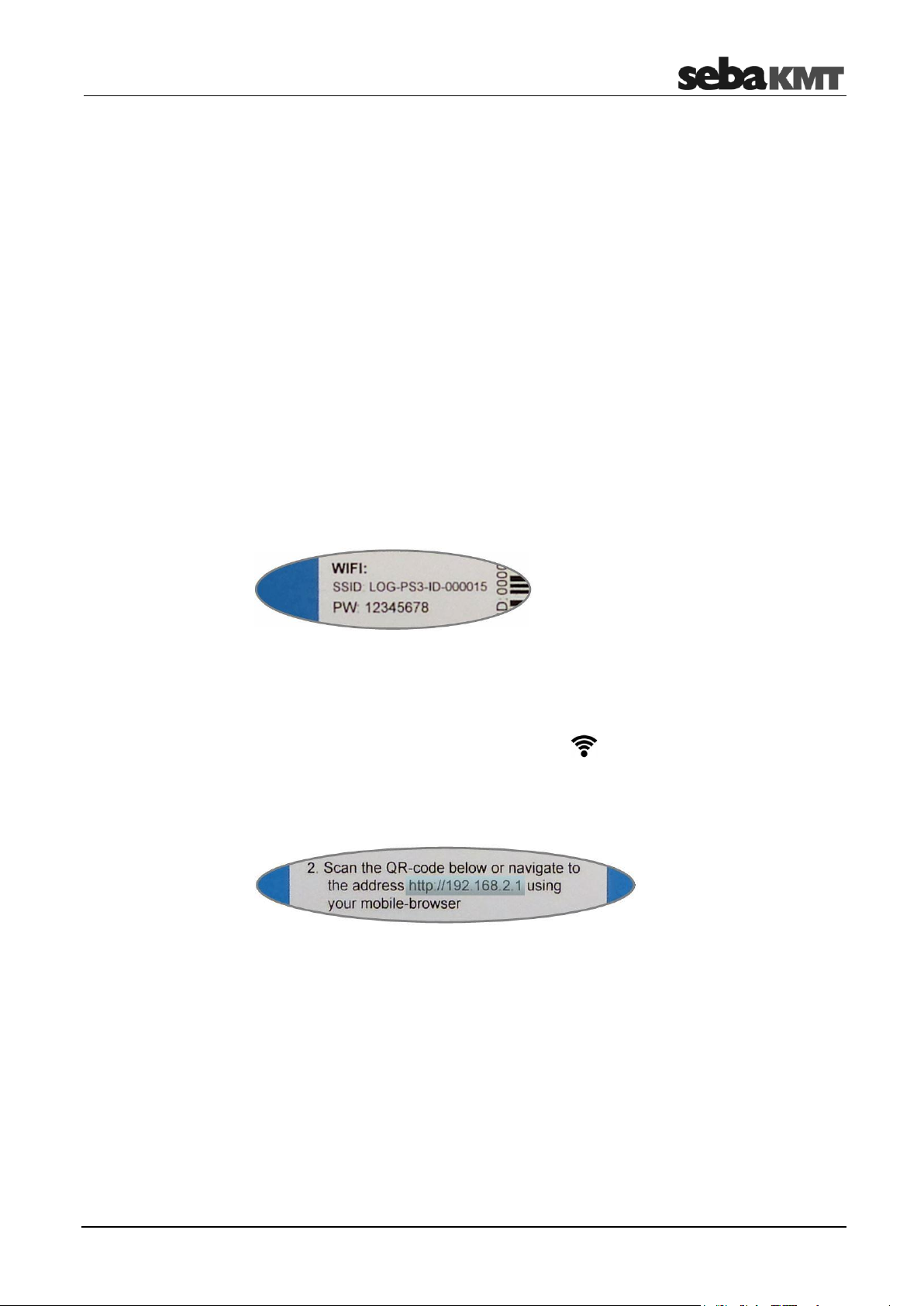
PS-3 – Commissioning
First step: Create a
WLAN connection
Second step: Open
URL
Third step: Create
quick-start button
3 PS-3 – Commissioning
Here you can find information about what needs to be done after switching on the
PocketServer in order to make the device ready for operation.
3.1 First connection
To connect the PocketServer to a smartphone or other mobile device for the first time,
follow these steps:
► Switch on PocketServer
► On your mobile device: activate WLAN
► Open list of available WLAN networks
► The PocketServer network is named LOG-PS3-ID-******
If this network is not in the list, it must be added. To this end, look for and open the
option ‘Add network’ (or a similarly named setting) in the WLAN settings. Enter the
‘SSID’ of the PocketServer as network name and confirm. The SSID can be found on
the type plate.
► Select the PocketServer network in the list.
► Login using the password 12345678. You can also find the password (PW) on the
type plate.
The mobile device is now logged into the WLAN network of the PocketServer. In the
status bar of the mobile device, the WiFi symbol should now be visible.
► Open Internet browser and open the following URL: http://192.168.2.1
This URL can also be found on the type plate. Alternatively, you can scan the QR
code on the type plate.
The user interface of the PocketServer is now displayed on the mobile device.
You can create a quick-start button for the PocketServer on the start screen of your
mobile device. This makes the PocketServer user interface easier to open next time.
► In the browser menu bar look for and open the option ‘Add to start screen’ (or a
similarly named setting).
15
Page 16

PS-3 – Commissioning
NOTE
As long as the mobile device is logged into the PocketServer's WLAN network, there is
no reception for other mobile data, meaning the device does not receive and send any
e-mails, messages or other data via the mobile network.
3.2 Starts after the first connection
After the first connection, access to the PocketServer WLAN is saved in your mobile
device. The devices detect each other and automatically connect from then on.
► Switch the PocketServer on.
► Wait until the WiFi symbol is shown in the status bar of the mobile device.
► Tap on the LOG PS-3 button in the start screen.
3.3 Selecting the language
You can change the operating language.
► Tap these buttons one after the other:
► Select your language and confirm with OK.
3.4 Setting the time zone
For correct functioning of the PocketServer, it is important that the device knows the
region and the time zone in which it is located.
► Tap the button .
► Tap Settings.
► Tap Region.
► Select your region and time zone and confirm with OK.
3.5 Entering the license key
In the basic version, the PocketServer user interface provides functions for reading
measured data. Additional functions (such as programming devices, correlation of data,
etc.) can be activated after purchasing a license. The user receives a number code, the
license key.
► In the start screen, tap the button .
► In the context menu, tap on enter license-code.
A dialogue window opens.
► Enter the license key and confirm with OK.
The new functions are now enabled. If they are not available in the user interface,
refresh the screen with the button .
16
Page 17
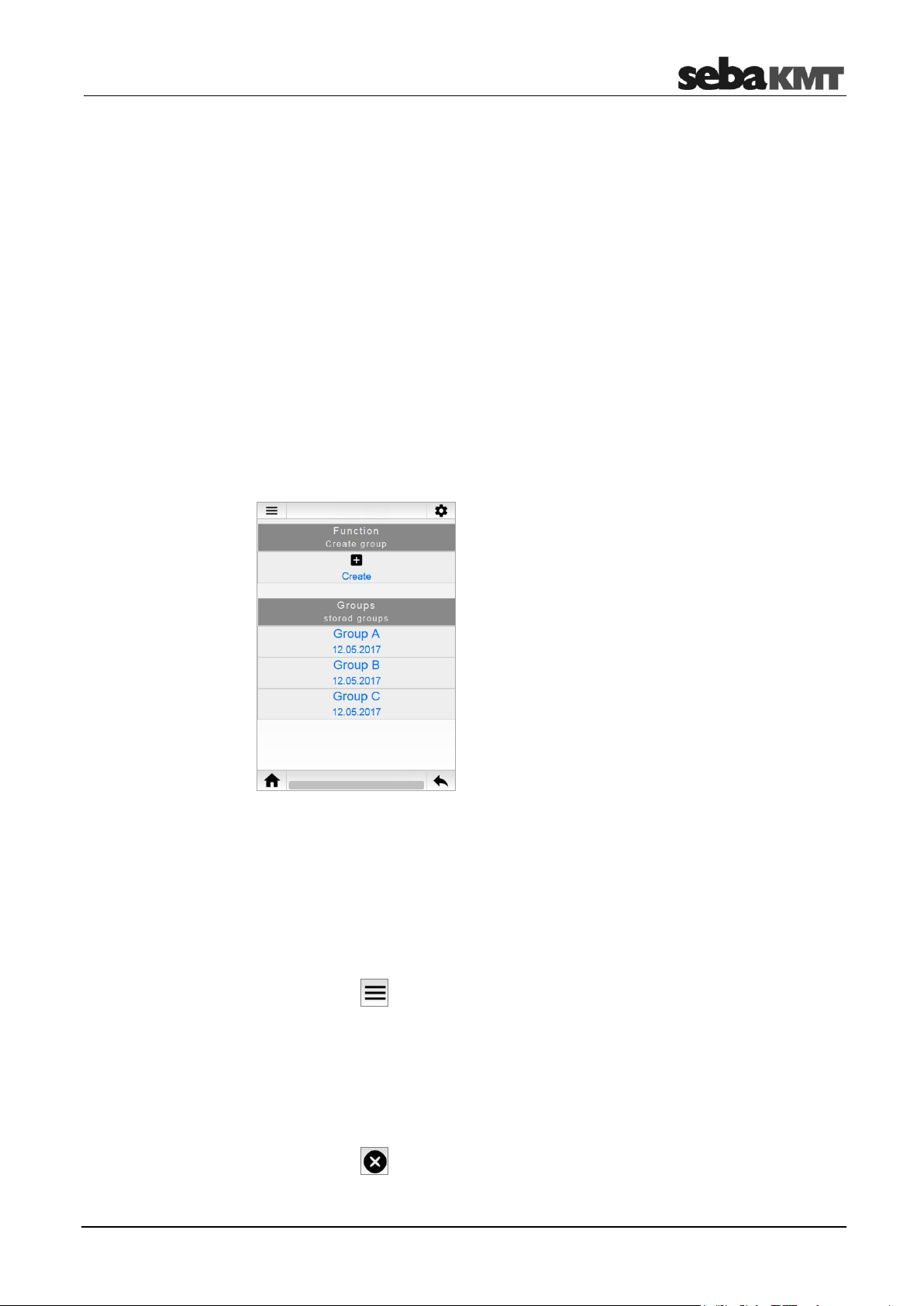
LOG N-3
Creating a group
Deleting a group
4 LOG N-3
Here you can find information about all functions that are available for working with
LOG N-3 sound loggers.
4.1 Managing loggers in PS-3
4.1.1 Logger group
To create, edit or delete logger groups in the PocketServer, proceed as follows:
► In the start screen, tap LOG N-3.
► Tap Patrol mode when you want to create or edit a Patrol group.
Tap Lift&Shift when you want to create or edit a Lift&Shift group.
The display area is divided in two. Under the Function section you will find the functions
for creating logger groups. Under Groups, all created logger groups are listed.
► Tap Create.
A dialogue window opens.
► Enter a name and a comment for the new group.
► Tap Create.
The dialogue window closes.
The newly created group now appears in the Groups list.
► Tap the button .
► In the context menu, tap Delete.
► Select the desired group in the Groups list.
► Confirm the security prompt with OK.
The group disappears from the group list. All data of the group are deleted from the
PocketServer.
► Tap the button .
17
Page 18
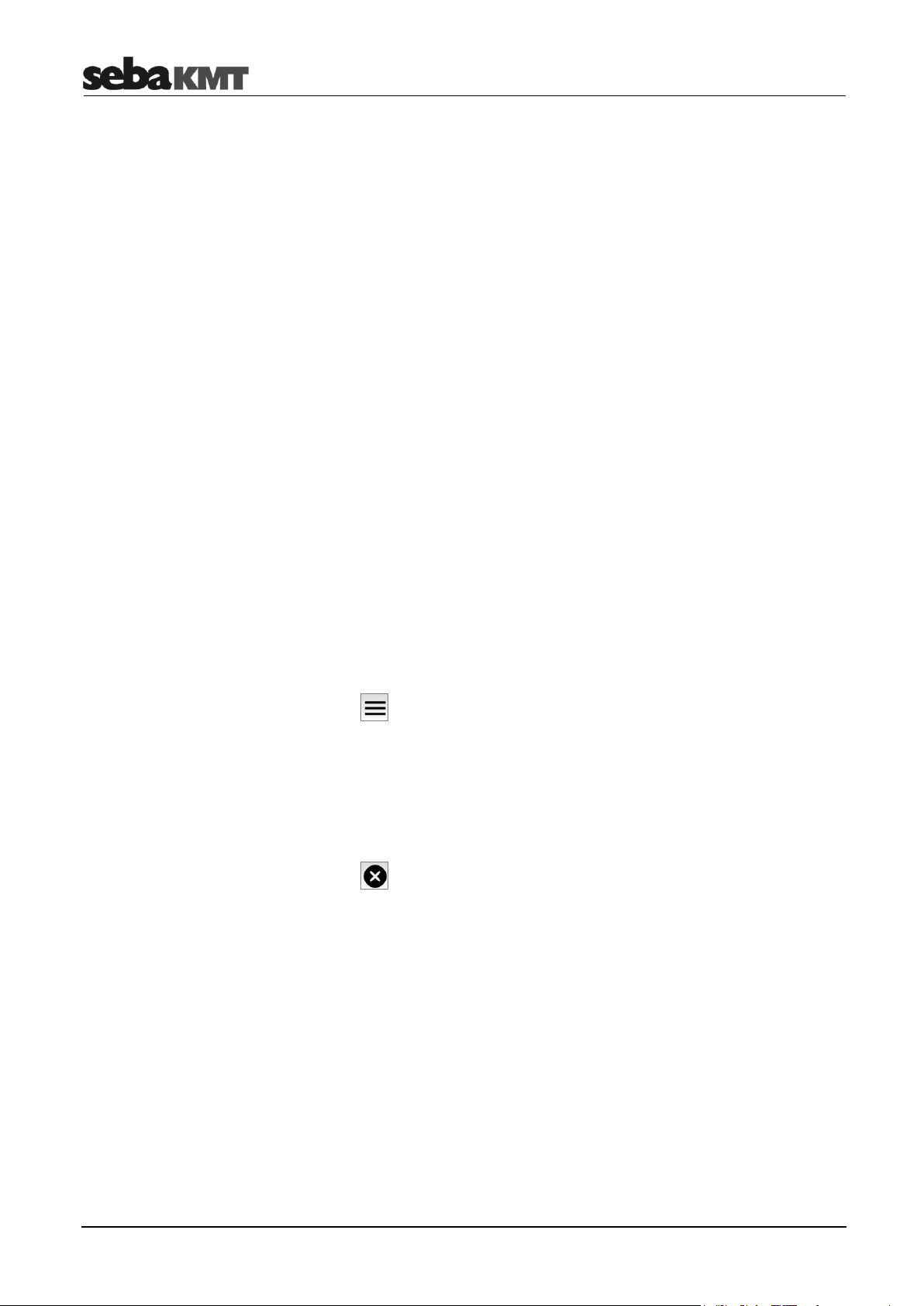
LOG N-3
Adding loggers
to the group
Deleting loggers from
the group
► In the Group list, select the corresponding group.
► Tap Edit group.
The display area is divided in two. In the Function section you will find the functions for
editing the group. In the Devices section, all loggers in this group are listed.
Option 1: Entry of the ID
► Tap Add.
A dialogue window opens.
► Enter the identification number (ID) of the logger.
► Tap Add.
The dialogue window closes. The newly created logger now appears in the device list.
Option 2: Automatic detection
► Tap Auto-Detection.
A dialogue window opens. You can enter a comment on the logger or allow automatic
creation of a comment.
► Tap Start.
► Switch the logger on.
The ID of the device is recognised by the PocketServer. The logger now appears in
the device list.
► Tap Stop auto-detection.
► Tap the button .
► In the context menu, tap Delete.
► Select the desired logger in the Devices list.
► Confirm the security prompt with OK.
The logger disappears from the device list. All data of the logger are deleted from the
PocketServer.
► Tap the button .
4.1.2 Single loggers
To create or edit single loggers in the PocketServer, proceed as follows:
► In the start screen, tap LOG N-3.
► Tap Single device.
The display area is divided in two. In the Function section you will find the functions for
creating loggers. In the Devices section, all created loggers are listed with ID and
comment.
18
Page 19
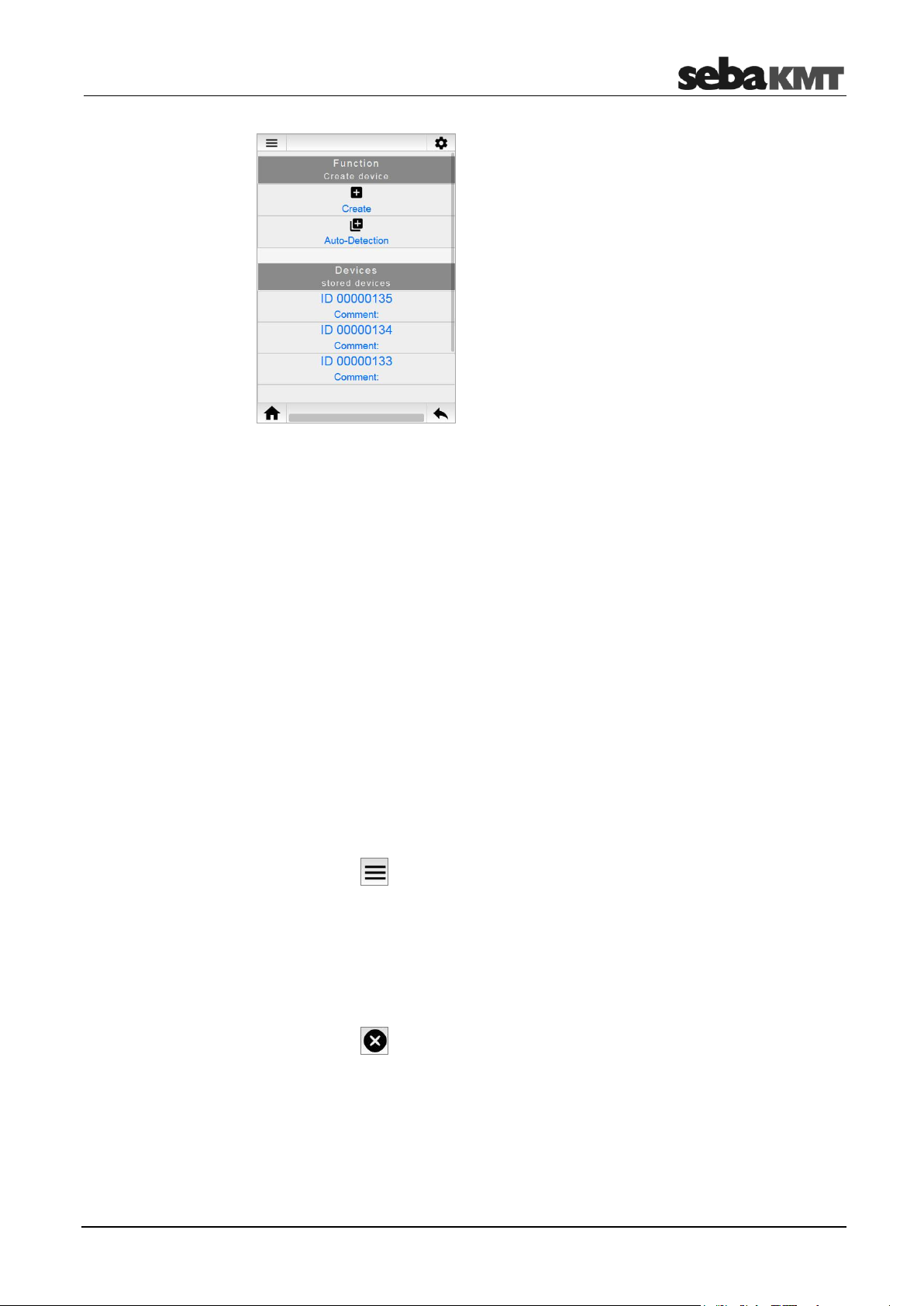
LOG N-3
Creating loggers
Deleting loggers
Option 1: Entry of the ID
► Tap Create.
A dialogue window opens.
► Enter the identification number (ID) of the new logger. You can also enter a comment
on the device.
► Tap Create.
The dialogue window closes. The newly created logger now appears in the Devices
list.
Option 2: Automatic detection
► Tap Auto-Detection.
► Switch the logger on.
The ID of the logger is recognised by the PocketServer. The logger now appears in
the Devices list.
► Tap Stop auto-detection.
► Tap the button .
► In the context menu, tap Delete.
► Select the desired logger from the Devices list.
► Answer the confirmation prompt with OK.
The logger disappears from the device list. All data of the logger are deleted from the
PocketServer.
► Tap the button .
19
Page 20
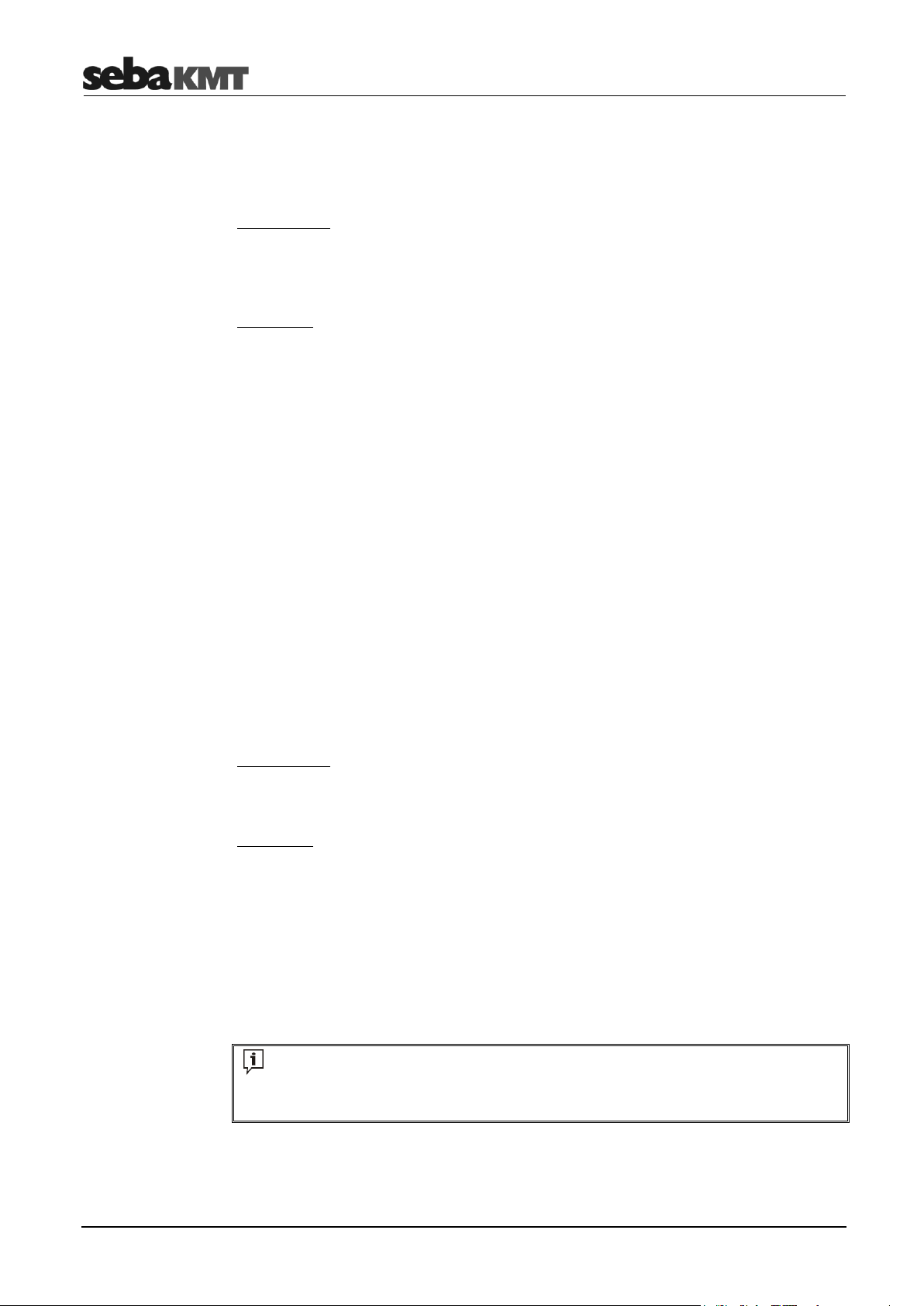
LOG N-3
INFO
All loggers must be in wireless range. The ideal distance is approximately 2 m between
PocketServer and loggers.
4.2 Reading the measured data
4.2.1 Patrol
Requirement:
It is recommended that you connect the optional external wireless module LOG RI+ to
the PocketServer because the limited range of the internal wireless module only allows
a limited patrol.
Procedure:
► In the start screen, tap LOG N-3.
► Tap Patrol mode.
► Select the desired logger group in the Groups list.
► Tap Start Patrol mode .
The patrol begins. The radio LED on the LOG RI+ or on the PocketServer lights up. The
PocketServer searches for loggers of the group within radio range. Once a logger is
detected, its data is received and stored. The screen shows which loggers have already
been received and which have not.
With the Stop Patrol mode button, you can stop the patrol at any time. Otherwise, the
patrol process continues until all the loggers in the group have been recognized and
received. A success message appears on the screen. The radio module is deactivated.
The radio LED goes off.
The received measurement data can be found as a data record in the Data list. It can be
accessed and displayed there.
4.2.2 Reading out a Lift&Shift group
Requirement:
The loggers must not have been switched off since the measurement.
Procedure:
► In the start screen, tap LOG N-3.
► Tap Lift&Shift.
► Select the desired logger group in the Groups list.
► Tap Read group.
The measurement data is read. The progress of the operation is shown on the screen.
At the end, a message informs you which loggers of the group were read out
successfully and which were not. If necessary, repeat the procedure.
The received measurement data can be found as a data record in the Data list. It can be
accessed and displayed there.
20
Page 21
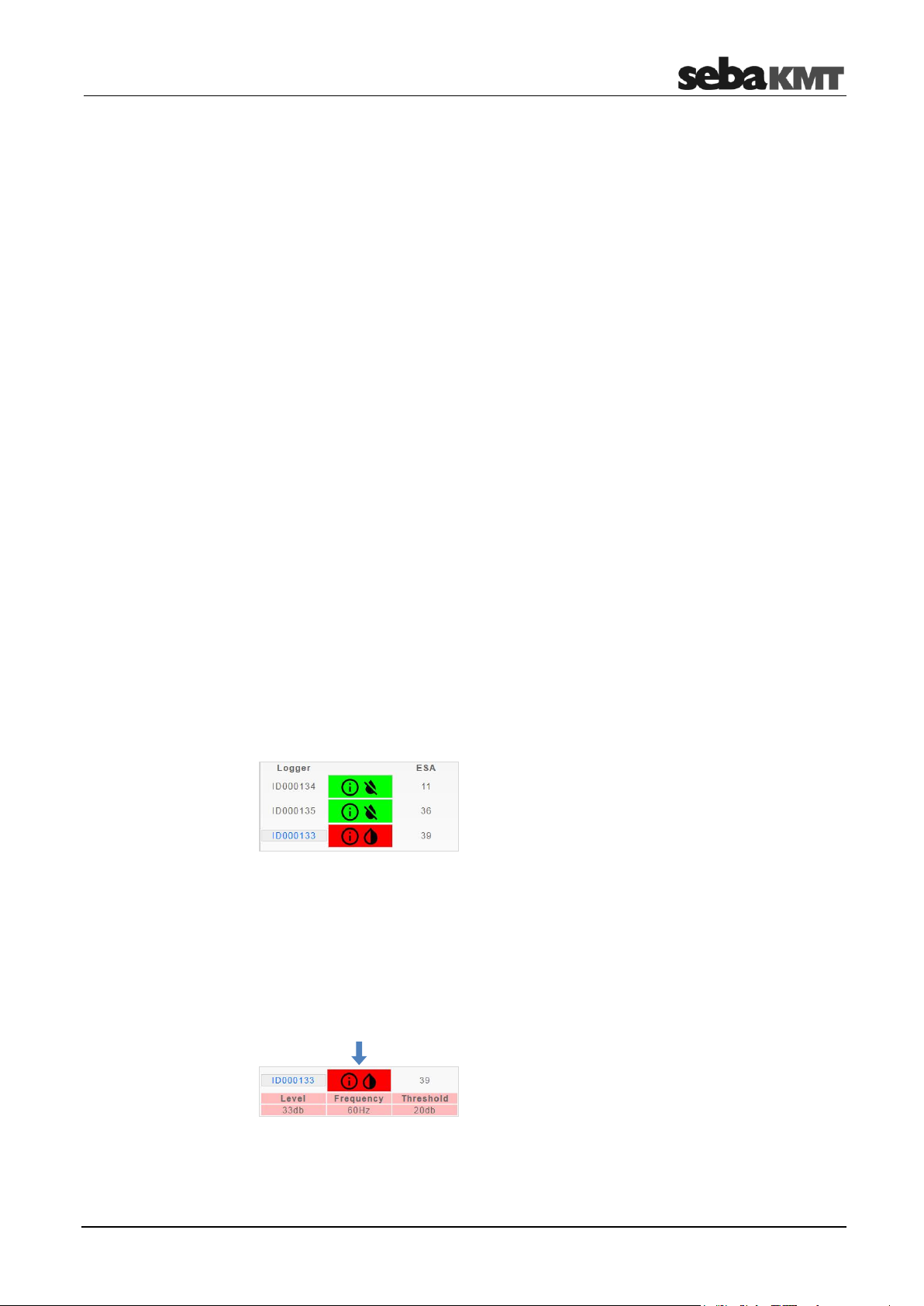
LOG N-3
Displaying the
minimum values
4.2.3 Reading out single loggers
To read out measured data from an individual logger, proceed as follows:
► In the start screen, tap LOG N-3.
► Tap Single device.
► Select the desired logger from the Devices list.
► Tap Measurement data.
The connection to the logger is established. The data is received by the PocketServer
and displayed on the screen.
After closing the measurement data display, you will find this data record in the Data list.
It can be accessed and displayed there at any time.
4.3 Displaying measurement data
All read measured data is stored in the PocketServer and can be accessed and
displayed at any time.
4.3.1 Data of a Patrol group
To access the measured data of a Patrol group, proceed as follows:
► In the start screen, tap LOG N-3.
► Tap Patrol mode.
► Select the desired logger group in the Groups list.
► Select the desired measured data from the Data list.
On the screen, the Session area opens.
On the left, all loggers are listed using their ID.
In the middle, a coloured symbol indicates whether the logger is in the alarm state.
GREEN … no alarm.
RED … alarm! Leak threshold exceeded
On the right, you will find the minimum ESA value of the respective logger.
When you tap the coloured icon next to a logger ID, an additional line is shown/hidden.
In this line you will find:
Level and frequency of the leak noise of this logger
21
Page 22
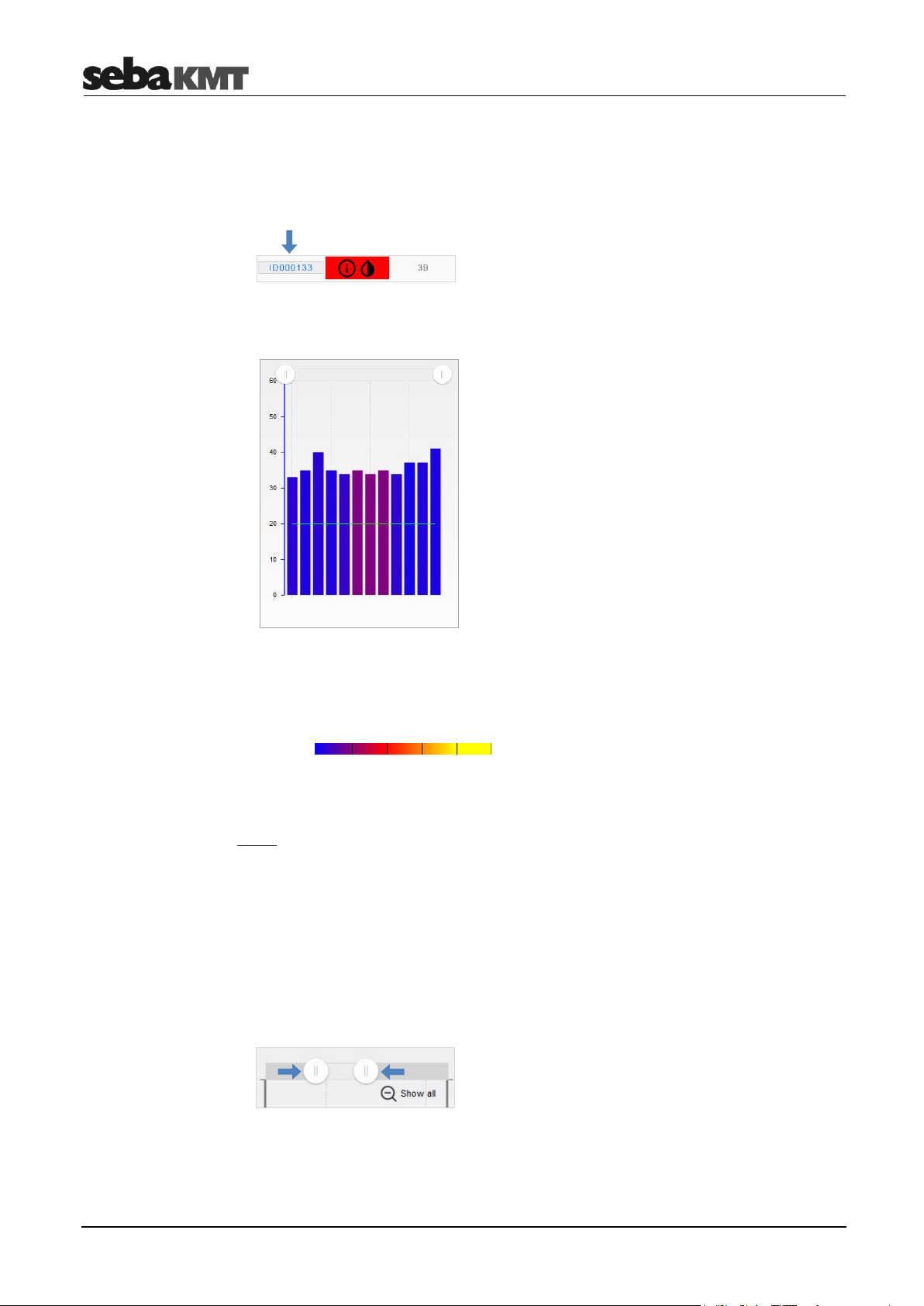
LOG N-3
Displaying
measurements
Editing the displays
The set alarm threshold of this logger
If you tap the ID of a logger in the alarm state, the complete measurements of this
logger are accessed.
The measured data display opens.
X-axis … course of measurement over time
Y-axis … level in dB
Each bar represents a single measurement.
The height of the bar represents the measured level.
The colour of the bar represents the measured frequency.
0 Hz 3300 Hz
The horizontal green line represents the set alarm threshold.
Zoom
You can narrow the chart view to any time range.
Option 1:
► Touch a point on the diagram and slide your finger to the side to highlight the desired
area.
Option 2:
► Slide the two control elements to the left/right at the top of the diagram.
Reset:
► Tap Show all to reset the view.
22
Page 23
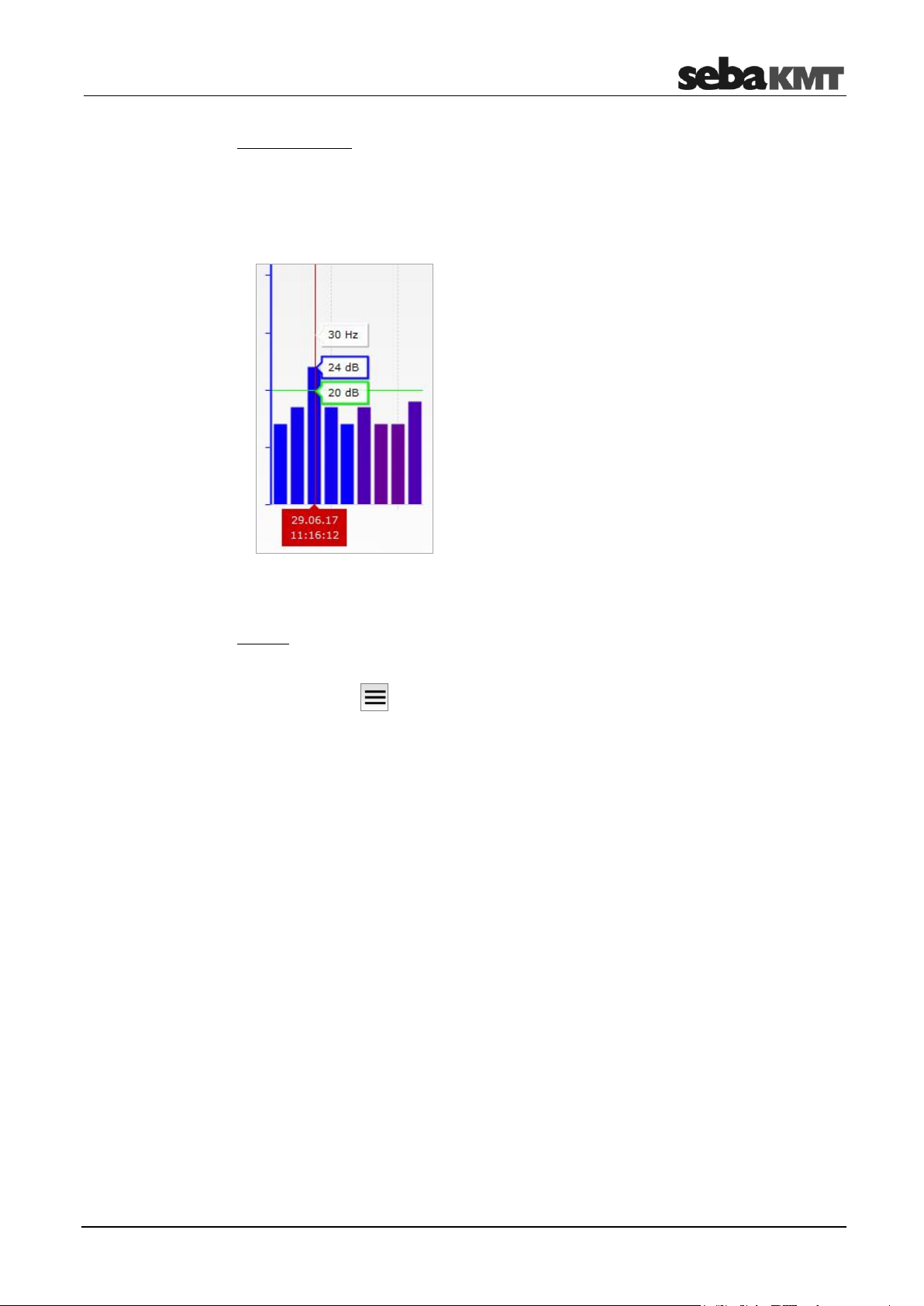
LOG N-3
Individual values
For each individual measurement in the digram, you can find the measured level (dB),
the frequency (Hz) and the exact time of the measurement.
► Touch the desired bar in the diagram.
A vertical red line appears (cursor). The values can be read on this line.
The green highlighted box indicates the alarm threshold (here: 20 dB).
Legend
You can view additional information about the diagram view.
► Tap the button .
► In the context menu, tap Legend.
Above the digram, the Info area opens. It provides, along with other information, a
colour scale for easier classification of the frequency values.
To close the area again, repeat the two steps.
23
Page 24
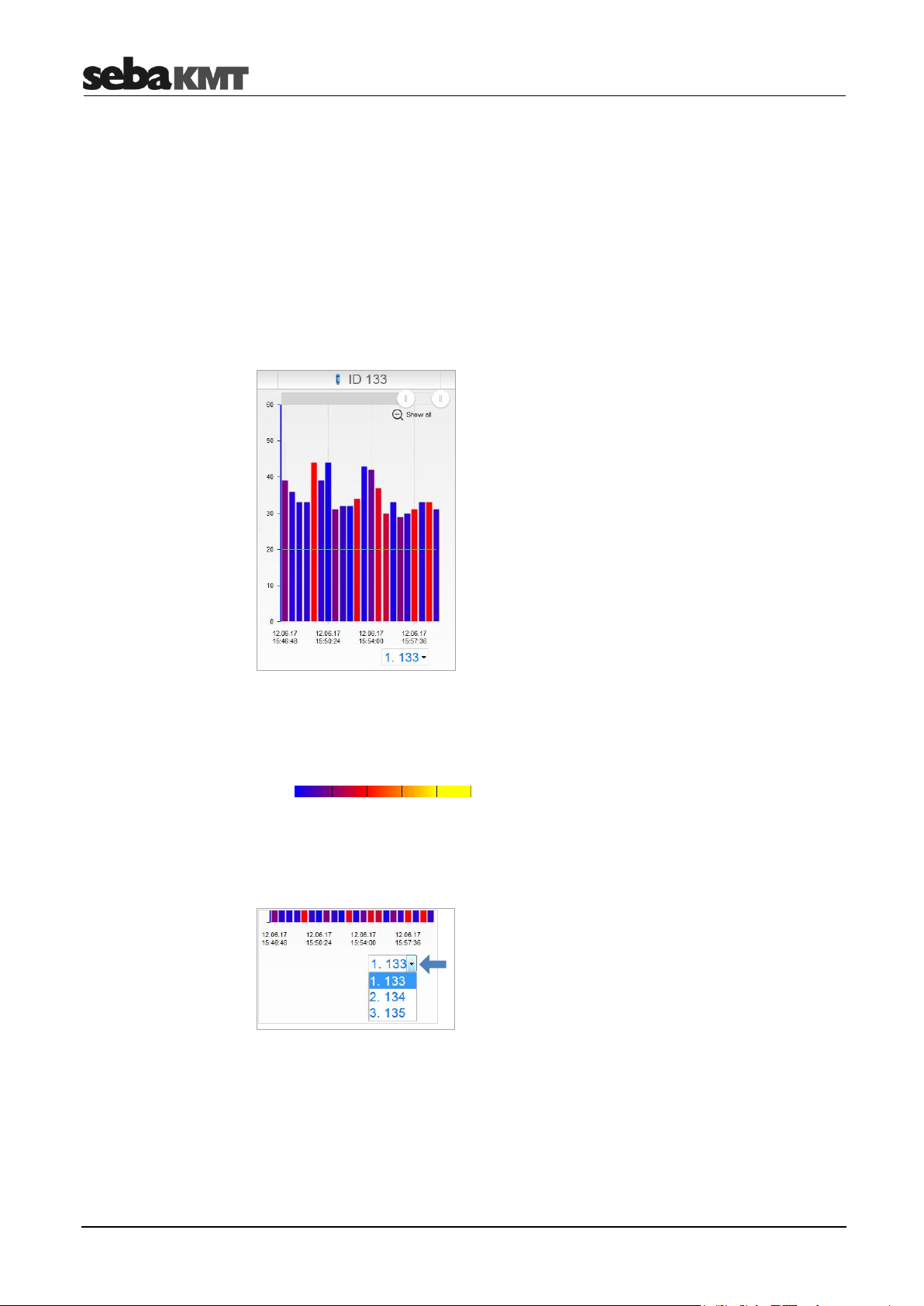
LOG N-3
Changing loggers
Zoom
4.3.2 Data of a Lift&Shift group
To access the measured data of a Lift&Shift group, proceed as follows:
► In the start screen, tap LOG N-3.
► Tap Lift&Shift.
► Select the desired logger group in the Groups list.
► Select the desired measured data from the Data list.
The measured data display opens. The measured values of the first logger of the group
are displayed in a diagram.
X-axis … course of measurement over time
Y-axis … level in dB
Each bar represents a single measurement.
The height of the bar represents the level.
The colour of the bar represents the frequency.
0 Hz 3300 Hz
The horizontal green line represents the set alarm threshold.
Below the diagram, there is a drop-down list. It contains all loggers, listed using their ID.
► To open the measured data of a logger, tap on the desired logger in the list.
You can narrow the chart view to any time range.
Option 1:
► Touch a point on the diagram and slide your finger to the side to highlight the desired
area.
24
Page 25

LOG N-3
Individual values
Legend
Option 2:
► Slide the two control elements to the left/right at the top of the diagram.
Reset:
► Tap Show all to reset the view.
For each individual measurement in the digram, you can find the measured level (dB),
the frequency (Hz) and the exact time of the measurement.
► Touch the desired bar in the diagram.
A vertical red line appears (cursor). The values can be read on this line.
The green highlighted box indicates the alarm threshold (here: 20 dB).
You can view additional information about the diagram view.
► Tap the button .
► In the context menu, tap Legend.
Above the digram, the Info area opens. It provides, along with other information, a
colour scale for easier classification of the frequency values.
To close the area again, repeat the two steps.
25
Page 26

LOG N-3
Zoom
4.3.3 Data of an individual logger
All measured data that has been read and stored from a logger is available in the
PocketServer under the ID of this logger. It does not matter whether the data was
requested by patrolling or by Lift&Shift.
To access a measurement record of a logger, proceed as follows:
► In the start screen, tap LOG N-3.
► Tap Single device.
► Select the desired logger from the Devices list.
► Select the desired measured data from the Data list.
The measured data display opens.
X-axis … course of measurement over time
Y-axis … level in dB
Each bar represents a single measurement.
The height of the bar represents the measured level.
The colour of the bar represents the measured frequency.
0 Hz 3300 Hz
The horizontal green line represents the set alarm threshold.
You can narrow the chart view to any time range.
Option 1:
► Touch a point on the diagram and slide your finger to the side to highlight the desired
area.
Option 2:
► Slide the two control elements to the left/right at the top of the diagram.
Reset:
► Tap Show all to reset the view.
26
Page 27

LOG N-3
Individual values
Legend
For each individual measurement in the digram, you can find the measured level (dB),
the frequency (Hz) and the exact time of the measurement.
► Touch the desired bar in the diagram.
A vertical red line appears (cursor). The values can be read on this line.
The green highlighted box indicates the alarm threshold (here: 20 dB).
You can view additional information about the diagram view.
► Tap the button .
► In the context menu, tap Legend.
Above the digram, the Info area opens. It provides, along with other information, a
colour scale for easier classification of the frequency values.
To close the area again, repeat the two steps.
27
Page 28

LOG N-3
INFO
Using Microsoft Internet Explorer may cause problems with playing the audio files. In
this case, please open the PocketServer user interface in another browser.
Device info
4.4 Reading out audio files
If you want to listen to the sound of a logger, you must read out the audio file of this
noise from this logger.
Requirement:
The corresponding logger must not have been switched off since the measurement.
Procedure:
► In the start screen, tap LOG N-3.
► Tap Single device.
► Select the desired logger from the Devices list.
► Tap Audio.
The connection to the logger is established. The audio file of the last measurement is
received by the PocketServer. The following operating panel appears on the screen:
► Tap the play button if you want to listen the leak noise.
The 3-second recording is played by your mobile device. Use the slider beside the
speaker icon to adjust the volume of the playback.
After leaving the audio menu, you will find this audio record in the Data list. It can be
accessed there and the leak noise played back again at any time.
4.5 Reading out a configuration
You can read out the current configuration of a logger. The measurement and wireless
settings and the general status information of this logger are queried.
► In the start screen, tap LOG N-3.
► Tap Single device.
► Select the desired logger from the Devices list.
► Tap Settings.
The connection to the logger is established. The data is received from the PocketServer.
On the screen, you will find the data in these drop-down menus:
Firmware
Currently used firmware version of the logger
Battery
Battery level (full/good/OK/poor) and battery voltage of the logger
Time
Internal date and time of the logger (at the readout time)
28
Page 29

LOG N-3
Measurement settings
Operation mode
Displays the mode of the logger (Patrol/Lift&Shift/Network/configuration mode)
Measurement ON
Start time of the measurement
Measurement OFF
End of the measurement
Values per measurement
Number of measurements per measurement day
Leak threshold
Level that is set as alarm threshold
Measurement days
Days of the week on which measurements take place
Radio ON
Time starting from which the logger is available by radio (internal wireless module is
activated)
Radio OFF
Time starting from which the logger is no longer available by radio (internal wireless
module is deactivated)
Radio days
Days of the week on which the logger is available by radio (within the Radio ON/OFF
time)
Transmission interval
Transmission interval of the logger (only for loggers in Patrol mode)
29
Page 30

LOG N-3
INFO
The function ‘Programming devices’ does not belong to the PocketServer basic
equipment. It is only available after acquisition and input of a license key in the device.
Parameters
4.6 Programming
4.6.1 Logger groups
To program a logger group, proceed as follows:
► In the start screen, tap LOG N-3.
► Tap Patrol mode when you want to program a Patrol group.
Tap Lift&Shift when you want to program a Lift&Shift group.
► Select the desired logger group in the Groups list.
► Tap Program group.
► Open the Measurement settings drop-down menu and enter the desired
parameters.
Operation mode
The mode (Patrol/Lift&Shift) is preset.
Measurement ON
Select when the measurement will start.
Measurement OFF
Select when the measurement will end.
Values per measurement
Select how many measurements per measurement day will be recorded by each
logger.
Leak threshold
Select the level that will be the alarm threshold.
Measurement days
Specify the days of the week on which measurements will take place.
Radio ON
Select the time from which the logger will be available by radio (internal wireless
module is activated).
Radio OFF
Select the time from which the logger will no longer be available by radio (internal
wireless module is deactivated).
Radio days
Specify the days of the week the logger is available via radio.
Transmission interval
If the Patrol mode is set, select the transmission interval of the logger here.
30
Page 31

LOG N-3
INFO
For detailed explanations of the individual settings, refer to the operating instructions of
the LOG N-3 system.
INFO
All loggers must be switched on and in wireless range. The ideal distance is
approximately 2 m between PocketServer and loggers.
Parameters
► Tap Send to program the logger group now, or tap Store if you want to program the
loggers at a later time.
For Send, the configuration of the PocketServer is transmitted to all loggers of the group
and applied there. At the end of the operation, it is displayed which loggers could be
successfully programmed and which could not. If necessary, repeat the procedure.
4.6.2 Single loggers
To program individual loggers, proceed as follows:
► In the start screen, tap LOG N-3.
► Tap Single device.
► Select the desired logger from the Devices list.
► Tap Program.
► Open the Measurement settings drop-down menu and enter the desired
parameters.
Operation mode
Select the mode (Patrol/Lift&Shift) for the logger.
Measurement ON
Select when the measurement will start.
Measurement OFF
Select when the measurement will end.
Values per measurement
Select how many measurements per measurement day will be recorded.
Leak threshold
Select the level that will be the alarm threshold.
Measurement days
Specify the days of the week on which measurements will take place.
Radio ON
Select the time from which the logger will be available by radio (internal wireless
module is activated).
Radio OFF
Select the time from which the logger will no longer be available by radio (internal
wireless module is deactivated).
31
Page 32

LOG N-3
INFO
For detailed explanations of the individual settings, refer to the operating instructions of
the LOG N-3 system.
All data from all loggers
All data from a logger
group
All data of an individual
logger
Radio days
Specify the days of the week the logger is available via radio.
Transmission interval
If the Patrol mode is set, select the transmission interval of the logger here.
► Tap on the Send button at the bottom of the input mask.
The configuration is sent from the PocketServer to the logger and applied there. A
success message appears at the end of the operation.
4.7 Export data
You can connect a USB data store to the PocketServer and copy data from loggers and
logger groups to it. From the USB stick, the data can then be imported to the
SebaDataView-3 software.
To transfer all data of all N-3 loggers from PocketServer to the USB stick, proceed as
follows:
► Connect the USB stick to the USB socket of the PocketServer.
► In the PocketServer start screen, tap LOG N-3.
► Tap Single device.
► Tap the button .
► In the context menu, tap Export.
All data saved in the PocketServer for N-3 loggers (measured data, configuration data,
event lists, etc.) is copied to the USB stick. A success message appears at the end of
the operation.
To transfer all data of a logger group from the PocketServer to the USB stick, proceed
as follows:
► Connect the USB stick to the USB socket of the PocketServer.
► In the PocketServer start screen, tap LOG N-3.
► Tap Patrol mode when you want to transfer the data of a Patrol group.
Tap Lift&Shift when you want to transfer the data of a Lift&Shift group.
► Select the desired logger group in the Groups list.
► Tap the button .
► In the context menu, tap Export.
All data saved in the PocketServer for this logger group (measured data, configuration
data, event lists, etc.) is copied to the USB stick. A success message appears at the
end of the operation.
To transfer all data of an individual logger from PocketServer to the USB stick, proceed
as follows:
► Connect the USB stick to the USB socket of the PocketServer.
32
Page 33

LOG N-3
A measurement record
of a group
A measurement record
of a logger
Safely removing the
USB device
► In the PocketServer start screen, tap LOG N-3.
► Tap Single device.
► Select the desired logger from the Devices list.
► Tap the button .
► In the context menu, tap Export.
All data saved in the PocketServer for this logger (measured data, configuration data,
event lists, etc.) is copied to the USB stick. A success message appears at the end of
the operation.
To transfer a specific measurement record of a logger group from the PocketServer to
the USB stick, proceed as follows:
► Connect the USB stick to the USB socket of the PocketServer.
► In the PocketServer start screen, tap LOG N-3.
► Tap Patrol mode when you want to transfer the data of a Patrol group.
Tap Lift&Shift when you want to transfer the data of a Lift&Shift group.
► Select the desired group in the Groups list.
► Select the desired data record from the Data list.
► Tap the button .
► In the context menu, tap Export.
The data record is copied to the USB stick. A success message appears at the end of
the operation.
To transfer a specific measurement record of an individual logger from the PocketServer
to the USB stick, proceed as follows:
► Connect the USB stick to the USB socket of the PocketServer.
► In the PocketServer start screen, tap LOG N-3.
► Tap Single device.
► Select the desired logger from the Devices list.
► Select the desired data record from the Data list.
► Tap the button .
► In the context menu, tap Export.
The data record is copied to the USB stick. A success message appears at the end of
the operation.
To safely remove the USB stick from the PocketServer, follow these steps:
► Tap the button .
► Tap USB.
► Tap Remove USB device.
You can now remove the USB stick.
33
Page 34

LOG N-3
NOTE
The real-time measurement requires a great deal of energy and considerably reduces
the battery life of the logger. Only use the real-time measurement for as long as
necessary.
Stopping/resuming a
measurement
Editing a diagram
Changing the number
of displayed values
4.8 Real-time measurements
You can perform a real-time measurement with a single logger. The measured values
are displayed ‘live’ on the screen.
Requirements:
The relevant logger must be installed at the desired measurement point.
The logger must be switched on and ready for wireless operation.
You must know the ID of the logger and the logger must have been added to the
PocketServer.
Procedure:
► In the PocketServer start screen, tap LOG N-3.
► Tap Single device.
► Select the desired logger from the Devices list.
► Tap Realtime.
The connection to the logger is established. The logger starts to measure. The recorded
values are received in real time by the PocketServer and displayed in a diagram.
► Tap the Stop button in the top left to stop the current measurement.
The logger stops recording and transmitting data to the PocketServer. The diagram view
freezes. A dialogue window opens. Decide here whether you want to save the data from
this measurement to the PocketServer.
► Tap the Play button in the top left to resume the stopped measurement.
With the checkbox Val., a small table can be shown/hidden. The level and frequency of
the last recording are displayed there. You can touch and drag this table on the screen.
You can narrow the time range (zoom function). To do so, mark the desired area in the
diagram with your finger or move the two controls at the top in the diagram. Tap ‘Show
all’ to reset.
You can display the values of each individual recording. Touch the desired bar in the
diagram. A vertical red line appears. The level, frequency and time of the recording can
be read off there.
(These functions are also explained in the section Displaying measurement data.)
In the system settings of the PocketServer, you can specify how many values will be
displayed in the diagram.
► If a real-time measurement is running, interrupt it with the Stop button .
► Tap the button to go to the system settings.
► Tap Settings.
34
Page 35

LOG N-3
► Tap Realtime view.
► Select the desired option from the drop-down list.
Example: If you select the option Show all, each new recording will be added to the
diagram. All values of the running real-time measurement can be seen in the
diagram.
If you select the option 10 values, only the last 10 recordings are displayed in the
diagram. When each new recording is added, the oldest recording disappears from
the view.
► Confirm with OK.
► With the button, you can return to the real-time measurement. The connection
between PocketServer and the device is immediately re-established and the real-time
measurement is restarted.
4.9 GPS position
You can determine and store the GPS data for the location of a logger.
Requirements:
Your mobile device (smartphone or tablet etc.) must be GPS-capable.
The GPS function of your mobile device must be activated (‘location services
activated’).
Procedure:
► Go to the installation location of the logger with your mobile device.
► In the PocketServer start screen, tap LOG N-3.
► Tap Single device.
► Select the desired logger from the Devices list.
► Tap the button .
► In the context menu, tap GPS.
The GPS coordinates of the mobile device are determined and displayed in a dialogue
window. This may take some time. Tap OK to confirm and to save the displayed data in
the PocketServer for the respective logger.
If no coordinates can be determined, an error message appears.
35
Page 36

LOG N-3
NOTE
Do not interrupt the process. Do not make any entries until the update is complete.
Identifying the
firmware version
Downloading
update files
Performing an update
4.10 Firmware update
SebaKMT provides regularly updated versions of the firmware at www.sebakmt.com for
all devices. Check and update regularly the firmware of your devices.
In order to determine which firmware version is currently installed on a N-3 logger, read
out its configuration.
► In the PocketServer start screen, tap Log N-3
► Tap Single device.
► Select the logger from the Devices list.
► Tap Settings.
The connection to the logger is established. The configuration of the device will be read
out.
The firmware version is shown in the Device info drop-down menu.
The following is needed:
Computer with USB interface and internet access
A USB stick
Procedure:
► Visit www.sebakmt.com and search for the current firmware for LOG N-3 loggers.
► Download the firmware to the computer. If it is a packed directory with the extension
.zip, unpack it. The name of the firmware file ends with .ln3
► Connect the USB stick to the computer.
► Copy the unpacked firmware file to the main directory of the USB stick.
► Remove the USB stick from the computer (‘Safely remove hardware’).
► Connect the USB stick to the PocketServer.
► In the PocketServer user interface, tap the button.
► Tap Update.
► Tap LOG N-3.
A window opens with two drop-down lists.
► In the first list, select the firmware file.
► In the second list, select the device to be updated.
► Tap Install.
The update starts.
The connection between PocketServer and device is established. The wireless LED of
the PocketServer lights up blue. The firmware data is transmitted. Progress of the
procedure is displayed on the screen.
36
Page 37

LOG N-3
Safely removing the
USB device
If an error occurs (error message), the process must be restarted.
After successful data transfer, the new firmware is installed on the device. The device is
then restarted.
The firmware update is now complete.
If you read out the configuration of the device, under Device info, the new firmware
version is displayed.
To safely remove the USB stick from the PocketServer, follow these steps:
► Tap the button .
► Tap USB.
► Tap Remove USB device.
You can now remove the USB stick.
37
Page 38

LOG P-3 / P-3 mini
Display area
Creating loggers
5 LOG P-3 / P-3 mini
Here you can find information about all functions that are available for working with
LOG P-3 and LOG P-3 mini pressure loggers.
5.1 Managing loggers in PS-3
To create, edit or delete loggers in the PocketServer, proceed as follows:
► In the start screen, tap LOG P-3/LOG P-3-mini.
The menu of the same name opens.
The display area is divided in two. Under the Function section you will find the functions
for creating loggers. In the Devices section, all created loggers are listed with ID and
comment.
Option 1: Entry of the ID
► Tap Create.
A dialogue window opens.
► Enter the identification number (ID) of the new logger.
► Confirm with Create.
The dialogue window closes. The newly created logger now appears in the Devices
list.
Option 2: Automatic detection
► Tap Auto-Detection.
► Switch the logger on.
The ID of the logger is recognised by the PocketServer. The logger now appears in
the Devices list.
► Tap Stop auto-detection.
38
Page 39

LOG P-3 / P-3 mini
Deleting loggers
► Tap the button .
► In the context menu, tap Delete.
► Select the desired logger from the Devices list.
► Answer the confirmation prompt with OK.
The logger disappears from the device list. All data of the logger are deleted from the
PocketServer.
► Tap the button .
5.2 Reading the measured data
To read out the measured data, proceed as follows:
► In the start screen, tap LOG P-3/LOG P-3-mini.
► Select the desired logger from the Devices list.
► Tap Measurement data.
► Decide whether All data or New data only will be read out.
‘New data only’ means: Only the measurement data that has been recorded since the
last reading is read out.
‘All data’ means: All measured data saved in the logger is read out.
The connection to the logger is established. The data is received by the PocketServer
and displayed on the screen.
After closing the measurement data display, you will find this data record as a new entry
under Data. It can be accessed and displayed there at any time.
5.3 Displaying measurement data
Read-out measured data is saved in the PocketServer. To access a measurement
record, proceed as follows:
► In the start screen, tap LOG P-3/LOG P-3-mini.
► Select the desired logger from the Devices list.
► Select the desired measured data from the Data list.
The measurement data display opens. The graph of the measurement is displayed as a
curve. Each point on the curve corresponds to a measured value.
39
Page 40
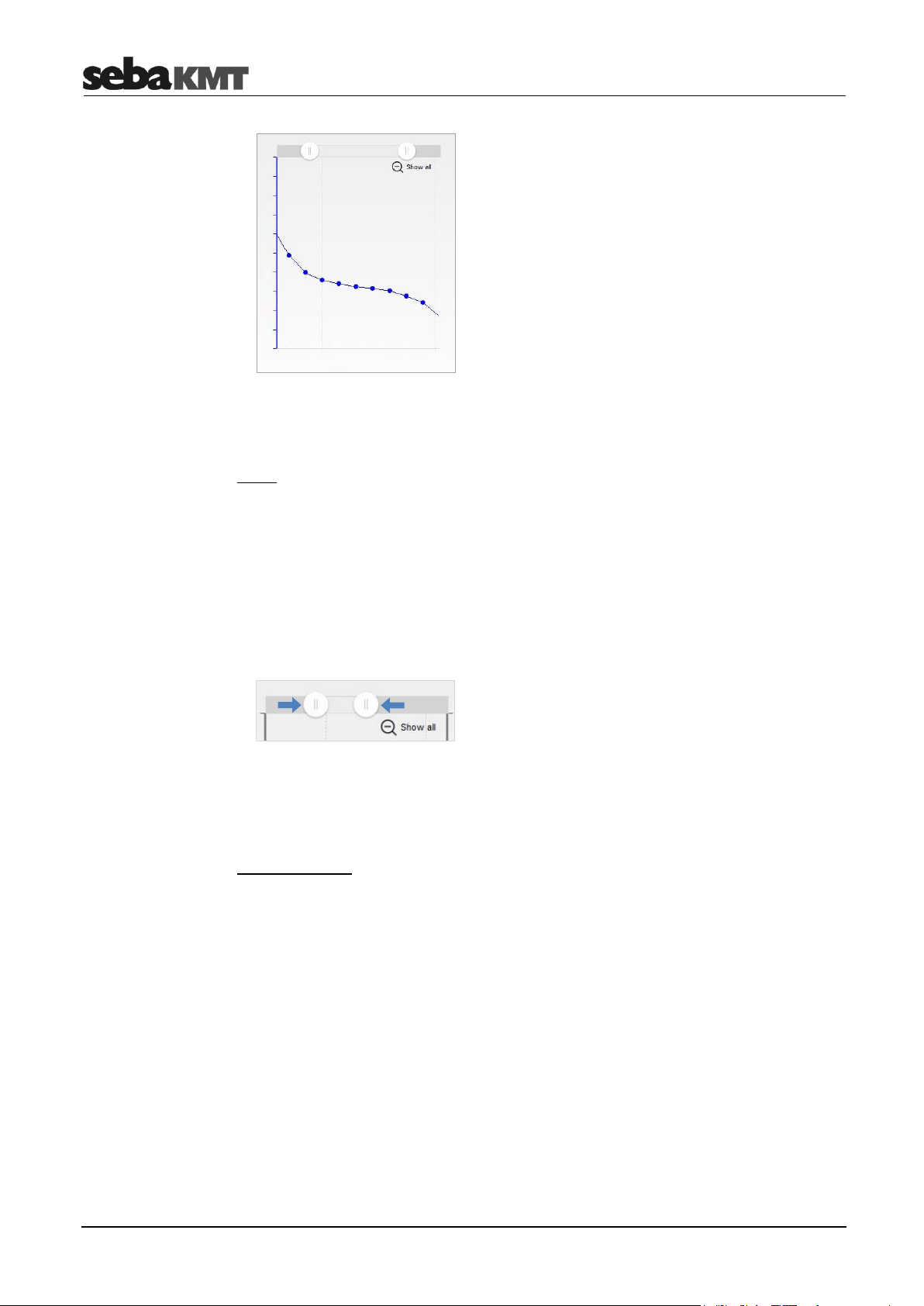
LOG P-3 / P-3 mini
X-axis … course of measurement over time
Y-axis … measurements
Zoom
You can narrow the chart view to any time range.
Option 1:
► Touch a point on the diagram and slide your finger to the side to highlight the desired
area.
Option 2:
► Slide the two control elements to the left/right at the top of the diagram.
Reset:
► Tap Show all to reset the view.
Individual values
For each individual measurement in the diagram, you can find the measured value and
the exact time of the measurement.
► Touch the desired point on the curve.
A vertical red line appears (cursor). The time of the individual measurement is displayed
at the base of the line. At the intersection with the curve, the measured value that was
determined during this measurement can be read.
40
Page 41
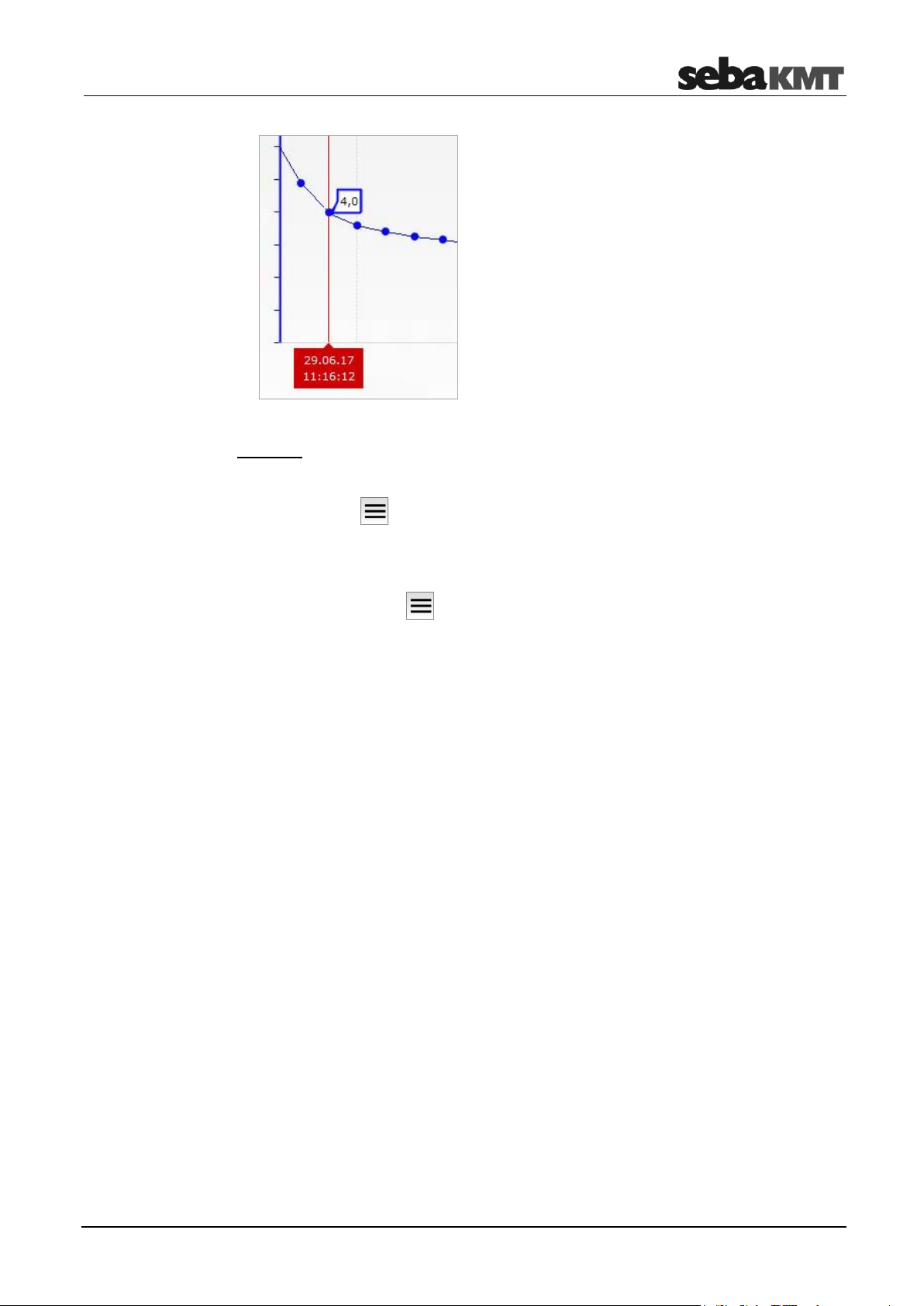
LOG P-3 / P-3 mini
Device info
Metadata
You can display additional information about this data record.
► Tap the button .
► In the context menu, tap File info.
Above the diagram, a new area opens in which the data are listed.
► To hide, tap again on button and then on Hide info.
5.4 Reading out a configuration
You can read out the current configuration of a logger. The measurement and wireless
settings and the general status information of this logger are queried.
► In the start screen, tap LOG P-3/LOG P-3-mini.
► Select the desired logger from the Devices list.
► Tap Settings.
The connection to the logger is established. The data is received from the PocketServer.
On the screen, you will find the data in these drop-down menus:
Firmware
Currently used firmware version of the logger
Battery
Battery level (full/good/OK/poor) and battery voltage of the logger
Time
Internal date and time of the logger (at the readout time)
Storage
Indicates whether or not the data storage of the device operates as a ‘ring storage’.
Comments
Displays the comment text that is stored for the logger.
41
Page 42
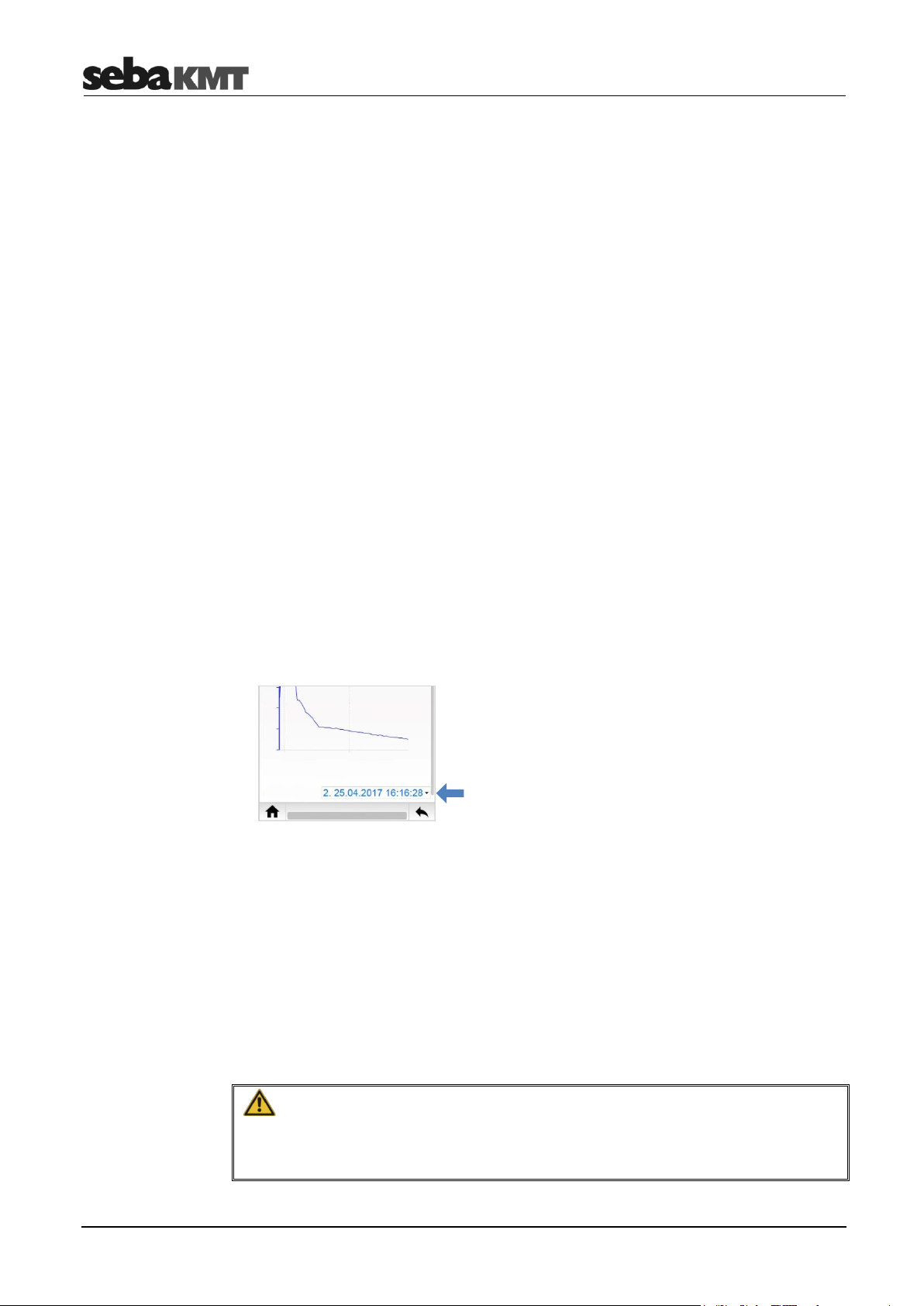
LOG P-3 / P-3 mini
NOTE
The real-time measurement requires a great deal of energy and considerably reduces
the battery life of the logger. Only use the real-time measurement for as long as
necessary.
Measurement settings
Interval
Measurement interval
Pressure shocks
Displays whether pressure shocks are recorded (checkbox is activated) or not
(checkbox is deactivated).
Unit
Unit of measure
End of measurement
Displays whether an end time has been set for the measurement (checkbox is
activated) or not (checkbox is deactivated).
5.5 Reading out pressure shocks
When reading the measured data, the pressure shock recordings are not transferred.
These records must be requested by the logger separately.
► In the start screen, tap LOG P-3/LOG P-3-mini.
► Select the desired logger from the Devices list.
► Tap Pressure shocks.
The connection to the logger is established. The data is received by the PocketServer
and displayed on the screen.
In the diagram, the 60-second recording is shown as a curve.
In the field below the diagram, the date and time of the pressure shock are shown.
► Tap this field to open a list of all pressure shock recordings.
(If no list appears, no further recordings are present.)
► In the list, tap on the date of a pressure shock to open it in the diagram.
After closing the pressure shock display, you will find this data record as a new entry
under Data. It can be accessed and displayed there at any time.
5.6 Real-time measurements
You can perform a real-time measurement with the logger. The measured values are
displayed ‘live’ on the screen.
42
Page 43

LOG P-3 / P-3 mini
Stopping/resuming a
measurement
Editing the diagram
Changing the number
of displayed values
► In the PocketServer start screen, tap LOG P-3/LOG P-3-mini.
► Select the desired logger from the Devices list.
► Tap Realtime.
The connection to the logger is established. The logger starts to measure. The recorded
values are received in real time by the PocketServer and displayed in a diagram as a
curve.
► Tap the Stop button in the top left to stop the current measurement.
The logger stops recording and transmitting data to the PocketServer. The diagram
view freezes. A dialogue window opens. Decide here whether you want to save the
data from this measurement to the PocketServer.
► Tap the Play button in the top left to resume the stopped measurement.
With the checkbox Val., a small table can be shown/hidden. This contains the current
measurement interval and the last measured value. You can touch and drag this table
on the screen.
You can narrow the time range (zoom function). To do so, mark the desired area in the
diagram with your finger or move the two controls at the top in the diagram. Tap ‘Show
all’ to reset.
You can display the value of each individual recording. To do so, touch the desired point
on the curve. A vertical red line appears. The value and time of the recording can be
read off there.
(These functions are also explained in the section Displaying measurement data.)
In the system settings of the PocketServer, you can specify how many values will be
displayed in the diagram.
► If a real-time measurement is running, interrupt it with the Stop button .
► Tap the button to go to the system settings.
► Tap Settings.
► Tap Realtime view.
► Select the desired number from the drop-down list.
Example: If you select the option Show all, each new recording will be added to the
diagram. All values of the running real-time measurement can be seen in the
diagram.
If you select the option 10 values, only the last 10 recordings are displayed in the
diagram. When each new recording is added, the oldest recording disappears from
the view.
► Confirm with OK.
► With the button, you can return to the real-time measurement. The connection
between PocketServer and the device is immediately re-established and the real-time
measurement is restarted.
43
Page 44
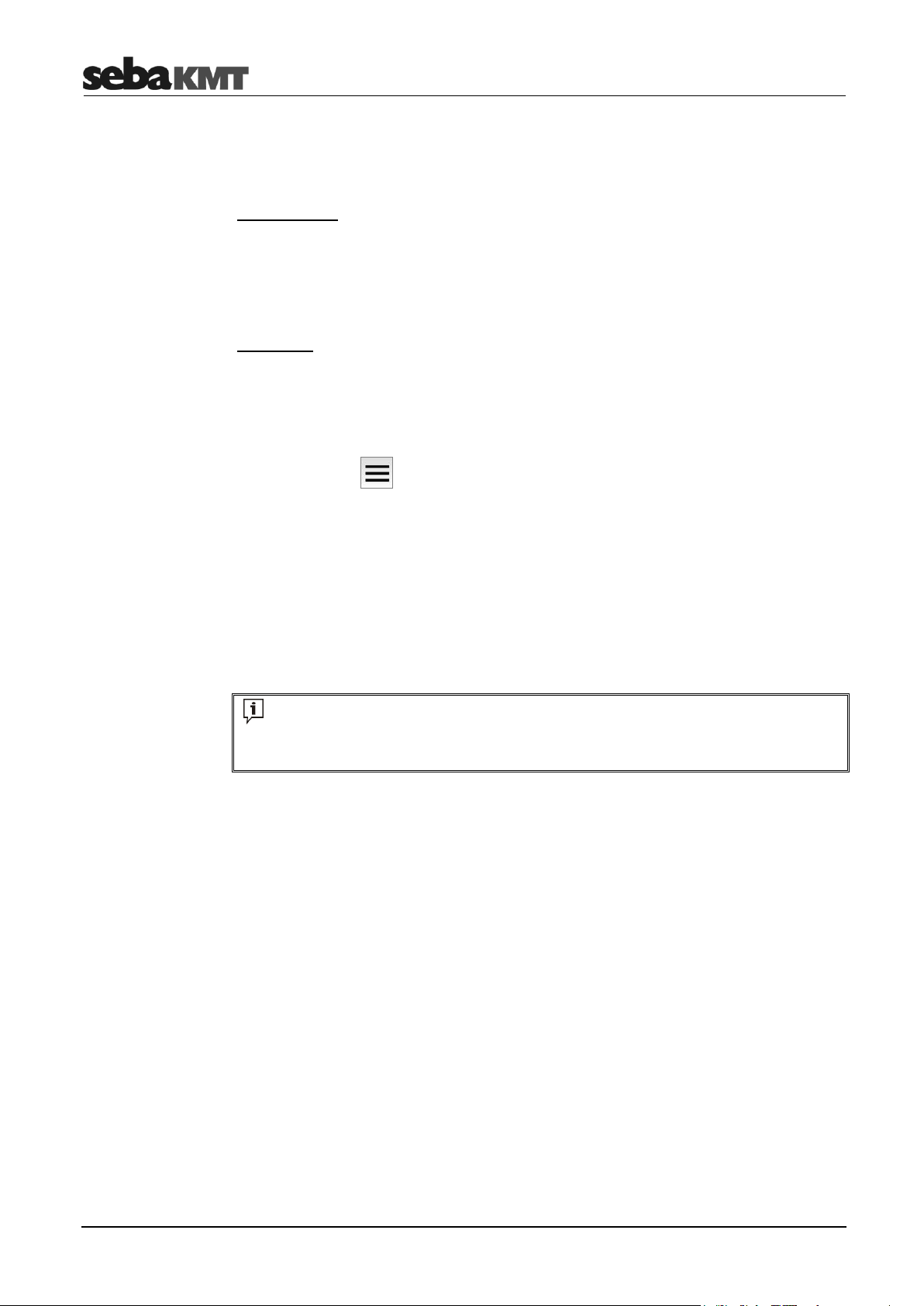
LOG P-3 / P-3 mini
INFO
The function ‘Programming devices’ does not belong to the PocketServer basic
equipment. It is only available after acquisition and input of a license key in the device.
5.7 GPS position
You can determine and store the GPS data for the location of a logger.
Requirements:
Your mobile device (smartphone or tablet etc.) must be GPS-capable.
The GPS function of your mobile device must be activated (location services
activated).
Procedure:
► Go to the installation location of the logger with your mobile device.
► In the PocketServer start screen, tap LOG P-3/LOG P-3-mini.
► Select the desired logger from the Devices list.
► Tap the button .
► In the context menu, tap GPS.
The GPS coordinates of the mobile device are determined and displayed in a dialogue
window. This may take some time. Tap OK to confirm and to save the displayed data in
the PocketServer for the respective logger.
If no coordinates can be determined, an error message appears.
5.8 Programming
To program a logger, proceed as follows:
► In the start screen, tap LOG P-3/LOG P-3-mini.
► Select the desired logger from the Devices list.
► Tap Program.
► You may be prompted to read out the current settings of the logger now. Tap Read.
The connection to the device is established and the data is received by the
PocketServer.
► Open the Measurement settings drop-down menu and enter the desired
parameters:
Comment
Here you can enter a comment on the device or change the comment.
Interval
Select the measurement interval.
Pressure shocks
Should pressure fluctuations (pressure shocks) be recorded?
Then activate the checkbox active. Then, under Threshold, specify the amount of
44
Page 45
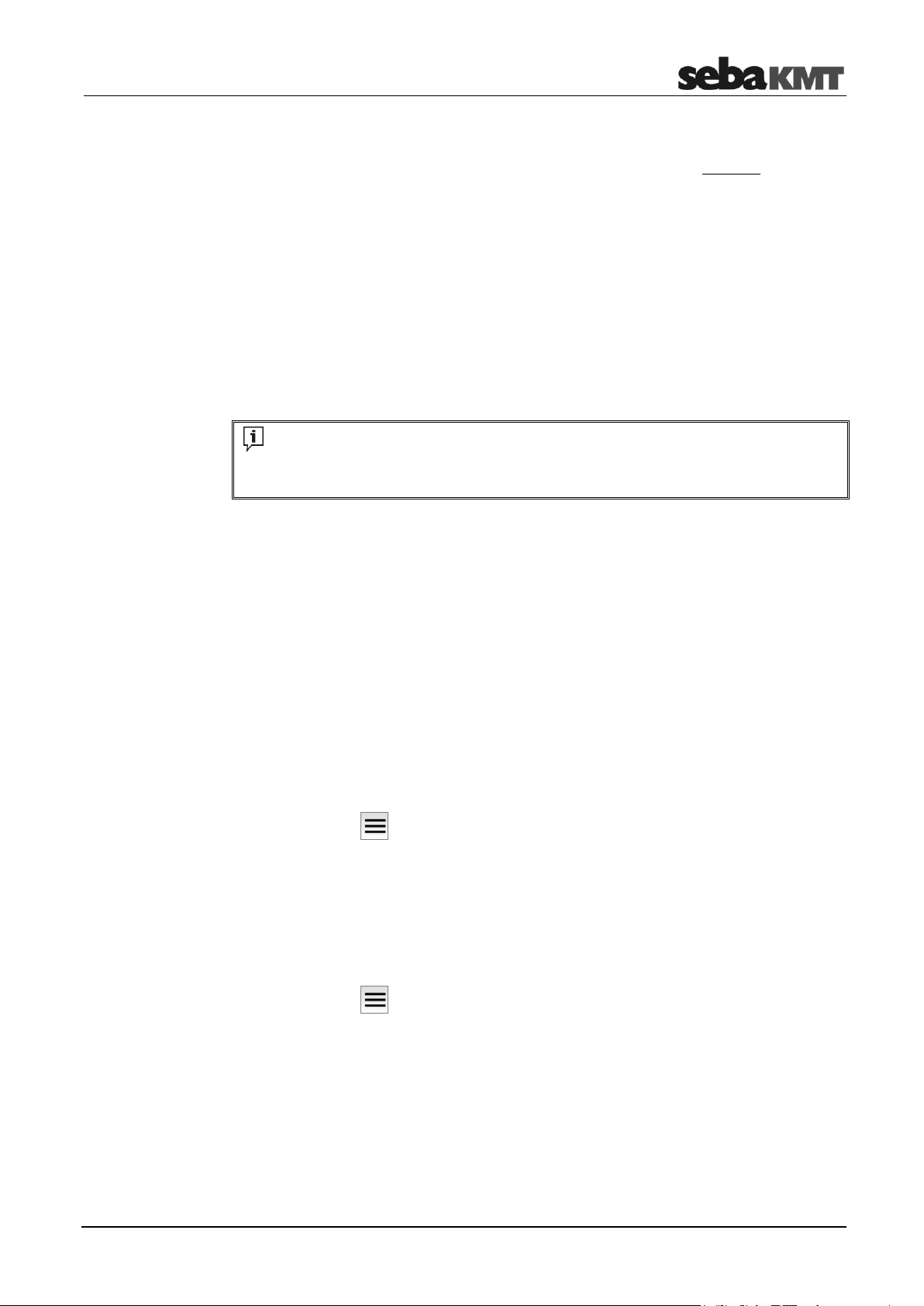
LOG P-3 / P-3 mini
INFO
For detailed explanations of the individual settings, refer to the operating instructions of
the logger.
Option 1: Exporting all
data from all loggers
Option 2: Exporting all
data of a logger
Option 3: Exporting a
measurement
pressure change to be a ‘pressure shock’. Activate the checkbox 10Hz sampling, if
the recording should take place with an extra high sampling rate. Caution: The high
sampling rate subjects the logger battery to an extremely high load! When the
checkbox is deactivated, the sampling rate is only 1 Hz.
Unit
Select the measuring unit for the measurements.
Storage
Activate/deactivate the ring storage function for the data storage of the logger.
End of measurement
Should the measurement end at a certain time?
If so, activate the checkbox active and enter the time and date for the end of the
measurement.
► Tap on the Send button at the bottom of the input mask.
The configuration is sent from the PocketServer to the logger and applied there. A
success message appears at the end of the operation.
5.9 Export data
You can connect a USB data store to the PocketServer and copy data from loggers to it.
From the USB stick, the data can then be imported to the SebaDataView-3 software.
► Connect the USB stick to the USB socket of the PocketServer.
► In the PocketServer start screen, tap LOG P-3/LOG P-3-mini.
To copy all data of all loggers from the PocketServer to the USB stick (measured data,
configuration data, event list, etc.), go on as follows:
► Tap the button .
► In the context menu, tap Export.
The data is transmitted. A success message appears at the end of the operation.
To copy all data of a specific logger from the PocketServer to the USB stick (measured
data, configuration data, event list, etc.), go on as follows:
► Select the desired logger from the Devices list.
► Tap the button .
► In the context menu, tap Export.
The data is transmitted. A success message appears at the end of the operation.
To copy the data of an individual measurement from PocketServer to the USB stick, go
on as follows:
► Select the desired logger from the Devices list.
► Select the desired data record from the Data list.
45
Page 46
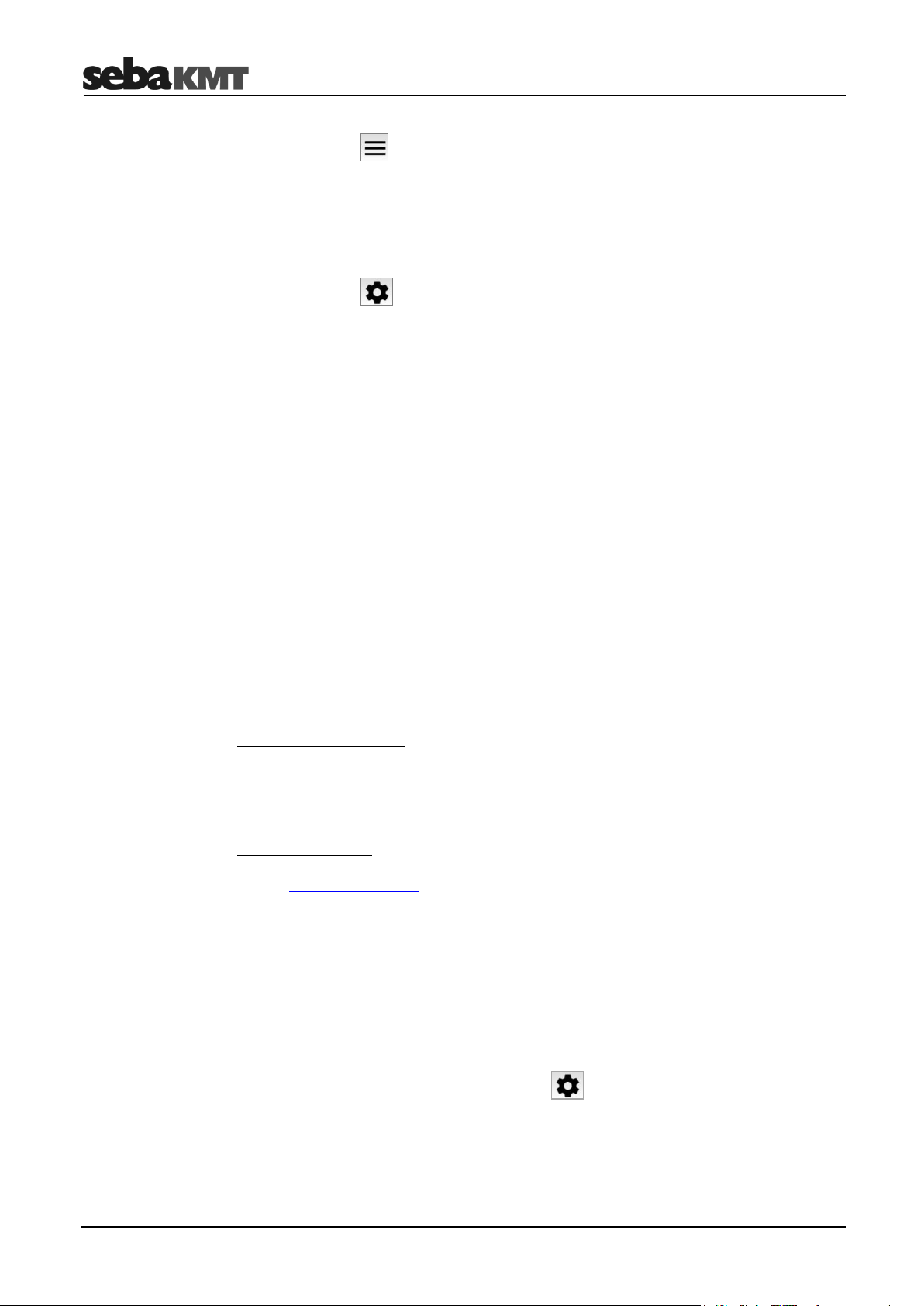
LOG P-3 / P-3 mini
Safely removing the
USB device
Identifying the firmware
version
Downloading
update files
Performing an update
► Tap the button .
► In the context menu, tap Export.
The data is transmitted. A success message appears at the end of the operation.
To safely remove the USB stick from the PocketServer, follow these steps:
► Tap the button .
► Tap USB.
► Tap Remove USB device.
You can now remove the USB stick.
5.10 Firmware update
SebaKMT provides regularly updated versions of the firmware at www.sebakmt.com for
all devices. Check and update regularly the firmware of your devices.
In order to determine which firmware version is currently installed on a P-3 / P-3 mini
logger, read out its configuration.
► In the start screen, tap LOG P-3/LOG P-3-mini.
► Select the logger from the Devices list.
► Tap Settings.
The connection to the logger is established. The configuration of the device will be read
out. The firmware version is shown in the Device info drop-down menu.
The following is needed:
Computer with USB interface and internet access
A USB stick
Proceed as follows:
► Visit www.sebakmt.com and search for the current firmware for LOG P-3 loggers.
► Download the firmware to the computer. If it is a packed directory with the extension
.zip, unpack it. The name of the required firmware file ends with .lp3
► Connect the USB stick to the computer.
► Copy the unpacked firmware file to the main directory of the USB stick.
► Remove the USB stick from the computer (‘Safely remove hardware’).
► Connect the USB stick to the PocketServer.
► In the PocketServer user interface, tap the button.
► Tap Update.
► Tap LOG P-3 / P-3-Mini.
A window opens with two drop-down lists.
► In the first list, select the firmware file.
46
Page 47
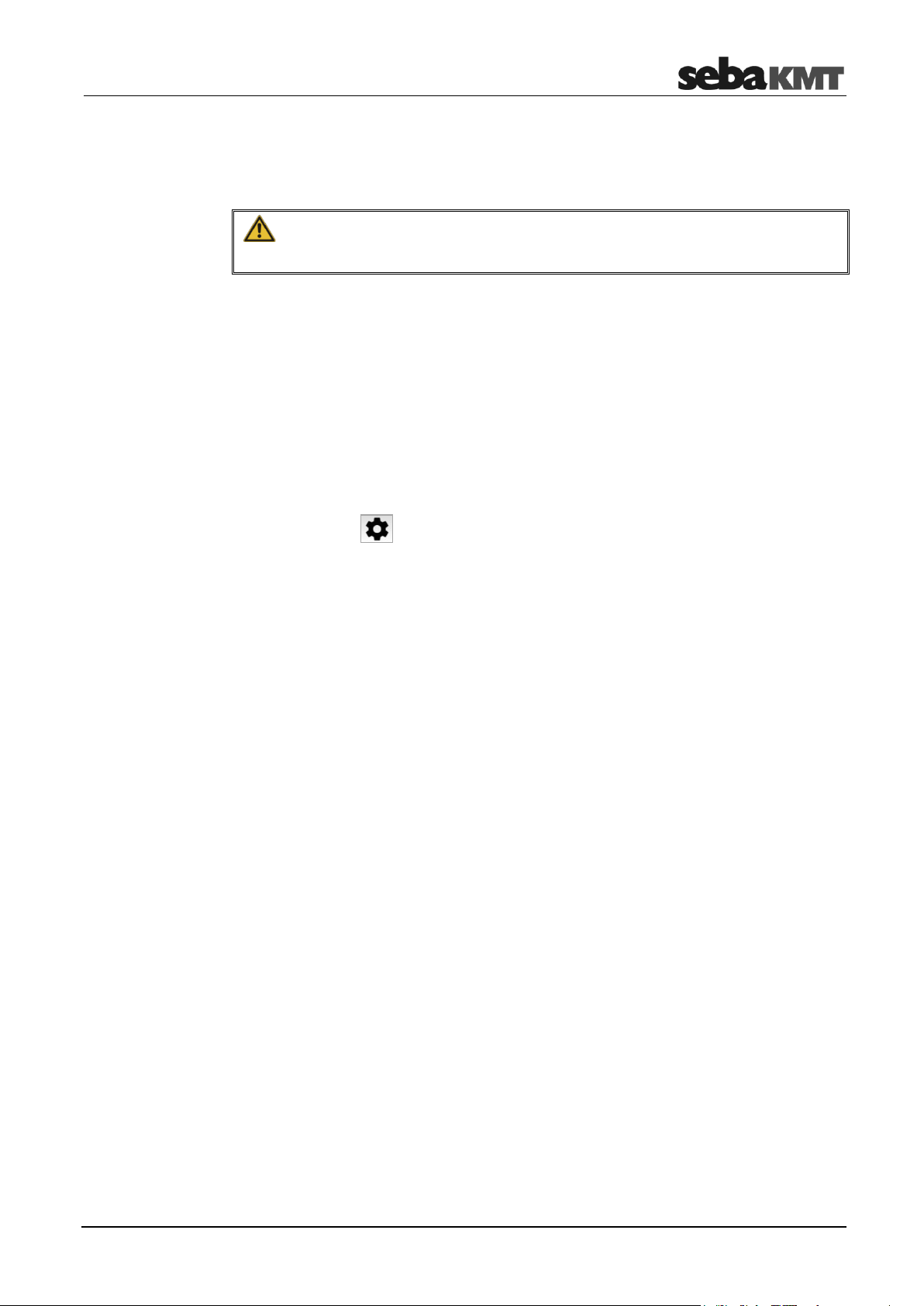
LOG P-3 / P-3 mini
NOTE
Do not interrupt the process. Do not make any entries until the update is complete.
Safely removing the
USB device
► In the second list, select the device to be updated.
► Tap Install.
The update begins!
The connection between PocketServer and device is established. The firmware data is
transmitted. The wireless LED of the PocketServer lights up blue. The status LED on the
logger lights up blue. Progress of the procedure is displayed on the screen.
If an error occurs (error message), the process must be restarted.
After successful data transfer, the new firmware is installed on the logger. The status
LED on the device lights up red. The device is then restarted.
The firmware update is now complete.
If you read out the configuration of the logger, under Device info, the new firmware
version is displayed.
To safely remove the USB stick from the PocketServer, follow these steps:
► Tap the button .
► Tap USB.
► Tap Remove USB device.
You can now remove the USB stick.
47
Page 48

LOG D-3 / SebaFlow / TDM 300
Display area
Adding a device
6 LOG D-3 / SebaFlow / TDM 300
Here you can find information about all functions that are available for working with
LOG D-3 data loggers and SebaFlow and TDM 300 devices.
6.1 Managing devices in PS-3
Each logger and device to be contacted must be logged into PocketServer.
► In the start screen, tap LOG D-3 / SF / TDM 300.
The menu of the same name opens.
The display area is divided into two areas. In the Function section you will find the
functions for adding devices. In the Devices section, all added devices are listed.
Option 1: Entry of the ID
► Tap Create.
A dialogue window opens.
► Enter the identification number (ID) of the device.
► Confirm with Create.
The dialogue window closes. The newly created device now appears in the device
list.
Option 2: Automatic detection
► Tap Auto-Detection.
► Switch the device on or briefly activate it (that is, briefly touch the I/O surface with a
magnet).
The ID of the device is recognised by the PocketServer. The device now appears in
the device list.
► Tap Stop auto-detection.
48
Page 49

LOG D-3 / SebaFlow / TDM 300
Deleting a device
► Tap the button .
► In the context menu, tap Delete.
► Select the desired device from the Devices list.
► Answer the confirmation prompt with OK.
The device disappears from the device list. All data of the device are deleted from the
PocketServer.
► Tap the button .
6.2 Reading the measured data
To read out the measured data from the device, proceed as follows:
► In the start screen, tap LOG D-3 / SF / TDM 300.
► Select the desired device from the Devices list.
► Tap Measurement data.
► Decide whether All data or New data only will be read out.
‘New data only’ means: Only the measurement data that has been recorded since the
last reading is read out.
‘All data’ means: All measured data saved in the logger is read out.
The connection to the device is established. The data is received by the PocketServer
and displayed on the screen.
After closing the measurement data display, you will find this data record as a new entry
under Data. It can be accessed and displayed there at any time.
6.3 Displaying measurement data
Read-out measured data is saved in the PocketServer.
To access a measurement record, proceed as follows:
► In the start screen, tap LOG D-3 / SF / TDM 300.
► Select the desired device from the Devices list.
► Select the desired measured data from the Data list.
The measurement data display opens:
49
Page 50
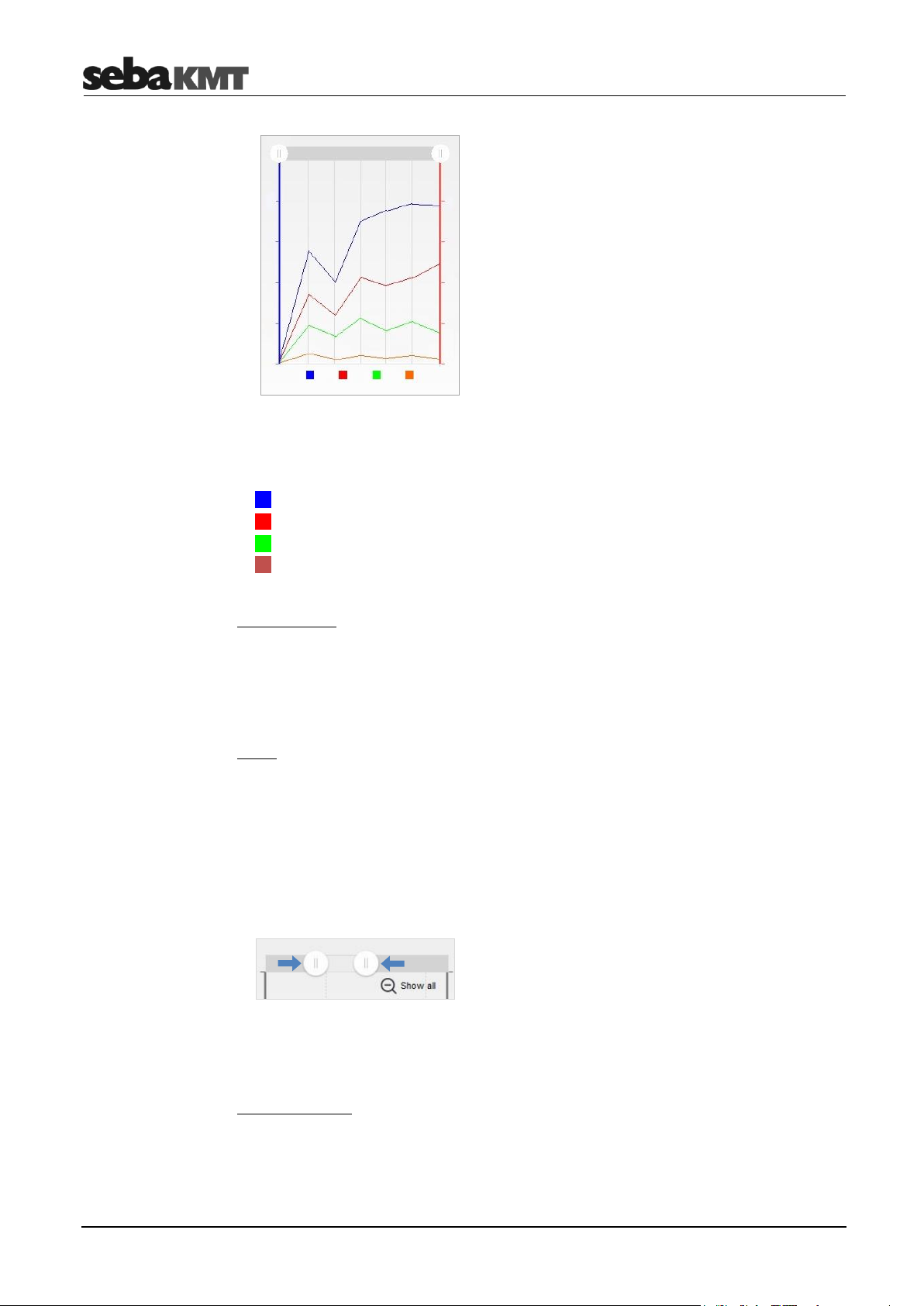
LOG D-3 / SebaFlow / TDM 300
X-axis … course of measurement over time
Y-axis … measurements
Up to four curves can be seen:
Blue … Measuring channel 1
Red … Measuring channel 2
Green … Measuring channel 3
Orange … Measuring channel 4
Hiding a curve
You can hide any of the curves in the diagram view.
► Click on the corresponding coloured rectangle under the diagram. To show it again,
tap on the same rectangle.
Zoom
You can narrow the chart view to any time range.
Option 1:
► Touch a point on the diagram and slide your finger to the side to highlight the desired
area.
Option 2:
► Slide the two control elements to the left/right at the top of the diagram.
Reset:
► Tap Show all to reset the view.
Individual values
For each individual recording in the diagram, you can find the measured value and the
exact time of the measurement.
► Touch the desired point in the diagram.
50
Page 51

LOG D-3 / SebaFlow / TDM 300
Device info
A vertical red line appears (cursor). The time of the individual recording is displayed at
the base of the line. At the intersections with each curve, the measured value can be
read.
Metadata
You can display additional information about this data record.
► Tap the button .
► In the context menu, tap File info.
Above the diagram, a new area opens in which the data are listed.
► To hide, tap again on button and then on Hide info.
6.4 Reading out a configuration
To read out the current programming of the logger/device, proceed as follows:
► In the start screen, tap LOG D-3 / SF / TDM 300.
► Select the desired device from the Devices list.
► Tap Settings.
The connection to the device is established. The data is received from the
PocketServer.
On the screen, you will find the data in these drop-down menus:
Firmware
Currently used firmware version of the device
Battery
Battery level of the device (full/good/OK/poor)
Time
Internal date and time of the device (at the readout time)
Storage
Indicates whether or not the data storage of the device operates as a ‘ring storage’.
51
Page 52
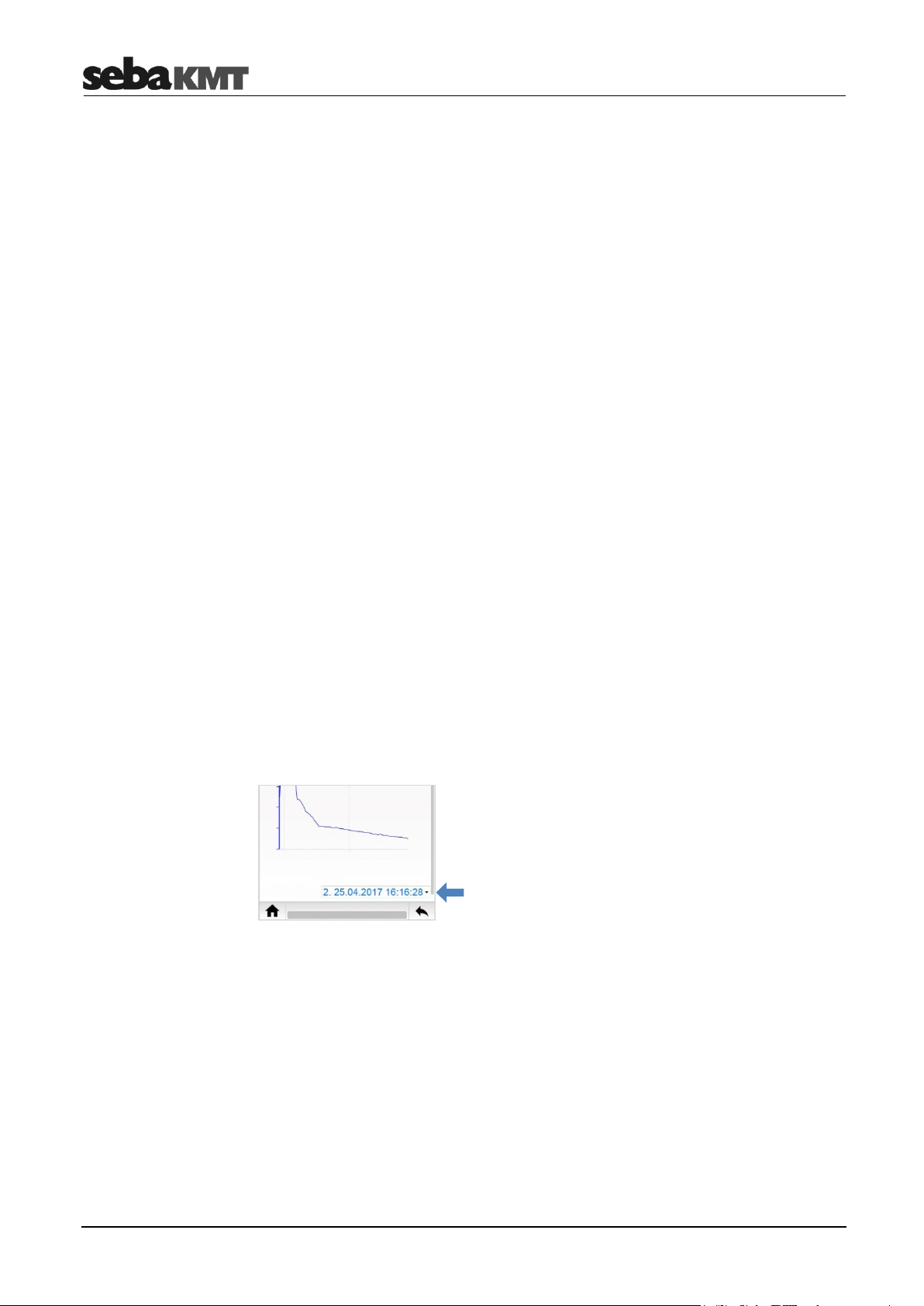
LOG D-3 / SebaFlow / TDM 300
Measurement settings
GSM settings
Comment
Comment text for this device
Interval
Currently set measurement interval
The Channel 1 to Channel 4 drop-down menus show which measurement channels
are activated and which sensor settings have been made.
The Alarm input 1 and Alarm input 2 drop-down menus show whether alarm-
triggering devices are connected.
GSM active indicates whether or not the GSM function of the device is activated.
Below are the GSM settings that were made when programming the device.
After closing the configuration data display, you will find this data record as a new entry
under Data. It can be accessed and displayed again there at any time.
6.5 Reading out pressure shocks
When reading the measured data, the pressure shock recordings are not transferred.
These records must be requested by the logger/device separately.
► In the start screen, tap LOG D-3 / SF / TDM 300.
► Select the desired device from the Devices list.
► Tap Pressure shocks.
The connection to the device is established. The data is received by the PocketServer
and displayed on the screen.
In the diagram, the 60-second recording is shown as a curve.
In the field below the diagram, the date and time of the pressure shock are shown.
► Tap this field to open a list of all pressure shock recordings.
(If no list appears, no further recordings are present.)
► In the list, tap on a pressure shock to open it in the diagram.
After closing the pressure shock display, you will find this data record as a new entry
under Data. It can be accessed and displayed again there at any time.
52
Page 53

LOG D-3 / SebaFlow / TDM 300
INFO
This function is primarily useful for flow measurements.
Advantage compared to the complete measurement data selection: Small data packet,
fast data transfer, low load on the battery of the logger/device.
NOTE
The real-time measurement requires a great deal of energy and considerably reduces
the battery life of the logger/device. Only use the real-time measurement for as long as
necessary.
6.6 Reading out night values
This function reads the lowest and the highest reading of the previous night* from the
logger/device.
► In the start screen, tap LOG D-3 / SF / TDM 300.
► Select the desired device from the Devices list.
► Tap Night data.
The connection to the device is established. The data is received by the PocketServer
and displayed on the screen.
The largest measurement value per measuring channel is specified by Max value.
The smallest measurement value per measuring channel is specified by Min value.
The total flow quantity of the previous night* is specified by Sum (only applies to flow
measurements).
At the bottom of the display are the start and end of the observed period.
After closing the night value display, you will find this data record as a new entry under
Data. It can be accessed and displayed there at any time.
The 24-hour period from 6 am of the previous day to 6 am today is considered. If this
period has not yet been completed, the previous, completed 24-hour period is
considered.
6.7 Reading out an event list
To read out the event list from the logger/device, proceed as follows:
► In the start screen, tap LOG D-3 / SF / TDM 300.
► Select the desired device from the Devices list.
► Tap Event list.
The connection to the device is established. The event data is received by the
PocketServer and displayed on the screen.
6.8 Real-time measurements
You can perform a real-time measurement with the logger/device. The measured values
are displayed ‘live’ on the screen.
► In the start screen, tap LOG D-3 / SF / TDM 300.
53
Page 54

LOG D-3 / SebaFlow / TDM 300
Stopping/resuming a
measurement
Editing a diagram
Changing the number
of displayed values
► Select the desired device data from the Devices list.
► Tap Realtime.
The connection to the device is established. The device starts to measure. The recorded
values are received in real time by the PocketServer and displayed in a diagram. Up to
four curves can be seen. Each curve represents a measurement channel of the device.
► Tap the Stop button in the top left to stop the current measurement.
The device stops recording and transmitting data to the PocketServer. The diagram
view freezes. A dialogue window opens. Decide here whether you want to save the data
from this measurement to the PocketServer.
► Tap the Play button in the top left to resume the stopped measurement.
With the checkbox Val., a small table can be shown/hidden. This contains the current
measurement interval and the last measured value of each measuring channel. You can
touch and drag this table on the screen.
You can hide curves from the diagram. To do so, tap on the corresponding coloured
rectangles below the diagram.
You can narrow the time range (zoom function). To do so, mark the desired area in the
diagram with your finger or move the two controls at the top in the diagram. Tap ‘Show
all’ to reset.
You can display the values of each individual recording. To do so, touch the desired
point on a curve. A vertical red line appears. The level, frequency and time of the
recording can be read off there.
(These functions are also explained in the section Displaying measurement data.)
In the system settings of the PocketServer, you can specify how many values will be
displayed in the diagram.
► If a real-time measurement is running, interrupt it with the Stop button .
► Tap the button to go to the system settings.
► Tap Settings.
► Tap Realtime view.
► Select the desired number from the drop-down list.
Example: If you select the option Show all, each new recording will be added to the
diagram. All values of the running real-time measurement can be seen in the
diagram.
If you select the option 10 values, only the last 10 recordings are always displayed in
the diagram. When each new recording is added, the oldest recording disappears
from the view.
► Confirm with OK.
► With the button, you can return to the real-time measurement. The connection
between PocketServer and the device is immediately re-established and the real-time
measurement is restarted.
54
Page 55

LOG D-3 / SebaFlow / TDM 300
INFO
The function ‘Programming devices’ does not belong to the PocketServer basic
equipment. It is only available after acquisition and input of a license key in the device.
Measurement settings
6.9 GPS position
You can determine and store the GPS data for the location of a logger/device.
Requirements:
Your mobile device (smartphone or tablet etc.) must be GPS-capable.
The GPS function of your mobile device must be activated (location services
activated).
Procedure:
► Go to the installation location of the device with your mobile device.
► In the PocketServer start screen, tap LOG D-3 / SF / TDM 300.
► Select the desired device from the Devices list.
► Tap the button .
► In the context menu, tap GPS.
The GPS coordinates of the mobile device are determined and displayed in a dialogue
window. This may take some time. Tap OK to confirm and to save the displayed data in
the PocketServer for the respective device.
If no coordinates can be determined, an error message appears.
6.10 Programming
To program a logger/device, proceed as follows:
► In the start screen, tap LOG D-3 / SF / TDM 300.
► Select the desired device from the Devices list.
► Tap Program.
On the screen, you will find the Measurement settings and GSM settings drop-
down menus. There all adjustable parameters are compiled.
► You may be prompted to read out the current programming of the device now. In this
case, tap on the additionally available button Read.
The connection to the device is established and the data is received by the
PocketServer.
► Enter the desired settings.
Comment
Here you can enter general information on the device, installation site, etc.
Storage
Activate/deactivate the ring storage function for the data storage of the logger/device.
55
Page 56

LOG D-3 / SebaFlow / TDM 300
INFO
For detailed explanations of the individual settings, refer to the operating instructions of
the logger/device.
Interval
Select the measurement interval
Channel 1 to Channel 4 drop-down menus
You can find the measurement-channel specific settings here:
Channel active
Activate/deactivate the measurement channel for the measurement.
A deactivated channel does not participate in the measurement. All sensor settings
are then hidden.
Sensor
Select the connected sensor type from the list. Most other parameters are inserted
automatically
If the correct type is not in the list, select User defined.
Type
Select the type of input signal from the list (voltage, pulse, etc.)
Unit
Select the measuring unit for the measurements.
Conversion
Provide information on converting signal input values in output measurements.
Example pressure measurement: 5 V at the sensor equals 10 bar in the display (or
similar)
Pressure shocks
Should pressure fluctuations (pressure shocks) be recorded? Then activate the
checkbox active. Then, under Threshold, specify the amount of pressure change to
be a ‘pressure shock’. Activate the checkbox 10Hz sampling, if the recording should
take place with an extra high sampling rate. Caution: The high sampling rate subjects
the logger battery to an extremely high load! When the checkbox is deactivated, the
sampling rate is only 1 Hz.
Counter
For flow measurements, you can enter the counter reading of a water meter as a
basis for comparison here.
Alarm input 1 and Alarm input 2 drop-down menus
The settings for setting up alarm loops with external alarm devices are found here:
Trigger
Select the input voltage at which an alarm will be triggered.
5V … Alarm at >2.5 V at signal input
0V … Alarm at <2.5 V at signal input
Destination
Select the alarm destination.
56
Page 57

LOG D-3 / SebaFlow / TDM 300
GSM settings
GSM active
active checkbox
Radio transmission possible
Radio transmission not possible
When this checkbox is deactivated, the device cannot send or receive cellular signals.
Enter the 4-digit PIN for the SIM card used in the device.
Internet settings (APN)
Enter the data required for internet access (server address, DNS1, DNS2, user
name, password).
FTP
active checkbox
Should data transfer between the device and FTP server be possible?
FTP function activated
FTP function deactivated
When this checkbox is deactivated, the device cannot upload data to an FTP server
or download data from one.
FTP configuration Checkbox
Programming via FTP server possible
Programming via FTP server not possible
Event data checkbox
Regular FTP upload of the ‘Event list’
No upload possible
FTP step test checkbox
The device will start a ‘Step Test’ after the programming
No step test
CSV upload checkbox
Regular FTP upload of measured data in CSV format
No upload possible
CSV size
Select the size of the CSV data packets.
Upload time
Select the time for the daily measured data upload.
If a second measured data upload should take place per day, activate the
2nd upload checkbox and select the time for this upload.
FTP settings
Enter the access data for the FTP server (server address, port, user name,
password).
Select an encryption standard.
57
Page 58
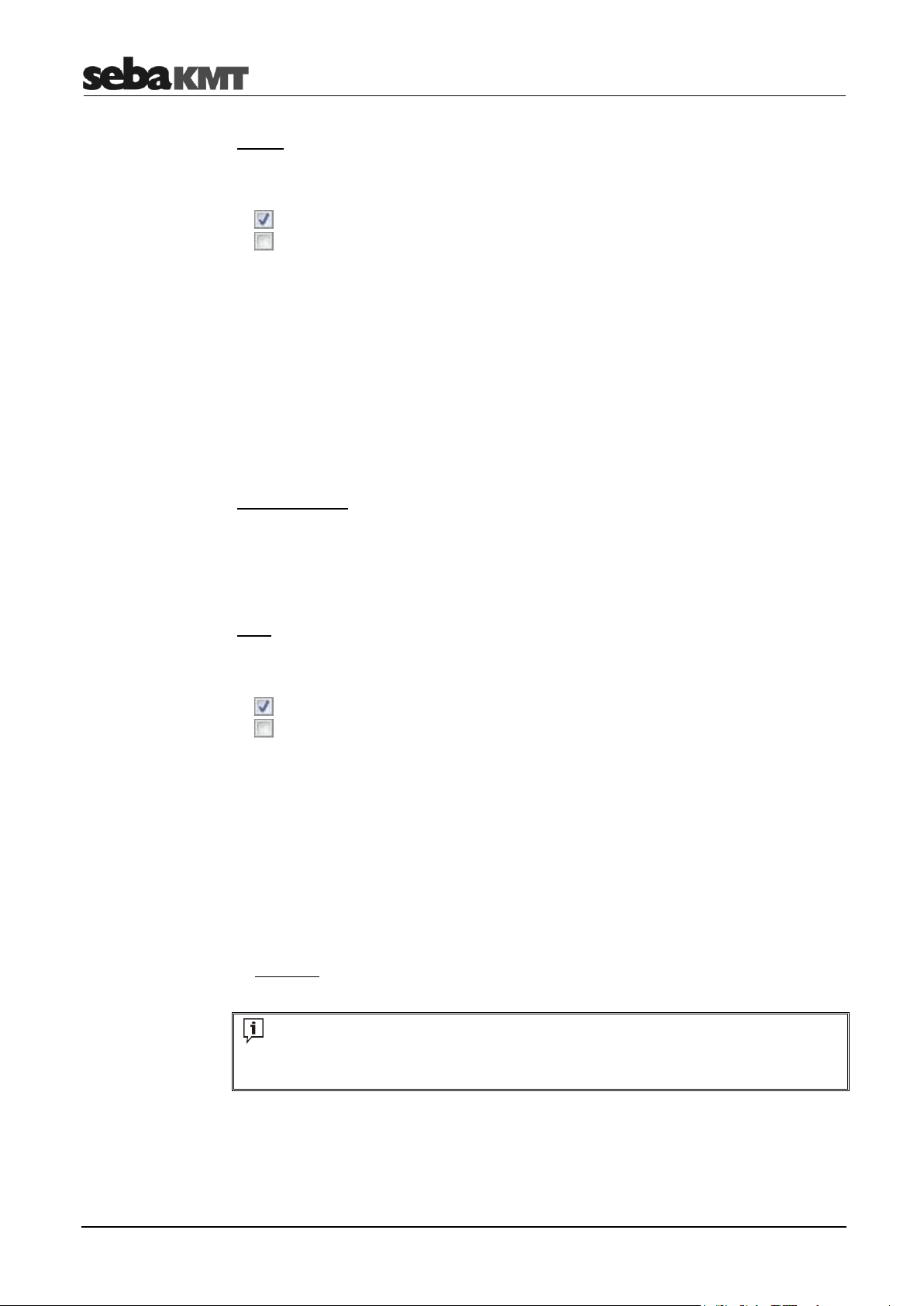
LOG D-3 / SebaFlow / TDM 300
INFO
For detailed explanations of the individual settings, refer to the operating instructions of
the logger/device.
E-mail
active checkbox
Should e-mail notifications be issued?
E-mails possible
E-mails not possible
When this checkbox is deactivated, it is not possible for the device to send alarm or
status messages via e-mail.
Alarm/Status radio buttons
Select the type of notifications that will be issued:
Only alarms; alarms and 1x status per day; alarms and 1x status per week
Weekday/Time
Enter the time and weekday for receiving status messages.
E-mail recipients
Enter up to two e-mail addresses as recipients.
E-mail settings
Enter the credentials for the sending e-mail account (sender identification, server
address, port, domain, user name, password).
Select an encryption standard.
SMS
active checkbox
Should SMS notifications be issued?
SMS possible
SMS not possible
When this checkbox is deactivated, it is not possible for the device to send alarm or
status messages via SMS.
Alarm/Status radio buttons
Select the type of notifications that will be issued:
Only alarms; alarms and 1x status per day; alarms and 1x status per week
Weekday/Time
Enter the time and weekday for receiving status messages.
SMS recipients
Enter up to three telephone numbers as SMS recipients.
Example: +491701234567
58
Page 59

LOG D-3 / SebaFlow / TDM 300
Option 1: Exporting all
data of all devices
Option 2: Exporting all
data of a device
Option 3: Exporting a
measurement
Safely removing the
USB device
Identifying the
firmware version
6.11 Export data
You can connect a USB data store to the PocketServer and copy data from the
PocketServer to the USB stick. From the USB stick, the data can then be imported to
the SebaDataView-3 software.
► Connect the USB stick to the USB socket of the PocketServer.
► In the PocketServer start screen, tap LOG D-3 / SF / TDM 300.
To copy all data of all devices from the PocketServer to the USB stick (measured data,
configuration data, event data, etc.), proceed as follows:
► Tap the button .
► In the context menu, tap Export.
The data is transmitted. A success message appears at the end of the operation.
To copy all data of a specific device from the PocketServer to the USB stick (measured
data, configuration data, event data, etc.), proceed as follows:
► Select the desired device from the Devices list.
► Tap the button .
► In the context menu, tap Export.
The data is transmitted. A success message appears at the end of the operation.
To copy the measured data of an individual measurement from PocketServer to the
USB stick, proceed as follows:
► Select the desired device from the Devices list.
► Select the desired data record from the Data list.
► Tap the button .
► In the context menu, tap Export.
The data is transmitted. A success message appears at the end of the operation.
To safely remove the USB stick from the PocketServer, follow these steps:
► Tap the button .
► Tap USB.
► Tap Remove USB device.
You can now remove the USB stick.
6.12 Firmware update
SebaKMT provides regularly updated versions of the firmware at www.sebakmt.com for
all devices. Check and update regularly the firmware of your devices.
In order to determine which firmware version is currently installed on a device, read out
its configuration. The version is shown in the Device info section.
59
Page 60
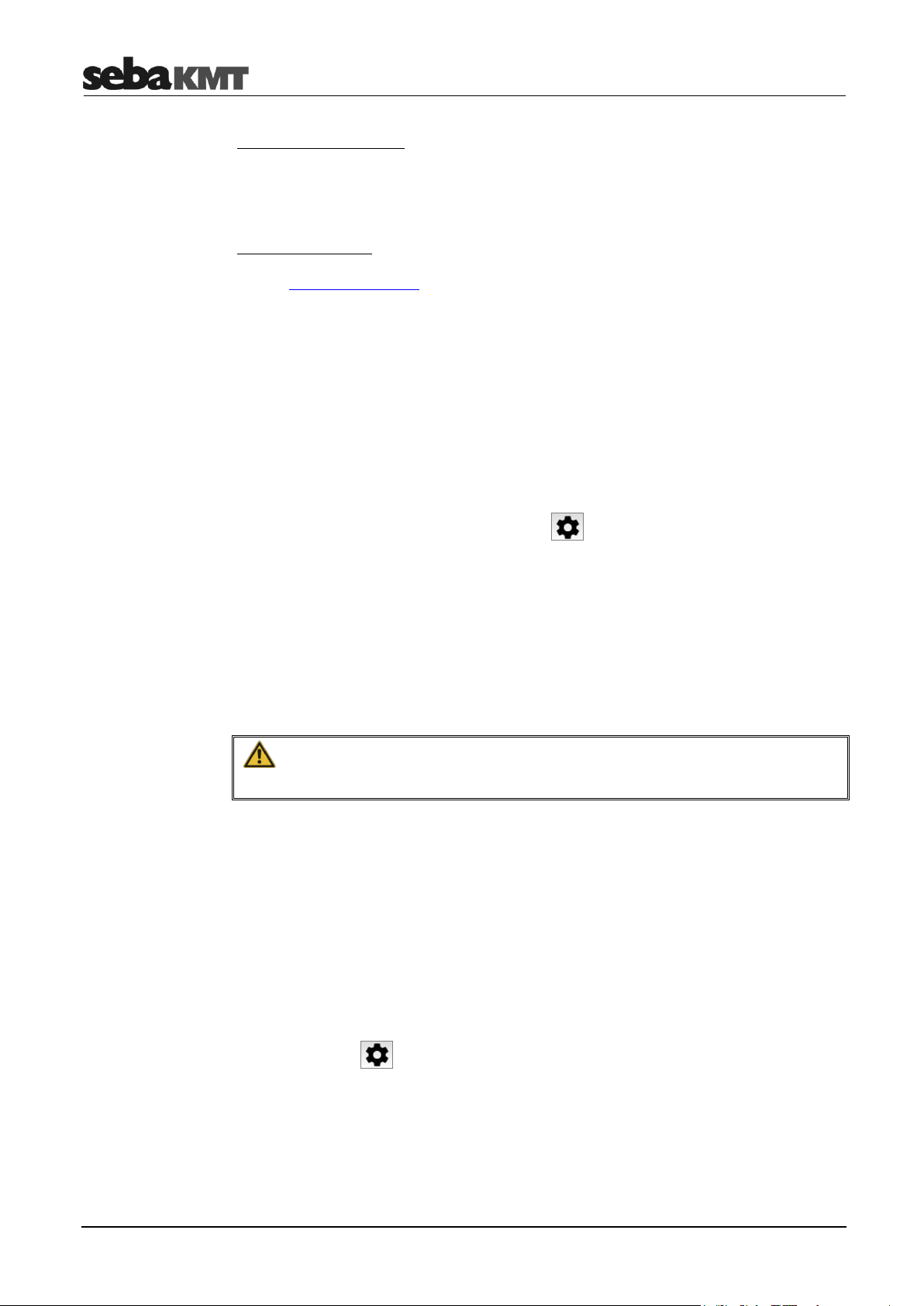
LOG D-3 / SebaFlow / TDM 300
NOTE
Do not interrupt the process. Do not make any entries until the update is complete.
Downloading
update files
Performing an update
Safely removing the
USB device
The following is needed:
Computer with USB interface and internet access
A USB stick
Proceed as follows:
► Visit www.sebakmt.com and search for the current firmware for the corresponding
device type.
► Download the firmware to the computer. If it is a packed directory with the extension
.zip, unpack it. The name of the required firmware file ends with .ld3
► Connect the USB stick to the computer.
► Copy the firmware file to the main directory of the USB stick.
► Remove the USB stick from the computer (‘Safely remove hardware’).
► Connect the USB stick to the PocketServer.
► In the PocketServer user interface, tap the button.
► Tap Update.
► Tap LOG D-3 / SF / TDM 300.
A window opens with two drop-down lists.
► In the first list, select the firmware file.
► In the second list, select the device to be updated.
► Tap Install.
The update begins!
The connection between PocketServer and device is established. The firmware data is
transmitted. The wireless LED of the PocketServer lights up blue. The status LED on the
device lights up blue/white. Progress of the procedure is displayed on the screen.
If an error occurs (error message), the process must be restarted.
After successful data transfer, the new firmware is installed on the device. The status
LED on the device lights up red. The device is then restarted.
The firmware update is now complete.
If you read out the configuration of the device, under Device info, the new firmware
version is displayed.
To safely remove the USB stick from the PocketServer, proceed as follows:
► Tap the button .
► Tap USB.
► Tap Remove USB device.
You can now remove the USB stick.
60
Page 61
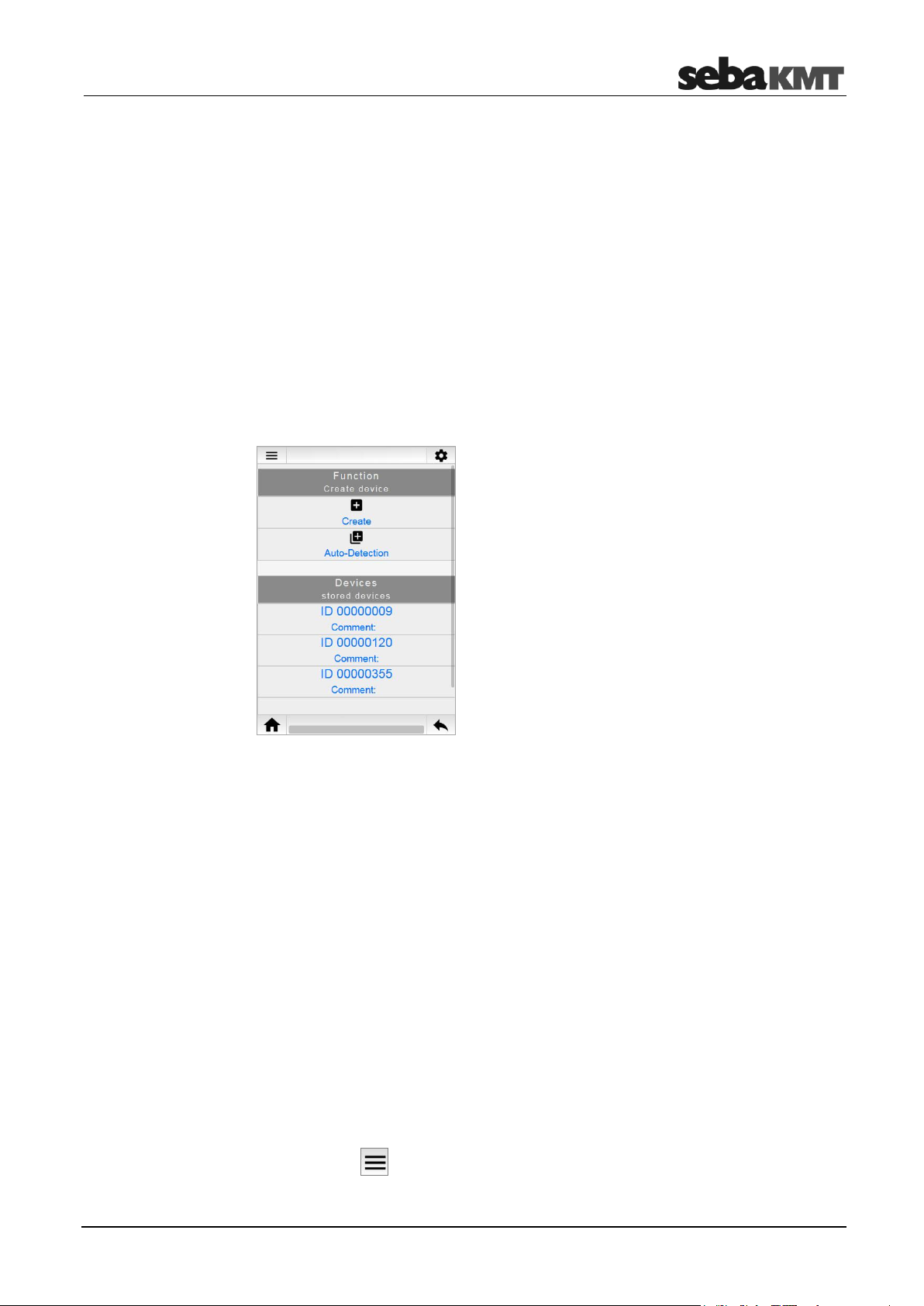
LOG DX / TDM 200
Display area
Adding a device
Deleting a device
7 LOG DX / TDM 200
Here you can find information about all functions that are available for working with
LOG DX data loggers and TDM 200 devices.
7.1 Managing devices in PS-3
Each logger and device to be contacted must be logged into PocketServer.
► In the start screen, tap LOG DX / TDM 200.
The menu of the same name opens.
The display area is divided into two areas. In the Function section you will find the
functions for adding devices. In the Devices section, all added devices are listed.
Option 1: Entry of the ID
► Tap Create.
A dialogue window opens.
► Enter the identification number (ID) of the device.
► Confirm with Create.
The dialogue window closes. The newly created device now appears in the device
list.
Option 2: Automatic detection
► Tap Auto-Detection.
► Switch the device on.
The ID of the device is recognised by the PocketServer. The device now appears in
the device list.
► Tap Stop auto-detection.
► Tap the button .
► In the context menu, tap Delete.
61
Page 62
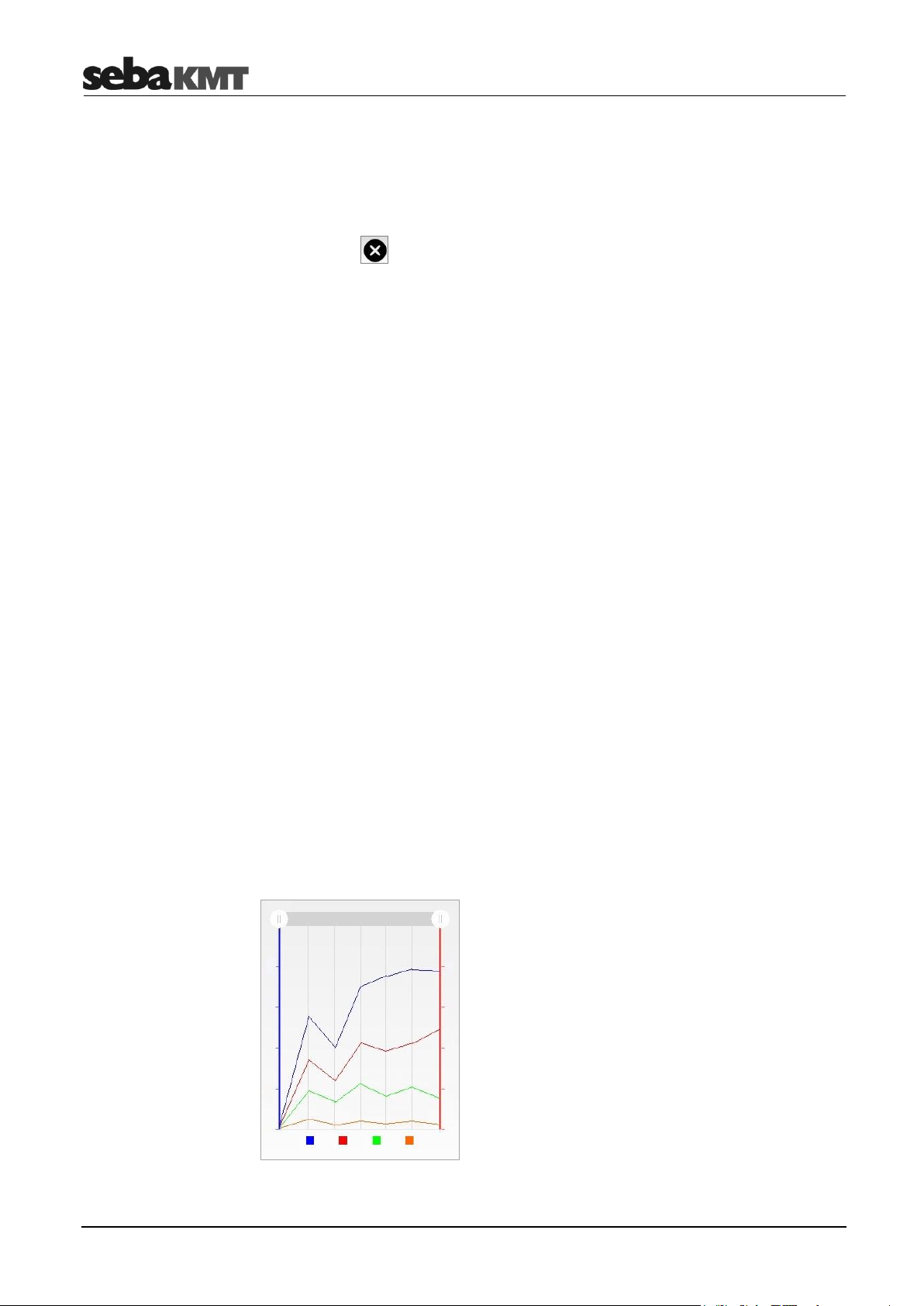
LOG DX / TDM 200
► In the Devices section, select the corresponding device.
► Answer the confirmation prompt with OK.
The device disappears from the device list. All data of the device are deleted from the
PocketServer.
► Tap the button .
7.2 Reading the measured data
To read out the measured data from the device, proceed as follows:
► In the start screen, tap LOG DX / TDM 200.
► Select the desired device from the Devices list.
► Tap Measurement data.
► Decide whether All data or New data only will be read out.
‘New data only’ means: Only the measurement data that has been recorded since the
last reading are read out.
‘All data’ means: All measured data saved in the logger is read out.
The connection to the device is established. The data is received by the PocketServer
and displayed on the screen.
After closing the measurement data display, you will find this data record as a new entry
under Data. It can be accessed and displayed there at any time.
7.3 Displaying measurement data
Read-out measured data is saved in the PocketServer.
To access a measurement record, proceed as follows:
► In the start screen, tap LOG DX / TDM 200.
► Select the desired device from the Devices list.
► Select the desired measured data from the Data list.
The measurement data display opens:
X-axis … course of measurement over time
Y-axis … measurements
62
Page 63

LOG DX / TDM 200
Up to four curves can be seen:
Blue … Measuring channel 1
Red … Measuring channel 2
Green … Measuring channel 3
Orange … Measuring channel 4
Hiding a curve
You can hide any of the curves in the diagram view.
► Click on the corresponding coloured rectangle under the diagram. To show it again,
tap on the same rectangle.
Zoom
You can narrow the chart view to any time range.
Option 1:
► Touch a point on the diagram and slide your finger to the side to highlight the desired
area.
Option 2:
► Slide the two control elements to the left/right at the top of the diagram.
Reset:
► Tap Show all to reset the view.
Individual values
For each individual recording in the diagram, you can find the measured value and the
exact time of the measurement.
► Touch the desired point in the diagram.
A vertical red line appears (cursor). The time of the individual recording is displayed at
the base of the line. At the intersections with each curve, the measured values can be
read.
63
Page 64
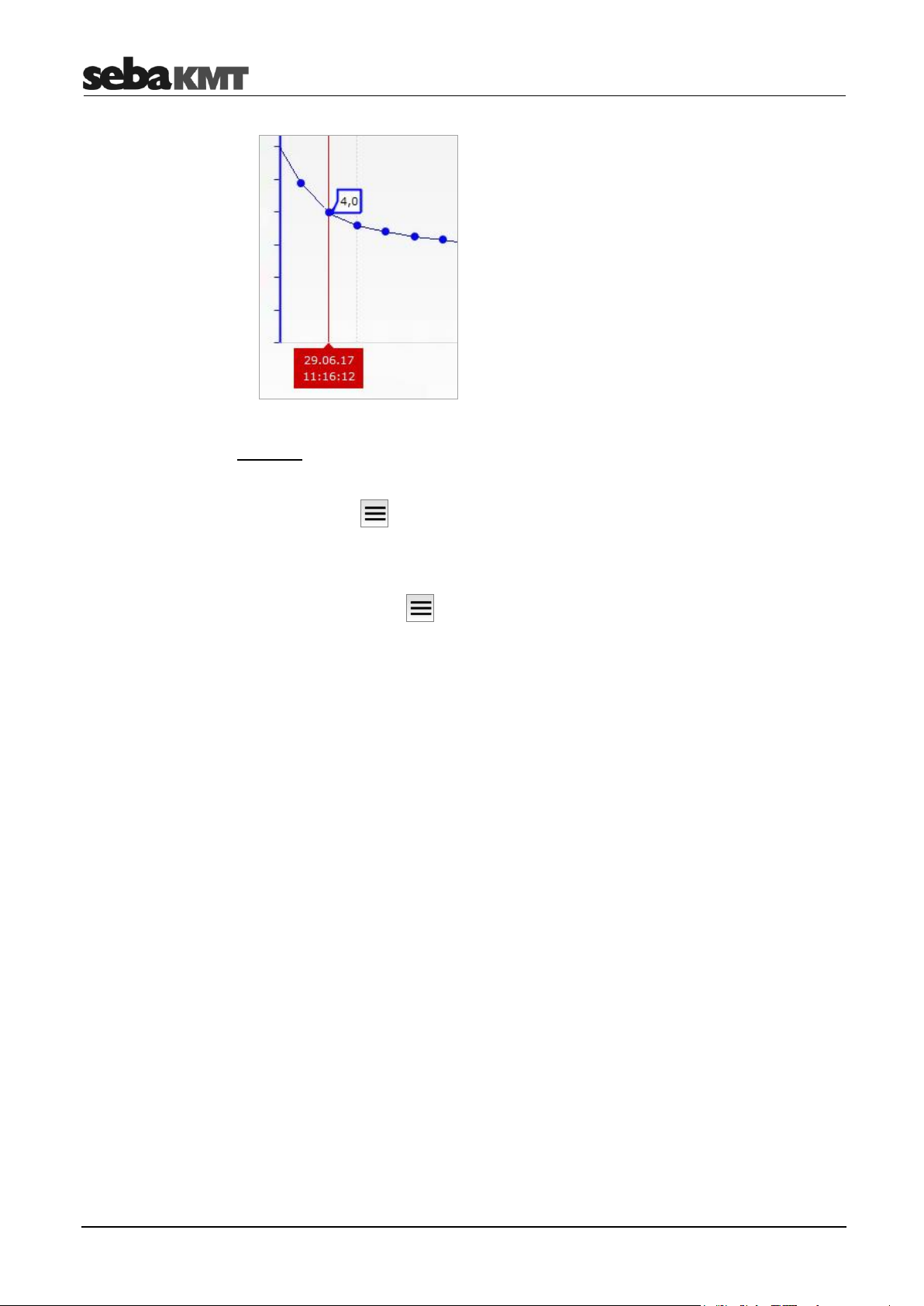
LOG DX / TDM 200
Device info
Metadata
You can display additional information about this data record.
► Tap the button .
► In the context menu, tap File info.
Above the diagram, a new area opens in which the data are listed.
► To hide, tap again on button and then on Hide info.
7.4 Reading out a configuration
To read out the current programming of the logger/device, proceed as follows:
► In the start screen, tap LOG DX / TDM 200.
► Select the desired device from the Devices list.
► Tap Settings.
The connection to the device is established. The data is received from the
PocketServer.
On the screen, you will find the data in these drop-down menus:
Firmware
Currently used firmware version of the device
Battery
Battery level of the device (full / good / OK / bad) is shown
Time
Internal date and time of the device (at the readout time)
Storage
Indicates whether or not the data storage of the device operates as a ‘ring storage’.
Comment
Comment text for this device
64
Page 65

LOG DX / TDM 200
Measurement settings
GSM settings
Interval
Currently set measurement interval
The Channel 1 to Channel 4 drop-down menus show which measurement channels
are activated and which sensor settings have been made.
The Alarm input 1 and Alarm input 2 drop-down menus show whether alarm-
triggering devices are connected.
GSM active indicates whether or not the GSM function of the device is activated.
Below are the GSM settings that were made when programming the device.
After closing the configuration data display, you will find this data record as a new entry
under Data. It can be accessed and displayed again there at any time.
7.5 Reading out pressure shocks
When reading the measured data, the pressure shock recordings are not transferred.
These records must be requested by the logger/device separately.
► In the start screen, tap LOG DX / TDM 200.
► Select the desired device from the Devices list.
► Tap Pressure shocks.
The connection to the device is established. The data is received by the PocketServer
and displayed on the screen.
In the diagram, the 60-second recording is shown as a curve.
In the field below the diagram, the date and time of the pressure shock are shown.
► Tap this field to open a list of all pressure shock recordings.
(If no list appears, no further recordings are present.)
► In the list, tap on a pressure shock to open it in the diagram.
After closing the pressure shock display, you will find this data record as a new entry
under Data. It can be accessed and displayed again there at any time.
7.6 Reading out night values
This function reads the lowest and the highest reading of the previous night* from the
logger/device.
► In the start screen, tap LOG DX / TDM 200.
► Select the desired device from the Devices list.
► Tap Night data.
The connection to the device is established. The data is received by the PocketServer
and displayed on the screen.
65
Page 66

LOG DX / TDM 200
INFO
This function is primarily useful for flow measurements.
Advantage compared to the complete measurement data selection: Small data packet,
fast data transfer, low load on the battery of the logger/device.
NOTE
The real-time measurement requires a great deal of energy and considerably reduces
the battery life of the logger/device. Only use the real-time measurement for as long as
necessary.
Stopping/resuming a
measurement
The largest measurement value per measuring channel is specified by Max value.
The smallest measurement value per measuring channel is specified by Min value.
The total flow quantity of the previous night* is specified by Sum (only applies to flow
measurements).
At the bottom of the display are the start and end of the observed period.
After closing the night value display, you will find this data record as a new entry under
Data. It can be accessed and displayed there at any time.
The 24-hour period from 6 am of the previous day to 6 am today is considered. If this
period has not yet been completed, the previous, completed 24-hour period is
considered.
7.7 Reading out an event list
To read out the event list from the logger/device, proceed as follows:
► In the start screen, tap LOG DX / TDM 200.
► Select the desired device from the Devices list.
► Tap Event list.
The connection to the device is established. The event data is received by the
PocketServer and displayed on the screen.
7.8 Real-time measurements
You can perform a real-time measurement with the logger/device. The measured values
are displayed ‘live’ on the screen.
► In the start screen, tap LOG DX / TDM 200.
► Select the desired device data from the Devices list.
► Tap Realtime.
The connection to the device is established. The device starts to measure. The recorded
values are received in real time by the PocketServer and displayed in a diagram. Up to
four curves can be seen. Each curve represents a measurement channel of the device.
► Tap the Stop button in the top left to stop the current measurement.
The device stops recording and transmitting data to the PocketServer. The diagram
view freezes. A dialogue window opens. Decide here whether you want to save the data
from this measurement to the PocketServer.
66
Page 67
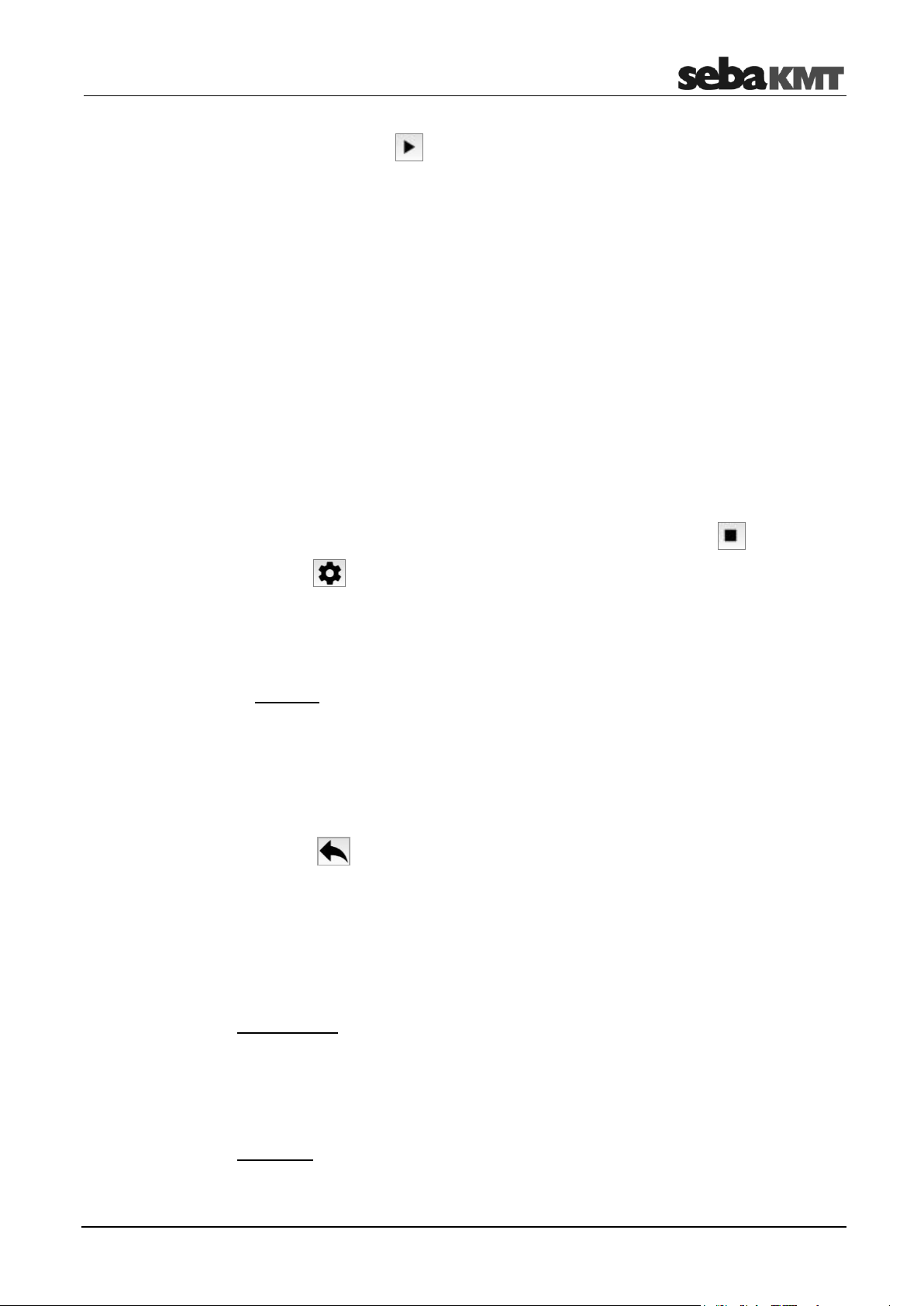
LOG DX / TDM 200
Editing a diagram
Changing the number
of displayed values
► Tap the Play button in the top left to resume the stopped measurement.
With the checkbox Val., a small table can be shown/hidden. This contains the current
measurement interval and the last measured value of each measuring channel. You can
touch and drag this table on the screen.
You can hide curves from the diagram. To do so, tap on the corresponding coloured
rectangles below the diagram.
You can narrow the time range (zoom function). To do so, mark the desired area in the
diagram with your finger or move the two controls at the top in the diagram. Tip ‘Show
all’ to reset.
You can display the values of each individual recording. To do so, touch the desired
point on a curve. A vertical red line appears. The level, frequency and time of the
recording can be read off there.
(These functions are also explained in the section Displaying measurement data.)
In the system settings of the PocketServer, you can specify how many values will be
displayed in the diagram.
► If a real-time measurement is running, interrupt it with the Stop key .
► Tap the button to go the system settings.
► Tap Settings.
► Tap Realtime view.
► Select the desired number from the drop-down list.
Example: If you select the option Show all, each new measurement will be added to
the diagram. All values of the previous measurement can be seen in the diagram.
If you select the option 10 values, only the last 10 measurements are always
displayed in the diagram. When each new recording is added, the oldest recording
disappears from the view.
► Confirm with OK.
► With the button, you can return to the real-time measurement. The connection
between PocketServer and the device is immediately re-established and the real-time
measurement is restarted.
7.9 GPS position
You can determine and store the GPS data for the location of a logger/device.
Requirements:
Your mobile device (smartphone or tablet etc.) must be GPS-capable.
The GPS function of your mobile device must be activated (location services
activated).
Procedure:
► Go to the installation location of the device with your mobile device.
67
Page 68

LOG DX / TDM 200
INFO
The function ‘Programming devices’ does not belong to the PocketServer basic
equipment. It is only available after acquisition and input of a license key in the device.
Measurement settings
► In the PocketServer start screen, tap LOG DX / TDM 200.
► Select the desired device from the Devices list.
► Tap the button .
► In the context menu, tap GPS.
The GPS coordinates of the mobile device are determined and displayed in a dialogue
window. This may take some time. Tap OK to confirm and to save the displayed data in
the PocketServer for the respective device.
If no coordinates can be determined, an error message appears.
7.10 Programming
To program a logger/device, proceed as follows:
► In the start screen, tap LOG DX / TDM 200.
► Select the desired device from the Devices list.
► Tap Program.
On the screen, you will find the Measurement settings and GSM settings dropdown menus. There all adjustable parameters are compiled.
► You may be prompted to read out the current programming of the device now. In this
case, tap on the additionally available button Read.
The connection to the device is established and the data is received by the
PocketServer.
► Enter the desired settings.
Comment
Here you can enter the general information on the device, installation site, etc.
Storage
Activate/deactivate the ring storage function for the data storage of the logger/device.
Interval
Select the measurement interval
Channel 1 to Channel 4 drop-down menus
You can find the measuring channel specific settings here:
Channel active
Activate/deactivate the measuring channel for the measurement.
A deactivated channel does not participate in the measurement. All sensor settings
are then hidden.
68
Page 69

LOG DX / TDM 200
INFO
For detailed explanations of the individual settings, refer to the operating instructions of
the logger/device.
GSM settings
Sensor
Select the connected sensor type from the list. Most other parameters are inserted
automatically
If the correct type is not in the list, select User defined.
Type
Select the type of input signal from the list (voltage, pulse, etc.)
Unit
Select the measuring unit for the measurements.
Conversion
Provide information on converting signal input values in output measurements.
Example pressure measurement: 5 V at the sensor equals 10 bar in the display (or
similar)
Pressure shocks
Should pressure fluctuations (pressure shocks) be recorded? Then, under
Threshold, specify the amount of pressure change to be a ‘pressure shock’. Activate
the checkbox 10Hz sampling, if the recording should take place with an extra high
sampling rate. Caution: The high sampling rate subjects the logger battery to an
extremely high load! When the checkbox is deactivated, the sampling rate is only
1 Hz.
Counter
For flow measurements, you can enter the counter reading of a water meter as a
basis for comparison here.
Alarm input 1 and Alarm input 2 drop-down menus
The settings for setting up alarm loops with external alarm devices are found here:
Trigger:
Select the input voltage at which an alarm will be triggered.
5V … Alarm at >2.5 V at signal input
0V … Alarm at <2.5 V at signal input
Destination:
Select the alarm destination.
GSM active
active checkbox
Radio transmission possible
Radio transmission not possible
When this checkbox is deactivated, the device cannot send or receive cellular signals.
Enter the 4-digit PIN for the SIM card used in the device.
69
Page 70

LOG DX / TDM 200
Internet settings (APN)
Enter the data required for internet access (server address, DNS1, DNS2, user
name, password).
FTP
active checkbox
Should data transfer between the device and FTP server be possible?
FTP function activated
FTP function deactivated
When this checkbox is deactivated, the device cannot upload data to an FTP server
or download data from one.
FTP configuration Checkbox
Programming via FTP server possible
Programming via FTP server not possible
Event data checkbox
Regular FTP upload of the ‘Event list’
No upload possible
FTP step test checkbox
The device will start a ‘Step test’ after the programming
No step test
Upload time:
Select the time for the daily measured data upload.
If a second measured data upload should take place per day, activate the
2nd upload checkbox and select the time for this upload.
FTP settings
Enter the access data for the FTP server (server address, port, user name,
password).
E-mail
active checkbox
Should e-mail notifications be issued?
E-mails possible
E-mails not possible
When this checkbox is deactivated, it is not possible for the device to send alarm or
status messages via e-mail.
Alarm/Status radio buttons
Select the type of notifications that will be issued:
Only alarms; alarms and 1x status per day; alarms and 1x status per week
Weekday/Time
Enter the time and weekday for receiving status messages.
E-mail recipient:
Enter up to two e-mail addresses as recipients.
70
Page 71

LOG DX / TDM 200
INFO
For detailed explanations of the individual settings, refer to the operating instructions of
the logger/device.
Option 1: Exporting all
data of all devices
Option 2: Exporting all
data of a device
E-mail settings
Enter the credentials for the sending e-mail account (sender identification, server
address, port, domain, user name, password).
SMS
active checkbox
Should SMS notifications be issued?
SMS possible
SMS not possible
When this checkbox is deactivated, it is not possible for the device to send alarm or
status messages via SMS.
Alarm/Status radio buttons:
Select the type of notifications that will be issued:
Only alarms; alarms and 1x status per day; alarms and 1x status per week
Weekday/Time
Enter the time and weekday for receiving status messages.
SMS recipients
Enter up to three telephone numbers as SMS recipients.
Example: +491701234567
7.11 Export data
You can connect a USB data store to the PocketServer and copy data from the
PocketServer to the USB stick. From the USB stick, the data can then be imported to
the SebaDataView-3 software.
► Connect the USB stick to the USB socket of the PocketServer.
► In the PocketServer start screen, tap LOG DX / TDM 200.
To copy all data of all devices from the PocketServer to the USB stick (measured data,
configuration data, event data, etc.), proceed as follows:
► Tap the button .
► In the context menu, tap Export.
The data is transmitted. A success message appears at the end of the operation.
To copy all data of a specific device from the PocketServer to the USB stick (measured
data, configuration data, event data, etc.), proceed as follows:
► Select the desired device from the Devices list.
► Tap the button .
► In the context menu, tap Export.
The data is transmitted. A success message appears at the end of the operation.
71
Page 72

LOG DX / TDM 200
Option 3: Exporting a
measurement
Safely removing the
USB device
Identifying the firmware
version
Downloading update
files
Performing an update
To copy the measured data of an individual measurement from PocketServer to the
USB stick, proceed as follows:
► Select the desired device from the Devices list.
► Select the desired data record from the Data list.
► Tap the button .
► In the context menu, tap Export.
The data is transmitted. A success message appears at the end of the operation.
To safely remove the USB stick from the PocketServer, follow these steps:
► Tap the button .
► Tap USB.
► Tap Remove USB device.
You can now remove the USB stick.
7.12 Firmware update
SebaKMT provides regularly updated versions of the firmware at www.sebakmt.com for
all devices. Check and update regularly the firmware of your devices.
In order to determine which firmware version is currently installed on a device, read out
its configuration. The version is shown in the Device info section.
The following is needed:
Computer with USB interface and internet access
A USB stick
Proceed as follows:
► Visit www.sebakmt.com and search for the current firmware for the corresponding
device type.
► Download the firmware to the computer. If it is a packed directory with the extension
.zip, unpack it. The name of the required firmware file ends with .ldx
► Connect the USB stick to the computer.
► Copy the firmware file to the main directory of the USB stick.
► Remove the USB stick from the computer (‘Safely remove hardware’).
► Connect the USB stick to the PocketServer.
► In the PocketServer user interface, tap the button.
► Tap Update.
► Tap LOG DX / TDM 200.
A window opens with two drop-down lists.
► In the first list, select the firmware file.
72
Page 73

LOG DX / TDM 200
NOTE
Do not interrupt the process. Do not make any entries until the update is complete.
Safely removing the
USB device
► In the second list, select the device to be updated.
► Tap Install.
The update begins!
The connection between PocketServer and device is established. The firmware data is
transmitted. The wireless LED of the PocketServer lights up blue. The status LED on the
device lights up blue/white. Progress of the procedure is displayed on the screen.
If an error occurs (error message), the process must be restarted.
After successful data transfer, the new firmware is installed on the device. The status
LED on the device lights up red. The device is then restarted.
The firmware update is now complete.
If you read out the configuration of the device, under Device info, the new firmware
version is displayed.
To safely remove the USB stick from the PocketServer, proceed as follows:
► Tap the button .
► Tap USB.
► Tap Remove USB device.
You can now remove the USB stick.
73
Page 74
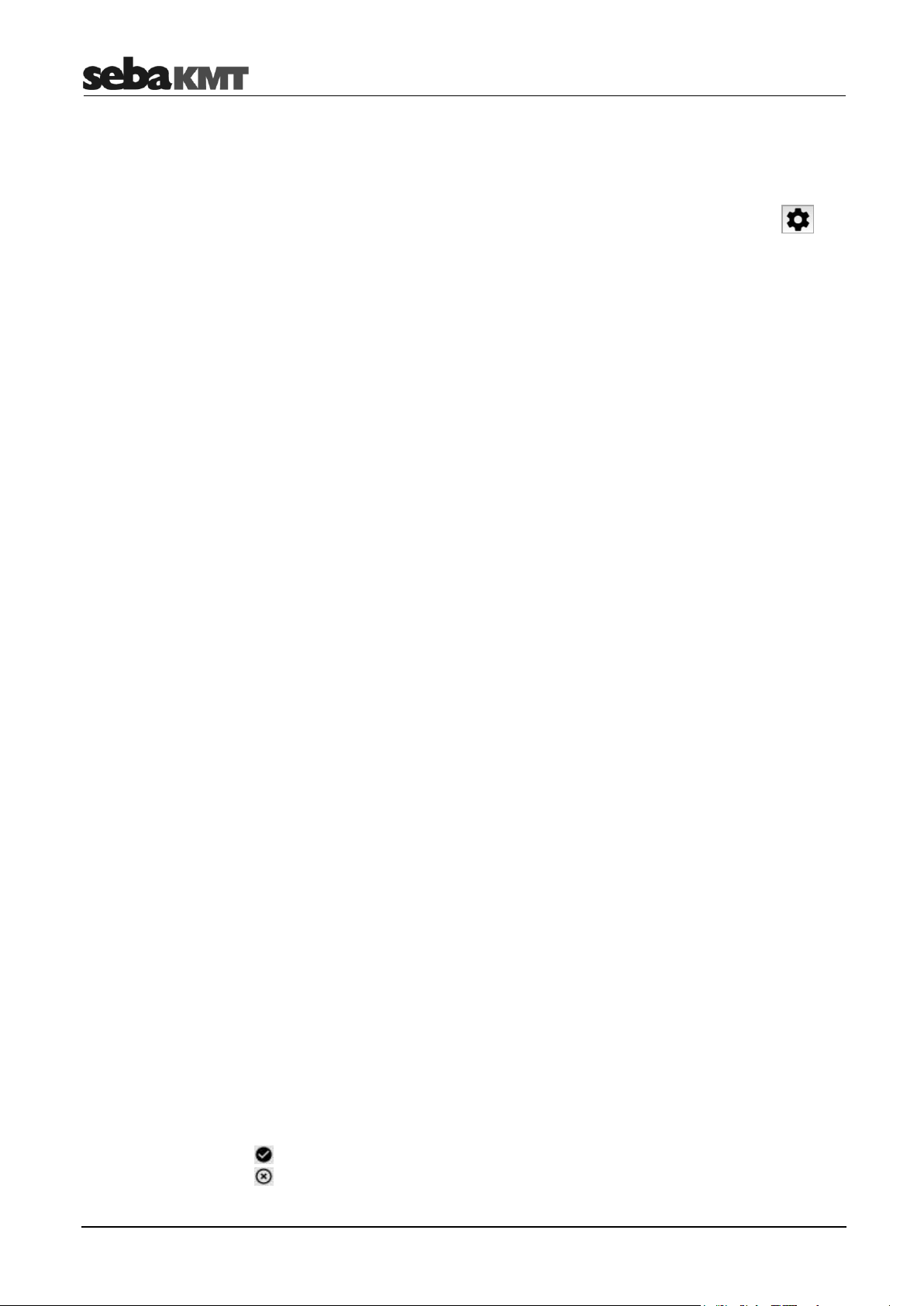
PS-3 – Status & settings
Device
Battery
Software
8 PS-3 – Status & settings
Here you can find information about the PocketServer system settings.
You can access the System settings menu at any time by pressing the button .
8.1 Device info
To obtain general information on the device and current status information …
► tap in the system settings menus on Device info.
Behind the displayed buttons you will find information on these areas:
PocketServer ID
Identification number (abbreviated as: ID) of the PocketServer; it can also be found
on the type plate of the device
Serial number
Serial number (abbreviated as: SN) of the PocketServer; it can also be found on the
type plate of the device
WiFi SSID:
Name of the PocketServer WiFi network
WiFi country code
Displays the currently set country code for the PocketServer WiFi network. The
country code is generated automatically from the region and time zone that the user
has set for PocketServer.
Time zone
Displays the region/time zone set by the user
Radio module
Information on the radio module of the PocketServer
Storage
Shows how much of the internal data storage is used as a percentage.
Charge state
Current battery status of the PocketServer in per cent
Voltage
Current battery voltage of the PocketServer in Volt
Firmware
Version number of the currently used PocketServer firmware
Kernel version
Version number of the PocketServer operating system
Configurator
Displays whether the PocketServer is enabled for programming devices.
… enabled
… not enabled
74
Page 75

PS-3 – Status & settings
Time/Date
Correlator
Displays whether the PocketServer is enabled for the correlation of measurements.
… enabled
… not enabled
Network
Displays whether the PocketServer is enabled for managing device networks.
… enabled
… not enabled
Displays the time and date currently set in PocketServer.
8.2 Settings
Various system settings can be customised by the user.
8.2.1 Language
You can change the operating language of the PocketServer user interface.
► From the start screen, tap on the following keys:
► Select your language from the list and confirm with OK.
8.2.2 Region and time zone
For correct functioning of the PocketServer, it is important that the device knows the
region and the time zone in which it is located.
► Tap in the system settings menus on Settings.
► Tap Region.
► Select your region and time zone and confirm with OK.
8.2.3 Transfer rate
For the data transfer between the PocketServer and the devices LOG D-3 / SebaFlow /
TDM 300 / LOG P-3 / LOG P-3 mini, one of the following transfer speeds can be set:
slow
fast
Fast transfer is the default setting. Under unfavourable radio conditions, the slow
transmission setting can help reduce the number of data packets lost during transfer.
8.2.4 Real-time display
► Tap in the system settings menus on Settings.
► Tap Data rate.
► Select the desired option from the list and confirm with OK.
When a real-time measurement is performed, the recorded measured values are
displayed ‘live’ in a diagram. By default, each newly recorded value is added to the chart
75
Page 76
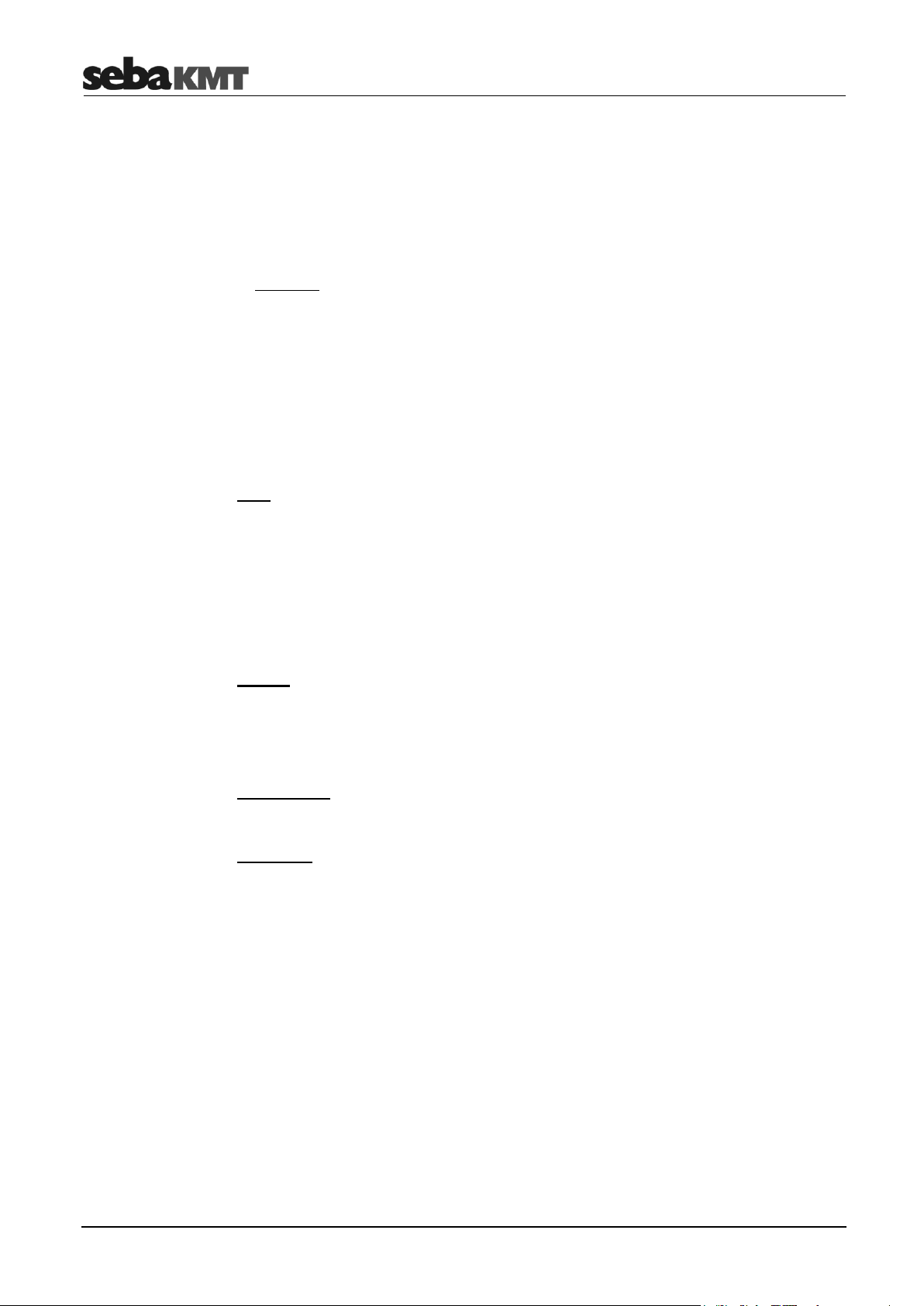
PS-3 – Status & settings
display without removing an older value from the display. Alternatively, it can be set to
display only the last 10, 20, 50 or 100 readings in the diagram.
► Tap in the system settings menus on Settings.
► Tap Real-time display.
► Select the desired number from the drop-down list and confirm with OK.
Example: If you select the option Show all, each new recorded value will be added to
the diagram. All values of the running real-time measurement can be seen in the
diagram.
If you select the option 10 values, only the last 10 readings are always displayed in
the diagram. When each new recording is added, the oldest recording disappears
from the view.
8.3 All other options
USB
Here you will find the following options:
Export
Copies all data saved in the PocketServer to a connected USB stick.
Remove USB device
Used to safely disconnect the connected USB stick from the PocketServer.
Update
Here you can find functions for performing firmware updates.
Detailed information on the topic can be found in the individual Firmware update
sections in this help.
User manual
This button takes you to the PocketServer help area.
Shutdown
This button is used to turn off the PocketServer.
8.4 GPL information
In accordance with the ‘GNU GPL Licence Version 2’, this product has Linux (kernel
version: 4.4.50-v7+). SebaKMT hereby offers to provide, upon request and at your own
expense, a complete machine-readable copy of the corresponding source code of the
adapted kernel modules on a medium suitable for the exchange of data.
Contact:
Seba Dynatronic Mess- und Ortungstechnik GmbH,
Dr.-Herbert-Iann-Str. 6,
D - 96148 Baunach.
This offer is valid for a period of three years, starting with the purchase date of this
product.
76
Page 77
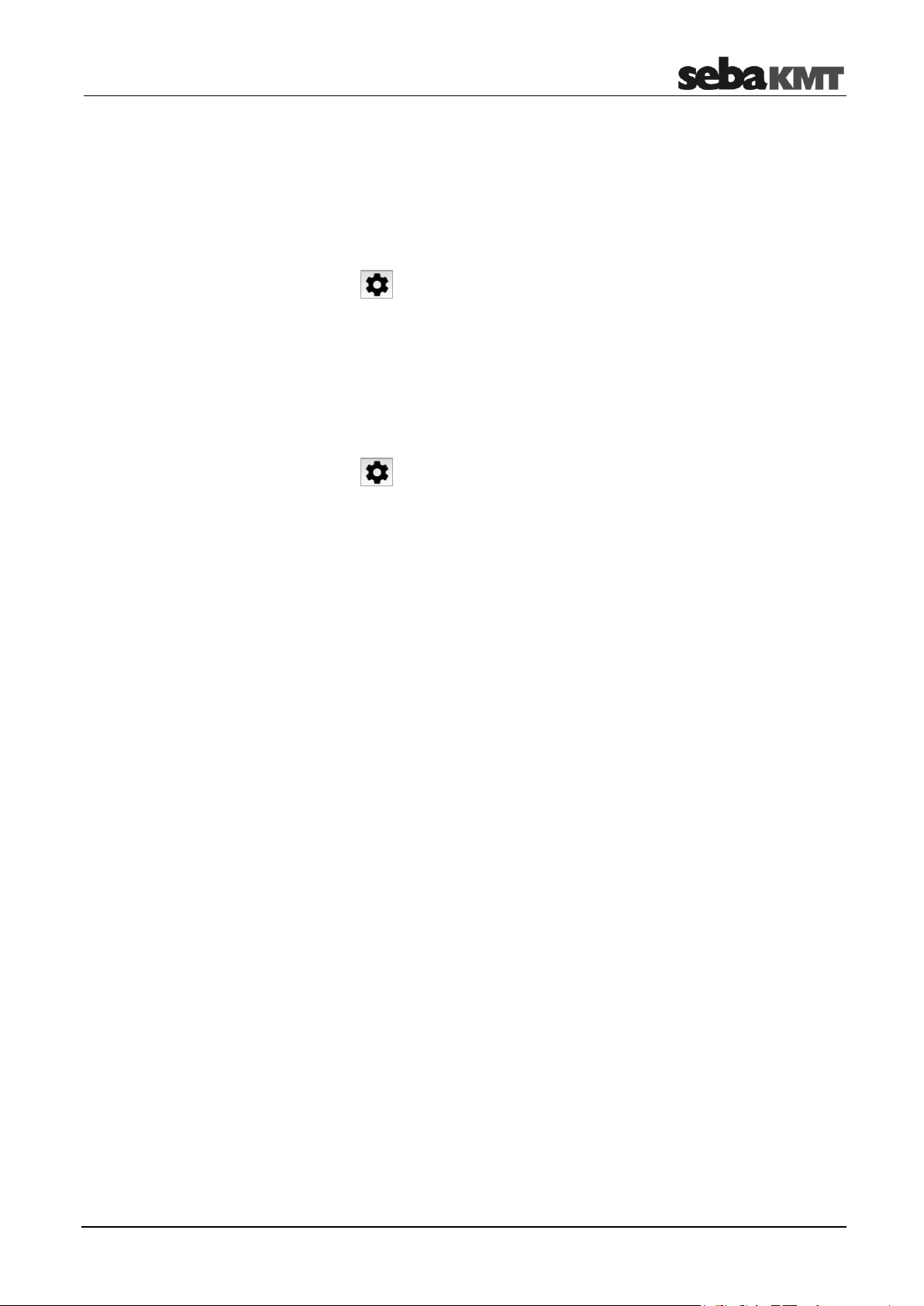
PS-3 – Exporting all data
9 PS-3 – Exporting all data
You can connect a USB data store to the PocketServer and copy all data in the device
to it. From the USB stick, the data can then be imported to the SebaDataView-3
software.
► Connect the USB stick to the PocketServer.
► Tap the button .
► Tap USB.
► Tap Export.
The data is transmitted. A success message appears at the end of the operation.
To safely remove the USB stick from the PocketServer, follow these steps:
► Tap the button .
► Tap USB.
► Tap Remove USB device.
You can now remove the USB stick.
77
Page 78

PS-3 – Firmware update
NOTE
Do not interrupt the process. Do not make any entries until the update is complete.
Identifying the
firmware version
Downloading
update files
Performing an update
10 PS-3 – Firmware update
SebaKMT provides regularly updated versions of the firmware at www.sebakmt.com for
all devices. Check and update regularly the firmware of your devices.
In order to determine which firmware version is currently installed on PocketServer,
proceed as follows:
► Tap the button .
► Tap Device info.
► Tap Software.
The firmware version is shown in the Firmware section.
The following is needed:
Computer with USB interface and internet access
A USB stick
Procedure:
► Visit www.sebakmt.com and search for the current firmware for the PocketServer
LOG PS-3.
► Download the firmware to the computer.
► Connect the USB stick to the computer.
► Copy the firmware file to the main directory of the USB stick.
► Remove the USB stick from the computer (‘Safely remove hardware’).
► Connect the USB stick to the PocketServer.
► In the PocketServer user interface, tap the button .
► Tap Update.
► Tap LOG PS-3.
A window opens.
► In the list, select the desired firmware file.
► Tap Install.
The update starts.
Turn the PocketServer off and back on after the update.
The firmware update is now complete.
The new firmware version is now displayed in the system settings of the PocketServer
(see above).
78
Page 79

PS-3 – Firmware update
Safely removing the
USB device
To safely remove the USB stick from the PocketServer, follow these steps:
► Tap the button .
► Tap USB.
► Tap Remove USB device.
You can now remove the USB stick.
79
Page 80

PS-3 – Firmware update
Tento symbol indikuje, že výrobek nesoucí takovéto označení nelze likvidovat společně s běžným domovním odpadem. Jelikož se jedná o produkt obchodovaný mezi
podnikatelskými subjekty (B2B), nelze jej likvidovat ani ve veřejných sběrných dvorech. Pokud se potřebujete tohoto výrobku z bavit, obraťte se na organizaci specializující
se na likvidaci starých elektrických spotřebičů v blízkosti svého působiště.
Dit symbool duidt aan dat het product met dit symbool niet verwijderd mag worden als gewoon huishoudelijk afval. Dit is een product voor industrieel gebruik, wat betekent
dat het ook niet afgeleverd mag worden aan afvalcentra voor huishoudelijk afval. Als u dit product wilt verwijderen, gelieve dit op de juiste manier te doen en het naar een
nabij gelegen organisatie te brengen gespecialiseerd in de verwijdering van oud elektrisch materiaal.
This symbol indicates that the product which is marked in this way should not be disposed of as normal household waste. As it is a B2B product, it may also not be disposed
of at civic disposal centres. If you wish to dispose of this product, please do so properly by taking it to an organisation specialising in the disposal of old electrical equipment
near you.
Този знак означава, че продуктът, обозначен по този начин, не трябва да се изхвърля като бит ов отпадък. Тъй като е B2B продукт, не бива да се изхърля и в
градски пунктове за отпадъци. Ако желаете да извърлите продукта, го занесете в пункт, специализиран в изхвърлянето на старо електрическо оборудване.
Dette symbol viser, at det produkt, der er markeret på denne måde, ikke må kasseres som almindeligt husholdningsaffald. Eftersom det er et B2B produkt, må det heller ikke
bortskaffes på offentlige genbrugsstationer. Skal dette produkt kasseres, skal det gøres ordentligt ved at bringe det til en nærliggende organisation, der er specialiseret i at
bortskaffe gammelt el-udstyr.
Sellise sümboliga tähistatud toodet ei tohi käidelda tavalise olmejäätmena. Kuna tegemist on B2B-klassi kuuluva tootega, siis ei tohi seda viia kohalikku jäätmekäitluspunkti.
Kui soovite selle toote ära visata, siis viige see lähimasse vanade elektriseadmete käitlemisele spetsialiseerunud ettevõttesse.
Tällä merkinnällä ilmoitetaan, että kyseisellä merkinnällä varustettua tuotetta ei saa hävittää tavallisen kotitalousjätteen seassa. Koska kyseessä on yritysten välisen kaupan
tuote, sitä ei saa myöskään viedä kuluttajien käyttöön tarkoitettuihin keräyspisteisiin. Jos haluatte hävittää tämän tuotteen, ottakaa yhteys lähimpään vanhojen
sähkölaitteiden hävittämiseen erikoistuneeseen organisaatioon.
Ce symbole indique que le produit sur lequel il figure ne peut pas être éliminé comme un déchet ménager ordinaire. Comme il s’agit d’un produit B2B, il ne peut pas non plus
être déposé dans une déchetterie municipale. Pour éliminer ce produit, amenez-le à l’organisation spécialisée dans l’élimination d’anciens équipements électriques la plus
proche de chez vous.
Cuireann an siombail seo in iúl nár cheart an táirgeadh atá marcáilte sa tslí seo a dhiúscairt sa chóras fuíoll teaghlaigh. Os rud é gur táirgeadh ghnó le gnó (B2B) é, ní féidir
é a dhiúscairt ach oiread in ionaid dhiúscartha phobail. Más mian leat an táirgeadh seo a dhiúscairt, déan é a thógáil ag eagraíocht gar duit a sainfheidhmíonn i ndiúscairt
sean-fhearas leictrigh.
Dieses Symbol zeigt an, dass das damit gekennzeichnete Produkt nicht als normaler Haushaltsabfall entsorgt werden soll. Da es sich um ein B2B-Gerät handelt, darf es
auch nicht bei kommunalen Wertstoffhöfen abgegeben werden. Wenn Sie dieses Gerät entsorgen möchten, bringen Sie es bitte sachgemäß zu einem Entsorger für
Elektroaltgeräte in Ihrer Nähe.
Αυτό το σύμβολο υποδεικνύει ότι το προϊόν που φέρει τη σήμανση αυτή δεν πρέπει να απορρίπτεται μαζί με τα οικιακά απορρίματα. Καθώς πρόκειται για προϊόν B2B, δεν
πρέπει να απορρίπτεται σε δημοτικά σημεία απόρριψης. Εάν θέλετε να απορρίψετε το προϊόν αυτό, παρακαλούμε όπως να το παραδώσετε σε μία υπηρεσία συλλογής
ηλεκτρικού εξοπλισμού της περιοχής σας.
Ez a jelzés azt jelenti, hogy az ilyen jelzéssel ellátott terméket tilos a háztartási hulladékokkal együtt kidobni. Mivel ez vállalati felhasználású termék, tilos a lakosság
számára fenntartott hulladékgyűjtőkbe dobni.Ha a terméket ki szeretné dobni, akkor vigye azt el a lakóhelyéhez közel működő, elhasznált elektromos berendezések
begyűjtésével foglalkozó hulladékkezelő központhoz.
Questo simbolo indica che il prodotto non deve essere smaltito come un normale rifiuto domestico. In quanto prodotto B2B, può anche non essere smaltito in centri di
smaltimento cittadino. Se si desidera smaltire il prodotto, consegnarlo a un organismo specializzato in smaltimento di apparecchiature elettriche vecchie.
Šī zīme norāda, ka iztrādājumu, uz kura tā atrodas, nedrīkst izmest kopā ar parastiem mājsaimniecības atkritumiem. Tā kā tas ir izstrādājums, ko cits citam pārdod un lieto
tikai uzņēmumi, tad to nedrīkst arī izmest atkritumos tādās izgāztuvēs un atkritumu savāktuvēs, kas paredzētas vietējiem iedzīvotājiem. Ja būs vajadzīgs šo izstrādājumu
izmest atkritumos, tad rīkojieties pēc noteikumiem un nogādājiet to tuvākajā vietā, kur īpaši nodarbojas ar vecu elektrisku ierīču savākšanu.
Šis simbolis rodo, kad juo paženklinto gaminio negalima išmesti kaip paprastų buitinių atliekų. Kadangi tai B2B (verslas verslui) produktas, jo negalima atiduoti ir buitinių
atliekų tvarkymo įmonėms. Jei norite išmesti šį gaminį, atlikite tai tinkamai, atiduodami jį arti jūsų esančiai specializuotai senos elektrinės įrangos utilizavimo organizacijai.
Dan is-simbolu jindika li l-prodott li huwa mmarkat b’dan il-mod m’għandux jintrema bħal skart normali tad-djar. Minħabba li huwa prodott B2B , ma jistax jintrema wkoll
f’ċentri ċiviċi għar-rimi ta’ l-iskart. Jekk tkun tixtieq tarmi dan il-prodott, jekk jogħġbok għamel dan kif suppost billi tieħdu għand organizzazzjoni fil-qrib li tispeċjalizza fir-rimi ta’
tagħmir qadim ta’ l-elettriku.
Dette symbolet indikerer at produktet som er merket på denne måten ikke skal kastes som vanlig husholdningsavfall. Siden dette er et bedriftsprodukt, kan det heller ikke
kastes ved en vanlig miljøstasjon. Hvis du ønsker å kaste dette produktet, er den riktige måten å gi det til en organisasjon i nærheten som spesialiserer seg på kassering av
gammelt elektrisk utstyr.
Ten symbol oznacza, że produktu nim opatrzonego nie należy usuwać z typowymi odpadami z gospodarstwa domowego. Jest to produkt typu B2B, nie należy go więc
przekazywać na komunalne składowiska odpadów. Aby we właściwy sposób usunąć ten produkt, należy przekazać go do najbliższej placówki specjalizującej się w
usuwaniu starych urządzeń elektrycznych.
Este símbolo indica que o produto com esta marcação não deve ser deitado fora juntamente com o lixo doméstico normal. Como se trata de um produto B2B, também não
pode ser deitado fora em centros cívicos de recolha de lixo. Se quiser desfazer-se deste produto, faça-o correctamente entregando-o a uma organização especializada na
eliminação de equipamento eléctrico antigo, próxima de si.
Acest simbol indică faptul că produsul marcat în acest fel nu trebuie aruncat ca şi un gunoi menajer obişnuit. Deoarece acesta este un produs B2B, el nu trebuie aruncat nici
la centrele de colectare urbane. Dacă vreţi să aruncaţi acest produs, vă rugăm s-o faceţi într-un mod adecvat, ducând-ul la cea mai apropiată firmă specializată în colectarea
echipamentelor electrice uzate.
Tento symbol znamená, že takto označený výrobok sa nesmie likvidovať ako bežný komunálny odpad. Keďže sa jedná o výrobok triedy B2B, nesmie sa likvidovať ani na
mestských skládkach odpadu. Ak chcete tento výrobok likvidovať, odneste ho do najbližšej organizácie, ktorá sa špecializuje na likvidáciu starých elektrických zariadení.
Ta simbol pomeni, da izdelka, ki je z njim označen, ne smete zavreči kot običajne gospodinjske odpadke. Ker je to izdelek, namenjen za druge pr oizvajalce, ga ni dovoljeno
odlagati v centrih za civilno odlaganje odpadkov. Če želite izdelek zavreči, prosimo, da to storite v skladu s predpisi, tako da ga odpeljete v bližnjo organizacijo, ki je
specializirana za odlaganje stare električne opreme.
Este símbolo indica que el producto así señalizado no debe desecharse como los residuos domésticos normales. Dado que es un producto de consumo profesional,
tampoco debe llevarse a centros de recogida selectiva municipales. Si desea desechar este producto, hágalo debidamente acudiendo a una organización de su zona que
esté especializada en el tratamiento de residuos de aparatos eléctricos usados.
Den här symbolen indikerar att produkten inte får blandas med normalt hushållsavfall då den är förbrukad. Eftersom produkten är en så kallad B2B-produkt är den inte
avsedd för privata konsumenter, den får således inte avfallshanteras på allmänna miljö- eller återvinningsstationer då den är förbrukad. Om ni vill avfallshantera den här
produkten på rätt sätt, ska ni lämna den till myndighet eller företag, specialiserad på avfallshantering av förbrukad elektrisk utrustning i ert närområde.
80
