Page 1

Consultation with SebaKMT
1
User Manual
Acoustic leak detection system
HL 7000
Issue: 01 (06/2018) - EN
Article number: 86357
Mess- und Ortungstechnik
Measuring and Locating Technologies
Elektrizitätsnetze
Power Networks
Kommunikationsnetze
Communication Networks
Rohrleitungsnetze
Water Networks
Abwassernetze
Sewer Systems
Leitungsortung
Line Locating
Page 2
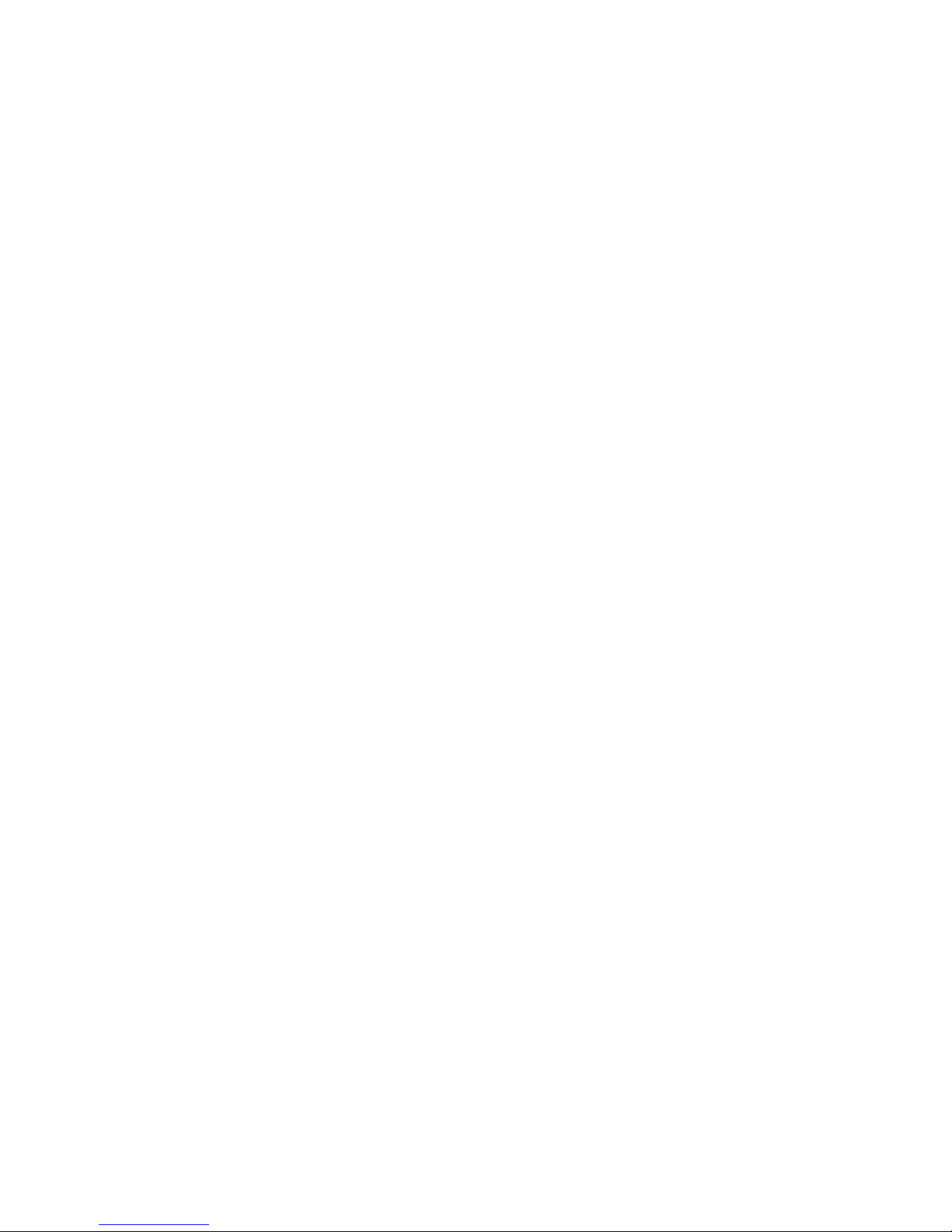
Consultation with SebaKMT
2
Page 3
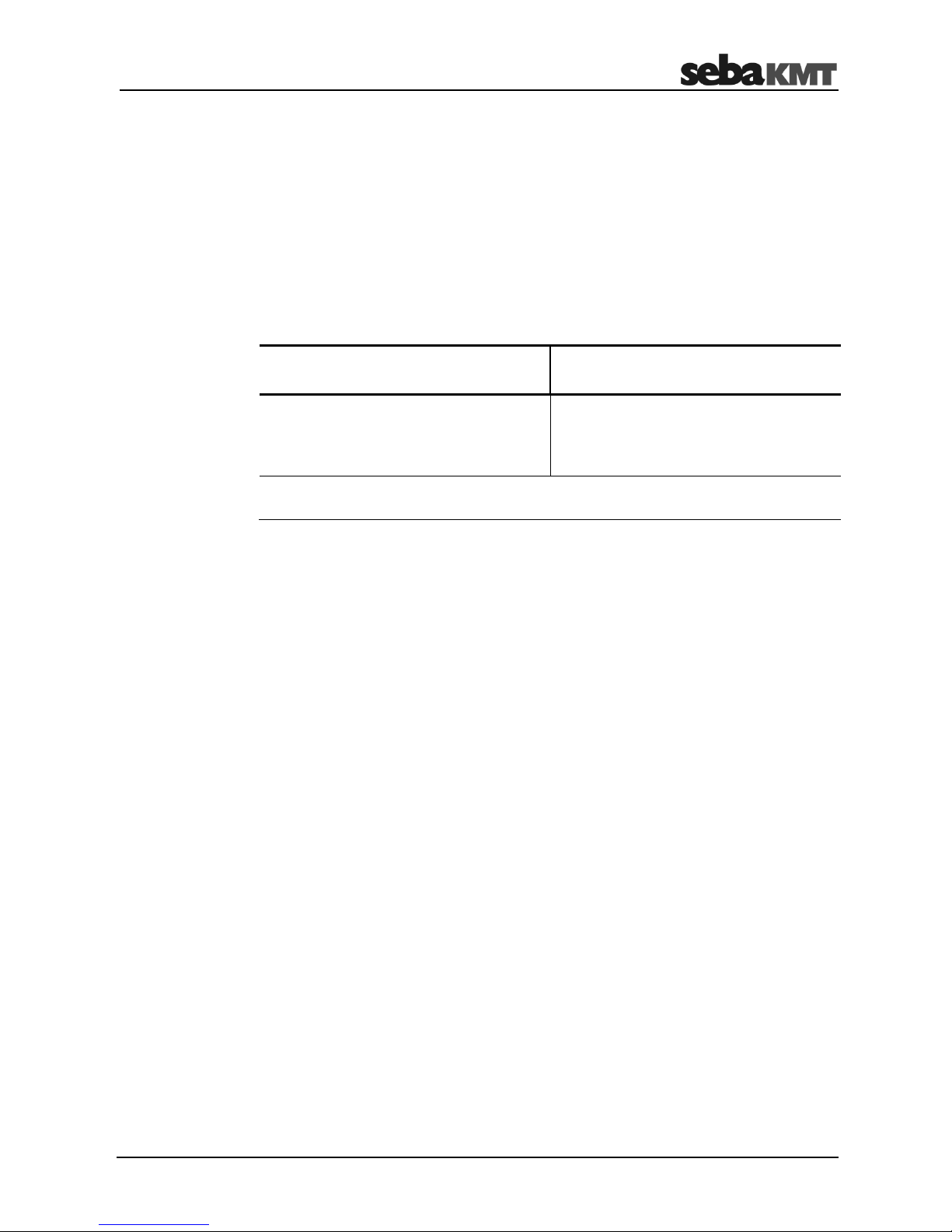
Consultation with SebaKMT
3
Consultation with SebaKMT
The present system manual has been designed as an operating guide and for
reference. It is meant to answer your questions and solve your problems in as fast and
easy a way as possible. Please start with referring to this manual should any trouble
occur.
In doing so, make use of the table of contents and read the relevant paragraph with
great attention. Furthermore, check all terminals and connections of the instruments
involved.
Should any question remain unanswered or should you need the help of an authorized
service station, please contact:
Seba Dynatronic
Mess- und Ortungstechnik GmbH
Hagenuk KMT
Kabelmesstechnik GmbH
Dr.-Herbert-Iann-Str. 6
D - 96148 Baunach
Phone: +49 / 9544 / 68 – 0
Fax: +49 / 9544 / 22 73
Röderaue 41
D - 01471 Radeburg / Dresden
Phone: +49 / 35208 / 84 – 0
Fax: +49 / 35208 / 84 249
E-Mail: sales@sebakmt.com
http://www.sebakmt.com
SebaKMT
All rights reserved. No part of this handbook may be copied by photographic or other means unless SebaKMT
have before-hand declared their consent in writing. The content of this handbook is subject to change without
notice. SebaKMT cannot be made liable for technical or printing errors or shortcomings of this handbook.
SebaKMT also disclaims all responsibility for damage resulting directly or indirectly from the delivery, supply,
or use of this matter.
Page 4
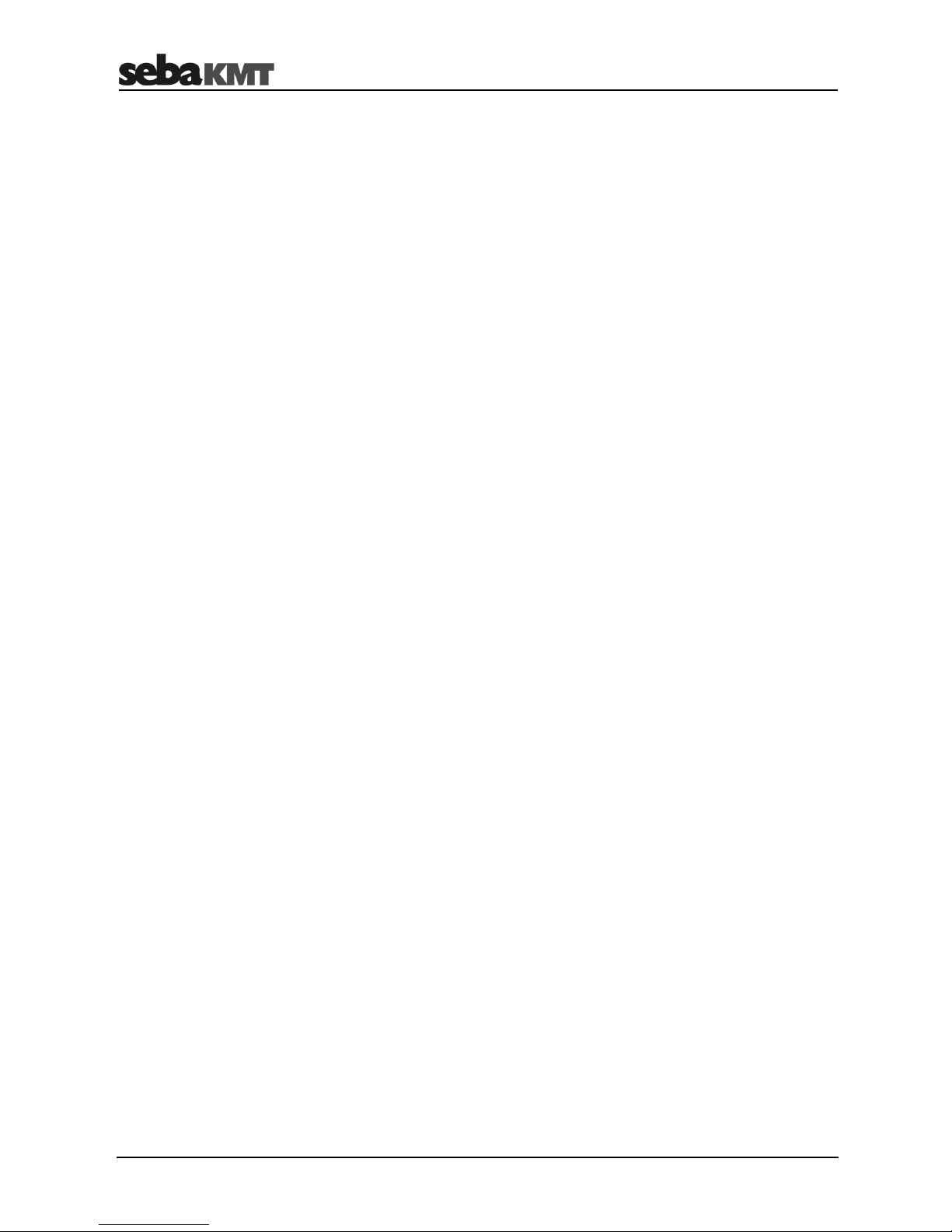
Terms of Warranty
4
Terms of Warranty
SebaKMT accept responsibility for a claim under warranty brought forward by a
customer for a product sold by SebaKMT under the terms stated below.
SebaKMT warrant that at the time of delivery SebaKMT products are free from
manufacturing or material defects which might considerably reduce their value or
usability. This warranty does not apply to faults in the software supplied. During the
period of warranty, SebaKMT agree to repair faulty parts or replace them with new parts
or parts as new (with the same usability and life as new parts) according to their choice.
This warranty does not cover wear parts, lamps, fuses, batteries and accumulators.
SebaKMT reject all further claims under warranty, in particular those from consequential
damage. Each component and product replaced in accordance with this warranty
becomes the property of SebaKMT.
All warranty claims versus SebaKMT are hereby limited to a period of 12 months from
the date of delivery. Each component supplied by SebaKMT within the context of
warranty will also be covered by this warranty for the remaining period of time but for 90
days at least.
Each measure to remedy a claim under warranty shall exclusively be carried out by
SebaKMT or an authorized service station.
This warranty does not apply to any fault or damage caused by exposing a product to
conditions not in accordance with this specification, by storing, transporting, or using it
improperly, or having it serviced or installed by a workshop not authorized by SebaKMT.
All responsibility is disclaimed for damage due to wear, will of God, or connection to
foreign components.
For damage resulting from a violation of their duty to repair or re-supply items,
SebaKMT can be made liable only in case of severe negligence or intention. Any liability
for slight negligence is disclaimed.
Since some states do not allow the exclusion or limitation of an implied warranty or of
consequential damage, the limitations of liability described above perhaps may not
apply to you.
Page 5
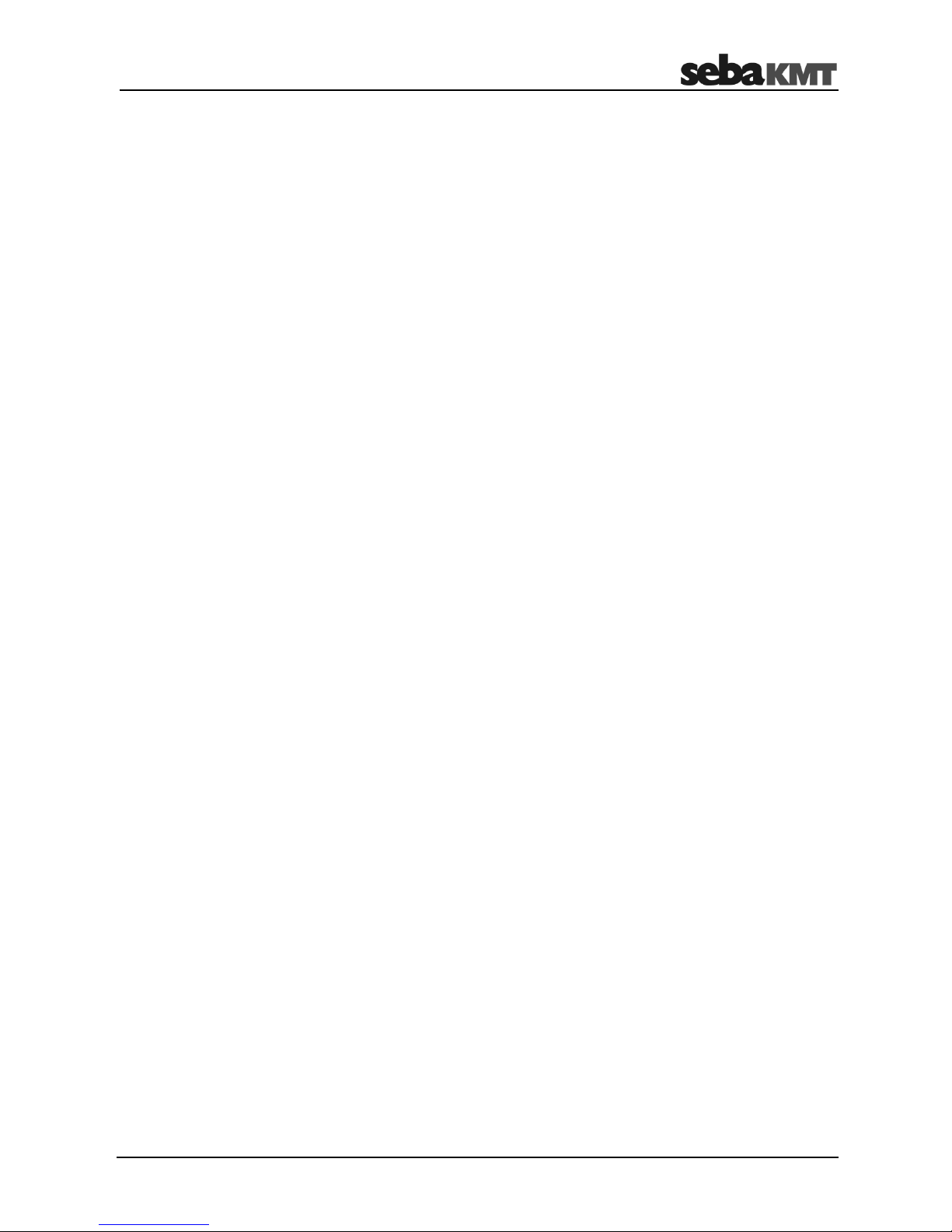
Terms of Warranty
5
Contents
Consultation with SebaKMT ........................................................................................... 3
Terms of Warranty ........................................................................................................... 4
1 Safety Instructions ........................................................................................... 9
1.1 General Safety Instructions and Warnings ......................................................... 9
1.2 General Notes .................................................................................................... 9
2 Technical data & scope of delivery .............................................................. 11
2.1 Technical data .................................................................................................. 11
2.2 Included in delivery ........................................................................................... 13
3 Technical description .................................................................................... 14
3.1 HL 7000 system ............................................................................................... 14
3.2 HLE 7000 operating unit................................................................................... 15
3.2.1 Function and structure ...................................................................................... 15
3.2.2 Operation .......................................................................................................... 16
3.2.3 Power supply .................................................................................................... 16
3.2.4 GPS .................................................................................................................. 18
3.2.5 Automatic switch off ......................................................................................... 18
3.2.6 Force shutdown (RESET) ................................................................................ 18
3.3 CS-7 carrying pole ............................................................................................ 19
3.3.1 Function and structure ...................................................................................... 19
3.3.2 Communication ................................................................................................ 20
3.3.3 Power supply .................................................................................................... 21
3.3.4 Automatic switch off ......................................................................................... 22
3.3.5 Force shutdown (RESET) ................................................................................ 22
3.4 Headphones ..................................................................................................... 22
3.4.1 Introduction ....................................................................................................... 22
3.4.2 Switching on/off ................................................................................................ 22
3.4.3 Pairing .............................................................................................................. 22
3.4.4 Volume ............................................................................................................. 23
3.4.5 Power supply .................................................................................................... 23
3.5 Transport case ................................................................................................. 25
3.5.1 Safety instructions ............................................................................................ 25
3.5.2 Design .............................................................................................................. 25
3.5.3 Power connection ............................................................................................. 26
3.6 Carrying and attachment options ..................................................................... 27
4 Start-up ............................................................................................................ 29
4.1 Connecting a sensor ........................................................................................ 29
4.1.1 Mounting a microphone or gas sensor on the CS-7 carrying pole ................... 29
4.1.2 Connecting a wired microphone to the HLE 7000 ........................................... 30
4.2 Switching on ..................................................................................................... 31
4.3 Checking the basic settings ............................................................................. 32
Page 6
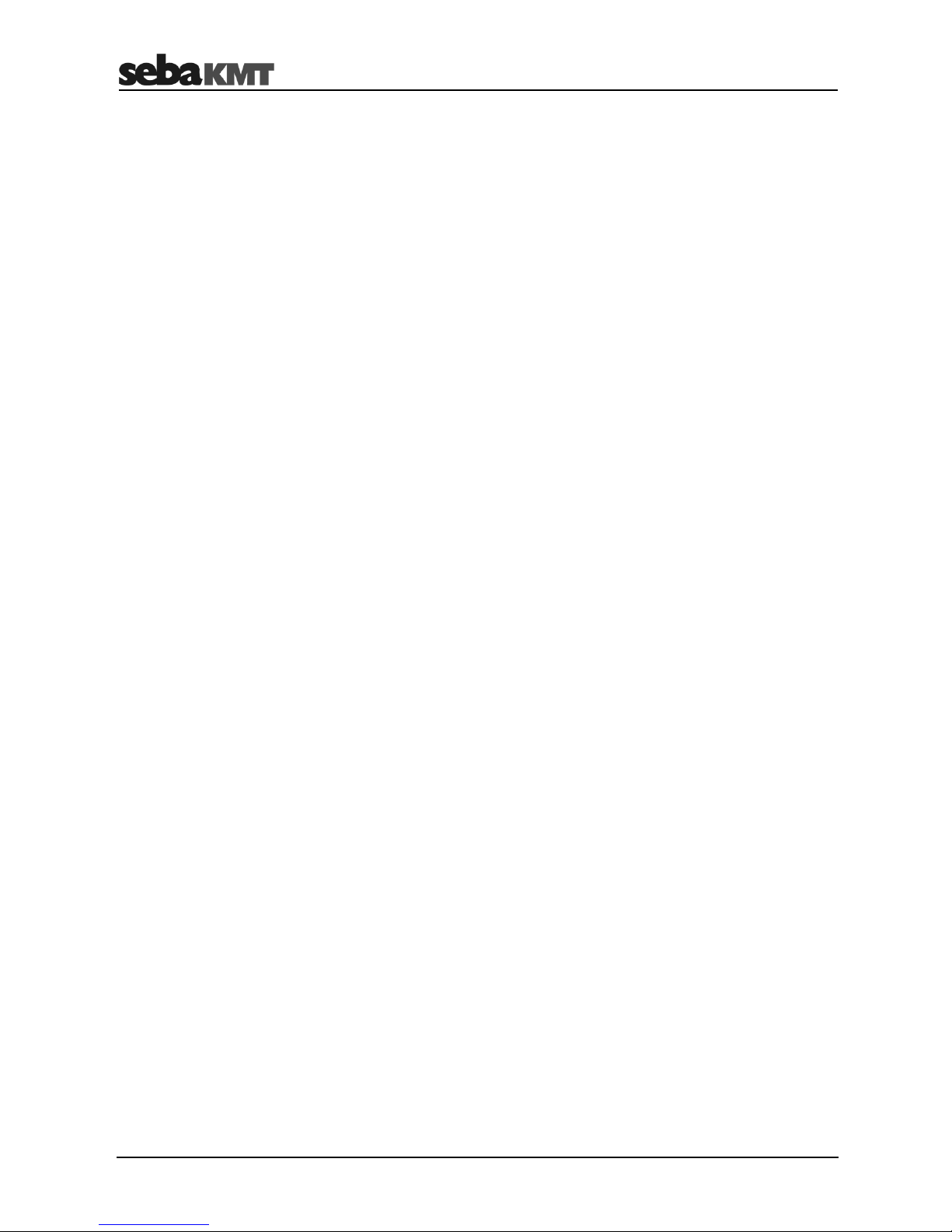
Terms of Warranty
6
4.3.1 Mute button ...................................................................................................... 32
4.3.2 System time ...................................................................................................... 32
4.3.3 Hearing protection ............................................................................................ 33
4.4 Switching off ..................................................................................................... 33
5 Performing measurements ............................................................................ 34
5.1 Level measurement .......................................................................................... 34
5.1.1 Introduction ....................................................................................................... 34
5.1.2 Procedure ......................................................................................................... 34
5.1.3 Display .............................................................................................................. 35
5.1.4 Tools ................................................................................................................. 36
5.1.5 Customising the display ................................................................................... 38
5.2 Long-term measurement .................................................................................. 39
5.2.1 Procedure ......................................................................................................... 39
5.2.2 Display .............................................................................................................. 40
5.2.3 Tools ................................................................................................................. 41
5.2.4 Customising the display ................................................................................... 43
5.3 Pinpoint location ............................................................................................... 44
5.3.1 Introduction ....................................................................................................... 44
5.3.2 Procedure ......................................................................................................... 44
5.3.3 Display .............................................................................................................. 47
5.3.4 Tools ................................................................................................................. 48
5.3.5 Customising the display ................................................................................... 50
5.4 Pipe locating ..................................................................................................... 51
5.4.1 Introduction ....................................................................................................... 51
5.4.2 Procedure ......................................................................................................... 51
5.4.3 Display .............................................................................................................. 54
5.4.4 Tools ................................................................................................................. 55
5.4.5 Customising the display ................................................................................... 57
5.5 Tracer gas detection (H2 sensor) ..................................................................... 58
5.5.1 Introduction ....................................................................................................... 58
5.5.2 Procedure ......................................................................................................... 58
5.5.3 Display .............................................................................................................. 60
5.5.4 Tools ................................................................................................................. 60
5.5.5 Customising the display ................................................................................... 61
6 System settings .............................................................................................. 62
6.1 Introduction ....................................................................................................... 62
6.2 Overview of the adjustable parameters ............................................................ 62
7 HydroluxView software .................................................................................. 67
8 Data transfer ................................................................................................... 69
9 Saved measurements .................................................................................... 70
9.1 Open menu ....................................................................................................... 70
9.2 Show measurement ......................................................................................... 70
Page 7
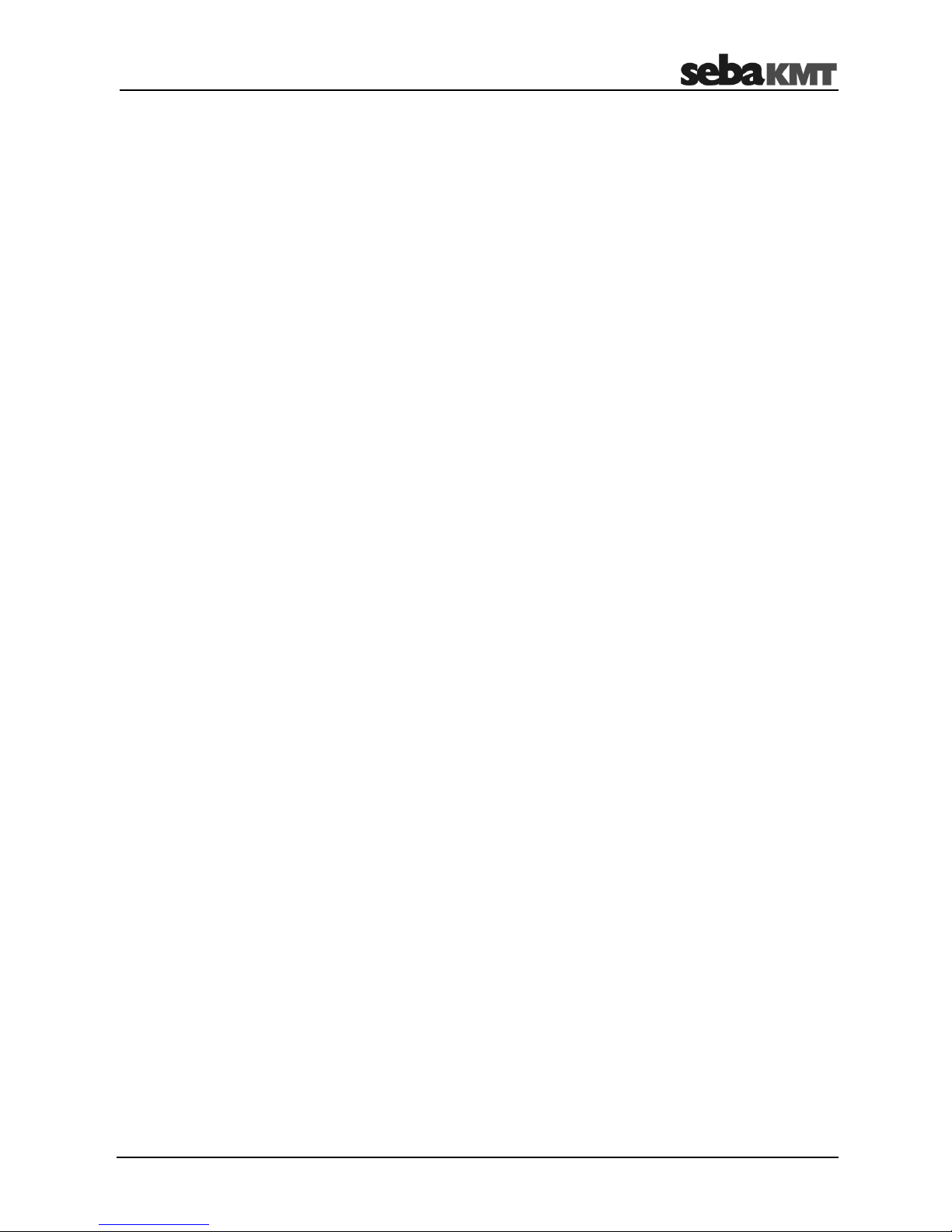
Terms of Warranty
7
9.3 Change name ................................................................................................... 71
9.4 Delete measurement ........................................................................................ 71
10 Updating the firmware ................................................................................... 72
Page 8
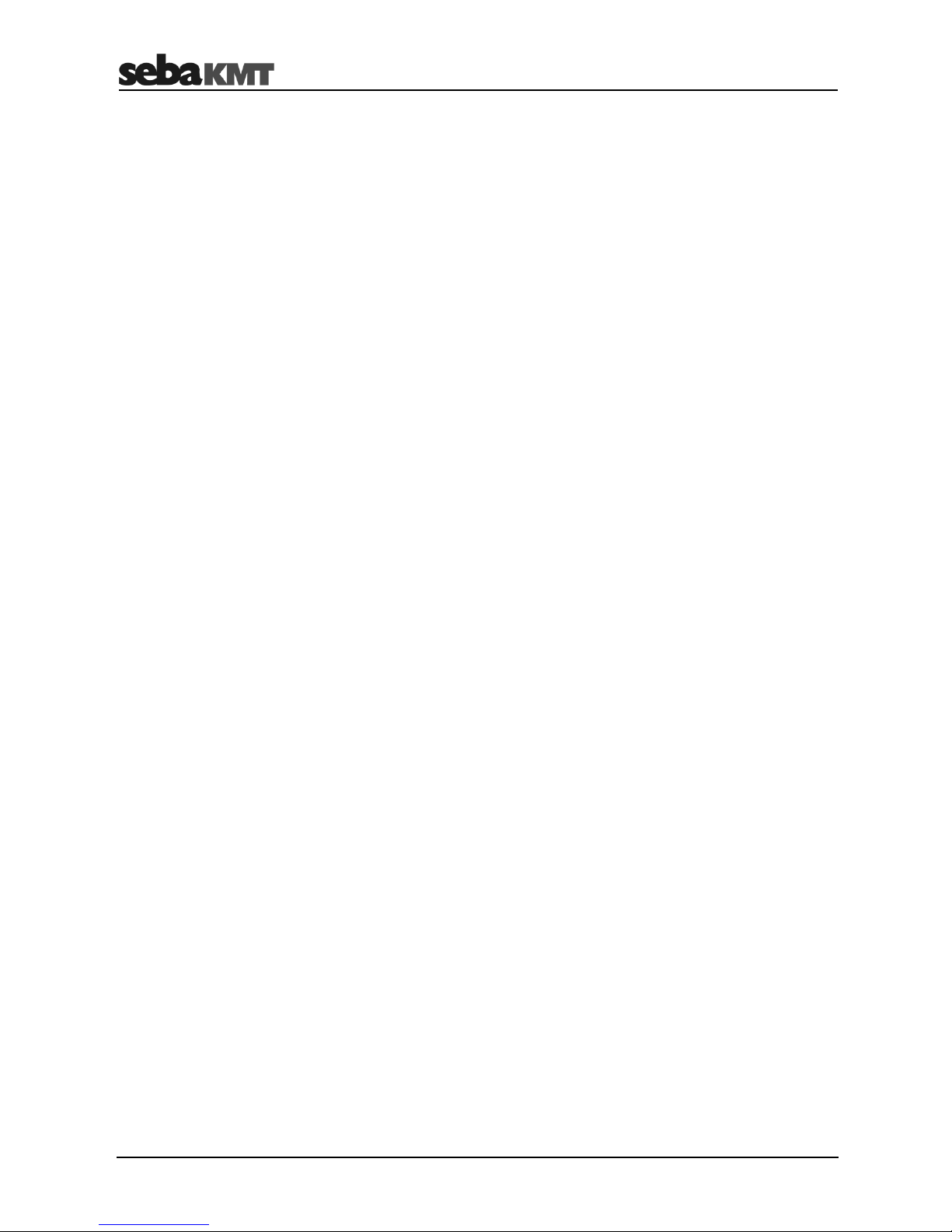
Terms of Warranty
8
Page 9
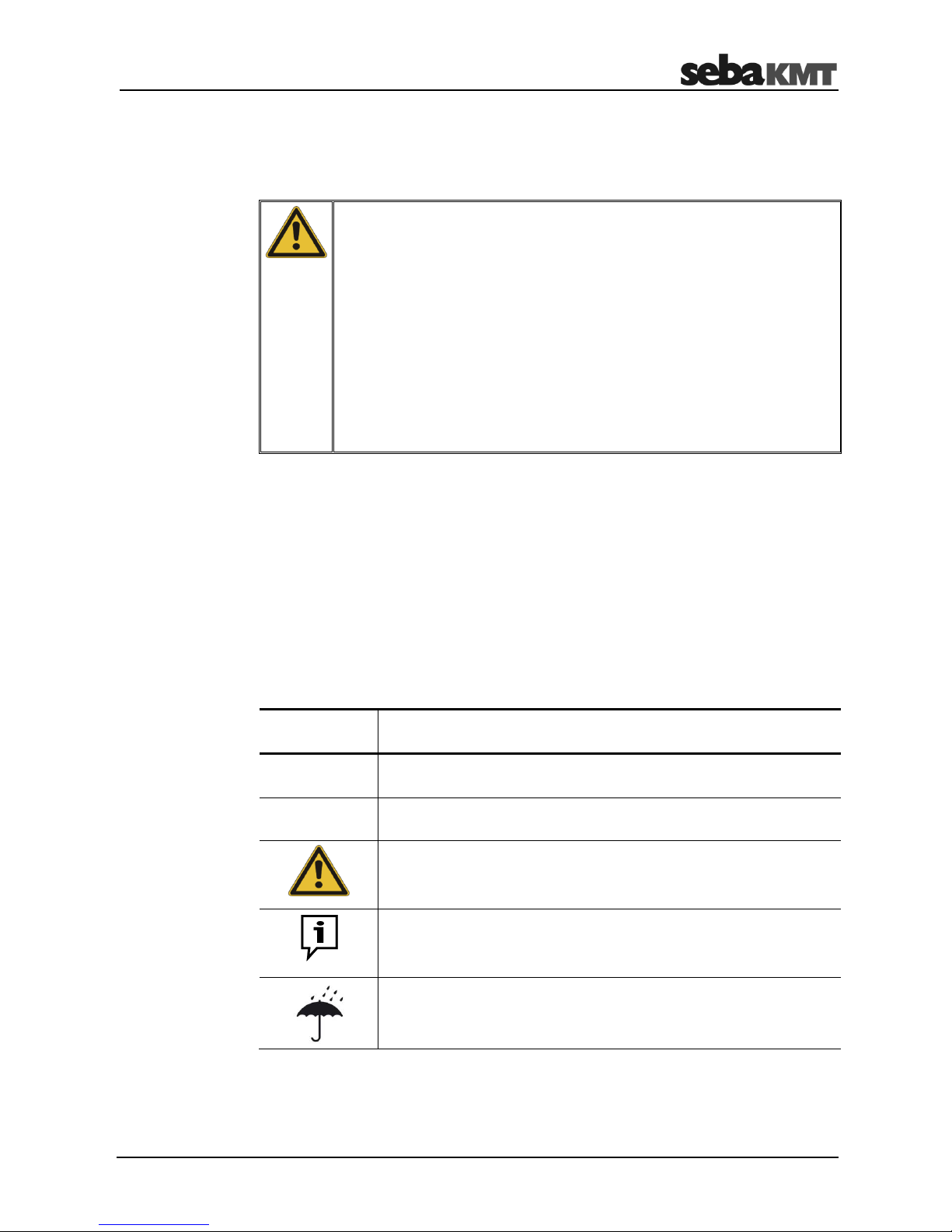
Safety Instructions
9
1 Safety Instructions
1.1 General Safety Instructions and Warnings
Do not drop the device / the system’s components or subject it / them to
strong impacts or mechanical shocks.
The limits described under Technical Data may not be exceeded.
The device / system must be in a technically perfect condition for
measurement.
The indicated degree of protection can only be ensured if plugs or the
provided protection caps are put in all sockets of the device.
The plugs of the supplied connection cables are only compliant to the
indicated degree of protection as long as they are plugged in. Plugs
which are not connected or which are connected in a wrong way are not
protected from water and dust ingress.
The transport cases of the system have electrical components.
Therefore, the cases must be protected from water and moisture.
1.2 General Notes
This manual contains basic instructions for the commissioning and operation of the
device / system. For this reason, it is important to ensure that the manual is always
available to the authorised and trained operator. He needs to read the manual
thoroughly. The manufacturer is not liable for damage to material or humans due to nonobservance of the instructions and safety advices provided by this manual.
Locally applying regulations have to be observed!
The following signal words and symbols are used in this manual and on the product
itself:
Signal word /
symbol
Description
CAUTION
Indicates a potential hazard which may result in moderate or minor
injury if not avoided.
NOTICE
Indicates a potential hazard which may result in material damage if
not avoided.
Serves to highlight warnings and safety instructions.
As a warning label on the product it is used to draw attention to
potential hazards which have to be avoided by reading the manual.
Serves to highlight important information and useful tips on the
operation of the device/system. Failure to observe may lead to
unusable measurement results.
Serves to highlight important information which are meant to protect
the device/system of water or moisture.
Safety precautions
Labelling of safety
instructions
Page 10
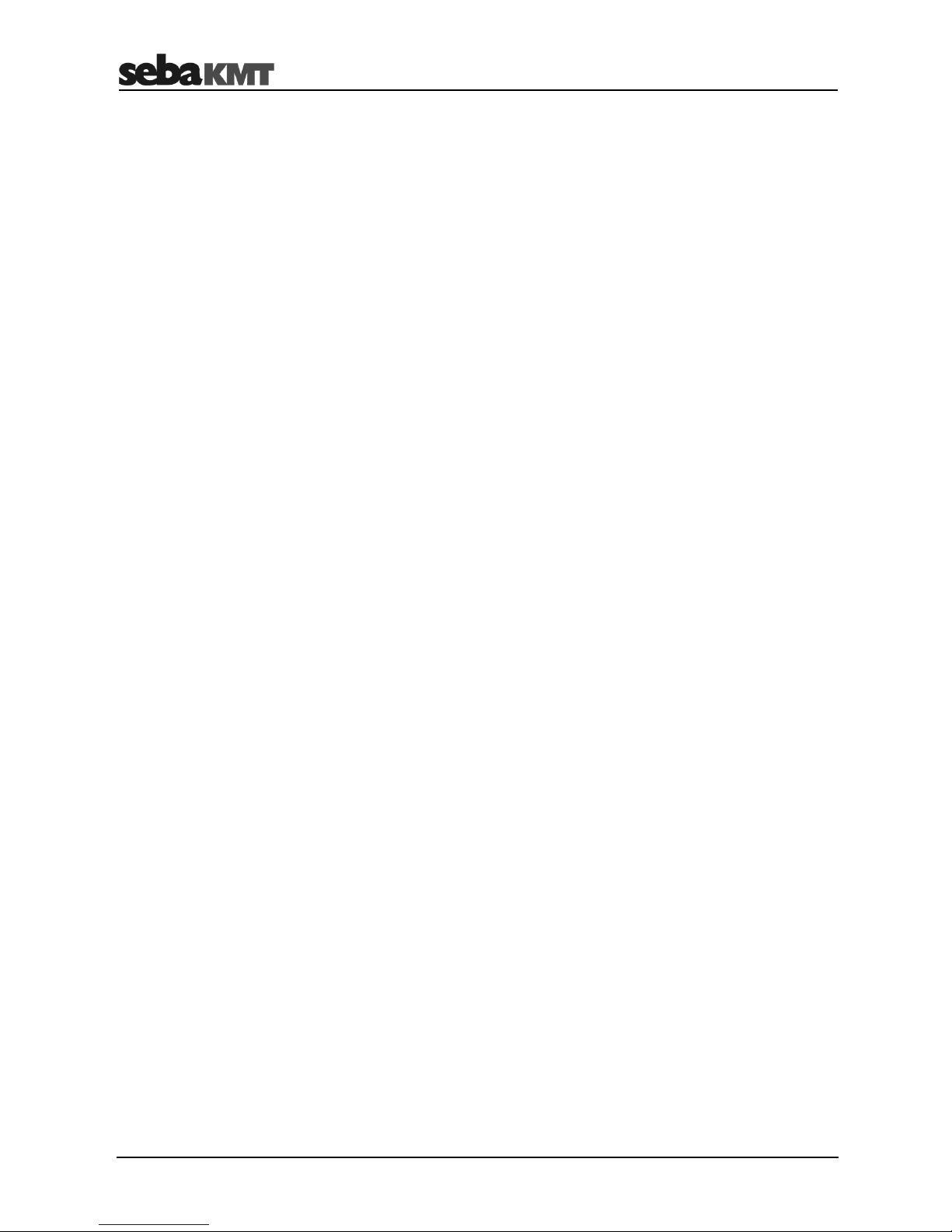
Safety Instructions
10
Check the contents of the package for completeness and visible damage right after
receipt. In the case of visible damage, the device must under no circumstances be taken
into operation. If something is missing or damaged, please contact your local sales
representative.
It is important to observe the generally applicable regulations of the country in which the
device will be operated, as well as the current national accident prevention regulations
and internal company directives (work, operating and safety regulations).
Use genuine accessories to ensure system safety and reliable operation. The use of
other parts is not permitted and invalidates the warranty.
Repair and maintenance work has to be carried out by SebaKMT or authorised service
partners using original spare parts only. SebaKMT recommends having the system
tested and maintained at a SebaKMT service centre once a year.
SebaKMT also offers its customers on-site service. Please contact your service centre if
needed.
This device is designed for industrial use. When used at home it could cause
interference to other equipment, such as the radio or television.
The interference level from the line complies with the limit curve B (living area), the
radiation level complies with the limit curve A (industrial area) according to EN 55011.
Given that living areas are sufficiently far away from the planned area of operation
(industrial area), equipment in living areas will not be impaired.
The lithium batteries of the device are dangerous goods. The transport of the batteries
itselves and of devices which contain such batteries is subject to regulations based on
the UN Model Regulations “Transport of Dangerous Goods” (ST/SG/AC.10-1).
Please inform yourself about the transportation requirements and follow them when
shipping the device.
Check contents
Working with products
from SebaKMT
Repair and
maintenance
Electromagnetic
radiation
Special transportation
requirements
Page 11
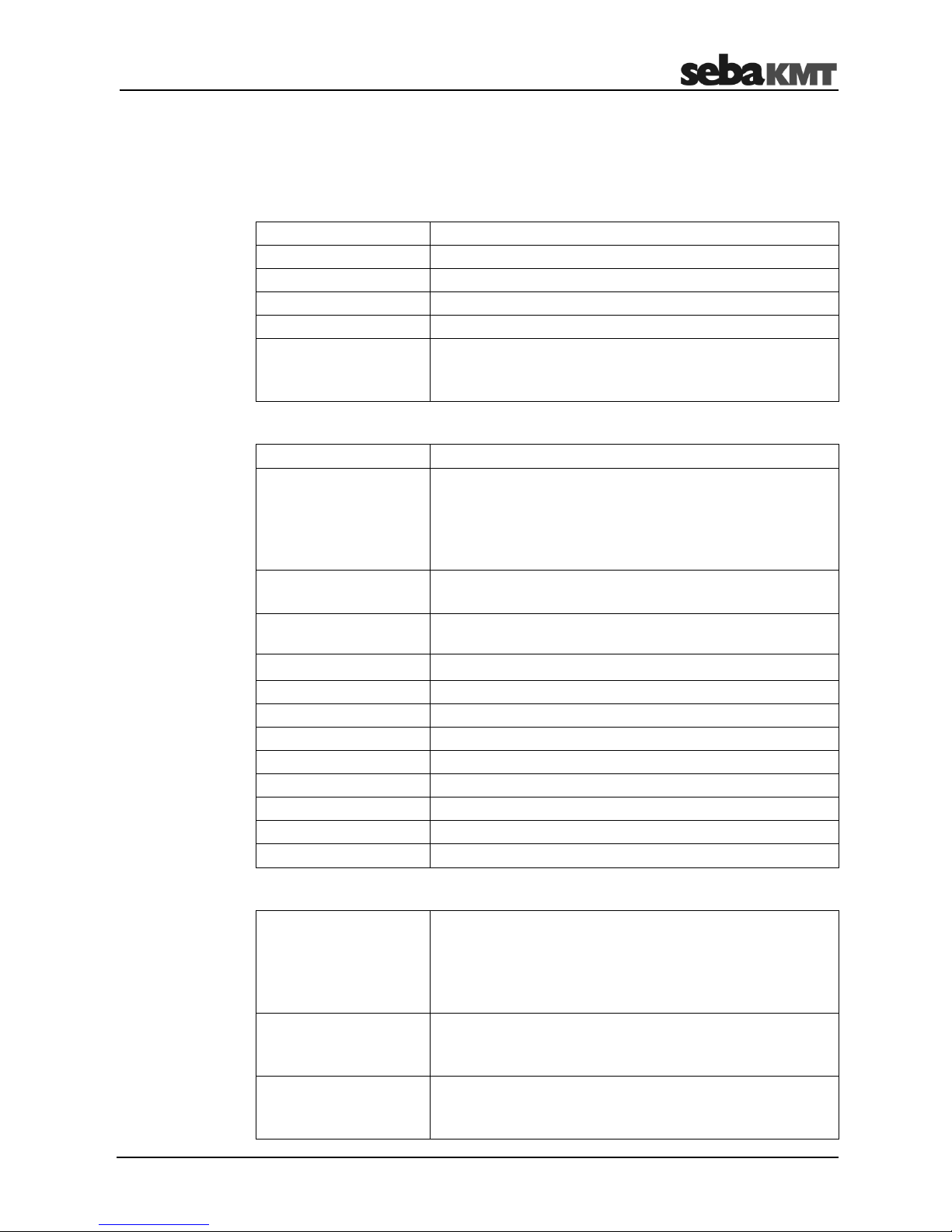
Technical data & scope of delivery
11
2 Technical data & scope of delivery
2.1 Technical data
These parameters apply to the entire system:
Frequency analysis
0 - 4000 Hz
Audio sample rate
16 kHz
Operating time
> 10 hours
Operating temperature
-20 °C to +60 °C
Storage temperature
-25 °C to +70 °C
Communication
Bluetooth ®
USB cable
Microphone cable
These parameters apply to the HLE 7000 control unit:
Screen
4.3'' colour display with touch function
Input
Touch display
On/off button
Favourites button
3 navigation buttons
Mute button
LEDs
On/off
Charge control
Storage
min. 100 measurements including audio recordings
(wav files)
Power supply
internal lithium-ion battery, (3.6 V / 10 Ah)
Operating time
> 10 hours
Charge
5 V / 1.5 A
Charging time
Approx. 8 hours
Dimensions
200 x 95 x 45 mm
Weight
0.6 kg
Protection class
IP 65
GPS
internal receiver and antenna
Wireless
2 internal Bluetooth modules
These parameters apply to the CS-7 carrying pole:
LEDs
On/off
Mute active
Radio active
Battery status (3 LEDs)
Ground light
Buttons
On/off
Muting
Ground light
Interfaces
Bluetooth
universal sensor connection
Charging socket
HL 7000 system
HLE 7000
CS-7 carrying pole
Page 12
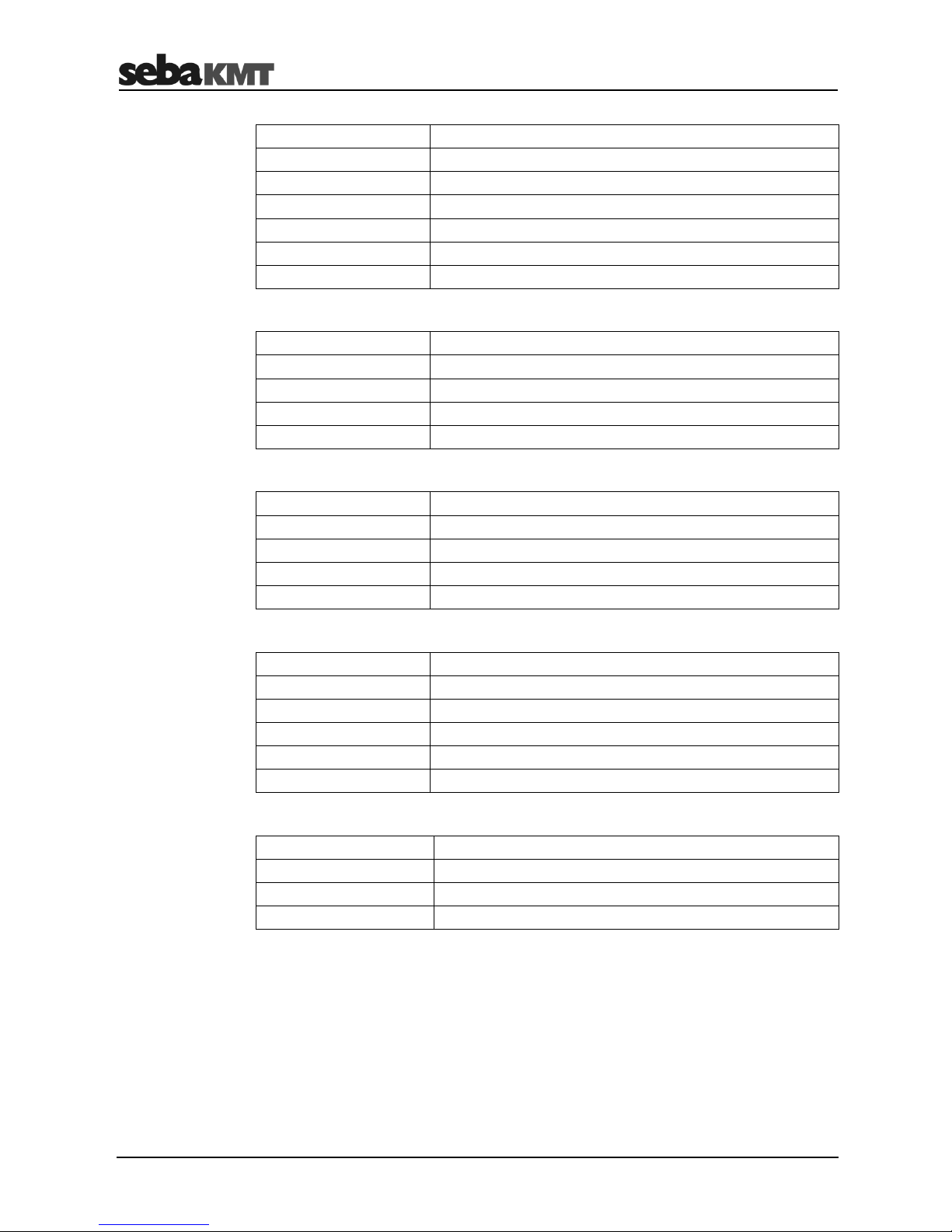
Technical data & scope of delivery
12
Power supply
internal lithium-ion battery, (3.6 V / 3.35 Ah)
Charge
5 V / 0.45 A
Charging time
Approx. 8 hours
Dimensions
220 x 80 x 650 mm
Weight (without sensor)
0.7 kg
Protection class
IP 65
Wireless
internal Bluetooth module
These parameters apply to the ground microphone:
Sensor
active piezo microphone
Dimensions
Ø 230 mm x 175 mm
Weight
2.7 kg
Protection class
IP 67
Adapter
Measuring tip, three-point foot adapter
These parameters apply to the sensor rod microphone:
Sensor
active piezo microphone
Dimensions
Ø 54 mm x 143 mm
Weight
0.8 kg
Protection class
IP 67
Adapter
Sensor rod
These parameters apply to the universal microphone:
Sensor
active piezo microphone
Dimensions
Ø 49 mm x 103 mm
Weight
0.4 kg
Protection class
IP 68
Connection
Cables
Adapter
Magnetic adapter
These parameters apply to the H2 sensor:
Sensor
H2 sensor
Dimensions
Ø 85 mm x 190 mm
Weight
0.32 kg
Protection class
IP 54
Ground microphone
PAM W-7
Sensor rod microphone
PAM T-7
Universal microphone
PAM Corr-2
Tracer gas sensor
PAM H-7
Page 13

Technical data & scope of delivery
13
2.2 Included in delivery
The HL 7000 basic set includes the following parts:
Part
Description
Serial no.
HLE 7000
Hydrolux receiving and operating unit
1009672
Bluetooth headphones
90019021
CS-7
Carrying pole with operating buttons
1009674
PAM W-7
Wind-protected ground microphone
1009673
Mains supply unit
SM-SNG FW8000USB
Power adapter 5V/2.2A
90025102
VK 130
Connection and charging cable
90022223
TP W-7
Three-point foot adapter
2010837
HL-7000-K
Complete case for HL 7000
2010797
USB stick, HydroluxView
HL 7000 PC-SW
USB data storage with PC software
HydroluxView-3
1011008
Bracket, HL 7000
Holder for HLE 7000
90025467
Mounting set bracket,
HL 7000
2011128
Mounting set belt clip,
HL 7000
2011129
Manual
Operating manual
The following accessories are optionally available:
Part
Description
Serial no.
PAM T-7
Sensor rod microphone
1010396
Foot traverse, PAM T-3
Foot piece for PAM T-3 / T-7
820018811
PAM H-7
Tracer gas sensor
1010671
PAM CORR-2
Active universal microphone for direct
connection to the HLE 7000 control panel
820019615
Basic set
Optional
Page 14

Technical description
14
3 Technical description
3.1 HL 7000 system
The Hydrolux HL 7000 is used for acoustic leak location on pipelines. It consists of an
operating unit, a universal carrying pole, various microphones and Bluetooth®
headphones.
By connecting different sensors to the carrying pole, the acoustic recording of ground
noise, direct listening to the pipe and leak detection with the help of tracer gas are
possible.
The transmission of the detected leak noise or the recorded measured values takes
place wirelessly via a Bluetooth connection.
Function and structure
Communication
®
®
Page 15
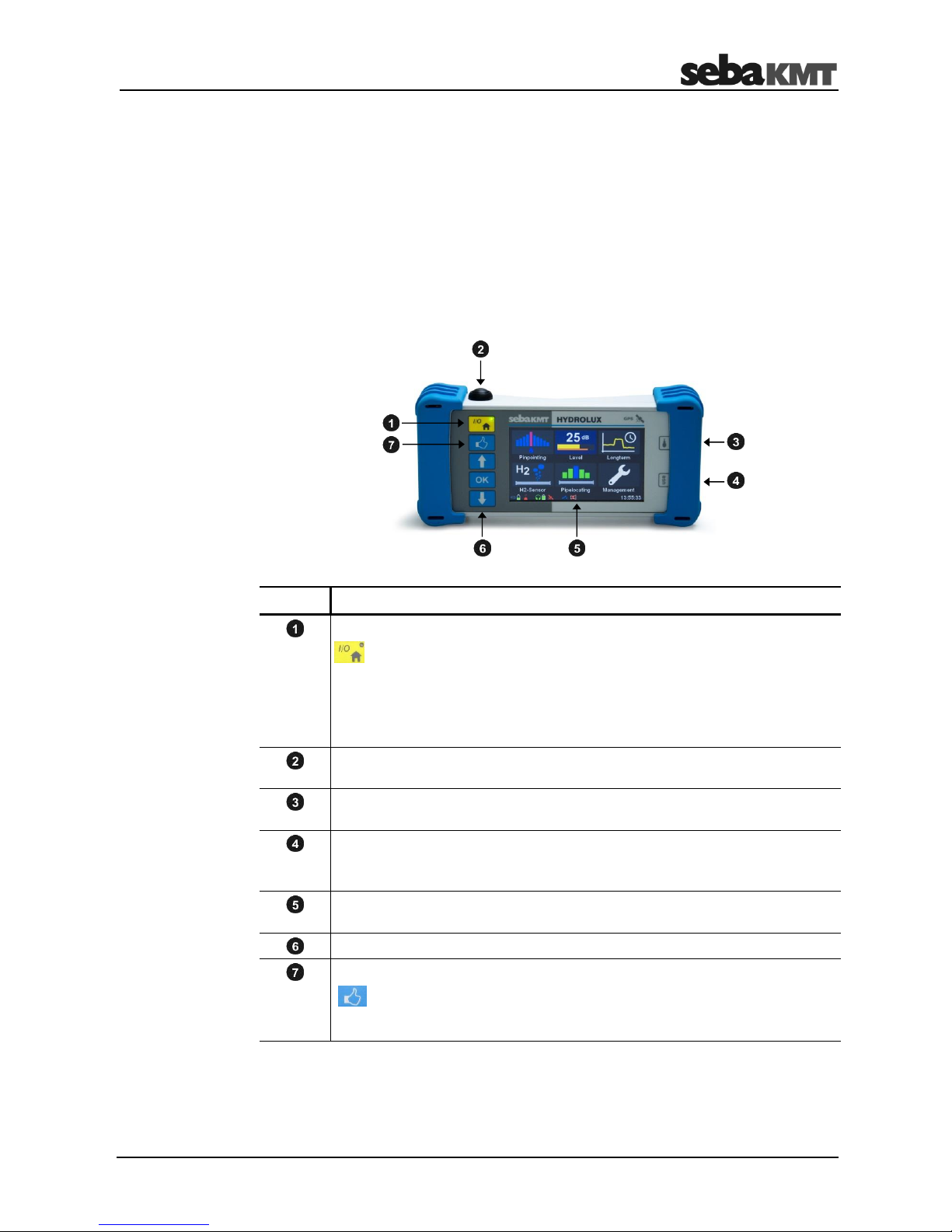
Technical description
15
3.2 HLE 7000 operating unit
3.2.1 Function and structure
The HLE 7000 device is the operating unit of the HL 7000 system. It is the
communication hub between the CS-7 sensor carrying pole and the headphones. On
the screen, the recorded measured values are displayed. At the same time, the touchsensitive screen is used to enter all commands and operating steps.
On the HLE 7000 you will find the following operating elements, lights and connection
sockets:
Element
Description
On/Off/Home button & LED
Short press
…
Switches on the device or opens the home screen
Long press
…
Switches the device off
LED lights up green
…
The device is switched on
LED turns red
…
Battery is being charged
LED flashes red
…
Error during charging
Mute button
Button for starting/stopping the measurement
Microphone jack
For connecting the PAM CORR-2 microphone (optional)
USB port
For connecting the charging cable in the case
For connecting the connection cable for data transfer
Touch display
Touch-sensitive screen for display of measured data and operation of the device
3 buttons for the screen navigation
Quick selection button
Short press
…
Opens a certain menu or performs a specific action
Long press
…
Defines the opened measurement type as a quick selection
option
Design
Page 16
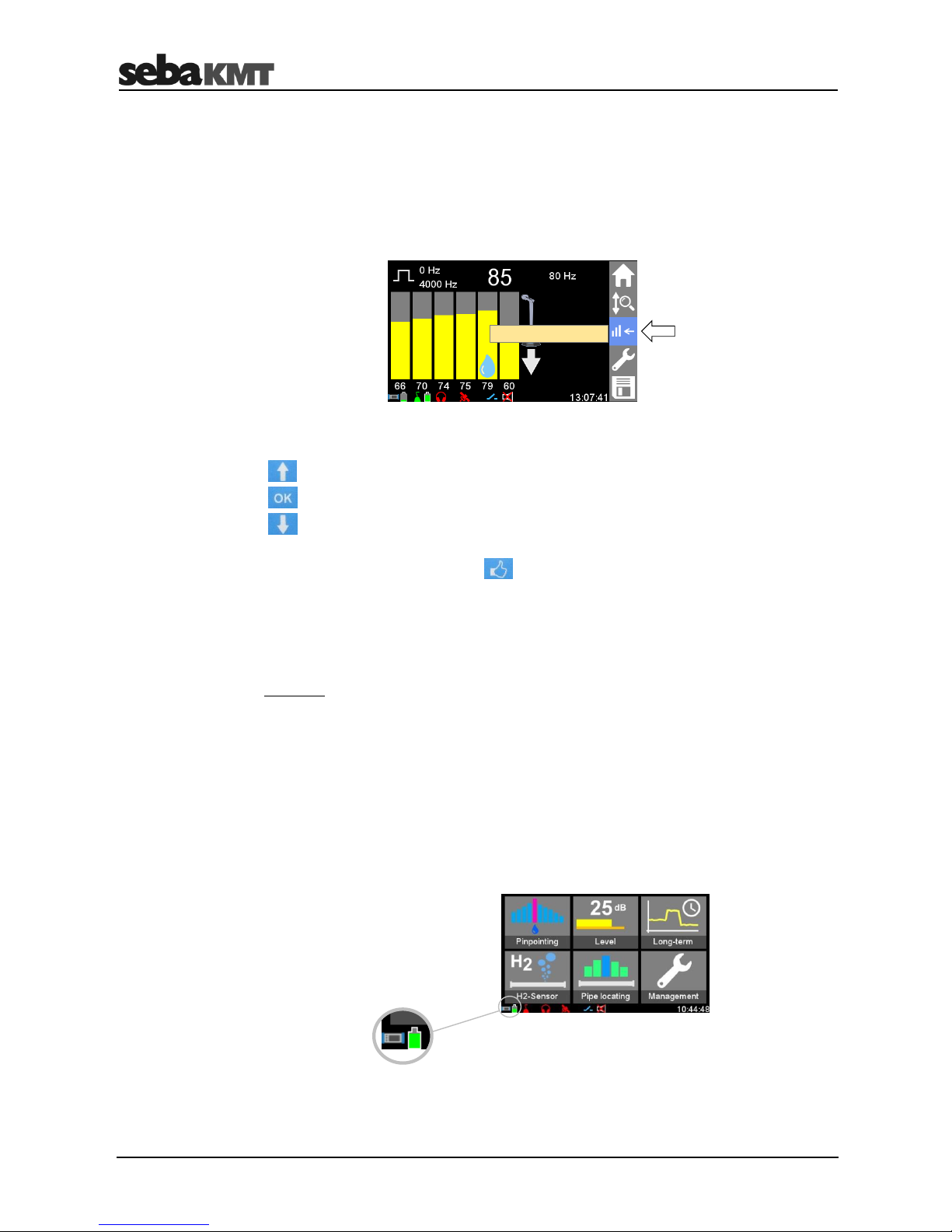
Technical description
16
3.2.2 Operation
The screen of the HLE 7000 is touch sensitive.
The device is operated by tapping the displayed buttons on the screen.
If you hold down a button for a long time, a field appears next to the area with a brief
explanation of the function of this button (referred to as a tooltip).
Next to the screen you will find three buttons, which can also be used to operate the
device.
Use the two cursor keys to move from button to button in the screen.
Press the OK button to open the selected button.
When the quick-selection button is briefly pressed, the screen goes directly to a
specific menu or a specific action is performed. Which menu or action this is can be set
in the system settings of the HLE 7000 (see page 62).
If the quick-selection button is pressed and held (for about 3 seconds) while a
measurement type is currently open on the screen, then this mode is set as the new
quick-selection function.
Example: If you go to the Pinpointing menu and then press the quick-selection button for
3 seconds, the pinpointing measurement is set as favourite. From now on, when you
press the quick-selection button, Pinpointing menu will open directly.
3.2.3 Power supply
The device is equipped with an internal lithium-ion battery. At full charge, the average
operating time is approximately 10 hours, depending on actual usage.
The current battery level is displayed at the bottom left of the screen.
As soon as the battery of the device has reached a minimum, a message appears on
the screen. The device should then be charged as soon as possible.
Touch display
Tooltip
Navigation buttons
Quick selection button
Battery status
Keep button
pressed!
Deleting the last level
Page 17
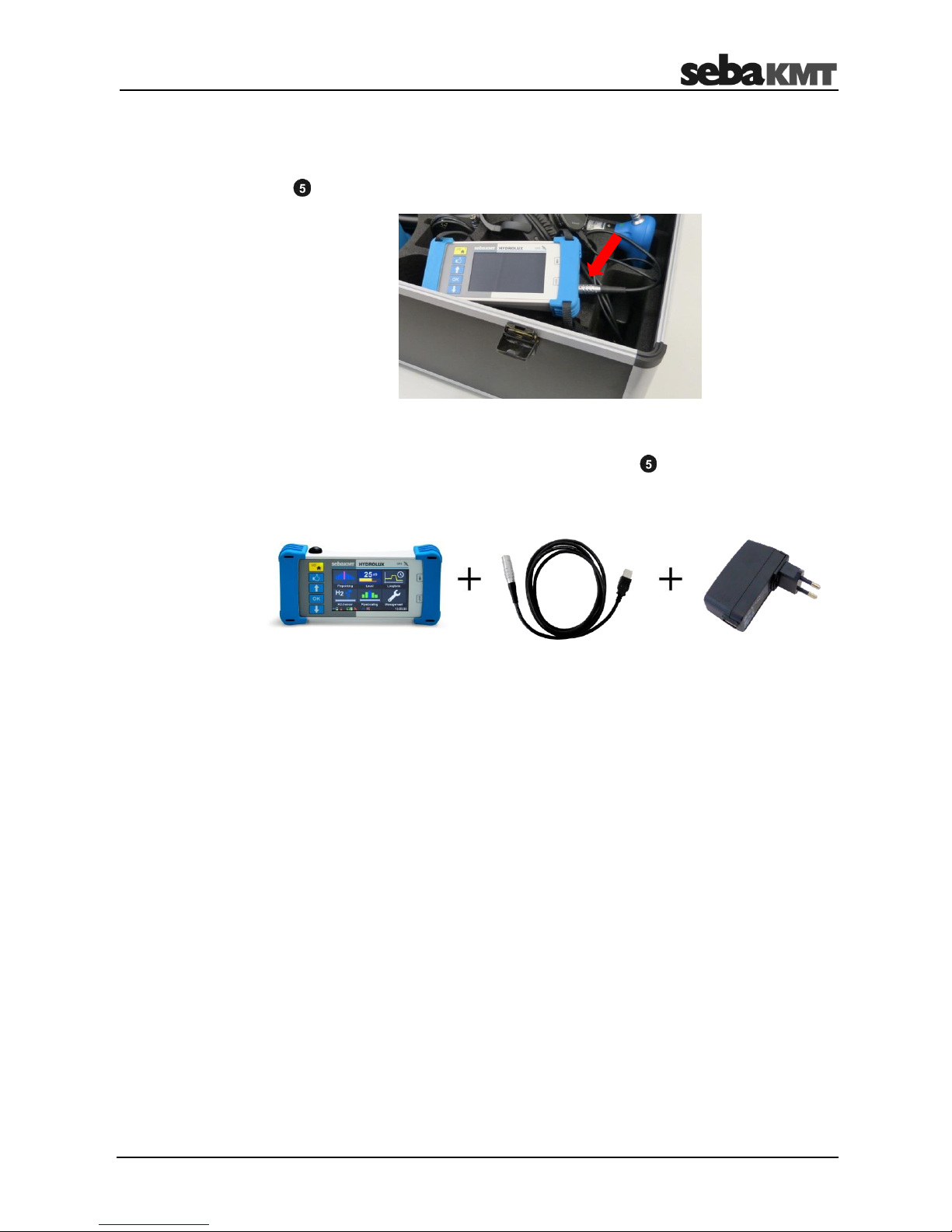
Technical description
17
The device can be charged in the transport case, provided the case is connected to a
mains supply.
Take one of the charging cables in the case with a round plug and connect it to the USB
port of the HLE 7000. Note the marking. You must feel the plug engage.
The device can also be connected to the mains for charging. Use the supplied power
adapter and the VK 130 connection cable.
Connect the round plug of the cable to the USB socket of the HLE 7000. Plug the
other end of the cable into the power adapter and the power adapter into an electrical
outlet.
When charging in the case or when using the included power adapter, the charging time
is about 8 hours. If a third-party power supply unit with less than 1.5 A charge current is
used, the charging time increases considerably.
During charging, the I/O LED on the device will turn solid red. The red light goes out as
soon as the battery is fully charged.
The LED flashes red when an error occurs during charging. The charging process is
aborted in this case.
While the HLE 7000 is connected to a computer, charge current flows from the
computer to the device via the USB connection. The I/O LED on the device turns red.
However, the charge current is too low to charge the battery noticeably.
Charging in the
transport case
Charging on the mains
Duration
LED
USB
Page 18
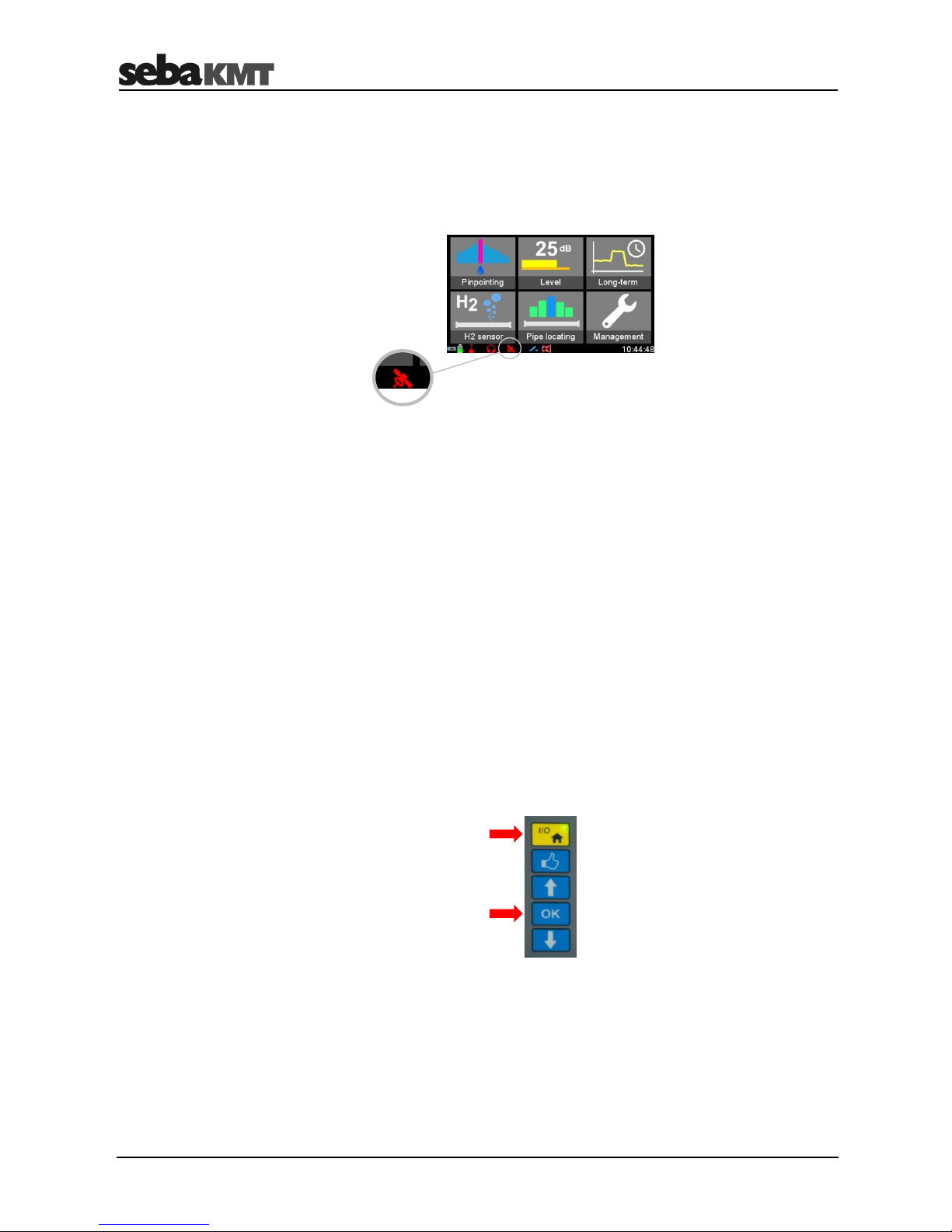
Technical description
18
3.2.4 GPS
The HLE 7000 operating unit has a standard integrated GPS module. The GPS module
will start a signal search immediately after the HLE 7000 is switched on.
A GPS icon is shown in the info bar at the bottom of the screen.
The colour of the icon indicates whether GPS is available.
Red
…
No GPS reception
Green
…
GPS reception is good, position determination is possible
As soon as a measurement is made, the position, time and date of the measurement
are determined and stored in the device, together with the measurement result.
3.2.5 Automatic switch off
The HLE 7000 operating unit switches itself off if no Bluetooth contact has taken place
for a certain period of time and no input has been made. The length of this time span
can be specified in the system settings (see page 62).
3.2.6 Force shutdown (RESET)
If necessary, you can force the device to switch off.
Simultaneously press the I/O button and the OK button until the green LED turns off.
Page 19
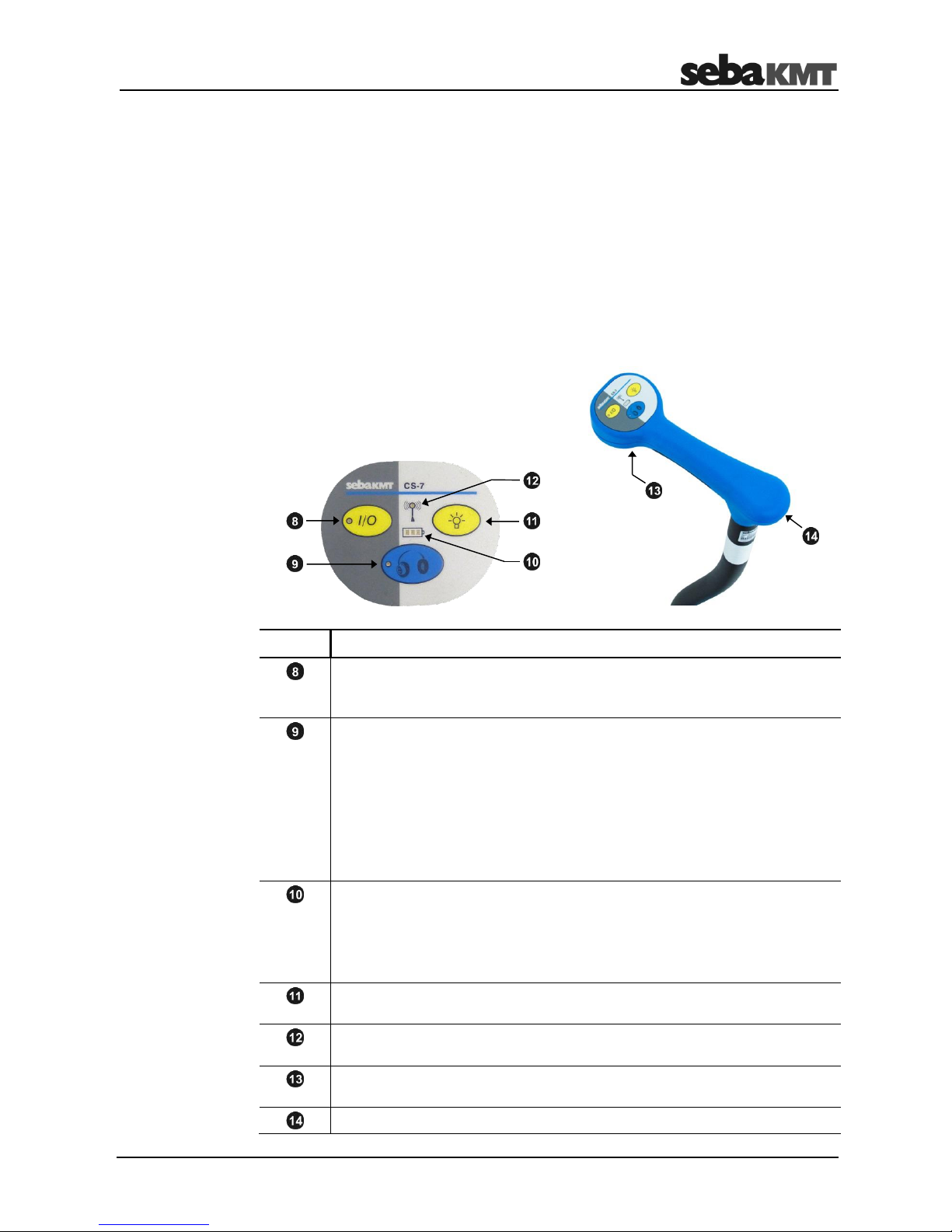
Technical description
19
3.3 CS-7 carrying pole
3.3.1 Function and structure
“CS-7” is the sensor carrying pole of the HL 7000 system.
At the lower end of the carrying pole, the various microphones or the gas sensor of the
set can be mounted.
In the handle of the carrying pole there is an electronics unit and a Bluetooth module for
the transmission of recorded data to the HLE 7000 operating unit.
The internal battery supplies the device itself and the installed microphone with power.
On the handle you will find a charging socket and the following buttons and LEDs:
Element
Description
I/O button & LED
Button for switching device on/off.
The LED lights up as long as the device is switched on.
Mute button & LED
Button for starting/stopping the measurement.
The LED lights up as long as a measurement is running.
LED goes on
…
Measurement in progress;
Headphones reproduce the recorded noise;
Screen displays current measured values
LED does not go on
…
Measurement is interrupted;
Headphones are muted;
Screen is frozen
Battery status display
Three LEDs are lit
…
Battery fully charged
Two LEDs are lit
…
Battery level good
One LED is lit
…
Low battery
Flashing
…
The rechargeable battery is being charged
Light button
To turn on the floor light
Wireless LED (blue)
Indicates that there is an active Bluetooth connection
Floor LED (white)
A white LED lights down at the push of the light button
Connection socket for charging cable
Page 20
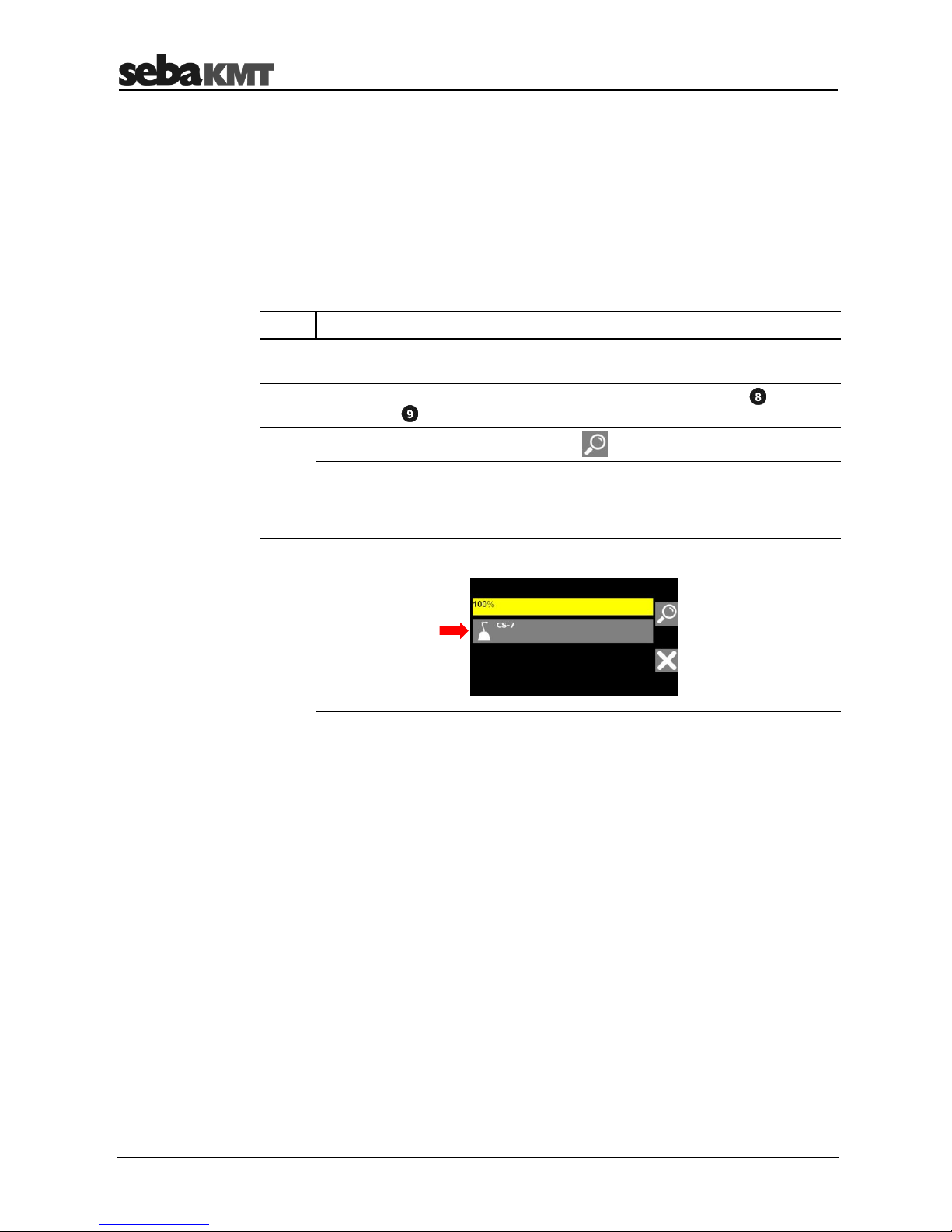
Technical description
20
3.3.2 Communication
Communication between the CS-7 carrying pole and the HLE 7000 operating unit takes
place via Bluetooth.
The carrying pole is already paired with the operating unit at the factory, which means
that the Bluetooth connection is always established automatically when the two devices
are switched on.
If a situation occurs in which the pairing needs to be performed again (for example, after
the HLE 7000 has been reset to factory defaults), proceed as follows:
Step
Description
1
In the Start menu of the HLE 7000, tap
Management >> Settings >> Paired microphone.
2
Simultaneously press the On/Off button on the CS-7 carrying pole and the
mute button until the red and blue LEDs flash alternating.
3
On the HLE 7000 screen, tap the button .
Result: The search for Bluetooth devices in the area begins. A bar indicates
the progress. After a successful search, the name of the found Bluetooth
device is displayed. If no device or the wrong device has been found, repeat
the search.
4
Tap on the button.
Result: The CS-7 carrying pole and the HLE 7000 are paired.
When finished, the screen returns to the Settings menu.
The CS-7 carrying pole is now automatically detected by the HLE 7000 when
switched on.
Pairing
Page 21
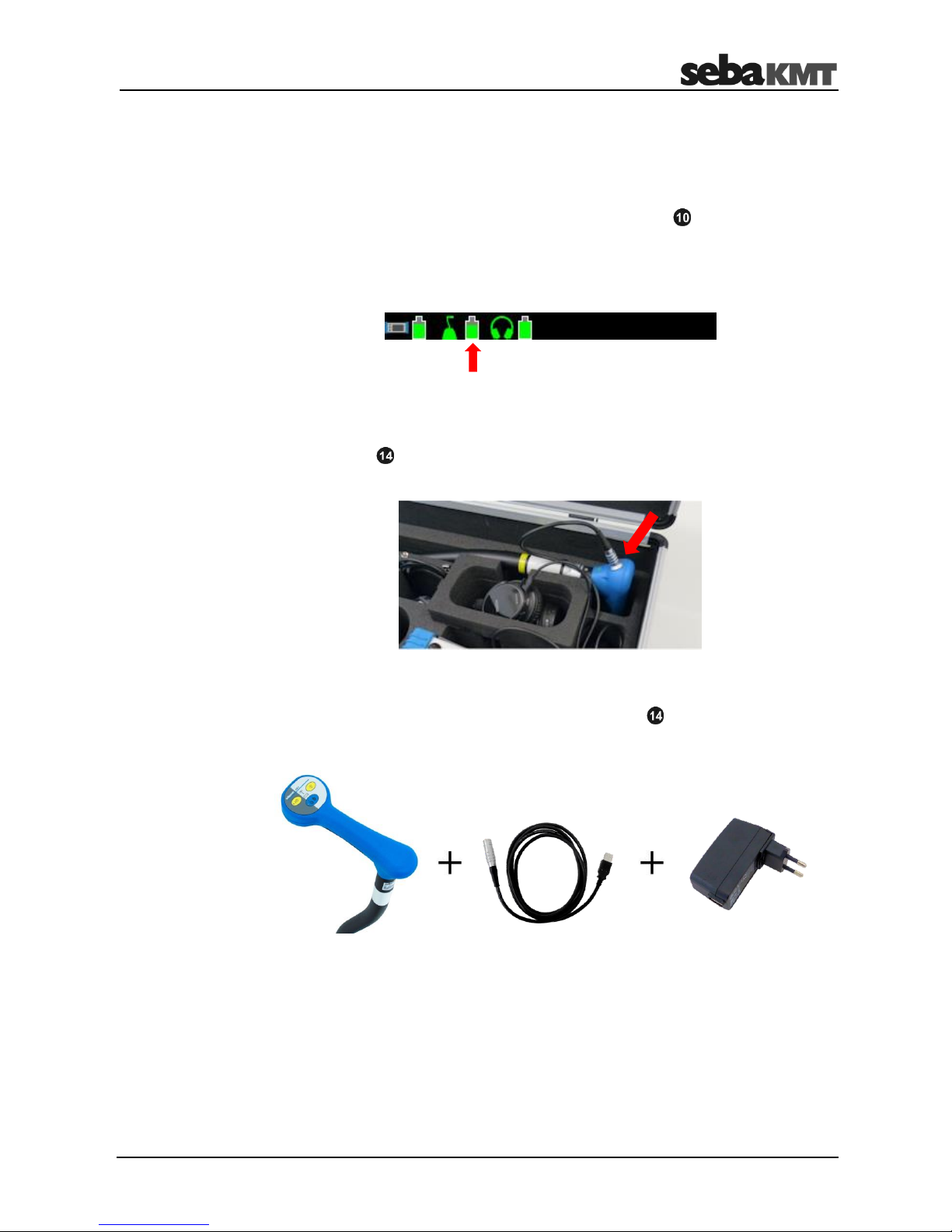
Technical description
21
3.3.3 Power supply
The CS-7 carrying pole is equipped with an internal lithium-ion battery, which supplies
power to the device itself and the mounted sensor.
The current battery level is indicated by the three green LEDs shown on the handle.
If only one LED remains lit, the battery should be charged. As soon as the battery is
empty, the device switches off without any warning.
The battery level is also displayed in the info bar of the HLE 7000 screen.
The CS-7 carrying pole can be charged in the transport case, provided the case is
connected to a power supply (see page 26).
Take one of the charging cables in the case with a round plug and connect it to the
charging socket on the carrying pole. Note the marking. You must feel the plug
engage.
The carrying pole can also be connected to the mains for charging. Use the supplied
power adapter and the VK 130 connection cable.
Insert the round plug of the cable into the charging socket on the carrying pole. Plug
the other end of the cable into the power adapter and the power adapter into an
electrical outlet.
Immediately after being connected, the device turns on and charging starts.
During charging, the battery indicator on the device will flash. The number of flashing
LEDs indicates the progress of the operation.
Once the battery is fully charged, the flashing of the three LEDs turns solid and the
I/O LED starts flashing red.
A full charge cycle takes about 8 hours.
The device will remain on even after charging is complete. It does not switch off until the
connection to the power supply is disconnected.
Battery status
Charging in the
transport case
Charging on the mains
Behaviour when
charging
Page 22

Technical description
22
3.3.4 Automatic switch off
The CS-7 carrying pole switches off automatically if, for 30 minutes, no Bluetooth
contact has been made and no button has been pressed.
3.3.5 Force shutdown (RESET)
If necessary, you can force the device to switch off.
Simultaneously press the light button and the mute button until all LEDs on the
carrying pole go out.
3.4 Headphones
3.4.1 Introduction
The HL 7000 set comes with Bluetooth headphones to playback the recorded sound.
Usually this is this model:
MARMITEK BoomBoom 560
All information given below refers to this headphone model.
However, it is possible that your HL 7000 set is accompanied by a different headphone
model than the one mentioned above.
In addition, you have the option of using a different Bluetooth headset instead of the
included headphones.
In these cases, please refer to the specific user manual of these headphones for
questions concerning their use.
3.4.2 Switching on/off
To switch on, press the I/O button on the headphones for about 3 seconds. A beep
sounds. The status LED on the headphones flashes alternating blue/red while the
Bluetooth connection to the HLE 7000 is established. Then, a regular blue flashing
indicates that the headphones are connected and ready.
To switch them off, press the I/O button on the headphones for about 3 seconds. A beep
sounds. The status LED on the headphones turns red. Then the headphones turn off.
3.4.3 Pairing
The supplied headphones are already paired with the HLE 7000 at the factory, which
means that the Bluetooth connection is always established automatically when the two
devices are switched on.
Page 23
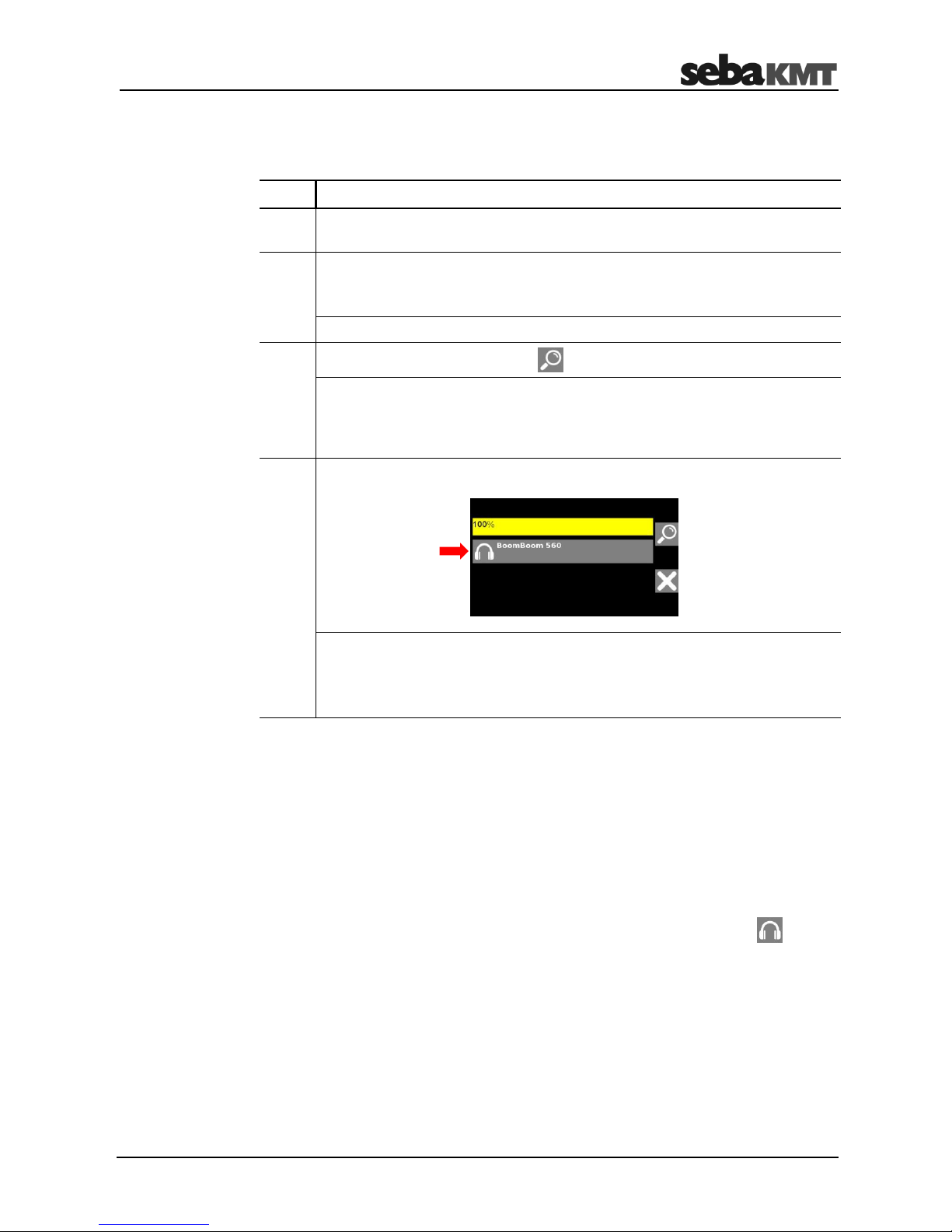
Technical description
23
If a situation occurs in which the pairing needs to be performed again (for example, after
the HLE 7000 has been reset to factory defaults), or a different headphone model needs
to be paired, proceed as follows:
Step
Description
1
In the Start menu of the HLE 7000, tap
Management >> Settings >> Paired headphone.
2
Switch the headphones on.
(Third-party headphones may need to be put into pairing mode in some other
way. Please consult the corresponding operating manual.)
Result: The LED on the headphones flashes alternately blue/red.
3
On the HLE 7000 screen, tap the button.
Result: The search for Bluetooth devices in the area begins. A bar indicates
the progress.
After a successful search, the name of the headphones is displayed on the
screen. If no device or the wrong device has been found, repeat the search.
4
Tap the name of the headphones.
Result: The HLE 7000 and the headphones are paired.
When finished, the screen returns to the Settings menu.
The headphones (here: BoomBoom 560) is automatically detected from now
on when switched on.
3.4.4 Volume
You can adjust the volume directly on the headphones, or via the volume menu on the
HLE 7000 screen.
On the headphones, you will find the V + and V- buttons to increase or decrease the
volume.
When making or displaying a measurement, you will find various tool buttons on the
right edge of the screen of the HLE 7000. With the headphones button open a
menu to adjust the headphone volume.
3.4.5 Power supply
The headphones are equipped with an internal lithium-ion battery. At full charge, an
operating time of approximately 8 hours is available, depending on the intensity of the
usage.
The current battery level of the headphones is displayed in the lower left corner of the
screen of the HLE 7000. When the battery is low, a beep will sound.
Page 24

Technical description
24
The headphones can be charged via the micro-USB cable in the transport case,
provided the case is connected to a mains supply (see page 26).
The headphones can also be charged with any other 5 V micro-USB charger.
A charging cycle takes about 3 to 4 hours.
During charging, the LED on the headphones will turn solid red. If the Bluetooth
connection is lost, the headphones cannot be used.
As soon as the battery is fully charged, the LED on the headphones turns blue.
Page 25

Technical description
25
3.5 Transport case
3.5.1 Safety instructions
CAUTION
Risk of fire due to short circuit!
The case must always be stored dry and protected from rain.
The case has protection class IP00, which means that there is no special protection
against water. Ingress of water can lead to a short circuit in the electrical components.
NOTE
Keep the lid of the case open at high ambient temperatures during charging
to prevent heat build-up.
Charging the equipment generates heat. The charging devices in the case have
temperature switches. If too much heat is generated, the charging devices switch off
automatically. They turn on again when the temperature in the suitcase has dropped
below a certain level.
NOTE
All work on the electrical components of the case must be carried out by an
authorised service workshop.
If you have any problems with the electrical components of the case, please contact
your SebaKMT service partner.
3.5.2 Design
The scope of delivery of the HL 7000 system includes a transport case.
The case offers numerous compartments for storing the individual components of the
set and for optional accessories.
Protection from water
Protection against
overheating
Repair
Bluetooth
headphones
Universal microphone
PAM CORR-2
(optional)
Ground microphone
PAM W-7 and
carrying pole CS-7
Tracer gas sensor
PAM H-7
(optional)
Operating unit
HLE 7000
Foot traverse for
PAM T-7
Sensor rod microphone
PAM T-7
Page 26

Technical description
26
3.5.3 Power connection
The transport case can be used as a charging station. For this purpose, it must be
connected to the public mains or to the electrical system of a car.
Element
Description
5 V connection socket
3 charging cables in the case
Inside the case you will find the ends of a total of three cables which are connected to
the 5 V socket and which can be used to charge the devices in the case:
2 cables with round plug for charging the HLE 7000 and CS-7 devices
1 cable with micro-USB plug for charging the headphones
To connect the case to the public 230 V mains, use the supplied connecting cable
VK 130 and the power adapter. Insert the round plug of the cable into the 5 V socket
on the case. Observe the guide on the plug and socket. The plug must audibly click into
place. Plug the other end of the cable into the power adapter and then the power
adapter into an electrical outlet.
To disconnect the case from the power supply, always remove the plug from the power
supply socket first. Then you can disconnect the connector from the case.
Connecting to the
public mains
Disconnecting
Page 27

Technical description
27
Using the VK 130 connection cable and a suitable car charger, the case can be
connected to the electrical system of a motor vehicle.
You need a car charger with the following parameters:
Input: 12 V / 24 V, plug for cigarette lighter socket
Output: 5 V, ≥ 1500 mA, USB socket
Insert the round plug of the cable into the 5 V socket on the case. Observe the guide
on the plug and socket. The plug must audibly click into place. Plug the other end of the
cable into the car charger and plug it into the vehicle power outlet.
NOTE
As soon as the case is connected to the vehicle electrical system, it is
powered by the vehicle battery, even when the vehicle is not in
operation. This can cause the vehicle battery to discharge completely.
Disconnect the transport case from the vehicle electrical system when you
leave the vehicle.
3.6 Carrying and attachment options
The HLE 7000 is equipped with a standard carrying strap, with which the device can be
worn around the neck.
The HLE 7000 operating unit can be screwed onto the CS-7 carrying pole.
The scope of delivery includes a large and a small carrier plate, with the corresponding
screws, for this purpose.
Connecting to the
vehicle electrical
system
Carrying belt
Installation on the
carrying pole
Page 28

Technical description
28
Screw the large holder to the back of the HLE 7000 and the small holder to the bottom
of the support rod as shown in the drawings. Both devices have matching threaded
holes.
Caution: Do not cross-thread or overtighten the screws!
In the next step, the operating unit can be screwed to the underside of the carrying pole.
The supplied “belt clip” can be attached to the HLE 7000. This allows the device to be
worn on the belt or waistband, etc.
The clip and its screws are part of the HL 7000 set.
Screw the clip to the back of the HLE 7000. Matching threaded holes are provided on
the device.
Caution: Do not cross-thread or overtighten the screws!
Belt clip
Page 29

Start-up
29
4 Start-up
4.1 Connecting a sensor
4.1.1 Mounting a microphone or gas sensor on the CS-7 carrying pole
In order to install the ground microphone on the CS-7 carrying pole, simply place the
carrying pole onto the microphone and tighten the black union nut clockwise.
Caution: Do not cross-thread or overtighten!
The sensor rod microphone and gas sensor from the HL 7000 set are installed on the
carrying pole in the same way.
Note
The CS-7 carrying pole cannot be turned on when no sensor is mounted.
The carrying pole switches itself off when the mounted sensor is removed.
Page 30

Start-up
30
4.1.2 Connecting a wired microphone to the HLE 7000
It is possible to connect the PAM CORR-2 universal microphone directly to the
HLE 7000 operating unit.
Insert the plug of the PAM CORR-2 cable into the microphone connecting socket on
the HLE 7000. Observe the marking. You must feel the plug engage.
As soon as the microphone has been recognised by the HLE 7000, this symbol
appears in the info bar at the bottom of the screen.
Note
When the PAM CORR-2 is connected to the HLE 7000, no Bluetooth connection
is established between the HLE 7000 and the CS-7 carrying pole.
Procedure
Page 31

Start-up
31
4.2 Switching on
The individual devices of the system can be switched on in any order.
Switch the HLE 7000 on using the I/O button .
The device starts up. The I/O LED starts to light up. The device name appears on the
screen. After starting up, the main menu will appear on the screen. The device is ready
now.
In the info bar, at the bottom of the screen, you will see a pictogram of the HLE 7000
device. The battery symbol to the right indicates the current battery level of the
HLE 7000.
Switch the CS-7 carrying pole on using the I/O button .
All LEDs on the carrying pole light up for about three seconds, after which the device is
ready.
If no sensor (ground microphone, sensor rod or gas sensor) is screwed on, the
carrying pole switches off immediately.
In the info bar, at the bottom of the screen, you will see a pictogram of a ground
microphone. This pictogram turns green once the Bluetooth connection between the
HLE 7000 and the carrying pole is established.
The battery symbol to the right indicates the current battery level of the carrying pole.
If the sensor rod microphone is mounted on the CS-7, you will see this pictogram:
If the gas sensor is mounted on the CS-7, you will see this pictogram:
Switch the headphones on.
In the info bar of the screen, you will see a pictogram of headphones. This pictogram
turns green once the Bluetooth connection between the HLE 7000 and the headphones
is established. The battery symbol to the right indicates the current battery level of the
headphones.
Switching on the
HLE 7000
Switching on the CS-7
carrying pole
Switching on the
headphones
Page 32

Start-up
32
4.3 Checking the basic settings
Before the measurement, you should check the most important basic settings of the
HLE 7000.
4.3.1 Mute button
In the middle of the info bar, at the bottom of the screen, a pictogram indicates the
current mute button functionality:
Symbol
Function
Meaning
Switch
Press button Measurement starts
Press key again Measurement stops
Push button
Press and hold the button Measurement starts and runs
Release the button Measurement stops
If you want to change the functionality, tap Management >> Settings >> Muting.
More information can be found in the chapter “System settings”.
4.3.2 System time
The internal time of the HLE 7000 can be seen in the lower right corner of the screen.
To set the clock, tap Management >> Settings >> Time.
Also check the internal date, time zone and daylight saving time settings.
To do so, tap Management >> Settings and look in the list for:
Date
Time zone
Daylight saving time
If the information is incorrect, tap the button to change the value or setting.
Note
If the daylight savings setting is not correct, the internal time of the HLE 7000
deviates by one hour from the correct time. This is true even if the internal time is
determined by GPS.
More information can be found in the chapter “System settings”.
Page 33

Start-up
33
4.3.3 Hearing protection
Find out whether or not the headphone volume is automatically limited by the HLE 7000.
The automatic limitation is intended to prevent hearing damage.
Tap Management >> Settings and look in the list for Hearing protection.
Selected setting
Meaning
Active
Headphone volume is limited
Inactive
No limit
If you want to change the setting, tap the Hearing protection button.
Caution
The hearing protection function of the HLE 7000 is only possible in
conjunction with the included headphones. If other Bluetooth headphones
are used, there is no hearing protection, even if the function has been
activated in the system settings.
More information can be found in the chapter “System settings”.
4.4 Switching off
To switch off the HLE 7000 operating unit, press the I/O button until the screen goes
out. The device will now shut down. Once the green I/O LED also goes off, the device is
switched off.
Page 34

Performing measurements
34
5 Performing measurements
5.1 Level measurement
5.1.1 Introduction
Measurement of the noise level. Playback of the sound through the headphones.
Display of level and frequency on the screen. Start/stop the measurement with the mute
button.
5.1.2 Procedure
Connect the desired microphone and switch on all participating devices.
In the status bar of the screen, a pictogram indicates which mode of operation is
currently set for the mute button:
Mute button works as a “switch”
Mute button works as a “push button”
If necessary, change the mode of operation in the system settings (see page 62).
Then proceed as follows:
Step
Description
1
In the HLE 7000 Start menu, tap the Level button.
Result: The menu for the level measurement opens.
Muting is active. In the status bar you will see this symbol , meaning that
there is still no noise measurement.
2
Set the microphone at the desired measuring point.
3
Use the mute button on the HLE 7000 or the CS-7 to start the measurement.
Result: Muting is switched off. The recorded sound is played through the
headphones and the measured values are shown on the display at the same
time.
4
The mute button interrupts the measurement.
Result: The headphones are muted. The screen freezes with the last
displayed values.
5
Set the microphone at the next measuring point.
You can then continue the measurement with the mute button and interrupt it
again later.
Page 35

Performing measurements
35
5.1.3 Display
The information in this section refers to the standard level measurement display.
If the description does not match the display on your device, in the system
settings, check which display details are actually enabled (see page 38).
The display area contains the following information:
Element
Description
Minimum level
Lowest noise level of the current measurement.
Minimum frequency
Frequency of the quietest sound of the current measurement.
Minimum level (as bar graph)
The length of the bar indicates the lowest level of the current measurement.
The colour of the bar represents the frequency of the sound.
blue yellow
0 Hz
4000 Hz
Instantaneous value
Current level as a bar and numeric value.
Maximum level
The red vertical line shows the highest level of the last 10 seconds.
Frequency spectrum
The white curve represents the frequency spectrum.
The red curve represents the set frequency filter.
Page 36

Performing measurements
36
5.1.4 Tools
The buttons on the right edge of the screen provide the following tools:
Setting the frequency filter
You can restrict the evaluated frequency range while the measurement is ongoing.
Tap on the button. The Frequency Filter menu appears on the screen.
Current level of the ongoing measurement
Frequency spectrum of the ongoing measurement. The red curve represents
the set filter.
Buttons for setting the lower frequency limit
Buttons for setting the upper frequency limit
Use the cursor keys to set the lower and upper frequency limits.
The frequency range between these two limits is evaluated.
Note
The filter boundaries include a certain amount of flexibility, meaning that the
filtered noise may contain sounds that are outside the filter range but close to
the filter boundary.
When you tap this button, the HLE 7000 sets a default filter that suppresses very
low and very high frequencies.
Tapping this button will reset the current frequency filter.
The button applies the displayed filter and returns you to the level measurement.
The measurement curve is updated. The lower and upper frequency limits of the filter
are displayed in the upper left corner of the image.
Changing the microphone gain
You can adjust the microphone gain during the measurement.
Tap on the button. The menu for the microphone gain opens. Select the desired level of
gain. The button applies the new setting. The screen returns to the level
measurement.
Page 37

Performing measurements
37
Changing the headphone volume
You can adjust the headphone volume during the measurement.
Tap on the button. The volume menu opens. Select the desired volume. The button
applies the new setting. The screen returns to the level measurement.
Save measurement
You can save the displayed measured data in the HLE 7000 so that it will not be lost
when you return to the Start menu. Together with the minimum value, a 10-second
sound recording and the GPS position of the measuring point are stored (if GPS data
could be determined).
Tap on the button. A new screen opens. Enter a name for this measurement.
Confirm with the button.
This level measurement is now permanently stored in the HLE 7000 and can be
recalled at any time. The data can also be transferred to the computer and further
processed.
Page 38

Performing measurements
38
5.1.5 Customising the display
In the system settings of the HLE 7000, you have the option of adjusting the level
measurement display to your needs. This means that you can hide certain details from
the view or add them to the view.
Proceed as follows:
Step
Description
1
Open the Start menu and tap Management >> Settings >> Customize.
Result: The menu for adjusting the Level measurement appears.
2
Tap to activate/deactivate the individual options in the list.
Only the activated specifications can be found when making a measurement
on the screen.
3
The button, on the right of the screen, applies the new setting.
These specifications can be activated/deactivated in the list:
Show frequency spectrum
The current frequency spectrum is displayed.
The spectrum is not displayed.
Show frequency value
The current frequency is displayed.
The frequency is not displayed.
Show maximum level
The maximum level (red vertical line) is displayed.
The maximum level is not displayed.
Use colour for the level bar
The level bar is always displayed yellow.
The colour of the level bar represents the current frequency.
blue yellow
0 Hz
4000 Hz
Procedure
Setting options
Page 39

Performing measurements
39
5.2 Long-term measurement
This feature allows you to run a measurement over a long period of time, displaying the
history of the recorded noise level as a graph on the screen.
5.2.1 Procedure
Connect the desired microphone and switch on all participating devices.
In the status bar of the screen, a pictogram indicates which mode of operation is
currently set for the mute button:
Mute button works as a “switch”
Mute button works as a “push button”
For long-term measurements, it makes sense to use the mute button as a “switch”.
To change it, open the Start menu and tap Management >> Settings >> Muting >>
Switch >> .
Then proceed as follows:
Step
Description
1
In the HL 7000 Start menu, tap the Long-term button.
Result: The menu for the long-term measurement opens.
Muting is active. In the status bar you will see this symbol , meaning that
there is still no noise measurement.
2
Set the microphone at the desired measuring point.
3
Use the mute button on the HLE 7000 or the CS-7 to start the measurement.
Result: Muting is switched off. The recorded sound is played through the
headphones. At the same time, the measured level is continuously displayed
on the screen.
You can pause and resume the current measurement at any time with the mute button.
Page 40

Performing measurements
40
5.2.2 Display
The information in this section refers to the standard long-term measurement
display. If the description does not match the display on your device, in the
system settings, check which display details are actually enabled (see page 43).
The display area contains the following information:
Element
Description
Current level (as bar graph)
The length of the bar indicates the current level.
The colour of the bar represents the frequency of the sound.
blue yellow
0 Hz
4000 Hz
Performing the measurement
X-axis: Time in minutes
Y-axis: Level
Current frequency
Total running time of the measurement
Current level
Frequency filter
Lower and upper limit of the evaluated frequency range
Page 41

Performing measurements
41
5.2.3 Tools
The buttons on the right edge of the screen provide the following tools:
Changing the time range
This button allows you to set the timeline of the graph to a maximum of 3, 10, or
30 minutes.
If you change the setting during an ongoing measurement, the measurement is stopped
and a new measurement is automatically started. The previously recorded data are no
longer displayed and can no longer be saved.
If a measurement takes longer than can be shown in the diagram, the representation of
the values starts again at the left edge of the image. The existing curve is then
overwritten by the new curve.
Scaling the measurement curve
This button allows you to enlarge representation of the measurement curve in the
diagram area.
Tap the button again to cancel the magnification.
Setting the frequency filter
You can restrict the evaluated frequency range while the measurement is ongoing.
Tap on the buttons. The Frequency Filter menu appears on the screen.
Current level of the ongoing measurement
Frequency spectrum of the ongoing measurement. The red curve represents
the set filter.
Buttons for setting the lower frequency limit
Buttons for setting the upper frequency limit
Page 42

Performing measurements
42
Use the cursor keys to set the lower and upper frequency limits.
The frequency range between these two limits is evaluated.
Note
The filter boundaries include a certain amount of flexibility, meaning that the
filtered noise may contain sounds that are outside the filter range but close to
the filter boundary.
When you tap this button, the HL 7000 sets a default filter that suppresses very
low and very high frequencies.
Tapping this button will reset the current frequency filter.
The button applies the displayed filter and returns you to the long-term
measurement. The measurement curve is updated.
Changing the microphone gain
You can adjust the microphone gain during the measurement.
Tap on the button. The menu for the microphone gain opens. Select the desired level of
gain. The button applies the new setting. The screen returns to the long-term
measurement function.
Changing the headphone volume
You can adjust the headphone volume during the measurement.
Tap on the button. The volume menu opens. Select the desired volume. The button
applies the new setting. The screen returns to the long-term measurement function.
Save measurement
You can save the stopped or finished measurement in the HLE 7000 so that it will not
be lost when you return to the Start menu.
Tap on the button. A new screen opens. Enter a name for this measurement. Confirm
with the button.
The measurement is now permanently stored in the HLE 7000 and can be recalled at
any time. The data can also be transferred to the computer and further processed.
Page 43

Performing measurements
43
5.2.4 Customising the display
In the system settings of the HLE 7000 you have the option of adjusting the long-term
measurement display to your needs. This means that you can hide certain details from
the view or add them to the view.
Proceed as follows:
Step
Description
1
Open the Start menu and tap Management >> Settings >> Customize.
Result: The menu for adjusting the Level measurement appears.
2
Use the cursor keys on the right edge of the screen to go to the Long-term
measurement menu.
3
Tap to activate/deactivate the individual options in the list.
Only the activated specifications can be found when making a measurement
on the screen.
4
The button, on the right of the screen, applies the new setting.
These specifications can be activated/deactivated in the list:
Show frequency value
The current frequency is displayed.
The frequency is not displayed.
Use colour for the level bar
The level bar is always displayed yellow.
The colour of the level bar represents the current frequency.
blue yellow
0 Hz
4000 Hz
Show grid
The curve view is saved with a grid as an aid.
No grid.
Show filter adjustments
Lower and upper limit of the set frequency filter range are
displayed.
Filter range is not displayed.
Procedure
Setting options
Page 44

Performing measurements
44
5.3 Pinpoint location
5.3.1 Introduction
This application primarily serves to pinpoint a pre-located leak.
In addition, the application is always useful when noise measurements are to be made
at a number of measuring points and the minimum levels compared to one another.
To mark the loudest measuring points, suitable objects or marking spray should be
available.
5.3.2 Procedure
There are different ways to proceed with the pinpointing. The choice of method depends
on the accuracy with which the leak could be pre-located and whether the path of the
pipeline is known.
two possible variants:
“10-point search”
“Free search”
Before the measurement, the user sets 10
evenly spaced measuring points along a
certain section. During pinpointing, ten
individual measurements are taken
successively at these points. At the end,
the results are compared on the screen
and the loudest measuring point is
marked. Then the search can be
narrowed to the area around the marked
point and repeated.
The user does not define the individual
measuring points in advance, but always
selects the next measuring point freely
after starting pinpointing.
Connect the desired microphone and switch on all participating devices.
In the status bar of the screen, a pictogram indicates which mode of operation is
currently set for the mute button:
Mute button works as a “switch”
Mute button works as a “push button”
If necessary, change the mode of operation in the system settings (see page 62).
Then proceed as follows:
Step
Description
1
In the HLE 7000 Start menu, tap the Pinpointing button.
Requirements
Introduction
Procedure
Page 45

Performing measurements
45
Step
Description
Result: The pinpointing menu opens.
Muting is active. In the status bar you will see this symbol , meaning that
there is still no noise measurement.
2
Go to the first measurement point and place the microphone.
3
Start the measurement with the mute button on the HLE 7000 or the CS-7.
Result: Muting is switched off. The recorded sound is played through the
headphones. At the same time, the measured level is displayed on the
screen.
+
Current level
+
Minimum level
Lowest level of the current measurement.
The colour of the bar represents the respective frequency of the sound.
blue yellow
0 Hz
4000 Hz
Wait until the minimum level has settled at a constant level.
It is useful to measure for at least 10 seconds or more, as the audio file
recorded during each measurement is 10 seconds by default.
The mute button interrupts the measurement.
Result: The headphones are muted. The screen freezes with the last
displayed values.
If GPS reception is available, the GPS coordinates of this measurement point
are automatically stored together with the minimum level in the HLE 7000.
4
Go to the next measuring point and carry out the next measurement there.
Result: The screen will display the new minimum level to the right of the
previously recorded minimum level.
Page 46

Performing measurements
46
Step
Description
For 10-point search
For free search
Perform measurements at all other
measuring points.
Result: Finally, the minimum values of
the ten measurements are displayed
side by side on the screen.
The drop icon indicates the highest
value.
If the new value is lower than the
previous one, delete it with the
button.
If the new value is higher than the
previous value, keep it on the display
and mark the measuring point.
Find a new measurement point for
the next measurement, etc.
Result: In this way, you will gradually
approach the point where the leak
noise can be heard loudest.
There is room for a maximum of 10 measurements in the display area, after which the
oldest measurement falls out of the view as soon as a new measurement is added.
The last ten seconds of each individual measurement are automatically buffered as an
audio file together with the minimum level of this measurement in the HLE 7000.
After ending and saving the pinpointing procedure, the audio files of the ten saved
measurements can then be recalled and played back.
10 values can be
displayed
Audio recording
Page 47

Performing measurements
47
5.3.3 Display
The information in this section refers to the standard pinpointing display. If the
description does not match the display on your device, in the system settings,
check which display details are actually enabled (see page 50).
Each bar in the display area represents a measurement taken.
The drop icon marks the measurement with the loudest minimum level.
Element
Description
+
Minimum level
Lowest level of the measurement.
The colour of the bar represents the frequency of the sound.
blue yellow
0 Hz
4000 Hz
Minimum frequency of the last measurement
Frequency at lowest level
Last measured level
Frequency filter
Lower and upper limit of the evaluated frequency range
Page 48

Performing measurements
48
5.3.4 Tools
The buttons on the right edge of the screen provide the following tools:
Delete
Use this button to clear the last minimum level in the display area.
Scaling
With this button you can “scale” the height of the bars in the display area.
This means that tall bars are displayed larger, low bars are displayed smaller.
In this way, the difference between the individual values is graphically highlighted. This
can be helpful if the measured values actually differ only slightly.
Tap the button again to cancel the scaling.
Setting the frequency filter
You can restrict the evaluated frequency range while the measurement is ongoing.
Tap on the buttons. The Frequency Filter menu appears on the screen.
Current level of the ongoing measurement
Frequency spectrum of the ongoing measurement. The red curve represents
the set filter.
Buttons for setting the lower frequency limit
Buttons for setting the upper frequency limit
Page 49

Performing measurements
49
Use the cursor keys at the bottom of the screen to set the lower and upper frequency
limits. The frequency range between these two limits is evaluated.
Note
The filter boundaries include a certain amount of flexibility, meaning that the
filtered noise may contain sounds that are outside the filter range but close to
the filter boundary.
When you tap this button, the HLE 7000 sets a default filter that suppresses very
low and very high frequencies.
Tapping this button will reset the current frequency filter.
The button applies the displayed filter and returns you to the pinpointing function.
The measurement display is updated.
Changing the microphone gain
You can adjust the microphone gain during the measurement.
Tap on the buttons. The menu for the microphone gain opens. Select the desired level
of gain. The button applies the new setting. The screen returns to the pinpointing
function.
Changing the headphone volume
You can adjust the headphone volume during the measurement.
Tap on the buttons. The volume menu opens. Select the desired volume.
The button applies the new setting. The screen returns to the pinpointing function.
Save measurement
You can save the displayed measured data in the HLE 7000 so that it will not be lost
when you return to the Start menu. Together with the individual minimum values, the
individual sound recordings and the GPS data of the measuring points are stored (if
GPS data could be determined).
Tap on the button. A new screen opens. Enter a name for this measurement. Confirm
with the button.
This pinpointing session is now permanently stored in the HLE 7000 and can be
recalled at any time. The data can also be transferred to the computer and further
processed.
Page 50

Performing measurements
50
5.3.5 Customising the display
In the system settings of the HLE 7000 you have the option of adjusting the pinpointing
display to your needs. This means that you can hide certain details from the view or add
them to the view.
Proceed as follows:
Step
Description
1
Open the Start menu and tap Management >> Settings >> Customize.
Result: The menu for adjusting the Level measurement appears.
2
Use the cursor keys on the right edge of the screen to go to the Pinpointing
menu.
3
Tap to activate/deactivate the individual options in the list.
Only the activated specifications can be found when making a measurement
on the screen.
4
The button, on the right of the screen, applies the new setting.
These specifications can be activated/deactivated in the list:
Show frequency value
The current frequency is displayed.
The frequency is not displayed.
Use colour for the level bar
The level bar is always displayed yellow.
The colour of the level bar represents the current frequency.
blue yellow
0 Hz
4000 Hz
Show filter adjustments
Lower and upper limit of the set frequency filter range are
displayed.
Filter range is not displayed.
Procedure
Setting options
Page 51

Performing measurements
51
5.4 Pipe locating
5.4.1 Introduction
This application is primarily used for acoustic pipe location and pipe path location.
During this process, a defined acoustic signal is transmitted to the pipe at an accessible
location, for example using the “RSP-3” device from SebaKMT. The HL 7000 records
this signal at the surface of the earth.
In addition, the application is always useful when noise measurements are to be made
at a number of measuring points and the maximum levels compared to one another.
To mark the loudest measuring points, suitable objects or marking spray should be
available.
5.4.2 Procedure
There are different ways to proceed with the pipe location.
two possible variants:
“10-point search”
“Free search”
Before the measurement, the user sets 10
evenly spaced measuring points along an
intended section. During pipe location, ten
individual measurements are taken
successively at these points. At the end,
the results can be compared on the
screen and the loudest measuring point is
marked. The user performs another 10point search. Ideally, the sum of the
marked, loudest measuring points
indicates the course of the pipe in
question.
The user does not define the individual
measuring points in advance, but always
selects the next measuring point freely
after starting pipe location.
Connect the desired microphone and switch on all participating devices.
In the status bar of the screen, a pictogram indicates which mode of operation is
currently set for the mute button:
Mute button works as a “switch”
Mute button works as a “push button”
If necessary, change the mode of operation in the system settings (see page 62).
Requirements
Introduction
Procedure
Page 52

Performing measurements
52
Then proceed as follows:
Step
Description
1
In the HLE 7000 Start menu, tap the Pipe location button.
Result: The menu for pipe location opens.
Muting is active. In the status bar you will see this symbol , meaning that
there is still no noise measurement.
2
Go to the first measurement point and place the microphone.
3
Start the measurement with the mute button on the HLE 7000 or the CS-7.
Result: Muting is switched off. The recorded sound is played through the
headphones. At the same time, the measured level is displayed on the
screen.
+
Maximum level
Highest noise level of the last 3 seconds.
Current level
Wait until the maximum level has settled at a constant level.
The mute button interrupts the measurement.
Result: The headphones are muted. The screen freezes with the last
displayed values.
If GPS reception is available, the GPS coordinates of this measurement point
are automatically stored together with the maximum level in the HLE 7000.
4
Go to the next measuring point and carry out the next measurement there.
Result: The new maximum level is displayed to the right of the previously
recorded maximum level.
Page 53

Performing measurements
53
Step
Description
for 10-point search
for free search
Perform measurements at all
remaining measuring points.
Result: Finally, the maximum values
of the ten measurements are displayed
side by side on the screen. The pipe
symbol indicates the highest
value.
Is the new value higher than the
previous one? If “yes”, then mark the
current measuring point and remove
the marking at the old measuring
point.
Find a new measurement point for
the next measurement, etc.
Result: In this way, you will gradually
approach the point where the
acoustic signal can be heard loudest.
There is room for a maximum of 10 measurements in the display area, after which the
oldest measurement falls out of the view as soon as a new measurement is added.
10 values can be
displayed
Page 54

Performing measurements
54
5.4.3 Display
The information in this section refers to the standard pipe location display. If the
description does not match the display on your device, in the system settings,
check which display details are actually enabled (see page 57).
The display area contains the following information:
Element
Description
Maximum level
during ongoing measurement: Highest noise level of the last 3 seconds
for interrupted measurement: Highest level of the last measurement
Current level
The height of the bar and the numerical value within the bar show
during ongoing measurement: Current level
for interrupted measurement: Last measured level
The maximum values of the individual measurements
Each individual bar represents a performed measurement.
Bar height and number indicate the maximum level of the measurement.
The pipe symbol marks the measurement with the highest maximum level.
Drag pointer (red vertical line)
Marks the highest bar level of the last 3 seconds.
Frequency spectrum
The diagram shows the total measurable frequency spectrum of the current noise.
If a frequency filter is set, the restricted frequency range is represented by the red
graph. The two green digits indicate the lower and upper limits of the filter in Hz.
Display with frequency
spectrum
Frequency in Hz
Volume
Page 55

Performing measurements
55
In the display variant without frequency spectrum, you will find this information in
addition to the level values:
Element
Description
Frequency filter
Lower and upper limit of the evaluated frequency range.
Current frequency
during ongoing measurement: Frequency of the current noise
for interrupted measurement: Frequency of the last recorded noise
5.4.4 Tools
The buttons on the right edge of the screen provide the following tools:
Setting the frequency filter
You can restrict the evaluated frequency range while the measurement is ongoing.
Tap on the button. The Frequency Filter menu appears on the screen.
Current level of the ongoing measurement
Frequency spectrum of the ongoing measurement. The red curve represents
the set filter.
Buttons for setting the lower frequency limit
Buttons for setting the upper frequency limit
Use the cursor keys at the bottom of the screen to set the lower and upper frequency
limits. The frequency range between these two limits is evaluated.
Note
The filter boundaries include a certain amount of flexibility, meaning that the
filtered noise may contain sounds that are outside the filter range but close to
the filter boundary.
Display without
frequency spectrum
Page 56

Performing measurements
56
When you tap this button, the HLE 7000 sets a default filter that suppresses very
low and very high frequencies.
Tapping this button will reset the current frequency filter.
The button applies the displayed filter and returns you to the pipe location function.
The measurement display is updated.
Changing the microphone gain
You can adjust the microphone gain during the measurement.
Tap on the button. The menu for the microphone gain opens. Select the desired level of
gain. The button applies the new setting. The screen returns to the pipe location
function.
Changing the headphone volume
You can adjust the headphone volume during the measurement.
Tap on the button. The volume menu opens. Select the desired volume. The button
applies the new setting. The screen returns to the pipe location function.
Save measurement
You can save the displayed measured data in the HLE 7000 so that it will not be lost
when you return to the Start menu. The GPS data of the measuring points is saved (if
GPS data could be determined) together with the individual maximum values.
Tap on the button. A new screen opens. Enter a name for this measurement. Confirm
with the button.
This pipe location is now permanently stored in the HLE 7000 and can be recalled at
any time. The data can also be transferred to the computer and further processed.
Page 57

Performing measurements
57
5.4.5 Customising the display
In the system settings of the HLE 7000 you have the option of adjusting the pipe
location display to your needs. This means that you can hide certain details from the
view or add them to the view.
Proceed as follows:
Step
Description
1
Open the Start menu and tap Management >> Settings >> Customize.
Result: The menu for adjusting the Level measurement appears.
2
Use the cursor keys on the right edge of the screen to go to the Pipe location
menu.
3
Tap to activate/deactivate the individual options in the list.
Only the activated specifications can be found later on the screen, when
performing a pipe location operation.
4
The button, on the right of the screen, applies the new setting.
These specifications can be activated/deactivated in the list:
Show frequency spectrum
The current frequency spectrum is displayed.
The spectrum is not displayed.
Show frequency value
The current frequency is displayed.
The frequency is not displayed.
Show filter adjustments
Lower and upper limit of the set frequency filter range are
displayed.
Filter range is not displayed.
Use colour for the level bar
The level bar is always displayed green.
The colour of the level bar represents the current frequency.
blue yellow
0 Hz
4000 Hz
Procedure
Setting options
Page 58

Performing measurements
58
5.5 Tracer gas detection (H2 sensor)
5.5.1 Introduction
With a connected gas sensor, the HL 7000 system can be used for leak detection with a
tracer gas.
In this location method, at an accessible point in the damaged pipe, tracer gas that
contains H2 is introduced. The gas escapes from the line at the leak and emerges above
the leak. The user performs a series of individual measurements, one after the other, in
the area of the pre-located leak or along the pipeline. Here, the H2 concentration of the
air near the ground is determined. At the location of the highest measured gas
concentration, the leak is suspected.
5.5.2 Procedure
Mount the H2 sensor on the CS-7 carrying pole and switch on all involved devices.
Note that the PAM H-7 gas sensor requires a warm-up period of 10 minutes after
switching on before reliable measurements are possible.
In the status bar of the screen, a pictogram indicates which mode of operation is
currently set for the mute button:
Mute button works as a “switch”
Mute button works as a “push button”
If necessary, change the mode of operation in the system settings (see page 62).
Then proceed as follows:
Step
Description
1
In the HLE 7000 Start menu, tap the H2 sensor button.
Result: The menu for tracer gas location opens.
Muting is active, meaning that there is still no measurement.
2
Start the measurement with the mute button on the HLE 7000 or the CS-7.
Result: Muting is switched off. The measured H2 concentration is displayed
on the screen.
Perform a zero point reference calibration:
Make sure that the gas sensor is calibrated in “clean” air without tracer gas.
In the screen, tap the button.
Page 59

Performing measurements
59
Step
Description
Result: The device adjusts to the natural, local H2 concentration. The
displayed value should be close to zero.
The zero point calibration remains valid until it is cancelled with the button
or the menu is closed.
The mute button interrupts the measurement.
3
Go to the first measuring point.
Mark the measuring point with an object.
4
Use the mute button to resume measurement.
Swing the gas sensor slowly to the left and to the right just above the ground.
Result: The measured H2 concentration is displayed on the screen. At the
same time, the gas concentration is indicated acoustically by a rising or falling
tone on the headphones. In the histogram, the course of the measurement is
recorded as a curve.
Wait until the displayed value has settled at a constant level.
The mute button interrupts the measurement.
Result: The headphones are muted. The screen freezes.
5
Go to the next measuring point.
Use the mute button to resume the paused measurement.
Swing the sensor slowly to the left and to the right just above the ground.
Result: The measured gas concentration is displayed. The measurement
curve is continued.
Use the mute button to interrupt measurement again.
6
Take further measurements.
In this way, you gradually approach the point where the greatest quantity of the tracer
gas escapes from the ground. You have found the leak position as soon as no higher
value can be measured.
Page 60

Performing measurements
60
5.5.3 Display
The information in this section refers to the standard gas location display. If the
description does not match the display on your device, in the system settings,
check which display details are actually enabled (see page 61).
The display area contains the following information:
Element
Description
+
H2 concentration
The displayed value is dimensionless. The default is a scale from 0 to 1000. Smaller
scales can be set.
Histogram
In the diagram, the recorded values of the measurement are displayed as a
continuous curve.
X-axis … time in s
Y-axis … H2 concentration
Warm-up time
This timer shows how much time has elapsed since the start of the measurement and
whether the measurement results can already be considered reliable.
5.5.4 Tools
The buttons on the right edge of the screen provide the following tools:
Zero point calibration
When you tap this button, a zero point calibration is performed.
Zeroing the device adapts it to the naturally occurring H2 concentration in the air at the
site. During the measurement, this concentration is then subtracted from the recorded
values. As a result, the displayed H2 values are “adjusted” and comparable.
The button turns off the zero point calibration function.
Scaling
With this button you can gradually reduce the displayed area. This can be helpful to
make low values in the bar graph and histogram more visible.
The following scale ranges are possible: 0-1000 / 0-500 / 0-250 / 0-125 / 0-62
Page 61

Performing measurements
61
Changing the headphone volume
You can adjust the headphone volume during the measurement.
Tap on the button. The volume menu opens. Select the desired volume. The button
applies the new setting. The screen returns to the H2 measurement function.
Save measurement
You can save the displayed measured data in the HLE 7000 so that it will not be lost
when you return to the Start manu.
Tap on the button. A new screen opens. Enter a name for this measurement. Confirm
with the button.
This H2 measurement is now permanently stored in the HLE 7000 and can be recalled
at any time. The data can also be transferred to the computer and further processed.
5.5.5 Customising the display
In the system settings of the HLE 7000 you have the option of adjusting the gas location
display to your needs. This means that you can hide certain details from the view or add
them to the view.
Proceed as follows:
Step
Description
1
Open the Start menu and tap Management >> Settings >> Customize.
Result: The menu for personalising the Level measurement appears.
2
Use the cursor keys on the right edge of the screen to go to the
H2 measurement menu.
3
Tap to activate/deactivate the individual options in the list.
Only the activated specifications can be found later on the screen, when
performing an H2 measurement.
4
The button, on the right of the screen, applies the new setting.
These specifications can be activated/deactivated in the list:
Show histogram
The histogram with the measurement curve is displayed.
The histogram is hidden.
Show grid
Within the histogram, a grid is drawn as an aid.
The grid is hidden.
Procedure
Setting options
Activated
Deactivated
Page 62

System settings
62
6 System settings
6.1 Introduction
In the Settings menu, various basic settings can be defined that are necessary for the
functioning of the HL 7000 system. It also provides options to customise individual menu
views and information about current device status.
To get to the system settings from the Start menu:
The Settings menu lists all adjustable parameters.
Within the individual buttons, you can see what is currently set at the bottom right.
Use the two cursor keys on the right edge of the screen to scroll through the available
parameters.
To change a parameter, tap on its button in the list.
A new menu opens in which the desired settings can be defined.
6.2 Overview of the adjustable parameters
The following parameters are listed in the system settings:
Language
Here you can change the language of the user interface.
Time
Here you can set the internal time of the device.
If you set the green button to GPS, the time is synchronised with the GPS time as soon
as GPS reception is available.
If you set the button to Manual, you can set the time yourself with the cursor keys at the
bottom of the screen.
The button applies the new setting.
Open menu
Edit settings
Manual
GPS
Day
Month
Year
Page 63

System settings
63
Date
Here you can set the internal date of the device.
If you set the green button to GPS, the date is synchronised with the GPS time as soon
as GPS reception is available.
If you set the button to Manual, you can set the date yourself with the cursor keys at the
bottom of the screen.
With the second green button, you can select the date format.
Option
Meaning
DD.MM.YYYY
Day.Month.Year
YYYY-MM-DD
Year-Month-Day
MM/DD/YYYY
Month/Day/Year
The button applies the new setting.
Time zone
Set the time zone in which you are currently located.
Use the two cursor keys at the bottom of the screen to select a time zone or tap directly
on the map.
The button applies the new setting.
Daylight saving time
Use the green button to set whether it is daylight savings time or standard time.
The button applies the new setting.
Muting
Here you can set what should happen when you press the mute button (on the
HLE 7000 or on the CS-7).
Select one of the two functions with the green button.
Function
Effect
Switch
Pressing the mute button once starts the measurement.
Pressing it again interrupts the measurement.
Push button
Pressing and holding the mute button starts the measurement.
Releasing the button interrupts the measurement.
The button applies the new setting.
YYYY-MM-DD
MM/DD/YYYY
DD.MM.YYYY
GPS
Manual
Day
Month
Year
Page 64

System settings
64
Hearing protection
Here you can set whether the maximum possible headphone volume should be limited
by the HLE 7000. This can be useful to protect the user's hearing from sudden volume
swings.
Select one of the options with the green button.
Option
Effect
Active
The maximum headphone volume is limited.
Inactive
The headphone volume is not limited.
The button applies the new setting.
NOTE
The hearing protection function of the HLE 7000 is only possible in
conjunction with the included headphones. If other Bluetooth headphones
are used, there is no hearing protection, even if the function has been
activated in the system settings.
Customize
Here you can set which information will be displayed on the screen during a
measurement and which information will not.
This setting can be made separately for each measurement method (level
measurement, long-term measurement, pinpointing, etc.).
You will find detailed information in the sections “Customising the display”.
Paired headphone
At the bottom right within this button, you will see the name of the Bluetooth
headphones that are currently paired with the HLE 7000.
If you tap the button, you can re-pair the included headphones or other Bluetooth
headphones with the HLE 7000.
Only one Bluetooth headphones can be connected, not several at the same time.
Paired microphone
At the bottom right within this button, you will see the name of the Bluetooth microphone
that is currently paired with the HLE 7000. This is typically the CS-7 carrying pole.
If you tap the button, you can re-pair the CS-7 carrying pole or another Bluetooth
microphone with the HLE 7000.
Only one Bluetooth microphone can be connected, not several at the same time.
Page 65

System settings
65
Brightness
Here you can adjust the brightness of the screen.
Select one of the possible brightness levels with the green button.
The button applies the new setting.
Power saving
Here you can set the time until the screen is automatically switched off and the duration
until the device switches itself off.
Under Backlight off, you can set how much time should pass after the last input before
the screen goes out. If you select the option Never, the screen will stay on permanently.
Under Power off, you can set how much time should pass after the last input before the
HLE 7000 shuts itself down. If you select the option Never, the device will stay on
permanently.
The button applies the new setting.
Favourite button
Here you can set what should happen when the quick-selection button is (briefly)
pressed.
Option
Effect
Level measurement
Pressing the quick-selection button will open the level
measurement menu.
Pinpoint location
Pressing the quick-selection button will open the pinpointing
menu.
Long-term
measurement
Pressing the quick-selection button will open the long-term
measurement menu.
H2 sensor
Pressing the quick-selection button will open the tracer gas
location menu.
Pipe locating
Pressing the quick-selection button will open the line location
menu.
Screenshot
Pressing the quick-selection button will take a screenshot of the
current screen and save it.
(After connecting the HLE 7000 to the computer, you will find the
image file in the “Screenshots” folder.)
The button applies the new setting.
System information
At the bottom right of this button you can see the version number of the currently used
firmware of the HLE 7000 device.
When you tap the button, the following information is displayed:
Firmware version (HLE 7000)
Hardware version (HLE 7000)
Bluetooth ID TX (HLE 7000 ↔ headphones)
Bluetooth ID RX (HLE 7000 ↔ CS-7)
Serial number (HLE 7000)
Production date (HLE 7000)
Page 66

System settings
66
Reset
With this button, you can reset the HLE 7000 to the factory settings.
All configurations (for example, operating language, Bluetooth connections, etc.)
are replaced by the factory settings.
The measured data stored in the device are retained and can be accessed as usual
after the reset.
Page 67

HydroluxView software
67
7 HydroluxView software
HydroluxView is the measured data analysis software for the HL 7000 system.
With the aid of the software, the measured data, together with the GPS positions and
audio recordings, can be transferred from the HLE 7000 to the computer via a USB
cable and then displayed and analysed there. Working documentation can be created
and printed digitally. The leak noises can be played back.
Element
Description
Menu bar
Archive
Directory structure for managing the measurements
Map
Here, the measurement points are displayed on a map.
Comment
Here, information about the measurement can be entered or edited.
Measurement
Area for displaying and analysing the measured data
To create a new directory in the archive, click New in the menu bar.
To change the name of a directory or measurement, highlight it and click Edit in the
menu bar.
To remove a directory or a measurement from the archive, highlight it and click Delete in
the menu bar.
The computer must be connected to the Internet to display the map.
The measurement points are automatically displayed on the map. For this to take place,
it is necessary that their GPS coordinates were recorded by the HLE 7000 during the
measurement and then saved.
The display of the values in the software is similar to the display on the screen of the
HLE 7000. Various buttons and functions that you are familiar with from working with the
HLE 7000 can be found here as well.
With this button you can play the audio recording of a measurement.
Manage
measurements
Map
Measurement data
display
Page 68

HydroluxView software
68
To import measured data from the HLE 7000 into the HydroluxView software, proceed
as follows:
Step
Description
1
Connect the HLE 7000 device to the computer.
(to do so, connect the connecting cable and on the HLE 7000 tap
Management >> Backup >> Connect)
2
In the HydroluxView archive, mark the directory in which the measured
datarecord is to be stored.
3
Click Import.
Result: An Explorer window opens.
4
Under HL7000, go to the directory meas, select the desired measurement and
click OK.
Result: The measured data is transferred to the computer and displayed in the
archive of the HydroluxView.
5
Disconnect the HLE 7000 from the computer.
Import measurement
Page 69

Data transfer
69
8 Data transfer
The HLE 7000 operating unit can be connected to a computer via the VK 130
connection cable.
This connection allows measured data and audio files to be transferred to the computer
and into the HydroluxView software. In the other direction, firmware update files are
imported into the HLE 7000, for example.
To connect the HLE 7000 to the computer, proceed as follows.
Step
Description
1
Use the supplied connection cable VK 130.
Insert the round connector of the cable into the USB socket on the
HLE 7000. Observe the guide on the connector and socket. You must feel the
plug engage. Plug the other end of the cable into a USB port on the computer.
2
On the screen of HLE 7000, from the Start menu, tap Management >>
Backup >> Connect.
Result: The HLE 7000 is recognised by the computer as a disk.
To end the connection, tap Disconnect on the HLE 7000 screen. The connection cable
can then be removed again.
Procedure
Page 70

Saved measurements
70
9 Saved measurements
9.1 Open menu
All measurements that were saved in the HLE 7000 after using the button are listed
in the Measurements menu.
To open this menu, tap Management >> Measurements from the Start screen.
Element
Description
List of measurements
up / down
Use the two cursor keys to move up/down in the list.
The list is sorted chronologically, with the latest measurement at the top.
Edit / delete
With this button, you make the list editable (see below).
9.2 Show measurement
To open a measurement, simply tap on the corresponding measurement in the list.
Time of saving
(date/time)
Name of the measurement
Page 71

Saved measurements
71
9.3 Change name
You can change the name of a measurement.
Proceed as follows:
Step
Description
1
Tap on the button.
2
Tap on the corresponding measurement in the list.
Result: The menu for editing the measurement appears.
3
Tap on the button.
Result: An input screen appears.
4
Enter the desired name and confirm with the button.
Result: The screen returns to the previous menu.
5
Tap Accept.
Result: The screen returns to the Measurements menu. In the list of saved
measurements, the relevant measurement is now displayed with the changed
name.
6
Tap the button again.
9.4 Delete measurement
You can delete a measurement from storage of the HLE 7000.
Proceed as follows:
Step
Description
1
Tap on the button.
2
Tap on the corresponding measurement in the list.
Result: The menu for editing the measurement appears.
3
Tap Delete.
Result: The measurement is deleted immediate, along with all values, audio
files and GPS data.
4
Tap the button again.
Page 72

Updating the firmware
72
10 Updating the firmware
Both the HLE 7000 operating unit and the CS-7 carrying pole should always be
operated with the latest firmware. SebaKMT provides improved versions of the firmware
in the download area of www.sebakmt.com on a regular basis.
To find out which firmware version a device is currently working on, proceed as follows:
HLE 7000
CS-7 carrying pole
From the Start menu, tap
Management >> Settings >> System
information.
Turn on the carrying pole, then tap
Management >> Configuration on the
HLE 7000.
The number of the version used is displayed in the Firmware version field.
The following requirements must be fulfilled in order to be able to carry out a firmware
update:
You need a computer with internet access.
You need the supplied VK 130 connection cable.
The battery level of the affected device must be good. If in doubt, charge it up.
To perform a firmware update, proceed as follows:
Step
Description
1
Visit the website www.sebakmt.com. In the download area you will find the
firmware update files for the HLE 7000 operating unit and for the CS-7 carrying
pole.
Download the files to your computer.
2
Connect the HLE 7000 to the computer.
(to do so, connect the connecting cable and on the HLE 7000 tap
Management >> Backup >> Connect)
Result: The HLE 7000 is recognised by the computer as a disk.
3
Copy the update files from the computer into the main directory of the
HLE 7000.
4
Disconnect the HLE 7000 from the computer.
5
On the HLE 7000, from the Start menu, tap Management >> Update.
6
On the screen, select the device that you want to update. To do so, tap on
HLE 7000 or CS-7.
Result: In the next menu you will see again the version number of the used
firmware and the number of the new firmware.
Identifying the firmware
version
Requirements
Procedure
Page 73

Updating the firmware
73
Step
Description
7
Tap Confirm to start the firmware update.
Note
During the update process and during the subsequent device restart,
no entries must be made on the device. Wait for both processes to
complete.
Result: The firmware update is executed. Progress of the procedure is
displayed on the screen. At the end, a success message appears.
The updated device then automatically restarts. This only takes a few seconds.
After restarting, the device can be used again.
Page 74

Updating the firmware
74
Tento symbol indikuje, že výrobek nesoucí takovéto označení nelze likvidovat společně s běžným domovním odpadem. Jelikož se jedná o produkt obchodovaný mezi
podnikatelskými subjekty (B2B), nelze jej likvidovat ani ve veřejných sběrných dvorech. Pokud se potřebujete tohoto výrobku zbavit, obraťte se na organizaci specializující
se na likvidaci starých elektrických spotřebičů v blízkosti svého působiště.
Dit symbool duidt aan dat het product met dit symbool niet verwijderd mag worden als gewoon huishoudelijk afval. Dit is een product voor industrieel gebruik, wat betekent
dat het ook niet afgeleverd mag worden aan afvalcentra voor huishoudelijk afval. Als u dit product wilt verwijderen, gelieve dit op de juiste manier te doen en het naar een
nabij gelegen organisatie te brengen gespecialiseerd in de verwijdering van oud elektrisch materiaal.
This symbol indicates that the product which is marked in this way should not be disposed of as normal household waste. As it is a B2B product, it may also not be disposed
of at civic disposal centres. If you wish to dispose of this product, please do so properly by taking it to an organisation specialising in the disposal of old electrical equipment
near you.
Този знак означава, че продуктът, обозначен по този начин, не трябва да се изхвърля като битов отпадък. Тъй като е B2B продукт, не бива да се изхърля и в
градски пунктове за отпадъци. Ако желаете да извърлите продукта, го занесете в пункт, специализиран в изхвърлянето на старо електрическо оборудване.
Dette symbol viser, at det produkt, der er markeret på denne måde, ikke må kasseres som almindeligt husholdningsaffald. Eftersom det er et B2B produkt, må det heller ikke
bortskaffes på offentlige genbrugsstationer. Skal dette produkt kasseres, skal det gøres ordentligt ved at bringe det til en nærliggende organisation, der er specialiseret i at
bortskaffe gammelt el-udstyr.
Sellise sümboliga tähistatud toodet ei tohi käidelda tavalise olmejäätmena. Kuna tegemist on B2B-klassi kuuluva tootega, siis ei tohi seda viia kohalikku jäätmekäitluspunkti.
Kui soovite selle toote ära visata, siis viige see lähimasse vanade elektriseadmete käitlemisele spetsialiseerunud ettevõttesse.
Tällä merkinnällä ilmoitetaan, että kyseisellä merkinnällä varustettua tuotetta ei saa hävittää tavallisen kotitalousjätteen seassa. Koska kyseessä on yritysten välisen kaupan
tuote, sitä ei saa myöskään viedä kuluttajien käyttöön tarkoitettuihin keräyspisteisiin. Jos haluatte hävittää tämän tuotteen, ottakaa yhteys lähimpään vanhojen
sähkölaitteiden hävittämiseen erikoistuneeseen organisaatioon.
Ce symbole indique que le produit sur lequel il figure ne peut pas être éliminé comme un déchet ménager ordinaire. Comme il s’agit d’un produit B2B, il ne peut pas non plus
être déposé dans une déchetterie municipale. Pour éliminer ce produit, amenez-le à l’organisation spécialisée dans l’élimination d’anciens équipements électriques la plus
proche de chez vous.
Cuireann an siombail seo in iúl nár cheart an táirgeadh atá marcáilte sa tslí seo a dhiúscairt sa chóras fuíoll teaghlaigh. Os rud é gur táirgeadh ghnó le gnó (B2B) é, ní féidir
é a dhiúscairt ach oiread in ionaid dhiúscartha phobail. Más mian leat an táirgeadh seo a dhiúscairt, déan é a thógáil ag eagraíocht gar duit a sainfheidhmíonn i ndiúscairt
sean-fhearas leictrigh.
Dieses Symbol zeigt an, dass das damit gekennzeichnete Produkt nicht als normaler Haushaltsabfall entsorgt werden soll. Da es sich um ein B2B-Gerät handelt, darf es
auch nicht bei kommunalen Wertstoffhöfen abgegeben werden. Wenn Sie dieses Gerät entsorgen möchten, bringen Sie es bitte sachgemäß zu einem Entsorger für
Elektroaltgeräte in Ihrer Nähe.
Αυτό το σύμβολο υποδεικνύει ότι το προϊόν που φέρει τη σήμανση αυτή δεν πρέπει να απορρίπτεται μαζί με τα οικιακά απορρίματα. Καθώς πρόκειται για προϊόν B2B, δεν
πρέπει να απορρίπτεται σε δημοτικά σημεία απόρριψης. Εάν θέλετε να απορρίψετε το προϊόν αυτό, παρακαλούμε όπως να το παραδώσετε σε μία υπηρεσία συλλογής
ηλεκτρικού εξοπλισμού της περιοχής σας.
Ez a jelzés azt jelenti, hogy az ilyen jelzéssel ellátott terméket tilos a háztartási hulladékokkal együtt kidobni. Mivel ez vállalati felhasználású termék, tilos a lakosság
számára fenntartott hulladékgyűjtőkbe dobni.Ha a terméket ki szeretné dobni, akkor vigye azt el a lakóhelyéhez közel működő, elhasznált elektromos berendezések
begyűjtésével foglalkozó hulladékkezelő központhoz.
Questo simbolo indica che il prodotto non deve essere smaltito come un normale rifiuto domestico. In quanto prodotto B2B, può anche non essere smaltito in centri di
smaltimento cittadino. Se si desidera smaltire il prodotto, consegnarlo a un organismo specializzato in smaltimento di apparecchiature elettriche vecchie.
Šī zīme norāda, ka iztrādājumu, uz kura tā atrodas, nedrīkst izmest kopā ar parastiem mājsaimniecības atkritumiem. Tā kā tas ir izstrādājums, ko cits citam pārdod un lieto
tikai uzņēmumi, tad to nedrīkst arī izmest atkritumos tādās izgāztuvēs un atkritumu savāktuvēs, kas paredzētas vietējiem iedzīvotājiem. Ja būs vajadzīgs šo izstrādājumu
izmest atkritumos, tad rīkojieties pēc noteikumiem un nogādājiet to tuvākajā vietā, kur īpaši nodarbojas ar vecu elektrisku ierīču savākšanu.
Šis simbolis rodo, kad juo paženklinto gaminio negalima išmesti kaip paprastų buitinių atliekų. Kadangi tai B2B (verslas vers lui) produktas, jo negalima atiduoti ir buitinių
atliekų tvarkymo įmonėms. Jei norite išmesti šį gaminį, atlikite tai tinkamai, atiduodami jį arti jūsų esančiai specializuotai senos elektrinės įrangos utilizavimo organizacijai.
Dan is-simbolu jindika li l-prodott li huwa mmarkat b’dan il-mod m’għandux jintrema bħal skart normali tad-djar. Minħabba li huwa prodott B2B , ma jistax jintrema wkoll
f’ċentri ċiviċi għar-rimi ta’ l-iskart. Jekk tkun tixtieq tarmi dan il-prodott, jekk jogħġbok għamel dan kif suppost billi tieħdu għand organizzazzjoni fil-qrib li tispeċjalizza fir-rimi ta’
tagħmir qadim ta’ l-elettriku.
Dette symbolet indikerer at produktet som er merket på denne måten ikke skal kastes som vanlig husholdningsavfall. Siden dette er et bedriftsprodukt, kan det heller ikke
kastes ved en vanlig miljøstasjon. Hvis du ønsker å kaste dette produktet, er den riktige måten å gi det til en organisasjon i nærheten som spesialiserer seg på kassering av
gammelt elektrisk utstyr.
Ten symbol oznacza, że produktu nim opatrzonego nie należy usuwać z typowymi odpadami z gospodarstwa domowego. Jest to produkt typu B2B, nie należy go więc
przekazywać na komunalne składowiska odpadów. Aby we właściwy sposób usunąć ten produkt, należy przekazać go do najbliższej placówki specjalizującej się w
usuwaniu starych urządzeń elektrycznych.
Este símbolo indica que o produto com esta marcação não deve ser deitado fora juntamente com o lixo doméstico normal. Como se trata de um produto B2B, também não
pode ser deitado fora em centros cívicos de recolha de lixo. Se quiser desfazer-se deste produto, faça-o correctamente entregando-o a uma organização especializada na
eliminação de equipamento eléctrico antigo, próxima de si.
Acest simbol indică faptul că produsul marcat în acest fel nu trebuie aruncat ca şi un gunoi menajer obişnuit. Deoarece acesta este un produs B2B, el nu trebuie aruncat nici
la centrele de colectare urbane. Dacă vreţi să aruncaţi acest produs, vă rugăm s-o faceţi într-un mod adecvat, ducând-ul la cea mai apropiată firmă specializată în colectarea
echipamentelor electrice uzate.
Tento symbol znamená, že takto označený výrobok sa nesmie likvidovať ako bežný komunálny odpad. Keďže sa jedná o výrobok triedy B2B, nesmie sa likvidovať ani na
mestských skládkach odpadu. Ak chcete tento výrobok likvidovať, odneste ho do najbližšej organizácie, ktorá sa špecializuje na likvidáciu starých elektrických zariadení.
Ta simbol pomeni, da izdelka, ki je z njim označen, ne smete zavreči kot običajne gospodinjske odpadke. Ker je to izdelek, namenjen za druge proizvajalce, ga ni dovoljeno
odlagati v centrih za civilno odlaganje odpadkov. Če želite izdelek zavreči, prosimo, da to storite v skladu s predpisi, tako da ga odpeljete v bližnjo organizacijo, ki je
specializirana za odlaganje stare električne opreme.
Este símbolo indica que el producto así señalizado no debe desecharse como los residuos domésticos normales. Dado que es un producto de consumo profesional,
tampoco debe llevarse a centros de recogida selectiva municipales. Si desea desechar este producto, hágalo debidamente acudiendo a una organización de su zona que
esté especializada en el tratamiento de residuos de aparatos eléctricos usados.
Den här symbolen indikerar att produkten inte får blandas med normalt hushållsavfall då den är förbrukad. Eftersom produkten är en så kallad B2B-produkt är den inte
avsedd för privata konsumenter, den får således inte avfallshanteras på allmänna miljö- eller återvinningsstationer då den är förbrukad. Om ni vill avfallshantera den här
produkten på rätt sätt, ska ni lämna den till myndighet eller företag, specialiserad på avfallshantering av förbrukad elektrisk utrustning i ert närområde.
