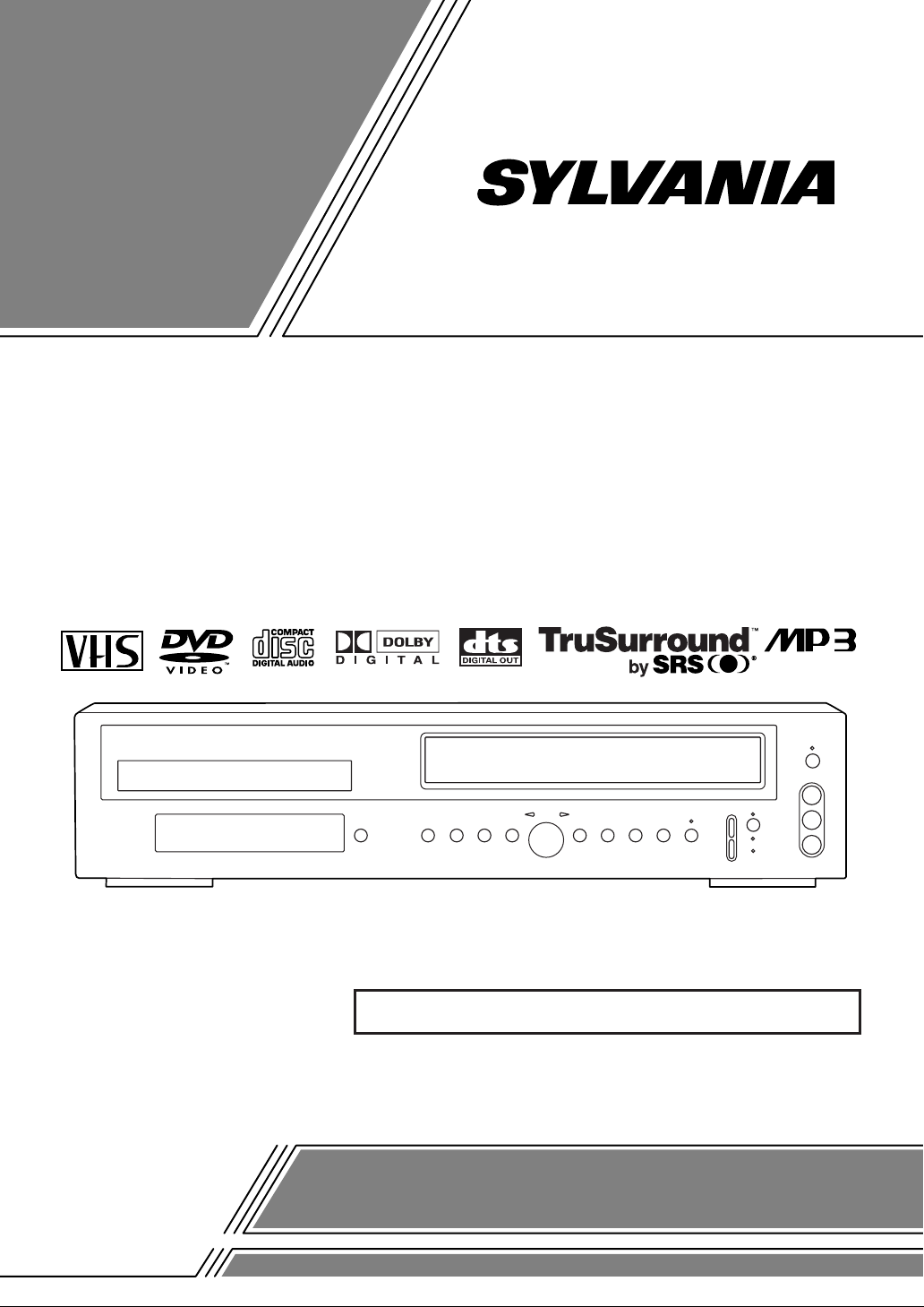
OWNER’S
MANUAL
If you need additional assistance for set-up or operating
after reading owner’s manual, please call
TOLL FREE : 1-800-968-3429
Please read before using this equipment.
DVD PLAYER with VIDEO CASSETTE RECORDER
SRD2900
INSTRUCCIONES EN ESPAÑOL INCLUIDAS.

WARNING
:
TO REDUCE THE RISK OF FIRE OR ELECTRIC SHOCK, DO NOT EXPOSE THIS APPLIANCE TO
RAIN OR MOISTURE.
CAUTION
RISK OF ELECTRIC SHOCK
DO NOT OPEN
CAUTION
TO REDUCE THE RISK OF ELECTRIC SHOCK, DO
NOT REMOVE COVER (OR BACK). NO USER SERVICEABLE PARTS INSIDE. REFER SERVICING TO
QUALIFIED SERVICE PERSONNEL.
:
The lightning flash with arrowhead symbol,
within an equilateral triangle, is intended to
alert the user to the presence of uninsulated
“dangerous voltage” within the product’s
enclosure that may be of sufficient magnitude
to constitute a risk of electric shock to persons.
The exclamation point within an equilateral
triangle is intended to alert the user to the presence of important operating and maintenance
(servicing) instructions in the literature accompanying the appliance.
LASER SAFETY
This unit employs a laser. Only a qualified service person should remove the cover or attempt to service this device, due to
possible eye injury.
CAUTION: USE OF CONTROLS OR ADJUSTMENTS OR PERFORMANCE OF PROCEDURES OTHER THAN
THOSE SPECIFIED HEREIN MAY RESULT IN HAZARDOUS RADIATION EXPOSURE.
CAUTION: VISIBLE AND INVISIBLE LASER RADIATION WHEN OPEN AND INTERLOCK DEFEATED. DO
NOT STARE INTO BEAM.
LOCATION: INSIDE, NEAR THE DECK MECHANISM.
FCC WARNING- This equipment may generate or use radio frequency energy. Changes or modifications to this
equipment may cause harmful interference unless the modifications are expressly approved in the instruction manual.
The user could lose the authority to operate this equipment if an unauthorized change or modification is made.
CAUTION: TO PREVENT ELECTRIC SHOCK, MATCH WIDE BLADE OF PLUG TO WIDE SLOT, FULLY
INSERT.
ATTENTION: POUR ÉVITER LES CHOC ÉLECTRIQUES, INTRODUIRE LA LAME LA PLUS LARGE DE LA
FICHE DANS LA BORNE CORRESPONDANTE DE LA PRISE ET POUSSER JUSQU’AU FOND.
–2–
EN
1L25

IMPORTANT SAFEGUARDS
FIGURE A
EXAMPLE OF ANTENNA GROUNDING
AS PER NATIONAL ELECTRICAL CODE
ANTENNA
LEAD
WIRE
ANTENNA
DISCHARGE UNIT
(NEC SECTION 810-20)
GROUNDING CONDUCTORS
(NEC SECTION 810-21)
GROUND
CLAMP
GROUND CLAMP
ELECTRIC
SERVICE
EQUIPMENT
POWER SERVICE GROUNDING
ELECTRODE SYSTEM
(NEC ART 250, PART H)
NEC – NATIONAL ELECTRICAL CODE
S2898A
1. Read Instructions - All the safety and operating instructions should be read before the appliance is operated.
2. Retain Instructions- The safety and operating instructions
should be retained for future reference.
3. Heed Warnings - All warnings on the appliance and in the
operating instructions should be adhered to.
4. Follow Instructions - All operating and use instructions
should be followed.
5. Cleaning - Unplug this video product from the wall outlet
before cleaning. Do not use liquid cleaners or aerosol
cleaners. Use a damp cloth for cleaning.
EXCEPTION: A product that is meant for uninterrupted
service and, that for some specific reason, such as the possibility of the loss of an authorization code for a CATV
converter, is not intended to be unplugged by the user for
cleaning or any other purpose, may exclude the reference
to unplugging the appliance in the cleaning description
otherwise required in item 5.
6.
Attachments - Do not use attachments not recommended by
the video product manufacturer as they may cause hazards.
7. Water and Moisture- Do not use this video product near
water, for example, near a bath tub, wash bowl, kitchen
sink, or laundry tub, in a wet basement, or near a swimming pool, and the like.
Accessories - Do not place this video product on
8.
an unstable cart, stand, tripod, bracket, or table.
The video product may fall, causing serious
injury to a child or adult, and serious damage to
the appliance. Use only with a cart, stand, tripod,
bracket, or table recommended by the manufacturer, or sold
with the video product. Any mounting of the appliance
should follow the manufacturer's instructions and should use
a mounting accessory recommended by the manufacturer.
An appliance and cart combination should be moved with
care. Quick stops, excessive force, and uneven surfaces may
cause the appliance and cart combination to overturn.
9. Ventilation - Slots and openings in the cabinet are provided for ventilation and to ensure reliable operation of the
video product and to protect it from overheating, and these
openings must not be blocked or covered. The openings
should never be blocked by placing the video product on a
bed, sofa, rug, or other similar surface. This video product
should not be placed in a built-in installation such as a
bookcase or rack unless proper ventilation is provided or
the manufacturer's instructions have been adhered to.
10. Power Sources - This video product should be operated
only from the type of power source indicated on the marking label. If you are not sure of the type of power supply
to your home, consult your appliance dealer or local power
company. For products intended to operate from battery
power, or other sources, refer to the operating instructions.
11. Grounding or Polarization - This video product is
equipped with a polarized alternating-current line plug (a
plug having one blade wider than the other). This plug will
fit into the power outlet only one way. This is a safety feature. If you are unable to insert the plug fully into the outlet, try reversing the plug. If the plug should still fail to fit,
contact your electrician to replace your obsolete outlet. Do
not defeat the safety purpose of the polarized plug.
12. Power Cord Protection - Power supply cords should be
routed so that they are not likely to be walked on or
pinched by items placed upon or against them, paying particular attention to cords at plugs, convenience receptacles,
and the point where they exit from the appliance.
13. Outdoor Antenna Grounding - If an outside antenna or
cable system is connected to the video product, be sure the
antenna or cable system is grounded so as to provide some
protection against voltage surges and built-up static
charges. Article 810 of the National Electrical Code,
ANSI/NFPA No. 70, provides information with regard to
proper grounding of the mast and supporting structure,
grounding of the lead-in wire to an antenna discharge unit,
size of grounding conductors, location of antenna-discharge unit, connection to grounding electrodes, and
requirements for the grounding electrode. (Fig. A)
14. Lightning - For added protection for this video product
during a lightning storm, or when it is left unattended and
unused for long periods of time, unplug it from the wall
outlet and disconnect the antenna or cable system. This
will prevent damage to the video product due to lightning
and power-line surges.
15. Power Lines - An outside antenna system should not be
located in the vicinity of overhead power lines or other
electric light or power circuits, or where it can fall into
such power lines or circuits. When installing an outside
antenna system, extreme care should be taken to keep from
touching such power lines or circuits as contact with them
might be fatal.
16. Overloading - Do not overload wall outlets and extension
cords as this can result in a risk of fire or electric shock.
17. Object and Liquid Entry - Never push objects of any kind
into this video product through any openings as they may
touch dangerous voltage points or short-out parts that
could result in a fire or electric shock. Never spill liquid of
any kind on the video product.
18. Servicing - Do not attempt to service this video product
yourself as opening or removing covers may expose you to
dangerous voltage or other hazards. Refer all servicing to
qualified service personnel.
19. Damage Requiring Service - Unplug this video product
from the wall outlet and refer servicing to qualified service
personnel under the following conditions:
a. When the power-supply cord or plug is damaged.
b. If liquid has been spilled, or objects have fallen into the
video product.
c. If the video product has been exposed to rain or water.
d.
If the video product does not operate normally by following the operating instructions. Adjust only those controls
that are covered by the operating instructions as an improper adjustment of other controls may result in damage and
will often require extensive work by a qualified technician
to restore the video product to its normal operation.
e.
If the video product has been dropped or damaged in any way.
f. When the video product exhibits a distinct change in per-
formance this indicates a need for service.
20. Replacement Parts - When replacement parts are required,
be sure the service technician has used replacement parts
specified by the manufacturer or have the same characteristics as the original part. Unauthorized substitutions may
result in fire, electric shock or other hazards.
21. Safety Check - Upon completion of any service or repairs
to this video product, ask the service technician to perform
safety checks to determine that the video product is in
proper operating condition.
22. Heat - This video product should be situated away from
heat sources such as radiators, heat registers, stoves, or
other products (including amplifiers) that produce heat.
–3–
EN
1L25
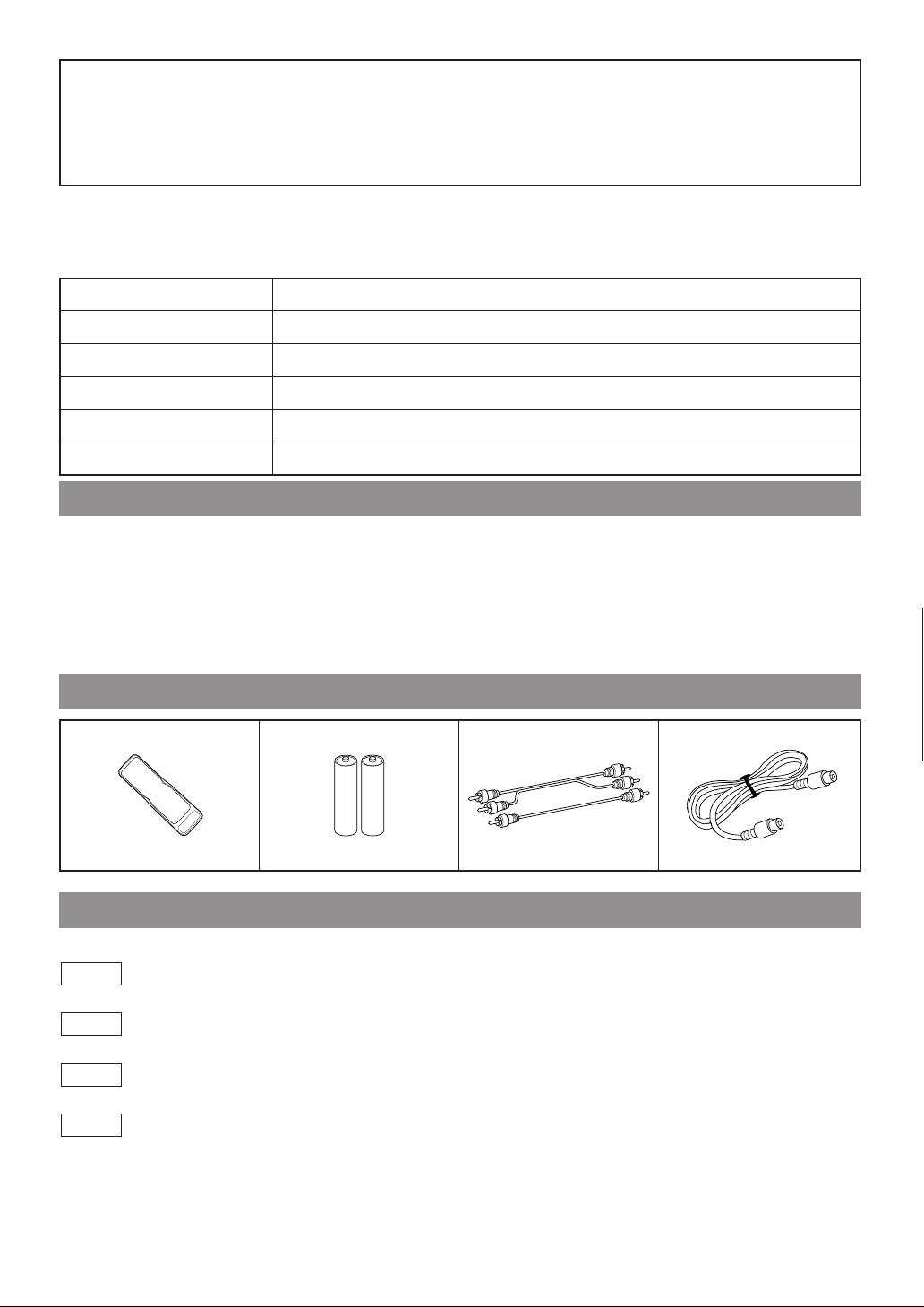
A NOTE ABOUT RECYCLING
This product’s packaging materials are recyclable and can be reused. Please dispose of all materials in
accordance with your local recycling regulations.
Batteries should never be thrown away or incinerated but disposed of in accordance with your local
regulations concerning chemical wastes.
The serial number of this product may be found on the back of the DVD/VCR COMBINATION UNITS. This
serial number is unique to your machine. You should record the number and other vital information here and
retain this book as a permanent record of your purchase to aid identification in case of theft. Serial numbers are
not kept on file.
Date of Purchase
Dealer Purchase from
Dealer Address
Dealer Phone No.
Model No.
Serial No.
ABOUT COPYRIGHT
Unauthorized copying, broadcasting, public performance and lending of discs are prohibited.
This product incorporates copyright protection technology that is protected by claims of certain U.S. patents and
other intellectual property rights owned by Macrovision Corporation and other rights owners. Use of this copyright protection technology must be authorized by Macrovision Corporation, and is intended for home and other
limited viewing uses only unless otherwise authorized by Macrovision Corporation. Reverse
engineering or disassembly is prohibited.
SUPPLIED ACCESSORIES
Remote control
(NA206CD)
Two AA batteries A/V cables
(approx. 3 feet (100 cm)
long) (WPZ0102TM015)
RF cable
WPZ0901TM002
SYMBOLS USED IN THIS MANUAL
The following symbols below appear in some headings and notes in this manual, with the following meanings
VCR
: refers to playback of video cassette tapes.
DVD
: refers to playback of DVD video discs.
CD
: refers to playback of audio CDs.
MP3
: refers to playback of MP3 discs.
–4–
EN
1L25
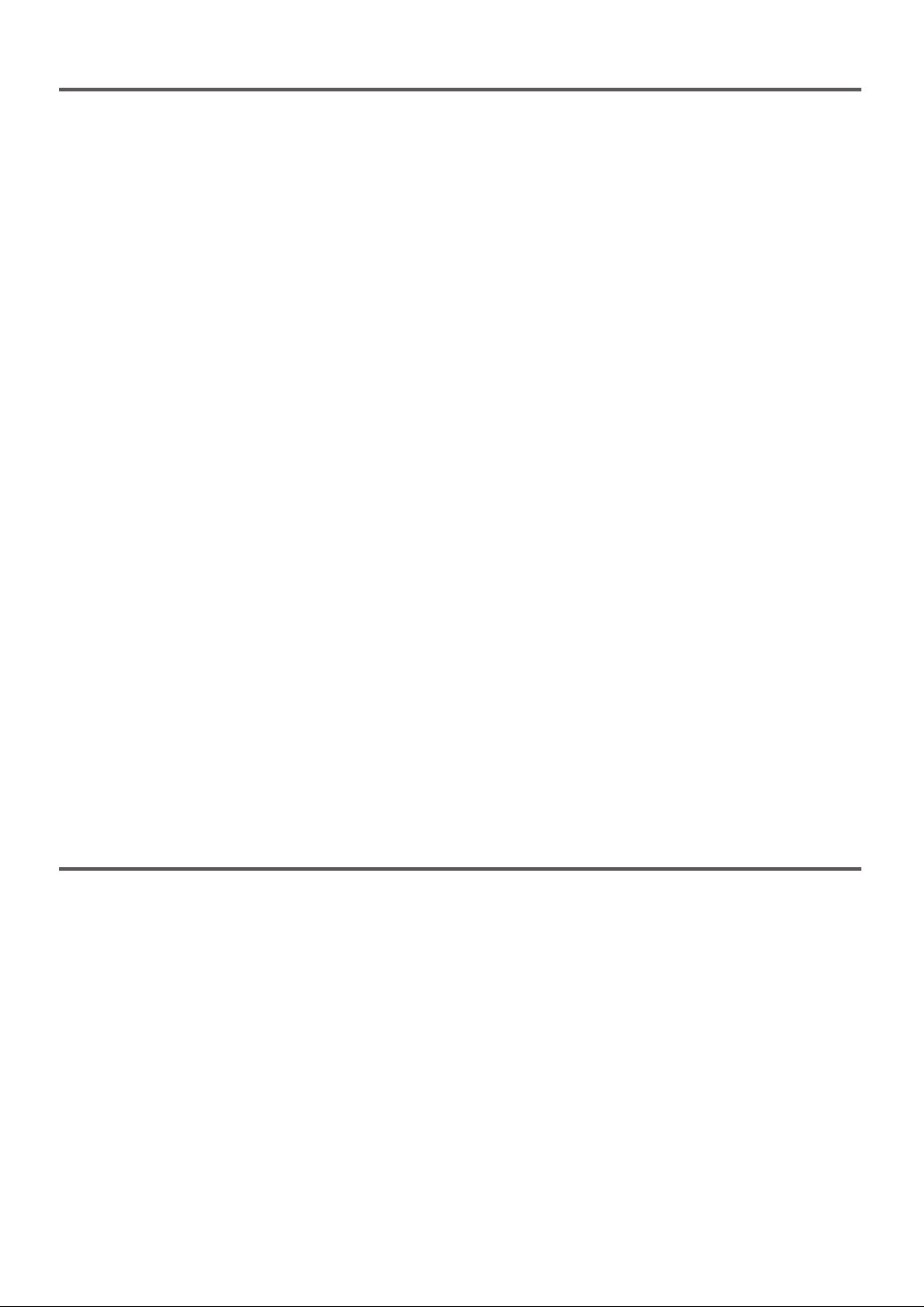
TABLE OF CONTENTS
■ LASER SAFETY . . . . . . . . . . . . . . . . . . . . . . . . . . . . . . . . . . 2
■ IMPORTANT SAFEGUARDS . . . . . . . . . . . . . . . . . . . . . . . . 3
ABOUT COPYRIGHT . . . . . . . . . . . . . . . . . . . . . . . . . . . . . . 4
SUPPLIED ACCESSORIES . . . . . . . . . . . . . . . . . . . . . . . . . . 4
SYMBOLS USED IN THIS MANUAL. . . . . . . . . . . . . . . . . . 4
■ FEATURES . . . . . . . . . . . . . . . . . . . . . . . . . . . . . . . . . . . . . . 6
■ PRECAUTIONS . . . . . . . . . . . . . . . . . . . . . . . . . . . . . . . . . . . 7
■ ABOUT THE DISCS . . . . . . . . . . . . . . . . . . . . . . . . . . . . . . . 8
PLAYABLE DISCS. . . . . . . . . . . . . . . . . . . . . . . . . . . . . . . . . 8
DISC TYPES. . . . . . . . . . . . . . . . . . . . . . . . . . . . . . . . . . . . . . 8
■ OPERATING CONTROLS AND FUNCTIONS . . . . . . . . . . . 9
DISPLAY . . . . . . . . . . . . . . . . . . . . . . . . . . . . . . . . . . . . . . . 12
DISPLAYS DURING OPERATION . . . . . . . . . . . . . . . . . . . 12
LOADING THE BATTERIES . . . . . . . . . . . . . . . . . . . . . . . . 12
■ VIDEO/DVD SWITCHING . . . . . . . . . . . . . . . . . . . . . . . . . 13
■ HOOKUPS . . . . . . . . . . . . . . . . . . . . . . . . . . . . . . . . . . . . . . 14
DVD/VCR TO TV CONNECTION . . . . . . . . . . . . . . . . . . . . 14
SETTING THE CH3/CH4 SWITCH . . . . . . . . . . . . . . . . . . . 14
CONNECTING TO A TV . . . . . . . . . . . . . . . . . . . . . . . . . . . 14
CONNECTING TO A TV THAT HAS AN S-VIDEO INPUT
JACK OR COMPONENT VIDEO IN JACKS . . . . . . . . . . . . 14
CONNECTING TO AN AMPLIFIER EQUIPPED WITH
DIGITAL INPUT JACKS SUCH AS MD DECK OR DAT
DECK . . . . . . . . . . . . . . . . . . . . . . . . . . . . . . . . . . . . . . . . . . 15
CONNECTING TO A DOLBY DIGITAL DECODER OR
DTS DECODER . . . . . . . . . . . . . . . . . . . . . . . . . . . . . . . . . . 16
CONNECTING TO AN ANALOG AUDIO . . . . . . . . . . . . . . 16
■ SETUP . . . . . . . . . . . . . . . . . . . . . . . . . . . . . . . . . . . . . . . . . 17
AUTOMATIC CHANNEL SET UP. . . . . . . . . . . . . . . . . . . . 17
TO CHANGE THE ON-SCREEN LANGUAGE . . . . . . . . . . 18
CLOCK SET UP . . . . . . . . . . . . . . . . . . . . . . . . . . . . . . . . . . 18
■ PLAYBACK FUNCTION . . . . . . . . . . . . . . . . . . . . . . . . . . . 19
NORMAL PLAYBACK. . . . . . . . . . . . . . . . . . . . . . . . . . . . . 19
AUTO REPEAT PLAYBACK . . . . . . . . . . . . . . . . . . . . . . . . 19
SEARCH FUNCTIONS . . . . . . . . . . . . . . . . . . . . . . . . . . . . 19
■ RECORDING FUNCTION . . . . . . . . . . . . . . . . . . . . . . . . . 20
VIEWING AND RECORDING THE SAME PROGRAM . . . 20
VIEWING AND RECORDING DIEFERENT PROGRAM
OTR (One Touch Recording) . . . . . . . . . . . . . . . . . . . . . . . . . 20
TIMER RECORDING. . . . . . . . . . . . . . . . . . . . . . . . . . . . . . 20
HINTS FOR TIMER RECORDING . . . . . . . . . . . . . . . . . . . 21
■ SPECIAL FEATURES . . . . . . . . . . . . . . . . . . . . . . . . . . . . . 22
COPYING A VIDEO TAPE. . . . . . . . . . . . . . . . . . . . . . . . . . 22
MTS (Multi-Channel Television Sound) SYSTEM. . . . . . . . . 22
AUTO REWIND . . . . . . . . . . . . . . . . . . . . . . . . . . . . . . . . . . 23
REAL TIME TAPE COUNTER . . . . . . . . . . . . . . . . . . . . . . 23
■ PLAYING A DISC . . . . . . . . . . . . . . . . . . . . . . . . . . . . . . . . 23
. . 20
PLAYING A DVD VIDEO OR AN AUDIO CD . . . . . . . . . . 23
USING THE DVD MENUS . . . . . . . . . . . . . . . . . . . . . . . . . 23
USING THE TITLE MENU . . . . . . . . . . . . . . . . . . . . . . . . . 24
PAUSING PLAYBACK OR DISPLAYING A STILL
PICTURE . . . . . . . . . . . . . . . . . . . . . . . . . . . . . . . . . . . . . . . 24
RESUMING PLAYBACK FROM THE POINT WHERE
PLAYBACK STOPPED. . . . . . . . . . . . . . . . . . . . . . . . . . . . . 24
STEPPING THROUGH FRAMES . . . . . . . . . . . . . . . . . . . . 24
FAST FORWARD/REVERSE . . . . . . . . . . . . . . . . . . . . . . . . 25
SLOW MOTION. . . . . . . . . . . . . . . . . . . . . . . . . . . . . . . . . . 25
STARTING FROM A DESIRED TRACK . . . . . . . . . . . . . . . 25
PLAYING FROM A DESIRED TITLE OR A CHAPTER . . . 25
STARTING FROM A DESIRED TIME COUNT. . . . . . . . . . 26
MARKER . . . . . . . . . . . . . . . . . . . . . . . . . . . . . . . . . . . . . . . 26
RANDOM (Audio CD) . . . . . . . . . . . . . . . . . . . . . . . . . . . . . 26
REPEAT . . . . . . . . . . . . . . . . . . . . . . . . . . . . . . . . . . . . . . . . 27
A-B REPEAT . . . . . . . . . . . . . . . . . . . . . . . . . . . . . . . . . . . . 27
PROGRAM (Audio CD) . . . . . . . . . . . . . . . . . . . . . . . . . . . . 28
ZOOM PLAYBACK (enlargement on-screen) . . . . . . . . . . . . 28
PLAYING AN MP3 DISC . . . . . . . . . . . . . . . . . . . . . . . . . . . 29
CHANGING THE ON-SCREEN DISPLAY DURING
MP3 DISC PLAY . . . . . . . . . . . . . . . . . . . . . . . . . . . . . . . . . 29
PLAYING A DESIRED TRACK FROM AN MP3 DISC . . . 30
PLAYING AN MP3 DISC RANDOMLY . . . . . . . . . . . . . . . 30
PLAYING AN MP3 DISC IN A PROGRAM. . . . . . . . . . . . . 30
■ SETTINGS . . . . . . . . . . . . . . . . . . . . . . . . . . . . . . . . . . . . . . 31
CHANGING THE AUDIO LANGUAGE OR SOUND
MODE. . . . . . . . . . . . . . . . . . . . . . . . . . . . . . . . . . . . . . . . . . 31
CHANGING THE SUBTITLE LANGUAGE . . . . . . . . . . . . 32
CHANGING THE CAMERA ANGLE
(Multi-Angle Pictures). . . . . . . . . . . . . . . . . . . . . . . . . . . . . . 32
CHANGING THE ON-SCREEN DISPLAY . . . . . . . . . . . . . 33
BLACK LEVEL SETTINGS. . . . . . . . . . . . . . . . . . . . . . . . . 33
TruSurround SETTINGS . . . . . . . . . . . . . . . . . . . . . . . . . . . . 33
■ CHANGING THE SETUP ITEMS . . . . . . . . . . . . . . . . . . . 34
LANGUAGE SETTINGS . . . . . . . . . . . . . . . . . . . . . . . . . . . 34
DISPLAY SETTINGS . . . . . . . . . . . . . . . . . . . . . . . . . . . . . . 35
AUDIO SETTINGS. . . . . . . . . . . . . . . . . . . . . . . . . . . . . . . . 36
PARENTAL LOCK . . . . . . . . . . . . . . . . . . . . . . . . . . . . . . . . 37
■ LANGUAGE CODE LIST . . . . . . . . . . . . . . . . . . . . . . . . . . 38
■ TROUBLESHOOTING GUIDE. . . . . . . . . . . . . . . . . . . . . . 39
■ HANDLING PRECAUTIONS . . . . . . . . . . . . . . . . . . . . . . . 40
DISC HANDLING . . . . . . . . . . . . . . . . . . . . . . . . . . . . . . . . 40
■ SPECIFICATIONS. . . . . . . . . . . . . . . . . . . . . . . . . . . . . . . . 41
INDICE
■ CONTROLES DEL FUNCIONAMIENETO Y SUS FUNCIONES . . . . . . . . . . . . . . . . . . . . . . . . . . . . . . . . . . . . . . . . . . . . . . . . . . 42
■ CAMBIO DE VCR/DVD . . . . . . . . . . . . . . . . . . . . . . . . . . . . . . . . . . . . . . . . . . . . . . . . . . . . . . . . . . . . . . . . . . . . . . . . . . . . . . . . . . 45
■ CONEXIONES . . . . . . . . . . . . . . . . . . . . . . . . . . . . . . . . . . . . . . . . . . . . . . . . . . . . . . . . . . . . . . . . . . . . . . . . . . . . . . . . . . . . . . . . . 46
DVD/VCR A CONEXIÓN DE TV . . . . . . . . . . . . . . . . . . . . . . . . . . . . . . . . . . . . . . . . . . . . . . . . . . . . . . . . . . . . . . . . . . . . . . . . . . . 46
AJUSTANDO EL CONMUTADOR CH3/CH4
CONECTANDO A UN TV
CONECTADO A UN TV QUE TIENE TOMA DE ENTRADA DE S-VÍDEO o TOMAS DE ENTRADA DE VÍDEO COMPONENTE
CONECTANDO A UN AMPLIFICADOR EQUIPADO CON TOMAS DE ENTRADA DIGITAL, TALES COMO PLATINA MD O PLATINA DAT
CONECTANDO A UN DESCODIFICADOR DIGITAL DOLBY O DESCODIFICADOR DTS
CONECTANDO A UN AUDIO ANALÓGICO
■
PREPARACIÓN
PREPARACIÓN DE CANAL AUTOMÁTICA
PREPARACIÓN DE RELOJ
■ REPRODUCCIÓN DE UN DISCO . . . . . . . . . . . . . . . . . . . . . . . . . . . . . . . . . . . . . . . . . . . . . . . . . . . . . . . . . . . . . . . . . . . . . . . . . . 47
REPRODUCIENDO UN DVD, VIDEO O UN CD AUDIO
. . . . . . . . . . . . . . . . . . . . . . . . . . . . . . . . . . . . . . . . . . . . . . . . . . . . . . . . . . . . . . . . . . . . . . . . . . . . . . . . . . . . . . . . . 46
. . . . . . . . . . . . . . . . . . . . . . . . . . . . . . . . . . . . . . . . . . . . . . . . . . . . . . . . . . . . . . . . . . . . . . . . . . . . . . . . . 46
. . . . . . . . . . . . . . . . . . . . . . . . . . . . . . . . . . . . . . . . . . . . . . . . . . . . . . . . . . . . . . . . . . . . . . . . . . . . . . . . 47
. . . . . . . . . . . . . . . . . . . . . . . . . . . . . . . . . . . . . . . . . . . . . . . . . . . . . . . . . . . . . . . . . . 46
. . . 46
. . . . . . . . . . . . . . . . . . . . . . . . . . . . . . . . . . . . . . . . . . . . . . . . . . . . . . . . . . . . . . . . . . . . . 46
. . . . . . . . . . . . . . . . . . . . . . . . . . . . . . . . 46
. . . . . . . . . . . . . . . . . . . . . . . . . . . . . . . . . . . . . . . . . . . . . . . . . . . . . . . . . . . . . . . . . . 46
. . . . . . . . . . . . . . . . . . . . . . . . . . . . . . . . . . . . . . . . . . . . . . . . . . . . . . . . 47
–5–
. 46
EN
1L25
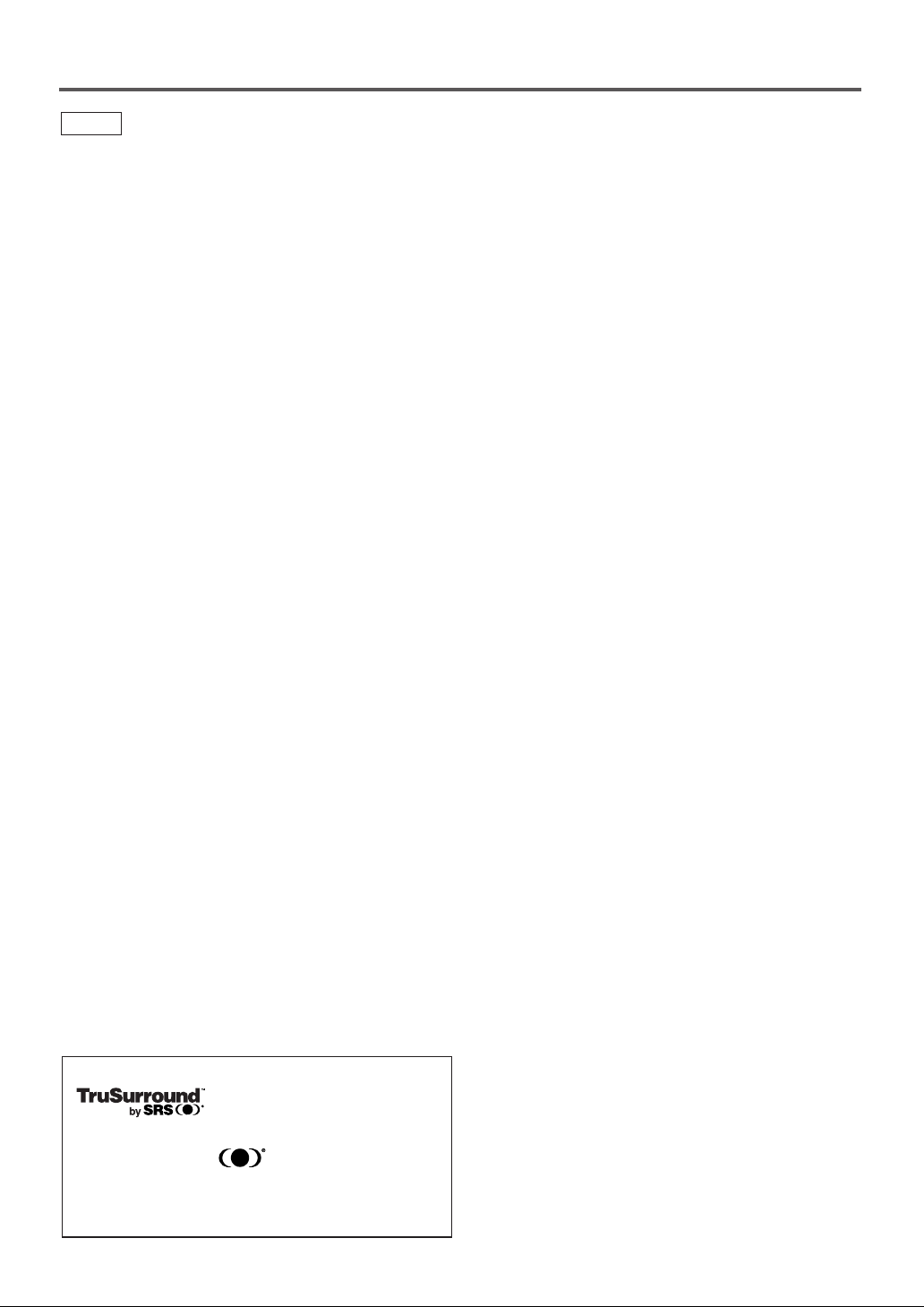
FEATURES
This unit employs TruSurround system
of SRS Labs, Inc. as virtual
technology.
TruSurround and the symbol are trademarks of
SRS Labs, Inc.
TruSurround technology is incorporated under license
from SRS Labs, Inc.
DVD
¡Dolby Digital sound
This player can handle Dolby Digital surround sound
with 5.1 channels when connected to a Dolby Digital
decoder.
¡Still/fast/slow/step playback
Various playback modes are available including still pictures, fast forward/reverse, slow motion and step frames.
¡Random playback for audio CD and MP3
This player can shuffle the order of tracks to play them in
random order.
¡Program playback for audio CD and MP3
You can program the order of tracks to play them in any
desired order.
¡DVD menus in a desired language
You can display DVD menus in the desired language, if
available on the DVD.
¡Screen saver/Auto power-off functions
The screen saver program starts when there is no input
from the player for five minutes in the stop mode. When
the screen saver program has been activated for 30 minutes, the player is automatically turned off.
¡Subtitles in a desired language
You can select the desired language for the subtitle display, if that language is available on the disc.
¡Selecting a camera angle
You can select the desired camera angle, if the disc contains sequences recorded from different angles.
¡Choices for audio language and sound mode
You can select the desired audio language and sound
mode, if different languages and modes are available on
the disc.
¡Parental lock
You can set the control level to limit playback of discs
which may not be suitable for children.
¡Automatic detection of discs
This player automatically detects if the loaded disc is
DVD, audio CD or MP3 on disc.
¡Playing an MP3 disc
You can play MP3 files which are recorded on CD-R/RW.
¡Direct Search
You can search for the desired title, chapter, and track with
the Number buttons during playback or in stop mode.
Mode
¡On-screen display
Information about the current operation can be displayed
on the TV screen, allowing you to confirm the currently
active functions (such as program playback), on the TV
screen using the remote control.
¡DTS (Digital Theater System)
You can enjoy 5.1 channel surround system developed by
the Digital Theater System Co. which reproduces the original sound as truthfully as possible.
¡Search
Chapter search
Title search: Search for a title designated by user is pos-
Track search: Search for a track designated by user is
Time search: Search for a time designated by user is
¡Repeat
Chapter: Repeated playback of the chapter of the
Title: Repeated playback of the title of the disc
Track: Repeated playback of the track of the disc
(audio CD)
Disc
(MP3) played is possible.
A-B: Playback of the section between A and B
Album: Repeated playback of the album of the
¡Zoom
×2 and ×4 magnified screen can be displayed.
A
¡Marker
A part designated by user can be called back.
¡Resume Play
User can resume playback from the part at which the play
was stopped even if the power is turned off.
¡SRS TruSurround
You can enjoy a stereophonic virtual space on your existing stereo system.
¡Component Video Out Jacks
Jacks located on the back of the DVD/VCR COMBINATION UNITS are used to send high-quality video to a TV
via Component Video In Jacks.
¡Dimmer
Brightness of the display can be varied.
¡Bit rate indication
¡DRC (Dynamic range control)
You can control the range of sound volume.
: Search for a chapter designated by user is
possible.
sible.
possible.
possible.
disc being played is possible.
being played is possible.
being played is possible.
: Repeated playback of the entire disc being
(designated by user) is possible.
MP3 disc being played is possible.
–6–
EN
1L25
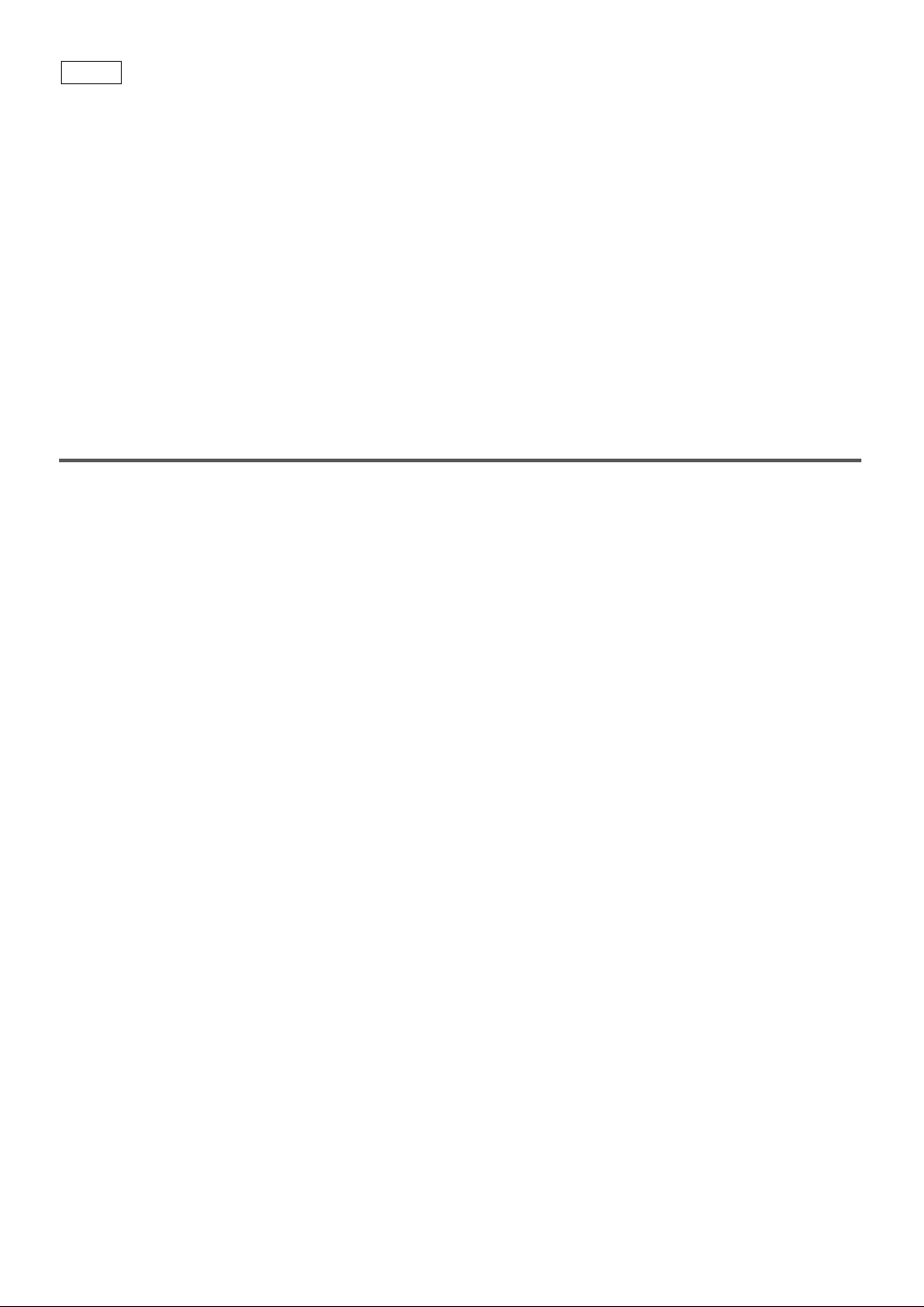
VCR
Mode
Hardware specifications
¡Auto Head Cleaner
¡4 Head HiFi Stereo
¡Bilingual on-screen menu display selectable in
English, French, or Spanish
¡181 channel capability PLL frequency synthesiz-
er tuner with direct station call
(A cable converter box may be necessary to view scrambled cable channels.)
Automatic functions
¡Auto power on system
Automatically turns the VCR on when you insert the cassette.
¡Digital Auto Tracking (DTR)
PRECAUTIONS
Playback
¡S-VHS Quasi Playback (SQPB)
(Allows you to view a tape recorded in S-VHS format.)
¡Auto Repeat
¡2 Step Picture Search Operation
¡Index Search
¡Time Search
Recording
¡1 Year, 7 events (including Daily and Weekly Timer
Recording)
¡OTR (One Touch Recording)
INSTALLATION LOCATION
For safety and optimum performance of your DVD/VCR
COMBINATION UNITS:
• Install the DVD/VCR COMBINATION UNITS in a horizontal and stable position. Do not place anything
directly on top of the DVD/VCR COMBINATION
UNITS. Do not place the DVD/VCR COMBINATION
UNITS directly on top of the TV.
• Shield it from direct sunlight and keep it away from
sources of intense heat. Avoid dusty or humid places.
Avoid places with insufficient ventilation for proper
heat dissipation. Do not block the ventilation holes
on the sides of the DVD/VCR COMBINATION UNITS.
Avoid locations subject to strong vibration or strong
magnetic fields.
AVOID THE HAZARDS OF
ELECTRICAL SHOCK AND FIRE
• Do not handle the power cord with wet hands.
• Do not pull on the power cord when disconnecting it
from AC wall outlet. Grasp it by the plug.
• If, by accident, water is spilled on your DVD/VCR COMBINATION UNITS, unplug the power cord immediately
and take the unit to an Authorized Service Center for
servicing.
• Do not put your fingers or objects into the DVD/VCR
COMBINATION UNITS cassette holder.
MOISTURE CONDENSATION WARNING
Moisture condensation may occur inside the unit when it is
moved from a cold place to a warm place, or after heating a
cold room or under conditions of high humidity. Do not use
the DVD/VCR COMBINATION UNITS at least for 2 hours
until its inside is dry.
–7–
EN
1L25
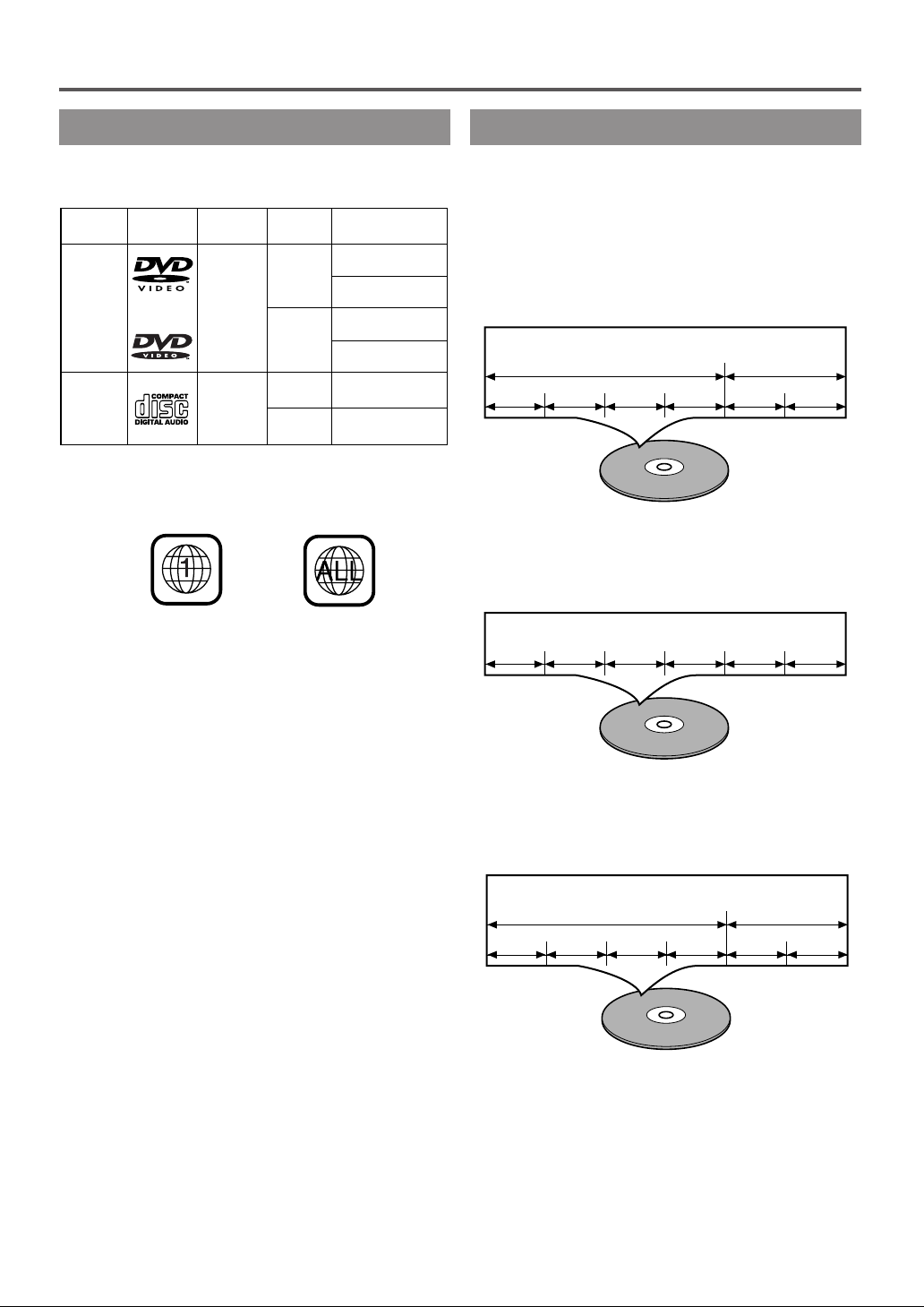
ABOUT THE DISCS
DVD
Video
12 cm
Approx. 4 h
(single-sided)
Approx. 80 min
(single-sided)
8 cm
Logo
Maximum
Playback Time
ContentsDisc Type
Sound
and
Pictures
Disc Size
74 min
Approx. 8 h
(double-sided)
Approx. 160 min
(double-sided)
12 cm
20 min
8 cm
(singles)
Audio
CD
Sound
Example
Title 1 Title 2
Chapter 1 Chapter 2 Chapter 1 Chapter 2Chapter 3 Chapter 4
Example
Track 1 Track 2 Track 3 Track 4 Track 5 Track 6
Example
Album 1 Album 2
Track 1 Track 2 Track 1 Track 2Track 3 Track 4
PLAYABLE DISCS
The following discs can be played back on this
DVD/VCR COMBINATION UNITS.
This player conforms to the NTSC color system. You cannot play discs recorded in other color systems such as
PAL or SECAM.
¡Some discs include region codes as shown below.
¡The number inside the symbol refers to a region of the
world, and a disc encoded in a specific region format
can only be played back on DVD/VCR COMBINATION UNITS with the same region code.
The following discs cannot be played back on this
DVD/VCR COMBINATION UNITS.
¡
DVD with region codes other than 1 or ALL.
¡
DVD-ROM
¡
DVD-RAM (Never attempt to play back,
otherwise a malfunction may result.)
¡
CD-ROM
¡
VSD
¡
CDV (Only plays back the audio part.)
¡
CD-G (Only plays back the sound.)
¡
CD-R/CD-RW
(Only plays back discs on which audio CD or
MP3 are recorded.)
¡
CD-I
(Never attempt to play back, otherwise a malfunction may result.)
¡
SACD
¡
Photo CD
(Never attempt to play back, otherwise a malfunction may result.)
¡
Video CD
(Never attempt to play back, otherwise a malfunction may result.)
Any other discs without compatibility indications
DISC TYPES
[
]
DVD
Data on a DVD is divided into sections called "titles", and
then into subsections called "chapters", each of which is
given a title or chapter number. Playback conditions are
preset on some DVD video discs, and these playback conditions take priority over user operations on this player. If
a function you selected does not run as desired, refer to
the manual accompanying the disc.
[
AUDIO CD
Data on an audio CD is divided into sections called
“tracks”, each of which is given a track number.
[
MP3
Data on an MP3 is divided into sections called "albums",
and then into subsections called "tracks", each of which is
given an album or track number.
–8–
]
]
EN
1L25
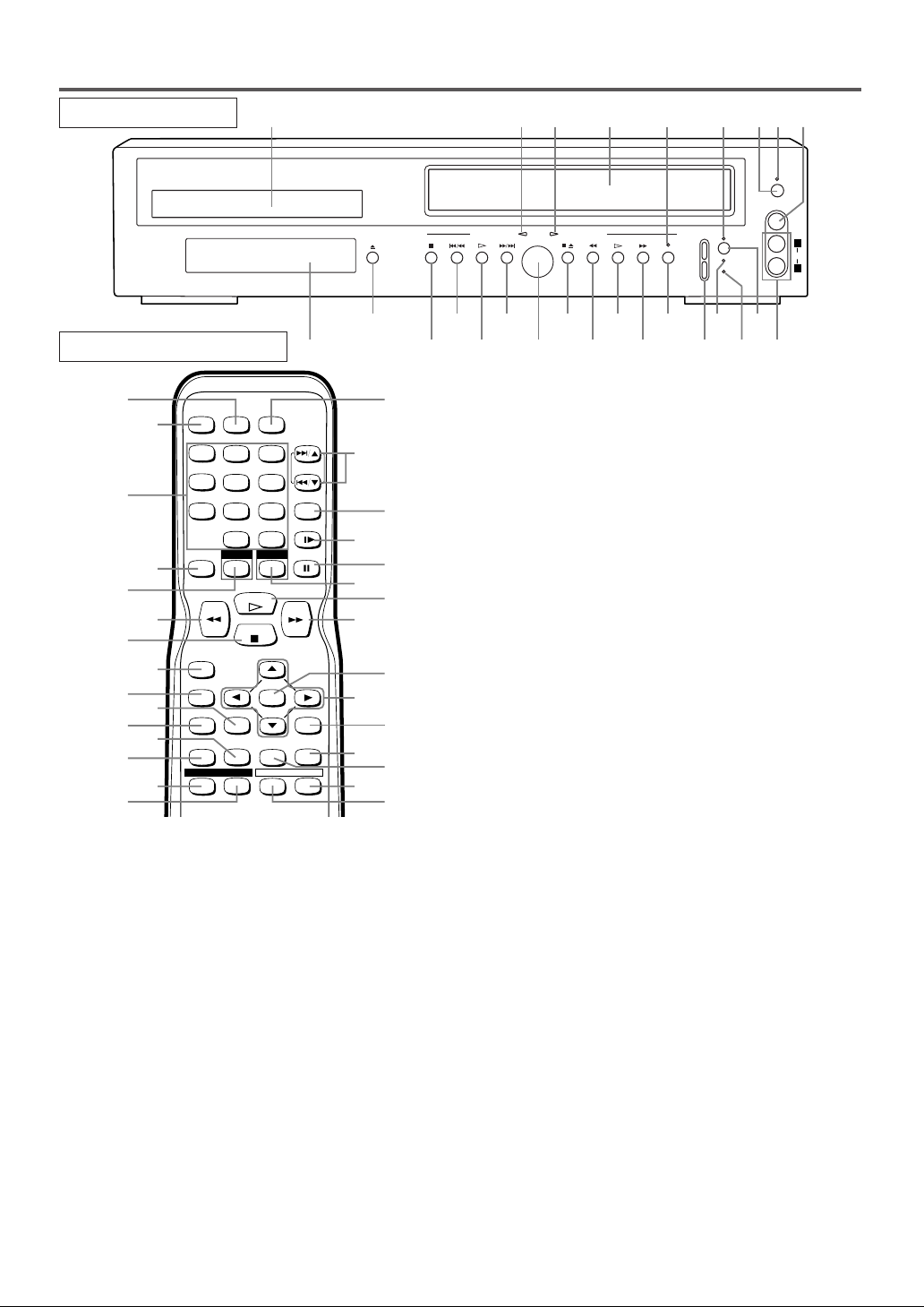
OPERATING CONTROLS AND FUNCTIONS
OPEN/CLOSE
STOP SKIP/REV PLAY FWD/SKIP
DVD OPERATION VCR OPERATION
STOP/EJECT
REW PLAY F.FWD REC/OTR
OUTPUT
POWER
VIDEO
AUDIO
TIMER
SET
VCR/TV
CST.IN
CHANNEL
L
R
1 2 3 64 87 9
26
25
242322212019181716
15
14
1113
12510
FRONT PANEL
REMOTE CONTROL
27
POWER
SPEED AUDIO
28
29
123
456
789
010
DVD VCR
DISPLAY
+100
+
SKIP/CH.
VCR/TV
SLOW
PAUSE
30
31
33
35
37
39
32
34
36
38
RECORD
MENU
SETUP
SUBTITLE
ZOOMMODE
ANGLE
PLAY
STOP
ENTER
SEARCH
MODE
REPEAT
RETURNTITLE
CLEAR/
C.RESET
A-B
40
41
1. Disc loading tray
2. DVD OUTPUT Light (Green) [page 13]
This light appears when the DVD output mode is
selected. You can only watch DVDs when the green
DVD OUTPUT Light is on. To make the green DVD
OUTPUT light come on, press the DVD button on
the remote control or the OUTPUT button on the
front panel.
3. VCR OUTPUT Light (Green) [page 13]
This light appears when the VCR output mode is selected. You can only watch tapes when the green VCR
OUTPUT light is on. To make the green VCR OUTPUT
light come on, press the VCR button on the remote control or the OUTPUT button on the front panel.
4. CASSETTE COMPARTMENT
5. REC/OTR Light [page 20]
Lights up during recording.
6. TIMER SET Light [page 20]
The Timer light on current VCR does not glow during One Touch Timer Recording(OTR). It flashes if
the TIMER SET button is pressed for a timer recording, but there is no tape in the VCR. It flashes when
all timer recordings or One-Touch Recordings are
56
55
54
53
52
51
50
49
48
47
46
45
44
43
42
finished.
7. POWER Button [page 17]
Press to turn the power on and off.
8. POWER Light
Lights up when the power is on.
9. VIDEO In Jack
Connect a video cable coming from the video out
jack of a camcorder, another VCR, or a video source
(laser disc player, camcorder, etc.) here.
10. AUDIO In Jacks
Connect audio cables coming from the audio out jacks
of a camcorder, another VCR, or an audio source here.
11. TIMER SET Button [page 21]
Press to put the VCR into standby mode for a timer
recording.
12. CST IN Light [page 19]
Lights up when a cassette is in the VCR.
13. VCR/TV Light [page 17]
Lights up when the VCR is in the VCR position, and
goes off when it is in the TV position.
14. CHANNEL Buttons [page 17]
In VCR mode, press to change TV channels on the
VCR; press to adjust the tracking during normal or
slow motion playback; press to remove vertical jitter
in a Still picture.
15. REC/OTR Button (VCR) [page 20]
Press once to start recording. Press 2 times or more
and the unit will record in 1/2 hour increments.
16. F.FWD Button (VCR) [page 17]
Press to rapidly advance the tape, or view the picture
rapidly in forward during playback. (Forward
Search). When setting program (For example:setting
clock or timer program), press to determine your
selection and proceed to the next step you want to
input. Press to determine the setting modes from the
on screen menu. Press to add or delete channel numbers during channel preset.
17. PLAY Button (VCR) [page 17]
Press to begin playback. Press to enter digits when
setting program (For example: setting clock or timer
program). Press to advance settings during “on
screen menu”.
18. REW Button (VCR) [page 18]
Press to rewind the tape, or to view the picture rapidly in reverse during the playback mode (Rewind
Search). Press to cancel a setting of timer program
when in “on screen menu”. Press to correct digits
when setting program (For example: setting clock or
timer program). Press to add or delete channel num-
–
bers during channel preset.
9 –
EN
1L25
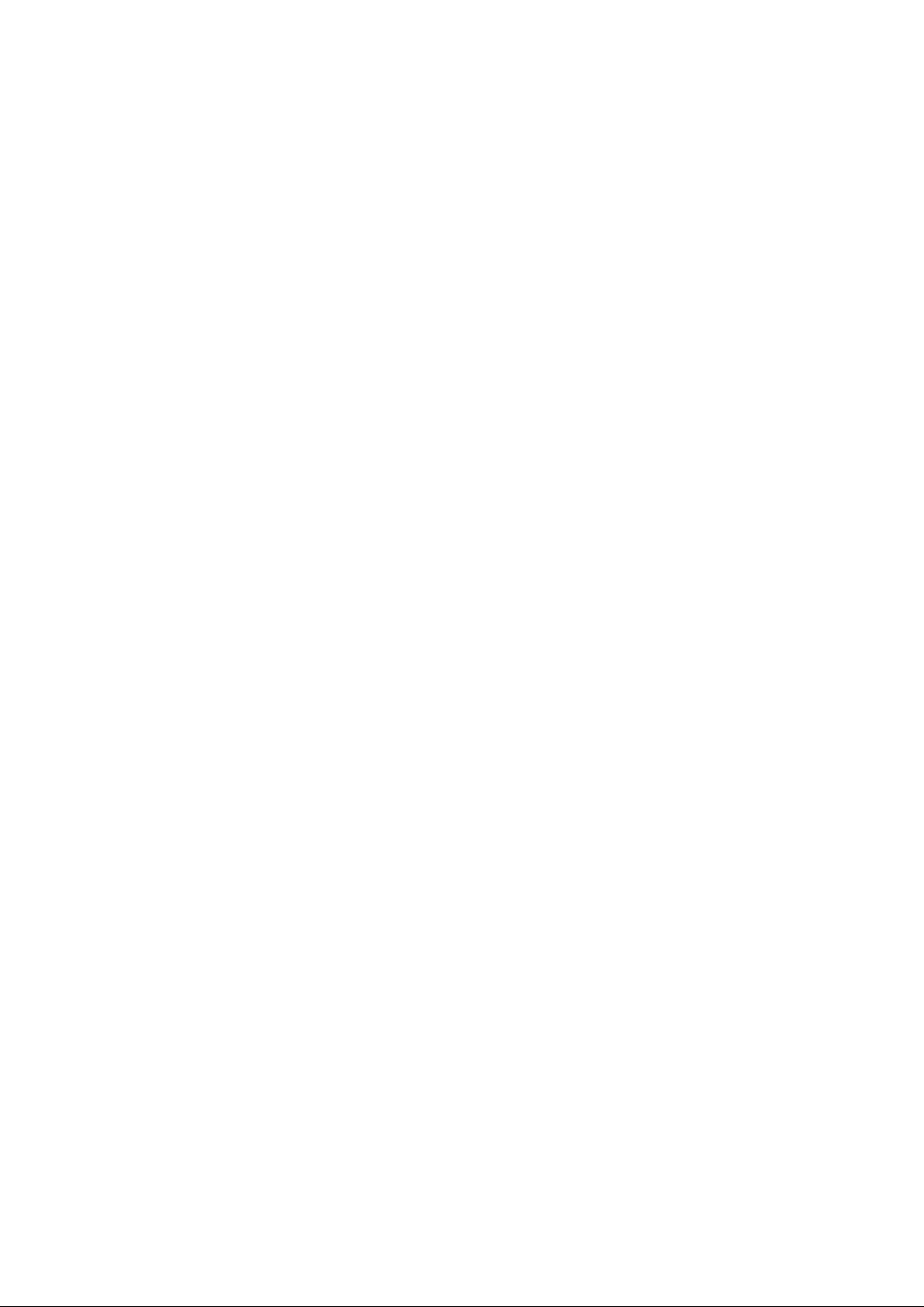
19.
STOP/EJECT Button (VCR) [
page 21
]
●EJECT Button
Press to remove the tape from the VCR.
● STOP Button
Press to stop the tape motion. Press to enter digits
when setting program (For example:setting clock
or timer program). Press to select the setting
modes from the on screen menu.
20. OUTPUT Button [page 13]
Press to select DVD mode or VCR mode.
● You can switch the output mode either by pressing
the OUTPUT button on the front panel, or by
pressing the DVD or the VCR button on the remote
control. However, if you press the OUTPUT but-
ton on the front panel first, you need to re-select
the corresponding mode by pressing the DVD
or the VCR button on the remote control.
21.
FWD/SKIP Button (DVD) [page 25]
Plays back from the beginning of the next chapter or
track. Hold down for fast forward playback.
22. PLAY Button (DVD) [page 23]
Press to begin playback.
23. SKIP/REV Button (DVD) [page 25]
Plays back from the beginning of the current chapter
or track. Hold down for fast reverse playback.
24. STOP Button (DVD) [page 23]
Stops operation of the disc.
25. OPEN/CLOSE Button [page 23]
Press to insert discs into or remove them from the tray.
26. Display, Remote Sensor Window
27. SPEED Button [page 20]
Press to select the VCR’s recording speed (SP or SLP)
28. POWER Button
Press to turn the power on and off.
29. Number Buttons
● DVD mode [page 25]
Press to directly select a Track (Audio CD) for
playback.
Press to program Tracks (Audio CD) for playback.
● VCR mode [page 17]
Press to select TV channels on the VCR.
To select channels, enter channel numbers as a
two-digit number for the quickest results. For
example, to select channel 6, press 0 then 6.
+100 Button:
If you want to select channels 100 and above, press
this button first, then press the last two digits. For
example, to select channel 125, press +100 button
first, then press 2 and 5.
30. DISPLAY Button
● DVD mode [page 29]
Press to access or remove the display screen during
DVD or Audio CD playback.
● VCR mode [page 22]
Press to access or remove the VCR’s on-screen status display.
31. DVD Button [page 13]
Press to select DVD mode for the remote control.
● You can switch the output mode either by pressing
the OUTPUT button on the front panel, or by
pressing the DVD or the VCR button on the remote
control. However, if you press the OUTPUT but-
ton on the front panel first, you need to re-select
the corresponding mode by pressing the DVD
or the VCR button on the remote control.
32. h (REV) Button
● DVD mode
Press to view the DVD picture in fast reverse
motion or to reverse playback of an Audio CD.
● VCR mode
Press to rewind the tape, or to view the picture
rapidly in reverse during the playback mode
(Rewind Search). Press to cancel a setting of
timer program. Press to correct digits when setting
program (For example: setting clock or timer program). Press to add or delete channel numbers
during channel preset.
33. STOP Button
● DVD mode
Press to stop the disc motion.
● VCR mode
Press to stop the tape motion. Press to enter digits
when setting program (For example: setting clock
or timer program). Press to select the setting
modes from the on screen menu.
34. RECORD Button
Press once to start recording.
35. MENU Button
● DVD mode [page 23]
Press to display the menu of the Disc.
● VCR mode [page 17]
Press to access the VCR menu.
36. TITLE Button[page 24]
37. SETUP Button [page 34]
Press to enter the setup mode.
38. ZOOM Button [page 28]
Enlarges part of a DVD-reproduced image.
39. MODE Button [pages 26]
Activates program playback or random playback
mode when playing CDs or MP3. Sets Black level or
SRS TruSurround.
40. SUBTITLE Button [page 32]
Press to select the desired subtitle language.
41. ANGLE Button [page 32]
Press to change the camera angle to see the sequence
being played back from a different angle.
42. REPEAT Button [page 27]
Repeats playback of the current disc, title, chapter or
track.
43. A-B REPEAT Button [page 27]
Repeats playback of a selected section.
44. SEARCH MODE Button
● DVD mode [page 25]
Press to access or remove the Search display,
which allows you to go directly to a specific
Title/Chapter/Track/Time.
● VCR mode [page 19]
Press to perform a Time Search or an Index Search.
45. CLEAR/C.RESET Button
● DVD mode [page 26]
Press to reset the setting.
● VCR mode [page 18]
Press to reset the counter. Press to exit from the
MENU screen.
46. RETURN Button
Returns to the previous operation in the DVD
MODE.
47. Arrow Buttons
Use when making settings while watching the
display on a TV screen.
–10–
EN
1L25
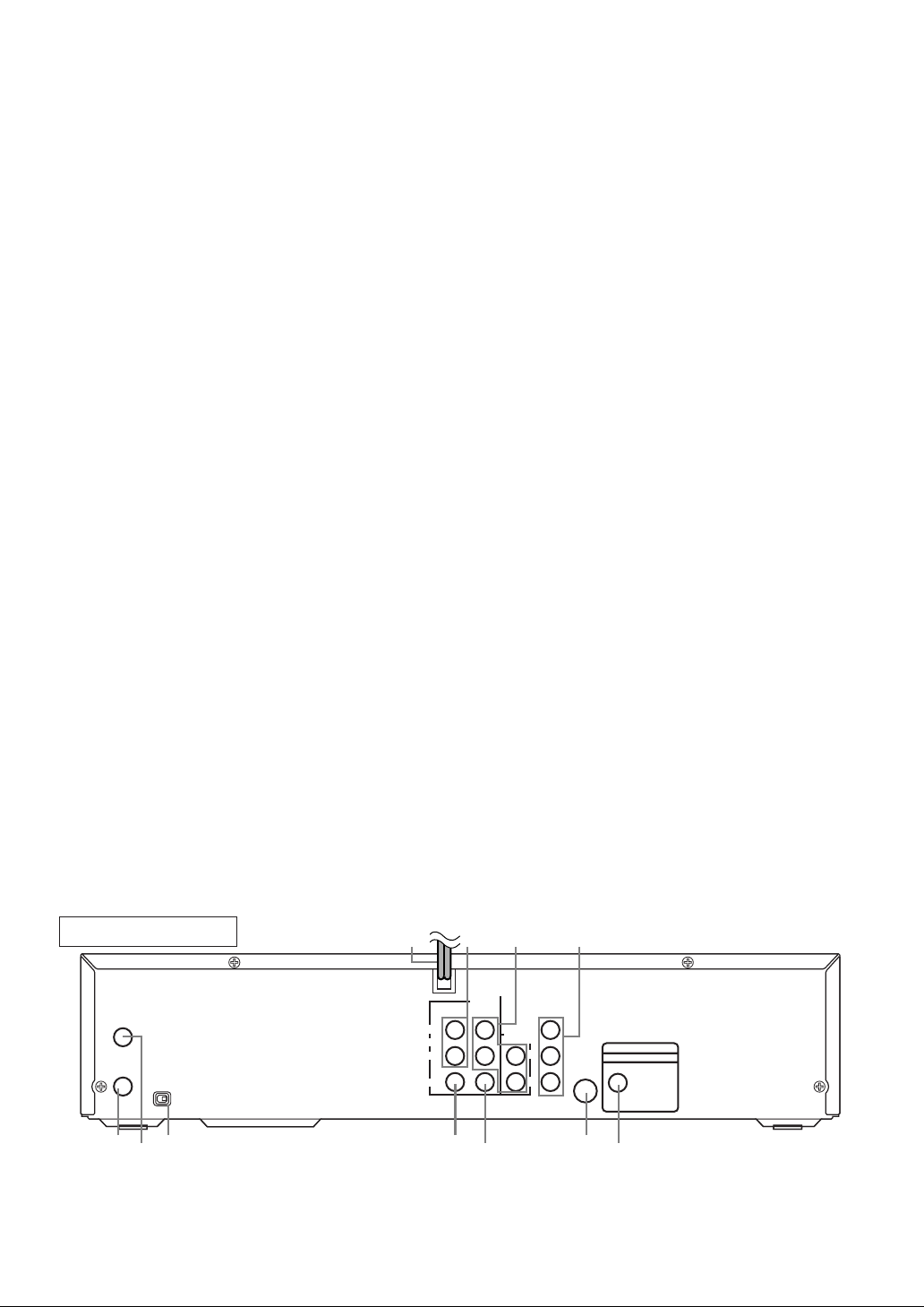
48. ENTER Button
ANT - IN
DVD/VCR
OUT
DVD/VCR
AUDIO OUT
COMPONENT
VIDEO OUT
L
L
Y
Cr
COAXIAL
S-VIDEO
OUT
DIGITAL AUDIO OUT
PCM / BITSTREAM
CbR
R
AUDO
VIDEO
CH3 CH4
ANT - OUT
IN
676665 64
63
62
61
5857 59 60
Press to accept a setting.
49. g (FWD) Button
● DVD mode
Press to fast forward the Disc. Press the PAUSE
button, then press this button to begin slow motion
playback. Press this button repeatedly to change
the forward speed of slow motion.
● VCR mode
Press to rapidly advance the tape, or view the picture rapidly in forward during playback (Forward
Search). When setting program (For example: setting clock or timer program), press to determine
your selection and proceed to the next step you
want to input. Press to determine the setting
modes from the on screen menu. Press to add or
delete channel numbers during channel preset.
50. PLAY Button
● DVD mode
Press to begin playback.
● VCR mode
Press to begin playback. Press to enter digits when
setting program (For example: setting clock or
timer program). Press to select the setting modes
from the on screen menu.
51. VCR Button [page 13]
Press to select VCR mode for the remote control.
● You can switch the OUTPUT mode either by
pressing the OUTPUT button on the front panel, or
by pressing the DVD or the VCR button on the
remote control. However, if you press the OUTPUT
button on the front panel first, you need to reselect the corresponding mode by pressing the
DVD or the VCR button on the remote control.
52. PAUSE Button
● DVD mode [page 24]
Press to pause Disc playback. Press repeatedly to
advance the DVD picture step by step (or one
frame at a time).
● VCR mode [page 19]
While recording, press to temporarily stop the
recording (pause). Press a second time to resume
normal recording. You can not pause a One-Touch
Recording. Or, press during tape playback to
freeze the picture. Press to advance the picture one
frame at a time during still mode.
53. SLOW Button [page 19]
During tape playback, press to view the video tape in
slow motion. Press again to resume normal playback.
This button does not affect DVD playback.
54. VCR/TV Button [page 21]
Use to select VCR or TV position. If the VCR/TV
light appears on the front of the VCR, it is in VCR
position (in either VCR or DVD mode). If the
VCR/TV light doesn’t appear on the front of the
VCR, it is in TV position.
● VCR Position
When the green VCR OUTPUT light appears on the
front of the VCR, use the VCR to watch a tape, watch
a TV program while recording it, or watch a TV
broadcast using the CHANNEL or the Number buttons to change channels at the VCR.
When the green DVD OUTPUT light appears on
the front of the DVD, use the DVD to view Disc
playback or menus.
● TV Position
Use to watch TV (changing channels at the TV) or
watch one program while recording another.
55. SKIP/CH. Buttons
● DVD mode
Press to skip Chapters or Tracks.
● VCR mode
Press to change TV channels on the VCR.
56. AUDIO Button [page 31]
Press to select a desired audio language or sound mode.
Notes
¡To use the remote control to operate the DVD/VCR
COMBINATION UNITS and its features, press the
DVD button on the remote control before pressing
other DVD buttons. Verify that the green DVD
OUTPUT Light is on.
¡To use the remote control to operate the VCR and its
features, press the VCR button on the remote control
before pressing other VCR buttons. Verify that the
green VCR OUTPUT Light is on.
REAR VIEW
57. AC Power Cord
Connect to a standard AC outlet to supply power
to the DVD/VCR COMBINATION UNITS.
58. AUDIO IN Jacks
Connect audio cables coming from the audio out
jacks of a camcorder, another VCR, or an audio
source here.
–11–
EN
1L25
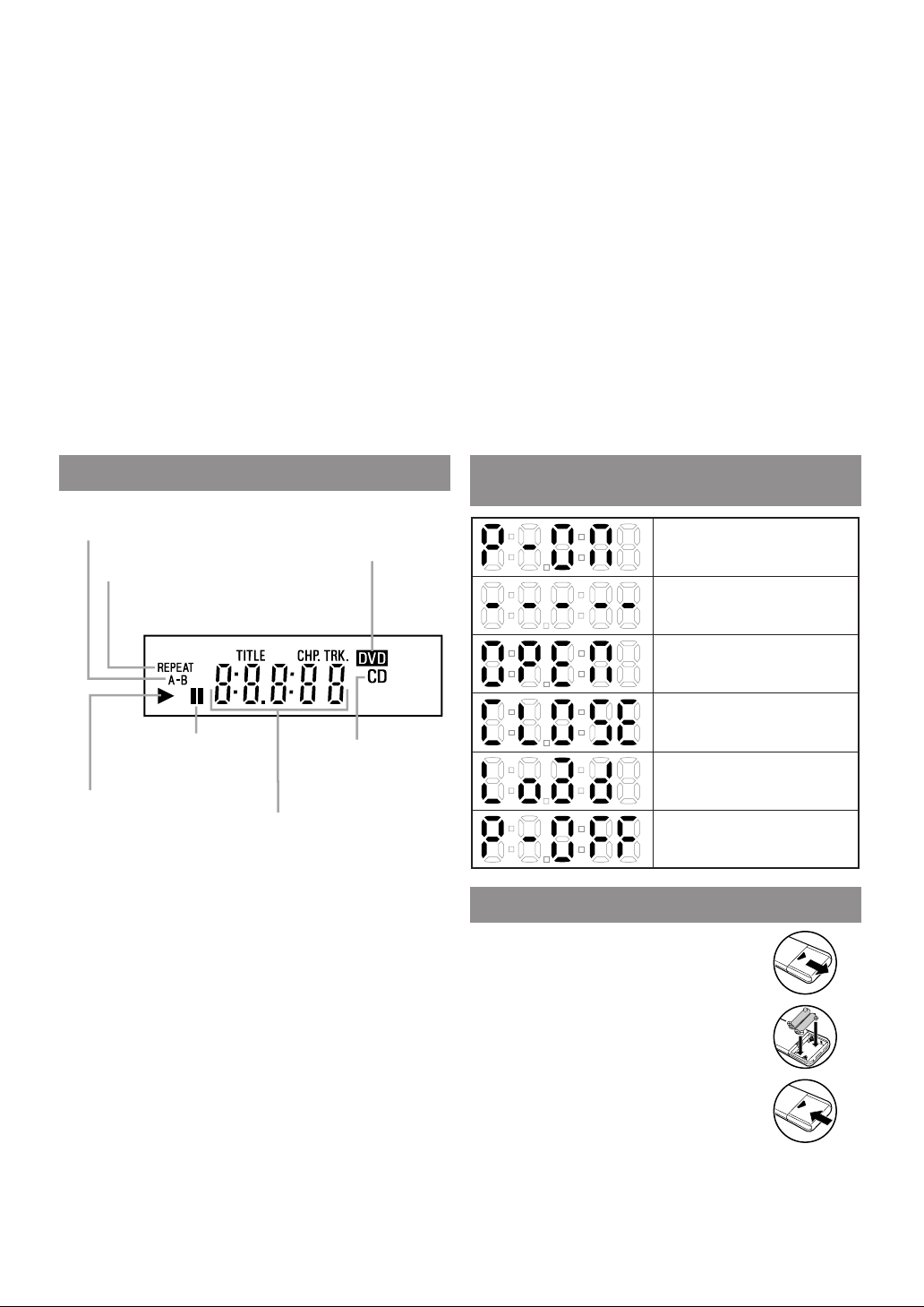
Lit when the inserted
disc is being played back.
Lights up when a
CD is inserted on
the tray.
Lights up when a DVD
is inserted into the tray.
Lights up when the
inserted disc comes
to a pause.
Lit when the
A-B repeat function
is on.
Lit when the
repeat function is on.
Displays how long the current title
or track has been playing. When a
chapter or track is switched, the
number of the new title, chapter or
track is displayed.
Power on
No disc inserted
Tray open
Tray closed
Loading the Disc
Power off
59. DVD/VCR AUDIO OUT Jacks
Connect the supplied audio cables here and to the
Audio In jacks of a television or other audio
equipment.
60. COMPONENT VIDEO OUT Jacks
(DVD Video only)
Connect optional component video cables here
and to the component Video In jacks of a television.
61. COAXIAL Jack
Connect an optional coaxial digital audio cable
here and to the Coaxial Digital Audio In jack of a
decoder or audio receiver.
62. S-VIDEO OUT Jack (DVD Video only)
Connect an optional S-Video cable here and to
the S-Video In jack of a television.
63. DVD/VCR VIDEO OUT Jack
Connect the yellow video cable (supplied) here
and to the TV’s Video In jack.
64. VIDEO IN Jack
Connect a cable coming from the video out jack
of a camcorder, another VCR, or an audio-visual
source (laser disc player, video disc player, etc.)
here.
65. CH3/CH4 Switch
Set to channel 3 or 4 to use your TV with your
VCR.
66. ANT-IN (Antenna In) Jack
Connect your antenna, Cable Box, or Direct
Broadcast System.
67. ANT-OUT (Antenna Out) Jack
Use the supplied RF cable to connect this jack to
the ANTENNA IN Jack on your TV.
Notes
¡The S-VIDEO OUT jack, COAXIAL jack, and
COMPONENT VIDEO OUT jacks are only useful
in DVD mode.
DISPLAY
DISPLAYS DURING
OPERATION
LOADING THE BATTERIES
1. Open the battery compartment
cover.
2. Insert two AA batteries, with each
one oriented correctly.
3. Close the cover.
Notes
¡Do not mix alkaline and manganese batteries.
¡Do not mix old and new batteries.
–12–
EN
1L25
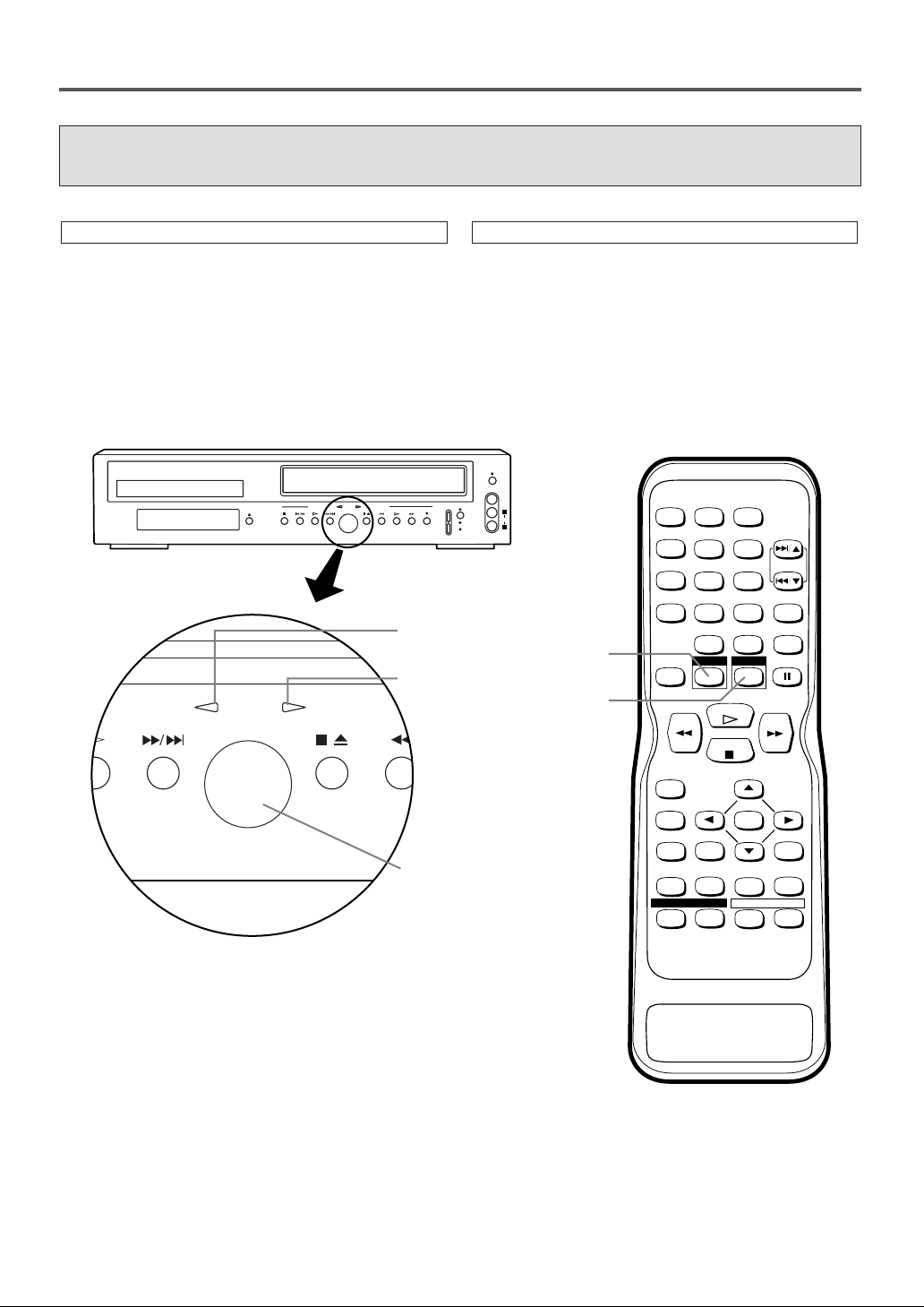
VCR/DVD SWITCHING
STOP/EJECT
REW
OUTPUT
Since this product is both a VCR and DVD player, it is necessary to select the correct output mode.
SWITCHING TO VCR MODE
Press the VCR button on the remote control.
(Verify that the VCR OUTPUT Light is lit.)
SWITCHING TO DVD MODE
Press the DVD button on the remote control.
(Verify that the DVD OUTPUT Light is lit.)
Notes
¡Pressing only the OUTPUT button on the front panel does not switch the mode of the remote control. You
always need to select the correct mode on the remote control too.
POWER
OPEN/CLOSE
DVD OPERATION VCR OPERATION
STOP SKIP/REV PLAY FWD/SKIP
OUTPUT
STOP/EJECT
REW PLAY F.FWD REC/OTR
DVD OUTPUT Light
VCR OUTPUT Light
CHANNEL
VIDEO
L
TIMER
SET
AUDIO
VCR/TV
R
CST.IN
DVD button
VCR button
SPEED AUDIO
POWER
123
456
789
+100
+
010
DVD VCR
DISPLAY
PLAY
STOP
RECORD
SKIP/CH.
VCR/TV
SLOW
PAUSE
OUTPUT button
–13–
MENU
SETUP
SUBTITLE
ZOOMMODE
ANGLE
ENTER
SEARCH
MODE
REPEAT
RETURNTITLE
CLEAR/
C.RESET
A-B
EN
1L25
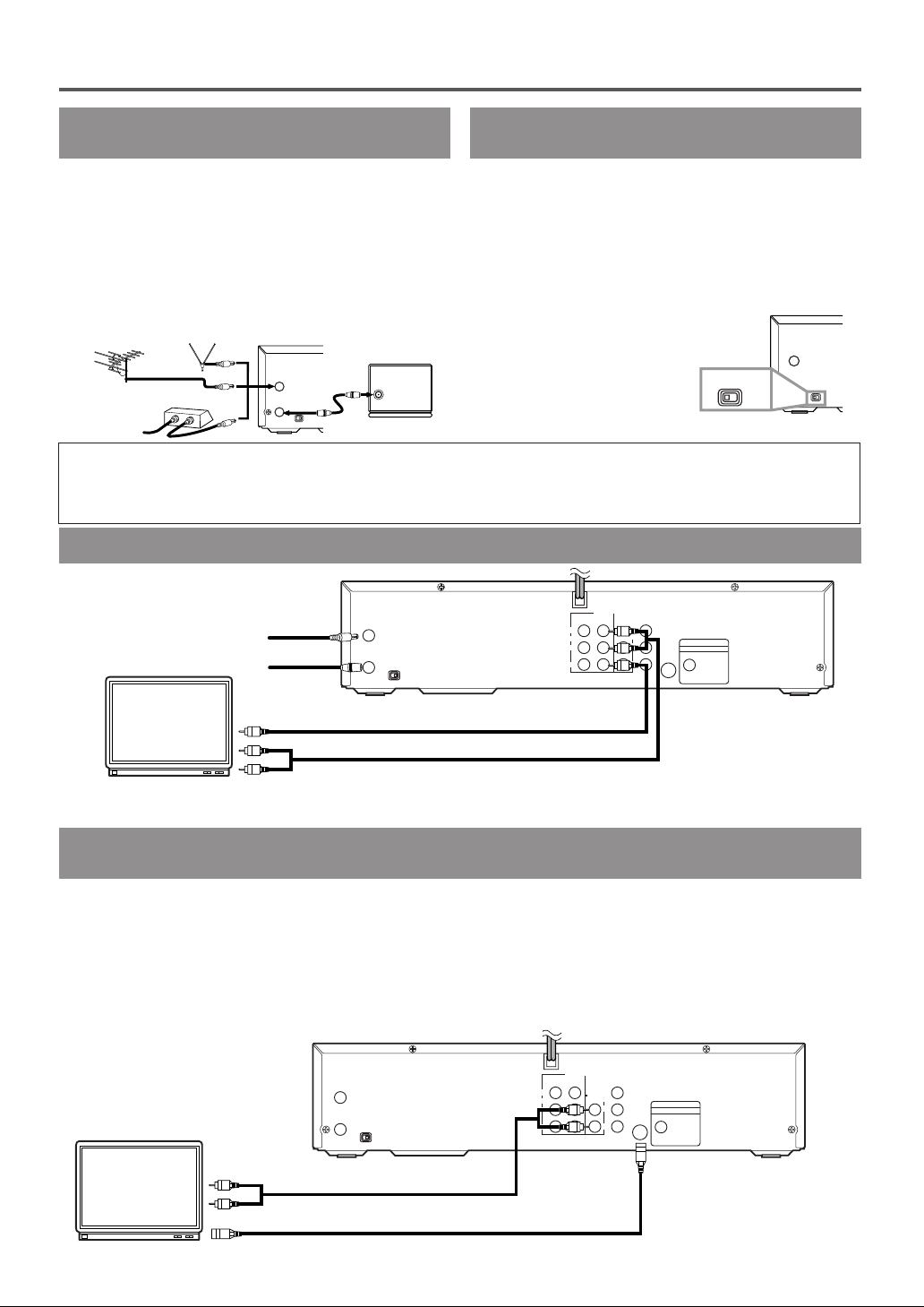
ANT - IN
IN
DVD/VCR
OUT
DVD/VCR
AUDIO OUT
COMPONENT
VIDEO OUT
L
L
Y
Cb
COAXIAL
S-VIDEO
OUT
DIGITAL AUDIO OUT
PCM / BITSTREAM
Cr
R
R
AUDO
VIDEO
CH3 CH4
ANT - OUT
To S-VIDEO OUT jackTo S-VIDEO INPUT jack
To Right (red) and Left (white)
To AUDIO OUT jacksTo AUDIO INPUT jacks
A/V-compatible or
wide screen TV
ANT - IN
DVD/VCR
OUT
DVD/VCR
AUDIO OUT
COMPONENT
VIDEO OUT
L
L
Y
Cb
COAXIAL
S-VIDEO
OUT
DIGITAL AUDIO OUT
PCM / BITSTREAM
Cr
R
R
AUDO
VIDEO
CH3 CH4
ANT - OUT
IN
A/V-compatible or
wide screen TV
To VIDEO OUT jack
To VIDEO INPUT jack
To Right (red) and Left (white)
Antenna/Cable signal
To ANT. IN
of TV
To AUDIO INPUT jacks
To AUDIO OUT jacks
ANT - IN
CH3 CH4
ANT - OUT
[VHF/UHF
combination antenna]
[Back of the DVD/VCR]
IN
OUT
[Cable box or satellite box]
OR
[Indoor antenna]
[Back of the
UHF/VHF combination TV]
UHF/VHF
RF cable
(supplied)
From Cable or
Satellite Company
OR
HOOKUPS
DVD/VCR TO TV CONNECTION
1. Disconnect the AC power cord of the TV from the
AC outlet.
2. Disconnect the antenna or cable from the TV.
3. Connect the antenna or cable to the ANT-IN jack of
the DVD/VCR COMBINATION UNITS.
4. Connect the DVD/VCR COMBINATION UNITS to
the TV using the RF cable.
5. Plug the AC power cords of the DVD/VCR COMBINATION UNITS and TV into the AC outlets.
If your TV does not have A/V terminals:
When the DVD/VCR COMBINATION UNITS is in the
VCR Playback mode or when the DVD/VCR COMBINATION UNITS is in the VCR mode, your TV will
receive signals from the DVD/VCR COMBINATION
UNITS on either channel 3 or channel 4. To use the
DVD/VCR COMBINATION UNITS with your TV, set
the selector switch to CH3 or CH4 (which is located in
the back of your DVD/VCR
SETTING THE CH3/CH4
SWITCH
COMBINATION UNITS),
CH4
ANT - IN
ANT - OUT
CH3 CH4
whichever is not used for normal broadcasts in your area.
Then set your TV to the same
CH3
channel.
[Back of the DVD/VCR]
Note to CATV system installer
This reminder is provided to call the CATV system installer’s attention to Article 820-40 of the NEC that provides guidelines for proper grounding and, in particular, specifies that the cable ground should be connected
to the grounding system of the building, as close to the point of cable entry as practical.
CONNECTING TO A TV
Notes
¡Connect the DVD/VCR COMBINATION UNITS directly to a TV. If the A/V cables are connected to a
VCR, pictures may be distorted due to the copy protection system.
CONNECTING TO A TV THAT HAS AN
S-VIDEO INPUT JACK OR COMPONENT VIDEO IN JACKS
FOR TVs WITH S-VIDEO INPUT JACK
Use an S-Video cable (commercially available) in place of the yellow video cable to enjoy higher quality pictures.
Note
¡The S-Video connection only supplies video (picture) in the DVD mode of the DVD/VCR COMBINATION
UNITS. Therefore, in order to use the VCR features or view TV channels on the DVD/VCR COMBINATION
UNITS, you still need to either connect the RF cable to the ANT-OUT jack of the DVD/VCR COMBINATION
UNITS and the TV’s Antenna In jack, or connect the yellow video cable as described earlier (Fig.1). To connect
the supplied RF cable, see “DVD/VCR TO TV CONNECTION” above.
–14–
[Fig. 1]
[Fig. 2]
EN
1L25
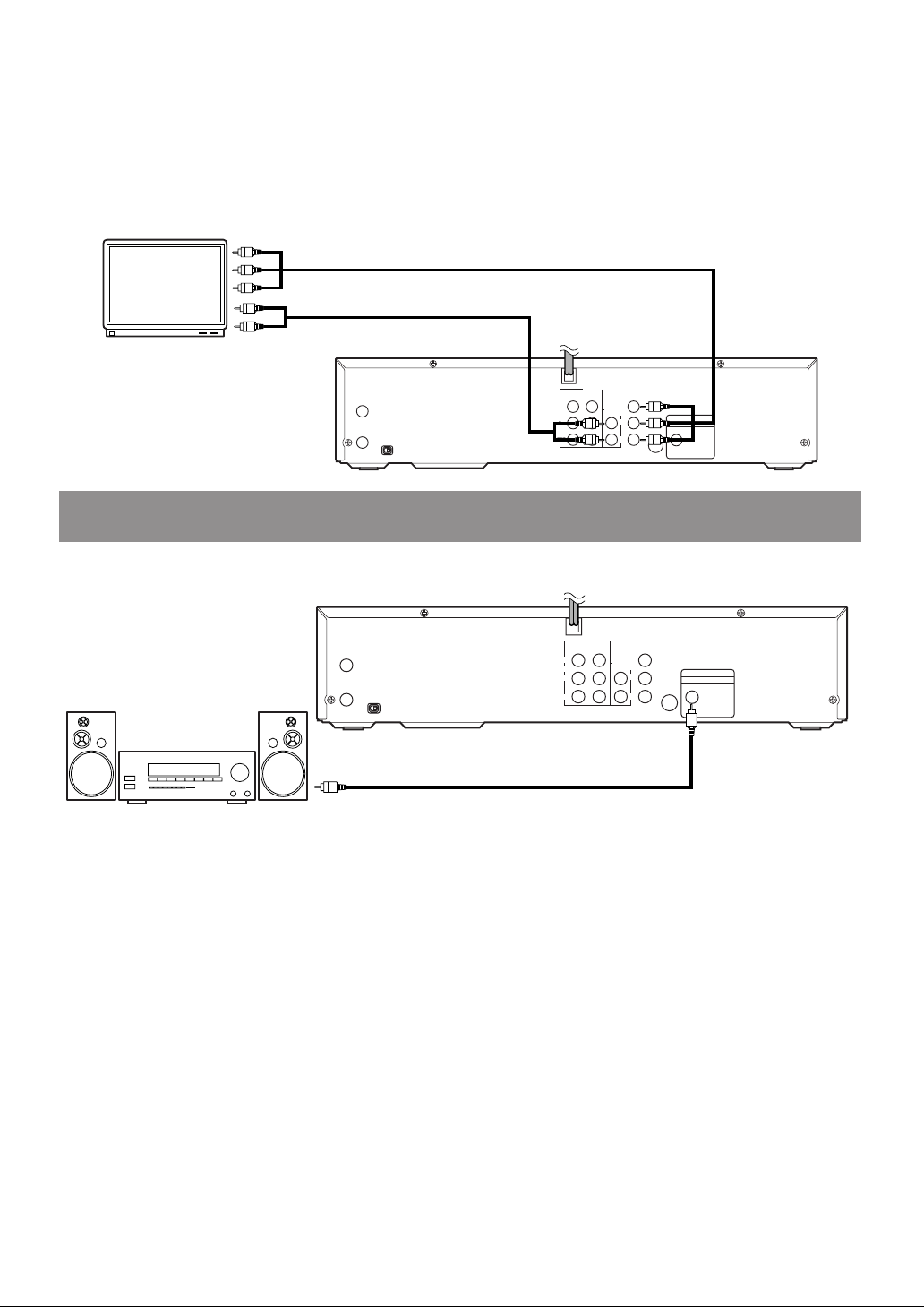
ANT - IN
IN
DVD/VCR
OUT
DVD/VCR
AUDIO OUT
COMPONENT
VIDEO OUT
L
L
Y
Cb
COAXIAL
S-VIDEO
OUT
DIGITAL AUDIO OUT
PCM / BITSTREAM
Cr
R
R
AUDO
VIDEO
CH3 CH4
ANT - OUT
A/V-compatible
or
wide screen TV
To COMPONENT VIDEO
INPUT jacks
To COMPONENT VIDEO
OUT jacks
To Right (red) and Left (white)
AUDIO INPUT jacks
To Right (red) and Left (white)
AUDIO OUTPUT jacks
FOR TVs WITH
Amplifier equipped with coaxial digital
input jacks, MD deck,
DAT deck, etc.
ANT - IN
IN
DVD/VCR
OUT
DVD/VCR
AUDIO OUT
COMPONENT
VIDEO OUT
L
L
Y
Cb
COAXIAL
S-VIDEO
OUT
DIGITAL AUDIO OUT
PCM / BITSTREAM
Cr
R
R
AUDO
VIDEO
CH3 CH4
ANT - OUT
To COAXIAL DIGITAL
AUDIO INPUT jack
To COAXIAL DIGITAL
AUDIO OUT jack
COMPONENT VIDEO IN JACKS
Use a component video cable (commercially available) in place of the yellow video cable to enjoy higher quality pictures.
Note
¡The component video connection only supplies video (picture) in the DVD mode of the DVD/VCR COMBI-
NATION UNITS. Therefore, in order to use the VCR features or view TV channels at the DVD/VCR COMBINATION UNITS, you still need to either connect the RF cable to the ANT-OUT jack of the DVD/VCR COMBINATION UNITS and the TV’s Antenna In jack, or connect the yellow video cable as described earlier (Fig.
1). To connect the supplied RF cable, see “DVD/VCR TO TV CONNECTION” on page 14.
[Fig. 3]
CONNECTING TO AN AMPLIFIER EQUIPPED WITH COAXIAL
DIGITAL INPUT JACKS FOR DVD AUDIO ONLY
Use an audio coaxial digital cable (not included) for the audio connections.
Connect to an amplifier equipped with coaxial digital input jacks.
Notes
¡The audio source on a disc in the 5.1 channel Dolby Digital surround format cannot be recorded as digital
sound by an MD or DAT deck.
¡Be sure to turn off the power to all components in the system before connecting them together.
¡Refer to the Owner’s Manuals for the components to be connected to the DVD/VCR COMBINATION UNITS.
¡Set Dolby Digital and DTS to off for audio output in the setup mode. Playing a DVD disc using incorrect set-
tings may generate noise distortion, and may also damage the speakers. (See page 36 to set Dolby Digital and
DTS to on)
Notes
¡To listen to TV sound and VHS Hi-Fi stereo video tapes through the audio system, you must make the analog
audio connection outlined in Fig.6 on page 16.
–15–
[Fig. 4]
EN
1L25
