Sears 56442977950 Owner’s Manual
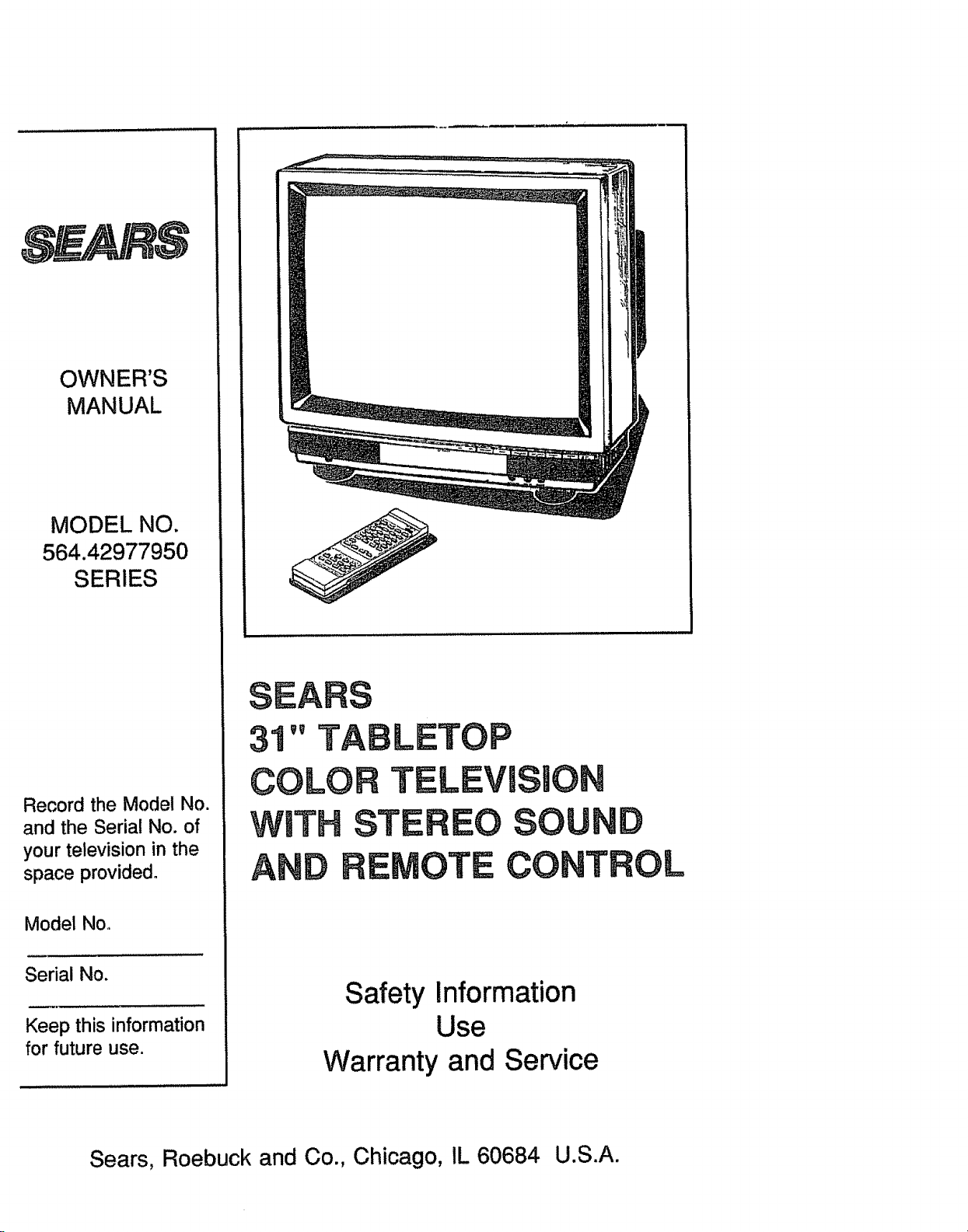
OWNER'S
MANUAL
MODEL NO.
564.42977950
SERIES
Record the Model No.
and the Serial No, of
your television in the
space provided°
Model No,
Serial No.
Keep this information
for future use.
Sears, Roebuck and Co., Chicago, IL 60684 U.S.A.
Safety Information
Use
Warranty and Service
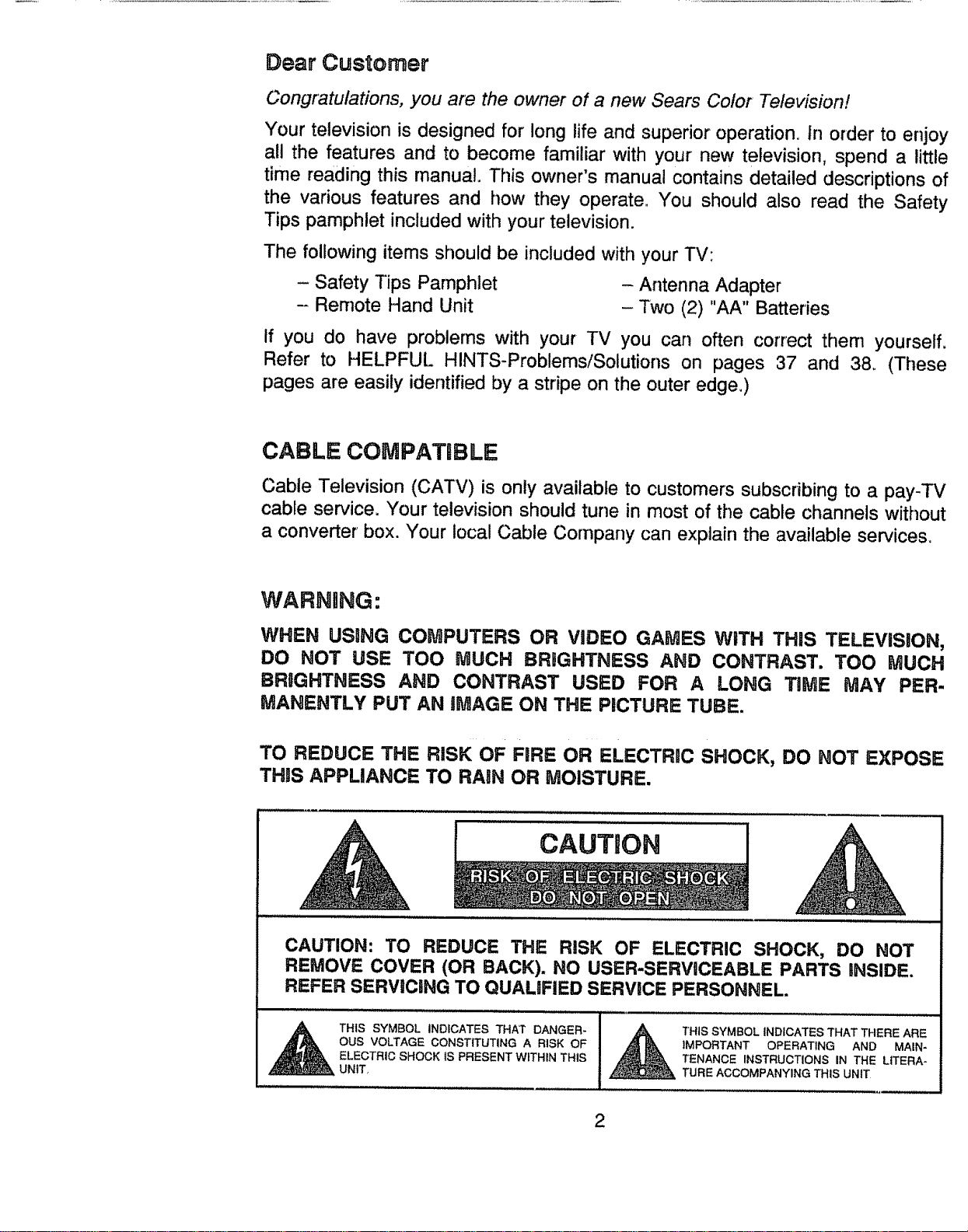
De_r Customer
Congratulations, you are the owner of a new Sears Color Television!
Your television is designed for long life and superior operation. In order to enjoy
all the features and to become familiar with your new television, spend a little
time reading this manual, This owner's manual contains detailed descriptions of
the various features and how they operate. You should also read the Safety
Tips pamphlet included with your television.
The foUowing items should be included with your TV:
- Safety Tips Pamphlet - Antenna Adapter
- Remote Hand Unit -Two (2) "AA" Batteries
If you do have problems with your TV you can often correct them yourself.
Refer to HELPFUl. HINTS*Problems/Solutions on pages 37 and 38_ (These
pages are easily identified by a stripe on the outer edge.)
CABLE COMPATBBLE
Cable Television (CATV) is only available to customers subscribing to a pay-TV
cable service. Your television should tune in most of the cable channels without
a converter box. Your local Cable Company can explain the available services,
WARNING:
WHEN USING COMPUTERS OR VIDEO GAMES WiTH THiS TELEVISION,
DO NOT USE TOO MUCH BRIGHTNESS AND CONTRAST. TOO MUCH
BRIGHTNESS AND CONTRAST USED FOR A LONG TiME MAY PER-
MANENTLY PUT AN iMAGE ON THE PICTURE TUBE.
TO REDUCE THE RISK OF FiRE OR ELECTRIC SHOCK, DO NOT EXPOSE
THiS APPLIANCE TO RAIN OR MOISTURE.
CAUTION
CAUTION: TO REDUCE THE RiSK OF ELECTRIC SHOCK, DO NOT
REMOVE COVER (OR BACK). NO USER-SERVICEABLE PARTS iNSIDE.
REFER SERViCiNG TO QUAUFIED SERVICE PERSONNEL.
THIS SYMBOL INDICATES THAT DANGER-
OUS VOLTAGE CONSTITUTING A RISK OF
ELECTRIC SHOCK iS PRESENT WITHIN THIS
UNIT_
THIS SYMBOL INDICATES THAT THERE ARE
IMPORTANT OPERATING AND MAIN-
TENANCE INSTRUCTIONS IN THE LITERA-
TURE ACCOMPANYING THIS UNIT
2
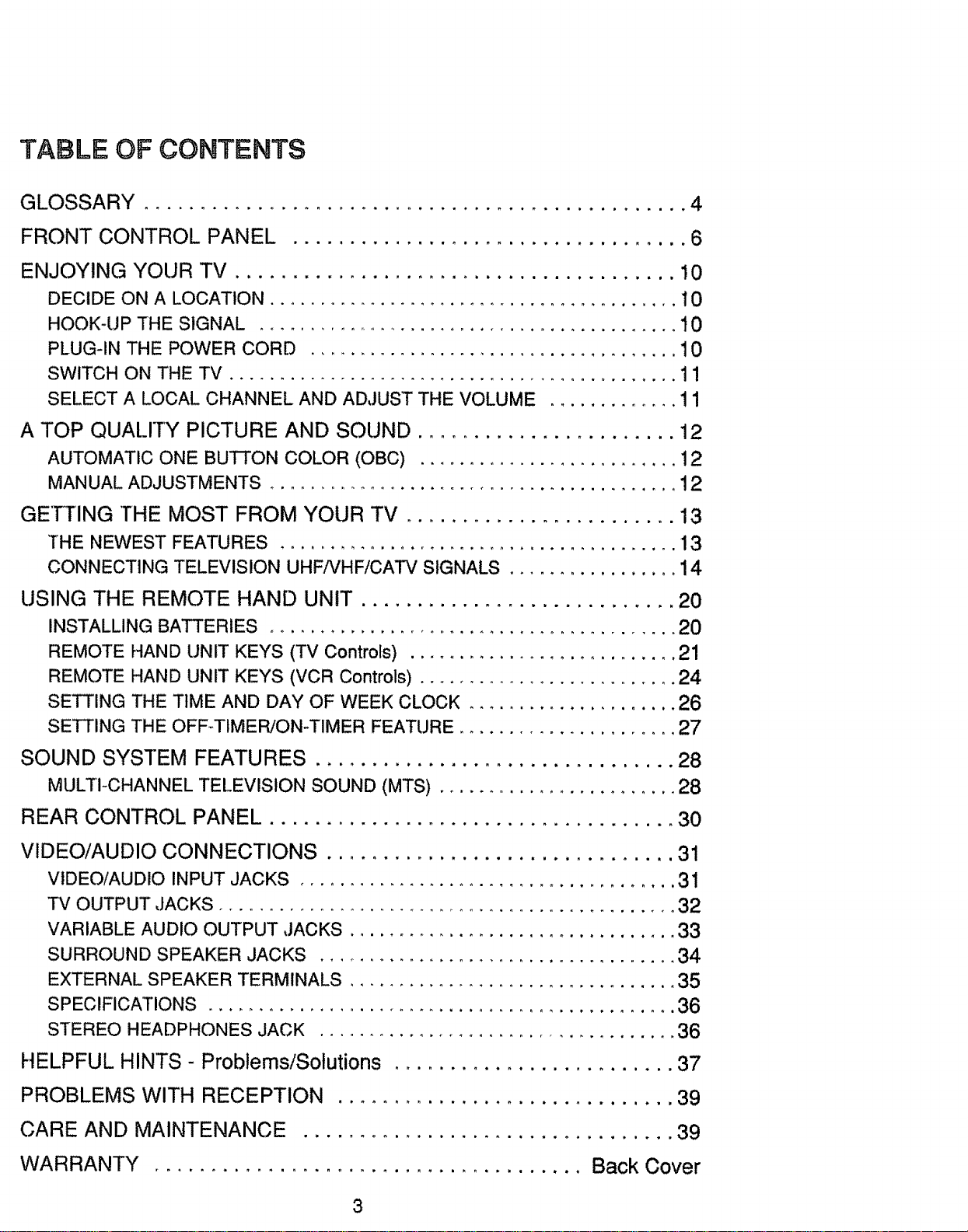
TABLE OF CONTENTS
GLOSSARY ................................................ 4
FRONT CONTROL PANEL ................................... 6
ENJOYING YOUR TV ....................................... 10
DECIDE ON A LOCATION ......................................... 10
HOOK-UP THE SIGNAL ........................................... 10
PLUG-IN THE POWER CORD ..................................... 10
SWITCH ON THE TV ............................................. 11
SELECT A LOCAL CHANNEL AND ADJUST THE VOLUME ............. 11
A TOP QUALITY PICTURE AND SOUND ....................... 12
AUTOMATIC ONE BUTTON COLOR (OBC) .......................... 12
MANUAL ADJUSTMENTS ......................................... 12
GETTING "[HE MOST FROM YOUR TV ........................ 13
THE NEWEST FEATURES ........................................ 13
CONNECTING TELEVISION UHF/VHF/CATV SIGNALS ................. 14
USING THE REMOTE HAND UNIT ............................ 20
INSTALLING BATTERIES ......................................... 20
REMOTE HAND UNIT KEYS (TV Controls) ........................... 21
REMOTE HAND UNIT KEYS (VCR Controls) .......................... 24
SETTING THE TIME AND DAY OF WEEK CLOCK ..................... 26
SETTING THE OFF-TIMER/ON-TIMER FEATURE ...................... 27
SOUND SYSTEM FEATURES ................................ 28
MULTI-CHANNEL TELEVISION SOUND (MTS) ........................ 28
REAR CONTROL PANEL .................................... 30
VIDEO/AUDIO CONNECTIONS ............................... 31
VIDEO/AUDIO INPUT JACKS ...................................... 31
TV OUTPUT ,JACKS .............................................. 32
VARIABLE AUDIO OUTPUT ,.lACKS ................................. 33
SURROUND SPEAKER JACKS .................................... 34
EXTERNAL SPEAKER TERMINALS ................................. 35
SPECIFICATIONS ............................................... 36
STEREO HEADPHONES JACK .................................... 36
HELPFUL HINTS - Problems/Solutions ......................... 37
PROBLEMS WITH RECEPTION .............................. 39
CARE AND MAINTENANCE ................................. 39
WARRANTY ...................................... Back Cover
3
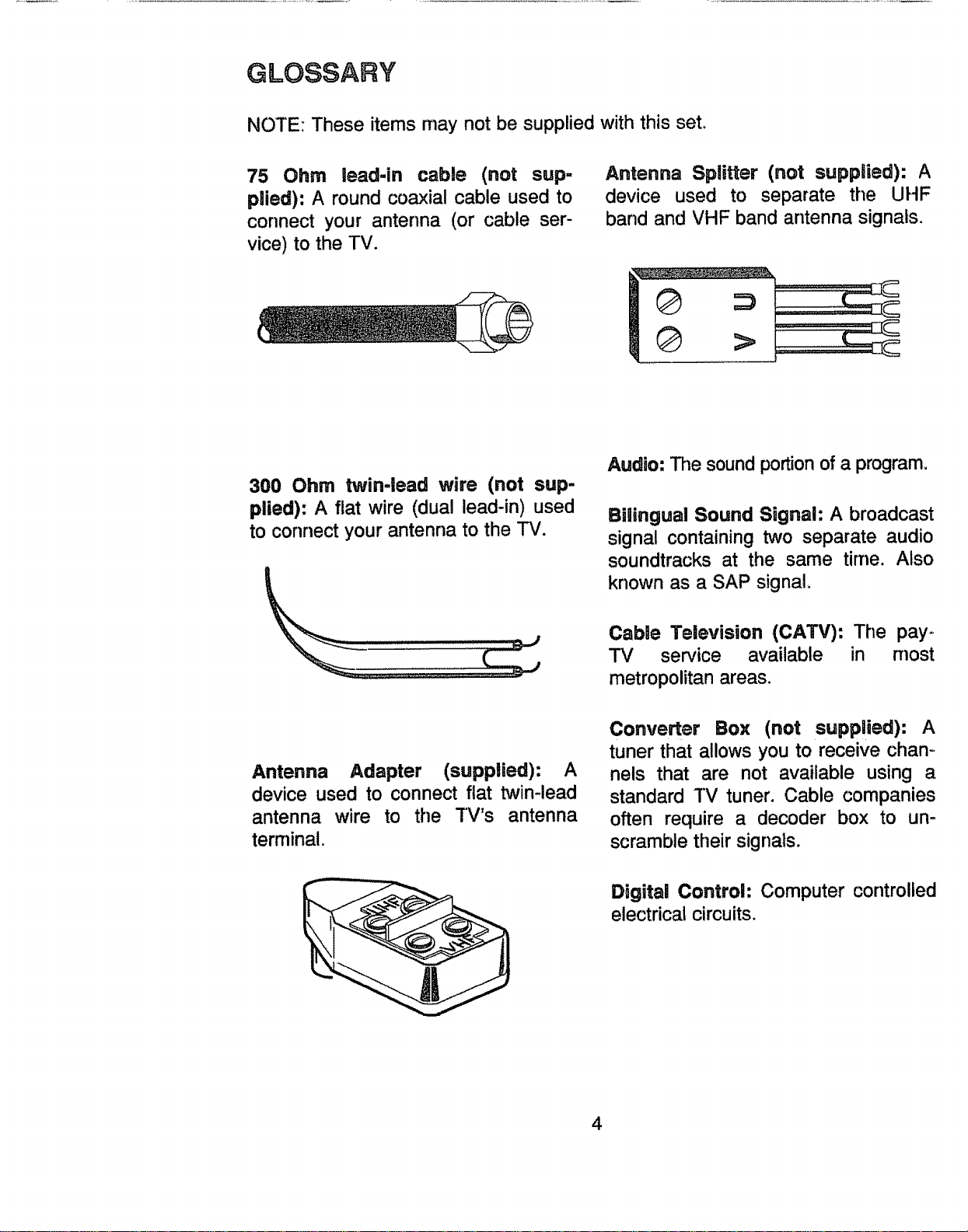
GLOSSARY
NOTE: These items may not be supplied with this set,
75 Ohm lead-in cable (not sup-
plied): A round coaxial cable used to
connect your antenna (or cable ser-
vice) to the TVo
300 Ohm twin-lead wire (not sup-
plied): A flat wire (dual lead-in) used
to connect your antenna to the TV.
Antenna Splitter (not supplied): A
device used to separate the UHF
band and VHF band antenna signals.
Audio: The sound portionof a program,
Bilingual Sound Signal: A broadcast
signal containing two separate audio
soundtracks at the same time. Also
known as a SAP signal.
Antenna Adapter (supplied): A
device used to connect flat twin-lead
antenna wire to the TV's antenna
terminal.
Cable Television (CATV): The pay-
TV service available in most
metropolitan areas.
Converter Box (not supplied): A
tuner that allows you to receive chain
nels that are not available using a
standard TV tuner. Cable companies
often require a decoder box to un-
scramble their signals.
Digital Control: Computer controlled
electrical circuits.
4
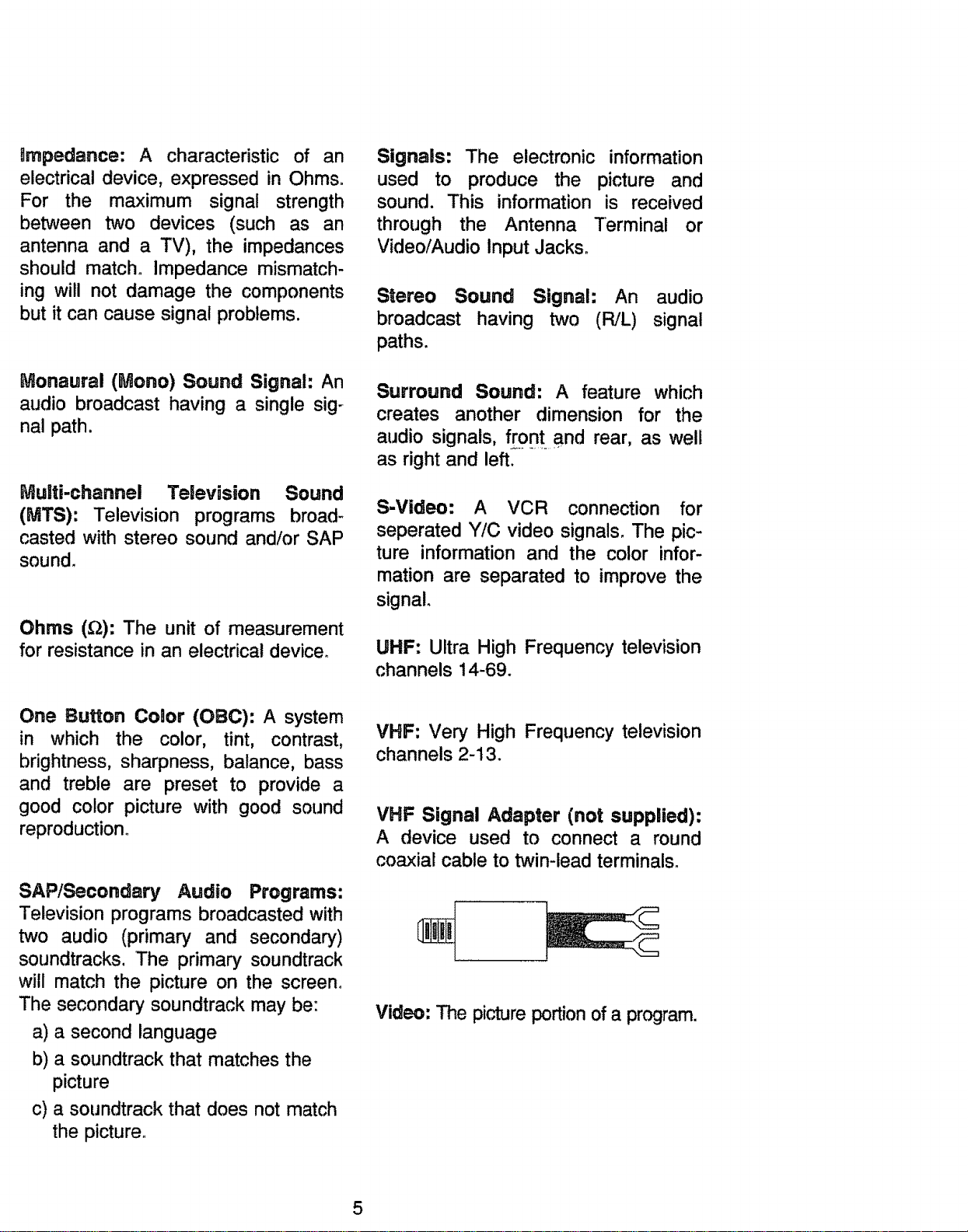
impedance: A characteristic of an
electrical device, expressed in Ohms.
For the maximum signal strength
between two devices (such as an
antenna and a TV), the impedances
should match. Impedance mismatch-
ing will not damage the components
but it can cause signal problems.
Signals: The electronic information
used to produce the picture and
sound. This information is received
through the Antenna Terminal or
Video/Audio Input Jacks.
Stereo Sound Signal: An audio
broadcast having two (R/L) signal
paths.
Monaural (Mono) Sound Signal: An
audio broadcast having a single sig-
nal path.
Multi-channel Television Sound
(MTS): Television programs broad-
casted with stereo sound and/or SAP
sound.
Ohms (_): The unit of measurement
for resistance in an electrical device.
One Button Color (OBC): A system
in which the color, tint, contrast,
brightness, sharpness, balance, bass
and treble are preset to provide a
good color picture with good sound
reproduction.
Surround Sound: A feature which
creates another dimension for the
audio signals, f[ont and rear, as well
as right and left.
S-Video: A VCR connection for
seperated Y/C video signals. The pic-
ture information and the color infor-
mation are separated to improve the
signal.
UHF: Ultra High Frequency television
channels 14-69.
VHF: Very High Frequency television
channels 2-13.
VHF Signal Adapter (not supplied):
A device used to connect a round
coaxial cable to twin-lead terminals.
SAP/Secondary Audio Programs:
Television programs broadcasted with
two audio (primary and secondary)
soundtracks. The primary soundtrack
will match the picture on the screen.
The secondary soundtrack may be:
a) a second language
b) a soundtrack that matches the
picture
c) a soundtrack that does not match
the picture,
Video: The picture portion of a program.
5
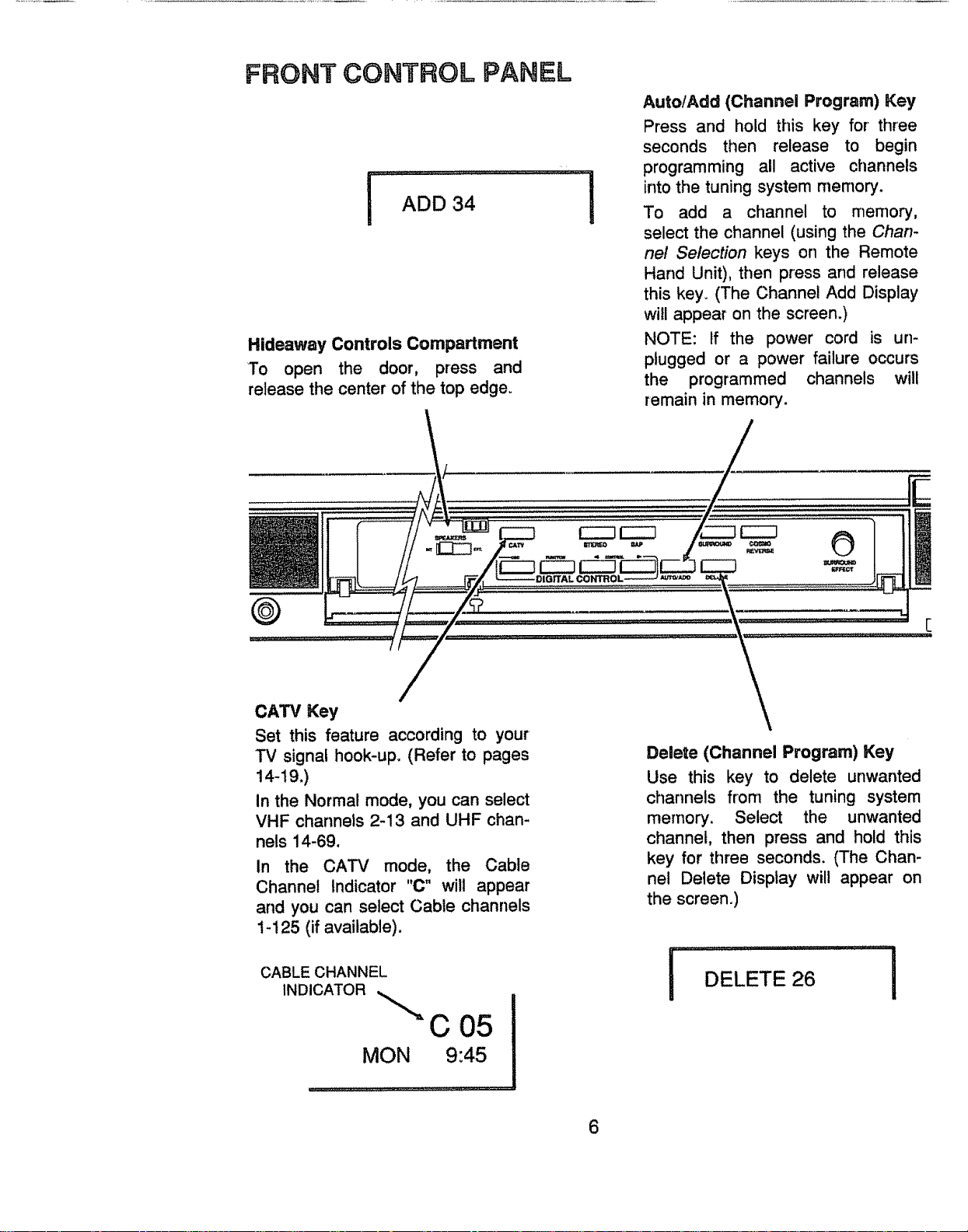
FRONT CONTROL PANEL
Hideaway Controls Compartment
To open the door, press and
release the center of the top edge.
i
Auto!Add (Channel Program) Key
Press and hold this key for three
seconds then release to begin
programming all active channels
intothe tuning system memory.
To add a channel to memory,
select the channel (using the Chan-
ne/ Se/ection keys on the Remote
Hand Unit), then press and release
this key° (The Channel Add Display
will appear on the screen.)
NOTE: if the power cord is un-
plugged or a power failure occurs
the programmed channels will
remain in memory.
@
CATV Key
Set this feature according to your
TV signal hook-up. (Refer to pages
14-19.)
In the Normal mode, you can select
VHF channels 2-13 and UHF chan-
nels 14-69.
In the CATV mode, the Cable
Channel indicator "C" will appear
and you can select Cable channels
I-125 (if available).
CABLE CHANNEL
INDICATOR __=C 05
MON 9:45
Delete (Channel Program) Key
Use this key to delete unwanted
channels from the tuning system
memory. Select the unwanted
channel, then press and hold this
key for three seconds. (The Chan-
nel Delete Display will appear on
the screen.)
i I D ;LIIETE 26 I
6
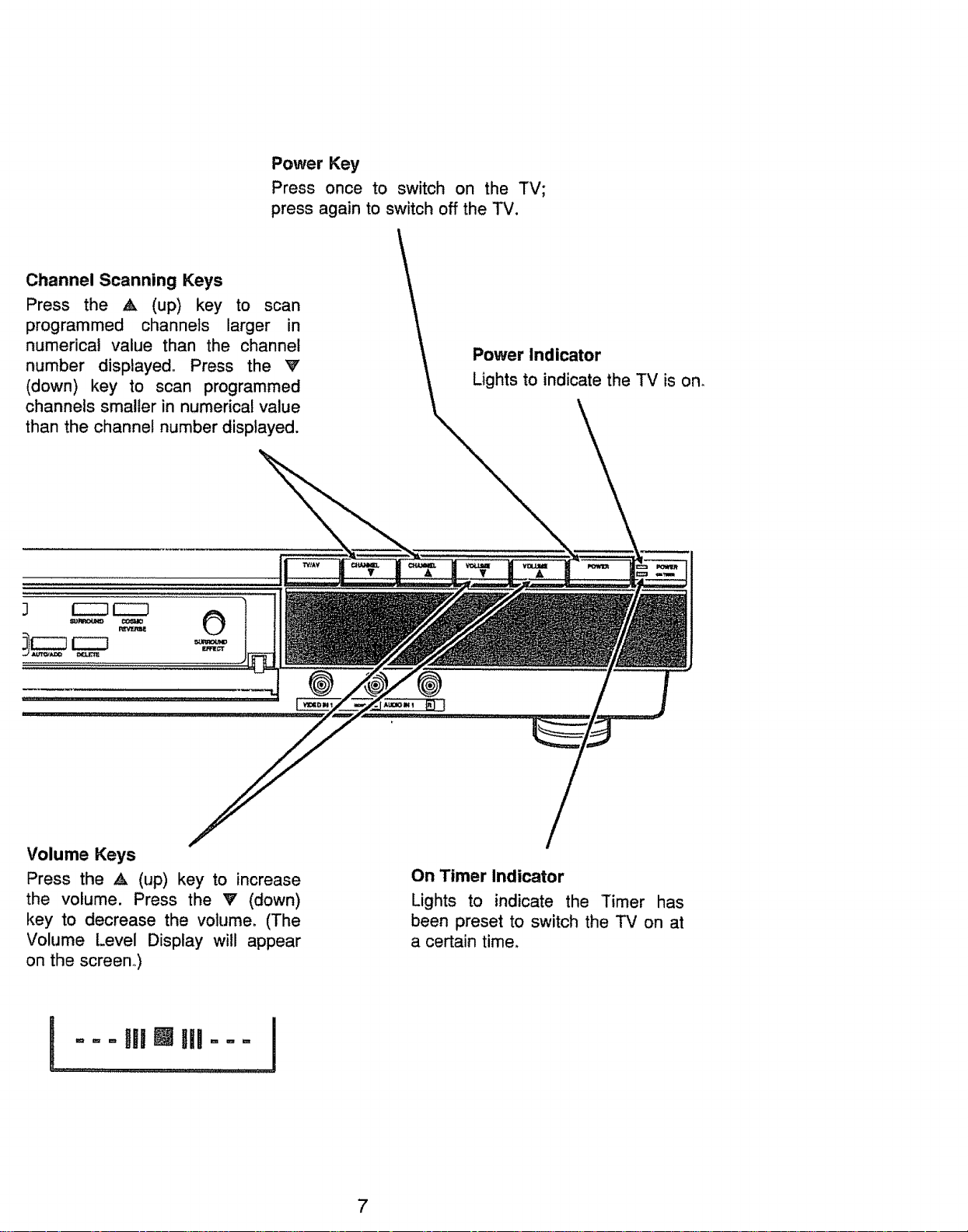
Power Key
Press once to switch on the TV;
press again to switch off the TV.
Channel Scanning Keys
Press the A (up) key to scan
programmed channels larger in
numerical value than the channel
number displayed, Press the V
(down) key to scan programmed
channels smaller in numerical value
than the channel number displayed.
Power Indicator
Lights to indicate the TV is on_
Volume Keys
Press the ,_ (up) key to increase
the volume. Press the _' (down)
key to decrease the volume, (The
Volume Level Display will appear
on the screen.,)
!.......... ..........I
@
On Timer Indicator
Lights to indicate the Timer has
been preset to switch the TV on at
a certain time,
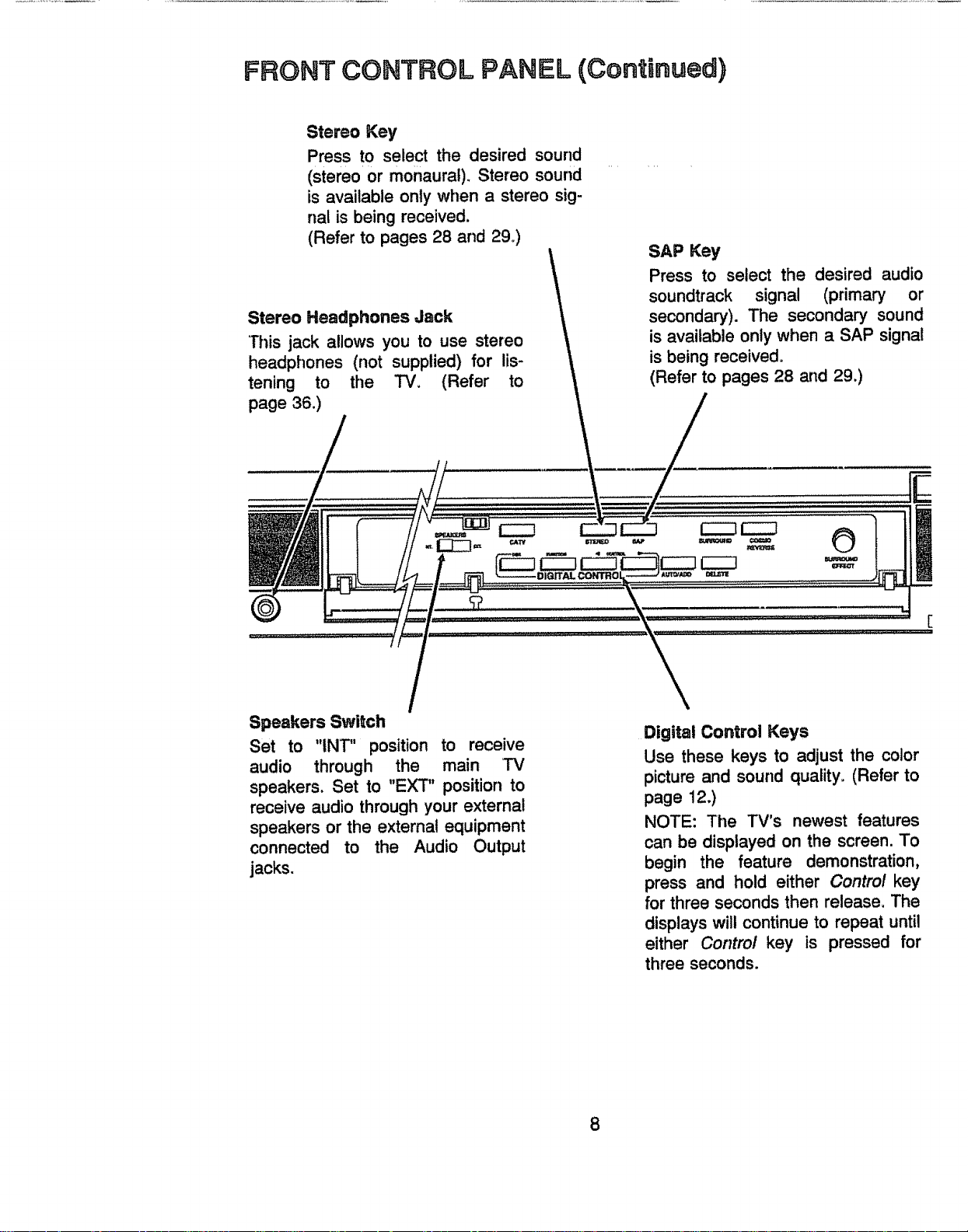
FRONT CONTROL PANEL (Continued)
Stereo Key
Press to select the desired sound
(stereo or monaural). Stereo sound
is available only when a stereo sig-
na! is being received.
(Refer to pages 28 and 29°)
Stereo Headphones Jack
This jack allows you to use stereo
headphones (not supplied) for lis-
tening to the TV, (Refer to
page 36.)
SAP Key
Press to select the desired audio
soundtrack signal (primary or
secondary). The secondary sound
is available only when a SAP signal
is being received.
(Refer to pages 28 and 29.)
Speakers Switch
Set to "INT" position to receive
audio through the main TV
speakers, Set to "EXT" position to
receive audio through your external
speakers or the external equipment
connected to the Audio Output
jacks.
Digital Control Keys
Use these keys to adjust the color
picture and sound quality. (Refer to
page 12,)
NOTE: The TV's newest features
can be displayed on the screen. To
begin the feature demonstration,
press and hold either Control key
for three seconds then release. The
displays will continue to repeat until
either Control key is pressed for
three seconds.
8
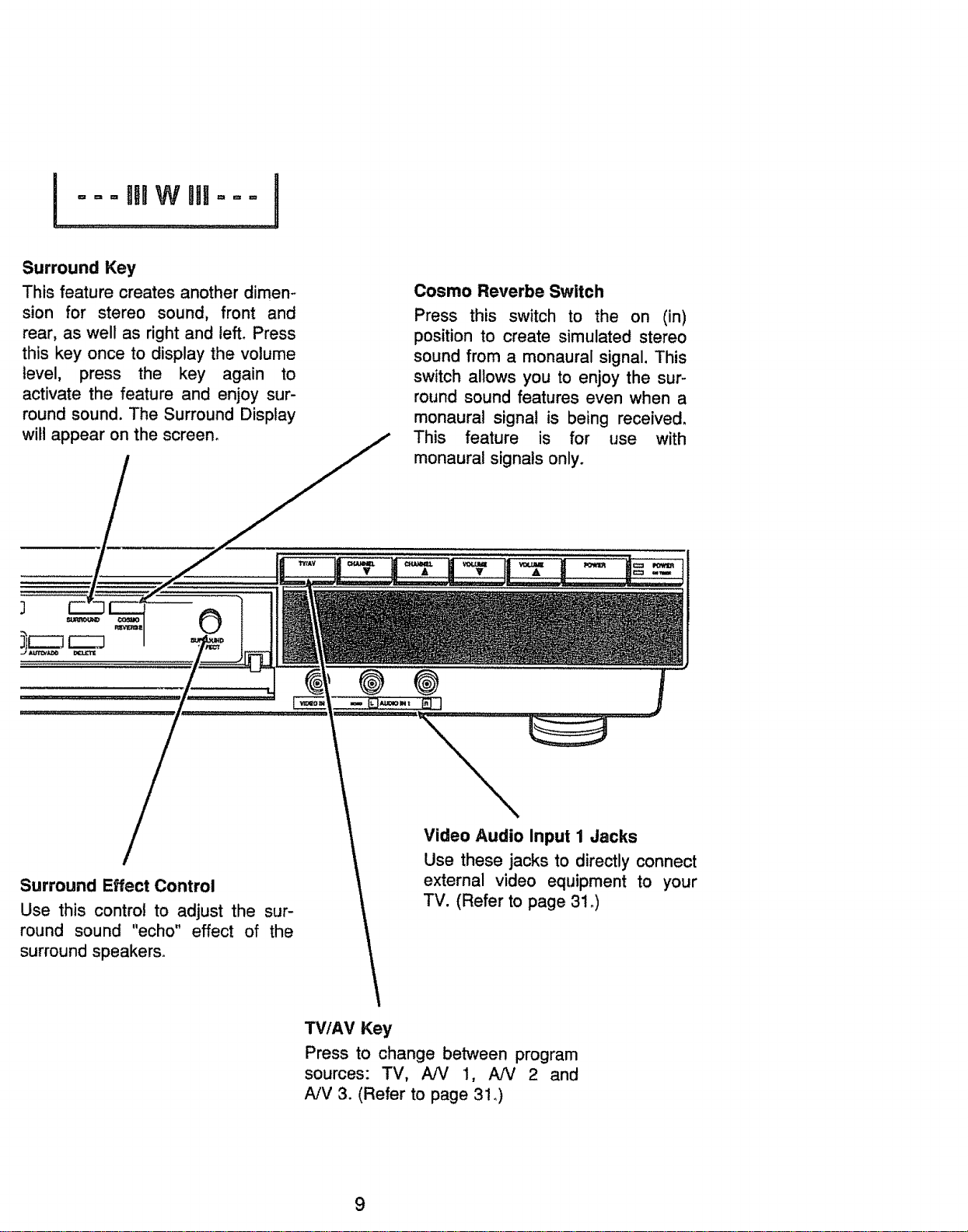
! °_,,
Surround Key
This feature creates another dimen-
sion for stereo sound, front and
rear, as well as right and left. Press
this key once to display the volume
level, press the key again to
activate the feature and enjoy sur-
round sound. The Surround Display
will appear on the screen.
O
Cosmo Reverbe Switch
Press this switch to the on (in)
position to create simulated stereo
sound from a monaural signal. This
switch allows you to enjoy the sur-
round sound features even when a
monaural signal is being received,
This feature is for use with
monaural signals only.
Surround Effect Control
Use this control to adjust the sur-
round sound "echo" effect of the
surround speakers°
@ @
Video Audio Input 1 Jacks
Use these jacks to directly connect
external video equipment to your
TV. (Refer to page 31 _)
TVIAV Key
Press to change between program
sources: TV, AN 1, NV 2 and
A/V 3. (Refer to page 31 ,)
9
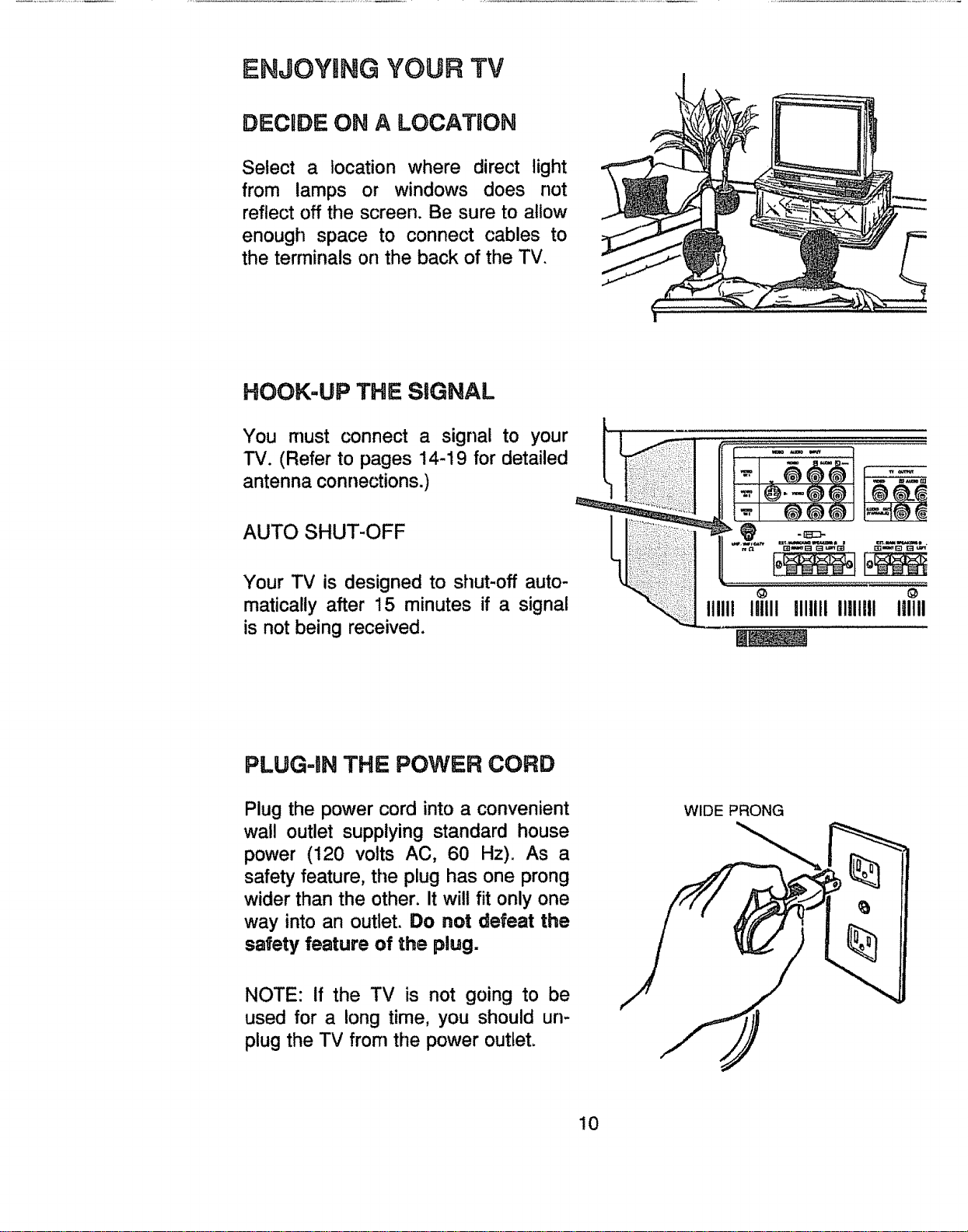
ENJOYUNGYOUR TV
DECIDE ON A LOCATaON
Select a location where direct light
from lamps or windows does not
reflect off the screen. Be sure to allow
enough space to connect cables to
the terminals on the back of the TV.
HOOK-UP THE SIGNAL
You must connect a signal to your
TV. (Refer to pages 14-19 for detailed
antenna connections.)
AUTO SHUT-OFF
Your TV is designed to shut-off auto-
matically after 15 minutes if a signal
is not being received.
PLUG-IN THE POWER CORD
Plug the power cord into a convenient
wall outlet supplying standard house
power (120 volts AC, 60 Hz). As a
safety feature, the plug has one prong
wider than the other. It will fit only one
way into an outlet. Do net defeat the
safety feature of the plug.
WIDE PRONG
NOTE: If the TV is not going to be
used for a long time, you should un-
plug the TV from the power outlet.
!0
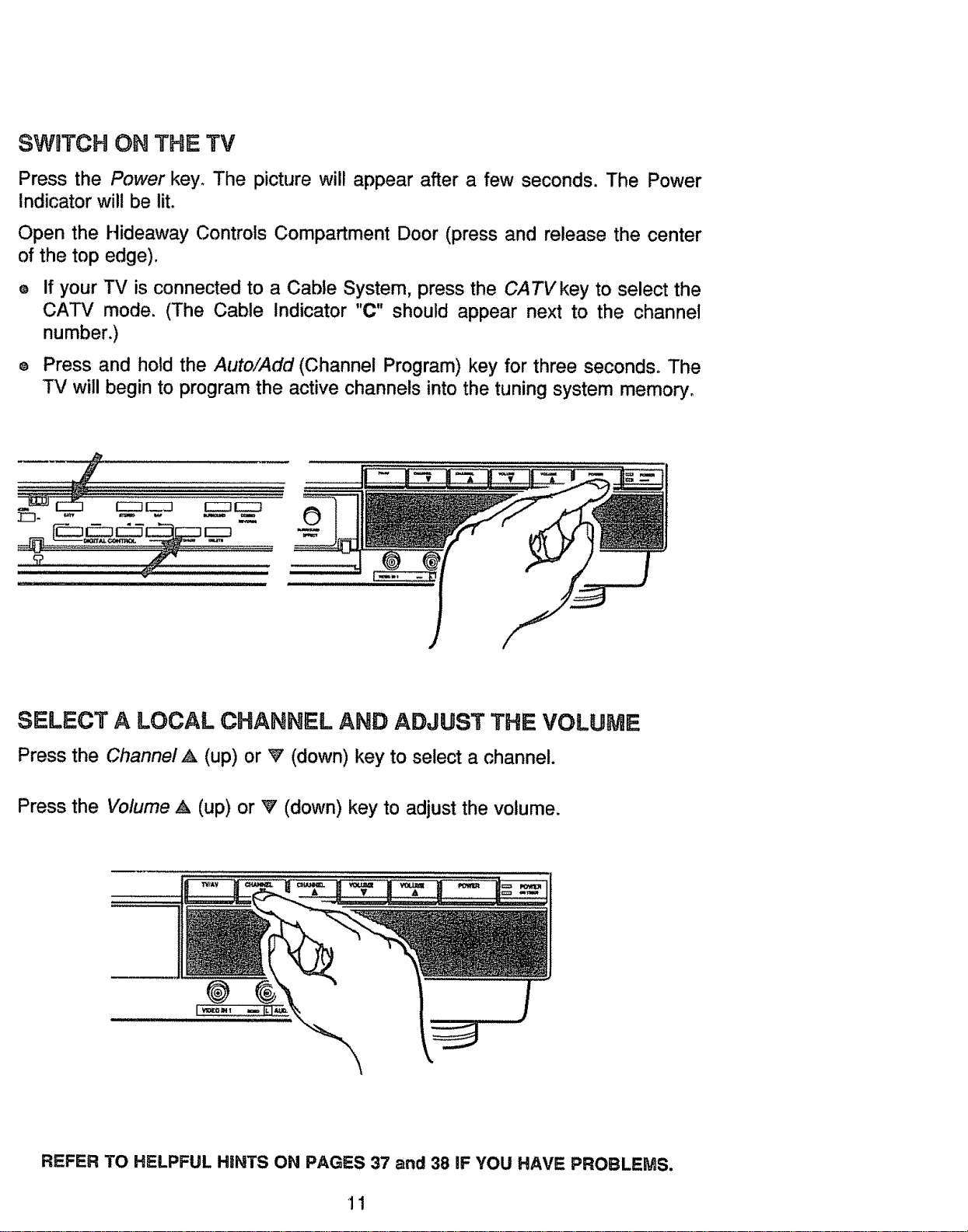
SWBTCH ON THE TV
Press the Power key. The picture will appear after a few seconds. The Power
Indicator will be lit.
Open the Hideaway Controls Compartment Door (press and release the center
of the top edge).
O
If your TV is connected to a Cable System, press the CA TV key to select the
CATV mode. (The Cable Indicator "C" should appear next to the channel
number.)
O
Press and hold the Auto/Add (Channel Program) key for three seconds. The
TV will begin to program the active channels into the tuning system memory.
SELECT A LOCAL CHANNEL AND ADJUST THE VOLUME
Press the Channel ,_ (up) or V (down) key to select a channel.
Press the Volume A (up) or V (down) key to adjust the volume.
@
REFER TO HELPFUL HINTS ON PAGES 37 and 38 iF YOU HAVE PROBLEMS,
11
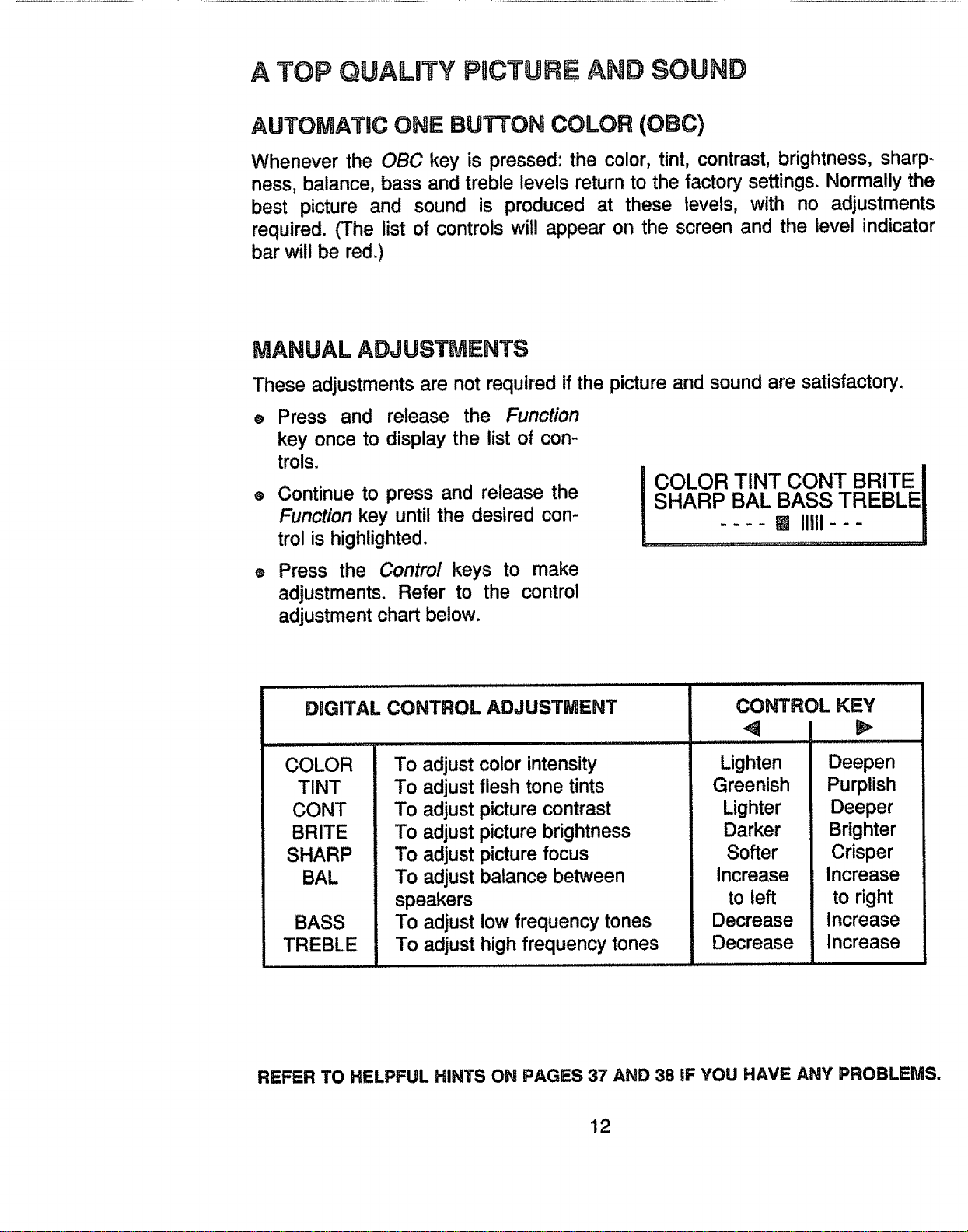
A TOP QUALnTY PaCTURE AND SOUND
AUTOMATRC ONE BUTTON COLOR (OBC)
Whenever the OBC key is pressed: the color, tint, contrast, brightness, sharp-
ness, balance, bass and treble levels return to the factory settings. Normally the
best picture and sound is produced at these levels, with no adjustments
required. (The list of controls will appear on the screen and the level indicator
bar will be red.)
MANUAL ADJUSTMENTS
These adjustments are not required if the picture and sound are satisfactory.
Press and release the Function
@
key once to display the list of con-
trois.
O
Continue to press and release the
Function key until the desired con-
trol is highlighted.
I OLOR TINT CONT BRITE
SHARP BAL BASS TREBLE
::::--a ......
o
Press the Control keys to make
adjustments. Refer to the control
adjustment chart below.
DBGITAL CONTROL ADJUSTMENT
COLOR
TINT
CONT
BRITE
SHARP
BAL
BASS
TREBLE
To adjust
To adjust
To adjust
To adjust
To adjust
To adjust
speakers
To adjust
To adjust
color intensity
flesh tone tints
picture contrast
picture brightness
picture focus
balance between
low frequency tones
high frequency tones
CONTROL KEY
illlll
Lighten
Greenish
Lighter
Darker
Softer
Increase
to left
Decrease
Decrease
Deepen
Purplish
Deeper
Brighter
Crisper
Increase
to right
Increase
Increase
REFER TO HELPFUL HINTS ON PAGES 37 AND 38 IF YOU HAVE ANY PROBLEMS.
12
