Sealife DC 600 User Manual

SeaLife DC600
Underwater Camera
Instruction Manual
Go to www.sealife-cameras.com/service/manuals.html for
ENGLISH, FRANCAIS, DEUTSCH, ITALIANO and ESPANOL versions


FCC STATEMENT
This device complies with Part 15 of the FCC Rules. Operation is subject to the
following two conditions:
(1) This device may not cause harmful interference, and
(2) This device must accept any interference received, including interference that
may cause undesired operation.
Note:
This equipment has been tested and found to comply with the limits for Class B
digital devices, pursuant to Part 15 of the FCC rules. These limits are designed
to provide reasonable protection against harmful interference in a residential
installation. This equipment generates, uses and can radiate radio frequency
energy and, if not installed and used in accordance with the instructions,
may cause harmful interference to radio communications. However, there is
no guarantee that interference will not occur in a particular installation. If this
equipment does cause harmful interference to radio or television reception, which
can be determined by turning the equipment off and on, the user is encouraged
to try to correct the interference by one or more of the following measures:
Reorient or relocate the receiving antenna
Increase the separation between the equipment and receiver
Connect the equipment into an outlet on a circuit different from that to which the
receiver is connected
Consult the dealer or an experienced radio/TV technician for help
User’s Manual >>
Use of shielded cable is required to comply with Class B limits in Subpart B of
Part 15 of the FCC rules. Do not make any changes or modifications to the equipment
unless otherwise specified in the manual. If such changes or modifications should
be made, you could be required to stop operation of the equipment.
1
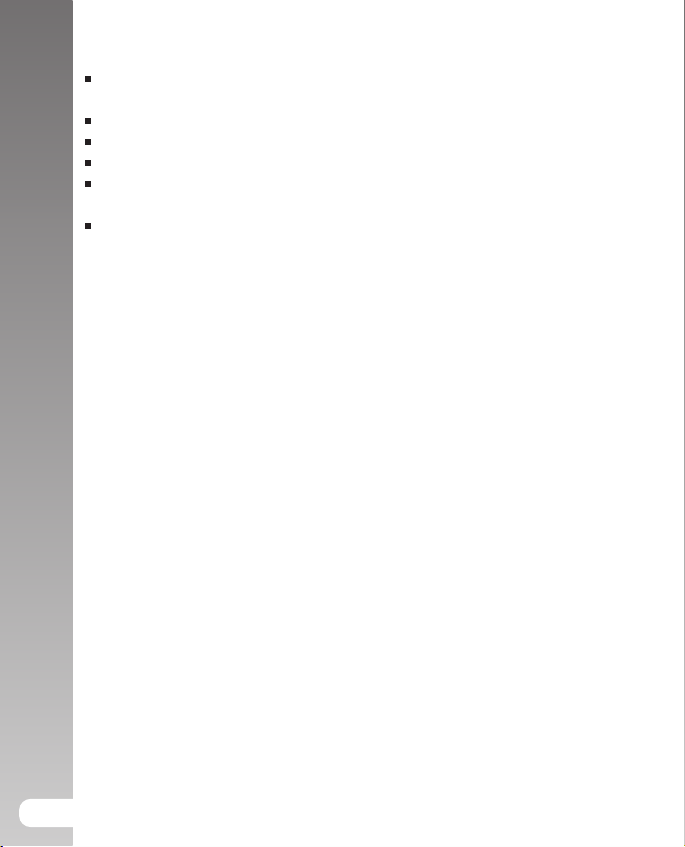
Digital Camera >>
TRADEMARK INFORMATION
Micro soft® and Win do ws® are U.S . reg is te re d trademarks of Micros oft
Corporation.
Pentium® is a registered trademark of Intel Corporation.
Macintosh is a trademark of Apple Computer, Inc.
SDTM is a trademark.
Other names and products may be trademarks or registered trademarks of their
respective owners.
Sealife® and Land & Sea® are registered trademarks of Pioneer Research..
READ THIS FIRST
Notice:
1. Product design and specifications are subject to change without notice.
This includes primary product specifications, software, software drivers, and
user’s manual. This User Manual is a general reference guide for the product.
2. The product and accessories that come with your camera may be different
from those described in this manual. This is due to the fact that different
retailers often specify slightly different product inclusions and accessories to
suit their market requirements, customer demographics, and geographical
preferences. Products very often vary between retailers especially with
accessories such as batteries, chargers, AC adapters, memory cards, cables,
carrying cases/pouches, and language support. Occasionally a retailer will
specify a unique product color, appearance, and internal memory capacity.
Contact your dealer for precise product definition and included accessories.
3. The illustrations in this manual are for the purpose of explanation and may
differ from the actual design of your camera.
4. The manufacturer assumes no liability for any errors or discrepancies in this
user manual.
5. The SeaLife digital camera has an operating system called “firmware” that
controls all the camera functions. Just like computer programs are updated
from time to time, SeaLife® may also release free firmware updates to further
enhance the performance of the camera. Visit the SeaLife website Firmware
download center on occasion and check if there are new firmware updates:
www.sealife-cameras.com/service/firmware.html
6. For user manual and driver updates, refer to our website,
www.sealife-cameras or contact your dealer.
2
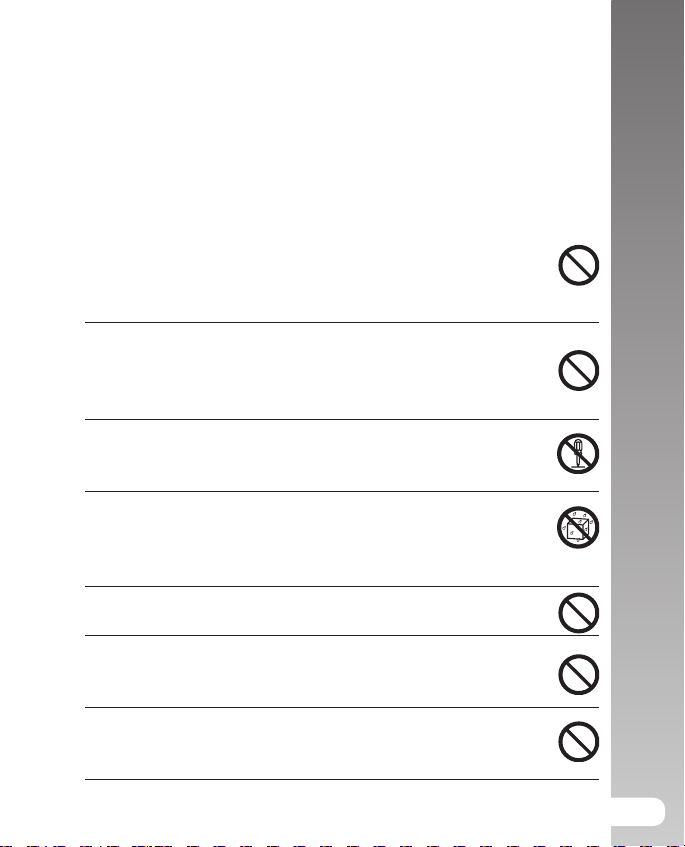
Safety Instructions
Read and understand all Warnings and Cautions before using this product.
WARNING
If foreign objects or water have entered the camera, turn the power
OFF and remove the battery.
Continued use in this state might cause fire or electric shock. Consult the
store of purchase.
If the camera has fallen or its case has been damaged, turn the power
OFF and remove the battery.
Continued use in this state might cause fire or electric shock. Consult the
store of purchase.
Do not disassemble, change or repair the camera.
This might cause fire or electric shock. For repair or internal inspection,
ask the store of purchase.
Do not use the camera in areas near water, unless sealed in its
waterproof housing.
This might cause fire or electric shock. Take special care during rain, snow,
on the beach, or near the shore.
Do not place the camera on inclined or unstable surfaces.
This might cause the camera to fall or tilt over, causing injury.
Keep the battery out of the reach of children.
Swallowing battery might cause poisoning. If the battery is accidentally
swallowed, immediately consult a physician.
Do not use the camera while you are walking, driving or riding a
vehicle.
This might cause you to fall over or result in traffic accident.
User’s Manual >>
3
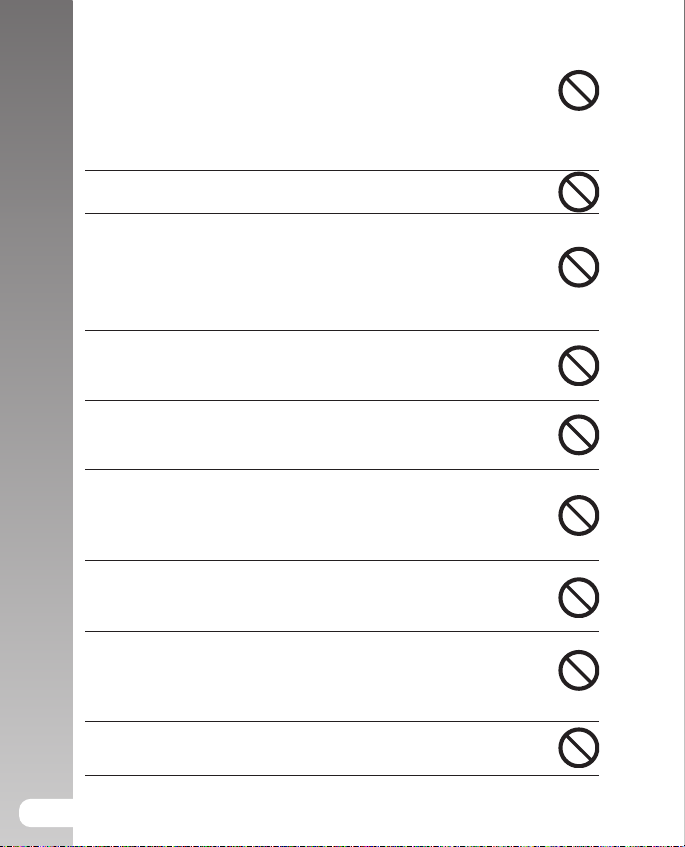
Digital Camera >>
CAUTION
Insert the battery paying careful attention to the polarity (+ or –) of
the terminals.
Inserting the battery with its polarities inverted might cause fire and injury, or
damage to the surrounding areas due to the battery rupturing or leaking.
Do not fire the flash close to anyone’s eyes.
This might cause damage to the person’s eyesight.
Do not subject the LCD monitor to impact.
This might damage the glass on the screen or cause the internal fluid to
leak. If the internal fluid enters your eyes or comes into contact with your
body or clothes, rinse with fresh water. If the internal fluid has entered your
eyes, consult a physician to receive treatment.
A camera is a precision instrument. Do not drop it, strike it or use
excessive force when handling the camera.
This might cause damage to the camera.
Do not use the camera in humid, steamy, smoky, or dusty places, unless
sealed inside the waterproof housing.
This might cause fire or electric shock.
Do not remove the battery immediately after long period of continuous
use.
The battery becomes hot during use. Touching a hot battery might cause
burns.
Do not wrap the camera or place it in cloth or blankets.
This might cause heat to build up and deform the case, resulting in fire.
Use the camera in a well-ventilated place.
Do not leave the camera in places where the temperature may rise
significantly, such as inside a car.
This might adversely affect the case or the parts inside, resulting in fire.
Before you move the camera, disconnect cords and cables.
Failure to do this might damage cords and cables, resulting in fire and
electric shock.
4
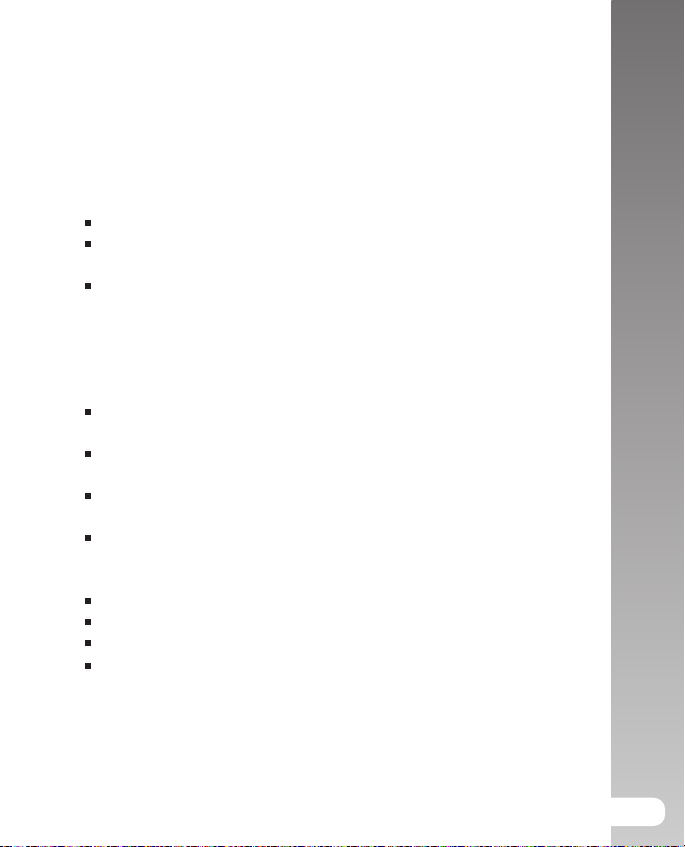
Important Notes on Using Waterproof Housing
Before using the waterproof housing, carefully read and strictly observe the detailed
instructions described in this manual. Not following the instructions for usage and
maintenance may void your warranty.
Notes on Battery Usage
When you use the battery, carefully read and strictly observe the Safety Instructions
and the notes described below:
Use only the specified battery included with the camera.
Avoid using the battery in extremely cold environments as low temperatures
can shorten the battery life and reduce camera performance.
When you are using the new rechargeable battery or rechargeable battery that
has not been used for an extended period of time the battery that passed the
expiry date is an exception might affect the number of images that can be
captured. Therefore, to maximize its performance and lifetime, we recommend
that you fully charge the battery and discharge it for at least one complete cycle
before use.
The battery may feel warm after long period of continuous use of the camera
or the flash. This is normal and not a malfunction.
The camera may feel warm after long period of continuous use. This is normal
and not a malfunction.
If the battery is not to be used for a long period of time, remove it from the
camera to prevent leakage or corrosion.
If the battery is not to be used for a long period of time, store it after no battery
power left. If the battery is stored for a long time in a fully charged state, its
performance may be impaired.
Always keep the battery terminals in a clean state.
Risk of explosion if battery is replaced by an incorrect type.
Dispose of used batteries according to the instructions.
We recommend the battery should be charged 8 hours before the initial use.
User’s Manual >>
5
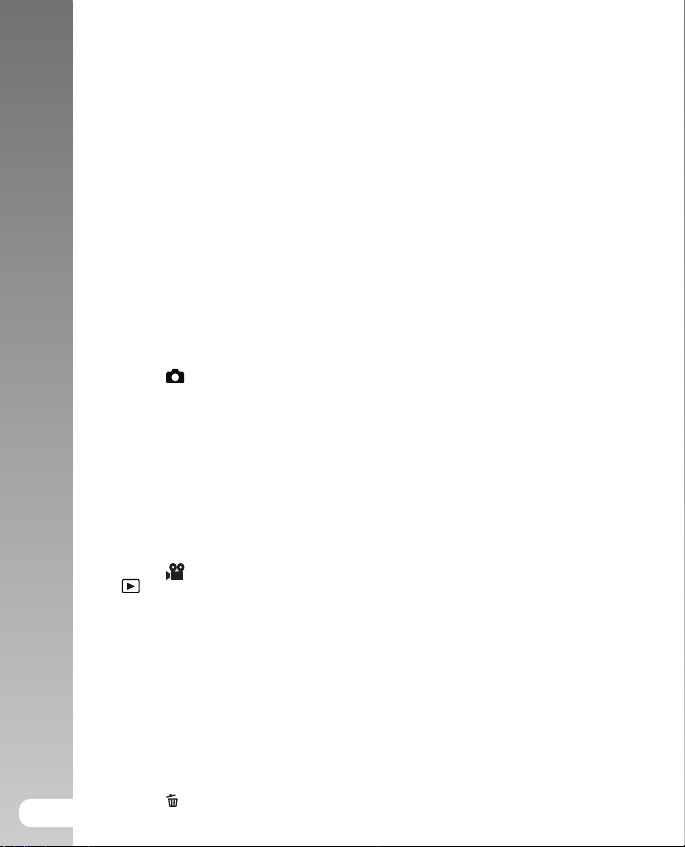
CONTENTS
Digital Camera >>
8 INTRODUCTION
8 Overview
10 Package Contents
11 GETTING TO KNOW THE CAMERA
11 Front View
12 Rear View
13 Control Buttons
14 Status LED Indicator
15 LCD Monitor Icons
17 GETTING STARTED
17 Attaching the Camera Strap
17 Inserting and Removing the Battery
18 Charging the Battery
19 Inserting and Removing the SD Card (Optional Accessory)
20 Turning the Power On/Off
21 Setting the Date and Time
22 Choosing the Language
23 Formatting the SD Card or Internal Memory
24 Setting Image Resolution and Quality
26 PHOTOGRAPHY MODE
26 [
27 Recording Voice Memos/Using Optical Zoom
28 Using the Digital Zoom
29 Setting the Flash
31 Using the Flash in External Flash Mode
32 Setting the Focus/Manual five focus areas
33 Setting the Self-timer
34 Exposure Compensation/Backlight Correction
35 AE-Lock/Setting the Scene Mode
37 Setting the Panorama Mode
38 About SPY Mode
39 Using the Photo Frame function
39 [
39 [
40 Playing Back Still Images
41 Playing Back Video Clips
42 Playing Back Still Images/Video Clips on TV
43 Attaching Voice Memos
44 Thumbnail Display
45 Zoom Playback
46 Slideshow Display
47 Protecting Images
49 DPOF Settings
51 Resizing an Image (Resize)
52 Compressing an Image (Quality Change)
53 [
6
] Still Image Mode
] Video Mode
] PLAYBACK MODE
] Erasing Images

55 MENU OPTIONS
55 Still Image Menu (Capture)
58 Still Image Menu (Function)
60 Video Menu (Capture)
61 Video Menu (Function)
62 Playback Menu
63 Setup Menu (In Photography Mode)
64 Setup Menu (In Playback Mode)
65 CONNECTING TO A PICTBRIDGE COMPLIANT PRINTER
67 TRANSFERRING RECORDED IMAGES AND VIDEOS TO YOUR
COMPUTER
67 Step 1:Installing the USB Driver
68 Step 2:Connecting the Camera to Your Computer
69 Step 3:Downloading Images and Video Files
70 USING THE DIGITAL STILL CAMERA AS A PC CAMERA
70 Step 1: Installing the PC camera driver
71 Step 2: Connecting the digital still camera to your computer as
a PC camera
72 EDITING SOFTWARE INSTALLATION
72 Installing Photo Explorer
72 Installing Photo Express
73 Installing Cool 360
74 CAMERA SPECIFICATIONS
75 TROUBLESHOOTING
80 UNDERWATER HOUSING INSTRUCTIONS
81 Must Do for Underwater Housing
83 Maintaining a Waterproof Seal
84 Quick Waterproof Test
85 HOW TO INSTALL AND REMOVE O-RING
87 HOW TO OPEN AND CLOSE WATERPROOF HOUSING
89 Installing the Flash Link optical cable adapter
91 How to set-up Waterproof Housing
93 Using and Cleaning Underwater Housing
94 Great Underwater Pictures Made Easy
97 TROUBLESHOOTING GUIDE
100 HOUSING SPECIFICATIONS
User’s Manual >>
7
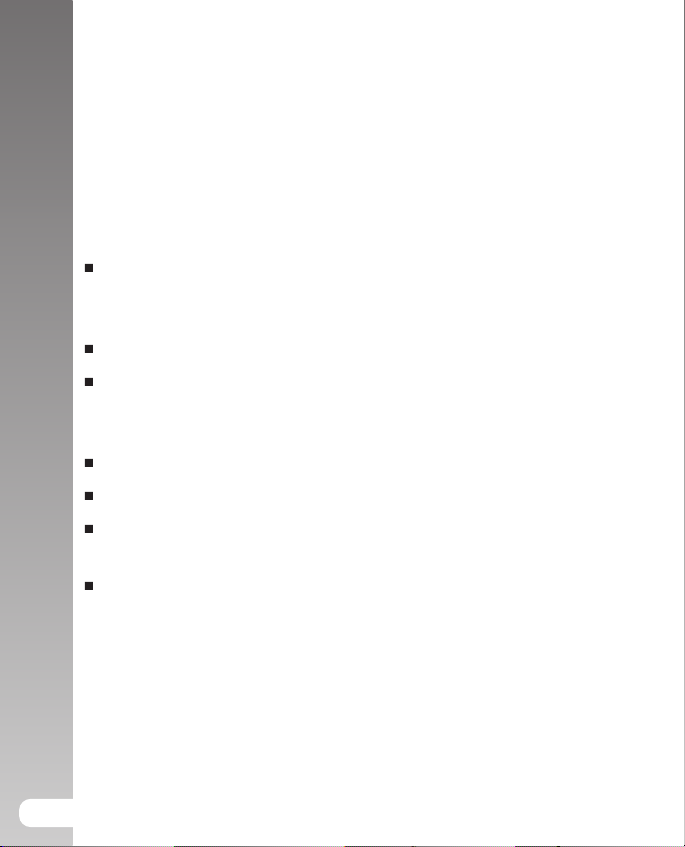
Digital Camera >>
INTRODUCTION
Overview
Let the Land & Sea adventures begin with your new SeaLife DC600 digital
camera. Equipped with the latest digital technology means the camera
is automatic and easy to use. Here are some of the unique features that
you will surely enjoy.
Land & Sea Exposure Modes- Special exposure programs for
taking bright, colorful pictures with external flash accessory (Ext
Flash mode) or without flash (Sea mode)
Fully expandible system with SeaLife flashes and lenses
6.1 Megapixels
A high-resolution CCD sensor provides 6.1 megapixels for excellent
quality of images.
2.5” LTPS color image LCD monitor
Optical zoom: 3x (plus 4x digital zoom)
10MB internal (built-in) memory
Images can be captured without using a memory card.
Support for SD memory card for memory expansion up to 1GB
Recommend using only SanDisk, Panasonic or Toshiba brand SD
cards
8
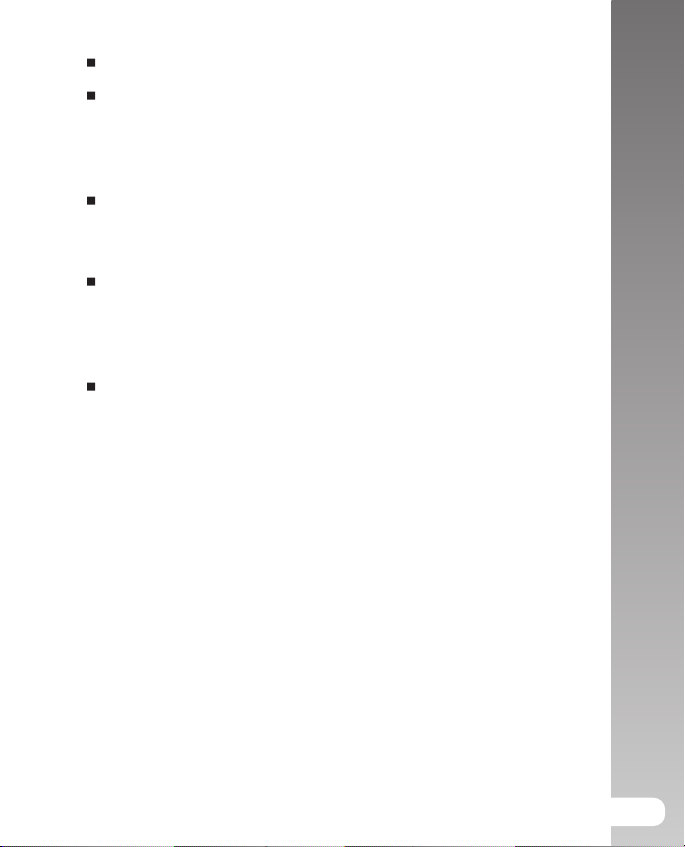
Video with audio, PC Camera, and voice-recorder support
USB connection (USB 2.0 compliant)
Still images, video clips, or voice recording files that you have
recorded can be downloaded to your computer using the USB cable
(A USB driver is required for Win 98 and Win98SE).
DPOF functionality
DPOF can be used to print your images on a DPOF compatible
printer by simply inserting the memory card.
PictBridge support
You can connect the camera directly to a printer that supports
PictBridge and perform image selection and printing using the
camera monitor screen and controls.
Provided editing software: Photo Explorer 8.0
/ Photo Express 5.0 and Cool 360SE
You can enhance and retouch your images on your computer by
using the provided editing software.
User’s Manual >>
9

Digital Camera >>
Package Contents
Carefully unpack the contents to ensure that you have the following items.
In the event that any item is missing or if you find any mismatch or damage,
promptly contact your dealer.
Common Product Components:
Digital Still Camera
Underwater Housing with lanyard
Instruction Manual and Quick Guide
USB Cable
Software CD-ROM
AV Cable
AC Power Adapter
Battery Charger
Camera Strap
Camera Pouch
1 Lithium-ion Rechargeable Battery
International plug adapters
Adapter for Flash Link Optical Cable
Common (Optional) Accessories:
SD Memory Card
Spare battery
SeaLife Digital Flash (SL960D)
SeaLife Wide-Angle Lens (SL970)
Moisture Muncher anti-fog capsules (SL911)
Deluxe travel case
Flash Link Optical Cable Connection (SL962)
Flash Diffuser (SL968)
10
Accessories and components may vary by retailer.
Visit www.sealife-cameras.com for a complete list of available
accessories.
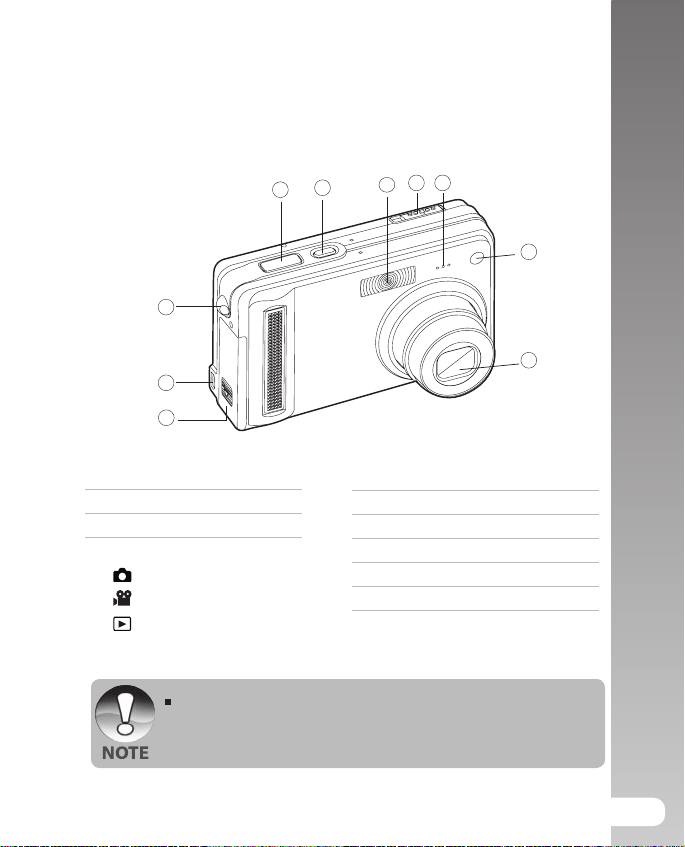
GETTING TO KNOW THE CAMERA
1
2
3
54
6
7
9
8
10
Front View
User’s Manual >>
1. Shutter button
2. POWER button
3. Flash
4. Mode switch
Still image mode
Video mode
5. Microphone
6. Self-timer LED
7. Lens
8. Battery / SD card cover
9. PC (USB) / AV Out terminal
10. Strap holder
Playback mode
The waterproof housing has button controls for all camera
functions except for the mode switch (#4). You can change the
camera modes by pushing the display button (#5 next page)
when the camera is in Ext. Flash or Sea mode.
11
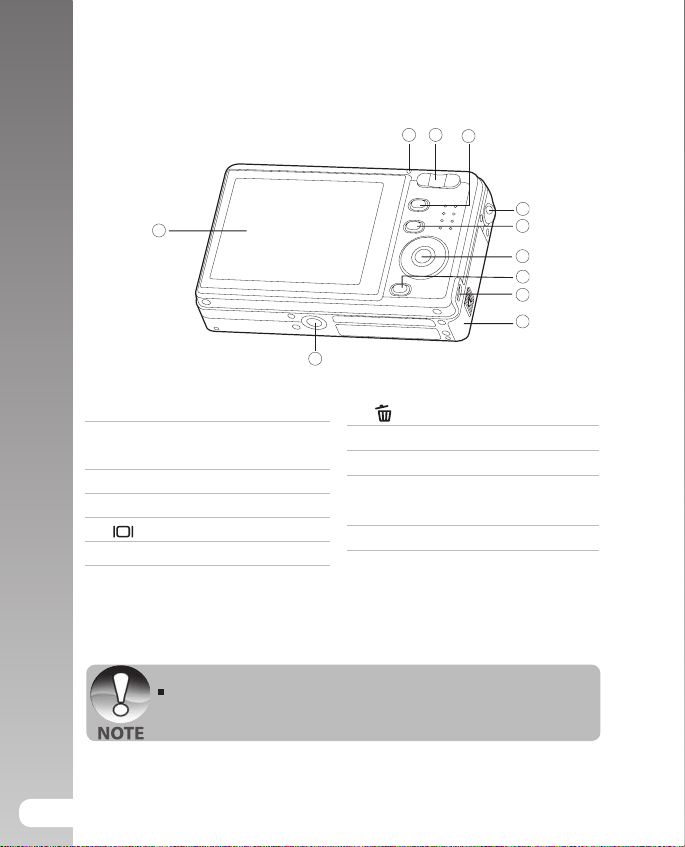
Digital Camera >>
2
3
1
4
5
7
6
8
9
11
10
Rear View
1. Status LED Indicator
2. T Zoom in button
W Zoom out button
3. MENU button
4. Strap holder
5. Display button
6. SET /Direction button
The Display Button (#5) also changes the camera modes (video, still
image or playback) when the camera is in Ext. Flash or scene modes.
12
7. Erase button
8. PC (USB) / AV Out terminal
9. Battery/SD card cover
10. Camera connector to cradle
/ Tripod socket
11. LCD monitor
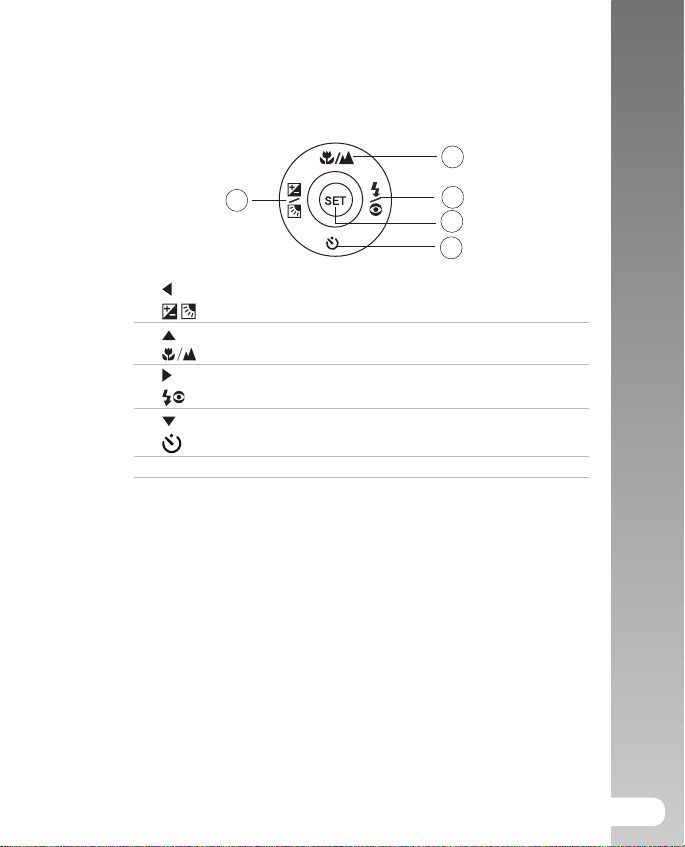
SET /Direction button
1
2
3
4
5
1. button
Exposure compensation / Backlight correction button
2. button
Focus button
3. button
Flash button
4. button
Self-timer button
5. SET button
User’s Manual >>
13

Digital Camera >>
Status LED
This describes the color and state of the status LED.
Color
Green
Red
State
On
Flashing
During photography
Ready for shot.
Accessing files in progress.
Flash charging in progress.
During connection to a
PC
System ready.
Accessing files in progress.
14

LCD Monitor Icons
A
SD
P
SD
Photography mode [ ]
1. Zoom status
2. Voice memo
3. Remaining battery status
[
] Full battery power
[
] Medium battery power
[ ] Low battery power
[ ] No battery power
4. Flash icon
[
] Auto
[
] Red-eye Reduction
[
] Forced Flash
[
] Suppressed Flash
[
] Macro Flash
[
] Far Flash
5. AE*/ AF* Extra function
[
] AE-LOCK
[
] Manual five focus areas
6. Internal memory/SD memory card
indicator
[
] Status of internal memory
[
] Status of SD memory card
[
] Histogram
7. Focus area (When the shutter
button is pressed halfway)
8. Capture mode icon
[Blank] Single
[ ] Continuous
[ AEB ] AEB
9. Image size
[
] 2848 x 2136
[
] 2272 x 1704
[
] 1600 x 1200
[
] 640 x 480
10. Possible number of shots
11. Quality
[ ] Fine
[ ] Standard
[ ] Economy
12. Date and time
13. Self-timer icon
[ 10s] 10 sec.
[ 2s ] 2 sec.
[ 10+2s ] 10+2 sec.
[
Each press of the button switches one step in the sequence of
Normal display (displaying the icons, etc), Histogram and No OSD is
not available when in Ext Flash or SEA mode.
14. Unsteady hold warning icon
15. [ ] Exposure compensation
[
] Backlight correction
16. Metering icon
[ Blank ] Average
[
] Spot
17. White balance icon
[ Blank ]Auto
[ ] Incandescent
[ 1 ] Fluorescent 1
[ 2 ] Fluorescent 2
[ ] Day Light
[ ] Cloudy
[ ] Manual
18. Focus icon
[Blank] Auto focus
[
] Macro
[
] Infinity
19. Scene mode
[
P] Program AE
[
] Panorama
[
] Portrait
[
] Landscape
[
] Sport
[
] Night
[
] Candlelight
[
TEXT] Text
[
] Sunset
[
] Sunrise
[
] Splash Water
[
] Firework
[
] Sea Mode
[
] Ext Flash Mode
] SPY Mode
User’s Manual >>
15
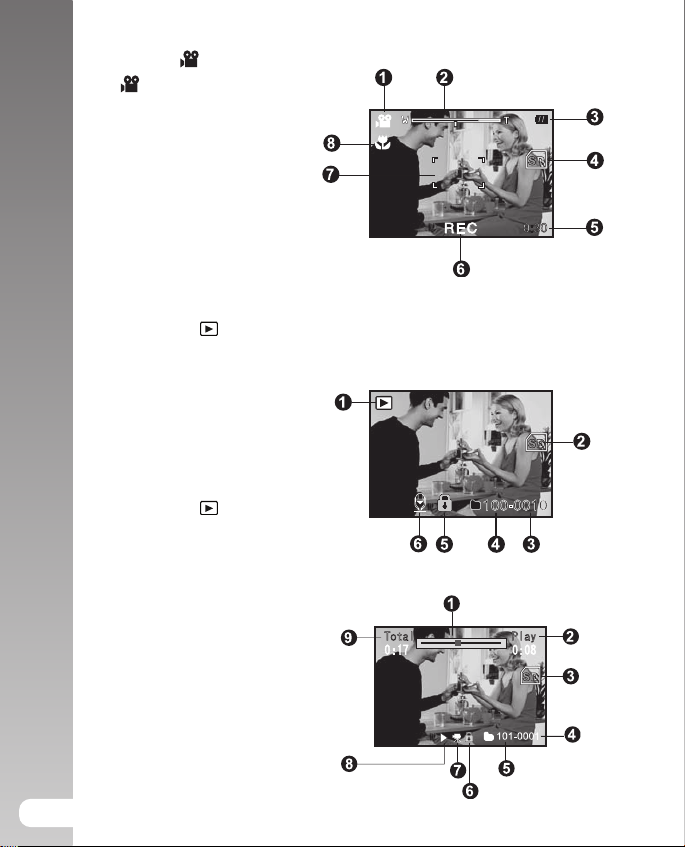
Digital Camera >>
SD
SD
SD
Video mode [ ]
1. [
] Video mode
2. Zoom status
3. Remaining battery status
4. SD memory card indicator
(if present)
5. Possible recording time
/ elapsed time
6. Recording indicator
7. Focus area (When the shutter button is
pressed halfway)
8. Focus icon
Playback mode [ ] -Still image playback
1. Playback mode
2. SD memory card indicator
(if present)
3. File number
4. Folder number
5. Protect icon
6. Voice memo
Playback mode [ ]-Video playback
1. Video status bar
2. Elapsed time
3. SD memory card indicator
(if present)
4. File number
5. Folder number
6. Protect icon
7. Video mode
8. Playback mode
9. Total time
16

GETTING STARTED
Attaching the Camera Strap
Attach the camera strap as shown in the illustration.
Important: camera strap must be removed when using
camera inside waterproof housing.
Inserting and Removing the Battery
Charge the battery for 8 hours before using the camera. First allow battery fully
discharge through normal use before recharging. Make sure that the power of the
camera is off before inserting or removing the battery.
Inserting the Battery
1. Open the battery/SD card cover.
2. Inse rt the battery in the correct orienta ti on
shown.
Tilt the battery lock lever towards the SD card
slot and orient the battery so that the square edge
is facing the top of the camera. Battery inserts
smoothly. Do not use force.
3. Close the battery/SD card cover.
User’s Manual >>
Removing the Battery
Open the battery/SD card cover and then release the battery lock lever. When the
battery has come out a little, slowly pull it out the rest of the way.
17
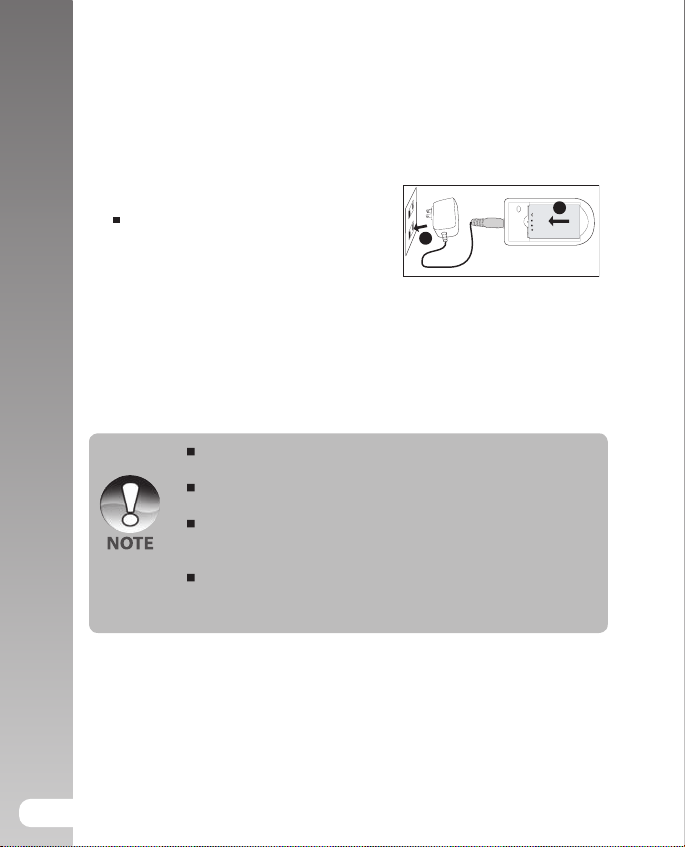
Digital Camera >>
2
1
Charging the Battery
Use the charger provided to recharge the battery. Make sure that the power of the
camera is off and then insert the battery before starting.
1. Place the battery on the charger.
2. Connect the po wer adaptor to a wall
outlet.
Charging time differs depending on the
ambient temperature and the status of
battery.
3. The status light on the charger will be red
when the battery is charging and green
when the bateery is fully charged.
Always make sure that the digital still camera is off before removing
the battery.
The battery may feel warm after it has been charged or immediately
after being used. This is normal and not a malfunction.
When using the digital still camera in cold environments, keep the
digital still camera and its battery warm by holding it inside your
jacket or other warm protective environment.
The power of battery can not be charged through the camera.You
need to remove the battery from the camera first and then follow
the steps above to charge it in addition.
18
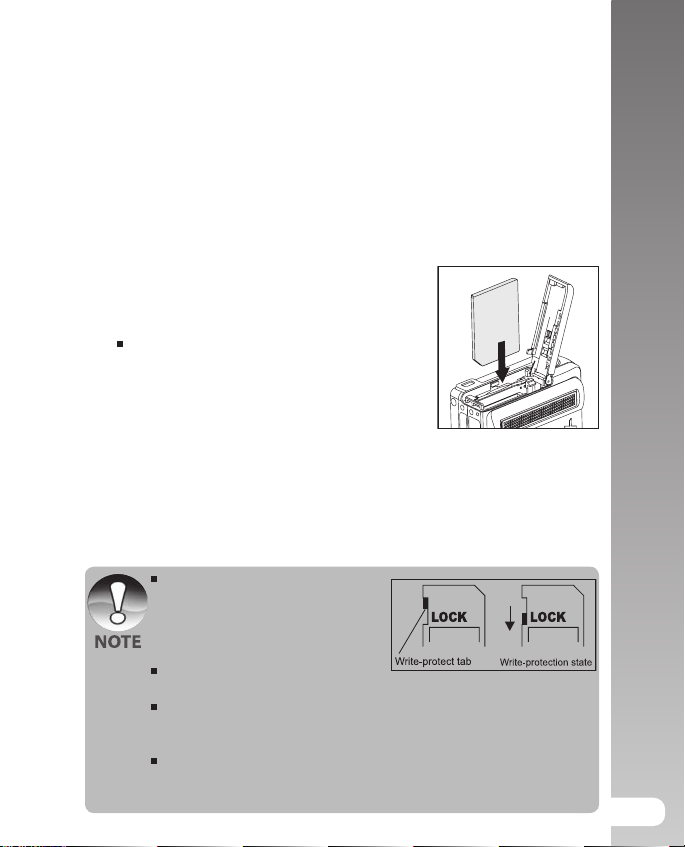
Inserting and Removing the SD Card
(Optional Accessory)
The digital camera comes with approx. 10 MB of internal memory, allowing you to
store captured still images or movie clips in the digital camera. However, you can
also expand the memory capacity by using an optional SD card so that you can
store more files. We recommend using sandisk, Panasonic or Toshiba brand SD
cards up to 1GB memory size.
Inserting the SD card
1. Open the battery/SD card cover.
2. Insert the SD card in the correct orientation
shown.
Orient the SD card so the contacts face
the rear and the cut-off corner faces the
bottom of the camera. Insert the card
as far as it can go until it ‘clicks’. Do not
use force3. Close the battery /SD card
cover.
Removing the SD card
Open the battery/SD card cover, press lightly on the edge of the SD card and it
will eject.
To prevent valuable data from being
accidentally erased from an SD card
you can slide the write-p rotected
tab (on the side of the SD card) to
“LOCK”.
To save, edit or erase data on an SD
card, you must unlock the card.
Be sure to format an SD card with this digital camera before using it.
Refer to section in this manual titled “Formatting the SD Card or Internal
Memory” for further details.
Before inserting or removing the SD card, make sure that the power of
the camera is off. The camera will automatically turn off when inserting
or removing the SD card.
User’s Manual >>
19
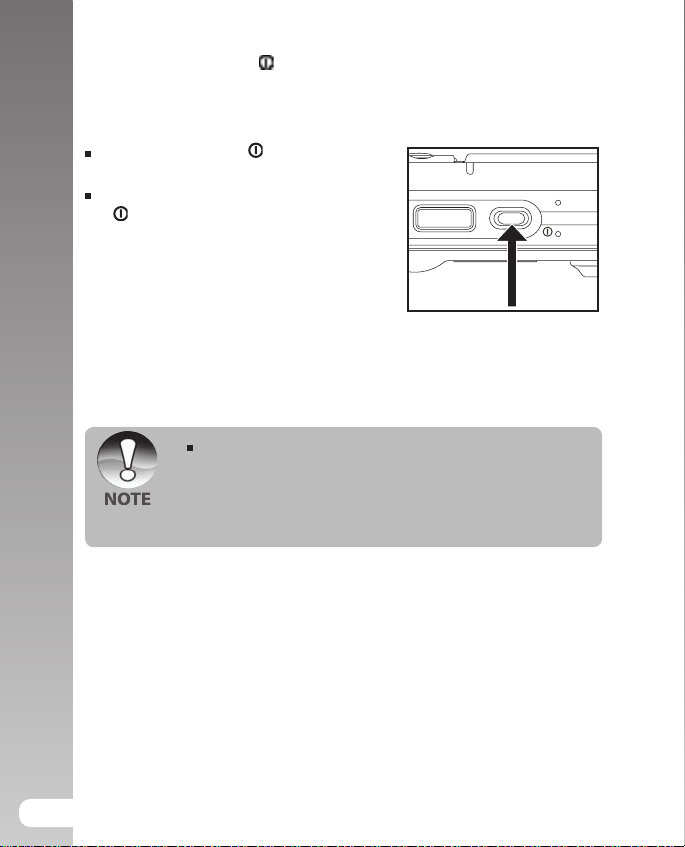
Digital Camera >>
Press the Power [ ] button to power on the camera
Load the battery and insert an SD card before starting.
Press the POWER/ button until the
digital still camera turns on.
To turn the power off, press the POWER/
button again.
The power is turned off automatically when the camera has not
been operated for a fixed period time. To resume the operation
condition, turn the power on again. Refer to section in this manual
titled “Auto OFF” in the Setup Menu (In Photography Mode)
for further details.
20
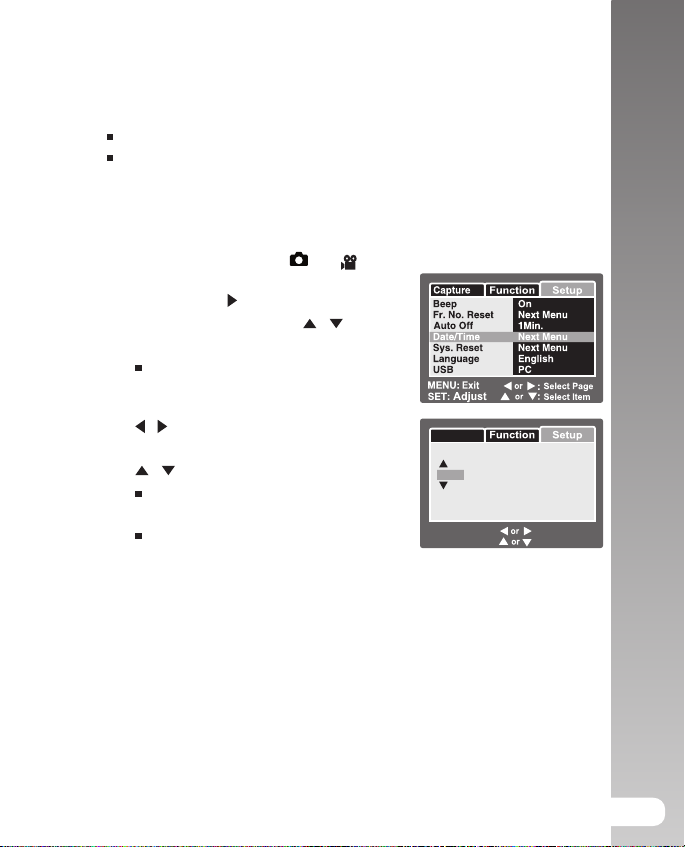
: Change Value
: Select Item
SET : Adjust
Date / Time
01 01
01 01
2005
MENU:Exit
/ /
:
Capture
Setting the Date and Time
The date/time needs to be set if/when:
Camera is turned on for the first time.
Camera is turned on after leaving the camera without the battery for an
extended period of time.
Follow the steps below to set the current date and time.
1. Slide the mode switch to [ ] or [ ].
2. Press the MENU button and select [Setup]
menu with the button
3. Select [Date/Time] with the / buttons
and press the SET button.
The Date/Time setting screen will be
displayed.
4. Select the item’s field with the
/ buttons and adjust the value for the
date and time with the
/ buttons.
The date and time is set in the order
year-month-day-hour-minute.
The time is displayed in 24-hours format.
5. After confirming all settings are correct,
press the SET button.
User’s Manual >>
21
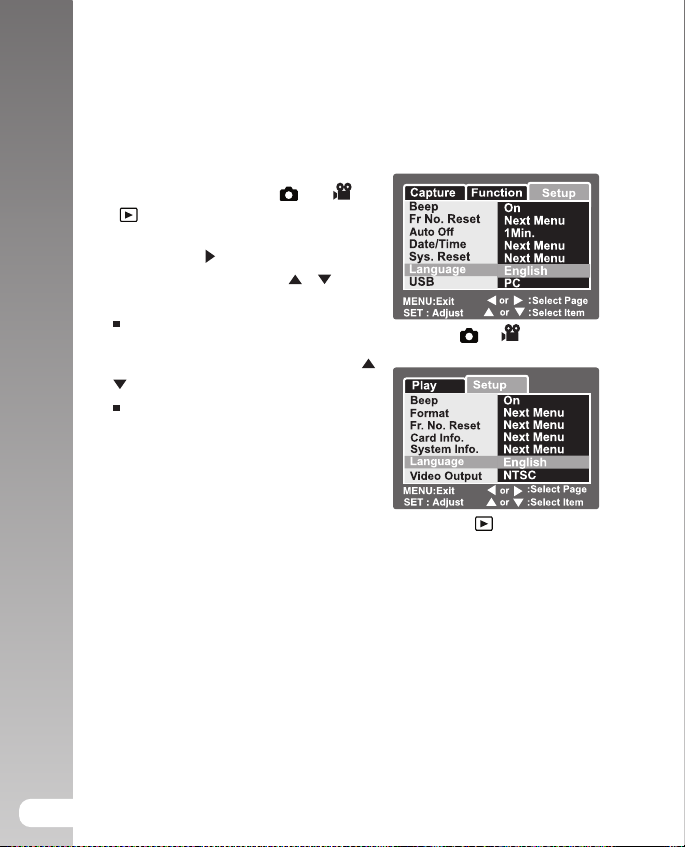
Digital Camera >>
Choosing the Language
Specify in which language menus and messages are to be displayed on the LCD
monitor.
1. Slide the mode switch to [
[ ].
2. Press the MENU button and select [Setup]
menu with the button.
3. Select [Language] with the / buttons
and press the SET button.
The Langua ge setti ng scree n will be
displayed.
4. Select the displayed language with the /
buttons and press the SET button.
The setting will be stored.
] or [ ] or
[ ] / [ ] Mode
[ ] Mode
22

Formatting the SD Card or Internal Memory
Play
Play
:Select Item
:Select Page
This utility formats the internal memory (or memory card) and erases all stored
images and data.
1. Slide the mode switch to [ ].
2. Press the MENU button and select [Setup]
menu with button.
3. Select [Format] with the / buttons,
then press the SET button.
4. Select [Execute] with the / buttons,
and press the SET button.
To cancel formatting, select [Cancel] and
press the SET button.
To format the internal memory, do not insert an SD card into the
camera. Otherwise, you will format the SD card.
Formatting the SD card also erases the protected images. All data
other than images are also erased. Before formatting the card,
make sure that all the images are unnecessary.
Formatting is an irreversible action and data cannot be recovered
at a later time.
An SD card having any problem cannot be properly formatted.
User’s Manual >>
23
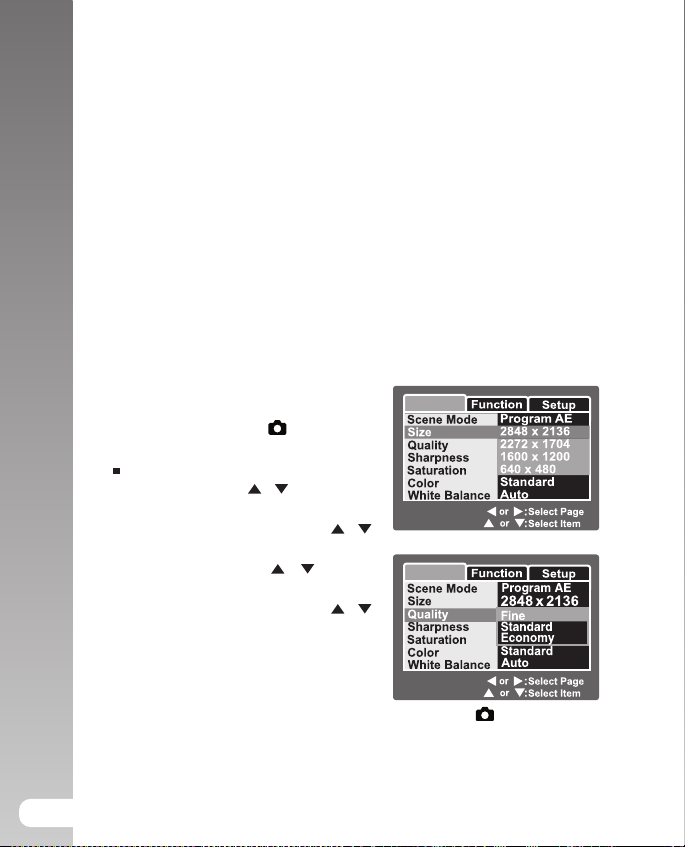
Digital Camera >>
Capture
SET : Adjust
MENU:Exit
Capture
SET : Adjust
MENU:Exit
Setting Image Resolution and Quality
Resolution and quality settings determine the pixel size (dimension), image file size,
and compression ratio for your images. These settings affect the number of images
that can be stored. As you get to know the camera, it is recommended that you try
each quality and resolution setting to get an appreciation for the effects that these
settings will have on your images.
Higher resolution and higher quality images offer the best photographic results but
produce large file sizes. Therefore, few images will take up a lot of memory space.
High resolution and quality settings are recommended for printed output and
situations requiring the finest detail. Lower resolution/quality images take up less
memory space and may be quite suitable for sharing images via e-mail, in a report,
or on a web page.
To change image resolution or image quality,
perform these steps below:
1. Slide the mode switch to [
2. Press the
3. Select [Size] with the
press the
4. Select the desired setting with the
buttons, and press the
5. Select [Quality] with the
and press the
6. Select the desired setting with the
buttons, and press the
7. To exit from the menu, press the
button.
MENU button.
[Capture] menu is displayed.
SET button.
SET button.
].
/ buttons, and
/
SET button.
/ buttons,
/
SET button.
MENU
24
[ ] Mode
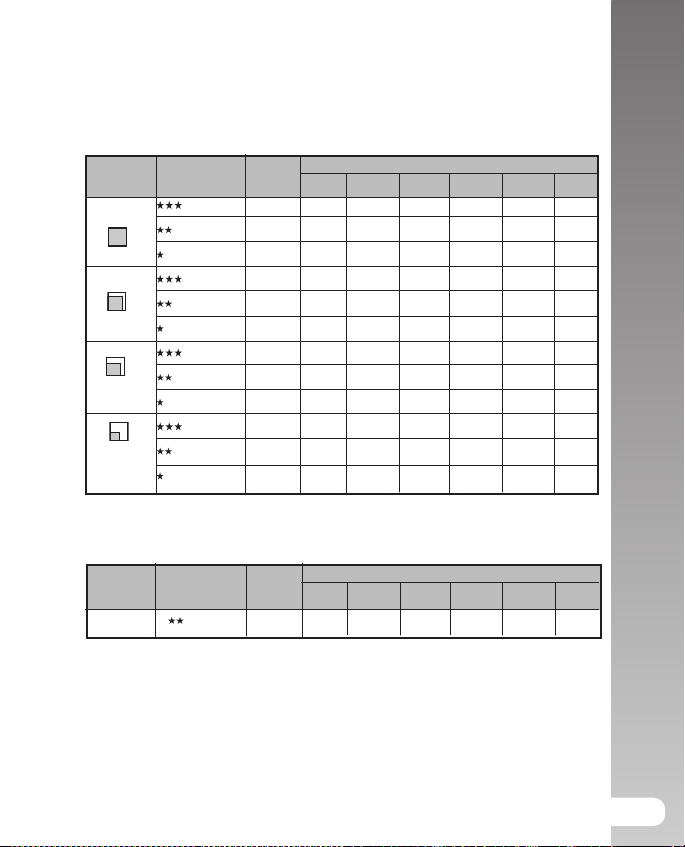
Possible number of shots (still image)
The table shows the approximate shots that you can capture at each setting
based on the capacity of the internal memory and the SD card.
Image
size
2848 X 2136
2272 x 1704
1600 x 1200
640 x 480
Quality
Fine
Standard
Economy
Fine
Standard
Economy
Fine
Standard
Economy
Fine
Standard
Economy
10 MB
Internal
Memory
2
5
8
4
8
12
8
16
24
49
99
149
32MB
17
26
13
27
40
26
51
77
155
310
465
8
SD card capacity
128MB
64MB
17
35
53
108
27
55
112
82
166
53
108
105
213
158
320
316
640
633
1280
950
1920
36
72
56
256MB
72
145
217
113
226
335
217
428
642
1285
2571
3857
512MB
146
292
435
227
455
672
435
859
1289
2579
5158
7738
1GB
292
584
872
455
911
1347
872
1721
2582
5164
10328
15493
Possible recording time / sec (video clip)
Image
size
640 x 480
Quality
Standard
10 MB
Internal
Memory
00’11”
32MB
00’40”
SD card capacity
128MB
64MB
01’25”
02’45”
256MB
05’25”
512MB
11’45”
1GB
21’00”
User’s Manual >>
* The data shows the standard testing results. The actual capacity varies according
to the shooting conditions and settings.
25
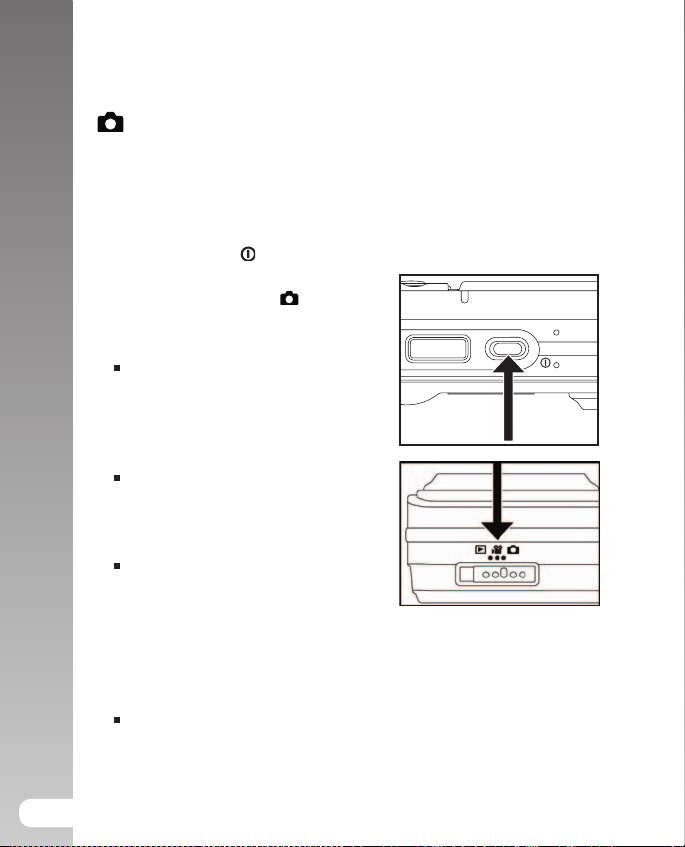
Digital Camera >>
PHOTOGRAPHY MODE
[ ] Still Image Mode
Your camera is equipped with a 2.5” LTPS color LCD monitor to help you compose
images, playback recorded images/movie clips or adjust menu settings.
1. Press the
power on.
2. Slide the mode switch to [
3. Compose your image in the LCD monitor.
4. Press the shutter button.
POWER/ button to turn the
Pressi ng the shu tt er butt on dow n
hal fw ay auto matical ly focu se s and
adjusts the exposure, and pressing the
shutter button down fully captures the
images.
The focus area frame turns green and
the status LED lights green when the
camera is in focus and the exposure is
calculated.
When the focus or expos ure is not
suitable, the frame of the focus area
turns red. This means there is not
enough light or contrast for the camera
to focus accurately on the subject. In
this case, set the camera to Landscape
focus (infinity focus). See page 32.
If the photographic preview is set to “On,” the captured image will be displayed
while the image is being recorded onto the SD card/internal memory.
26
].
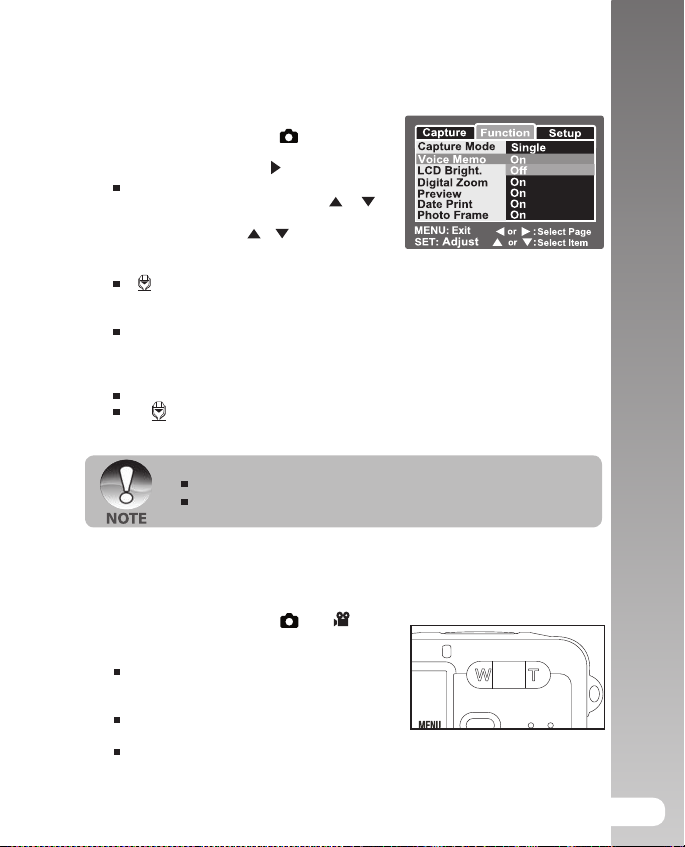
Recording Voice Memos
A voice memo can be recorded once for 30 seconds at still image mode immediately
following a still image captured.
1. Slide the mode switch to [
2. Press the MENU button, and select the
[Function] menu with the button.
[Function] menu is displayed.
3. Select [Voic e Mem o] with the
buttons, and press the
4. Select [On] with the
press the
5. Press the
6. Compose the image, press the shutter button down halfway, then press it down
fully.
7. Press the shutter button one more time during recording, or wait for 30
seconds.
SET button.
MENU button to exit from the menu.
[ ] icon is displayed on the screen.
[VOICE RECORDING] is displayed on the screen immediately, and the voice
memo recording starts.
[VOICE RECORD END] will be displayed and the recording will end.
A [ ] icon is displayed with images that have been recorded with a voice
memo.
Voice memo is only available in [Single] capture mode.
Voice memo is automatically fixed at [Off] in [Continuous] or [AEB]
capture mode.
Using the Optical Zoom
Zoom photography allows you to capture zoom images up to 3 times the size or
wide-angle photography depending on the distance up to the subject. You can also
enlarge the center of the screen and capture images in the digital zoom mode.
1. Slide the mode switch to [
2. Co m pos e th e imag e wi th the zo o m
button.
Pressing the T button zooms in on
the subject, and enlarges the
subject on the LCD monitor.
Pressing the W button provides a
wider angle image.
The lens position moves according to the zoom button setting.
3. Press the shutter button down halfway, then press it down fully.
].
/
SET button.
/ buttons, and
] or [ ].
User’s Manual >>
27
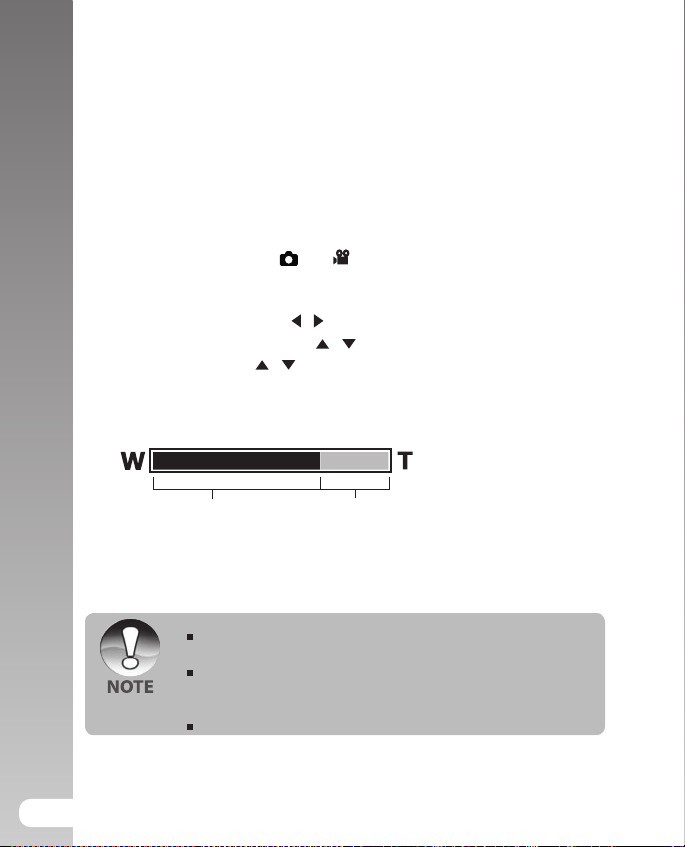
Digital Camera >>
Digital zoom 1X to 4X
Optical zoom 1X to 3X
Using the Digital Zoom
Using a combination of 3 times optical zoom and 4 times digital zoom permits zoom
photography of up to 12 times to suit the subject and the distance. The more an image
is enlarged with digital zoom, the more pixelated (grainier) the image will appear.
1. Slide the mode switch to [
2. To enable the digital zoom:
a. Press the MENU button.
b. Select [Function] with the / buttons.
c. Select [Digital Zoom] with the / buttons, and press the SET button.
d. Select [On] with the / buttons again, and press the SET button.
e. Press the MENU button to exit from the menu screen.
f. To activate the digital zoom, press and hold the T button completely until the
image on the LCD monitor expands.
3. Press the shutter button to capture a “zoomed” image.
The zoom setting is automatically cancelled by either turning the
camera off or the activation of the Auto OFF function.
Avoid using zoom while underwater to take pictures of subjects
at far away distances. For best underwater pictures, keep your
subjects within 2 m / 6 ft shooting distance.”
Once video recording has started the zoom can not be changed
] or [ ].
28
