Sealife DC300, DC310 User Manual
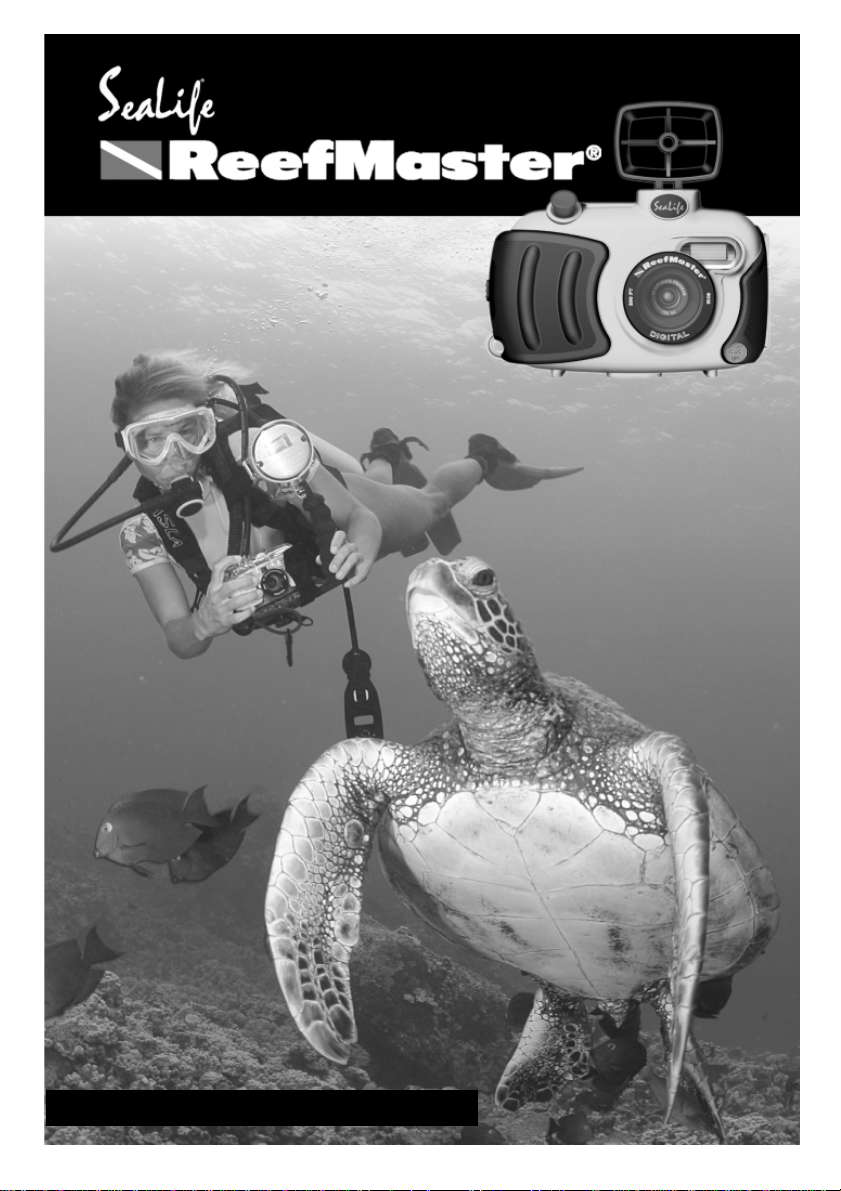
Instruction Manual
DC300/DC310
Digital Underwater
Camera Set
DIGITAL
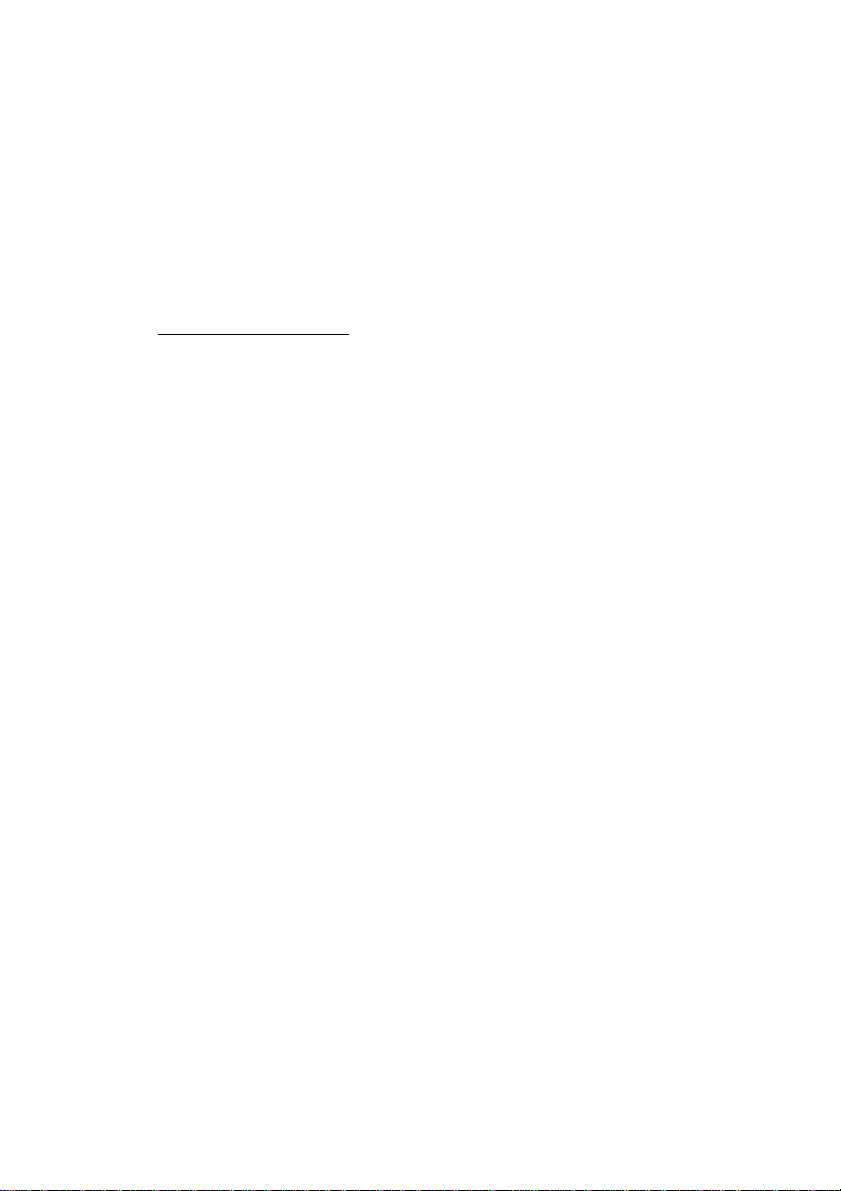
II
1. Read warnings in manual (pages 6-8).
2. If you have any questions after reading
this manual or problems regarding the
SeaLife digital camera, housing or
accessories follow these instructions:
Do not contact dealer; do this:
•Check trouble shooting guide in this
manual or on the SeaLife website
www
.sealife-cameras.com
•If this does not solve the problem
contact SeaLife Customer Service:
USA (856) 866-9192. For other
countries, contact the Sealife national
distributor. For a complete list, see
the above website.
3. Use only the following AA batteries:
•SeaLife Nickel Metal Hydride (Ni-MH)
1800mAh or higher rechargeable
batteries. Carefully follow charging
instructions.
•Lithium non-rechargeable batteries.
Lithium batteries last the longest of
all batteries but they are expensive
and they are not rechargeable.
•We do not recommend using Alkaline
batteries due to their short battery
life, however new high-energy alkaline batteries, like Duracell Ultra, have
a longer battery life and can be used
with the SeaLife digital camera. Even
high-energy alkaline batteries do not
last as long as SeaLife Ni-MH
batteries. Do not use standard alkaline batteries.
•Replace batteries when battery
power status indicator on camera is
down to one bar.
•Turn camera power or LCD monitor
OFF when not using camera to
preserve battery power.
•Always use freshly charged batteries.
Rechargeable batteries can dis-
charge at room temperature up to
10% per day. Store batteries in
plastic bag or container in refrigerator
or cool, dry place.
4. Use only the following brands
of SD memory cards that have been
tested to work with SeaLife cameras:
•SanDisk, Kingston, Lexar, Panasonic,
PYN, Ritek, Pretec and Kodak
(registered trademarks of respective
companies).
5. Keep main O-Ring and housing
perfectly clean.
•Clean housing and main O-ring with
fresh water after every use.
•Do not remove O-ring. Do not
grease.
•Store camera and housing only after
careful cleaning and when totally dry.
6. Never let any moisture or dirt get
inside housing when opening.
•Only open and load the housing in
dry cool air, such as inside an airconditioned room.
7. For good underwater pictures you
need:
•Clear water conditions.
•Control your buoyancy before taking
picture.
•Get as close as possible to subject
(ideal distance is 2’ to 6’), (0.6 to 1.8
meters). Minimum shooting distance
is 3.5’ (107cm)
•Use optional SeaLife Macro
Lenses/Filters for superb details and
vibrant colors, inside 3.5’ (107cm)
shooting distance.
•For best underwater pictures, use
one or two SeaLife External Flashes.
MUST DO
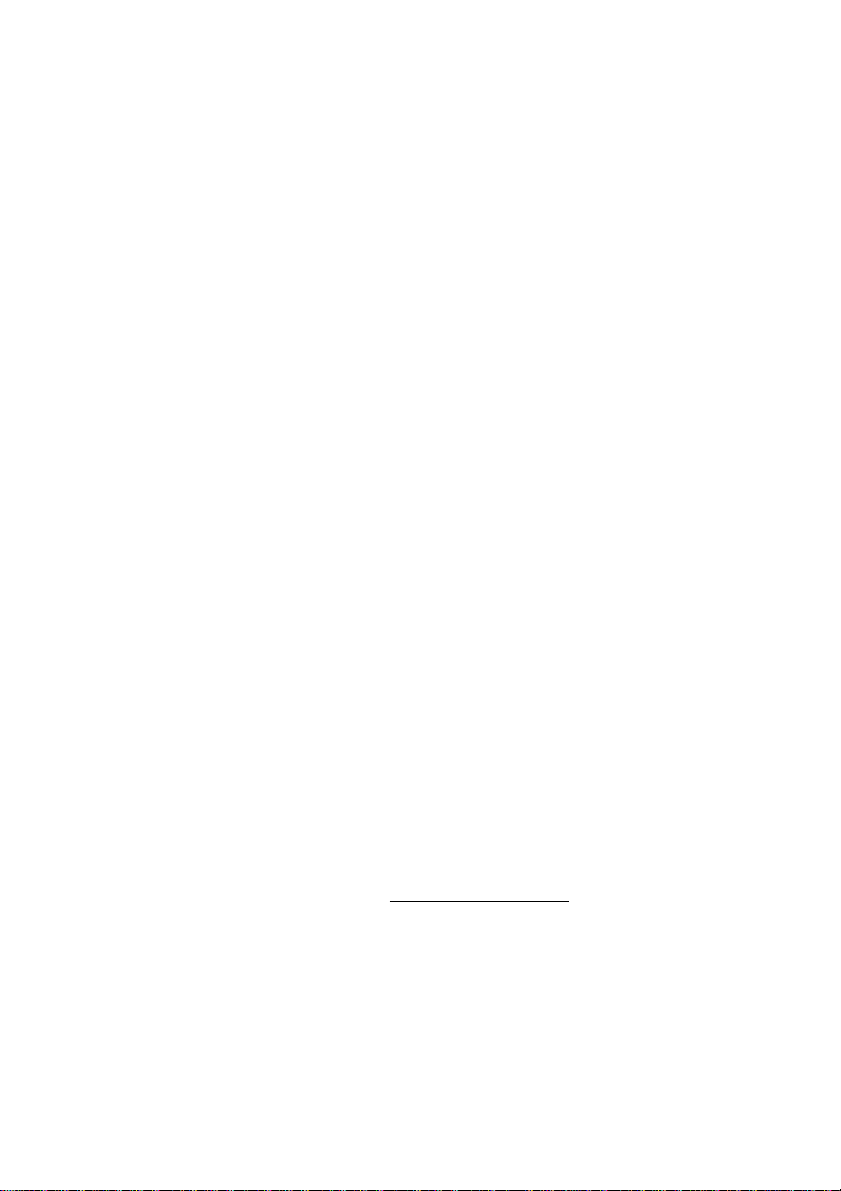
III
Limited Warranty
This product will be replaced or repaired free of charge within 1 year from the purchase
date in the case of a manufacturing defect, if the complete defective product is sent freight
prepaid at the sender’s risk with prepayment for handling and shipping of US$10.00 to:
Pioneer Research, Attn: SeaLife Service Center, 97 Foster Road, Suite 5, Moorestown, NJ
08057, or to the SeaLife distributor in your country of residence. The shipment must
include an original purchase receipt or proof of purchase with the purchase date.
Excluded are any consequential damages, cosmetic damages, damages to products
which show abuse, non-conformance with the instructions, particularly water damage
due to damaged O-ring or removed O-ring or any particles wedged between the housing
and the O-ring, or tampering and attempted repair of the product. Excluded are scratches on lenses or damaged lens coatings. Cameras used in rental operations are excluded
from this warranty and have a special service support program (Contact SeaLife/Pioneer
Research).
FCC Notice
This equipment has been tested and found to comply with the limits for a Class B digital
device, pursuant to part 15 of the FCC Rules. These limits are designed to provide
reasonable protection against harmful interference in commercial installation. This
equipment generates, uses and can radiate radio frequency energy and if not installed and
used in accordance with the instructions, may cause harmful interference to radio
communications. However, there is no guarantee that interference will not occur in a
particular installation. If this equipment does cause harmful interference to radio or
television reception, detectable by turning the equipment in question off and on, the user
is encouraged to try to correct the interference by one or more of the following measures:
Reorient or relocate the receiving antenna; Increase the distance between the equipment
and the receiver; Connect the equipment to an outlet on a different circuit than that
which the receiver is connected to; Or consult the dealer or an experienced radio/TV
technician for help.
NOTE
A shielded-type DC power cable incorporated with a ferrite core is required in order to
meet the FCC emission limits and also to prevent interference to nearby radio and
television reception. Use only shielded I/O cable incorporated with a ferrite core to
connect this equipment to host computer or TV set. Shielded AC power cable and
shielded I/O cables are required in order to meet the FCC emission limits. It is essential
that only the supplied power cord and I/O cable(s) be used.
Service: Do not contact your dealer for product questions or service.
After going through the Trouble Shooting Guide in this manual, if you cannot find a
solution for a problem: Contact the SeaLife Service Center or send the camera with the
housing to an authorized SeaLife service facility or directly to SeaLife Headquarters in
Moorestown, NJ USA or the SeaLife distributor in your country. (A list of SeaLife
distributors can be found on the website www
.sealife-cameras.com). Include: US$10.00
for handling and domestic shipping; your day time phone number, proof of purchase and
return address (No P.O. BOX); a clear written description of problem.
Ship prepaid to:
Pioneer Research, Attn: SeaLife Service Center, 97 Foster Road, Suite 5
Moorestown, NJ 08057 USA
Phone: (856) 866-9192 • Fax (856) 866-8615 • www.sealife-cameras.com
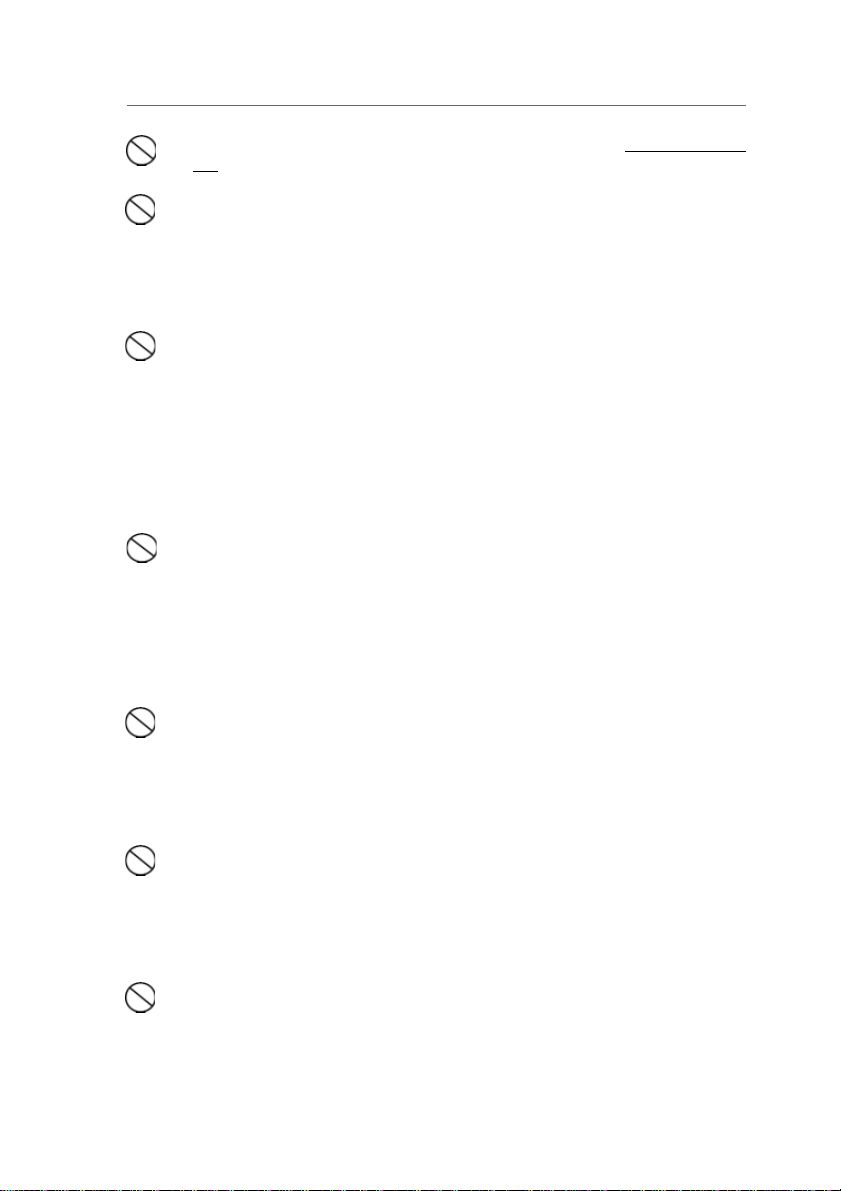
IV
Only use SeaLife AC power adapter item #SL13132 with 3.3 volt DC output. Using any other AC adapter will damage the camera..
The inner camera is not waterproof or water resistant. Use the inner camera only inside the SeaLife waterproof housing when in or around water.
Follow waterproof housing instructions carefully to prevent water
damage to camera. Water damage to camera is not covered by warranty
unless it has been determined that the damage was a result of a manufacturing defect.
Do not use this camera if it is emitting smoke, emitting any unusual odor
or noise, or if it is in any other abnormal state. Operating the camera in any
of these situations may cause a fire or an electrical shock. Stop using the
camera immediately, turn the camera off, and then disconnect the power
source (batteries or AC power adapter). (If you are using the AC power
adapter, unplug the adapter from the AC power outlet after you have
disconnected the camera.) After checking that smoke is no longer being
emitted, contact your local authorized SeaLife service facility and request
repairs. Never attempt to repair this camera yourself as this is dangerous.
Do not use the camera if any water has entered the camera, even after
camera has dried. Turn the camera off, and then disconnect the power
source (batteries or AC power adapter). (If you are using the AC power
adapter, unplug the adapter from the AC power outlet after you have
disconnected the camera.) Then contact your local SeaLife authorized
service facility. Do not continue to use the camera as this may cause a fire
or an electrical shock. Be careful when handling wet camera. Camera and
batteries may become very hot.
Do not use the camera if any foreign objects have entered the camera.
Turn the camera off, and then disconnect the power source (batteries or
AC power adapter). (If you are using the AC power adapter, unplug the
adapter from the AC power outlet after you have disconnected the camera.) Then contact your local SeaLife authorized service facility. Do not
continue to use the camera as this may cause a fire or an electrical shock.
If the camera has been dropped or if the camera case has been damaged,
turn the camera off, and then disconnect the power source (batteries or
AC power adapter). (If you are using the AC power adapter, unplug the
adapter from the AC power outlet after you have disconnected the camera.) Then contact your local SeaLife authorized service facility. Do not
continue to use the camera as this may cause a fire or an electrical shock
Do not expose the camera to moisture and make sure that there is no
water getting into the camera. Take particular care when using the
camera under extreme weather conditions such as rain or snow, or when
operating the camera at the beach on near water. Water in the camera
may cause a fire or an electrical shock.
WARNING
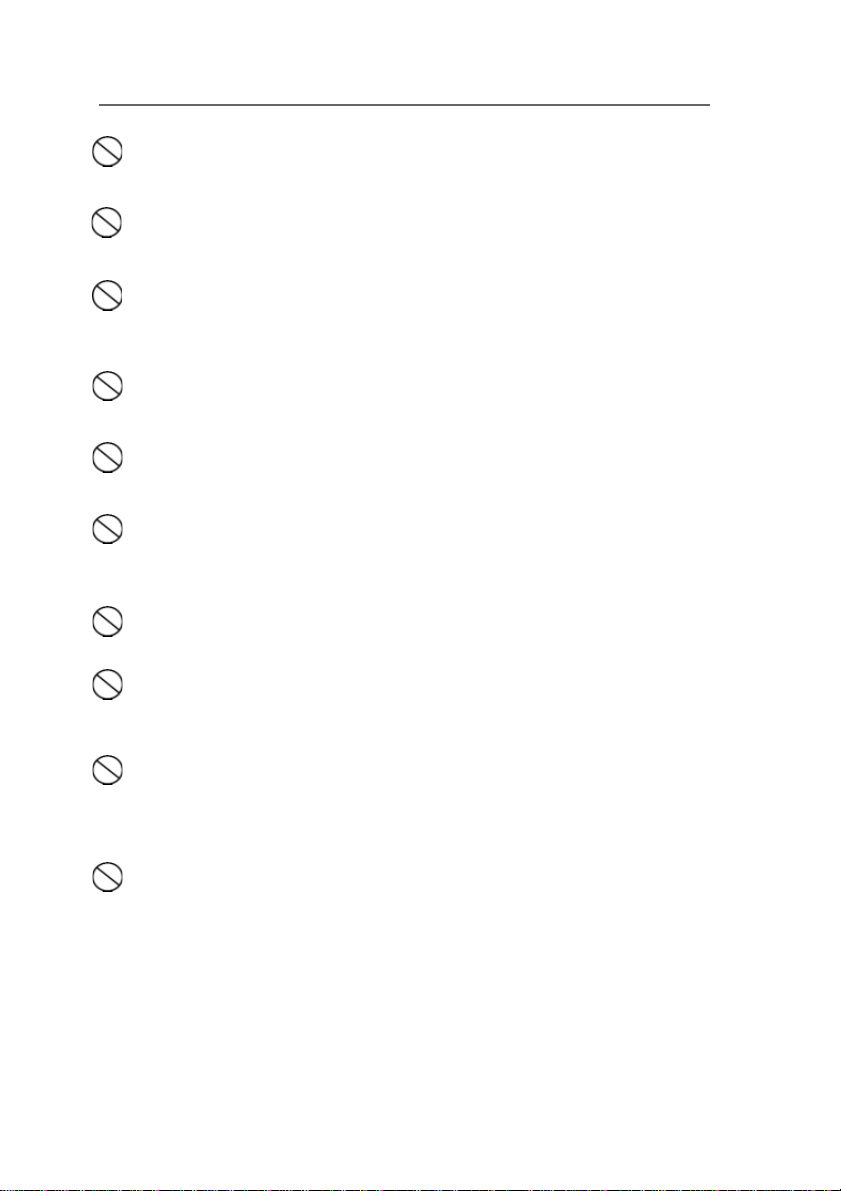
V
Do not insert or drop any objects into the SD memory card or battery
slots. This may cause a fire or an electrical shock.
Do not attempt to modify this camera. This may cause a fire or an
electrical shock.
Do not remove the camera casing. This may cause an electrical shock.
Internal inspection, maintenance and repairs should only be carried out by
your local authorized SeaLife service facility.
Do not touch camera, charger or AC adapter during a thunderstorm if you
are using the AC power adapter. This may cause an electrical shock.
Never operate this camera in any way while driving a vehicle. This may
cause a traffic accident.
Do not place the camera in any unstable locations such as on a wobbly
table or sloping surface where the camera may fall or tip over and cause
injury.
Do not place camera, charger or batteries in damp or dusty locations.
This may cause a fire or an electrical shock.
Do not place this camera in a location affected by oil fumes, steam,
seaspray, rain, such as a boat deck, damp clothes, cooking stove or
humidifier. This may cause a fire or an electrical shock.
Do not leave this camera in a location subject to extremely high temperatures, such as in a sealed vehicle or in direct sunlight. Exposure to high
temperatures may adversely affect the camera case and internal
components and may cause a fire.
Do not cover or wrap the camera, battery charger or the AC power
adapter with a cloth or quilt. This may cause heat to build up and distort
the case and cause a fire. Always use the camera and its accessories in
well-ventilated locations
WARNING
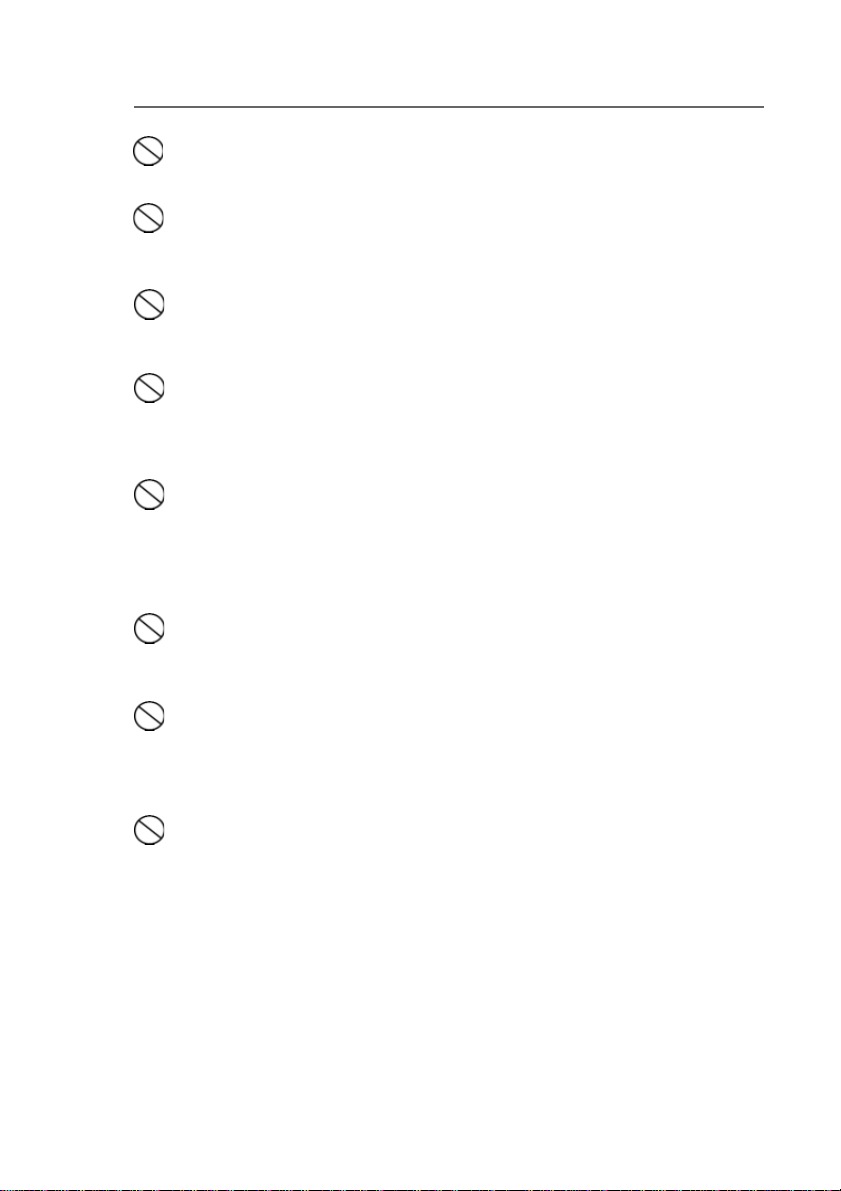
VI
WARNING
Handle the camera carefully and do not bump the camera into any hard
object. Handling the camera roughly may cause a malfunction.
Do not move the camera while it is attached to AC adapter, USB or video
cable. (If you are using the AC power adapter, unplug the adapter from the
AC power outlet after you have switched off the camera.)
Ensure that any connector cords or cables to other devices are
disconnected before moving the camera. Failure to do so may damage the
cords or cables and cause a fire or an electrical shock.
When handing the camera, always unplug it from the power source (AC
power adapter) for safety. (If you are using the AC power adapter, unplug
the adapter from the AC power outlet after you have disconnected the
camera.) Failure to do may result in an electrical shock.
When leaving the camera unused for long periods, such as during a
vacation, always remove the batteries or unplug the camera from the AC
power adapter for safety. (If you are using the AC power adapter, unplug
the adapter from the AC power outlet after you have disconnected the
camera.) Failure to do so could result in a fire.
Do not use batteries other than those specified for use with your camera.
The use of unsuitable batteries may result in the batteries splitting or
leaking and causing a fire, injury, or damaging the battery compartment.
When inserting batteries into the camera, check the polarity markings on the
battery ( - and + ) to ensure that you insert the battery correctly. Incorrect
battery polarity may result in the batteries splitting or leaking and causing a
fire, injury, or damaging of the battery compartment.
Remove the batteries if the camera will not be used for an extended period
of time. The batteries may leak and cause a fire, injury or damage the
battery compartment. If the batteries leak, clean and wipe the battery
compartment carefully and install new batteries. Wash your hands
carefully if you touch the battery fluid.
WARNING
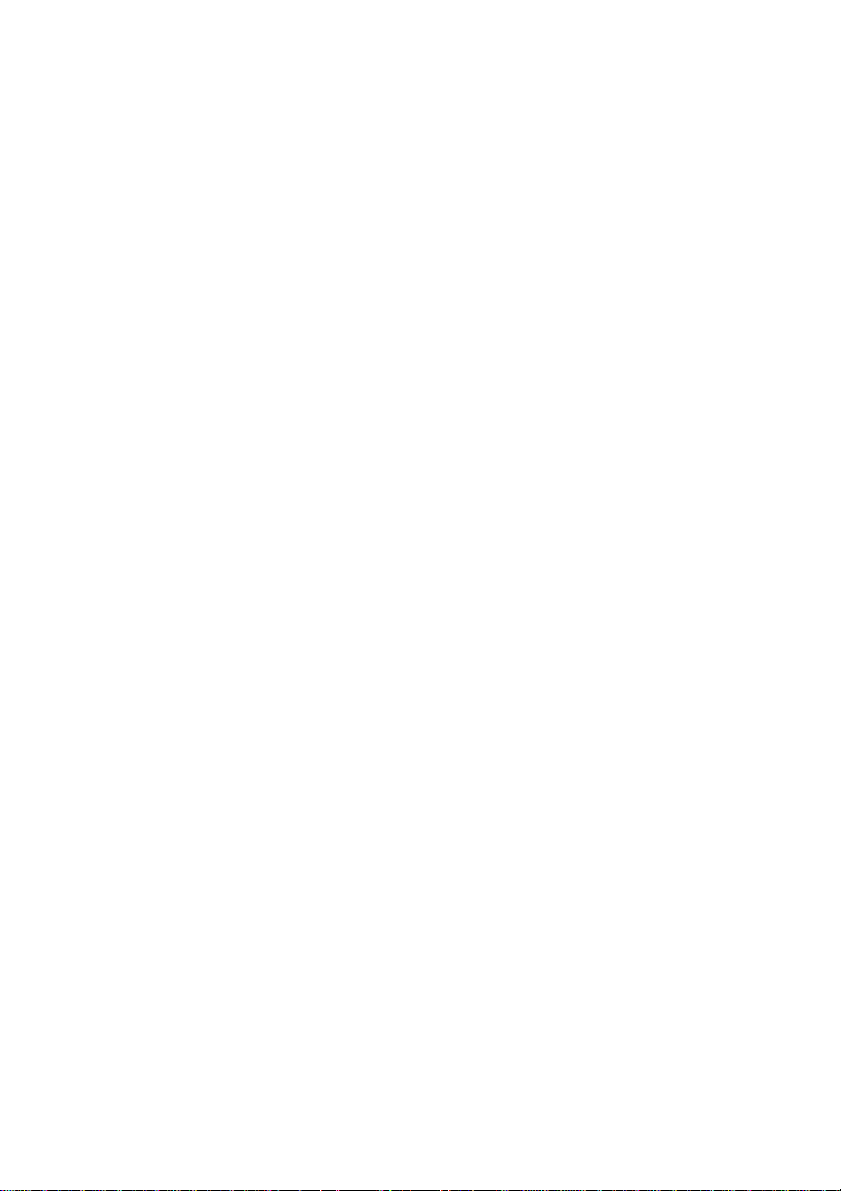
VII
TRADEMARK INFORMATION
■ Microsoft®and Windows®are registered trademarks of Microsoft
Corporation.
■ Pentium
®
is a registered trademark of Intel Corporation.
■ Macintosh is a trademark of Apple Inc.
■ SD
TM
is a trademark.
■ PhotoSuite
®
, PhotoVista®and the MGI®logo are trademarks or registered
trademarks of MGI
®
Software Corp.
■ Adobe, the Adobe logo, and Acrobat are trademarks of Adobe Systems
Incorporated.
■ SeaLife
®
, Reefmaster®, Land & Sea®are registered trademarks of
Pioneer Research..
■ Other names and products may be trademarks or registered trademarks of
their respective owners.
NOTICE
Please start by reading the important messages below first.
1. The bundled driver, software, design, specifications and user’s manual that
packaged with the camera are subject to change without notice.
2. The accessories that come with the camera may vary between regions.
3. Driver updates are posted on the SeaLife website;
www.sealife-cameras.com.
4. We are not liable what so ever for any compensation arising from errors in
descriptions in this user’s manual.
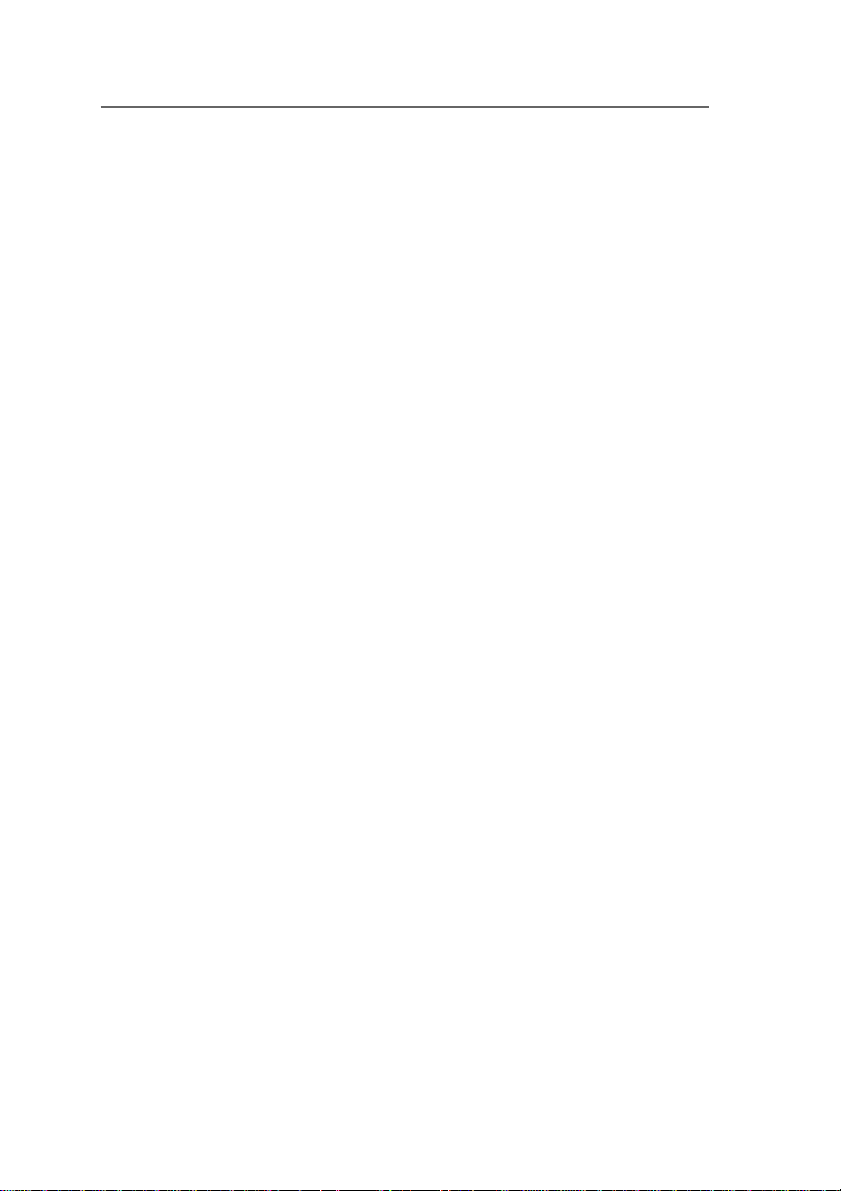
VIII
INTRODUCTION. . . . . . . . . . . . . 11
How It Works. . . . . . . . . . . . . . . . 11
Package contents . . . . . . . . . . . . 13
Common (Optional)
Accessories. . . . . . . . . . . . . . . . . 13
GETTING TO KNOW
THE CAMERA. . . . . . . . . . . . . . . 14
Front view . . . . . . . . . . . . . . . . . . 14
Rear view . . . . . . . . . . . . . . . . . . . 15
Mode dial. . . . . . . . . . . . . . . . . . . 16
LCD monitor information . . . . . . 17
LED indicators . . . . . . . . . . . . . . . 18
GETTING STARTED . . . . . . . . . . 19
Installing the batteries . . . . . . . . . 19
Using the AC power adapter . . . 19
Loading a SD memory card . . . . . 20
Attaching the strap . . . . . . . . . . . 20
Choosing the language . . . . . . . . 21
Setting the date and time . . . . . . 21
Setting the image resolution
and quality. . . . . . . . . . . . . . . . . . 22
RECORD MODE. . . . . . . . . . . . . 23
Taking pictures. . . . . . . . . . . . . . . 23
Using the viewfinder . . . . . . . . . 23
Using the LCD monitor . . . . . . . 24
Using the normal mode . . . . . . . . 24
Using the macro mode . . . . . . . . 25
Using the digital zoom. . . . . . . . . 26
Using the self-timer . . . . . . . . . . . 27
Using the flash. . . . . . . . . . . . . . . 27
Taking pictures manually . . . . . . . 29
PLAYBACK MODE. . . . . . . . . . . 30
Viewing images . . . . . . . . . . . . . . 30
Zoom Playback . . . . . . . . . . . . . . 31
Displaying thumbnail images. . . . 32
Slideshow display . . . . . . . . . . . . 32
Protecting one image/video clip . 32
Setting DPOF. . . . . . . . . . . . . . . . 34
Deleting images . . . . . . . . . . . . 34
MOVIE MODE . . . . . . . . . . . . . . . 36
Recording video clips . . . . . . . . . 36
Viewing video clips . . . . . . . . . . 37
TRANSFERRING RECORDED
IMAGES TO YOUR
COMPUTER . . . . . . . . . . . . . . . . 38
Step 1: Installing the USB driver
on Windows
computers. . . . . . . . . . . . . . . . . 39
Installing the USB driver
on Macintosh
computers. . . . . . . . . . . . . . . . . 39
Step 2: Connecting the camera
to your computer. . . . . . . . . . . . 39
Step 3: Downloading images/video
clips. . . . . . . . . . . . . . . . . . . . . . 40
For computers running Windows
. . . . . . . . . . . . . . . . . . . . . . . . . 40
For computers running Mac OS
. . . . . . . . . . . . . . . . . . . . . . . . . 40
INSTALLING
MGI PHOTOSUITE
®
. . . . . . . . . . 41
INSTALLING
MGI PHOTOVISTA
®
. . . . . . . . . . 42
INSTALLING THEUSER’S
MANUAL . . . . . . . . . . . . . . . . . . 43
INSTALLING
ACROBATREADER . . . . . . . . . 44
CONTENTS
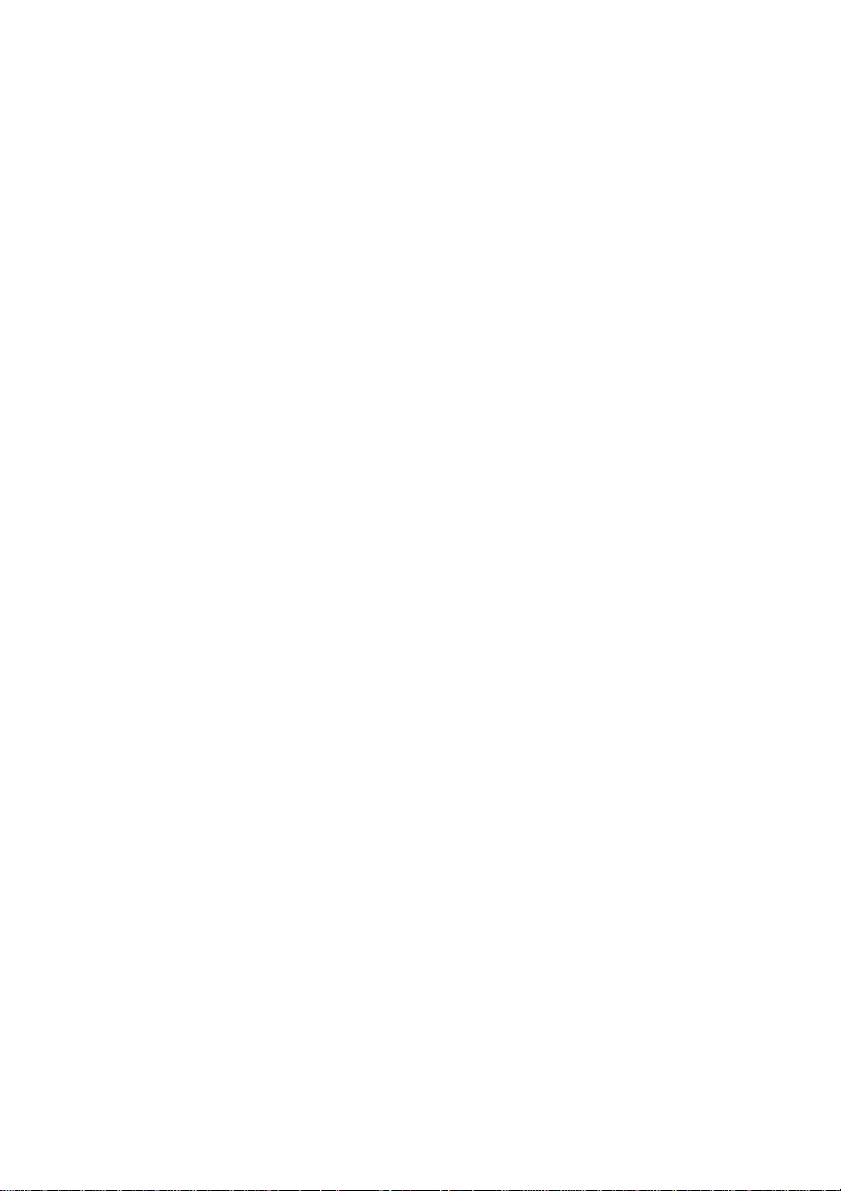
IX
MENU OPTIONS . . . . . . . . . . . . 45
Record menu. . . . . . . . . . . . . . . . 45
IMAGE SIZE . . . . . . . . . . . . . . . 45
QUALITY. . . . . . . . . . . . . . . . . . 45
EXPOSURE. . . . . . . . . . . . . . . . 45
WHITE BALANCE . . . . . . . . . . . 46
DIGITAL ZOOM . . . . . . . . . . . . . 46
ISO . . . . . . . . . . . . . . . . . . . . . . 46
QUICK VIEW. . . . . . . . . . . . . . . 47
LCD BRIGHTNESS . . . . . . . . . . 47
Movie menu. . . . . . . . . . . . . . . . . 47
Playback menu . . . . . . . . . . . . . . 48
PROTECT . . . . . . . . . . . . . . 4 8
DELETE ALL . . . . . . . . . . . . 48
SLIDE SHOW . . . . . . . . . . . . . . 48
LCD BRIGHTNESS . . . . . . . . . . 48
DPOF . . . . . . . . . . . . . . . . . . . . 48
COPY TO CARD . . . . . . . . . . . . 48
Setup menu. . . . . . . . . . . . . . . . . 49
LAND & SEA EXPOSURE
PROGRAM . . . . . . . . . . . . . . . .49
FORMAT . . . . . . . . . . . . . . . . . .50
BEEP. . . . . . . . . . . . . . . . . . . . . 50
POWER OFF. . . . . . . . . . . . . . . 50
RESET TO DEFAULT. . . . . . . . . 51
DATE TYPE . . . . . . . . . . . . . . . . 51
DATE SETUP. . . . . . . . . . . . . . . 51
DATE IMPRINT . . . . . . . . . . . . . 52
VIDEO OUT. . . . . . . . . . . . . . . . 52
LANGUAGE. . . . . . . . . . . . . . . . 52
CONNECTING THE CAMERA TO
OTHER DEVICES . . . . . . . . . . . . 53
CAMERA SPECIFICATIONS . . . 54
Underwater Housing Instructions
. . . . . . . . . . . . . . . . . . . . . . . . . 55
MUST DO for Housing . . . . . . . . 56
Main O-Ring . . . . . . . . . . . . . . . . 58
SeaLife ReefMaster Underwater. .
Housing. . . . . . . . . . . . . . . . . . . . 59
Rear View . . . . . . . . . . . . . . . . . 60
Rear View Advanced. . . . . . . . . 61
Set-Up. . . . . . . . . . . . . . . . . . . . . 62
Cleaning. . . . . . . . . . . . . . . . . . . . 64
Great Pictures Made Easy. . . . . 65
Battery Selection Guide. . . . . . . . 68
Trouble Shooting Guide . . . . . . . . 69
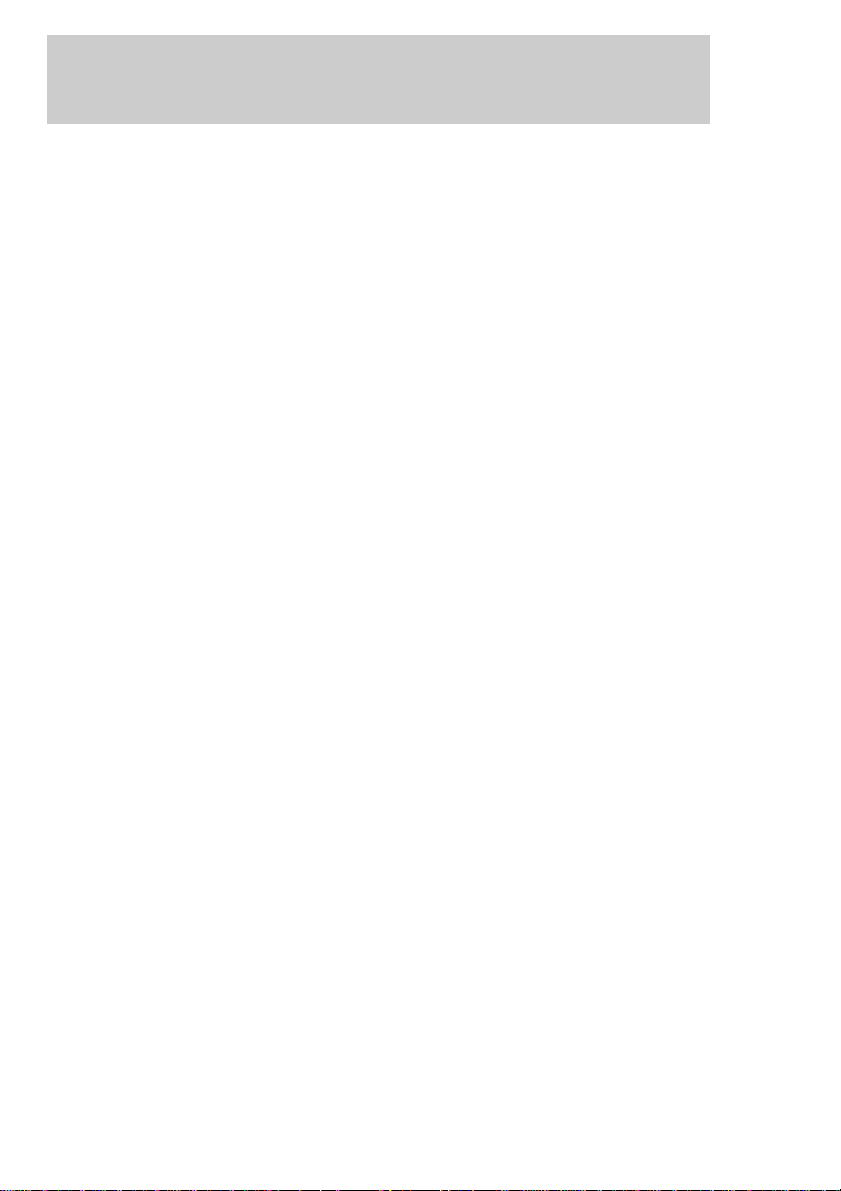
11
INTRODUCTION
How It Works - A Very Unique Camera
Land & Sea
®
The SeaLife Reefmaster Digital Land & Sea camera allows you to choose
between Land Mode for taking land pictures, Sea Mode for taking
underwater pictures and Flash mode for taking underwater pictures with your
SeaLife External flash (optional accessory). This is essential for taking great pictures and achieving the perfect picture exposure.
Sea Mode: If the camera is set to Sea Mode and used inside the Underwater
Camera Housing, the camera is programmed to automatically find the best
exposure control combination in an underwater environment. The internal
sensor reads the light conditions through the lens (TTL). It evaluates the whole
picture in 64 segments with higher priority in the center. Then it automatically
sets the correct exposure time and CCD sensitivity. SeaLife has tested several
thousand combinations to achieve the optimal exposure controls. If the surrounding light is too dark, the flash will fire automatically . While in the Sea mode,
the camera flash will actually fire two, three or four times depending on the
distance to the subject. The weaker flashes, called a pre-flash, is used to
determine the brightness and reflection of whatever you’re taking a picture of.
The primary flash will fire 0.2 seconds after the pre-flash (hardly noticeable).
Only the primary flash is used by the camera for properly exposing the final
picture. The combination of the pre-flashes and main flash ensures the optimal
exposure setting for the camera. The reach of the inner camera’s flash is
limited to 3’, so we highly recommend you get the SeaLife External Flash for the
brightest, most colorful pictures.
Flash mode: In order to reduce underwater “backscatter” (spots that show up
in pictures caused by tiny particles in the water) and get more vivid colors, we
recommend that you use the SeaLife External Flash, which is sold
separately. You can even use two external flashes, like the pros do, in order to
eliminate shadows in your pictures. When using the SeaLife External Flash, you
must set the camera to the Flash Mode. The Flash Mode does not use a preflash, since this would cause the external flash to fire during the pre-flash and
not during the primary flash.
If you are taking close-up pictures with the SeaLife Macro lenses and External
Flash and you experience overflashing from a reflective fish or object, you have
the choice of immediately deleting the image by pressing the shutter button
again within 3 seconds (the monitor will show you the picture and display
“DELETE THIS?”). While in the Flash mode, you can press the LCD button to
select between MACRO flash mode and FAR flash mode. MACRO flash mode
will adjust the camera exposure program and prevent overflashing of close-up
pictures. FAR flash mode will increase the camera’s exposure setting for
brighter images beyond 6 ’shooting distance. The camera gives you many
options to create great photos under many different conditions and using the
various flashes or lens accessories.
continued on following page
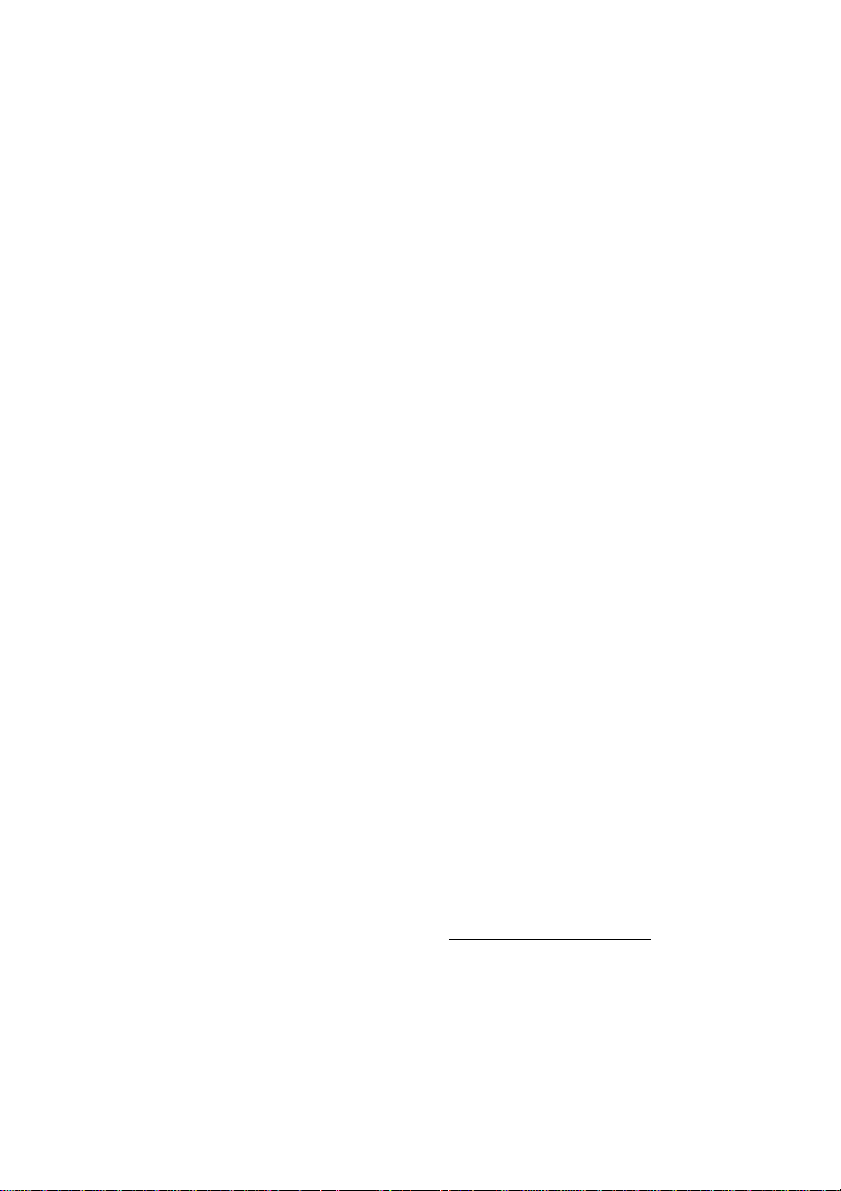
12
Land Mode: If you are taking land pictures, set the camera to Land Mode.
Now the camera is automatically programmed to take great land pictures. The
camera evaluates light conditions through the lens. If it’s too dark, the camera
uses the built-in flash to fire a pre-flash (to test the picture quality) and a primary
flash for taking a properly exposed picture. If you like, you can override the
camera’s fully automatic functions. In many cases you might actually take a
better picture without flash, such as in longer shooting distances in low light or
indoor, and you can select “no flash.” In other cases, even in bright light, you
might select “fill-flash” to brighten up shadows and avoid dark areas.
Sometimes pictures can be “grainy” if you do not have enough light and do not
use the flash. No matter how dark it is, even if it becomes impossible for any
camera to take a sharp picture, the camera will still try to take a picture. If that
happens, get closer to the subject and use a flash or another good light source.
In general, the closer you are to your subject and the brighter the light
conditions are, the better the picture results will be. With a little experimenting
you will quickly be on your way towards great digital pictures to share with your
friends and family.
Your computer
It’s easy to connect the camera to your computer, to download pictures, edit
pictures and print or email pictures.
Download – The USB connection will quickly transfer pictures from your
camera to your computer. Please refer to the detailed instructions on page 29
on how to connect your camera to the computer.
Editing – You will enjoy picture editing with MGI Photo Suite®, but you can
also use your own picture-publishing program that you are familiar with. First
take pictures in the highest quality setting. Then you can make adjustments to
the image on your computer, like cropping, adjusting the picture size or some
really creative special effects.
Printing – For photo-like 5” x 7” prints, set the printer on the highest resolution and use high-quality glossy photo paper. You will discover that creating a
vacation trip report on Word
®
with your best pictures is an impressive way to
save and share your memories. You are also able to make enlargements up to
11” x 17”.
There are many great books and websites dedicated to the world of digital
photography. Please visit our website: www
.sealife-cameras.com for links to
the best website and other suggestions on how to learn more about digital
photography.
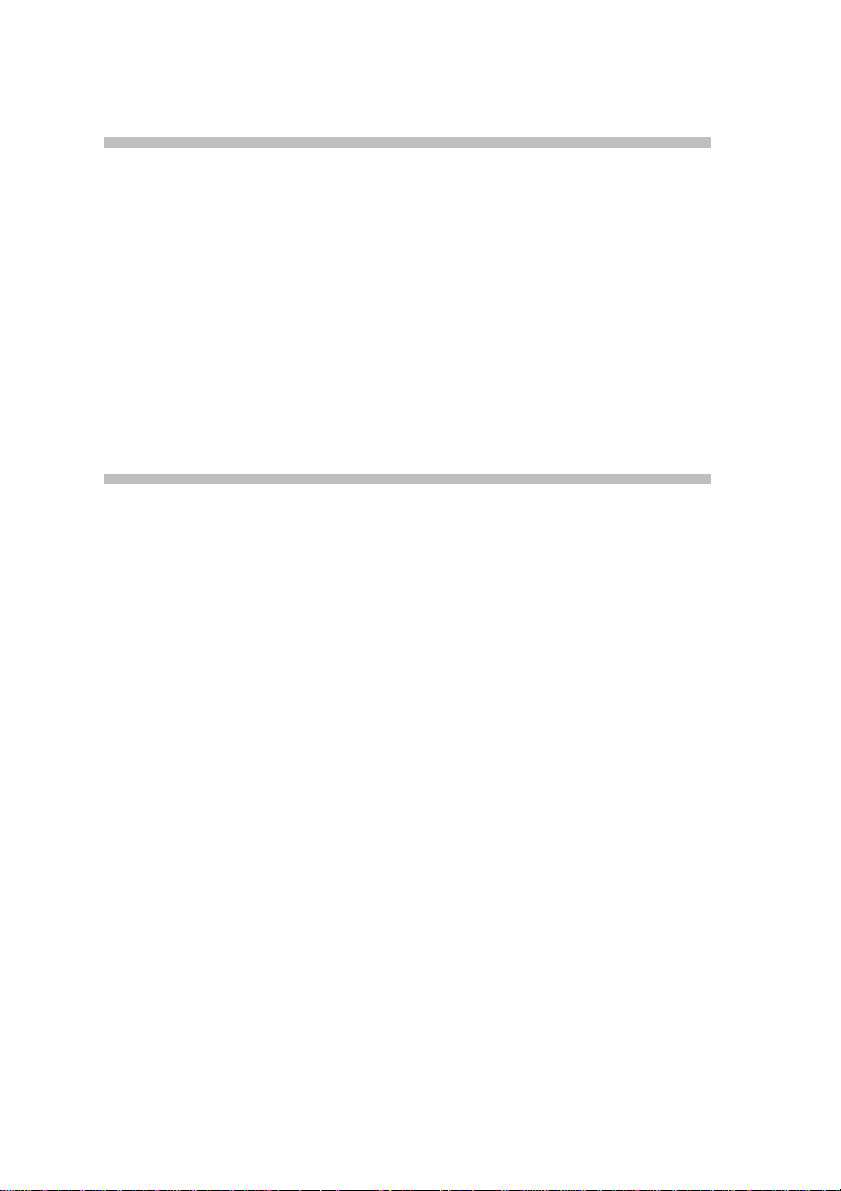
13
Package contents
Carefully unpack your package and make sure that you have the following items.
Common Product Components:
■ Digital camera ■ Software CD-ROM
■ Video cable ■ Camera strap
■ Quick Guide ■ Camera Carry Case
■ USB cable ■ Underwater Housing
■ Deflector for Exter nal Flash
Common (Optional) Accessories:
■ SD memory card ■ 4 – Pack Rechargeable batteries
(up to 256MB capacity) with charger and foreign plug
■ AC power adapter (3.3 volts) adapters (SL 190)
■ 4 rechargeable NI-MH ■ Carrying Cases
■ Exter nal Flash ■ For a complete listing of all
■ Wide angle lens accessories, please visit the
■ Macro lenses SeaLife website at
www.sealife-cameras.com
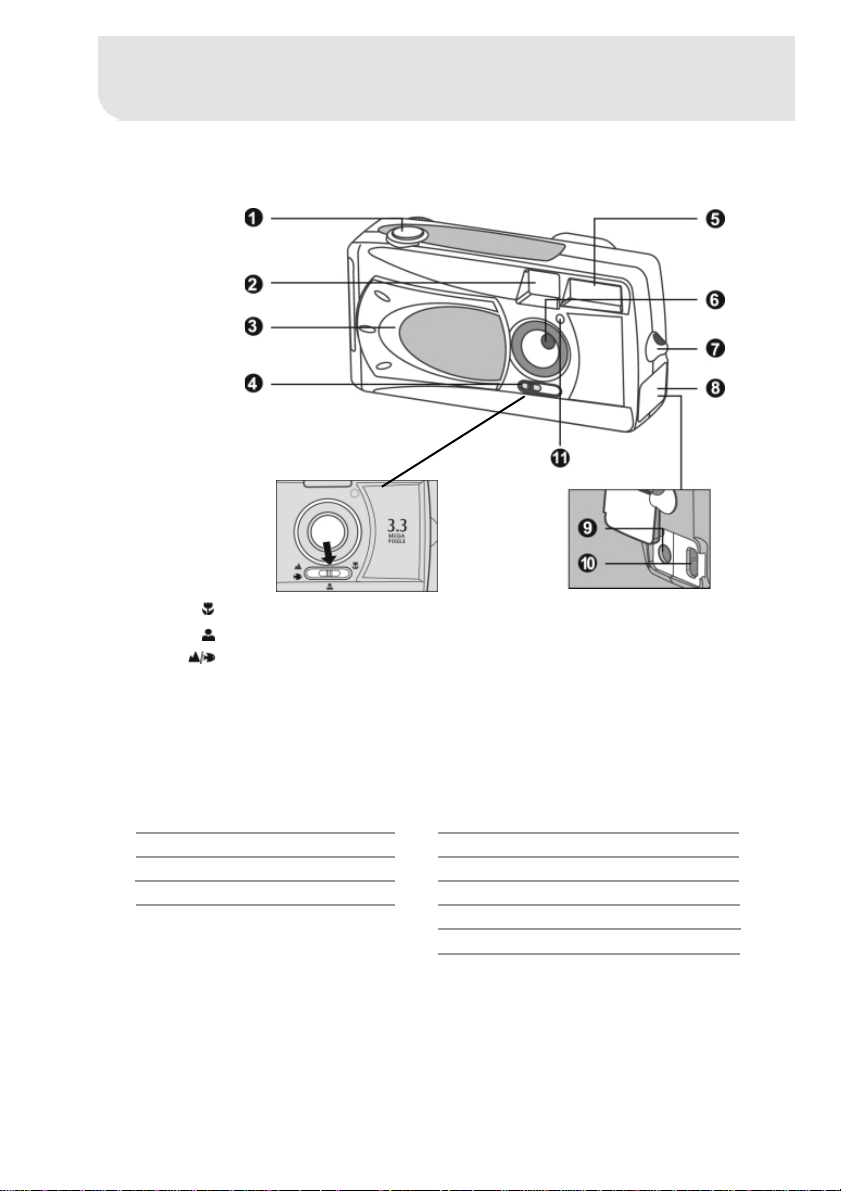
14
GETTING TO KNOW THE CAMERA
Front view
1. Shutter button
2. Optical viewfinder
3. Lens cover
4. Focus switch
5. Flash
6. Lens
7. Strap eyelet
8. Jack cover
9. DC IN jack
10. USB connector
11. Self-timer light
Focus switch
Macro - Land: 2’ - 3’ (55cm to 90cm), underwater: n/a
Portrait - Land: 3’ - 6’ (90cm to 1.8m), underwater: n/a
Landscape / Seascape - Land: 6’ to infinity (1.8m to infinity),
underwater: 3.5’ to infinity,
(107 cm to infinity)
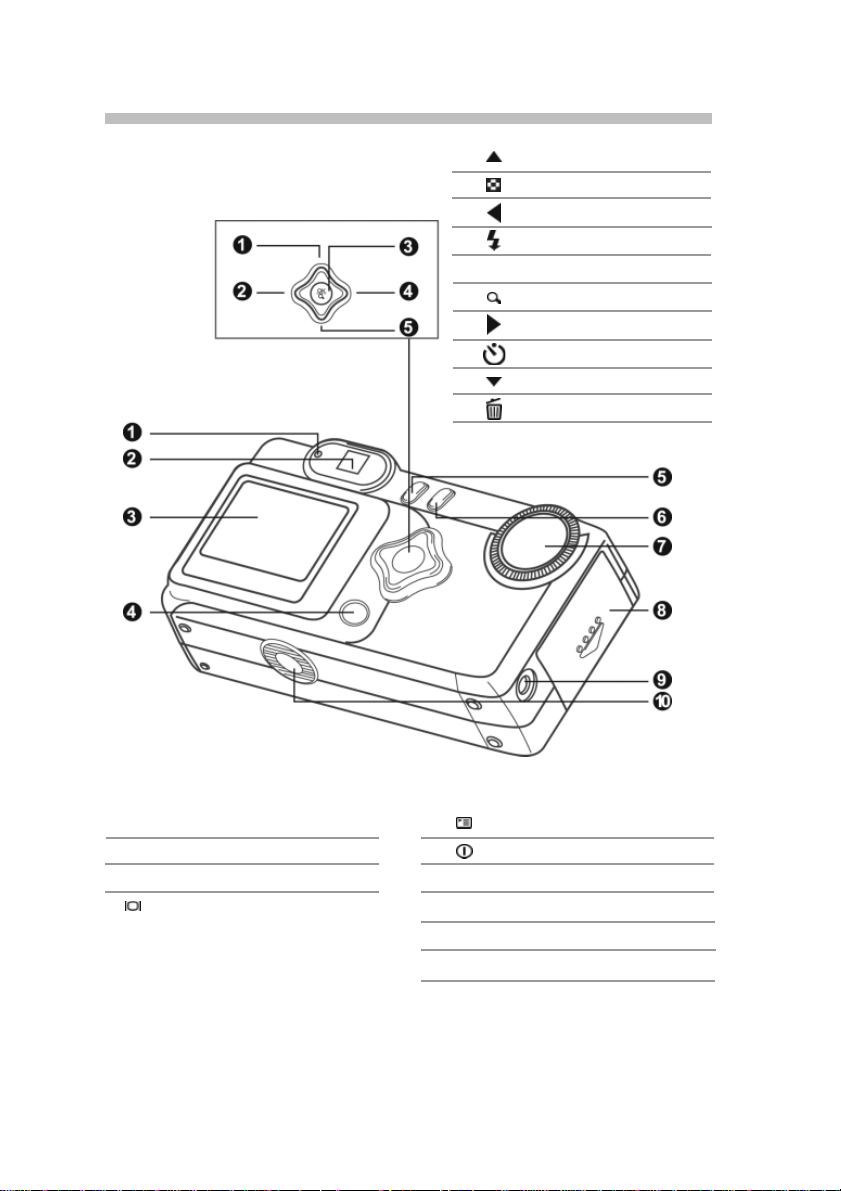
1. LED indicator
2. Viewfinder
3. LCD monitor
4. Display button Hold for 3 seconds to access
Quick Review function. Also select
between MACRO flash and FAR
flash when camera is in Flash
mode and using External Flash.
5. Menu button
6. Power button
7. Mode dial
8. Battery/SD card cover
9. VIDEO OUT jack
10.Tripod socket
15
Rear view
1. Arrow button (up)
Thumbnail button
2. Arrow button (left)
Flash button
3. OKOK button
Digital zoom button
4. Arrow button (right)
Self-timer button
5. Arrow button (down)
Delete button
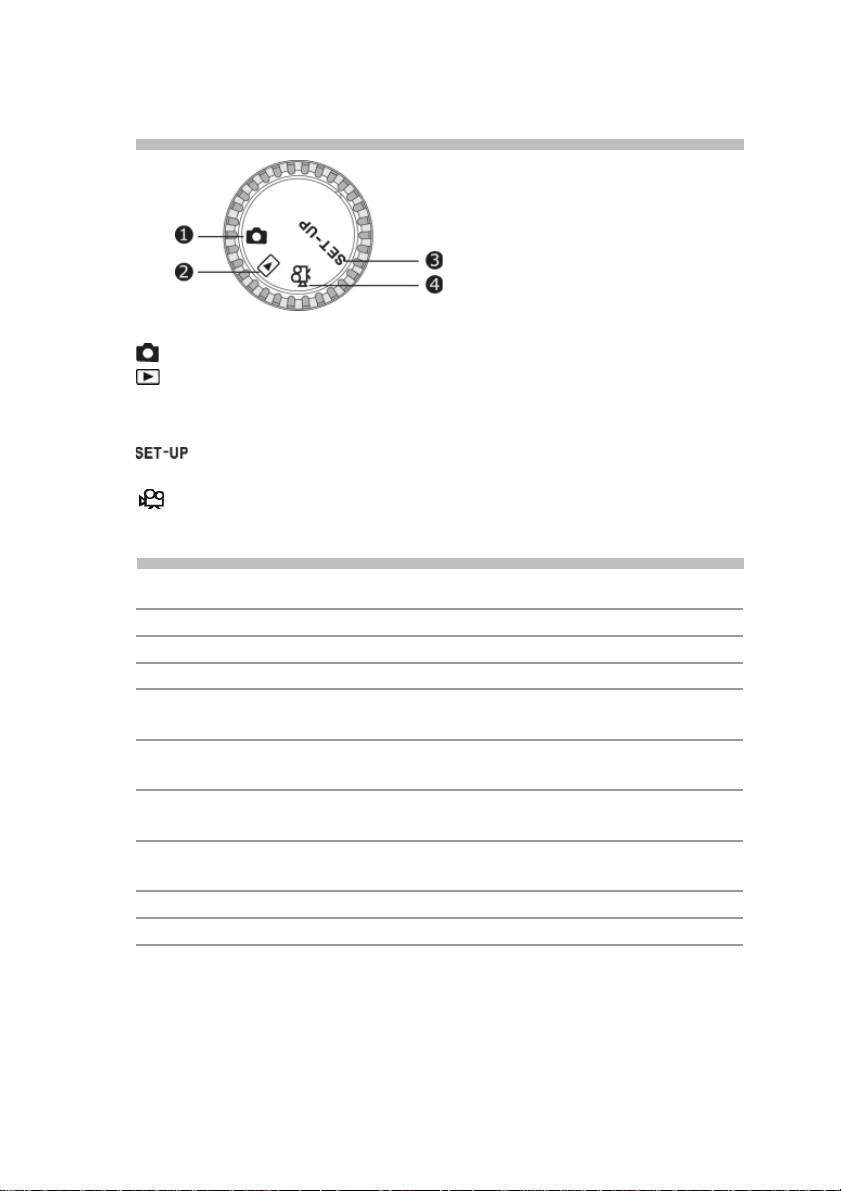
16
Mode dial
1. Record mode
2. Playback mode (Review)
3. Setup mode
4. Movie mode
Mode Description
Record Mode Use this mode to capture still images.
Playback mode Use this mode to view images & videos,
(Review) delete images & video clips, view a slide
show, view thumbnail displays.
Setup mode Use this mode to adjust camera settings and
Land & Sea exposure modes.
Movie mode Use this mode to record video (movie) clips.
LED indicators
Indicator Status Description/Activity Sound
LED Indicator Solid red The camera is powering up. No
LED Indicator Blinking red Camera system error. Yes *(3)
LED Indicator Solid red Charging the flash. No
LED Indicator Blinking red Image is being recorded to
the memory card. No
LED Indicator Blinking red USB communication/transfer
in progress. No
LED Indicator Solid green The camera is ready to record
images (or movies). Yes *(1)
Self-timer Blinking red
The self-timer function is activated. Yes *(1)
Indicator
— — Error message. Yes *(3)
— — Valid button event. Yes *(1)
*(1) The camera sounds one beep.
*(3) The camera sounds three beeps.

17
LCD monitor information in Record mode
These indicators are displayed when recording still images: in Land mode*
1. Exposure Program mode
Land mode
Sea mode
Flash mode
2. Battery level
Full battery power
Medium battery power
Virtually no battery power
3. Slow shutter speed warning
4. Flash mode
Auto flash
Red-eye reduction
Fill flash (on)
Flash off
5. Macro mode
6. Self-timer mode
7. White balance (no indication
for auto white balance)
Daylight
Cloudy
Sunset
Tungsten
Fluorescent
8. External Flash Exposure Modes
Macro - For correct image
exposure inside 2 feet (60cm)
shooting distance when using
External Flash.
FAR - For correct image
exposure beyond 6 feet (1.8m)
shooting distance when using
External Flash.
9. Possible number of shots
(at the current size and quality
settings)
10. Image size
2048 x 1536 pixels
1024 x 768 pixels
640 x 480 pixels
11. Image quality
Super fine
Fine
Normal
12. Card indicator
13. ISO speed
AUTO
100
200
400
14. Time (24-hour-format)
15. Date (year-month-day)
*NOTE: only some indicators are
displayed when camera is set to Sea or
Flash modes.
Land mode
Sea mode
Flash mode
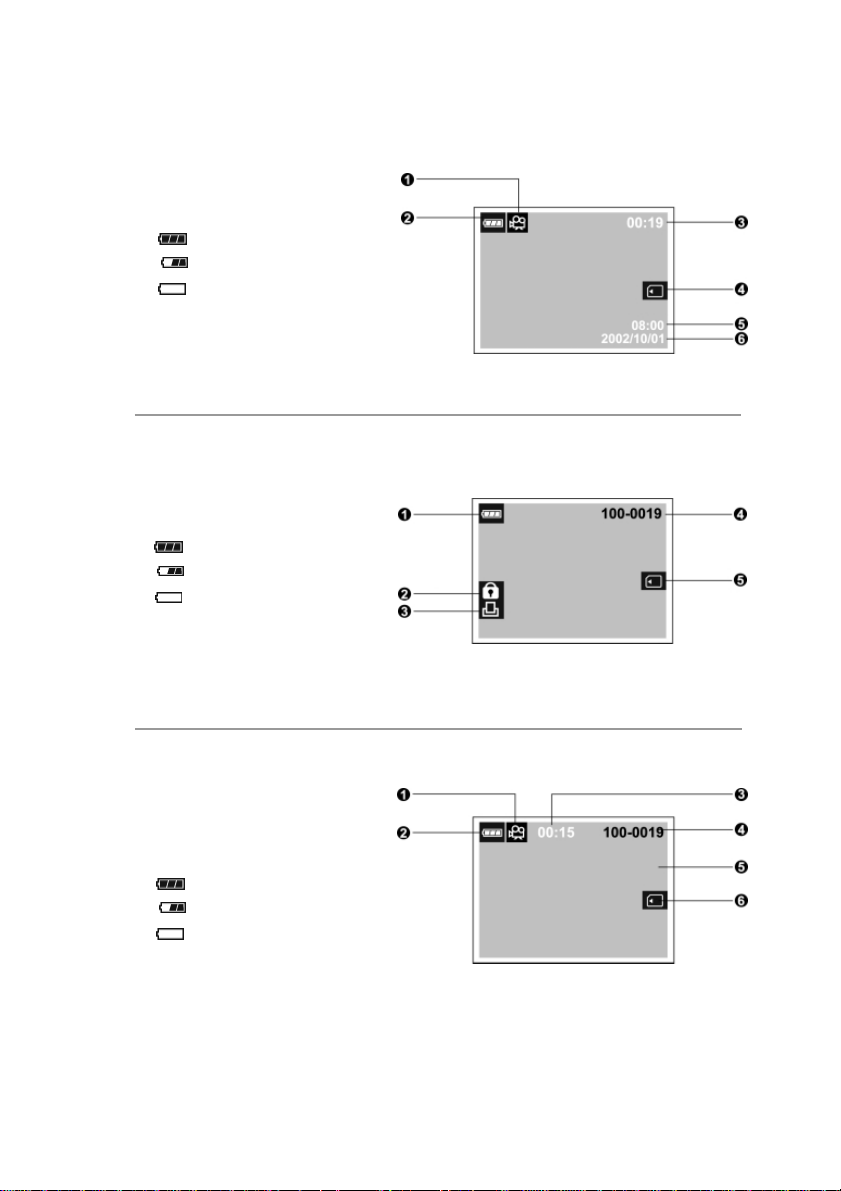
18
These indicators are displayed when recording video clips:
1. Movie mode
2. Battery level
Full battery power
Medium battery power
Virtually no battery power
3. Recordable movie time
4. Card indicator
5. Time (24-hour-format)
6. Date (year-month-day)
These indicators are displayed when playing images back:
1. Battery level
Full battery power
Medium battery power
Virtually no battery power
2. Protect indicator
3. DPOF indicator
4. Folder number and image number
5. Card indicator
These indicators are displayed when playing video clips back:
1. Movie mode
2. Battery level
Full battery power
Medium battery power
Virtually no battery power
3. Count
4. Folder number and image number
5. The first frame of the movie
6. Card indicator
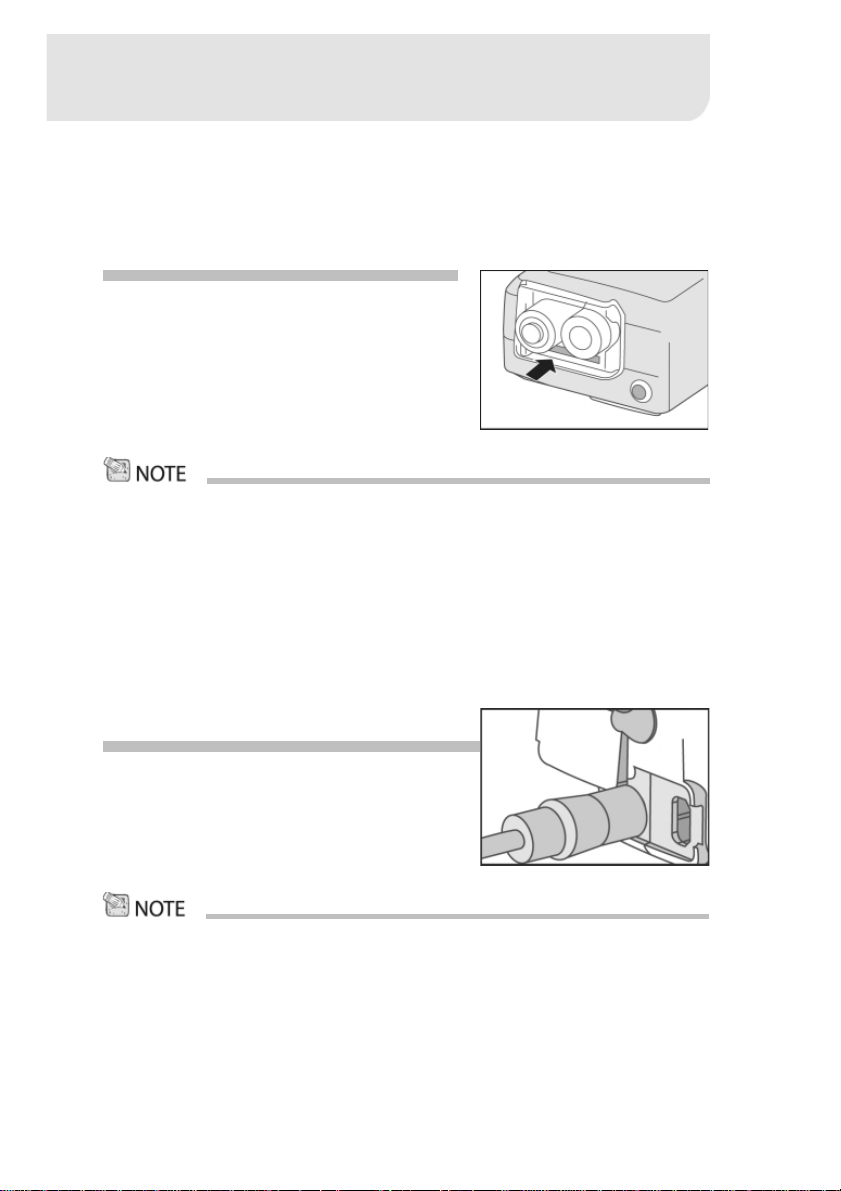
19
GETTING STARTED
You can use either 2 AA size batteries (High-Energy Alkaline, Ni-MH, Lithium) or
an AC power adapter (optional accessory) to power the camera. Battery power
is convenient for recording images or video clips while AC adapter power is
recommended for transferring images to your computer.
Installing the batteries
1. Make sure the camera is off.
2. Slide the battery/SD card cover in the direction of the OPEN arrow.
3. Insert the batteries according to the correct
polarity marks (+ or -).
4. Close the battery/SD card cover firmly.
• We recommend Sealife Ni-MH batteries for long lasting operation.
• If you won’t be using the batteries for an extended period of time, remove
them from the camera to prevent leaks or corrosion.
• Never use manganese batteries.
• Never use different types of batteries (together) or mix old and new batteries.
Using the AC power adapter
(optional accessory)
1. Make sure the camera is off.
2. Open the DC IN jack cover and connect one
end of the AC power adapter to the DC IN
jack on the camera.
3. Connect the other end to an electrical outlet.
• Make sure to use only the specified AC power adapter (3.3 DC volt) for the
camera. Otherwise, it may cause damages to the camera, which is not
covered under the warranty. SeaLife item #SL13132.
• To prevent unexpected auto power off resulting from no battery power left
during the process of transferring your images to the computer, use the AC
power adapter as a power supply.
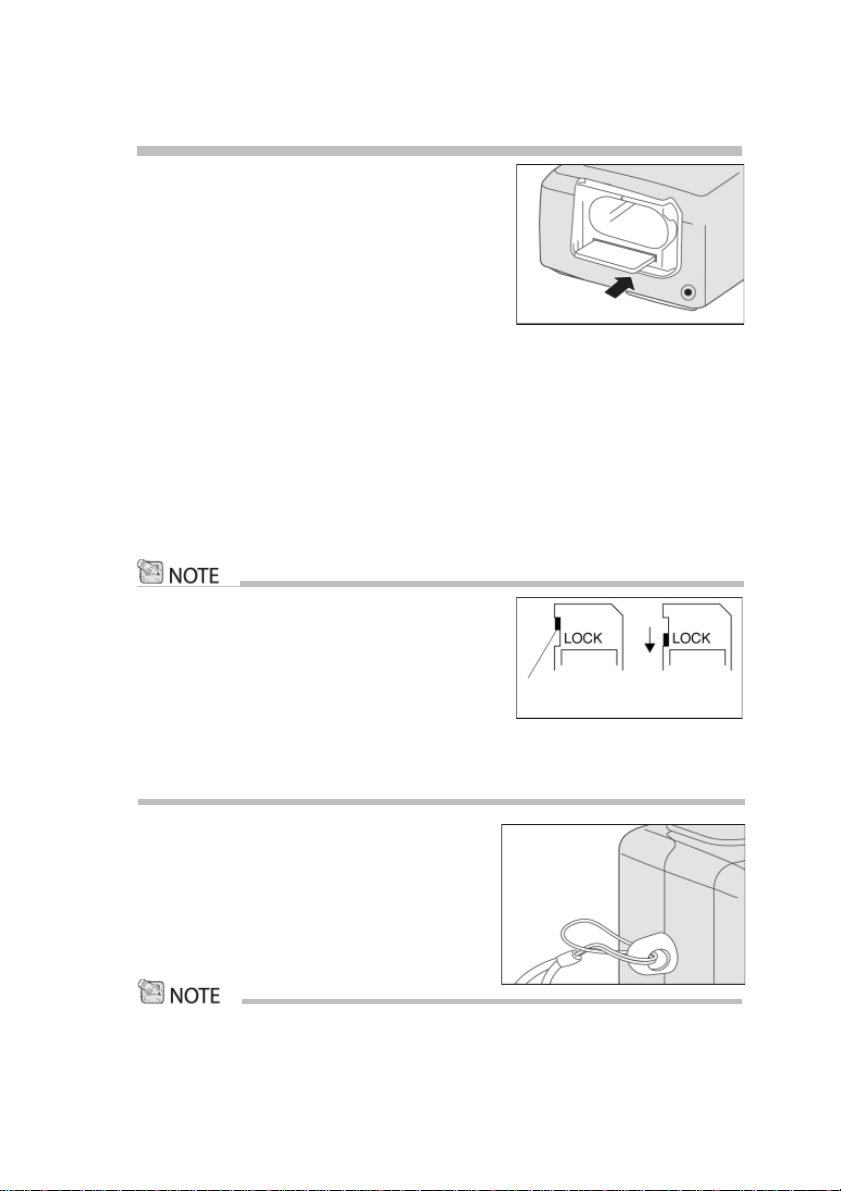
20
Loading a SD memory card
(optional accessory)
The camera comes with 8MB of internal
memory, allowing you to stor e images and video
clips in the camera. However, you can expand
the memory capacity by using an optional SD
memory card so that you can store additional
images and video clips.
1. Make sure the camera is off.
2. Slide the battery/SD card cover in the direction of the OPEN arrow.
3. Insert the SD memory card.
■ The front side of the memory card (printed arrow) should face towards the
front side of the camera.
■ If the card cannot be inserted, check the orientation.
4. Close the battery/SD card cover.
■ To remove the SD memory card, make sure the camera is off. Open the
battery/SD card cover. Press lightly on the edge of the memory card and it
will eject.
• To prevent valuable data from being accidentally
erased from an SD card you can slide the write
protect tab (on the side of the SD memory card) to
“LOCK.”
• T o save, edit, or erase data on an SD memory card,
you must unlock the card.
Attaching the strap
To prevent accidental dropping of the camera,
always use the strap.
1. First thread the small loop of the wrist strap
through the strap eyelet on the camera and
then pull the large loop through the small loop
until the strap is firmly secured.
•
Remove wrist strap from camera before inserting into underwater housing.
Write protection
unlocked
Write protection
locked
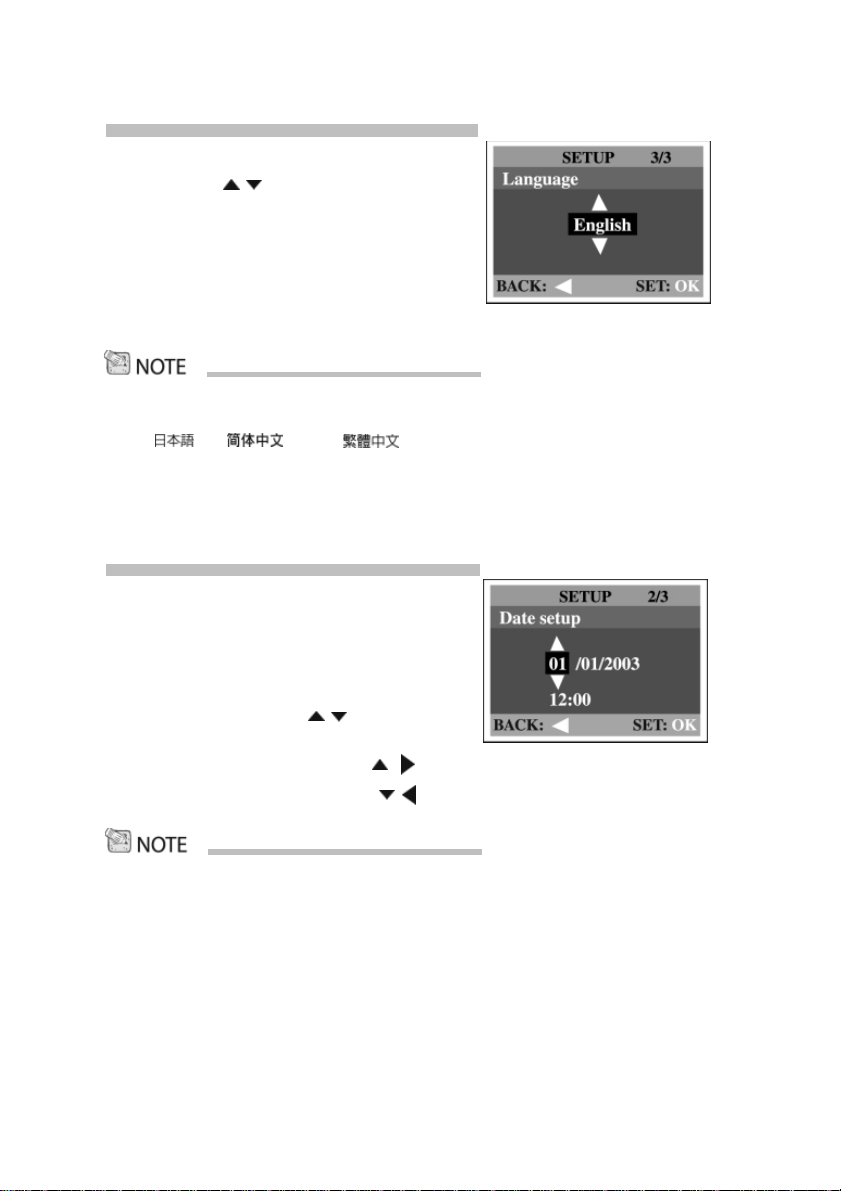
21
Choosing the language
1. Select a language that you prefer
by using the / button.
2. Press the OK button to confirm.
• The language setting will be retained even if the camera is turned off.
• The provided languages are [English], [Français], [Deutsch], [Español], [Portugués], [Italiano],
[ ], [ ], and [ ]
Setting the date and time
Follow these steps to set the correct date and
time.
1. Turn mode dial to Setup mode.
2. Select Date Setup from menu option.
3. Enter the values of the year, month, day and
time fields by using the / button.
Press OK after all field is set.
■ To increase a value, press the / button.
■ To decrease a value, press the / button.
• It is necessary to set the date/time after removing batteries or AC adapter.
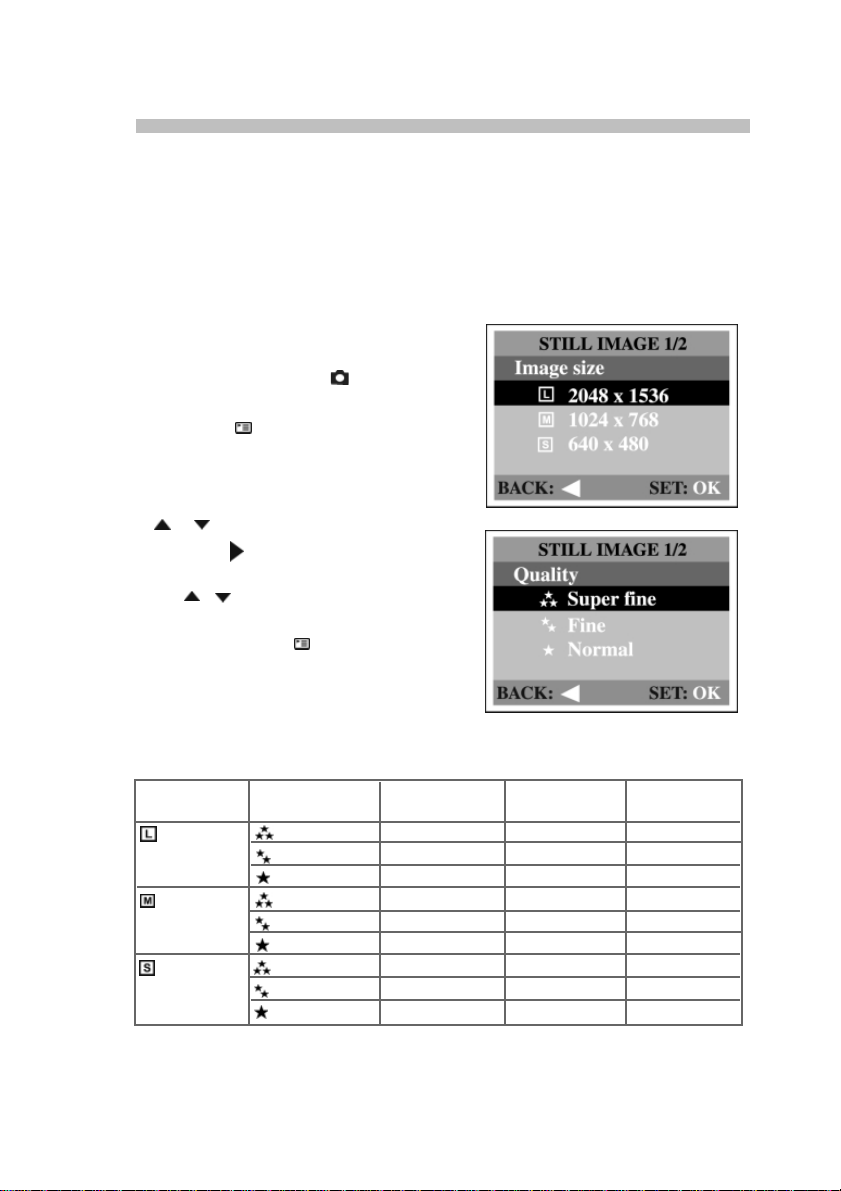
Resolution and quality settings determine the pixel size (dimension), image file
size, and compression ratio for your image. These settings affect the number of
images that can be stored in internal memory, or on an SD memory card.
Higher resolution and higher quality images offer the best photographic results
but take up more memory space. High resolution/quality settings are recommended for printed output and situations requiring the finest detail. Lower
resolution/quality images take up less memory space and may be quite suitable
for sharing images via e-mail, in a report, or on a web page.
To change image resolution or image quality,
perform the steps below:
1. Turn the mode dial to mode and
power on the camera.
2. Press the button on the rear side of
the camera.
■ The Record menu appears.
3. Select Image size or Quality by using the
/ button.
4. Press the button. Select the image size
or image quality you prefer by using
the / button.
5. Press OK to confirm. To exit the menu
screen, press the button.
The table below shows the approximate shots that you can take at each setting
based on 8MB internal memory or a 8MB SD memory card.
Resolution Quality Compression 8MB internal 12MB SD
ratio memory memory card
2048x1536 Super Fine 4:1 3 145
pixels Fine 8:1 6 221
Normal 12:1 9 294
1024x768 Super Fine 4:1 12 583
pixels Fine 8:1 24 712
Normal 12:1 36 855
640x480 Super Fine 4:1 30 884
pixels Fine 8:1 60 1069
Normal 12:1 90 1283
22
Setting the image resolution and quality
* The above data shows the standard testing results. The actual capacity varies according to the shooting conditions and settings.
