Page 1

Click here
to continue
40GB
Online User Guide
TT
TT
T
rr
rr
r
avanavan
avanavan
avan
Page 2
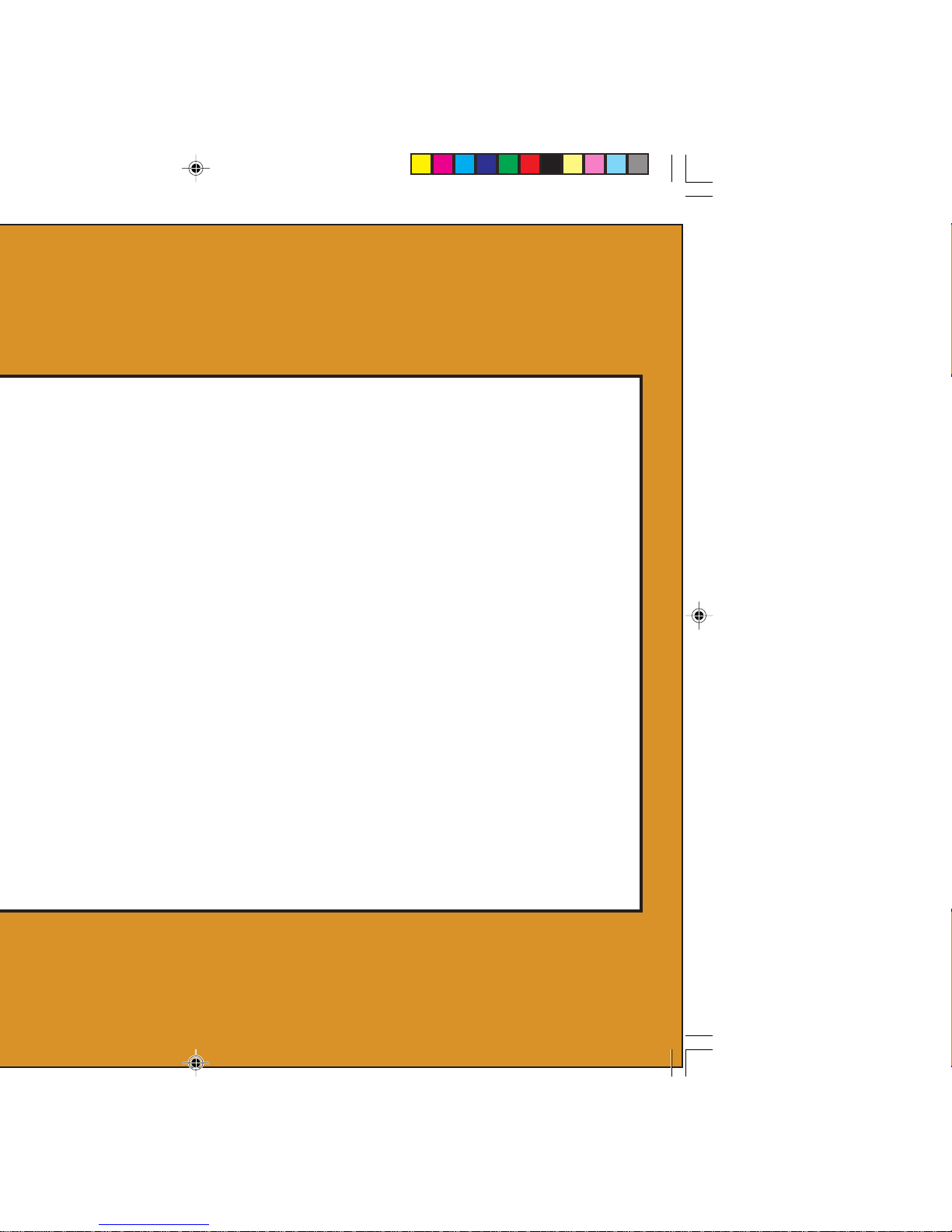
Page 3
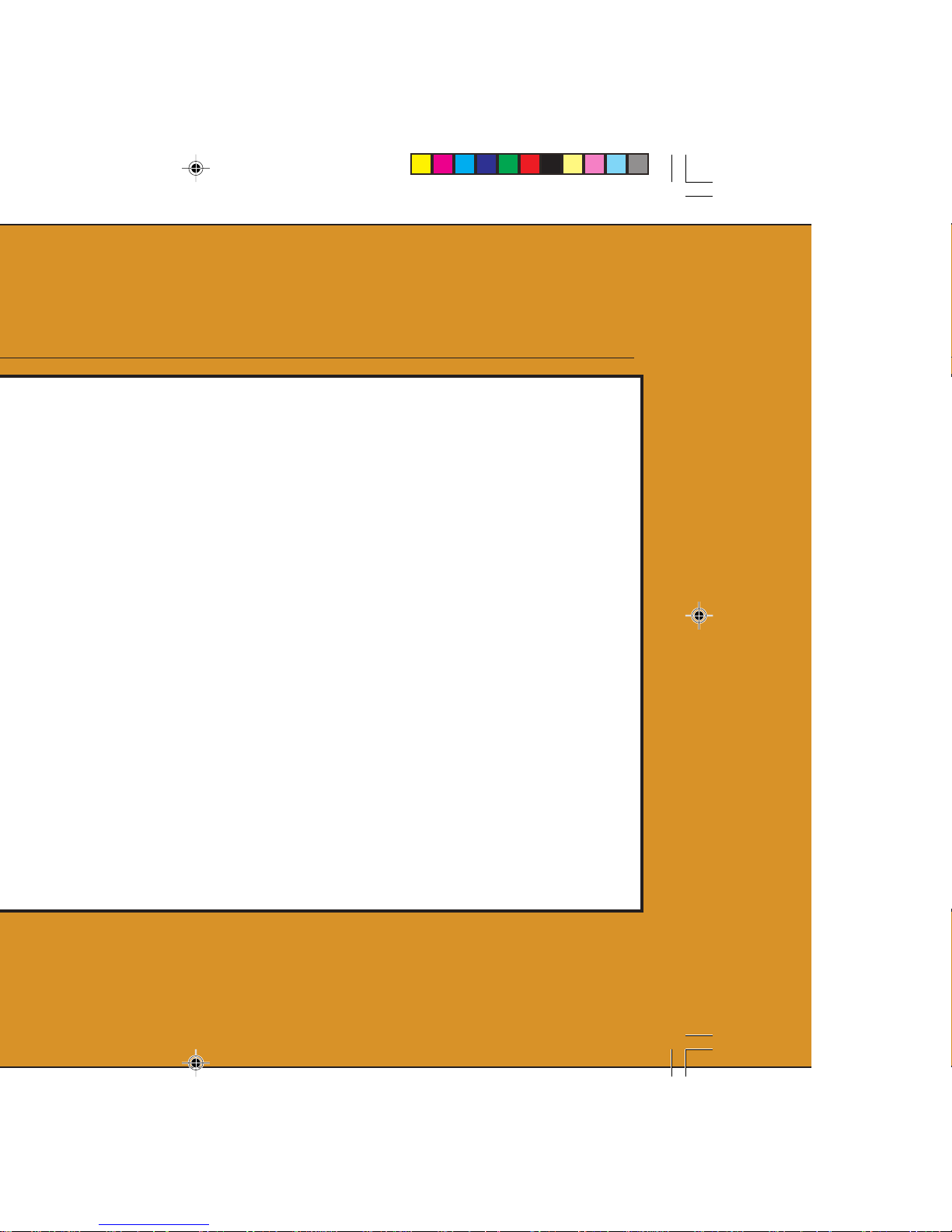
Page 4

About this manual
This manual describes how to install and operate your new Seagate Travan 40GB tape drive.
The manual also contains information on
troubleshooting and technical support for your
new drive.
Note. Wherever a page number is referenced in
this online manual, you can click on the
page number to jump to that page. You
can return to the original page by clicking
the back button
in your viewer soft-
ware.
Page 5
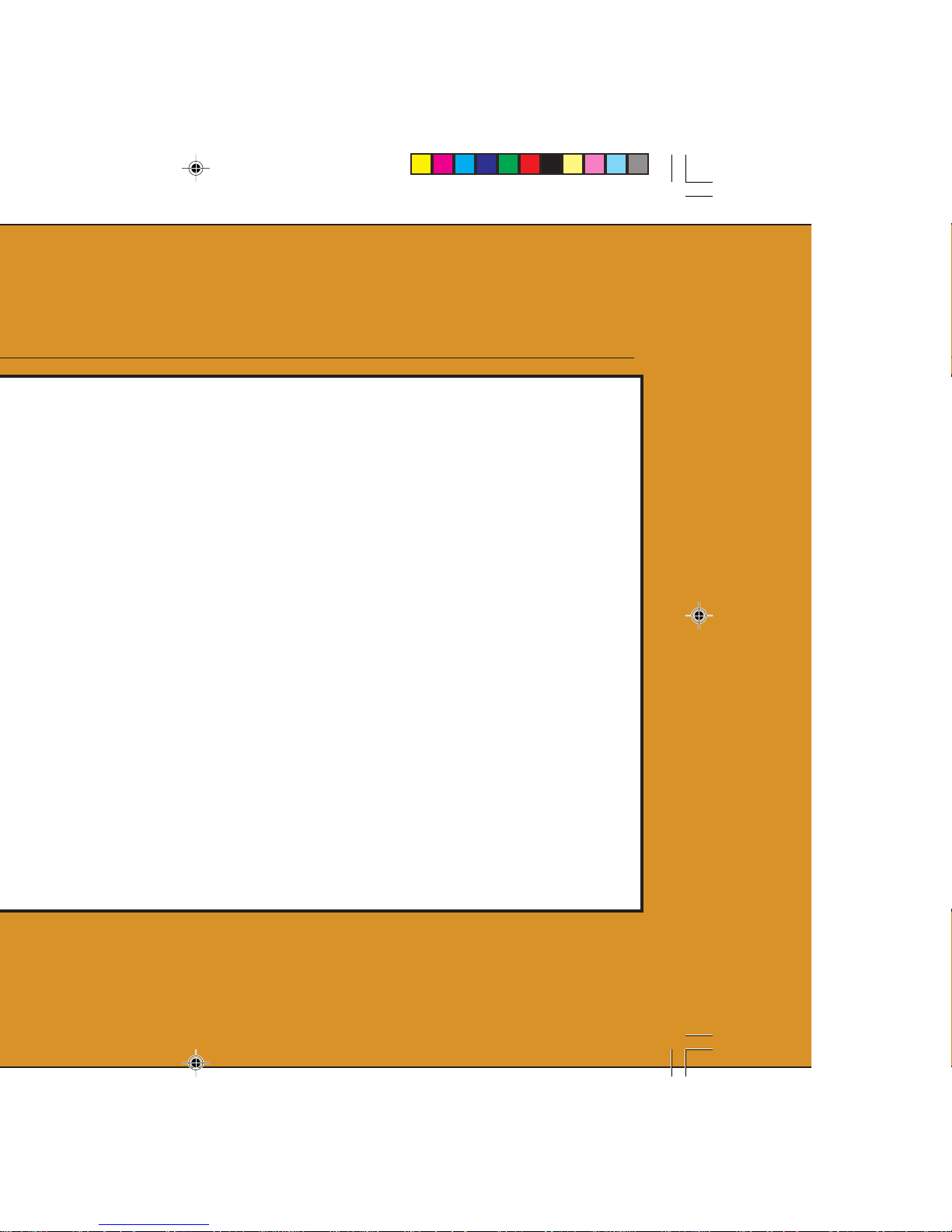
About your Travan tape drive
The Seagate Travan 40GB can store up to 40
Gbytes on a single Travan 40 cartridge, and
features a data transfer rate of up to 240
Mbytes per minute.
Note. These values are based on 2:1 data
compression. Uncompressed values are
one half as high. Capacities, backup
speeds and transfer rates will vary with
file type and system configuration.
This drive also includes Seagate FastSense(TM)
technology for optimizing drive and host data
transfer rates.
The Seagate Travan 40GB can read and write
Travan 40 cartridges. It can read but
not
write
Travan 20 or NS20 (TR-5) cartridges.
Note. This drive cannot use TR-1, TR-2, TR-3,
TR-4, or QIC-80 cartridges.
Page 6
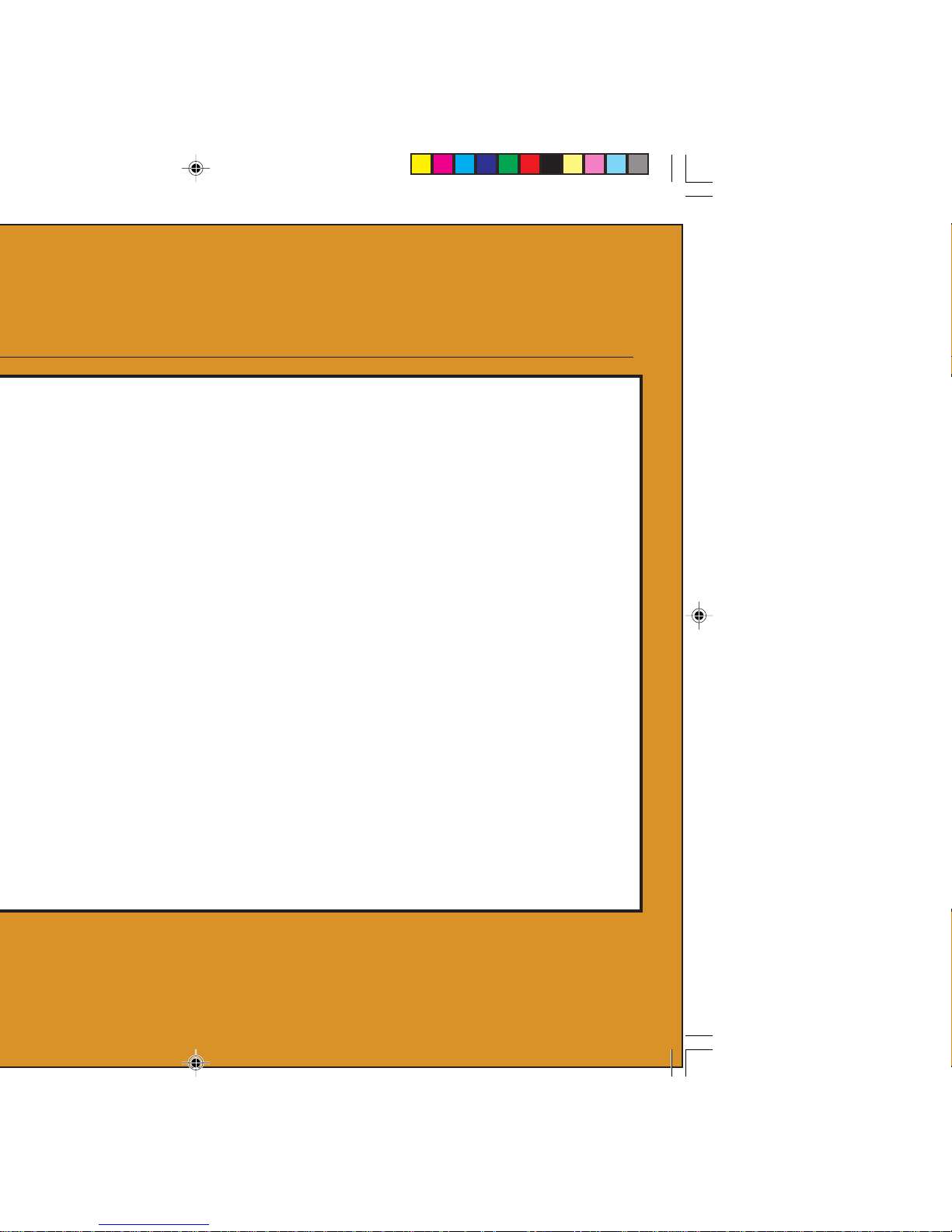
This chapter describes how to install the
Seagate Travan 40GB ATAPI tape drive in your
computer.
What you will need
• You will need a standard flat-bladed screwdriver
and a Phillips screwdriver to install the tape
drive in your computer.
• This tape drive must be attached to a second-
ary IDE port. If your computer has two IDE
ports, and the secondary port is not being
used, you may need to obtain a 40-pin IDE
interface cable for your tape drive. See page
8 for details.
If your computer has only a single IDE port,
you will need to obtain a new ATAPI host
adapter that provides a secondary IDE port for
the tape drive. You will also need a second
40-pin IDE interface cable for your tape drive.
See page 9 for details.
Page 7

Important precautions
To protect your computer and drive from electrostatic damage, follow these guidelines:
• Before you open your computer or remove the
drive from its antistatic bag, ground yourself
by touching the metal chassis of your computer or some other grounded object. For
optimal protection, use an electrostatic
grounding strap.
Note. To be properly grounded, your computer
must be plugged into a grounded electrical outlet.
• Do not touch any printed circuit boards or
electronic chips on your drive or in your
computer.
Page 8
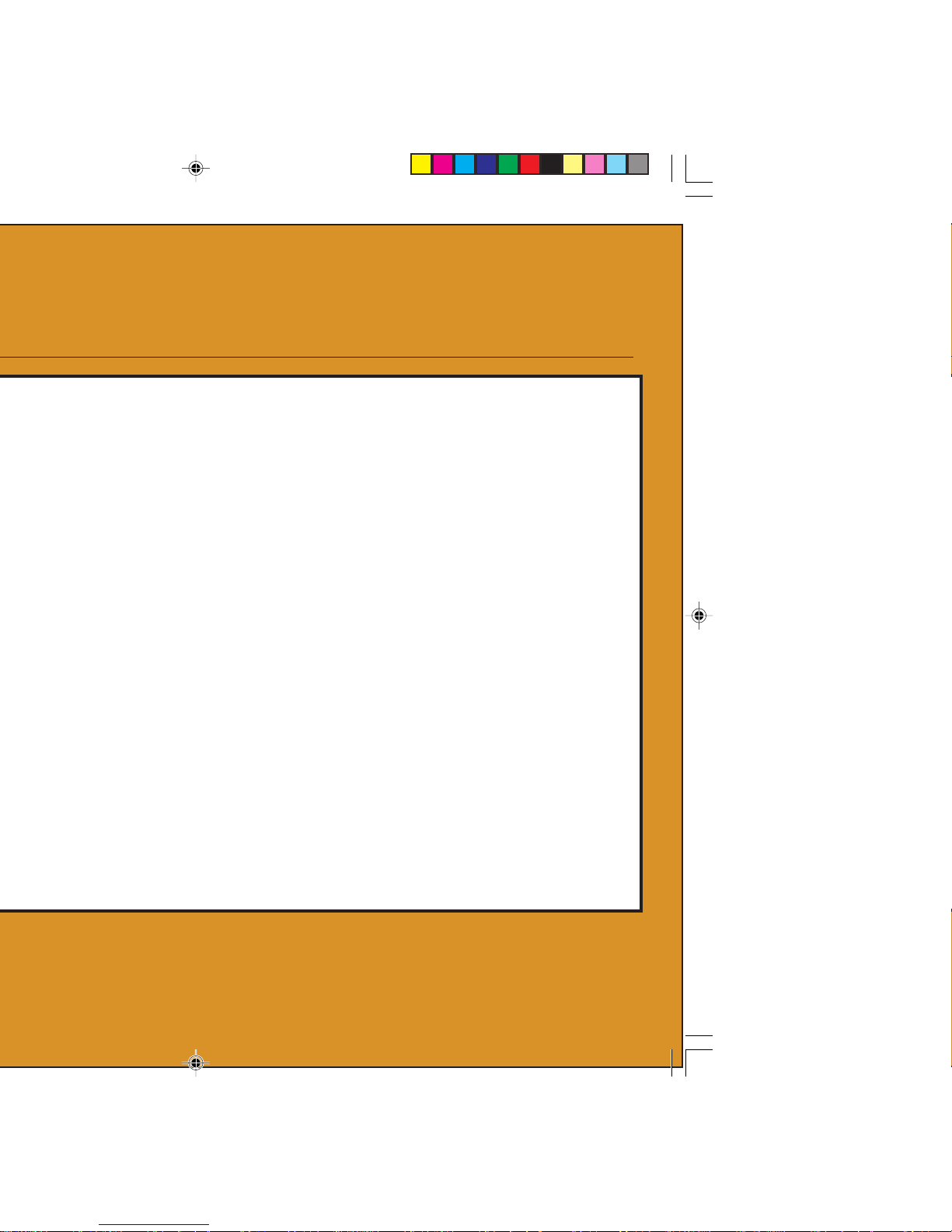
Installation Procedure
Follow the steps below to install the Travan
40GB drive in your computer
Note. We recommend that you install your
backup software
before
you install your
tape drive. For more information, see the
instructions that came with the backup
software.
1. Decide where to attach the tape drive.
Before you install your tape drive, you should
determine how many IDE ports your computer
has. You may find this information in the manual
for your computer. You can also look inside your
computer and compare your system with the
illustrations on pages 8 and 9.
If your computer has two IDE ports, continue to
page 8. If your computer has only one IDE port,
see page 9.
Page 9
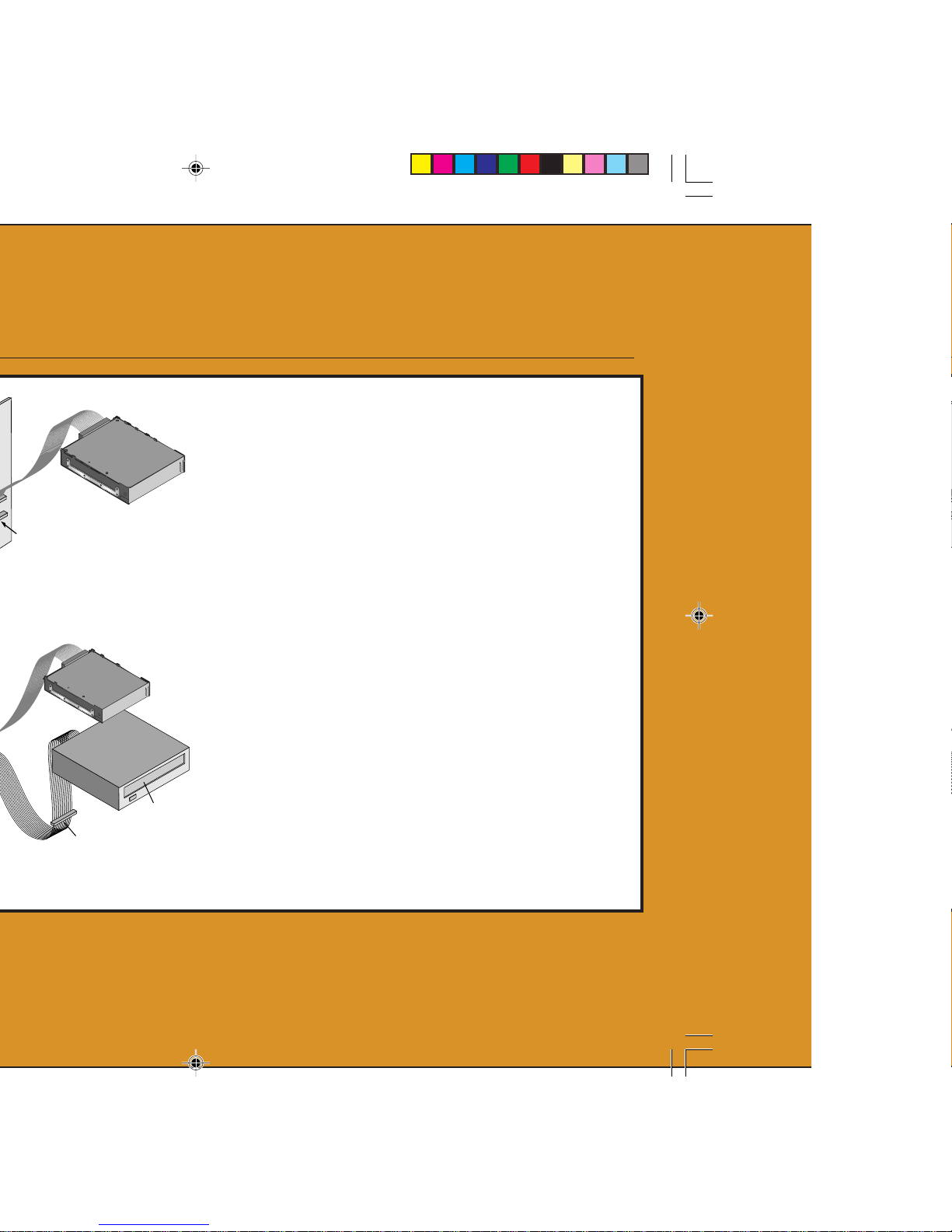
If your computer has two IDE ports:
Most modern computers have two IDE ports.
Each port can support up to two devices (on a
single IDE cable). A hard disk is usually attached to the
primary
IDE port, as shown in
Figure 1. However, the Travan 40 should not be
attached to an IDE port that is being used by a
hard disc or a sound card. Thus, you must use
the secondary IDE port for your tape drive.
If no devices or cables are attached to the
secondary IDE port (as shown in Figure 1), you
will need to obtain a second IDE cable for your
tape drive.
If a CD-ROM or other compatible device is
attached to the secondary IDE port (as shown in
Figure 2) you can install the tape drive on the
same cable as the CD-ROM.
Continue to page 10 for instructions on setting
the master-slave jumpers.
Hard
Disc
Hard
Disc
Attach tape drive and cable here
(tape drive must be configured
as "Master")
CD-ROM
configured as "Master"
Attach tape drive here
configured as "Slave"
CD-ROM
CD-ROM
Hard
Disc
Hard
Disc
Page 10

If your computer has only one IDE port:
• If your computer has only a single IDE port,
as shown in Figure 3, it is probably being
used by the hard disc drive. You should not
attach your tape drive to an IDE port that is
being used by a hard disc or a sound card.
In this situation, before you can install the
tape drive, you must purchase an ATAPI host
adapter that provides a second IDE port. You
will also need a second IDE cable for the
tape drive. After installing the host adapter,
set the master/slave jumpers as described on
page 10.
Hard
Disc
Hard
Disc
Since there is no secondary IDE
port, you must purchase an ATAPI
host adapter that provides two ports
IDE port
Page 11

2. Set the master/slave jumpers
Will the tape drive be sharing the secondary IDE
port with any other devices?
• If a compatible ATAPI device, such as a CDROM, is already attached to your secondary
IDE port (as shown in Figure 2 on page 8),
make sure that the existing ATAPI device is
configured as a “master.” Configure the tape
drive as a “slave,” as shown in Figure 4.
Note. Do
not
attach your tape drive to an IDE
port that is being used by a hard disc or a
sound card.
• If your tape drive will be the only device on the
IDE cable, you need to configure your tape drive
as a “master,” as shown in Figure 4.
• If your IDE cable supports “Cable Select,”
configure the drive for “Cable Select,” as
shown in Figure 4. The second ATAPI device
must also be configured for “Cable Select.”
Power
connector
connector
pin 39
pin 40
pin 2
pin 4
pin 1
pin 1
Page 12

3. Attach or remove mounting brackets
Are you mounting the drive in a 3.5-inch or
5.25-inch drive bay?
• If you are mounting the drive in a 5.25-inch
drive bay and your drive did not come with
brackets already attached, you must attach
mounting brackets to each side of the drive,
as shown in Figure 5.
• If you are mounting the tape drive in a 3.5inch drive bay, you may need to remove the
mounting brackets from each side of the
drive.
4. Mount the drive.
Slide the drive into an unused drive bay until
the bezel is flush with the front of the computer.
The Drive-activity light/Eject button should be
on the upper left, as shown in Figure 6. Secure
the drive using four mounting screws. Do not
overtighten the screws.
3.5-inch
drive bay
Drive-activity light /
Eject button
Page 13

5. Attach your tape drive to the
secondary
IDE port.
Are any other devices attached to your secondary IDE port?
• If you already have a CD-ROM or other device
attached to your secondary IDE port, attach
the tape drive to the middle connector on the
IDE cable, as shown in Figure 7.
Note. Do
not
attach your tape drive to a cable
that is already being used by a hard disc
or a sound card.
• If no other devices are attached to your
secondary IDE port, use a new 40-pin IDE
cable to attach the tape drive to the secondary IDE port, as shown in Figure 8.
In either case, make sure that pin 1 on the tape
drive (located next to the power connector) is
connected to pin 1 on the IDE cable and on the
IDE port connector. Pin 1 on the IDE cable is
indicated by a stripe on the edge of the cable.
Hard
Disc
Hard
Disc
CD-
ROM
CD-
ROM
TAPE
TAPE
Hard
Disc
Hard
Disc
Pin 1 (typical)
Stripe
on
cable
Page 14

6. Connect the power cable.
Connect a 4-pin power cable to the back of the
tape drive (see Figure 9). If all the power cables
in your computer are being used by other devices, you can purchase a Y-shaped power-cable
splitter from your computer dealer.
7. Check all cables in your computer system.
Make sure that no cables have loosened during
the installation. Make sure that all cables are
routed so that they will not bind or become
crimped when you replace the cover of your
computer.
8. Reinstall your computer cover.
Your new tape drive is ready for use. However,
you may need to install drivers for your operating system, as described in step 9.
9. Install drivers (Windows systems only)
The first time you restart your computer after
installing the Travan 40 tape drive, the Windows
Page 15

operating system will try to identify the drive. To
complete this process, you need to install the
Windows tape drivers supplied on your Seagate
Tape Resource CD.
Windows systems include a driver installation
wizard, which will step you through the process.
When asked to locate the drivers, insert your
Seagate Tape Resource CD into your CD-ROM
drive and select to have the wizard find the
drivers automatically on the CD.
Using the tape drive
For instructions on using and maintaining your
Travan 40 tape drive and cartridges, see Section
3 on page 15. For instructions on using your
backup software, see the online manual that
came with your software.
Page 16

This section describes typical activities involved
in operating and maintaining the Travan 40 tape
drive. For instructions on using your backup
software, see the online manual that came with
your software.
Loading and unloading
cartridges
On the front of your drive is an opening for
inserting Travan cartridges. A protective door
covers the opening. Above and to the left of the
door is the drive-activity light that doubles as a
cartridge-eject button.
To load a cartridge: Insert the cartridge in the
drive with the metal baseplate facing down and
the red write-protect tab on the left, as shown in
Figure 10. The cartridge only fits in one orientation. Push the cartridge gently into the drive
until it is gripped by the drive mechanism and
pulled into the drive.
Page 17

To unload a cartridge: Wait until the Driveactivity/Eject button light is off. Then push the
Eject button. When the cartridge has been
ejected by the drive, grasp the exposed sides of
the cartridge and pull the cartridge straight out.
If the drive-activity light has gone out, but you
believe your backup or restore operation did not
complete, repeat the backup or restore.
Caution. Do
not
remove a tape cartridge while
the drive-activity light is on.
Handling Travan cartridges
Although Travan tape cartridges are ruggedly
built, they must be handled with care. Observe
the following precautions:
• Store cartridges in their protective cases when
you are not using them.
• Keep cartridges away from dust, dirt and
moisture.
Page 18

• Keep cartridges away from direct sunlight and
heat sources, such as radiators or warm air
ducts.
• Do not expose cartridges to temperature
extremes or rapid changes in temperature.
• Keep cartridges away from sources of strong
electromagnetic fields, such as telephones,
computer monitors, printers, dictation equipment, mechanical or printing calculators,
motors or bulk tape erasers.
• Do not open the tape access door of a cartridge or touch the tape itself. One fingerprint
can prevent the drive from reading information
on the tape.
Page 19

Setting the write-protect switch
As shown in Figure 11, Travan cartridges feature
a write-protect or “lock” switch near the upper
left corner of the cartridge. When the writeprotect switch is in the “unlocked” position, the
cartridge is ready for normal writing and reading. When the write-protect switch is in the
“locked” position, the drive can read data from
the cartridge, but cannot write to the cartridge.
Cartridges are shipped from the factory with the
write-protect switch set to the “unlocked”
position.
Retensioning tapes
Travan tapes must be retensioned frequently to
ensure data integrity and optimize drive performance. If you ever have a problem reading a
tape, retensioning may solve the problem. Some
backup software automatically retensions Travan
media before a backup or restore. See your
Page 20

software manual for tape retensioning instructions.
We recommend retensioning whenever:
• A cartridge is being used for the first time
• A cartridge has not been used for over a
month
• A cartridge has been dropped
• A cartridge has been shipped from one location to another
• A cartridge has been exposed to a significant
change in temperature
For optimum performance, cartridges should be
retensioned prior to each use if your backup
software does not retension them automatically.
See the literature included with your tape cartridge for additional cartridge operating recommendations.
Page 21

Cleaning the tape drive
mechanism
Under typical conditions, the tape heads should
be cleaned after every twenty-four hours of use.
However, in adverse conditions or when error
rates become high, the tape drive recording
mechanism should be cleaned after every eight
hours of use.
Use only a dry-process cleaning-cartridge to
clean this drive. When you insert a cleaning
cartridge in the drive, the drive recognizes the
cleaning cartridge and automatically starts the
cleaning process. After about 10 seconds, when
the cleaning process is complete, the drive LED
stops flashing, and the cleaning cartridge is
ejected. Travan cleaning cartridges (model
number STTMCL) are available on the web at
http://buytape.seagate.com or by calling 1-800626-6637 (North American customers only).
Page 22

Recommended tape cartridges
The table below summarizes the types of tape
cartridges that can be used with Seagate Travan
40GB drives. All other tape formats are incompatible.
Note. The capacities shown below are based on
2:1 data compression. Uncompressed
values are one half as high. Capacities,
backup speeds and transfer rates will vary
with file type and system configuration.
Tape format Capacity Length
Travan 40 40 Gbytes 750 ft
Seagate model STTM40
Travan 20/NS20 (TR-5)* 20 Gbytes 740 ft
Seagate model STTM20
*Note: The Seagate Travan 40 drive can read
but not write to TR-5 cartridges.
Page 23

Installation troubleshooting
If, after installing the Travan 40GB drive, your
computer does not recognize your tape drive or
CD-ROM:
• Make sure all cables are attached firmly.
• Check with the manufacturer of your ATAPI
controller chip set to make sure that you
have the latest drivers for your operating
system. Outdated or incorrect drivers provide
limited hardware support and can result in
Windows being unable to detect your tape
drive.
• You may need to reconfigure your tape drive
as a “master” or “slave” using the master/
slave jumpers (see in Figure 12 for master/
slave settings).
- If the tape drive is the only device on the
IDE cable, set the jumper to configure it as
a “master.”
Power
connector
connector
pin 39
pin 40
pin 2
pin 4
pin 1
pin 1
Page 24

- If there are two ATAPI devices on a single
cable, make sure that the tape drive is
configured as a “slave.” Set the other
device as a “master.”
Tape operations troubleshooting
If, after a period of successful operation, the
tape drive appears to fail during a backup or
restore.
• Retension the tape. See your backup-software
manual for instructions.
• Make sure the drive-activity light is off. Remove the cartridge and reinsert it into the
drive. Retry the backup or restore procedure.
• Try a different cartridge—preferably one that
has never been used before.
• Make sure you are using the correct type of
tape cartridge (see table on page 21). You
cannot use TR-1, TR-2, TR-3, TR-4, or QIC-80
tapes with this drive.
Page 25

• Clean the tape mechanism, as described on
page 20.
• Check to make sure all cables are securely
connected and all jumpers are set appropriately.
• Turn off the computer. Wait for the computer
to power down. Then restart the system.
Restart the backup software, making sure that
no other programs (such as virus scanners)
are running.
• Run the diagnostic software provided on the
Tape Resource CD.
Page 26

Regional services
Seagate provides technical support through
several regional centers worldwide. These
services may include:
• Seagate phone technical support: For one-onone help, you can talk to a technical support
specialist during local business hours. Before
calling, note your system configuration and drive
model number.
• Seagate Technical Support FAX: You can FAX
questions or comments to technical support
specialists. Responses are sent during local
business hours.
• SeaFAX: You can use a touch-tone telephone
to access Seagate’s automated FAX system to
receive technical support information by
return FAX. This service is available 24 hours
daily.
Page 27

Support services in Asia and
the Western Pacific
Various technical support services are available
from different regional centers, as shown in the
table below.
Phone FAX
Australia 1800-14-7201 —
China — 86-10-6871-4316
Hong Kong 800-90-0474 852-2368 7173
Indonesia 001-803-1-003-2165 —
Japan — 81-3-5462-2979
Malaysia 1-800-80-2335 —
New Zealand 0800-443988 —
Singapore 800-1101-150 65-488-7528
Taiwan 886-2-2514-2237 886-2-2715-2923
Thailand 001-800-11-0032165 —
Page 28

C
ountry Phone/SeaFAX
Austria 0 800-20 12 90
Belgium 0 800-74 876
Denmark 80 88 12 66
France 0 800-90 90 52
Germany 0 800-182 6831
Ireland 1 800-55 21 22
Italy 800-790 695
Netherlands 0 800-732 4283
Norway 800-113 91
Poland 00 800-311 12 38
Spain 900-98 31 24
Sweden 0 207 90 073
Switzerland 0 800-83 8411
Turkey 00 800-31 92 91 40
United Kingdom 0 800-783 5177
Page 29

