Seagate STBM4000100, STBM2000100, STBM3000100, STBP100 User Manual
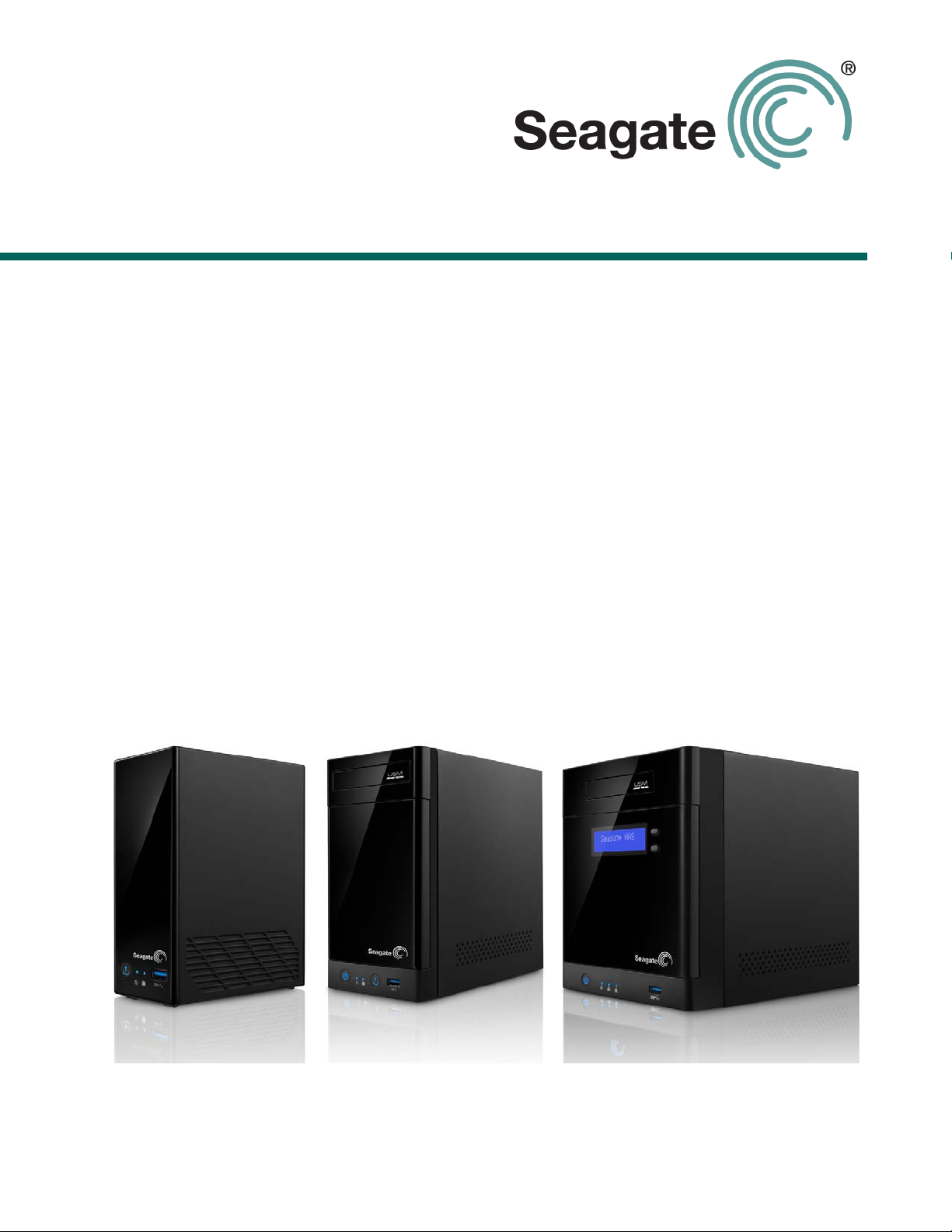
Seagate Business Storage 1-Bay,
2-Bay, and 4-Bay NAS User Guide
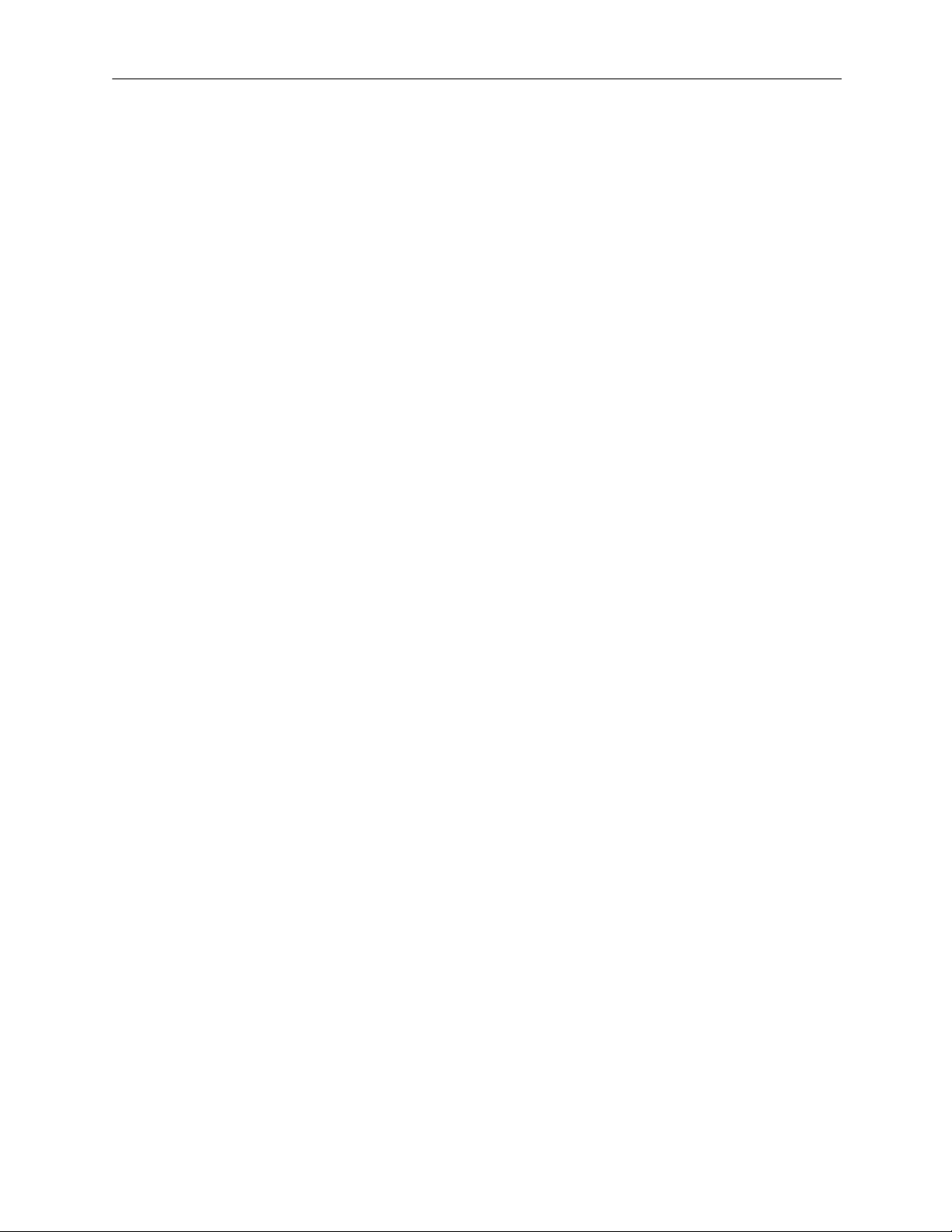
Seagate Business Storage NAS User Guide
© 2013 Seagate Technology LLC. All rights reserved. Seagate, Seagate Technology, the Wave
logo, and FreeAgent are trademarks or registered trademarks of Seagate Technology LLC, or one
of its affiliates. All other trademarks or registered trademarks are the property of their respective
owners. When referring to hard drive capacity, one gigabyte, or GB, equals one billion bytes and one
terabyte, or TB, equals one thousand billion bytes when referring to hard drive capacity. In addition,
some of the listed capacity is used for formatting and other functions, and thus will not be available
for data storage. Quantitative usage examples for various applications are for illustrative purposes.
Actual quantities will vary based on various factors including file size, file format, features, and
application software. Seagate reserves the right to change, without notice, product offerings or
specifications.
Seagate Technology LLC
10200 S. De Anza Boulevard
Cupertino, CA 95014 U.S.A
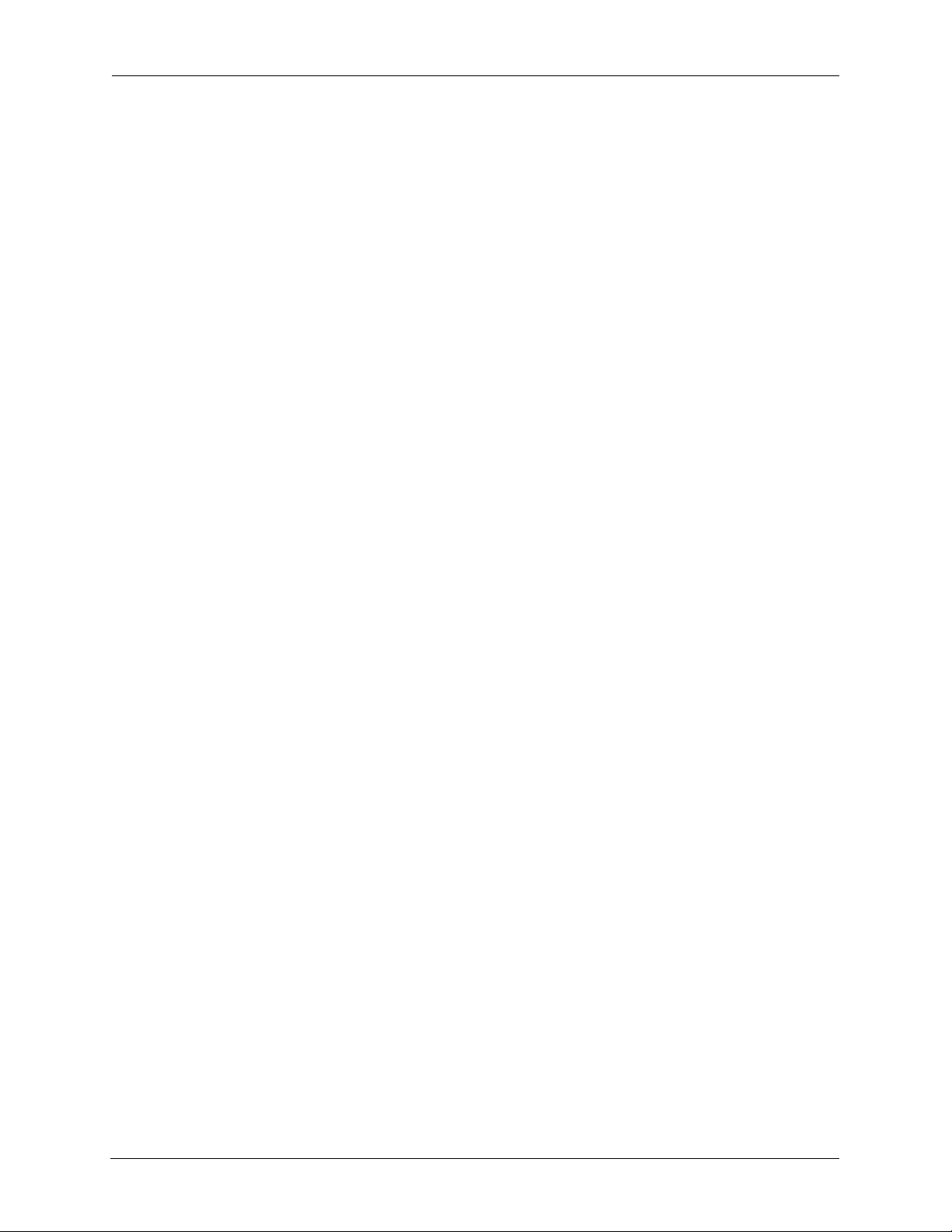
Contents
1. Preface . . . . . . . . . . . . . . . . . . . . . . . . . . . . . . . . . . . . . . . . . . . . . . . . . 5
About This Guide . . . . . . . . . . . . . . . . . . . . . . . . . . . . . . . . . . . . . . . . . . . . . . 5
Computer Requirements . . . . . . . . . . . . . . . . . . . . . . . . . . . . . . . . . . . . . . . . 5
Software . . . . . . . . . . . . . . . . . . . . . . . . . . . . . . . . . . . . . . . . . . . . . . . . . 5
Supported Web Browsers . . . . . . . . . . . . . . . . . . . . . . . . . . . . . . . . . . . . 5
Hardware Requirements . . . . . . . . . . . . . . . . . . . . . . . . . . . . . . . . . . . . . 5
Finding More Information . . . . . . . . . . . . . . . . . . . . . . . . . . . . . . . . . . . . . . . 6
2. All About the Seagate Business Storage NAS . . . . . . . . . . . . . . . . . 7
Introduction . . . . . . . . . . . . . . . . . . . . . . . . . . . . . . . . . . . . . . . . . . . . . . . . . . 7
About the Seagate Business Storage NAS . . . . . . . . . . . . . . . . . . . . . . . . . . 7
What You Can Do With the Seagate NAS . . . . . . . . . . . . . . . . . . . . . . . . . . 7
About Seagate NAS Users . . . . . . . . . . . . . . . . . . . . . . . . . . . . . . . . . . . 8
How to Get Started . . . . . . . . . . . . . . . . . . . . . . . . . . . . . . . . . . . . . . . . . . . . 8
3. Getting Started with Your Seagate Business Storage NAS . . . . . 11
Getting Started as a Seagate NAS User . . . . . . . . . . . . . . . . . . . . . . . . . . . 11
Optional Steps . . . . . . . . . . . . . . . . . . . . . . . . . . . . . . . . . . . . . . . . . . . . 12
Creating a Seagate Global Access Account . . . . . . . . . . . . . . . . . . . . . 12
4. Using Your Seagate Business Storage NAS . . . . . . . . . . . . . . . . . 15
Introduction . . . . . . . . . . . . . . . . . . . . . . . . . . . . . . . . . . . . . . . . . . . . . . . . . 15
Understanding Your Seagate NAS User Account . . . . . . . . . . . . . . . . . . . . 15
Access Limitations . . . . . . . . . . . . . . . . . . . . . . . . . . . . . . . . . . . . . . . . . 15
Storage Space Limitations . . . . . . . . . . . . . . . . . . . . . . . . . . . . . . . . . . . 16
Automatic Sorting for Media Files . . . . . . . . . . . . . . . . . . . . . . . . . . . . . 16
Grace Time Limits for Quotas . . . . . . . . . . . . . . . . . . . . . . . . . . . . . . . . 17
Accessing Shared Folders and Files on the Seagate NAS . . . . . . . . . . . . . 17
Backing Up Your Files . . . . . . . . . . . . . . . . . . . . . . . . . . . . . . . . . . . . . . . . . 17
Backing Up Files with Seagate NAS Backup . . . . . . . . . . . . . . . . . . . . 18
Using the Time Machine to Protect Files . . . . . . . . . . . . . . . . . . . . . . . . 18
Accessing Files on Your Seagate NAS Over the Web . . . . . . . . . . . . . . . . 18
Downloading Large Web Files to Your Seagate NAS . . . . . . . . . . . . . . . . . 19
Retrieving Deleted Files from the Recycle Bin . . . . . . . . . . . . . . . . . . . . . . 19
Seagate Business Storage NAS User Guide 3
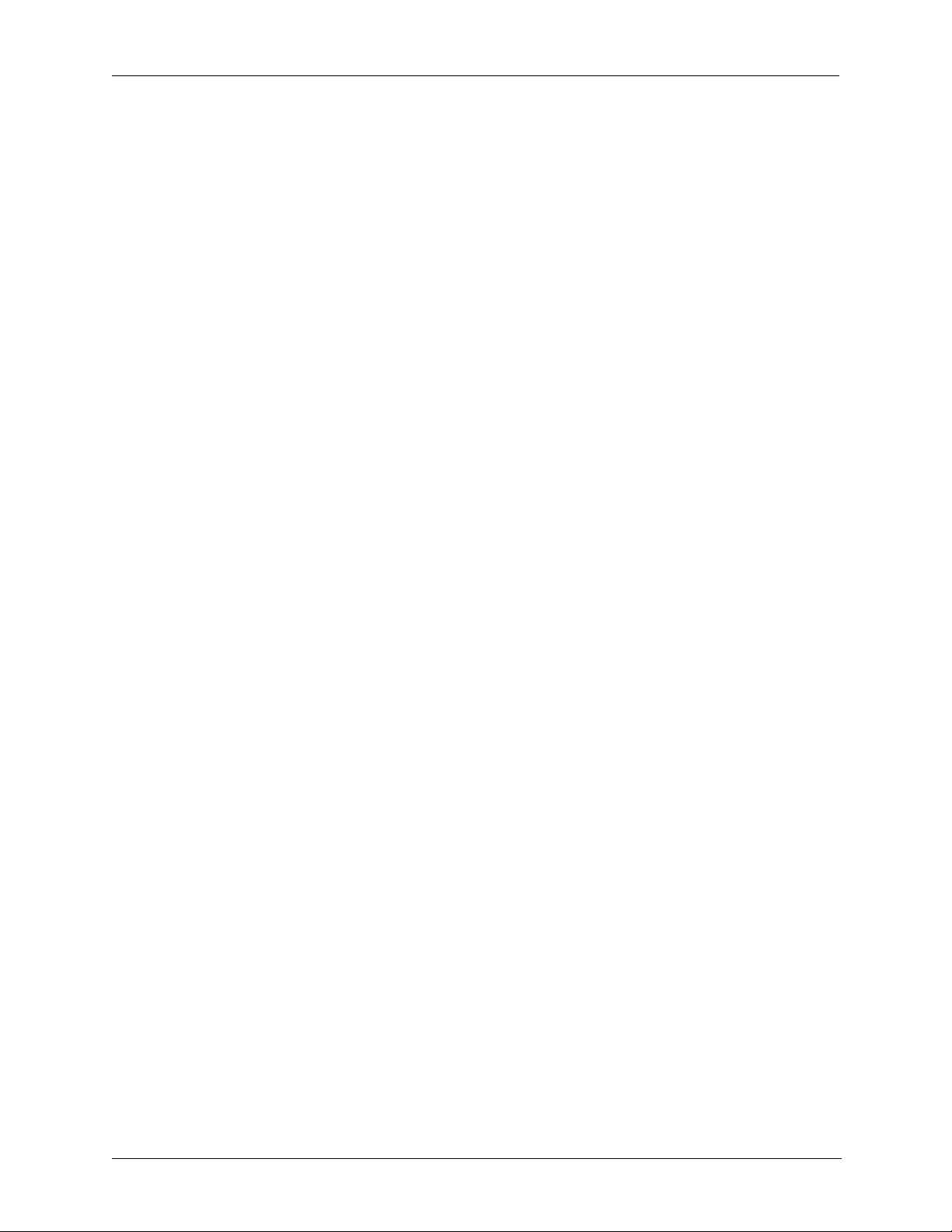
Accessing the Wiki Server on the Seagate NAS . . . . . . . . . . . . . . . . . . . . . 20
5. Solving Problems . . . . . . . . . . . . . . . . . . . . . . . . . . . . . . . . . . . . . . . 21
General Troubleshooting Tips . . . . . . . . . . . . . . . . . . . . . . . . . . . . . . . . . . . 21
Common Problems and Solutions . . . . . . . . . . . . . . . . . . . . . . . . . . . . . . . . 21
I can’t connect to the Seagate NAS over the local network. . . . . . . . . . 21
I can’t connect to the Seagate NAS over the Web. . . . . . . . . . . . . . . . . 21
I can’t open NAS Manager. . . . . . . . . . . . . . . . . . . . . . . . . . . . . . . . . . . 21
I can’t log in to NAS Manager. . . . . . . . . . . . . . . . . . . . . . . . . . . . . . . . . 21
I can’t access a shared folder. . . . . . . . . . . . . . . . . . . . . . . . . . . . . . . . . 22
I can’t access a file on a shared folder. . . . . . . . . . . . . . . . . . . . . . . . . . 22
I can’t store any more files on a shared folder because its volume is full. .
. . . . . . . . . . . . . . . . . . . . . . . . . . . . . . . . . . . . . . . . . . . . . . . . . . . . . . . . 22
I can’t get streaming music from the Seagate NAS. . . . . . . . . . . . . . . . 22
A volume is in degraded mode. . . . . . . . . . . . . . . . . . . . . . . . . . . . . . . . 22
6. Glossary . . . . . . . . . . . . . . . . . . . . . . . . . . . . . . . . . . . . . . . . . . . . . . . 23
Seagate Business Storage NAS User Guide 4
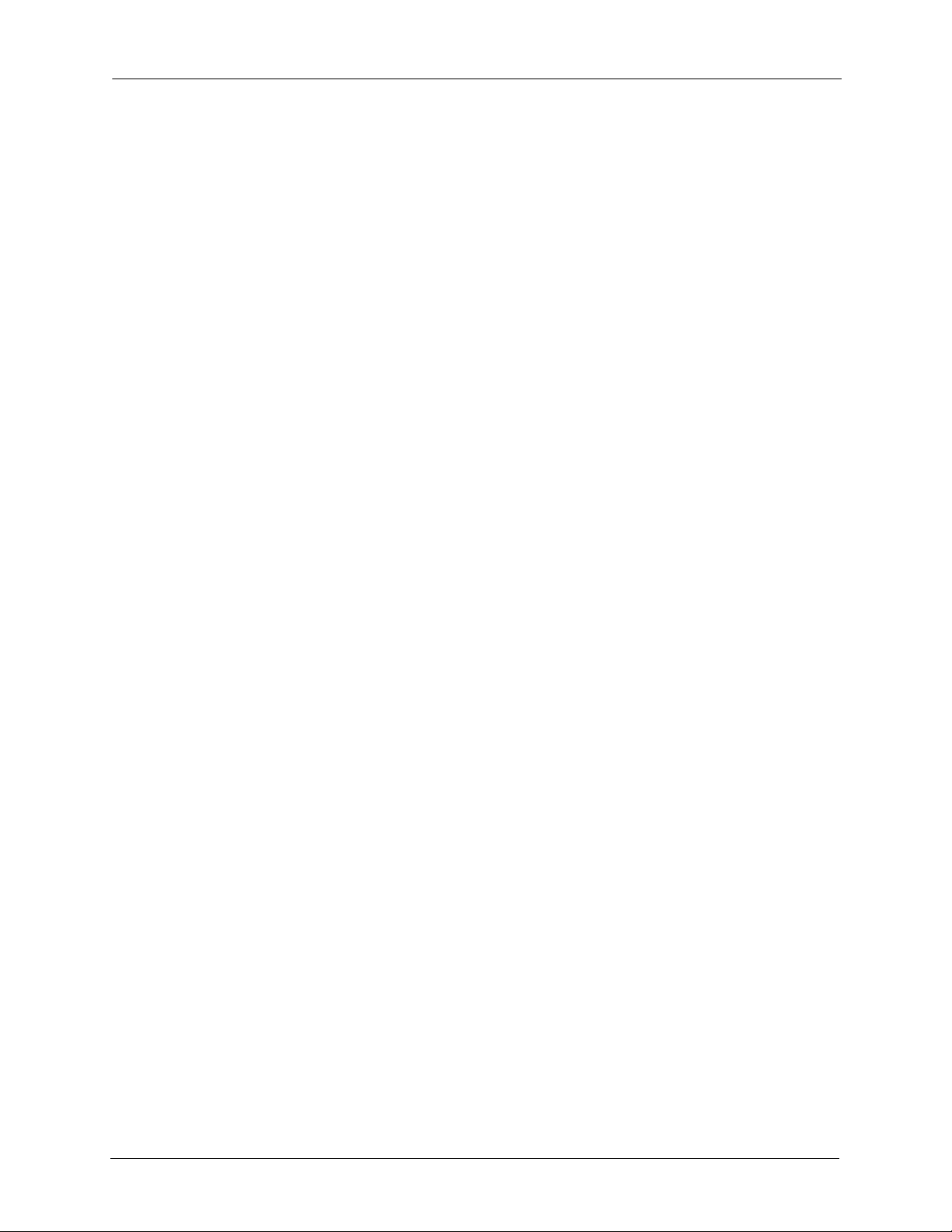
Preface About This Guide
1. Preface
• About This Guide
• Computer Requirements
• Finding More Information
About This Guide
This User Guide is for users only. Your administrator should have already set up your
Seagate NAS, created a user account for you, and provided you with information to help you
quickly get started using the Seagate NAS on your network to back up your computer files
and access and share information.
Computer Requirements
Any computer that will access your Seagate NAS must meet these requirements:
Software
A Microsoft Windows® or Apple Macintosh® computer running one of these operating
systems:
• Windows XP, Windows Vista
Pack installed
• Mac OS X 10.4.11 or later
®
, Windows 7 or Windows 8, and with the latest Service
Supported Web Browsers
• Microsoft Internet Explorer 8 or newer
• Apple Safari 3, 4 or newer (Windows or Mac)
• Mozilla Firefox 3 or newer (Windows or Mac)
Hardware Requirements
• Local area network (LAN) or wireless LAN (WLAN)
• Network switch or router, with at least one available 10/100/1000 Ethernet port
• Internet connection (for remote access to NAS and software and firmware updates)
• Ethernet port on your PC
Seagate Business Storage NAS User Guide 5
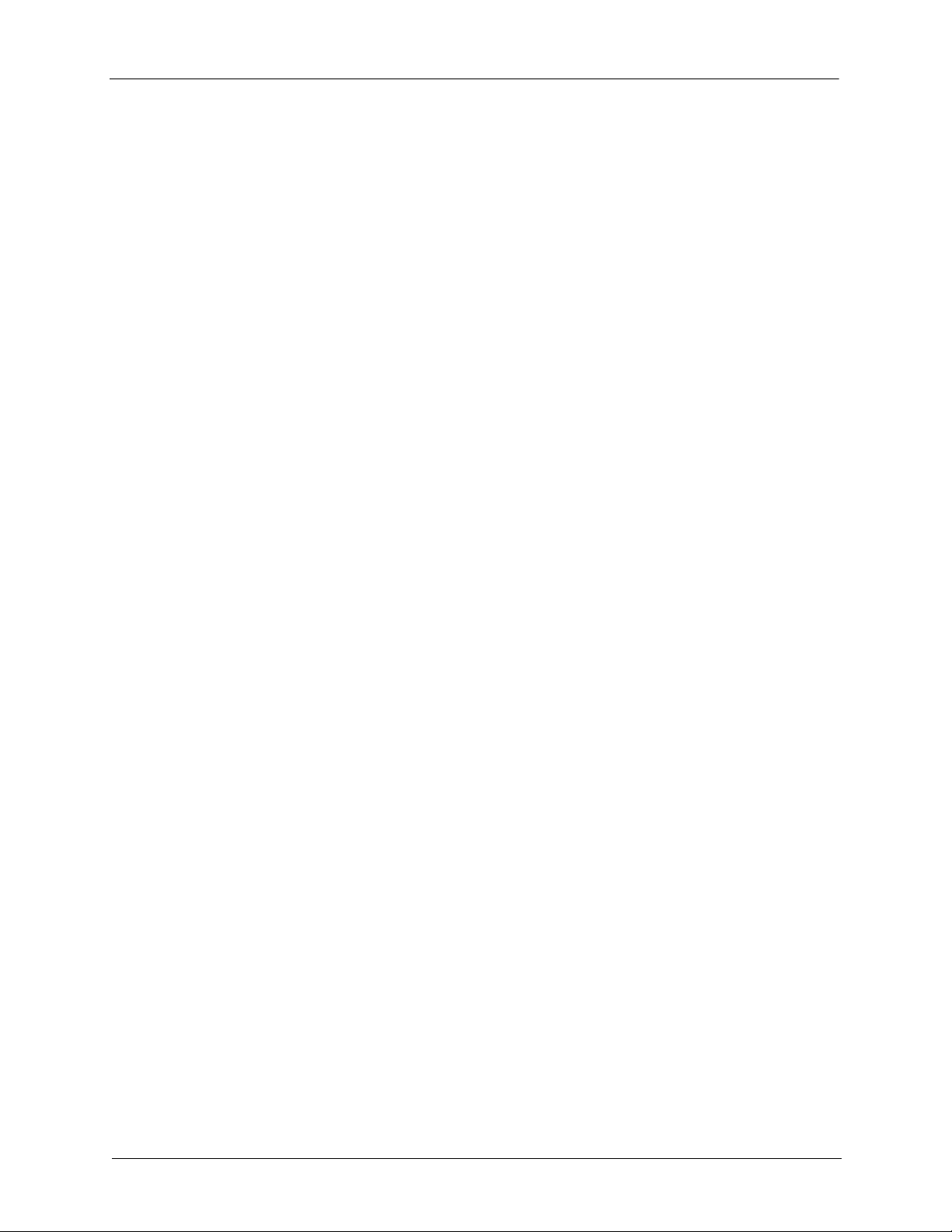
Preface Finding More Information
Finding More Information
Contact your administrator to obtain more information about your Seagate NAS. Additionally,
review these documents to help you back up your data and access your data remotely:
• Seagate NAS Backup User Guide
• Seagate Global Access User Guide
For more information, please refer to the Seagate Web site at www.seagate.com/support.
Seagate Business Storage NAS User Guide 6
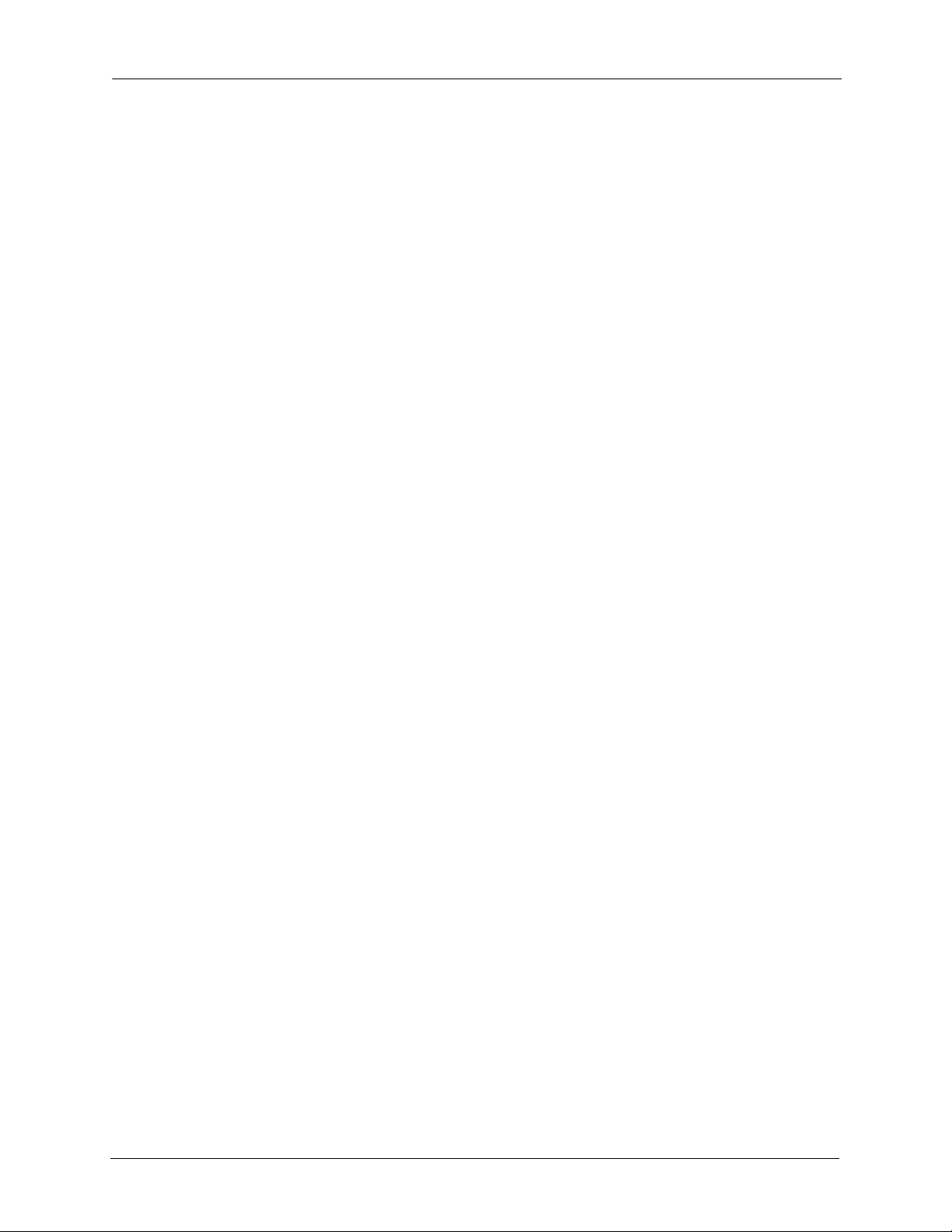
All About the Seagate Business Storage NAS Introduction
2. All About the Seagate Business Storage NAS
• Introduction
• About the Seagate Business Storage NAS
• What You Can Do With the Seagate NAS
• How to Get Started
Introduction
This chapter introduces your Seagate Business Storage NAS and describes what you might
want to use your Seagate NAS for.
About the Seagate Business Storage NAS
The Seagate Business Storage NAS is a file server, a device that is used for storing and
sharing all types of computer files on a local network. The Seagate NAS can contain from one
to four Serial ATA (SATA) disk drives and has built-in data protection to help keep your data
safe from disk drive failures and other catastrophes.
The Seagate NAS comes with software to help you back up, store, protect, and share your
files.
The Seagate NAS is typically used by small business owners and people with home offices
who want to store and protect the computer files that are important to them—client files,
business records, financial information, and so on—and make them available to other people
on their local network or over the Internet.
If you’ll be accessing the Seagate NAS directly (inserting USM drives or attaching USB
device storage for backups), review the Quick Start Guide included with the product to
understand the hardware components of your NAS. Additionally, you can download the Quick
Start Guide for your Seagate NAS at www.seagate.com/support.
What You Can Do With the Seagate NAS
In general, you can use your Seagate NAS to:
• Create a central storage place for the files you want to share with other people on your
local network or over the Internet.
• Create and maintain automatic backup copies of all your files—even your operating
systems.
Seagate Business Storage NAS User Guide 7
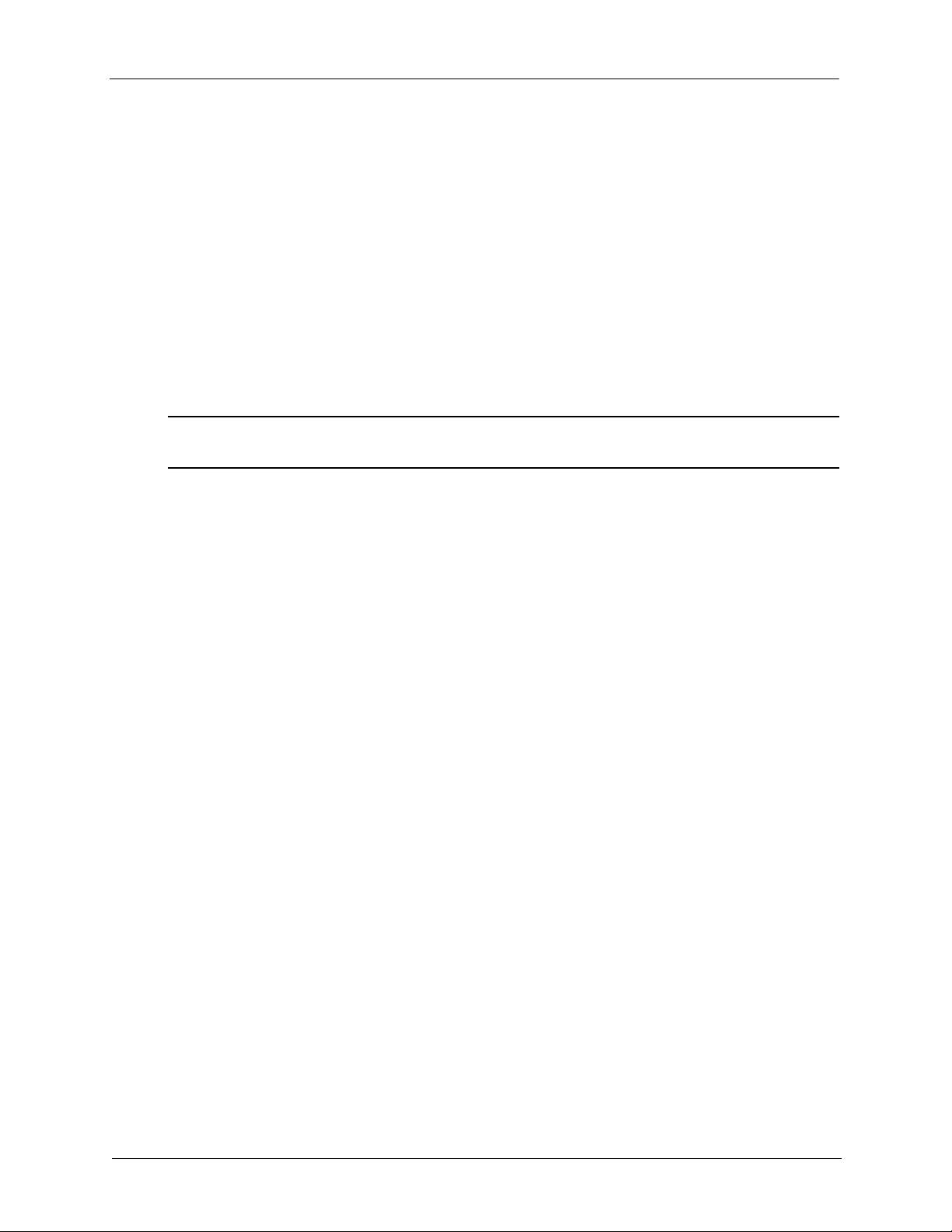
All About the Seagate Business Storage NAS How to Get Started
• Share your files—contracts, business presentations, progress reports, and so on—with
other people on your local network or with business clients over the Internet.
• Recover quickly from a computer disaster, such as the unintentional deletion of important
files, the failure of a disk drive, the loss or theft of your computer.
• Access your Seagate NAS over the Internet from anywhere in the world to download files
that you need where you are, or upload files that you want to secure or share while you’re
out of the office.
• Share a USB printer with other people on your local network.
• Store and share your photos, videos, and music for everyone on your local network to
enjoy.
Note: Your Seagate NAS administrator must set up your Seagate NAS as a media server in
order for you to store and share your media.
About Seagate NAS Users
As a Seagate NAS user, your tasks generally include:
• Changing your login password
• Saving and sharing files on the Seagate NAS
• Backing up files to the Seagate NAS
• Accessing the Seagate NAS over the Web or from a mobile device, using Seagate Global
Access
• Downloading large Web files directly to the Seagate NAS
• Accessing music, video, and photos (if the Seagate NAS is set up as a media server)
• Sharing a USB printer that’s connected to the Seagate NAS (if any)
How to Get Started
This section describes the getting-started tasks for Seagate NAS users.
1. Ensure that you have these items from the Seagate NAS administrator:
• The Seagate NAS Discovery software
• The Seagate NAS Backup software
• Your Seagate NAS log in name and password
• The names of the shared folder(s) that you can access
• A description of any access limitations you have (for instance, read-only access to a
particular folder share)
Seagate Business Storage NAS User Guide 8
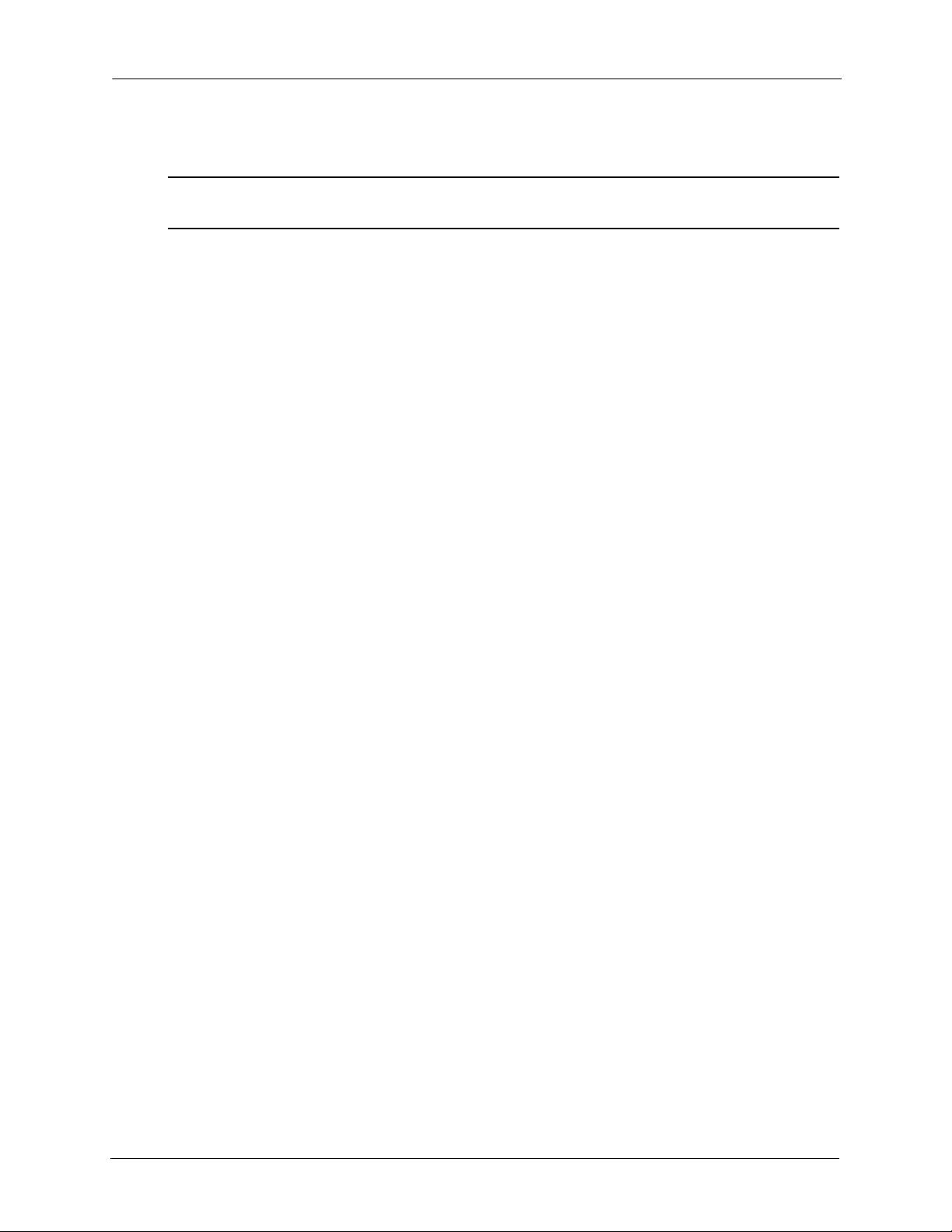
All About the Seagate Business Storage NAS How to Get Started
2. Install the Seagate NAS software (see page 11).
Note: You don’t need to install the Seagate NAS Backup software if you are already using other
software for regular file backups.
3. Connect to the server and the shared folders you have access to using Seagate NAS
Discovery (see page 11).
4. Share your files by saving them to shared folders that can be accessed by other people
on your local network or over the Web.
5. (Optional) Create a full backup of your important files, or set up recurring backups, using
Seagate NAS Backup (see page 17).
6. (Optional) If a USB printer has been connected to the Seagate NAS, add it to your list of
available printers, following your operating system’s instructions.
Seagate Business Storage NAS User Guide 9
