Page 1
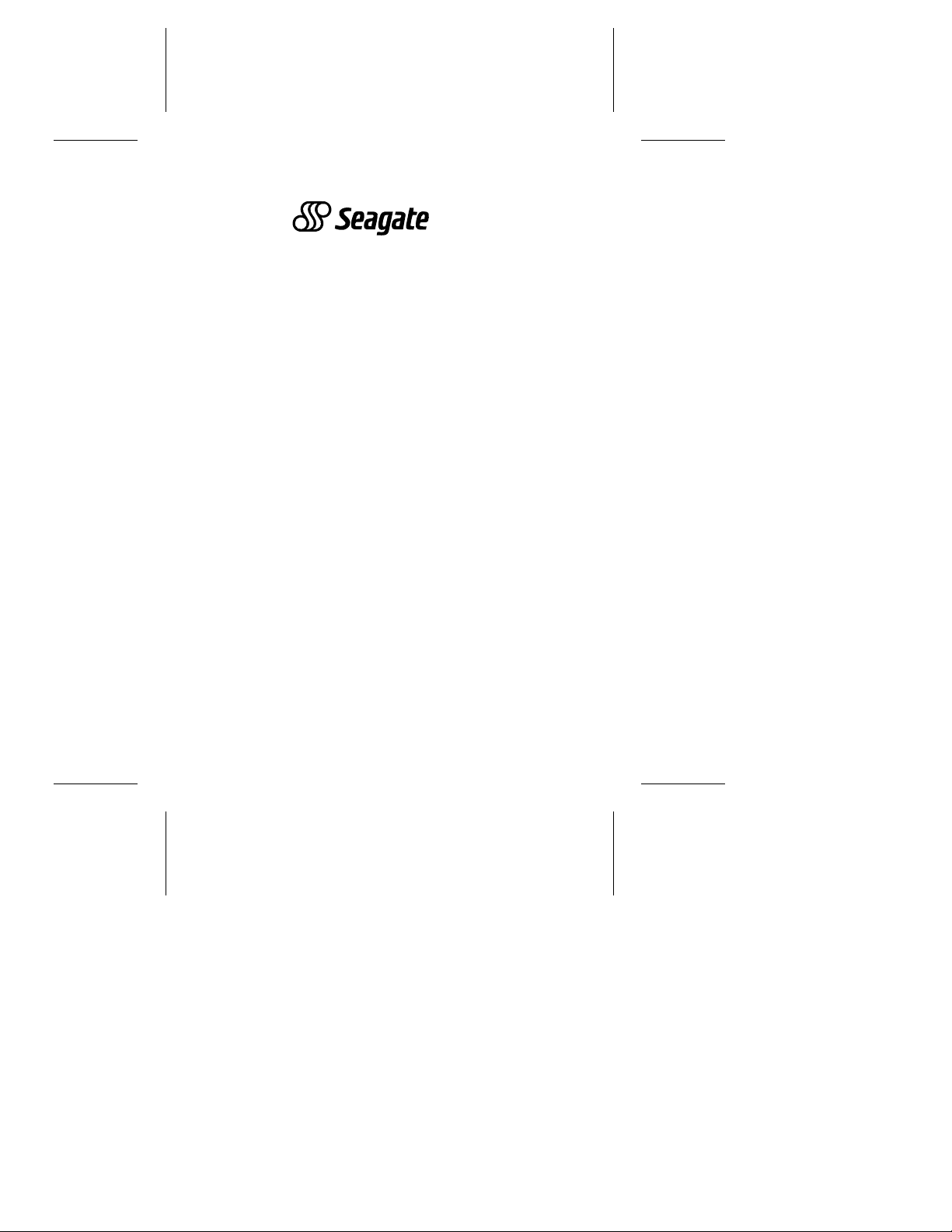
. . . . . . . . . . . . . . . . . . . . . . . . . .
Marathon 810 (ST9816AG)
. . . . . . . . . . . . . . . . . . . . . . . . . .
ATA Interface Drive
. . . . . . . . . . . . . . . . . . . . . . . . . .
. . . . . . . . . . . . . . . . . . . . . . . . . .
. . . . . . . . . . . . . . . . . . . . . . . . . .
Installation Guid e
. . . . . . . . . . . . . . . . . . . . . . . . . .
Page 2
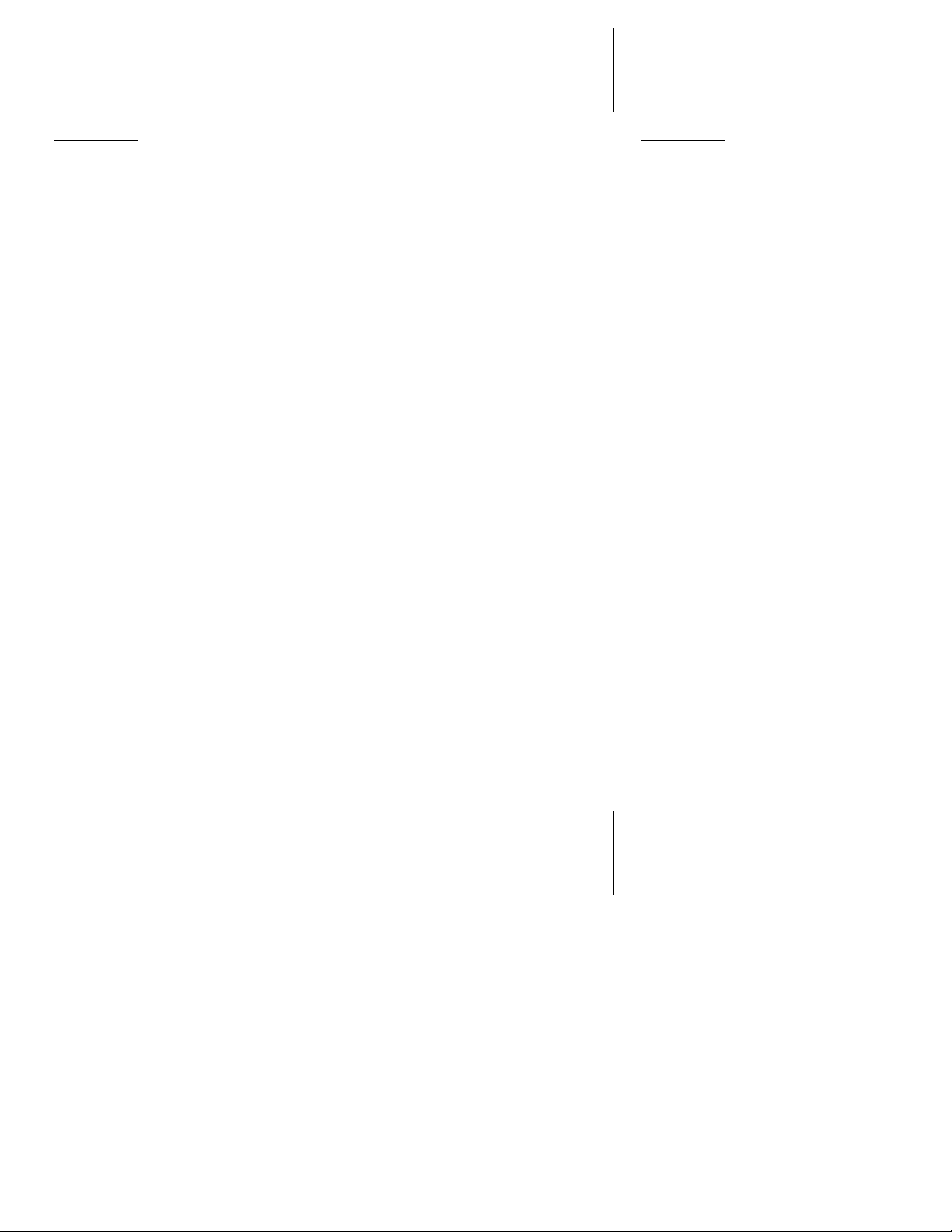
Contents
Read before you begin
... . . . . . . . . . . . . . . . . . . 1
Hardware Configuration . . . . . . . . . . . . . . . . . . 2
Configuring the driv e . . . . . . . . . . . . . . . . . . 2
Attaching cables . . . . . . . . . . . . . . . . . . . . 3
Mounting the drive . . . . . . . . . . . . . . . . . . . 3
Software and system configurat ion . . . . . . . . . . . . 5
About Disk Manager software . . . . . . . . . . . . . 5
Configuring your system BIOS . . . . . . . . . . . . . 7
Installing Disk Manager . . . . . . . . . . . . . . . . . 8
Manual formatting and partitioning . . . . . . . . . . 10
Partitioning . . . . . . . . . . . . . . . . . . . . . . 10
Installation troubleshooting . . . . . . . . . . . . . . . 12
General troubleshooting procedures . . . . . . . . . 12
Specific Troubleshoo ting Pro cedu res . . . . . . . . . 14
Compatibility notes . . . . . . . . . . . . . . . . . . 18
Technical support services . . . . . . . . . . . . . . . . 19
Storing and shipping your drive . . . . . . . . . . . . . 22
©1996 Seagate Techn olo gy, Inc. All righ ts reserved
Publication Number: 36336-201, Rev. A, February 1996
Seagate, Seagate Technology, the Seagat e logo, SeaFAX, SeaFONE
and SeaBOARD are registered trademarks of Seagate Technology, Inc.
SeaTDD is a trademark of Seagate Technology, Inc. Other product
names are registere d trad ema r ks or trademarks of their own ers.
Seagate reserves the right to cha nge, wi thout notice, produ ct off erin gs
or specifications. No part of this publicati on may be reproduced in any
form without written permission from Seagate Technology, Inc.
Page 3
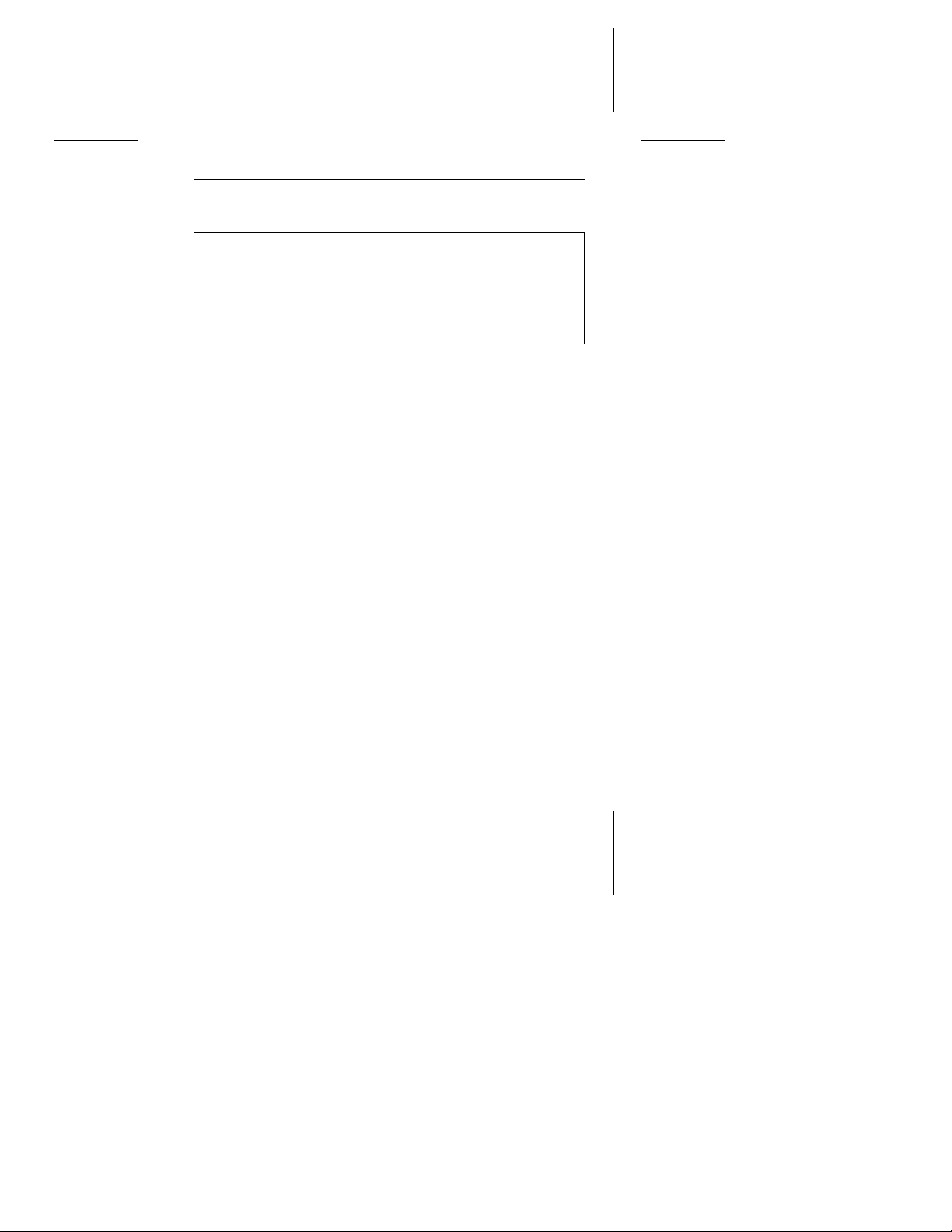
Marathon 810 Ins tallat ion Guide , Februar y 1996 1
Read before you begin
Caution. Do not partition or form at this drive before removing
the free Disk Manager software that is stored on the
Without this softwar e your com puter may not
drive.
...
be able to access the full capacity of the Marathon
For details, see “About Disk Manager soft-
810.
ware” on page 5.
Note. To use the free Disk Manager software that is provided
on this drive, you need a bootable DOS system diskette
and a blank 1.4-Mbyte diskette.
Static discharge. Observe the following precautions:
• Before handling any components, put on a grounded wrist strap.
• Use antistatic padding on all work surfaces .
• Avoid static-inducin g carp ete d area s.
• Keep the drive in its static-shielded ba g until you are ready t o
complete the ins tallation. Do not attach any cables to the drive
while it is in its static-shielded bag.
• Handle the drive by its edges or frame.
• Do not touch the I/O connector pins or the circuit board.
Drive handling. The drive is extremely fragile—handle it with
care. Do not attach labels to any part of the drive.
Inspection. Observing the static-discharge and handling precautions listed above, inspect the drive. If it appears to be
damaged, call your distrib uto r or dealer immediat ely.
®
Maintenance and repair. Seagate
tenance. The head/dis c assembly is sealed; if you break the seal,
drives do not require main-
Page 4
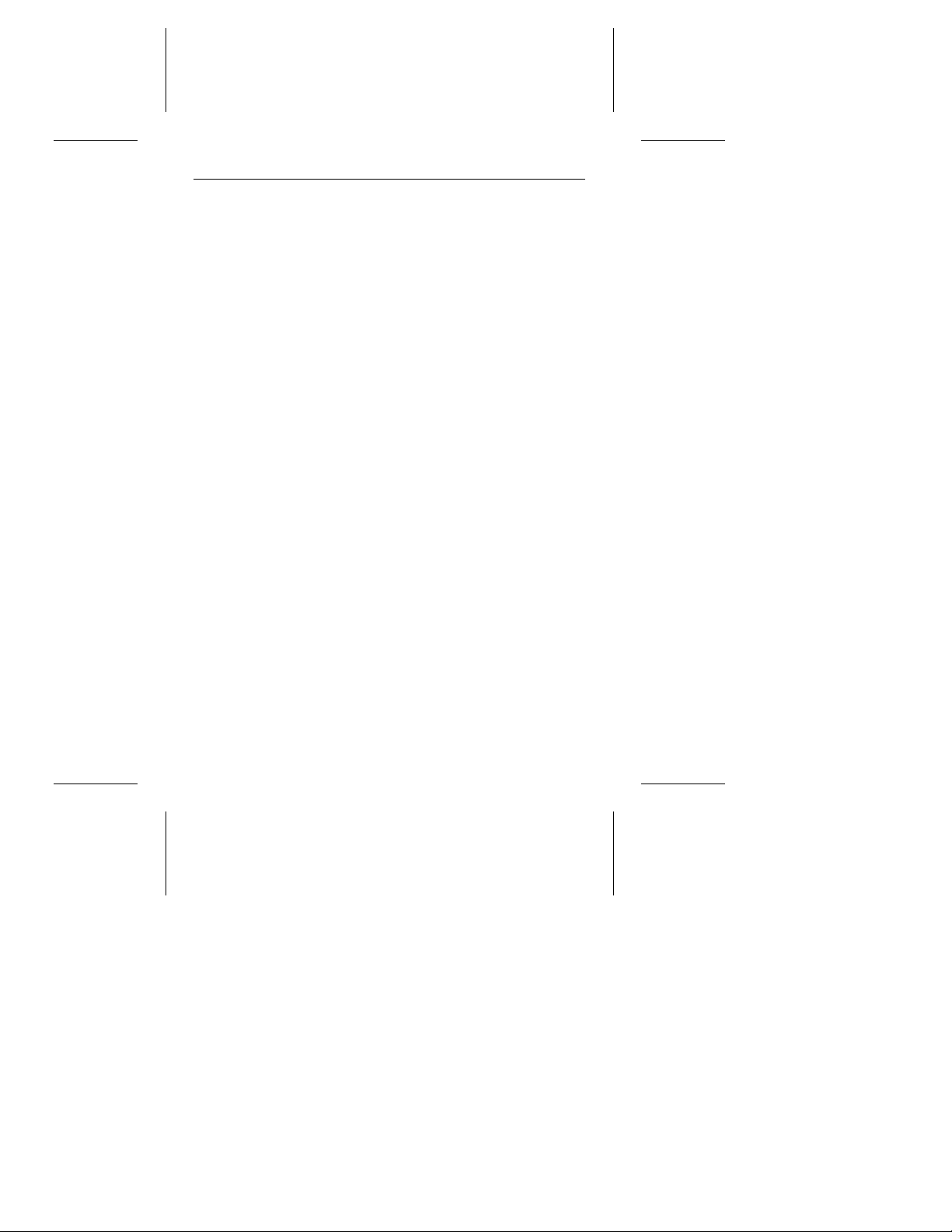
2 Marath on 810 In sta llation Gu ide, Febr uar y 1996
you void the warranty . Seagate cust omer service center s are the
only facilities authorized to repair Seagat e drives. Seagate does
not sanction any third- par ty repair fa ci litie s.
Warrant y. See your authorized Seagate distributor or dealer.
With regard to Disk Manager and SEG32 BIT.386 softwar e, ther e
are no warranties, express or implied, including warranties of
merchantability or fitness for a particular purpose. All such warranties are expressly and specifically disclaimed.
Application. This drive uses the ATA interface and is designed
for IBM A T a nd comp atible pers onal compute rs. It is inten ded for
use with UL-listed comp ute rs or simi lar product s.
Hardware Configuration
Configuring the drive
1. Put on a grounded wrist strap. Wear the grounded wrist
strap throughout the installation procedure.
2. Install master/sl ave jumper s. In a two-drive system, you need
to de signate o ne drive as the master , or drive 0, a nd the ot her
drive as th e slave, or d rive 1. To do this, install t he master /slave
jumpers as shown in Figure 1. In a one-drive system, configure
the drive as a master (no jumpers installed).
Alternatively, you can configure the drive as a master or
slave using the cable select option. Cable selection requires a special drive interface cable that grounds pin 28
(CSEL) on one of its two drive connectors. If you attach the
drive to the grounded CSEL co nn ector, it becomes a master. If you attach the drive to the ungrounded CSEL connector, it becomes a slave. To use this option, the host
system and both drives must support cable select, and both
drives must be configured for cable select. To configure a
Page 5

Marathon 810 Ins tallat ion Guide , Februar y 1996 3
Marathon 8 10 fo r cabl e sel ect, i nsta ll bo th mast er/s la ve
jumpers, as sh own in Fi gure 1 on p age 4.
Attaching cables
This drive is designed for a host computer that supplies inter face
signals and +5V power through a single 44-pin connector and
cable. If your computer has a fixed connector that attaches
directly to the drive, skip ah ead to the fol lowing sec tion, “Mounting the dr ive. ” Other wise , at ta ch t he in ter face /pow er c able
as describ ed be low.
1. Turn off the computer and remove the batt ery.
2. Put on a grounded wrist strap.
3. Open your computer case. See your system manual for
instructions.
Caution. Special training or tools may be needed to service
laptop and notebook computers. In some cases, opening the case may void your war ranty.
4. Connect the 44-pin interface/power cable. Match pin 1 of
the cable to pin 1 of the interface connec tors on the drive an d
on the computer. Pin 1 is usually denoted by a stripe along
one edge of the cable. The location of pin 1 on the drive
interface connect or is shown in Figure 1 on page 4. The cable
should be no longer than 18 inches (0.457 mete rs) .
Caution. The printed-circuit cables used in laptop computers
are very delicate. Be careful not to tear them.
Mounting the drive
Mount the drive securely in the computer using M3X0.5 metric
screws in the four bottom mounting holes or the four side mounting
holes. You can mount the drive in any orientation. Be careful not to
strain or crimp the interface/power cable.
Page 6
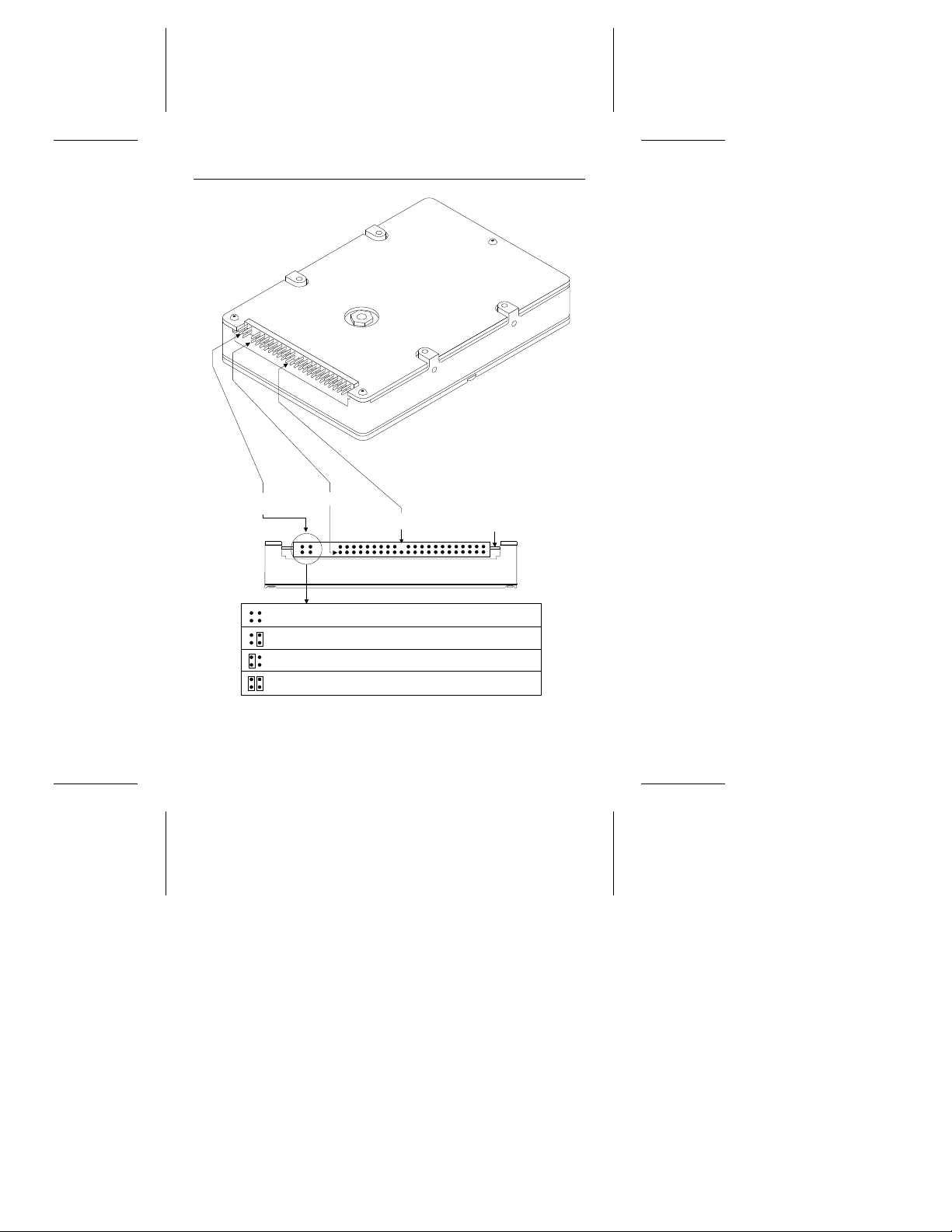
4 Marath on 810 In sta llation Gu ide, Febr uar y 1996
Note. Drive is shown with
circuit board up.
Master/slave
configuration jumpers
Pin 1
Pin 20 removed for keying
B D
A C
Drive is master; slave may be detected using DASP– signal
Drive is master; Seagate slave drive present
Drive is slave; Seagate master drive present
Use CSEL pin grounding to differentiate master from slave
Circuit board
Figure 1. ATA interface connect or and mast er/slave
configuration jum pers
Page 7
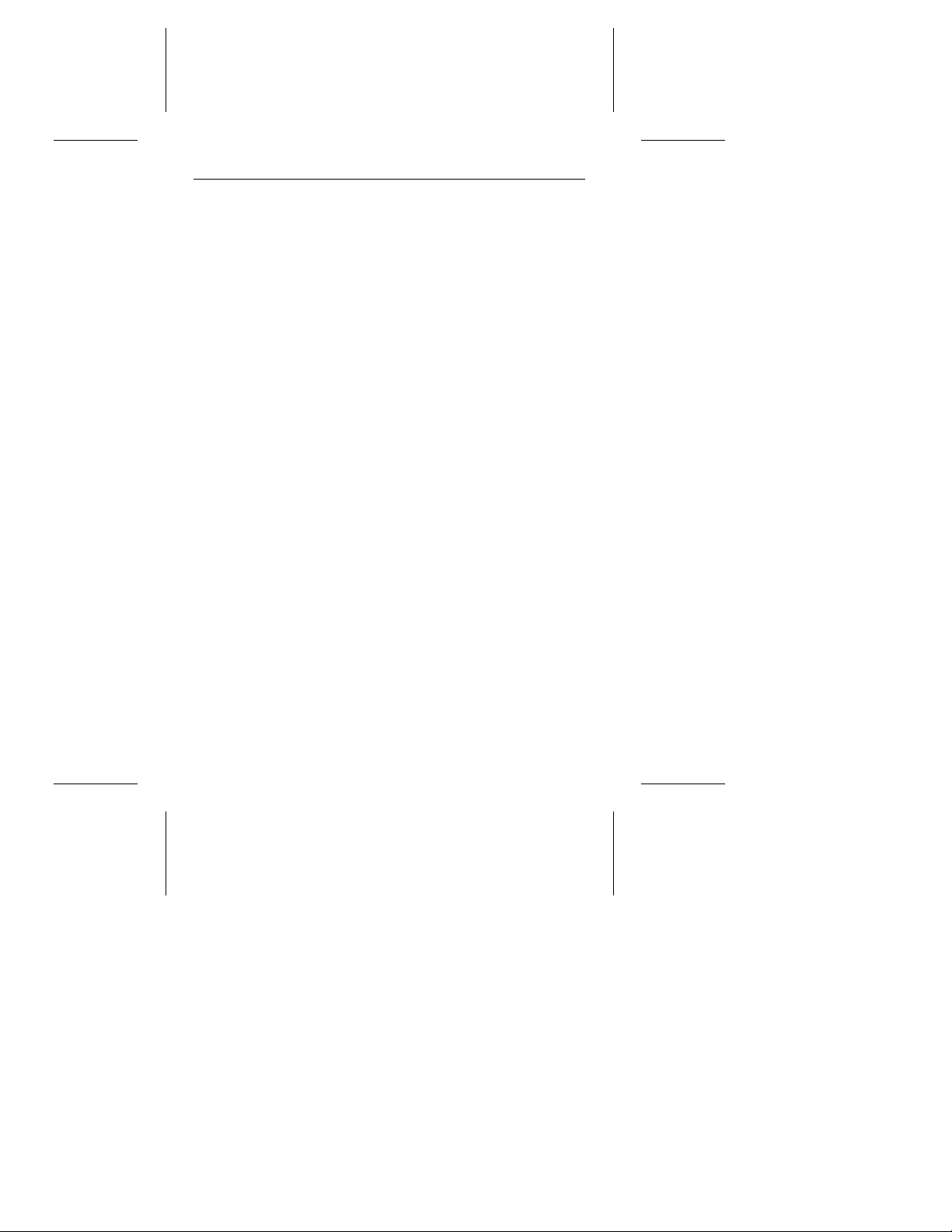
Marathon 810 Ins tallat ion Guide , Februar y 1996 5
Caution. To prevent damage to the drive while mounting, take
the following precautions:
• Be careful not to bend the drive connector pins, especially
when plugging the drive into a fixed conne cto r.
• Use mounting screws of the corr ect size and le ngt h.
• Gently tighten t he m ou nting screws— do n ot apply mo re tha n
3 inch-pounds of torque.
• Do not insert mounting screws more than 0.15 inches into the
mounting holes.
Note. This drive meets industry- standard M CC mounting speci-
fications. When installing this drive in a fixed-mounting
application, you must use MCC-compatible connectors
and mounting hardware. If the mounting holes in your
computer do not line up with the mounting holes on the
drive, your computer may not be MCC-compatible.
Software and system configuration
About Disk Manager software
Many DOS-based computers cannot access more than 528
Mbytes on a single drive unles s the host syst em:
• supports and is config ured for LBA addressing or for ext ended
or
CHS addressing,
• contains a specialized drive controller,
• runs BIOS-translatio n softwar e.
Seagate provides a BIOS-translation program, Ontrack Disk
Manager, with the Marathon 810. This software not only allows
older computers to access the full capacity of the drive, but can
be used to rapidly partition and format the drive, even on newer
computers that do not require BIO S-tran slation software .
or
Page 8
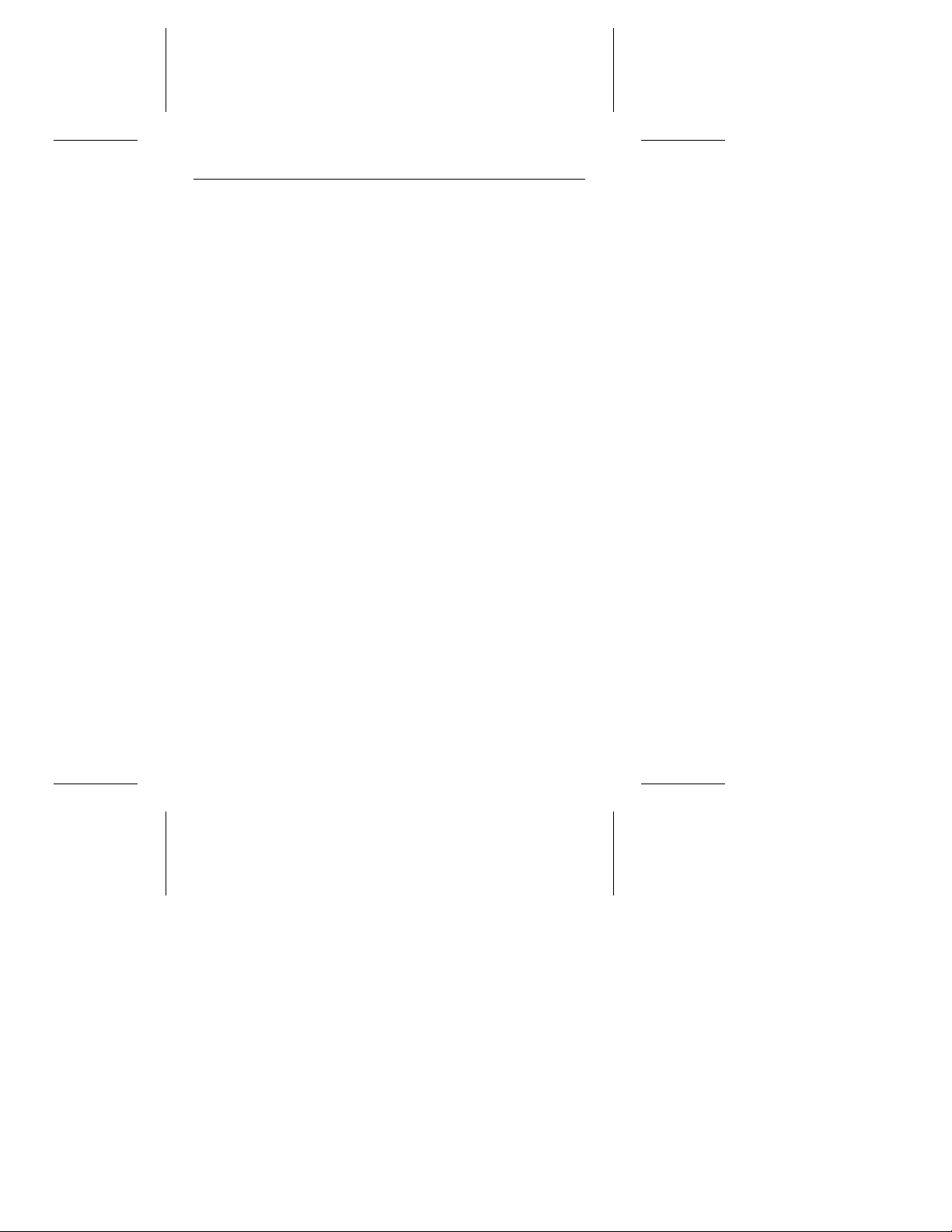
6 Marath on 810 In sta llation Gu ide, Febr uar y 1996
Before yo u can ru n the Disk Man ager sof tware you mus t tr ansfer
it from your new hard disc onto a blank, bootable diske tte in drive
A of your comput er (the prog ram can only be run from drive A) .
Creating a blank bootable diskette
1. Boot your compu ter us ing a b oo t ab le DO S sy stem diskette
or bootable hard drive that contains the DOS program
FORMAT.COM.
Note. You must use a single version of DOS throughout the
installation and configu ration pro cess .
2. Type format a: /s th en pre ss
ENTER.
3. Follow the instructions on t he screen: Insert a new 1.4-Mbyte
diskette into drive A, and then press ENTER. The formatting
process may take several minutes.
Transferring the Disk Manager software
Note. Before you can tran sfer your Disk Manage r software , you
must set all jumpers, attach all cables, and mount your
drive in the com puter , as descr ibed o n pages 2 through 5.
1. Reboot your computer using the blank, bootable diskette on
which you plan to store the Disk Manager software.
2. Run your computer’s system setup program (sometimes
called BIOS or CMOS setup). See your compute r or motherboard manual for system-s pecif ic instru ction s.
3. Within the system setup program, configure your new hard
drive as Drive Type 2, or enter the following values for a
user-definable drive type: 615 cylinders, 4 heads, and 17
sector s p er tra c k.
Note. These settings are temporary. They allow you to access
the drive-suppor t sof twar e on your new hard disc .
Page 9
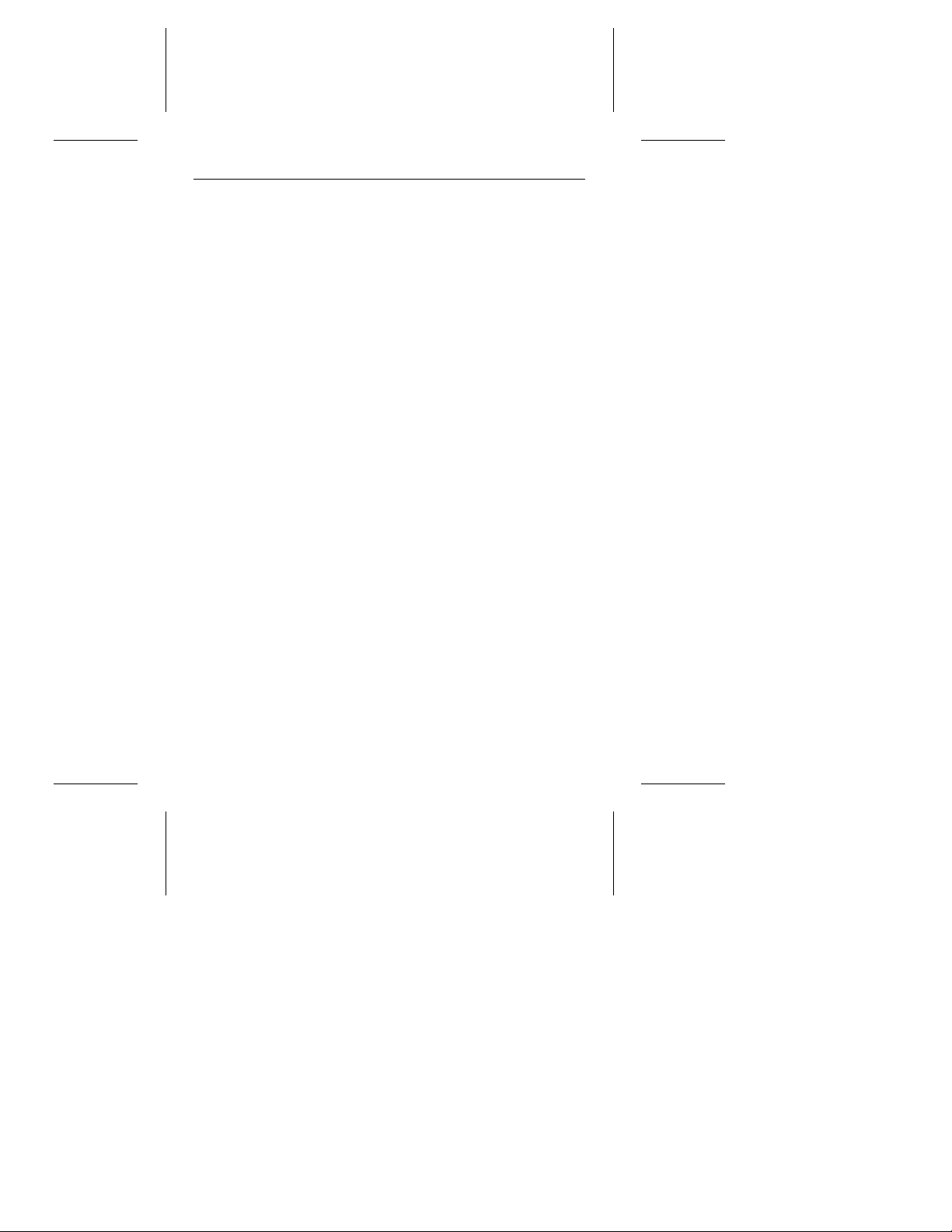
Marathon 810 Ins tallat ion Guide , Februar y 1996 7
4. Reboot your computer again using the blank, bootable diskette.
5. You should now be able to access the software on your new
hard disc. If your new hard d rive is driv e C, ty pe c:\seamove
to transfer the disc support software. Use a different drive
letter if necessary.
The SEAMOVE program transf ers the drive-suppor t files from
your new hard disc t o your blank , bootable d iskette in drive A.
After all the files have been transferred, SEAMOVE deletes
all the files from the hard drive, along with the temporary
partition that held them . You must then run Disk Man ager from
your bootable software disket te to access the full capacity of
your drive.
Configuring you r system BIOS
1. Restart your computer (again!) from a bootable diskett e, and
enter your system set up pro gra m as describe d prev io usly.
2. Within the system setup program , make sur e that the c orr ect
drive type is listed for each ATA hard drive in yo ur com put er.
Some newer computers can automatically determine drive-
Auto
type characteristics if you select the
If your computer does not provide this option, you must
manually enter the number of
per tr ac k
Cylinders 1,571
Heads 16
Sectors per track 63
Total sectors 1,583,568
Bytes per sector 512
Capacity 810.7 million bytes
for your new drive, as shown in the table below.
cylinders, heads
drive-type setting.
and
sectors
Page 10

8 Marath on 810 In sta llation Gu ide, Febr uar y 1996
Note. The system setup program may request information on
the drive’s write precomp or landing z one. You do n ot need
to enter any values for these parameters because your
Seagate drive does not use them.
4. Save your drive-type se ttings, exit t he system setup pro gra m,
and reboot your computer using the DOS diske tte.
Installing Disk Manager
Note. If you do not want to use the Disk Manager soft ware, turn
to “Manual Formatting and Partitioning” on page 10.
1. Insert your boot able sof twar e disket te in drive A.
2. At the DOS prom pt, type a:\ dm and press
Manager.
3. Follow t he instructions on your computer screen. From the
main menu, select
(E)asy Disk Installat ion
4. At this point, Disk Manager lists all the ATA hard drives that it
can recognize on your system. You should see your new
Seagate drive and your old hard drive (if any). If either hard
drive is not recognized, exit Disk Manager and turn off your
computer. Check all cables, ju mpers and BIOS settings. The n
run Disk Manager again.
5. I f Disk Manager recognizes all your drives, select the new
drive you wan t to inst al l and pr ess
formats and partitions your new drive.
6. Follow the instructions on the Disk Manager post-installation
screens.
7. You’re done!
ENTER to start D isk
and press ENTER.
ENTER. Disk Manager now
Page 11

Marathon 810 Ins tallat ion Guide , Februar y 1996 9
Note. I f Disk Manager installs software to help your computer
access a large hard drive, you will see a Disk Manager
message each time you boot your comput er .
Booting from a diskette
If Disk Manager has installed software to help your computer
access a large hard drive, you must use the following proce dure
any time you need to boot from a diskette (see the Disk Manager
online manual for details):
1. Start up your computer without a diskette in the drive.
2. When you see the Disk Manager message, immediately pres s
the space bar.
3. I nsert your boot diskette and press the space bar again to
finish booting from the diskette.
Disk Manager online manual
The Disk Manager program contains an extensive online manual,
with information on installation, troubleshooting, advanced Disk
Manager options (including how to install Disk Manager on
non-DOS computers) and reference information on many types
of hard discs. To use the online manual:
1. I f you have not done so already, insert the Disk Manager
Diskette.
2. Type a:\DM /h and press
ENTER.
Note. You can also view the help files from within Disk
Manager by selecting
(V)iew/Print Online Manual
from
the ma i n menu.
Page 12

10 Marathon 810 In stallat ion Guid e, Februar y 1996
Manual formatting and partitioning
Note. This section is only for users who do no t need to use Disk
Manager to access the ful l capacity of the Mara tho n 810.
Caution. Formatting or partitioning a drive that contains data
may destroy all data on the drive. Before repar titioning
or reformatting a drive that contains data, make sure
all data on that drive has been safely backed up.
Seagate Technology assume s no liability for lost data.
Low-level formatting
Seagate ATA Interface drives are low-level formatted at the factory
and do not require additional low-level formatting before use.
Partitioning
The partitioning process subdivides a single disc drive into
partitions that behave as separate logical drives (labeled C, D,
E, etc.). You can also set up the entire disc as a single partition.
1. Restart your computer. Start the computer using a bootable
diskette that contains DOS system files and programs.
2. Run the FDISK pr ogram. At the D OS pr ompt , type fdi sk and
ENTER. Then follow the directions on the screen to create
press
one or more partitions. See your DOS manual for details. If
you are partitioning a drive that will be used to boot the
computer, make sure that the primary partition is marked
active.
High-level formatting
High-level formatting verifies the information written by the lowlevel format and creat es file allocation tables used to catalog an d
access files.
Caution. Make sure that you select the correct drive letter for
the partition you want to format. If you format a drive
Page 13

Marathon 810 Ins tallat ion Guide , Februar y 1996 1 1
that contains data, you may destroy all the data on
that drive.
1. Run the FORMAT program . In sert a DOS prog ram diskette
that contains the FORMAT program into your diskette drive.
At the DOS prompt, type format, followed by the drive letter
for the first drive partition you wan t to format (for example,
format C:). Then, press
ENTER. If necessary, repeat this
procedure to format other new drive partitions you have
created. Consult your DOS manual for FORMAT command
options.
Note. If you are formatting the driv e partitio n that will be used to
boot your compu ter (the “ C” drive), copy the DOS system
files to this drive. To do this, type /s after the format
command (for example, format C: /s)
2. Verify t he drive capacity. Af ter high-lev el format ting a d rive,
you can verify the usable drive capacity by running the DOS
CHKDSK utility program.
Page 14

12 Marathon 810 In stallat ion Guid e, Februar y 1996
Installation troubleshooting
Before calling Seagate Technical Suppor t, please r ead and consider all the possibilities discussed on the following pages. The
suggestions presented here address the vast majority of installation problems.
General troubleshooting procedures
The following is a list of general troubleshooting procedures. Solutions for specific problems are provided on subsequent pages.
Warning. Always turn off the compu ter befo re changing j umpers,
moving cables or tou ching any intern al comp onents.
• Verify hardware compatibility. Check the documentation
for your drive, host adap ter and compute r to confirm that these
components are com pat ible .
• Verify your hardware configuration. Check the documen-
tation for your drive, host adapter and computer to confirm
that all jumpers are set appropriately.
• Check all cables. Make sure that all cables are securely
connected . Printed circu it and ribbo n cab les ar e quite f rag ile .
Check to see that they are not crimped or damaged. Make
sure that pin 1 of the interface cable is connected to pin 1 of
the interface connector on the drive and on the computer.
Most ribbon cables have a stripe d own on e side to de signat e
pin 1. The location of pin 1 on the drive interface connector is
shown in Figure 1 on page 4.
• Check all cards. If your computer has expansion cards,
check to see that they are insert ed com plet ely int o their slot s
on the motherboard and are secured with appropriate
mounting screws. Make sure that full-size (16-bit) cards are
not plugged into half-size (8-bit ) slots.
Page 15

Marathon 810 Ins tallat ion Guide , Februar y 1996 13
• Verify the BIOS drive t ype. M ake su re that you ent er ed th e
correct drive type or translation geometry in the BIOS setup
program. The dr ive cap acity and num ber of se cto rs spec ifi ed
in the BIOS must not exceed the specifications shown in the
table on page 7. If the drive type is incorrect, you must rerun
the system setup program. Then partition and high-level
format the drive again.
• Check for I/O address conflicts. To isolate an address
conflict, first verify that the drive and host adapter are compatible with your syste m by disconnecting all other peripherals
except the vid eo card. Then inst all the drive and h ost adapter ,
and test th e sy stem. Nex t, inst all the other per ipherals, on e at
a time, until the confl ict reappears. After you hav e isolated the
source of the address conflicts, you can resolve the conflict
by changing the I/O address of the peripheral that appear s to
cause the conflict .
• Check the power supply. The output of your power supply
may not be sufficient to meet the power requirements of the
new devices you have installed. If you are not sure whether
your power supply meets your system requirements, consult
your computer dealer or distributor.
• Check your DOS version. You must use the same version
of DOS (we recommend MS-DOS Version 5.0 or later)
throughout all phases of building and configuring your computer system.
• Check for viruses.
checking program to scan your computer’s memory, hard
discs and any suspect diskettes for viruses. Run the viruschecking program if you encounter in explicable disc e rrors or
damage to disc partitions. Also, before installing any new
software, scan the installat ion disket te s for viruses.
Use the latest version of a reliable v irus-
Page 16

14 Marathon 810 In stallat ion Guid e, Februar y 1996
Specific Troubleshooting Procedures
Methods for resolving specific drive installation problems are
listed on the following pages. These methods incorporate many
of the general troubleshooting techniques described in the previous section.
At startup, the computer does not recognize the presence
of the drive.
• Check all cables.
• Check jumper settings on all drives.
• Check the power supply.
• Reboot the computer and m ake sure the drive spins up. If your
drive is very quiet, you may not be able to hear it spin up. In
this case, check the drive activity LED if your computer has
one. If the drive does not spin up, check the drive cables again.
• Verify the BIOS drive type.
• Check for I/O address conflicts.
• Try a warm boot. Press
to reboot the computer without turning off the power. If a warm
boot causes a previously unrecognized drive to become recognized, there may be a timing problem in which the drive fails
to become ready before the host completes its power-on
self-test.
One possible solution is to power up your computer with its
processor set at low speed (see your computer manual for
details on setting processor speed) . After the comput er is up
and running, return your processor to high speed or turbo
mode. Another option is to warm-boot your computer after
every power-on. You may also be able to solve this problem
by upgrading your system BIOS.
CTRL, ALT and DELETE simultaneou sly
Page 17

Marathon 810 Ins tallat ion Guide , Februar y 1996 15
At startup, the message “HDD controller failure” appears.
• Check jumper settings on all drives.
• Check all cards and cables.
During the FDISK program, you get an error message warning of an attempt to writ e to track 0 or to the boot sector; t he
message may also suggest that a virus is present.
• This occurs in systems that have a virus-protection scheme that
does not allow programs to modify t he boot sector of t he disc.
See your system manual for details. To avoid the problem, run
the system setup program and turn off the virus-protection option.
Then exit system setup and run the FDISK and FORMAT
programs. After all drive partitions are formatted, use the system
setup program to turn virus protection on again.
During the FDISK program, the computer hangs or fails to
create or save the partition record.
• Check all cables.
• The FDISK program on your DOS utilities diskette may be
corrupted. Try running the program from a different diskette.
• Check to see whether you are using a version of MS-DOS
prior to Version 4.0. If so, upgrade to MS-DOS Vers ion 5.0 or
later.
• Try another drive type or translati on geometry. Somet imes the
host BIOS does not accept a particular translation geometry even
though that geometry is listed as an option during system setup.
• Make sure that t he host adapter is not assigned an interrupt
that is already in use by another device. Modify the interrupt
jumpers if necessar y.
Page 18

16 Marathon 810 In stallat ion Guid e, Februar y 1996
During the FDISK program, the error message, “No Fixed
Disk Present,” appears.
• Check all cables.
• Check the power supply.
• Reboot the computer and make sure the drive spins up.
• Verify the BIOS drive type.
• Check for I/O address conflicts.
During high-level formatting, the drive keeps finding hard
errors and reporting the following message: “Attempting to
recover allocation units. . .”
• This is normal with some versions of DOS. The drive will format
normally. However, after formatting the drive, you may want to
run a third-party surface-scan program to check for bad sectors.
During high-level formatting, the drive does not format to
full usable capacity .
• Verify the BIOS drive typ e. Your d rive’s for ma tted ca pacit y is
limited to the capacity of the BIOS geometry you selected. If
your BIOS does not offer a geometry that takes advantag e of
the full capacity of the drive, and a user-defined drive type is
not available, use a third-party partitioning utility.
• Run FDISK again and make the partitions smaller. Make sur e
you are using MS-DOS Versio n 5.0 or later or equivalent.
At startup, the messages, “Disk Boot Failure,” “Non-System
Disk,” or “No ROM Basic - SYSTEM HALTED,” appear.
• Run the FDISK program and make su re the pr imar y partit ion
is marked active.
• Check all cables.
Page 19

Marathon 810 Ins tallat ion Guide , Februar y 1996 17
• Check your DOS version.
• Reinstall the DOS system files onto the hard disc using the
SYS command (see your DOS manual) .
• Check for viruses.
During operation, the system error message, “Drive not
Ready ,” appears.
• Check all cables.
• Check the power supply.
• Reboot the computer and make sure the drive spins up.
When you start Microsoft Windows 3.1, you see an error
message regarding 32-bit disc access.
• The 32-bit disc access driver supplied with Windows 3.1 does
not work with drive capacities greater than 528 Mbytes. You may
have to disable this feature to restart Windows. Seagate provides
a replacement 32-bit driver for Windows (SEG32BIT.386), which
does support high-capacity disc drives. To install this driver:
1. Start Windows, then ins ert your software d isket te into drive A.
2. From the Program Manager menu, selec t Run.
3. In the command l ine box, type a:\stset up.exe .
4. Follow the instructions on the screen, then enable 32-bit
disk access within the Windows Control Panel:
a. Choose the 386 Enhanced icon.
b. Choose the Virtual Memory button.
c. Choose the Change>> but to n.
d. Select the 32-Bit Disk Access check box.
e. Choose the OK button.
f. Choo se the Restart butto n to restart Windows.
Page 20

18 Marathon 810 In stallat ion Guid e, Februar y 1996
Compatibility notes
• The Marathon 810 conforms to the ATA interface specifications. The ho st system BIOS must pro vide support for the ATA
interface comman d set. For a detailed descriptio n of the ATA
commands imp lemente d by this drive, see the
thon 810 Product Manual
Standard
• In accordance with ATA specifications, the system BIOS must
reset any emulat ion/translat ion paramete rs after a hard reset.
• In some configu rations, a Mar ath on 81 0 may su pply up to 16
bytes of e rror- cor rection code (ECC) with the Read Long and
Write Long commands. Depending on the drive type, your
system BIOS may look for 4 bytes of ECC. If your system
BIOS expects 4 b ytes of ECC and the drive su pplies a differen t
number of bytes, some drive diagnostic programs may fail,
typically resulting in time-out errors. Consult your computer
documentation or call your computer dealer or manufacturer
for information on co nfigu ring yo ur comp ute r to receive m ore
than 4 bytes of ECC.
• Some older drive diagnostic progr am s may incorrect ly rep ort
an ECC-detection failure when analyzing a Marathon 810.
This occurs because the drive hardware corrects the data
automatically, avoiding th e erro r rather than repor ting it. Su ch
a report does not indicate a drive malfunc tion.
.
and the
Draft Proposed ATA-2
Seagate Mara -
Page 21

Marathon 810 Ins tallat ion Guide , Februar y 1996 19
Technical support services
If you need assistance installing your drive, consult your dealer.
Your dealer is familiar with system configurations and can help
you with system conflicts and othe r technical issues .
If you need additional assis tance with your Seagate drive o r other
Seagate product s, you can call SeaBOARD
T echnical Sup port FAX, SeaFON E
®
or SeaTDD. Seagate tech-
nical support is also available on CompuServe and through the
internet.
SeaBOARD
Using a modem, you can access docum entation , drive specifications and jumper se ttings for Seagat e’s ent ire product line.
You can also download software for installing and analyzing
your drive.
SeaBOARD is available 24 hours daily. It suppor ts communications up to 9,600 ba ud. Set y our comm unicat ions s oft war e
to eight data bits, no parity and one stop bi t (8-N-1). SeaBOARD phone numbe rs are listed in the following table.
Location Modem number
United States 408-438-8771
England 44-1-62-847-8011
France (+33 1) 48 25 35 95
Germany 49-89-140-9331
Singapore 65-292-6973
Thailand 662-531-8111
Australia 61-2-756-23 59
Korea 82-2-556-7294
®
, SeaF AX® , Seagate
Page 22

20 Marathon 810 In stallat ion Guid e, Februar y 1996
SeaFAX
You can use a touch-tone telephone to access Seagate’s
automated FAX sys tem to re ceive t ech nical sup por t information by return FAX. This service is avai lable 24 hour s da ily.
Location Telephone number
United States 408-438-2620
England 44-1-62-847-7080
Seagate Technical Support FAX. 408/438-8137
You can FAX questions or comments to technical support
specialists 24 hours daily. Responses are sent between
A.M. and 5:00 P.M. (Pacific t ime ), Mond ay thr oug h Friday.
8:00
SeaFONE. 408/438-8222
You can talk to a technical support specialist between
A.M. and 5:00 P.M. (Pacific time), Mo nday throu gh Friday.
8:00
SeaFONE provides recorded technical information on selected Seagate products while you are on hold. You can
access these recordings 24 hours daily. Before calling, note
your computer configuration and drive model number
xxxx
(ST
).
SeaTDD. 408/438-5382
Using a telecommunications device for the deaf (TDD), you
can send questions or comm ents 24 hours daily and exchange
messages with a technical support specialist between 8:00
A.M. and 5:00 P.M. (Pacific time), Mon day through Friday.
Seagate CompuServe forum
Online technic al sup por t for Seag ate produc ts is av ai lable o n
CompuServe . To access our te chnical support forum, type go
Seagate. This forum provid es information simi lar to that found
on SeaBOARD.
Page 23

Marathon 810 Ins tallat ion Guide , Februar y 1996 21
Seagate’s internet connections
Technical information for Seagate drives is available on the
internet from Seagate’s World Wide Web home page
(http://www.seagate.com) or Seagate’s ftp server
(ftp://ftp.seagate.com). The ftp server contains information
similar to that found on SeaBOARD.
Page 24

22 Marathon 810 In stallat ion Guid e, Februar y 1996
Storing and shipping your drive
Keep your original box and packing materials for storing or
shipping your drive. The box has a
label. Shipping a drive in an unapproved container voids the
warranty. Call your authorized Seagate distributor to purchase
additional boxes. Figure 2 shows a drive in an approved singlepack box with all necessary packing materials.
Foam
Antistatic bag
Drive
Foam
Seagate Approved P a ckag e
Figure 2. Seagate 2.5-inch drive and approved packing
materials
Page 25

Page 26

Page 27

Page 28

Seagate Technology, Inc.
920 Disc Drive, Scotts Valley, CA 95066, USA
Publication Number: 36336-201, February 1996, Printed in USA
