
Momentus 4200.2 Installation Guide
ST9100822A, ST9808210A, ST960821A, ST950212A,
ST9402113A and ST930219A
ATA Interface Disc Drives
Publication Number: 100342048, Rev. D, January 2005
The easiest way to install your drive
Many of today’s mobile computers have been designed to make it possible
for the end user to replace the hard drive. Refer to your syst em’s user
manual for the location of the hard drive compartment and the specific
instructions regarding replacement.
Some mobile systems are sealed and require specialized tools to gain
access to the hard drive.
Caution. Special training or tools may be needed to service some mobile
computers. In some cases, opening the case may void your warranty. Consult your system documentation.
Seagate recommends taking your system to an authorized service technician to replace your hard drive.
Refer to your system manufacturer ’s support website for the most up-todate information. Read and follow all instructions regarding the proper
steps to be taken when replacing the systems hard drive.
What you need
• A Phillips screwdriver
• Existing drive mounting screws (reuse)
• Existing drive mounting framework, cage or tray (reuse)
• ATA interface adapter (built into notebook and laptop systems)
Handling precautions/electrostatic discharge protection
• Disc drives are fragile. Do not drop or jar the drive. Handle the drive only
by the edges or frame. Keep the drive in the electrostatic discharge
(ESD) bag until you are ready to install it to minimize handling damage.
• Drive electronics are extremely sensitive to static electricity. While
installing the drive, wear a wrist strap and cable connected to ground.
• Turn off the power to the host system during installation.
• Do not disassemble the drive. Doing so voids the warranty. See the warranty information on page 2.
• Do not apply pressure or attach labels to the circuit board or to the top of
the drive.
Drive characteristics
ST9100822A ST9808210A ST960821A
Formatted capacity 100 Gbytes 80 Gbytes 60 Gbytes
Total number of sectors* 195,371,568 156,301,488 117,210,240
Cache size 8 Mbytes 8 Mbytes 8 Mbytes
ST950212A ST9402113A ST930219A
Formatted capacity 50 Gbytes 40 Gbytes 30 Gbytes
Total number of sectors* 97,696,368 78,140,160 58,605,120
Cache size 2 Mbytes 2 Mbytes 2 Mbytes
*One sector equals 512 bytes.
Replacing the existing hard drive
Each system has its own unique hard drive compartment. Refer to y our
system manual to locate the hard drive co mpartment and for instructions
on removing and replacing the hard drive.
Warning.Turn off the computer. If you have a notebook or laptop com-
puter, disconnect the power charger/adapter and remove the
battery before you open the case or touch any internal components.
Note. This drive is designed for a host computer that supplies interface
signals and +5V power through a single 44-pin connector. Most
mobile computers have a fixed connector that attaches directly to
the drive.
Setting the jumpers
Refer to the jumper settings in Figure 1 or on your drive label to configure
the drive for your system. Jumper settings can also be accessed online
from our web site at www.sea
gate.com.
Master or single drive: Use the options jumper block shown in Figure 1 to
configure the drive for operation. This jumper block is the 4-pin header
adjacent to pins 1 and 2 of the I/O signal pins.
Note. For mobile system operation, use cable select (default) or master.
Drive is master (or single drive)
Drive is slave
Cable select
Figure 1. Jumper settings
Drive mounting
You can mount the drive using four screws in the side-mounting holes or
four screws in the bottom-mounting holes. See Figure 2 for drive mounting
dimensions. Follow these important mounting precautions when mounting
the drive:
• Allow a minimum clearance of 0.030 inches (0.76 mm) around the entire
perimeter of the drive for cooling.
• Use only M3 x 0.5 mounting screws.
• Gently tighten the mounting screws (maximum torque: 4.0 in-lb).
• Four (4) threads (0.080 inches) minimum screw engagement recommended.
3.945 +/-0.010
Detail A
(100.2 +/-.25)
3.567
(90.60)
3.567
(90.60)
Breather Hole
Do not cover
or seal.
.399
(10.135)
Recommended case temp.
measurement location
.374 +/- .008
(9.5 +/- .2)
(10.135)
inches
(mm)
.399
.157
(3.9878)
2.750 +/- .010
(69.85 +/- .25)
2X .118 (3.00)
Both sides
Detail A
.551
(13.99)
.551
(13.99)
Figure 2. Mounting dimensions—end, top, side, and bottom views
0.490 +/- .010
(12.446 +/- .254)
0.673 +/- .010
(17.09 +/- .254)
2X M3 X 0.5-6H
Mounting holes
Both sides
.12 min. full thread
4X M3 X 0.5-6H
Mounting holes
.10 min. full thread
2.430
(61.72)
.160
(4.06)
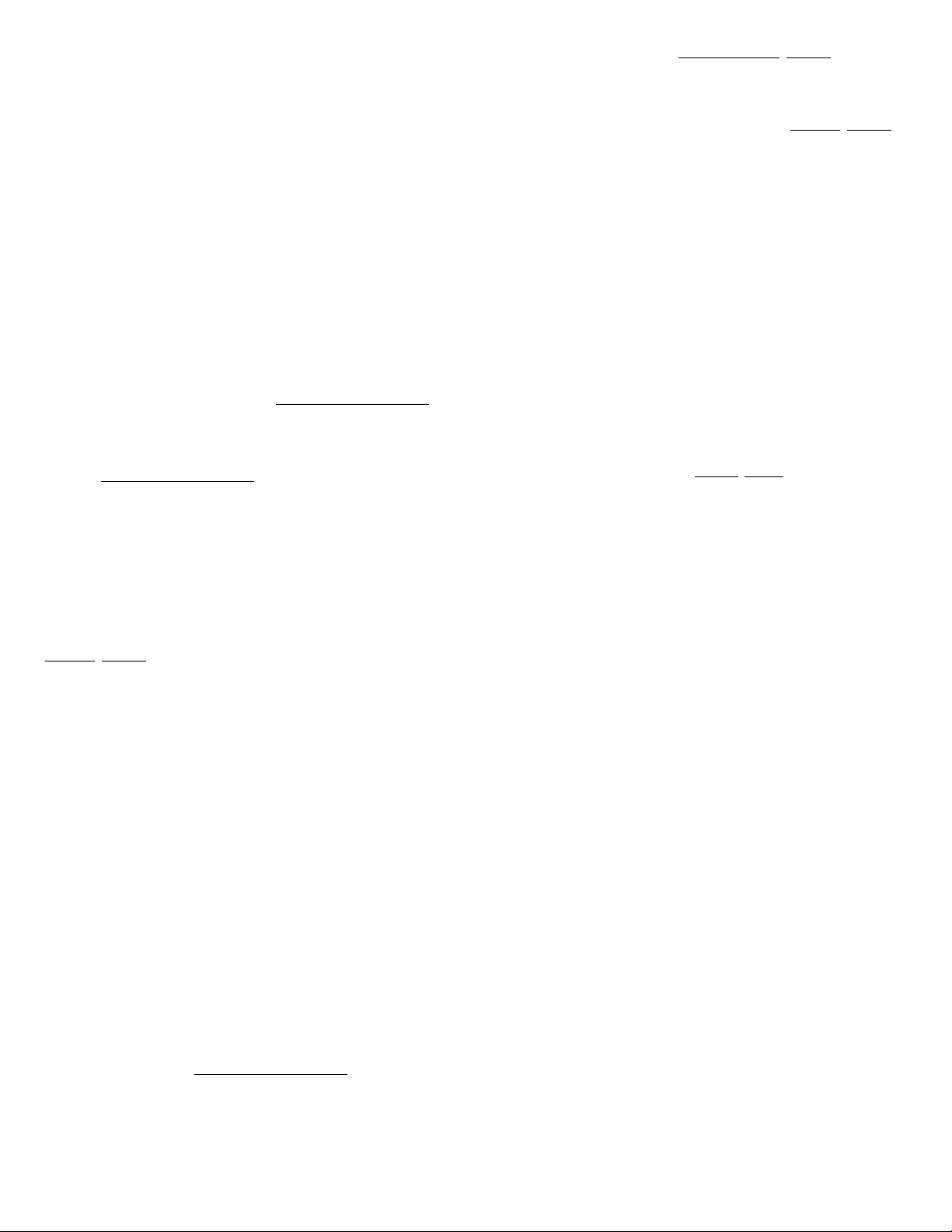
Configuring the BIOS
After completing the drive installation, restart your computer. Your computer may automatically detect your new drive. I f your computer does not
automatically detect your new drive, follow the steps below.
1. Restart your computer. While the computer restarts, run the system
setup program (sometimes called BIOS or CMOS setup). This is usually done by pressing a special key, such as DELETE, ESC, or F1 during the startup process.
2. Within the system setup program, instruct the system to auto detect
your new drive.
3. Save the settings and exit the setup program.
When your computer restarts, it should recognize your new drive. If your
system still doesn’t recognize your new drive, see the troubleshooting
section on this sheet.
System manufacturer’s operating system restore CD
Refer to your mobile system documentation for specific instructions on
restoring the operating system on your newly installed hard drive. Man y
computers require the use of an operating system restore CD, originally
shipped with the system, to reload the operating system on the hard drive.
Microsoft operating system installation instructions
For detailed information about installing a Microsoft operating system on
your new Seagate drive, refer to the Microsoft Knowledgebase article references below. To locate an article, go to http://support.microsoft.com
and
enter the article number in any search box on the Microsoft web site. For
example, to view the Knowledgebase article for installing Windows XP on
your new Seagate drive:
1. Open your browser.
2. Go to http://support.microsoft.com
.
3. Enter 313348 in the Microsoft web site search box.
4. Press Enter.
The article is displayed on your screen.
Operating system Microsoft Knowledgebase article numbers
Windows XP 313348
Windows 2000/NT 308209 (see also: 175761)
Windows Me/98/95 255867 (see also: 166172)
Preparing the drive using DiscWizard
We recommend using DiscWizard Starter Edition to automatically partition
and format your drive. DiscWizard software is available at
www.sea
gate.com and is free. To run DiscWizard:
1. Insert your bootable DiscWizard Starter Edition diskette or CD and fol-
low the instructions. DiscWizard will guide you through the installation
process.
2. Boot your computer from the Windows operating system CD-ROM or
from your system startup diskette with the Windows CD loaded. Follow
the instructions provided on your screen.
Troubleshooting
If your drive is not working properly, these troubleshooting tips may help
solve the problem.
1. Does the drive spin up? A spinning drive produces a faint whine and
clicking noise. If your drive does not spin, check that the power connector and interface cable are securely attached.
2. Does the computer recognize the drive? Verify that the drive is
enabled in the system CMOS or setup progra m. If not, select the auto
detect option and enable it. If your drive has a problem, it may not be
recognized by the system. If the operating system does not recognize
the drive, you need to load your host adapter drivers.
3. Does FDISK detect the drive? Run the FDISK program located on
your Windows startup diskette. Type fdisk/status to verify that your
hard drive is present and recognized by the system.
4. I’m running Windows 98 and FDISK is not reporting the full
capacity of my drive. Why? You need to upgrade your version of
FDISK if you are using the diskettes or CD that came with your original
Windows 95 or 98 operating system. Microsoft provides a free downloadable FDISK upgrade. See Microsoft Knowledgebase article number: 263044 located at http://support.microsoft.com
5. Does ScanDisk find the drive defect-free? ScanDisk is a utility
located on your Windows startup diskette that scans the drive for
defects. If defects are detected, this may be an indication of a problem.
6. Why does my computer hang on startup? Verify that your system is
ATA compatible. You need either an A TA-compatible motherboard connector or ATA host adapter to use this drive.
.
Note. I f these tips do not answer your question or solve the problem, con-
tact your dealer or visit http://seatools.sea
gate.com to download
SeaTools™ disc diagnostics software and more troubleshooting
advice.
Seagate support services
For online information about Seagate products, visit www.seagate.com or
e-mail your disc questions to DiscSupport@Seagate.com.
If you need help installing your drive, consult your dealer first. If you need
additional help, call a Seagate technical support specialist. Before calling,
note your system configuration and drive model number.
Africa +1-405-324-4714 Netherlands 00 800-47324283
Australia 1800-14-7201 New Zealand 0800-443988
Austria 0 800-20 12 90 Norway 00 800-47324283
Belgium 00 800-47324283 Poland 00 800-311 12 38
China* 800-810-9668 Spain 00 800-47324283
Denmark 00 800-47324283 Sweden 00 800-47324283
France 00 800-47324283 Switzerland 00 800-47324283
Germany 00 800-47324283 Singapore 800-1101-150
Hong Kong 800-90-0474 Taiwan* 00-800-0830-1730
Hong Kong† 001-800-0830-1730 Thailand 001-800-11-0032165
India 1-600-33-1104 Turkey 00 800-31 92 91 40
Indonesia 001-803-1-003-2165 United Kingdom 00 800-47324283
Ireland 00 800-47324283 USA/Canada/ 1-800 SEAGATE or
Italy 00 800-47324283 Latin America +1-405-324-4700
Japan 0034 800 400 554 Other European
Malaysia 1-800-80-2335 countries +1-405-324-4714
Middle East +1-405-324-4714
*Mandarin
†Cantonese
Warranty. To determine the warranty status of your Seagate disc dr ive, co ntact your
place of purchase or visit our web site at www.sea
Return Merchandise Authorization (RMA). Run SeaTools to diagnose your drive
before requesting a return authorization. In addition, please verify that your drive is
defective by following the troubleshooting checklist in this guide. Seagate offers comprehensive customer support for all Seagate drives worldwide. Seagate customer
service centers are the only facilities authorized to service Seagate drives. Drive
return procedures vary depending on geographical location and are subject to current
international trade regulations.
Shipping the drive
Caution. Back up the data before shipping. Seagate assumes no responsibility for
Shipping drive in a n unapproved container voids the wa rranty. Pack the drive with
original box and packing materials. Use no ot her materials. This prevents electrical
and physical damage in transit.
Electromagneti c compliance fo r the European Union. This model complies with
the European Union requirements of the Electromagnetic Compatibility Directive 89/
336/EEC of 03 May 1989 as amend ed by Directive 92/31 /EEC of 28 April 199 2 and
Directive 93/68/EEC of 22 July 1993. Compli ance of this driv e, as a system component, was confirmed with a test syste m. We cannot guarantee that your system will
comply. The drive is not meant for external use (without properly designed enclosure,
shielded I/O cable, etc.).
Sicherheitsanleitung 1. Das Gerrät ist ein Einbaugerät, das für eine maximale
Umgebungstempeatu r von 60°C vorgesehen ist. 2. Zur Befestigung des Lufwerks
werden 4 Schrauben 6-32 UNC-2A benötigt. Bei seitlicher Befestigung darf die maximale Länge der Schrauben im Chassis nicht merh als 3,3 mm und bei Befestigung an
der Unterseite nicht m ehr als 5, 08 mm b etrage n. 3. Als Versorgungss pannugen werden benötigt: +5V + /- 5% 0,74A; +12V +/- 5% 2,8A 4. D ie Versorgungsspannung
muss SELV entsprechen. 5. Alle Arbeite n auf de m Festp lattte dü rfen nur von Au sgebiletem Serciepersonal durchgeführt werden. Bitte entfernen Sie nicht die Aufschriftenschilder des Laufwerkes. 6. Der Einbau des Laufwerkes muss den Anfor derun gen
gemäss DIN IEC 950 VDE 0805/05.90 entspreche.
© 2004, 2005 Seagate Technology LLC. All rights reserved
Publication number: 100342048, Rev. D, January 2005, Printed in U.S.A.
Seagate and Seagate Technology are registere d trademar ks of Seagate Technology
LLC. Momentus and the Wave logo are registered trademarks or trademarks of
Seagate Technology LLC. Other produ ct names are reg istered tra demarks or trade marks of their owners. Seagate reserves the righ t to change, with out notice , product
offerings or specifications.
data lost during shipping or service.
gate.com for more information.
