Page 1
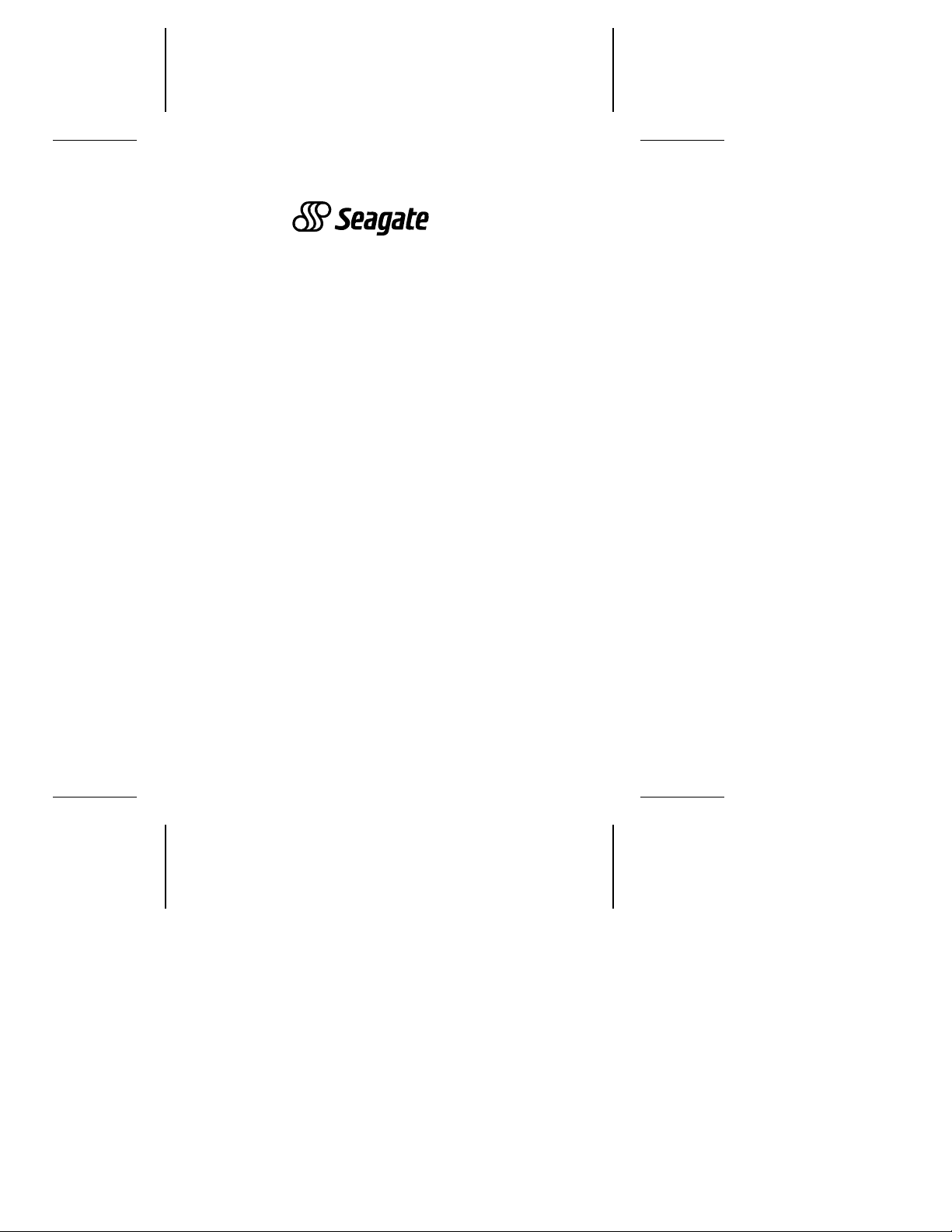
. . . . . . . . . . . . . . . . . . . . . . . . . .
ST9144 Family:
. . . . . . . . . . . . . . . . . . . . . . . . . .
ST9051A, ST9052A,
. . . . . . . . . . . . . . . . . . . . . . . . . .
ST9077A, ST9096A,
. . . . . . . . . . . . . . . . . . . . . . . . ..
ST9144A
. . . . . . . . . . . . . . . . . . . . . . . . . .
Installation Guide
. . . . . . . . . . . . . . . . . . . . . . . . . .
Page 2

Contents
Read Before You Begin . . . . . . . . . . . . . . . . . . 1
Technical support service . . . . . . . . . . . . . . . . . . 2
Installation overview . . . . . . . . . . . . . . . . . . . . . 3
ST9144 family drives . . . . . . . . . . . . . . . . . . . . . 5
AT interface setup . . . . . . . . . . . . . . . . . . . . . . 5
Power management mode descriptions . . . . . . . . . . . 12
Drive mounting . . . . . . . . . . . . . . . . . . . . . . . . 15
Installation trouble-shooting . . . . . . . . . . . . . . . . . 16
© 1992 Seagate Technology, Inc. All rights reserved
Publication Number: 36182-001, Rev. B
Seagate®, Seagate Technology®, and the Seagate logo are registered
trademarks of Seagate Technology, Inc.
, SeaFONE, SeaBoard, and SeaCache are trademarks
SeaFAX
of Seagate Technology, Inc. Other product names are registered trademarks or trademarks of their owners.
Seagate reserves the right to change, without notice, product offerings
or specifications. No part of this publication may be reproduced in any
form without written permission of Seagate Technology, Inc.
Page 3

ST9144 Family Installation Guide, Rev. B 1
Read before you begin...
Verify that system power is off before attempting any installation.
Observe static discharge precautions. Keep the drive in its
static-shielded bag until you are ready to complete the installation.
• Do not touch the circuit board or the I/O connector pins.
• Always handle the drive by the edge or frame. Never apply
pressure to the circuit board or to the drive top cover.
Use a grounded wrist strap at your workstation; if unavailable,
ground yourself frequently by touching the metal chassis of the
system before handling any components. Provide antistatic padding on all work surfaces. Avoid static-inducing carpeted areas.
Check all items. Examine the drive, cables, mounting hardware
and accessories, documentation, and packaging. If any item is
incorrect, missing or appears damaged, contact your distributor
or dealer immediately.
Important handling note. Improper handling during transit or
shipping accounts for many installation problems. Always handle
the drive carefully. Do not attach any labels to the drive top cover,
as they may prevent proper heat dissipation from the unit.
Warranty. Contact your authorized Seagate distributor or dealer
for warranty information.
Maintenance and repair. Seagate drives do not require any
preventive maintenance. The head/disc assembly is sealed and
does not contain any user-serviceable components. Tampering
with the factory seal voids the warranty. Seagate customer service centers are the only facilities authorized to service Seagate
drives. Seagate does not sanction any third-party repair facilities.
Page 4
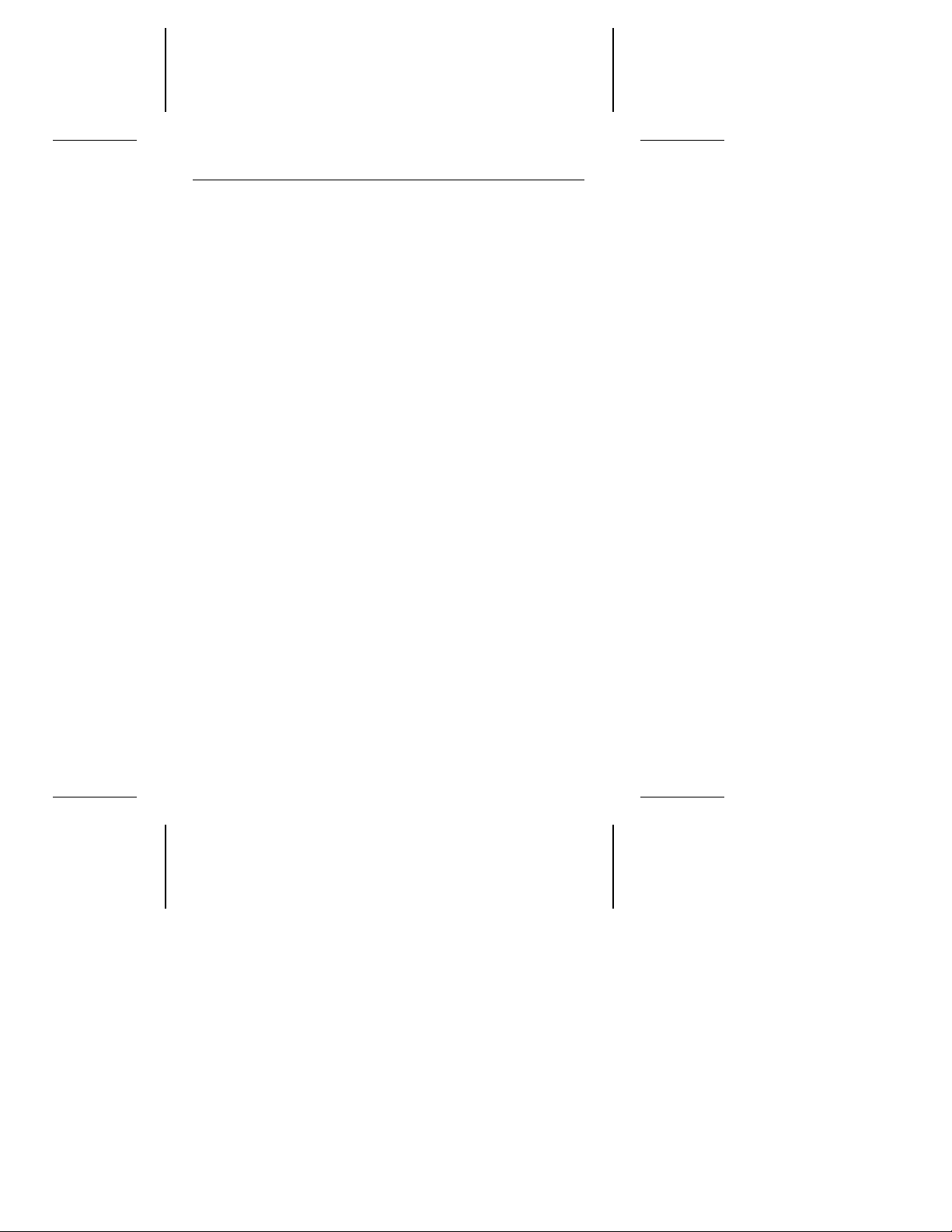
2 ST9144 Family Installation Guide, Rev. B
Shipping. When transporting or shipping a drive, you must use
a Seagate-approved container. Keep your original box. They are
easily identified by the
ping a drive in a non-approved container voids the drive warranty.
Seagate service centers may refuse receipt of components improperly packaged or obviously damaged in transit. Call your
authorized Seagate distributor to purchase additional boxes.
Seagate recommends shipping by an air-ride carrier experienced
in handling computer equipment.
Seagate Approved Package
label. Ship-
Technical support services
Product technical support is available for all Seagate products by
calling the SeaFAX, SeaFONE, and SeaBOARD services. These
are toll calls.
SeaFAX: 408/438-2620
You can use a Touch-Tone telephone to access Seagate’s
automated FAX system and select technical support information by return FAX. This service is available 24 hours a day,
7 days a week.
SeaFONE: 408/438-8222
The enhanced phone system provides recorded technical
information on selected Seagate products while you are on
hold. Technical support specialists are available to answer
questions from 8:00 AM to 5:00 PM PST, Monday through
Friday. Recordings are accessible 24 hours a day, 7 days
a week.
SeaBOARD:
The Seagate Technical Support Bulletin Board System (BBS)
is available 24 hours a day, 7 days a week. A modem is
required to access this service. Set your communications
software for eight data bits, no parity and one stop bit (8N1).
Page 5
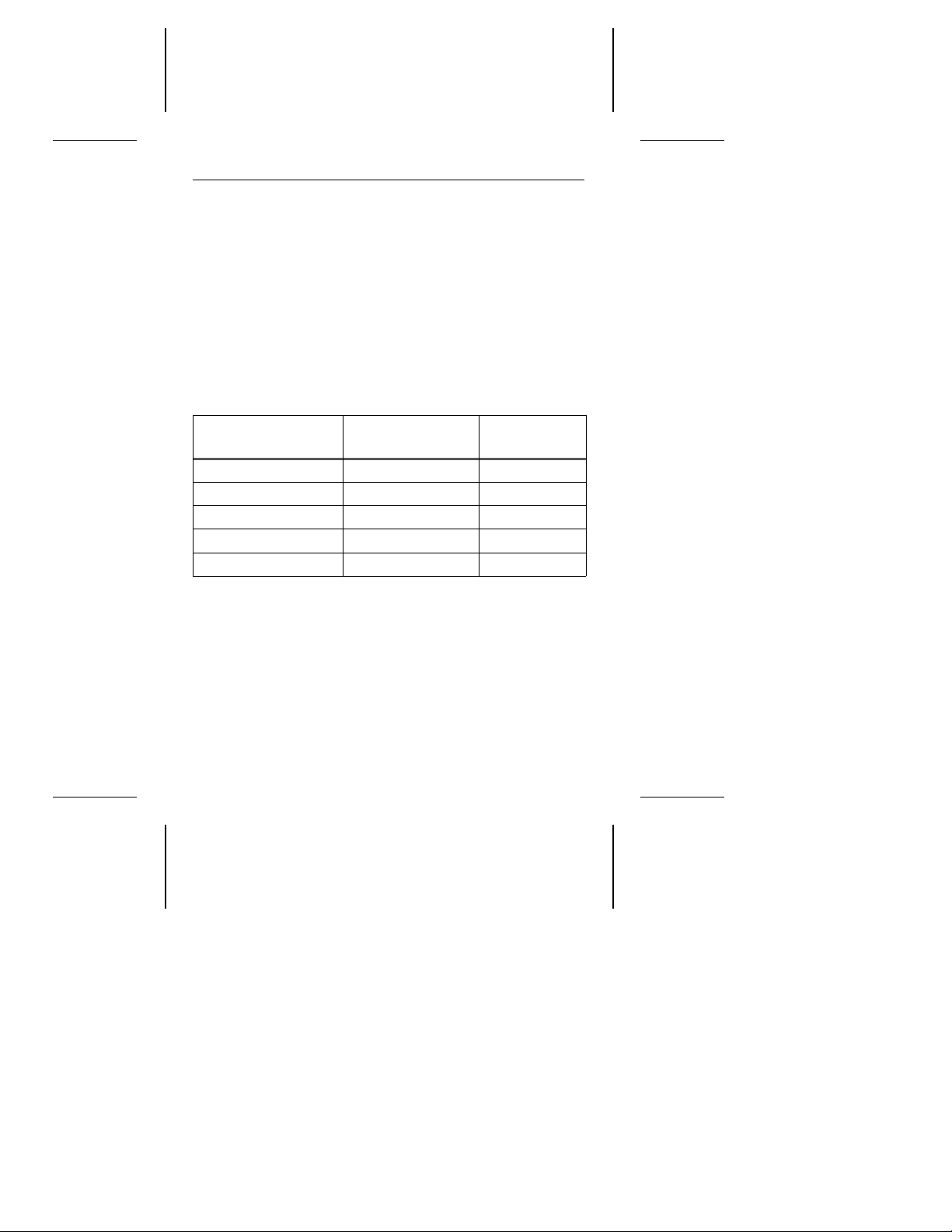
ST9144 Family Installation Guide, Rev. B 3
With this service you can access:
• Specifications and configuration for Seagate products.
• Reprints of Seagate documentation.
• A directory of information and helpful utilities that you can
download to your own computer.
• The FINDTYPE.EXE utility is designed to make drive installation easier. It compares the drive’s geometry with all geometries supported by the system BIOS. FINDTYPE either signals
if an exact match exists between the drive geometry and the
system BIOS, or recommends the closest drive type supported
by your system BIOS.
BBS Location Modem Number
United States 408-438-8771 9600
England 44-62-847-8011 9600
Germany 49-89-140-9331 2400
Singapore 65-292-6973 9600
Australia 61-2-756-2359 9600
Maximum
Baud Rate
Installation overview
Installation of the drive can be divided into distinct phases as
outlined below. Some of these may not be applicable to your
particular installation requirements. Refer to the drive installation
section for specific information on your drive model.
• CMOS configuration (for AT systems only). Basic informa-
tion about the drive must be entered into the host system
CMOS so that it may properly access the drive for reading and
writing data. The number of heads, cylinders, and sectors per
track are specific to each drive and collectively define the drive
Page 6
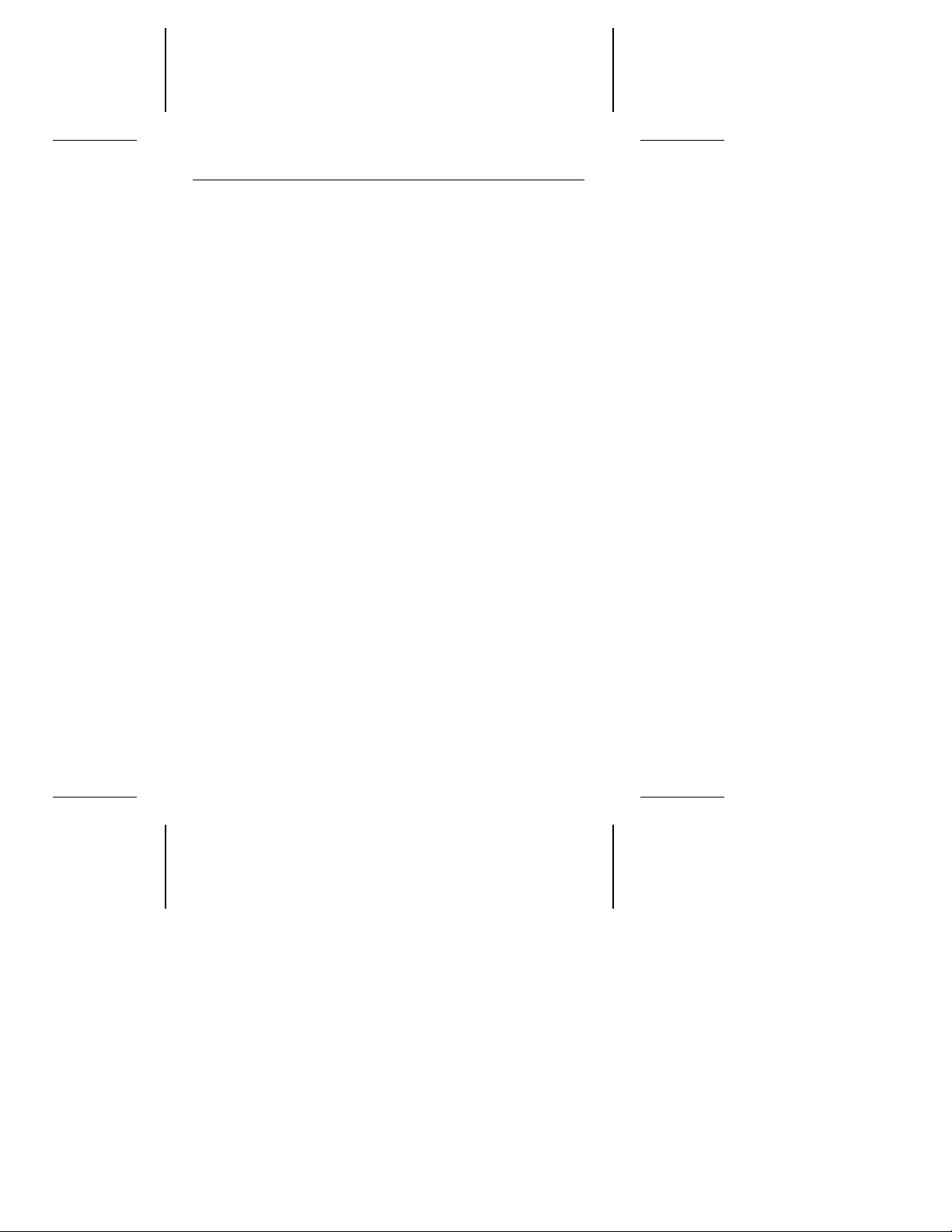
4 ST9144 Family Installation Guide, Rev. B
geometry. CMOS configuration is system-dependent and is
usually accomplished through a utility such as SETUP.
• Low-level formatting. Seagate AT interface drives are low-
level formatted at the factory and do not need low-level formatting.
Caution. If an installed drive is low-level formatted, all user
data will be lost. Seagate Technology, Inc. assumes no liability
for lost user data.
• Partitioning. A drive can be subdivided into partitions that
behave as individual drives within the system. Earlier versions
of DOS (before version 4.0) have a limitation on maximum
drive capacity and consequently require higher capacity drives
to be divided into smaller partitions. For DOS users, each
partition is assigned a different letter, for example, C: and D:
for a drive with two partitions.
Use the DOS FDISK utility to partition the drive. After the drive
has been defined in CMOS, you must boot the system to the
floppy drive with a bootable DOS diskette. Then run the FDISK
utility to partition the drive. Refer to your DOS manual for using
FDISK. Use DOS 3.3 or higher.
• High-level formatting. The last part of the installation proce-
dure is high-level formatting the drive. High-level formatting
verifies the information written by the low-level format and
establishes drive access information used by the system.
High-level formatting in DOS creates the File Allocation Table
(FAT) used by DOS for drive access. The high-level format is
initiated by the FORMAT command. Refer to your DOS manual
for instructions on using the FORMAT command.
Page 7

ST9144 Family Installation Guide, Rev. B 5
ST9144 family AT interface drives
This guide provides installation information for the ST9051A,
ST9052A, ST9077A, ST9096A, and ST9144A drives. All drives
in this family automatically park their heads at power-down. Refer
to Figure 1.
Caution. These drives are usually installed in notebook or laptop
systems. These computers require qualified or factory trained
technicians to perform peripheral upgrades. Be sure to review the
terms and conditions of your system warranty before opening the
system enclosure.
Default drive geometry
Seagate AT interface drives mimic (translate) other drive geometries. If none of the drive types offered by the CMOS support the
number of heads, cylinders and sectors per track shown by the
following table, and your system does not support a “user-defined” drive type, then select a drive type in your system CMOS
with a capacity which is less than or equal to the capacity given
in the “CMOS MBytes” column of the following table.
If you do not know which drive types your CMOS supports,
download FINDTYPE.EXE to assist in choosing an appropriate
drive type. Refer to the “Technical Support Services” section in
the front of this guide.
When specifying drive geometry to the system CMOS, different
values may be used for the Cylinders (1,024 max), Read/Write
Heads (16 max), and Sectors per Track (63 max).
Page 8
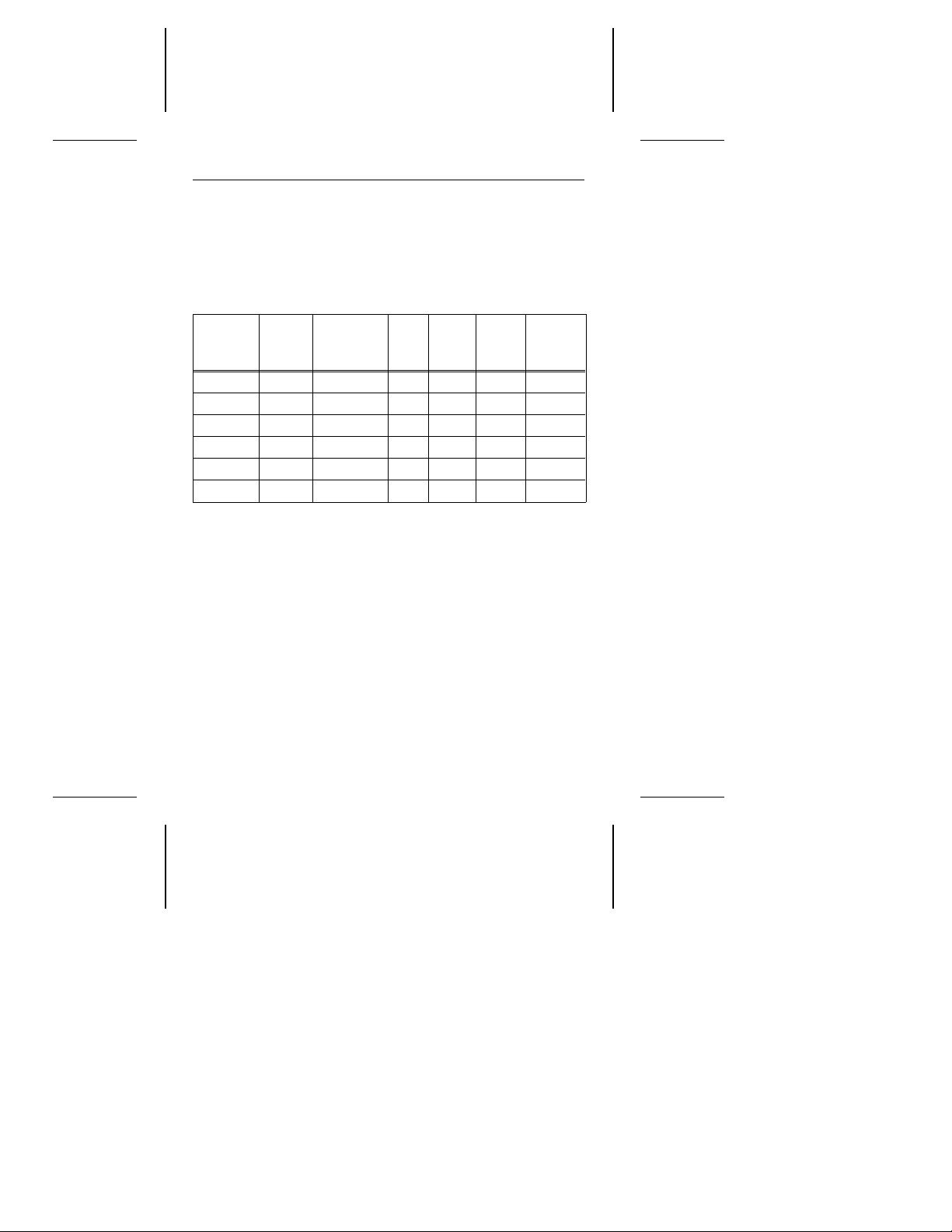
6 ST9144 Family Installation Guide, Rev. B
Note that the final drive capacity shown by the CMOS and total
sectors cannot exceed the values indicated in the last column of
the following table as defined by the following equation:
(Sectors)×(Heads)×(Cylinders) ≤ Total Sectors per Drive
If your BIOS offers a “custom drive” or a “user-defined” drive type,
you may use one of the configurations listed below.
Model
ST9051A 42.86 40.87 654 4 32 83,712
ST9051A 42.82 40.84 820 6 17 83,640
ST9052A 42.65 40.67 980 5 17 83,300
ST9077A 64.05 61.09 802 4 39 125,112
ST9096A 85.29 81.34 980 10 17 166,600
ST9144A 127.94 122.02 980 15 17 249,900
The CMOS calculation of drive capacity is based on a variation
of the number of bits in a megabyte, for purposes related to drive
addressing.
When the drive geometry has been entered into the “user-defined” or “custom” drive type, the CMOS may display the calculated drive capacity. This number should correspond with the
capacity listed in the “CMOS MBytes (F)” column of the table.
Note that the drive provides the user with full capacity as specified
in the “Mbytes (F)” column of the table.
After the high-level formatting has been completed, the drive
capacity can be verified using the DOS CHKDSK utility.
MBytes
(F)
CMOS
MBytes (F)
Cyl.
R/W
Heads
Sect./
Track
Total
Sect. /
Drive
Page 9
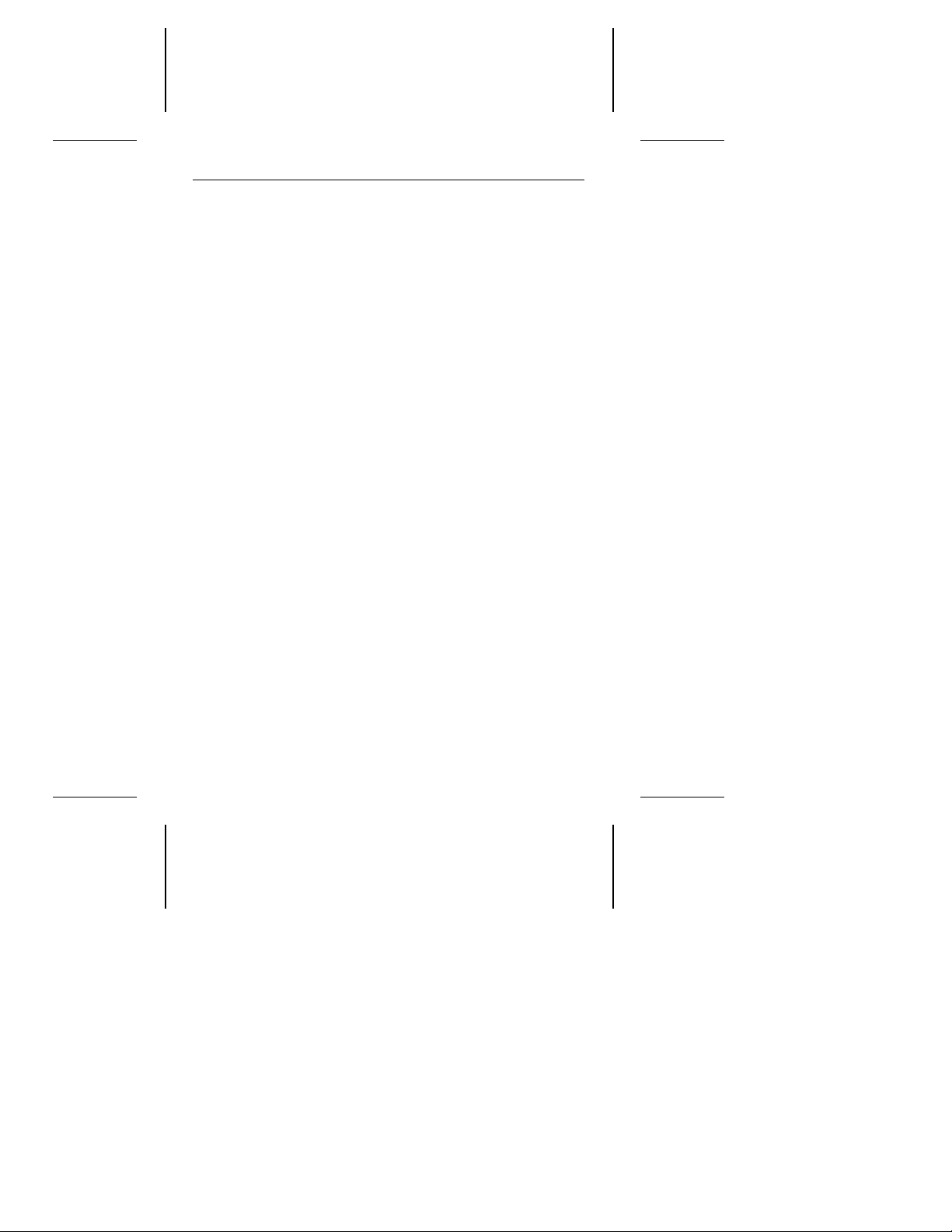
ST9144 Family Installation Guide, Rev. B 7
Supported system BIOS revisions
These drives are AT interface compatible drives. The host system
BIOS must provide full support for the AT interface command set.
Consult the system documentation for implementation information for your system.
In accordance with the ATA/CAM specification, after a hard reset
is received from the host, the BIOS must reset any emulation/translation parameters for the drive.
The ST9144 family AT interface drives use 4 bytes of Error
Correction Code (ECC) with the Read Long/Write Long commands.
Based on the drive type, some system BIOSes look for 7 bytes
of ECC. If your system expects 7 bytes of ECC, some drive
diagnostic programs return false failures (typically time-out errors). Consult your system documentation, or call your system
dealer or manufacturer for information on configuring your system
to receive 4 bytes of ECC.
Page 10

8 ST9144 Family Installation Guide, Rev. B
Drive configuration
• Master/Slave configuration. Refer to the table below to con-
figure up to two drives on a single AT bus.
System Configuration Pins A-B Pins C-D
Drive is Master, no Slave present Removed Removed
Drive is Master,
Seagate Slave present*
Drive is Slave to another
ST9144 Family AT Drive
Reserved Positions (Do Not Use) Installed Installed
*Includes ST125A, ST138A, ST157A, ST1102A, ST1144A,
ST351A, ST3096A, ST3120A, ST3144A, ST9051A, ST9052A,
ST9077A, ST9096A, and ST9144A.
• Power connection. The ST9144 family drives use
+5 Volts DC power supplied to the drive through the interface
connector. Refer to the “44-Pin AT Interface Connector Assignment” table for specific pin assignments.
Caution. The drive does not use +12 Volts DC power. Make
sure only +5 Volts DC is being supplied to the drive, as
specified in the “44-Pin AT Interface Connector Assignment”
table.
• Attach AT interface cable. Use a 44-pin AT interface connec-
tor cable with two rows of 22 female contacts on 0.079 inch
(2 mm) centers. Pin 20 has been removed on the connector
for keying purposes. A dual-drive system requires a 44-pin AT
interface daisy-chain cable. Most cables have a stripe down
one side to designate Pin 1.
Make sure Pin 1 on the interface cable connector is aligned to
Pin 1 on the drive interface connector and Pin 1 on the host
connector. The maximum cable length is 18 inches (457 mm).
Removed Installed
Installed Removed
Page 11

Master/Slave
Configuration Jumpers
PCB
Pin 1
Key - Pin 20 (Removed)
A C
B D
Drive is Master, no Slave drive present
Drive is Master, Seagate Slave drive present
Drive is Slave to another ST9144 Family Master
Reserved Positions (Do Not Use)
Note: The drive is shown
with the PC Board up.
Notch
For ST9051A and
ST9077A Only:
A notch here
indicates the drive
has metric screw
threads, thread
size: M3x0.5
ST9144 Family Installation Guide, Rev. B 9
Caution. Improperly plugging the connector may damage the
drive. To prevent damage, the mating cable connector should be
keyed by blocking the hole for Pin-20.
Figure 1: ST9144 family AT drive setup
Page 12

10 ST9144 Family Installation Guide, Rev. B
Drive Formatting
Seagate AT Interface drives are low-level formatted at the factory
and do not need low-level formatting. Drive partitioning should be
done using the DOS FDISK utility. Use DOS 3.3 or higher. If you
are partitioning the boot drive, make sure that the primary DOS
partition is marked active.
Caution. If the drive was previously in use, make sure all data
has been safely backed-up from the drive. Formatting or partitioning at any level may result in a partial or complete loss of user
data. Seagate Technology assumes no liability for lost data.
If the drive is to be made bootable be certain
are copied onto the drive. Consult your DOS manual for FORMAT
and FDISK command options and syntax.
that the system files
Page 13

ST9144 Family Installation Guide, Rev. B 11
44-Pin AT interface connector assignments
Pin Signal I/O Pin Signal I/O
01 /Host Reset O 02 Ground
03 Host Data 7 I/O 04 Host Data 8 I/O
05 Host Data 6 I/O 06 Host Data 9 I/O
07 Host Data 5 I/O 08 Host Data 10 I/O
09 Host Data 4 I/O 10 Host Data 11 I/O
11 Host Data 3 I/O 12 Host Data 12 I/O
13 Host Data 2 I/O 14 Host Data 13 I/O
15 Host Data 1 I/O 16 Host Data 14 I/O
17 Host Data 0 I/O 18 Host Data 15 I/O
19 Ground 20 Key No Pin
21 Reserved 22 Ground
23 /HIOW O 24 Ground
25 /HIOR O 26 Ground
27 Reserved 28 Reserved
29 Reserved 30 Ground
31 IRQ 14 I 32 /Host IO16 (AT) I
33 Host ADDR 1 O 34 /PDIAG (16) Notes
35 Host ADDR 0 O 36 Host ADDR 2 O
37 /Host CS0 O 38 /Host CS1 O
39 /DASP Notes 40 Ground
41 +5 VDC (Logic) 42 +5 VDC (Motor)
43 Ground 44 Reserved
/ indicates active low signal. Direction is with respect to the host.
I indicates to the host, O indicates from the host. Reserved
pins/ground do not have direction.
communication between master and slave drives.
/PDIAG and /DASP are used for
Page 14

12 ST9144 Family Installation Guide, Rev. B
Power management mode descriptions
The ST9144 family drives feature four-phase power management
with Active, Idle, Standby and Sleep modes. Power management
is required for low-power portable systems, and is enabled
through a system-dependent set-up procedure. Consult your
system documentation for power management information.
ST9051A power management mode
descriptions
Active mode. The drive is in Active mode during the read/write
and seek operations.
Idle mode. At power-on the drive defaults to Idle mode after
5 seconds of inactivity. The spindle is up to speed. The heads are
parked and latched away from the data zones for maximum data
integrity. The drive is Ready and accepts all commands.
Standby mode. The drive enters Standby mode when a Standby
Immediate command is received from the host. The drive also
enters Standby mode after a specifiable length of time has
elapsed with the drive in Idle mode. The Standby timer is systemdependent, and is usually established by the user with a system
utility such as Setup. In Standby mode, the SeaCache buffer
remains enabled, the heads are parked and the spindle is at rest.
The drive accepts all commands, and returns to Active mode
when disc access is necessary.
Sleep mode. The drive enters Sleep mode when a Sleep Immediate command is received from the host. The heads are parked
and the spindle is at rest. The drive leaves Sleep mode when a
hard or soft reset is sent from the host. After a soft reset is
received, the drive exits Sleep mode with all current emulation/translation parameters intact.
Page 15

ST9144 Family Installation Guide, Rev. B 13
Idle and standby timers. Default time delays for both the Idle
timer and the Standby timer are set by the drive at power-on.
These delays can also be specified by the user via the system
Setup utility.
Each time the drive performs an Active function (read, write or
seek) the Idle timer is re-initialized, and begins the countdown
from the specified delay time to zero. If the Idle timer reaches zero
before any drive activity is required, the drive transitions into Idle
mode. Upon transitioning to Idle mode, the drive begins the
Standby timer countdown. If the Standby timer reaches zero
before any drive activity is required, the drive transitions into
Standby mode. In both Idle and Standby mode the drive accepts
all commands, and returns to Active mode when disc access is
necessary.
ST9052A, ST9077A, ST9096A, and ST9144A
power management mode descriptions
Active mode. The drive is in Active mode during the read/write
and seek operations.
Idle mode. At power-on the drive sets the Idle timer to enter Idle
mode after 5 seconds of inactivity. The Idle timer delay can also
be set by the user via the system Setup utility. In Idle mode the
spindle remains up to speed. The heads are parked and latched
away from the data zones for maximum data integrity. The drive
accepts all commands, and returns to Active mode when disc
access is necessary.
Page 16

14 ST9144 Family Installation Guide, Rev. B
Standby mode. The drive enters Standby mode when a Standby
Immediate command is been received from the host. The drive
can also enter Standby mode after a specifiable length of time
has elapsed with the drive in Idle mode. The Standby timer is
system-dependent, and is usually established by the user with a
system utility such as Setup.
In Standby mode, the SeaCache buffer remains enabled, the
heads are parked and the spindle is at rest. The drive accepts all
commands, and returns to Active mode when disc access is
necessary.
Sleep mode. The drive enters Sleep mode when a Sleep Immediate command is received from the host. The heads are parked
and the spindle is at rest. The drive leaves Sleep mode when a
hard or soft reset is sent from the host. After a soft reset is
received, the drive exits Sleep mode with all current emulation/translation parameters intact.
Idle and standby timers. Default time delays for both the Idle
timer and the Standby timer are set by the drive at power-on.
These delays can also be specified by the user via the system
Setup utility.
Each time the drive performs an Active function (read, write or
seek) the Idle timer is re-initialized, and begins the countdown
from the specified delay time to zero. If the Idle timer reaches zero
before any drive activity is required, the drive transitions into Idle
mode. Upon transitioning to Idle mode, the drive begins the
Standby timer countdown. If the Standby timer reaches zero
before any drive activity is required, the drive transitions into
Standby mode. In both Idle and Standby mode the drive accepts
all commands, and returns to Active mode when disc access is
necessary.
Page 17

ACCEPTABLE
NOT
RECOMMENDED
ST9144 Family Installation Guide, Rev. B 15
Drive mounting
The drive can be mounted in any of the approved orientations
shown in Figure 2. A minimum clearance of 0.030 inches
(0.762 mm) should be allowed around the entire perimeter of the
drive to allow for cooling airflow.
Note. These mounting orientation recommendations do not apply
to the ST9052A, which may be mounted in any orientation.
Figure 2: Approved mounting orientations
Page 18

16 ST9144 Family Installation Guide, Rev. B
Mounting specifications
The ST9144 family drives are built with metric mounting screw
threads. Screw insertion depth is limited to 0.150 inches
(3.81 mm) maximum on the side mounting holes and
0.190 inches (4.82 mm) maximum on the bottom mounting holes.
The screw size for the bottom and the side mounting holes
is M3X0.5.
Caution. Do not exceed 3 inch-lbs torque for mounting screws.
ST9051A only. ST9051A drive with part number 914003-XXX
has standard screw thread size: 4-40 UNC-2B.
ST9052A only. Screw insertion depth on the ST9052A is limited
to 0.1490 inches (3.80 mm) maximum on the side and bottom
mounting holes.
Installation trouble-shooting
Before you begin trouble-shooting, read and be aware of all the
considerations discussed in this section. The suggestions presented here resolve the vast majority of installation problems.
Warning. Always power down the system before changing
jumper settings or unplugging cables and cards.
• Verify compatibility. Check the documentation for the host
adapter and the drive to confirm that these components are
appropriately matched for each other and to your system.
• Verify your configuration. Refer to the drive and controller
installation guides to make sure all jumper settings suit your
configuration requirements.
• Check all cables. Make sure all cables are securely con-
nected. Ribbon cables are especially fragile. Make sure they
are not crimped or damaged in any way. Having extra cables
on hand for trouble-shooting saves time and frustration.
Page 19

ST9144 Family Installation Guide, Rev. B 17
Note. Most cables have a stripe down one side to designate
the Pin 1 location. Make sure Pin 1 on the interface cable
connector is connected to Pin 1 on the drive interface connector and Pin 1 on the host connector. Refer to Figure 1 for the
location of Pin 1 on the drive interface connector.
• Check all cards. Make sure all cards are securely seated in
the expansion slots on the motherboard. Full size (16-bit) cards
cannot be plugged into half-size (8-bit) slots. Make sure all
cards are plugged into appropriately sized expansion slots.
Once the cards are permanently installed, and the system is
running properly, use mounting screws to secure them in
place.
• Check the power supply specifications. The output of your
power supply may not meet the power requirements of the new
devices you are installing. If you are not sure whether the
power supply meets the system requirements, consult your
system dealer or distributor.
• Use the same version of DOS throughout your system. The
same version of DOS must be used throughout all phases of
building and configuring your system.
• Verify the CMOS drive type. The CMOS drive type must
approximate, but not exceed, the physical specifications and
maximum drive capacity of the disc drive. Refer to the Default
Drive Geometry section of this installation guide for drive
specifications and CMOS configuration information.
• Check for viruses.
the installation diskettes for viruses. After the software has
been installed on the hard disc, scan that drive for viruses.
Symptoms of viruses can include intermittent system lock-ups,
re-boots, drive errors, etc.
Before installing any new software, scan
Page 20

Notes
Page 21

Notes
Page 22

Notes
Page 23

Notes
Page 24

Notes
Page 25

Notes
Page 26

Notes
Page 27

Notes
Page 28

Seagate Technology, Inc.
920 Disc Drive, Scotts Valley, CA 95066-4544, USA
Publication Number: 36182-001, Rev. B
