
. . . . . . . . . . . . . . . . . . . . . . . . . .
ST9190 Family:
. . . . . . . . . . . . . . . . . . . . . . . . . .
ST9140AG
. . . . . . . . . . . . . . . . . . . . . . . . . .
ST9190AG
. . . . . . . . . . . . . . . . . . . . . . . . . .
AT Interface Drives
. . . . . . . . . . . . . . . . . . . . . . . . . .
Installation Guide
. . . . . . . . . . . . . . . . . . . . . . . . . .
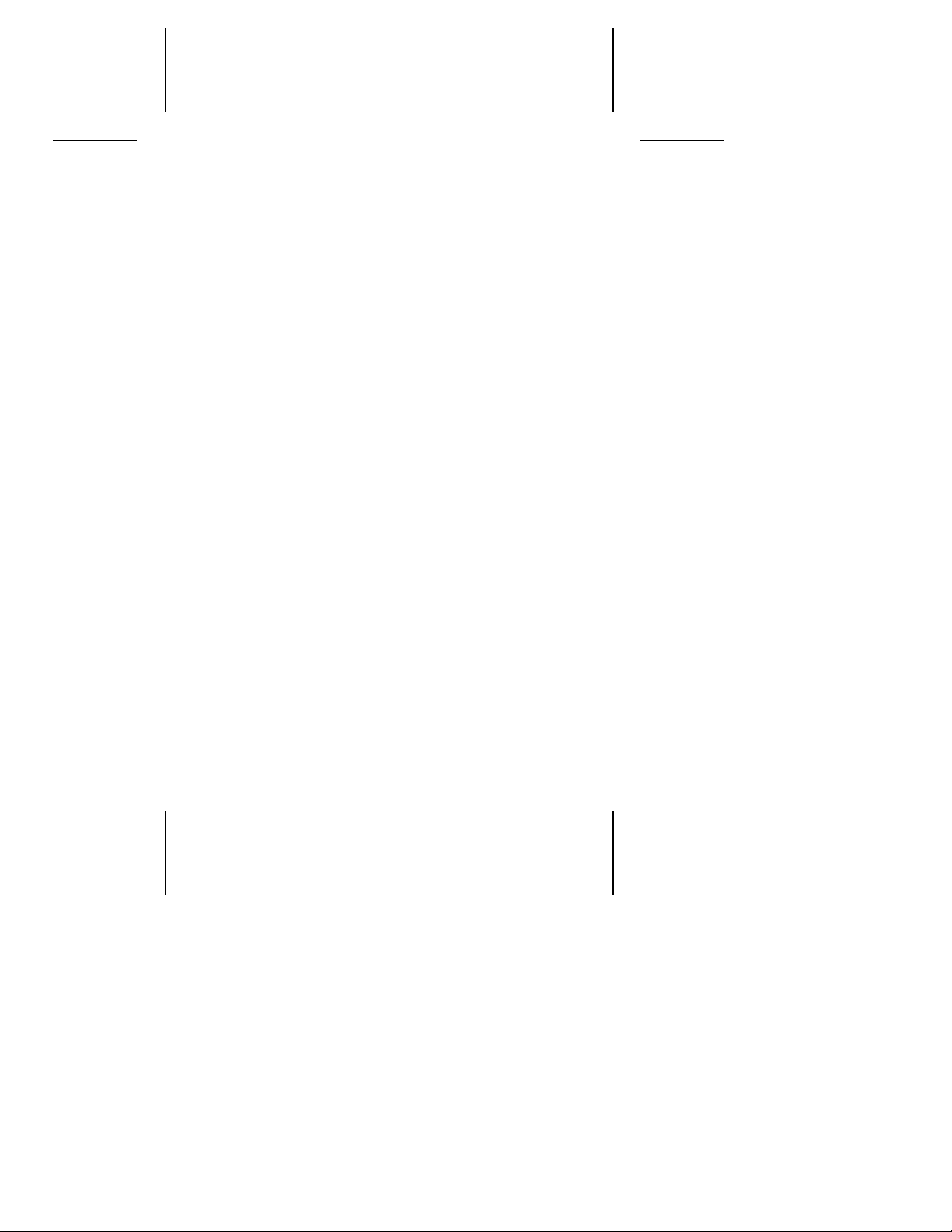
Contents
Read before you begin
Configuring the drive . . . . . . . . . . . . . . . . . . . . 2
Attaching cables . . . . . . . . . . . . . . . . . . . . . . . 4
Mounting the drive . . . . . . . . . . . . . . . . . . . . . 4
Configuring system BIOS . . . . . . . . . . . . . . . . . . 5
Formatting and partitioning the drive . . . . . . . . . . . 8
Installation troubleshooting . . . . . . . . . . . . . . . . 9
Technical support services . . . . . . . . . . . . . . . . 15
© 1993 Seagate Technology, Inc. All rights reserved
Publication Number: 36231-001, Rev. A
July 1993
Seagate
registered trademarks of Seagate Technology, Inc. SeaFAX,
SeaFONE, SeaBOARD and SeaTDD are trademarks of
Seagate Technology, Inc. Other product names are registered
trademarks or trademarks of their owners.
Seagate reserves the right to change, without notice, product
offerings or specifications. No part of this publication may be
reproduced in any form without written permission from Seagate
Technology, Inc.
®
, Seagate Technology® and the Seagate logo are
... . . . . . . . . . . . . . . . . . . 1
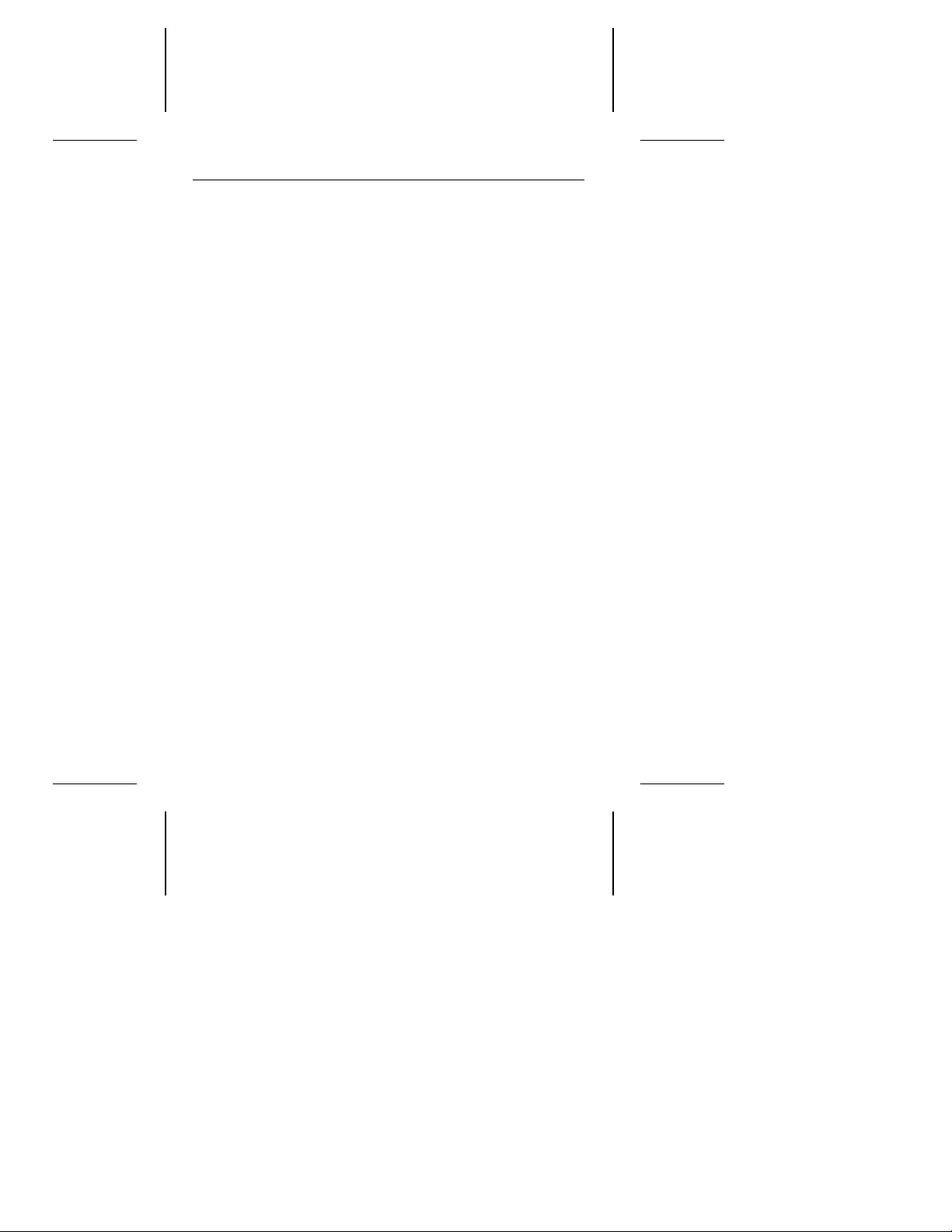
ST9190 Family Installation Guide, Rev. A 1
Read before you begin
Application. Your drive is designed for IBM AT and compatible
personal computers, particularly laptop and notebook models.
Warning. Turn off the computer before you open the case, touch
any internal components or install the drive.
Note. Special training or tools may be needed to service laptop
and notebook computers. Opening the case may void your
warranty. Review the terms and conditions of your warranty before opening the case.
Static discharge. Observe the following precautions:
• Keep the drive in its static-shielded bag until you are ready to
complete the installation. Do not attach any cables to the drive
while it is in its static-shielded bag.
• Handle the drive by its edges or frame.
• Do not touch the I/O connector pins or the circuit board.
• Before handling any components, put on a grounded wrist
strap, or ground yourself frequently by touching the metal
chassis of a computer that is plugged into a grounded outlet.
• Use antistatic padding on all work surfaces.
• Avoid static-inducing carpeted areas.
Drive handling. The drive is extremely fragile—handle it with
care. Do not attach labels to any part of the drive.
Inspection. Once you are familiar with the handling precautions
listed above, inspect the drive. If it appears to be damaged, call
your distributor or dealer immediately.
Warranty. See your authorized Seagate
...
®
distributor or dealer.

2 ST9190 Family Installation Guide, Rev. A
Maintenance and repair. Seagate drives do not require maintenance. The head/disc assembly is sealed; if you break the seal,
you void the warranty. Seagate customer service centers are the
only facilities authorized to repair Seagate drives. Seagate does
not sanction any third-party repair facilities.
Shipping. Keep your original box and packing materials for
transporting or shipping your drive. The box has a
Approved Package
container voids the warranty. Call your authorized Seagate distributor to purchase additional boxes.
label. Shipping a drive in an unapproved
Seagate
Configuring the drive
Put on a grounded wrist strap. If you are grounding yourself
to the chassis of the computer, plug the power cord into a
grounded outlet. Wear a grounded wrist strap throughout the
installation procedure.
Install master/slave jumpers. In a two-drive system, you need to
designate one drive as the master, or drive 0, and the other drive as
the slave, or drive 1. In a one-drive system, configure the drive as a
master. To configure the drive as a master or slave, install the
master/slave jumpers as shown in Figure 1.
As an alternative to configuring the drive as a master or slave
using jumper settings, you can use a specialized daisy-chain
cable that grounds pin 28 (CSEL) on only one of its two drive
connectors. In this case, a drive becomes a master if it is attached
to the grounded CSEL connector; otherwise it becomes a slave.
To configure an ST9190 family drive for master/slave selection
using cabling, install both master/slave jumpers. In choosing this
approach, you should be aware that the drive consumes less
power with fewer jumpers installed.
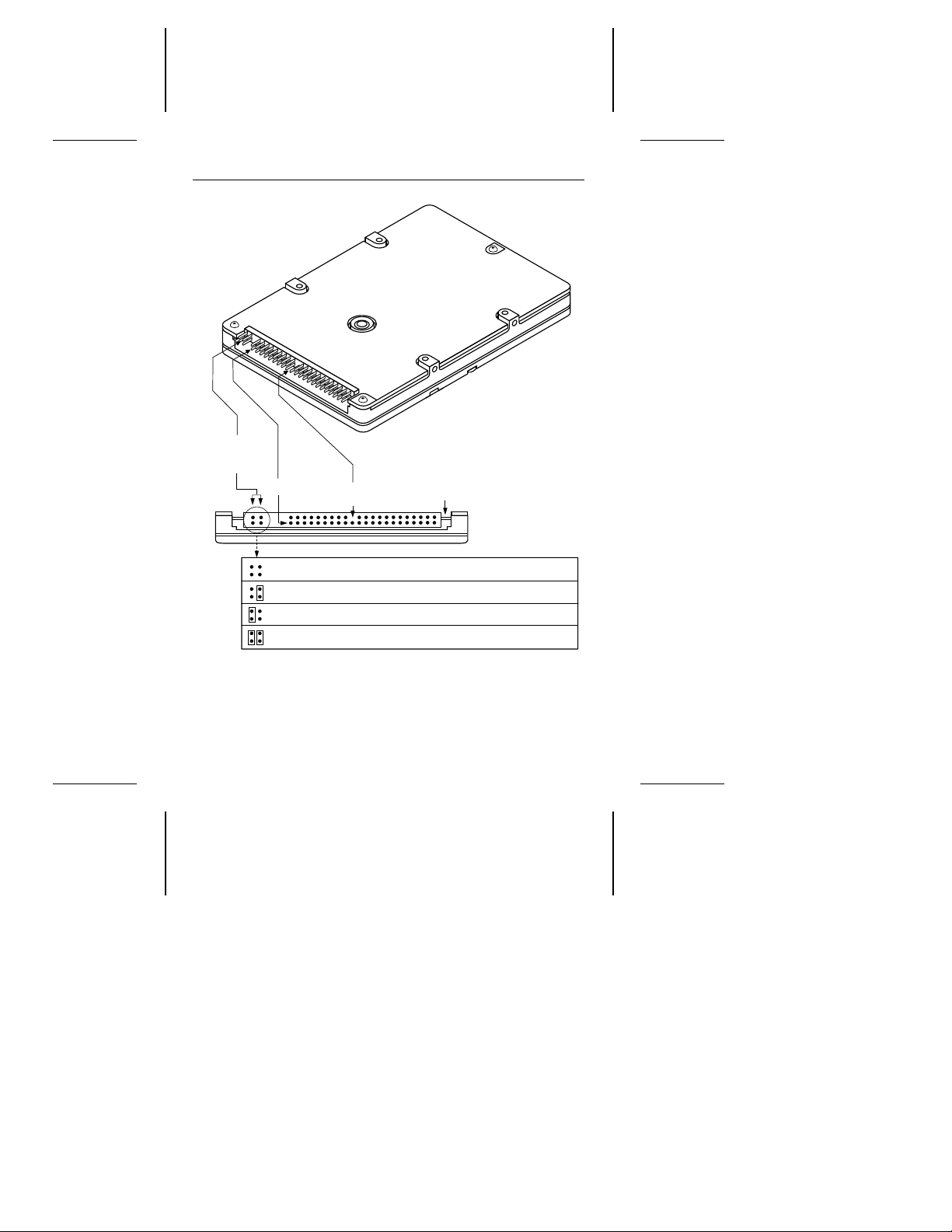
Master/slave
configuration
jumpers
Pin 1
Pin 20 removed
for keying
Circuit board
B D
A C
Drive is master; slave may be detected using DASP– signal
Drive is master; Seagate slave drive present
Drive is slave; Seagate master drive present
Use CSEL pin grounding to differentiate master from slave
ST9190 Family Installation Guide, Rev. A 3
Figure 1. ATA interface cable connector and
master/slave configuration jumpers

4 ST9190 Family Installation Guide, Rev. A
Attaching cables
This drive is designed for a host computer that supplies interface
signals and +5V power through a single 44-pin connector and
cable. If your computer has a fixed connector that attaches
directly to the drive, skip ahead to the following section, “Mounting
the drive.” Otherwise, perform the following steps:
1. Turn off the computer. In some notebook and laptop com-
puters, you may need to remove the battery.
2. Put on a grounded wrist strap.
3. Connect the 44-pin interface/power cable. Connect the
44-pin interface/power cable. Match pin 1 of the interface
cable to pin 1 of the interface connector on the drive and on
the computer. Pin 1 is usually denoted by a stripe along one
edge of the ribbon cable. The location of pin 1 on the drive
interface connector is shown in Figure 1 on page 3. The cable
should be no longer than 18 inches.
Caution. The printed circuit cables used in some laptop com-
puters are delicate. Be careful not to tear them.
Mounting the drive
You can mount the drive in any orientation using the four side
mounting screws or the four bottom mounting screws. Be careful
not to crimp or strain the connector cable. If you plug the drive
directly into a fixed connector, be careful not to bend the drive
connector pins.
Caution. To avoid damaging the drive:
• Allow a minimum clearance of 0.030 inches (0.762 mm)
around the entire perimeter of the drive for heat dissipation.

ST9190 Family Installation Guide, Rev. A 5
• Use M3X0.5
• Do not insert mounting screws more than 0.150 inches into
the screw holes.
• Do
not
This drive is designed according to the industry-standard MCC
mounting specifications and must be used with MCC-compatible
connectors and mounting hardware in fixed-mounting applications. If the mounting screws in your computer do not line up with
the screw holes on the drive, your computer may not be MCC
compatible.
metric
mounting screws
overtighten the screws (maximum torque: 3 inch-lb).
only
.
Configuring system BIOS
Before your computer can recognize a new drive, you must enter
basic information about the drive into the computer’s BIOS.
Specifically, you need to know the number of cylinders, heads,
and sectors, and the overall capacity of the drive you are installing. It is not necessary to understand these terms to set up the
system BIOS. The table below lists these specifications for the
ST9190 family drives.
Drive Specification ST9190AG ST9140AG
No. cylinders 873 980
No. read/write heads 16 15
No. sectors per track 24 17
Total No. sectors 335,232 249,900
Bytes per sector 512 512
Capacity (Mbytes)
BIOS calculated 163.6 121.9
Usable 171.6 127.9

6 ST9190 Family Installation Guide, Rev. A
To determine which drive types your BIOS supports, read your
computer documentation or run your system setup program.
Alternatively, you can run the FINDTYPE.EXE utility program,
available from Seagate Technical Support services (on the SeaBOARD BBS).
The methods used to configure system BIOS vary from computer
to computer. In some computers you can run a setup program
from the DOS prompt. In other computers, you must initiate BIOS
setup by pressing certain keys while the computer is booting up.
See your system documentation.
Within the setup program, there are three possible ways that you
can specify your drive type:
• Match your drive specifications (from the table on page 5) with
those of a drive type listed in the setup program.
• Specify a custom or user-defined drive type in the setup
program, then manually enter your drive specifications (from
the table on page 5).
• Select a drive type having specifications lower than those
required for your drive, and allow your drive to mimic the drive
type selected.
When you enter drive specifications for a custom or user-defined
drive type, the BIOS should display a drive capacity equal to that
listed as BIOS calculated capacity in the table on page 5. This value
is slightly lower than the usable drive capacity.
In a few situations, none of the drive types specified in your BIOS
setup program will match your drive, and the setup program will
not provide an opportunity to specify a custom drive type. In this
case, choose the third option described above—allowing your
ST9190 family drive to mimic one of the BIOS-supported drive

ST9190 Family Installation Guide, Rev. A 7
types. During the BIOS setup process, simply select a drive type
with a capacity that is
calculated capacity listed in the table on page 5. This drive type
should have no more than 16 read/write heads or 63 sectors per
track. In addition, the total number of sectors for that drive type
(listed in the setup program) should not exceed the number of
cylinders times the number of read/write heads times the number
of sectors per track. In other words,
(
No. cylinders
) × (
less than or equal to
No. read/write heads
the drive’s BIOS
total sectors per drive
) × (
No. sectors per track
≤
BIOS compatibility notes
The ST9190 family drives conform to ATA interface specifications. For a detailed description of the ATA commands implemented by these drives, see the
Manual
and the
host system BIOS must provide support for the ATA interface
command set. Several key compatibility issues are discussed
below.
In accordance with ATA specifications, the BIOS must reset any
emulation/translation parameters after a hard reset is received
from the host.
In some configurations, the ST9190 family ATA interface drives
may supply up to 16 bytes of error correction code (ECC) with
the Read Long and Write Long commands. Depending on the
drive type, your system BIOS may look for 4 bytes of ECC. If your
system BIOS expects 4 bytes of ECC and the drive supplies a
different number of bytes, some drive diagnostic programs may
fail, typically resulting in time-out errors. Consult your computer
documentation or call your computer dealer or manufacturer for
information on configuring your computer to receive more than 4
bytes of ECC.
Seagate ATA Interface Reference Manual
Seagate ST9190 Family Product
. The
).

8 ST9190 Family Installation Guide, Rev. A
Note. Some older drive diagnostic programs may incorrectly
report an ECC detection failure when analyzing an
ST9190 family drive. This occurs because the drive hardware corrects the data automatically, avoiding the error
rather than reporting it. Such a report does not indicate a
drive malfunction.
Formatting and partitioning the drive
Caution. Formatting or partitioning a drive that contains data
destroys that data. Make sure all data has been safely
backed up before repartitioning or reformatting a drive.
Seagate Technology assumes no liability for lost data.
Low-level formatting
Seagate AT Interface drives are low-level formatted at the factory
and do not require additional low-level formatting prior to use.
Partitioning
A single disc drive can be subdivided into partitions that behave
as separate drives (labeled C, D, E, etc.). Versions of DOS prior
to Version 4.0 are not able to access more than 32 Mbytes of disc
space as a single drive. Therefore, drives having a capacity of
over 32 Mbytes
for use with these older versions of DOS. Seagate does not
recommend using ST9190 family drives with DOS versions prior to
Version 3.3.
To partition a drive, you must first boot the computer using a
floppy disk that contains system files. Partition the drive using the
DOS FDISK utility program (described in your DOS manual). If
you are partitioning a drive that will be used to boot the computer,
make sure that the primary DOS partition is marked active.
must
be divided into several smaller partitions

ST9190 Family Installation Guide, Rev. A 9
High-level formatting
After you partition the drive, use the DOS FORMAT command
(or equivalent utility program) to high-level format each of the
drive partitions. This process verifies the information written by
the low-level format and creates file allocation tables (used to
catalog and access files). Consult your DOS manual for FORMAT
command options. During formatting, you must copy DOS system files to one disc partition (generally the “C” drive), so that the
computer can boot off of that drive. After high-level formatting a
drive, you can verify the usable drive capacity using the DOS
CHKDSK utility program.
Installation troubleshooting
Before calling Seagate Technical Support, please read and consider all the possibilities discussed below. The suggestions presented here will resolve the vast majority of installation problems.
General Troubleshooting Techniques. The following troubleshooting techniques address the most common drive installation problems. Methods for resolving specific problems are
provided on subsequent pages.
Warning. Always turn off the computer before changing jumpers
or touching any internal components.
• Verify hardware compatibility. Check the documentation
for the drive and host adapter to confirm that these components are appropriately matched for each other and to your
system.
• Verify your hardware configuration. Refer to the drive and
controller installation guides to make sure all jumper settings
suit your host computer’s requirements.

10 ST9190 Family Installation Guide, Rev. A
• Check all cables. Make sure all cables are securely con-
nected. Printed circuit and ribbon cables are both quite fragile.
Make sure they are not crimped or damaged in any way.
Having extra cables on hand for troubleshooting saves time
and frustration. Most ribbon cables have a stripe down one
side to designate the pin 1 location. Make sure pin 1 on the
interface cable connector is connected to pin 1 on the drive
interface connector and pin 1 on the host connector. Refer to
Figure 1 on page 3 for the location of pin 1 on the drive
interface connector.
• Check all cards. Check to see that all cards are secured in
their expansion slots on the motherboard. Make sure that full
size (16-bit) cards are not plugged into half-size (8-bit) slots.
After the cards are permanently installed and the system is
running properly, use mounting screws to secure the cards in
place.
• Check the power supply specifications. The output of your
power supply may not be sufficient to meet the power requirements of the new devices you have installed. If you are not
sure whether the power supply meets the system requirements, consult your computer dealer or distributor.
• Use the same version of DOS throughout your system.
The same version of DOS must be used throughout all phases
of building and configuring your system.
• Verify the BIOS drive type. The BIOS drive type you speci-
fied during system setup must approximate, but not exceed,
the specifications and maximum drive capacity of the disc
drive. Refer to the BIOS configuration section of this manual
to double check your drive specifications against those specified in your system BIOS.

ST9190 Family Installation Guide, Rev. A 11
• Check for viruses. Before installing any new software, use
a virus checking program to scan the installation diskettes for
viruses. Symptoms of viruses can include intermittent system
lock-ups, reboots and drive errors.
Specific Troubleshooting Techniques. Methods for resolving
specific drive installation problems are listed on the following
pages. These methods incorporate many of the general troubleshooting techniques described in the previous section.
The screen goes blank when you power up the computer.
• Make sure the monitor is plugged in and turned on.
• Check all cards. Make sure the video card is seated in its slot
and secured with mounting screws.
• Check all cables. Make sure the video card cables (if any) are
securely attached.
• Power down the computer and remove the drive host adapter.
If the screen comes on after you reboot, the host adapter may
be incompatible or defective. If so, see your dealer.
At startup, the computer does not recognize the presence
of the drive.
• Check all cables.
• Check jumper settings on all drives.
• Check the power supply specifications.
• Reboot the computer and make sure the drive spins up. If your
drive is very quiet, it may be difficult to hear it spin up—check
the drive activity LED, if your computer has one. If the drive
does not spin up, check the drive cables again.
• Verify the BIOS drive type.

12 ST9190 Family Installation Guide, Rev. A
• Try a warm boot. Press CTRL, ALT, and DELETE at the same
time to reboot the computer without turning off the power. If a
warm boot causes a previously unrecognized drive to become
recognized, there may be a timing problem, in which the drive
fails to become ready before the host completes its power-on
self-test.
One possible solution is to slow the processor speed of your
computer during startup. If your computer has a turbo switch,
turn it off before powering-on the computer. If your computer
does not have a turbo switch, you may be able to use keyboard
commands to slow the processor speed. After the computer
is up and running, return your processor speed to fast. (See
your computer manual for details.) Another solution is to
simply warm-boot your computer after every power-on.
• Check for I/O address conflicts. To isolate the conflict, first
verify that the drive and host adapter are compatible with your
system by disconnecting all of the other peripherals (except
the video card). Then install the drive and host adapter. Next,
install the other peripherals, one at a time, until the conflict
reappears. After you have isolated the source of the address
conflicts, you can resolve the conflict by changing the I/O
address of the peripheral that appears to cause the conflict.
The dealer partitioned and high-level formatted the drive for
you in the store. Later, you installed the drive and it does
not work.
• Reboot the computer and make sure the drive spins up.
• Check all cables.
• Check the power supply specifications.
• Use the same version of DOS throughout your system. Check
with your dealer to make sure the DOS version the dealer used

ST9190 Family Installation Guide, Rev. A 13
to partition and high-level format the drive is the same as the
version you have installed on your computer.
• Verify the BIOS drive type. You must use the same BIOS drive
type or translation geometry to install the drive that the dealer
used to partition and high-level format it.
• Check for memory conflicts.
• Check for viruses.
During FDISK, the computer hangs or fails to create or save
the partition record.
• Check all cables.
• The FDISK program on your DOS utilities diskette may be
corrupted. Try a backup DOS diskette.
• Make the partitions smaller.
• Use another drive type or translation geometry. Sometimes
the host BIOS does not accept a particular translation geometry even though that geometry is listed as an option during
system setup.
• Change the interrupt jumper setting on the host adapter.
• Check for media defects at the beginning of the drive (where
the partition record is stored). Use a third-party surface harddisc scan utility.
During FDISK, the error message, “No Fixed Disk Present,”
appears.
• Check all cables.
• Check the power supply specifications.
• Reboot the computer and make sure the drive spins up.
• Verify the BIOS drive type.

14 ST9190 Family Installation Guide, Rev. A
• Check for I/O address conflicts.
During high-level formatting, the drive keeps finding hard
errors and reporting the following message. “Attempting to
recover allocation units. . .”
• This is normal with DOS Version 4.0 or later. The drive will
format normally. However, after formatting the drive, you may
want to run a third-party surface-scan program to check for
bad sectors.
During high-level formatting, the drive does not format to
full usable capacity.
• Check to make sure that you entered the correct drive type or
translation geometry in the BIOS setup program (for example,
you should not specify more than 1,024 cylinders). If this is
the case, you must run the setup program again, then partition
and high-level format the drive again.
Note. Your drive’s formatted capacity is limited to the capacity
of the BIOS geometry you selected. If your BIOS does not
offer a geometry that takes advantage of the full capacity
of the drive, and a user-defined drive type is not available,
use a third-party partitioning utility.
• Run FDISK again and make the partitions smaller.
At startup, the DOS messages, “Disk Boot Failure,” “NonSystem Disk,” or “No ROM Basic - SYSTEM HALTED,”
appear.
• Check all cables.
• Check to make sure that the same version of DOS is in use
throughout your system.
• Reinstall the DOS system files using the DOS SYS utility.

ST9190 Family Installation Guide, Rev. A 15
• Make sure the primary partition is active in FDISK.
• Check for viruses.
During operation, the system error message, “Drive not
Ready,” appears.
• Check all cables. For each ribbon cable, verify that pin 1 of
the cable is matched to pin 1 of the connector. Pin 1 is usually
denoted by a stripe on the side of the ribbon cable.
• Check the power supply specifications.
• Reboot the computer and make sure the drive spins up.
Technical support services
Always consult your computer dealer first for technical support.
Dealers are generally more familiar with unique system configurations.
Technical support is available for all Seagate products by calling
the SeaFAX, Seagate Technical Support FAX, SeaFONE,
SeaBOARD and SeaTDD services.
SeaFAX. 408/438-2620
You can use a touch-tone telephone to access Seagate’s
automated FAX system to receive technical support information by return FAX. This service is available 24 hours daily.
Seagate Technical Support FAX. 408/438-8137
You can FAX questions or comments to technical support
specialists 24 hours daily. Responses are sent between
8:00
A.M. and 5:00 P.M. (Pacific time), Monday through Friday.
SeaFONE. 408/438-8222
You can talk to a technical support specialist between
A.M. and 5:00 P.M. (Pacific time), Monday through Friday.
8:00

16 ST9190 Family Installation Guide, Rev. A
SeaFONE provides recorded technical information on selected Seagate products while you are on hold. You can
access the recordings 24 hours daily. Before calling, note your
computer configuration and drive model number (ST
SeaBOARD
Using a modem, you can:
• Access documentation, drive specifications and jumper
settings for Seagate’s entire product line.
• Download software for installing and analyzing your drive.
• Request a return phone call from the technical support
staff.
SeaBOARD is available 24 hours daily. It supports communications up to 9,600 baud. Set your communications software
to eight data bits, no parity, and one stop bit (8-N-1). SeaBOARD phone numbers are listed in the following table.
Location Modem number
United States 408-438-8771
Canada 416-856-5581
England 44-62-847-8011
France 33-1-40 67 10 34
Germany 49-89-140-9331
Singapore 65-292-6973
Australia 61-2-756-2359
Korea 82-2-556-7294
SeaTDD. 408/438-5382
Using a telecommunications device for the deaf (TDD), you can
send questions or comments 24 hours daily and exchange
xxxx
).

ST9190 Family Installation Guide, Rev. A 17
messages with a technical support specialist between 8:00
and 5:00 P.M. (Pacific time), Monday through Friday.
A.M.

Seagate Technology, Inc.
920 Disc Drive, Scotts Valley, CA 95066, USA
Publication Number: 36231-001, Rev. A, Printed in USA
