
Seagate T echnology , Inc. P/N 21200049-001, Rev. A, Sept. 1996
No part of this publication may be reproduced in any form without written permission from
© 1996 Seagate Technology, Inc. All rights reserved.
trademarks of their owners.
trademarks of Seagate Technology, Inc. Other product names are registered trademarks or
Seagate T echnology , Inc. SeaFONE TM , SeaTDD TM , SeaBOARD TM and SeaF AX TM are
Seagate®, Seagate Technology® and the Seagate logo are registered trademarks of
offerings or specifications.
or use of this material. Seagate reserves the right to change, without notice, product
or for incidental consequential damages in connection with the furnishing, performance,
for a particular purpose. Seagate Technology shall not be liable for errors contained herein
material, including, but not limited to, the implied warranties of merchantability and fitness
Documentation: Seagate Technology makes no warranty of any kind with regard to this
consequential or incidental damages, as such, the above limitations may not apply to you.
LOSS OR DAMAGE. Some states do not allow for the exclusion or limitation of liability for
DAMAGES, EVEN IF SEAGATE HAS KNOWLEDGE OF THE POSSIBILITY OF THE POTENTIAL
LOSS OF USE, LOSS OF DATA, OR ANY SPECIAL, INCIDENTAL, OR CONSEQUENTIAL
IN NO EVENT WILL SEAGATE’S LIABILITY OF ANY KIND INCLUDE ANY LOST PROFITS,
which vary from state to state.
PURPOSE. This limited warranty gives you specific legal rights. You may have others,
WARRANTY OR CONDITION OF MERCHANT ABILITY OR FITNESS FOR A PARTICULAR
IMPLIED, OR STA TUTOR Y, AND SEAGATE SPECIFICALLY DISCLAIMS ANY IMPLIED
CONDITIONS, SEAGATE MAKES NO W ARRANTIES ON THE PRODUCTS, EXPRESS,
DISCLAIMER: EXCEPT FOR THE ABOVE EXPRESS LIMITED W ARRANTIES OR
WARRANTIES ARE EXPRESSLY AND SPECIFICALL Y DISCLAIMED.
MERCHANTABILITY OR FITNESS FOR A PAR TICULAR PURPOSE AND ALL SUCH
WITH REGARD TO THE DISK MANAGER SOFTWARE, THERE ARE NO WARRANTIES OF
misapplication.
This warranty is void if defect has resulted from accident, abuse, unauthorized repair or
prepaid to the authorized Seagate destination.
must be returned in the packaging provided by Seagate with transportation charges
Seagate will replace, at no charge, any drive that does not meet our warranty. The drive
purchase.
year warranty period. The warranty period will be calculated from the date of original
workmanship and will perform to Seagate’s applicable specifications for Seagate’s threeSeagate warrants that your Seagate disc drive will be free from defects in material and
LIMITED WARRANTY STATEMENT
drive warranty and may damage your drive.
Using any other container or packing material voids your
• Save your Seagate packing materials for future use.
user-serviceable components.
• Do not remove the drive cover. The drive contains no
for antistatic grounding.
case. Do not unplug your computer if you will be using it
• Make sure your computer is turned off before opening the
strap.
optimum protection, wear a grounded antistatic wrist
touching the grounded chassis of your computer. For
discharge. Before handling the drive, ground yourself by
• This drive is susceptible to damage from electrostatic
surface.
• Set the drive down only on a flat, padded, non-static
install it.
• Keep the drive in its antistatic bag until you are ready to
printed circuit board.
or frame. Do not touch the connectors or any part of the
• Always handle the disc drive carefully, holding its edges
with the drive.
removes the Disk Manager software that is supplied
instructions in this manual. Formatting the drive
• Do not format your new drive before reading the
IMPORTANT PRECAUTIONS
Technical support services
Please read this installation guide before you install your
new drive. If you are not familiar with the procedures
outlined here, have a qualified computer technician perform
the drive installation. If you need assistance installing this
drive, first consult your dealer, who can help you with
system conflicts and other technical issues. If you need
additional assistance, use one of the services listed below,
or call the Seagate support/FAX line at 1-800-SEAGATE or
408-456-4496.
SeaBOARD: Use a modem to contact the Seagate computer
bulletin board, which supports communications up to 9,600
baud (8-N-1). SeaBOARD is available 24 hours daily.
Australia 61-2-9756-2359 Singapore 65-292-6973
England 44-1628-478011 Taiwan 886-2-719-6075
France 33 1-48 25 35 95 Thailand 662-531-8111
Germany 49-89-140-9331 USA 408-456-4415
SeaTDD: Use a telecommunications device for the deaf
(TDD) to exchange messages with a technical support
specialist. 408-944-9121
Internet Connections: http://www.seagate.com
ftp://ftp.seagate.com
Compuserve Forum: type GO SEAGATE
QQ
UICKUICK
Q
UICK
UICKUICK
QQ
I I
I
I I
NSTNST
ALLAALLA
NST
ALLA
NSTNST
ALLAALLA
Medalist 1720 (ST31720A)Medalist 1720 (ST31720A)
Medalist 1720 (ST31720A)
Medalist 1720 (ST31720A)Medalist 1720 (ST31720A)
Medalist 852 (ST3852A)Medalist 852 (ST3852A)
Medalist 852 (ST3852A)
Medalist 852 (ST3852A)Medalist 852 (ST3852A)
AA
TT
A/IDE HarA/IDE Har
A
T
A/IDE Har
AA
TT
A/IDE HarA/IDE Har
TIONTION
TION
TIONTION
G G
G
G G
UIDEUIDE
UIDE
UIDEUIDE
d Drivesd Drives
d Drives
d Drivesd Drives
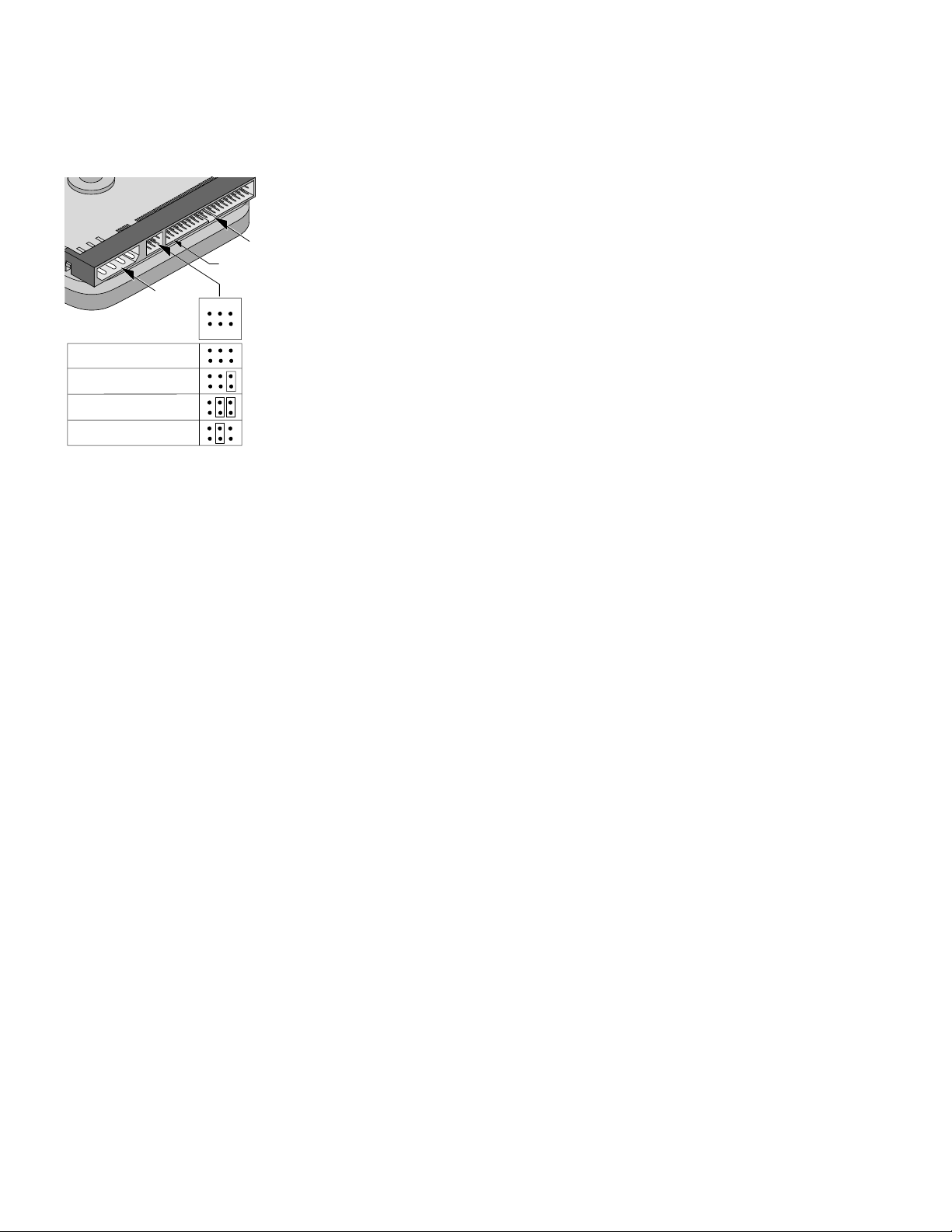
INST ALLA TION PROCEDURE:
Configuring the drive
1. Turn off your computer and remove the cover.
2. Configure the disk drive jumpers as necessary. Refer to the
illustration below for details.
40-pin ATA
interface
connector
pin 1
4-pin power
connector
Drive is slave
Drive is master in single-
or dual-drive system
Drive is master with
non-ATA-compatible slave
Enable Cable Select
Connecting cables and mounting the drive
1. Connect the interface cable to the drive. Make sure that pin 1 on the
interface cable (colored stripe) is attached to pin 1 on the drive (see
above) and pin 1 on the host adapter.
2. Partially insert the drive into the drive bay. Select an unused power
connector from the power supply and connect it to the drive. If
there are no unused power connections on the power supply, you
can purchase a “Y” cable adapter from your dealer. This connector
will allow you to add another power connection for your new drive.
3. Secure the drive with four 6-32 x 0.25 screws. CAUTION: If you use
screws longer than 0.25 inch when mounting the drive, you may
damage the drive’s circuit board. The maximum insertion depth for
the bottom mounting holes is 0.25 inch; the maximum insertion
depth for the side holes is 0.125 inch.
About Disk Manager Software
This Seagate drive is shipped with free Disk Manager software
installed on a temporary partition on the drive. This software
partitions and formats the drive and allows older computers to
access the drive’s full capacity.
Before you can use the Disk Manager software, you must transfer it from
the temporary partition on the drive to a bootable diskette with at least
one Mbyte available. To create a bootable diskette, see your DOS manual.
Transferring the software to a bootable diskette
1. Insert a bootable diskette into drive A.
2. Simultaneously press [CTRL], [ALT], and [DEL] to reboot your
computer from the bootable diskette.
3. During the start-up process, enter your computer’s system setup
program (sometimes called BIOS or CMOS setup). This is usually
done by pressing a special key, such as [DELETE], [ESC], or [F1]
during start-ups. See your computer or motherboard manual for
system-specific instructions.
4. Within the system setup program, configure your new hard drive as
Drive Type 2, or enter the following values for a user-definable drive
type: 615 cylinders, 4 heads, and 17 sectors per track. These
temporary settings allow you to access the Disk Manager software
on your new hard disc.
24
6
Master/slave
jumper settings
135
1
1
2
Use this jumper setting
not work with a single jumper on pins 5 and 6.
2
Consult your computer manual to determine
if your system supports cable select.
only
if the drive does
5.
Save the drive-type settings and exit the system setup program. Yo u
will have to reboot your computer for the changes to take effect.
6. After you reboot your computer, you should be able to access the
software on your new hard disc. If your new hard drive is drive C,
type C:\SEAMOVE. Press [ENTER] to transfer the disc support
software. Use a different drive letter if necessary.
The SEAMOVE program transfers the Disk Manager files from your
new hard disc to the bootable diskette in drive A. After all the files
have been transferred, SEAMOVE deletes all the files from the hard
drive, along with the temporary partition that held them.
Running Disk Manager from your bootable software diskette
1. Simultaneously press [CTRL], [ALT], and [DEL] to reboot your
computer from the bootable diskette that now contains the Disk
Manager software. During the start-up process, enter your
computer’s system setup program, as described previously.
2. Within the system setup program, make sure that a drive type is
listed for each ATA hard drive in your computer. Some newer
computers can automatically determine drive-type characteristics,
using the
provide this option, you must manually enter the number of
cylinders, heads, and sectors per track for your new drive, as
shown in the table below.
Model Heads Cylinders Sectors Capacity*
ST31720A 16 3,305 63 1,705 Mbytes
ST3852A 16 1,6 52 63 852 Mbytes
*1 Mbyte = 1,000,000 bytes
3. Save the drive-type settings and exit the system setup program.
You will have to reboot your computer for the changes to take
effect.
4. At the DOS prompt, type A:\DM. Press [ENTER] to run Disk
Manager
5. Follow the instructions on your computer screen. From the main
menu, select
6. At this point, Disk Manager lists all the hard drives that it can
recognize. You should see your new Seagate drive and your old
hard drive (if any). If Disk Manager recognizes all your drives,
select the new drive you wish to install and press [ENTER]. Disk
Manager will format and partition your new drive.
If a hard drive is not recognized, exit Disk Manager and turn off
your computer. Check all cables, jumpers and BIOS settings. Then
run Disk Manager again.
7. Follow the instructions on the Disk Manager post-installation
screens. You're done!
NOTES:
1) If your computer does not require software support for large hard
drives, Disk Manager will optimize your system BIOS settings, then
partition and format your new hard disc.
2) If Disk Manager has installed software to help your computer
access a large hard drive, you should see a blue Disk Manager
banner each time you boot your computer. In this case, if you need
to boot from a diskette instead of from your hard drive, see the Disk
Manager online manual for instructions.
3) To view the Disk Manager online manual, insert the Disk Manager
diskette and type A:\DM /H. Then press [ENTER]. You can also view
the online manual from within Disk Manager by selecting
Online Manual
Auto
drive-type setting. If your computer does not
(E)asy Disk Installation
. Then press [ENTER].
in the main menu.
(V)iew/Print
