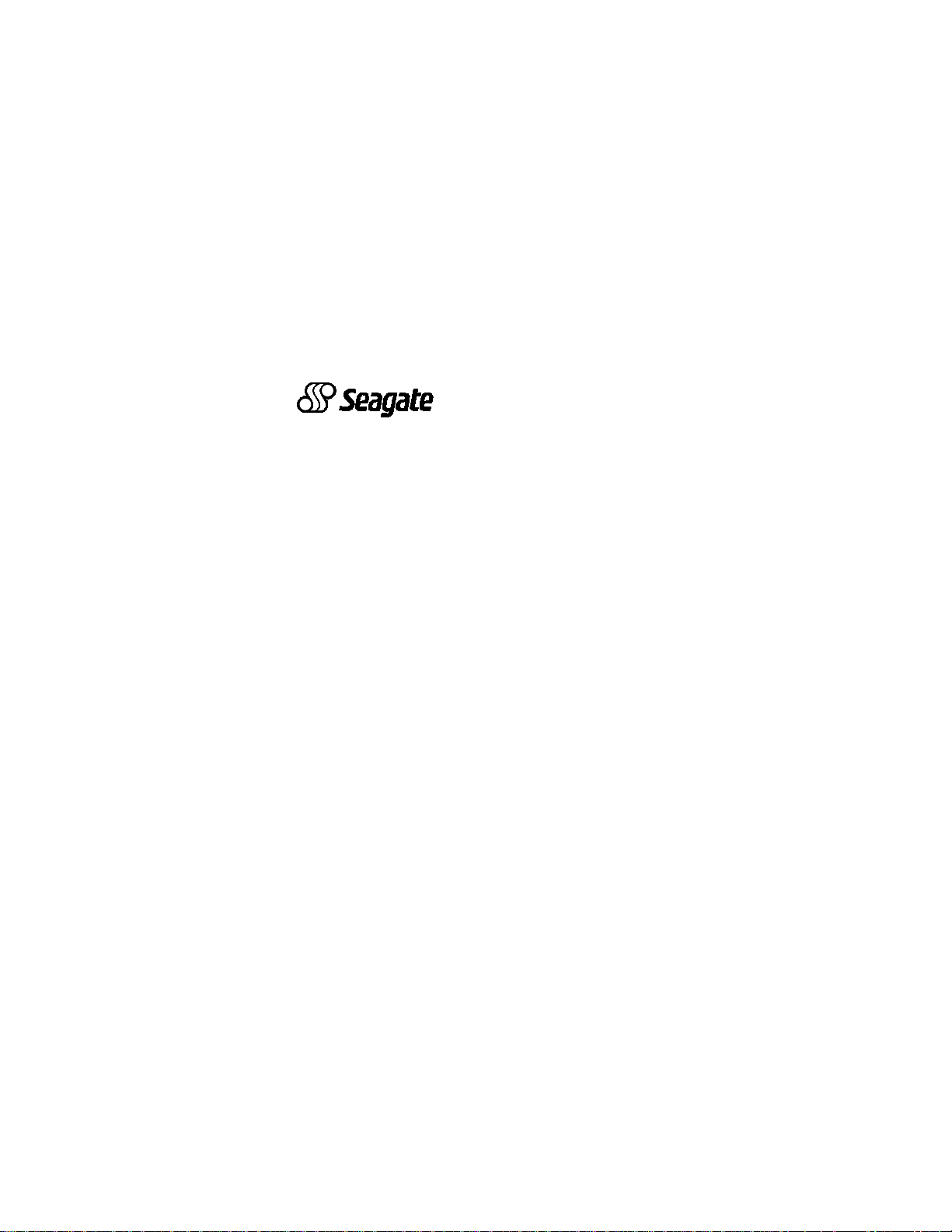
. . . . . . . . . . . . . . . . . . . . . . . . . . . . . . . . . . . . . .
Medalist 8421 (ST38421A)
. . . . . . . . . . . . . . . . . . . . . . . . . . . . . . . . . . . . .
Medalist 6421 (ST36421A)
. . . . . . . . . . . . . . . . . . . . . . . . . . . . . . . . . . . .
Medalist 4311 (ST34311A)
. . . . . . . . . . . . . . . . . . . . . . . . . . . . . . . . . . . .
Medalist 2112 (ST32112A)
. . . . . . . . . . . . . . . . . . . . . . . . . . . . . . . . . . .
Installation Guide
. . . . . . . . . . . . . . . . . . . . . . . . . . . . . . . . . . . . .
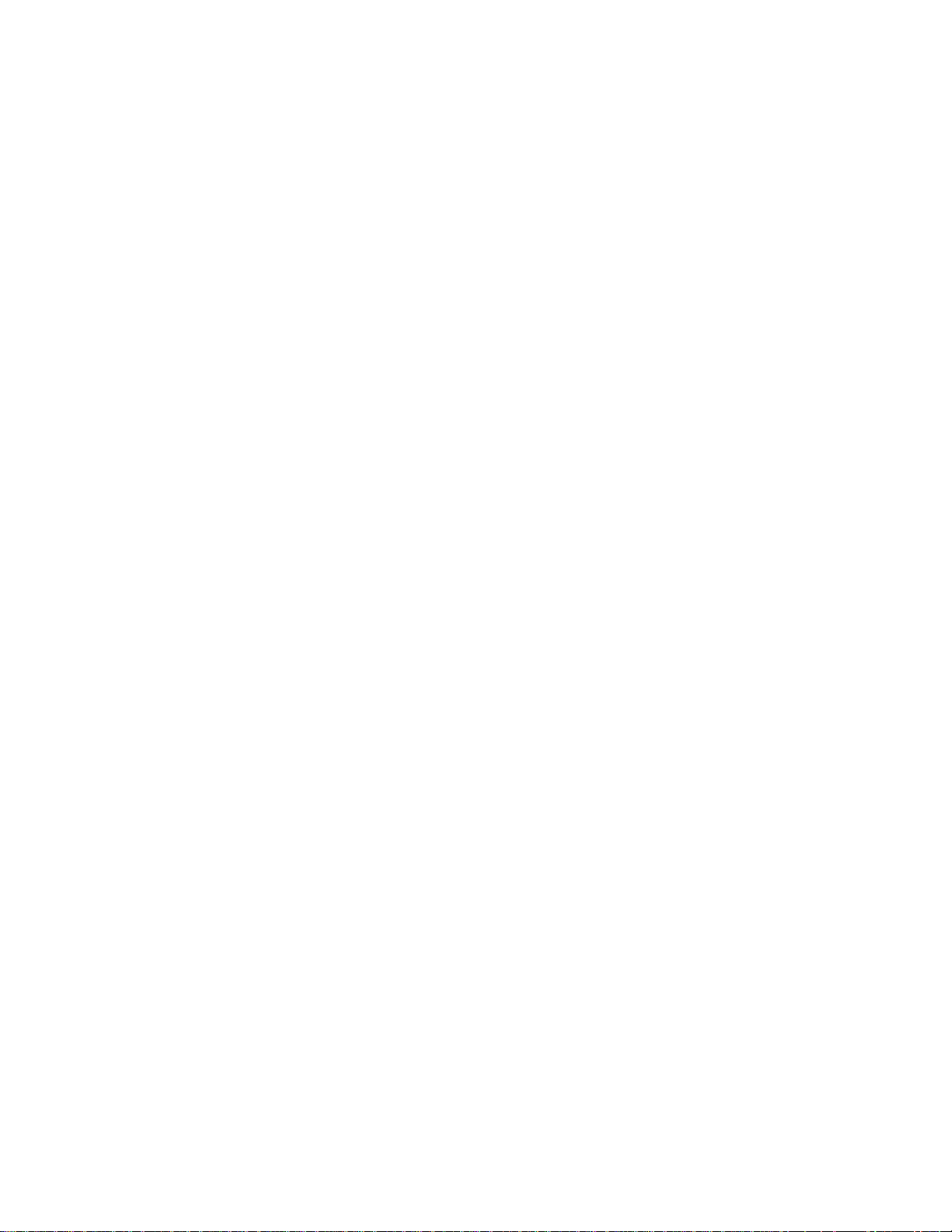
© 1999 Seagate Technology, Inc. All rights reserved.
Publication Number: SG35126-001 , Rev. A, February 1999
Seagate, Seagate Technology, the Seagate logo, Medalist and
the Medalist logo are registered trademarks of Seagate Technology, Inc. DiscWizard, SeaFAX, SeaFONE, SeaTDD and SeaBOARD are either trademarks or registered trademarks of
Seagate Technology, Inc. or one of its subsidiaries. All other
trademarks or registered trademarks are the property of their
respective owners.
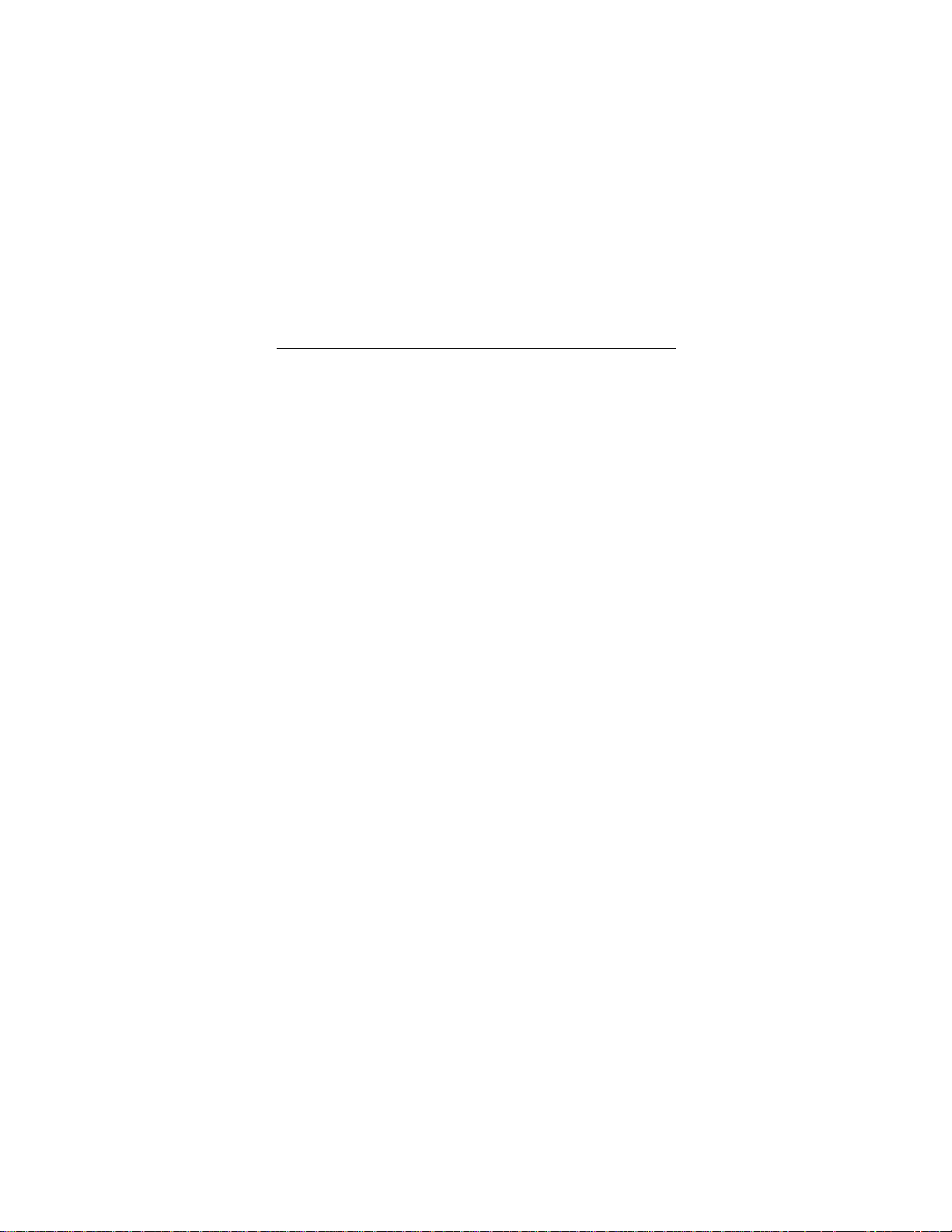
Medalist 8421, 6421, 4311 and 2112, Rev. A -1
iii
Contents
The easiest way to install your drive .................................... 1
What you need........................................................................ 2
Before you begin.................................................................... 2
Handling precautions.............................................................3
Master/slave jumpers............................................................. 4
Attaching cables and mounting the drive............................ 6
Configuring your computer................................................... 9
Addressing drive-capacity limitations ...............................11
Preparing your drive for use ............................................... 13
Installation using Disk Manager........................................ 14
Windows 95 or Windows 98 installation ........................... 15
Standard DOS installation................................................ 16
Additional installation options............................................ 18
Non-ATA compatible slave jumper.................................... 18
Cable select jumper..........................................................18
Advanced Disk Manager options........................................19
Troubleshooting................................................................... 22
Seagate Technology support services............................... 28
Storing and shipping your drive......................................... 35
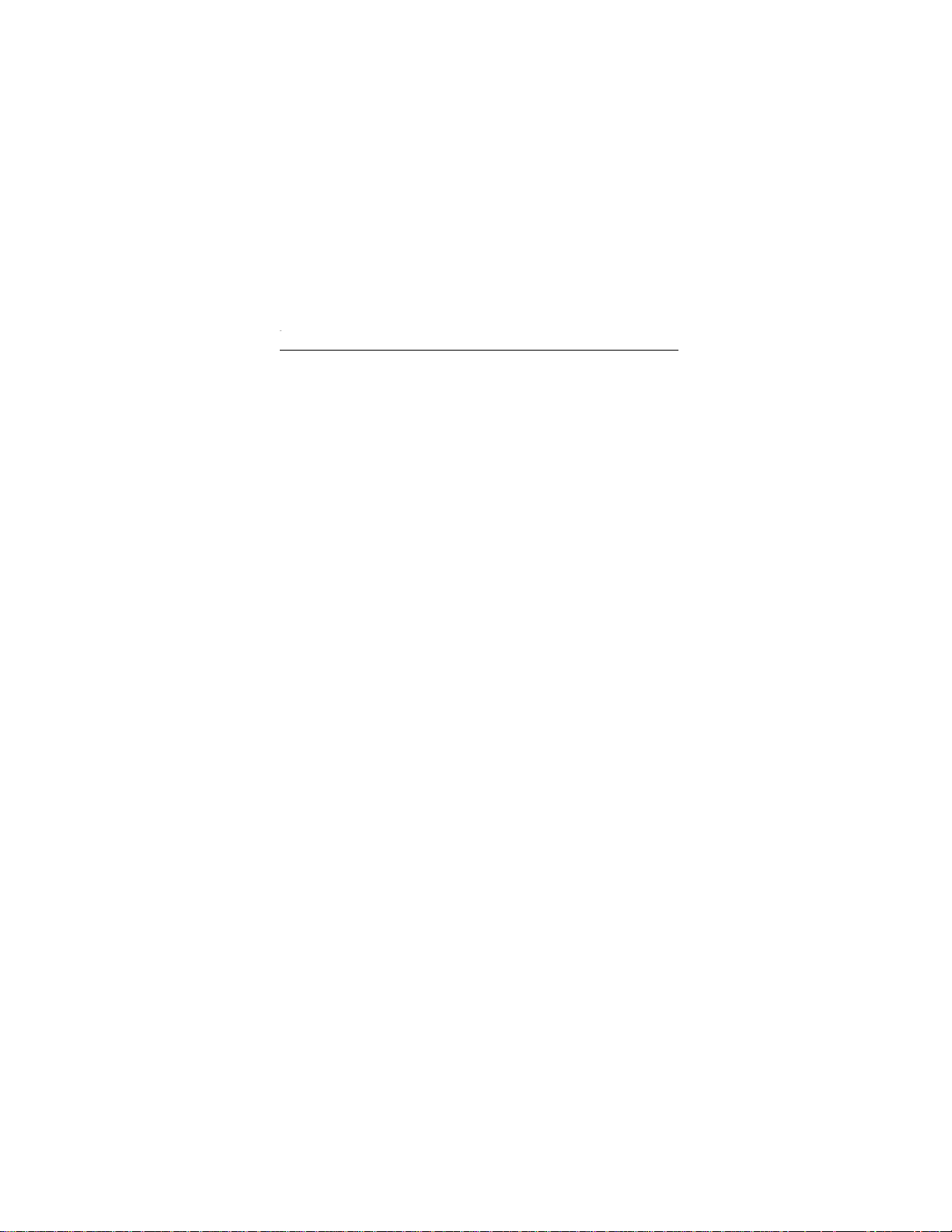
0 Medalist 8421, 6421, 4311 and 2112, Rev. Aiv
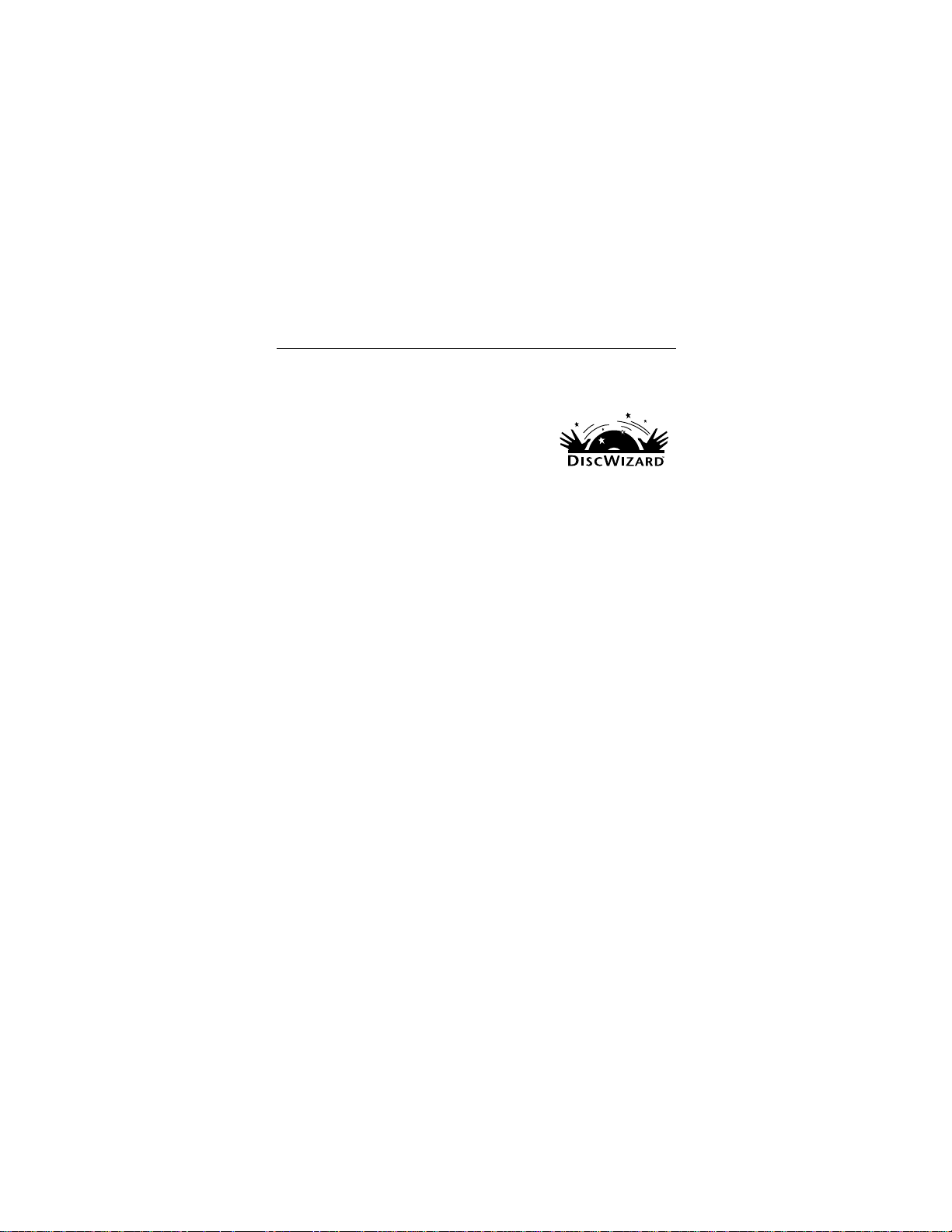
Medalist 8421, 6421, 4311 and 2112, Rev. A 1
The easiest way to install your drive
DiscWizard is Seagate’s exclusive Windows program, provided on a diskette, that
makes it easy to install your Medalist
DiscWizard helps you configure your new
drive and your computer. It analyzes your
system, lets you select various installation
options and creates customized step-bystep instructions. It also allows older computers to access the full
capacity of large-capacity drives.
You can run DiscWizard to install your new hard drive if:
•
You already have an existing, bootable hard drive in your computer with at least 3 Mbytes of available disc space,
•
You are running Windows 95 or Windows 98.
If you can run DiscWizard, follow the instructions on the
DiscWizard diskette to install your drive. If you need additional
information, refer to this installation guide.
If you cannot run DiscWizard, follow the instructions in this
installation guide to install and configure your new drive.
drive.
and
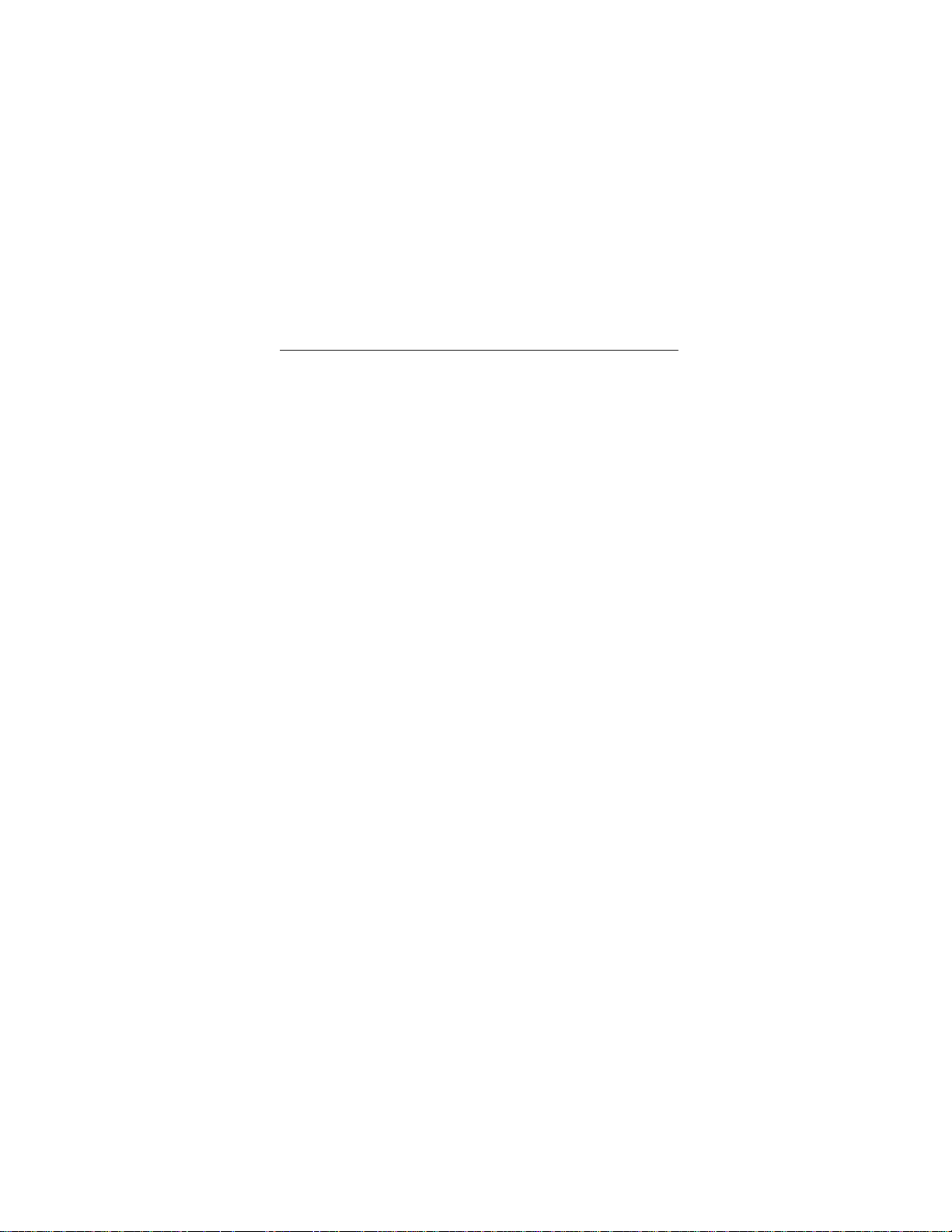
2 Medalist 8421, 6421, 4311 and 2112, Rev. A
What you need
•
Straight-edge and Phillips screwdrivers
•
Four 6-32 UNC drive mounting screws
•
A standard 40-pin ATA interface cable,
an 80-conductor cable if your system runs Ultra DMA mode 3
or 4 (max length: 18 inches)
•
An unused drive power cable for your new drive
or
Before you begin
•
Make sure your computer is turned off before you open the
case.
•
Read the handling precautions at the right and inspect the
drive to make sure that it is not damaged.
•
Save your foam-lined Seagate disc drive box. This box has
been approved by Seagate for shipping a Seagate disc drive.
Using any other container or packing material voids your drive
warranty.
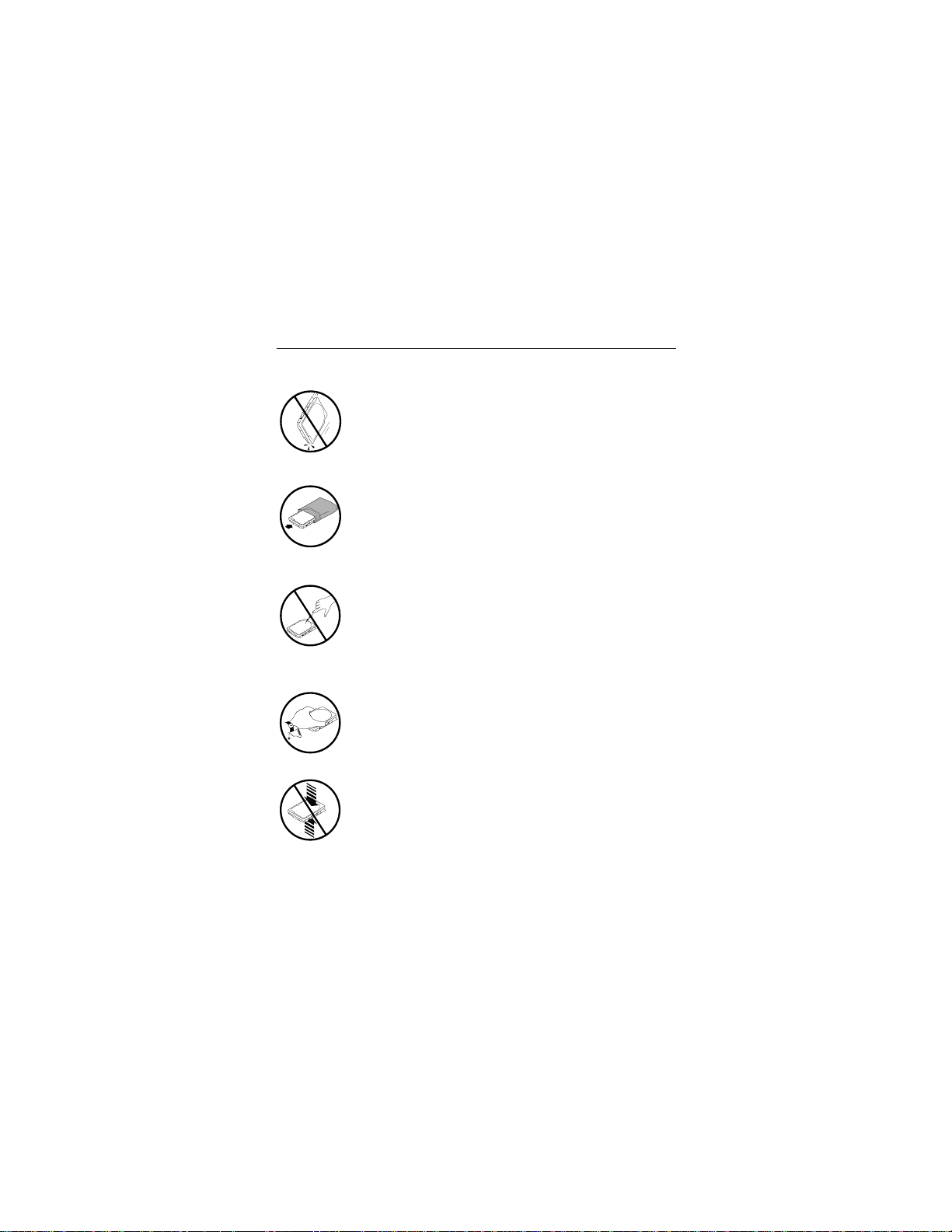
Medalist 8421, 6421, 4311 and 2112, Rev. A 3
Handling precautions
Disc drives are extremely fragile. Do not drop or jar
your drive.
Keep the drive in its antistatic bag until you are
ready to install it.
Protect your dr ive from static dischar ge by making
sure you are well grounded before touching the
drive. We recommend wearing a grounded wrist
strap throughout the installation process. Do not
touch the connectors or any part of the printed circuit board.
Always handle the drive by its edges or frame.
Do not apply pressure or attach labels to the circuit
board or the top of the drive.
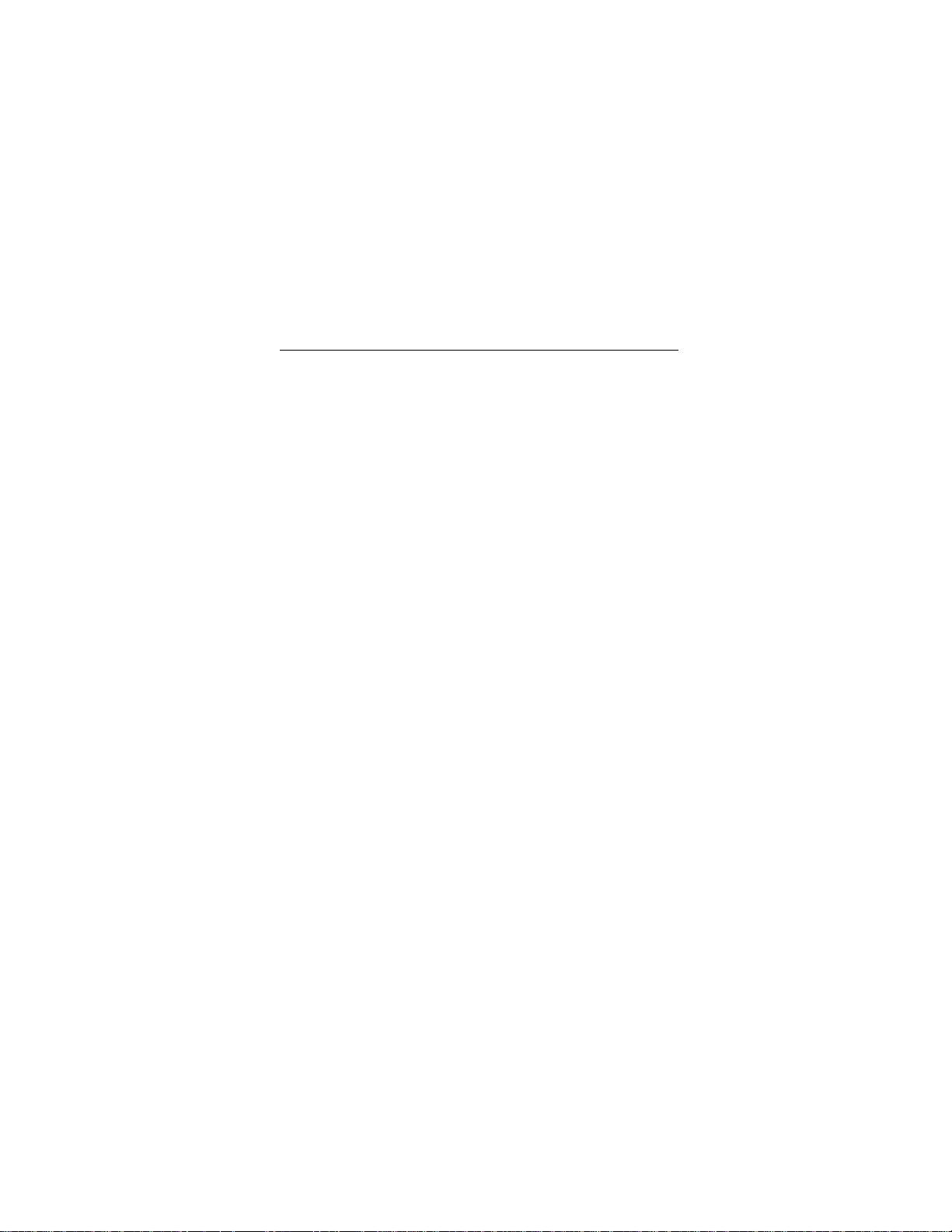
4 Medalist 8421, 6421, 4311 and 2112, Rev. A
Master/slave jumpers
If you already have one hard drive in your computer and you are
installing a seco nd driv e , y ou m ust c onf igure on e driv e as a ma ster and the other as a slave.
Note. If you need to change the jumpers on your existing hard
drive, see the Disk Manager online manual, look on the
drive label, or contact the drive manufacturer.
To configure the drive as a master or one drive only:
•
The drive is configured at the factory for a master or singledrive operation with a jumper set on pins 7 and 8.
Note. The master drive us ually de f au lts to bei ng the “b oot” driv e
(drive C), from which the computer loads system software when it first starts up.
To configure the drive as a slave:
•
Remove the jumper to configure the drive as a slave.
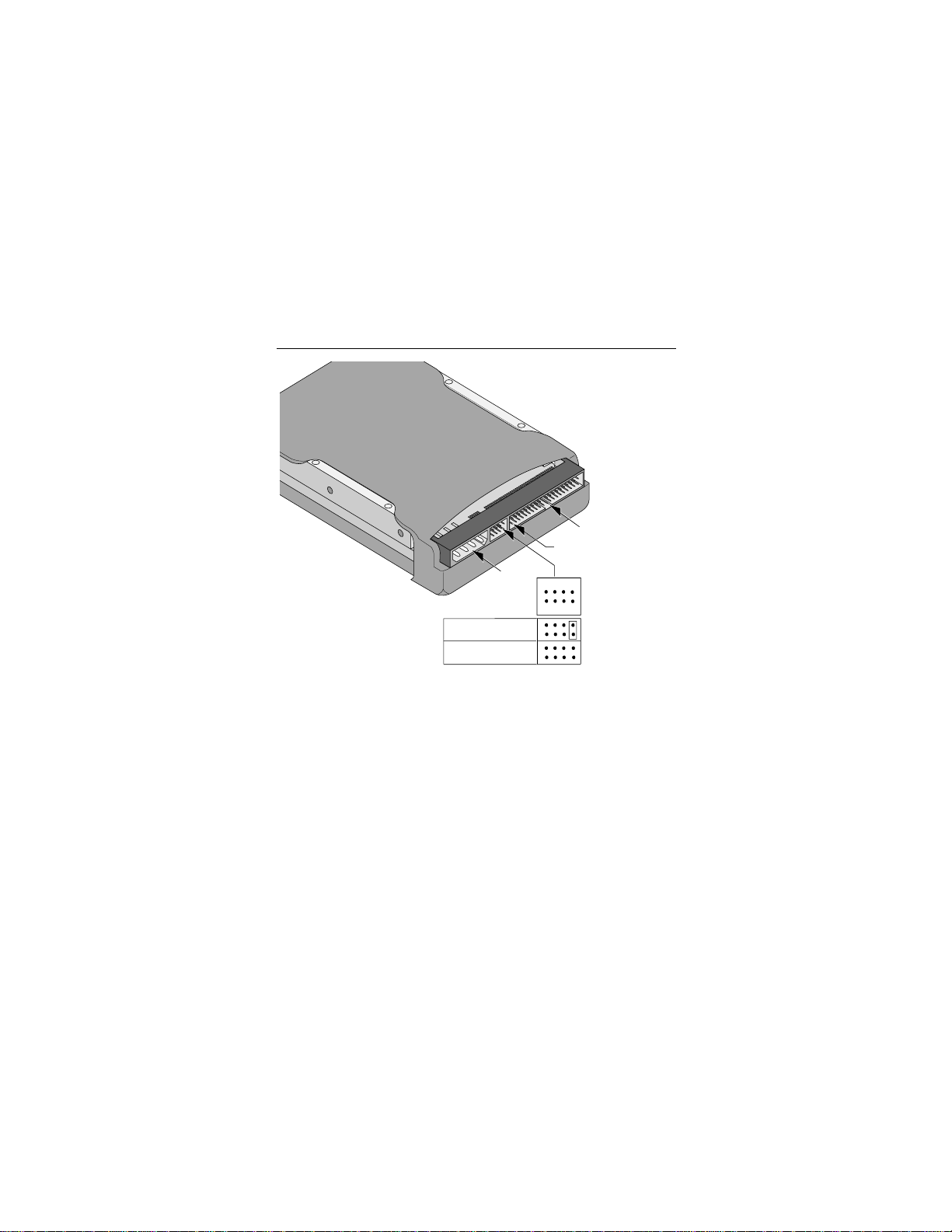
Medalist 8421, 6421, 4311 and 2112, Rev. A 5
40-pin ATA
interface
connector
pin 1
4-pin power
connector
Master or single drive
Drive is slave
24
135
Figure 1. Master and slave jumper settings
6
8
7
Master/slave
jumper block
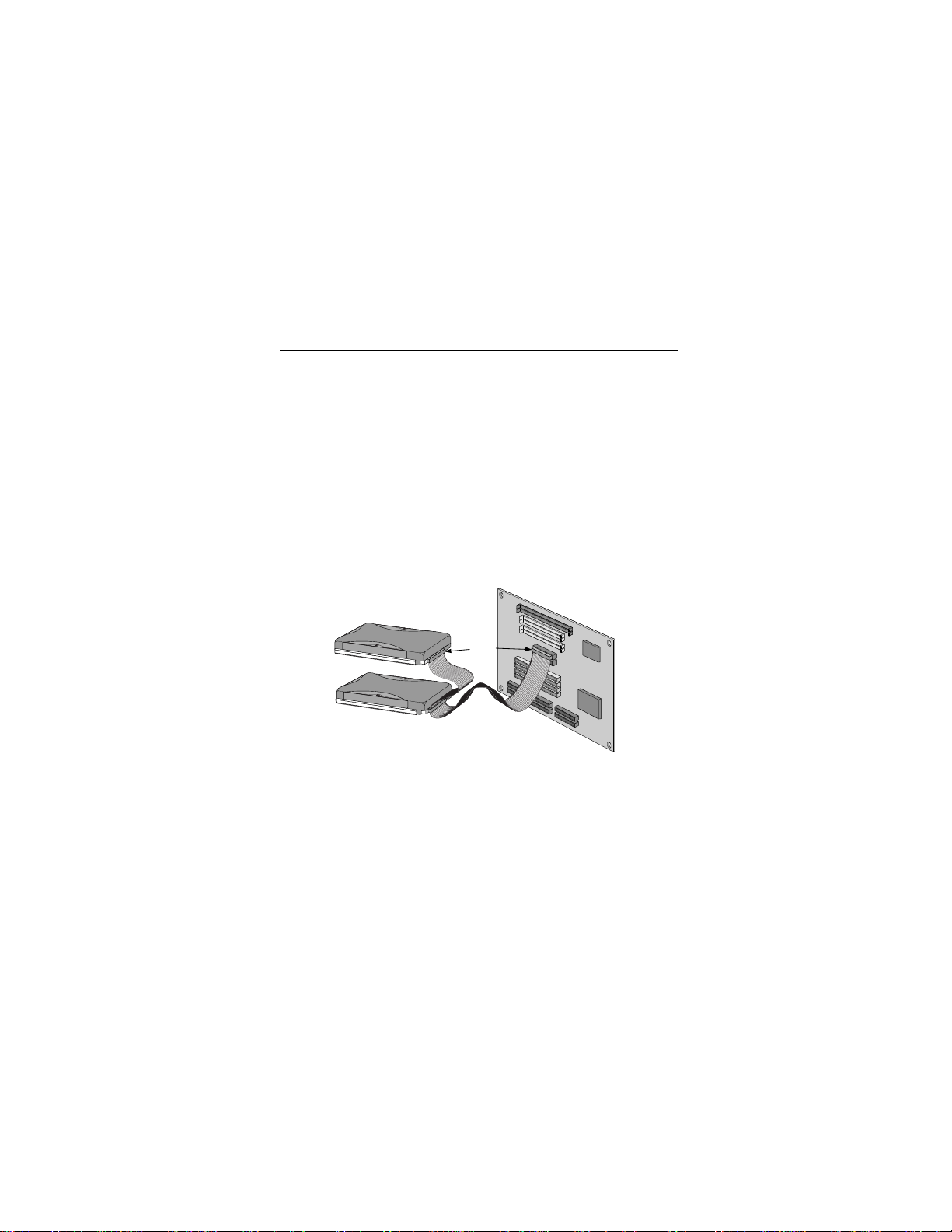
6 Medalist 8421, 6421, 4311 and 2112, Rev. A
Attaching cables and mounting the drive
1. If you are attaching an ATA (IDE) interface cable to a single
drive, attach one end of the cable to the interface connector
on your motherboard. Most computers provide two IDE con-
IDE
nectors, primary and secondary, usually labeled as
HDD
on your motherboard. See your computer manual for
connector locations .
Note. If you are running Ultra DMA mod e 3 or 4 , y ou mu st use a
special 40-pin 80-co ndu ctor c ab le or th ese m odes wil l not
be enabled. For information on how to obtain this cable,
contact your dealer.
or
Pin 1
Computer
Motherboard
Figure 2. Attaching the cables
2. Thread the interface cable through the drive bay and attach
the connector at the end of the interface cable to your new
drive (the maxi mum ATA cable l ength is 18 in ches (457 m m)
long).
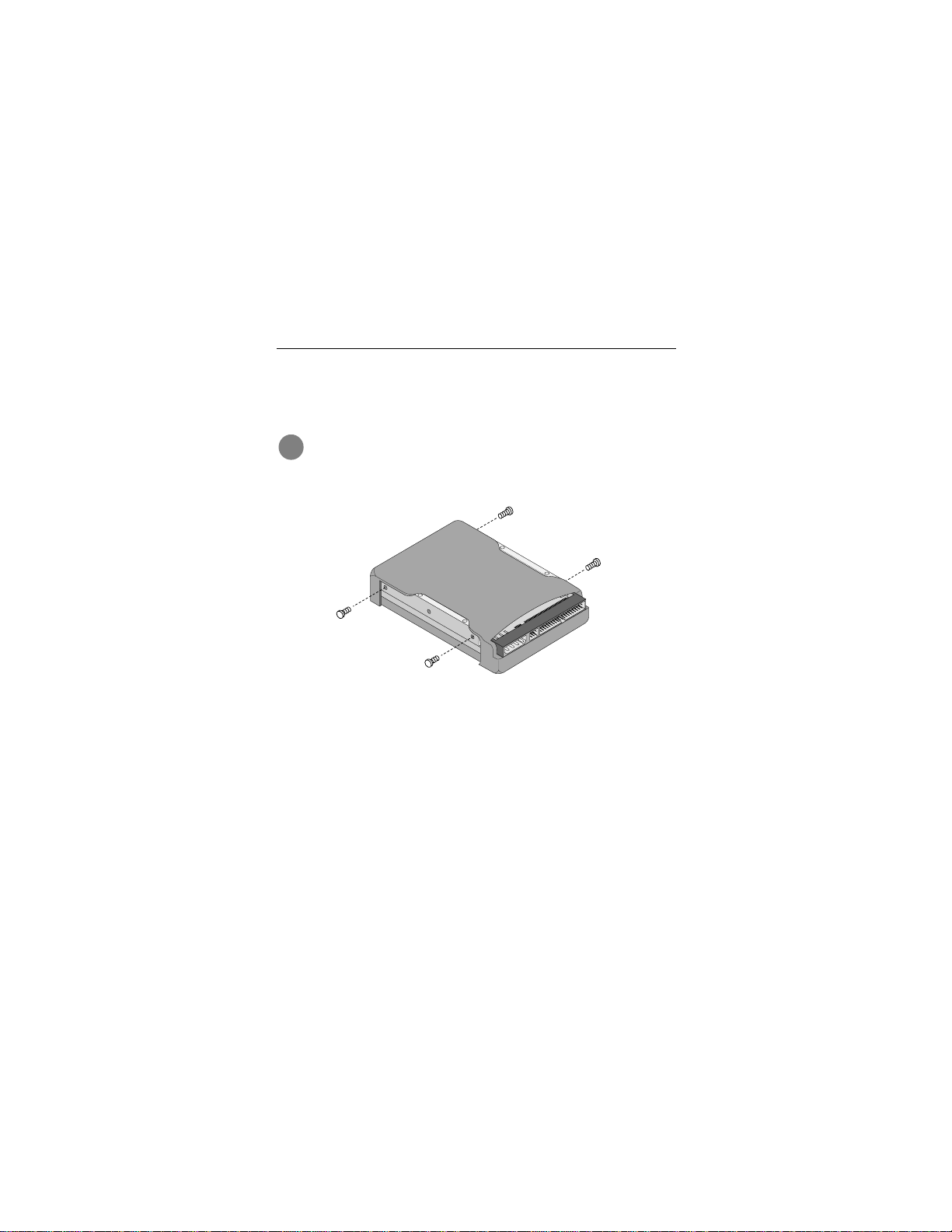
Medalist 8421, 6421, 4311 and 2112, Rev. A 7
Note. If you are us ing the 80-c onductor cable, attach the blue
connector (with the longest section of the cable) to the
motherboard, attach the black connector to the master or
single drive, and attach the grey connector to the slave.
!
Figure 3. Mounting screws
3. You can mount the drive in any orientation. Usually it is
4. Slide the drive carefully into the drive bay. Secure the drive
Caution. To avoid possible damage to your system,
make sure to align pin 1 on the motherboard with pin 1
on your drive. Pin 1 on the inte rface cable is usually
indicated by a stripe along the edge of the cable.
mounted with the circuit board down.
with four 6-32 UNC mounting screws in either the sidemounting holes or the bottom-mounting holes. Insert the
screws no more than 0.22 inch (5.58 mm) into the bottommounting holes and no more than 0.20 inch (5.0 mm) into the
side-mounting holes.
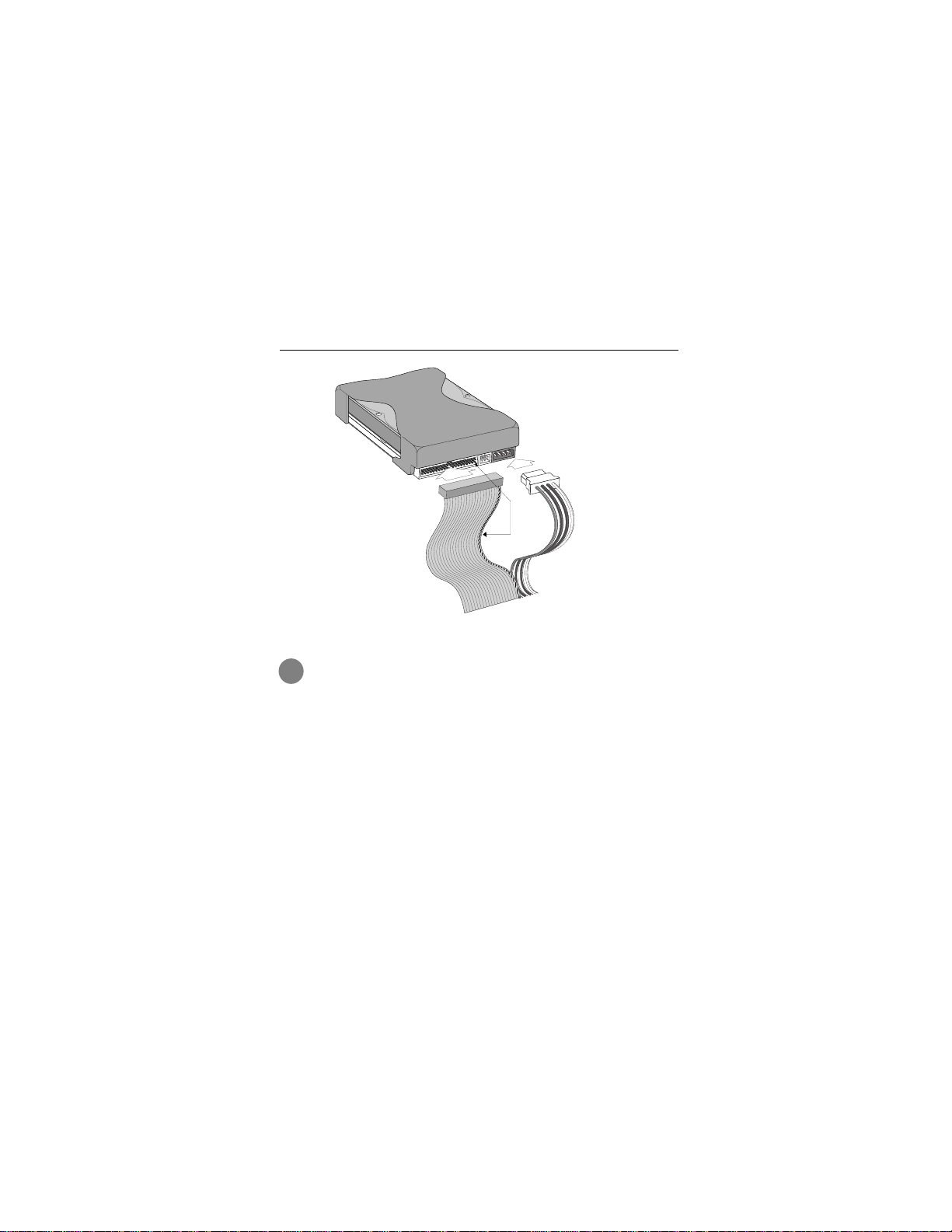
8 Medalist 8421, 6421, 4311 and 2112, Rev. A
Power
connector
Interface
connector
Pin 1
Figure 4. Cable connectors
!
Note. If you are mounting the drive in a 5.25-inch drive bay, you
5. Attach a power cable to the drive. If your computer does not have
6. Check all cable co nnections a nd then rep lace your compute r
Caution. To avoid possib le dama ge to the driv e ,
overtighten the screws or use metric screws.
need a mounting adapter or frame kit. Contact your computer dealer. Some computers also require drive mounting rails, which can usually be obtained from your dealer.
an unused power connector, you can purchase a Y-shaped
power cable from your computer dealer.
cover. Continue to “Configuring Your Computer.”
do not
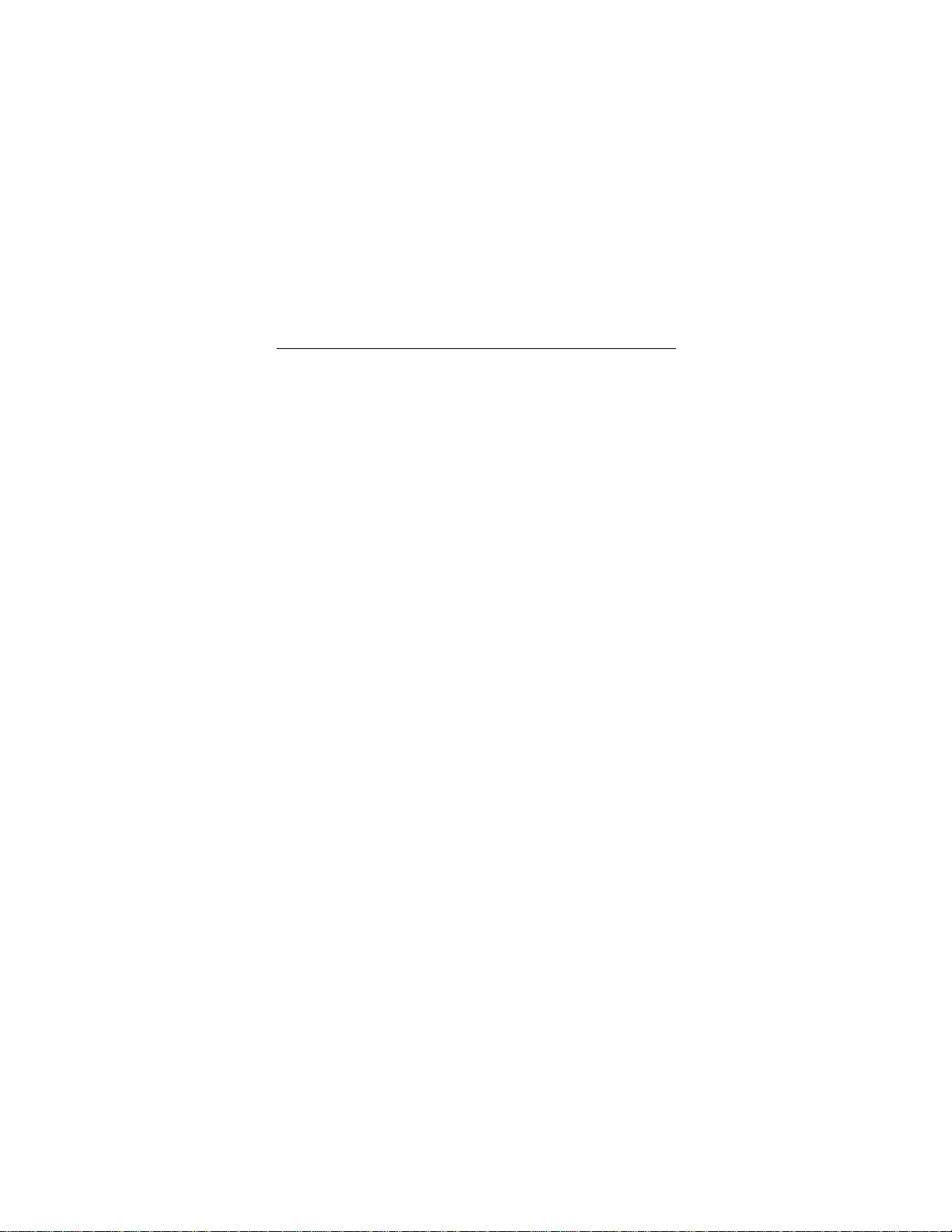
Medalist 8421, 6421, 4311 and 2112, Rev. A 9
Configuring your computer
Before yo u f ormat or partition y our ne w driv e , y ou m ust conf igure
your computer’s BIOS.
To configure your computer’s BIOS:
1. Turn your computer on. As your computer starts up, watch the
screen for a message that describes how to run the system
setup program (also called BIOS or CMOS setup). This is
usually done by pressing a special key, such as
, during st artup. See your co mputer manual for detai ls.
F
OR
1
Press the appropriate key to run the system setup program.
2. Select the BIOS hard drive settings menu. To set the drive
parameters, choose Primary Master or Slave,
Master or Slave.
3. Select automatic driv e dete ction if a v ail ab le . Th is op tion al lo ws
your computer to configure itself automatically for your new
drive. If your BI OS does not provide au tomatic drive detec tion, sele ct “User-defined ” drive settings an d enter the CHS
values from the table on page 10. These CHS values support
capacities up to 8.4 Gbytes.
4. Verify th at LBA mod e is enabled. Many BIOS u se the logi cal
block ad dres si ng (LBA) mode to access d rives with capacities
greater than 528 Mbytes. Most BIOS automatically set this
mode during the auto-detection process.
5. Enable UDMA mode if it is available. To run in Ultra DMA
mode 3 or 4, the system requires a speci al 40-p in 80 -con du ctor cable to en sure signal integrity. These modes wi ll not be
enabled unless the 80-conductor cable is present.
6. Save the settings and exit the System Setup program (your
computer will automatically reboot).
DELETE, ESC
or
Secondary
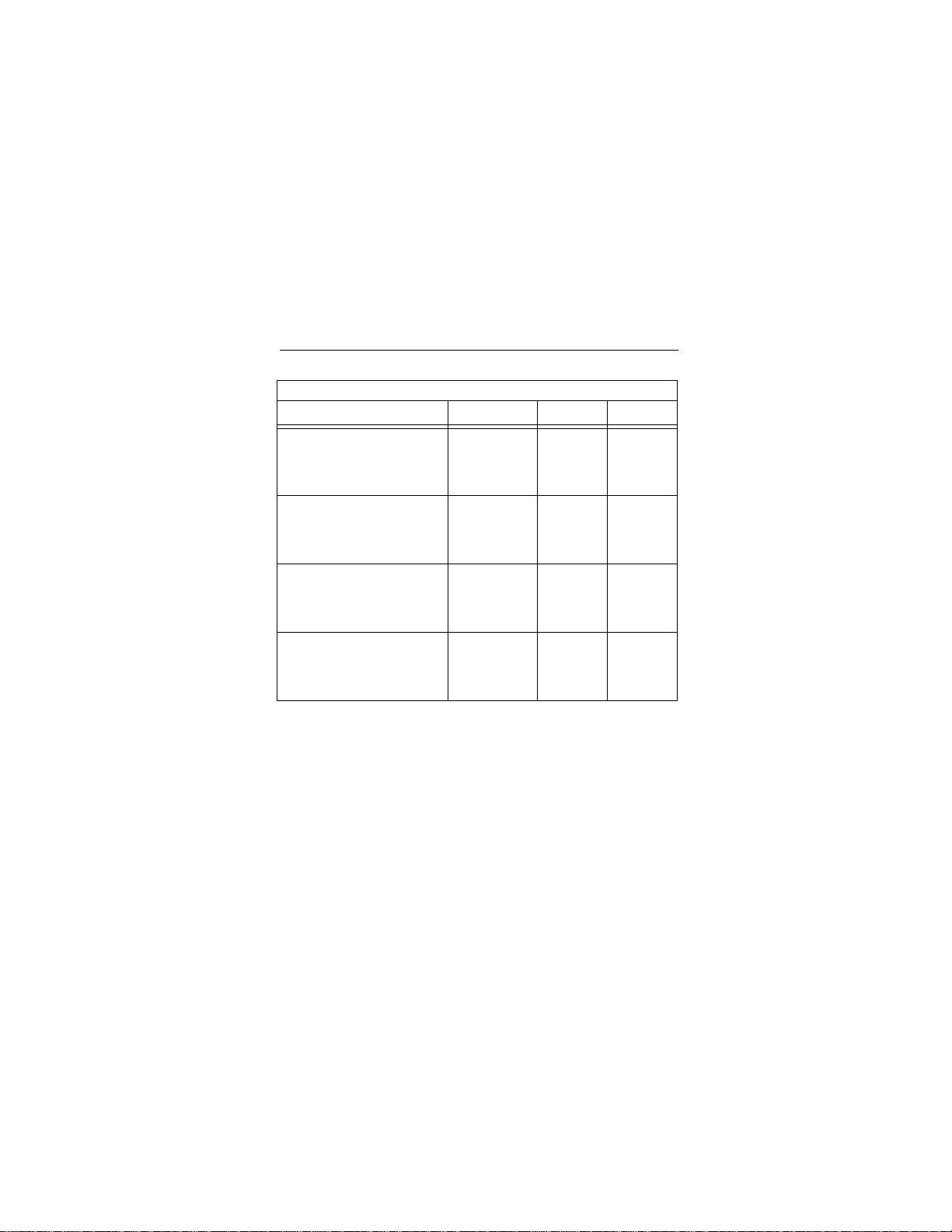
10 Medalist 8421, 6421, 4311 and 2112, Rev. A
BIOS Settings
Drive Model Cylinders Heads Sectors
ST32112A
CHS addressing
Addressable sectors
4,192
4,225,536
16
—
63
—
ST34311A
CHS addressing
Addressable sectors
8,944
8,452,080
15
—
63
—
ST36421A
CHS addressing
Addressable sectors
13,330
12,596,850
15
—
63
—
ST38421A
CHS addressing
Addressable sectors
Note. Set the
write precomp
16,368
16,498,944
or
landing zone
16
—
parameters
63
—
to zero.
ecommendation
R
We recommend you use Disk Manager to evaluate your BIOS
and determine whether your system needs additional BIOS support. If your BIOS needs support for drives with capacities
greater than 8.4 Gbytes, instructions will be provided. For more
information, see “Installation using Disk Manager” on page 14.

Medalist 8421, 6421, 4311 and 2112, Rev. A 11
Addressing drive-capacity limitations
Some DOS-based computers and operating systems are not
designed to accommodate large-capacity hard disc drives. The
most common sy stem limitati ons are listed below.
528-Mbyte limit
The BIOS in some older computers cannot support drives with
capacities greater than 528 Mbytes. Seagate provides free Disk
Manager software with your drive to overcome this limitation.
Alternatively, you can purchase a hard drive controller or a BIOS
upgrade that supports drives with capacities greater than 528
Mbytes.
The 32-bit disk access feature in Windows 3.1 does not work
with drives that have capacities greater than 528 Mbytes. If you
want to use 32 -bit disk access with Windows 3.1, see the fi le
SEG32BIT.TXT, located on your DiscWizard diskette, for further
information.
8.4-Gbtye limit
If your drive’s capacity is greater than 8.4 Gbytes, the capacity
may exceed the limits of your system BIOS and operating system. DOS and Windows operating systems and most system
BIOS limit the dr ive partiti ons to 8.4 Gbytes per physical dr ive.
Because of t his limi tati on, a 32-b it f ile allo cati on ta ble (FAT 32) is
needed to support drive capacities greater than 8.4 Gbytes.
To achieve your d rive ’s full capacity , y ou ne ed a Wind ows oper at-
and
ing system that supports FAT32
capacities greater than 8.4 Gbytes, from one of the following:
device support for drive

12 Medalist 8421, 6421, 4311 and 2112, Rev. A
Third-par ty device driver, such as Disk Mana ger (Disk Man-
•
ager is provided on the DiscWizard diskette included with your
drive),
or
An intelligent ATA host adapter,
•
A system BIOS upgrade
•
BIOS upgrades
If you need to upgrade your BIOS, contact the appropriate BIOS
manufacturer listed below:
American Megatrends (AMI):
www.megatrends.com
Award Software International, Inc.:
www.award.com
Phoenix Technologies Ltd.:
(Upgrades from Microfirmware)
www.ptltd.com
or
1-800-828-9264
1-800-800-2467
1-800-767-5465

Medalist 8421, 6421, 4311 and 2112, Rev. A 13
Preparing your drive for use
One-drive system
For a quick installation we recommend you use Disk Manager to
automatically partition and format your drive.
Disk Manager also ensures that your computer can access the
full capacity of your hard drive. See “Installation using Disk Manager” on page 14.
If you
do not
want to use Di sk Manager, you can use th e standard DOS commands to partition and format your drive. See
“Standard DOS installation” on page 16.
Two-drive system
Use DiscWizard for a complete customized set of step-by-step
instructions to install an additional drive. See “The easiest way to
install your drive” on page 1.
To add a slave drive without using DiscWizard:
Use the FDISK.EXE command. See “Standard DOS installation”
on page 16.
To add a slave drive using Windows 95 or Windows 98:
1. Click START.
2. Choose RUN.
3. Type FDISK. See “Standard DOS installation.”

14 Medalist 8421, 6421, 4311 and 2112, Rev. A
Installation using Disk Manager
Boot your computer from your DiscWizard diskette. Booting
1.
from a diskette ensures that the Disk Manager installation
does not conflict with other software. The Disk Manager software is stored on this diskette and automatically starts.
Or at the A: prompt, type DM and press
Follow the onscreen instructions until you see the
2.
Installation Option
Select either
3.
menu.
(E)asy Disk Installation or (A)dvanced Disk
Installation.
Disk Manager lists all the hard drives that it detects. You
should see your new Seagate drive and your existing hard
drive, if any.
If any hard drive is not recognized, exit Disk Manager and
turn off your computer. Check all cables, jumpers and BIOS
settings. Then start at step 1 to run Disk Manager again.
If Disk Manager recognizes all your drives, select the drive
4.
you want to install and press
. Disk Manager partitions
ENTER
and formats the drive.
Important.
If Disk Manager determines that your BIOS needs
support for drive capacities greater than 8.4 Gbytes,
instructions on booting from y our A: drive will be provided. Disk Manager installs a
lay (DDO)
on your hard drive. If this driver has been
installed, you should see a blue Disk Manager banner each time you boot your computer. See the Disk
Manager online manual for details.
.
ENTER
Select an
Dynamic Drive Over-

Medalist 8421, 6421, 4311 and 2112, Rev. A 15
5. Follow the instructions in the post-installation screens and
continue with your Windows 95 or Windows 98 installation.
Windows 95 or Windows 98 Installation
1. Boot your computer from the Wind ows 95 or Windo ws 98 star-
tup diskette with the CD-ROM loaded (Note the drive letter for
your CD-ROM device).
x
x:
2. At the A: prompt, type
CD-ROM drive.
3. Continue with the Win dows setup instructions.
setup, where
is the letter of your
You’re Done!

16 Medalist 8421, 6421, 4311 and 2112, Rev. A
Standard DOS installation
!
Drive partitioning
Partitioni ng a hard dr ive divides i t into section s (part itions) tha t
function as separate logical drives (labeled C,D,E, etc.). To partition your new drive:
1. Insert a bootable DOS diskette into your d iskette drive and
2. Insert a DOS program diskette that has the FDISK.EXE and
3. If you have two hard driv es in stalle d, the F DISK m enu dis pla y s
4. Select “Create DOS partition or logical DOS drive” by pressing
5. Select “Create primar y DOS partition” by pressing 1 again.
6. Create an extende d par tition and additiona l logical dr ives, as
7. When partitioning is complete, FDISK reboot s your computer.
Caution. Partitioning or formatting a drive erases all
data on it. Seagate assumes no liability if you erase
your data.
restart your computer. (Seagate recommends using DOS Version 5.0 or greater.)
FORMAT.COM programs into your diskette drive. At the A:
prompt, type FDISK and press
five options. Option five allows you to select the drive you
want to partition. Make sure that your new drive is selected.
then
press
1,
Then press
creating a partition that will be used to boot your computer
(drive C), make sure the partition is marked
necessary, until all the space on your new hard drive has
been partitioned.
ENTER
.
ENTER
. Create your first drive partition. If you are
ENTER
.
active.

Medalist 8421, 6421, 4311 and 2112, Rev. A 17
Drive formatting
Caution.
!
format a drive that already contains data.
Use the correct drive letters so that you
do not
At the A: prompt, type
first new partition. Repeat the format process for all the new partitions you have created.
From FDISK in Windows 95 or Windows 98, it is not nec-
Note.
essary to add the /s to the format command because
these system files are automatically added.
After you format your drive, it is ready to use.
format
x
: /s,
where
x
is the letter of your
You’re Done!

18 Medalist 8421, 6421, 4311 and 2112, Rev. A
Additional installation options
2
468
5
7
13
Drive is master with
non-ATA compatible slave
Cable select
Figure 5. Non-ATA compatible and cable select jumpers
Non-ATA compatible slave jumper
If your computer does not recognize your new drive as a master
in a two-drive system, the slave drive may not be ATA-compatible. You may be able to solve this problem by setting a jumper on
pins 5 and 6 and a jumper on pins 7 and 8 as shown in Figure 5
above.
Cable-select jumper
Some computers differentiate between master and slave drives
using specially des igned interface cables that ha v e th e line to pi n
28 (the Cable select pin) removed or cut at one connector. The
connector that has pin 28 disabled is used for the slave drive.
See your computer manual to determine whether your computer
supports this feature. To configure your drive for cable select, set
a jumper on pins 5 and 6 as shown in Figure 5 above.

Medalist 8421, 6421, 4311 and 2112, Rev. A 19
Advanced Disk Manager options
The Disk Manger online manual
Disk Manager contains an extensive online manual. This manual
includes detailed installation instructions, troubleshooting and a
list of master/sla ve jumper settings for many popular ha rd drives.
To vi ew the Disk Manager onl ine manual, inser t the Disk Manager diskette into drive A and type A:\DM /H. Then press
You can also view the online manual from within Disk Manager
by selecting
(V)iew/Print Online Manual
in the main menu.
Booting from a diskette
If Disk Manager installs the dynamic drive overlay (DDO) to
access the full capacity of your drive, the DDO must load into
memory before the operating system loads. This occurs automatically when you boot from your hard drive (drive C). H o wever,
if you boot from a diskette, the DDO will not be loaded and you
will not be able to access your hard dr ive. The following pro cedure allows you to boot from a diskette and still access your hard
drive.
1. Boot the com puter fr om the h ard di sc (with no diskette i n the
diskette drive).
2. When the Disk Manager banner appears on the screen,
immediatel y press the
SPACEBAR
3. Insert your boot diskette and press the
If you boot from a diskette regularly, you can create a Dynamic
Drive Overlay boot diskette. It loads DDO into memory and then
loads the operating system. See the Disk Manager online manual for more information about creating a dynamic drive overlay
boot diskette.
(you have about 2 seconds).
SPACEBAR
ENTER
again.
.
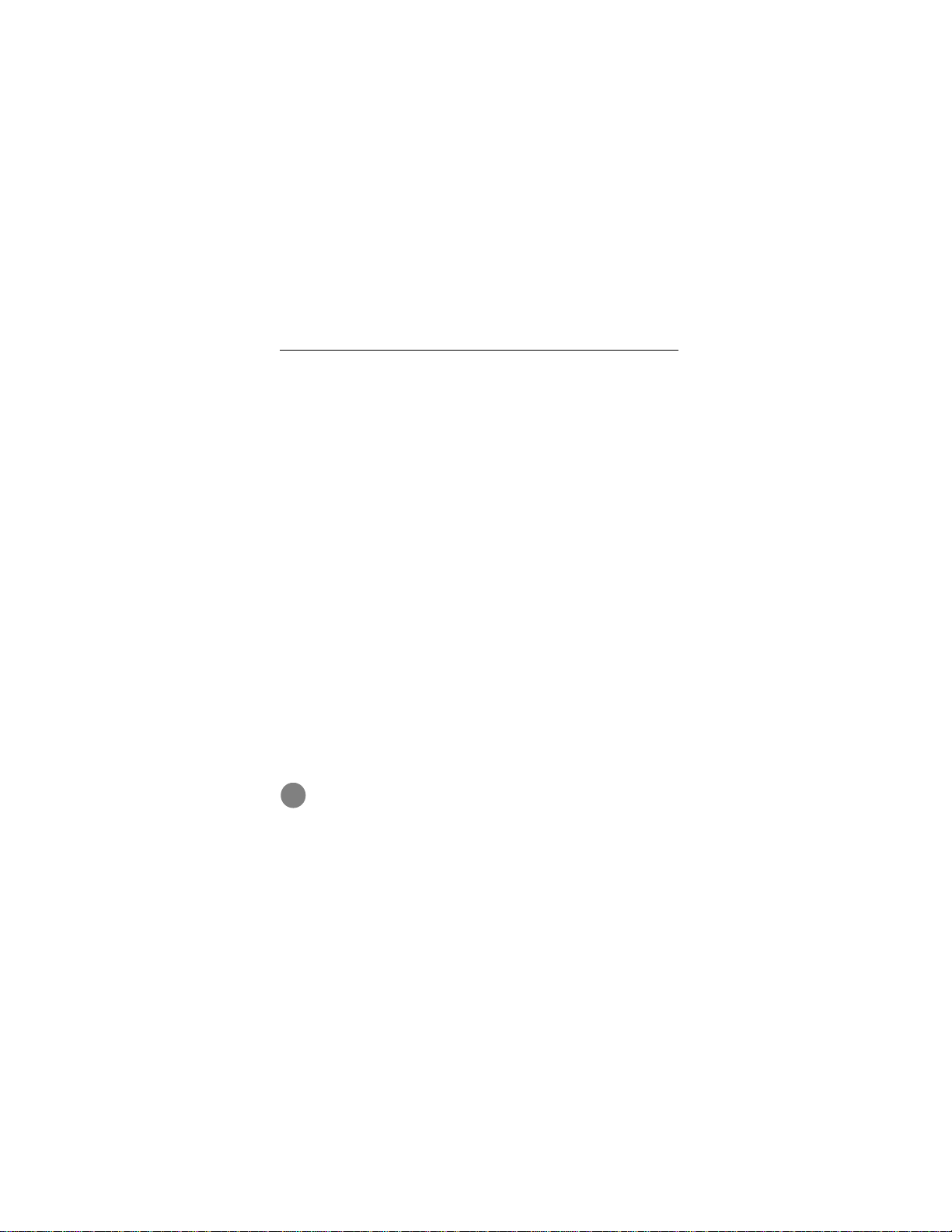
20 Medalist 8421, 6421, 4311 and 2112, Rev. A
Supported operating systems
The Disk Manager dynamic drive overlay provides support for
drives with ca pacities gr eater than 52 8 Mbytes under MS-DOS,
x,
Windows 3.
(requires D M upgrade drivers ), OS/2 V3.0 ( Warp ful l pack), a nd
OS/2 V2.0–3.0 (requires DM upgrade drivers).
Before you install a non-DOS operating system on the drive,
install DOS and Disk Manager and make sure that the drive is
bootable. Instructions for running the dynamic drive overlay with
other operating s ystem s are a v a ilab le in the D isk Man ag er onlin e
manual.
Windows 95, Windows NT 3.51, Windows NT 3.5 0
Removing the Dynamic Drive Overlay
If Disk Manager installs a dynamic drive overlay (DDO) and you
do not need this software to access the full capacity of your
drive, you can remove the dynamic drive overlay without losing
your data. However, if you do not have another method for
accessing high-capacity drives, you will lose access to the full
capacity of your drive (see “Addressing drive-capacity limitations” on page 11).
Before you attempt to remove a DDO, make a backup copy of all
the data on your hard drive. Also, run CHKDSK, SCANDISK or a
third-party equivalent to detect and repair any damaged files
before you follow the procedure on page 21.
!
Caution.
serious file problem or is interrupted by a power loss or
hardware failure, the migration will fail and your data
will be lost.
If the DDO migration program encounters a
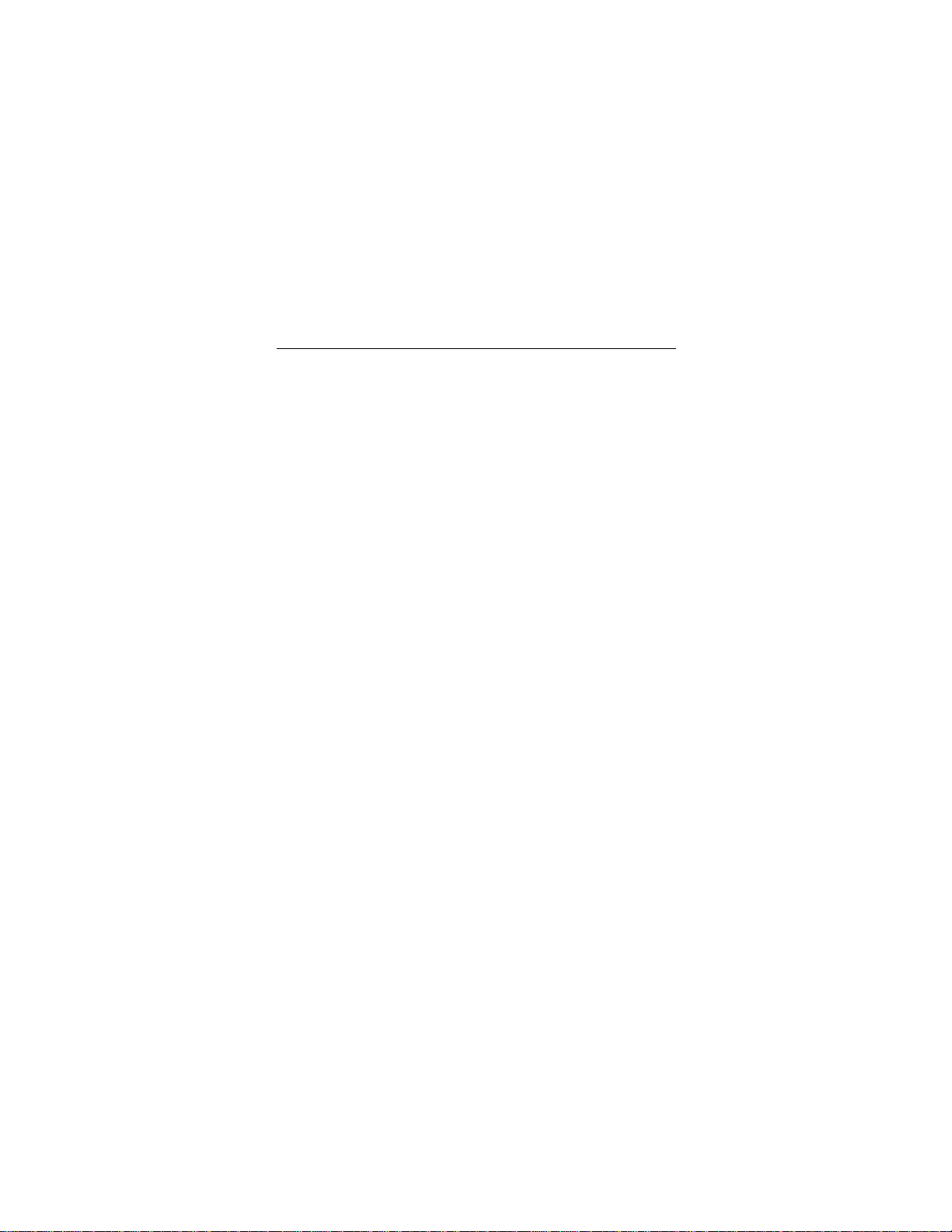
Medalist 8421, 6421, 4311 and 2112, Rev. A 21
Follow these instructions to remove a DDO from a drive.
1. Boot the computer to drive C.
2. Insert your DiscWizard diskette into drive A.
3. Type A:\DM to start Disk Manager.
4. Select the
5. Select
6. Select
data on your dr ive so that it can be acce ssed without the
DDO. The migration may take up to an hour to complete,
depending on the size of your drive.
7. When the migration program has finished, exit Disk Man-
ager.
8. Remove the diskette and reboot the computer. Enter your
system setup progr am (see y our sys tem manua l fo r details).
9. Configure the hard drive with the Cylinder/Head/Sector
parameters.
10. When your computer has rebooted, insert the DiscWizard
diskette into drive A.
11. Type A:\DM and choose the
12. Select
13. Select the correct drive to uninstall.
14. When the uninstall is complete, exit Disk Manager and
reboot.
Note. Disk Manager can also remove a drive overlay placed by
the EZ-Drive program. Select
from the Maintenance Menu.
Select Installation O ptions Menu.
(M)aintenance Menu.
(M)igrate Dynamic Drive.
Maintenance Menu.
Uninstall (D)isk Manager.
This program moves the
(C)onvert Drive Format
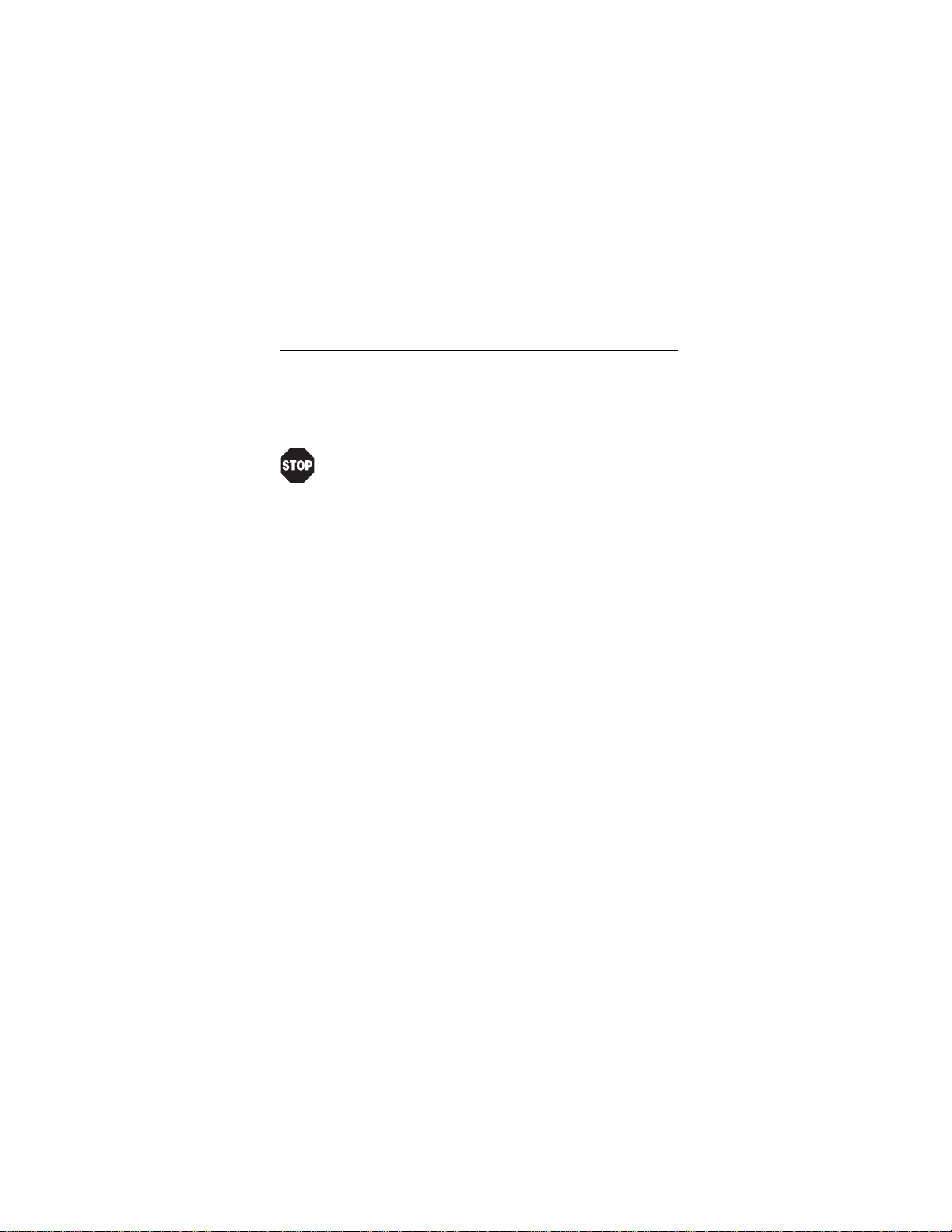
22 Medalist 8421, 6421, 4311 and 2112, Rev. A
Troubleshooting
If you have installed your drive and it does not function properly,
perform the following basic checks:
Warning. Alw ays turn off the computer bef ore changing
jumpers or unplugging cables and cards. Wear a
ground strap or use other antistatic precautions while
working on your computer or handling your drive.
•
Verify com patibilit y. Verify that the h ost ad apter and driv e a re
appropriately matched to each other and to your computer.
Refer to the relevant documentation for details.
•
Check all cards. Verify that all cards are seated in their slots
on the motherboard and are secured with mounting screws.
•
Check all connectors and cables. Make sure all ribbon and
power cables are securely connected. Ribbon cables are easily damaged, especially at the connector. Try a new cable that
you know is good. Make sure no connector pins are bent. Verify that pin 1 on the interface cable is aligned with pin 1 on the
drive and host adapter (see Figure 2 on page 6).
•
Verify jumper settings. Review the instructions in this guide
and in your host adapter installation guide. Make sure all
appropriate jumpers are installed or removed as nec essary.
•
Check your power-supply specifications. Each time you
add a new device to your computer, make sure your computer’s internal power supply can support the total power
demand. If necessary, consult your dealer for a new power
supply.

Medalist 8421, 6421, 4311 and 2112, Rev. A 23
•
Verify the drive-type settings in the system setup pro-
The drive-type settings in the system BIOS must not
gram.
exceed the physical specifications of your drive. Also, the settings must not exceed the limitations set by the operating system and BIOS.
•
Check for viruses.
your system for the first time, scan the diskette for viruses.
Before you use someone else’s diskette in
Additional troubleshooting tips
If you have performed the preceding basic checks but the problem persists, follow these guidelines for troubleshooting specific
cases:
The screen remains blank when you power up the system.
If the steps listed above do not remedy this problem, try the following:
Make sure the monitor is plugged in and turned on.
•
Check all cards.
•
Make sure the vid eo card is seat ed in its sl ot an d secured with
•
mounting screws.
Turn off the computer and remov e t he drive host adap ter. If the
•
screen turns on after you reboot, the host adapter may be
incompatible or defective. If so, see your dealer.
The system does not recognize the drive.
Check all cables.
•
Make sure the power supply is adequate for system needs.
•
Reboot the computer and listen to make sure the drive motor
•
starts up. If the drive is very quiet, it may be difficult to hear its

24 Medalist 8421, 6421, 4311 and 2112, Rev. A
discs reach operating speed. If the drive motor does not start
up, recheck all drive cables.
Verify that for each drive, a drive-type value is listed in the sys-
•
tem setup program.
Try rebooting your computer by pressing the
•
keys sim ultane ously. If the drive is recogni ze d after y o u
DELETE
reboot the system, the computer BIOS test may be completing
before the drive is ready.
One solution is to slow the processo r spee d duri ng star tu p. If
your computer has a turbo switch, set it to slow speed before
turning the computer on. If there is no turbo switch, you may
be able to use keyboard commands; see your computer manual for details. After the computer is up and running, return the
processor to the fast speed.
Another solution is to warm-boot your computer after every
power-on.
Check for I/O address conflicts. To isolate the conflict, verify
•
that the drive and host adapter are compatible with your computer. Turn off the computer and remove all the peripheral
adapter cards except for the video card and host adapter. If
the computer recognizes the drive when you reboot the computer, turn off the computer. Reinstall the other peripheral
cards, one at a time, until the conflict reoccurs. After you have
isolated the source of the address confl ict, you can resolve the
conflict by changing the I/O address of the peripheral that
appears to c ause the conflict.
If Disk Manager has installed the DDO on your hard drive and
•
you have booted directly from a diskette, the information in the
boot record f or the driv e ma y no t ha v e b een lo aded. M ake sure
CTRL, ALT
and
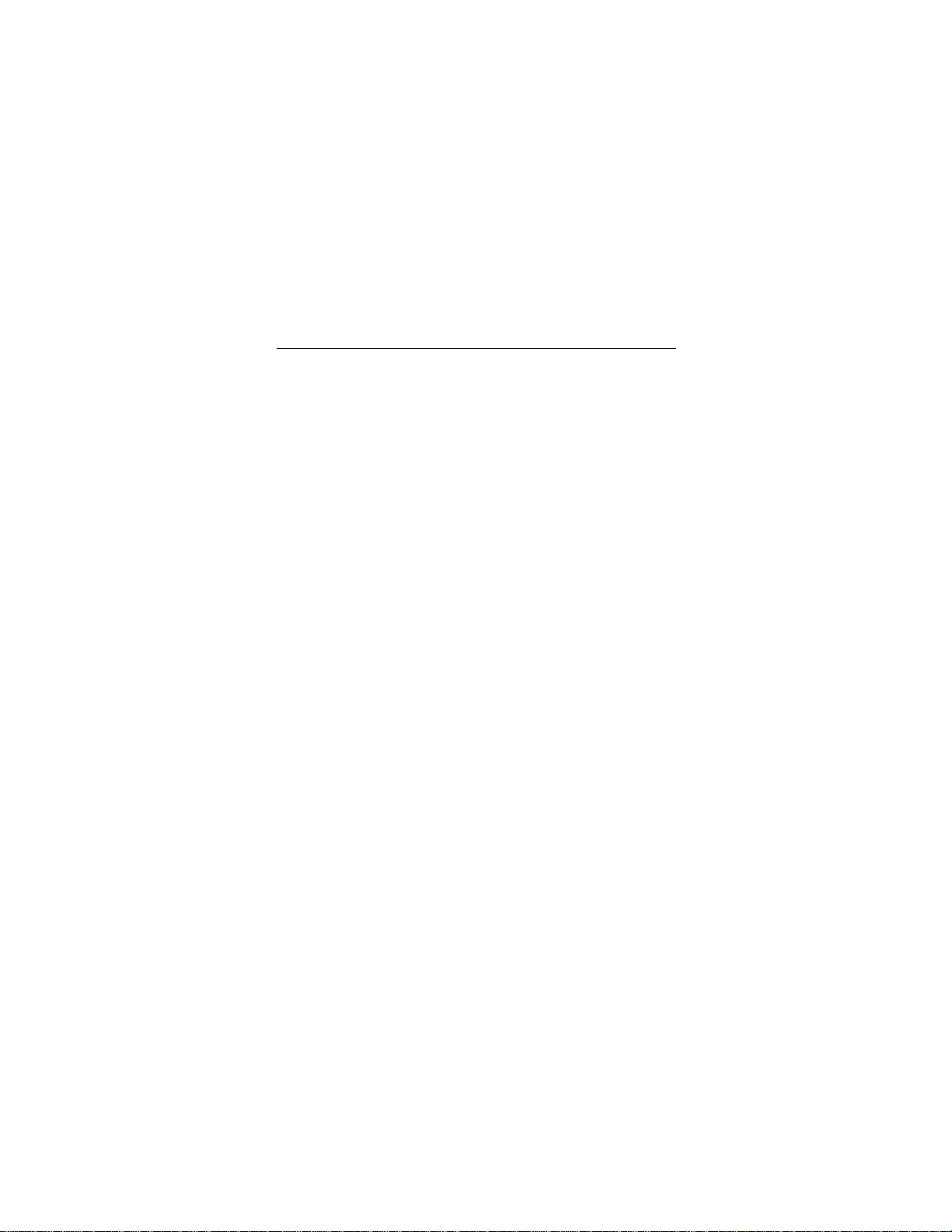
Medalist 8421, 6421, 4311 and 2112, Rev. A 25
there is no diskette in drive A and reboot. If you want to boot
from the diske tte, follow the “Booti ng with a Dis kette” instr uctions under “Advanced Disk Manager Options” on page 19.
The dealer partitioned and formatted the drive for you in the
store, but the drive does not respond when you install it.
•
Reboot the compu ter an d m ake sure the driv e s pi ns up. Check
all cables .
•
Make sure the power supply is adequate for system needs.
•
Make sure the DOS or Windows version the dealer used to
partition and format the drive is the same version you have
installed in your computer. If it isn’t, see your dealer.
•
Verify the drive-type values in the system setup program. You
must install the drive using the same drive-type values your
dealer used to partition the drive.
•
Check for I/O address conflicts between peripheral cards.
•
Check f or vi ruse s .
The system hangs in FDISK or fails to create or save the
partition record.
•
Check all cables.
•
Your setup system diskette may be corrupted. Try using a
backup diskette.
•
Make the partitions smaller.
•
Change the interrupt jumper setting on the host adapter.
•
Some BIOS have a Track 0 protection feature that protects
Track 0 from viruses. This may cause FDISK to hang the system. You must disable this feature in the system setup program bef ore y ou can u se FDISK. See y ou r comp uter reference
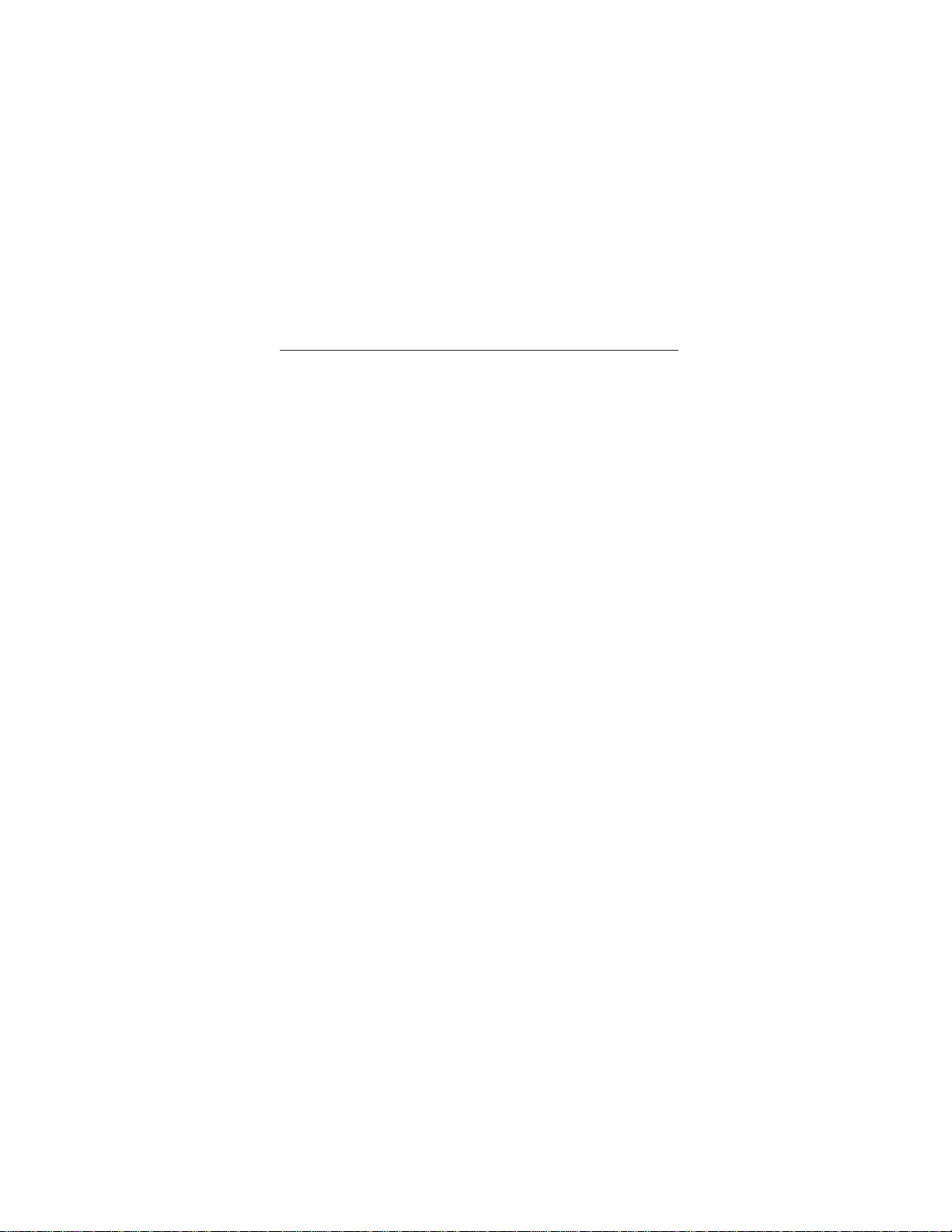
26 Medalist 8421, 6421, 4311 and 2112, Rev. A
guide for assis tance. Be sure to re-enable t his impor tant feature when FDISK is done.
The system error message, “Drive not Ready,” appears.
•
Check all ca ble connections. M ake sure pin 1 o f the drive is
connected to pin 1 of the hard-disc controller or host adapter.
•
Make sure the power supply is adequate for system needs.
•
Reboot the computer and make sure the drive spins up.
The FDISK error message, “No Fixed Disk Present,”
appears.
•
Make sure the power supply is adequate for system needs.
•
V erify the drive-type valu es in the sy ste m setup program.
•
Check for I/O address conflicts.
The drive does not format to full capacity.
•
Verify the drive-type values in the system setup program. One
of the following problems may have occurred:
•
The values may be set wi th an i nco rrec t t ransla tio n ch aract eristic.
•
You may have entered a parameter value that exceeds the
physical capacity of the dr ive.
•
You en tered a transla tion ch aracter istic t hat doe s not t ake full
advantage of the drive’s capacity.
•
The drive’s phy si cal sp ec ific at ion s exceed the translation limits
imposed by the BIOS.

Medalist 8421, 6421, 4311 and 2112, Rev. A 27
!
•
•
The DOS message “Disk Boot Failure,” “Non-System Disk”
or “No ROM Basic – SYSTEM HALTED” appears.
•
•
•
•
The system error message, “HDD controller failure”
appears.
•
•
Caution. If you change the drive-type values in the
system setup program, you must partition and format
the drive again.
If you have partitioned the drive into individual logical drives,
you may need to make the partitions smaller to access the full
drive capacity.
If your computer supports LBA mode, you may need to enable
LBA mode in the system setup program to access the full
capacity of the drive. Refer to your computer’s reference guide
to find out how to enable LBA.
Reinstall the DOS system files using the DOS SYS utility.
Check all cables.
Use FDISK to verify that the primary partition is active.
Check f or vi ruse s .
Confirm the jumper settings on the drive.
Verify the drive-type settings in the system setup program.
This erases data on the drive
.

28 Medalist 8421, 6421, 4311 and 2112, Rev. A
Seagate Technology support services
Online services
Internet
For online information about Seagate products, visit
www.seagate.com or e-mail your disc or tape questions to:
Presales support:
DiscPreSales@Seagate.com
Tape_Sales_Support@Seagate.com
Website: http://www.seagate.com/feedback.shmtl
Technical support:
DiscSupport@Seagate.com
TapeSupport@Seagate.com
Website: http://www.seagate.com/feedback.shmtl
SeaBOARD
SeaBOARD is a computer bulletin board system that contains
information about Seagate disc and tape drive products and is
available 24 hours daily. Set your communications software to
eight data bits, no parity and one stop bit (8-N-1). This service is
available worldwide.
®
Automated services
SeaFONE® (1-800-SEAGATE)
(1-800-732-4283) to access our automated self-help services.
Using a touch-tone phone, you can find answers to service
phone numbers, commonly asked questions, troubleshooting
tips and sp ecification s for disc drives a nd tape drives 2 4 hours
daily. International callers can reach this service by dialing
+1-405-936-1234.
or
or
is Seagate’s toll-free number
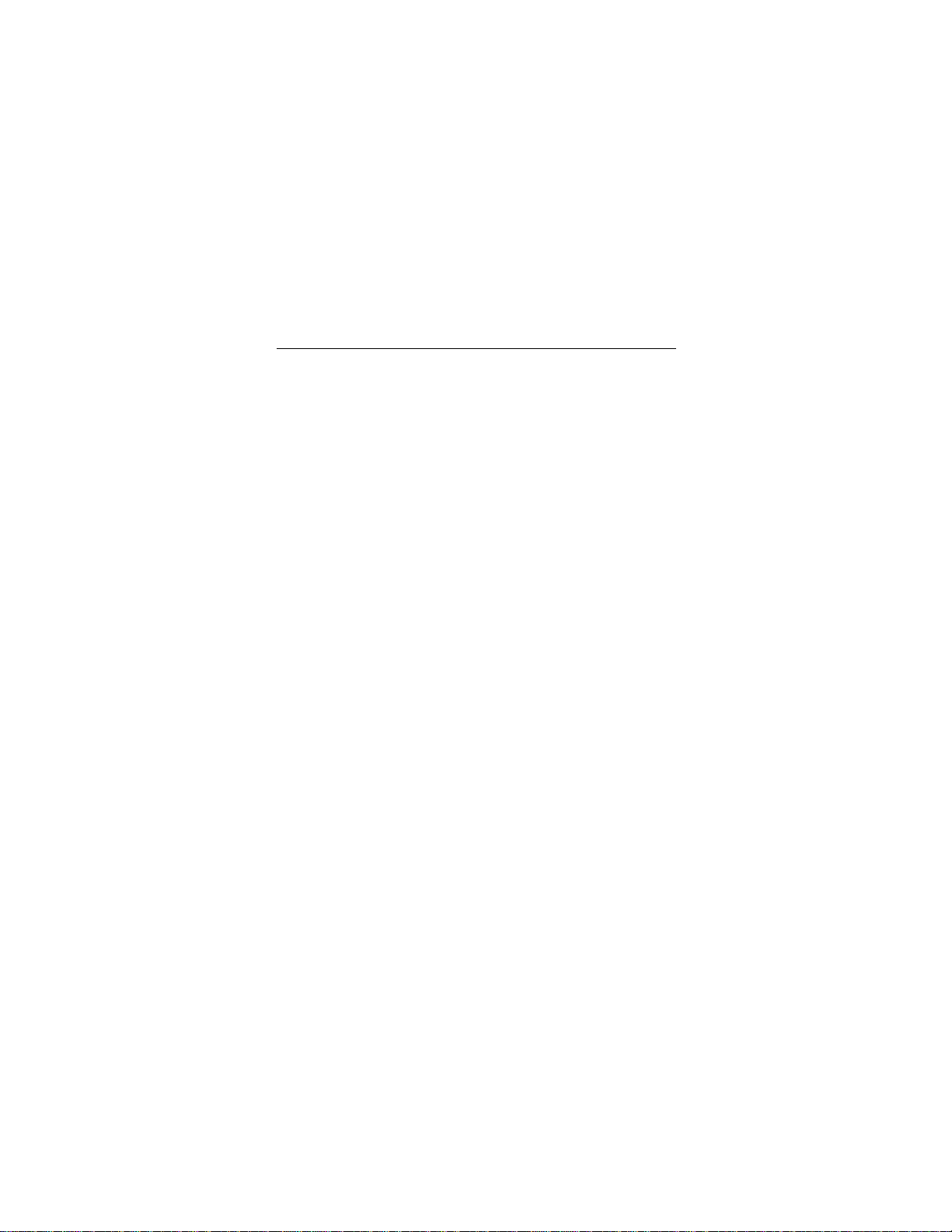
Medalist 8421, 6421, 4311 and 2112, Rev. A 29
®
SeaFAX
is Seagate’s automated FAX delivery system. Using a
touch-tone phone, you can obtain technical support information
by return FAX 24 hours daily. This service is available w orldwid e.
Presales Support
Presales Support
Our Presales support staff can help you determine which
Seagate products are best suited for your specific application or
computer system.
Seagate Express
You can purchase select tape products and tape accessories
through Seagate Express 24 hours daily by calling 1-800-5310968 or by faxing your order to: +1-972-481-4812.
Technical support
Technical support
If you need help installing your drive, consult your dealer. Dealers are familiar with their unique system configurations and can
help you with system conflicts and other technical issues. If you
need additional help, you can talk to a Seag ate techn ical su pport
specialist. Before calling, note your system configuration and
xxxxx
drive model number (ST
SeaTDD™ (+1-405-936-1687)
for the deaf (TDD). You can send questions or comments 24
hours daily and exchange messages with a technical support
specialist from 8:00
central time) Monday through Friday.
(
A.M.
).
is a telecommunications device
to 12:15
and 1:30
P.M.
P.M.
to 6:00
P.M.

30 Medalist 8421, 6421, 4311 and 2112, Rev. A
Customer Service (CSO)
Warranty repair
Seagate offers worldwide customer support for Seagate drives.
Seagate direct OEM, Distribution and System Integrator customers should contact their Seagate service center representative
for warranty information. Other customers should contact their
place of purchase.
Authorized service centers
If your live outside the US, you can contact an Authorized service center for service or repair.
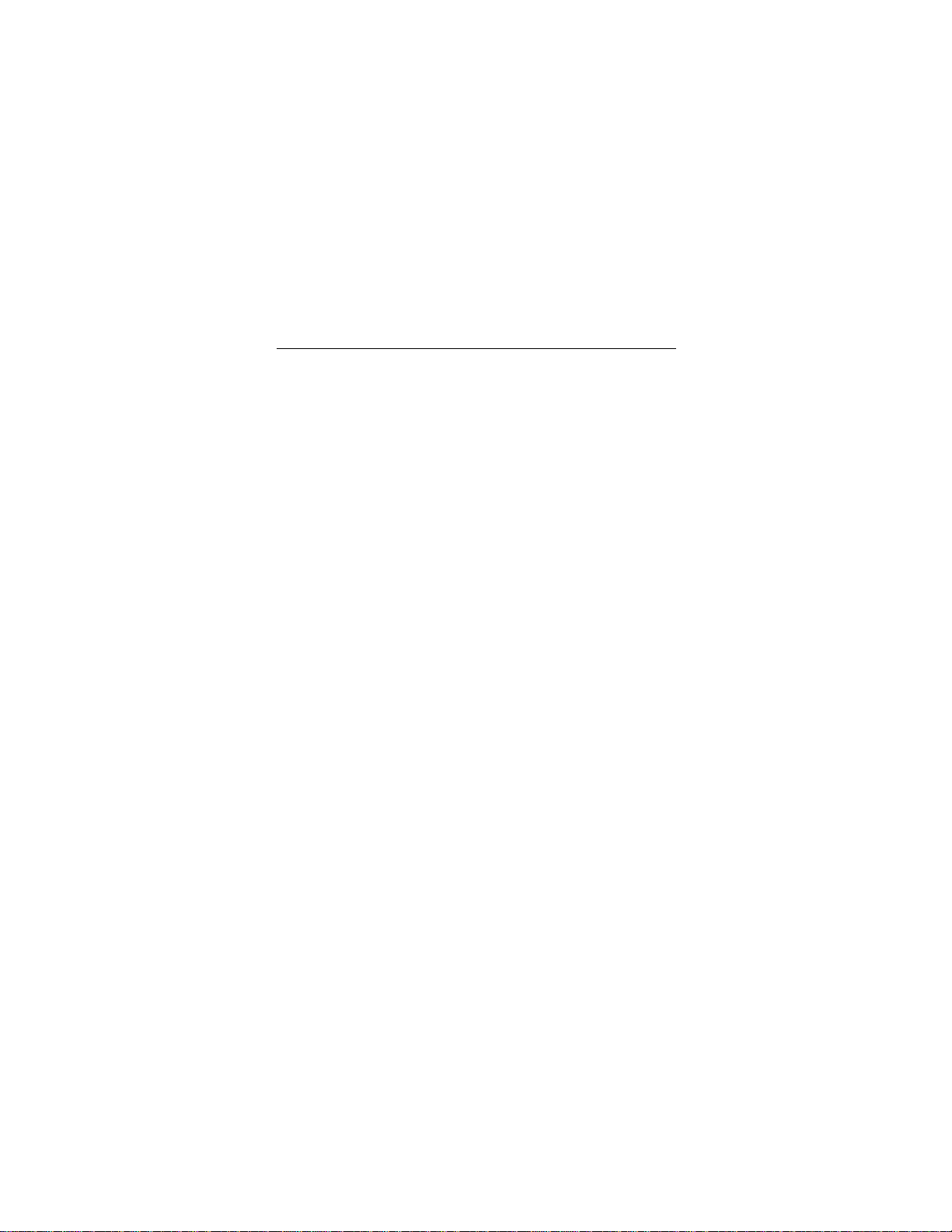
Medalist 8421, 6421, 4311 and 2112, Rev. A 31
USA/Canada/Latin America support services
Presales support
Disc: 1-877-271-3285 or +1-405-936-1210 FAX: +1-405-936-1683
Tape: 1-800-626-6637 or +1-714-641-2500 F A X: +1-714-641-2410
Technical Support (SeaFONE)
1-800-SEAGATE or +1-405-936-1234 (spe cific product phone number)
FAX: Disc: +1-405-936-1685; Tape: +1-405-936-1683
Warranty repair
USA and Canada 1-800-468-3472 FAX: +1-405-949-6740
Latin America +1-405-949-7758 FAX: +1-405-949-6738
SeaFAX 1-800-SEAGATE
SeaTDD +1-405-936-1687
SeaBOARD Disc: +1-405-936-1600; Tape: +1-405-936-1630
Authorized service centers
Brazil
MA Informatica +55-21-516-6649 FAX: +55-21-516-5280
Canada
Memofix +1-905-660-4936
Adtech +1-905-812-8099 or
1-800-624-9857
FAX: +1-905-660-4951
FAX: +1-905-812-7807

32 Medalist 8421, 6421, 4311 and 2112, Rev. A
European support services
For European c ustomer s upport, dial the tol l-free num ber f or p resales support, technical support, SeaFAX and warranty repair. If
your countr y is not listed her e, dial our European ca ll center at
+31-20-316-7222 from 8:30
A.M.
to 5:00
time) Monday through Friday. The European call center is
located in Am sterdam, The Netherlands.
Call Center
Austria 0 800-20 12 90
Belgium 0 800-74 876
Denmark 80 88 12 66
France 0 800-90 90 52
Germany 0 800-182 6831
Ireland 1 800-55 21 22
Italy 1 677 90 695
Netherlands 0 800-732 4283
Norway 800-113 91
Poland 00 800-311 12 38
Spain 900-98 31 24
Sweden 0 207 90 073
Switzerland 0 800-83 8411
Turkey 00 800-31 92 91 40
United Kingdom 0 800-783 5177
(European central
P.M.
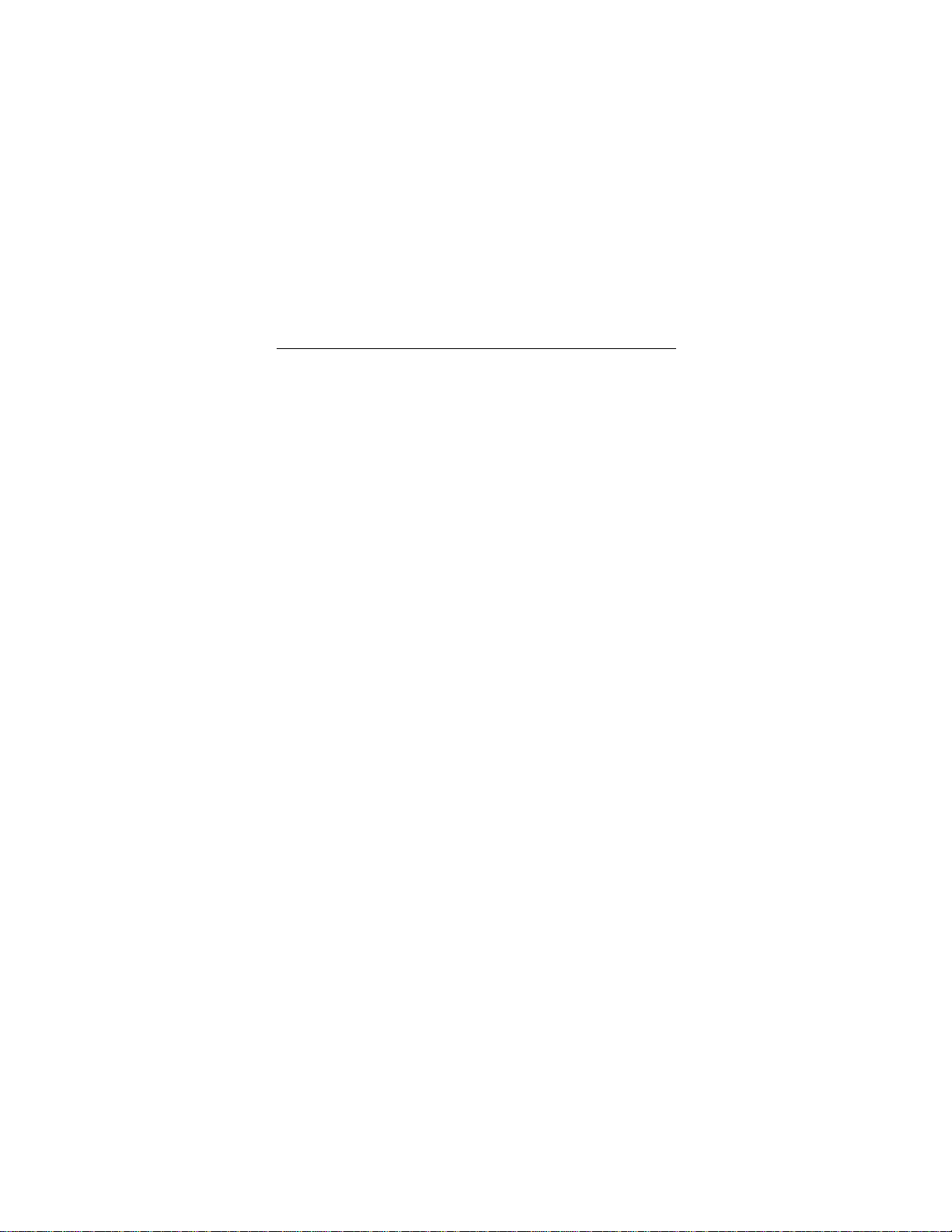
Medalist 8421, 6421, 4311 and 2112, Rev. A 33
SeaBOARD
Germany +49-89-1409331
FAX Services—All European Countries
Presales/Technical Support/Warranty Repair +31-20-653-3513
Africa/Middle East support services
For presales, technical support, warranty repair and FAX services in Africa and the Mi ddl e Eas t, dia l o ur Eur ope an c al l c en ter
at +31-20-316-7222 from 8:30
time) Monday through Friday, or send a FAX to +31-20-653-
3513. The European call center is located in Amsterdam, The
Netherlands.
A.M.
to 5:00
(European central
P.M.

34 Medalist 8421, 6421, 4311 and 2112, Rev. A
Asia/Pacific support services
Technical support
Australia +61-2-9725-3366 FAX: +61-2-9725-4052
Hong Kong +852-2368 9918 F AX: +852-2368 7173
Japan — F AX: +81-3-5462-2979
Singapore +65-488-7584 F AX: +65-488-7528
Taiwan +886-2-2514-2237 FAX: +886-2-2715-2923
SeaFAX
Australia +61-2-9756-5170
Warranty repair
Japan +81-3-5462-2904 F AX: +81-3-5462-2979
Asia/Pacific and
Australia
+65-485-3595 FAX: +65-488-7503

Medalist 8421, 6421, 4311 and 2112, Rev. A 35
Storing and shipping your drive
Keep your original box and packing materials for storing or shipping your driv e . The box has a
Shipping a drive in an unapproved container voids the warranty.
Call your authorized Seagate distributor for information on packing materials. Figure 7 shows how a drive fits in an approved single-pack box, including the packing materials.
Note. Back up the data on your drive before shipping the drive.
Seagate assumes no responsibility for data lost during
shipping or drive repair.
Foam
Antistatic bag
Drive
Foam
Foam
Seagate Approv ed Package
label.
Figure 6. Seagate drive and approved packing materials

36 Medalist 8421, 6421, 4311 and 2112, Rev. A
Warranty
See your authorized Seagate distributor or dealer. Preinstalled
or bundled software is provided “as is.” There are no warranties
of merchantability or fitness for a particular purpose. All such
warranties are expressly and specifically disclaimed.
Maintenance and repair
Seagate drives do not require maintenance. The head/disc
assembly is sealed; a broken seal voids the warranty. Seagate
customer-service centers are the only facilities authorized to
repair Seagate drives.
Electromagnetic Compliance for the European Union
This model complies with the European Union requirements of
the Electromagnetic Compatibility Directive 89/336/EEC of 03
May 1989 as amended by Directive 92/31/EEC of 28 April 1992
and Directive 93/68/EEC of 22 July 1993.
Compliance of this drive, as a system component, was confirmed with a test system. We cannot guar antee th at y our s ystem
will comply. The drive is not meant f or external use (without properly designed enclosure, shielded I/O cable, etc.).
Sicherheitsanleitung
1. Das Gerrät ist ein Einbaugerät, das für eine maximale Umge-
bungstemperatur von 55°C vorgesehen ist. 2. Zur Befestigung
des Laufwerks werden 4 Schrauben 6-32 UNC-2A benötigt. Bei
seitlicher Befestigung darf die maximale Länge der Schrauben
im Chassis nicht mehr als 3,3 mm und bei Befestigung an der
Unterseite nicht mehr als 5,08 mm betragen. 3. Als Versorgungsspannugen werden benötigt: +5V ± 5% 0,6A; +12V ±%
0,8A (1,9A fur ca. 30 Sek. fur ± 10%) 4. Die Versorgungsspan-

Medalist 8421, 6421, 4311 and 2112, Rev. A 37
nung muss SELV entsprechen. 5. Alle Arbeiten auf dem Fest-
platte dürfen nur von Ausgebildetem Servicepersonal
durchgeführt werden. Bitte entfernen Sie nicht die Aufschriftenschilder des Laufwerkes. 6. Der Einbau des Laufwerkes muss
den Anforderungen gemäss DIN IEC 950 VDE 0805/05.90
entsprechen.
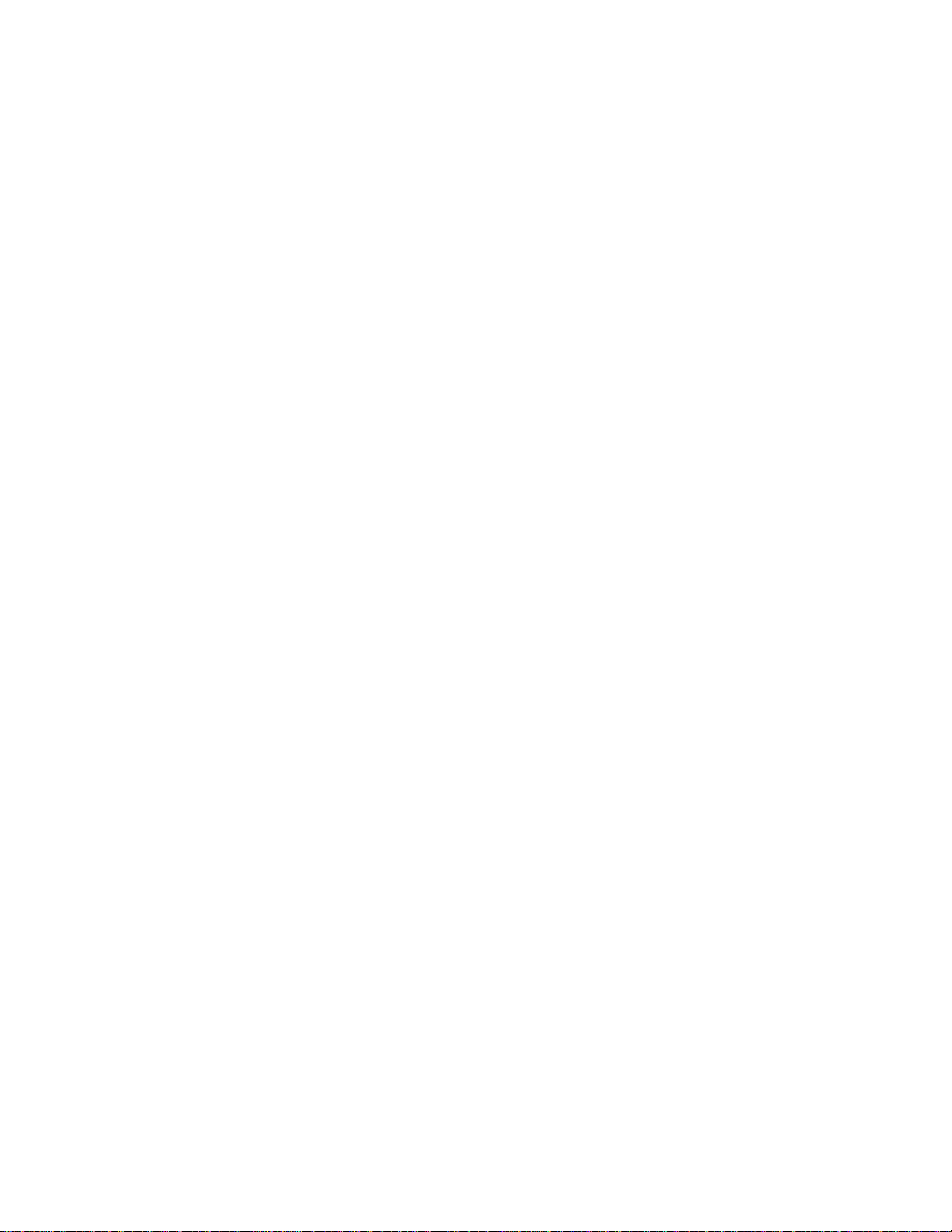
38 Medalist 8421, 6421, 4311 and 2112, Rev. A

Medalist 8421, 6421, 4311 and 2112, Rev. A 39

40 Medalist 8421, 6421, 4311 and 2112, Rev. A
Seagate Technology, Inc.
920 Disc Drive, Scotts Valley, CA 95066-4544, USA
Publication Number: SG35126-001, Rev. A, Printed in USA
