Page 1
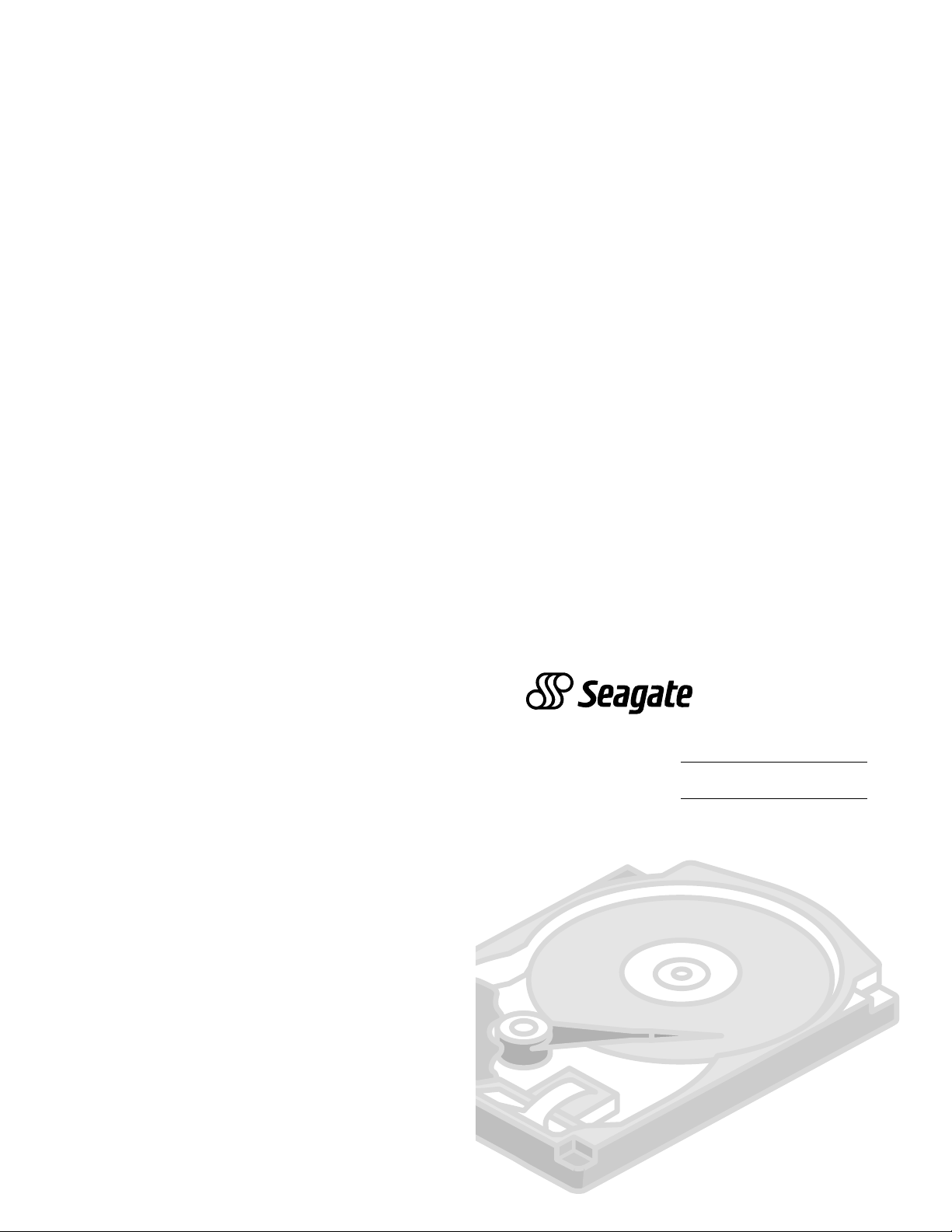
Seagate T echnology , Inc. P/N 21200048-001, April 1996
No part of this publication may be reproduced in any form without written permission from
© 1996 Seagate Technology, Inc. All rights reserved.
trademarks of their owners.
trademarks of Seagate Technology, Inc. Other product names are registered trademarks or
Seagate T echnology , Inc. SeaFONE TM , SeaTDD TM , SeaBOARD TM and SeaF AX TM are
Seagate®, Seagate Technology® and the Seagate logo are registered trademarks of
offerings or specifications.
or use of this material. Seagate reserves the right to change, without notice, product
or for incidental consequential damages in connection with the furnishing, performance,
for a particular purpose. Seagate Technology shall not be liable for errors contained herein
material, including, but not limited to, the implied warranties of merchantability and fitness
Documentation: Seagate Technology makes no warranty of any kind with regard to this
consequential or incidental damages, as such, the above limitations may not apply to you.
LOSS OR DAMAGE. Some states do not allow for the exclusion or limitation of liability for
DAMAGES, EVEN IF SEAGATE HAS KNOWLEDGE OF THE POSSIBILITY OF THE POTENTIAL
LOSS OF USE, LOSS OF DATA, OR ANY SPECIAL, INCIDENTAL, OR CONSEQUENTIAL
IN NO EVENT WILL SEAGATE’S LIABILITY OF ANY KIND INCLUDE ANY LOST PROFITS,
which vary from state to state.
PURPOSE. This limited warranty gives you specific legal rights. You may have others,
WARRANTY OR CONDITION OF MERCHANT ABILITY OR FITNESS FOR A PARTICULAR
IMPLIED, OR STA TUTOR Y, AND SEAGATE SPECIFICALLY DISCLAIMS ANY IMPLIED
CONDITIONS, SEAGATE MAKES NO W ARRANTIES ON THE PRODUCTS, EXPRESS,
DISCLAIMER: EXCEPT FOR THE ABOVE EXPRESS LIMITED W ARRANTIES OR
WARRANTIES ARE EXPRESSLY AND SPECIFICALL Y DISCLAIMED.
MERCHANTABILITY OR FITNESS FOR A PAR TICULAR PURPOSE AND ALL SUCH
WITH REGARD TO THE EZ-DRIVE SOFTWARE, THERE ARE NO WARRANTIES OF
misapplication.
This warranty is void if defect has resulted from accident, abuse, unauthorized repair or
prepaid to the authorized Seagate destination.
must be returned in the packaging provided by Seagate with transportation charges
Seagate will replace, at no charge, any drive that does not meet our warranty. The drive
purchase.
year warranty period. The warranty period will be calculated from the date of original
workmanship and will perform to Seagate’s applicable specifications for Seagate’s threeSeagate warrants that your Seagate disc drive will be free from defects in material and
LIMITED WARRANTY STATEMENT
drive warranty and may damage your drive.
Using any other container or packing material voids your
• Save your Seagate packing materials for future use.
user-serviceable components.
• Do not remove the drive cover. The drive contains no
for antistatic grounding.
case. Do not unplug your computer if you will be using it
• Make sure your computer is turned off before opening the
strap.
optimum protection, wear a grounded antistatic wrist
touching the grounded chassis of your computer. For
discharge. Before handling the drive, ground yourself by
• This drive is susceptible to damage from electrostatic
surface.
• Set the drive down only on a flat, padded, non-static
install it.
• Keep the drive in its antistatic bag until you are ready to
printed circuit board.
or frame. Do not touch the connectors or any part of the
• Always handle the disc drive carefully, holding its edges
IMPORTANT PRECAUTIONS
Technical support services
Please read this installation guide before you install your
new drive. If you are not familiar with the procedures
outlined here, have a qualified computer technician perform
the drive installation. If you need assistance installing this
drive, first consult your dealer, who can help you with
system conflicts and other technical issues. If you need
additional assistance, use one of the services listed below,
or call the Seagate support line at 1-800-426-6637.
SeaBOARD: Use a modem to contact the Seagate computer
bulletin board, which supports communications up to 9,600
baud (8-N-1). SeaBOARD is available 24 hours daily.
USA 408-438-8771 France (+33 1) 48 25 35 95
Germany 49-89-140-9331 England 44-1-62-847-8011
Singapore 65-292-6973 Thailand 662-531-8111
Australia 61-2-756-2359 Korea 82-2-556-7294
SeaFAX: Use a touch-tone telephone to access Seagate’s
automated FAX system to receive technical information by
return FAX. This service is available 24 hours daily.
USA 408-438-2620 England 44-1-62-847-7080
SeaTDD: Use a telecommunications device for the deaf
(TDD) to exchange messages with a technical support
specialist. 408/438-5382
Internet Connections: http://www.seagate.com
ftp://ftp.seagate.com
Compuserve Forum: Type GO SEAGATE
QQ
UICKUICK
Q
UICK
UICKUICK
QQ
I I
I
I I
NSTNST
NST
NSTNST
ALLAALLA
ALLA
ALLAALLA
G G
TIONTION
TION
TIONTION
ST32161AST32161A
ST32161A
ST32161AST32161A
AA
A
AA
UIDEUIDE
G
UIDE
UIDEUIDE
G G
TT
A/IDE HA/IDE H
T
A/IDE H
TT
A/IDE HA/IDE H
arar
d Drived Drive
ar
d Drive
arar
d Drived Drive
Page 2
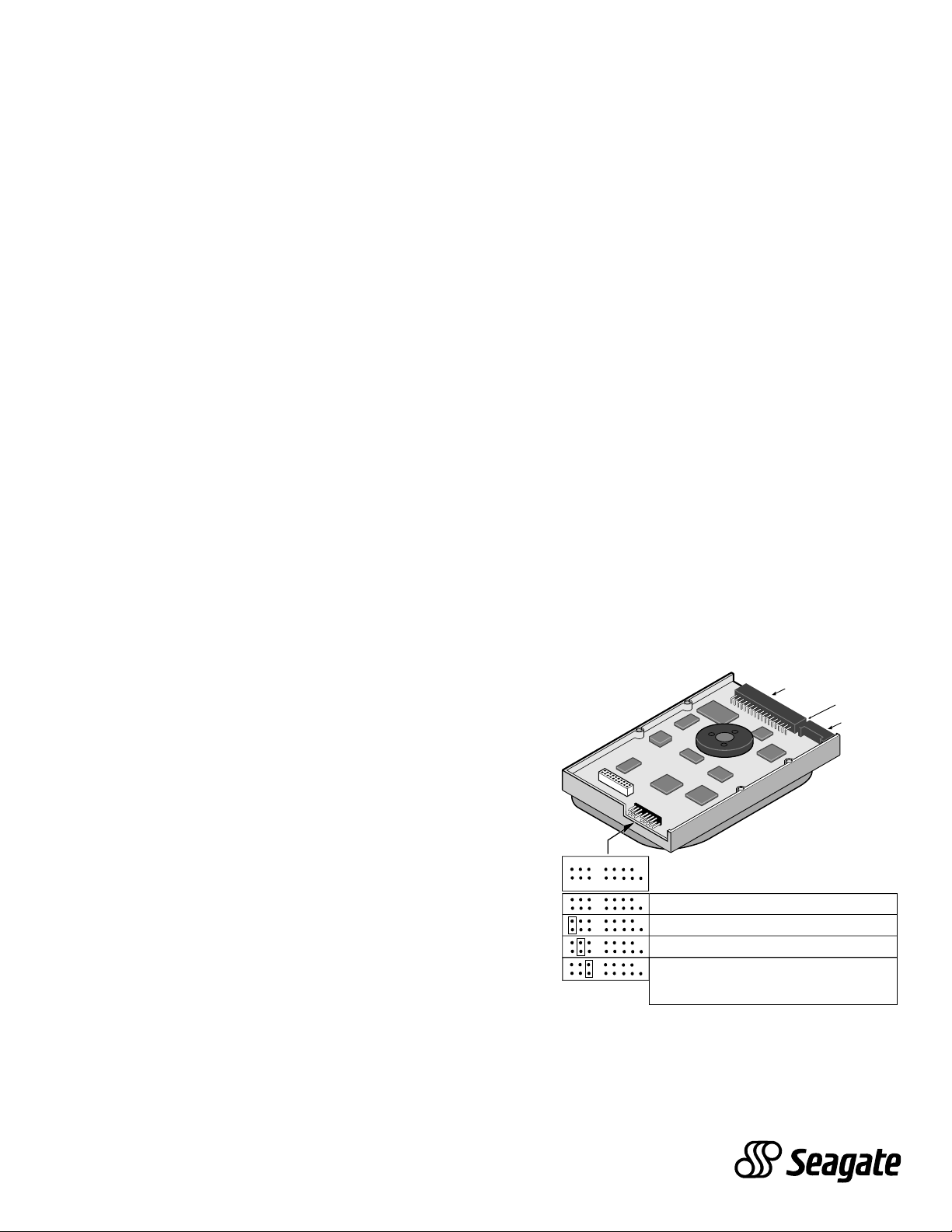
INSTALLA TION PROCEDURE
1. T urn off the computer and all attached peripheral equipment, such
as printers and monitors.
2. Remove the screws attaching the computer’s cover, and remove the
cover from the system.
3. Remove the drive from the ESD (electrostatic discharge) shielded
bag, and carefully place it on a padded work surface.
4. Configure the drive jumpers as necessary. Refer to the jumper
settings section below for details.
5. Connect the cables; align the colored striped edge of the interface
cable to pin 1 of the drive A T A interface connector .
6. Partially insert the drive into the drive bay. Select an unused power
connector from the power supply and connect it to the drive. If there
are no unused power connections on the power supply , you can
purchase a “Y” cable adapter from your dealer . This connector will
allow you to add another power connection for your new drive.
7. After you have set the jumpers and attached interface and power
cables to the drive, secure the drive in the computer with four
6-32x.25 screws.
CAUTION: Do not use screws of excess length when attaching the
drive. Damage to the drive’s cir cuit board could result. The
maximum insertion in bottom holes is 0.25”, the maximum
insertion for side holes is 0.125”.
8. All Seagate A T A disc drives are low-level formatted at the factory . It
is only necessary to run your system's CMOS Setup program, then
partition and high-level format the drive.
9. CMOS (BIOS) Setup:
If your system CMOS has LBA support (check your system owner's
manual), go to step 9a. If your computer or drive host adapter
supports drives larger than 528 Mbytes (check your system
manual), go to step 9b. If the system BIOS and the adaptor do not
support large drives, go to step 9c.
a. Run your BIOS or System setup program and enable LBA
drive addressing. Save this change and reboot the computer.
The drive is now ready for partitioning and high-level
formatting. Proceed to step 10 for DOS formatting.
b. Run your BIOS or System setup program and enable the
translation feature. Check the adaptor manual for specific
instructions on setting the system BIOS for large drives. Save
your changes and reboot the computer. The drive is now
ready for partitioning and high level formatting. Proceed to
step 10 for DOS formatting.
c. If the system BIOS and or the adaptor BIOS do not support
large drives, you will need to use EZ-Drive®. Insert the EZDrive diskette into the A: drive and type EZ <ENTER>. Follow
the screen prompts to configure the drive. On-line help is
available on the EZ-Drive drive diskette. After the installation is
complete, read the help sections on booting from a floppy
diskette and creating a rescue diskette. When EZ-Drive has
finished, the drive is ready to use. If you plan to use the drive
to boot your computer, install your operating system. Refer to
your operating system manual for detailed instructions.
10. If you did not use EZ-Drive to install the drive, use the DOS FDISK
command (version 4.01 or higher) to partition the drive. Use the
DOS FORMAT command to high level format the drive. See your
DOS manual for detailed instructions). After formatting, the new
drive is ready to use.
JUMPER SETTINGS
Master/Slave (C/D) Jumpers
• Single-drive system or master (C:) drive in a dual drive system:
Install jumper on pins 1 and 2 (default).
• Slave (D:) drive in a dual-drive system: Remove jumper from pins
1 and 2
Capacity (A/C) Jumpers
As shipped from the factory, the ST32161A is set for 4,095 cylinders
or 2.113 Gbytes. Some system BIOS' cannot support drives having
more than 4,095 cylinders. If this limit is exceeded, the system may
lock up or fail to boot. Consult your system manual or the BIOS
manufacturer for cylinder limitations. If your system BIOS allows for
more than 4,095 cylinders, you may remove the jumper from pins 3
and 4 to obtain a drive capacity of 2.147 Gbytes. The two configurations are summarized in the table below.
A/C Jumper Heads Cyl. Sectors Capacity*
Installed (default): 16 4095 63 2,113 Mbytes
Removed: 16 4160 6 3 2,147 Mbytes
*1 Mbyte = 1,000,000 Bytes
Cable Select (CS) Jumpers
(Refer to your system manual for use of this function)
Disabled (default): Remove jumper pins 5 and 6 (CS)
Enabled: Jumper pins 5 and 6
Note: Pins 7-18 are reserved and should not be used
24
135
6
10121416
11
13
9
40-pin ATA
interface connector
J4
15
17
Drive is slave
Drive is master or single drive (default)
Limit cylinder count to 4,095 (default)
Enable cable select
(Consult your computer manual to determine
if your system supports cable select)
pin 1
4-pin power
connector
