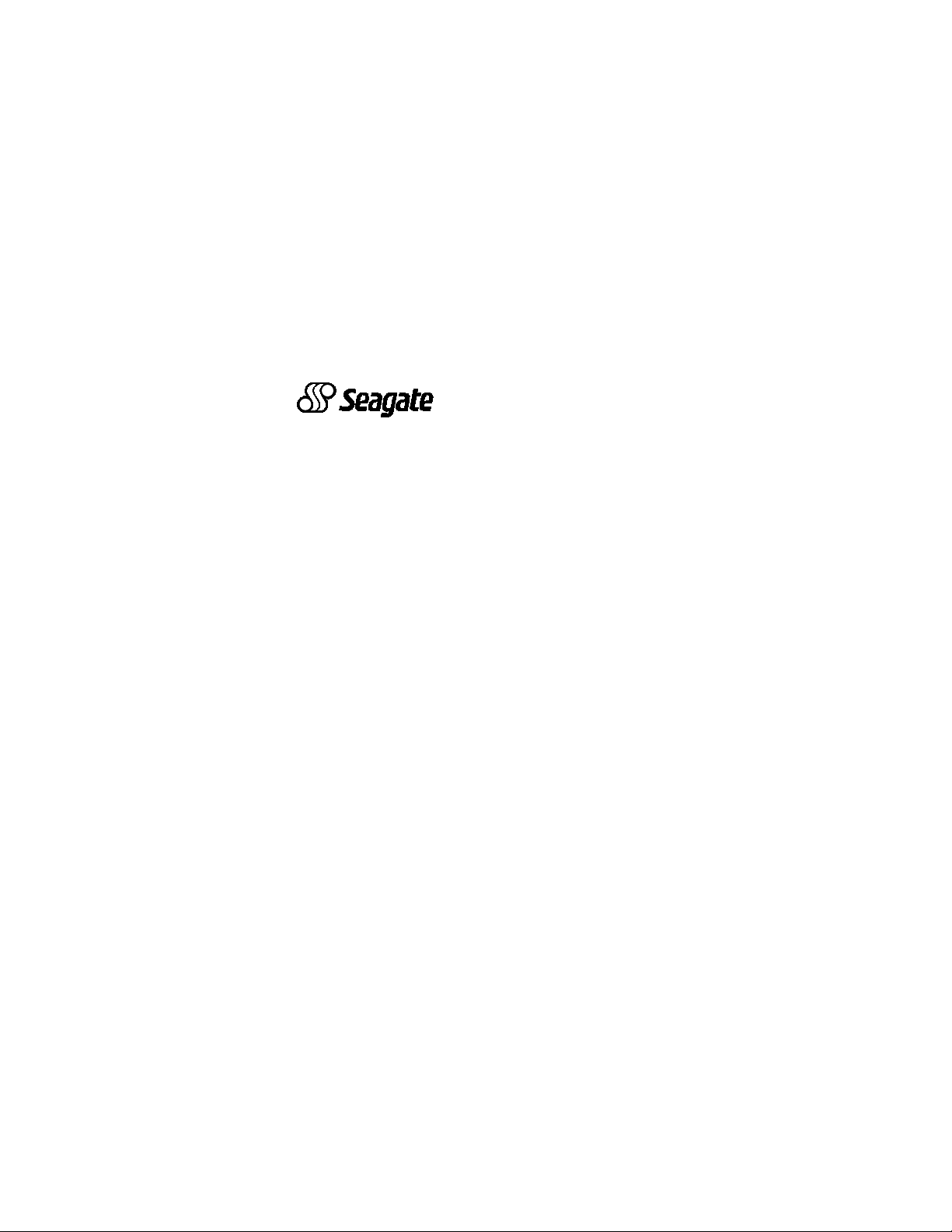
. . . . . . . . . . . . . . . . . . . . . . . . . . . . . . . . . . . . . . . .
Barracuda ATA Family
. . . . . . . . . . . . . . . . . . . . . . . . . . . . . . . . . . . . . . . .
ST328040A, ST320430A
. . . . . . . . . . . . . . . . . . . . . . . . . . . . . . . . . . . . . . . .
ST313620A, ST310220A
. . . . . . . . . . . . . . . . . . . . . . . . . . . . . . . . . . . . . . . .
ST36810A
. . . . . . . . . . . . . . . . . . . . . . . . . . . . . . . . . . . . . . . .
Installation Guide
. . . . . . . . . . . . . . . . . . . . . . . . . . . . . . . . . . . . . . . .
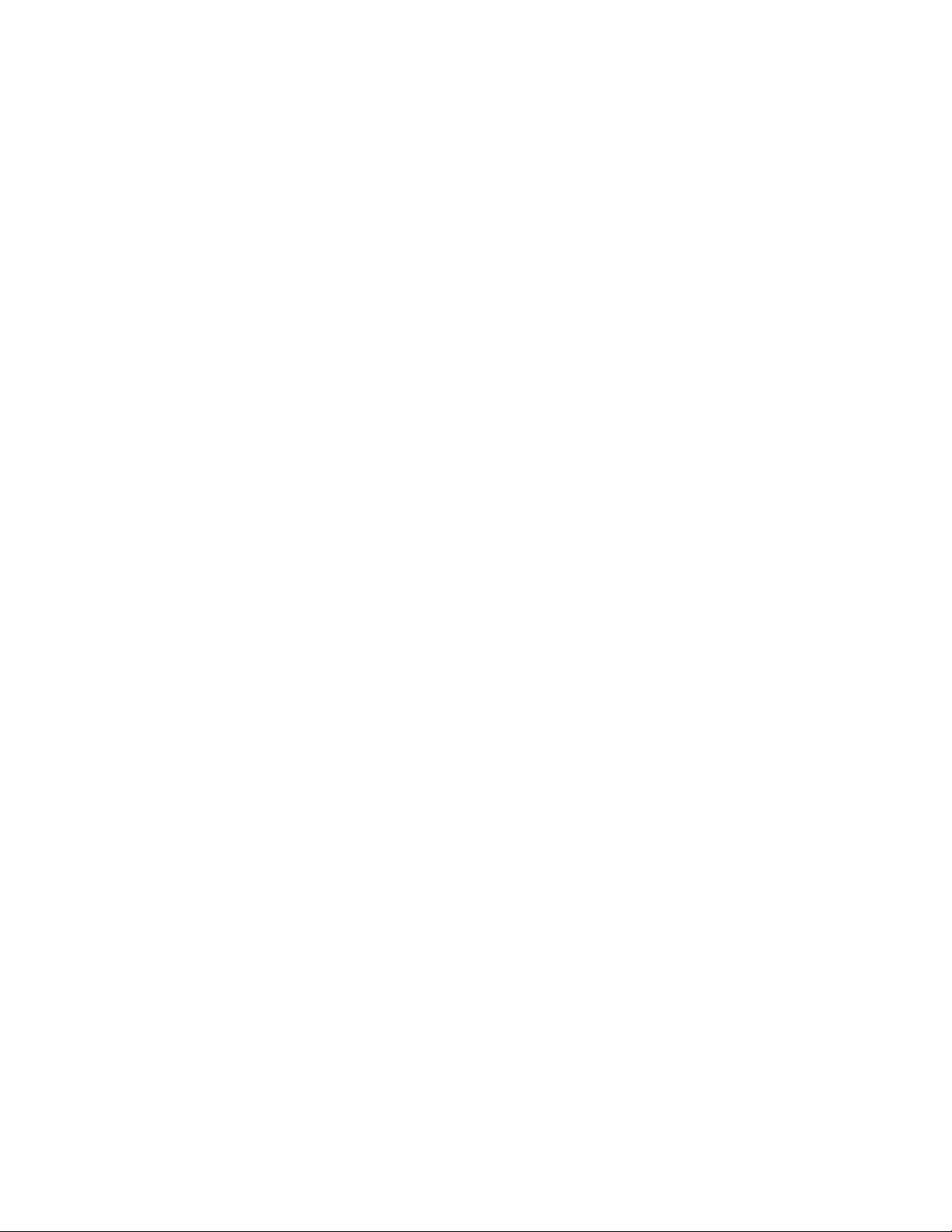
© 1999 Seagate Technology, Inc. All rights reserved.
Publication Number: 21200135-00 1, Rev. A, July 1999
Seagate, Seagate Technology, the Seagate logo and Barracuda
are registered trademarks of Seagate Technology, Inc. DiscWizard, SeaFAX, SeaFONE, SeaTDD and SeaBOARD are either
trademarks or registered trademarks of Seagate Technology,
Inc. or one of its subsidiaries. All other trademarks or registered
trademarks are the property of their respective owners.
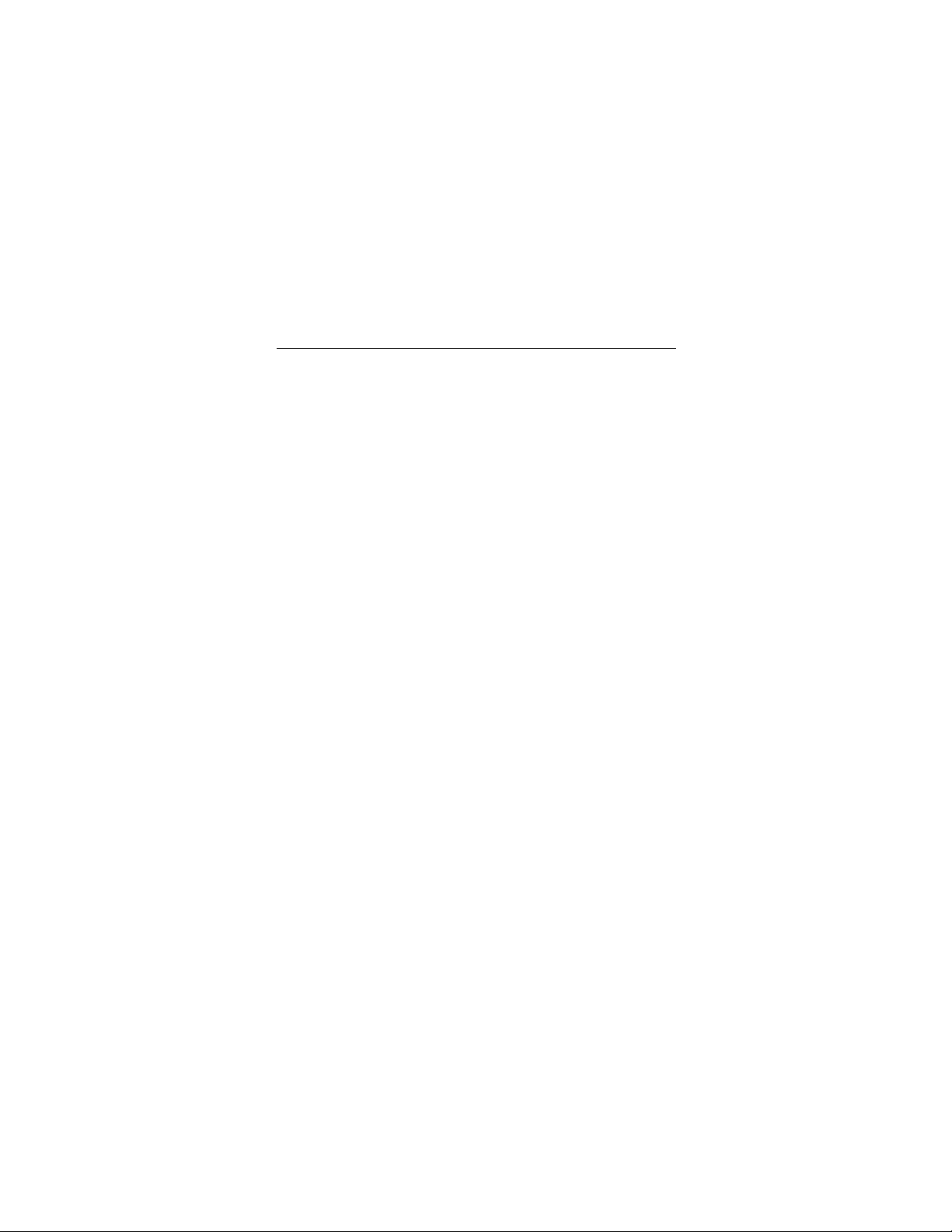
Barracuda ATA Family Installation Guide, Rev. A -1
Contents
The easiest way to install your drive .................................... 1
What you need........................................................................ 2
Ultra ATA/66 requirements..................................................... 2
Before you begin.................................................................... 2
Handling precautions.............................................................3
Master/slave jumpers............................................................. 4
Attaching cables and mounting the drive............................ 6
Configuring your computer................................................... 8
BIOS settings......................................................................9
Addressing drive-capacity limitations ...............................10
Preparing your drive for use ............................................... 12
Installation using Disk Manager........................................ 12
Standard DOS installation................................................ 14
Loading the Operating System.........................................15
Additional installation options............................................ 16
Non-ATA compatible slave jumper.................................... 16
Cable-select jumper.......................................................... 16
Advanced Disk Manager options........................................17
Troubleshooting................................................................... 20
Alternate capacity jumper.................................................22
Seagate Technology support services............................... 28
Storing and shipping your drive......................................... 35
iii
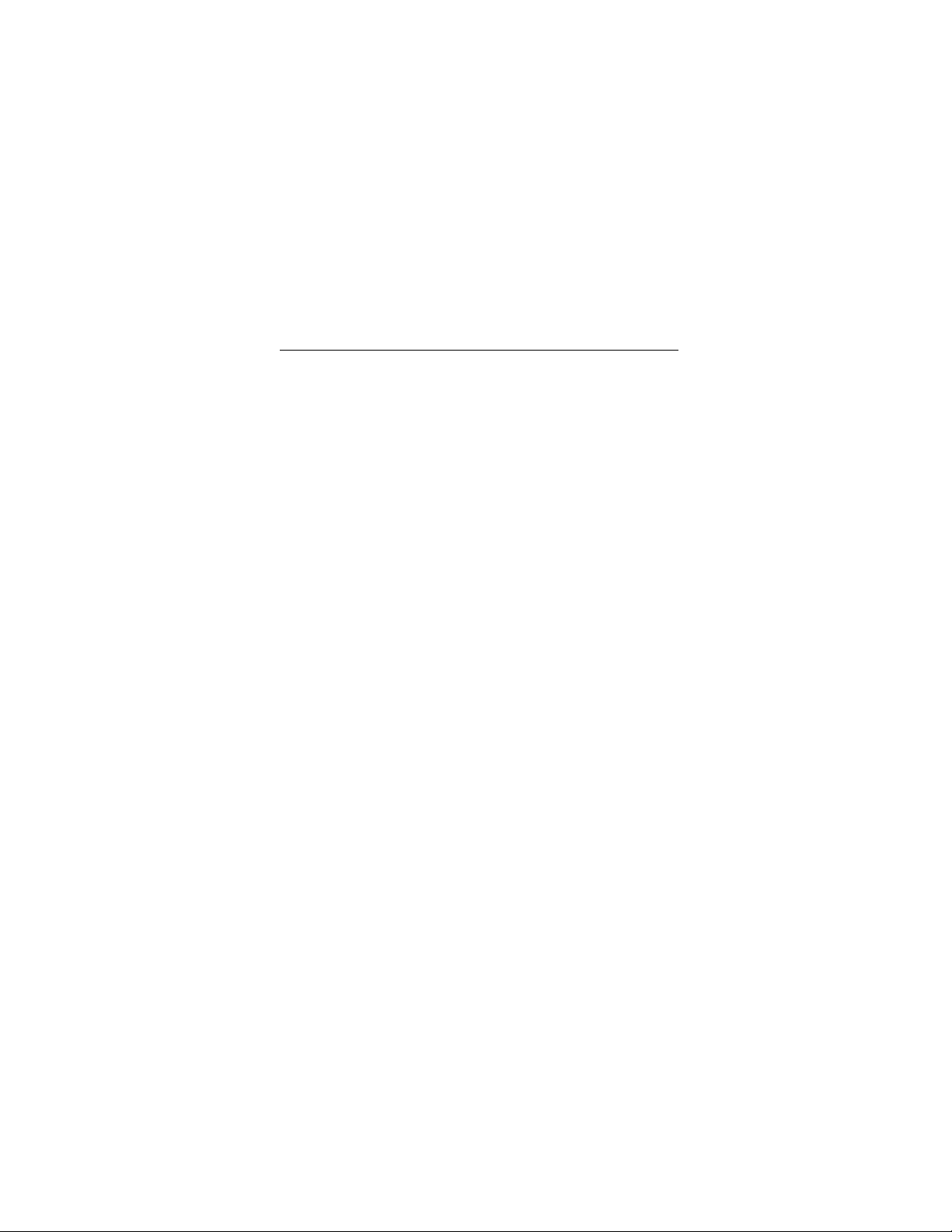
0 Barracuda ATA Family Installation Guide, Rev. A
iv
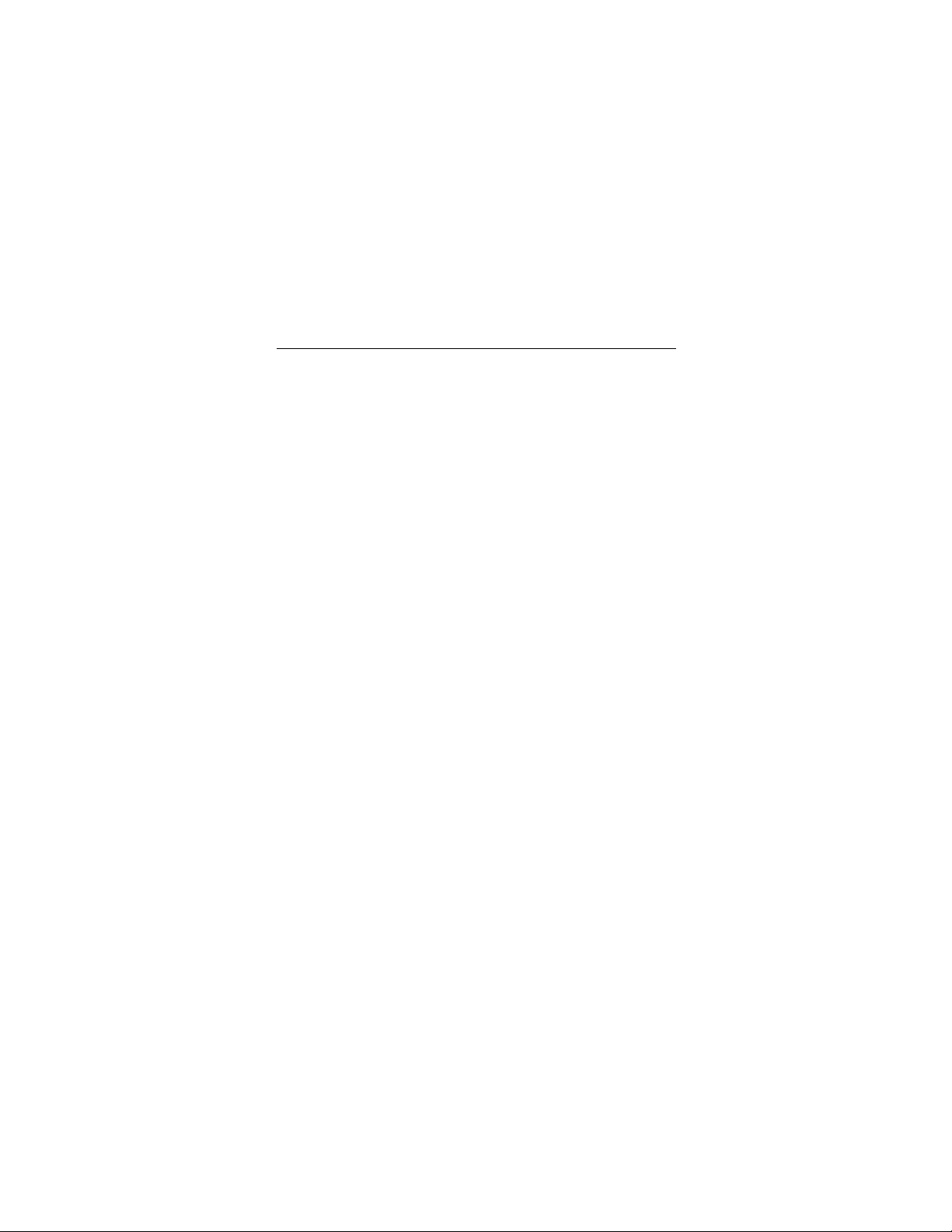
Barracuda ATA Family Installation Guide, Rev. A 1
The easiest way to install your drive
DiscWizard is Seagate’s exclusive Windows program that is
included with your drive for easy drive installation.
DiscWizard helps you configure your new drive and your computer. It analyzes your system, lets you select various installation
options and creates customized step-by-step instructions. It also
allows older computers to access the full capacity of large hard
before
drives. Run this software
You can run DiscWizard to install your new hard drive if:
•
You already have an existing, bootable hard drive in your computer with at least 3 Mbytes of available disc space,
•
You are running Windows 95 or Windows 98.
To run DiscWizard:
•
Select Run from the Windows Start menu and type
x
where
If you cannot run DiscWizard, follow the instructions in this
installation guide to install and configure your new drive.
is the drive letter of your diskette or CD-ROM.
installing your drive.
and
x
:\setup,
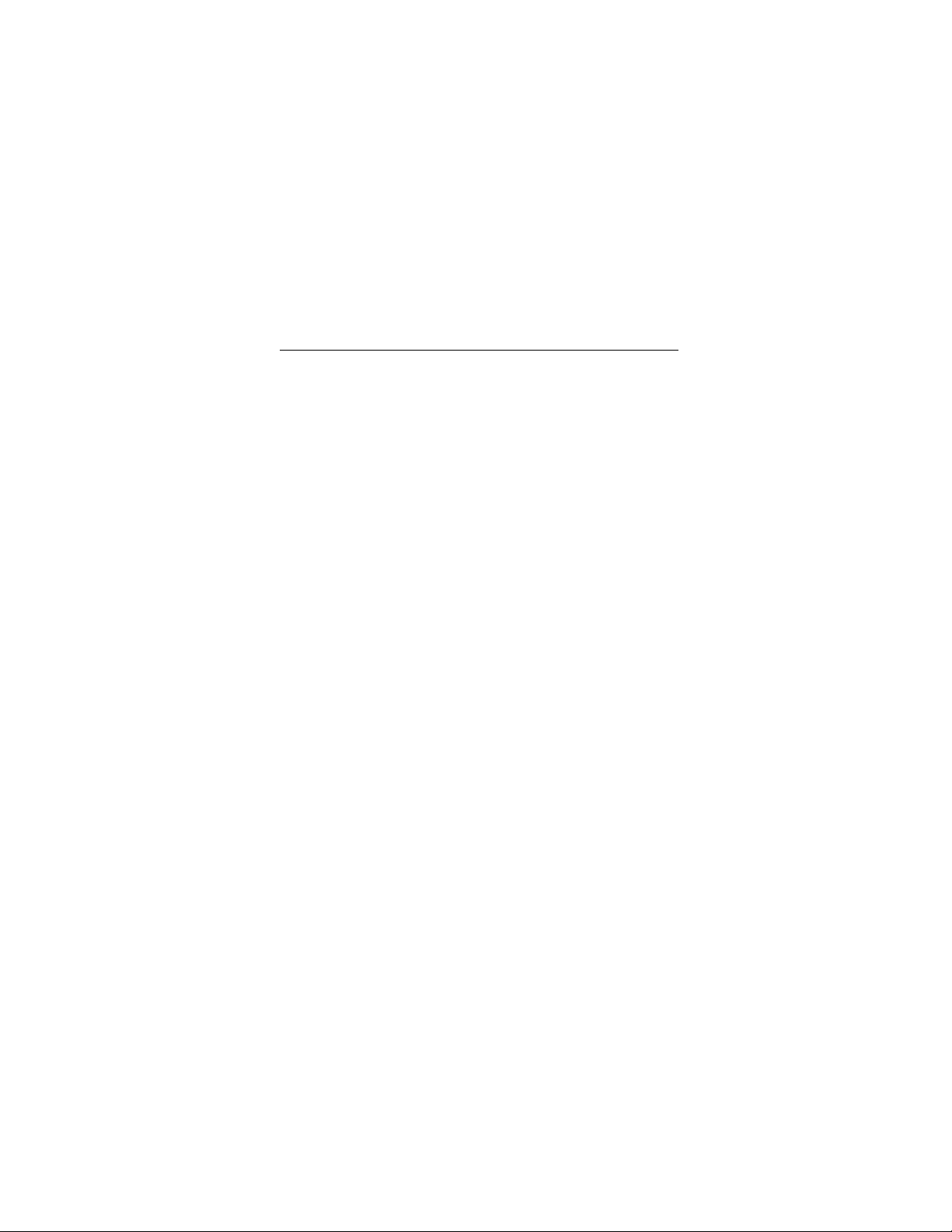
2 Barracuda ATA Family Installation Guide, Rev. A
What you need
•
Straight-edge and Phillips screwdrivers
•
Four 6-32 UNC drive mounting screws
•
A standard 40-pin ATA interface cable,
cable to run Ultra ATA 66 (max length: 18 inches)
•
An unused drive power cable for your new drive
or
an 80-conductor
Ultra ATA/66 Requirements
The drive can support transfer rates up to 66 Mbytes per second
in Ultra ATA/66 mode. For your dr ive to run in this mode you
need the following:
•
A computer that supports UDMA modes 3 and 4
•
A 40-pin 80-conductor cable (maximum length 18 inches)
•
A software utility to activate Ultra ATA/66. Seagate provides a
utility called UTA66.exe that is incl uded on y ou r CD, or you can
download it from our Web site at www.Seagate.com.
•
The Windows 98 operating system
Before you begin
•
Make sure your computer is turned off before you open the
case.
•
Read the handling precautions at the right and inspect the
drive to make sure that it is not damaged.
•
Save your foam-lined Seagate disc drive box. This box has
been approved by Seagate for shipping a Seagate disc drive.
Using any other container or packing material voids your drive
warranty.
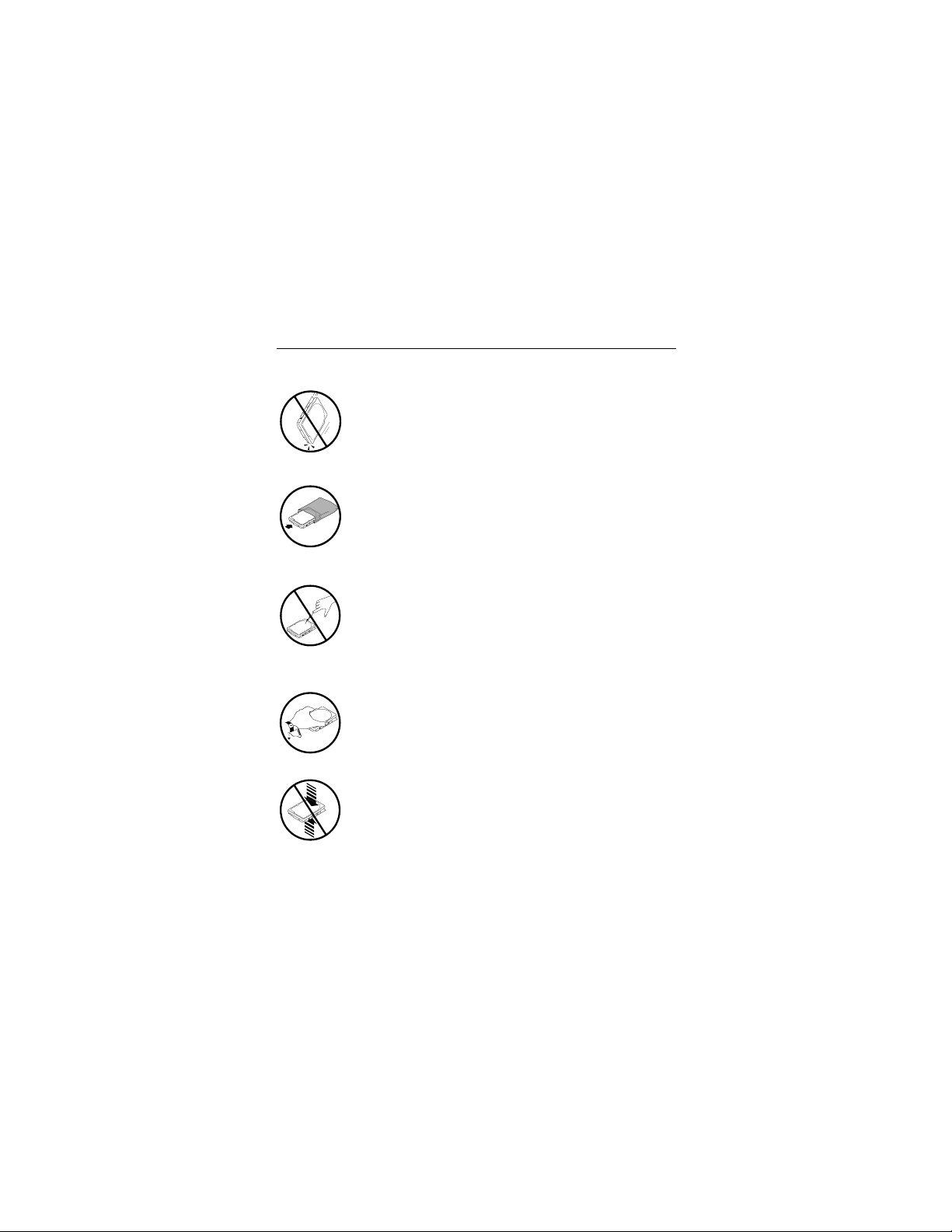
Barracuda ATA Family Installation Guide, Rev. A 3
Handling precautions
Disc drives are extremely fragile. Do not drop or jar
your drive.
Keep the drive in its antistatic bag until you are
ready to install it.
Protect your dr ive from static dischar ge by making
sure you are well grounded before touching the
drive. We recommend wearing a grounded wrist
strap throughout the installation process. Do not
touch the connectors or any part of the printed circuit board.
Always handle the drive by its edges or frame.
Do not apply pressure or attach labels to the circuit
board or the top of the drive.
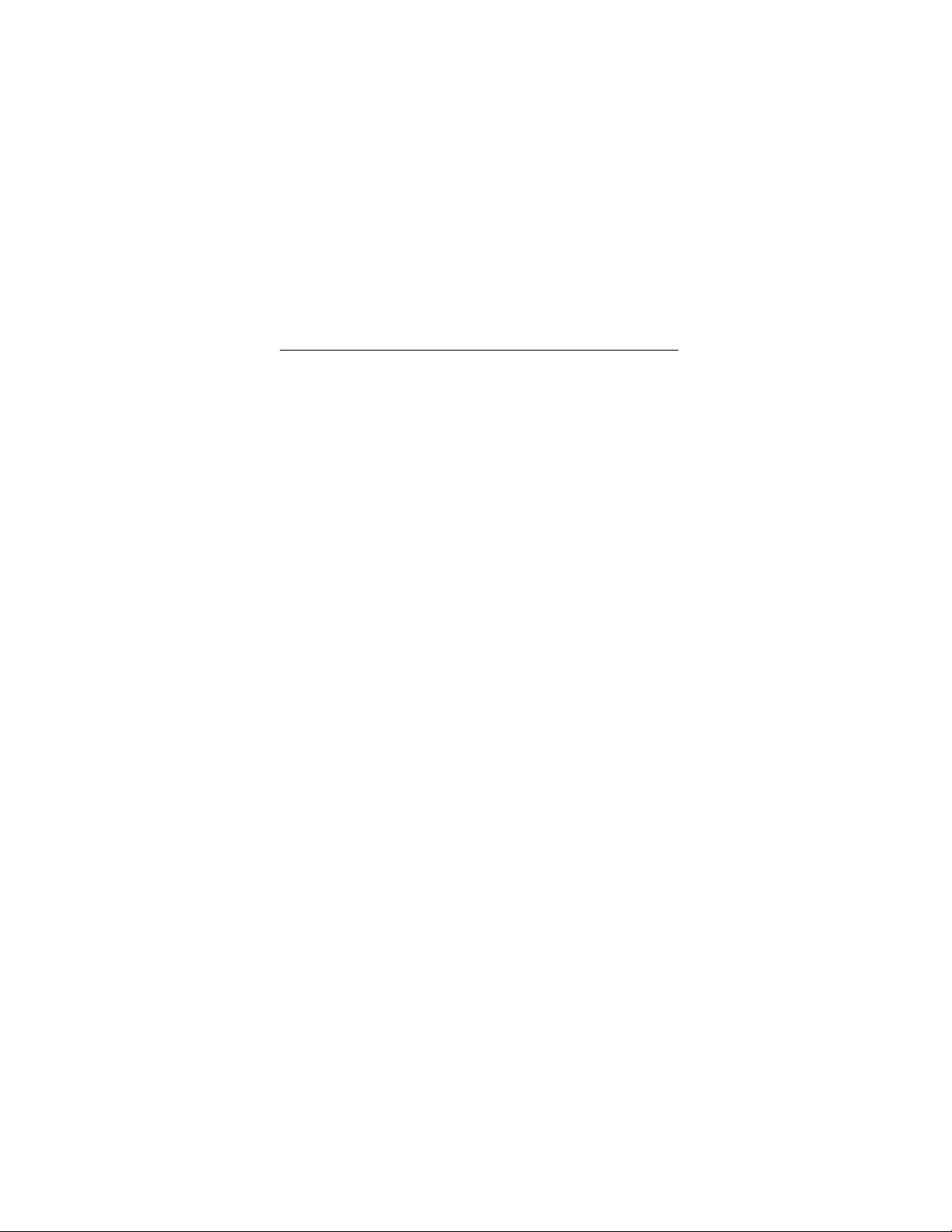
4 Barracuda ATA Family Installation Guide, Rev. A
Master/slave jumpers
If you already have one hard drive in your computer and you are
installing a seco nd driv e , y ou m ust c onf igure on e driv e as a ma ster and the other as a slave.
Note. If you need to change the jumpers on your existing hard
drive, see the Disk Manager online manual, look on the
drive label, or contact the drive manufacturer.
Installing a master or one drive only:
•
The drive is shipped configured for a master or single-drive
installation with a jumper set on pins 7 and 8.
Note. The master drive us ually de f au lts to bei ng the “b oot” driv e
(drive C), from which the computer loads system software when it first starts up.
Installing a slave drive:
•
If you are installing your drive as the second drive on the
cable, remove all the jumpers.

Barracuda ATA Family Installation Guide, Rev. A 5
ATA interface
connector
pin 1
24
8
135
6
7
4-pin power
connector
Slave
Master or single drive
Figure 1. Master and slave jumper settings
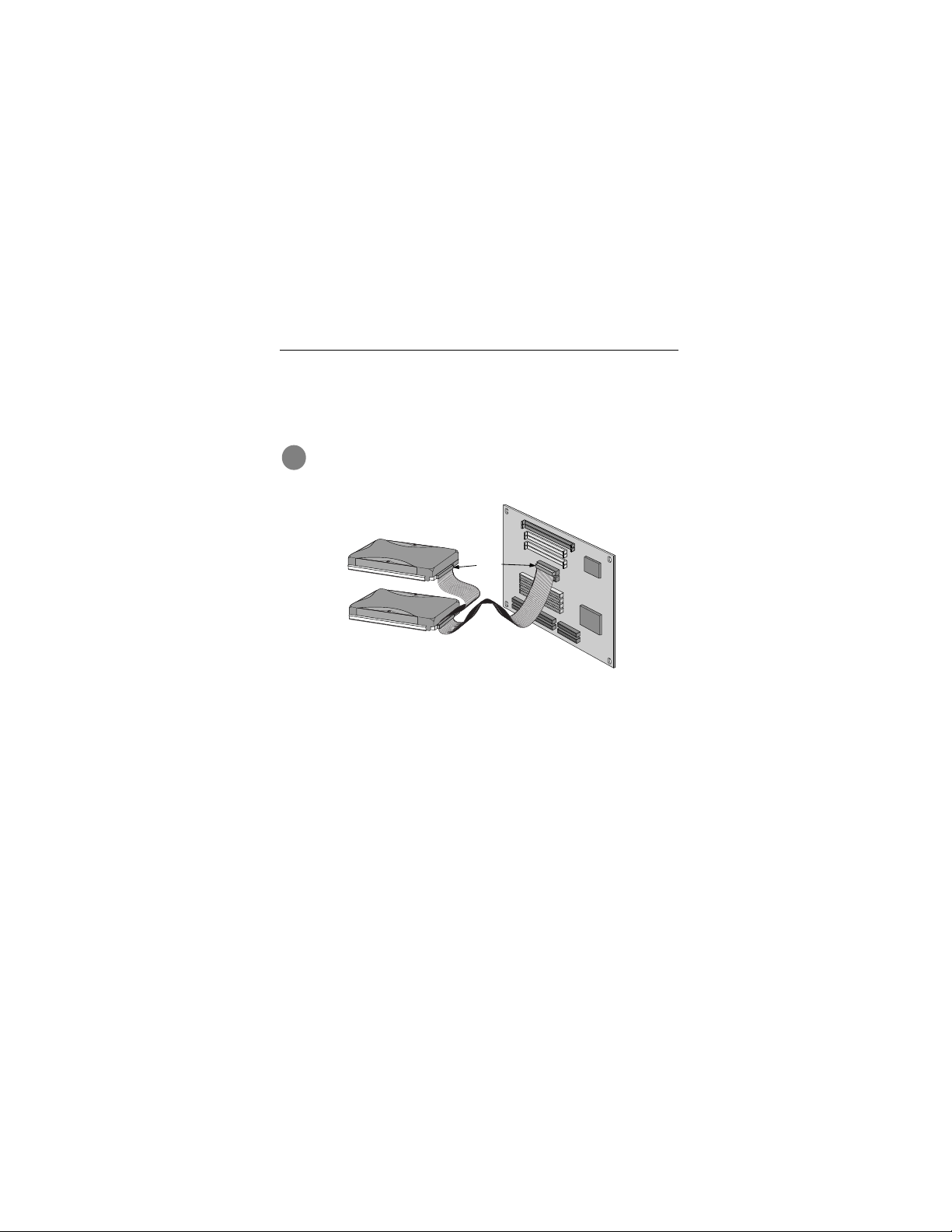
6 Barracuda ATA Family Installation Guide, Rev. A
Attaching cables and mounting the drive
1. Attach one end of the drive interface cable to the interface
connector on your motherboard (See your computer manual
for connector locations).
Caution. Align pin 1 on the motherboard connector with
!
pin 1 on your drive connector. Pin 1 on is marked by a
stripe on one side of the cable.
Pin 1
Figure 2. Attaching the cables
Note. A 40-pin 80-conductor cable is required to r un in Ultra
blue
ATA/66 mode. Attach the
black
board, the
and the
2. Attach the interface cable and the power connector to the
new drive.
grey
connector to the master or single drive,
connector to the slave.
connector to the mother-
Computer
Motherboard
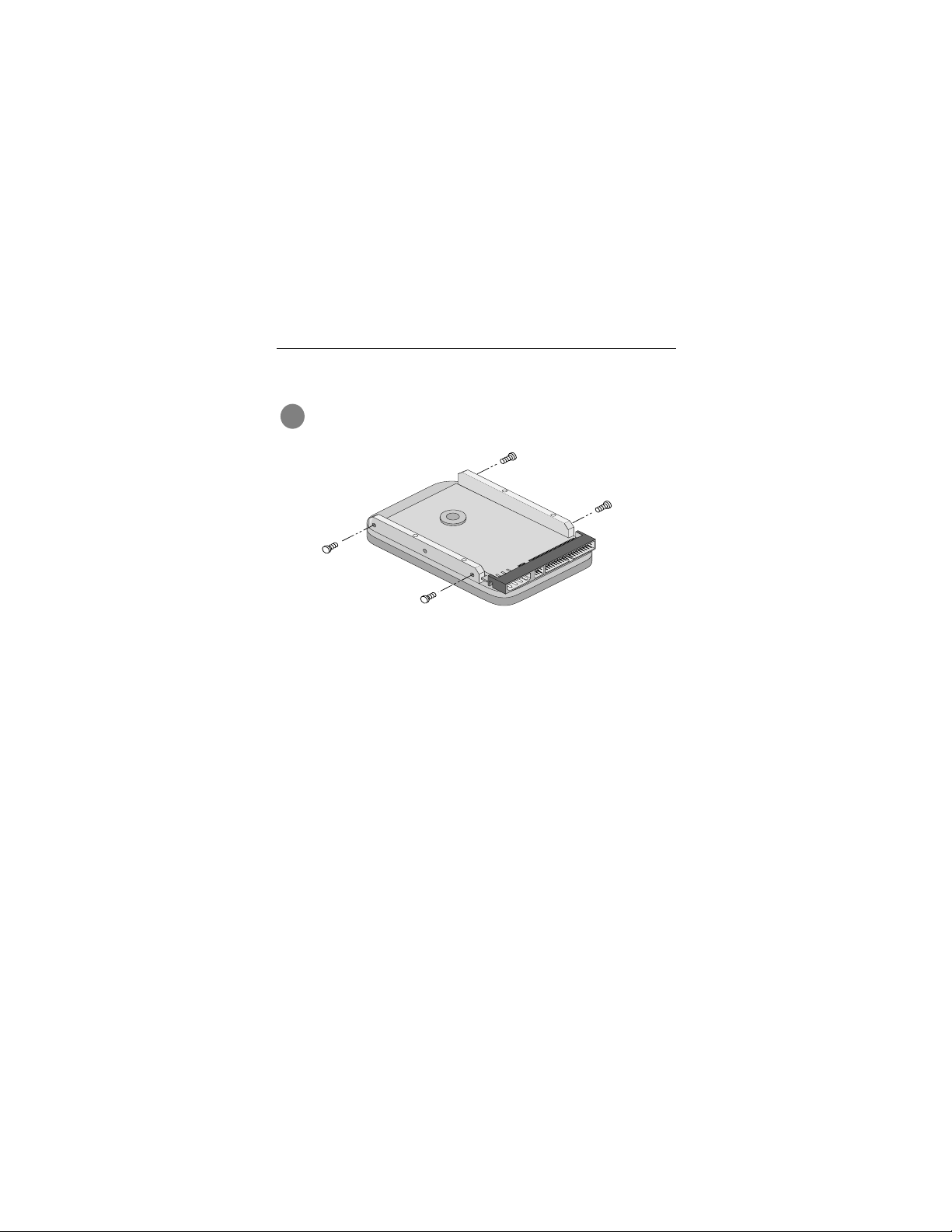
Barracuda ATA Family Installation Guide, Rev. A 7
Note. You can mount the drive in any orientation. Usually it is
mounted with the circuit board down.
Caution. Do not overtighten the screws or use metric
!
screws. This may damage the drive.
Figure 3. Mounting the drive
3. Secure the drive in the computer using four 6-32 UNC
mounting screws in either the side-mounting or bottommounting holes. Insert the screws no more than 0.22 inch
(5.58 mm) into the bottom-mounting holes and no more than
0.20 inch (5.0 mm) into the side-mounting holes.
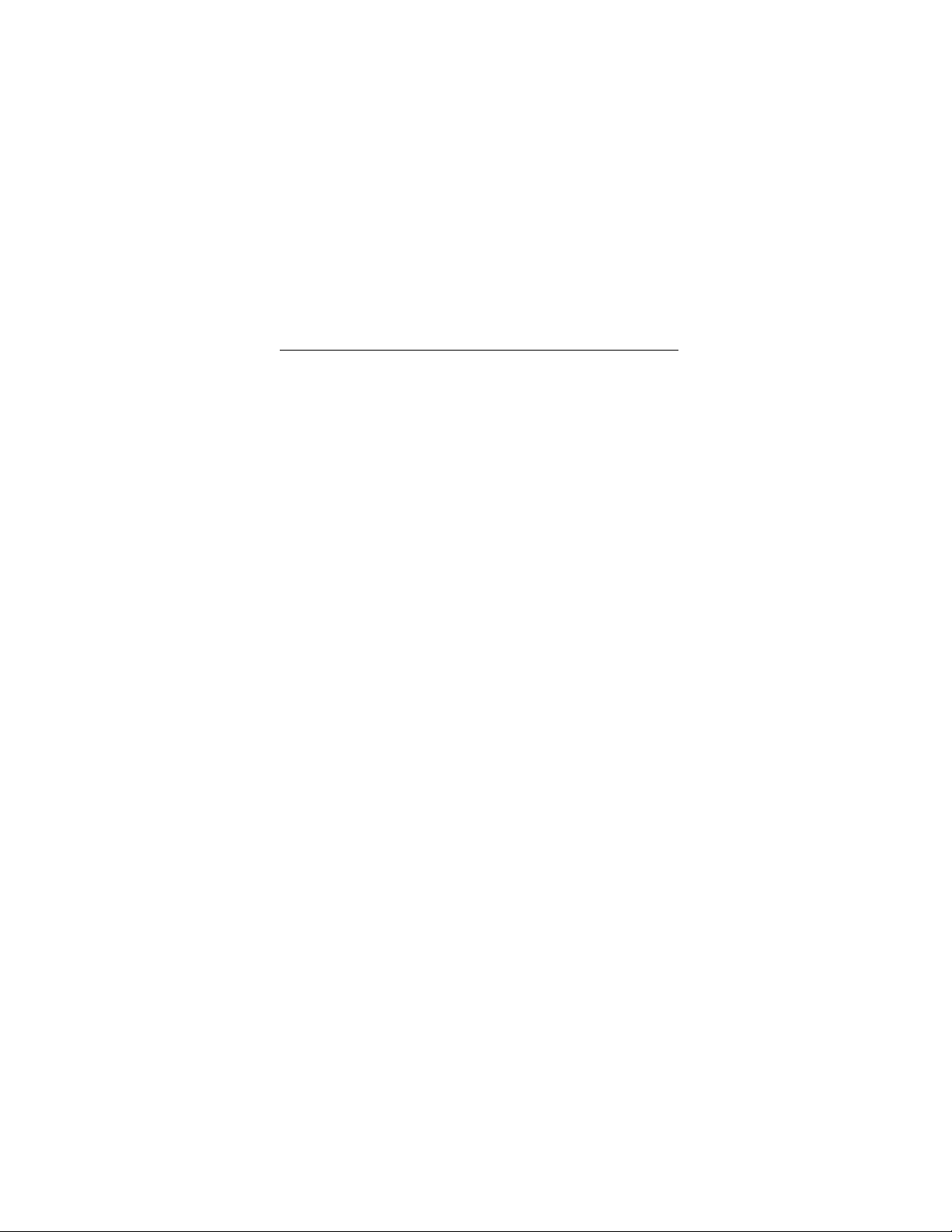
8 Barracuda ATA Family Installation Guide, Rev. A
Configuring your computer
Before yo u f ormat or partition y our ne w driv e , y ou m ust conf igure
your computer’s BIOS.
To configure your computer’s BIOS:
1. Turn your computer on. As your computer starts up , w atch for
a message t hat descr ibes how to ru n the sy stem setu p program (also c alled BIOS or CM OS se tup). Th is is usual ly don e
by pressing a special key, such as
DELETE, ESC OR F
startup. See your computer manual for details. Press the
appropriate key to run the system setup program.
2. Select the BIOS hard drive settings menu. To set the drive
parameters, ch oose Pr imar y Master o r Slave,
Master or Slave.
3. Select automatic drive detection if available. Choosing this
option automatically configures the computer for your new
drive. If your BIOS doe s not provide automat ic drive detection, select “user-defined” drive settings and enter the CHS
values from the table on page 9. These CHS values support
drive capacities up to 8.4 Gbytes.
4. Verify that LBA mode is enabled. Many BIOS use the logical
block addressing (LBA) mode to access drives with capacities greater than 528 Mbytes. Most BIOS automatically set
this mode during the auto-detection process.
5. Enable UDMA mode if it is available.
Save th e se tti ngs an d exit the System Setup program. Your computer will automatically reboot.
, during
1
or
Secondary
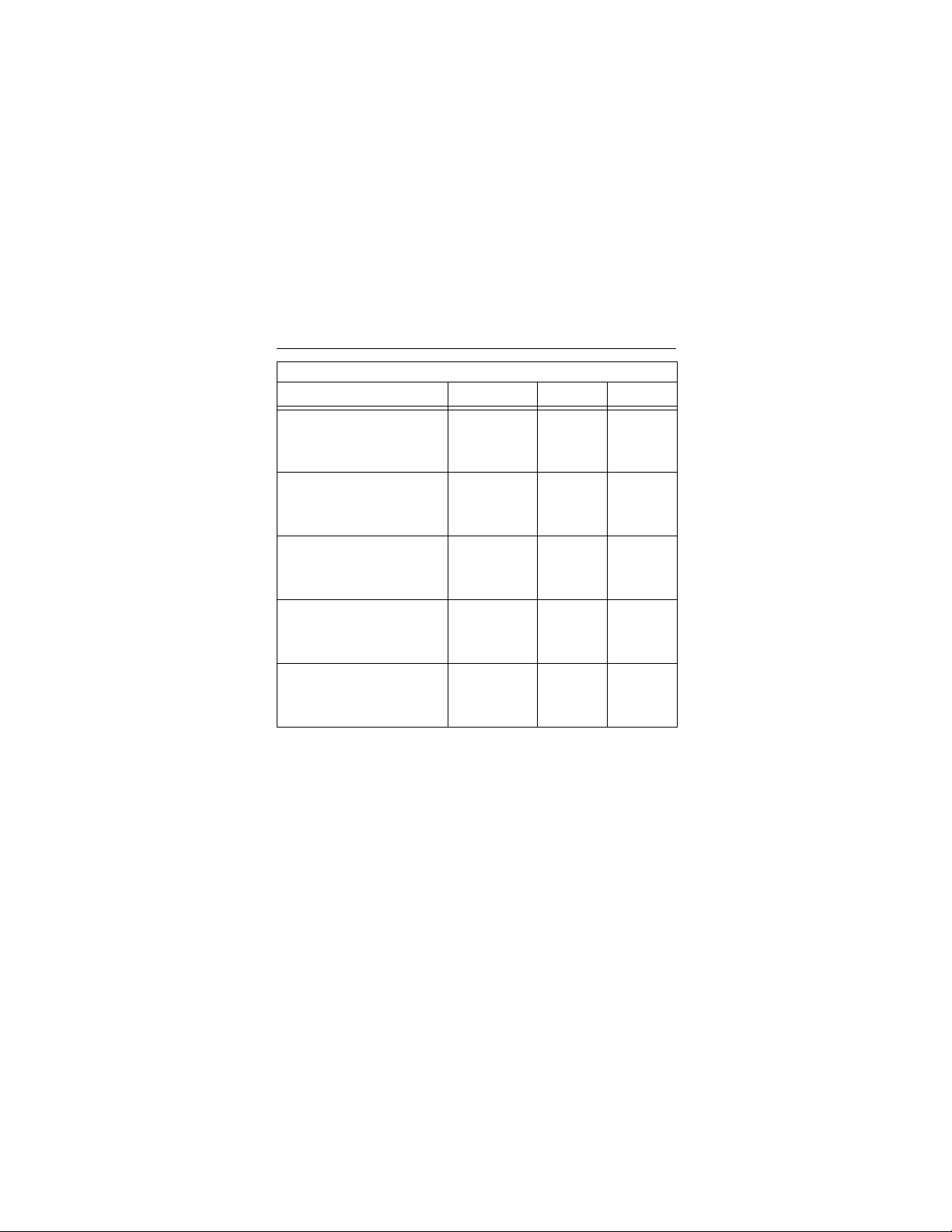
Barracuda ATA Family Installation Guide, Rev. A 9
BIOS Settings
Drive Model Cylinders Heads Sectors
ST328040A
CHS addressing
Addressable sectors
ST320430A
CHS addressing
Addressable sectors
ST313620A
CHS addressing
Addressable sectors
ST310220A
CHS addressing
Addressable sectors
ST36810A
CHS addressing
Addressable sectors
Note. Set the
to zero.
We recommend you use Disk Manager to evaluate your BIOS
and determine whether your system needs additional BIOS support. For more information, see “Installation using Disk Manager”
on page 12.
write precomp
16,383
53,385,552
16,383
40,079,088
16,383
26,692,776
16,383
20,005,650
14,123
13,346,235
or
landing zone
16 63
16 63
16 63
16 63
15 63
parameters

10 Barracuda ATA Family Installation Guide, Rev. A
Addressing drive-capacity limitations
Some DOS-based computers and operating systems are not
designed to accommodate large-capacity hard disc drives. The
most common sy stem limitati ons are listed below.
528-Mbyte limit
The BIOS in some older computers cannot support drives with
capacities greater than 528 Mbytes. Seagate provides free Disk
Manager software with your drive to overcome this limitation.
Alternatively, you can purchase a hard drive controller or a BIOS
upgrade that supports drives with capacities greater than 528
Mbytes.
8.4-Gbyte limit
If your drive’s capacity is greater than 8.4 Gbytes, the capacity
may exceed the limits of your system BIOS and operating system. DOS and Windows operating systems and most system
BIOS limit the dr ive partiti ons to 8.4 Gbytes per physical dr ive.
Because of t his limi tati on, a 32-b it f ile allo cati on ta ble (FAT 32) is
needed to support drive capacities greater than 8.4 Gbytes.
To achieve your d rive ’s full capacity , y ou ne ed a Wind ows oper at-
and
ing system that supports FAT32
capacities greater than 8.4 Gbytes, from one of the following:
•
Third-par ty device driver, such as Disk Mana ger (Disk Manager is provided on the DiscWizard diskette or CD included
with your drive),
•
An intelligent ATA host adapter,
•
A system BIOS upgrade
or
device support for drive
or

Barracuda ATA Family Installation Guide, Rev. A 11
BIOS upgrades
If you need to upgrade your BIOS, contact the appropriate BIOS
manufacturer listed below:
American Megatrends (AMI):
www.megatrends.com
Award Software International, Inc.:
www.award.com
Phoenix Technologies Ltd.:
(Upgrades from Microfirmware)
www.ptltd.com
1-800-828-9264
1-800-800-2467
1-800-767-5465

12 Barracuda ATA Family Installation Guide, Rev. A
Preparing your drive for use
Installing a single drive
For a quick installati on, we recommend y o u use Disk Manager to
automatically partition and format your drive.
Disk Manager also ensures that your computer can access the
full capacity of your hard drive. See “Installation using Disk Manager” below.
If you
do not
want to use Di sk Manager, you can use th e standard DOS commands to partition and format your drive. See
“Standard DOS installation” on page 14.
Installing a second, or slave drive:
Use the DiscWizard software provided with your drive to install
an additional drive. For information on running DiscWizard, see
page 1.
To add a second, or slave drive,
Use the standard DOS commands FDISK and FORMAT. See
“Standard DOS installation” on page 14.
Installation using Disk Manager
Note. The Disk Manager software is stored on the diskette or
CD provided with your drive.
1. Boot your computer from your Windows startup diskette.
Insert your DiscWizard diskette or CD (If you are using the
CD, change to the drive letter of your CD-ROM).
2. At the prompt, type dm. Then press
3. Follow the onscreen instructions until you see the
Installation Option
menu.
without
using DiscWizard:
.
ENTER
Select an

Barracuda ATA Family Installation Guide, Rev. A 13
4. Select either
(E)asy Disk Installation or (A)dvanced Disk
Installation.
Disk Manager lists all the hard drives that it detects. You
should see your new Seagate drive and your existing hard
drive, if any.
If any hard drive is not recognized, exit Disk Manager and
turn off your computer. Check all cables, jumpers and BIOS
settings. Then start at step 1 to run Disk Manager again.
5. If Disk Manager recognizes all your drives, select the drive
. Disk Manager partitions
you want to install and press
ENTER
and formats the drive.
Important. If your BIOS does not support drive capacities
greater than 8.4 Gbytes, Disk Manager installs a
Dynamic Dr ive Overlay (DDO )
on your hard drive. If
this driver has been installed, you should see a blue
Disk Manager banner each time you boot your computer. See the Disk Manager online manual for
details.
6. Follow the instructions in the post-installation screens.

14 Barracuda ATA Family Installation Guide, Rev. A
Standard DOS installation
Caution.
!
on it. Seagate assumes no liability if you erase your data.
Partitioning or formatting a drive erases all data
Drive partitioning
Partitioni ng a hard dr ive divides i t into section s (part itions) tha t
function as separate logical drives (labeled C,D,E, etc.).
To partition your new drive using DOS:
Inser t a bootable DOS diskette i nto your diskette drive and
1.
restart your computer. (Seagate recommends using DOS
Version 5.0 or greater.)
Insert a DOS program diskette that has the FDISK.EXE and
2.
FORMAT.C OM programs into your diskette drive. At th e A:
prompt, type
If you have two hard drives installed, the FDISK menu dis-
3.
plays five options. Option five allows you to select the drive
you want to partition. Make sure that your new drive is
selected.
Select “Cre ate DOS p artition o r l ogi cal DO S dr ive” by pr ess -
4.
then
ing 1,
Select “Cre ate primar y DOS par tition” by p ressing 1 again.
5.
Then press
creating a partition that will be used to boot your computer
(drive C), make sure the partition is marked
Create an extended partition and additional logical drives, as
6.
necessary, until all the space on your new hard drive has
been partitioned.
press
and press
fdisk
.
ENTER
. Create your fi rst dr i ve par t iti on. If you are
ENTER
ENTER
.
active.

Barracuda ATA Family Installation Guide, Rev. A 15
7. When partitioning is complete, FDISK reboots your computer. Proceed to “Drive Formatting.”
Note. If you are adding a second drive to your system, you can
run FDISK from Windows. Click the
Select Run... Then type fdisk and click OK.
Start button.
á
Drive formatting
Caution. Use the correct dr ive letters so that you
!
format a drive that already contains data.
do not
At the A: prompt, type forma t
first new partition. Repeat the format process for all the new partitions you have created.
Note. From FDISK in Windows, it is not necessary to add the /s
to the format command because these system files are
automatically added.
x
:/s, where
x
is the letter of your
Loading the Operating System
1. Boot your computer from your Windows startup diskette with
the Windows CD loaded.
x
x:\
At the prompt, type
CD-ROM drive. Continue with the Windows setup instructions.
setup, where
is the drive let ter of your

16 Barracuda ATA Family Installation Guide, Rev. A
Additional installation options
24
8
6
7
135
Master with non-ATA
compatible slave
Enable cable select
Figure 4. Non-ATA compatible and cable select jumpers
Non-ATA compatible slave jumper
If your computer does not recognize your new drive as a master
in a two-drive system, the slave drive may not be ATA-compatible. You may be able to solve this problem by setting a jumper on
pins 5 and 6 and a jumper on pins 7 and 8 as shown in Figure 4.
Cable-select jumper
Some computers differentiate between master and slave drives
using specially designed interface cables, where the line to pin
28 (the cable sel ect pin), i s remo v ed or cut at one conn ector. The
connector that has pin 28 disabled is used for the slave drive.
See your computer manual to determine whether your computer
supports this feature. To configure your drive for cable select, set
a jumper on pins 5 and 6 as shown above.

Barracuda ATA Family Installation Guide, Rev. A 17
Advanced Disk Manager options
The Disk Manger online manual
Disk Manager contains an extensive online manual. This manual
includes detailed installation instructions, troubleshooting and a
list of master/slave jumper settings for many different hard
drives. To view the Disk M anag er on lin e manu al, typ e dm. Then
press
Disk Manager by selecting
main menu.
Booting from a diskette
If Disk Manager installs the dynamic drive overlay (DDO) to
access the full capacity of your drive, the DDO must load into
memory before the operating system loads. This happens automatically when you boot directly from your hard drive (drive C).
If, however, you boot from a diskette, the DDO cannot load and
your hard drive will not be recognized.
To boot from a diskette and access your hard drive:
1. Boot the computer from th e hard drive (with no diskette in th e
diskette drive).
2. When the Disk Manager banner appears on the screen,
immediatel y press the
3. Insert your boot diskette and press the
If you boo t f r om a di skette often, you can crea te a Dynamic Drive
Overlay boot diskette. It loads DDO into memory and then loads
the operating system. For more information, refer to the Disk
Manager online manua l on cr eating a dynamic drive overlay boot
diskette.
. You c an also view the online m anual from within
ENTER
(V)iew/Print Online Manual
SPACEBAR
.
SPACEBAR
in the
again.

18 Barracuda ATA Family Installation Guide, Rev. A
Supported operating systems
The Disk Manager dynamic drive overlay provides support for
drives with ca pacities gr eater than 52 8 Mbytes under MS-DOS,
x,
Windows 3.
(requires D M upgrade drivers ), OS/2 V3.0 ( Warp ful l pack), a nd
OS/2 V2.0–3.0 (requires DM upgrade drivers).
Before you install a non-DOS operating system on the drive,
install DOS and Disk Manager and make sure that the drive is
bootable. Instructions for running the dynamic drive overlay with
other operating s ystem s are a v a ilab le in the D isk Man ag er onlin e
manual.
Windows 95, Windows NT 3.51, Windows NT 3.5 0
Removing the Dynamic Drive Overlay
You can remove the dynamic drive overlay (DDO) from your
drive without losing your data. However, if you do not have
another method for accessing high-capacity drives, you will lose
access to the full capacity of your drive (see “Addressing drivecapacity limitations” on page 10).
Caution.
!
backup copy of all the data on your hard drive. Also, run
CHKDSK, SCANDISK or a third-party equivalent to detect
and repair any damaged files. If the DDO migration program encounters a serious file problem or is interrupted by
a power loss or har dware failure, the migration will fail and
your data will be lost.
Before you remove a DDO from a drive, make a

Barracuda ATA Family Installation Guide, Rev. A 19
To remove a DDO from a drive:
1. Boot the computer to drive C.
2. Insert your DiscWizard diskette or CD.
3. Type dm to start Disk Manager.
4. Select the
5. Select
6. Select
data on your drive so that it can be accessed without the
DDO. The migration may take up to an hour to complete,
depending on the size of your drive.
7. When the mig r ati on program h as f ini shed, exit Disk Manager.
8. Remove the diskette and reboot the computer. Enter your
system setup program (see your system manual for details).
9. Configure the hard drive with the Cylinder/Head/Sector
parameters.
10. When your computer has rebooted, insert the DiscWizard
diskette into drive A.
11. Type A:\dm and choose the
12. Select
13. Select the correct drive to uninstall.
14. When the uninstall is complete, exit Disk Manager and
reboot.
Note. Disk Manager can also remove a drive overlay placed by
Select Installation O ptions Menu.
(M)aintenance Menu.
(M)igrate Dynamic Drive.
Maintenance Menu.
Uninstall (D)isk Manager.
the EZ-Drive program. Select
from the Maintenance Menu.
This program moves the
(C)onvert Drive Format

20 Barracuda ATA Family Installation Guide, Rev. A
Troubleshooting
If you have installed your drive and it does not function properly,
perform the following basic checks:
Warning. Alw ays turn off the computer bef ore changing
jumpers or unplugging cables and cards. Wear a
ground strap or use other antistatic precautions while
working on your computer or handling your drive.
•
Verify com patibilit y. Verify that the h ost ad apter and driv e a re
appropriately matched to each other and to your computer.
Refer to the relevant documentation for details.
•
Check all cards. Verify that all cards are seated in their slots
on the motherboard and are secured with mounting screws.
•
Check all connectors and cables. Make sure all ribbon and
power cables are securely connected. Ribbon cables are easily damaged, especially at the connector. Try a new cable that
you know is good. Make sure no connector pins are bent. Verify that pin 1 on the interface cable is aligned with pin 1 on the
drive and the motherboard (see Figure 2 on page 6).
•
Verify jumper settings. Review the instructions in this guide
and in your host adapter installation guide. Make sure all
appropriate jumpers are installed or removed as nec essary.
•
Check your power-supply specifications. Each time you
add a new device to your computer, make sure your computer’s internal power supply can support the total power
demand. If necessary, consult your dealer for a new power
supply.

Barracuda ATA Family Installation Guide, Rev. A 21
•
Verify the drive-type settings in the system setup pro-
The drive-type settings in the system BIOS must not
gram.
exceed the physical specifications of your drive. Also, the settings must not exceed the limitations set by the operating system and BIOS.
•
Check for viruses.
your system for the first time, scan the diskette for viruses.
Before you use someone else’s diskette in
Additional troubleshooting tips
If you have performed the preceding basic checks but the problem persists, follow these guidelines for troubleshooting specific
cases:
After you install your new drive, your computer will not
boot, and no error message appears on the screen.
Check your computer manual or BIOS manufacturer to determine whether your BIOS supports drives that have more than
4,092 cylinders. If your system has this limitation, use the following procedure to configure your computer:
Turn off your computer, open the case, and remove your new
1.
Seagate drive.
Caution.
!
your computer or hard drive, make sure you are wellgrounded before touching the drive, cable, connector or
jumpers.
To avoid electrostatic discharge damage to

22 Barracuda ATA Family Installation Guide, Rev. A
24
8
6
7
135
Full capacity
Limit capacity to 2.1 Gbytes
(4,092 cylinders)
Figure 5. Alternate Capacity Jumper
2. Move the jumper on the alternate-capacity jumper, as shown
in Figure 5. This causes the drive to appear to your BIOS as
having a 2.1-Gbyte capacity (4,092 cylinders, 16 heads, 63
sectors per track). You may need third-party partitioning software, such as Disk Manager, to achieve full capacity of the
drive.

Barracuda ATA Family Installation Guide, Rev. A 23
3. Remount your drive in the computer and replace the computer cover.
4. Insert a bootable system diskette into drive A and turn on the
computer. It should boot from drive A and automatically
detect the new drive as a 2.1-Gbyte drive.
5. Insert your DiscWizard diskette or CD (If you are using the
CD, change to the drive letter of your CD-ROM). Type dm.
Then press
6. Follow the Disk Manager instructions to install the dynamic
drive overlay and to pa rtitio n and format your new dri ve to i ts
full capacity.
7. After Disk Manager is done, reboot your system. You should
see the Disk Manager banner and be able to access the full
capacity of your new drive.
The screen remains blank when you power up the system.
If the steps listed above do not remedy this problem, try the following:
•
Make sure the monitor is plugged in and turned on.
•
Check all cards.
•
Make sure the vid eo card is seat ed in its sl ot an d secured with
mounting screws.
•
Turn off the computer and remov e t he drive host adap ter. If the
screen turns on after you reboot, the host adapter may be
incompatible or defective. If so, see your dealer.
The system does not recognize the drive.
•
Check all cables.
•
Make sure the power supply is adequate for system needs.
. This runs the Disk Manager program.
ENTER

24 Barracuda ATA Family Installation Guide, Rev. A
Reboot the computer and listen to make sure the drive motor
•
starts up. If the drive is very quiet, it may be difficult to hear its
discs reach operating speed. If the drive motor does not start
up, recheck all drive cables.
Verify that for each drive, a drive-type value is listed in the sys-
•
tem setup program.
Try rebooting your computer by pressing the
•
keys sim ultane ously. If the drive is recogni ze d after y o u
DELETE
reboot the system, the computer BIOS test may be completing
before the drive is ready.
One solution is to slow the processo r spee d duri ng star tu p. If
your computer has a turbo switch, set it to slow speed before
turning the computer on. If there is no turbo switch, you may
be able to use keyboard commands; see your computer manual for details. After the computer is up and running, return the
processor to the fast speed.
Another solution is to warm-boot your computer after every
power-on.
Check for I/O address conflicts. To isolate the conflict, verify
•
that the drive and host adapter are compatible with your computer. Turn off the computer and remove all the peripheral
adapter cards except for the video card and host adapter. If
the computer recognizes the drive when you reboot, turn off
the computer. Reinstall the other peripheral cards, one at a
time, until the conflict reoccurs. After you have isolated the
source of the address conflict, you can resolve the conflict by
changing the I/O address of the peripheral that appears to
cause the conflict.
CTRL, ALT
and

Barracuda ATA Family Installation Guide, Rev. A 25
If Disk Manager has installed the DDO on your hard drive and
•
you have booted directly from a diskette, the information in the
boot record f or the driv e ma y no t ha v e b een lo aded. M ake sure
there is no diskette in drive A and reboot. If you want to boot
from the diske tte, follow the “Booti ng with a Dis kette” instr uctions under “Advanced Disk Manager options” on page 17.
The dealer partitioned and formatted the drive for you in the
store, but the drive does not respond when you install it.
Reboot the compu ter an d m ake sure the driv e s pi ns up. Check
•
all cables .
Make sure the power supply is adequate for system needs.
•
Make sure the DOS or Windows version the dealer used to
•
partition and format the drive is the same version you have
installed in your computer. If it isn’t, see your dealer.
Verify the drive-type values in the system setup program. You
•
must install the drive using the same drive-type values your
dealer used to partition the drive.
Check for I/O address conflicts between peripheral cards.
•
Check f or vi ruse s .
•
The system hangs in FDISK or fails to create or save the
partition record.
Check all cables.
•
Your setup system diskette may be corrupted. Try using a
•
backup diskette.
Make the partitions smaller.
•
Some BIOS have a Track 0 protection feature that protects
•
Track 0 from viruses. This may cause FDISK to hang the sys-

26 Barracuda ATA Family Installation Guide, Rev. A
tem. You must disable this feature in the system setup program bef ore y ou can u se FDISK. See y ou r comp uter reference
guide for assis tance. Be sure to re-enable t his impor tant feature when FDISK is done.
The system error message, “Drive not Ready,” appears.
•
Check all cable connections. Ver ify that pin 1 on the drive is
connected to pin 1 on the motherboard.
•
Make sure the power supply is adequate for system needs.
•
Reboot the computer and make sure the drive spins up.
The FDISK error message, “No Fixed Disk Present,”
appears.
•
Make sure the power supply is adequate for system needs.
•
V erify the drive-type valu es in the sy ste m setup program.
•
Check for I/O address conflicts.
The drive does not format to full capacity.
•
Verify the drive-type values in the system setup program. One
of the following problems may have occurred:
•
The values may be set wi th an i nco rrec t t ransla tio n ch aract eristic.
•
You may have entered a parameter value that exceeds the
physical capacity of the dr ive.
•
You entered a translation characteristic that does not take
advantage of the drive’s full capacity.
•
The drive’s phy si cal sp ec ific at ion s exceed the translation limits
imposed by the BIOS.

Barracuda ATA Family Installation Guide, Rev. A 27
Caution. If you change the drive-type values in the sys-
!
tem setup program, you must partition and format the
drive again.
•
If you have partitioned the drive into individual logical drives,
you may need to make the partitions smaller to access the full
drive capacity.
•
If your computer supports LBA mode, you may need to enable
LBA mode in the system setup program to access the full
capacity of the drive. Refer to your computer’s reference guide
to find out how to enable LBA.
The DOS message “Disk Boot Failure,” “Non-System Disk”
or “No ROM Basic – SYSTEM HALTED” appears.
•
Reinstall the DOS system files using the DOS SYS utility.
•
Check all cables.
•
Use FDISK to verify that the primary partition is active.
•
Check f or vi ruse s .
The system error message, “HDD controller failure”
appears.
•
Confirm the jumper settings on the drive.
•
Verify the drive-type settings in the system setup program.
This erases data on the drive
.

28 Barracuda ATA Family Installation Guide, Rev. A
Seagate Technology support services
Online services
Internet
For online information about Seagate products, visit
www.seagate.com or e-mail your disc questions to:
Presales support:
DiscPreSales@Seagate.com
Web site: http://www.seagate.com/feedback.shmtl
Technical support:
DiscSupport@Seagate.com
Web site: http://www.seagate.com/feedback.shmtl
SeaBOARD
SeaBOARD is a computer bulletin board system that contains
information about Seagate disc and tape drive products and is
available 24 hours daily. Set your communications software to
eight data bits, no parity and one stop bit (8-N-1). This service is
available worldwide.
Automated services
SeaFONE® (1-800-SEAGATE)
(1-800-732-4283) to access our automated self-help services.
Using a touch-tone phone, you can find answers to service
phone numbers, commonly asked questions, troubleshooting
tips and sp ecification s for disc drives a nd tape drives 2 4 hours
daily. International callers can reach this service by dialing
+1-405-936-1234.
SeaFAX
touch-tone phone, you can obtain technical support information
by return FAX 24 hours daily. This service is available w orldwide.
®
is Seagate’s toll-free number
®
is Seagate’s automated FAX delivery system. Using a

Barracuda ATA Family Installation Guide, Rev. A 29
Presales Support
Presales Support
Our Presales support staff can help you determine which
Seagate products are best suited for your specific application or
computer system.
Technical support
Technical support
If you need help installing your drive, consult your dealer. Dealers are familiar with their unique system configurations and can
help you with system conflicts and other technical issues. If you
need additional help, you can talk to a Seag ate techn ical su pport
specialist. Before calling, note your system configuration and
####
drive model number (ST
SeaTDD™ (+1-405-936-1687)
).
is a telecommunications device
for the deaf (TDD). You can send questions or comments 24
hours daily and exchange messages with a technical support
specialist from 8:00
central time) Monday through Friday.
(
A.M.
to 12:15
and 1:30
P.M.
P.M.
to 6:00
P.M.
Customer Service (CSO)
Warranty repair
Seagate offers worldwide customer support for Seagate drives.
Seagate direct OEM, Distribution and System Integrator customers should contact their Seagate service center representative
for warranty information. Other customers should contact their
place of purchase.

30 Barracuda ATA Family Installation Guide, Rev. A
Authorized service centers
If you live outside the US, you can contact an Authorized service
center for service or repair.
USA/Canada/Latin America support services
Presales support
1-877-271-3285 or +1-405-936-1210 FAX: +1-405-936-1683
Technical Support (SeaFONE)
1-800-SEAGATE or +1-405-936-1234 (spe cific product phone number)
F AX: +1-405-936-1685
SeaFax
SeaTDD
SeaBOARD
1-800-SEAGATE
+1-405-936-1687
+1-405-936-1685
Warranty Repair
USA 1-800-468-3472 F AX: +1-405-949-6740
Mexico and Latin America +1-405-949-7758 FAX: +1-405-949-6738
Canada
Memofix* +1-905-660-4936 FAX: +1-905-660-4951
Adtech* +1-905-812-8099 or
1-800-624-9857
Brazil
MA Informatica* +55-21-516-5280
*Authorized Service Centers
F AX: +55-21-516-5280

Barracuda ATA Family Installation Guide, Rev. A 31
European support services
For European c ustomer s upport, dial the tol l-free num ber f or p resales support, technical support, SeaFAX and warranty repair. If
your countr y is not listed her e, dial our European ca ll center at
+31-20-316-7222 from 8:30
A.M.
to 5:00
time) Monday through Friday. The European call center is
located in Am sterdam, The Netherlands.
Call Center
Austria 0 800-20 12 90
Belgium 0 800-74 876
Denmark 80 88 12 66
France 0 800-90 90 52
Germany 0 800-182 6831
Ireland 1 800-55 21 22
Italy 1 677 90 695
Netherlands 0 800-732 4283
Norway 800-113 91
Poland 00 800-311 12 38
Spain 900-98 31 24
Sweden 0 207 90 073
Switzerland 0 800-83 8411
Turkey 00 800-31 92 91 40
United Kingdom 0 800-783 5177
(European central
P.M.
SeaBOARD
Germany +49-89-1409331
FAX Services—All European Countries
Presales/Technical Support/Warranty Repair +31-20-653-3513

32 Barracuda ATA Family Installation Guide, Rev. A
Africa/Middle East support services
For presales, technical support, warranty repair and FAX services in Africa and the Mi ddl e Eas t, dia l o ur Eur ope an c al l c en ter
at +31-20-316-7222 from 8:30
A.M.
to 5:00
(European central
P.M.
time) Monday through Friday, or send a FAX to +31-20-653-
3513. The European call center is located in Amsterdam, The
Netherlands.
Asia/Pacific support services
Technical support
Australia +61-2-9725-3366 F AX: +61-2-9725-4052
Hong Kong +852-2368 9918 FAX: +852-2368 7173
Japan — F AX: +81-3-5462-2979
Singapore +65-488-7584 F AX: +65-488-7528
Taiwan +886-2-2514-2237 F AX: +886-2-2715-2923
SeaFAX
Australia +61-2-9756-5170
Warranty repair
Japan +81-3-5462-2904 FAX: +81-3-5462-2979
Asia/Pacific and
Australia
+65-485-3595 FAX: +65-488-7503

Barracuda ATA Family Installation Guide, Rev. A 33
Storing and shipping your drive
Keep your original box and packing materials for storing or shipping your driv e . The box has a
Shipping a drive in an unapproved container voids the warranty.
Call your authorized Seagate distributor for information on packing materials. Figure 6 shows how a drive fits in an approved single-pack box, including the packing materials.
Note. Back up the data on your drive before shipping the drive.
Seagate assumes no responsibility for data lost during
shipping or drive repair.
Foam
Antistatic bag
Drive
Foam
Foam
Seagate Approv ed Package
label.
Figure 6. Seagate drive and approved packing materials

34 Barracuda ATA Family Installation Guide, Rev. A
Warranty
See your authorized Seagate distributor or dealer. Preinstalled
or bundled software is provided “as is.” There are no warranties
of merchantability or fitness for a particular purpose. All such
warranties are expressly and specifically disclaimed.
Maintenance and repair
Seagate drives do not require maintenance. The head/disc
assembly is sealed; a broken seal voids the warranty. Seagate
customer-service centers are the only facilities authorized to
repair Seagate drives.
Electromagnetic Compliance for the European Union
This model complies with the European Union requirements of
the Electromagnetic Compatibility Directive 89/336/EEC of 03
May 1989 as amended by Directive 92/31/EEC of 28 April 1992
and Directive 93/68/EEC of 22 July 1993.
Compliance of this drive, as a system component, was confirmed with a test system. We cannot guar antee th at y our s ystem
will comply. The drive is not meant f or external use (without properly designed enclosure, shielded I/O cable, etc.).
Sicherheitsanleitung
1. Das Gerrät ist ein Einba ugerät, das fü r eine m aximale Umge-
bungstemperatur von 55°C vorgesehen ist.
2. Zur Befestigung des Laufwerks werden 4 Schrauben 6-32
UNC-2A benötigt. Bei seitlicher Befestigung darf die maximale Länge der Schrauben im Chassis nicht mehr als 3,3
mm und bei Befestigung an der Unterseite nicht mehr als
5,08 mm betragen.

Barracuda ATA Family Installation Guide, Rev. A 35
3. Als Versorgungsspannugen werden benötigt: +5V ± 5%
0,6A; +12V ±% 0,8A (1,9A fur ca. 30 Sek. fur ± 10%)
4. Die Versorgungsspannung muss SELV entsprechen.
5. Alle Arbeiten auf dem Festplatte dürfen nur von Ausgebilde-
tem Servicepersonal durchgeführt werden. Bitte entfernen
Sie nicht die Aufschriftenschilder des Laufwerkes.
6. Der Einbau des Laufwerkes muss den Anforderungen
gemäss DIN IEC 950 VDE 0805/05.90 entsprechen.

36 Barracuda ATA Family Installation Guide, Rev. A

Barracuda ATA Family Installation Guide, Rev. A 37

38 Barracuda ATA Family Installation Guide, Rev. A
Seagate Technology, Inc.
920 Disc Drive, Scotts Valley, CA 95066-4544, USA
Publication Number: 21200135-001, Rev . A, Printed in USA
