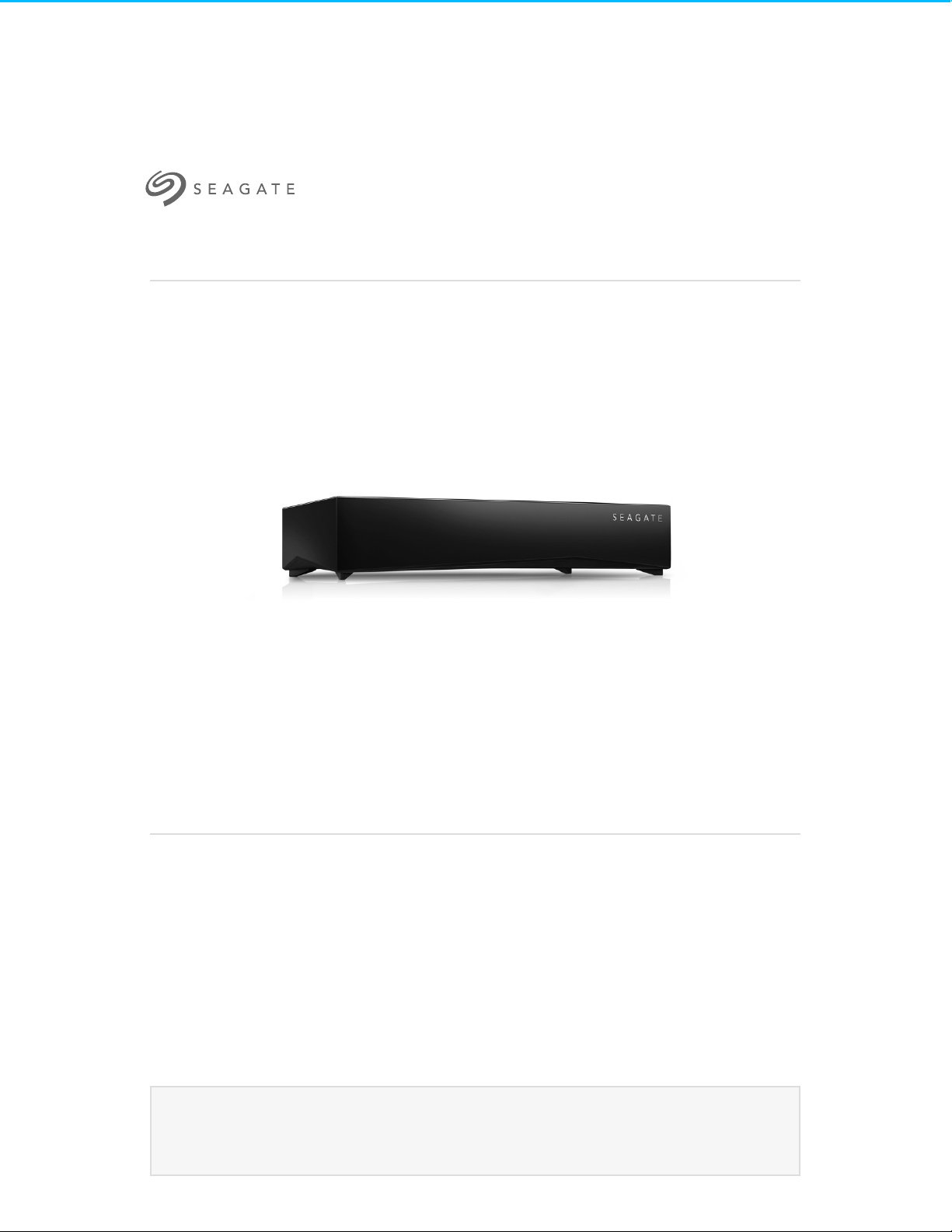
Seagate Personal Cloud 2-Bay User Manual
Click here to access an up-to-date onlin e version
of this document. You will also find the most recent content as well as expandable illu strations, easier
navigation, and search capability.
Model: SRN22C
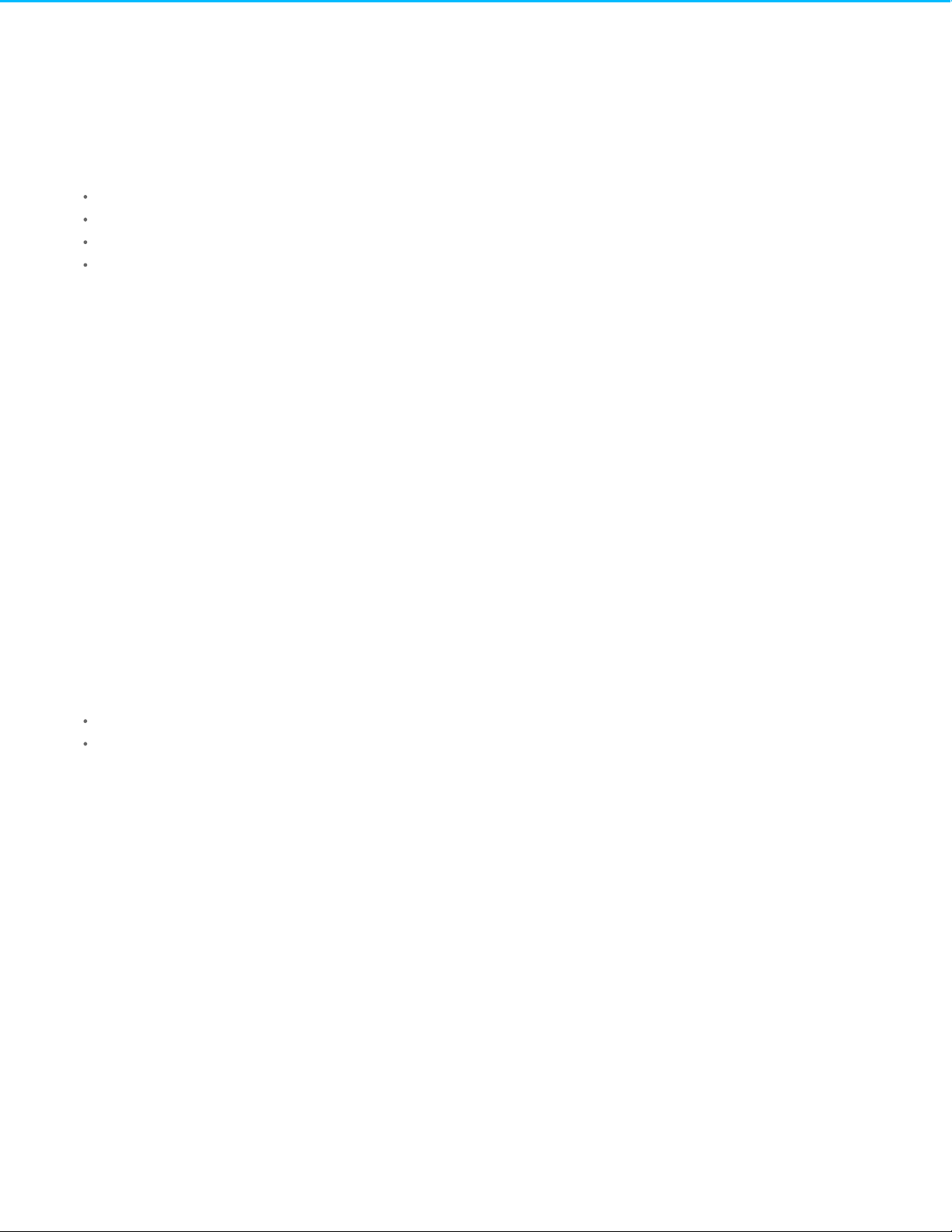
. . . . . . . . . . . . . . . . . . . . . . . . . . . . . . . . . . . . . . . . . . . . . . . . . . . . . . . . . . . . . . . . . . . . . . . . . . . . . . . . . . . . . . . . . . . . . . . . . . . . . . . . . . . . . . . . . . . . . . . . . . . . . . . . . . . . . . . . . . . . . . . . . . . . . . . . . . . . . . . . . . . . . . . . . . . . . . . . . . . . . . . . . . . . . . . . . . . . . . . . . . . . . . . . . . . . . . . . . . . . . . . . . . . . . . . . . . . . . . . . . . . . . . . . . . . . . . . . . . . . . . . . . . . . . . . . . . . . . . . .
. . . . . . . . . . . . . . . . . . . . . . . . . . . . . . . . . . . . . . . . . . . . . . . . . . . . . . . . . . . . . . . . . . . . . . . . . . . . . . . . . . . . . . . . . . . . . . . . . . . . . . . . . . . . . . . . . . . . . . . . . . . . . . . . . . . . . . . . . . . . . . . . . . . . . . . . . . . . . . . . . . . . . . . . . . . . . . . . . . . . . . . . . . . . . . . . . . . . . . . . . . . . . . . . . . . . . . . . . . . . . . . . . . . . . . . . . . . . . . . . . . . . . . . . . . . . . . . . . . . . . . . . . . . . . . . . . . . . . . . .
. . . . . . . . . . . . . . . . . . . . . . . . . . . . . . . . . . . . . . . . . . . . . . . . . . . . . . . . . . . . . . . . . . . . . . . . . . . . . . . . . . . . . . . . . . . . . . . . . . . . . . . . . . . . . . . . . . . . . . . . . . . . . . . . . . . . . . . . . . . . . . . . . . . . . . . . . . . . . . . . . . . . . . . . . . . . . . . . . . . . . . . . . . . . . . . . . . . . . . . . . . . . . . . . . . . . . . . . . . . . . . . . . . . . . . . . . . . . . . . . . . . . . . . . . . . . . . . . . . . . . . . . . . . . . . . . . . . . . . . .
. . . . . . . . . . . . . . . . . . . . . . . . . . . . . . . . . . . . . . . . . . . . . . . . . . . . . . . . . . . . . . . . . . . . . . . . . . . . . . . . . . . . . . . . . . . . . . . . . . . . . . . . . . . . . . . . . . . . . . . . . . . . . . . . . . . . . . . . . . . . . . . . . . . . . . . . . . . . . . . . . . . . . . . . . . . . . . . . . . . . . . . . . . . . . . . . . . . . . . . . . . . . . . . . . . . . . . . . . . . . . . . . . . . . . . . . . . . . . . . . . . . . . . . . . . . . . . . . . . . . . . . . . . . . . . . . . . . . . . . .
. . . . . . . . . . . . . . . . . . . . . . . . . . . . . . . . . . . . . . . . . . . . . . . . . . . . . . . . . . . . . . . . . . . . . . . . . . . . . . . . . . . . . . . . . . . . . . . . . . . . . . . . . . . . . . . . . . . . . . . . . . . . . . . . . . . . . . . . . . . . . . . . . . . . . . . . . . . . . . . . . . . . . . . . . . . . . . . . . . . . . . . . . . . . . . . . . . . . . . . . . . . . . . . . . . . . . . . . . . . . . . . . . . . . . . . . . . . . . . . . . . . . . . . . . . . . . . . . . . . . . . . . . . . . . . . . . . . . . . . .
. . . . . . . . . . . . . . . . . . . . . . . . . . . . . . . . . . . . . . . . . . . . . . . . . . . . . . . . . . . . . . . . . . . . . . . . . . . . . . . . . . . . . . . . . . . . . . . . . . . . . . . . . . . . . . . . . . . . . . . . . . . . . . . . . . . . . . . . . . . . . . . . . . . . . . . . . . . . . . . . . . . . . . . . . . . . . . . . . . . . . . . . . . . . . . . . . . . . . . . . . . . . . . . . . . . . . . . . . . . . . . . . . . . . . . . . . . . . . . . . . . . . . . . . . . . . . . . . . . . . . . . . . . . . . . . . . . . . . . . .
. . . . . . . . . . . . . . . . . . . . . . . . . . . . . . . . . . . . . . . . . . . . . . . . . . . . . . . . . . . . . . . . . . . . . . . . . . . . . . . . . . . . . . . . . . . . . . . . . . . . . . . . . . . . . . . . . . . . . . . . . . . . . . . . . . . . . . . . . . . . . . . . . . . . . . . . . . . . . . . . . . . . . . . . . . . . . . . . . . . . . . . . . . . . . . . . . . . . . . . . . . . . . . . . . . . . . . . . . . . . . . . . . . . . . . . . . . . . . . . . . . . . . . . . . . . . . . . . . . . . . . . . . . . . . . . . . . . . . . . .
. . . . . . . . . . . . . . . . . . . . . . . . . . . . . . . . . . . . . . . . . . . . . . . . . . . . . . . . . . . . . . . . . . . . . . . . . . . . . . . . . . . . . . . . . . . . . . . . . . . . . . . . . . . . . . . . . . . . . . . . . . . . . . . . . . . . . . . . . . . . . . . . . . . . . . . . . . . . . . . . . . . . . . . . . . . . . . . . . . . . . . . . . . . . . . . . . . . . . . . . . . . . . . . . . . . . . . . . . . . . . . . . . . . . . . . . . . . . . . . . . . . . . . . . . . . . . . . . . . . . . . . . . . . . . . . . . . . . . . . .
. . . . . . . . . . . . . . . . . . . . . . . . . . . . . . . . . . . . . . . . . . . . . . . . . . . . . . . . . . . . . . . . . . . . . . . . . . . . . . . . . . . . . . . . . . . . . . . . . . . . . . . . . . . . . . . . . . . . . . . . . . . . . . . . . . . . . . . . . . . . . . . . . . . . . . . . . . . . . . . . . . . . . . . . . . . . . . . . . . . . . . . . . . . . . . . . . . . . . . . . . . . . . . . . . . . . . . . . . . . . . . . . . . . . . . . . . . . . . . . . . . . . . . . . . . . . . . . . . . . . . . . . . . . . . . . . . . . . . . . .
. . . . . . . . . . . . . . . . . . . . . . . . . . . . . . . . . . . . . . . . . . . . . . . . . . . . . . . . . . . . . . . . . . . . . . . . . . . . . . . . . . . . . . . . . . . . . . . . . . . . . . . . . . . . . . . . . . . . . . . . . . . . . . . . . . . . . . . . . . . . . . . . . . . . . . . . . . . . . . . . . . . . . . . . . . . . . . . . . . . . . . . . . . . . . . . . . . . . . . . . . . . . . . . . . . . . . . . . . . . . . . . . . . . . . . . . . . . . . . . . . . . . . . . . . . . . . . . . . . . . . . . . . . . . . . . . . . . . . . . .
. . . . . . . . . . . . . . . . . . . . . . . . . . . . . . . . . . . . . . . . . . . . . . . . . . . . . . . . . . . . . . . . . . . . . . . . . . . . . . . . . . . . . . . . . . . . . . . . . . . . . . . . . . . . . . . . . . . . . . . . . . . . . . . . . . . . . . . . . . . . . . . . . . . . . . . . . . . . . . . . . . . . . . . . . . . . . . . . . . . . . . . . . . . . . . . . . . . . . . . . . . . . . . . . . . . . . . . . . . . . . . . . . . . . . . . . . . . . . . . . . . . . . . . . . . . . . . . . . . . . . . . . . . . . . . . . . . . . . . . .
. . . . . . . . . . . . . . . . . . . . . . . . . . . . . . . . . . . . . . . . . . . . . . . . . . . . . . . . . . . . . . . . . . . . . . . . . . . . . . . . . . . . . . . . . . . . . . . . . . . . . . . . . . . . . . . . . . . . . . . . . . . . . . . . . . . . . . . . . . . . . . . . . . . . . . . . . . . . . . . . . . . . . . . . . . . . . . . . . . . . . . . . . . . . . . . . . . . . . . . . . . . . . . . . . . . . . . . . . . . . . . . . . . . . . . . . . . . . . . . . . . . . . . . . . . . . . . . . . . . . . . . . . . . . . . . . . . . . . . . .
. . . . . . . . . . . . . . . . . . . . . . . . . . . . . . . . . . . . . . . . . . . . . . . . . . . . . . . . . . . . . . . . . . . . . . . . . . . . . . . . . . . . . . . . . . . . . . . . . . . . . . . . . . . . . . . . . . . . . . . . . . . . . . . . . . . . . . . . . . . . . . . . . . . . . . . . . . . . . . . . . . . . . . . . . . . . . . . . . . . . . . . . . . . . . . . . . . . . . . . . . . . . . . . . . . . . . . . . . . . . . . . . . . . . . . . . . . . . . . . . . . . . . . . . . . . . . . . . . . . . . . . . . . . . . . . . . . . . . . . .
. . . . . . . . . . . . . . . . . . . . . . . . . . . . . . . . . . . . . . . . . . . . . . . . . . . . . . . . . . . . . . . . . . . . . . . . . . . . . . . . . . . . . . . . . . . . . . . . . . . . . . . . . . . . . . . . . . . . . . . . . . . . . . . . . . . . . . . . . . . . . . . . . . . . . . . . . . . . . . . . . . . . . . . . . . . . . . . . . . . . . . . . . . . . . . . . . . . . . . . . . . . . . . . . . . . . . . . . . . . . . . . . . . . . . . . . . . . . . . . . . . . . . . . . . . . . . . . . . . . . . . . . . . . . . . . . . . . . . . . .
. . . . . . . . . . . . . . . . . . . . . . . . . . . . . . . . . . . . . . . . . . . . . . . . . . . . . . . . . . . . . . . . . . . . . . . . . . . . . . . . . . . . . . . . . . . . . . . . . . . . . . . . . . . . . . . . . . . . . . . . . . . . . . . . . . . . . . . . . . . . . . . . . . . . . . . . . . . . . . . . . . . . . . . . . . . . . . . . . . . . . . . . . . . . . . . . . . . . . . . . . . . . . . . . . . . . . . . . . . . . . . . . . . . . . . . . . . . . . . . . . . . . . . . . . . . . . . . . . . . . . . . . . . . . . . . . . . . . . . . .
. . . . . . . . . . . . . . . . . . . . . . . . . . . . . . . . . . . . . . . . . . . . . . . . . . . . . . . . . . . . . . . . . . . . . . . . . . . . . . . . . . . . . . . . . . . . . . . . . . . . . . . . . . . . . . . . . . . . . . . . . . . . . . . . . . . . . . . . . . . . . . . . . . . . . . . . . . . . . . . . . . . . . . . . . . . . . . . . . . . . . . . . . . . . . . . . . . . . . . . . . . . . . . . . . . . . . . . . . . . . . . . . . . . . . . . . . . . . . . . . . . . . . . . . . . . . . . . . . . . . . . . . . . . . . . . . . . . . . . . .
. . . . . . . . . . . . . . . . . . . . . . . . . . . . . . . . . . . . . . . . . . . . . . . . . . . . . . . . . . . . . . . . . . . . . . . . . . . . . . . . . . . . . . . . . . . . . . . . . . . . . . . . . . . . . . . . . . . . . . . . . . . . . . . . . . . . . . . . . . . . . . . . . . . . . . . . . . . . . . . . . . . . . . . . . . . . . . . . . . . . . . . . . . . . . . . . . . . . . . . . . . . . . . . . . . . . . . . . . . . . . . . . . . . . . . . . . . . . . . . . . . . . . . . . . . . . . . . . . . . . . . . . . . . . . . . . . . . . . . . .
. . . . . . . . . . . . . . . . . . . . . . . . . . . . . . . . . . . . . . . . . . . . . . . . . . . . . . . . . . . . . . . . . . . . . . . . . . . . . . . . . . . . . . . . . . . . . . . . . . . . . . . . . . . . . . . . . . . . . . . . . . . . . . . . . . . . . . . . . . . . . . . . . . . . . . . . . . . . . . . . . . . . . . . . . . . . . . . . . . . . . . . . . . . . . . . . . . . . . . . . . . . . . . . . . . . . . . . . . . . . . . . . . . . . . . . . . . . . . . . . . . . . . . . . . . . . . . . . . . . . . . . . . . . . . . . . . . . . . . . .
. . . . . . . . . . . . . . . . . . . . . . . . . . . . . . . . . . . . . . . . . . . . . . . . . . . . . . . . . . . . . . . . . . . . . . . . . . . . . . . . . . . . . . . . . . . . . . . . . . . . . . . . . . . . . . . . . . . . . . . . . . . . . . . . . . . . . . . . . . . . . . . . . . . . . . . . . . . . . . . . . . . . . . . . . . . . . . . . . . . . . . . . . . . . . . . . . . . . . . . . . . . . . . . . . . . . . . . . . . . . . . . . . . . . . . . . . . . . . . . . . . . . . . . . . . . . . . . . . . . . . . . . . . . . . . . . . . . . . . . .
. . . . . . . . . . . . . . . . . . . . . . . . . . . . . . . . . . . . . . . . . . . . . . . . . . . . . . . . . . . . . . . . . . . . . . . . . . . . . . . . . . . . . . . . . . . . . . . . . . . . . . . . . . . . . . . . . . . . . . . . . . . . . . . . . . . . . . . . . . . . . . . . . . . . . . . . . . . . . . . . . . . . . . . . . . . . . . . . . . . . . . . . . . . . . . . . . . . . . . . . . . . . . . . . . . . . . . . . . . . . . . . . . . . . . . . . . . . . . . . . . . . . . . . . . . . . . . . . . . . . . . . . . . . . . . . . . . . . . . . .
. . . . . . . . . . . . . . . . . . . . . . . . . . . . . . . . . . . . . . . . . . . . . . . . . . . . . . . . . . . . . . . . . . . . . . . . . . . . . . . . . . . . . . . . . . . . . . . . . . . . . . . . . . . . . . . . . . . . . . . . . . . . . . . . . . . . . . . . . . . . . . . . . . . . . . . . . . . . . . . . . . . . . . . . . . . . . . . . . . . . . . . . . . . . . . . . . . . . . . . . . . . . . . . . . . . . . . . . . . . . . . . . . . . . . . . . . . . . . . . . . . . . . . . . . . . . . . . . . . . . . . . . . . . . . . . . . . . . . . . .
. . . . . . . . . . . . . . . . . . . . . . . . . . . . . . . . . . . . . . . . . . . . . . . . . . . . . . . . . . . . . . . . . . . . . . . . . . . . . . . . . . . . . . . . . . . . . . . . . . . . . . . . . . . . . . . . . . . . . . . . . . . . . . . . . . . . . . . . . . . . . . . . . . . . . . . . . . . . . . . . . . . . . . . . . . . . . . . . . . . . . . . . . . . . . . . . . . . . . . . . . . . . . . . . . . . . . . . . . . . . . . . . . . . . . . . . . . . . . . . . . . . . . . . . . . . . . . . . . . . . . . . . . . . . . . . . . . . . . . . .
. . . . . . . . . . . . . . . . . . . . . . . . . . . . . . . . . . . . . . . . . . . . . . . . . . . . . . . . . . . . . . . . . . . . . . . . . . . . . . . . . . . . . . . . . . . . . . . . . . . . . . . . . . . . . . . . . . . . . . . . . . . . . . . . . . . . . . . . . . . . . . . . . . . . . . . . . . . . . . . . . . . . . . . . . . . . . . . . . . . . . . . . . . . . . . . . . . . . . . . . . . . . . . . . . . . . . . . . . . . . . . . . . . . . . . . . . . . . . . . . . . . . . . . . . . . . . . . . . . . . . . . . . . . . . . . . . . . . . . . .
. . . . . . . . . . . . . . . . . . . . . . . . . . . . . . . . . . . . . . . . . . . . . . . . . . . . . . . . . . . . . . . . . . . . . . . . . . . . . . . . . . . . . . . . . . . . . . . . . . . . . . . . . . . . . . . . . . . . . . . . . . . . . . . . . . . . . . . . . . . . . . . . . . . . . . . . . . . . . . . . . . . . . . . . . . . . . . . . . . . . . . . . . . . . . . . . . . . . . . . . . . . . . . . . . . . . . . . . . . . . . . . . . . . . . . . . . . . . . . . . . . . . . . . . . . . . . . . . . . . . . . . . . . . . . . . . . . . . . . . .
Cont ent sCont ent s
1 Welcome to Your Personal Cloud 2-Bay
System Requirements
Connect Your Personal Cloud 2-Bay
2 Owner Setup
Set Up Your Owner Account
3 Adding and Managing Users
Open the Users page
Add users
Manage remote access for an existing user
Edit a user
Delete a user
4 Public and Private Folders
What’s the difference?
Which folder to use
5 Media Library
Create and maintain your m edia library
Stream media content
Stream media at hom e
Stream media away from hom e
Remotely access media content
6 Back up
Back up your devices
7 Sync with Your Cloud Service
8 Download Large Files
. . . . . . . . . . . . . . . . . . . . . . . . . . . . . . . . . . . . . . . . . . . . . . . . . . . . . . . . . . . . . . . . . . . . . . . . . . . . . . . . . . . . . . . . . . . . . . . . . . . . . . . . . . . . . . . . . . . . . . . . . . . . . . . . . . . . . . . . . . . . . . . . . . . . . . . . . . . . . . . . . . . . . . . . . . . . . . . . . . . . . . . . . . . . . . . . . . . . . . . . . . . . . . . . . . . . . . . . . . . . . . . . . . . . . . . . . . . . . . . . . . . . . . . . . . . . . . . . . . . . . . . . . . . . . . . . . . . . . . . .What’s in the Bo x?
. . . . . . . . . . . . . . . . . . . . . . . . . . . . . . . . . . . . . . . . . . . . . . . . . . . . . . . . . . . . . . . . . . . . . . . . . . . . . . . . . . . . . . . . . . . . . . . . . . . . . . . . . . . . . . . . . . . . . . . . . . . . . . . . . . . . . . . . . . . . . . . . . . . . . . . . . . . . . . . . . . . . . . . . . . . . . . . . . . . . . . . . . . . . . . . . . . . . . . . . . . . . . . . . . . . . . . . . . . . . . . . . . . . . . . . . . . . . . . . . . . . . . . . . . . . . . . . . . . . . . . . . . . . . . . . . . . . . . . . .Hardwar e Require ments
. . . . . . . . . . . . . . . . . . . . . . . . . . . . . . . . . . . . . . . . . . . . . . . . . . . . . . . . . . . . . . . . . . . . . . . . . . . . . . . . . . . . . . . . . . . . . . . . . . . . . . . . . . . . . . . . . . . . . . . . . . . . . . . . . . . . . . . . . . . . . . . . . . . . . . . . . . . . . . . . . . . . . . . . . . . . . . . . . . . . . . . . . . . . . . . . . . . . . . . . . . . . . . . . . . . . . . . . . . . . . . . . . . . . . . . . . . . . . . . . . . . . . . . . . . . . . . . . . . . . . . . . . . . . . . . . . . . . . . . .So ftware Requirements
. . . . . . . . . . . . . . . . . . . . . . . . . . . . . . . . . . . . . . . . . . . . . . . . . . . . . . . . . . . . . . . . . . . . . . . . . . . . . . . . . . . . . . . . . . . . . . . . . . . . . . . . . . . . . . . . . . . . . . . . . . . . . . . . . . . . . . . . . . . . . . . . . . . . . . . . . . . . . . . . . . . . . . . . . . . . . . . . . . . . . . . . . . . . . . . . . . . . . . . . . . . . . . . . . . . . . . . . . . . . . . . . . . . . . . . . . . . . . . . . . . . . . . . . . . . . . . . . . . . . . . . . . . . . . . . . . . . . . . . .Internet Requir ements
. . . . . . . . . . . . . . . . . . . . . . . . . . . . . . . . . . . . . . . . . . . . . . . . . . . . . . . . . . . . . . . . . . . . . . . . . . . . . . . . . . . . . . . . . . . . . . . . . . . . . . . . . . . . . . . . . . . . . . . . . . . . . . . . . . . . . . . . . . . . . . . . . . . . . . . . . . . . . . . . . . . . . . . . . . . . . . . . . . . . . . . . . . . . . . . . . . . . . . . . . . . . . . . . . . . . . . . . . . . . . . . . . . . . . . . . . . . . . . . . . . . . . . . . . . . . . . . . . . . . . . . . . . . . . . . . . . . . . . . .Public fo lder
. . . . . . . . . . . . . . . . . . . . . . . . . . . . . . . . . . . . . . . . . . . . . . . . . . . . . . . . . . . . . . . . . . . . . . . . . . . . . . . . . . . . . . . . . . . . . . . . . . . . . . . . . . . . . . . . . . . . . . . . . . . . . . . . . . . . . . . . . . . . . . . . . . . . . . . . . . . . . . . . . . . . . . . . . . . . . . . . . . . . . . . . . . . . . . . . . . . . . . . . . . . . . . . . . . . . . . . . . . . . . . . . . . . . . . . . . . . . . . . . . . . . . . . . . . . . . . . . . . . . . . . . . . . . . . . . . . . . . . . .Private fo lder
6
9
9
10
10
10
10
12
12
15
15
15
15
16
16
18
18
19
19
19
20
20
20
20
22
23
24
24
27
28
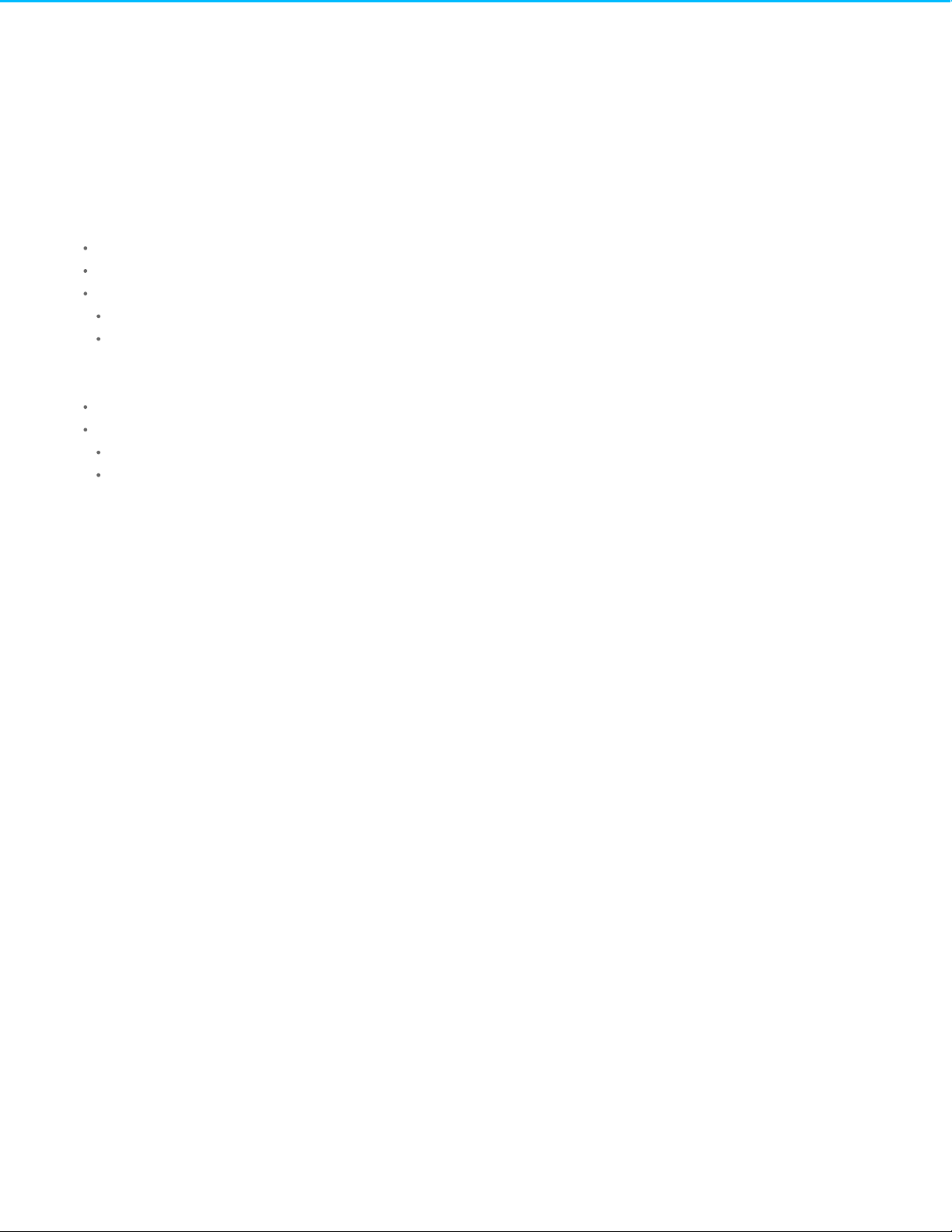
. . . . . . . . . . . . . . . . . . . . . . . . . . . . . . . . . . . . . . . . . . . . . . . . . . . . . . . . . . . . . . . . . . . . . . . . . . . . . . . . . . . . . . . . . . . . . . . . . . . . . . . . . . . . . . . . . . . . . . . . . . . . . . . . . . . . . . . . . . . . . . . . . . . . . . . . . . . . . . . . . . . . . . . . . . . . . . . . . . . . . . . . . . . . . . . . . . . . . . . . . . . . . . . . . . . . . . . . . . . . . . . . . . . . . . . . . . . . . . . . . . . . . . . . . . . . . . . . . . . . . . . . . . . . . . . . . . . . . . . .
. . . . . . . . . . . . . . . . . . . . . . . . . . . . . . . . . . . . . . . . . . . . . . . . . . . . . . . . . . . . . . . . . . . . . . . . . . . . . . . . . . . . . . . . . . . . . . . . . . . . . . . . . . . . . . . . . . . . . . . . . . . . . . . . . . . . . . . . . . . . . . . . . . . . . . . . . . . . . . . . . . . . . . . . . . . . . . . . . . . . . . . . . . . . . . . . . . . . . . . . . . . . . . . . . . . . . . . . . . . . . . . . . . . . . . . . . . . . . . . . . . . . . . . . . . . . . . . . . . . . . . . . . . . . . . . . . . . . . . . .
. . . . . . . . . . . . . . . . . . . . . . . . . . . . . . . . . . . . . . . . . . . . . . . . . . . . . . . . . . . . . . . . . . . . . . . . . . . . . . . . . . . . . . . . . . . . . . . . . . . . . . . . . . . . . . . . . . . . . . . . . . . . . . . . . . . . . . . . . . . . . . . . . . . . . . . . . . . . . . . . . . . . . . . . . . . . . . . . . . . . . . . . . . . . . . . . . . . . . . . . . . . . . . . . . . . . . . . . . . . . . . . . . . . . . . . . . . . . . . . . . . . . . . . . . . . . . . . . . . . . . . . . . . . . . . . . . . . . . . . .
. . . . . . . . . . . . . . . . . . . . . . . . . . . . . . . . . . . . . . . . . . . . . . . . . . . . . . . . . . . . . . . . . . . . . . . . . . . . . . . . . . . . . . . . . . . . . . . . . . . . . . . . . . . . . . . . . . . . . . . . . . . . . . . . . . . . . . . . . . . . . . . . . . . . . . . . . . . . . . . . . . . . . . . . . . . . . . . . . . . . . . . . . . . . . . . . . . . . . . . . . . . . . . . . . . . . . . . . . . . . . . . . . . . . . . . . . . . . . . . . . . . . . . . . . . . . . . . . . . . . . . . . . . . . . . . . . . . . . . . .
. . . . . . . . . . . . . . . . . . . . . . . . . . . . . . . . . . . . . . . . . . . . . . . . . . . . . . . . . . . . . . . . . . . . . . . . . . . . . . . . . . . . . . . . . . . . . . . . . . . . . . . . . . . . . . . . . . . . . . . . . . . . . . . . . . . . . . . . . . . . . . . . . . . . . . . . . . . . . . . . . . . . . . . . . . . . . . . . . . . . . . . . . . . . . . . . . . . . . . . . . . . . . . . . . . . . . . . . . . . . . . . . . . . . . . . . . . . . . . . . . . . . . . . . . . . . . . . . . . . . . . . . . . . . . . . . . . . . . . . .
. . . . . . . . . . . . . . . . . . . . . . . . . . . . . . . . . . . . . . . . . . . . . . . . . . . . . . . . . . . . . . . . . . . . . . . . . . . . . . . . . . . . . . . . . . . . . . . . . . . . . . . . . . . . . . . . . . . . . . . . . . . . . . . . . . . . . . . . . . . . . . . . . . . . . . . . . . . . . . . . . . . . . . . . . . . . . . . . . . . . . . . . . . . . . . . . . . . . . . . . . . . . . . . . . . . . . . . . . . . . . . . . . . . . . . . . . . . . . . . . . . . . . . . . . . . . . . . . . . . . . . . . . . . . . . . . . . . . . . . .
. . . . . . . . . . . . . . . . . . . . . . . . . . . . . . . . . . . . . . . . . . . . . . . . . . . . . . . . . . . . . . . . . . . . . . . . . . . . . . . . . . . . . . . . . . . . . . . . . . . . . . . . . . . . . . . . . . . . . . . . . . . . . . . . . . . . . . . . . . . . . . . . . . . . . . . . . . . . . . . . . . . . . . . . . . . . . . . . . . . . . . . . . . . . . . . . . . . . . . . . . . . . . . . . . . . . . . . . . . . . . . . . . . . . . . . . . . . . . . . . . . . . . . . . . . . . . . . . . . . . . . . . . . . . . . . . . . . . . . . .
. . . . . . . . . . . . . . . . . . . . . . . . . . . . . . . . . . . . . . . . . . . . . . . . . . . . . . . . . . . . . . . . . . . . . . . . . . . . . . . . . . . . . . . . . . . . . . . . . . . . . . . . . . . . . . . . . . . . . . . . . . . . . . . . . . . . . . . . . . . . . . . . . . . . . . . . . . . . . . . . . . . . . . . . . . . . . . . . . . . . . . . . . . . . . . . . . . . . . . . . . . . . . . . . . . . . . . . . . . . . . . . . . . . . . . . . . . . . . . . . . . . . . . . . . . . . . . . . . . . . . . . . . . . . . . . . . . . . . . . .
. . . . . . . . . . . . . . . . . . . . . . . . . . . . . . . . . . . . . . . . . . . . . . . . . . . . . . . . . . . . . . . . . . . . . . . . . . . . . . . . . . . . . . . . . . . . . . . . . . . . . . . . . . . . . . . . . . . . . . . . . . . . . . . . . . . . . . . . . . . . . . . . . . . . . . . . . . . . . . . . . . . . . . . . . . . . . . . . . . . . . . . . . . . . . . . . . . . . . . . . . . . . . . . . . . . . . . . . . . . . . . . . . . . . . . . . . . . . . . . . . . . . . . . . . . . . . . . . . . . . . . . . . . . . . . . . . . . . . . . .
. . . . . . . . . . . . . . . . . . . . . . . . . . . . . . . . . . . . . . . . . . . . . . . . . . . . . . . . . . . . . . . . . . . . . . . . . . . . . . . . . . . . . . . . . . . . . . . . . . . . . . . . . . . . . . . . . . . . . . . . . . . . . . . . . . . . . . . . . . . . . . . . . . . . . . . . . . . . . . . . . . . . . . . . . . . . . . . . . . . . . . . . . . . . . . . . . . . . . . . . . . . . . . . . . . . . . . . . . . . . . . . . . . . . . . . . . . . . . . . . . . . . . . . . . . . . . . . . . . . . . . . . . . . . . . . . . . . . . . . .
. . . . . . . . . . . . . . . . . . . . . . . . . . . . . . . . . . . . . . . . . . . . . . . . . . . . . . . . . . . . . . . . . . . . . . . . . . . . . . . . . . . . . . . . . . . . . . . . . . . . . . . . . . . . . . . . . . . . . . . . . . . . . . . . . . . . . . . . . . . . . . . . . . . . . . . . . . . . . . . . . . . . . . . . . . . . . . . . . . . . . . . . . . . . . . . . . . . . . . . . . . . . . . . . . . . . . . . . . . . . . . . . . . . . . . . . . . . . . . . . . . . . . . . . . . . . . . . . . . . . . . . . . . . . . . . . . . . . . . . .
. . . . . . . . . . . . . . . . . . . . . . . . . . . . . . . . . . . . . . . . . . . . . . . . . . . . . . . . . . . . . . . . . . . . . . . . . . . . . . . . . . . . . . . . . . . . . . . . . . . . . . . . . . . . . . . . . . . . . . . . . . . . . . . . . . . . . . . . . . . . . . . . . . . . . . . . . . . . . . . . . . . . . . . . . . . . . . . . . . . . . . . . . . . . . . . . . . . . . . . . . . . . . . . . . . . . . . . . . . . . . . . . . . . . . . . . . . . . . . . . . . . . . . . . . . . . . . . . . . . . . . . . . . . . . . . . . . . . . . . .
. . . . . . . . . . . . . . . . . . . . . . . . . . . . . . . . . . . . . . . . . . . . . . . . . . . . . . . . . . . . . . . . . . . . . . . . . . . . . . . . . . . . . . . . . . . . . . . . . . . . . . . . . . . . . . . . . . . . . . . . . . . . . . . . . . . . . . . . . . . . . . . . . . . . . . . . . . . . . . . . . . . . . . . . . . . . . . . . . . . . . . . . . . . . . . . . . . . . . . . . . . . . . . . . . . . . . . . . . . . . . . . . . . . . . . . . . . . . . . . . . . . . . . . . . . . . . . . . . . . . . . . . . . . . . . . . . . . . . . . .
. . . . . . . . . . . . . . . . . . . . . . . . . . . . . . . . . . . . . . . . . . . . . . . . . . . . . . . . . . . . . . . . . . . . . . . . . . . . . . . . . . . . . . . . . . . . . . . . . . . . . . . . . . . . . . . . . . . . . . . . . . . . . . . . . . . . . . . . . . . . . . . . . . . . . . . . . . . . . . . . . . . . . . . . . . . . . . . . . . . . . . . . . . . . . . . . . . . . . . . . . . . . . . . . . . . . . . . . . . . . . . . . . . . . . . . . . . . . . . . . . . . . . . . . . . . . . . . . . . . . . . . . . . . . . . . . . . . . . . . .
. . . . . . . . . . . . . . . . . . . . . . . . . . . . . . . . . . . . . . . . . . . . . . . . . . . . . . . . . . . . . . . . . . . . . . . . . . . . . . . . . . . . . . . . . . . . . . . . . . . . . . . . . . . . . . . . . . . . . . . . . . . . . . . . . . . . . . . . . . . . . . . . . . . . . . . . . . . . . . . . . . . . . . . . . . . . . . . . . . . . . . . . . . . . . . . . . . . . . . . . . . . . . . . . . . . . . . . . . . . . . . . . . . . . . . . . . . . . . . . . . . . . . . . . . . . . . . . . . . . . . . . . . . . . . . . . . . . . . . . .
. . . . . . . . . . . . . . . . . . . . . . . . . . . . . . . . . . . . . . . . . . . . . . . . . . . . . . . . . . . . . . . . . . . . . . . . . . . . . . . . . . . . . . . . . . . . . . . . . . . . . . . . . . . . . . . . . . . . . . . . . . . . . . . . . . . . . . . . . . . . . . . . . . . . . . . . . . . . . . . . . . . . . . . . . . . . . . . . . . . . . . . . . . . . . . . . . . . . . . . . . . . . . . . . . . . . . . . . . . . . . . . . . . . . . . . . . . . . . . . . . . . . . . . . . . . . . . . . . . . . . . . . . . . . . . . . . . . . . . . .
. . . . . . . . . . . . . . . . . . . . . . . . . . . . . . . . . . . . . . . . . . . . . . . . . . . . . . . . . . . . . . . . . . . . . . . . . . . . . . . . . . . . . . . . . . . . . . . . . . . . . . . . . . . . . . . . . . . . . . . . . . . . . . . . . . . . . . . . . . . . . . . . . . . . . . . . . . . . . . . . . . . . . . . . . . . . . . . . . . . . . . . . . . . . . . . . . . . . . . . . . . . . . . . . . . . . . . . . . . . . . . . . . . . . . . . . . . . . . . . . . . . . . . . . . . . . . . . . . . . . . . . . . . . . . . . . . . . . . . . .
. . . . . . . . . . . . . . . . . . . . . . . . . . . . . . . . . . . . . . . . . . . . . . . . . . . . . . . . . . . . . . . . . . . . . . . . . . . . . . . . . . . . . . . . . . . . . . . . . . . . . . . . . . . . . . . . . . . . . . . . . . . . . . . . . . . . . . . . . . . . . . . . . . . . . . . . . . . . . . . . . . . . . . . . . . . . . . . . . . . . . . . . . . . . . . . . . . . . . . . . . . . . . . . . . . . . . . . . . . . . . . . . . . . . . . . . . . . . . . . . . . . . . . . . . . . . . . . . . . . . . . . . . . . . . . . . . . . . . . . .
. . . . . . . . . . . . . . . . . . . . . . . . . . . . . . . . . . . . . . . . . . . . . . . . . . . . . . . . . . . . . . . . . . . . . . . . . . . . . . . . . . . . . . . . . . . . . . . . . . . . . . . . . . . . . . . . . . . . . . . . . . . . . . . . . . . . . . . . . . . . . . . . . . . . . . . . . . . . . . . . . . . . . . . . . . . . . . . . . . . . . . . . . . . . . . . . . . . . . . . . . . . . . . . . . . . . . . . . . . . . . . . . . . . . . . . . . . . . . . . . . . . . . . . . . . . . . . . . . . . . . . . . . . . . . . . . . . . . . . . .
. . . . . . . . . . . . . . . . . . . . . . . . . . . . . . . . . . . . . . . . . . . . . . . . . . . . . . . . . . . . . . . . . . . . . . . . . . . . . . . . . . . . . . . . . . . . . . . . . . . . . . . . . . . . . . . . . . . . . . . . . . . . . . . . . . . . . . . . . . . . . . . . . . . . . . . . . . . . . . . . . . . . . . . . . . . . . . . . . . . . . . . . . . . . . . . . . . . . . . . . . . . . . . . . . . . . . . . . . . . . . . . . . . . . . . . . . . . . . . . . . . . . . . . . . . . . . . . . . . . . . . . . . . . . . . . . . . . . . . . .
. . . . . . . . . . . . . . . . . . . . . . . . . . . . . . . . . . . . . . . . . . . . . . . . . . . . . . . . . . . . . . . . . . . . . . . . . . . . . . . . . . . . . . . . . . . . . . . . . . . . . . . . . . . . . . . . . . . . . . . . . . . . . . . . . . . . . . . . . . . . . . . . . . . . . . . . . . . . . . . . . . . . . . . . . . . . . . . . . . . . . . . . . . . . . . . . . . . . . . . . . . . . . . . . . . . . . . . . . . . . . . . . . . . . . . . . . . . . . . . . . . . . . . . . . . . . . . . . . . . . . . . . . . . . . . . . . . . . . . . .
. . . . . . . . . . . . . . . . . . . . . . . . . . . . . . . . . . . . . . . . . . . . . . . . . . . . . . . . . . . . . . . . . . . . . . . . . . . . . . . . . . . . . . . . . . . . . . . . . . . . . . . . . . . . . . . . . . . . . . . . . . . . . . . . . . . . . . . . . . . . . . . . . . . . . . . . . . . . . . . . . . . . . . . . . . . . . . . . . . . . . . . . . . . . . . . . . . . . . . . . . . . . . . . . . . . . . . . . . . . . . . . . . . . . . . . . . . . . . . . . . . . . . . . . . . . . . . . . . . . . . . . . . . . . . . . . . . . . . . . .
. . . . . . . . . . . . . . . . . . . . . . . . . . . . . . . . . . . . . . . . . . . . . . . . . . . . . . . . . . . . . . . . . . . . . . . . . . . . . . . . . . . . . . . . . . . . . . . . . . . . . . . . . . . . . . . . . . . . . . . . . . . . . . . . . . . . . . . . . . . . . . . . . . . . . . . . . . . . . . . . . . . . . . . . . . . . . . . . . . . . . . . . . . . . . . . . . . . . . . . . . . . . . . . . . . . . . . . . . . . . . . . . . . . . . . . . . . . . . . . . . . . . . . . . . . . . . . . . . . . . . . . . . . . . . . . . . . . . . . . .
. . . . . . . . . . . . . . . . . . . . . . . . . . . . . . . . . . . . . . . . . . . . . . . . . . . . . . . . . . . . . . . . . . . . . . . . . . . . . . . . . . . . . . . . . . . . . . . . . . . . . . . . . . . . . . . . . . . . . . . . . . . . . . . . . . . . . . . . . . . . . . . . . . . . . . . . . . . . . . . . . . . . . . . . . . . . . . . . . . . . . . . . . . . . . . . . . . . . . . . . . . . . . . . . . . . . . . . . . . . . . . . . . . . . . . . . . . . . . . . . . . . . . . . . . . . . . . . . . . . . . . . . . . . . . . . . . . . . . . . .
. . . . . . . . . . . . . . . . . . . . . . . . . . . . . . . . . . . . . . . . . . . . . . . . . . . . . . . . . . . . . . . . . . . . . . . . . . . . . . . . . . . . . . . . . . . . . . . . . . . . . . . . . . . . . . . . . . . . . . . . . . . . . . . . . . . . . . . . . . . . . . . . . . . . . . . . . . . . . . . . . . . . . . . . . . . . . . . . . . . . . . . . . . . . . . . . . . . . . . . . . . . . . . . . . . . . . . . . . . . . . . . . . . . . . . . . . . . . . . . . . . . . . . . . . . . . . . . . . . . . . . . . . . . . . . . . . . . . . . . .
. . . . . . . . . . . . . . . . . . . . . . . . . . . . . . . . . . . . . . . . . . . . . . . . . . . . . . . . . . . . . . . . . . . . . . . . . . . . . . . . . . . . . . . . . . . . . . . . . . . . . . . . . . . . . . . . . . . . . . . . . . . . . . . . . . . . . . . . . . . . . . . . . . . . . . . . . . . . . . . . . . . . . . . . . . . . . . . . . . . . . . . . . . . . . . . . . . . . . . . . . . . . . . . . . . . . . . . . . . . . . . . . . . . . . . . . . . . . . . . . . . . . . . . . . . . . . . . . . . . . . . . . . . . . . . . . . . . . . . . .
. . . . . . . . . . . . . . . . . . . . . . . . . . . . . . . . . . . . . . . . . . . . . . . . . . . . . . . . . . . . . . . . . . . . . . . . . . . . . . . . . . . . . . . . . . . . . . . . . . . . . . . . . . . . . . . . . . . . . . . . . . . . . . . . . . . . . . . . . . . . . . . . . . . . . . . . . . . . . . . . . . . . . . . . . . . . . . . . . . . . . . . . . . . . . . . . . . . . . . . . . . . . . . . . . . . . . . . . . . . . . . . . . . . . . . . . . . . . . . . . . . . . . . . . . . . . . . . . . . . . . . . . . . . . . . . . . . . . . . . .
. . . . . . . . . . . . . . . . . . . . . . . . . . . . . . . . . . . . . . . . . . . . . . . . . . . . . . . . . . . . . . . . . . . . . . . . . . . . . . . . . . . . . . . . . . . . . . . . . . . . . . . . . . . . . . . . . . . . . . . . . . . . . . . . . . . . . . . . . . . . . . . . . . . . . . . . . . . . . . . . . . . . . . . . . . . . . . . . . . . . . . . . . . . . . . . . . . . . . . . . . . . . . . . . . . . . . . . . . . . . . . . . . . . . . . . . . . . . . . . . . . . . . . . . . . . . . . . . . . . . . . . . . . . . . . . . . . . . . . . .
. . . . . . . . . . . . . . . . . . . . . . . . . . . . . . . . . . . . . . . . . . . . . . . . . . . . . . . . . . . . . . . . . . . . . . . . . . . . . . . . . . . . . . . . . . . . . . . . . . . . . . . . . . . . . . . . . . . . . . . . . . . . . . . . . . . . . . . . . . . . . . . . . . . . . . . . . . . . . . . . . . . . . . . . . . . . . . . . . . . . . . . . . . . . . . . . . . . . . . . . . . . . . . . . . . . . . . . . . . . . . . . . . . . . . . . . . . . . . . . . . . . . . . . . . . . . . . . . . . . . . . . . . . . . . . . . . . . . . . . .
. . . . . . . . . . . . . . . . . . . . . . . . . . . . . . . . . . . . . . . . . . . . . . . . . . . . . . . . . . . . . . . . . . . . . . . . . . . . . . . . . . . . . . . . . . . . . . . . . . . . . . . . . . . . . . . . . . . . . . . . . . . . . . . . . . . . . . . . . . . . . . . . . . . . . . . . . . . . . . . . . . . . . . . . . . . . . . . . . . . . . . . . . . . . . . . . . . . . . . . . . . . . . . . . . . . . . . . . . . . . . . . . . . . . . . . . . . . . . . . . . . . . . . . . . . . . . . . . . . . . . . . . . . . . . . . . . . . . . . . .
. . . . . . . . . . . . . . . . . . . . . . . . . . . . . . . . . . . . . . . . . . . . . . . . . . . . . . . . . . . . . . . . . . . . . . . . . . . . . . . . . . . . . . . . . . . . . . . . . . . . . . . . . . . . . . . . . . . . . . . . . . . . . . . . . . . . . . . . . . . . . . . . . . . . . . . . . . . . . . . . . . . . . . . . . . . . . . . . . . . . . . . . . . . . . . . . . . . . . . . . . . . . . . . . . . . . . . . . . . . . . . . . . . . . . . . . . . . . . . . . . . . . . . . . . . . . . . . . . . . . . . . . . . . . . . . . . . . . . . . .
. . . . . . . . . . . . . . . . . . . . . . . . . . . . . . . . . . . . . . . . . . . . . . . . . . . . . . . . . . . . . . . . . . . . . . . . . . . . . . . . . . . . . . . . . . . . . . . . . . . . . . . . . . . . . . . . . . . . . . . . . . . . . . . . . . . . . . . . . . . . . . . . . . . . . . . . . . . . . . . . . . . . . . . . . . . . . . . . . . . . . . . . . . . . . . . . . . . . . . . . . . . . . . . . . . . . . . . . . . . . . . . . . . . . . . . . . . . . . . . . . . . . . . . . . . . . . . . . . . . . . . . . . . . . . . . . . . . . . . . .
. . . . . . . . . . . . . . . . . . . . . . . . . . . . . . . . . . . . . . . . . . . . . . . . . . . . . . . . . . . . . . . . . . . . . . . . . . . . . . . . . . . . . . . . . . . . . . . . . . . . . . . . . . . . . . . . . . . . . . . . . . . . . . . . . . . . . . . . . . . . . . . . . . . . . . . . . . . . . . . . . . . . . . . . . . . . . . . . . . . . . . . . . . . . . . . . . . . . . . . . . . . . . . . . . . . . . . . . . . . . . . . . . . . . . . . . . . . . . . . . . . . . . . . . . . . . . . . . . . . . . . . . . . . . . . . . . . . . . . . .
Open the Download Manager
Download large files
Manage download settings
9 Passwords
Account types
Changing passwords
Changing the password in Sdrive
Resetting a forgotten password
10 Owner Administration
Open the Device Manager
LED Behavior
Personalize your Personal Cloud 2-Bay
Reset your Personal Cloud 2-Bay
Changing Device Services
Start and stop a service
Re-index a media service
Control rem ote access for all users
Conserve power usage
Connect your device to an uninterruptible power source
Monitoring
Notifications
Storage
Network Settings
Change the IP configuration
Configure a proxy server
Configure port forwarding
11 Hard Drive Maintenance
Your content after a failed hard drive
Precautions
Remove a hard drive
Install a hard drive
Maximum protection: repair
Maximum capacity: create a new volume
. . . . . . . . . . . . . . . . . . . . . . . . . . . . . . . . . . . . . . . . . . . . . . . . . . . . . . . . . . . . . . . . . . . . . . . . . . . . . . . . . . . . . . . . . . . . . . . . . . . . . . . . . . . . . . . . . . . . . . . . . . . . . . . . . . . . . . . . . . . . . . . . . . . . . . . . . . . . . . . . . . . . . . . . . . . . . . . . . . . . . . . . . . . . . . . . . . . . . . . . . . . . . . . . . . . . . . . . . . . . . . . . . . . . . . . . . . . . . . . . . . . . . . . . . . . . . . . . . . . . . . . . . . . . . . . . . . . . . . . .Owner password
. . . . . . . . . . . . . . . . . . . . . . . . . . . . . . . . . . . . . . . . . . . . . . . . . . . . . . . . . . . . . . . . . . . . . . . . . . . . . . . . . . . . . . . . . . . . . . . . . . . . . . . . . . . . . . . . . . . . . . . . . . . . . . . . . . . . . . . . . . . . . . . . . . . . . . . . . . . . . . . . . . . . . . . . . . . . . . . . . . . . . . . . . . . . . . . . . . . . . . . . . . . . . . . . . . . . . . . . . . . . . . . . . . . . . . . . . . . . . . . . . . . . . . . . . . . . . . . . . . . . . . . . . . . . . . . . . . . . . . . .User passwo r d
. . . . . . . . . . . . . . . . . . . . . . . . . . . . . . . . . . . . . . . . . . . . . . . . . . . . . . . . . . . . . . . . . . . . . . . . . . . . . . . . . . . . . . . . . . . . . . . . . . . . . . . . . . . . . . . . . . . . . . . . . . . . . . . . . . . . . . . . . . . . . . . . . . . . . . . . . . . . . . . . . . . . . . . . . . . . . . . . . . . . . . . . . . . . . . . . . . . . . . . . . . . . . . . . . . . . . . . . . . . . . . . . . . . . . . . . . . . . . . . . . . . . . . . . . . . . . . . . . . . . . . . . . . . . . . . . . . . . . . . .Local and remo te access
. . . . . . . . . . . . . . . . . . . . . . . . . . . . . . . . . . . . . . . . . . . . . . . . . . . . . . . . . . . . . . . . . . . . . . . . . . . . . . . . . . . . . . . . . . . . . . . . . . . . . . . . . . . . . . . . . . . . . . . . . . . . . . . . . . . . . . . . . . . . . . . . . . . . . . . . . . . . . . . . . . . . . . . . . . . . . . . . . . . . . . . . . . . . . . . . . . . . . . . . . . . . . . . . . . . . . . . . . . . . . . . . . . . . . . . . . . . . . . . . . . . . . . . . . . . . . . . . . . . . . . . . . . . . . . . . . . . . . . . .Owner
. . . . . . . . . . . . . . . . . . . . . . . . . . . . . . . . . . . . . . . . . . . . . . . . . . . . . . . . . . . . . . . . . . . . . . . . . . . . . . . . . . . . . . . . . . . . . . . . . . . . . . . . . . . . . . . . . . . . . . . . . . . . . . . . . . . . . . . . . . . . . . . . . . . . . . . . . . . . . . . . . . . . . . . . . . . . . . . . . . . . . . . . . . . . . . . . . . . . . . . . . . . . . . . . . . . . . . . . . . . . . . . . . . . . . . . . . . . . . . . . . . . . . . . . . . . . . . . . . . . . . . . . . . . . . . . . . . . . . . . .User
. . . . . . . . . . . . . . . . . . . . . . . . . . . . . . . . . . . . . . . . . . . . . . . . . . . . . . . . . . . . . . . . . . . . . . . . . . . . . . . . . . . . . . . . . . . . . . . . . . . . . . . . . . . . . . . . . . . . . . . . . . . . . . . . . . . . . . . . . . . . . . . . . . . . . . . . . . . . . . . . . . . . . . . . . . . . . . . . . . . . . . . . . . . . . . . . . . . . . . . . . . . . . . . . . . . . . . . . . . . . . . . . . . . . . . . . . . . . . . . . . . . . . . . . . . . . . . . . . . . . . . . . . . . . . . . . . . . . . . . .Passwo rd hint
. . . . . . . . . . . . . . . . . . . . . . . . . . . . . . . . . . . . . . . . . . . . . . . . . . . . . . . . . . . . . . . . . . . . . . . . . . . . . . . . . . . . . . . . . . . . . . . . . . . . . . . . . . . . . . . . . . . . . . . . . . . . . . . . . . . . . . . . . . . . . . . . . . . . . . . . . . . . . . . . . . . . . . . . . . . . . . . . . . . . . . . . . . . . . . . . . . . . . . . . . . . . . . . . . . . . . . . . . . . . . . . . . . . . . . . . . . . . . . . . . . . . . . . . . . . . . . . . . . . . . . . . . . . . . . . . . . . . . . . .Res etting the passwo rd: Pe rso nal Clo ud and Sdrive
. . . . . . . . . . . . . . . . . . . . . . . . . . . . . . . . . . . . . . . . . . . . . . . . . . . . . . . . . . . . . . . . . . . . . . . . . . . . . . . . . . . . . . . . . . . . . . . . . . . . . . . . . . . . . . . . . . . . . . . . . . . . . . . . . . . . . . . . . . . . . . . . . . . . . . . . . . . . . . . . . . . . . . . . . . . . . . . . . . . . . . . . . . . . . . . . . . . . . . . . . . . . . . . . . . . . . . . . . . . . . . . . . . . . . . . . . . . . . . . . . . . . . . . . . . . . . . . . . . . . . . . . . . . . . . . . . . . . . . . .Res et on the Perso nal C loud
. . . . . . . . . . . . . . . . . . . . . . . . . . . . . . . . . . . . . . . . . . . . . . . . . . . . . . . . . . . . . . . . . . . . . . . . . . . . . . . . . . . . . . . . . . . . . . . . . . . . . . . . . . . . . . . . . . . . . . . . . . . . . . . . . . . . . . . . . . . . . . . . . . . . . . . . . . . . . . . . . . . . . . . . . . . . . . . . . . . . . . . . . . . . . . . . . . . . . . . . . . . . . . . . . . . . . . . . . . . . . . . . . . . . . . . . . . . . . . . . . . . . . . . . . . . . . . . . . . . . . . . . . . . . . . . . . . . . . . . .Res et yo ur Seagate Account with Sdrive
28
28
28
29
29
29
29
29
30
30
30
30
31
31
31
31
31
32
32
32
32
33
33
33
33
34
34
34
35
35
35
36
36
36
37
38
38
38
38
40
42
43
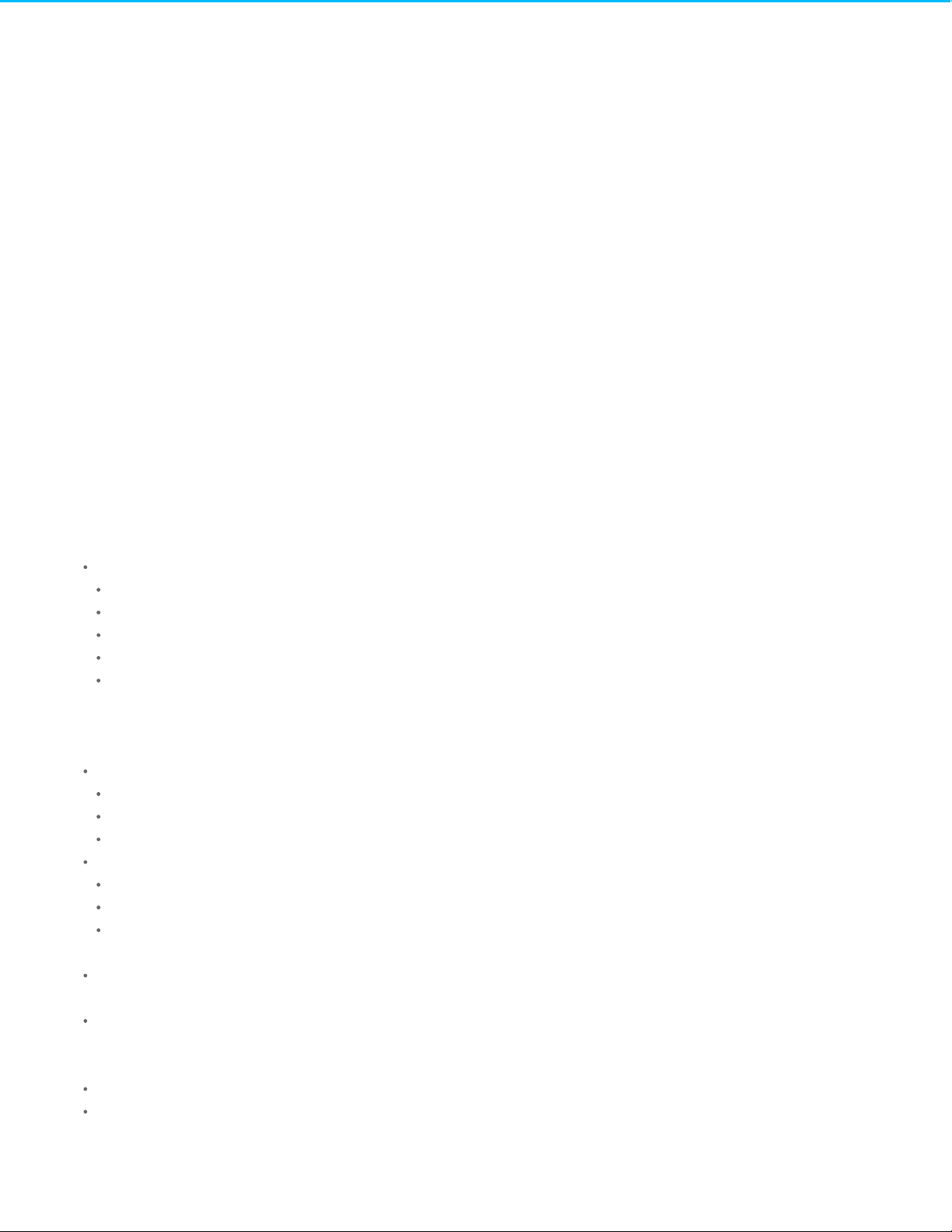
. . . . . . . . . . . . . . . . . . . . . . . . . . . . . . . . . . . . . . . . . . . . . . . . . . . . . . . . . . . . . . . . . . . . . . . . . . . . . . . . . . . . . . . . . . . . . . . . . . . . . . . . . . . . . . . . . . . . . . . . . . . . . . . . . . . . . . . . . . . . . . . . . . . . . . . . . . . . . . . . . . . . . . . . . . . . . . . . . . . . . . . . . . . . . . . . . . . . . . . . . . . . . . . . . . . . . . . . . . . . . . . . . . . . . . . . . . . . . . . . . . . . . . . . . . . . . . . . . . . . . . . . . . . . . . . . . . . . . . . .
. . . . . . . . . . . . . . . . . . . . . . . . . . . . . . . . . . . . . . . . . . . . . . . . . . . . . . . . . . . . . . . . . . . . . . . . . . . . . . . . . . . . . . . . . . . . . . . . . . . . . . . . . . . . . . . . . . . . . . . . . . . . . . . . . . . . . . . . . . . . . . . . . . . . . . . . . . . . . . . . . . . . . . . . . . . . . . . . . . . . . . . . . . . . . . . . . . . . . . . . . . . . . . . . . . . . . . . . . . . . . . . . . . . . . . . . . . . . . . . . . . . . . . . . . . . . . . . . . . . . . . . . . . . . . . . . . . . . . . . .
. . . . . . . . . . . . . . . . . . . . . . . . . . . . . . . . . . . . . . . . . . . . . . . . . . . . . . . . . . . . . . . . . . . . . . . . . . . . . . . . . . . . . . . . . . . . . . . . . . . . . . . . . . . . . . . . . . . . . . . . . . . . . . . . . . . . . . . . . . . . . . . . . . . . . . . . . . . . . . . . . . . . . . . . . . . . . . . . . . . . . . . . . . . . . . . . . . . . . . . . . . . . . . . . . . . . . . . . . . . . . . . . . . . . . . . . . . . . . . . . . . . . . . . . . . . . . . . . . . . . . . . . . . . . . . . . . . . . . . . .
. . . . . . . . . . . . . . . . . . . . . . . . . . . . . . . . . . . . . . . . . . . . . . . . . . . . . . . . . . . . . . . . . . . . . . . . . . . . . . . . . . . . . . . . . . . . . . . . . . . . . . . . . . . . . . . . . . . . . . . . . . . . . . . . . . . . . . . . . . . . . . . . . . . . . . . . . . . . . . . . . . . . . . . . . . . . . . . . . . . . . . . . . . . . . . . . . . . . . . . . . . . . . . . . . . . . . . . . . . . . . . . . . . . . . . . . . . . . . . . . . . . . . . . . . . . . . . . . . . . . . . . . . . . . . . . . . . . . . . . .
. . . . . . . . . . . . . . . . . . . . . . . . . . . . . . . . . . . . . . . . . . . . . . . . . . . . . . . . . . . . . . . . . . . . . . . . . . . . . . . . . . . . . . . . . . . . . . . . . . . . . . . . . . . . . . . . . . . . . . . . . . . . . . . . . . . . . . . . . . . . . . . . . . . . . . . . . . . . . . . . . . . . . . . . . . . . . . . . . . . . . . . . . . . . . . . . . . . . . . . . . . . . . . . . . . . . . . . . . . . . . . . . . . . . . . . . . . . . . . . . . . . . . . . . . . . . . . . . . . . . . . . . . . . . . . . . . . . . . . . .
. . . . . . . . . . . . . . . . . . . . . . . . . . . . . . . . . . . . . . . . . . . . . . . . . . . . . . . . . . . . . . . . . . . . . . . . . . . . . . . . . . . . . . . . . . . . . . . . . . . . . . . . . . . . . . . . . . . . . . . . . . . . . . . . . . . . . . . . . . . . . . . . . . . . . . . . . . . . . . . . . . . . . . . . . . . . . . . . . . . . . . . . . . . . . . . . . . . . . . . . . . . . . . . . . . . . . . . . . . . . . . . . . . . . . . . . . . . . . . . . . . . . . . . . . . . . . . . . . . . . . . . . . . . . . . . . . . . . . . . .
. . . . . . . . . . . . . . . . . . . . . . . . . . . . . . . . . . . . . . . . . . . . . . . . . . . . . . . . . . . . . . . . . . . . . . . . . . . . . . . . . . . . . . . . . . . . . . . . . . . . . . . . . . . . . . . . . . . . . . . . . . . . . . . . . . . . . . . . . . . . . . . . . . . . . . . . . . . . . . . . . . . . . . . . . . . . . . . . . . . . . . . . . . . . . . . . . . . . . . . . . . . . . . . . . . . . . . . . . . . . . . . . . . . . . . . . . . . . . . . . . . . . . . . . . . . . . . . . . . . . . . . . . . . . . . . . . . . . . . . .
. . . . . . . . . . . . . . . . . . . . . . . . . . . . . . . . . . . . . . . . . . . . . . . . . . . . . . . . . . . . . . . . . . . . . . . . . . . . . . . . . . . . . . . . . . . . . . . . . . . . . . . . . . . . . . . . . . . . . . . . . . . . . . . . . . . . . . . . . . . . . . . . . . . . . . . . . . . . . . . . . . . . . . . . . . . . . . . . . . . . . . . . . . . . . . . . . . . . . . . . . . . . . . . . . . . . . . . . . . . . . . . . . . . . . . . . . . . . . . . . . . . . . . . . . . . . . . . . . . . . . . . . . . . . . . . . . . . . . . . .
. . . . . . . . . . . . . . . . . . . . . . . . . . . . . . . . . . . . . . . . . . . . . . . . . . . . . . . . . . . . . . . . . . . . . . . . . . . . . . . . . . . . . . . . . . . . . . . . . . . . . . . . . . . . . . . . . . . . . . . . . . . . . . . . . . . . . . . . . . . . . . . . . . . . . . . . . . . . . . . . . . . . . . . . . . . . . . . . . . . . . . . . . . . . . . . . . . . . . . . . . . . . . . . . . . . . . . . . . . . . . . . . . . . . . . . . . . . . . . . . . . . . . . . . . . . . . . . . . . . . . . . . . . . . . . . . . . . . . . . .
. . . . . . . . . . . . . . . . . . . . . . . . . . . . . . . . . . . . . . . . . . . . . . . . . . . . . . . . . . . . . . . . . . . . . . . . . . . . . . . . . . . . . . . . . . . . . . . . . . . . . . . . . . . . . . . . . . . . . . . . . . . . . . . . . . . . . . . . . . . . . . . . . . . . . . . . . . . . . . . . . . . . . . . . . . . . . . . . . . . . . . . . . . . . . . . . . . . . . . . . . . . . . . . . . . . . . . . . . . . . . . . . . . . . . . . . . . . . . . . . . . . . . . . . . . . . . . . . . . . . . . . . . . . . . . . . . . . . . . . .
. . . . . . . . . . . . . . . . . . . . . . . . . . . . . . . . . . . . . . . . . . . . . . . . . . . . . . . . . . . . . . . . . . . . . . . . . . . . . . . . . . . . . . . . . . . . . . . . . . . . . . . . . . . . . . . . . . . . . . . . . . . . . . . . . . . . . . . . . . . . . . . . . . . . . . . . . . . . . . . . . . . . . . . . . . . . . . . . . . . . . . . . . . . . . . . . . . . . . . . . . . . . . . . . . . . . . . . . . . . . . . . . . . . . . . . . . . . . . . . . . . . . . . . . . . . . . . . . . . . . . . . . . . . . . . . . . . . . . . . .
. . . . . . . . . . . . . . . . . . . . . . . . . . . . . . . . . . . . . . . . . . . . . . . . . . . . . . . . . . . . . . . . . . . . . . . . . . . . . . . . . . . . . . . . . . . . . . . . . . . . . . . . . . . . . . . . . . . . . . . . . . . . . . . . . . . . . . . . . . . . . . . . . . . . . . . . . . . . . . . . . . . . . . . . . . . . . . . . . . . . . . . . . . . . . . . . . . . . . . . . . . . . . . . . . . . . . . . . . . . . . . . . . . . . . . . . . . . . . . . . . . . . . . . . . . . . . . . . . . . . . . . . . . . . . . . . . . . . . . . .
. . . . . . . . . . . . . . . . . . . . . . . . . . . . . . . . . . . . . . . . . . . . . . . . . . . . . . . . . . . . . . . . . . . . . . . . . . . . . . . . . . . . . . . . . . . . . . . . . . . . . . . . . . . . . . . . . . . . . . . . . . . . . . . . . . . . . . . . . . . . . . . . . . . . . . . . . . . . . . . . . . . . . . . . . . . . . . . . . . . . . . . . . . . . . . . . . . . . . . . . . . . . . . . . . . . . . . . . . . . . . . . . . . . . . . . . . . . . . . . . . . . . . . . . . . . . . . . . . . . . . . . . . . . . . . . . . . . . . . . .
. . . . . . . . . . . . . . . . . . . . . . . . . . . . . . . . . . . . . . . . . . . . . . . . . . . . . . . . . . . . . . . . . . . . . . . . . . . . . . . . . . . . . . . . . . . . . . . . . . . . . . . . . . . . . . . . . . . . . . . . . . . . . . . . . . . . . . . . . . . . . . . . . . . . . . . . . . . . . . . . . . . . . . . . . . . . . . . . . . . . . . . . . . . . . . . . . . . . . . . . . . . . . . . . . . . . . . . . . . . . . . . . . . . . . . . . . . . . . . . . . . . . . . . . . . . . . . . . . . . . . . . . . . . . . . . . . . . . . . . .
. . . . . . . . . . . . . . . . . . . . . . . . . . . . . . . . . . . . . . . . . . . . . . . . . . . . . . . . . . . . . . . . . . . . . . . . . . . . . . . . . . . . . . . . . . . . . . . . . . . . . . . . . . . . . . . . . . . . . . . . . . . . . . . . . . . . . . . . . . . . . . . . . . . . . . . . . . . . . . . . . . . . . . . . . . . . . . . . . . . . . . . . . . . . . . . . . . . . . . . . . . . . . . . . . . . . . . . . . . . . . . . . . . . . . . . . . . . . . . . . . . . . . . . . . . . . . . . . . . . . . . . . . . . . . . . . . . . . . . . .
. . . . . . . . . . . . . . . . . . . . . . . . . . . . . . . . . . . . . . . . . . . . . . . . . . . . . . . . . . . . . . . . . . . . . . . . . . . . . . . . . . . . . . . . . . . . . . . . . . . . . . . . . . . . . . . . . . . . . . . . . . . . . . . . . . . . . . . . . . . . . . . . . . . . . . . . . . . . . . . . . . . . . . . . . . . . . . . . . . . . . . . . . . . . . . . . . . . . . . . . . . . . . . . . . . . . . . . . . . . . . . . . . . . . . . . . . . . . . . . . . . . . . . . . . . . . . . . . . . . . . . . . . . . . . . . . . . . . . . . .
. . . . . . . . . . . . . . . . . . . . . . . . . . . . . . . . . . . . . . . . . . . . . . . . . . . . . . . . . . . . . . . . . . . . . . . . . . . . . . . . . . . . . . . . . . . . . . . . . . . . . . . . . . . . . . . . . . . . . . . . . . . . . . . . . . . . . . . . . . . . . . . . . . . . . . . . . . . . . . . . . . . . . . . . . . . . . . . . . . . . . . . . . . . . . . . . . . . . . . . . . . . . . . . . . . . . . . . . . . . . . . . . . . . . . . . . . . . . . . . . . . . . . . . . . . . . . . . . . . . . . . . . . . . . . . . . . . . . . . . .
. . . . . . . . . . . . . . . . . . . . . . . . . . . . . . . . . . . . . . . . . . . . . . . . . . . . . . . . . . . . . . . . . . . . . . . . . . . . . . . . . . . . . . . . . . . . . . . . . . . . . . . . . . . . . . . . . . . . . . . . . . . . . . . . . . . . . . . . . . . . . . . . . . . . . . . . . . . . . . . . . . . . . . . . . . . . . . . . . . . . . . . . . . . . . . . . . . . . . . . . . . . . . . . . . . . . . . . . . . . . . . . . . . . . . . . . . . . . . . . . . . . . . . . . . . . . . . . . . . . . . . . . . . . . . . . . . . . . . . . .
. . . . . . . . . . . . . . . . . . . . . . . . . . . . . . . . . . . . . . . . . . . . . . . . . . . . . . . . . . . . . . . . . . . . . . . . . . . . . . . . . . . . . . . . . . . . . . . . . . . . . . . . . . . . . . . . . . . . . . . . . . . . . . . . . . . . . . . . . . . . . . . . . . . . . . . . . . . . . . . . . . . . . . . . . . . . . . . . . . . . . . . . . . . . . . . . . . . . . . . . . . . . . . . . . . . . . . . . . . . . . . . . . . . . . . . . . . . . . . . . . . . . . . . . . . . . . . . . . . . . . . . . . . . . . . . . . . . . . . . .
. . . . . . . . . . . . . . . . . . . . . . . . . . . . . . . . . . . . . . . . . . . . . . . . . . . . . . . . . . . . . . . . . . . . . . . . . . . . . . . . . . . . . . . . . . . . . . . . . . . . . . . . . . . . . . . . . . . . . . . . . . . . . . . . . . . . . . . . . . . . . . . . . . . . . . . . . . . . . . . . . . . . . . . . . . . . . . . . . . . . . . . . . . . . . . . . . . . . . . . . . . . . . . . . . . . . . . . . . . . . . . . . . . . . . . . . . . . . . . . . . . . . . . . . . . . . . . . . . . . . . . . . . . . . . . . . . . . . . . . .
. . . . . . . . . . . . . . . . . . . . . . . . . . . . . . . . . . . . . . . . . . . . . . . . . . . . . . . . . . . . . . . . . . . . . . . . . . . . . . . . . . . . . . . . . . . . . . . . . . . . . . . . . . . . . . . . . . . . . . . . . . . . . . . . . . . . . . . . . . . . . . . . . . . . . . . . . . . . . . . . . . . . . . . . . . . . . . . . . . . . . . . . . . . . . . . . . . . . . . . . . . . . . . . . . . . . . . . . . . . . . . . . . . . . . . . . . . . . . . . . . . . . . . . . . . . . . . . . . . . . . . . . . . . . . . . . . . . . . . . .
. . . . . . . . . . . . . . . . . . . . . . . . . . . . . . . . . . . . . . . . . . . . . . . . . . . . . . . . . . . . . . . . . . . . . . . . . . . . . . . . . . . . . . . . . . . . . . . . . . . . . . . . . . . . . . . . . . . . . . . . . . . . . . . . . . . . . . . . . . . . . . . . . . . . . . . . . . . . . . . . . . . . . . . . . . . . . . . . . . . . . . . . . . . . . . . . . . . . . . . . . . . . . . . . . . . . . . . . . . . . . . . . . . . . . . . . . . . . . . . . . . . . . . . . . . . . . . . . . . . . . . . . . . . . . . . . . . . . . . . .
. . . . . . . . . . . . . . . . . . . . . . . . . . . . . . . . . . . . . . . . . . . . . . . . . . . . . . . . . . . . . . . . . . . . . . . . . . . . . . . . . . . . . . . . . . . . . . . . . . . . . . . . . . . . . . . . . . . . . . . . . . . . . . . . . . . . . . . . . . . . . . . . . . . . . . . . . . . . . . . . . . . . . . . . . . . . . . . . . . . . . . . . . . . . . . . . . . . . . . . . . . . . . . . . . . . . . . . . . . . . . . . . . . . . . . . . . . . . . . . . . . . . . . . . . . . . . . . . . . . . . . . . . . . . . . . . . . . . . . . .
. . . . . . . . . . . . . . . . . . . . . . . . . . . . . . . . . . . . . . . . . . . . . . . . . . . . . . . . . . . . . . . . . . . . . . . . . . . . . . . . . . . . . . . . . . . . . . . . . . . . . . . . . . . . . . . . . . . . . . . . . . . . . . . . . . . . . . . . . . . . . . . . . . . . . . . . . . . . . . . . . . . . . . . . . . . . . . . . . . . . . . . . . . . . . . . . . . . . . . . . . . . . . . . . . . . . . . . . . . . . . . . . . . . . . . . . . . . . . . . . . . . . . . . . . . . . . . . . . . . . . . . . . . . . . . . . . . . . . . . .
12 App Manager
Overview
How to Install Apps
Maintenance
Advanced
13 Filebrowser
Upload files
Share files
Viewing or listening to files
Manage content
Create a Folder
Ingest from an external drive
14 Backup Manager
Backup
Restore
Sync
NetBackup disk
Create a backup
Back up using USB storage
Back up using network storage
Back up using cloud storage
Sync folders
Restore a backup
Backup and sync job options and start/stop
. . . . . . . . . . . . . . . . . . . . . . . . . . . . . . . . . . . . . . . . . . . . . . . . . . . . . . . . . . . . . . . . . . . . . . . . . . . . . . . . . . . . . . . . . . . . . . . . . . . . . . . . . . . . . . . . . . . . . . . . . . . . . . . . . . . . . . . . . . . . . . . . . . . . . . . . . . . . . . . . . . . . . . . . . . . . . . . . . . . . . . . . . . . . . . . . . . . . . . . . . . . . . . . . . . . . . . . . . . . . . . . . . . . . . . . . . . . . . . . . . . . . . . . . . . . . . . . . . . . . . . . . . . . . . . . . . . . . . . . .Backup, Sync, and Res tore examples
. . . . . . . . . . . . . . . . . . . . . . . . . . . . . . . . . . . . . . . . . . . . . . . . . . . . . . . . . . . . . . . . . . . . . . . . . . . . . . . . . . . . . . . . . . . . . . . . . . . . . . . . . . . . . . . . . . . . . . . . . . . . . . . . . . . . . . . . . . . . . . . . . . . . . . . . . . . . . . . . . . . . . . . . . . . . . . . . . . . . . . . . . . . . . . . . . . . . . . . . . . . . . . . . . . . . . . . . . . . . . . . . . . . . . . . . . . . . . . . . . . . . . . . . . . . . . . . . . . . . . . . . . . . . . . . . . . . . . . . .Back up to a USB storage device
. . . . . . . . . . . . . . . . . . . . . . . . . . . . . . . . . . . . . . . . . . . . . . . . . . . . . . . . . . . . . . . . . . . . . . . . . . . . . . . . . . . . . . . . . . . . . . . . . . . . . . . . . . . . . . . . . . . . . . . . . . . . . . . . . . . . . . . . . . . . . . . . . . . . . . . . . . . . . . . . . . . . . . . . . . . . . . . . . . . . . . . . . . . . . . . . . . . . . . . . . . . . . . . . . . . . . . . . . . . . . . . . . . . . . . . . . . . . . . . . . . . . . . . . . . . . . . . . . . . . . . . . . . . . . . . . . . . . . . . .Back up to a Se agate ne twor k storage device o n the ho me netwo rk
. . . . . . . . . . . . . . . . . . . . . . . . . . . . . . . . . . . . . . . . . . . . . . . . . . . . . . . . . . . . . . . . . . . . . . . . . . . . . . . . . . . . . . . . . . . . . . . . . . . . . . . . . . . . . . . . . . . . . . . . . . . . . . . . . . . . . . . . . . . . . . . . . . . . . . . . . . . . . . . . . . . . . . . . . . . . . . . . . . . . . . . . . . . . . . . . . . . . . . . . . . . . . . . . . . . . . . . . . . . . . . . . . . . . . . . . . . . . . . . . . . . . . . . . . . . . . . . . . . . . . . . . . . . . . . . . . . . . . . . .Back up to a netwo rk stor age de vice outside the lo cal netwo rk (offs ite)
. . . . . . . . . . . . . . . . . . . . . . . . . . . . . . . . . . . . . . . . . . . . . . . . . . . . . . . . . . . . . . . . . . . . . . . . . . . . . . . . . . . . . . . . . . . . . . . . . . . . . . . . . . . . . . . . . . . . . . . . . . . . . . . . . . . . . . . . . . . . . . . . . . . . . . . . . . . . . . . . . . . . . . . . . . . . . . . . . . . . . . . . . . . . . . . . . . . . . . . . . . . . . . . . . . . . . . . . . . . . . . . . . . . . . . . . . . . . . . . . . . . . . . . . . . . . . . . . . . . . . . . . . . . . . . . . . . . . . . . .Back up to a clo ud ser vice
. . . . . . . . . . . . . . . . . . . . . . . . . . . . . . . . . . . . . . . . . . . . . . . . . . . . . . . . . . . . . . . . . . . . . . . . . . . . . . . . . . . . . . . . . . . . . . . . . . . . . . . . . . . . . . . . . . . . . . . . . . . . . . . . . . . . . . . . . . . . . . . . . . . . . . . . . . . . . . . . . . . . . . . . . . . . . . . . . . . . . . . . . . . . . . . . . . . . . . . . . . . . . . . . . . . . . . . . . . . . . . . . . . . . . . . . . . . . . . . . . . . . . . . . . . . . . . . . . . . . . . . . . . . . . . . . . . . . . . . .Res tor e
. . . . . . . . . . . . . . . . . . . . . . . . . . . . . . . . . . . . . . . . . . . . . . . . . . . . . . . . . . . . . . . . . . . . . . . . . . . . . . . . . . . . . . . . . . . . . . . . . . . . . . . . . . . . . . . . . . . . . . . . . . . . . . . . . . . . . . . . . . . . . . . . . . . . . . . . . . . . . . . . . . . . . . . . . . . . . . . . . . . . . . . . . . . . . . . . . . . . . . . . . . . . . . . . . . . . . . . . . . . . . . . . . . . . . . . . . . . . . . . . . . . . . . . . . . . . . . . . . . . . . . . . . . . . . . . . . . . . . . . .Backups between Se agate Perso nal Clo ud and other network s tor age de vices
. . . . . . . . . . . . . . . . . . . . . . . . . . . . . . . . . . . . . . . . . . . . . . . . . . . . . . . . . . . . . . . . . . . . . . . . . . . . . . . . . . . . . . . . . . . . . . . . . . . . . . . . . . . . . . . . . . . . . . . . . . . . . . . . . . . . . . . . . . . . . . . . . . . . . . . . . . . . . . . . . . . . . . . . . . . . . . . . . . . . . . . . . . . . . . . . . . . . . . . . . . . . . . . . . . . . . . . . . . . . . . . . . . . . . . . . . . . . . . . . . . . . . . . . . . . . . . . . . . . . . . . . . . . . . . . . . . . . . . . .Enable NetBackup serve r
. . . . . . . . . . . . . . . . . . . . . . . . . . . . . . . . . . . . . . . . . . . . . . . . . . . . . . . . . . . . . . . . . . . . . . . . . . . . . . . . . . . . . . . . . . . . . . . . . . . . . . . . . . . . . . . . . . . . . . . . . . . . . . . . . . . . . . . . . . . . . . . . . . . . . . . . . . . . . . . . . . . . . . . . . . . . . . . . . . . . . . . . . . . . . . . . . . . . . . . . . . . . . . . . . . . . . . . . . . . . . . . . . . . . . . . . . . . . . . . . . . . . . . . . . . . . . . . . . . . . . . . . . . . . . . . . . . . . . . . .NetBackup se r ver settings
. . . . . . . . . . . . . . . . . . . . . . . . . . . . . . . . . . . . . . . . . . . . . . . . . . . . . . . . . . . . . . . . . . . . . . . . . . . . . . . . . . . . . . . . . . . . . . . . . . . . . . . . . . . . . . . . . . . . . . . . . . . . . . . . . . . . . . . . . . . . . . . . . . . . . . . . . . . . . . . . . . . . . . . . . . . . . . . . . . . . . . . . . . . . . . . . . . . . . . . . . . . . . . . . . . . . . . . . . . . . . . . . . . . . . . . . . . . . . . . . . . . . . . . . . . . . . . . . . . . . . . . . . . . . . . . . . . . . . . . .Backups with third-par ty networ k storage
. . . . . . . . . . . . . . . . . . . . . . . . . . . . . . . . . . . . . . . . . . . . . . . . . . . . . . . . . . . . . . . . . . . . . . . . . . . . . . . . . . . . . . . . . . . . . . . . . . . . . . . . . . . . . . . . . . . . . . . . . . . . . . . . . . . . . . . . . . . . . . . . . . . . . . . . . . . . . . . . . . . . . . . . . . . . . . . . . . . . . . . . . . . . . . . . . . . . . . . . . . . . . . . . . . . . . . . . . . . . . . . . . . . . . . . . . . . . . . . . . . . . . . . . . . . . . . . . . . . . . . . . . . . . . . . . . . . . . . . .Backups to ne twor k s tor age devices
. . . . . . . . . . . . . . . . . . . . . . . . . . . . . . . . . . . . . . . . . . . . . . . . . . . . . . . . . . . . . . . . . . . . . . . . . . . . . . . . . . . . . . . . . . . . . . . . . . . . . . . . . . . . . . . . . . . . . . . . . . . . . . . . . . . . . . . . . . . . . . . . . . . . . . . . . . . . . . . . . . . . . . . . . . . . . . . . . . . . . . . . . . . . . . . . . . . . . . . . . . . . . . . . . . . . . . . . . . . . . . . . . . . . . . . . . . . . . . . . . . . . . . . . . . . . . . . . . . . . . . . . . . . . . . . . . . . . . . . .Home o r lo cal netwo rk
. . . . . . . . . . . . . . . . . . . . . . . . . . . . . . . . . . . . . . . . . . . . . . . . . . . . . . . . . . . . . . . . . . . . . . . . . . . . . . . . . . . . . . . . . . . . . . . . . . . . . . . . . . . . . . . . . . . . . . . . . . . . . . . . . . . . . . . . . . . . . . . . . . . . . . . . . . . . . . . . . . . . . . . . . . . . . . . . . . . . . . . . . . . . . . . . . . . . . . . . . . . . . . . . . . . . . . . . . . . . . . . . . . . . . . . . . . . . . . . . . . . . . . . . . . . . . . . . . . . . . . . . . . . . . . . . . . . . . . . .Remote network
. . . . . . . . . . . . . . . . . . . . . . . . . . . . . . . . . . . . . . . . . . . . . . . . . . . . . . . . . . . . . . . . . . . . . . . . . . . . . . . . . . . . . . . . . . . . . . . . . . . . . . . . . . . . . . . . . . . . . . . . . . . . . . . . . . . . . . . . . . . . . . . . . . . . . . . . . . . . . . . . . . . . . . . . . . . . . . . . . . . . . . . . . . . . . . . . . . . . . . . . . . . . . . . . . . . . . . . . . . . . . . . . . . . . . . . . . . . . . . . . . . . . . . . . . . . . . . . . . . . . . . . . . . . . . . . . . . . . . . . .Advance d parameters for backups to ne twor k s torage devices
. . . . . . . . . . . . . . . . . . . . . . . . . . . . . . . . . . . . . . . . . . . . . . . . . . . . . . . . . . . . . . . . . . . . . . . . . . . . . . . . . . . . . . . . . . . . . . . . . . . . . . . . . . . . . . . . . . . . . . . . . . . . . . . . . . . . . . . . . . . . . . . . . . . . . . . . . . . . . . . . . . . . . . . . . . . . . . . . . . . . . . . . . . . . . . . . . . . . . . . . . . . . . . . . . . . . . . . . . . . . . . . . . . . . . . . . . . . . . . . . . . . . . . . . . . . . . . . . . . . . . . . . . . . . . . . . . . . . . . . .Advance d parameters for backups to cloud storage
. . . . . . . . . . . . . . . . . . . . . . . . . . . . . . . . . . . . . . . . . . . . . . . . . . . . . . . . . . . . . . . . . . . . . . . . . . . . . . . . . . . . . . . . . . . . . . . . . . . . . . . . . . . . . . . . . . . . . . . . . . . . . . . . . . . . . . . . . . . . . . . . . . . . . . . . . . . . . . . . . . . . . . . . . . . . . . . . . . . . . . . . . . . . . . . . . . . . . . . . . . . . . . . . . . . . . . . . . . . . . . . . . . . . . . . . . . . . . . . . . . . . . . . . . . . . . . . . . . . . . . . . . . . . . . . . . . . . . . . .Cre ate a sync:
. . . . . . . . . . . . . . . . . . . . . . . . . . . . . . . . . . . . . . . . . . . . . . . . . . . . . . . . . . . . . . . . . . . . . . . . . . . . . . . . . . . . . . . . . . . . . . . . . . . . . . . . . . . . . . . . . . . . . . . . . . . . . . . . . . . . . . . . . . . . . . . . . . . . . . . . . . . . . . . . . . . . . . . . . . . . . . . . . . . . . . . . . . . . . . . . . . . . . . . . . . . . . . . . . . . . . . . . . . . . . . . . . . . . . . . . . . . . . . . . . . . . . . . . . . . . . . . . . . . . . . . . . . . . . . . . . . . . . . . .Optio ns
. . . . . . . . . . . . . . . . . . . . . . . . . . . . . . . . . . . . . . . . . . . . . . . . . . . . . . . . . . . . . . . . . . . . . . . . . . . . . . . . . . . . . . . . . . . . . . . . . . . . . . . . . . . . . . . . . . . . . . . . . . . . . . . . . . . . . . . . . . . . . . . . . . . . . . . . . . . . . . . . . . . . . . . . . . . . . . . . . . . . . . . . . . . . . . . . . . . . . . . . . . . . . . . . . . . . . . . . . . . . . . . . . . . . . . . . . . . . . . . . . . . . . . . . . . . . . . . . . . . . . . . . . . . . . . . . . . . . . . . .Starting/sto pping jo bs
44
44
44
44
45
46
46
46
47
47
47
47
48
48
49
49
49
49
49
50
50
50
50
50
51
51
52
52
53
53
53
53
54
54
54
55
55
55
55
56
56
56
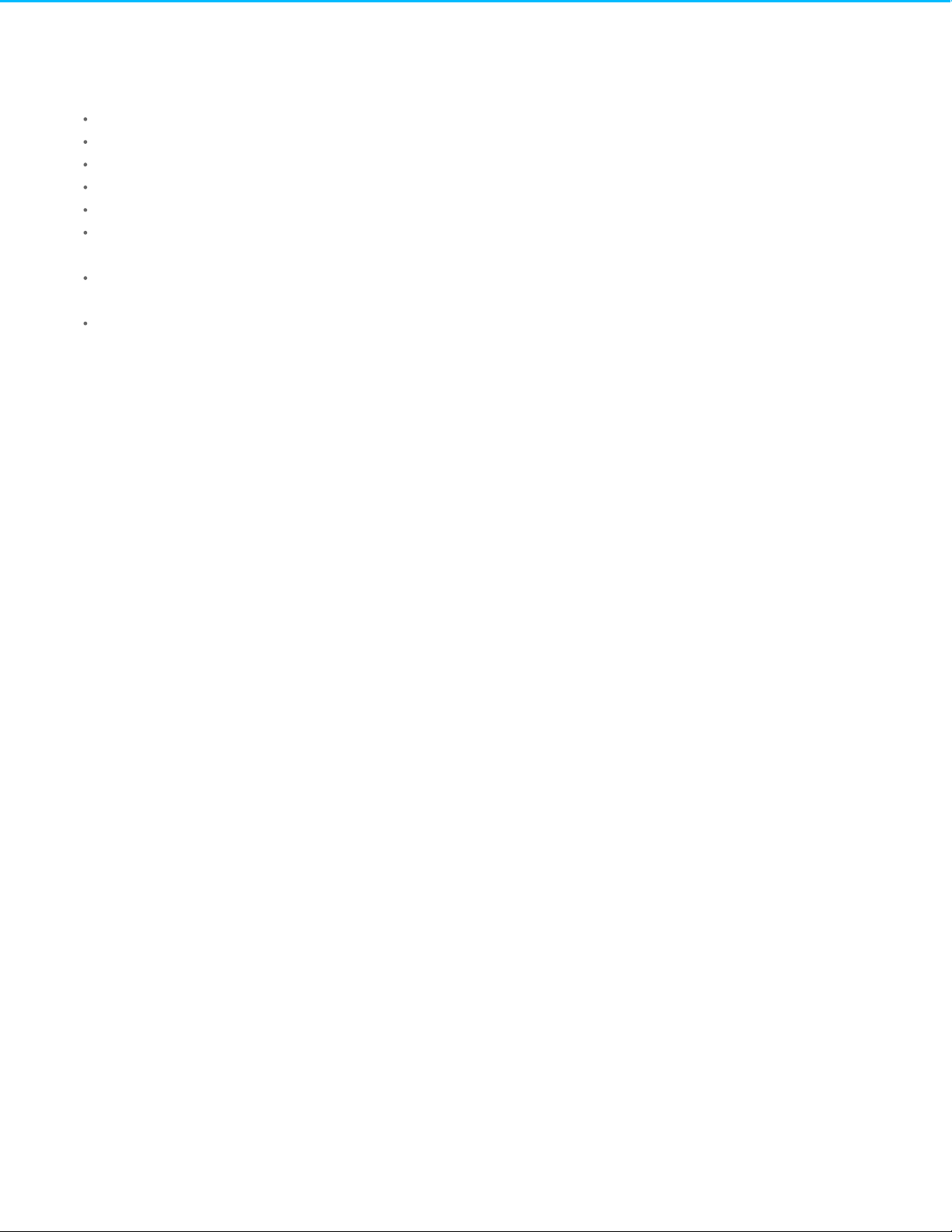
. . . . . . . . . . . . . . . . . . . . . . . . . . . . . . . . . . . . . . . . . . . . . . . . . . . . . . . . . . . . . . . . . . . . . . . . . . . . . . . . . . . . . . . . . . . . . . . . . . . . . . . . . . . . . . . . . . . . . . . . . . . . . . . . . . . . . . . . . . . . . . . . . . . . . . . . . . . . . . . . . . . . . . . . . . . . . . . . . . . . . . . . . . . . . . . . . . . . . . . . . . . . . . . . . . . . . . . . . . . . . . . . . . . . . . . . . . . . . . . . . . . . . . . . . . . . . . . . . . . . . . . . . . . . . . . . . . . . . . . .
. . . . . . . . . . . . . . . . . . . . . . . . . . . . . . . . . . . . . . . . . . . . . . . . . . . . . . . . . . . . . . . . . . . . . . . . . . . . . . . . . . . . . . . . . . . . . . . . . . . . . . . . . . . . . . . . . . . . . . . . . . . . . . . . . . . . . . . . . . . . . . . . . . . . . . . . . . . . . . . . . . . . . . . . . . . . . . . . . . . . . . . . . . . . . . . . . . . . . . . . . . . . . . . . . . . . . . . . . . . . . . . . . . . . . . . . . . . . . . . . . . . . . . . . . . . . . . . . . . . . . . . . . . . . . . . . . . . . . . . .
. . . . . . . . . . . . . . . . . . . . . . . . . . . . . . . . . . . . . . . . . . . . . . . . . . . . . . . . . . . . . . . . . . . . . . . . . . . . . . . . . . . . . . . . . . . . . . . . . . . . . . . . . . . . . . . . . . . . . . . . . . . . . . . . . . . . . . . . . . . . . . . . . . . . . . . . . . . . . . . . . . . . . . . . . . . . . . . . . . . . . . . . . . . . . . . . . . . . . . . . . . . . . . . . . . . . . . . . . . . . . . . . . . . . . . . . . . . . . . . . . . . . . . . . . . . . . . . . . . . . . . . . . . . . . . . . . . . . . . . .
. . . . . . . . . . . . . . . . . . . . . . . . . . . . . . . . . . . . . . . . . . . . . . . . . . . . . . . . . . . . . . . . . . . . . . . . . . . . . . . . . . . . . . . . . . . . . . . . . . . . . . . . . . . . . . . . . . . . . . . . . . . . . . . . . . . . . . . . . . . . . . . . . . . . . . . . . . . . . . . . . . . . . . . . . . . . . . . . . . . . . . . . . . . . . . . . . . . . . . . . . . . . . . . . . . . . . . . . . . . . . . . . . . . . . . . . . . . . . . . . . . . . . . . . . . . . . . . . . . . . . . . . . . . . . . . . . . . . . . . .
. . . . . . . . . . . . . . . . . . . . . . . . . . . . . . . . . . . . . . . . . . . . . . . . . . . . . . . . . . . . . . . . . . . . . . . . . . . . . . . . . . . . . . . . . . . . . . . . . . . . . . . . . . . . . . . . . . . . . . . . . . . . . . . . . . . . . . . . . . . . . . . . . . . . . . . . . . . . . . . . . . . . . . . . . . . . . . . . . . . . . . . . . . . . . . . . . . . . . . . . . . . . . . . . . . . . . . . . . . . . . . . . . . . . . . . . . . . . . . . . . . . . . . . . . . . . . . . . . . . . . . . . . . . . . . . . . . . . . . . .
15 Appendix A: Compliance and Safety
Regulatory Compliance
Safety
Environm ent
Data Security
. . . . . . . . . . . . . . . . . . . . . . . . . . . . . . . . . . . . . . . . . . . . . . . . . . . . . . . . . . . . . . . . . . . . . . . . . . . . . . . . . . . . . . . . . . . . . . . . . . . . . . . . . . . . . . . . . . . . . . . . . . . . . . . . . . . . . . . . . . . . . . . . . . . . . . . . . . . . . . . . . . . . . . . . . . . . . . . . . . . . . . . . . . . . . . . . . . . . . . . . . . . . . . . . . . . . . . . . . . . . . . . . . . . . . . . . . . . . . . . . . . . . . . . . . . . . . . . . . . . . . . . . . . . . . . . . . . . . . . . .FCC DECLARATION OF CONFORMANCE
. . . . . . . . . . . . . . . . . . . . . . . . . . . . . . . . . . . . . . . . . . . . . . . . . . . . . . . . . . . . . . . . . . . . . . . . . . . . . . . . . . . . . . . . . . . . . . . . . . . . . . . . . . . . . . . . . . . . . . . . . . . . . . . . . . . . . . . . . . . . . . . . . . . . . . . . . . . . . . . . . . . . . . . . . . . . . . . . . . . . . . . . . . . . . . . . . . . . . . . . . . . . . . . . . . . . . . . . . . . . . . . . . . . . . . . . . . . . . . . . . . . . . . . . . . . . . . . . . . . . . . . . . . . . . . . . . . . . . . . .FCC Clas s B Information
. . . . . . . . . . . . . . . . . . . . . . . . . . . . . . . . . . . . . . . . . . . . . . . . . . . . . . . . . . . . . . . . . . . . . . . . . . . . . . . . . . . . . . . . . . . . . . . . . . . . . . . . . . . . . . . . . . . . . . . . . . . . . . . . . . . . . . . . . . . . . . . . . . . . . . . . . . . . . . . . . . . . . . . . . . . . . . . . . . . . . . . . . . . . . . . . . . . . . . . . . . . . . . . . . . . . . . . . . . . . . . . . . . . . . . . . . . . . . . . . . . . . . . . . . . . . . . . . . . . . . . . . . . . . . . . . . . . . . . . .Euro pe - EU Declaration o f Co nfo rmity
. . . . . . . . . . . . . . . . . . . . . . . . . . . . . . . . . . . . . . . . . . . . . . . . . . . . . . . . . . . . . . . . . . . . . . . . . . . . . . . . . . . . . . . . . . . . . . . . . . . . . . . . . . . . . . . . . . . . . . . . . . . . . . . . . . . . . . . . . . . . . . . . . . . . . . . . . . . . . . . . . . . . . . . . . . . . . . . . . . . . . . . . . . . . . . . . . . . . . . . . . . . . . . . . . . . . . . . . . . . . . . . . . . . . . . . . . . . . . . . . . . . . . . . . . . . . . . . . . . . . . . . . . . . . . . . . . . . . . . . .Safe ty Guide lines
. . . . . . . . . . . . . . . . . . . . . . . . . . . . . . . . . . . . . . . . . . . . . . . . . . . . . . . . . . . . . . . . . . . . . . . . . . . . . . . . . . . . . . . . . . . . . . . . . . . . . . . . . . . . . . . . . . . . . . . . . . . . . . . . . . . . . . . . . . . . . . . . . . . . . . . . . . . . . . . . . . . . . . . . . . . . . . . . . . . . . . . . . . . . . . . . . . . . . . . . . . . . . . . . . . . . . . . . . . . . . . . . . . . . . . . . . . . . . . . . . . . . . . . . . . . . . . . . . . . . . . . . . . . . . . . . . . . . . . . .Po wer So urce
. . . . . . . . . . . . . . . . . . . . . . . . . . . . . . . . . . . . . . . . . . . . . . . . . . . . . . . . . . . . . . . . . . . . . . . . . . . . . . . . . . . . . . . . . . . . . . . . . . . . . . . . . . . . . . . . . . . . . . . . . . . . . . . . . . . . . . . . . . . . . . . . . . . . . . . . . . . . . . . . . . . . . . . . . . . . . . . . . . . . . . . . . . . . . . . . . . . . . . . . . . . . . . . . . . . . . . . . . . . . . . . . . . . . . . . . . . . . . . . . . . . . . . . . . . . . . . . . . . . . . . . . . . . . . . . . . . . . . . . .Safe ty Handling
. . . . . . . . . . . . . . . . . . . . . . . . . . . . . . . . . . . . . . . . . . . . . . . . . . . . . . . . . . . . . . . . . . . . . . . . . . . . . . . . . . . . . . . . . . . . . . . . . . . . . . . . . . . . . . . . . . . . . . . . . . . . . . . . . . . . . . . . . . . . . . . . . . . . . . . . . . . . . . . . . . . . . . . . . . . . . . . . . . . . . . . . . . . . . . . . . . . . . . . . . . . . . . . . . . . . . . . . . . . . . . . . . . . . . . . . . . . . . . . . . . . . . . . . . . . . . . . . . . . . . . . . . . . . . . . . . . . . . . . .Po wer Supply
. . . . . . . . . . . . . . . . . . . . . . . . . . . . . . . . . . . . . . . . . . . . . . . . . . . . . . . . . . . . . . . . . . . . . . . . . . . . . . . . . . . . . . . . . . . . . . . . . . . . . . . . . . . . . . . . . . . . . . . . . . . . . . . . . . . . . . . . . . . . . . . . . . . . . . . . . . . . . . . . . . . . . . . . . . . . . . . . . . . . . . . . . . . . . . . . . . . . . . . . . . . . . . . . . . . . . . . . . . . . . . . . . . . . . . . . . . . . . . . . . . . . . . . . . . . . . . . . . . . . . . . . . . . . . . . . . . . . . . . .Pers o nal Clo ud 2-Bay Place ment
57
57
57
57
58
60
60
61
61
61
61
61
62
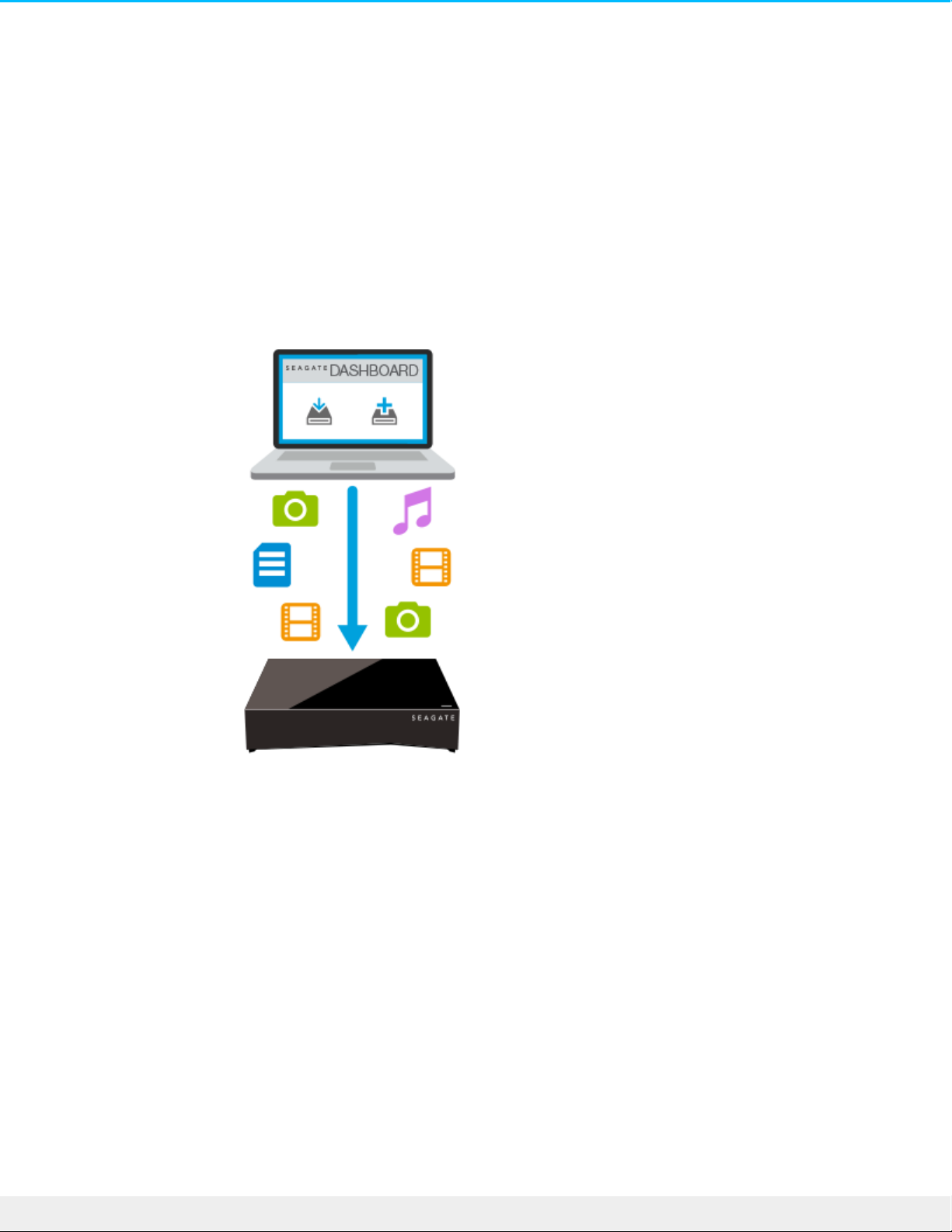
Welcome to Your Personal Cloud 2-Bay
Thank you for purchasing the Seagate Personal Cloud 2-Bay. You and everyone in your household can create
a centralized media library and safeguard your important files in one location.
With Seagate’s free apps, your content is safe and available to you no matter where you are.
Seagate Dashboard—Create
backup plans to effortlessly
and automatically back up
content from your PC.
6Se agate Personal Clo ud 2-Bay
2/3/16
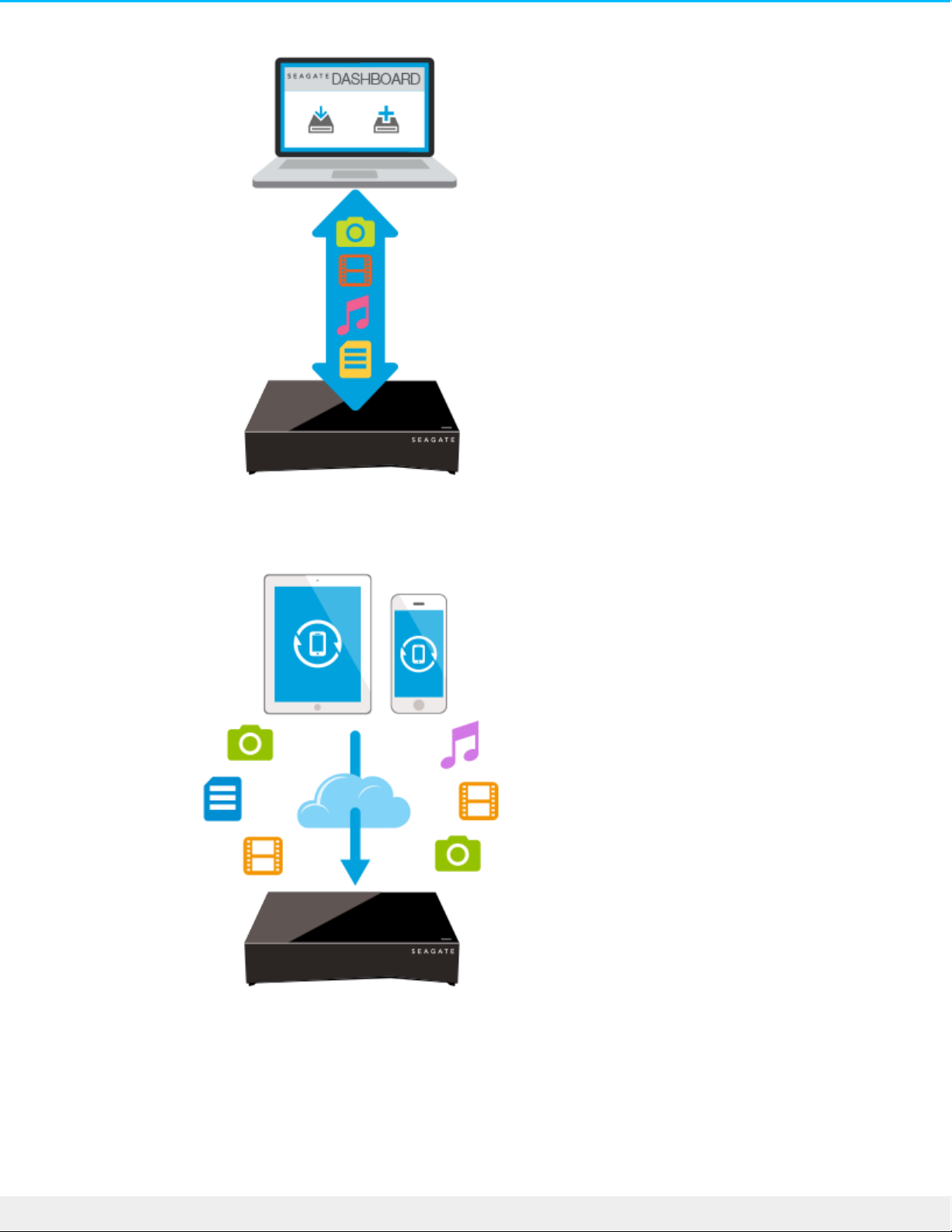
Seagate Dashboard—Create
and maintain your media
library on your PC or Mac
with the Smart Copy
feature.
Seagate Mobile Backup—
Back up your mobile
devices to your Personal
Cloud 2-Bay.
7Se agate Personal Clo ud 2-Bay
2/3/16
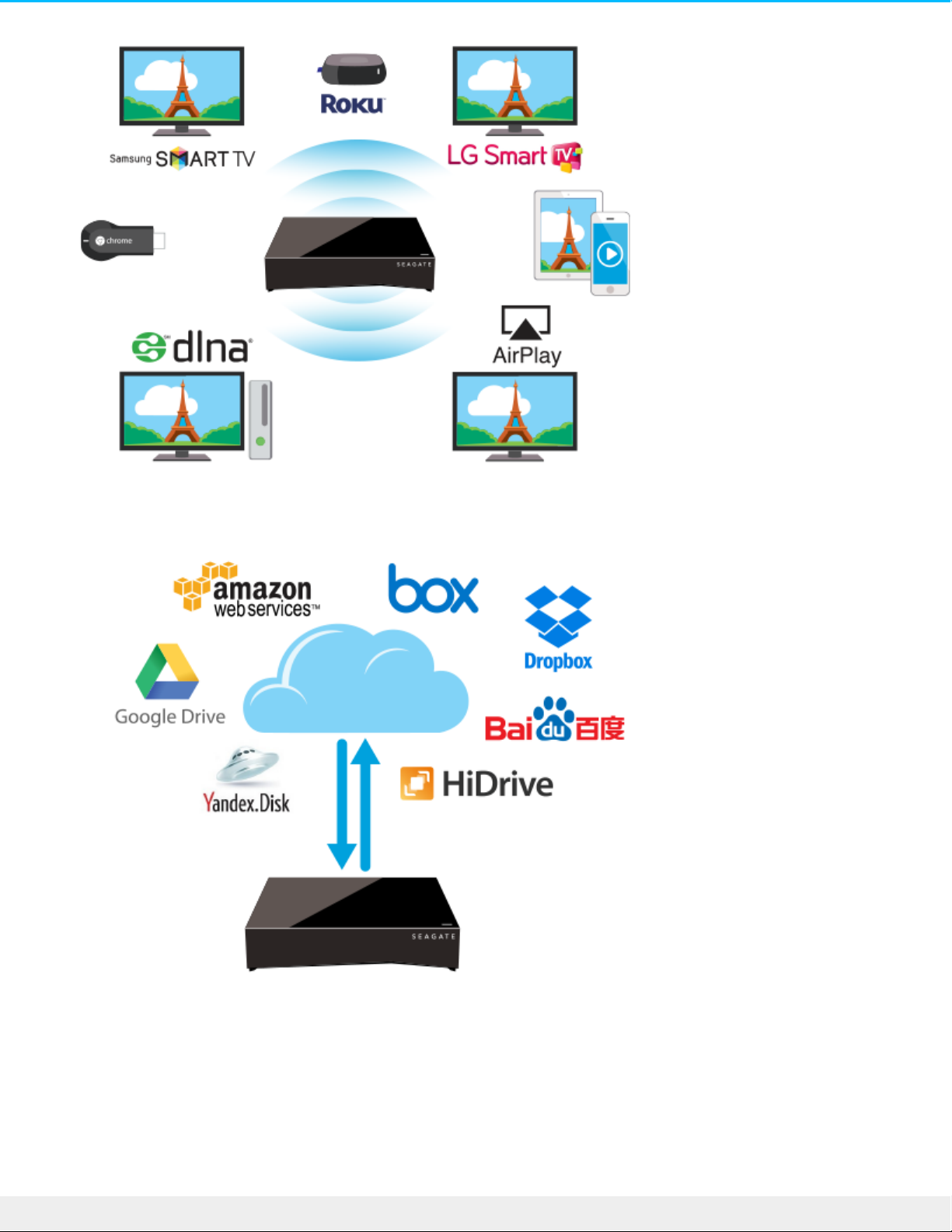
Seagate Media—Stream your
media library to your mobile
devices, Smart TVs, and
other media devices.
Backup Manager—Back up
to the cloud and sync with
cloud services.
8Se agate Personal Clo ud 2-Bay
2/3/16
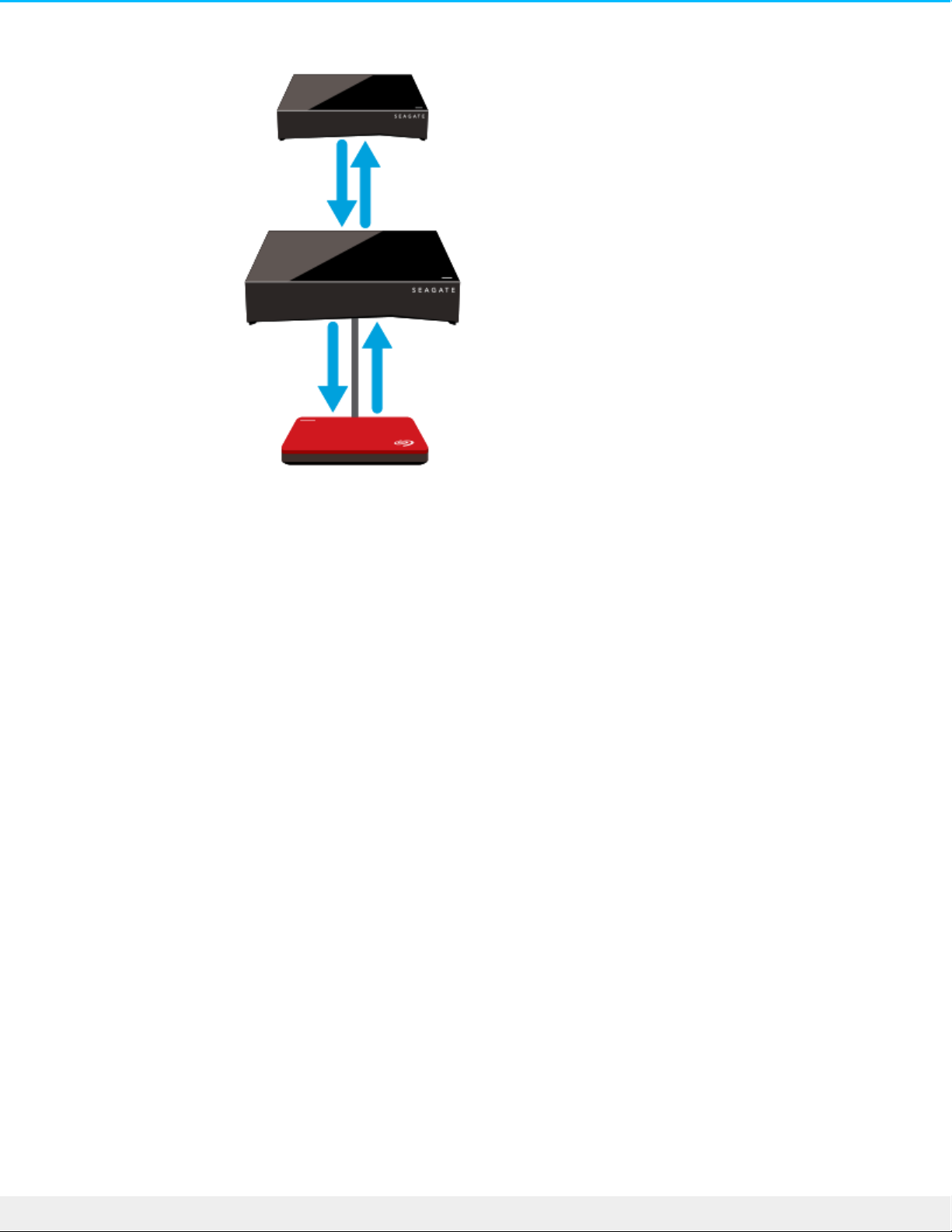
Backup Manager—Back up
your backups to USB
attached storage or another
network attached storage
device.
System Requirements
Before you begin setting up your Personal Cloud 2-Bay, read through these instructions and specifications
and review the safety guidelines.
What’s in the Box?
Make sure that you have these items. If not, contact Seagate Customer Support.
9Se agate Personal Clo ud 2-Bay
2/3/16
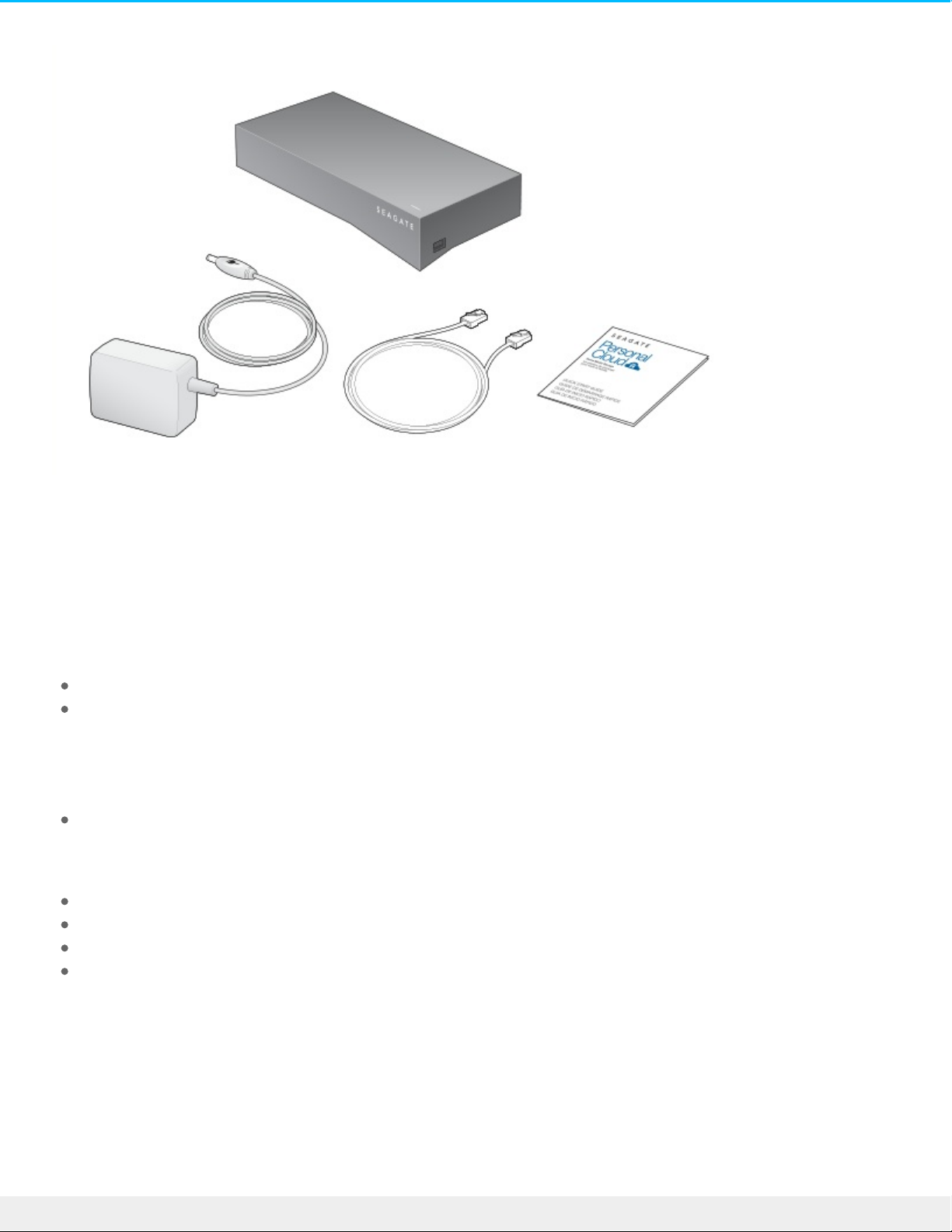
Hardware Requirements
Your router must have one 10/100/1000 Ethernet port.
Soware Requirements
Windows 10, 8.1, Windows 7, and Windows Vista
Mac OS X v10.8 or later
Internet Requirements
Internet connection for activation and online file access and sharing
One of these web browsers:
Internet Explorer 9.x or later
Firefox 5.x or later
Chrome 11.x or later
Safari 5 or later
Connect Your Personal Cloud 2-Bay
1. Using the supplied Ethernet cable, connect your Personal Cloud 2-Bay to your Wi-Fi router.
® ®
®
®
®
®
10Se agate Personal Clo ud 2-Bay
2/3/16
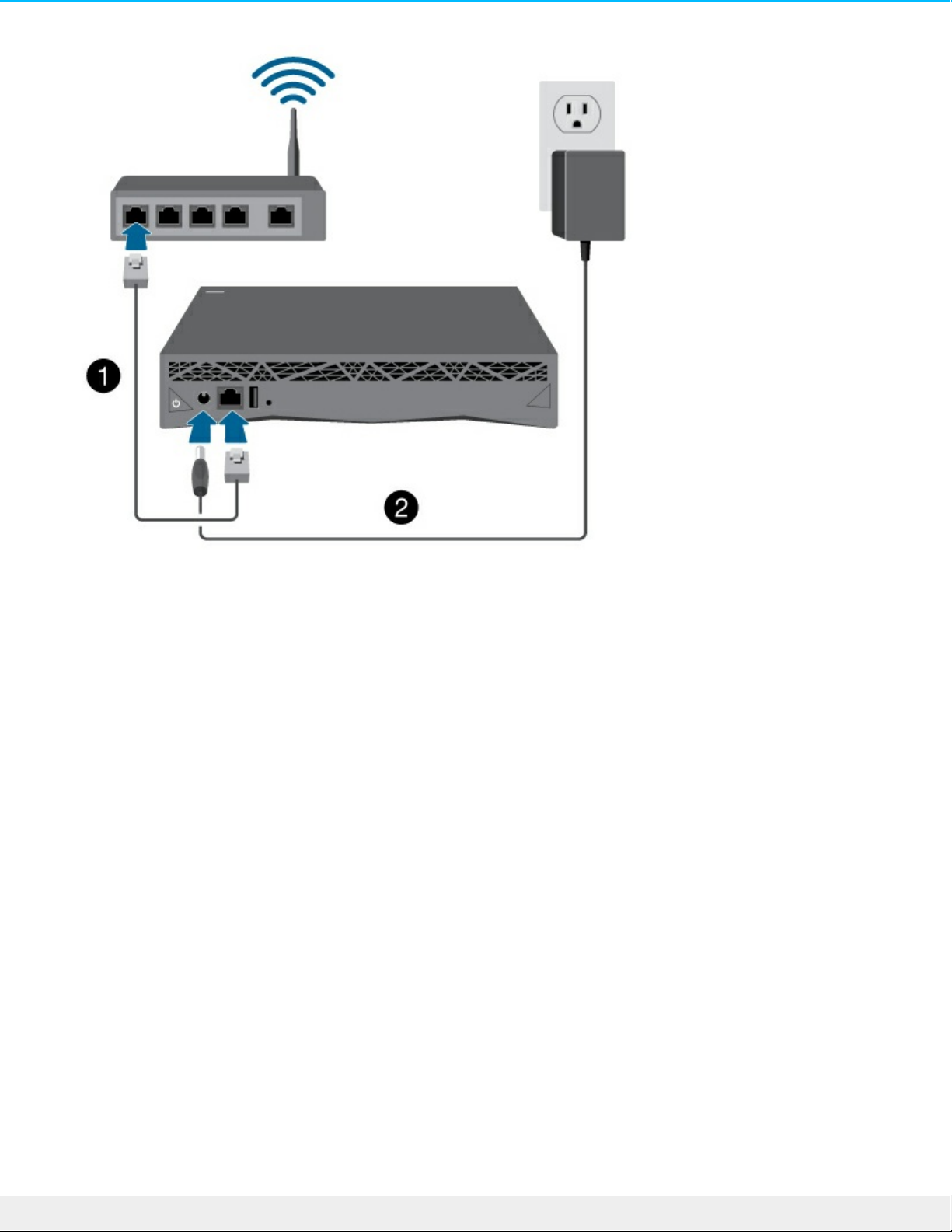
2. Attach the power adapter to the Personal Cloud 2-Bay power port, and plug the adapter into a power
outlet.
While powering up, the LED on the top of the device quickly flashes white. When the LED is a solid white,
the device is ready to access on your network. For more information about the LED behavior, see LED
Behavior.
11Se agate Perso nal Clo ud 2-Bay
2/3/16

Owner Setup
When you set up your Personal Cloud 2-Bay, you also create the owner account. The owner adds users,
manages the device’s services, such as iTunes, and manages device settings, such as power management.
If you followed the quick start guide and were successful setting up your device and adding your owner
account, you can start adding users.
Set Up Your Owner Account
1. Access your Personal Cloud 2-Bay.
PC—In Windows or File Explorer under Networks, click PersonalCloud.
Mac—In Finder under Shared, click PersonalCloud.
2. Open the Public folder and then double-click Personal Cloud.
The Welcome screen opens in your web browser.
3. Accept or change your storage settings.
By default, your Personal Cloud 2-Bay is configured for maximum protection. This means that all of the
data you copy to your device is stored on one disk, and a copy of that data is stored on the second disk.
This configuration provides the greatest protection, but does reduce the total capacity of storage on your
drive. In the event of a disk failure, you can replace the failed disk and continue to use your Personal
Cloud 2-Bay.
To use all of storage available on your device, select Maximum capacity. This option allows you to use all
available storage, but offers no data protection.
4. Enter your email address and create a password.
Note: If your computer does not detect your Personal Cloud 2-Bay, go to Seagate Support.
Note: You can also access your Personal Cloud 2-Bay through the Seagate Dashboard desktop
icon. Learn more about the Seagate Dashboard.
Note: If you change the configuration of your Personal Cloud 2-Bay after you have created
your media library or backed up computers in your home, you will lose your data. Copy all
data to another device before you reconfigure your device to a different storage setting.
12Se agate Perso nal Clo ud 2-Bay
2/3/16
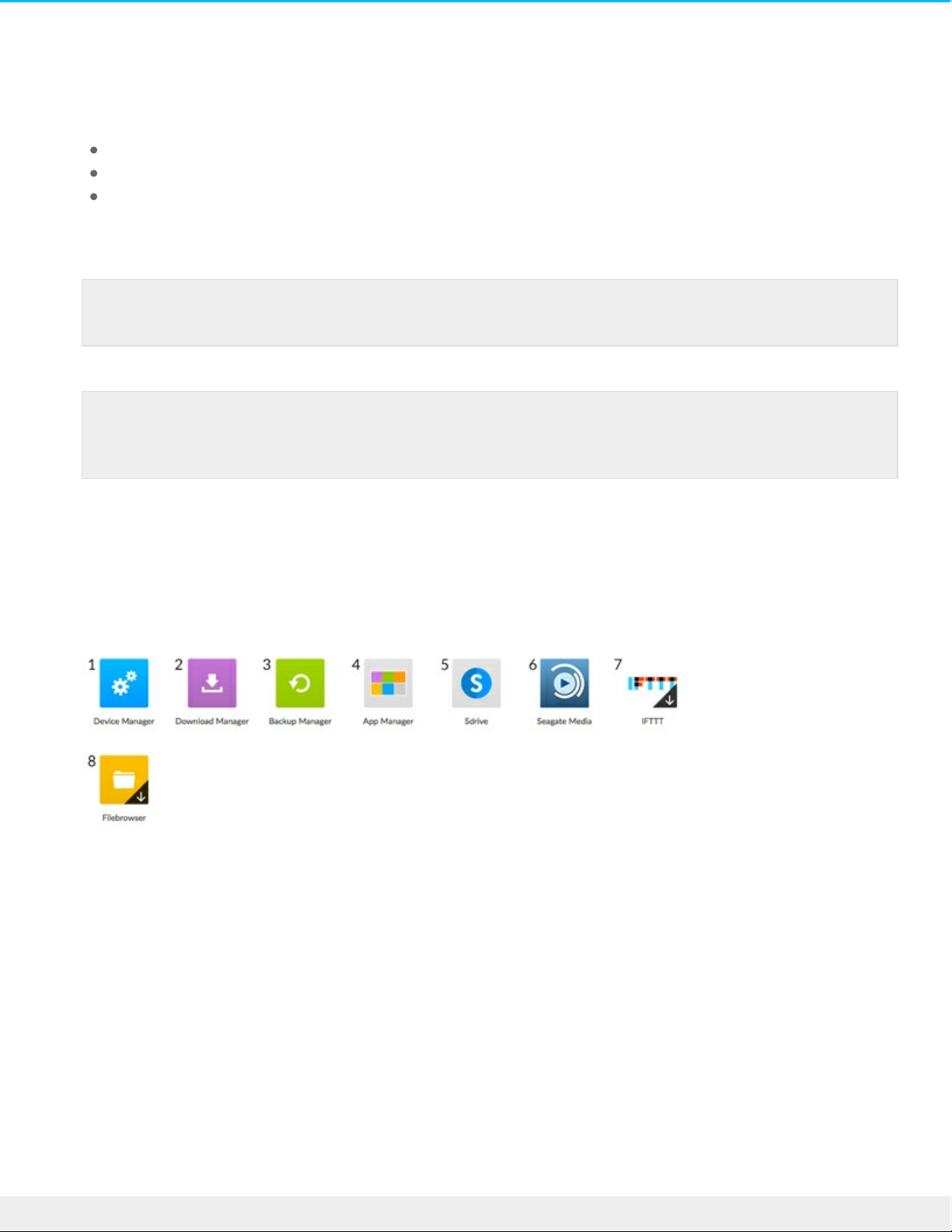
If you have registered with Seagate before (for example, you already have a Seagate Access account),
you can use the same email address and password.
Your Personal Cloud 2-Bay creates your:
Username, which allows you to access your private folder, manage users, and manage device settings
Private folder where you can store personal content
Seagate Access account, which allows you to access your Personal Cloud 2-Bay remotely and enable
remote access for other users
A message is sent to your email account with the confirmation code needed to activate your Seagate
Access account.
5. Enter the confirmation code and complete your owner information.
6. Click Finish.
The Personal Cloud 2-Bay Welcome tour opens. Take a moment to complete the tour to learn about
Personal Cloud 2-Bay features.
The Personal Cloud 2-Bay management page opens.
1. Device Manager. Manage users and manage your device.
2. Download Manager. Download files from the Internet and upload files from your device.
3. Backup Manager. Manage your backups from your computer, cloud service, and device.
4. App Manager. Add new features to your device.
5. Sdrive. Access your content remotely.
6. Seagate Media. Enjoy your media library on your mobile devices.
7. IFTTT. Connect your Personal Cloud to your IFTTT account. For details, see the IFTTT for Seagate Storage
User Manual.
8. Filebrowser. Access your files in your web browser.
Apps with arrow overlays are not installed. Click the app to install it.
Note: Check your spam folder if you don’t find an email in your Inbox.
Note: You also need to confirm your Seagate Access account before you can give other users
remote access.
13Se agate Perso nal Clo ud 2-Bay
2/3/16
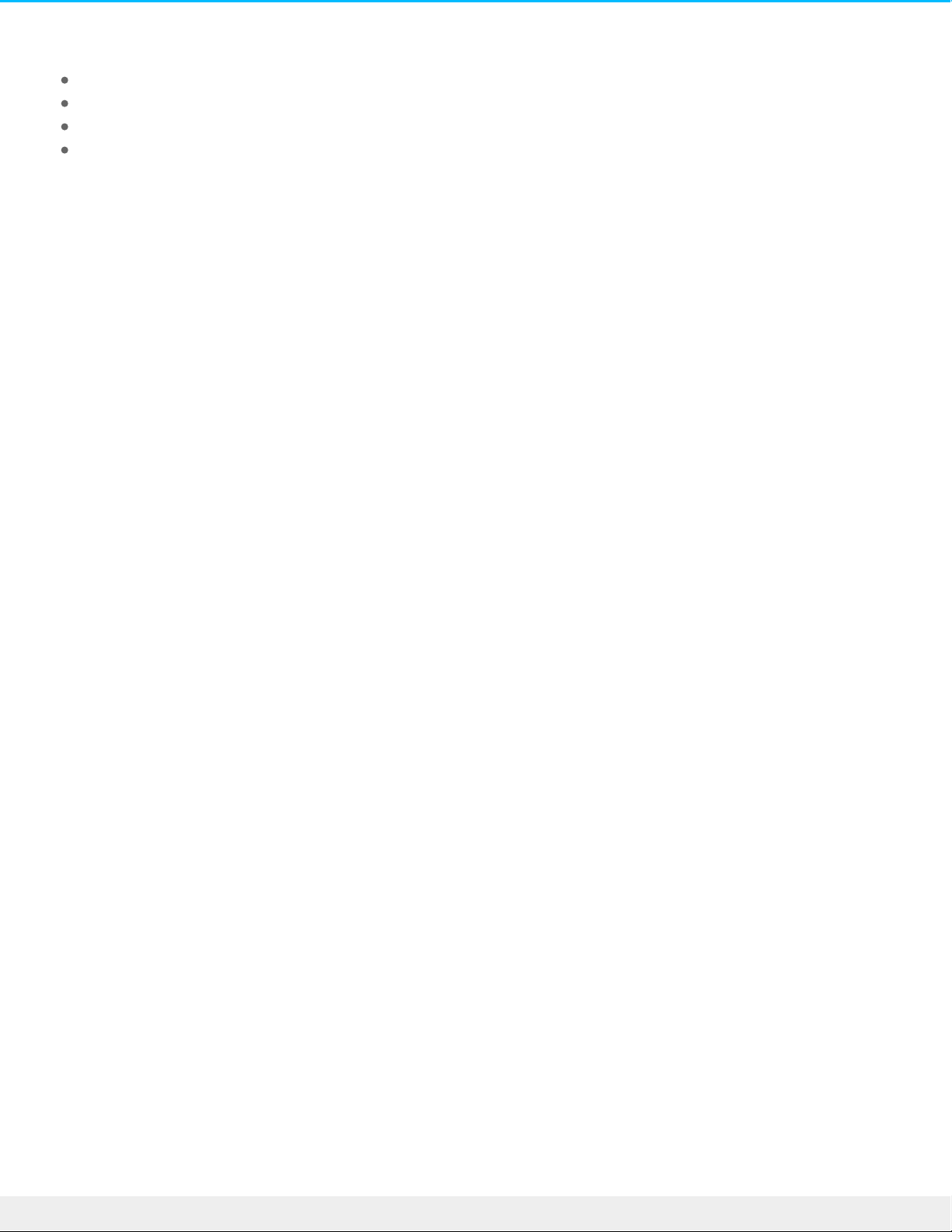
You are now ready to:
Add user accounts
Begin building your media library
Protect your important documents
Manage your Personal Cloud 2-Bay
14Se agate Personal Clo ud 2-Bay
2/3/16
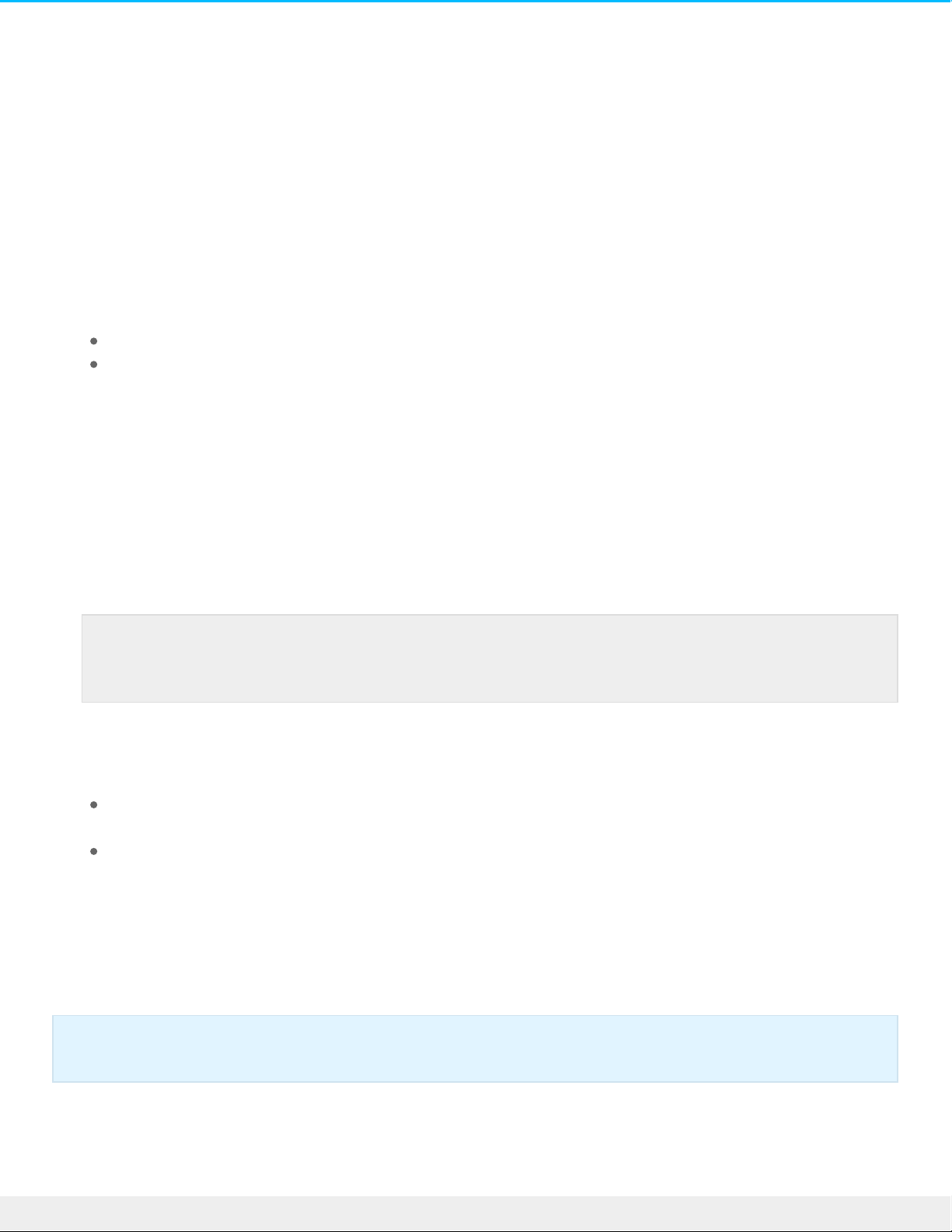
Adding and Managing Users
The Personal Cloud 2-Bay owner can add and manage users.
Open the Users page
1. Access your Personal Cloud 2-Bay.
PC—In Windows or File Explorer under Networks, click PersonalCloud.
Mac—In Finder under Shared, click PersonalCloud.
2. Open the Public folder and then double-click Personal Cloud.
3. Sign in with your username and password.
4. Click Device Manager and then click Users.
Add users
As the owner, you can invite people at home and outside of your home network to use your Personal Cloud
2-Bay.
1. Open the Users page.
2. Click Add user.
You can add two types of users:
Local and remote—A user who has access to your home network and can also have remote access to
your Personal Cloud when away from home.
Local only—A user who has access to your home network only. You can add remote access later.
3. Complete the New User form.
An email with instructions is sent to the new user. Users should check their Spam folder if they have not
received their email invitation. The code is valid for 72 hours. The owner can send a new invitation if the
code expires.
Manage remote access for an exisng user
Note: If you want to enable remote access and you haven’t confirmed your Seagate Access
account, do so now by clicking Confirm Email.
Important info: Your Personal Cloud can have a maximum of 10 users.
15Se agate Perso nal Clo ud 2-Bay
2/3/16
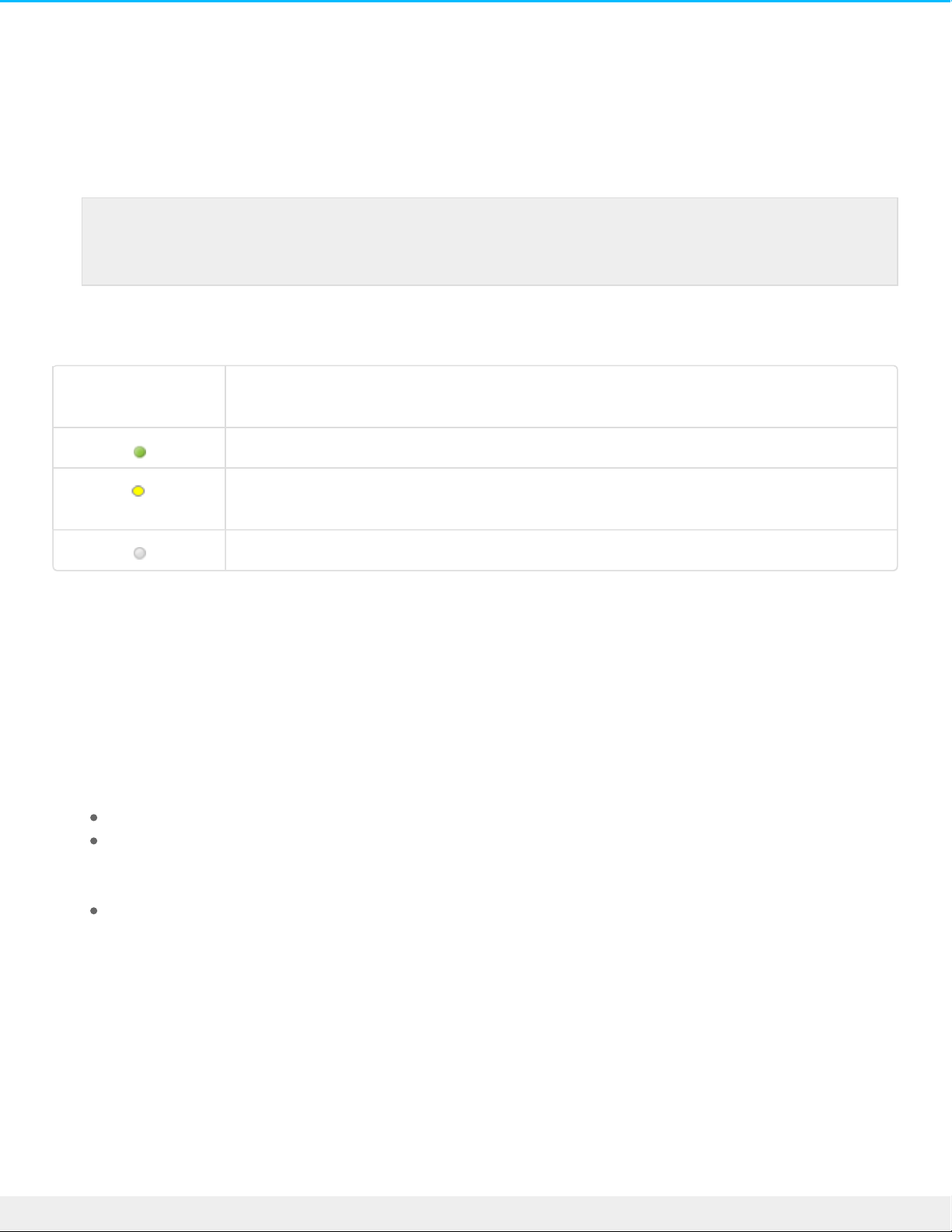
The owner can manage remote access on a user-by-user basis. Remote access allows users to access
content while away from home.
You can also control remote access for all users.
To manage remote access for a specific, existing user:
1. Open the Users page.
2. Click the dot under Seagate Access to the right of the username.
Seagate Access
Status
Description
Seagate Access is on
The owner has invited a user to create a Seagate Access, but the process is not
complete.*
Seagate Access is off
* A yellow dot indicates a pending status. You have invited the user to create a Seagate Access account and
the Personal Cloud 2-Bay is waiting for the user to complete the process.
Edit a user
Only the Personal Cloud 2-Bay owner can change a user’s username and email address.
1. Open the Users page.
2. Click the item you want to change.
Username—Changing the username also changes the user’s private folder name.
Password—Changes only the user’s private folder password. The option to change a user's password
is not available if the user has a Seagate Access account. The user can change her password in Sdrive
(see Passwords).
Email address—The email address is the user’s Seagate Access ID, which is used to remotely access
your Personal Cloud 2-Bay.
Delete a user
The Personal Cloud 2-Bay owner can delete all user accounts. Deleting a user account also deletes the user’s
private folder and its contents.
If the user has created backup plans through the Backup Manager, the backups are also deleted. For more
information, see Backups.
Note: If you want to enable remote access and you haven’t confirmed your Seagate Access
account, do so now by clicking Confirm Email.
16Se agate Perso nal Clo ud 2-Bay
2/3/16
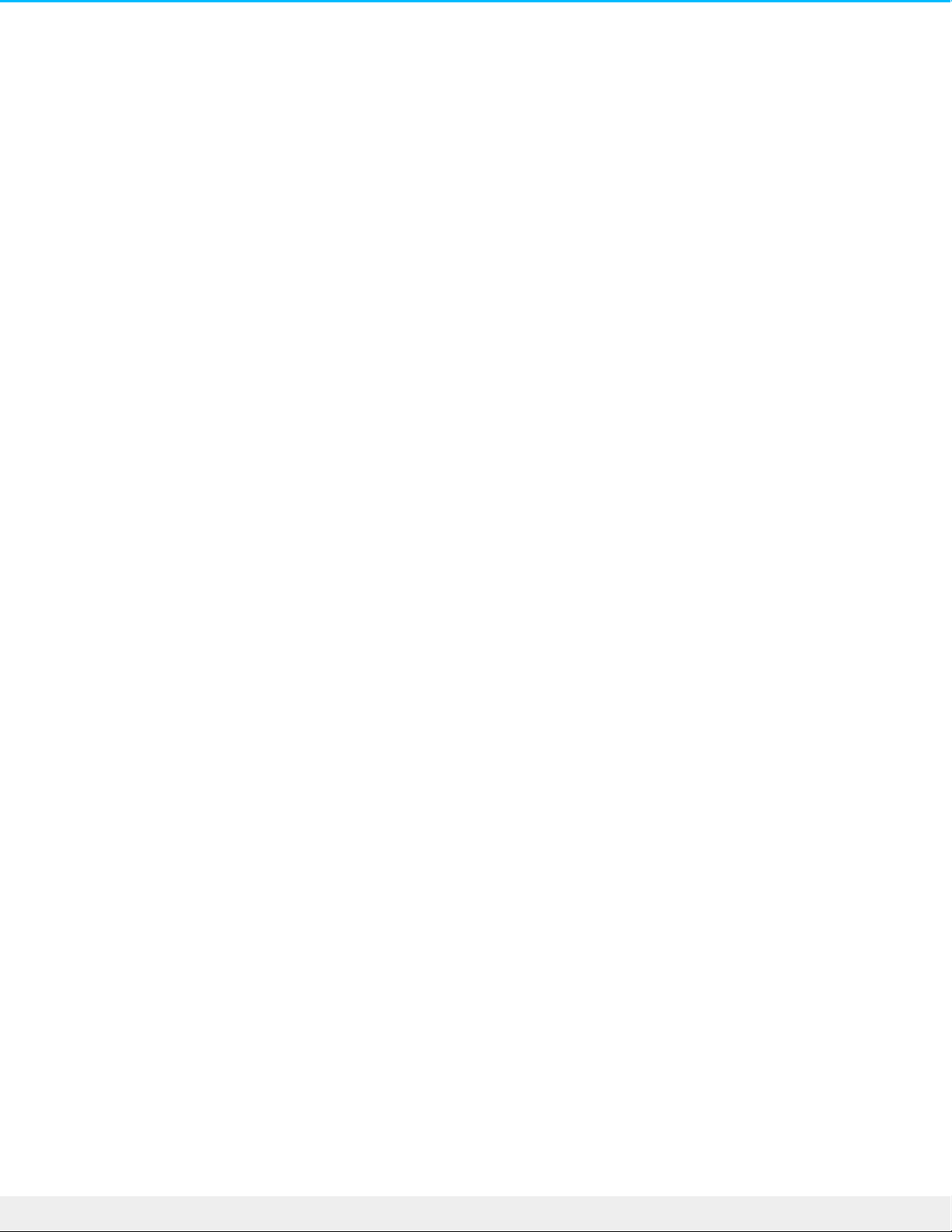
1. Open the Users page.
2. Place the cursor to the right of the user's row and then click Edit and choose Delete.
17Se agate Perso nal Clo ud 2-Bay
2/3/16
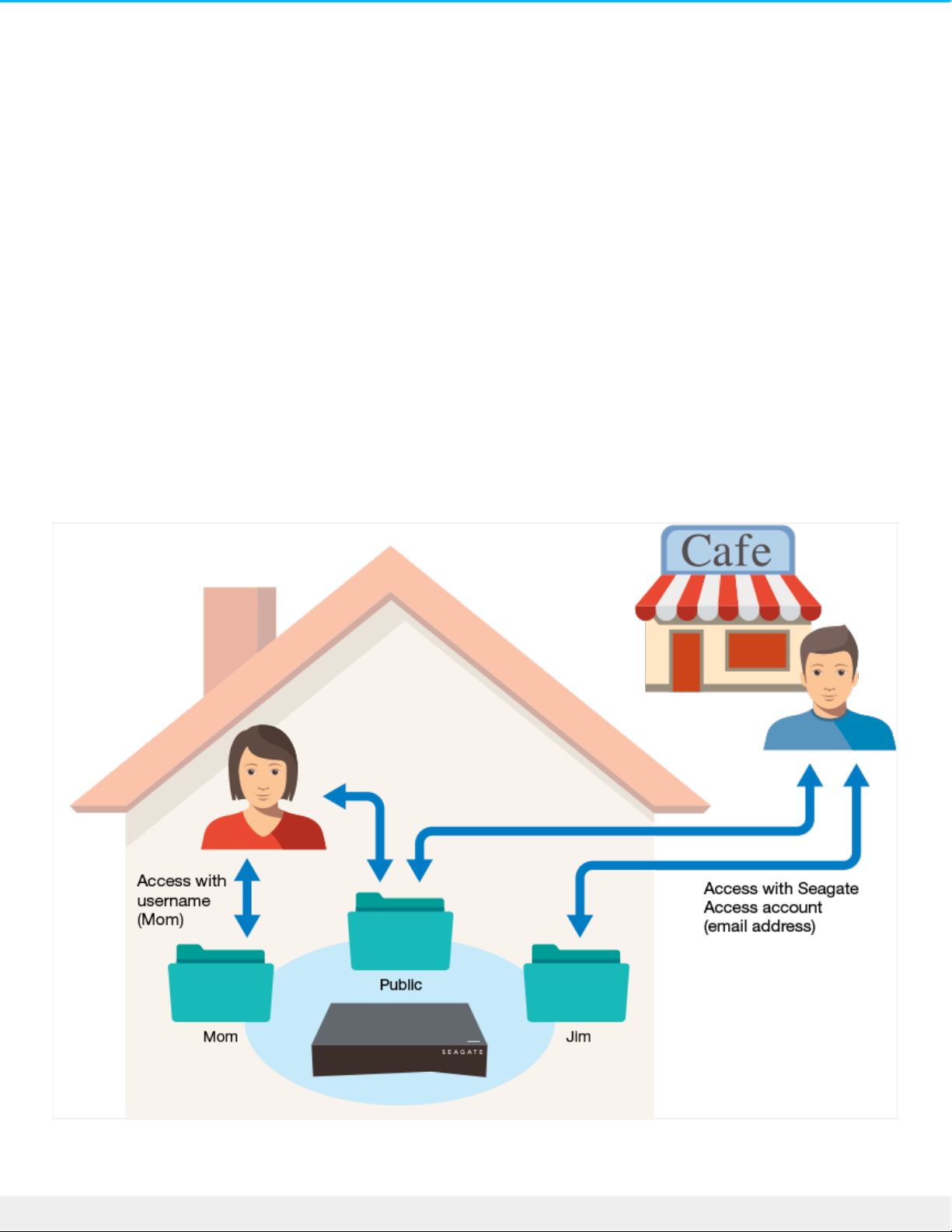
Public and Private Folders
Your Personal Cloud 2-Bay has a Public folder that anyone can use and a private folder where each local user
can store personal content that others cannot see.
What’s the difference?
Everyone on your home network can access the Public folder. Anyone who has been given a Seagate Access
account to the storage device can also access the Public folder. Use the Public folder for files you want to
share and for your centralized media library.
A private folder is created for each user account and is password protected. Use your private folder to back
up content that you don’t want to share with others.
18Se agate Perso nal Clo ud 2-Bay
2/3/16
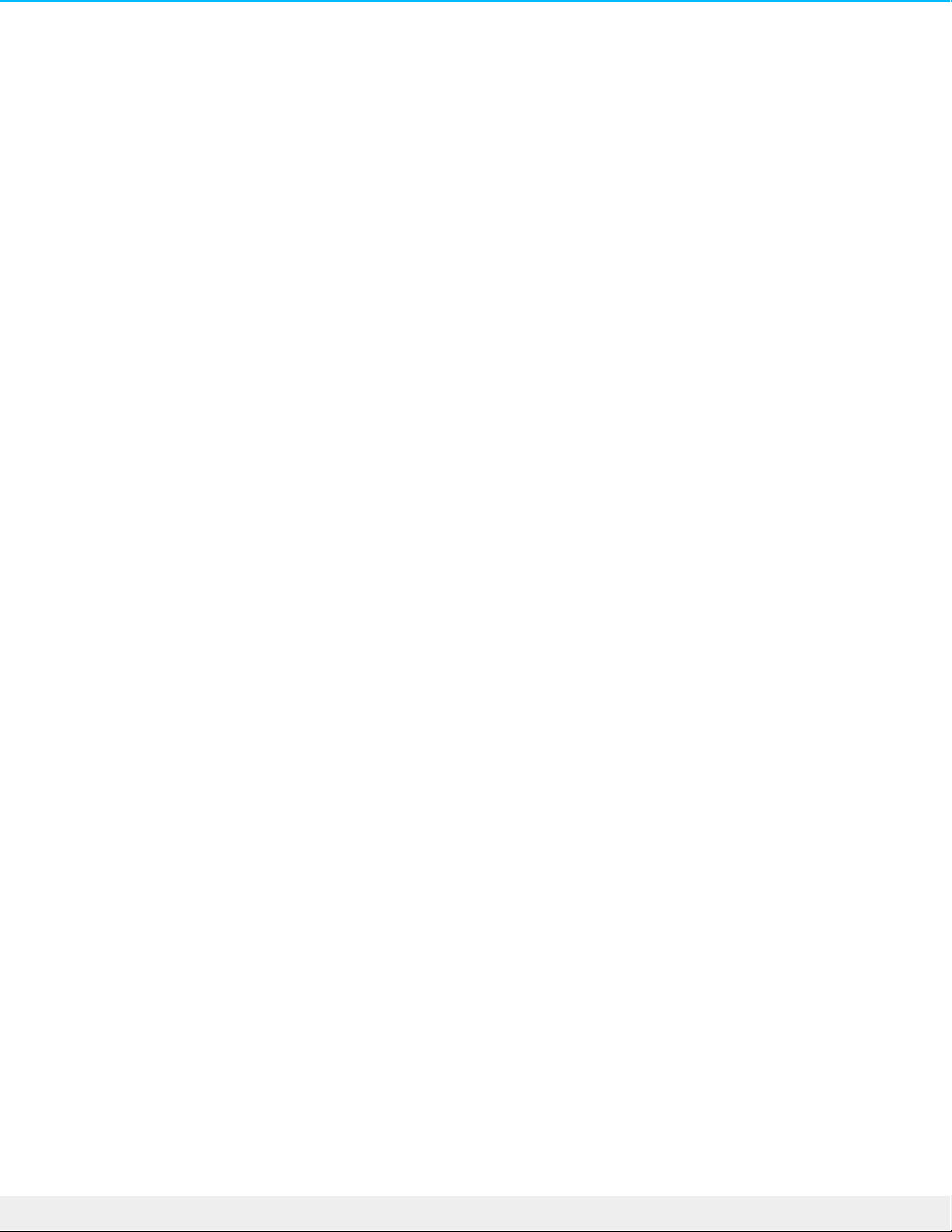
Which folder to use
Public folder
Create your media library in the Public folder and copy any data that you want to share to the Public folder so
that you and others can access it. See Media Library.
Private folder
Back up your content to safeguard against computer malfunctions. Content backed up to the Public folder can
be viewed by anyone who has access. No one but you can view content backed up to your private folder.
You can back up your computer and mobile devices using Seagate Dashboard software and Seagate Mobile
Backup apps. You can also back up your backups by creating backup and sync plans in the Personal Cloud 2Bay with Backup Manager.
For information on Seagate Dashboard and Mobile Backup apps, visit the Seagate Dashboard page.
For information on backing up your backups, see Backing Up and Syncing Content.
19Se agate Perso nal Clo ud 2-Bay
2/3/16

Media Library
You can use your Seagate Personal Cloud 2-Bay to centralize your media. Copy media to the library and
stream its content on devices throughout your home and away from home.
Create and maintain your media library
Music, movies, and photos—you and other household members probably each have media files on multiple
devices. You can consolidate your media in one place on your Personal Cloud 2-Bay for sharing and easy
maintenance.
Copy your media library to the Public folder on your Personal Cloud 2-Bay. You can easily stream the content
on your other devices using the Seagate Media app, which only accesses the Public folder.
Before you copy your media to your Personal Cloud 2-Bay from your computer, Seagate recommends that
you connect your computer directly to your router instead of using a Wi-Fi connection. Wi-Fi speeds are
not ideal for copying large quantities of files.
To copy
content
from your
You need to
Computer Install Seagate Dashboard on your computer, and create a Smart Copy plan that continuously
updates your media library on your Personal Cloud 2-Bay.
Mobile
device
Install Seagate Media on your mobile device from your app store, and set up Auto Upload to
automatically back up photos and videos to your Personal Cloud. Configure Auto Upload in
the Seagate Media app's Settings menu.
External
device
Connect the device to a USB port on your Personal Cloud 2-Bay and use Filebrowser to copy
content. For instructions, see Filebrowser. You can also configure regular backups to and from
the external device. See Backup Manager for details.
Stream media content
You can stream your centralized media library from the Public folder on your Personal Cloud 2-Bay
throughout your home on a variety of devices and remotely on your mobile devices.
Stream media at home
20Se agate Personal Clo ud 2-Bay
2/3/16

To stream
content to your
You need to
Apple TV 1. Install the Seagate Media app on your mobile device.
2. Connect your mobile device to your Personal Cloud 2-Bay.
(Your mobile device and Personal Cloud 2-Bay must be on the same home
network.)
3. Launch the Seagate Media app.
4. Use the Apple TV remote to select the local network from the list or to enter local
network's name if the network is hidden.
(Your Apple TV must be on the same home network as your Personal Cloud and
mobile device.)
5. Enter your password if requested. The Apple TV connects to the router.
6. Enable AirPlay.
Swipe up from the bottom of your mobile device to access Control Center. Select
your Apple TV.
7. Select a movie or song in the Seagate Media app and click Play.
The AirPlay icon appears on the far right, beside the "Forward" button.
The movie or song plays on the TV connected to your AirPlay device.
Chromecast 1. Configure Chromecast on your TV and Wi-Fi per the manufacturer's instructions.
2. Install Seagate Media on your mobile device.
3. Tap the cast icon and choose video, photo, or music to start casting.
DLNA Certified
device
The DLNA service, an industry-wide standard for sharing data over a home network, is
turned on by default on your Personal Cloud 2-Bay.
1. Connect your DLNA Certified device and your Personal Cloud 2-Bay to the same
Wi-Fi network (when required).
2. Consult your DLNA Certified device's instructions.
3. Generally, DLNA provides a menu showing available devices. Select your Personal
Cloud 2-Bay.
Your DLNA Certified device loads the content it is able to play from your Personal
Cloud 2-Bay.
Tip: Make sure Mirroring is off for Videos and Music.
21Se agate Perso nal Clo ud 2-Bay
2/3/16

iTunes Turn on the iTunes service.
1. In the Device Manager, click Services.
2. Place your mouse over the iTunes service. Click the Edit menu that appears, and
then click Start.
3. Start iTunes on your computer.
4. Open Preferences. (On a Mac keyboard, press command+comma. In iTunes on your
PC, select Preferences from the Edit menu).
5. Click the General tab and ensure that Shared Libraries is checked.
6. Open the menu sidebar (View > Show Sidebar)
7. Under Shared, select PersonalCloud
To learn how to copy your iTunes library to your Personal Cloud 2-Bay, visit the
Seagate Personal Cloud 2-Bay support page.
LG TV 1. Turn on your LG TV.
2. Connect your LG TV and your Personal Cloud 2-Bay to the same Wi-Fi network.
3. Install the Seagate Media app on your mobile device.
4. Connect your mobile device to your Personal Cloud 2-Bay.
5. Tap the cast icon and choose video, photo, or music to start casting.
Roku There are two ways to enjoy content on Roku.
1. Install Roku Media Channel from the Roku app store and connect to your Personal
Cloud 2-Bay through the app.
2. Install the Seagate Media app on your mobile device. Connect your Roku device
and Personal Cloud 2-Bay to the same Wi-Fi network.
Tap the cast icon and choose video, photo, or music to start casting.
Samsung SmartTVInstall Seagate Media from the Samsung app store and connect to your Personal Cloud
2-Bay through the app.
Stream media away from home
To
remotely
access
content
to your
You need to
22Se agate Perso nal Clo ud 2-Bay
2/3/16

iOS or
Android
media
device
Install the Seagate media app.
Seagate recommends that you install the Seagate Media app on your mobile device for
optimal access and viewing of your media. The Seagate Media app contains a remote access
module that allows you to sign in to your Seagate Access account and access your Personal
Cloud 2-Bay media library.
Remotely access media content
You can remotely access your centralized media library on your Personal Cloud 2-Bay from your Mac and PC
computer.
To remotely access content
on your
You need to
Mac and PC computer 1. Install Sdrive, an application that you use to access content on your
Personal Cloud 2-Bay.
2. Go to the Personal Cloud 2-Bay support page and install the Sdrive
client on your computer.
3. Restart your computer. The software automatically opens.
4. Sign in with your Seagate Access account credentials.
5. Review the drives associated with your Seagate Access account:
Windows: Right-click the Sdrive icon in the system tray.
Mac: Left-click the Sdrive icon in the menu bar.
Note: You must create your Seagate Access account on your Personal Cloud 2-Bay
before you can sign in through the Seagate Media app.
23Se agate Perso nal Clo ud 2-Bay
2/3/16

Back up
Seagate provides several ways to protect your content. You can back up your:
Personal Cloud
Computers
Mobile devices
Cameras
USB storage
Cloud storage
Network storage (e.g. another Personal Cloud, Seagate network storage or third-party network storage).
Before backing up a computer to your Personal Cloud, Seagate recommends that you connect the computer
directly to your router instead of using a Wi-Fi connection. Wi-Fi speeds are not ideal for copying large
quantities of files. After you have created your first backup, you can back up future changes over Wi-Fi.
Back up your devices
To back up content from your You need to
PC Install Seagate Dashboard on your computer, and create a backup plan.
24Se agate Personal Clo ud 2-Bay
2/3/16

Mac Set up a Time Machine plan.
1. Open Time Machine preferences.
2. Click Select Disk.
3. Find your Private folder name.
4. Select the folder and click Use Disk.
5. Enter your Personal Cloud username and password.
6. Click Connect.
Wait for a minute or two to connect. Your backup will start
automatically.
Mobile device 1. Install Seagate Dashboard on your PC or Mac, and sign in to the
Mobile Backup section in Dashboard.
2. Install the Seagate Mobile Backup app on your mobile device from
your app store and create a backup plan as instructed in the app’s
help.
3. Install Seagate Media on your mobile device from your app store,
and set up Auto Upload to automatically back up photos and videos
to your Personal Cloud. Configure Auto Upload in the Seagate Media
app's Settings menu.
Personal Cloud See Backup Manager.
Cameras See Backup Manager for backups and Filebrowser for easy copying and
ingest.
USB storage See Backup Manager.
Cloud storage See Backup Manager.
Network storage (e.g. another
Personal Cloud, Seagate
network storage or third-party
network storage)
See Backup Manager.
25Se agate Perso nal Clo ud 2-Bay
2/3/16

26Se agate Perso nal Clo ud 2-Bay
2/3/16

Sync with Your Cloud Service
You can protect folders on your Personal Cloud by synchronizing them with your cloud service. Syncing also
lets you access your content from anywhere. This two-way sync guarantees that the Personal Cloud content
that you choose to save to the cloud service stays up to date when you make changes in the cloud service
or on your Personal Cloud.
For further information and instructions, see Backup Manager.
27Se agate Perso nal Clo ud 2-Bay
2/3/16

Download Large Files
You can use your Personal Cloud 2-Bay as an efficient way to download large PDF, torrent, or binary files
from your computer or the Internet.
Open the Download Manager
1. Access your Personal Cloud 2-Bay.
PC—In Windows or File Explorer under Networks, click PersonalCloud.
Mac—In Finder under Shared, click PersonalCloud.
2. Open the Public folder and then double-click Personal Cloud.
3. Sign in with your username and password.
4. Click Download Manager.
Download large files
You can download torrent files from your computer to your Personal Cloud 2-Bay and download PDF, binary,
and torrent files from the Internet.
1. Open the Download Manager.
2. Click Jobs.
3. If the service is off, click the slider on the right to turn the service on.
4. Click Add download.
5. Enter the source.
If the file is on the Internet, select URL and enter the URL address.
If the file is on your computer and it is a torrent file, select Local and browse for the file.
6. Enter the destination folder on your Personal Cloud 2-Bay
7. Click Save.
Manage download sengs
You can change the number of downloads that you can request at the same time and change the download
and upload rates.
Open the Download Manager and click Settings.
28Se agate Perso nal Clo ud 2-Bay
2/3/16

Passwords
Account types
The owner creates one of the following types of accounts for herself and users:
Local access only.
Log into your Personal Cloud on the home network.
Local and remote access.
Log into your Personal Cloud on the home network.
Log into your Personal Cloud at remote locations using your Seagate Access account. Seagate Access
is compatible with Sdrive and Seagate Media.
For further information regarding Seagate Access and Sdrive, see the Seagate Access for Personal Cloud User
Manual.
Changing passwords
Make certain to log into your Personal Cloud on the home network when revising your password. Passwords
cannot be changed when you log into your Personal Cloud from remote locations with Sdrive.
Owner password
Account
type
Access Change password
Local
access
only
The owner enters the password to connect to her
private folder on the home network.
Log into the Personal Cloud and go
to Device Manager > Users.
Seagate
Access
account
(local and
remote
access)
The owner enters the password to connect to her
private folder on the home network as well as Sdrive
to connect from remote locations. The password can
also be used to connect to media with Seagate Media
for mobile devices.
To keep passwords consistent
between your Personal Cloud and
Seagate Access, update your
password on the Personal Cloud on
the home network.
Log into the Personal Cloud on the
home network and go to Device
Manager > Users.
User password
The user or the owner can change a user’s password.
29Se agate Perso nal Clo ud 2-Bay
2/3/16

Account type Access Change password
Local access
only
The user enters the password to connect
to her private folder on the home
network.
Log into the Personal Cloud to change the
password.
Seagate
Access
account (local
and remote
access)
The user enters the password to connect
to her private folder on the home
network as well as Sdrive to connect
from remote locations.
To keep passwords consistent between the
Personal Cloud and Seagate Access, update
the password on the Personal Cloud on the
home network.
Log into the Personal Cloud on the home
network and go to Device Manager > Users.
Local and remote access
When first creating an account, the password is synchronized between the Personal Cloud and Seagate
Access. To keep passwords consistent between the Personal Cloud and Seagate Access, update the
password on the Personal Cloud on the home network as instructed below.
Owner
1. Log into Personal Cloud and click Device Manager.
2. Click Users.
3. Find the user you want to change and then click the password.
4. Update the password in the pop-up window.
User
1. Log into Personal Cloud and click Device Manager.
2. Place the cursor over your password and click the pencil icon.
3. Change your password.
Changing the password in Sdrive
Sdrive gives you the option to change your Seagate Access password. However, changing your Seagate
Access password in Sdrive does not update your password on the Personal Cloud. Therefore, if you only
update your password on Sdrive, you must log into your Personal Cloud with the old password.
It is highly recommended that you manage both passwords on your Personal Cloud on the home network.
For further information regarding Seagate Access and Sdrive, see the Seagate Access for Personal Cloud User
Manual.
30Se agate Personal Clo ud 2-Bay
2/3/16

Reseng a forgoen password
The sign-in page for your Personal Cloud includes the option to reset a forgotten password. Resetting the
password on the sign-in page only updates the password on your Personal Cloud. It does not update the
password for your Seagate Access account. Therefore, your password will not be synchronized between
your Personal Cloud and Seagate Access. Review the options below to learn how to manage a forgotten
password.
Password hint
Before resetting the password on the Personal Cloud sign-in page, you can attempt to recall it via the
password hint you entered during the Personal Cloud setup.
1. Launch Sdrive.
2. On the Sdrive sign-in page, click Password hint.
3. Check your email for your password hint. If you recall your password, use it to log into your Personal
Cloud and Sdrive.
Reseng the password: Personal Cloud and Sdrive
If you cannot recall your password, you have the option to reset it in two applications to maintain
consistency:
Personal Cloud sign-in page
Sdrive
Reset on the Personal Cloud
1. Go to the Personal Cloud sign-in page.
2. Click Forgot password and complete the reset.
Reset your Seagate Account with Sdrive
1. Launch Sdrive.
2. Enter your email and click Can’t access your account.
3. Check your email for instructions on how to reset your Seagate Access password. Make certain to use
the same password you created when resetting your Personal Cloud password.
31Se agate Perso nal Clo ud 2-Bay
2/3/16

Owner Administraon
Your Personal Cloud 2-Bay has been configured with standard default settings. The Personal Cloud 2-Bay
owner can modify the settings, such as the device name, time zone, and the services used.
Open the Device Manager
1. Access your Personal Cloud 2-Bay.
PC—In Windows or File Explorer under Networks, click PersonalCloud.
Mac—In Finder under Shared, click PersonalCloud.
2. Double-click the Public folder on the right side, and then double-click Personal Cloud.
3. Sign in with your username and password.
4. Click Device Manager.
LED Behavior
Your Personal Cloud 2-Bay LED is on the top of your device. When your device is starting up for the first
time, the LED blinks white. After 8 – 10 minutes, your device is ready to access over your Wi-Fi network.
If you reset your device, the LED begins blinking red, and then blinks white.
Personalize your Personal Cloud 2-Bay
You can personalize your device by changing its name, the language, time zone, and more.
1. Open the Device Manager.
2. Click Settings and make your changes.
You can change settings that have an on and off button or display a pencil icon when you place the cursor
over the setting. Click the pencil icon to make a change.
Note: Your LED might continue to blink, as the hard disk drive is initiating the software.
Note: Changing the device name can affect how you access the Personal Cloud 2-bay. You must
use the new name instead of the default name.
32Se agate Perso nal Clo ud 2-Bay
2/3/16

Reset your Personal Cloud 2-Bay
You can reset your device. A reset is not data-destructive. Performing these steps resets the network
settings and requires you to go through the initial setup process again. Your data is moved to a folder called
Recovery in the Public folder.
The reset button is inside the casing on the back of your Personal Cloud 2-Bay.
1. Power off your Personal Cloud 2-Bay using the power button on the back of the device.
2. Insert a paper clip or slim object into the hole on the back of your Personal Cloud 2-Bay and press down
the reset button. Do not release the reset button.
3. Power on your Personal Cloud 2-Bay.
4. Wait for a minimum of 20 seconds, and then release the reset button.
5. The LED will blink red. Wait while the device resets to factory settings.
6. Wait for the LED on the top of the device to show a steady, non-blinking white light.
7. Set up your device.
Changing Device Services
Your Personal Cloud 2-Bay is preconfigured with many services that allow you to stream to a TV, use iTunes,
download and upload files to your computer, and manage remote access.
Start and stop a service
1. Open the Device Manager.
2. Click Show advanced settings, and then click Services.
3. Move the cursor over the service until the Edit button appears on the right.
4. Click Edit and select Start or Stop.
Re-index a media service
If media files appear to be missing from your media service, you can re-index the service to take an
inventory of available multimedia files.
1. Open the Device Manager.
2. Click Show advanced settings, and then click Services.
Note: If you want to change the time zone, and you have enabled Synchronization, turn it off
before changing the time zone and then turn it back on.
Important info: Do not turn off the device while the LED is blinking red.
33Se agate Perso nal Clo ud 2-Bay
2/3/16

3. Move the cursor over a media service until the Edit button appears on the right.
4. Click Edit and select Re-index.
Control remote access for all users
By default, anyone with a Seagate Access account on your Personal Cloud 2-Bay can access content on the
storage drive while away from home. You can disable this ability for all accounts. If you want to disable this
ability for a specific user, see Manage remote access for an existing user.
1. Open the Device Manager.
2. Click Show advanced settings, and then click Services.
3. Move the cursor over Seagate Access until the Edit button appears on the right.
4. Click Edit and select Enable remote access or Disable remote access.
A green circle indicates that the service is enabled.
Conserve power usage
You can save energy by turning off hard drives and powering off your device after a specified interval of
inactivity. When you turn off the hard drive, it still remains active to receive network commands from other
devices.
1. Open the Device Manager.
2. Click Show advanced settings, and then click Power.
3. To turn the hard drive off after a specified interval, select a value from the pull-down menu.
4. To turn power saving mode on or off, slide the button.
Connect your device to an uninterrupble power
source
Connecting your Personal Cloud 2-Bay to an uninterruptible power source (UPS) ensures a continuous power
supply.
1. Confirm that no one is accessing your Personal Cloud 2-Bay and power it off.
2. Connect a supported UPS device to a USB port on your Personal Cloud 2-Bay.
3. Power on your Personal Cloud 2-Bay.
4. Open the Device Manager.
5. Click Show advanced settings, and then click Power.
6. Set the battery threshold level.
If your Personal Cloud 2-Bay reaches the threshold, it will automatically enter stand-by mode.
The UPS's status is provided within UPS Management:
Note: If you plan to schedule frequent backups to and from an external device, you might
want to connect the UPS to the USB 2.0 port on your device. The USB 3.0 port provides
greater transfer speeds.
34Se agate Personal Clo ud 2-Bay
2/3/16

—The power cable is supplying power.
—The power cable is not supplying power.
Monitoring
Monitoring provides a summary of your Personal Cloud 2-Bay:
System. Review the overall health, the CPU and RAM consumption, and processes.
If you see an issue with the temperature, check the placement of your NAS to make certain that it is not
receiving an abnormal amount of heat from external sources (e.g. sun from a window, heating duct,
exhaust from other electronics, etc.). If you receive a drive error, select the Drive tab to review the
status of the hard drives.
Drive. Review basic information for each hard drive, including the model number, capacity, temperature,
and SMART status. SMART stands for Self-Monitoring, Analysis and Reporting Technology. SMART status
should be used for informational purposes only, specifically when diagnosing hard drives. To run a
SMART test, select Autotest.
Noficaons
You can monitor device activities, such as when a user was added and when the drive synchronized.
1. Open the Device Manager.
2. Click Show advanced settings, and then click Notifications.
You can filter notifications based on warning, errors, or show all notifications. You can also download the
system log.
Storage
You can check how much storage is available on your Personal Cloud 2-Bay and format your drive.
1. Open the Device Manager.
2. Click Show advanced settings, and then click Storage.
Overview. Review the total device storage and the status of internal and external volumes (USB
attached devices).
Network Drives. Format (erase all data) but keep the volume or Delete (remove the volume).
To learn how to reformat your drive, review the support article.
Important info: Seagate cannot guarantee that all UPS devices are compatible with your Personal
Cloud 2-Bay UPS management.
Important info: Formatting your drive erases all data. Before formatting the drive, back up your
data to another drive.
35Se agate Perso nal Clo ud 2-Bay
2/3/16

Network Sengs
Usually, you do not need to change your Personal Cloud 2-Bay network settings. If you are having issues with
network connectivity, changing the settings might solve the problem.
Change the IP configuraon
By default, the IP configuration uses DHCP, a standard networking protocol that dynamically selects IP
addresses for interfaces and services. If you are having issues with network connectivity, you might want to
use a fixed IP address.
Manually changing your IP address is an advanced feature. The instructions below should only be followed if
you know the IP address supported by your home network. You can lose connection with your Personal
Cloud 2-bay by adding an incompatible IP address.
1. Open the Device Manager.
2. Click Show advanced settings, and then click Network.
3. On the Connections tab, click Edit.
4. Choose IPv4 or IPv6 based upon the IP address supported by your router. Most devices use IPv4.
5. Click the pull-down menu and choose Manual.
6. Enter the IP address, Subnet mask and Default gateway supported by your router.
7. Click Save.
Configure a proxy server
A proxy server acts as an intermediary between computers and the Internet. It allows the computers on your
network to make indirect network connections to other network services. Using a proxy server:
Speeds up Internet surfing
Hides the IP address of a computer so that you can surf anonymously
Bypasses security restrictions and filters to access blocked websites easily
1. Open the Device Manager.
2. Click Show advanced settings, and then click Network.
3. On the Proxy tab, select Proxy server in the drop-down menu.
4. Enter the proxy server address and the name and password if authentication is required.
5. Click Apply.
Note: Changing network settings requires some understanding of networking and your specific
setup.
Note: Your router must have a proxy server to complete these steps.
36Se agate Perso nal Clo ud 2-Bay
2/3/16

Configure port forwarding
Port forwarding makes your Personal Cloud 2-Bay on your network accessible to other network attached
storage devices on the Internet, even though your Personal Cloud 2-Bay is behind a router. Automatic port
forwarding is enabled by default, and the port numbers are the same for your Personal Cloud 2-Bay and
router ports.
If you need to change the router port number for services, confirm that the ports are available on your
router. Additionally, you must confirm that your router is compatible with UPnP-IGD/NAT-PMP protocols.
See your router's user manual for details.
1. Open the Device Manager.
2. Click Show advanced settings, and then click Network.
3. On the Port Forwarding tab, move the cursor over the service until the Edit button appears on the right.
4. Click Edit, and then click Enable.
37Se agate Perso nal Clo ud 2-Bay
2/3/16

Hard Drive Maintenance
If a drive on your Seagate Personal Cloud 2-Bay fails, follow the directions below to replace it with a new
hard drive. Contact Seagate customer support for hard drive replacement if your device is within the
warranty period.
Your content aer a failed hard drive
The availability of your content following drive failure depends upon how the device is configured.
Maximum protection: Your content is safe on the healthy drive. The content must be copied for data
mirroring after the failed hard drive is replaced.
Maximum capacity: Unfortunately, all content is lost following a drive failure. Additionally, the device
must be configured after the failed hard is replaced.
Precautions
Remove a hard drive
Install a hard drive
Create a new volume
Precauons
Except for replacing a hard drive, performing maintenance within the enclosure is not supported and can
void your product's warranty.
During operation, the drives should remain in place for optimal airflow.
Observe all conventional ESD precautions when handling the Personal Cloud 2-Bay’s parts. Avoid contact
with backplane components and module connectors, etc.
Replace an existing or faulty hard drive with a hard drive of equal capacity.
When handling hard drives, make sure that they are placed (and stored) on a cushioned surface.
Remove a hard drive
Disconnect power from the device before removing a hard drive.
1. Push the button on the back of your Personal Cloud 2-Bay.
Important info: Refer to the warranty before performing hardware repairs or maintenance not
described in this manual.
38Se agate Perso nal Clo ud 2-Bay
2/3/16

2. Remove the cover from the enclosure.
3. Remove the two screws that hold the disk in place.
39Se agate Perso nal Clo ud 2-Bay
2/3/16

4. Pull the disk forward to disconnect it from its plug and then lift the disk up to remove it from the
enclosure.
Install a hard drive
Disconnect power from the device before installing a hard drive.
1. Attach the screws provided with your Personal Cloud 2-Bay to one side of the drive.
40Seagate Personal Clo ud 2-Bay
2/3/16

2. Guide the hard drive so that the rear screw fits into its slot, and then slide the drive into its plug.
3. Fix the screws to the outside holes.
41Se agate Perso nal Clo ud 2-Bay
2/3/16

4. Replace the cover, snapping it into place.
Maximum protecon: repair
If your storage is configured as Maximum protection, you must repair the volume to copy content to the new
drive for redundancy.
1. Access your Personal Cloud.
PC—In Windows or File Explorer under Networks, click PersonalCloud.
Mac—In Finder under Shared, click PersonalCloud.
42Se agate Perso nal Clo ud 2-Bay
2/3/16

2. Open the Public folder and then double-click Personal Cloud.
3. Sign into your Personal Cloud 2-bay.
4. On the Network Drives page (lower left), click Manage. Do not click on the Summary page.
5. Choose Repair and then click Next.
6. Select the new hard drive and then click Next.
7. Review the summary page and then click Finish.
8. Choose Yes to configure the device.
Maximum capacity: create a new volume
If your storage is configured as Maximum capacity, you must create a new volume after you have replaced
the drive.
1. Access your Personal Cloud.
PC—In Windows or File Explorer under Networks, click PersonalCloud.
Mac—In Finder under Shared, click PersonalCloud.
2. Open the Public folder and then double-click Personal Cloud.
3. Sign into your Personal Cloud 2-bay.
4. On the Summary page, click Manage.
5. Choose how to configure your device. Seagate recommends Maximum protection to protect your data if
one hard drive fails. While Maximum capacity allows you to use the total storage capacity, your data is
lost if a hard fails. Note: Since all your files are copied to both hard drives when using Maximum
protection, available storage is half the total capacity. For example, if your Personal Cloud 2-bay has 8TB
of storage capacity, you can store up to 4TB when using Maximum protection.
6. Choose Next.
7. Review the summary page and choose Finish.
8. Choose Yes to configure the device.
Note: If your computer does not detect your Personal Cloud, go to Seagate Support.
Note: If your computer does not detect your Personal Cloud, go to Seagate Support.
43Se agate Perso nal Clo ud 2-Bay
2/3/16

App Manager
Use the App Manager to install and manage apps on your device. Apps give your device additional functions
and features. The App Manager includes apps that are Seagate branded as well as apps that are developed
by third parties specifically for Seagate network devices.
Overview
Review the list below to learn about the App Manager categories:
My Apps: Your installed apps.
Updates: Available updates for installed apps.
All: All available apps.
Backup: Apps used to back up your data.
Business: Apps used to for commercial purposes.
Multimedia: Apps used for sorting your media.
Security: Antivirus apps.
Utilities: Utility apps.
Advanced: Install third party apps that are not available in the App Manager.
How to Install Apps
Follow the steps below to install an app.
1. From the Categories menu select a category.
2. Hover the cursor over the desired app and click Install.
3. Once the app is installed, a new button called Action is available. Click the button and select the action
you would like to perform from the drop down menu:
Open: Opens the app so that you can use it.
Details: Shows the app’s details and allows you to set permissions. Note: Third party apps provide
support details on this page.
Stop: Stops the app. You must return to this option to turn it back on.
Uninstall: Uninstalls the app.
Maintenance
Check for updates regularly in Maintenance.
1. Open App Manager.
Note: You can also open the app from the Home screen.
44Seagate Personal Clo ud 2-Bay
2/3/16

2. Check Installed > Updates.
3. If one or more updates are available, a number appears next to Updates. The number represents the
number of updates that are available for the apps you have installed.
4. Click Updates to see a list of apps that are ready for updates.
5. Click the Update button that corresponds with the app you want to update.
Advanced
The advanced section is used for installing third party apps and updates that are not available in the App
Manager. Follow the instructions below to use the advanced section.
To install an app, review the instructions below. Note that apps must have been created specifically for NAS
OS and have the file extension .rbw.
1. Click Advanced.
2. Turn Manual install mode to ON.
3. Note the status of the Dependencies. They should be OK.
4. Click Install.
5. Browse to the app you wish to install and accept the terms.
6. Click Install.
Once the app has installed it is located under My Apps.
Note: There are two buttons at the top right corner of the Updates screen, Check Apps and
Update all. Use Check Apps to check for updates. Use the Update all to update all your apps at
once. Update all can take some time to finish.
Note: Seagate does not provide support for third party apps. If you have trouble with a third
party app, contact the app’s vendor.
Note: The app file type must be .rbw.
Note: Seagate only provides support for Seagate branded apps. If you need support with a third
party app, contact the app manufacturer.
45Se agate Perso nal Clo ud 2-Bay
2/3/16

Filebrowser
Use the Filebrowser app to view, share and manage files on your Seagate Personal Cloud. You can:
Upload files
View files
Share files with family, friends and colleagues
Play back audio and video files supported by your web browser
Create folders
Organize content
Ingest from external drives
Upload files
1. Go to the destination folder for your files.
2. Click the Plus Sign on the top right and choose Upload.
3. Select the files you want to upload.
4. Click Open.
Share files
1. Navigate to the item you want to share.
2. Click Share link.You can:
Email the link from the Filebrowser’s native email client or copy the link to your preferred email
client.
Add a password or expiration date by clicking Add password and expiration date.
Note on the share link : The link to share a file or folder is created when you click Share link.
Even if you do not send the link using the Filebrowser email client or copy it to your email client,
the link has been created. If you mistakenly created the link or you do not want to keep it, click
Remove the link in the Share link pop-up window.
46Se agate Perso nal Clo ud 2-Bay
2/3/16

Viewing or listening to files
You can play media content in Filebrowser. If your browser supports the file type you should be able to
play, view and listen to your content within the Filebrowser app.
Manage content
1. Select the file or folder you want to manage.
2. Click Actions.
3. You can:
Download: Allows you to download the file
Copy: Allows you to navigate another folder and paste the item
Rename: Allows you to rename the file or folder
Delete: Deletes the selected item
Create a Folder
1. Choose a share or folder to create the new folder.Click the Plus Sign choose New Folder.
2. Type the name of the new folder and click Save.
Ingest from an external drive
1. Connect your external USB hard drive to one of the Personal Cloud's USB ports. Use the USB 3.0 port if
your hard drive supports USB 3.0.
2. Open Filebrowser.
3. The following message appears: External storage connected Copy to Seagate Personal Cloud. Click Copy
to Seagate Personal Cloud. Note: The name of the device can change based upon the name of your
Seagate storage device.
4. Select the folders and files you want to copy and click Copy.
5. Select the destination folder and click Copy.
6. Choose how you would like to manage file conflicts and click Save.
47Se agate Perso nal Clo ud 2-Bay
2/3/16

Backup Manager
The Backup Manager has four options: Backup, Restore, Sync, and NetBackup server. Backup, Restore, and
Sync feature intuitive setup wizards.
Backup
Use Backup to perform the following types of backups:
Back up your Seagate Personal Cloud to:
External USB storage (USB hard drive or USB flash drive)
Network storage (Seagate or third-party network storage)
Cloud storage
Back up external USB storage to your Seagate Personal Cloud (USB hard drive or USB flash drive).
Back up network storage to your Seagate Personal Cloud (Seagate or third-party network storage).
Back up cloud storage to your Seagate Personal Cloud.
Cloud services supported by Backup include:
Amazon S3
Baidu
Box
Dropbox
Google Drive
Strato HiDrive
Yandex.disk
OneDrive
48Se agate Perso nal Clo ud 2-Bay
2/3/16

Restore
Restore a backup that has been performed on the Backup page.
Sync
Choose one or more folders on your Seagate Personal Cloud to sync with your cloud storage account. Cloud
services supported by Sync include:
Baidu
Dropbox
Google Drive
OneDrive
NetBackup disk
Enable NetBackup so that other Seagate Personal Cloud or Seagate network storage devices can back up to
your primary Seagate Personal Cloud.
Backup, Sync, and Restore examples
Back up to a USB storage device
An owner keeps important files on her private share. Since remote access is not always available when she
travels, the owner backs up her share to a portable USB storage device.
Note on computer backups: You can back up your computers to the Seagate Personal Cloud.
Backup applications such as Seagate Dashboard (Windows), Windows File History and Apple
Time Machine manage how the computer backups are performed. Use your preferred backup
application and choose a shared folder on your Seagate Personal Cloud as the destination for the
computer backup. When performing a backup to a private share, make certain that a user can
access the share. For more information, see Back up.
Important info on backups: It is recommended that all users back up data to a USB storage
device, another network storage device or cloud storage as further protection against a missing
hard drive or secondary points of failure (e.g. hardware, network, etc.)
Note on backup job order: To conserve processing resources, the Seagate Personal Cloud runs
one job at time. If more than one job is scheduled for the same time or started manually, Backup
Manager places them in a queue.
49Se agate Perso nal Clo ud 2-Bay
2/3/16

Back up to a Seagate network storage device on the home network
To prevent data loss due to hardware failure, the owner schedules regular backups of Seagate Personal Cloud
1 to Seagate Personal Cloud 2. They are both on the same local network. Alternatively, the administrator can
back up Seagate Personal Cloud 1 to a compatible third-party network storage device.
Back up to a network storage device outside the local network (offsite)
To prevent data loss due to onsite fire, flood, or theft, the owner backs up data on Seagate Personal Cloud 1
at her home to Seagate Personal Cloud 2 at a her brother's home. A compatible third-party storage device
can also act as the destination storage.
Back up to a cloud service
To prevent data loss due to onsite fire, flood, or theft, the owner backs up data on Seagate Personal Cloud 1
to her OneDrive account.
Restore
Someone at home accidentally deleted an important spreadsheet from his personal share. Fortunately, the
owner backs up to another storage solution, such as USB storage, another Seagate network storage device or
cloud storage. The owner can:
Restore a backup to revert the share to an earlier state, including the lost file.
Connect to the destination storage device from a computer and browse for the missing file. For
example, retrieve the file from a cloud storage service that hosts a Personal Cloud backup.
Create a backup
To create a backup:
1. Launch the Backup Manager app
2. Choose Backup.
3. Click Add backup to launch the Backup Wizard.
Follow the Backup Wizard to perform one of the following types of backup:
Back up your Seagate Personal Cloud to:
External storage (USB hard drive or USB flash drive)
Network storage (Seagate or third-party network storage)
Cloud storage
Back up external storage to your Seagate Personal Cloud (USB hard drive or USB flash drive).
Back up network storage to your Seagate Personal Cloud (Seagate or third-party).
Important info: The time to complete the first backup job can vary based upon the amount of
data and the speed of your network. It can take several hours or, if it is an offsite or cloud
backup, several days.
50Se agate Personal Clo ud 2-Bay
2/3/16

Back up cloud storage to your Seagate Personal Cloud.
Review the topics below to better understand the settings and requirements for the type of backup you
want to perform.
Back up using USB storage
Perform the following types of backups with USB storage connected to your Seagate Personal Cloud:
Seagate Personal Cloud to USB storage.
USB storage to Seagate Personal Cloud.
You can optimize backups to and from a USB storage device connected to one of the USB ports on your
Seagate Personal Cloud. Refer to the table below for the file formats that work best with your Seagate
device. When configuring a backup with a USB device, the Backup Wizard gives you the option to format
your USB storage for optimized backups. By using the optimized formats, you have the option to perform
incremental backups.
An incremental backup allows you to back up new or modified files following the first backup. If the format is
not optimized, you must perform full backups each time a job is run. A full backup copies everything on the
source each time the backup is run.
Operating systems Hard disk file system Optimized backup (incremental)
Linux EXT2, EXT 3, EXT 4, and XFS Yes
Mac HFS+ Non-Journaled Yes
Mac HFS+ Journaled No
Windows/Mac FAT32 No
Windows NTFS No
Back up using network storage
Perform the following types of backups with a second Seagate Personal Cloud, another Seagate network
storage device or a third-party network storage device:
The primary Seagate Personal Cloud to a second Seagate Personal Cloud, another Seagate network
storage device or third-party network storage device.
A second Seagate Personal Cloud, another Seagate network storage device or third-party network
storage device to the primary Seagate Personal Cloud.
The second Seagate Personal Cloud, Seagate network storage device or third-party network storage device
can be located on the same network as the primary Seagate Personal Cloud or, on a network at a different
51Se agate Perso nal Clo ud 2-Bay
2/3/16

location (offsite).
Backups between Seagate Personal Cloud and other network
storage devices
Backups to and from your Personal Cloud and other Seagate network storage devices require a unique
destination share called server.
Backups to and from your Seagate Personal Cloud and a third-party network device can use an existing
shared folder.
For example, the owner wants to back up shares on Seagate Personal Cloud A to Seagate Personal Cloud B.
Seagate Personal Cloud A is the source network device and Seagate Personal Cloud B is the destination
network device. To receive the backup data from Seagate Personal Cloud A, the destination device,
Seagate Personal Cloud B, must enable its NetBackup server. Refer to the table below for examples of
backups to and from Seagate and third-party network devices.
Type of
network
backup
Source device Destination
device
Destination folder
Backup to a
Seagate
network
storage
device
Seagate Device A on the local network Seagate Device
B on the local or
remote network
(offsite).
NetBackup server
Backup to a
third-party
network
storage
device
Seagate Device on the local network. Third-party
network device
on the local or
remote network
(offsite).
Shared folder on the thirdparty network device that
supports a compatible
network protocol (see
below).
Backup
from a
third-party
network
storage
device
Third-party network device on the local
or remote network (offsite). The device’s
shared folders must support a
compatible network protocol (see
below).
Seagate Device
on the local
network.
Shared folder on the
Seagate network device.
Enable NetBackup server
Before configuring network backups between Seagate devices, the administrator must enable the
NetBackup server on the destination device.
1. Go to Backup Manager > NetBackup server.
2. Choose Enable.
3. At the prompt, enter and confirm a password. The password can be different from the password you
52Se agate Perso nal Clo ud 2-Bay
2/3/16

use for your Seagate Access sign-in (between 4 and 20 characters). Your NetBackup password will be
needed when you set up a network backup.
4. Choose Save.
NetBackup server sengs
The NetBackup server table provides a summary of its settings. You can return to the NetBackup server page
if you forget the password or you want to disable it.
Only the administrator can access the NetBackup server settings.
The administrator can find the NetBackup password if it is forgotten. Go to Backup Manager >
NetBackup server and click on the magnifying glass icon.
To change the NetBackup server password, pass the cursor to the right of the asterisks and choose the
configuration icon (pencil).
For offsite backups, administrators must confirm that the ports used by Personal Cloud backup jobs are
available on the network router. The default port numbers are:
Port 22
Port 873 (encrypted backups)
To delete the NetBackup server, choose Disable. A prompt will ask if you wish to keep data or delete all
files within the share.
Backups with third-party network storage
The Backup Wizard can help you create backups to and from third-party network storage devices that
support the following protocols:
Rsync
SMB
FTP
NFS
WebDav (Web Distributed Authoring and Versioning)
Backups to network storage devices
Home or local network
When performing network backups on a local network, make certain that:
The source and destination network devices are powered on.
The destination network storage device is connected to the same network as your source device.
(Seagate network storage) The NetBackup server has been enabled and you have the password.
(Third-party network storage) The third-party network device supports one of the five network protocols
listed above.
(Third-party network storage) You have noted the third-party network device’s IP address or network
name. Network naming services are not as reliable as IP addressing.
(Third-party network storage) You have the username and password for the network device’s backup
service.
Similar to Seagate network devices, many third-party network devices have separate credentials for login
53Se agate Perso nal Clo ud 2-Bay
2/3/16

and backup.
Remote network
When performing network backups to a remote network, make certain that:
The source and destination network devices are powered on.
You have the network device’s public IP address. You can find the public IP address by visiting
http://www.whatismyip.com/ or by accessing your remote network’s router management software.
When searching for the public IP address, use a computer connected to the same router as the
destination network storage device. For further information, review the user manual for the offsite
network router or contact your Internet service provider.
The ports are open for the backup. You may need to open ports using your router's management
software. The ports to open are listed at Backup Manager > NetBackup server. Review your router’s user
manual for instructions on how to open ports for a device on the network.
(Seagate network storage) The NetBackup server has been enabled on the destination device and you
have the password.
(Third-party network storage) The third-party network storage device supports one of the five network
protocols listed above.
(Third-party network storage) You have the username and password for the network device’s backup
service. Similar to Seagate network devices, many third-party network devices have separate credentials
for login and backup.
Advanced parameters for backups to network storage devices
The Backup Wizard includes four options for your backup. See the explanations below for each option. It is
not mandatory to select one or more of the parameters to continue with the backup:
uses encryption during the data transfer. The data is not encrypted once it is
stored on the destination. This option is ideal for offsite backups.
a transfer optimizes data transmission rates. Data is compressed during the
transfer only. While this option is good for low bandwidth networks, it can affect the Personal Cloud's
performance.
is best used with backups that include files larger than 50MB. For
example, if you edit a document that has already been backed up, only the edits will be copied during
the next backup. This option can affect the Personal Cloud's performance.
keeps files on the destination network device even if they are
deleted from the original network device's source folder.
Back up using cloud storage
Before performing a backup to or from cloud storage, make certain:
You have an account with one of the following services:
Amazon S3
Baidu
Box
Dropbox
Google Drive
54Se agate Personal Clo ud 2-Bay
2/3/16

Strato HiDrive
Yandex.disk
OneDrive
You have the necessary login and access credentials for your account. You cannot create a backup
without your credentials.
Advanced parameters for backups to cloud storage
The Backup Wizard includes one or more options for your backup. See the explanations below. It is not
mandatory to select one or more options to continue with the backup:
uses encryption during the data transfer. The data is not encrypted once it is
stored on the destination. This option is ideal for offsite backups.
keeps files on the destination even if they are deleted from
the source's folder.
Sync folders
Use Sync to keep data in one or more folders on your Seagate Personal Cloud consistent with a folder in a
cloud storage service. For example, you run a Sync job for Folder A on your Seagate Personal Cloud. It has 25
files when the Sync job is first created with a similarly named folder on OneDrive. Soon after, you copy file
26 to Folder A on your Seagate Personal Cloud. The same file 26 is automatically uploaded to OneDrive to
keep both folders in sync. You can also add files to the folder on OneDrive and they will automatically sync
with Folder A.
Before performing a sync to cloud storage, make certain:
You have an account with one of the following services:
Baidu
Dropbox
Google Drive
OneDrive
You have the necessary login and access credentials for your account. You cannot create a sync without
your credentials.
Create a sync:
1. Launch the Backup Manager app.
2. Choose Sync.
3. Click Add sync job to launch the Sync Wizard and follow it to completion.
Restore a backup
Backups to or from your Seagate Personal Cloud can be restored. You can restore a backup to the original
source folder or choose another folder for your backed up files. Follow the directions below to restore a
backup.
55Se agate Perso nal Clo ud 2-Bay
2/3/16

1. Launch the Backup Manager app.
2. Choose Restore.
3. Click Add restore to launch the Restore Wizard and follow it to completion.
Backup and sync job opons and start/stop
Opons
Follow the steps below to review and change options for a backup or sync job.
1. Launch the Backup Manager app.
2. For backups, locate the backup you want to modify then pass the cursor to the far right of its row to
enable the Edit pull-down menu.
3. For sync jobs, click Sync and locate the sync you want to modify then pass the cursor to the far right of
its row to enable the Edit pull-down menu.
4. You can choose:
Details
Enable/Disable the OneTouch button (if applicable)
Edit authentication
Edit description
Edit schedule
Disable
Restore
Delete
If you disable a scheduled job, it will not run until it is enabled again.
Starng/stopping jobs
Locate the backup or sync job you want to stop or start and pass the cursor to the far right of its row to view
the triangular and square icons:
Start a job: choose the triangular icon.
Stop a job that is in progress: choose the square icon.
56Se agate Perso nal Clo ud 2-Bay
2/3/16

Appendix A: Compliance and Safety
Regulatory Compliance
FCC DECLARATION OF CONFORMANCE
This device complies with Part 15 of the FCC Rules. Operation is subject to the following two conditions: (1)
this device may not cause harmful interference, and (2) this device must accept any interference received,
including interference that may cause undesired operation.
FCC Class B Informaon
FCC Class B Information
This equipment has been tested and found to comply with the limits for a Class B digital device, pursuant to
Part 15 of the FCC Rules. These limits are designed to provide reasonable protection against harmful
interference in a residential installation. This equipment generates, uses and can radiate radio frequency
energy and, if not installed and used in accordance with the instructions, may cause harmful interference to
radio communications. However, there is no guarantee that interference will not occur in a particular
installation. If this equipment does cause harmful inter-ference to radio or television reception, which can be
determined by turning the equipment off and on, the user is encouraged to try to correct the interference
by one of the following measures:
Reorient or relocate the receiving antenna.
Increase the separation between the equipment and receiver.
Connect the equipment into an outlet on a circuit different from that to which the receiver is connected.
Consult the dealer or an experienced radio/TV technician for help.
This device complies with Part 15 of the FCC Rules. Operation is subject to the following two conditions: (1)
This device may not cause harmful interference, and (2) this device must accept any interference received,
including interference that may cause undesired operation.
FCC Caution: Any changes or modifications not expressly approved by the party responsible for compliance
could void the user's authority to operate this equipment.
IMPORTANT NOTE: FCC Radiation Exposure Statement
This equipment complies with FCC radiation exposure limits set forth for an uncontrolled envi-ronment. This
equipment should be installed and operated with minimum distance 20cm between the radiator & your
body.
57Se agate Perso nal Clo ud 2-Bay
2/3/16

This transmitter must not be co-located or operating in conjunction with any other antenna or transmitter.
The availability of some specific channels and/or operational frequency bands are country de-pendent and
are firmware programmed at the factory to match the intended destination. The firmware setting is not
accessible by the end user.
Note to US model owner: To comply with US FCC regulation, the country selection function has been
completely removed from all US models. The above function is for non-US models only.
Industry Canada
This device complies with RSS-210 of the Industry Canada Rules. Operation is subject to the following two
conditions: (1) This device may not cause harmful interference, and (2) this device must accept any
interference received, including interference that may cause undesired opera-tion.
Ce dispositif est conforme à la norme CNR-210 d'Industrie Canada applicable aux appareils radio exempts
de licence. Son fonctionnement est sujet aux deux conditions suivantes: (1) le dispositif ne doit pas
produire de brouillage préjudiciable, et (2) ce dispositif doit accepter tout brouillage reçu, y compris un
brouillage susceptible de provoquer un fonctionnement indésirable.
IMPORTANT NOTE: (For mobile device use)
Radiation Exposure Statement:
This equipment complies with IC radiation exposure limits set forth for an uncontrolled environment. This
equipment should be installed and operated with minimum distance 20cm between the radiator & your
body.
NOTE IMPORTANTE: (Pour l'utilisation de dispositifs mobiles)
Déclaration d'exposition aux radiations:
Cet équipement est conforme aux limites d'exposition aux rayonnements IC établies pour un
environnement non contrôlé. Cet équipement doit être installé et utilisé avec un minimum de 20 cm de
distance entre la source de rayonnement et votre corps.
Europe - EU Declaraon of Conformity
This device complies with the essential requirements of the EMC Directive 2004/108/EC. The following test
methods have been applied in order to prove presumption of conformity with the essential requirements
of the EMC Directive 2004/108/EC:
EN 60950-1:2006/AC:2011: Information technology equipment - Safety - Part 1: General requirements
58Se agate Perso nal Clo ud 2-Bay
2/3/16

EN 55022: 2010/AC:2011: Information technology equipment - Radio disturbance characteristics
Limits and methods of measurement
EN 55024: 2010: Information technology equipment - Immunity characteristics - Limits and methods of
measurement
Česky
[Czech]
Seagate tímto prohlašuje že tento Desktop NAS je ve shodě se základními požadavky a
dalšími příslušnými ustanoveními směrnice 2004/5/ES.
Dansk
[Danish]
Undertegnede Seagate erklærer herved at følgende udstyr Desktop NAS overholder de
væsentlige krav og øvrige relevante krav i direktiv 2004/5/EF.
Deutsch
[German]
Hiermit erklärt Seagate, dass sich das Gerät Desktop NAS in Übereinstimmung mit den
grundlegenden Anforderungen und den übrigen einschlägigen Bestimmungen der Richtlinie
2004/5/EG befindet.
Eesti
[Estonian]
Käesolevaga kinnitab Seagate seadme Desktop NAS vastavust direktiivi 2004/5/EÜ
põhinõuetele ja nimetatud direktiivist tule-nevatele teistele asjakohastele sätetele.
English Hereby, Seagate, declares that this Desktop NAS is in compliance with the essential
requirements and other relevant provisions of Directive 2004/5/EC.
Español
[Spanish]
Por medio de la presente Seagate declara que el Desktop NAS cumple con los requisitos
esenciales y cualesquiera otras dispo-siciones aplicables o exigibles de la Directiva
2004/5/CE.
Ελληνική
[Greek]
ΜΕ ΤΗΝ ΠΑΡΟΥΣΑ Seagate ΔΗΛΩΝΕΙ ΟΤΙ Desktop NAS ΣΥΜΜΟΡΦΩΝΕΤΑΙ ΠΡΟΣ ΤΙΣ
ΟΥΣΙΩΔΕΙΣ ΑΠΑΙΤΗΣΕΙΣ ΚΑΙ ΤΙΣ ΛΟΙΠΕΣ ΣΧΕΤΙΚΕΣ ΔΙΑΤΑΞΕΙΣ ΤΗΣ ΟΔΗΓΙΑΣ
2004/5/ΕΚ.
Français
[French]
Par la présente Seagate déclare que l'appareil Desktop NAS est conforme aux exigences
essentielles et aux autres dispo-sitions pertinentes de la directive 2004/5/CE.
Italiano
[Italian]
Con la presente Seagate dichiara che questo Desktop NAS è conforme ai requisiti essenziali
ed alle altre disposizioni per-tinenti stabilite dalla direttiva 2004/5/CE.
Latviski
[Latvian]
Ar šo Seagate deklarē, ka Desktop NAS atbilst Direktīvas 2004/104/EK būtiskajām prasībām
un citiem ar to saistītajiem noteikumiem.
59Se agate Perso nal Clo ud 2-Bay
2/3/16

Lietuvių
[Lithuanian]
Šiuo Seagate deklaruoja, kad šis Desktop NAS atitinka esmi-nius reikalavimus ir kitas
2004/104/EB Direktyvos nuosta-tas.
Nederlands
[Dutch]
Hierbij verklaart Seagate dat het toestel Desktop NAS in overeenstemming is met de
essentiële eisen en de andere relevante bepalingen van richtlijn 2004/104/EG.
Malti
[Maltese]
Hawnhekk, Seagate, jiddikjara li dan Desktop NAS jikkon-forma mal-ħtiġijiet essenzjali u ma
provvedimenti oħrajn relevanti li hemm fid-Dirrettiva 2004/104/EC.
Magyar
[Hungarian]
Alulírott, Seagate nyilatkozom, hogy a Desktop NAS megfelel a vonatkozó alapvetõ
követelményeknek és az 2004/104/EC irányelv egyéb elõírásainak.
Polski
[Polish]
Niniejszym Seagate oświadcza, że Desktop NAS jest zgodny z zasadniczymi wymogami oraz
pozostałymi stosownymi postanowieniami Dyrektywy 2004/104/EC.
Português
[Portuguese]
Seagate declara que este Desktop NAS está conforme com os requisitos essenciais e
outras disposições da Directiva 2004/104/CE.
Slovensko
[Slovenian]
Seagate izjavlja, da je ta Desktop NAS v skladu z bistvenimi zahtevami in ostalimi
relevantnimi določili direktive 2004/104/ES.
Slovensky
[Slovak]
Seagate týmto vyhlasuje, že Desktop NAS spĺňa základné požiadavky a všetky príslušné
ustanovenia Smernice 2004/104/ES.
Suomi
[Finnish]
Seagate vakuuttaa täten että Desktop NAS tyyppinen laite on direktiivin 2004/104/EY
oleellisten vaatimusten ja sitä koskevien direktiivin muiden ehtojen mukainen.
Svenska
[Swedish]
Härmed intygar Seagate att denna Desktop NAS står I öve-rensstämmelse med de
väsentliga egenskapskrav och övriga relevanta bestämmelser som framgår av direktiv
2004/104/EG.
Safety Guidelines
Power Source
Important info: Refer to Warranty before performing any hardware repairs or maintenance that
is not described in this manual.
Caution: Use the product with the provided power supply only.
Note: To protect your data, always follow the safe removal procedures for your operating
system when disconnecting your product.
60Se agate Perso nal Clo ud 2-Bay
2/3/16

Safety Handling
To comply with applicable safety, emission, and thermal requirements, install all drives and empty drive
trays according to the instructions in Hard Drive Maintenance.
Permanently unplug the unit if you think that it has become damaged in any way.
You must shut down and disconnect power from the Personal Cloud 2-Bay before maintenance or physical
troubleshooting is performed on the device.
Shut down and unplug the unit before moving it.
Safety
Power Supply
The Personal Cloud 2-Bay must only be operated from a power supply input voltage range of 100 - 240 VAC,
50 to 60 Hz.
The drive’s power supply is not serviceable or replaceable. If Seagate technical support has determined that
the power supply is faulty or has failed and the unit is under warranty, return the Personal Cloud 2-Bay to
Seagate per the instructions provided by the Seagate technician.
Environment
Make sure that the electrical connection to the power cord is grounded.
Provide a suitable power source with electrical overload protection to meet the requirements of the
technical specification.
Never expose your device to rain, use it near water, or use it in damp or wet conditions. Never place
objects containing liquids on the enclosure, because liquid could spill into its openings. Doing so increases
the risk of electrical shock, short-circuiting, fire, or personal injury.
Always unplug the device from the electrical outlet if there is a risk of lightning or if it will be unused for an
extended period of time.
Do not use the Personal Cloud 2-Bay as a shelf to support any other object.
Personal Cloud 2-Bay Placement
Place your Personal Cloud 2-Bay on a surface that is capable of supporting its weight, including the hard
61Se agate Perso nal Clo ud 2-Bay
2/3/16

drives and accessories attached to the Personal Cloud 2-Bay ports. Make sure the Personal Cloud 2-Bay is
placed securely and cannot tip or be pushed over. Do not stack items on it. Doing so can prevent proper
airflow and affect operation.
The maximum ambient temperature during operation is 40°C or 104°F.
The power connection must have a safe electrical distribution system and provide overcurrent protection.
The power supply unit has a ground leakage current of 3.5mA. The design of the electrical distribution
system must take into consideration the total ground leakage current from all the power supplies in all the
units.
Data Security
Any loss, corruption, or destruction of data while using a Seagate hard drive or a hard drive system is the
sole responsibility of the user. Under no circumstances will Seagate be held liable for the recovery or
restoration of this data. To help prevent the loss of your data, Seagate highly recommends that you keep
TWO copies of your data: one copy on your Personal Cloud 2-Bay, and a second copy on one of the
following:
Direct-attached storage (DAS)
Another NAS device
Cloud storage
Some form of removable storage or archival media
Important: 1GB = 1,000,000,000 bytes. 1TB = 1,000,000,000,000 bytes. After the drive is
formatted, the available storage capacity varies depending on your operating environment
(typically 10%-15% less).
62Se agate Perso nal Clo ud 2-Bay
2/3/16
