Seagate Nytro XP6209 Quick Installation Manual
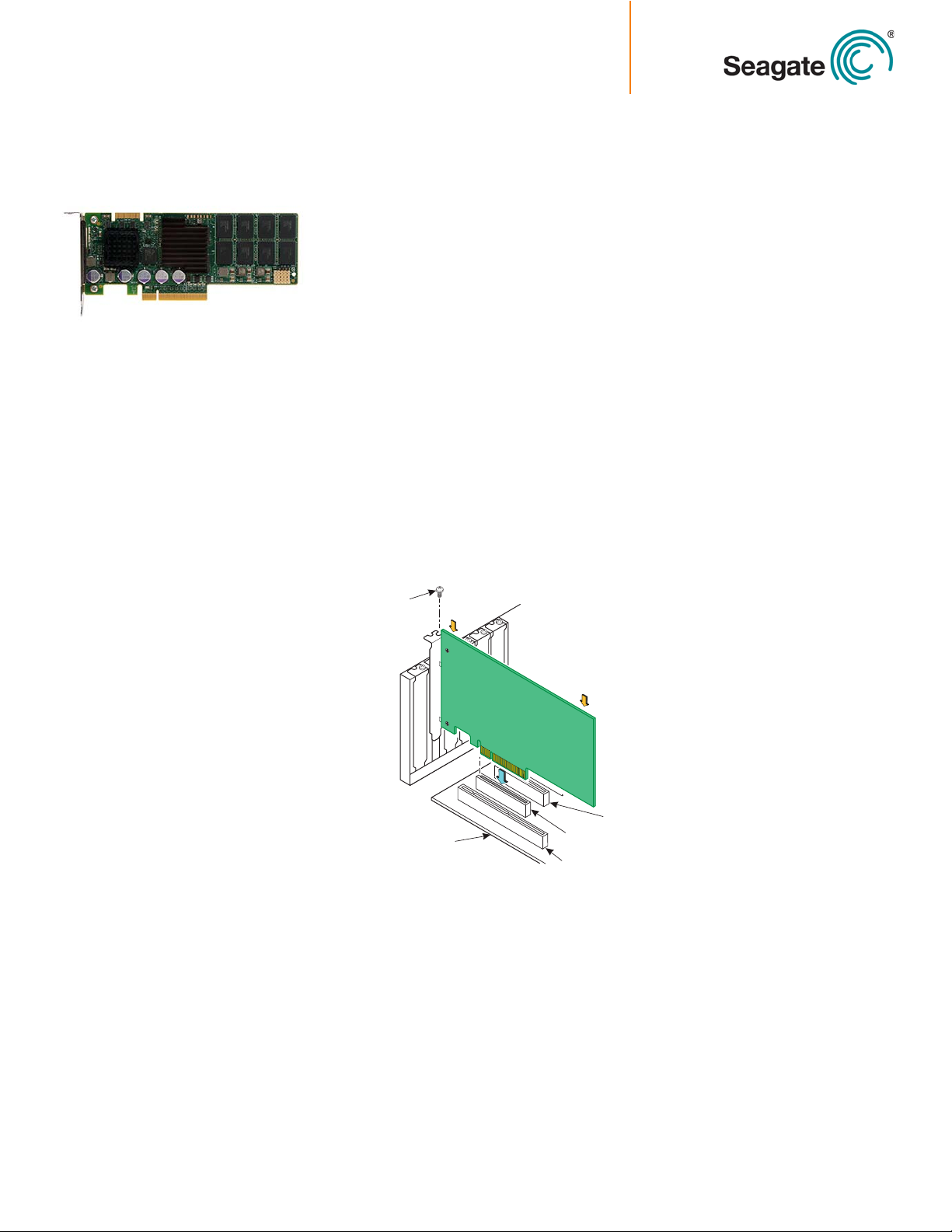
Quick Installation Guide
B
3UHVV
+HUH
(GJHRI
+RVW%RDUG
%UDFNHW
6FUHZ
3UHVV
+HUH
ELW6ORW
92QO\
ELW6ORW
92QO\
3&,([SUHVV[6ORW
Seagate® Nytro™ XP6209 Application Acceleration Card
Quick Installation Guide
To install the Seagate® Nytro™ XP6209 card, follow these steps:
1. Unpack the card and inspect it for damage. Unpack the card in a static-free environment, and
follow good antistatic grounding procedures. Remove the card from the antistatic bag, and
carefully inspect the device for damage. If you notice any damage or if any component is missing,
contact Seagate or your reseller support representative.
CAUTION: Back up your data before changing your system configuration.
Thank you for purchasing the
Seagate Nytro XP6209
Application Acceleration card.
Take a few minutes to read this
quick installation guide before
you install the Seagate Nytro
XP6209 card.
For updated documentation,
drivers, and utilities, please visit
http://www.seagate.com/support/
downloads/or contact your reseller
support representative.
2. Prepare the computer. Turn off the computer, and disconnect the power cord from the power
supply. Remove the cover from the chassis.
WARNING: To avoid electrical shock, disconnect the computer from the main power and from any
networks before you install the card.
3. Replace the PCI mounting bracket (system dependent). If required for your system, replace
the half-height PCI mounting bracket that ships on the Seagate Nytro XP6209 card with the
longer bracket supplied. Save the two screws from the half-height bracket and use the screws to
attach the long bracket.
4. Insert the Seagate Nytro XP6209 card in an available PCI Express® (PCIe®) slot. Locate an
empty PCIe slot. Remove the blank bracket panel on the computer chassis that aligns with the
empty PCIe slot. Save the bracket screw, if applicable. Align the card to a PCIe slot. Press down
gently, but firmly, to correctly seat the card in the slot. The following figure shows how to insert
the card in a PCIe slot.
NOTE: The card shape, size, and component locations might vary from this figure.
5. Secure the bracket to the system’s chassis. Install the bracket screw, if applicable, or engage
the system retention mechanism to secure the card to the system’s chassis.
6. Replace the cover, the power cord, and power up the system. Replace the system’s cover, and
reconnect the power cord and any network cables. Turn on the power.
The Seagate Nytro XP6209 card hardware installation is complete. Use the next procedure to install the
appropriate operating system drivers.
Windows Driver Installation
The Seagate drivers for Windows Server® 2012 (x86) are available online.
To install the appropriate device driver, follow these steps:
1. Follow the links on the Seagate USB drive to download the Windows® driver from the Seagate
website,
2. Copy the appropriate driver files onto a disk.
http://www.seagate.com/support/downloads/ .
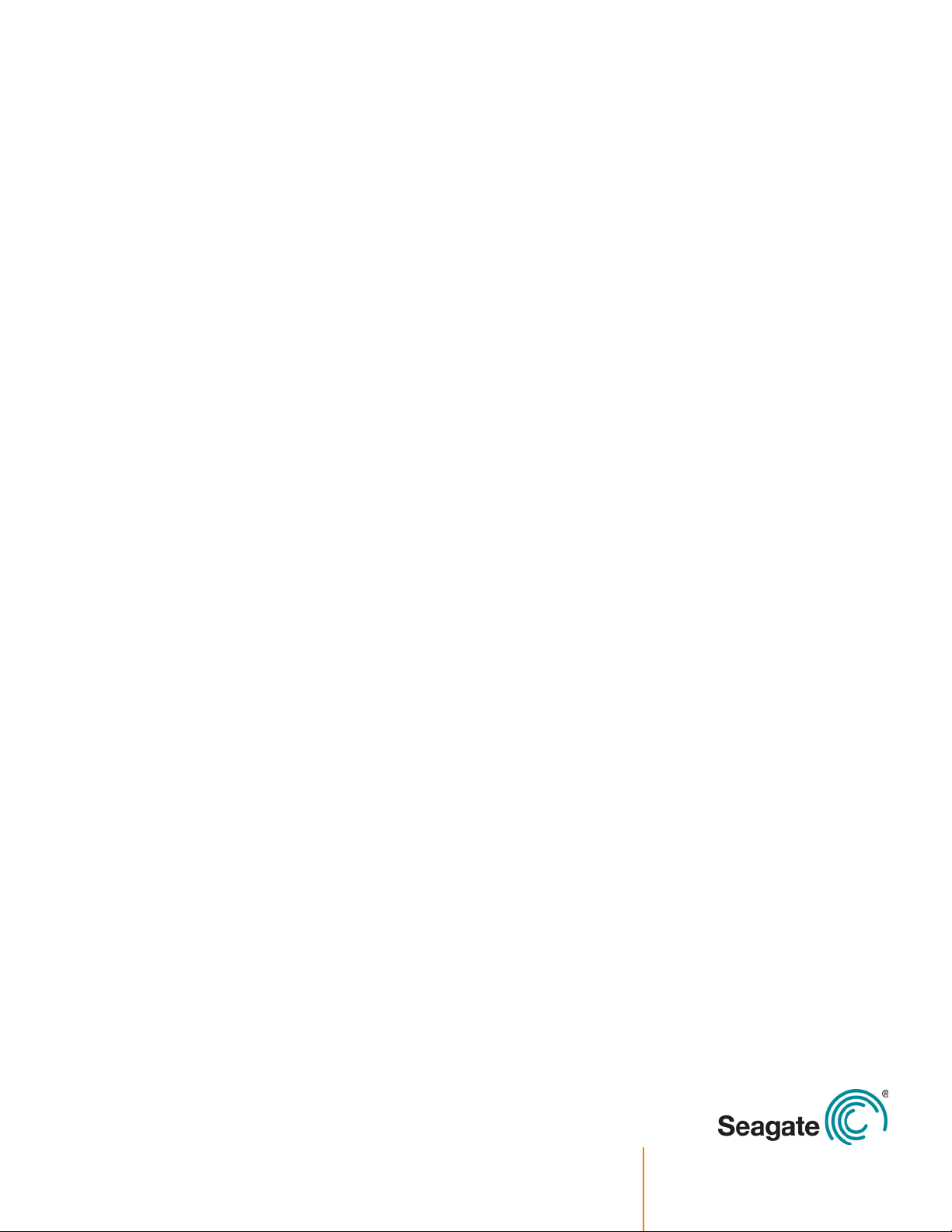
3. Open the file and follow the directions in the
seagate_sss_[OperatingSystemName].txt file.
To add the Seagate Nytro XP6209 card to a new or existing system installation, refer to the previously
mentioned text file for instructions.
Linux Driver Installation
Download the latest Linux® drivers from Seagate website. Consult the Linux ReadMe.txt file
available online with the driver. To open the readme file, click the plus sign next to the title of the
driver. Go to the following link for Seagate downloads:
http://www.seagate.com/products/solid-state-flash-storage/accelerator-cards/
Seagate provides open source drivers in the following ways:
• Precompiled binaries to add to an existing installation using driver update disks or RPMs for
selected distributions.
• Fusion-MPT™ source to add or update any distribution.
VMware Driver Installation
VMware ESX4.1, ESX 4.1 U2, ESXi 4.1 U2 x64
Download the latest VMware® ESX4.1 driver from the following Seagate website. (To open the readme
file, click the plus sign next to the title of the driver.)
http://www.seagate.com/products/solid-state-flash-storage/accelerator-cards/.
TECHNICAL SUPPORT
For assistance installing, configuring, or
using the Seagate Nytro XP6209 card,
contact Seagate Technical Support:
Submit a support ticket here: http://
support2.seagate.com/
Phone: 1-800-732-4283 (North America)
+00-800-4732-4283 (International)
Website: www.seagate.com
VMware ESX5.0 U1, ESXi 5.1 x64
Use the following steps to download the latest VMware ESX5.0 or ESX 5.1 driver from the VMware
website:
1. Go to this website:
http://www.vmware.com/resources/compatibility/
detail.php?deviceCategory=io&productid=33764&deviceCategory=io&VID=1000&DID=007E.
2. Copy the information string under Device Driver(s).
3. Go to this website https://my.vmware.com/web/vmware/downloads to download the driver.
4. Enter the information string in the search box.
5. Click on the topmost link of the search results.
6. After you download the driver zip file, refer to the readme.txt file for all installation instructions.
You have now completed the installation of your Seagate Nytro XP6209 card.
© 2014 Seagate Technology LLC. All rights reserved. Printed in USA. Seagate, Seagate Technology and the Wave logo are registered trademarks of
Seagate Technology LLC in the United States and/or other countries. DuraWrite, Nytro, Fusion MPT, and Storage.Networking.Accelerated and
SandForce are either trademarks or registered trademarks of Seagate Technology LLC or one of its affiliated compan ies in the United States and/
or other countries. All other trademarks or registered trademarks are the property of their respective owners. Nytro products are not intended for
use in life-support appliances, devices, or systems. Use of any Nytro product in such applications without written consent of the appropriate
Seagate officer is prohibited. Seagate reserves the right to change, without notice, product offerings or specifications.
Email
support@seagate.com
Website
www.seagate.com
Document number: DB11-000174-02
