Page 1
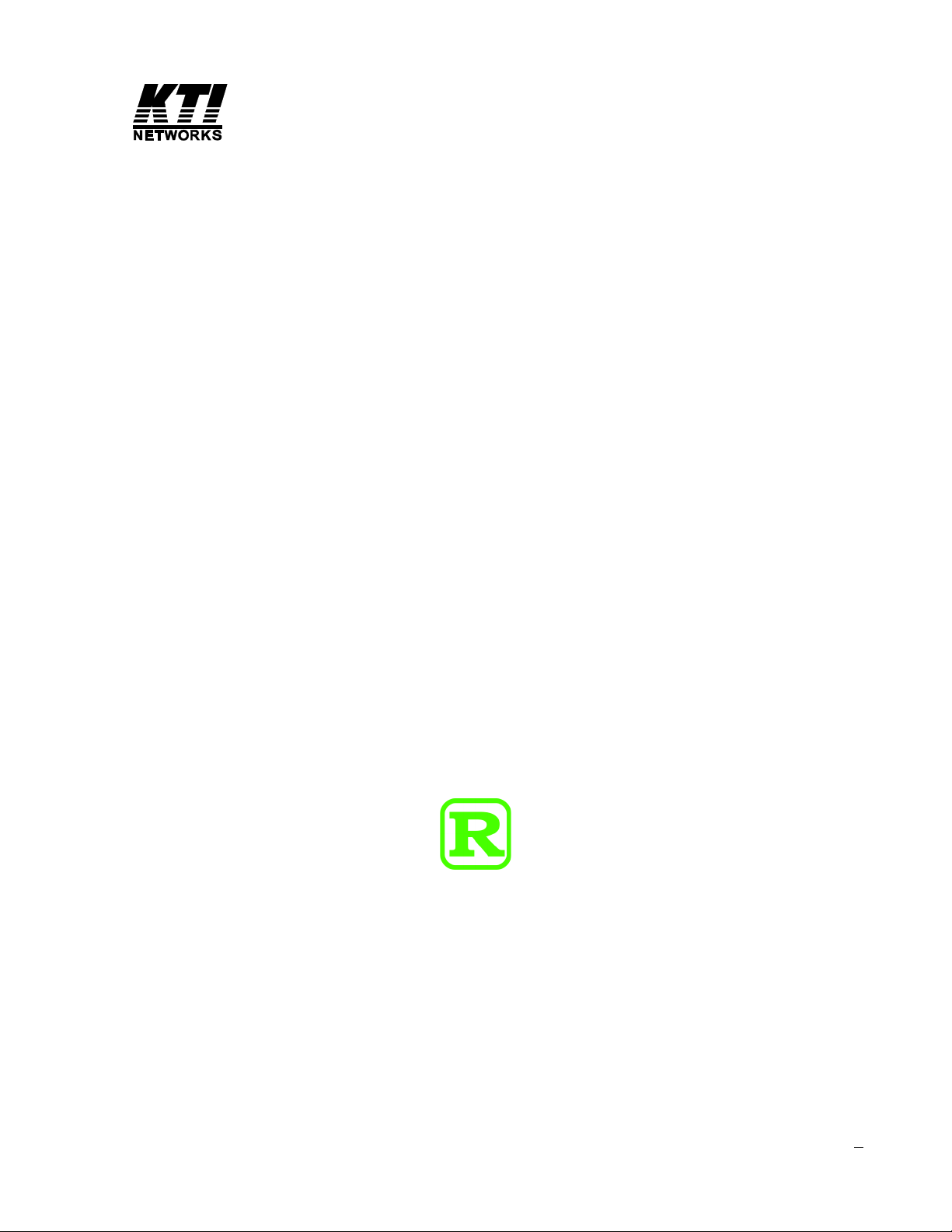
Industrial 5-Port Fa st Ethernet Switches
with SFP Slot a nd optional 4 PoE PSE Ports
Basic Model: KSD-541
PoE Model: KSD-541-P
Installation Guide
DOC.080104
-1-
Page 2
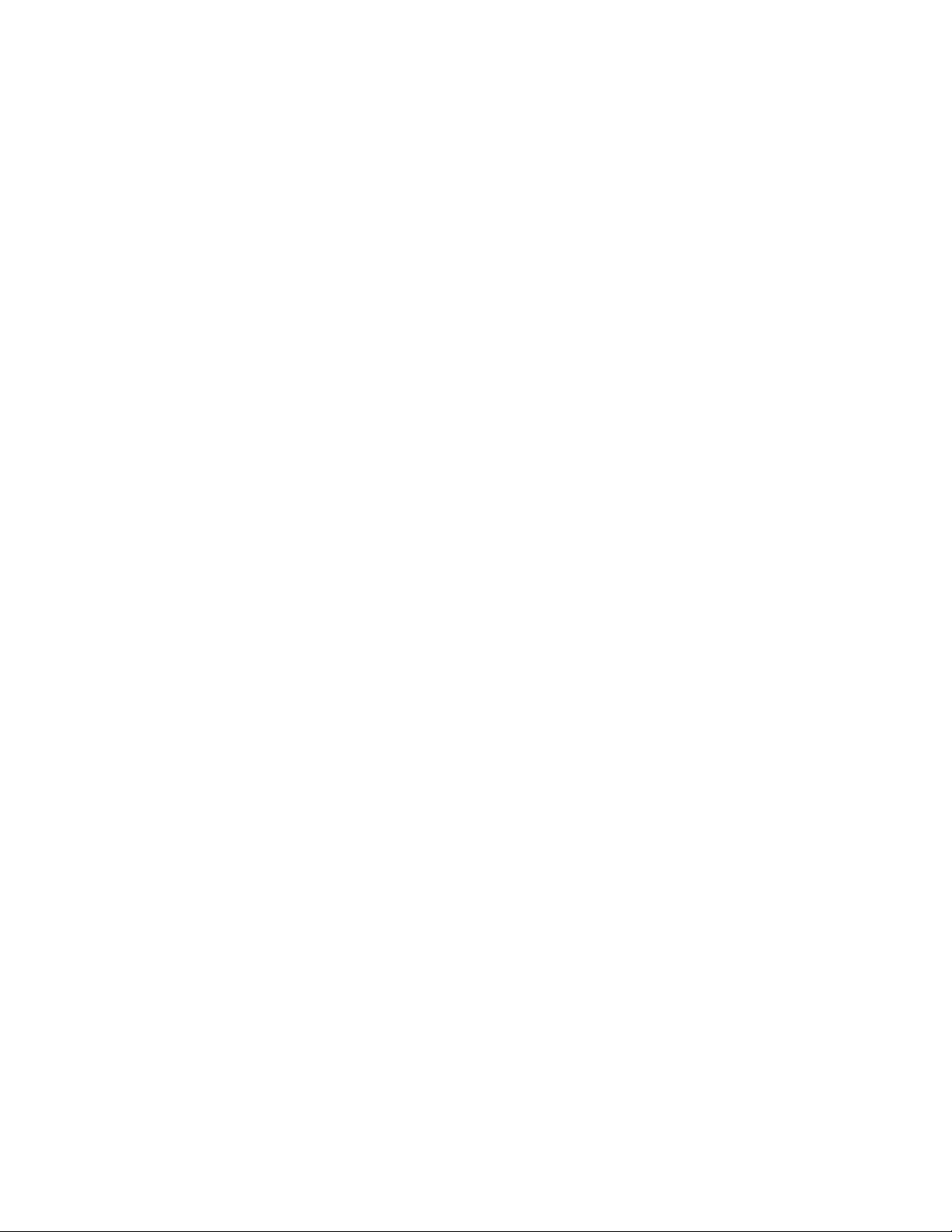
(C) 2008 KTI Networks Inc. All rights reserved. No part of this documentation may be reproduced in
any form or by any means or used to make any directive work (such as translation or transformation)
without permission from KTI Networks Inc.
KTI Networks Inc. reserves the right to revise this documentation and to make changes in content
from time to time without obligation on the part of KTI Networks Inc. to provide notification of such
revision or change.
For more information, contact:
United States KTI Networks Inc.
P.O. BOX 631008
Houston, T exas 77263-1008
Phone: 713-2663891
Fax: 713-2663893
E-mail: kti@ktinet.com
URL: http://www.ktinet.com/
International Fax: 886-2-26983873
E-mail: kti@ktinet.com.tw
URL: http://www.ktinet.com.tw/
-2-
Page 3
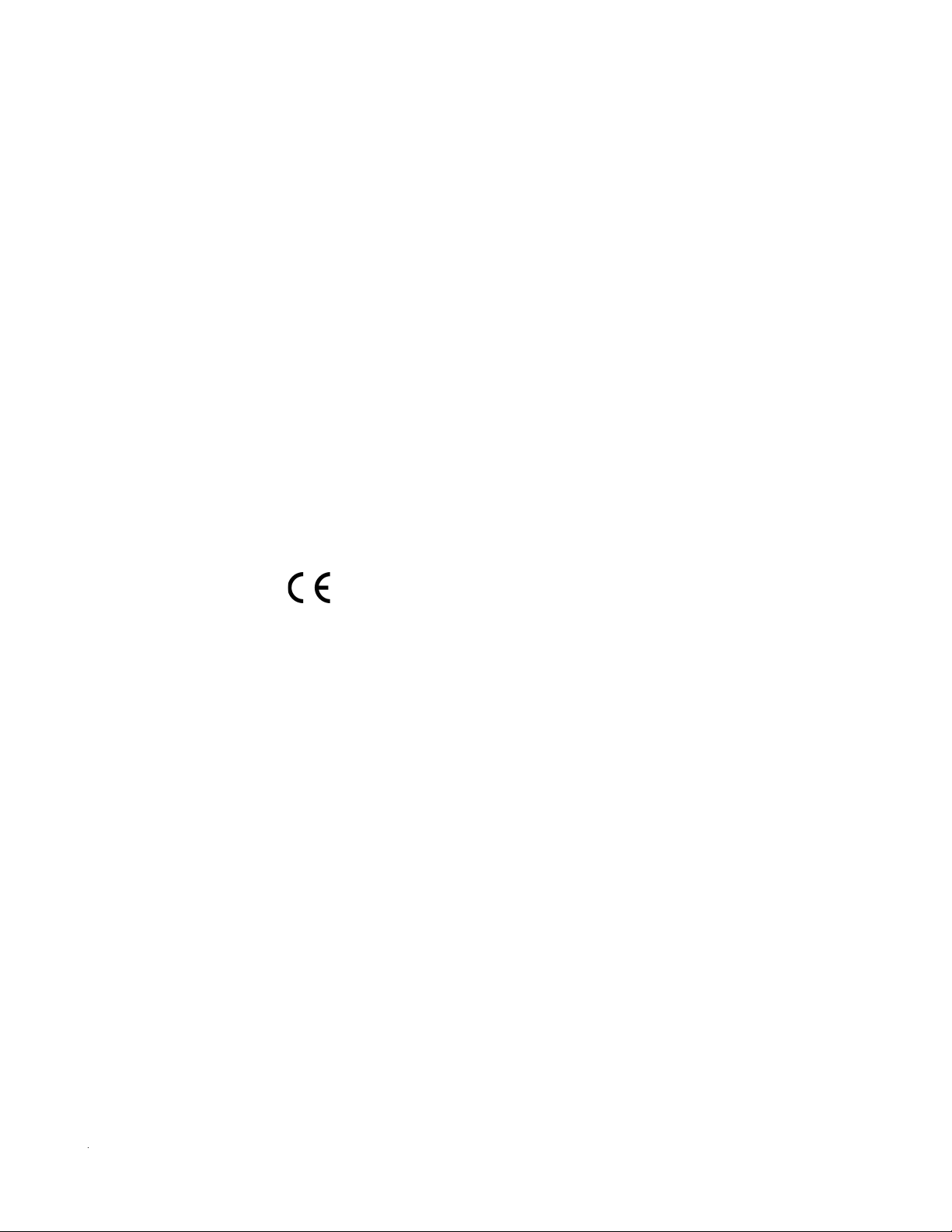
The information contained in this document is subject to change without prior notice. Copyright (C). All
Rights Reserved.
TRADEMARKS
Ethernet is a registered trademark of Xerox Corp.
WAR NING:
This equipment ha s been tested a nd found to comply with the limits f or a Class A digital device, pursuant
to Part 15 of the FCC Rules. These limits are designed to provide reasonable protection against harmful
interference when the equipment is operated in a commercial environment. This equipment generates,
uses, and can radiate radio frequency energy and if not installed and used in accordance with the
instruction manual may cause harmful interference in which case the user will be required to correct the
interference at his own expense.
NOTICE:
(1 ) The changes or modifications not expressively approved by the party responsible for compliance
could void the user's authority to operate the equipment.
(2) Shielded interface cables and AC power cord, if any, must be used in order to comply with the
emission limits.
CISPR A COMPLIANCE:
This device complies with EMC directive of the European Community and meets or exceeds the following
technical standard.
EN 55022 - Limits and Methods of Measurement of Radio Interference Characteristics of Information
T echnology Equi pment. This device complies with CISPR Cla ss A.
CE NOTICE
Marking by the symbol
indicates compliance of this equipment to the EMC directive of the Euro-
pean Community . Such marking is indicative that this equi pment meets or exceeds the following technical standards:
EN 55022: Limits and Methods of Measurement of Radio Interference characteristics of Information
T echnology Equi pment.
EN 50082/1:Generic Immunity Sta ndard -Part 1: Domestic Commercial a nd Light Industry .
EN 60555-2: Disturbances in supply systems caused by household appliances and similar electrical
equipment - Part 2: Harmonics.
-3-
Page 4
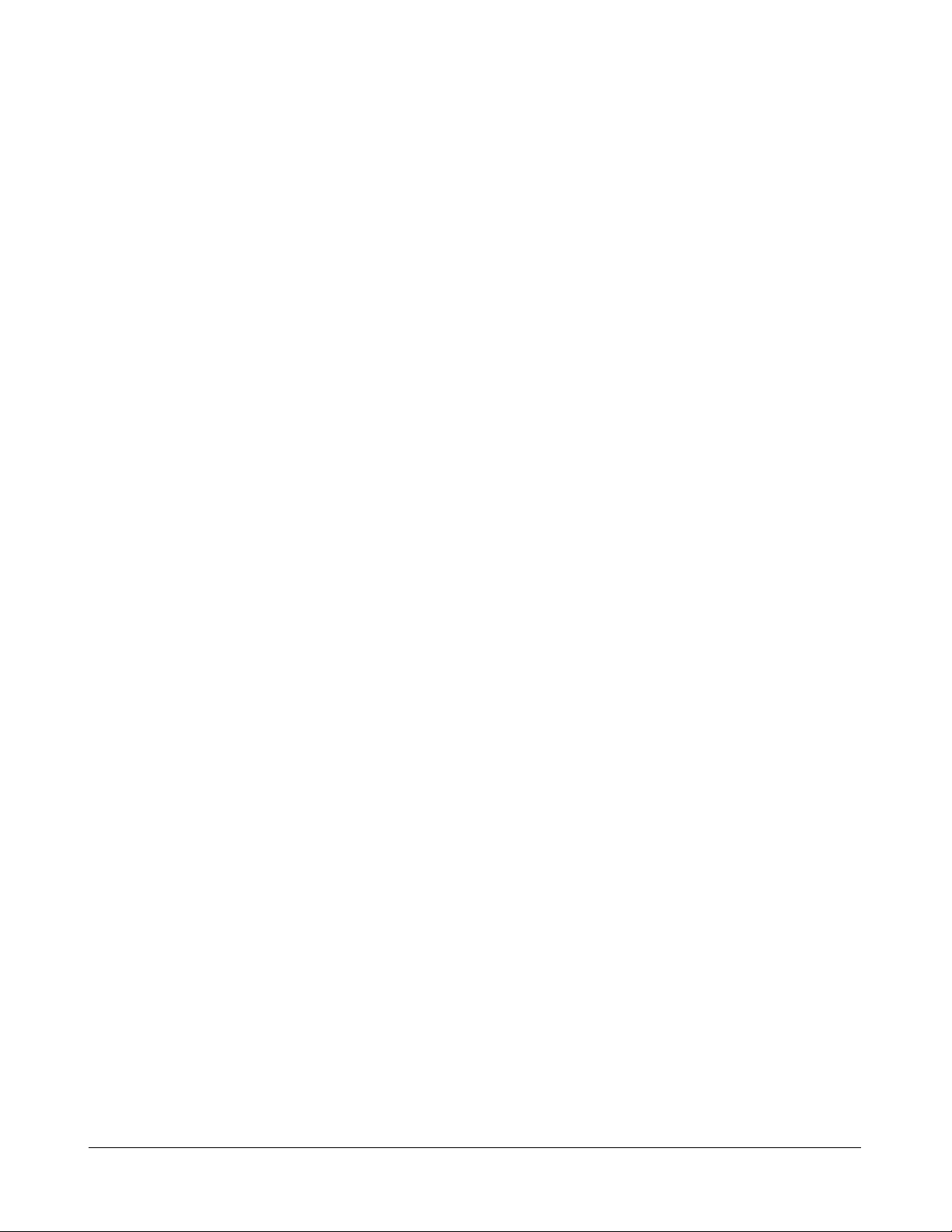
Ta ble of Contents
1. Introduction.................................................................................................. 5
1.1 Features ...................................................................................................................6
1.2 Product Panels.........................................................................................................6
1.3 LED Indicators..........................................................................................................6
1.4 Specifications...........................................................................................................7
2. Installation .................................................................................................... 9
2.1 Un packing.................................................................................................................9
2.2 Safety Cautions ........................................................................................................9
2.3 Mounting the Switch on a Wall...................................................................................9
2.4 Din-Rail Mounting ....................................................................................................10
2.5 Panel Mounting ........................................................................................................ 11
2.6 Applying Power ........................................................................................................ 11
3. Making Connections.................................................................................. 13
3.1 Making UTP Connections .......................................................................................1 3
3.2 Making Fiber Conne ction ........................................................................................13
3.3 Ma king PoE Connections .......................................................................................14
3.4 LED Indication ........................................................................................................15
4. Application s ............................................................................................... 16
4.1 Application s with Basic Switch Model .....................................................................1 6
4.2 Application s with PoE Switch Model.......................................................................17
-4-
Page 5
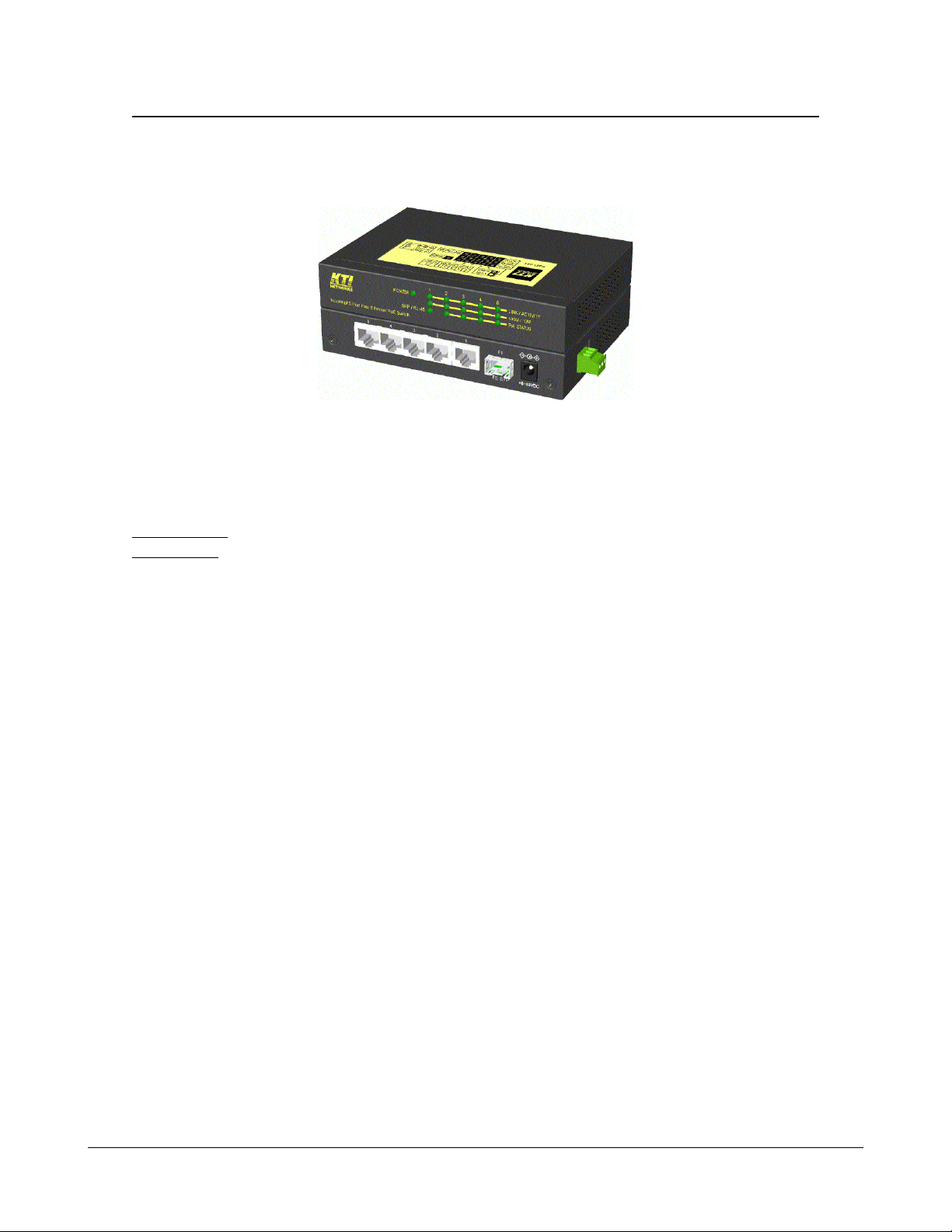
1. Introduction
The switches are 5-port Fast Ethernet switches which are featured with four copper ports and one
combo port. The combo port comes with one RJ-45 and one SFP slot. The SFP slot can be mounted
with a fiber tra nsce iver optionally to support a fiber connection.
For more coming PoE (Power Over Ethernet) applications, the PoE switch model is equipped with PoE
design in four copper ports. With proper 48VDC power supply, it is able to deliver power to four PoE PD
devices via Cat.5 ca bles. This guide describe s the installation information about two models a s follows:
Basic Model Industrial 5-port Fa st Ethernet switch with SFP slot
PoE Model Industrial 5-port Fast Ethernet switch with SFP slot and PoE feature
In summary , the switch provides the following a dvantages:
Plug a nd Play
No configuration is required in using the switch. W ith the featured auto-negotiation function, the switch
ca n detect a nd configure the connection speed a nd duplex automatically . The switch also provides auto
MDI/MDI-X function, which ca n detect the connected ca ble and switch the tra nsmission wire pair and
receiving pair automatically . This auto-crossover function ca n si mplify the type of network cables used.
Fiber Connectivity
For fiber connection, the SFP slot can be installed with an optional SFP optical fiber transceiver to
support one fiber connection when needed.
Power over Ethernet
For PoE applications, four IEEE 802.3af-complia nt PoE PSE ports are provided in four copper ports.
Each PSE port can deliver +48VDC power to one PoE PD (Powered Device) via the connected Cat.5
cable.
Industrial Features
For industrial environment, the devices are designed with the following enhanced features exceeding
that of commercial Ethernet switches:
• High and wide operating T emperature
• Power input interface: Industrial screw terminal block and DC power jack for external
commercial power adapter a s option
• Screw pa nel and DIN rail mounting support for industri al enclosure
• Industrial-rated Emission a nd Immunity performance
-5-
Page 6
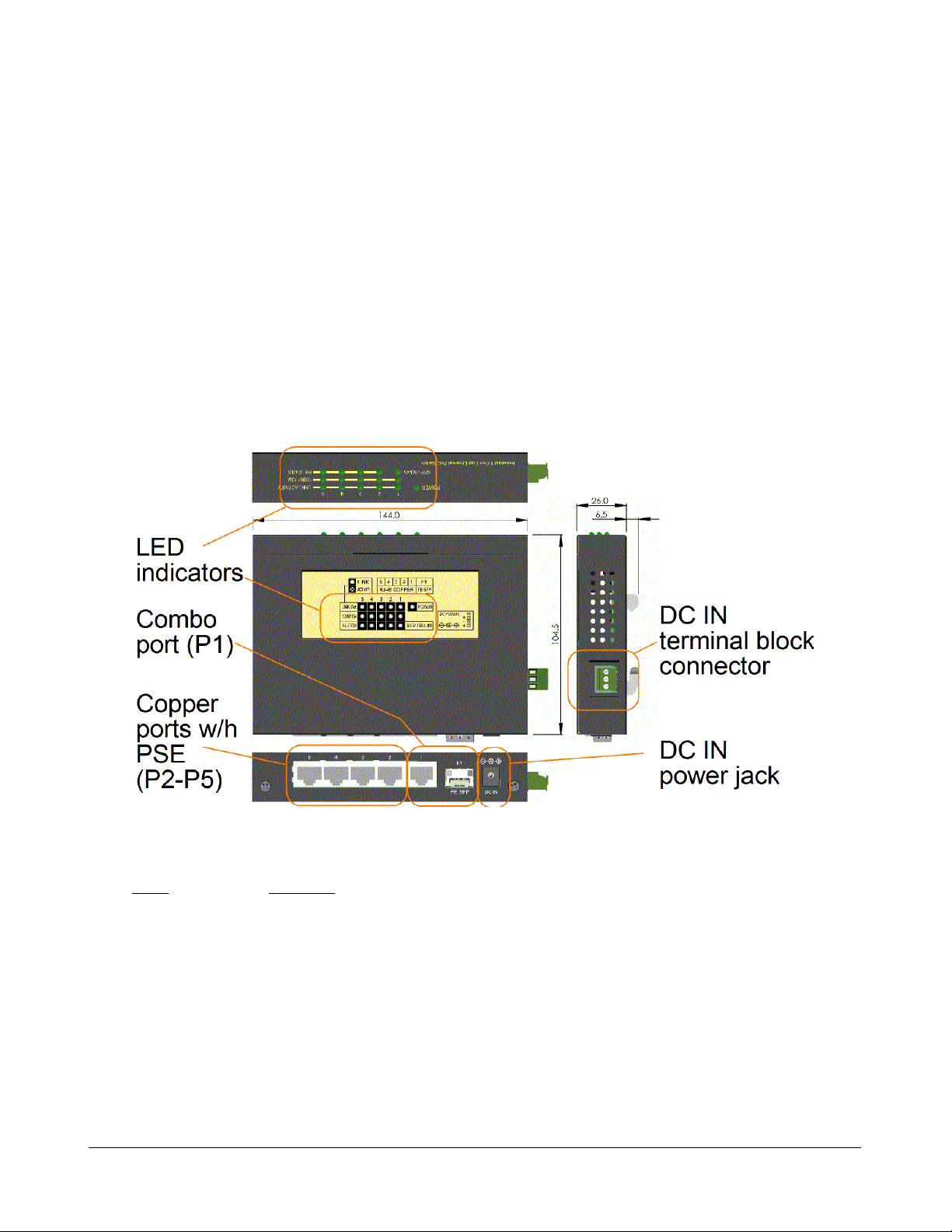
1.1 Features
Provides 5 10/100Mbps RJ-45 a nd one 100Mbps SFP slot
All copper ports support auto-negotiation and auto-MDI/MDI-X detection
Provides full wire speed forwarding
Supports IEEE 802.3x flow control for full-duplex a nd ba ckpressure f or half-duplex
Provides SFP slot for optional optical fiber connection
Provides four IEEE 802.3af-compli ant PoE PSE ports
Provides two types of power supply interfaces - DC Jack and terminal block
Supports sta nd-alone, wall, Din-Rail, a nd pa nel mounting
Industrial-rated emission and i mmunity performa nce
1.2 Product Panels
The following figure illustrates the fa ces of the switch:
1.3 LED Indicators
LED Function
POWER Power status
LINK/ACT Port link status and activities (Port 1 - Port 5)
100M/10M Port speed status (Port 1 - Port 5)
PoE STATUS Port PoE power status (Port 2 - Port 5)
SFP/RJ-45 Port 1 SFP / RJ-45 selection status
-6-
Page 7

1.4 Specifications
Copper Ports w/h PSE (P2-P5)
Compliance IEEE 802.3 10Base-T, IEEE 802.3u 100Base-TX
Connectors Shielded RJ-45 jacks
Pin assignments Auto MDI/MDI-X detection
Configuration Auto-negotiation
Tra nsmission rate 10Mbps, 100Mbps
Duplex support Full/Half duplex
Network cable Cat.5 UTP
Power over Ethernet IEEE 802.3af-complia nt PSE (function equi pped in PoE Model only)
Combo Port (P1)
Compliance IEEE 802.3 10Base-T, IEEE 802.3u 100Base-TX/100Base-FX
Interface Selection Fiber is selected if a n SFP fiber transceiver is installed in SFP slot
Copper Interface
Connector Shielded RJ-45 jack
Pin assignments Auto MDI/MDI-X detection
Configuration Auto-negotiation or software control
Tra nsmission rate 10Mbps, 100Mbps
Duplex support Full/Half duplex
Network cable Cat.5 UTP
Fiber Interface
Connector SFP slot for optional SFP type fiber tra nsceivers
Configuration 100Mbps, Full duplex
Far End Fault Support Ena bled
Network cables MMF 50/125 60/125, SMF 9/125
Eye safety IEC 825 complia nt
Switch Functions
MAC Addresses Table 1K entries
Forwarding & filtering Non-blocking, full wire speed
Switching technology Store and forward
Maxi mum packet length 1536 bytes
Flow control IEEE 802.3x pause frame base for full duplex operation
Back pressure f or half duplex operation
Broadcast Storm Protection design
-7-
Page 8

Power over Ethernet Function (PoE Model)
PSE Pin 4,5 Positive of power voltage (T ypical 48VDC)
PSE Pin 7,8 Negative of power voltage (Typical 48VDC)
Discovery PD resistance 15K ~ 33K
PD Classification Class 0 ~ 4
Power delivery 15.4W max. (per port)
Protection Under voltage protection
Over voltage protection
Over current detection
DC IN Power Input
Interfaces DC IN Jack ( -D 6.3mm / + D 2.0mm)
DC IN Terminal Block (screw type)
Operating Input Voltages +6 ~ 60VDC
Power Consumption 3W max. @7.5V (No PoE output)
PoE Function Operating input voltage: +43V ~ 54V (T ypical 48V)
DC IN Jack Interfaces Power jack -D 6.3mm / + D 2.0mm
DC IN Terminal Block Pins: + / - / GND
Mechanical
Dimension (base) 144 x 104.5 x 26 mm
Housing Enclosed metal with no fa n
Mounting Support Din-rail mounting, Pa nel mounting, W all mounting, Desktop mounting
Environmental
Operating Temperature Typical -20
Storage Temperature -20
o
C ~ 85oC
o
C ~ 70oC
Relative Humidity 10% ~ 90%
Electrical Approvals
FCC Part 15 rule Class A
CE EMC, CISPR22 Class A
Safety IEC60950-1 / EN60950
-8-
Page 9

2. Installation
2.1 Unpacking
The product package contains:
• The switch unit
• One product CD-ROM
2.2 Safety Cautions
To reduce the risk of bodily injury, electrical shock, fire, and damage to the product, observe the
following precautions.
• Do not service any product except as explained in your system documentation.
• Opening or removing covers may expose you to electrical shock.
• Only a trained service technician should service components inside these compartments.
• If any of the following conditions occur , unplug the product from the electrical outlet and repla ce
the part or contact your trained service provider:
- The power cable, extension cable, or plug is damaged.
- An object has fallen into the product.
- The product has been exposed to water.
- The product has been dropped or damaged.
- The product does not operate correctly when you follow the operating instructions.
• Do not push any objects into the openings of your system. Doing so can cause fire or electric
shock by shorting out interior components.
• Operate the product only from the type of external power source indicated on the electrical
ratings label. If you are not sure of the type of power source required, consult your service
provider or local power compa ny.
2.3 Mounting the Switch on a Wall
The switch can be mounted on a desktop or shelf or a wall. Make sure that there is proper heat
dissipation from and a dequate ventilation around the device. Do not pla ce heavy objects on the device.
-9-
Page 10

2.4 Din-Rail Mounting
The steps to mount the switch on a Din-rail are:
One Din-rail mounting bra cket is provided in the product pa ckage a s shown below:
Install the bracket on the bottom of the switch unit.
Mount the device on a Din-rail.
-10-
Page 11

2.5 Panel Mounting
One pa nel mounting bra cket is provided in the product pa ckage as shown below:
Install the bracket on the bottom of the switch unit.
The final dimension after pa nel bra cket is installed is shown below:
2.6 Applying Power
The switch provides two types of power interfaces, terminal block and DC power jack for receiving DC
power input from external power supply system.
-11-
Page 12

Using Terminal Blocks
Three terminal contacts are provided:
Vdc Positive (
Vdc Negative (
Chassis ground
* Working Vdc for general a pplication: +6V ~ +60VDC
* Working Vdc for PoE application : +43V ~ +54VDC (T yp. 48V)
One 3P terminal plugs are provided together with the switch. The plug is shown below:
+) terminal
-) terminal
Power wires : 24 ~ 12AWG (IEC 0.5~2.5mm2)
Install the power source wires with the plug properly . Then, plug in the terminal block socket.
Using DC Power Jack
When a n external power syste m is not available, the switch provides a DC jack to receive power from
typical AC-DC power adapter alternatively.
AC Power Adapters: Optional commerci al rated a da pters are availa ble for purcha sing.
Non-PoE applications Rated output DC7.5V 0.5A / 1A / 1.2A
PoE applications Rated input 100V ~ 240VAC, Output 48VDC / 24W (About 20-21W is
reserved for PoE PDs connected.)
Note: * Before you begin the installation, check the AC voltage of your area. The AC power
adapter which is used to supply the DC power for the unit should have the AC voltage
matching the commercial power voltage in your area.
* For PoE applications, make sure the rated output power meets the required voltage
and power consumption required by all connected PD devices. Refer to sec. 3.3 for
more information.
-12-
Page 13

3. Making Connections
3.1 Making UTP Connections
The copper ports support the following connection types and distances:
Network Cables
10BASE-T: 2-pair UTP Cat. 3,4,5 , EIA/TIA-568B 100-ohm
100BASE-TX: 2-pair / 4-pair UTP Cat. 5, EIA/TIA-568B 100-ohm
Link distance: Up to 100 meters
Auto MDI/MDI-X Function
This function allows the port to auto-detect the twisted-pair signals and adapts itself to form a valid
MDI to MDI-X connection with the remote connected device automatically. No matter a straight
through cable or crossover cable is connected, the ports can sense the receiving pair automatically and
configure itself to match the rule for MDI to MDI-X connection. It simplifies the cable installation.
Auto-negotiation Function
The ports are featured with auto-negotiation function and full capability to support connection to any
Ethernet devices. The port performs a negotiation process for the speed and duplex configuration with
the connected device automatically when each time a link is being established. If the connected device
is also auto-negotiation capable, both devices will come out the best configuration after negotiation
process. If the connected device is incapable in auto-negotiation, the switch will sense the speed and
use half duplex for the connection.
3.2 Making Fiber Connection
The SFP slot must be installed with an SFP fiber transce iver f or making fiber connection. Your
switch may come with an SFP transceiver pre-installed when it is shipped.
To install an SFP fiber transceiver into the SFP slot, the steps are:
1. Turn off the power to the switch.
2. Insert the SFP fiber transceiver into the SFP slot. Normally, a bail is provided for every SFP
tra nsce iver. Hold the bail and make insertion.
3. Until the SFP transceiver is seated securely in the slot, place the bail in lock position.
4. Turn on the power to the switch.
Connecting Fiber Cables
LC connectors are commonly equipped on most SFP transceiver modules. Identify TX and RX
connector before making cable connection. The following figure illustrates a connection example
between two fiber ports:
Make sure the Rx-to-Tx connection rule is followed on the both ends of the fiber cable.
Network Cables
Multimode (MMF) - 50/125, 62.5/125
Single mode (SMF) - 9/125
-13-
Page 14

3.3 Making PoE Connections
This section describes how to make a connection between a PSE port and a PoE PD device. For the
PoE switch model, Port 2, Port 3, Port 4 and Port 5 are equipped with PoE PSE function. The ports
are enabled to deliver power together with network signal to a connected powered device via Cat.5
cable.
T o make a PoE connection, the following check points should be noted:
1. For safety reason, the connected PoE PD (Powered Device) must be a IEEE 802.3af-compliant
device. Incompliant devices are not supported by the PoE switch model.
2. The Cat.5 cables used for the connections must be 4-pair cables. The power is sent over the
spare pairs (4,5) (7,8) of the cable. The maximum distance supported is 100 meters.
3. The DC IN power voltage supplied to the switch must be within the following range to make PoE
function working.
DC IN voltage range for PoE applications : +43V ~ +54V
4. The DC IN power supplied to the switch must meet the following calculation:
DC IN power = Sum of all connected PD power required + 3 watts
The PSE ports are equipped with the following ca pa bilities:
1. Detection for an IEEE 802.3af compliant PD.
2. No power is supplied to a device which is cla ssified non-IEEE 802.3af complaint PD.
3. No power is supplied when no connection exists on the port.
4. The power is cut off i mmedi ately from powering condition when a disconnection occurs.
5. The power is cut off i mmedi ately from powering condition when overload occurs.
6. The power is cut off i mmediately from powering condition when overcurrent occurs.
7. The power is cut off i mmedi ately from powering condition when short circuit condition occurs.
The figure below illustrates a connection example:
-14-
Page 15

3.4 LED Indication
LED Function State Interpretation
POWER Power status ON The power is supplied to the switch.
OFF The power is not supplied to the switch.
LINK/ACT Port li nk status ON A port link is esta blished. (No traf fic)
BLINK Port link is up and there is traffic.
OFF Port link is down.
100M/10M Port speed status ON Speed 100M is selected.
OFF Speed 10M is selected.
PoE STATUS Port PoE power ON PoE power is delivered on the port.
OFF PoE power is shut down.
SFP/RJ-45 Port1 status ON SFP is used on Port 1.
OFF RJ-45 is used on Port 1.
-15-
Page 16

4. Applications
4.1 Applications with Basic Switch Model
The following figure illustrates a basic switch model connects five computers via Cat.5 cables.
The following figure illustrates a basic switch model connects four computers via Cat.5 cables and
uplink to a fiber backbone network.
-16-
Page 17

4.2 Applications with PoE Switch Model
The figure below illustrates a PoE switch connects four PoE IP ca meras vi a Cat.5 ca bles a nd uplinks to
a fiber backbone:
The figure below illustrates a PoE switch connects four PoE WLAN a ccess points vi a Cat.5 ca bles and
uplinks to a backbone:
-17-
Page 18

The figure below illustrates a PoE switch powered by a 48V DC power adapter connects four PoE
media converters vi a Cat.5 ca ble s and uplinks to a fiber backbone:
-18-
