Seagate GA-8I945G Pro, GA-8I945P Dual Graphic, GA-8I955X Royal, GA-G1975X, ST3120026AS User Manual
Page 1
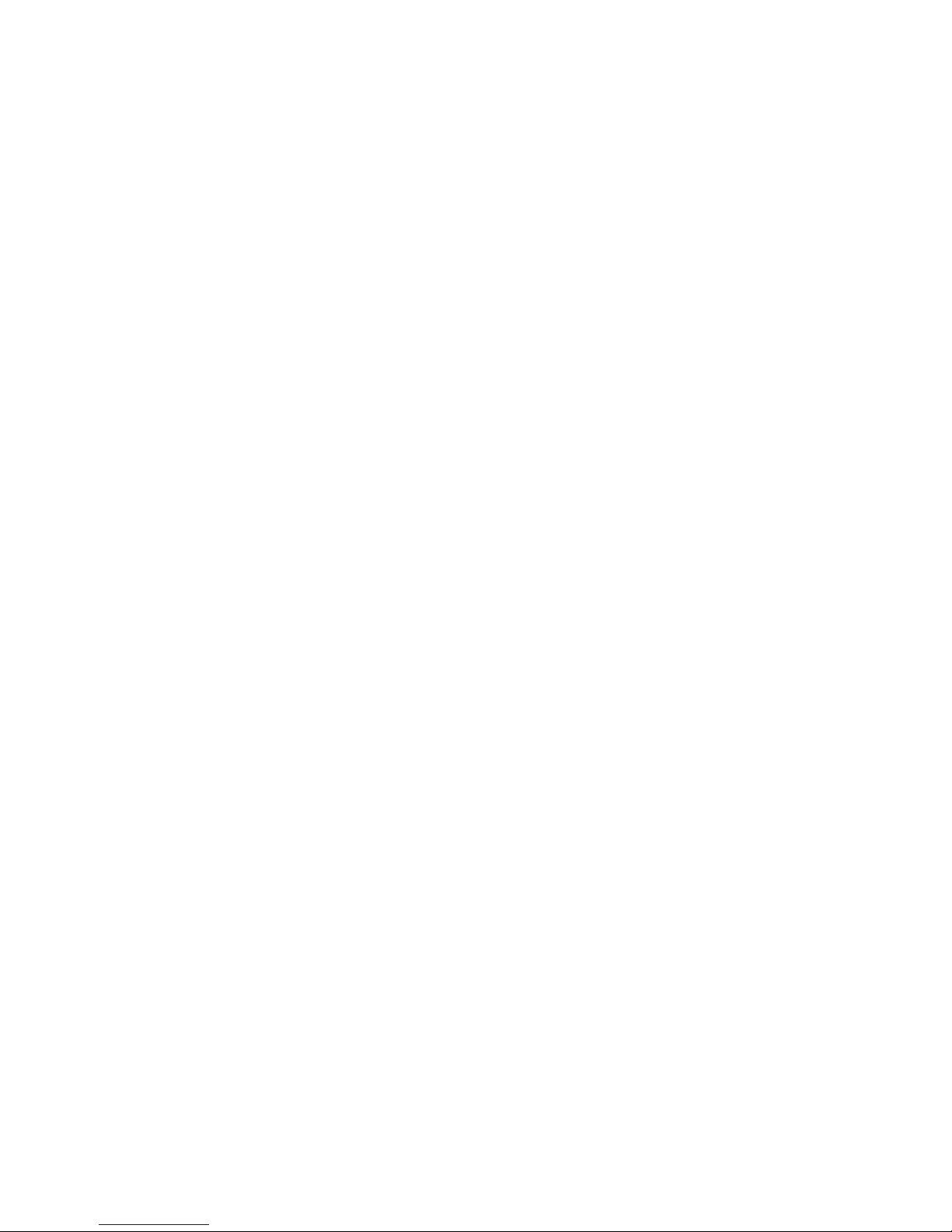
Table of Contents
Configuring SATA Hard Drive(s) (Controller: Intel ICH7R) ........................................................... 2
(1) Installing SATA hard drive(s) in your computer .......................................................................... 2
(2) Configuring SATA controller mode and boot sequence in BIOS Setup .................................... 3
(3) Configuring RAID set in RAID BIOS ............................................................................................. 5
(4) Making a SATA Driver Disk ........................................................................................................... 9
(5) Installing SATA controller driver during OS installation ............................................................. 11
Page 2
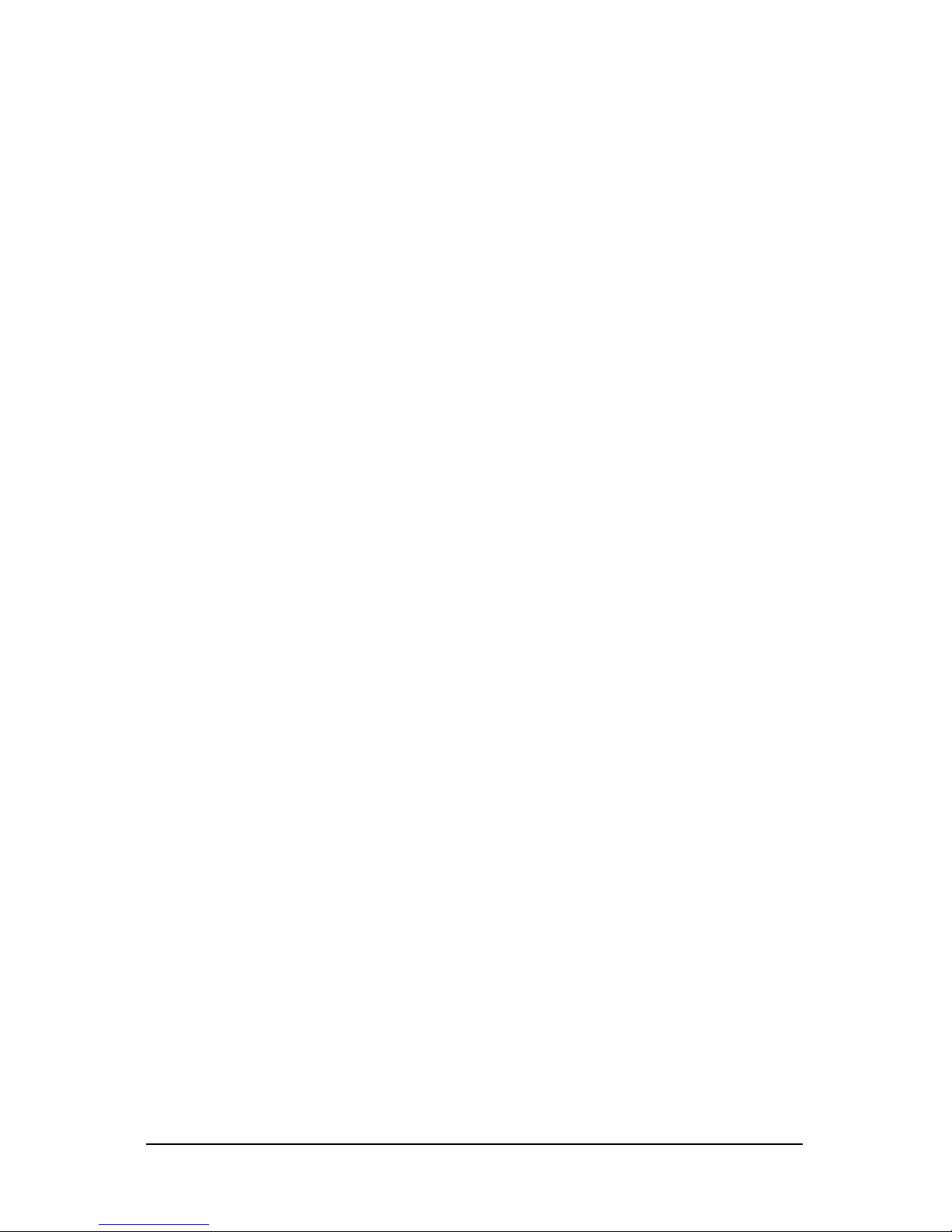
SATA Hard Drives Configurations (Intel ICH7R) - 2 -
Ác
Åé
¤¤
¤å
Configuring SATA Hard Drive(s) (Controller: Intel ICH7R)
"*" Skip this step if you do not want to create RAID array on the SATA controller
To configure SATA hard drive(s), follow the steps below:
(1) Install SATA hard drive(s) in your system.
(2) Configure SATA controller mode and boot sequence in BIOS Setup.
(3)* Configure RAID set in RAID BIOS.
(4) Make a floppy disk containing the SATA controller driver.
(5) Install the SATA controller driver during OS installation.
Before you begin
Please prepare:
(a) Two SATA hard drives (to ensure optimal performance, it is recommended that you use two hard
drives with identical model and capacity). If you do not want to create RAID with the SATA
controller, you may prepare only one hard drive.
(b) An empty formatted floppy disk.
(c) Windows XP/2000 setup disk.
(d) Driver CD for your motherboard.
(1) Installing SATA hard drive(s) in your computer
Attach one end of the SATA signal cable to the rear of the SATA hard drive and the other end to available
SATA 3Gb/s port(s) on the motherboard. Then connect the power connector from your power supply to
the hard drive.
Page 3
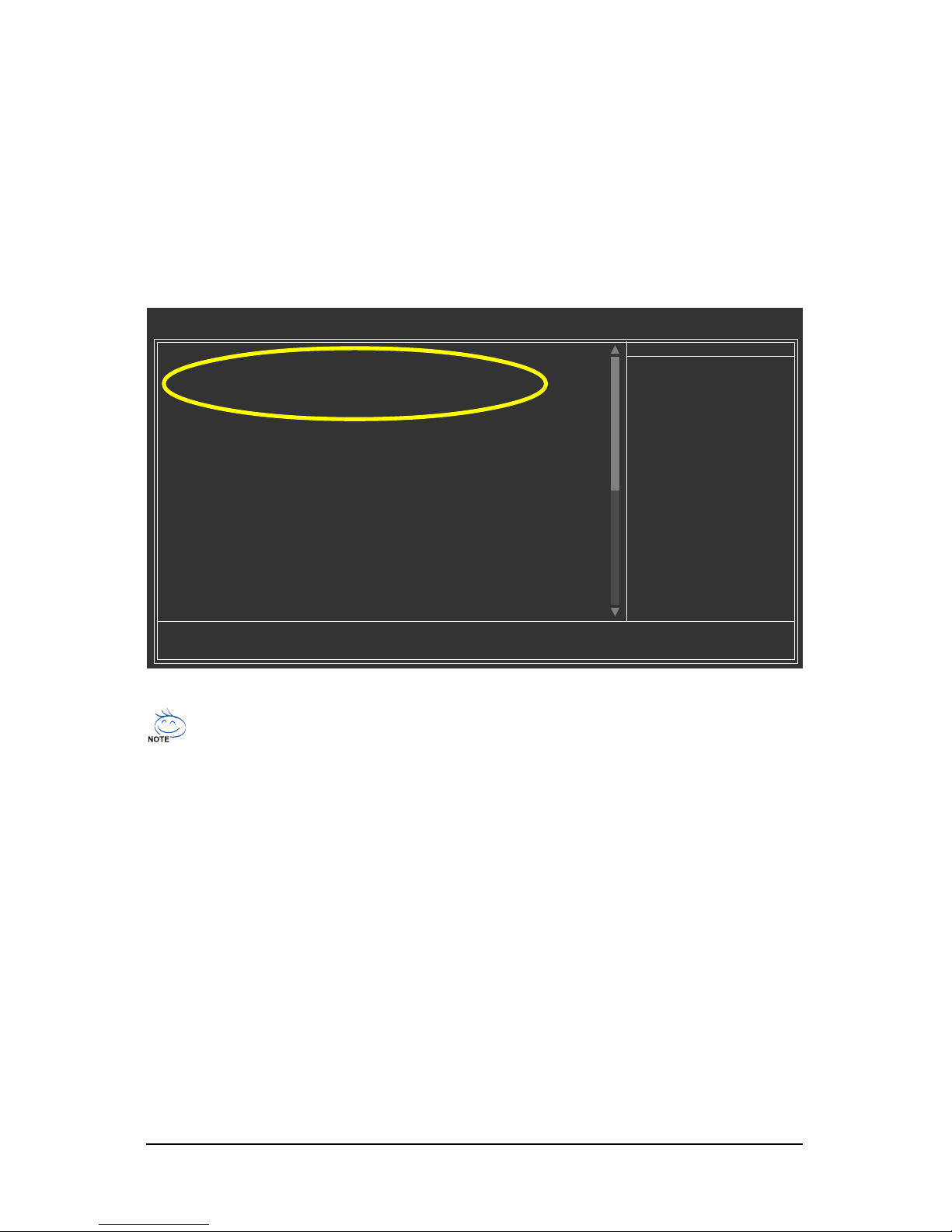
SATA Hard Drives Configurations (Intel ICH7R)- 3 -
(2) Configuring SATA controller mode and boot sequence in BIOS Setup
You have to make sure whether the SATA controller is configured correctly in system BIOS Setup and
set BIOS boot sequence for the SATA hard drive(s).
Step 1:
Turn on your computer and press Del to enter BIOS Setup during POST (Power-On Self Test). If you
want to create RAID, set SATA RAID/AHCI Mode under the Integrated Peripherals menu to RAID
(Disabled by default). Then, set On-Chip SATA Mode to Manual or Auto (default) based on your
own requirements.
Figure 1
The BIOS Setup menus described in this section may not show the exact settings for your
motherboard. The actual BIOS Setup menu options you will see shall depend on the motherboard
you have and the BIOS version.
CMOS Setup Utility-Copyright (C) 1984-2005 Award Software
Integrated Peripherals
On-Chip Primary PCI IDE [Enabled]
On-Chip Secondard PCI IDE [Enabled]
SATA RAID/AHCI Mode [RAID]
x On-Chip SATA Mode Auto
x PATA IDE Set to Ch.1 Master/Slave
SATA Port 0/2 Set to Ch.2 Master/Slave
SATA Port 1/3 Set to Ch.3 Master/Slave
USB Controller [Enabled]
USB 2.0 Controller [Enabled]
USB Keyboard Support [Disabled]
USB Mouse Support [Disabled]
Azalia Codec [Auto]
Onboard H/W 1394 [Enabled]
Onboard H/W GigaRAID [Enabled]
GigaRAID Function [RAID]
Onboard H/W LAN [Enabled]
Onboard LAN Boot ROM [Disabled]
Onboard Serial Port 1 [3F8/IRQ4]
G-Keyless Port [Enabled]
KLJI: Move Enter: Select +/-/PU/PD: Value F10: Save ESC: Exit F1: General Help
F3: Language F5: Previous Values F6: Fail-Safe Defaults F7: Optimized Defaults
Item Help
Menu Level`
Page 4
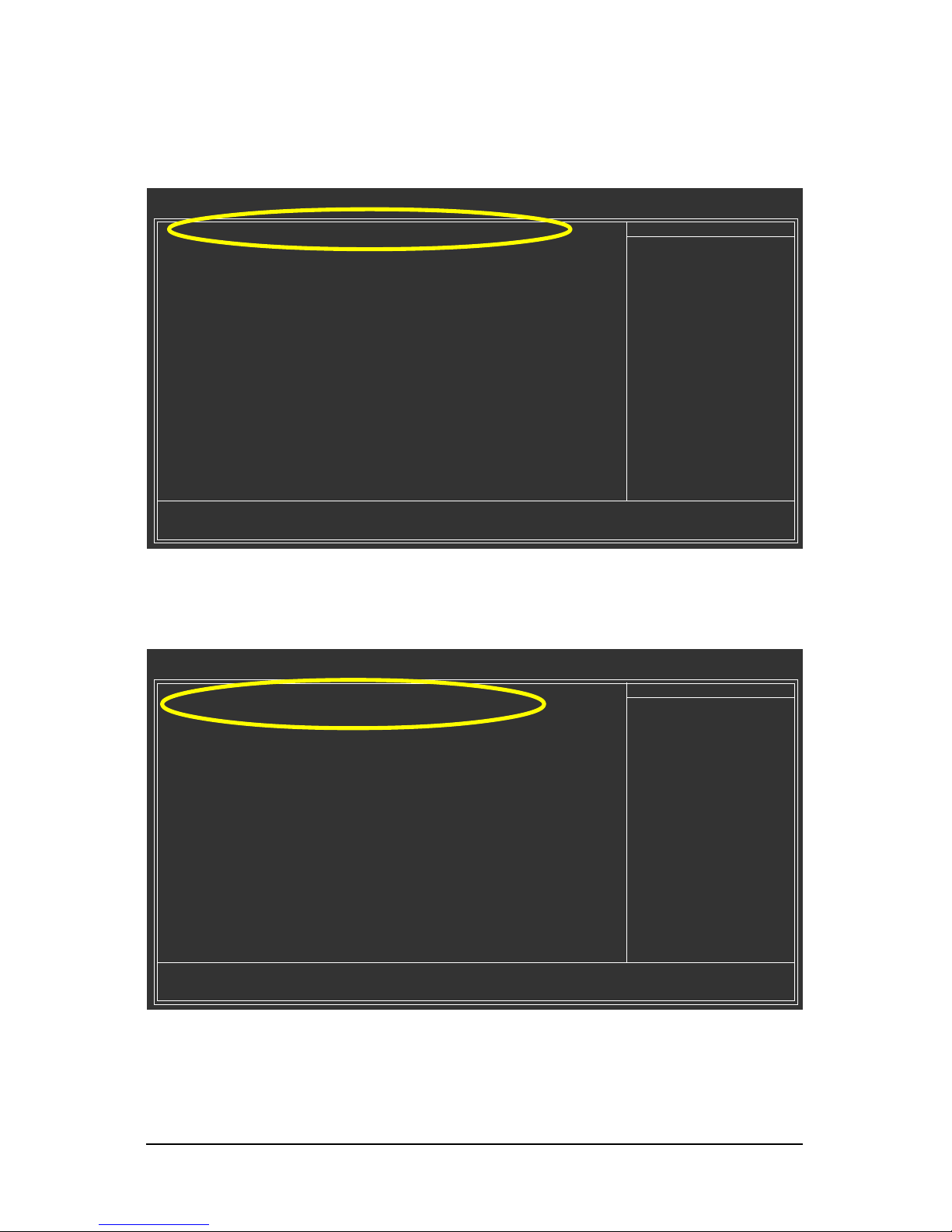
SATA Hard Drives Configurations (Intel ICH7R) - 4 -
Ác
Åé
¤¤
¤å
Step 2:
Later, select Hard Disk Boot Priority under the Advanced BIOS Features menu. In the Hard Disk
Boot Priority submenu, select the model of the SATA hard drive onto which you intent to install
Microsoft Windows 2000/XP (Figure 2).
Figure 2
Step 4:
Save and exit BIOS Setup.
Figure 3
Step 3:
Set First Boot Device under the Advanced BIOS Features menu to CD-ROM to boot from CD-ROM
after system restarts (Figure 3).
CMOS Setup Utility-Copyright (C) 1984-2005 Award Software
Hard Disk Boot Priority
1. SCSI-0 : Intel Volume0
2. Bootable Add-in Cards
KL: Move PU/PD/+/-: Change Priority F10: Save ESC: Exit
Item Help
Menu Level ``
Use <K > or <L > to
select a device, then
press <+> to move it
up, or <-> to move it
down the list. Press
<ESC> to exit this
menu.
CMOS Setup Utility-Copyright (C) 1984-2005 Award Software
Advanced BIOS Features
` Hard Disk Boot Priority [Press Enter]
First Boot Device [CDROM]
Second Boot Device [Hard Disk]
Third Boot Device [CDROM]
Password Check [Setup]
# CPU Hyper-Threading [Enabled]
Limit CPUID Max. to 3 [Disabled]
No-Execute Memory Protect [Enabled]
CPU Enhanced Halt (C1E) [Enabled]
CPU Thermal Monitor 2(TM2) [Enabled]
CPU EIST Function
(µù)
[Enabled]
KLJI: Move Enter: Select +/-/PU/PD: Value F10: Save ESC: Exit F1: General Help
F3: Language F5: Previous Values F6: Fail-Safe Defaults F7: Optimized Defaults
Item Help
Menu Level`
Select Hard Disk Boot
Device Priority
Page 5

SATA Hard Drives Configurations (Intel ICH7R)- 5 -
(3) Configuring RAID set in RAID BIOS
Enter the RAID BIOS setup utility to configure a RAID array. Skip this step and proceed to Section 4 if
you do not want to create RAID.
Step 1:
After the POST memory test begins and before the operating system boot begins, look for a message
which says "Press <Ctrl-I> to enter Configuration utility" (Figure 4). Press CTRL+ I to enter the RAID
BIOS setup utility.
Figure 4
Step 2:
After you press CTRL+ I, the Create RAID Volume screen will appear (Figure 5).
Create RAID Volume
¡G¡G
¡G¡G
¡G
If you want to create RAID array, select Create RAID Volume in Main Menu and press ENTER.
Figure 5
Intel(R) Matrix Storage Manager option ROM V5.0.0.1032 ICH7R wRAID5
Copyright(C) 2003-05 Intel Corporation. All Rights Reversed.
RAID Volumes :
None Defined.
Physical Disks :
Port Driver Model Serial # Size Type/Status(Vol ID)
0 ST3120026AS 3JT354CP 111.7GB Non-RAID Disk
1 ST3120026AS 3JT329JX 111.7GB Non-RAID Disk
Press <CTRL - I> to enter Configuration Utility
Intel(R) Matrix Storage Manager option ROM V5.0.0.1032 ICH7R wRAID5
Copyright(C) 2003-05 Intel Corporation. All Rights Reversed.
[ MAIN MENU ]
1.Create RAID Volume
2. Delete RAID Volume
3. Reset Disks to Non-RAID
4. Exit
[ DISK/VOLUME INFORMATION ]
RAID Volumes :
None Defined.
Physical Disks :
Port Driver Model Serial # Size Type/Status(Vol ID)
0 ST3120026AS 3JT354CP 111.7GB Non-RAID Disk
1 ST3120026AS 3JT329JX 111.7GB Non-RAID Disk
[KL]-Select [ESC]-Exit [ENTER]-Select Menu
Page 6

SATA Hard Drives Configurations (Intel ICH7R) - 6 -
Ác
Åé
¤¤
¤å
Step 4:
Set the stripe block size (Figure 7). The KB is the standard unit of stripe block size. The stripe block size
can be set from 4KB to 128KB. After the setting, press ENTER to set array capacity.
Figure 7
Figure 6
Step 3:
After entering the Create Volume Menu screen, name the disk array with 1~16 letters (letters cannot be
special characters) under the Name item. When finished, press ENTER to select a RAID level (Figure
6). There are four RAID levels: RAID0, RAID1, RAID10 and RAID5. Select a RAID level and press
ENTER.
Intel(R) Matrix Storage Manager option ROM V5.0.0.1032 ICH7R wRAID5
Copyright(C) 2003-05 Intel Corporation. All Rights Reversed.
[ CREATE VOLUME MENU ]
[ HELP ]
Choose the RAID level best suited to your usage model.
RAID0- Data striped across multiple physical drives for performance.
RAID1- Data mirrored across multiple physical drives for redundancy.
RAID10- Striped volume whose segments are RAID1 volumes. Requires
four hard drives. Functionally equivalent to RAID0+1.
RAID5- Data and parity striped across three or more physical drives
for performance and redundancy.
[KL]-Change [TAB]-Next [ESC]-Previous Menu [ENTER]-Select
Name : RAID_Volume0
RAID Level : RAID0(Stripe)
Disks : Select Disks
Strip Size : 128KB
Capacity : 223.6 GB
Create Volume
Intel(R) Matrix Storage Manager option ROM V5.0.0.1032 ICH7R wRAID5
Copyright(C) 2003-05 Intel Corporation. All Rights Reversed.
[ CREATE VOLUME MENU ]
[ HELP ]
The following are typical values:
RAID0 - 128KB
RAID10- 64KB
RAID5 - 64KB
[KL]-Change [TAB]-Next [ESC]-Previous Menu [ENTER]-Select
Name : RAID_Volume0
RAID Level : RAID0(Stripe)
Disks : Select Disks
Strip Size : 128KB
Capacity : 223.6 GB
Create Volume
Page 7

SATA Hard Drives Configurations (Intel ICH7R)- 7 -
Step 6:
When prompted to confirm whether to create this volume, press Y to create or N to cancel.
Figure 8
Step 5:
After setting all the items above, select Create Volume and press ENTER (Figure 8) to begin the creation
of the RAID array.
Figure 9
Intel(R) Matrix Storage Manager option ROM V5.0.0.1032 ICH7R wRAID5
Copyright(C) 2003-05 Intel Corporation. All Rights Reversed.
[ CREATE VOLUME MENU ]
[ HELP ]
Enter the volume capacity. The default value indicates the
maximum volume capacity using the selected disks. If less
than the maximum capacity is chosen, creation of a second
volume is needed to utilize the remaining space.
[KL]-Change [TAB]-Next [ESC]-Previous Menu [ENTER]-Select
Name : RAID_Volume0
RAID Level : RAID0(Stripe)
Disks : Select Disks
Strip Size : 128KB
Capacity : 223.6 GB
Create Volume
Intel(R) Matrix Storage Manager option ROM V5.0.0.1032 ICH7R wRAID5
Copyright(C) 2003-05 Intel Corporation. All Rights Reversed.
[ CREATE VOLUME MENU ]
[ HELP ]
Press "ENTER" to Create the specified volume
[KL]-Change [TAB]-Next [ESC]-Previous Menu [ENTER]-Select
Name : RAID_Volume0
RAID Level : RAID0(Stripe)
Disks : Select Disks
Strip Size : 128KB
Capacity : 223.6 GB
Create Volume
WARNING : ALL DATA ON SELECTED DISKS WILL BE LOST.
Are you sure you want to creat this volume? (Y/N) :
Page 8

SATA Hard Drives Configurations (Intel ICH7R) - 8 -
Ác
Åé
¤¤
¤å
After the creation is completed, you can see detailed information about the RAID Array in the DISK/
VOLUME INFORMATION section, including RAID mode, disk block size, disk name, and disk capacity,
etc.
To exit the ICH7R RAID BIOS utility, press ESC in Main Menu.
Now, you can proceed to the installation of the SATA driver and operating system.
Delete RAID Volume
If you want to delete a RAID volume, select the Delete RAID Volume option in Main Menu. Press
ENTER and follow on-screen instructions.
Figure 10
Intel(R) Matrix Storage Manager option ROM V5.0.0.1032 ICH7R wRAID5
Copyright(C) 2003-05 Intel Corporation. All Rights Reversed.
[ MAIN MENU ]
1. Create RAID Volume
2. Delete RAID Volume
3. Reset Disks to Non-RAID
4. Exit
[ DISK/VOLUME INFORMATION ]
RAID Volumes :
ID Name Level Strip Size Status Bootable
0 Volume0 RAID(Stripe) 128KB 223.6GB Normal Yes
Physical Disks :
Port Driver Model Serial # Size Type/Status(Vol ID)
0 ST3120026AS 3JT354CP 111.8GB Member Disk(0)
1 ST3120026AS 3JT329JX 111.8GB Member Disk(0)
[KL]-Select [ESC]-Exit [ENTER]-Select Menu
Intel(R) Matrix Storage Manager option ROM V5.0.0.1032 ICH7R wRAID5
Copyright(C) 2003-05 Intel Corporation. All Rights Reversed.
[ MAIN MENU ]
1. Create RAID Volume
2. Delete RAID Volume
3. Reset Disks to Non-RAID
4. Exit
[ DISK/VOLUME INFORMATION ]
RAID Volumes :
ID Name Level Strip Size Status Bootable
0 Volume0 RAID(Stripe) 128KB 223.6GB Normal Yes
Physical Disks :
Port Driver Model Serial # Size Type/Status(Vol ID)
0 ST3120026AS 3JT354CP 111.8GB Member Disk(0)
1 ST3120026AS 3JT329JX 111.8GB Member Disk(0)
[KL]-Select [ESC]-Exit [ENTER]-Select Menu
Page 9

SATA Hard Drives Configurations (Intel ICH7R)- 9 -
Figure 11
Figure 12
(4) Making a SATA Driver Disk
To install Windows 2000/XP onto a SATA hard drives on the ICH6R controller successfully, you need
to install required driver for the SATA controller during OS installation. Without the driver, the hard drives
may not be recognized during the Windows setup process.
First of all, you need to copy the driver for the SATA controller from the motherboard driver CD to a
floppy disk. The instructions below explain how to copy the driver.
Step 1: Find an available system and insert the motherboard driver CD into the CD-ROM drive. The
installation utility will appear automatically. Quit the installation utility first.
Step 2: Go to My Computer and right-click the CD-ROM drive icon and select Open (Figure 11).
Step 3: Go to the BootDrv folder and look for an executable program named MENU.exe (Figure 12).
Page 10

SATA Hard Drives Configurations (Intel ICH7R) - 10 -
Ác
Åé
¤¤
¤å
Figure 14
Figure 13
Step 5:
Insert an empty floppy disk and press 1 to select 7) Intel(R) Matrix Storage Manager 32bit. Then it
will take about one minute to copy the SATA driver from the motherboard driver CD to the floppy disk.
Step 6:
Press 0 to exit when the procedure is complete (Figure 14). You have copied the SATA driver
sucessfully.
Step 4:
Double-click MENU.exe. An MS-DOS prompt screen similar to Figure 13 below will appear.
If you wish to install 64-bit Windows Operating System, select 8) Intel(R) Matrix Storage
Manager 64bit.
Page 11

SATA Hard Drives Configurations (Intel ICH7R)- 11 -
Figure 15
Windows Setup
Press F6 if you need to install a 3rd party SCSI or RAID driver.
Figure 16
Windows Setup
S=Specify Additional Device ENTER=Continue F3=Exit
Setup could not determine the type of one or more mass storage devices
installed in your system, or you have chosen to manually specify an adapter.
Currently, Setup will load support for the following mass storage devices(s)
<none>
* To specify additional SCSI adapters, CD-ROM drives, or special
disk controllers for use with Windows, including those for
which you have a device support disk from a mass storage device
manufacturer, press S.
* If you do not have any device support disks from a mass storage
device manufacturer, or do not want to specify additional
mass storage devices for use with Windows, press ENTER.
(5) Installing SATA controller driver during OS installation
Now that you have prepared the SATA driver disk and configured BIOS settings, you are ready to install
Windows 2000/XP onto your SATA hard drive with the SATA driver. The following is an example of
Windows XP installation.
Step 1: Restart your system to boot from the Windows 2000/XP Setup disk and press F6 as soon as
you see the "Press F6 if you need to install a 3rd party SCSI or RAID driver" message (Figure 15). After
pressing F6, there will be a few moments of some files being loaded before you see the next screen.
Step 2:
When a screen similar to that below appears, insert the floppy disk containing the SATA driver and press
S (Figure 16).
Page 12

SATA Hard Drives Configurations (Intel ICH7R) - 12 -
Ác
Åé
¤¤
¤å
Step 3:
If Setup correctly recognizes the driver in the floppy disk, a controller menu similar to Figure 20 below
will appear. Use the ARROW keys to select Intel(R) 82801 GR/GH SATA RAID Controller (Desktop
ICH7R/DH)* and press ENTER. Then it will begin to load the SATA driver from the floppy disk.
Figure 17
Figure 18
If a message appears saying one or some file(s) cannot be found, please check the floppy
disk or copy the correct SATA driver again from the motherboard driver CD.
Step 4:
When the screen as shown below appears, press ENTER to continue the SATA driver installation from
the floppy disk. The driver installation will be finished in about one minute.
Windows Setup
ENTER=Select F3=Exit
to return to the previous screen.
Intel(R) 82801 GR/GH SATA RAID Controller (Desktop ICH7R/DH)
Intel(R) 82801 GR/GH SATA AHCI Controller (Desktop ICH7R/DH)
Intel(R) 82801 FR SATA RAID Controller (Desktop ICH6R)
Intel(R) 82801 FR SATA AHCI Controller (Desktop ICH6R)
You have chosen to configure a SCSI Adapter for use with Windows,
using a device support disk provided by an adapter manufacturer.
Select the SCSI Adapter you want from the following list, or press ESC
Windows Setup
S=Specify Additional Device Enter=Continue F3=Exit
Setup will load support for the following mass storage device(s):
Intel(R) 82801 GR/GH SATA RAID Controller (Desktop ICH7R/DH)
* To specify additional SCSI adapters, CD-ROM drives, or special
disk controllers for use with Windows, including those for
which you have a device support disk from a mass storage device
manufacturer, press S.
* If you do not have any device support disks from a mass storage
device manufacturer, or do not want to specify additional
mass storage devices for use with Windows, press ENTER.
"*" If you wish to install 64-bit Windows Operating System, select Intel(R) 82801 GR/GH SATA AHCI
Controller (Desktop ICH7R/DH).
Page 13

SATA Hard Drives Configurations (Intel ICH7R)- 13 -
Figure 19
WindowsXP Professional Setup
Welcome to Setup.
This port of the Setup program prepares Microsoft(R)
Windows (R) XP to run on your computer.
To set up Windows XP now, press ENTER.
To repair a Windows XP installation using
Recovery Console, press R.
To quit Setup without installing Windows XP, press F3.
Enter= Continue R=Repair F3=Exit
(Note: Each time you add a new hard drive to a RAID array, the RAID driver will have to be installed
under Windows once for that hard drive. After that, the driver will not have to be installed.)
After the SATA controller driver installation is completed, you should see a screen as below. It indicates
that you have installed the SATA controller driver successfully. You can proceed with the Windows
2000/XP installation.
