Page 1

FreeAgent
Quick Start Guide
TM
Pro
1
Page 2
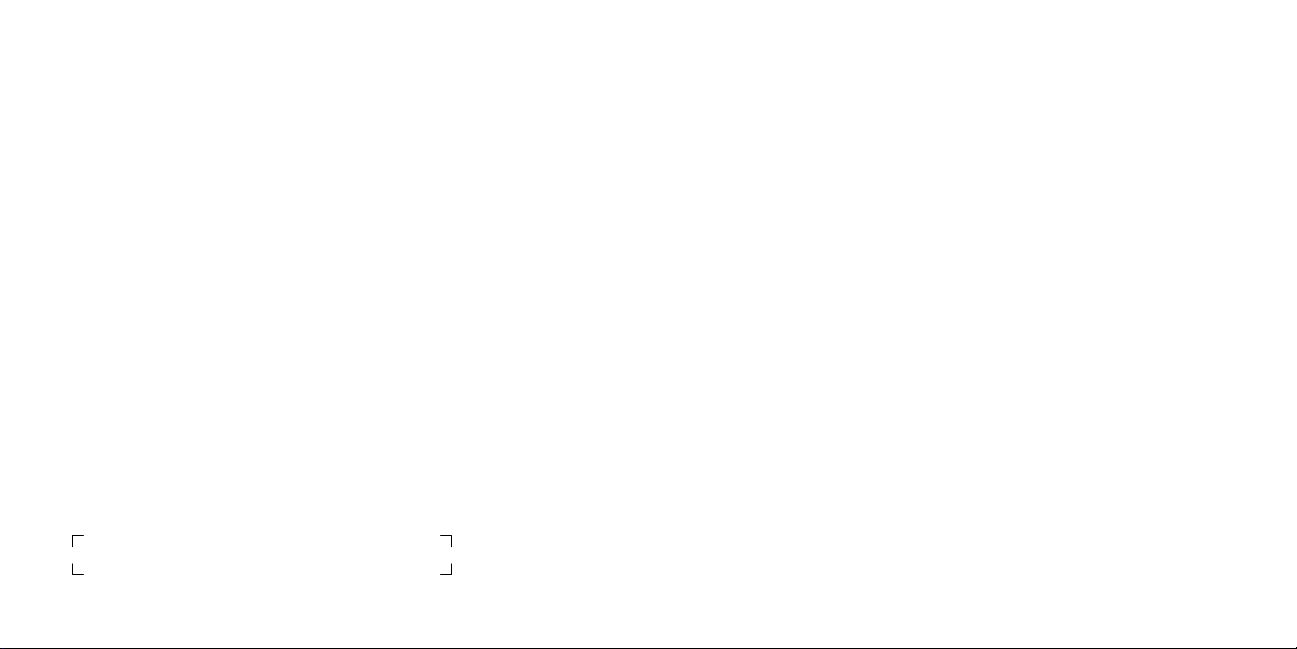
Table of Contents
Access.
Welcome ....................................................................1
Windows Installation .............................................. 2
Macintosh OS X Installation ................................... 4
Support ..................................................................... 6
FCC Declaration of Conformance ........................... 7
Seagate Limited Warranty ...................................... 8
Share.
Back up.
Ogle.
But first,
take a minute
to set it up.
1
Page 3
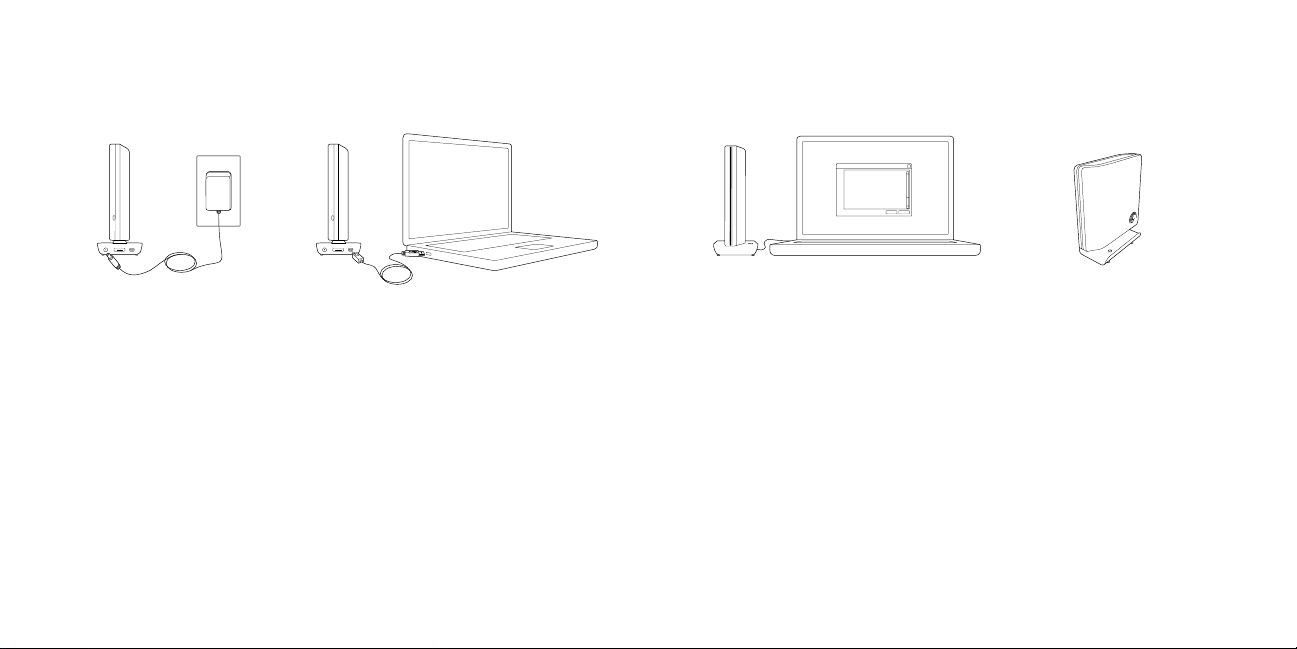
Windows Installation
If you need further information
about any step, please refer to the
User Guide located on the hard
drive. If you choose to sit and stare
at your new FreeAgent™ Pro for a
while, that’s okay, too.
Step 1.
Take your FreeAgent Pro and cables
out of the box and plug in the
power adapter.
Step 2.
Connect the USB 2.0, eSATA,
or FireWire®400 (on select models)
cable from the FreeAgent Pro to
the corresponding port on your
computer. Wait about two minutes
for your computer to recognize your
FreeAgent drive.
Step 3.
Note: It is highly recommended that you copy
the current contents of the FreeAgent to your
computer before proceeding.
Install the FreeAgent Pro software
(to do this, you will need administrative privileges).
Note: Windows Vista users will see a User
Account Control window notifying you that
Launch.exe is trying to access your computer.
Click Continue.
Wait for the Windows dialogue
box to appear and follow the
on-screen instructions to install
the FreeAgent software.
Step 4.
After you’ve installed the
FreeAgent Tools and Memeo
AutoBackup software and have
restarted your computer, the
Memeo AutoBackup registration
window will open. Enter your
product key (located in the Quick
Start Guide table of contents).
Once the key is entered, you will
have full functionality of Memeo
AutoBackup.
Follow the on-screen instructions
to configure your backup and your
installation is complete.
Your FreeAgent Pro is now ready
to access, share, and back up
your content.
A note or two about
disconnecting.
To prevent data loss, click the
“Safely Remove Hardware” button
down in the system tray (by the
clock). Then disconnect the power
cord and interface cable.
32
Page 4

Macintosh OS X Installation
If you need further information
about any step, please refer to the
User Guide located on the hard
drive. If you choose to sit and stare
at your new FreeAgent Pro for a
while, that’s okay, too.
Step 1.
Take your FreeAgent Pro and cables
out of the box and plug in the
power adapter.
Step 2.
Connect the USB 2.0 or FireWire®400
(on select models) cable from the
FreeAgent Pro to the corresponding
port on your computer. Wait about
two minutes for your computer to
recognize your FreeAgent drive.
Step 3.
Note: It is highly recommended that you copy
the current contents of the FreeAgent Pro to
your computer before proceeding.
Browse to and double-click the Mac
Installer file located on the drive.
Follow the on-screen prompts to
copy the Installer to your Macintosh
Desktop, prepare the drive with
an HFS+ partition, and install
the software.
Step 4.
After you’ve installed the FreeAgent
Tools and Memeo LifeAgent
software and have restarted your
computer, the Memeo LifeAgent
registration window will open. Enter
your product key (located in the
Quick Start Guide table of contents).
Once the key is entered, you will
have full functionality of Memeo
LifeAgent.
Follow the on-screen instructions
to configure your backup and your
installation is complete.
Your FreeAgent Pro is now ready
to access, share, and back up
your content.
A note or two about
disconnecting.
To prevent data loss, click the
FreeAgent Pro icon and drag it
to the Trash. Then disconnect the
power cord and interface cable.
54
Page 5

We’re Here to Help
Technical Support will answer
technical and troubleshooting
questions regarding your Seagate
FreeAgent Pro external hard drive
during normal call center business
hours. Before calling, note your system configuration and FreeAgent
model number. These numbers can
be used to get help from Seagate
Support, register your drive, and
look up information on the Seagate
web site.
Please visit www.seagate.com to
obtain the latest comprehensive
support information, such as:
Knowledge Base
Troubleshooting information, FAQs,
and technical documentation.
Software Downloads
Installation software, utilities,
and diagnostics.
Product Index
Current and legacy Seagate
products.
Warranty Services
Product returns (RMS), warranty
status, and warranty information.
Product Support
Installation assistance, product
specifications, and user manuals.
FCC Declaration of Conformance
This device complies with Part 15 of the
FCC Rules. Operation is subject to the
following two conditions: (1) this device
may not cause harmful interference, and
(2) this device must accept any interference received, including interference that
may cause undesired operation.
Class B
This equipment has been tested and
found to comply with the limits for a Class
B digital device, pursuant to Part 15 of
the FCC Rules. These limits are designed
to provide reasonable protection against
harmful interference in residential installation. This equipment generates, uses, and
can radiate radio frequency energy and,
if not installed and used in accordance
with the instructions, may cause harmful
interference to radio communications.
However, there is no guarantee that
interference will not occur in a particular
installation. If this equipment does cause
harmful interference to radio or television
reception, which can be determined by
turning the equipment off and on, the
user is encouraged to try to correct the
interference by one or more of the following measures:
• Reorient or relocate the receiving
antenna.
• Increase the separation between the
equipment and receiver.
• Connect the equipment into an outlet
on a circuit different from that to which
the receiver is connected.
• Consult the dealer or an experienced
radio/TV technician for help.
Caution: Any changes or modifications
made to this equipment may void the
user’s authority to operate this equipment.
76
Page 6

Seagate Limited Warranty
What Does This Limited Warranty Cover?
This limited warranty covers any defects
in material or workmanship in the new
Seagate or Maxtor product accompanied
by this limited warranty statement. Only
consumers purchasing this product from
an authorized Seagate or Maxtor retailer
or reseller may obtain coverage under this
limited warranty.
How Long Does The Coverage Last?
The warranty period is five (5) years from
the documented date of your purchase.
What Does This Limited Warranty
Not Cover?
This limited warranty does not cover any
problem that is caused by (a) commercial use, accident, abuse, neglect, shock,
electrostatic discharge, heat or humidity
beyond product specifications, improper
installation, operation, maintenance or
modification; or (b) any misuse contrary to
the instructions in the user manual; or (c)
lost passwords; or (d) malfunctions caused
by other equipment. This limited warranty is void if a product is returned with
removed, damaged or tampered labels or
any alterations (including removal of any
component or external cover). This limited
warranty does not cover data loss – backup the contents of your drive to a separate
storage medium on a regular basis. Also,
consequential damages; incidental dam-
8
ages; and costs related to data recovery,
removal, and installation are not recoverable under this warranty.
What Do You Have To Do?
Seagate will not provide any warranty coverage unless your claim is in
compliance with all terms of this limited
warranty statement and you follow proper
return procedure. To request warranty
service, contact an authorized Seagate
service center or refer to www.seagate.
com for more information regarding
customer support within your jurisdiction.
You also may obtain information regarding the location of authorized Seagate
service centers and access Seagate
automated customer service directory by
calling +1-800-SEAGATE. Callers outside
the US can reach this service by dialing
+1-405-324-4770. Once an authorized
service center or Seagate determines that
a repair is required, you will be prompted
for your name, address, phone number,
e-mail and product serial number and then
issued a Return Material Authorization
(RMA) to use when returning product to
Seagate. Product you return to Seagate
must be properly packaged in its original
packaging (or packaging providing the
product with protection equivalent to the
original packaging) and shipped, with the
shipping charges prepaid, to the address
provided when you received your RMA.
In addition to regular backups, if possible,
back up your data before sending the
drive for repair, because the product you
send to Seagate or an authorized service
provider will not be returned to you.
What Will Seagate Do?
If Seagate authorizes you to return your
product to Seagate or an authorized
service provider, Seagate will replace your
drive without charge with a functionally
equivalent replacement product. Seagate
may replace your product with a product
that was previously used, repaired, and
tested to meet Seagate specifications.
By sending product for replacement,
you agree to transfer ownership of the
original product to Seagate. Seagate will
not return your original drive to you. Data
recovery is not covered under this limited
warranty and is not part of the repair or
exchange process. If you would like data
recovery performed on your drive, it
is available from Seagate as a separate
service for an additional charge. Seagate
warrants that repaired or replaced products are covered for the greater of either
the remainder of the original product warranty or 90 days. Seagate will pay to ship
the replacement drive to you.
How Does State Law Apply?
The laws of the State of California, USA,
govern this limited warranty. They give
you specific legal rights, and you may also
have other rights that vary from state to
state. This limited warranty does not
affect any additional rights you have
under laws in your jurisdiction governing
the sale of consumer goods, including,
without limitation, national laws implementing EC Directive 44/99/EC. Some
states do not allow the exclusion or
limitation of incidental or consequential
damages, so the limitations or exclusions
in this limited warranty statement may
not apply to you.
Which Seagate Technology Companies
Are Extending this Limited Warranty?
The Seagate company offering this
limited warranty depends on where you
purchased the product:
US & Americas: Seagate Technology LLC,
920 Disc Drive, Scotts Valley, CA 95066,
USA
Europe, Middle East, & Africa: Seagate
Technology
1119 NB Schiphol-Rijk, The Netherlands
Asia Pacific: Seagate Singapore International Headquarters Pte. Ltd., 7000 Ang
Mo Kio Avenue 5, Singapore 569877
Please do not return products to the
addresses listed above, but follow the
rules described in the paragraph “What
Do You Have To Do?”
International, Koolhovenlaan 1,
9
Page 7

© 2007
Seagate Technology LL C. Seagate, Seagate Technology, the Wave logo, and FreeAgent are trademarks
or registered trademark s of Seagate Technology
trademarks are th e property of their res pective owners. Seagat e reserves the right to ch ange, without
notice, prod uct offerin gs or specific ations. One gigabyte , or GB, eq uals one bill ion bytes and one terabyte ,
or TB, equa ls one thousand bi llion byt es when referring to ha rd d rive capacit y. In addit ion, some of the
liste d capacity is used for form atting and other function s, and thus wi ll not be avai lable for data storage.
Seagate Technolog y LL C, 92 0 Dis c Dr ive, Scotts Valley, CA 95066 U.S. A. PN: 100 48645 6 09/07
LLC or one of its affiliates. All othe r trademarks or registered
seagate.com
