Page 1
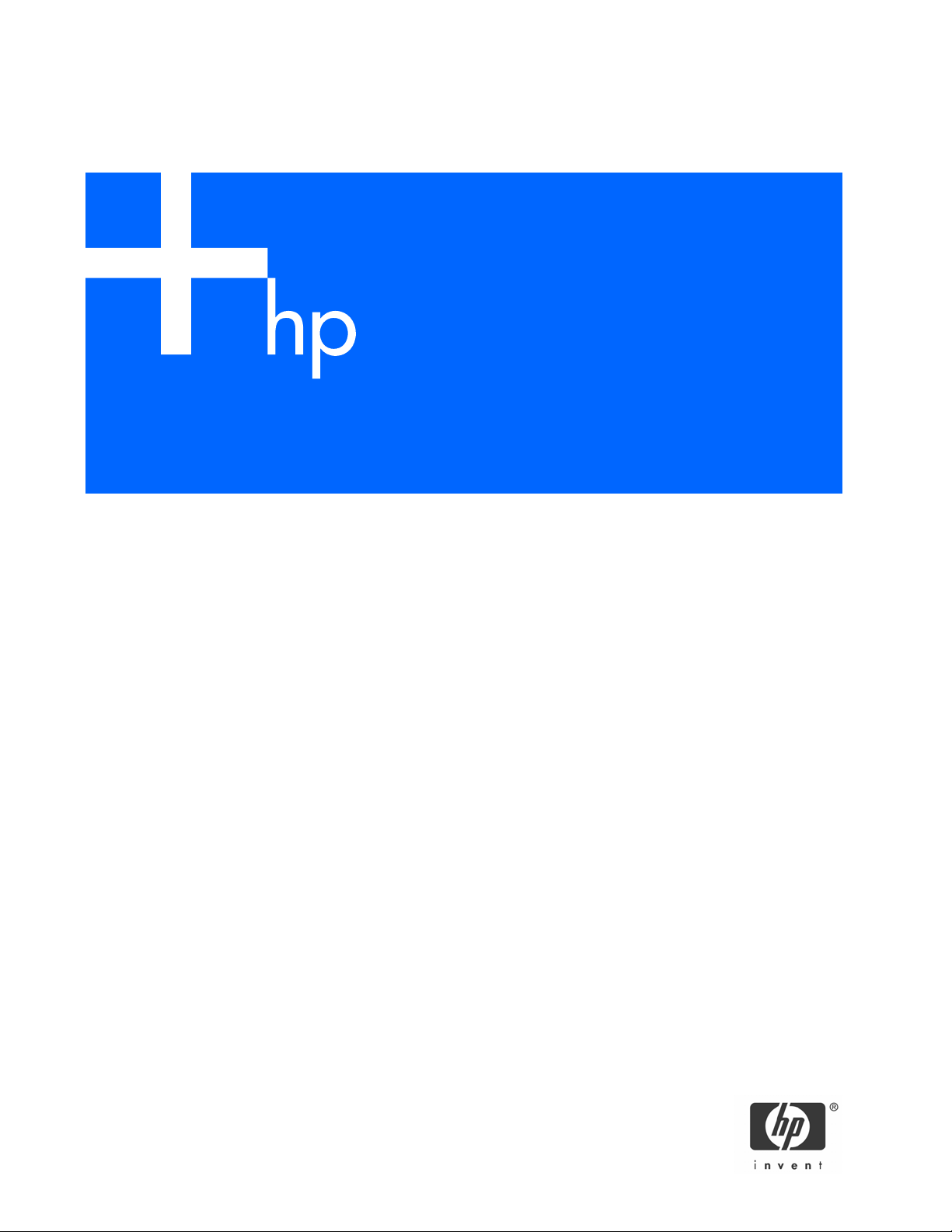
HP ProLiant DL585 Server
Maintenance and Service Guide
Part number: 358708-009
Ninth edition: May 2006
Page 2
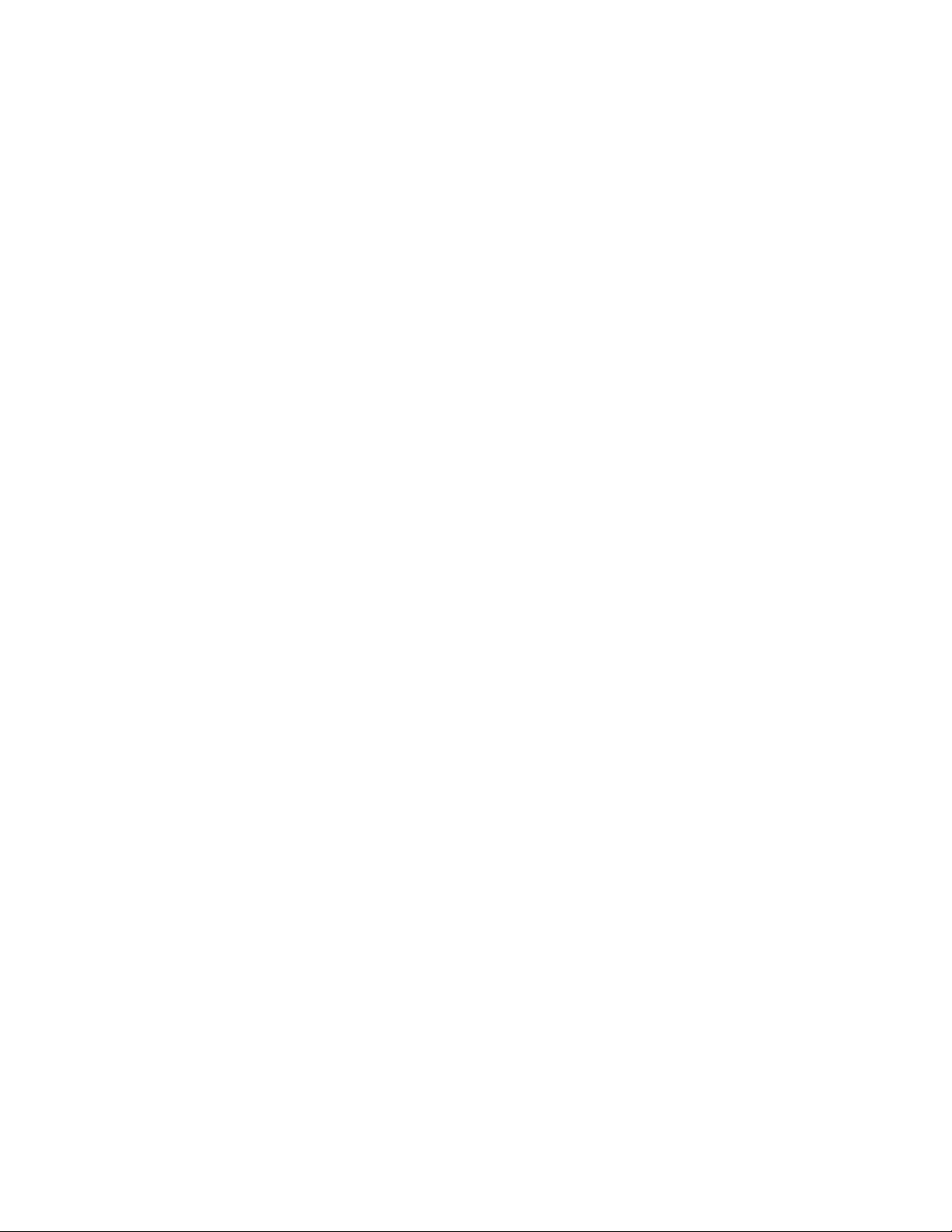
Legal notices
© Copyright 2004–2006 Hewlett-Packard Development Company, L.P.
The information contained herein is subject to change without notice. The only warranties for HP products and services are set forth in the express
warranty statements accompanying such products and services. Nothing herein should be construed as constituting an additional warranty. HP
shall not be liable for technical or editorial errors or omissions contained herein.
Microsoft, Windows, and Windows NT are U.S. registered trademarks of Microsoft Corporation. Windows Server 2003 is a trademark of
Microsoft Corporation. Linux is a U.S. registered trademark of Linus Torvalds. AMD and Opteron are trademarks of Adavanced Micro Devices,
Inc.
Part number: 358708-009
Ninth edition: May 2006
2
Page 3
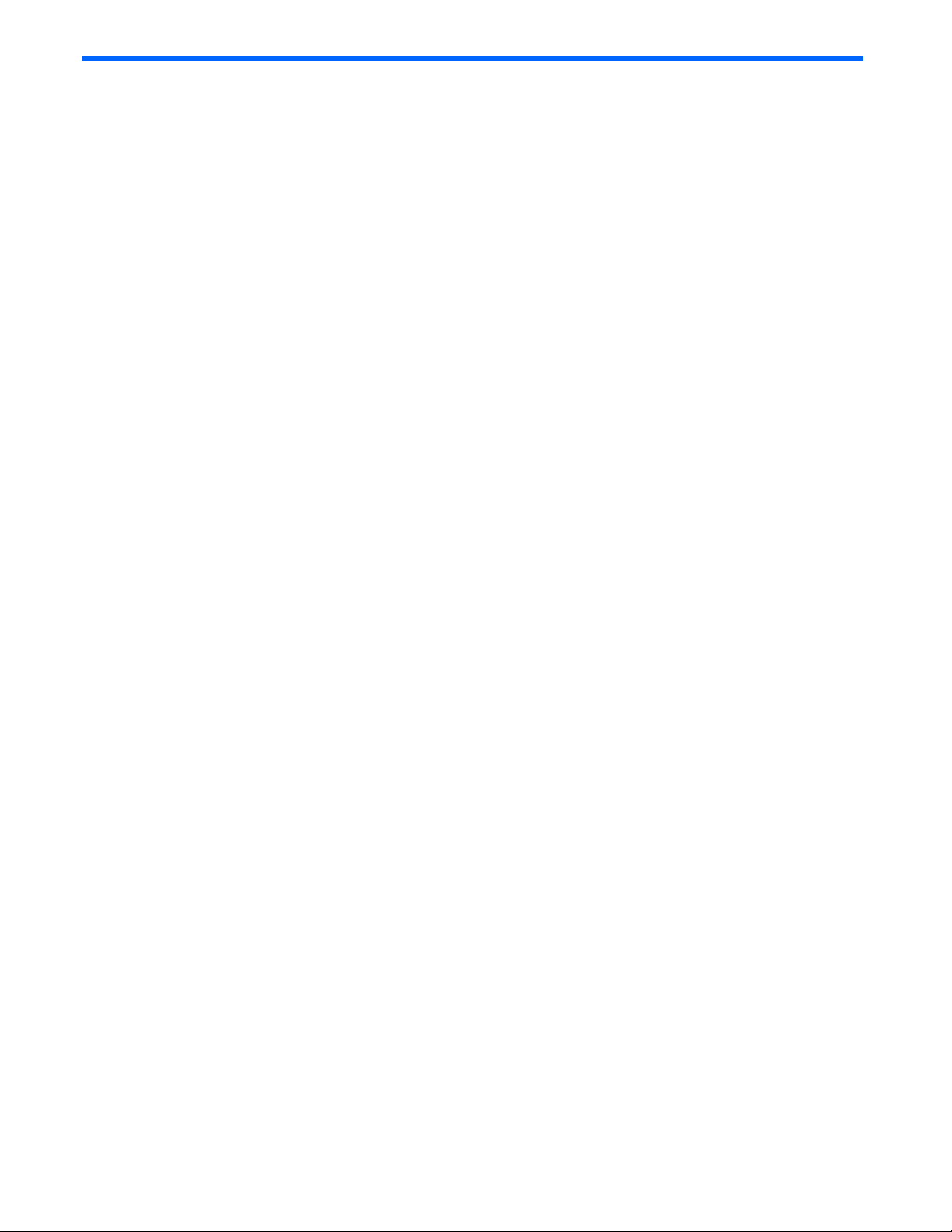
Contents
1 About this guide
Audience assumptions .............................................................................................................................. 5
Technician notes......................................................................................................................................5
Where to go for additional help ................................................................................................................ 5
Integrated Management Log................................................................................................................. 6
Telephone numbers ............................................................................................................................. 6
2 Illustrated parts catalog
Customer self-repair program .................................................................................................................... 7
Mechanical components exploded view...................................................................................................... 8
Mechanical components spare parts list...................................................................................................... 8
System components exploded view .......................................................................................................... 10
System components spare parts list........................................................................................................... 10
3 Removal and replacement procedures
Safety considerations.............................................................................................................................. 14
Electrostatic discharge ....................................................................................................................... 14
Server warnings and cautions............................................................................................................. 14
Preparation procedures........................................................................................................................... 14
Powering down the server.................................................................................................................. 15
Locating and removing the Torx T-15 tool............................................................................................. 16
Extending the server from the rack....................................................................................................... 16
Removing the access panel ..................................................................................................................... 18
Installing the access panel.................................................................................................................. 18
Removing the server from the rack....................................................................................................... 19
Processor memory boards ....................................................................................................................... 20
Processor memory board population guidelines ....................................................................................20
PPM ................................................................................................................................................ 21
Processor ......................................................................................................................................... 22
Memory options..................................................................................................................................... 24
Minimum memory requirements .......................................................................................................... 24
Memory population guidelines for processor memory boards with eight DIMM slots .................................. 24
Memory population guidelines for processor memory boards with four DIMM slots.................................... 24
Removing a DIMM ............................................................................................................................ 25
Hard drive blanks .................................................................................................................................. 26
Hot-plug SCSI hard drives ....................................................................................................................... 26
Drive replacement precautions............................................................................................................ 26
Hot-plug SAS or SATA hard drives ........................................................................................................... 27
SAS or SATA hard drive cage ................................................................................................................. 28
Power transfer board.............................................................................................................................. 29
Power supply blank................................................................................................................................ 31
Hot-plug power supplies ......................................................................................................................... 32
Hot-plug fans......................................................................................................................................... 33
Universal media drives ........................................................................................................................... 33
Front bezel............................................................................................................................................ 35
Power button/LED assembly ............................................................................................................... 36
Expansion boards .................................................................................................................................. 37
Performance balancing...................................................................................................................... 38
PCI-X expansion boards ..................................................................................................................... 38
SCSI cables........................................................................................................................................... 39
Front fan cage....................................................................................................................................... 40
Pass-through board ................................................................................................................................ 41
QuickFind diagnostic display board and lightpipe ..................................................................................... 42
Rear fan cage ....................................................................................................................................... 43
Contents 3
Page 4
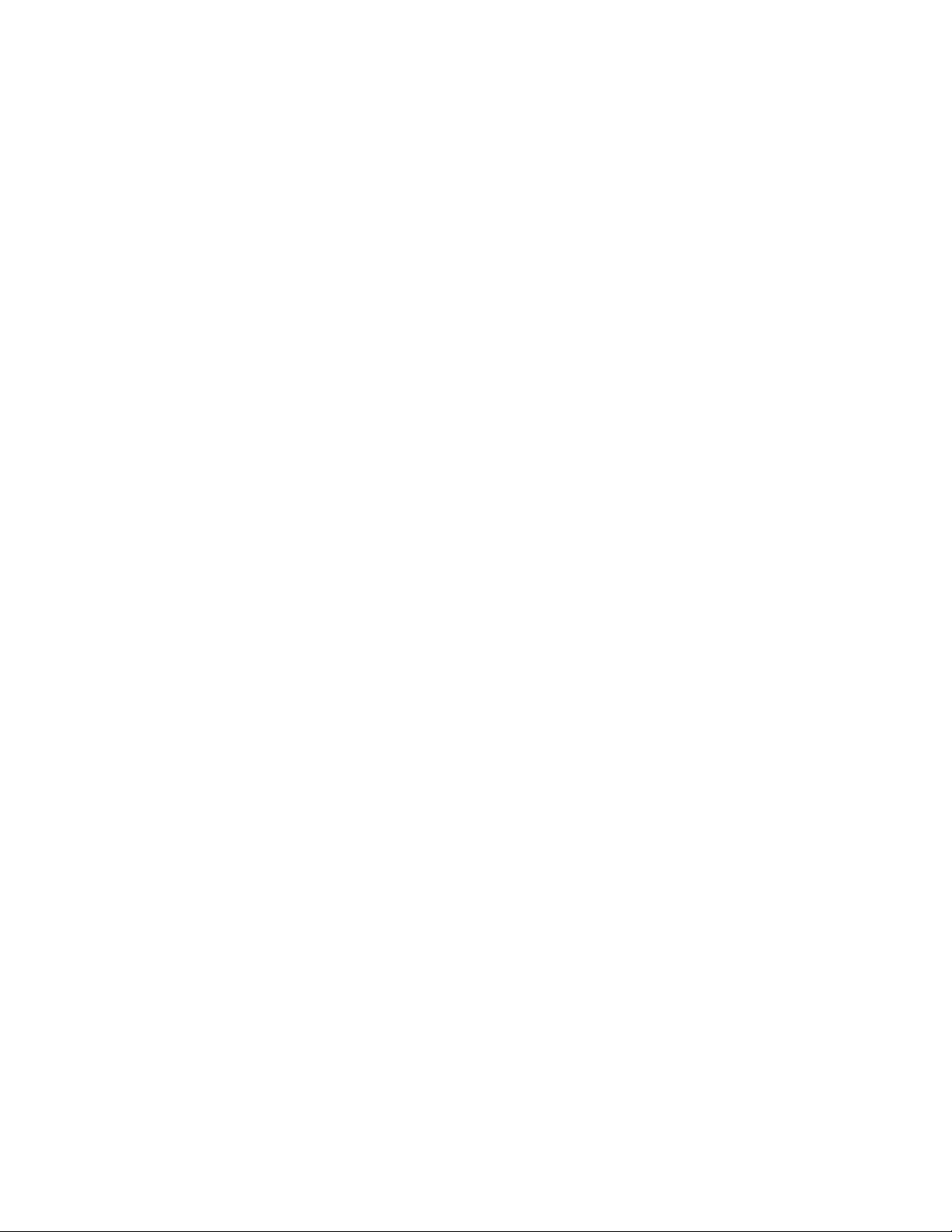
BBWC assembly.................................................................................................................................... 44
SCSI backplane..................................................................................................................................... 45
System battery....................................................................................................................................... 46
System board ........................................................................................................................................ 48
AC filter cable assembly ......................................................................................................................... 50
Re-entering the server serial number ......................................................................................................... 53
4 Diagnostic tools
5 Server component identification
Connectors............................................................................................................................................ 56
Rear panel ....................................................................................................................................... 56
SCSI backplane................................................................................................................................ 57
DIMM slots....................................................................................................................................... 58
Processor and PPM............................................................................................................................ 58
LEDs..................................................................................................................................................... 59
Front panel....................................................................................................................................... 59
QuickFind diagnostic display.............................................................................................................. 60
Hot-plug SCSI hard drives .................................................................................................................. 61
Hot-plug SAS or SATA hard drives ......................................................................................................63
Hot-plug fans.................................................................................................................................... 65
Hot-plug power supplies..................................................................................................................... 65
NIC................................................................................................................................................. 66
BBWCE ........................................................................................................................................... 67
Internal diagnostic display.................................................................................................................. 68
System board switches............................................................................................................................ 69
System maintenance switch (SW3) ...................................................................................................... 69
System ID switch (SW4)..................................................................................................................... 70
iLO/Redundant ROM override switch (SW5) ........................................................................................ 71
Non-maskable interrupt switch ............................................................................................................ 72
Rear unit identification LED switch .......................................................................................................72
6 Troubleshooting
If the server does not start ....................................................................................................................... 74
Diagnostic steps..................................................................................................................................... 75
Problems after initial boot........................................................................................................................ 80
Troubleshooting a failed processor........................................................................................................... 82
Two-processor memory board configuration ......................................................................................... 82
Four-processor memory board configuration ......................................................................................... 82
Other information resources .................................................................................................................... 83
Specifications
Server specifications............................................................................................................................... 84
Index
Contents 4
Page 5
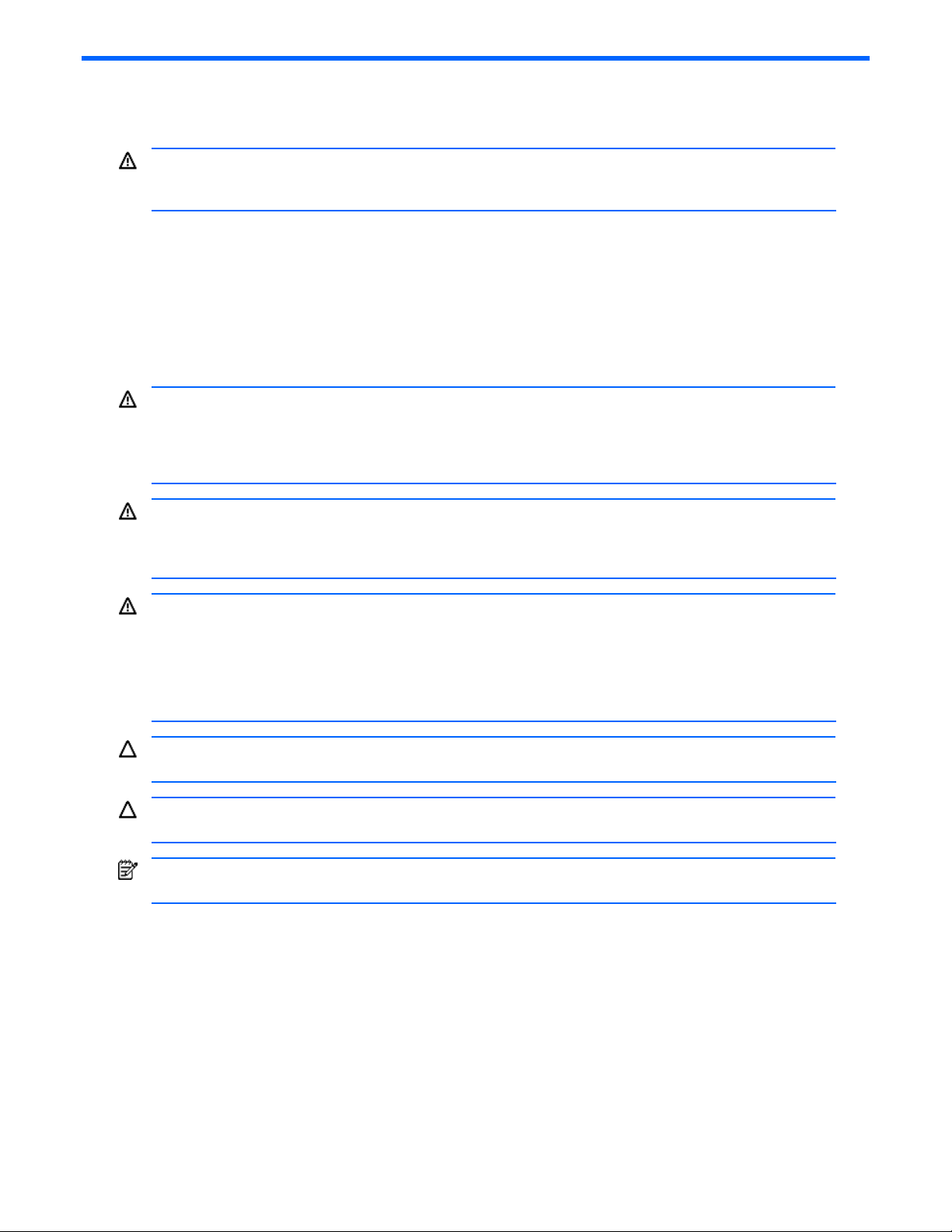
1 About this guide
This maintenance and service guide can be used for reference when servicing the HP ProLiant DL585 Server.
WARNING! To reduce the risk of personal injury from electric shock and hazardous energy levels, only
authorized service technicians should attempt to repair this equipment. Improper repairs can create conditions
that are hazardous.
Audience assumptions
This guide is for service technicians. HP assumes you are qualified in the servicing of computer equipment and trained
in recognizing hazard in products with hazardous energy levels and are familiar with weight and stability
precautions for rack installations.
Technician notes
WARNING! Only authorized technicians trained by HP should attempt to repair this equipment. All
troubleshooting and repair procedures are detailed to allow only subassembly/module-level repair. Because of
the complexity of the individual boards and subassemblies, no one should attempt to make repairs at the
component level or to make modifications to any printed wiring board. Improper repairs can create a safety
hazard.
WARNING! To reduce the risk of personal injury from electric shock and hazardous energy levels, do not
exceed the level of repairs specified in these procedures. Because of the complexity of the individual boards
and subassemblies, do not attempt to make repairs at the component level or to make modifications to any
printed wiring board. Improper repairs can create conditions that are hazardous.
WARNING! To reduce the risk of electric shock or damage to the equipment:
• Disconnect power from the system by unplugging all power cords from the power supplies.
• Do not disable the power cord grounding plug. The grounding plug is an important safety
feature.
• Plug the power cord into a grounded (earthed) electrical outlet that is easily accessible at all
times.
CAUTION: To properly ventilate the system, you must provide at least 7.6 cm (3.0 in) of clearance at the front
and back of the server.
CAUTION: The computer is designed to be electrically grounded (earthed). To ensure proper operation, plug
the AC power cord into a properly grounded AC outlet only.
NOTE: Any indications of component replacement or printed wiring board modifications may void any
warranty.
Where to go for additional help
In addition to this guide, the following information sources are available:
• User documentation
• Service Quick Reference Guide
• Service training guides
• Service advisories and bulletins
• QuickFind information services
• HP Systems Insight Manager (HP SIM) software
About this guide 5
Page 6

Integrated Management Log
The server includes an integrated, nonvolatile management log that contains fault and management information. The
contents of the Integrated Management Log (IML) can be viewed with HP SIM.
Telephone numbers
For the name of the nearest HP authorized reseller:
• In the United States, see http://www.hp.com/service_locator
• In Canada, see http://www.hp.com
For HP technical support:
• In the United States and Canada, call 1-800-HP-INVENT (1-800-474-6836).
• Outside the United States and Canada, see http://www.hp.com.
.
.
About this guide 6
Page 7
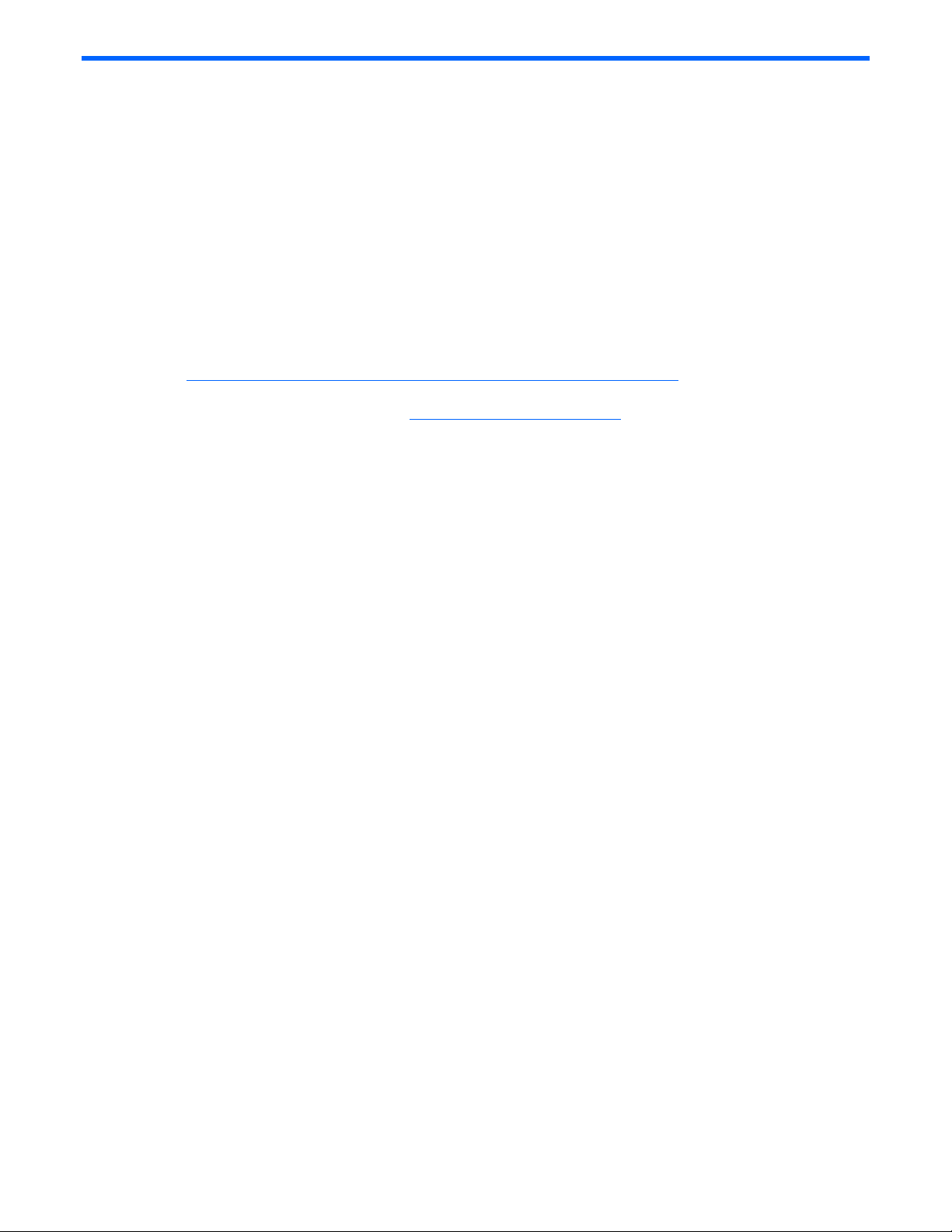
2 Illustrated parts catalog
Customer self-repair program
The HP customer self-repair program offers you the fastest service under either warranty or contract. It enables HP to
ship replacement parts directly to you so that you can replace them. Using this program, you can replace parts at
your own convenience.
Through this convenient, easy-to-use program:
• An HP support specialist will diagnose and assess whether a replacement part is required to address a system
problem. The specialist will also determine whether you can replace the part.
• Replacement parts are express-shipped. Most in-stock parts are shipped the same day you contact HP. You
might be required to send the defective part back to HP, unless otherwise instructed.
• This program is available for most HP products currently under warranty or contract. For information on the
warranty service, see the HP website at
http://h18004.www1.hp.com/products/servers/platforms/warranty/index.html
For more information about the HP customer self-repair program, contact your local service provider. For the North
American program, see the HP website at http://www.hp.com/go/selfrepair
Customer replaceable parts are identified in the following tables.
.
.
Illustrated parts catalog 7
Page 8
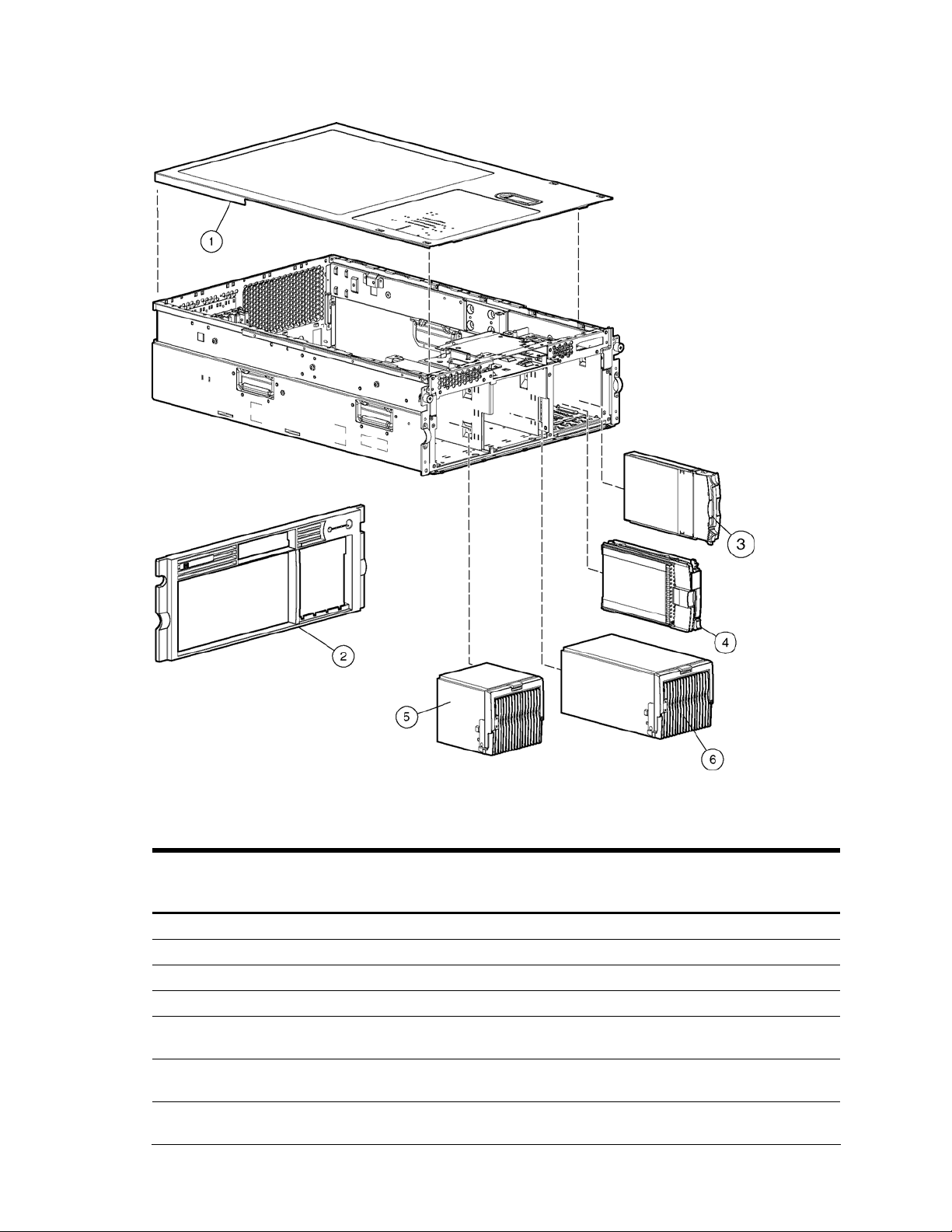
Mechanical components exploded view
Figure 1 Mechanical components exploded view
Mechanical components spare parts list
Table 1 Mechanical components spare parts list
Item Description Assembly
number
1 Access panel 321466-001 — 359772-001 — Yes
2 Front bezel 233588-002 — 243669-001 — Yes
3 SCSI hard drive blank 302531-002 — 122759-001 — Yes
4 Hard drives — — — — —
— 36-GB SCSI hard drive,
U320 15K*
— 72-GB SCSI hard drive,
U320 10K*
— 72-GB SCSI hard drive,
U320 15K*
271837-016‡
See requirement
271837-008‡
See requirement
271837-018‡
See requirement
Modified
assembly
number
404670-008 289241-001‡
404670-003 289042-001‡
404670-007 289243-001‡
Spare part
number
See requirement
See requirement
See requirement
Modified spare
part number
404714-001 Yes
404709-001 Yes
404713-001 Yes
Customer selfrepair (Yes/No)
Illustrated parts catalog 8
Page 9
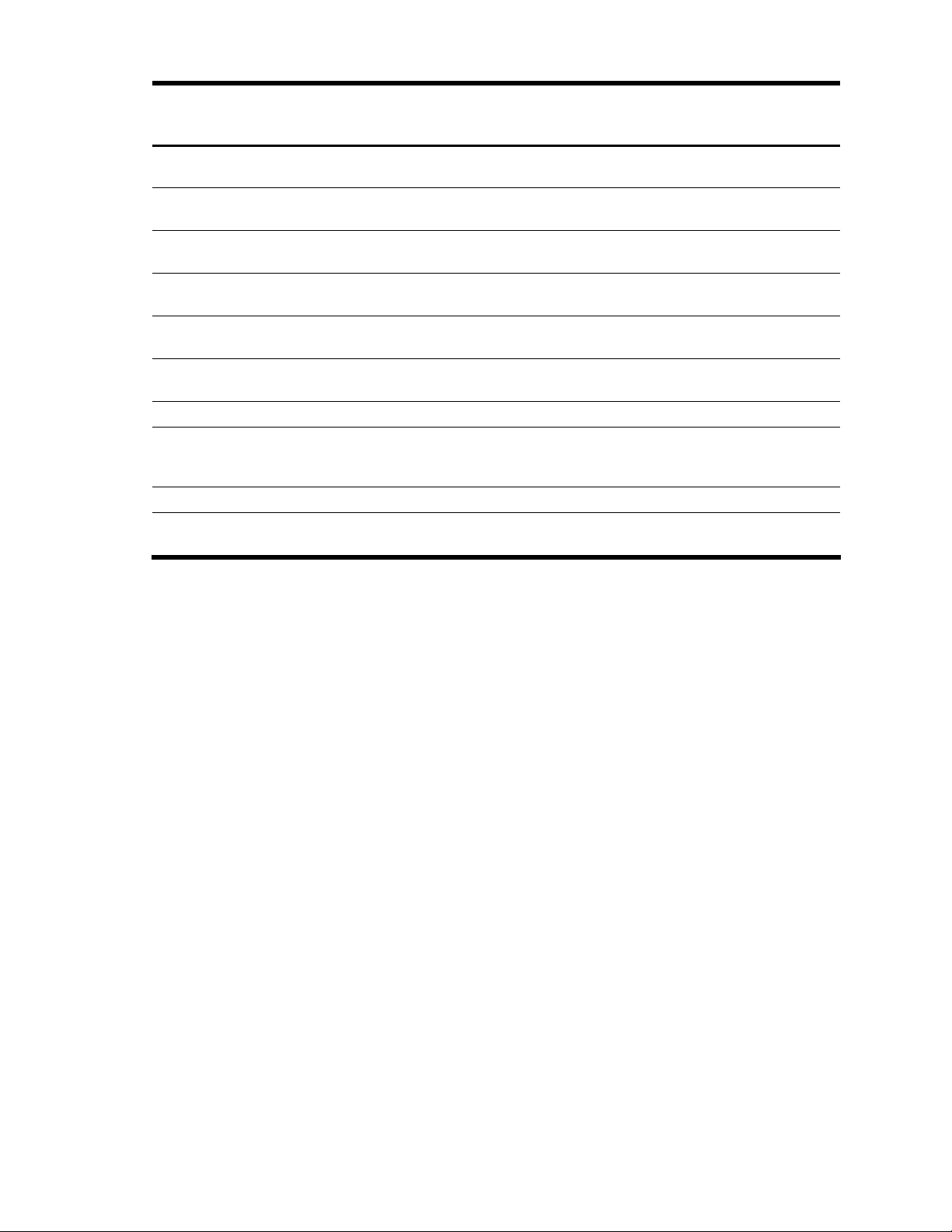
Table 1 Mechanical components spare parts list
Item Description Assembly
number
— 146-GB SCSI hard drive,
U320 10K*
— 146-GB SCSI hard drive
U320 15K*
— 300-GB SCSI hard drive,
U320 10K*
— 36-GB SAS hard drive,
10K*
— 72-GB SAS hard drive,
10K*
— 60-GB SATA hard drive,
5.4K*
5 Power supply blank 233685-001 — 267133-001 — Yes
6 Power supply, 870 W,
hot-plug (2.6-GHz and
dual-core models)
7 Power cord retainer kit* — — 313825-001 — Yes
8 SAS/SATA hard drive
blank
271837-010‡
See requirement
281837-028‡
See requirement
271837-021‡
See requirement
375696-001
375712-001
375696-002
375712-002
390158-001 — 382264-001 — Yes
192147-002‡
See requirement
376383-001 — 392613-001 — Yes
Modified
assembly
number
404670-002 289044-001‡
404670-006 347779-001‡
404670--001 351126-001‡
— 376596-001 — Yes
— 376597-001 — Yes
192147-502 192201-002‡
Spare part
number
See requirement
See requirement
See requirement
See requirement
Modified spare
part number
404708-001 Yes
404712-001 Yes
404701-001 Yes
409781-002 Yes
Customer selfrepair (Yes/No)
* Not shown
‡REQUIREMENT:
For Customers in the EU only.
The use of the Original Spare part is regulated by RoHS legislation§.
If your unit contains a part that is labelled with the Modified Spare number, the Modified Spare must be ordered as
the replacement part in the EU.
If your unit contains a part that is labelled with the Original Spare number, please order the Original Spare as the
replacement part in the EU. In this case either the Original Spare or the Modified Spare may be shipped which will
not affect performance or functionality of the unit.
§Directive 2002/95/EC restricts the use of lead, mercury, cadmium, hexavalent chromium, PBBs and PBDEs in
electronic products.
Illustrated parts catalog 9
Page 10
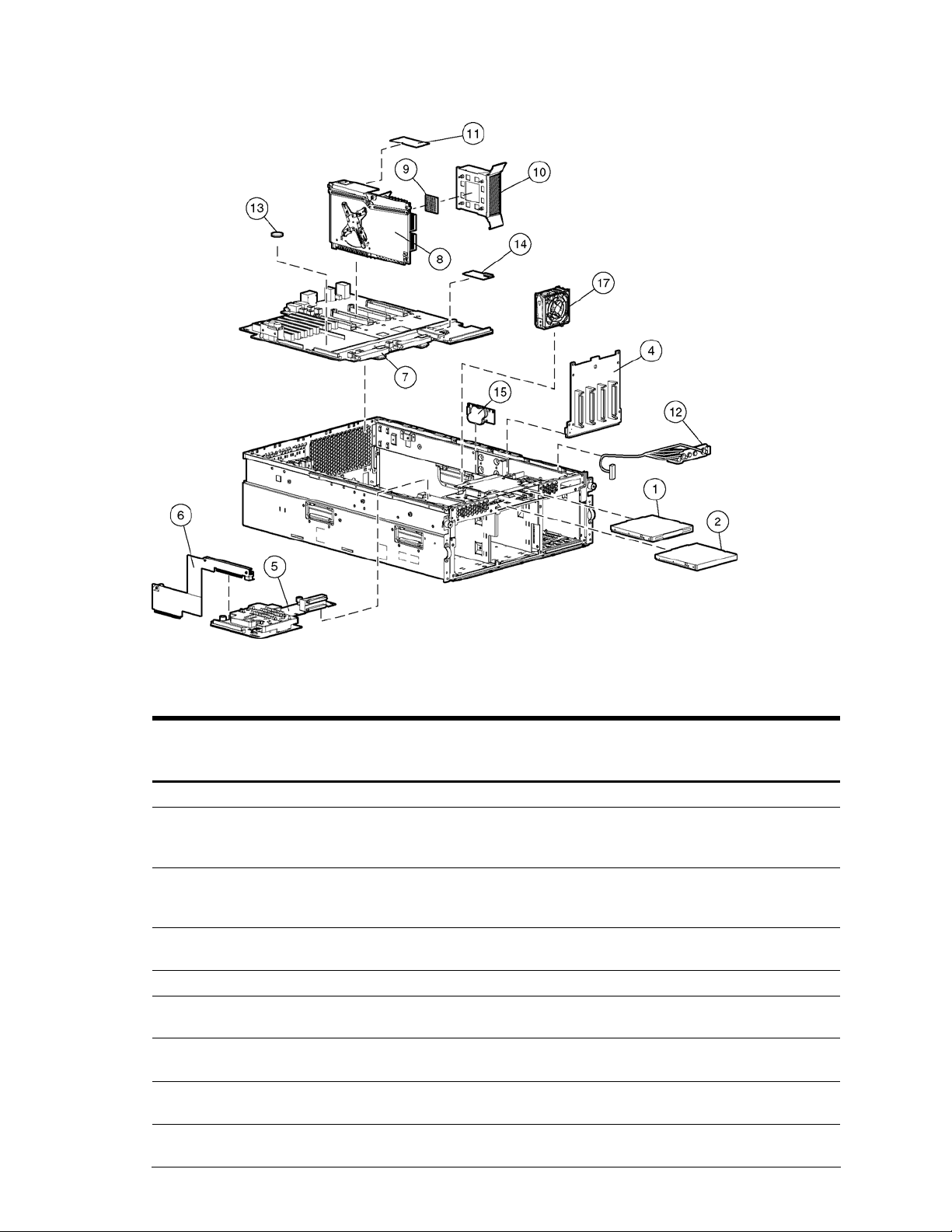
System components exploded view
Figure 2 System components exploded view
System components spare parts list
Table 2 System components spare parts list
Item Description Assembly
number
— Media storage devices — — — — —
1 CD-RW drive, universal
media
2a DVD-ROM drive, 8X,
universal media
(optional)*
2b DVD-RW drive, universal
media (optional)*
— Boards — — — — —
4 SCSI backplane 010879-001‡
5 Diagnostic display board
and lightpipe
6 Pass-through board 279758--001‡
7 System board 011977-002‡
2947669D1/9D2‡ See
requirement
168003935/9D1‡ See
requirement
336084-9D1‡
See requirement
See requirement
012134-001‡
See requirement
See requirement
See requirement
Modified
assembly
number
383696-002 337273-001‡
395910-001 268795-001‡
263394-002 384070-001‡
010879-501 231128-001‡
012134-501 356784-001‡
012662-501 249106-001‡
011977-502 356782-001‡
Spare part
number
See requirement
See requirement
See requirement
See requirement
See requirement
See requirement
See requirement
Modified spare
part number
399959-001 Yes
397928-001 Yes
399396-001
412320-001 Yes
416251-001 Yes
417235-001 Yes
412318-001 No
Customer selfrepair (Yes/No)
Illustrated parts catalog 10
Page 11
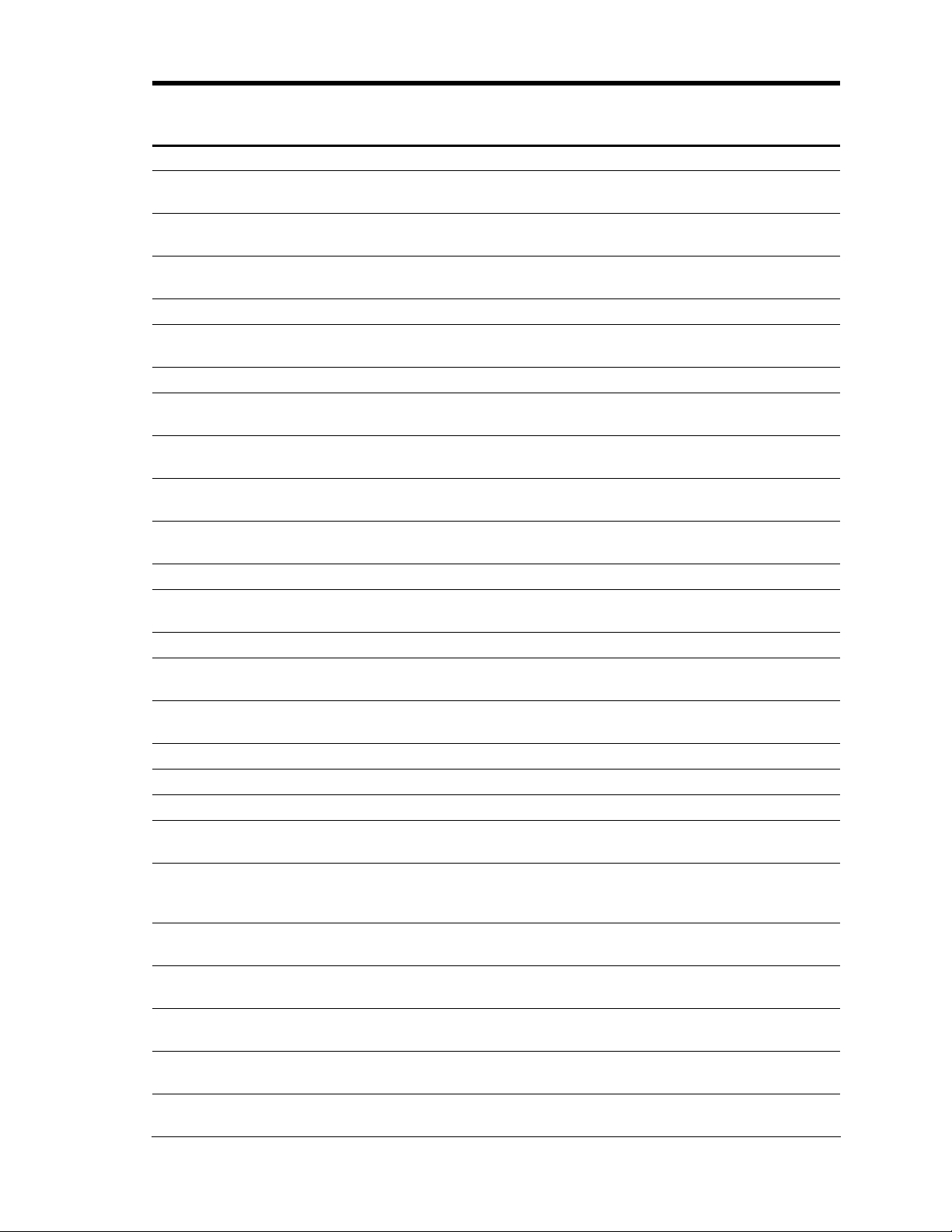
Table 2 System components spare parts list
Item Description Assembly
number
8 Processor memory boards — — — — —
— Processor memory board
(PC2100/PC2700)**
— Processor memory board
(PC2100/PC2700)**
— Processor memory board
(PC3200)**
9 Processors — — — — —
— Processor, Opteron 850,
2.6 GHz
— Processor, 2.8 GHz 397805-001 — 399203-01 — Yes
— Processor, dual core, 1.8
GHz
— Processor, dual core, 2.2
GHz
— Processor, dual core, 2.4
GHz
— Processor, dual core, 2.6
GHz
10 Heatsink 321961-007 — 383420-001 — Yes
11 Processor power module
(PPM)
12 Cable kit — — 243670-001 — Yes
— U320 SCSI cable
assembly
— U320 SCSI cable
assembly
— Power cable assembly 233303-001 — — — Yes
— Hot-plug cable assembly 241793-012 — — — Yes
13 Battery, system, 3 V 166899-001 — 153099-001 — Yes
14 5i Plus cache memory
module
15 Battery-Backed Write
Cache Module (BBWC),
4.8 V
16 BBWC cache module
cable*
17 Fan assembly, hot-plug,
92 x 38 mm
18 Fan cage cable
assembly*
19 SAS backplane kit* — — 376475-001‡
— SAS backplane board * 012564-001‡
011974-002‡
See requirement
011974-003‡
See requirement
012567-001‡
See requirement
391162-001 — 382043-001 — Yes
389711-001 — 390247-001 — Yes
389711-003 — 390249-001 — Yes
389711-004 — 403836-001 — Yes
389711-005 — 410873-001 — Yes
383265-001 — 383337-001 — Yes
166298-003 — — — Yes
166298-039 — — — Yes
011665-001 — 260741-001 — Yes
011668-001 — 260740-001 — Yes
262695004/005
321520-001 — 359773-001 — Yes
321518-001 — 361442-001 — No
See requirement
Modified
assembly
number
011974-502 356783-001 — Yes
011974-503 382596-001‡
012567-501 378476-001‡
— 283033-001 — Yes
012564-501 — — Yes
Spare part
number
See requirement
See requirement
See requirement
Modified spare
part number
412319-001 Yes
412321-001 Yes
411794-001 Yes
Customer selfrepair (Yes/No)
Illustrated parts catalog 11
Page 12
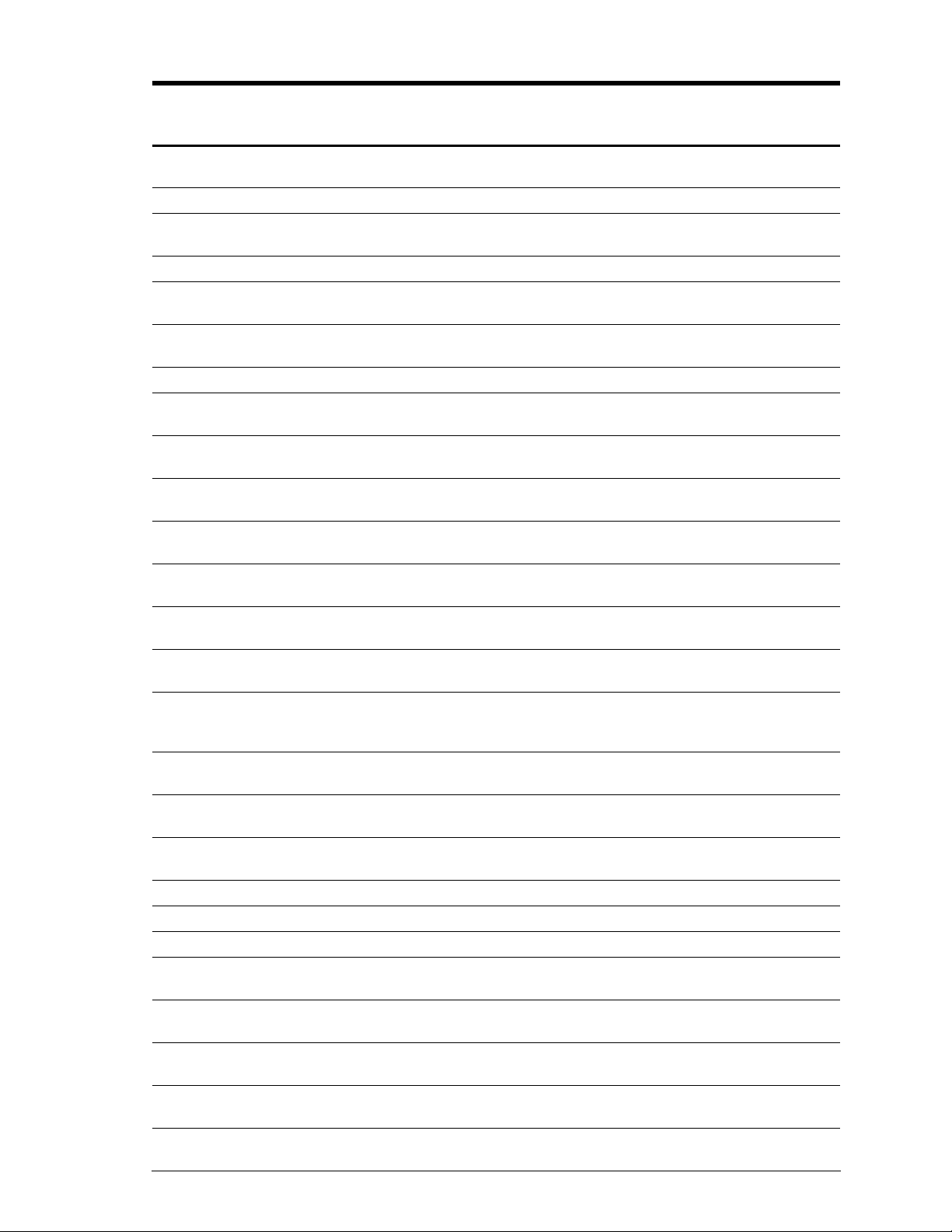
Table 2 System components spare parts list
Item Description Assembly
number
— Power transfer board * 012662-001‡
See requirement
20 SAS cable kit* — — 393535-001 — Yes
— SAS data cable assembly * 361316-002 — — — Yes
— SAS power cable * 379196-001 — — — Yes
21 SAS array controller* 012335-001‡
See requirement
22 SAS array cache (with
battery)*
23 Plastics kit* — — 359768-001 — Yes
— Processor memory board
air baffle *
— Chassis air baffle, lower * 338886-001 — — — Yes
— Chassis air baffle, upper * 333359-001 — — — Yes
24 AC power cord, 15 A,
125 V*
25 AC power cord, 15 A,
125 V*
26 AC power cord, 10 A,
C14–C19 IEC*
27 Rack-mounting hardware
kit for square-hole racks*
28 Rack-mounting hardware
kit for round-hole racks*
(optional)
29 Cable kit, AC filter cable
assembly*
— Internal AC power cable
assembly
— Internal AC power cable
assembly
30 Torx screwdriver, T-15* 107473-001 — 199630-001 — Yes
31 Return kit* — — 279645-001 — Yes
— Memory — — — — —
32 512-MB, PC2700 (DDR
SDRAM)*
33 1-GB, PC2700 (DDR
SDRAM)*
34 2-GB, PC2700 (DDR
SDRAM)*
35 4-GB, PC2700 (DDR
SDRAM)*
36 512-MB, PC3200 (DDR
SDRAM)*
011773-002‡
See requirement
337992-001 — — — Yes
178968-001 — 237457-001 — Yes
178968-001 — 237458-001 — Yes
287485-003 — 311582-001 — Yes
284499-002 — 313215-001 — Yes
287528-B21 — 291895-001 — Yes
— — 243671-001 — No
233106-001 — — — No
233106-002 — — — No
331561-841‡
See requirement
331562-851‡
See requirement
331563-851‡
See requirement
331564-061‡
See requirement
373028-051‡
See requirement
Modified
assembly
number
012662-501 — — Yes
012335-501 370855-001‡
011773-502 309522-001‡
413150-841 399956-001‡
413151-851 399957-001‡
413152-851 399958-001‡
413153-861 395547-001‡
373028-851 378913-001‡
Spare part
number
See requirement
See requirement
See requirement
See requirement
See requirement
See requirement
See requirement
Modified spare
part number
417343-001 Yes
416828-001 Yes
416255-001 Yes
416256-001 Yes
416257-001 Yes
416258-001 Yes
416105-001 Yes
Customer selfrepair (Yes/No)
Illustrated parts catalog 12
Page 13
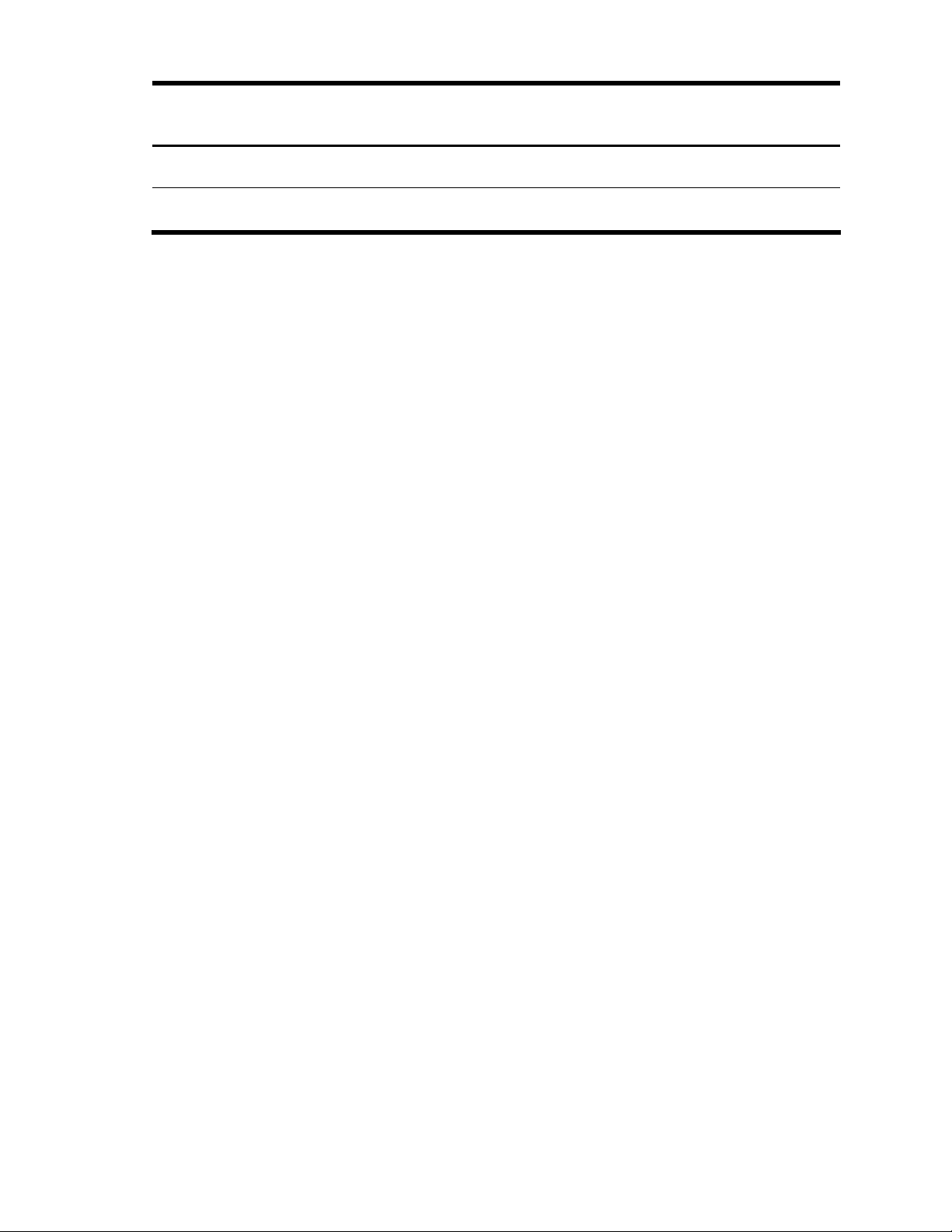
Table 2 System components spare parts list
Item Description Assembly
number
37 1-GB, PC3200 (DDR
SDRAM)*
38 2-GB, PC3200 (DDR
SDRAM)*
373029-051‡
See requirement
373030-051‡
See requirement
Modified
assembly
number
373029-851 378914-001‡
373030-851 378915-001‡
Spare part
number
See requirement
See requirement
Modified spare
part number
416106-001 Yes
416107-001 Yes
Customer selfrepair (Yes/No)
* Not shown
**Mixing processor speeds or cache sizes is not supported
‡REQUIREMENT:
For Customers in the EU only.
The use of the Original Spare part is regulated by RoHS legislation§.
If your unit contains a part that is labelled with the Modified Spare number, the Modified Spare must be ordered as
the replacement part in the EU.
If your unit contains a part that is labelled with the Original Spare number, please order the Original Spare as the
replacement part in the EU. In this case either the Original Spare or the Modified Spare may be shipped which will
not affect performance or functionality of the unit.
§Directive 2002/95/EC restricts the use of lead, mercury, cadmium, hexavalent chromium, PBBs and PBDEs in
electronic products.
Illustrated parts catalog 13
Page 14
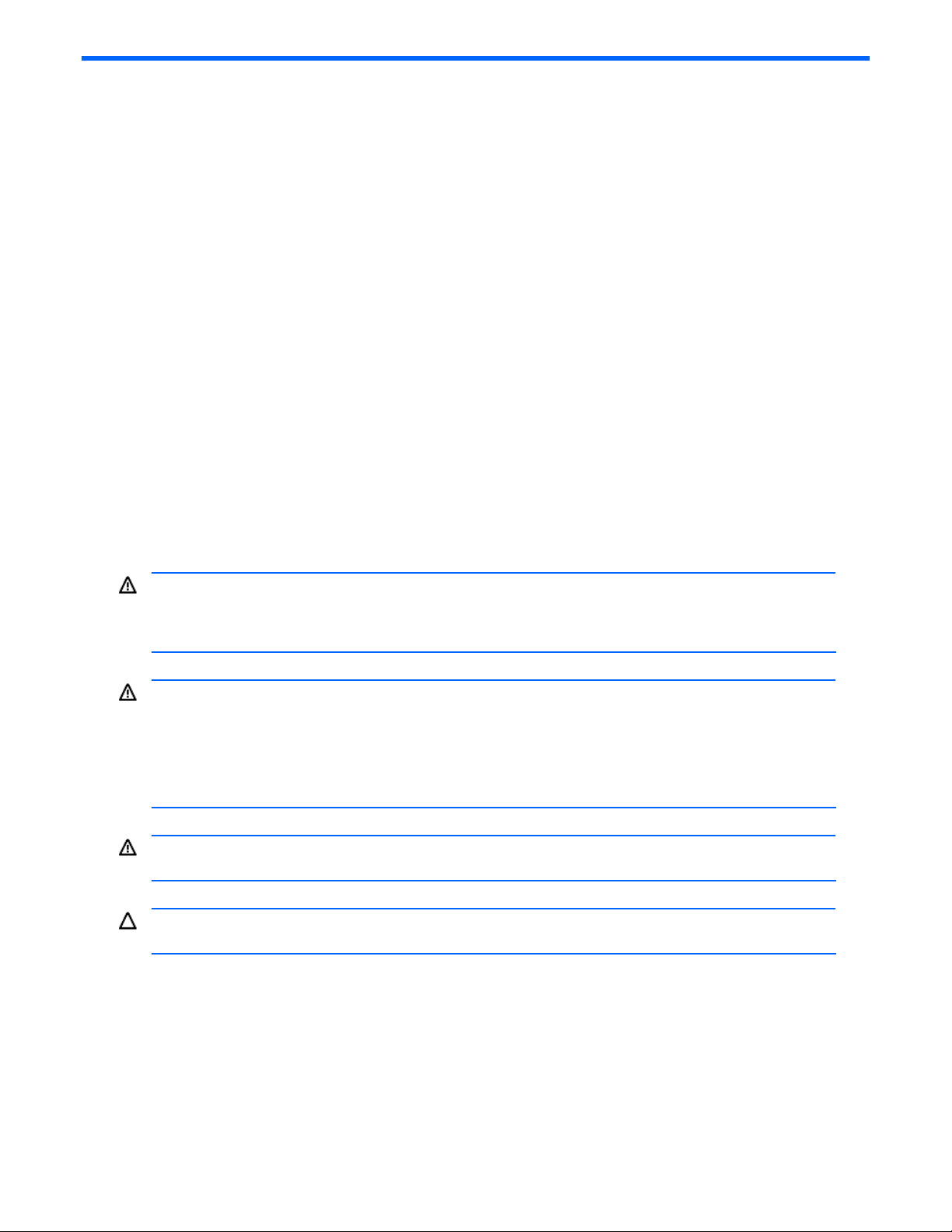
3 Removal and replacement procedures
You need the following items for some procedures:
• Torx T-15 tool
• Flathead screwdriver
• Diagnostics Utility on the HP SmartStart CD
Safety considerations
Before performing service procedures, review the following safety information.
Electrostatic discharge
A discharge of static electricity can damage static-sensitive devices or microcircuitry. Proper packaging and
grounding techniques are necessary precautions to prevent damage. To prevent electrostatic damage:
• Transport products in static-safe containers such as conductive tubes, bags, or boxes.
• Keep electrostatic-sensitive parts in their containers until they arrive at static-free stations.
• Cover workstations with approved static-dissipating material. Use a wrist strap connected to the work surface
and properly grounded (earthed) tools and equipment.
• Keep work area free of nonconductive materials such as ordinary plastic assembly aids and foam packing.
• Be sure that you are properly grounded (earthed) when touching a static-sensitive component or assembly.
• Avoid touching pins, leads, or circuitry.
• Use nonconductive field service tools.
Server warnings and cautions
WARNING! Do not exceed the level of repair specified in the procedures in the product documentation. All
troubleshooting and repair procedures are detailed to allow only subassembly or module-level repair. Because
of the complexity of the individual boards and subassemblies, do not attempt to make repairs at the component
level or to make modifications to any printed wiring board. Improper repairs can create a safety hazard.
WARNING! To reduce the risk of electric shock or damage to the equipment:
• Do not disable the AC power cord grounding plug. The grounding plug is an important safety
feature.
• Plug the power cord into a grounded (earthed) electrical outlet that is easily accessible at all
times.
• Unplug the power cord from each power supply to disconnect power to the equipment.
WARNING! To reduce the risk of personal injury from hot surfaces, allow the hot-plug drives and the internal
system components to cool before touching.
CAUTION: Do not operate the server for extended periods without the access panel. Operating the server
without the access panel results in improper airflow and improper cooling that can lead to thermal damage.
Preparation procedures
To access some components and perform certain service procedures, you must do one or more of the following:
• Extend the server from the rack.
Removal and replacement procedures 14
Page 15
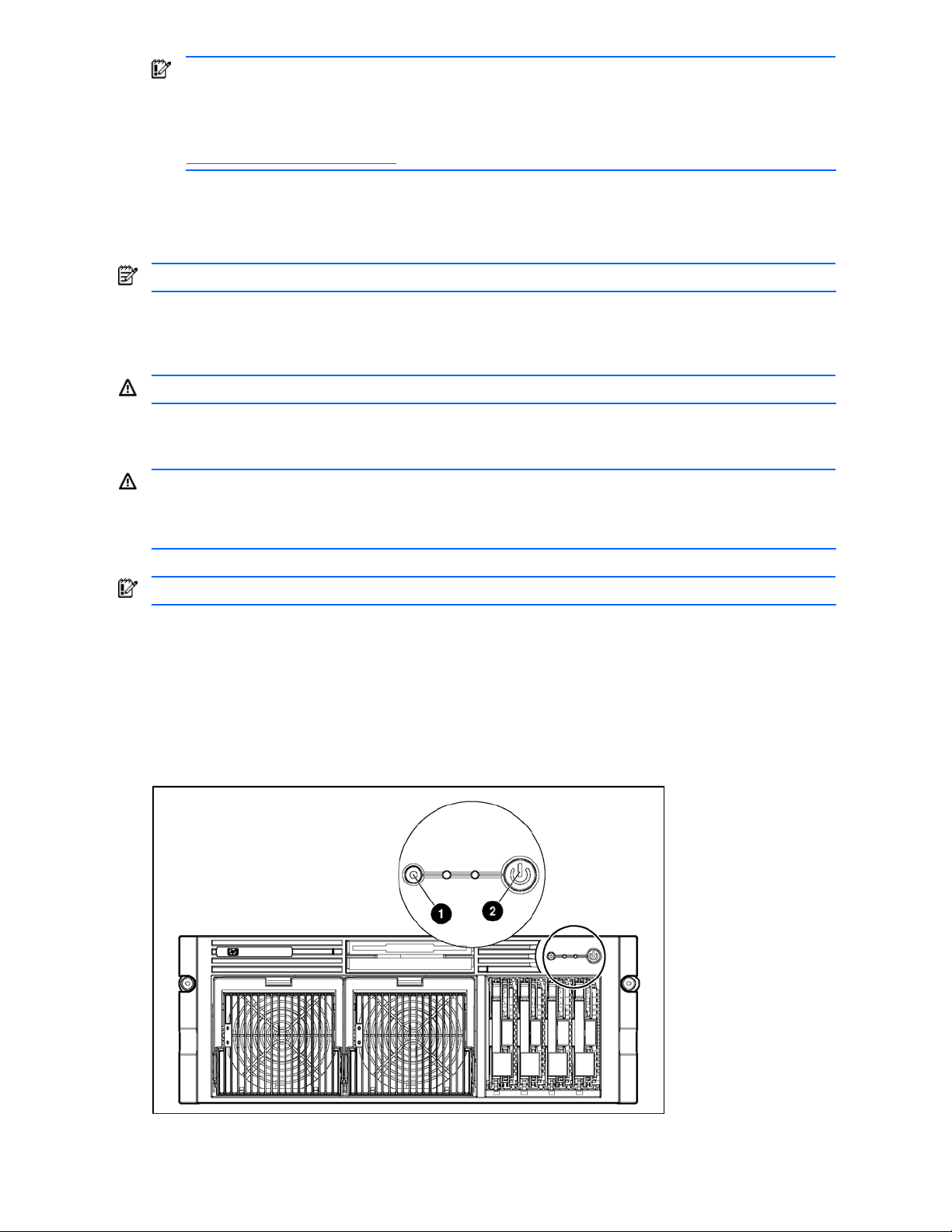
IMPORTANT: If you are performing service procedures in an HP, Compaq branded, or third-party rack
cabinet, you can use the locking feature of the rack rails to support the server and gain access to internal
components.
For more information about telco rack solutions, see the RackSolutions.com website at
http://www.racksolutions.com/hp
• Access internal components.
If you must access internal components for removal or replacement, you can remove the access panel without
removing the server from the rack.
• Power down the server.
NOTE: Do not power down the server if you are performing a hot-plug procedure.
• Remove the server from the rack.
If the rack environment, cabling configuration, or the server location in the rack creates awkward conditions,
remove the server from the rack.
WARNING! Before lifting the server, remove all hot-plug power supplies and hard drives to reduce the weight.
Powering down the server
WARNING! To reduce the risk of personal injury, electric shock, or damage to the equipment, remove the
power cord to remove power from the server. The front panel Power on/Standby button does not completely
shut off system power. Portions of the power supply and some internal circuitry remain active until AC power is
removed.
.
IMPORTANT: If installing a hot-plug device, it is not necessary to power down the server.
1. Back up the server data.
2. Shut down the operating system as directed by the operating system documentation.
3. If the server is installed in a rack, press the UID LED button on the front panel. Blue LEDs illuminate on the front
and rear of the server.
4. Press the Power on/Standby button to place the server in standby mode. When the server activates standby
power mode, the system power LED changes to amber.
Figure 3 Identifying the UID LED (1) and Power on/Standby buttons (2)
5. If the server is installed in a rack, locate the server by identifying the illuminated rear UID LED button.
6. Disconnect the power cords.
Removal and replacement procedures 15
Page 16
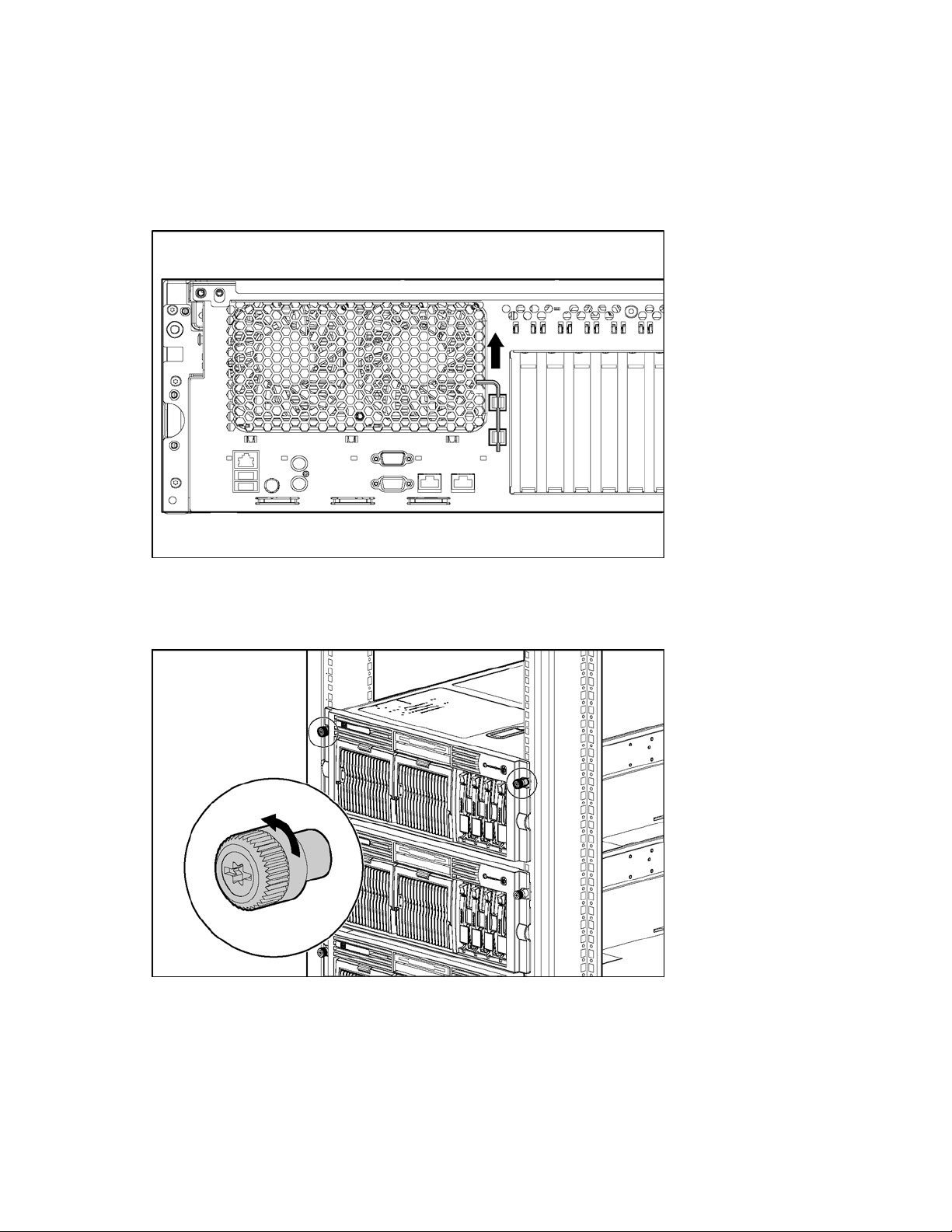
The system is now without power.
Locating and removing the Torx T-15 tool
Many hardware procedures in the server are toolless, but a few require the removal of Torx T-15 screws that have
been installed for shipping or security reasons. A Torx T-15 tool ships with the server for the removal of these screws.
1. Locate the Torx T-15 tool on the back of the server.
2. Slide the tool upward out of the retaining clips.
Figure 4 Removing the Torx T-15 tool
Extending the server from the rack
1. Loosen the thumbscrews that secure the server to the front of the rack.
Figure 5 Loosening the front panel thumbscrews
Removal and replacement procedures 16
Page 17
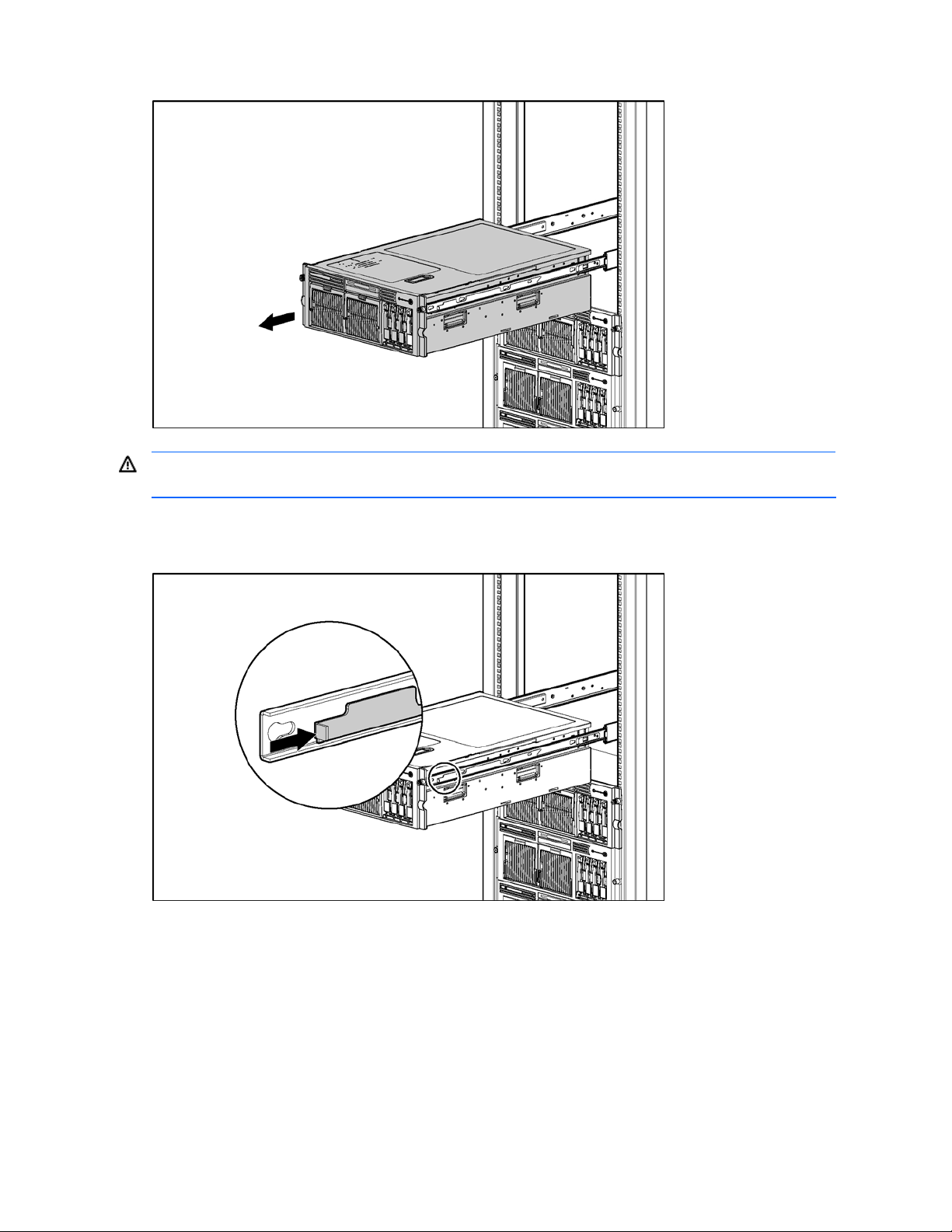
2. Extend the server on the rack rails until the server rail-release latches engage.
Figure 6 Extending the server from the rack
WARNING! Be careful when pressing the rail-release levers and sliding the component into or out of the rack.
The sliding rails could pinch your fingertips.
3. After performing the installation or maintenance procedure, press the rail-release levers at the front of both
server rails and slide the server into the rack.
Figure 7 Sliding the server into the rack
4. Secure the server by tightening the thumbscrews.
Removal and replacement procedures 17
Page 18
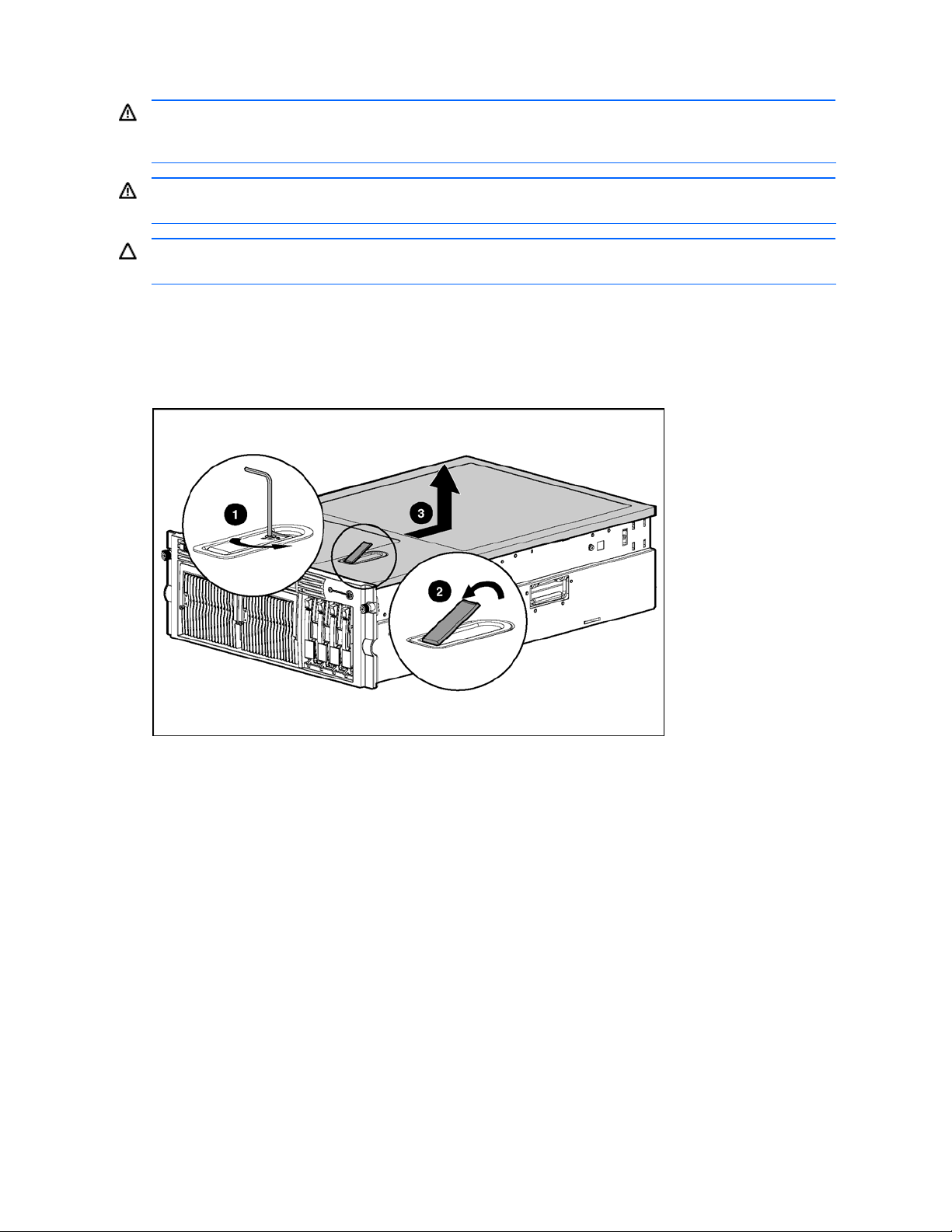
Removing the access panel
WARNING! Pressing the Power On/Standby button sets the server to the standby position, which removes
power from most areas of the server. However, portions of the power supply and some internal circuitry remain
active until the AC power cord is removed.
WARNING! To reduce the risk of personal injury from hot surfaces, allow the internal system components to
cool before touching.
CAUTION: Electrostatic discharge can damage electronic components. Properly ground yourself before
beginning any installation procedure.
1. Power down the server. See “Powering down the server” earlier in this chapter.
2. Extend the server from the rack. See “Extending the server from the rack” earlier in this chapter.
3. Unlock the access panel latch .
4. Lift up on the latch (2), and remove the access panel .
Figure 8 Removing the access panel
Installing the access panel
1. Place the access panel on top of the server with the latch open. Allow the panel to extend past the rear of the
server approximately 1.25 cm (0.5 inches).
2. Push down on the latch. The access panel slides to a closed position.
Removal and replacement procedures 18
Page 19
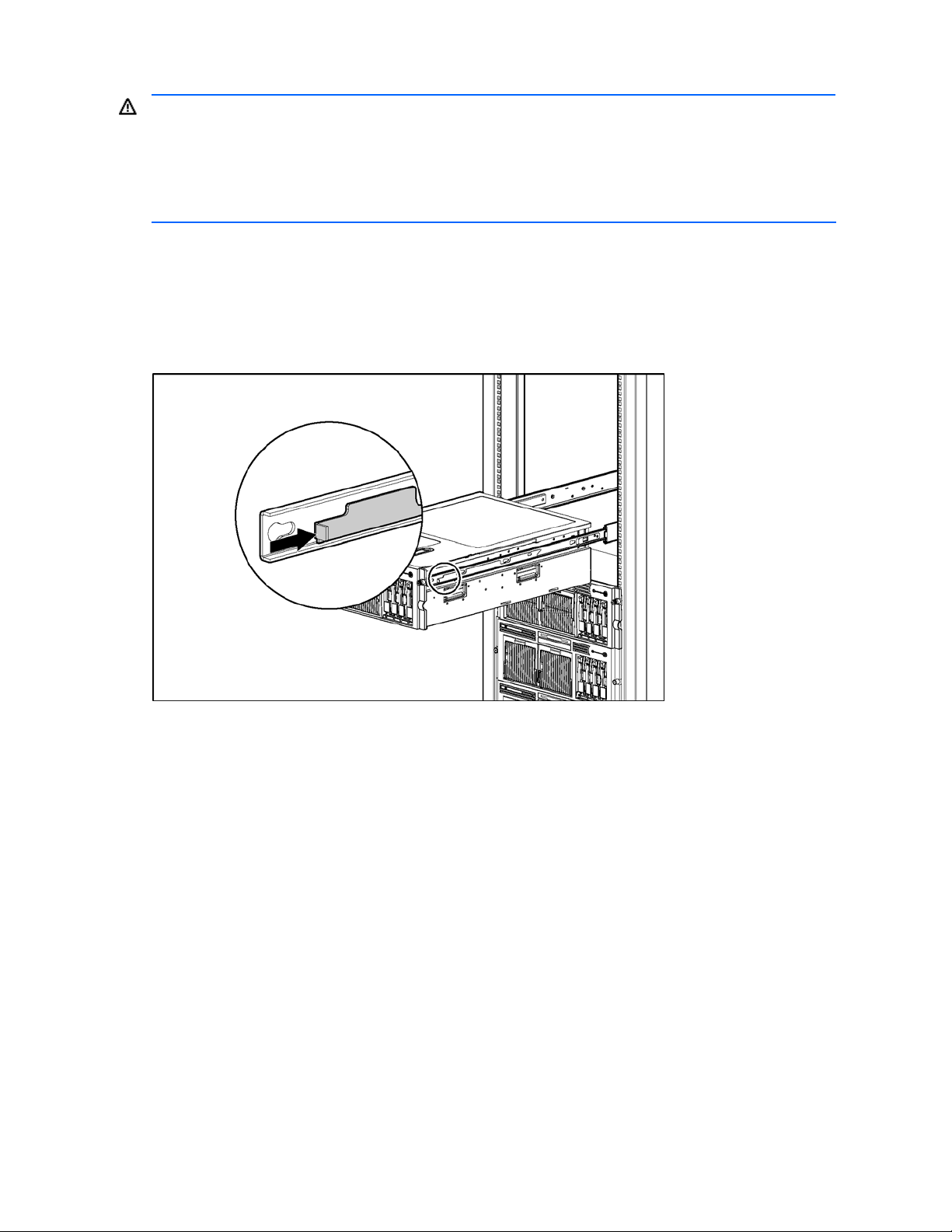
Removing the server from the rack
WARNING! The server is very heavy, up to 44.5 kg (98 lb). To reduce the risk of personal injury or damage to
the equipment:
• Remove all hot-plug power supplies to reduce the weight of the server before lifting it.
• Observer local occupational health and safety requirements and guidelines for material
handling.
• Get help to lift and maneuver the server.
To remove the server from the rack:
1. Power down the server. See “Powering down the server” earlier in this chapter.
2. Extend the server from the rack. See “Extending the server from the rack” earlier in this chapter.
3. Unplug the cables from the rear of the server.
4. Press the rail-release levers on the rails, and slide the server off the rack rails.
Figure 9 Removing the server from the rack
5. Place the server on a sturdy, level surface.
Reverse steps to install the server in the rack.
Removal and replacement procedures 19
Page 20
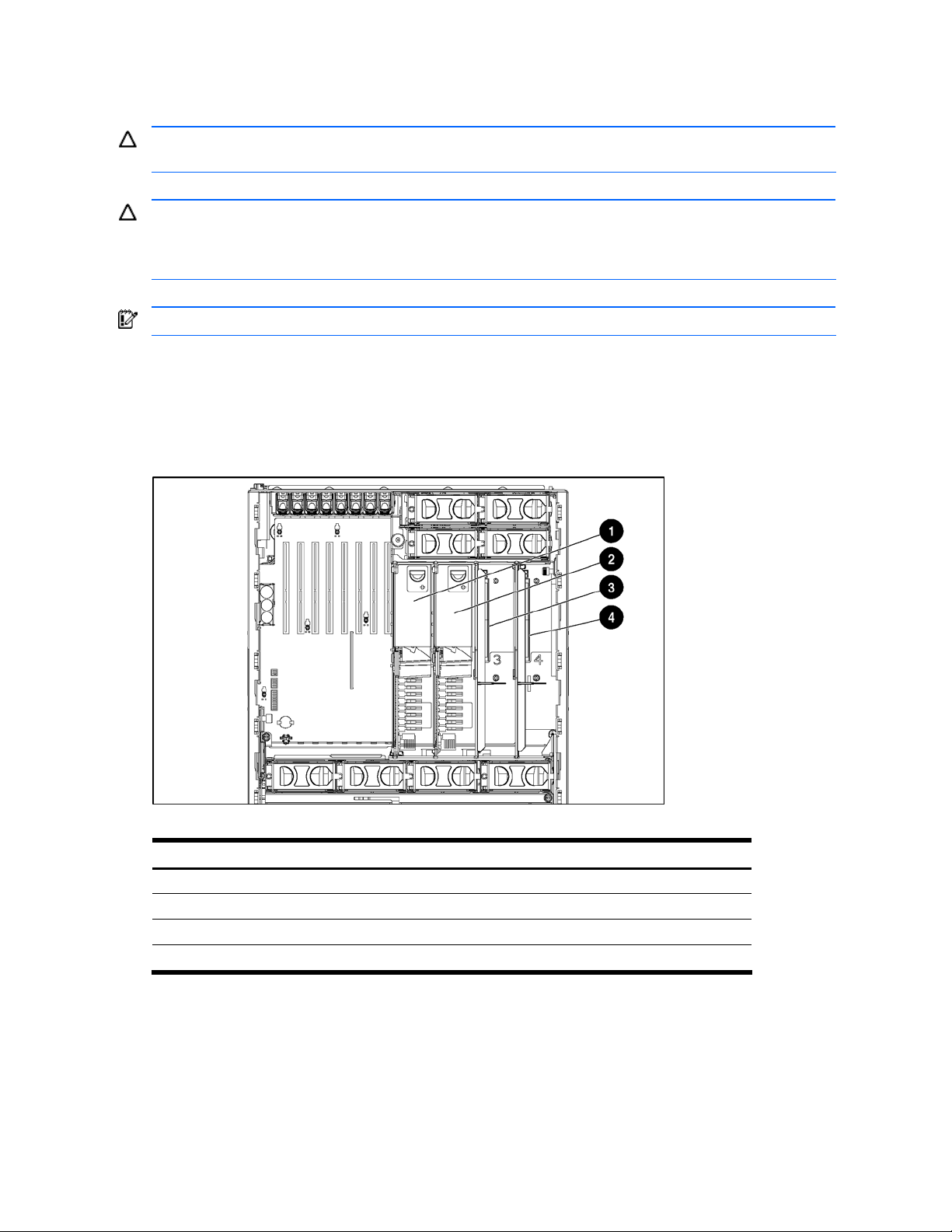
Processor memory boards
The server supports up to four processor memory boards with AMD® Opteron™ processors.
CAUTION: Processor memory boards 1 and 2 must always be installed. The system will not boot if either
board is missing.
CAUTION: Update the ROM to be sure that the system ROM recognizes the new processor you are installing.
For the most recent ROMPaq, see the HP website, and follow the support link on the product website.
Failure to flash the ROM before installing processor memory boards can cause system failure.
IMPORTANT: Mixing processor speeds and cache sizes is not supported.
Processor memory board population guidelines
• All processors must be of the same speed and cache size.
• Processor memory boards 1 and 2 must always be installed.
• Processor memory boards 3 and 4 must be installed as a pair.
Figure 10 Locating the processor memory boards
Table 3 Processor memory boards
Item Description
1 Processor memory board slot 1 (processor)
2 Processor memory board slot 2 (boot processor)
3 Processor memory board slot 3 (air baffle)
4 Processor memory board slot 4 (air baffle)
To remove a processor memory board:
1. Power down the server. See “Powering down the server” earlier in this chapter.
2. Extend the server from the rack. See “Extending the server from the rack” earlier in this chapter.
3. Remove the access panel. See “Removing the access panel” earlier in this chapter.
Removal and replacement procedures 20
Page 21
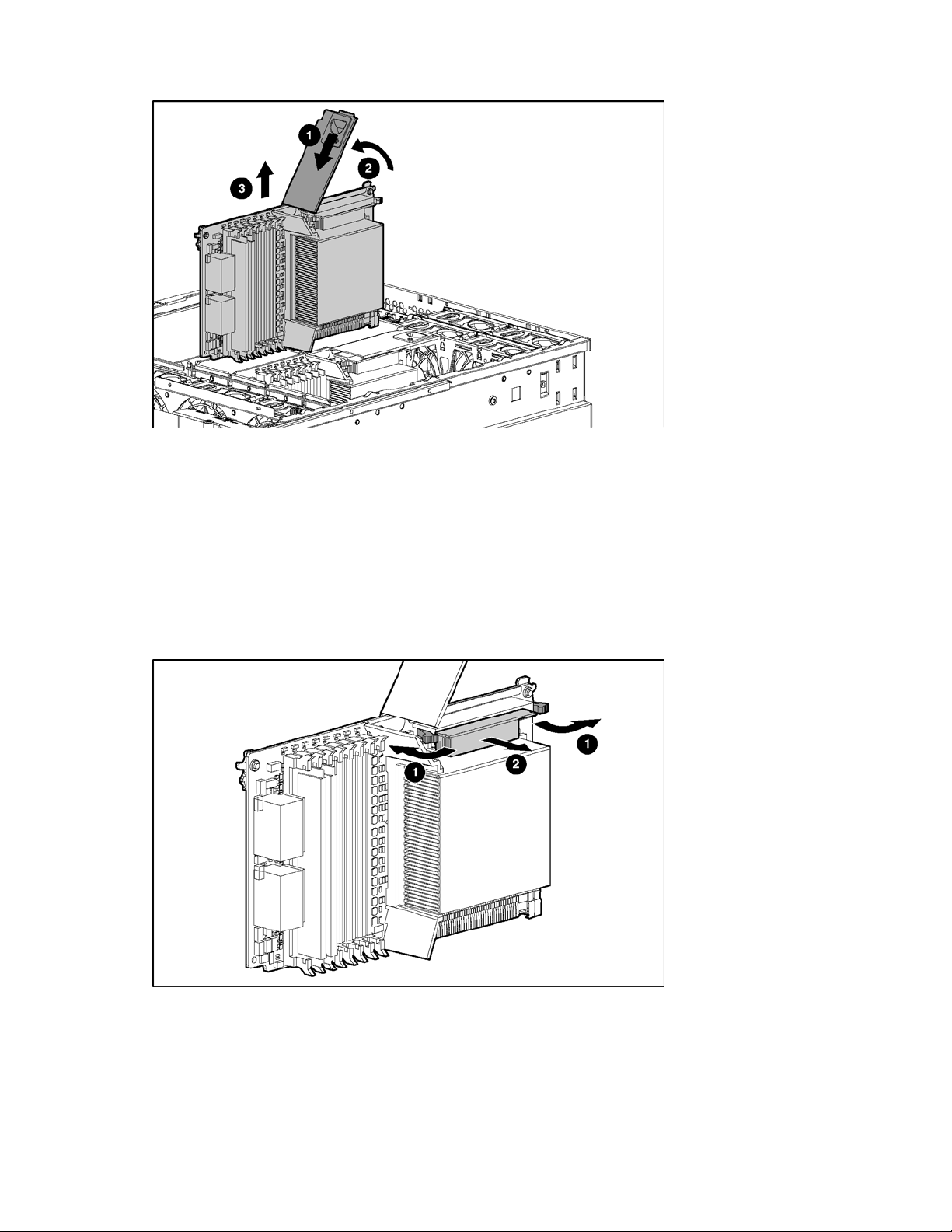
PPM
4. Remove the processor memory board.
Figure 11 Removing a processor memory board
Reverse the steps to install a processor memory board.
To remove a Power Processor Module (PPM):
1. Power down the server. See “Powering down the server” earlier in this chapter.
2. Extend the server from the rack. See “Extending the server from the rack” earlier in this chapter.
3. Remove the access panel. See “Removing the access panel” earlier in this chapter.
4. Remove the processor memory board. See “Processor memory boards” earlier in this chapter.
5. Remove the PPM from the processor memory board.
Figure 12 Removing a PPM
Reverse the steps to install a PPM.
Removal and replacement procedures 21
Page 22
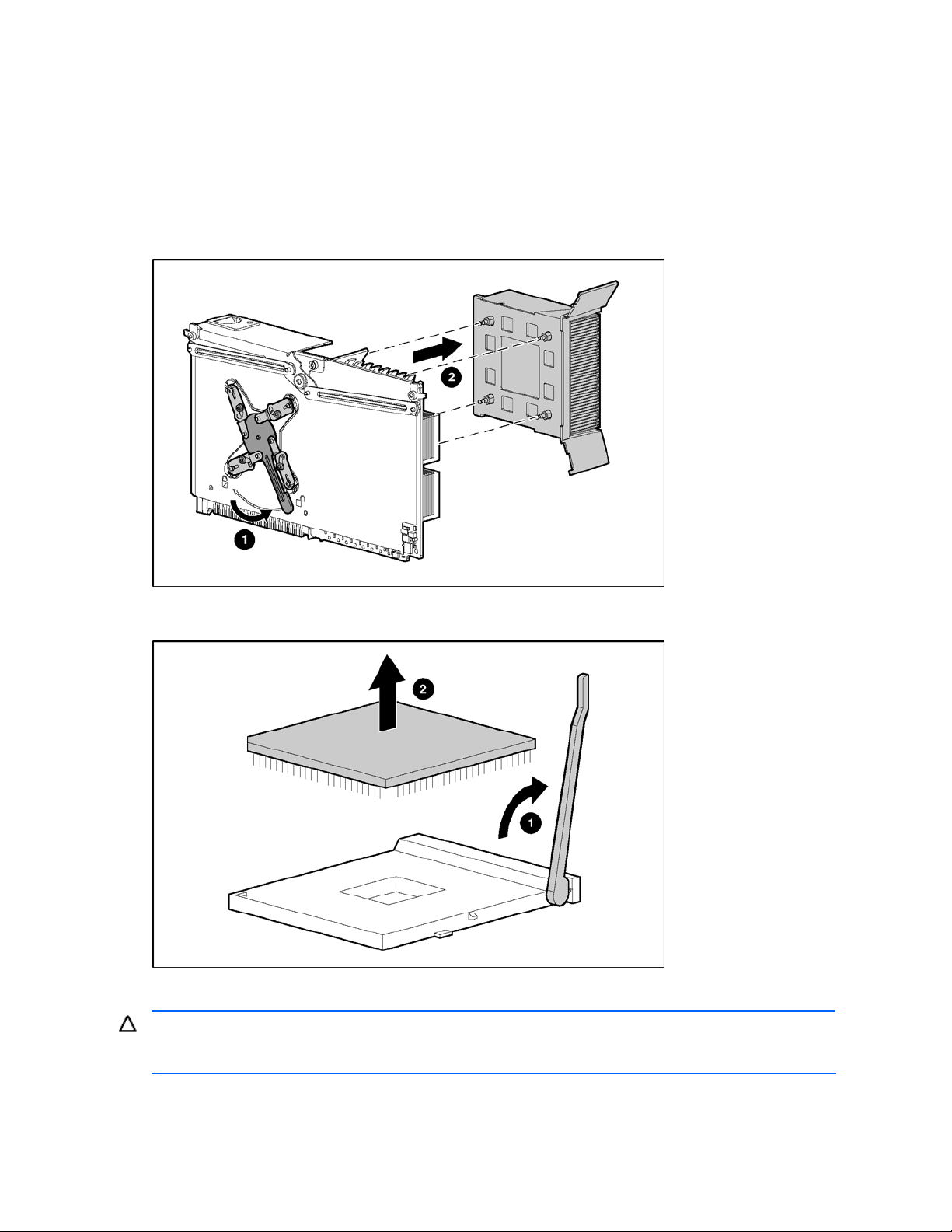
Processor
Removing a processor
1. Power down the server. See “Powering down the server” earlier in this chapter.
2. Extend the server from the rack. See “Extending the server from the rack” earlier in this chapter.
3. Remove the access panel. See “Removing the access panel” earlier in this chapter.
4. Remove the processor memory board. See “Processor memory boards” earlier in this chapter.
5. Remove the processor heatsink.
Figure 13 Removing the processor heatsink
6. Remove the processor.
Figure 14 Removing a processor
Installing a processor
CAUTION: If reusing the heatsink, clean and apply thermal grease to prevent thermal failure. The syringe in
this kit contains 1.0 gm (0.5 ml) or 0.5 gm (0.25 ml) of grease designed for use as a thermal interface
between the processor and the heatsink.
1. Open the ZIF socket lever. Be sure the lever is in the fully open position.
2. Align the processor with the socket.
Removal and replacement procedures 22
Page 23
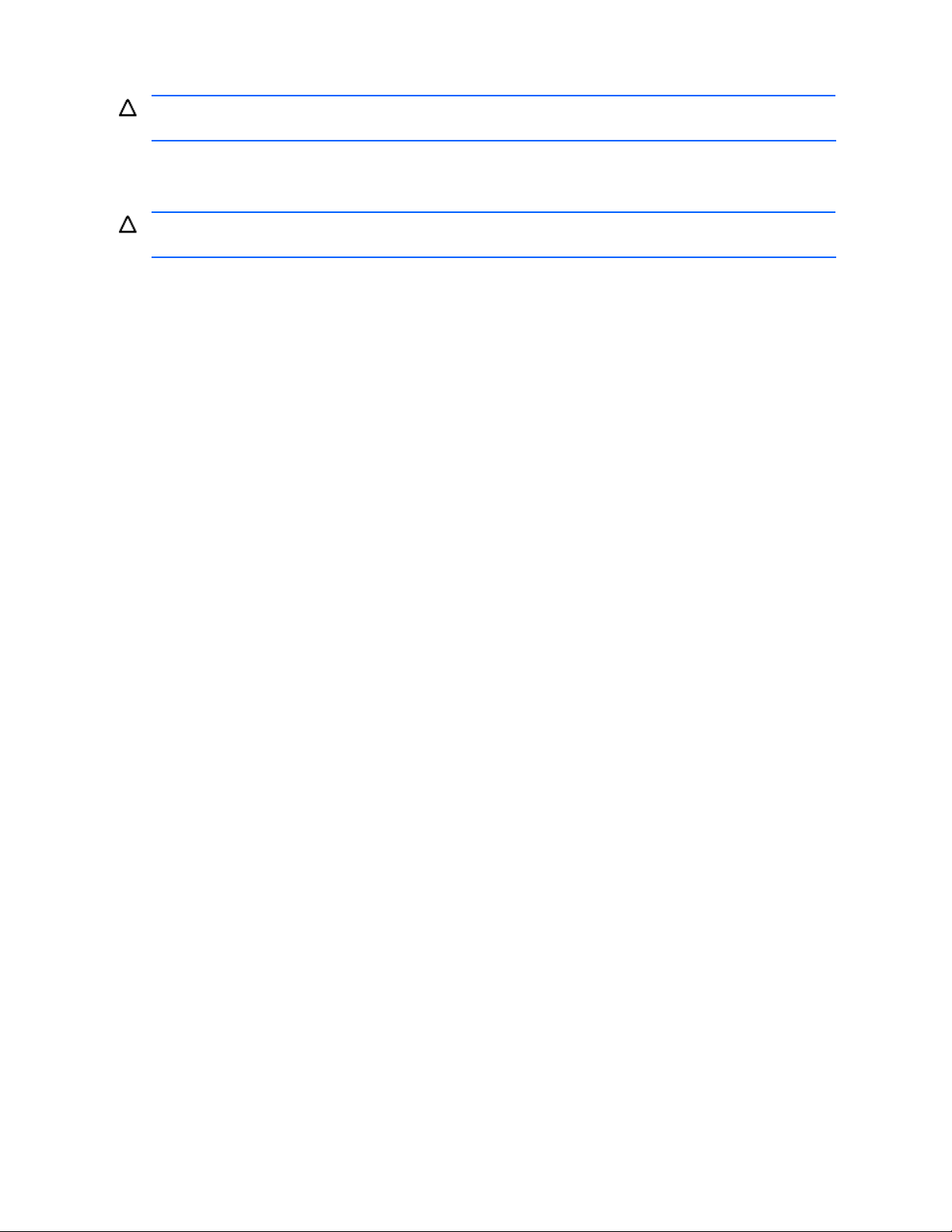
3. Set the processor into the ZIF socket, and hold it in place while closing and latching the socket lever. Verify that
the processor is fully seated in the socket.
CAUTION: Failure to fully seat and latch the processor in the ZIF socket can result in damage to the processor,
processor memory board, or both.
4. If reusing the processor and heatsink (spare part number 383420-001), clean the top of the processor and the
bottom of the heatsink using an alcohol pad (included with the thermal grease kit) or a clean dry wipe to
remove all traces of the old thermal grease. Allow the alcohol to evaporate before continuing.
CAUTION: The processor should be installed on the processor memory board before cleaning to prevent
damaging the pins.
5. Squeeze one-half of the contents if the syringe contains 1.0 gm (0.5 ml) or the entire contents if the syringe
contains 0.5 gm (0.25 ml) evenly onto the top of the processor.
6. Install the heatsink, ensuring that it is properly seated before latching it in place.
7. Install the processor memory board.
8. Replace the access panel.
9. Replace server in the rack.
10. Power up the server.
Removal and replacement procedures 23
Page 24
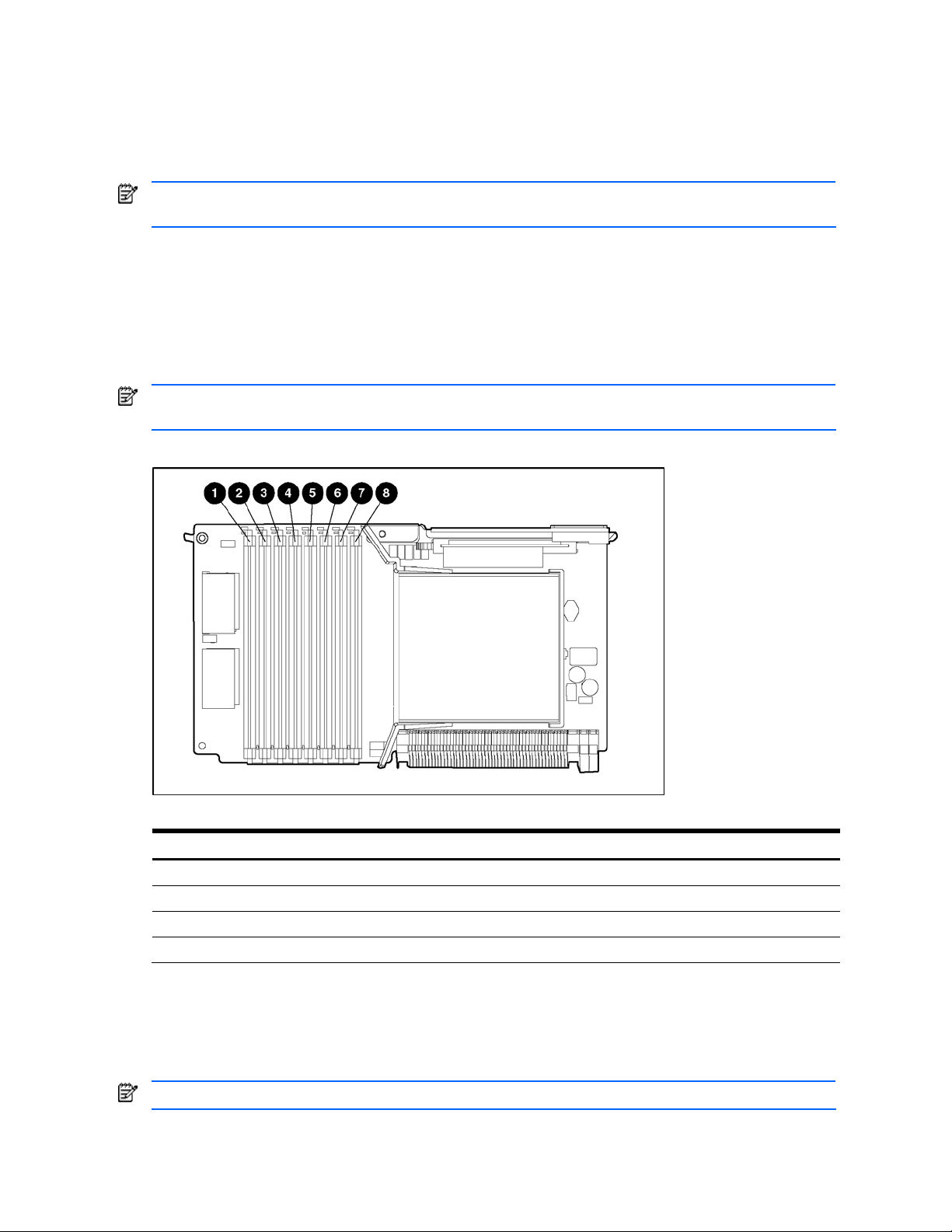
Memory options
Minimum memory requirements
• Two DIMMs must be installed in bank 1 on the processor memory board in slot two.
• All DIMMs on a processor memory board must have the same part number.
NOTE: Processor memory boards in slots 1, 3, and 4 can be installed without memory. Certain application
programs run more efficiently if the DIMMs are balanced across all processor memory boards.
Memory population guidelines for processor memory boards with eight DIMM slots
• DIMMs on different processor memory boards can be of different sizes.
• DIMMs on the same processor memory board must be of the same size and have the same part number.
• DIMMs must be installed on a processor memory board in pairs and in bank order.
• DIMMs must populate three or fewer banks on a memory board with PC2700 DIMMs to maintain a memory
clock speed of 333 MHz.
NOTE: If all four banks (eight DIMM slots) are populated with PC2700 DIMMs, the maximum memory clock
speed will be 266 MHz.
Figure 15 DIMM slots
Table 4 Processor memory board memory banks
Slot Bank
1–2 Bank 1
3–4 Bank 2
5–6 Bank 3
7–8 Bank 4
Memory population guidelines for processor memory boards with four DIMM slots
• DIMMs on different processor memory boards can be of different sizes.
• DIMMs on the same processor memory board must be of the same size and have the same part number.
• DIMMs must be installed on a processor memory board in pairs and in bank order.
NOTE: PC3200 DIMMs are only supported by processor memory boards with four DIMM slots.
Removal and replacement procedures 24
Page 25
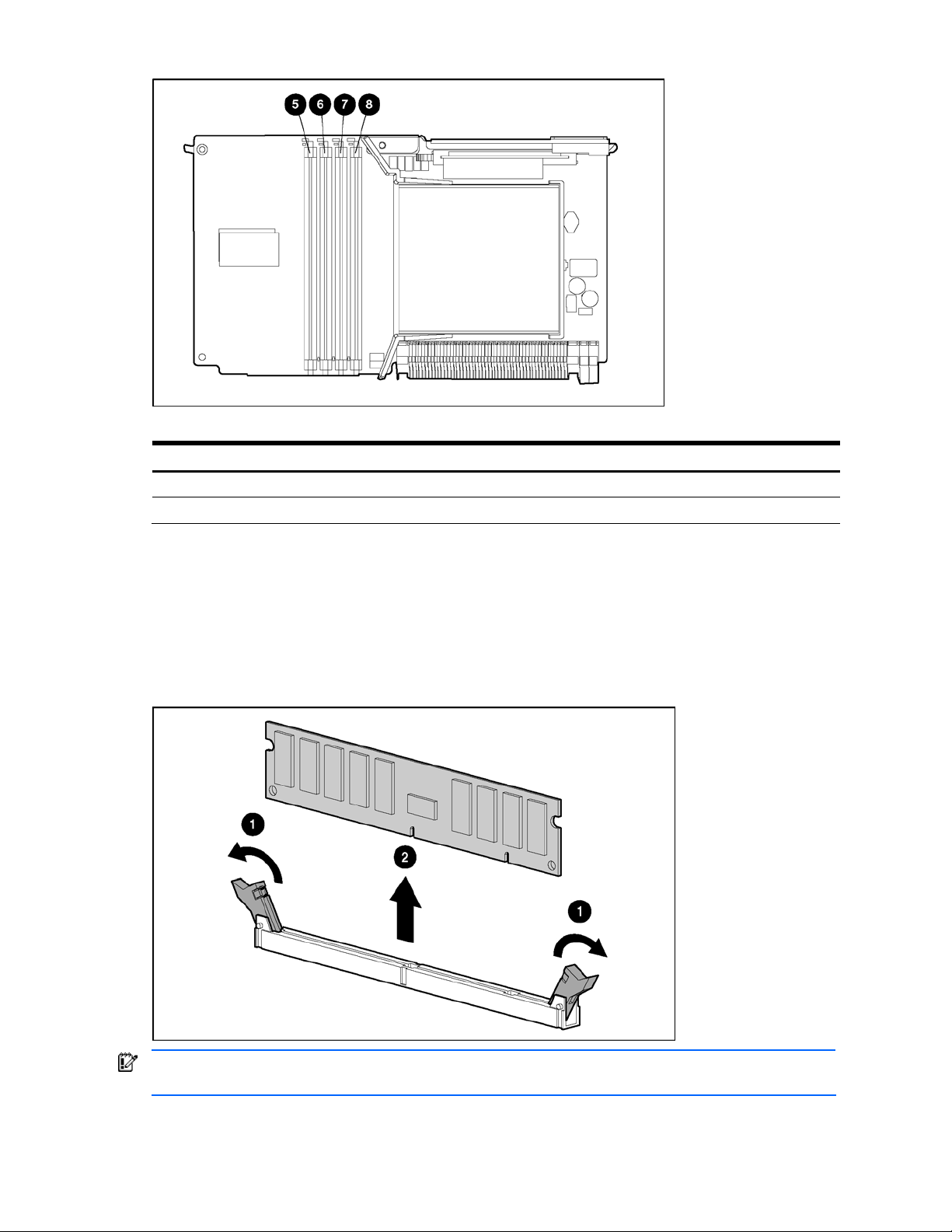
Figure 16 Four DIMM slots
Table 5 Processor memory board memory banks with four DIMM slots
Slot Bank
5–6 Bank 1
7–8 Bank 2
Removing a DIMM
1. Power down the server. See “Powering down the server” earlier in this chapter.
2. Extend the server from the rack. See “Extending the server from the rack” earlier in this chapter.
3. Remove the access panel. See “Removing the access panel” earlier in this chapter.
4. Remove the processor memory board. See “Processor memory boards” earlier in this chapter.
5. Remove the DIMM.
Figure 17 Removing a DIMM
IMPORTANT: Be sure all DIMM retention clips are in the closed/locked position before reinstalling processor
memory board into the system.
Reverse the removal steps to install a DIMM.
Removal and replacement procedures 25
Page 26
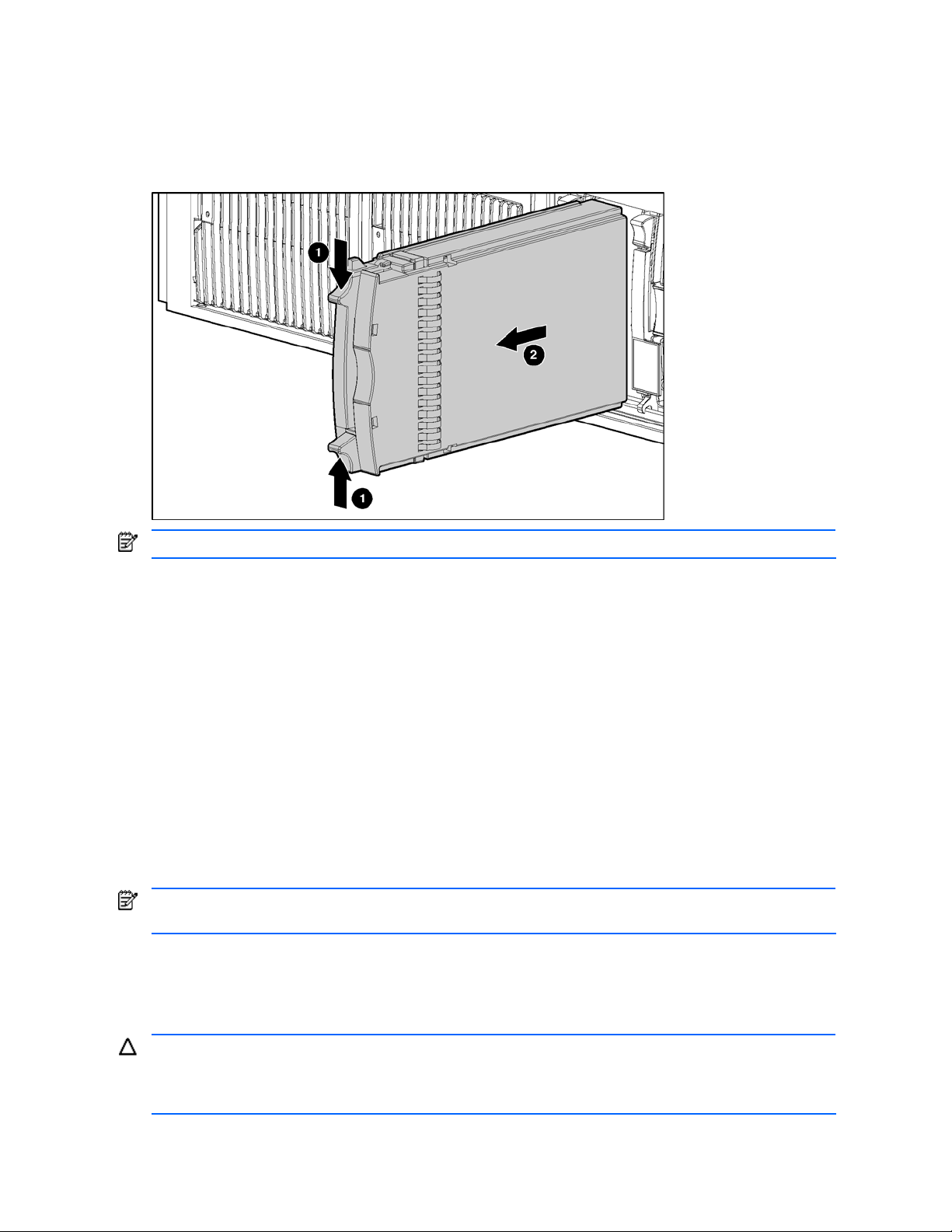
Hard drive blanks
To remove a hard drive blank:
1. Push the sliding release button to unlock the blank .
2. Pull the drive blank out of the drive cage .
Figure 18 Removing a drive blank
NOTE: Keep the blank for future use.
Reverse the steps to replace a drive blank.
Hot-plug SCSI hard drives
Drive replacement precautions
Be aware of the following guidelines cautioning unsafe hot-plug replacement.
• Do not remove a degraded drive if any other member of the array is offline (the online LED is off). No other
drive in the array is hot-pluggable without data loss. The exception to this is the use of RAID 1+0 as a faulttolerant configuration. In this case, drives are mirrored in pairs. More than one drive can fail and be replaced
as long as the drive or drives they are mirroring are online.
• Do not remove a degraded drive if any member of an array is missing (removed previously and not yet
replaced).
• Do not remove a degraded drive if any member of an array is being rebuilt, unless the drive being rebuilt has
been configured as an online spare. The online LED for the drive flashes green or amber, indicating that a
replaced drive is being rebuilt from the data stored on the other drives.
NOTE: An online spare drive does not activate and start rebuilding after a predictive failure alert because the
degraded drive is still online. The online spare activates only after a drive in the array has failed.
• Do not replace multiple degraded drives at the same time because the fault tolerance can be compromised.
When a drive is replaced, the controller uses data from the other drives in the array to reconstruct data on the
replacement drive. If more than one drive is removed, a complete data set is not available to reconstruct data
on the replacement drive or drives, and permanent data loss can occur.
CAUTION: Do not turn off any external unit when the server containing. A Smart Array controller is powered
up. Also, do not power up the server before powering up the drive enclosure. If these ordering rules are not
followed, the Smart Array controller might mark the drives in this enclosure as failed, resulting in permanent
data loss.
Removal and replacement procedures 26
Page 27

CAUTION: Remove or replace a hard drive only when the drive failure LED is amber. Data loss can occur if a
drive is removed when the drive online LED is green. See “Hot-plug SCSI hard drive LEDs” in Chapter 4,
“Server component identification,” for more information.
CAUTION: Remove or replace only one hard drive at a time. The controller relies on other drives to reconstruct
data on the replaced drive. Drive reconstruction is active when the drive online LED is flashing green.
To remove a hot-plug SCSI hard drive:
1. Press the release button to unlock the ejector lever on the hard drive.
2. Open the ejector lever to release the drive.
3. Slide the drive out of the cage.
Figure 19 Removing a hot-plug SCSI hard drive
IMPORTANT: Always populate hard drive bays starting with the lowest SCSI ID.
Reverse the steps to replace a hot-plug SCSI hard drive.
Hot-plug SAS or SATA hard drives
Figure 20 Hot-plug SAS or SATA hard drive ID numbers
When adding SAS hard drives to the server, observe the following general guidelines:
• The server supports eight SAS or SATA hot-plug hard drives.
Removal and replacement procedures 27
Page 28

• The system automatically sets all drive numbers.
• If only one hard drive is used, install it in the bay with the lowest number.
• Hard drives must be SFF types.
• Drives must be the same capacity to provide the greatest storage space efficiency when drives are grouped
together into the same drive array.
CAUTION: Remove or replace a hard drive only when the drive failure LED is amber. Data loss can occur if a
drive is removed when the drive Online/Activity status LED is green. See “Hot-plug SAS or SATA hard drive
LEDs” in Chapter 4, “Server component identification,” for more information.
CAUTION: Remove or replace only one hard drive at a time. The controller relies on other drives to reconstruct
data on the replaced drive. Drive reconstruction is active when the drive Online/Activity status LED is flashing
green.
1. Press the release button to unlock the ejector lever on the hard drive.
2. Open the ejector lever to release the drive.
3. Slide the drive out of the cage.
Figure 21 Removing a hot-plug SAS or SATA hard drive
IMPORTANT: Always populate hard drive bays starting with the lowest SCSI ID.
Reverse the steps to replace a hot-plug SAS or SATA hard drive.
SAS or SATA hard drive cage
1. Power down the server. See “Powering down the server” earlier in this chapter.
2. Extend the server from the rack. See “Extending the server from the rack” earlier in this chapter.
3. Remove the access panel. See “Removing the access panel” earlier in this chapter.
4. Remove all hard drives and hard drive blanks. See “Hard drive blanks” and “Hot-plug SAS or SATA hard
drives” in this chapter.
Removal and replacement procedures 28
Page 29

5. Remove the screws securing the hard drive cage.
Figure 22 Removing the hard drive cage screws
6. Slowly pull the SAS hard drive cage out of the server until there is enough room to reach behind the SAS hard
drive cage.
7. Disconnect all cables from the back of the SAS hard drive cage, and slide the hard drive cage out of the server.
Reverse the steps to replace the SAS-SATA hard drive cage.
Power transfer board
1. Power down the server. See “Powering down the server” earlier in this chapter.
2. Extend the server from the rack. See “Extending the server from the rack” earlier in this chapter.
3. Remove the access panel. See “Removing the access panel” earlier in this chapter.
4. Remove all hard drives and hard drive blanks. See “Hard drive blanks” and “Hot-plug SAS or SATA hard
drives” in this chapter.
5. Remove the screws securing the hard drive cage.
Figure 23 Removing the hard drive cage screws
6. Slowly pull the SAS hard drive cage out of the server until there is enough room to reach behind the SAS hard
drive cage.
7. Disconnect all cables from the back of the SAS hard drive cage, and slide the hard drive cage out of the server.
8. Disconnect the power cable from the power transfer board, and remove the cable.
9. Loosen the thumbscrew, and remove the power transfer board.
Removal and replacement procedures 29
Page 30

Figure 24 Removing the power transfer board
Reverse the steps to replace the power transfer board.
Removal and replacement procedures 30
Page 31

Power supply blank
To remove a power supply blank:
1. Press the lever-release button on the handle of the power supply blanks .
2. Pull on the lever to release the blank .
3. Remove the power supply blank from the server .
Figure 25 Removing a power supply blank
NOTE: Keep the power supply blank for future use.
Reverse the steps to replace the power supply blank.
Removal and replacement procedures 31
Page 32

Hot-plug power supplies
For information on power supply diagnosis, see “Hot-plug power supply LEDs” in Chapter 4, “Server component
identification.”
CAUTION: Do not remove a hot-plug power supply unless two power supplies are installed. If a second power
supply is not installed, the system must be powered down to remove the power supply.
CAUTION: Hot-plug power supplies for the server are keyed to be sure that only 800-W hot-plug power
supplies can be installed in the server. The handles on 800-W power supplies are black to distinguish them
from other power supplies.
To remove a hot-plug power supply:
1. Remove the power supply shipping screw from the bottom of the server, if installed.
2. Press the lever-release button on the handle of the power supply.
3. Pull on the lever to release the power supply.
4. Remove the power supply from the server.
Figure 26 Removing a hot-plug power supply
Reverse the steps to replace the hot-plug power supply.
Removal and replacement procedures 32
Page 33

Hot-plug fans
The server supports redundant hot-plug fans in a 7+1 configuration.
To replace a hot-plug fan:
1. Extend the server from the rack. See “Extending the server from the rack” earlier in this chapter.
2. Remove the access panel. See “Removing the access panel” earlier in this chapter.
3. Identify the nonfunctioning fan by looking for an amber LED on the QuickFind diagnostic display or on the
failed fan.
4. Remove the nonfunctioning fan.
Figure 27 Removing a hot-plug fan
5. Install the fan.
6. Be sure that the LED on the fan is green.
7. Reinstall the access panel.
8. Restore the server to its operating position in the rack.
CAUTION: Do not operate the server for extended periods without the access panel installed. Operating the
server without the access panel results in improper airflow that can lead to thermal damage.
For information on hot-plug fan diagnosis, see “Hot-plug fans” in Chapter 4, “Server component identification.”
Universal media drives
To remove a universal media drive:
1. Power down the server. See “Powering down the server” earlier in this chapter.
2. Use the Torx T-15 tool to press the appropriate ejection button, and pull the universal media drive out of the
universal media bay. See “Locating and removing the Torx T-15 tool” earlier in this chapter.
Removal and replacement procedures 33
Page 34

Figure 28 Removing a drive from bay 1
Figure 29 Removing a drive from bay 2
To replace a universal media drive, slide the drive into the slot until it engages the connector.
IMPORTANT: For the diskette drive to be bootable, it must be installed in the top universal media drive bay.
For the CD-ROM or DVD-ROM drive to be bootable, it must be installed in the bottom universal media drive
bay.
Removal and replacement procedures 34
Page 35

Front bezel
To remove the front bezel:
1. Power down the server. See “Powering down the server” earlier in this chapter.
2. Extend the server from the rack. See “Extending the server from the rack” earlier in this chapter.
3. Remove the access panel. See “Removing the access panel” earlier in this chapter.
4. Using the T-15 Torx tool, remove the six screws on the exterior of the chassis and the two screws on the interior
of the chassis next to the universal media drive bays.
Figure 30 Removing the exterior and interior chassis screws
5. Using a flathead screwdriver, disengage the locking tabs on the bezel from under the chassis.
6. Remove the front bezel.
Figure 31 Disengaging the locking tabs and removing the front bezel
Reverse the steps to replace the front bezel.
Removal and replacement procedures 35
Page 36

Power button/LED assembly
To remove the power button/LED assembly:
1. Power down the server. See “Powering down the server” earlier in this chapter.
2. Extend the server from the rack. See “Extending the server from the rack” earlier in this chapter.
3. Remove the access panel. See “Removing the access panel” earlier in this chapter.
4. Unplug the cable from the diagnostic display board.
5. Push the locking tab until the opposite side comes out.
Figure 32 Removing the power button/LED assembly
Reverse the steps to replace the power button/LED assembly.
Removal and replacement procedures 36
Page 37

Expansion boards
The server supports the installation of PCI and PCI-X expansion boards.
• PCI 33 MHz and 66 MHz
• PCI-X 66 MHz, 100 MHz, and 133 MHz
Figure 33 PCI-X expansion slots and buses
Table 6 PCI-X expansion slots and buses
Item Slot Bus Description
1 Slot 1 Fifth bus 133 MHz
2 Slot 2 Sixth bus 133 MHz
3 Slot 3 Seventh bus 100 MHz
4 Slot 4 Seventh bus 100 MHz
5 Slot 5 Eighth bus 100 MHz
6 Slot 6 Eighth bus 100 MHz
7 Slot 7 Third bus 100 MHz
8 Slot 8 Third bus 100 MHz
NOTE: All PCI-X slots are 64-bit, 3.3-V keyed.
Removal and replacement procedures 37
Page 38

Performance balancing
Balancing is the paired arrangement of expansion boards for optimal performance based on the bus architecture of
the expansion slots. Properly balancing the boards across buses can improve performance. To balance expansion
boards:
• Populate slots 1 and 2 with 133-MHz PCI-X boards.
• Populate slots 3 through 8 with 100-MHz PCI-X boards.
• Populate slots across different buses before populating two slots on the same bus.
For more information about PCI-X bus architecture and numbering, see the white paper, PCI Bus Numbering in a
Windows NT Environment, on the HP website at http://www.hp.com
PCI-X expansion boards
To remove a PCI-X expansion board:
1. Power down the server. See “Powering down the server” earlier in this chapter.
2. Extend the server from the rack. See “Extending the server from the rack” earlier in this chapter.
3. Remove the access panel. See “Removing the access panel” earlier in this chapter.
4. Disconnect any cables connected to the expansion boards.
5. Press the PCI-X retaining clip toward the front of the server to lock it in the open position.
6. Press down on the expansion slot latch to release it.
7. Open the latch.
8. Remove the board from the slot.
Figure 34 Removing an expansion board
.
Reverse the steps to replace an expansion board.
Removal and replacement procedures 38
Page 39

SCSI cables
To remove the SCSI cables:
1. Power down the server. See “Powering down the server” earlier in this chapter.
2. Extend the server from the rack. See “Extending the server from the rack” earlier in this chapter.
3. Remove the access panel. See “Removing the access panel” earlier in this chapter.
4. Disconnect the SCSI cables from the SCSI backplane.
5. Disconnect the SCSI cables from the PCI-X expansion boards.
Figure 35 Disconnecting the SCSI cables
Reverse the steps to replace or install the SCSI cables.
Removal and replacement procedures 39
Page 40

Front fan cage
To remove the front fan cage:
1. Power down the server. See “Powering down the server” earlier in this chapter.
2. Extend the server from the rack. See “Extending the server from the rack” earlier in this chapter.
3. Remove the access panel. See “Removing the access panel” earlier in this chapter.
4. Remove the processor memory boards. See “Processor memory boards” earlier in this chapter.
5. Remove the PCI-X expansion boards. See “PCI-X expansion boards” earlier in this chapter.
6. Remove the SCSI cables. See “SCSI cables” earlier in this chapter.
7. Loosen the three thumbscrews that secure the front fan cage to the chassis .
NOTE: It is not necessary to remove the fans before removing the fan cage. The fan cage can be removed with
the fans installed.
8. Remove the hot-plug fans in the front fan cage. See “Hot-plug fans” earlier in this chapter.
9. Lift the front fan cage from the chassis .
Figure 36 Removing the front fan cage
Reverse the steps to replace the front fan cage.
Removal and replacement procedures 40
Page 41

Pass-through board
To remove the pass-through board:
1. Power down the server. See “Powering down the server” earlier in this chapter.
2. Extend the server from the rack. See “Extending the server from the rack” earlier in this chapter.
3. Remove the access panel. See “Removing the access panel” earlier in this chapter.
4. Remove the processor memory boards. See “Processor memory boards” earlier in this chapter.
5. Remove the PCI-X expansion boards. See “PCI-X expansion boards” earlier in this chapter.
6. Remove the SCSI cables. See “SCSI cables” earlier in this chapter.
7. Remove the front fan cage. See “Front fan cage” earlier in this chapter.
8. Loosen the two thumbscrews that secure the pass-through board to the diagnostic display board and the side
chassis wall . You might need to use a Torx T-15 screwdriver.
9. Lift the pass-through board straight up and out of the chassis .
Figure 37 Removing the pass-through board
Reverse the steps to replace the pass-through board.
NOTE: Align the board with connectors on both ends and press simultaneously when installing.
Removal and replacement procedures 41
Page 42

QuickFind diagnostic display board and lightpipe
To remove the QuickFind diagnostic display board and lightpipe:
1. Power down the server. See “Powering down the server” earlier in this chapter.
2. Extend the server from the rack. See “Extending the server from the rack” earlier in this chapter.
3. Remove the access panel. See “Removing the access panel” earlier in this chapter.
4. Remove the processor memory boards. See “Processor memory boards” earlier in this chapter.
5. Remove the PCI-X expansion boards. See “PCI-X expansion boards” earlier in this chapter.
6. Remove the SCSI cables. See “SCSI cables” earlier in this chapter.
7. Remove the front fan cage. See “Front fan cage” earlier in this chapter.
8. Remove the pass-through board. See “Pass-through board” earlier in this chapter.
9. Eject all devices from the universal media drive bays. See “Universal media drives” earlier in this chapter.
10. Unplug the Power button/LED cable. See “Power button/LED assembly” earlier in this chapter.
11. Loosen the two thumbscrews holding the diagnostic display board.
12. Slide the board to the rear of the unit until it stops, and then lift it up.
Figure 38 Removing the QuickFind diagnostic display board and lightpipe
13. Lift the board out gently, being careful of the universal media drive bay connector.
Reverse the steps to replace the diagnostic display board and lightpipe.
Removal and replacement procedures 42
Page 43

Rear fan cage
To remove the rear fan cage:
1. Power down the server. See “Powering down the server” earlier in this chapter.
2. Extend the server from the rack. See “Extending the server from the rack” earlier in this chapter.
3. Remove the access panel. See “Removing the access panel” earlier in this chapter.
4. Remove the processor memory boards. See “Processor memory boards” earlier in this chapter.
NOTE: It is not necessary to remove the fans before removing the fan cage. The fan cage can be removed with
the fans installed.
5. Loosen the two thumbscrews that secure the rear fan cage to the chassis .
6. Remove the rear fan cage from the chassis .
Figure 39 Removing the rear fan cage
Reverse the steps to replace the rear fan cage.
Removal and replacement procedures 43
Page 44

BBWC assembly
IMPORTANT: The Battery-Backed Write Cache Enabler (BBWCE) and the 5i Plus BBWC Module must be
removed together with the cable connected to save the data in the cache. Unplugging the cable deletes all the
data in the cache.
To remove the BBWC assembly:
1. Power down the server. See “Powering down the server” earlier in this chapter.
2. Extend the server from the rack. See “Extending the server from the rack” earlier in this chapter.
3. Remove the access panel. See “Removing the access panel” earlier in this chapter.
4. Remove the processor memory boards. See “Processor memory boards” earlier in this chapter.
5. Remove the SCSI cables. See “SCSI cables” earlier in this chapter.
6. Remove the PCI-X expansion boards. See “PCI-X expansion boards” earlier in this chapter.
7. Remove the front fan cage. See “Front fan cage” earlier in this chapter.
8. Remove the 5i Plus BBWC Module.
CAUTION: Do not disconnect the cable connecting the BBWCE and the 5i Plus BBWC Module. Unplugging
the cable deletes all the data in the cache.
9. Remove the BBWCE.
Figure 40 Removing the BBWCE and 5i Plus BBWC Module
Reverse the steps to replace the BBWCE and 5i Plus BBWC Module.
Removal and replacement procedures 44
Page 45

SCSI backplane
To remove the SCSI backplane:
1. Extend the server from the rack. See “Extending the server from the rack” earlier in this chapter.
2. Power down the server. See “Powering down the server” earlier in this chapter.
3. Unseat all the hot-plug SCSI hard drives, and pull them away from the SCSI backplane. See “Hot-plug SCSI
hard drives” earlier in this chapter.
NOTE: If you plan to take the hard drives out of the drive cage, label them so that they will be installed in the
same slot.
4. Remove the access panel. See “Removing the access panel” earlier in this chapter.
5. Disconnect any SCSI cables from the SCSI backplane. See “SCSI cables” earlier in this chapter.
6. Loosen the thumbscrew.
7. Remove the SCSI backplane from the chassis.
Figure 41 Removing the SCSI backplane
Reverse the steps to replace the SCSI backplane.
Removal and replacement procedures 45
Page 46

System battery
WARNING! This server contains an internal lithium manganese dioxide or vanadium pentoxide battery. A risk
of fire and burns exists if the battery is not handled properly. To reduce the risk of personal injury:
• Do not attempt to recharge the battery.
• Do not expose to temperatures higher than 60°C (140°F)
CAUTION: Do not dispose of batteries, battery packs, and accumulators with the general household waste. To
forward them to recycling or proper disposal, use the public collection system or return them to either HP or an
authorized service provider.
To remove the battery:
1. Power down the server. See “Powering down the server” earlier in this chapter.
2. Extend the server from the rack. See “Extending the server from the rack” earlier in this chapter.
3. Remove the access panel. See “Removing the access panel” earlier in this chapter.
4. Locate the battery on the system board.
NOTE: It might be necessary to remove some PCI-X expansion boards to gain access to the battery.
Figure 42 Locating the battery on the system board
Removal and replacement procedures 46
Page 47

5. Remove the existing battery.
Figure 43 Removing the battery from the system board
6. Install the new battery.
7. Install the access panel.
8. Restore the server to its operating position in the rack.
9. Run RBSU to reconfigure the system if the settings were lost.
Removal and replacement procedures 47
Page 48

System board
To remove the system board:
1. Power down the server. See “Powering down the server” earlier in this chapter.
2. Remove all power supplies. See “Hot-plug power supply” earlier in this chapter.
NOTE: Label the individual hard drives before pulling them out.
3. Remove all the hot-plug SCSI hard drives. See “Hot-plug SCSI hard drives” earlier in this chapter.
4. Extend the server from the rack. See “Extending the server from the rack” earlier in this chapter. Although not
required, HP recommends removing the server from the rack for best performance. See “Removing the server
from the rack” earlier in this chapter.
5. Remove the access panel. See “Removing the access panel” earlier in this chapter.
6. Remove the processor memory boards. See “Processor memory boards” earlier in this chapter.
7. Remove the SCSI cables. See “SCSI cables” earlier in this chapter.
8. Remove the PCI-X expansion boards. See “PCI-X expansion boards” earlier in this chapter.
9. Remove the front fan cage. See “Front fan cage” earlier in this chapter.
10. Remove the rear fan cage. See “Rear fan cage” earlier in this chapter.
11. Remove the pass-through board. See “Pass-through board” earlier in this chapter.
12. Remove the SCSI backplane. See “SCSI backplane” earlier in this chapter.
13. Remove the BBWC assembly. See “Battery-Backed Write Cache assembly” earlier in this chapter.
Removal and replacement procedures 48
Page 49

14. Remove the lower foam air baffle.
15. Unscrew the system board thumbscrews. It might be necessary to use the Torx tool located on the back of the
server.
16. Slide the system board toward the front of the unit.
Figure 44 Unscrewing the thumbscrews and sliding the system board
IMPORTANT: When handling the system board, place your hands on the two handles only.
17. Grasping the two handles, lift the side with the processor memory board slots first, tilting the board to a 45°
angle .
18. Lift the entire system board out of the chassis .
19. Compare the switch settings on the old board against the settings in Chapter 4 to be sure that they are in the
correct positions.
Figure 45 Removing the system board from the chassis
Reverse the steps to replace the system board.
IMPORTANT: The server serial number must be re-entered through RBSU after replacing the system board. See
the “Re-entering the server serial number” section in this chapter.
Removal and replacement procedures 49
Page 50

AC filter cable assembly
The AC filter cable assembly consists of two cables leading from separate power supply input connectors near the
front of the chassis and ending in an AC filter and inlets at the rear of the chassis.
To remove the AC filter cable:
1. Power down the server. See “Powering down the server” earlier in this chapter.
2. Remove all power supplies. See “Hot-plug power supply” earlier in this chapter.
NOTE: Label the individual hard drives before pulling them out.
3. Remove all the hot-plug SCSI hard drives. See “Hot-plug SCSI hard drives” earlier in this chapter.
4. Extend the server from the rack. See “Extending the server from the rack” earlier in this chapter. Although not
required, HP recommends removing the server from the rack for best performance. See “Removing the server
from the rack” earlier in this chapter.
5. Remove the access panel. See “Removing the access panel” earlier in this chapter.
6. Remove the processor memory boards. See “Processor memory boards” earlier in this chapter.
7. Remove the SCSI cables. See “SCSI cables” earlier in this chapter.
8. Remove the PCI-X expansion boards. See “PCI-X expansion boards” earlier in this chapter.
9. Remove the front fan cage. See “Front fan cage” earlier in this chapter.
10. Remove the rear fan cage. See “Rear fan cage” earlier in this chapter.
11. Remove the pass-through board. See “Pass-through board” earlier in this chapter.
12. Remove the SCSI backplane. See “SCSI backplane” earlier in this chapter.
13. Remove the BBWC assembly. See “Battery-Backed Write Cache assembly” earlier in this chapter.
14. Remove the system board. See “System board” located earlier in this chapter.
15. Cut the four tie-wraps securing the AC filter cable to the chassis.
Figure 46 Cutting the cable tie-wraps
Removal and replacement procedures 50
Page 51

16. Remove the seven cable clips:
a. Lift to disengage the cable clip.
b. Slide the clip forward, and lift it off the chassis.
Figure 47 Removing the cable clips
17. Use the Torx T-15 tool or screwdriver to remove the eight screws that secure the power supply connectors to the
chassis bottom .
18. Remove the cords from the connectors .
19. Remove the connectors from the server .
Figure 48 Removing the power supply connectors
20. Use the Torx T-15 tool or a screwdriver to remove the four screws that secure the AC filter cable assembly to the
rear chassis wall.
Removal and replacement procedures 51
Page 52

21. Slide the assembly into the chassis, and then lift the assembly out of the chassis .
Figure 49 Removing the AC filters
Reverse the steps to replace the AC filter cable assembly.
Removal and replacement procedures 52
Page 53

Re-entering the server serial number
After replacing the system board or clearing the NVRAM, re-enter the server serial number.
1. To access RBSU, press the F9 key when prompted during POST.
2. Select the System Options menu.
3. Select Serial Number. The following warning appears:
WARNING! WARNING! WARNING! The serial number is loaded into the system during the
manufacturing process and should NOT be modified. This option should ONLY be used
by qualified service personnel. This value should always match the serial number
sticker located on the chassis.
Press the Enter key to clear the warning.
4. Enter the serial number, and press the Enter key.
5. Press the Escape key to close the menu.
6. Press the Escape key to exit RBSU.
7. Press the F10 key to confirm exiting RBSU. The server automatically reboots.
Removal and replacement procedures 53
Page 54

4 Diagnostic tools
Table 7 Diagnostic tools
Tool Description How to run the tool
Array Diagnostics Utility (ADU) ADU is designed to run on all ProLiant
systems that support HP array controllers.
ADU collects information about the array
controllers in the system and generates a
list of detected problems.
Automatic Server Recovery-2 (ASR-2) ASR-2 automatically restarts the server
after a catastrophic operating system
failure.
With ASR-2, you have two recovery
options:
• Available Recovery provides
software error recovery and
environmental recovery.
• Unattended Recovery logs the error
information to the IML, resets the
server, and tries to restart the
operating system.
Diagnostics Diagnostics tests and verifies operation
of HP hardware. If Diagnostics finds a
hardware failure, it isolates the
replaceable part, if possible.
Integrated Lights-Out (iLO) iLO is a remote management port that
can be accessed through a dedicated
Lights-Out port on the rear panel of the
server. Accessed through a standard
browser from anywhere, the iLO
capabilities will not require any unique
software applications to use.
Survey utility The survey utility gathers critical
hardware and software information on
servers running Microsoft® Windows®,
or Linux operating systems.
If a significant change occurs between
data-gathering intervals, the survey utility
marks the previous information and
overwrites the survey text files to reflect
the latest changes in the configuration.
Integrated Management Log (IML) The IML is a log of system events such as
system failures or nonfatal error
conditions. View events in the IML from
within:
• Insight Manager 7
• Survey utility
• Operating system-specific IML
utilities
For a list of HP servers that support ADU,
follow the support link on product
website at http://www.hp.com
For a complete list of ADU error
messages, see the HP Servers
Troubleshooting Guide.
Run RBSU and set ASR-2 to enable this
tool.
Access Diagnostics when POST detects a
system configuration error. For a
complete list of POST error messages,
see the HP Servers Troubleshooting
Guide. Diagnostics can be run from the
SmartStart CD or downloaded by
following the support link on the product
website at http://www.hp.com
For more information on iLO, see the
Integrated Lights-Out user guide on the
Documentation CD.
Install the survey utility from the
SmartStart CD, the Integration
Maintenance Utility, or the Management
CD.
The IML requires HP operating system
management drivers. See the
SmartStart CD for instructions on
installing the appropriate drivers.
.
.
Diagnostic tools 54
Page 55

Table 7 Diagnostic tools
Tool Description How to run the tool
ROM-Based Setup Utility (RBSU) RBSU configures the hardware installed
in or connected to the server.
Specifically, it can perform the following
tasks:
Run RBSU by pressing the F9 key during
POST.
• Store configuration information in
nonvolatile memory
• Manage memory installation,
processor upgrades, network
interface cards and mass storage
devices
• Assist in installing an operating
system
• Configure ports and IRQs, if
required
ROMPaq Utility The ROMPaq Utility analyzes the system
and provides a choice of available ROM
revisions and controller firmware.
Run this utility from the SmartStart CD
included with the server.
Diagnostic tools 55
Page 56

5 Server component identification
This chapter explains the location and function of system connectors, internal and external LEDs, and system switches.
Connectors
Use this section to identify system connectors for service procedures.
Rear panel
Figure 50 Rear panel components
Table 8 Rear panel components
Item Description
1 Integrated Lights-Out Manager connector
2 USB connector 1
3 USB connector 2
4 Rear init identification button and LED
5 Keyboard connector
6 Mouse connector
7 Video connector
8 Serial connector
9 NIC 2
10 NIC 1
11 AC inlet 1(primary)
12 AC inlet 2 (optional)
Server component identification 56
Page 57

SCSI backplane
Figure 51 SCSI backplane board connectors
Table 9 SCSI backplane board connectors
Item Description
1 SCSI channel A
2 SCSI simplex/duplex switch (default = duplex)
3 SCSI channel B
Server component identification 57
Page 58

DIMM slots
Figure 52 DIMM slots
Table 10 Processor memory board memory banks
Slot Bank
1–2 Bank 1
3–4 Bank 2
5–6 Bank 3
7–8 Bank 4
Processor and PPM
Figure 53 Processor and PPM
Table 11 Processor and PPM
Item Description
1 PPM
2 Processor and heatsink
Server component identification 58
Page 59

LEDs
The server contains several sets of LEDs that indicate the status and settings of hardware components.
Front panel
Figure 54 Front panel LEDs
Table 12 Front panel LEDs
Item Description Status
1 Unit ID Blue = Activated
Blue flashing = System being managed remotely
Off = Deactivated
2 Internal health Green = Normal
Red = System critical
Amber = System degraded
Off = System off
3 External health Green = Normal
Red = Critical power supply failure
Amber = Redundant power supply failure
Off = System off
4 Power Green = On
Amber = Off (auxiliary power only)
Off = Power cord not attached to the server or power supply failure
Server component identification 59
Page 60

QuickFind diagnostic display
Figure 55 QuickFind diagnostic display LEDs
Table 13 Quickfind diagnostic display LEDs
Item Description Status Action
1 Fan Off = Normal
On = Attention required
2 Processor Off = Normal
On = Attention required
3 Processor
memory board
4 PPM Off = Normal
5 Temperature Off = Normal
6 DIMM Off = Normal
Off = Normal
On = Attention required
On = Attention required
On = Attention required
On = Attention required
Be sure the fan is installed and seated properly.
If the fan is installed and seated properly, replace the fan.
Processor pre-failure notification. Inspect the IML logs, POST
messages, or both. The processor might need to be
replaced.
Processor memory board power failure. If the problem
persists, replace the processor memory board.
PPM power failure. If the problem persists, replace the PPM.
If the PPM and the BRD LEDs are both on, there is a
configuration error.
One or more components have experienced an elevated
temperature or a thermal shutdown.
A thermal shutdown is indicated by the Therm Trip LED.
Be sure that the processor heatsink is properly attached.
Be sure that no 1.7-inch DIMMs are installed that prevent
airflow across the processor heatsink.
Be sure that he correct DIMMs (1.2 inches tall) are installed.
Be sure that all fans are installed and working properly.
Be sure that the server environment meets posted
requirements.
For information about server environment requirements see
the HP ProLiant DL585 Server User Guide on the
documentation CD or at http://www.hp.com/support
DIMM failure or configuration error. See the IML or POST
messages.
.
Server component identification 60
Page 61

Table 13 Quickfind diagnostic display LEDs
Item Description Status Action
7 I/O power fault Off = Normal
On = Attention required
8 Therm trip Off = Normal
On = Attention required
A power fault on the system I/O board occurred. If the
problem persists, replace the system I/O board.
The server experienced a thermal shutdown.
If one of the CPU thermal LEDs is amber, that CPU
experienced an overtemperature condition.
Be sure that the processor heatsink is properly attached. For
more information, see Chapter 5, “Troubleshooting.”
Be sure that no 1.7-inch DIMMs are installed that prevent
airflow across the processor heatsink.
Be sure that the correct DIMMs (1.2 inches tall) are installed.
Be sure that all fans are installed and working properly.
9 SCSI interlock Off = Normal
10 Power supply 1 Off = Normal
11 Power supply 2 Off = Normal
12 Bus error Off = Normal
Hot-plug SCSI hard drives
Figure 56 Hot-plug SCSI hard drive LEDs
On = Attention required
On = Attention required
On = Attention required
On = Attention required
Be sure that the SCSI backplane is installed properly.
Look at the LEDs on the front of the power supply and take
the appropriate action.
Look at the LEDs on the front of the power supply and take
the appropriate action.
A bus error occurred.
The error might have been caused by one of the adapter
cards on this bus (see amber LEDs for which slots might have
caused the error).
If problem persists, remove or replace one or both of the
cards.
Table 14 Hot-plug SCSI hard drive LEDs
Item Description Status
1 Drive activity On = Drive activity
Flashing = High activity on the drive or drive is being configured as part of an array
Off = No drive activity
2 Online status On = Drive is part of an array and is currently working
Flashing = Online activity
Off = No online activity
Server component identification 61
Page 62

Table 14 Hot-plug SCSI hard drive LEDs
Item Description Status
3 Fault status On = Drive failure
Flashing = Fault-process activity
Off = No fault-process activity
Table 15 Hot-plug SCSI hard drive LED combinations
Activity LED Online LED Fault LED Status
On Off Off Do not remove the drive. Removing a drive during this process will
cause data loss.
The drive is being accessed and is not configured as part of an
array.
On Flashing Off Do not remove the drive. Removing a drive during this process will
cause data loss.
The drive is rebuilding or undergoing capacity expansion.
Flashing Flashing Flashing Do not remove the drive. Removing a drive during this process will
cause data loss.
The drive is part of an array being selected by the Array
Configuration Utility, or the Options ROMPaq is upgrading the drive.
Off Off Off OK to replace the drive online if a predictive failure alert is received
and the drive is attached to an array controller.
The drive is not configured as part of an array.
-OrIf this drive is part of an array, then a powered-on controller is not
accessing the drive.
-OrThe drive is configured as an online spare.
Off Off On OK to replace the drive online.
The drive has failed and has been placed offline.
Off On Off OK to replace the drive online if a predictive failure alert is received,
provided that the array is configured for fault tolerance and all other
drives in the array are online.
The drive is online and configured as part of an array.
On or flashing On Off Do not remove the drive. Removing a drive during this process will
cause data loss.
The drive is online and being accessed.
Server component identification 62
Page 63

Hot-plug SAS or SATA hard drives
Figure 57 Hot-plug SAS or SATA hard drive LEDs
Table 16 Hot-plug SAS or SATA hard drive LEDs
Item Description Status
1 Fault/UID status Amber = Drive failure
Flashing Amber = Fault-process activity
Blue = Unit identification is active
Off = No fault-process activity
2 Online/Activity Status Green = Drive activity
Flashing green = High activity on the drive or the drive is being configured as
part of an array
Off = No drive activity
Table 17 Hot-plug SAS or SATA hard drive LED combinations
Online/Activity LED (green) Fault/UID LED (amber/blue) Interpretation
On, off, or flashing Alternating amber and blue The drive has failed, or a predictive
failure alert has been received for this
drive. It also has been selected by a
management application.
On, off, or flashing Steadily blue The drive is operating normally, and it
has been selected by a management
application.
On Amber, flashing regularly (1 Hz) A predictive failure alert has been
received for this drive.
Replace the drive as soon as possible.
On Off The drive is online, but it is not active
currently.
Flashing regularly
(1 Hz)
Amber, flashing regularly (1 Hz) Do not remove the drive. Removing a
drive may terminate the current
operation and cause data loss.
The drive is part of an array that is
undergoing capacity expansion or stripe
migration, but a predictive failure alert
has been received for this drive. To
minimize the risk of data loss, do not
replace the drive until the expansion or
migration is complete.
Server component identification 63
Page 64

Table 17 Hot-plug SAS or SATA hard drive LED combinations
Online/Activity LED (green) Fault/UID LED (amber/blue) Interpretation
Flashing regularly
(1 Hz)
Flashing irregularly Amber, flashing regularly (1 Hz) The drive is active, but a predictive
Flashing irregularly Off The drive is active, and it is operating
Off Steadily amber A critical fault condition has been
Off Amber, flashing regularly (1 Hz) A predictive failure alert has been
Off Off The drive is offline, a spare, or not
Off Do not remove the drive. Removing a
drive may terminate the current
operation and cause data loss.
The drive is rebuilding, or it is part of an
array that is undergoing capacity
expansion or stripe migration.
failure alert has been received for this
drive. Replace the drive as soon as
possible.
normally.
identified for this drive, and the
controller has placed it offline. Replace
the drive as soon as possible.
received for this drive. Replace the drive
as soon as possible.
configured as part of an array.
Server component identification 64
Page 65

Hot-plug fans
Figure 58 Hot-plug fan LED
The hot-plug fan LED indicates the following conditions:
Table 18 Hot-plug fan LED
LED status Description
Off Power is not applied to the fan
Green Power is applied to the fan
Amber Fan failure
Hot-plug power supplies
Figure 59 Hot-plug power supply LEDs
Table 19 Hot-plug power supply LEDs
(1) Power LED status (green) (2) Fault LED status (amber) Description
Off Off No AC power
Off On No AC power to power supply
-OrPower supply failure
Server component identification 65
Page 66

NIC
Table 19 Hot-plug power supply LEDs
(1) Power LED status (green) (2) Fault LED status (amber) Description
Blinking Off AC power present
System in standby mode
On Off Power supply on and working properly
On Blinking Power supply current limit exceeded
Figure 60 NIC LEDs
Table 20 NIC LEDs
Item Description LED color Status
1 Activity LED Green On or flashing = Network
activity
Off = No network activity
2 Link LED Green On = Linked to the network
Off = Not linked to the
network
Server component identification 66
Page 67

BBWCE
Figure 61 BBWCE LEDs
NOTE: The battery takes 24 hours to charge for the first time.
Table 21 BBWCE LEDs
Server status LED color LED status Battery module status
Server is on and has normal
run time.
— Green (2) Off Trickle charging
— Amber (1) On Short in the connection of one
— Amber (1) Blinking Open in the circuit between
— Amber (1) Off Battery module status is
Server is on and is in the first
30 seconds after power up.
Server is off and is in data
retention mode.
CAUTION: After the server is powered down, wait 15 seconds and then check the LED illumination pattern before unplugging
the cable from the battery module. The LEDs are not visible with the rear access panel on.
If the amber LED blinks after 15 seconds, do not remove the cable from the battery module. This module is backing up data,
and data is lost if the cable is detached.
When the server is on, review the POST message before plugging or unplugging the cable from the module.
Green (2) On Fast charging
or more of the four button
cells within the battery module
the positive and negative
terminals of the battery
module
normal
Amber (1) or green (2) On Temporary lock-out state. Data
is lost because cable being
detached
Amber (1) Blinking every 15 seconds Backing up user data held in
write cache.
Server component identification 67
Page 68

Internal diagnostic display
Figure 62 Internal diagnostic display LEDs and switches
Table 22 Internal diagnostic display switches
Item Switch 1 Switch 2 Description
Port 84 Off Off For more information on Port
84, see the Port 84 diagnostic
codes that occur during the
boot process.
Reserved Off On N/A
iLO On Off For more information on iLO,
see the Integrated Lights-Out
User Guide.
5i Plus On On For more information on 5i
Plus, see the Smart Array 5i
Plus Controller User Guide
NOTE: System defaults to iLO codes when powered off with SW1 and SW2 both off.
Server component identification 68
Page 69

System board switches
Some server operations, including adding or removing a component or changing a security feature, require that you
reconfigure a system switch. If the system configuration is incorrect, the server might not work properly and you might
receive error messages on the screen. Setting and checking the system board switches is an important part of the
overall troubleshooting process.
The server has three switch banks:
• System maintenance switch (SW3)
• System ID switch (SW4)
• iLO/Redundant ROM override switch (SW5)
This section provides figures and tables to identify the locations, positions, functions, and settings for each of these
switches.
System maintenance switch (SW3)
Figure 63 System maintenance switch (SW3)
Table 23 System maintenance switch (SW3)
Position Default Function Description Settings
1 — Reserved — —
2 Off Lock configuration Enables or disables
configuration changes
NVRAM.
3 — Reserved — —
4 Off Diskette boot override Enables or disables
booting from diskette
drive.
Both settings enable
you to read from and
write to the diskette
after the system
completes the boot
sequence.
Open (off)
Configuration can be
changed.
Closed (on)
Configuration is locked
and cannot be
changed.
Open (off)
The diskette drive boot
is controlled by the
configuration.
Closed (on)
The diskette drive boots
regardless of the
configuration.
Server component identification 69
Page 70

Table 23 System maintenance switch (SW3)
Position Default Function Description Settings
5 Off Password disable Enables or disables
password protection.
6 Off Configuration
validation
7 Off Reserved — —
8 Off Reserved — —
CAUTION: When maintenance mode is turned on (the maintenance switch is set to on/closed) and the system
Invalidates NVRAM
configuration
information.
is powered up, NVRAM configuration is invalidated.
Open (off)
Power-on password is
enabled.
Closed (on)
Power-on password is
disabled.
Open (off)
NVRAM is valid.
Closed (on)
NVRAM is invalid, and
configuration is lost.
System ID switch (SW4)
Figure 64 System ID switch (SW4)
Table 24 System ID Switch (SW4)
Position Description
1 Reserved
2 Reserved
3 Reserved
Server component identification 70
Page 71

iLO/Redundant ROM override switch (SW5)
The iLO/Redundant ROM override switch (SW5) is a two-position switch that is used for miscellaneous purposes. The
iLO security override switch allows you full access to the iLO processor. This access is necessary if you lost your
password or if the iLO boot-block must be flashed.
Figure 65 iLO/Redundant ROM override switch (SW5)
Table 25 iLO/Redundant ROM override switch (SW5)
1 Off iLO security override The override allows the
administrator full access
to the iLO processor.
2 Off Redundant bootblock
select
This override forces
booting from the
redundant bootblock.
Open (off)
Normal
Closed (on)
Override
Open (off)
Normal
Closed (on)
Redundant bootblock
(ROM)
Server component identification 71
Page 72

Non-maskable interrupt switch
Crash dump analysis is an essential part of eliminating reliability problems such as hangs or crashes in operating
systems, device drivers, and applications. Crashes can freeze a system, requiring you to do a hard reset. Resetting
the system erases any information that supports root cause analysis.
Systems running supported Microsoft operating systems experience a blue screen trap when the operating system
crashes. When this happens, Microsoft recommends that system administrators perform a non-maskable interrupt
(NMI) event by pressing a dump switch. The NMI event allows a hung system to become responsive.
The server is equipped with an NMI switch that, when pushed, performs a memory dump before performing a hard
reset.
Figure 66 NMI switch
Rear unit identification LED switch
Figure 67 Rear unit identification LED switch
Table 26 Rear unit identification LED switch (1)
LED status Description
On (blue) The switch is activated.
Off The switch is deactivated.
Flashing The system is being remotely accessed.
Server component identification 72
Page 73

6 Troubleshooting
This chapter provides specific troubleshooting information for the server. Use it to find details about server startup and
operation errors.
For information on LEDs and switches specific to the server, see Chapter 4, “Server component identification.”
For a more detailed discussion of troubleshooting techniques, diagnostic tools, error messages, and preventative
maintenance, see the HP Servers Troubleshooting Guide included on the Documentation CD that ships with the server.
WARNING! A risk of personal injury exists from hazardous energy levels. The installation of options and the
routine maintenance and service of this product should be performed by individuals who are knowledgeable
about the procedures, precautions, and hazards associated with equipment containing hazardous energy
circuits.
Troubleshooting 73
Page 74

If the server does not start
This section provides systematic instructions on what to try and where to go for help for the most common problems
encountered during initial POST. The server must first complete this test each time you power up, before it can load
the operating system and start running software applications.
WARNING! A risk of personal injury exists from hazardous energy levels. The installation of options, and the
routine maintenance and service of this product shall be performed by individuals who are knowledgeable
about the procedures, precautions, and hazards associated with equipment containing hazardous energy
circuits.
If the server does not start:
1. Verify that the server and monitor are plugged into a working outlet.
2. Be sure that the power source is working properly:
a. Verify the status using the system power LED.
b. Verify that the Power on/Standby button was pressed firmly.
3. Be sure that the power supplies are working properly by looking at the power supply LEDs.
NOTE: For more information about the location and status of LEDs, see Chapter 4, “Server component
identification.” For more information about power, see the HP Servers Troubleshooting Guide.
4. Look at the interlock LEDs on the hood label. If any LEDs are amber, reseat the component.
5. If the system does not complete POST or start loading an operating system, see the HP Servers Troubleshooting
Guide.
6. If the server is rebooting repeatedly, verify that the system is not rebooting because of a problem that initiates
an ASR-2 reboot. Some operating systems reboot server when an error occurs. This behavior is the default in
Microsoft Windows Server™ 2003.
7. Restart the server.
IMPORTANT: If the server does not restart, proceed to the following section, “Diagnostic steps.”
8. Look at the server for the following normal power-up sequence to verify that the system meets the minimal
hardware requirements and is powered up during normal operations:
a. The power button LED turns from standby (amber) to on (green).
b. The fans start up. It is normal for the fans to initially run at full speed and then slow down.
9. Look at the monitor for the following messages that verify the system meets the minimal hardware requirements
and is powered up during normal operations:
a. ProLiant logo
b. BIOS information
c. Copyright information
d. Processor initialization
e. Multi-initiator configuration
IMPORTANT: Select the multi-initiator configuration utility (by pressing CRTL-A) only to support HP storage and
clustering options.
f. PXE initialization
g. Option ROMs
h. SCSI devices
The operating system loads to complete the boot process.
If the server completes POST and attempts to load the operating system, go to the “Problems after initial boot” section
in this chapter.
Troubleshooting 74
Page 75

Diagnostic steps
If the server does not power up or powers up but does not complete POST, answer the questions in Table 27 to
determine appropriate actions based on the symptoms observed. The flow of questions reflects the usual flow of
events during a power-on sequence. A flow chart following this table illustrates the recommended diagnostic steps
and decision options.
According to the answers you give, you will be directed to an appropriate secondary table in this section. The table
outlines possible reasons for the problem, options available to assist in diagnosis, possible solutions, and references
to other sources of information.
Table 27 Diagnostic steps
Question Action
Question 1:
Is the system power LED off?
Question 2:
Is the system power LED green?
Question 3:
Is the external health LED green?
Question 4:
Is the internal health LED green?
Question 5:
Is the monitor displaying information?
If no, continue to question 2.
If yes, see Table 28.
If yes, continue to question 3.
If no, see Table 29.
If yes, continue to question 4.
If no, see Table 30.
If yes, continue to question 5.
If no, see Table 31.
If yes, use the POST messages for further diagnosis. See Table
32 for details.
If no, see Table 32.
Table 28 Is the system power LED off?
Answer Possible reasons Possible solutions
Yes
No — If the system power button LED is amber,
NOTE: For LED locations and functions, see Chapter 4, “Server component identification.”
The system is not connected to AC
power, or no AC power is available.
A power supply problem exists. The
power supply might not be connected or
inserted properly, it might have a
damaged connector, or it might have
failed.
A broken connection exists between the
front panel LED assembly and the
removable media board.
The front panel LED assembly has failed. See the HP Servers Troubleshooting
Be sure that the power cord is connected
to the power supply.
Be sure that the power supply is
undamaged and fully seated, and then
verify that the power supply LED is green
when you power up the server. See
Chapter 4, “Server component
identification,” for locations and states.
Be sure that the power switch cable
assembly is inserted properly to the
removable media board.
Guide for further options. If these
solutions do not solve the problem,
contact an authorized service provider
for assistance.
press the Power on/Standby button.
See Table 29.
Table 29 Is the system power LED green?
Answer Possible reasons Possible solutions
No, it is off Power on/Standby button has not been
pressed firmly.
Firmly press the power button.
Troubleshooting 75
Page 76

Table 29 Is the system power LED green?
Answer Possible reasons Possible solutions
— A power supply problem exists. The
power supply may not be connected or
inserted properly, it may have a
damaged connector, or it may have
failed.
— The system may have experienced a
short.
— The front panel LED assembly has failed. Be sure that the front panel LED assembly
— — If these solutions do not solve the
Yes — If the system power button LED is green,
NOTE: For LED locations and functions, see Chapter 4, “Server components identification.”
Table 30 Is the external health LED green?
Be sure that the power supply is
undamaged, the power supply is fully
seated, and the power supply LED is
green.
Check for bent connector pins and
improperly seated expansion boards.
cable is connected to the power
backplane.
problem, contact an authorized service
provider for assistance.
see Table 30.
Answer Possible reasons Possible solutions
No, it is amber One power supply has failed; therefore,
power supply redundancy is lost.
No, it is red All installed power supplies have
experienced a failure.
Yes — See Table 31 if the external health LED is
NOTE: For LED locations and functions, see Chapter 4, “Server components identification.”
Be sure that each installed power supply
is securely connected to an AC power
source.
Locate the amber power supply LED to
identify the failed power supply.
Contact an authorized service provider
for replacement parts and service.
Remove all AC power from power
supplies and reconnect to clear the error
condition.
Replace the power supply. Contact an
authorized service provider for
replacement parts and service.
green.
Table 31 Is the internal health LED green?
Answer Possible reasons Possible solutions
Troubleshooting 76
Page 77

Table 31 Is the internal health LED green?
Answer Possible reasons Possible solutions
No, it is amber A processor is in pre-failure condition.
A DIMM is in pre-failure condition.
One memory bank is valid, but another
bank is missing a DIMM.
One memory bank is valid, but another
bank has mismatched DIMMs installed.
One memory bank is valid, but another
bank has an unsupported DIMM type
installed.
A redundant fan has failed.
No, it is red A processor has failed.
Processor 1 is not installed.
A processor is an unsupported type.
Processor does not have an associated
PPM installed.
A PPM has failed.
A DIMM has experienced a multibit
error.
DIMM pairs have mismatched DIMMs.
DIMMs are missing.
DIMMs are an unsupported type.
A required fan has failed.
A thermal event has occurred.
—
A component is not properly seated.
— Interlock problem Reseat all boards and cables.
— Processor memory board configuration
error
Use internal component failure LEDs to
identify:
• Missing components
• Degraded components
• Failed components
• Improperly installed components
Replace any missing components, reseat
all components, and restart the system.
If LED failure indicator reappears,
replace the failing component. For more
troubleshooting information, see the HP
Servers Troubleshooting Guide.
For component replacement procedures,
see the HP ProLiant DL585 Servers
Maintenance and Service Guide at
http://www.hp.com/support
Contact an authorized service provider
for replacement parts and service.
Use internal component failure LEDs to
identify:
• Missing components
• Failed components
• Improperly installed components
• Thermal event
Replace any missing components, reseat
all components, and restart the system.
If LED failure indicator reappears,
replace the failing component. For more
troubleshooting information, see the HP
Servers Troubleshooting Guide.
For component replacement procedures,
see the HP ProLiant DL585 Servers
Maintenance and Service Guide at
http://www.hp.com/support
Contact an authorized service provider
for replacement parts and service.
Look at the interlock LEDs on top of the
front access panel. Be sure that all
components are seated securely.
Inspect the diagnostic LED panel to
determine if one of the processor
memory boards has both its PPM and
BRD LEDs illuminated.
Ensure that processor and PPM are
properly installed on the processor
memory board.
.
.
Troubleshooting 77
Page 78

Table 31 Is the internal health LED green?
Answer Possible reasons Possible solutions
— PPM or board power fault Inspect the QuickFind diagnostic display
panel to determine if one of the PPMs,
processor memory boards, or system
board has experienced a power fault.
Ensure that all components are seated
properly.
If problem persists, replace the failed
component.
A PPM failure will be shown by the PPM
LED being illuminated on the specific
processor memory board.
If the processor memory board BRD LED
is amber, see “Troubleshooting a failed
processor” later in this chapter.
If the I/O power LED is amber, replace
the system I/O board.
— Thermal shutdown If the Therm Trip LED is amber, the
system encountered an unexpected
thermal shutdown.
If one of the processor memory board
TEMP LEDs is amber, ensure that the
processor heatsink is properly attached,
all fans are functioning properly, and
that the external environment is within
specified parameters. Inspect the iLO
logs for any temperature-related
warnings.
Yes
—
If the internal health LED is green, see
Table 32.
NOTE: For LED locations and functions, see Chapter 4, “Server components identification.”
Table 32 Is the monitor displaying information?
Answer Possible reasons Possible solutions
No The monitor might not have power.
Video might not be connected properly.
Non-volatile RAM (NVRAM) might be
corrupted.
The system ROM and redundant ROM
might be corrupted.
A processor memory board or
HyperTransport link might have failed.
Be sure that the monitor AC power cord
is plugged in and that the monitor power
button has been pressed.
If a video card is installed, be sure that
the video cable is properly connected.
Verify the video connections. See the HP
Servers Troubleshooting Guide.
Clear NVRAM. See the Caution
following the table. See Chapter 4 for
the correct switch setting.
Are there any audible indicators, such as
a series of beeps? A series of beeps is
the audible signal indicating the
presence of a POST error message. See
the HP Servers Troubleshooting Guide
for a complete description of each beep
sequence and the corresponding error
messages.
See the “Troubleshooting a failed
processor” section later in this chapter.
If these steps do not solve the problem,
contact an authorized service provider
for assistance.
Troubleshooting 78
Page 79

Table 32 Is the monitor displaying information?
Answer Possible reasons Possible solutions
Yes Video is available for diagnosis.
Determine the next action by observing
POST progress and error messages. See
the HP Servers Troubleshooting Guide
for a complete description of each POST
error message.
Troubleshooting 79
Page 80

Problems after initial boot
After the server has passed POST, you might still encounter errors, such as an inability to load the operating system.
Use Table 33 to troubleshoot server installation problems that occur after the initial boot.
See the HP Servers Troubleshooting Guide for more information.
Table 33 Problems after initial boot
Problem Possible reasons Possible solutions
System cannot load ProLiant Essentials
Foundation Pack.
— CD-ROM drive is not properly seated. Reseat CD-ROM drive.
— Insufficient memory is available. A rare Insufficient Memory message
— Existing software is causing conflict. Run the System Erase Utility. Read the
ProLiant Essentials fails during
installation.
— CMOS is not cleared. Run the System Erase Utility. Read the
Server cannot load operating system. Required operating system step was
ProLiant Essentials Foundation Pack
requirements not met.
Error occurs during installation. Follow the error information provided. If
missed.
Check the ProLiant Essentials Release
Notes provided in the ProLiant Essentials
Online Reference Information on the
ProLiant Essentials Foundation Pack.
might display the first time ProLiant
Essentials is booted on certain
unconfigured systems. Cold boot the
machine with the ProLiant Essentials
Foundation Pack inserted in the CD-ROM
drive to correct the problem.
Caution at the end of the table. See the
instructions in the HP Servers
Troubleshooting Guide.
it is necessary to reinstall, run the System
Erase Utility. Read the Caution at the
end of the table. See the instructions in
the HP Servers Troubleshooting Guide.
Caution at the end of the table. See the
instructions in the HP Servers
Troubleshooting Guide.
Follow these steps:
1 Note at which phase the operating
system failed.
2 Remove any loaded operating
system.
3 See the operating system
documentation.
4 Install the operating system again.
— Installation problem occurred. See the operating system documentation
and to the ProLiant Essentials Release
Notes on the ProLiant Essentials for
Servers CD.
Run RBSU and look at the OS Selection
menu.
— Problem was encountered with the
hardware you have added to the system.
See the documentation provided with the
hardware.
See the User Guide to identify correct
SCSI bus cabling configuration for the
unit.
Troubleshooting 80
Page 81

Table 33 Problems after initial boot
Problem Possible reasons Possible solutions
— Problem was encountered with hardware
added to a new configure-to-order
system (where available).
CAUTION: The System Erase utility causes loss of all configuration information, as well as loss of existing data
You must complete the factory-installed
operating system software installation
before adding new hardware to the
system.
Be sure you are following the instructions
provided in the Factory-Installed
Operating System Software Installation
Guide.
Remove the new hardware and complete
the software installation. Then, reinstall
the new hardware.
on all connected hard drives. Please read the appropriate section and the associated warning in the HP
Servers Troubleshooting Guide before performing this operation.
See the HP Servers Troubleshooting Guide to obtain the following:
• Information you need to collect when diagnosing software problems and to provide when contacting support
• Instructions on how to upgrade the operating system and its drivers
• Information about available recovery options and advice on minimizing downtime
Troubleshooting 81
Page 82

Troubleshooting a failed processor
The AMD HyperTransport™ link architecture links multiple processors. When a processor failure occurs, the root
cause of the problem can be either a failed HyperTransport link or a failed processor.
A failed processor or failed HyperTransport link causes the system to hang at POST without video.
Perform the steps outlined in the following sections to isolate a failed component in a two- or four-processor memory
board configuration.
Two-processor memory board configuration
In a two-processor memory board configuration, processor memory boards are installed in slot 1 and slot 2. Because
the system does not boot with only one processor board, one or two extra, known good boards (along with
processors) might be required to troubleshoot.
IMPORTANT: Be sure that the processor memory board in slot 2 has DIMMs installed. For more information on
memory population guidelines, see the “Memory options” section in Chapter 2.
1. Reseat both processor memory boards, and power up the server. If this does not resolve the problem, proceed
to the next step.
2. Replace the processor memory board in slot 2 with a known good board, and power up the server.
3. If the problem has not been resolved, replace the processor memory board in slot 2 with the original processor
board, and replace the processor board in slot 1 with the known good processor board.
4. If the problem has not been resolved, replace the original processor boards in slot 1 and slot 2 with two known
good processor boards. If the system still fails to boot, replace the system board.
Four-processor memory board configuration
In a four-processor memory board configuration, all processor memory board slots are populated.
1. If the system fails to boot, remove the processor memory boards in slot 3 and slot 4 to attempt booting with two
processors. If this action corrects the problem, one or both of the processor memory boards removed from slots
3 and 4 might be bad.
2. Complete the steps described in the “Two-processor memory board configuration” section earlier in this chapter
to isolate the failed components.
3. If this procedure does not resolve the problem, replace the processor memory boards in slots 1 and 2 with the
two boards that were removed from slots 3 and 4. If the problem has been resolved, one or both of the
processor boards originally in slots 1 and 2 might be bad.
4. Complete the steps described in the “Two-processor memory board configuration” section earlier in this chapter
to isolate the failed components.
5. If all processor boards work, run two at a time. If the four-processor configuration still does not work, a link on
the system board might be bad. Replace the system board.
Troubleshooting 82
Page 83

Other information resources
See the following additional information for help.
Table 34 Troubleshooting resources
Resource Description
HP Servers Troubleshooting Guide This guide is a resource for obtaining troubleshooting
Other online documentation Product Bulletin QuickSpecs
For additional information on warranties and service and support upgrades (Care Pack services), visit the product
website at http://www.hp.com
.
information that is beyond the scope of this document. It
includes general hardware and software troubleshooting
information for all ProLiant servers, a complete list of error
messages along with explanations of probable causes, and a
list of remedial measures. This guide resides on the
Documentation CD that ships with the server. To be sure that
you have the most up-to-date copy of the HP Servers
Troubleshooting Guide, visit the product website at
http://www.hp.com
OS Support Matrix
.
Troubleshooting 83
Page 84

Specifications
Server specifications
Table 35 Server specifications
Feature Units
Dimensions
Height 17.5 cm (6.88 in)
Depth 69.2 cm (27.25 in)
Width 46.3 cm (19.0 in)
Weight
High-line voltage requirements
Rated input voltage 180 V to 264 V
Rated input frequency 47 Hz to 63 Hz
Rated input current 6 A
Low-line voltage requirements
Rated input voltage 90 V to 132 V
Rate input frequency 47 Hz to 63 Hz
Rated input current 12 A
Power supply output power
Rated steady-state power 800 W
Maximum peak power 800 W
Temperature range
Operating 10° to 35°C (50° to 95°F)
Non-operating -30° to 60°C (-20° to 140°F)
Relative humidity (non-condensing)
Operating 20% to 80%
Non-operating 5% to 90%
Maximum wet bulb temperature 38.7°C (101.7°F)
Heat dissipation 3900 BTU/hr
30.8 kg, minimum (68 lb, minimum)
44.5 kg, maximum (98 lb, maximum)
Specifications 84
Page 85

Index
A
AC filter cable, 50
AC power supply. See hot-plug power
supply
access panel: installing, 18; removing,
18
additional information, 5
ADU. See Array Diagnostics Utility
Array Diagnostics Utility (ADU), 54
ASR-2. See Automatic Server
Recovery-2
Automatic Server Recovery-2 (ASR-2),
54
B
battery. See system battery
BBWC assembly, 44
BBWCE: LEDs, 67; removing, 44
bus numbering white paper, 38
C
CarePaq, 83
CD-ROM drive, 33
connectors: AC inlets, 56; Integrated
Lights-Out Manager, 56; keyboard,
56; mouse, 56; NIC, 56; serial, 56;
USB, 56; video, 56
Customer self-repair program, 7
D
data loss caution, 80
diagnostics: accessing, 54;
description, 54; locating, 54
DIMM: population guidelines, 24;
removing, 25
diskette drive, 33
documentation: HP ProLiant DL585
Server User Guide, 60; HP Servers
Troubleshooting Guide, 73; HP
Servers Troubleshooting Guide, 54;
HP Servers Troubleshooting Guide,
74; HP Servers Troubleshooting
Guide, 74; HP Servers
Troubleshooting Guide, 75; HP
Servers Troubleshooting Guide, 77;
HP Servers Troubleshooting Guide,
77; HP Servers Troubleshooting
Guide, 78; HP Servers
Troubleshooting Guide, 79;
Integrated Lights-Out User Guide,
54, 68; Service Quick Reference
Guide, 5; Smart Array 5i Plug
Controller User Guide, 68
drivers, installing, 54
DVD drive, 33
E
electrostatic discharge (ESD), 14
electrostatic-sensitive parts,
precautions, 14
error messages, POST, 79
ESD. See electrostatic discharge
events log, 54
expansion boards: installation
guidelines, 37; non-hot-plug slot, 38;
peak frequency, PCI-X, 37
expansion slots: features, 37; white
paper, 38
external health LED, 59
F
fans. See hot-plug fans
features: expansion slots, 37; PCI-X
technology, 37
front bezel, 35
front fan cage, 40
front panel thumbscrews, loosening,
16
G
grounding, 14
guidelines: DIMM population, 24;
expansion board installation, 37;
hot-plug SAS hard drive, 27; hot-
plug SATA hard drive, 27; hot-plug
SCSI hard drive population, 26;
processor memory board
population, 20
guides: Factory-Installed Operating
System Software Installation Guide,
81; HP Servers Troubleshooting
Guide, 83; Integrated Lights-Out
User Guide, 54, 68; Service Quick
Reference Guide, 5; Smart Array 5i
Plus Controller User Guide, 68
H
hard drive blank, 26
help resources, 5
hot-plug fan: configuration, 33;
removing, 33
hot-plug hard drive blank. See hard
drive blank
hot-plug power supply: blanks, 31;
removing, 32
hot-plug SAS hard drive: guidelines,
27; ID numbers, 27; removing, 27
hot-plug SATA hard drive: guidelines,
27; ID numbers, 27; removing, 27
hot-plug SCSI hard drive: removal
guidelines, 26; removing, 27
HP authorized reseller, 6
HP SIM. See HP Systems Insight
Manager
HP Systems Insight Manager, 6
HP website, 38, 54, 83
I
iLO. See Integrated Lights-Out (iLO)
installation problems: factory-installed
operating systems, 81; insufficient
memory message, 80; operating
system problem, 80; ProLiant
Essentials errors, 80; ProLiant
Essentials Foundation Pack failure,
80
installation procedures, 18, 22
Integrated Lights-Out (iLO): defined,
54; switch, 68
Integrated Management Log (IML), 6,
54
internal health LED, 59
L
LEDs: BBWCE, 67; external health,
59; internal health, 59; power, 59;
UID, 59
M
mechanical components, illustrated, 8
media board, 42
media drive. See universal media
drive
memory: eight-DIMM configuration,
24; four-DIMM configuration, 24;
insufficient during install, 80;
minimum requirements, 24;
population guidelines, 24; problem
diagnosis, 80
N
NIC: connectors, 56
non-hot-plug PCI-X expansion board,
38
non-maskable interrupt (NMI) switch,
72
non-volatile RAM. See NVRAM
normal power-up sequence, 74
NVRAM: clearing, 53, 78; CMOS
problem diagnosis, 80; problem
diagnosis, 78; when to clear, 78
O
operating system, installation
problems, 80
Index 85
Page 86

P
pass-through board, 41
PCI-X buses, numbering, 38
PCI-X non-hot-plug expansion board:
removing, 38; replacing, 38
PCI-X technology: features, 37; load
balancing, 37; peak frequency, 37;
performance balancing, 38; slot
population, 38
port 84 switch, 68
POST error messages, 79
power button/LED assembly, 36
power LED, 59
Power Processor Module. See PPM
power supply. See hot-plug power
supply
power transfer board, 29
powering down server, 15
powering up, normal sequence for, 74
PPM: removing, 21; when to replace,
78
preparation procedures, 14
processor: installing, 22; removing, 22
processor memory boards: cautions,
20; configuration, four-board, 82;
configuration, two-board, 82;
population guidelines, 20;
removing, 20; troubleshooting, 82
ProLiant Essentials Foundation Pack:
diagnosing installation failure, 80;
installation problems, 80; memory
problems, 80
Q
QuickFind diagnostic display:
removing, 42
R
rack: extending the server, 16;
replacing server, 16
rail release levers, locating, 16
RBSU. See ROM-Based Setup Utility
rear fan cage, 43
re-entering serial number, 53
replacing: server in rack, 16
required tools, 14
ROM: BIOS problem dignosis, 80;
problem diagnosis, 80
ROM Based Setup Utility (RBSU), 55
ROMPaq Utility, 55
S
SAS hard drive. See hot-plug SAS
hard drive
SAS or SATA hard drive cage, 28
SATA hard drive. See hot-plug SATA
hard drive
SCSI backplane, removing, 45
SCSI cables, 39
SCSI hard drive. See hot-plug SCSI
hard drive
serial number, re-entering, 53
server: extending from the rack, 16;
powering down, 15; removing from
rack, 19; replacing in rack, 16;
serial number, re-entering, 53
SIM. See HP Systems Insight Manager
Smart Array 5i Plus controller, 44, 68
static electricity, preventing, 14
Survey utility, 54
switches: 5i plus, 68; Integrated Lights-
Out (iLO), 68; port 84, 68; system
board, 69
system battery, 46
system board: removing, 48; switches,
69
System Erase Utility: caution, 80; uses,
80
T
technical support, 6
telephone numbers, 6
thumbscrews, front panel, 16
Torx T-15 tool: locating, 16; removing,
16
troubleshooting: BIOS problems, 80;
CD-ROM problems, 80; CMOS
problems, 80; configure-to-order
system problems, 81;
factory-installed software problems,
81; how to diagnose problems, 75,
80; installation problems, 80;
memory problems, 80; new
hardware added, 80; NVRAM
problems, 78; problems after initial
boot, 80; ProLiant Essentials
Foundation Pack problems, 80;
resources, 83; ROM problems, 80;
startup problems, 74, 80; steps to
take, 74, 75, 80; video problems,
78; when the server does not start,
74
U
UID LED, 59
universal media drive, 33
utilities: ADU, 54; IML, described, 54;
RBSU, 55; ROMPaq, 55; Survey
utility, 54
V
video, problem diagnosis, 78
W
websites: CarePaq, 83; customer self-
repair, 7; HP, 38, 54, 83;
maintenance and service guide, 83;
technical support, 7; warranty, 7,
83
white papers, PCI-X bus numbering,
38
work area recommendations, 14
wrist strap, using, 14
Index 86
