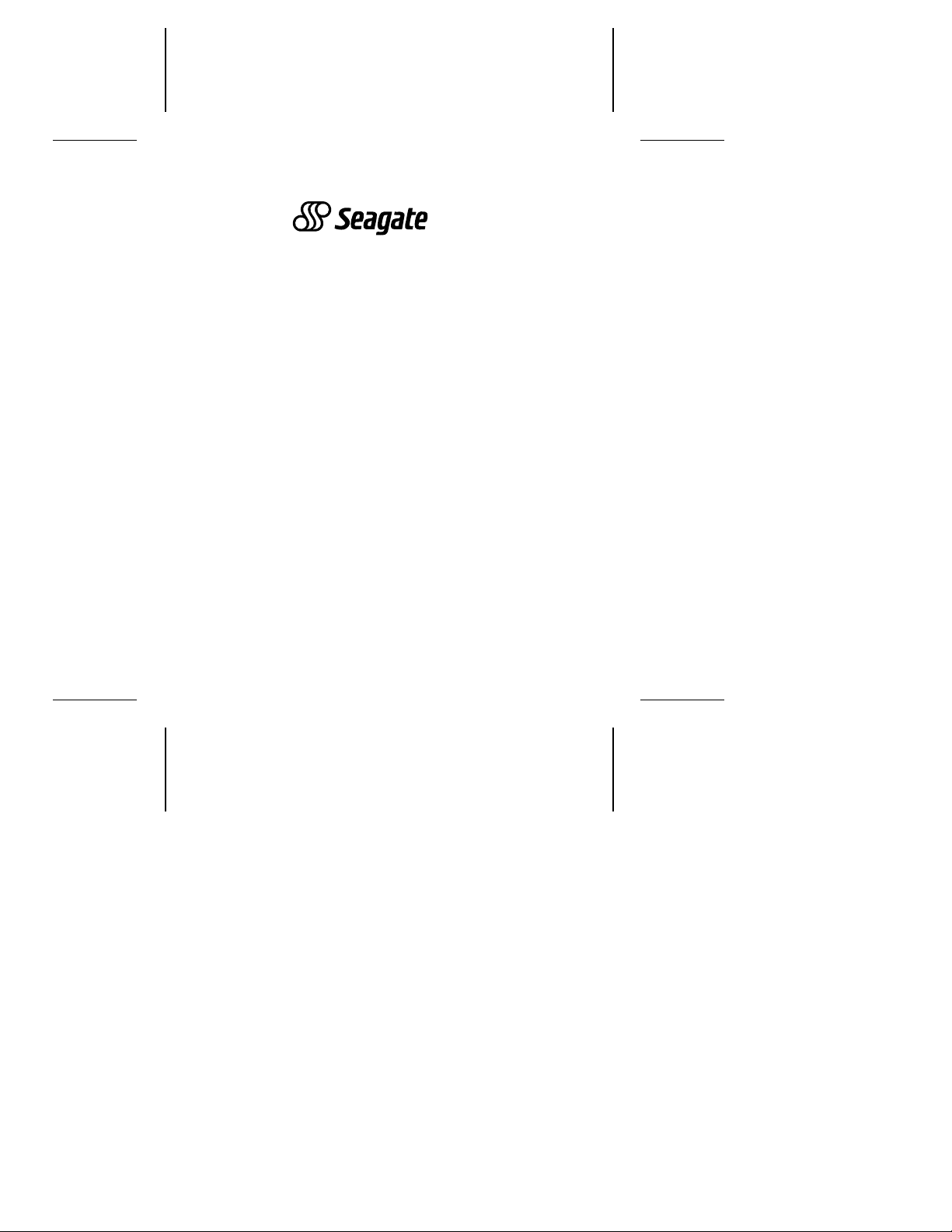
. . . . . . . . . . . . . . . . . . . . . . . . .. . . . . . .
Decathlon 850
. . . . . . . . . . . . . . . . . . . . . . . . .. . . .
ATA Interface Drive
. . . . . . . . . . . . . . . . . . . . . . . . .. . . . .
. . . . . . . . . . . . . . . . . . . . . . . . .. . . . .
. . . . . . . . . . . . . . . . . . . . . . . . .. . . . .
Installation Guide
. . . . . . . . . . . . . . . . . . . . . . . . .. . . . . . . .
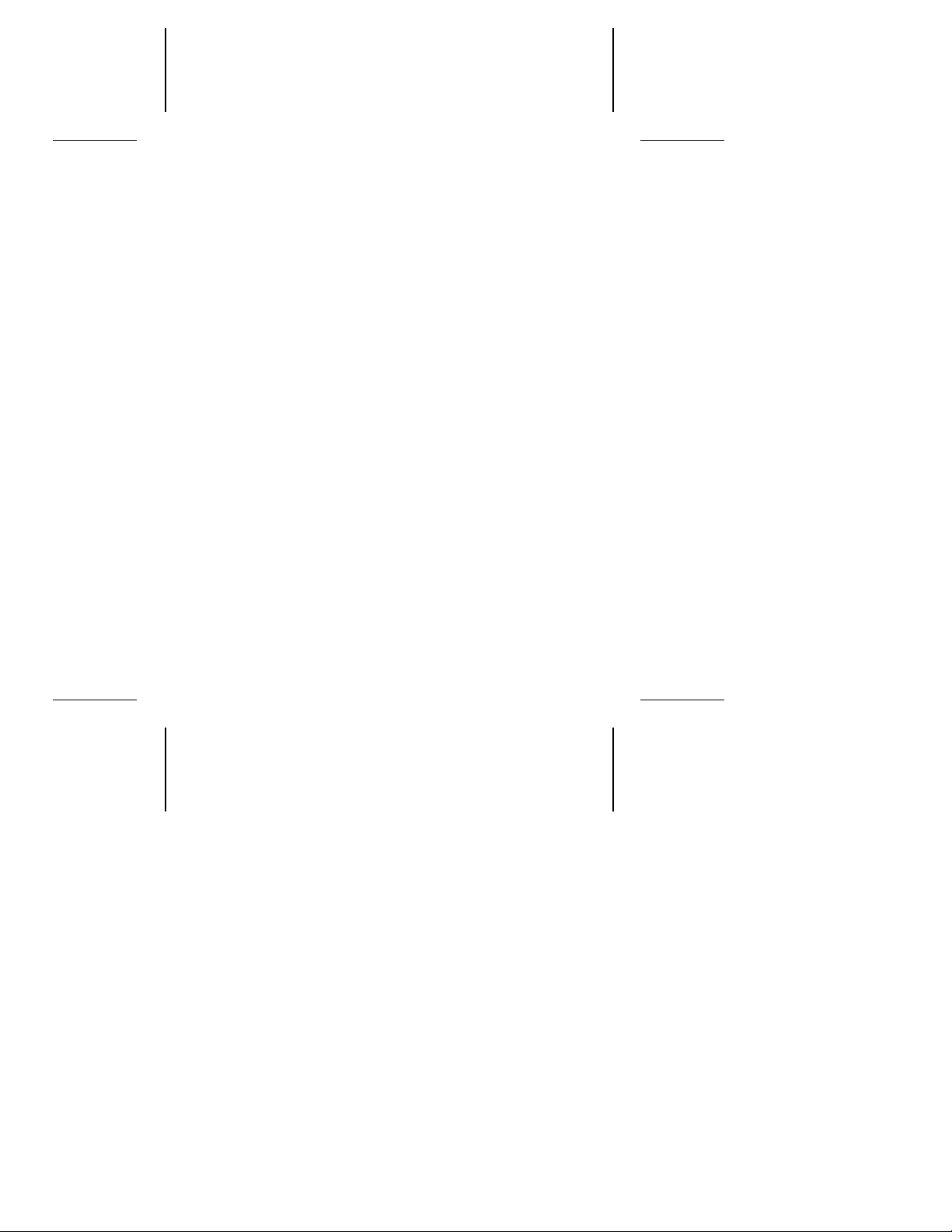
Contents
Read before you begin...
. . . . . . . . . . . . . . . . . . 1
Installation and 32-bit disk access software . . . . . . . 2
Quick software transfer for experienced users . . . . . . 3
FCC and agency compliance . . . . . . . . . . . . . . . . 3
Drive capacity . . . . . . . . . . . . . . . . . . . . . . . . 6
Installing the drive . . . . . . . . . . . . . . . . . . . . . . 7
Configuring the drive . . . . . . . . . . . . . . . . . . . 7
Attaching cables . . . . . . . . . . . . . . . . . . . . . 14
Mounting the drive . . . . . . . . . . . . . . . . . . . . . 15
Transferring the free installation software . . . . . . . . 17
Configuring the computer . . . . . . . . . . . . . . . . . 19
Standard setup . . . . . . . . . . . . . . . . . . . . . . 19
Dual-drive emulation installation . . . . . . . . . . . . . 21
Partitioning and formatting the drive . . . . . . . . . . . 21
Using the installation software . . . . . . . . . . . . . . . 24
Basic troubleshooting . . . . . . . . . . . . . . . . . . . 31
Advanced troubleshooting . . . . . . . . . . . . . . . . . 32
Technical support services . . . . . . . . . . . . . . . . . 40
Storing and shipping your drive . . . . . . . . . . . . . . 43
© 1995 Seagate Technology, Inc. All rights reserved
Publication Number: 36313-001, Rev. A, July 1995
Supersedes Publication Numbers 36296Seagate, Seagate Technology and the Seagate logo are registered trademarks of
Seagate Technology, Inc. Decathlon, SeaFAX, SeaFONE, SeaBOARD and
SeaTDD are trademarks of Seagate Technology, Inc. EZ-Drive
Overdrive
are registered trademarks or trademarks of their owners.
Seagate reserves the right to change, without notice, product offerings or
specifications. No part of this publication may be reproduced in any form without
written permission from Seagate Technology, Inc.
are trademarks of Micro House International, Inc. Other product names
xxx
and 36290-
xxx
and Maximum
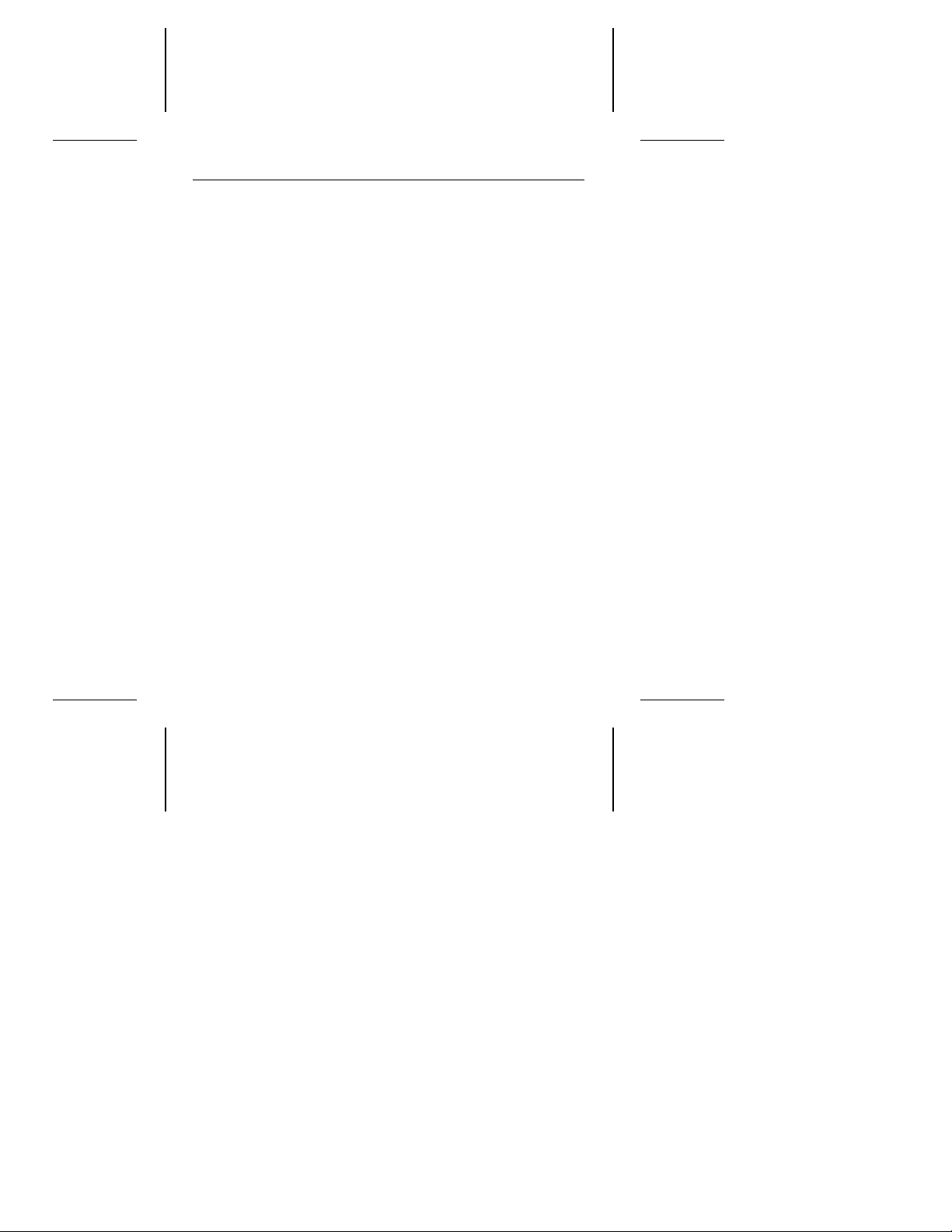
Decathlon 850 Installation Guide, July 1995 1
Read before you begin...
Application. Your Seagate® drive is designed for IBM AT and
compatible personal computers. It uses the ATA interface. It is
intended for use with UL-listed computers or similar products.
Warning. Turn off the computer before you open the case, touch
any internal components or install the drive.
Static discharge. Your drive and computer contain components
that can be damaged by static discharge. Static electricity is
generated when two contributors rub together. The charge is
stored in your body and discharged when you touch another
conductor. Wool, synthetic clothing, carpets and plastics—including most plastic bags—are common static buildup contributors.
Observe the following precautions to avoid damage from static
discharge:
• Ground yourself before handling the drive. Wear a ground
strap that is properly connected to earth ground, or touch the
metal of a power supply that is plugged into a wall outlet.
• Keep the drive in its antistatic bag until you are ready to install
it. Do not attach any cables to the drive while it is in its bag.
• Handle the drive gently and only by its edges or frame. Place
it on an antistatic surface until you are ready to install it.
• Do not touch the drive’s connector pins or printed circuit board.
Drive handling. The drive is extremely fragile—handle it with
care. Do not remove any labels from the drive.
Inspection. After you are familiar with the handling precautions
listed above, inspect the drive. If it appears to be damaged, call
your distributor or dealer immediately.
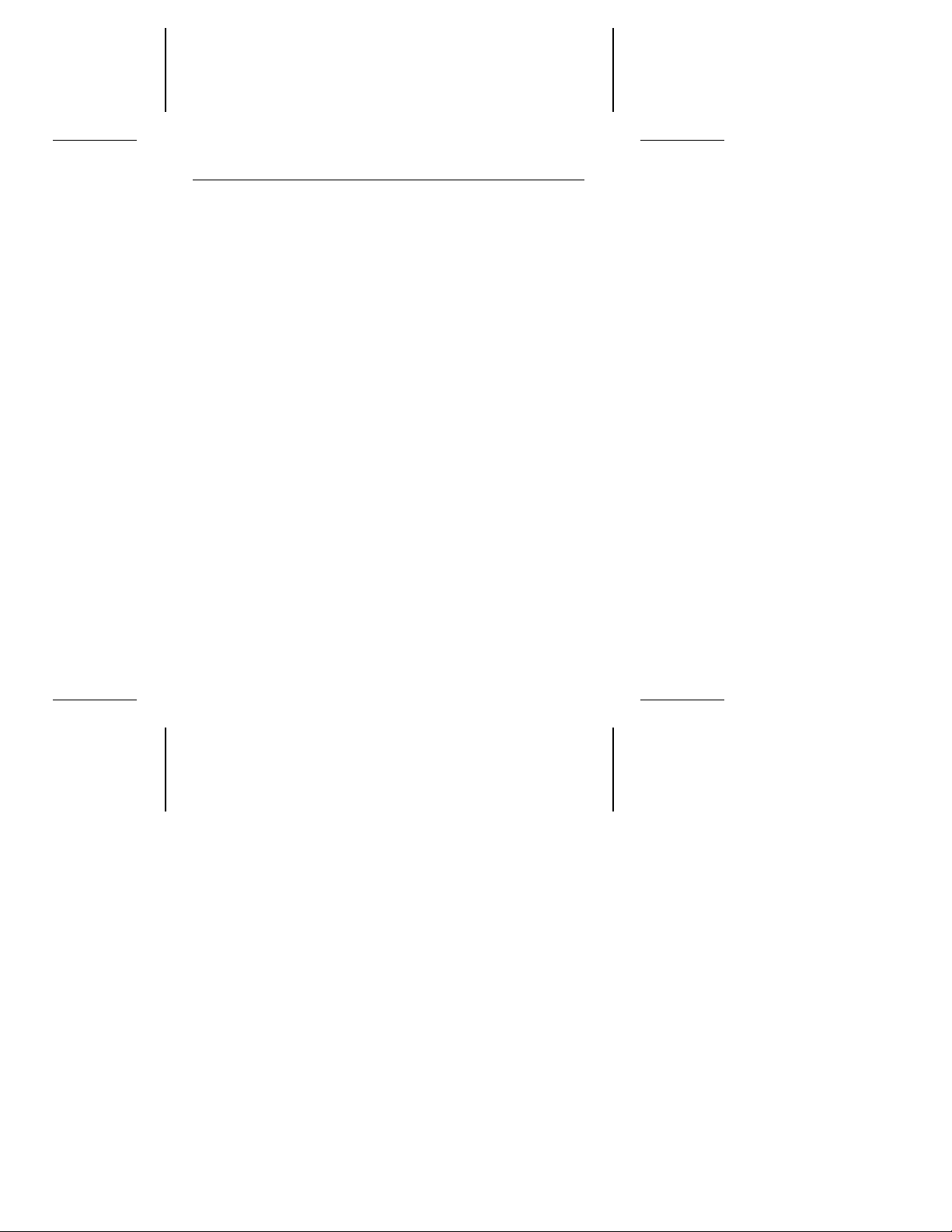
2 Decathlon 850 Installation Guide, July 1995
Warranty. See your authorized Seagate distributor or dealer.
Note. Seagate expressly disclaims all warranties, whether oral
or written, express or implied, including without limitation
warranties of merchantablity or fitness for a particular
purpose. In no event will Seagate be liable to you, your
customers or other users in any way based on loss of data
or use of the software or indirect, incidental, consequential,
special, or exemplary damages arising out of or in connection with the use or inability to use the software.
Maintenance and repair. Seagate drives do not require maintenance. The head/disc assembly is sealed; a broken seal voids
the warranty. Seagate customer service centers are the only
facilities authorized to repair Seagate drives. Seagate does not
sanction any third-party repair facilities.
Installation and 32-bit disk access software
Free installation software and a 32-bit disk access software driver
for Windows are stored on the hard disc at the factory. The
installation software, a version of EZ-Drive for Seagate, provides
a solution for computers with BIOSs that limit the accessible drive
capacity to 528 Mbytes. It allows your computer to access the
Seagate drive’s full capacity.
SEG32BIT is a 32-bit disk access software driver that can replace
the native Windows 32-bit disk access driver. It extends Windows
32-bit disk access support to drives that support capacities above
528 Mbytes, multiple block read/write , PIO modes 3 and 4 and
logical block addressing (LBA).
Before you partition and format the drive, transfer the software to
a bootable diskette. Seamove, an easy-to-use program on the
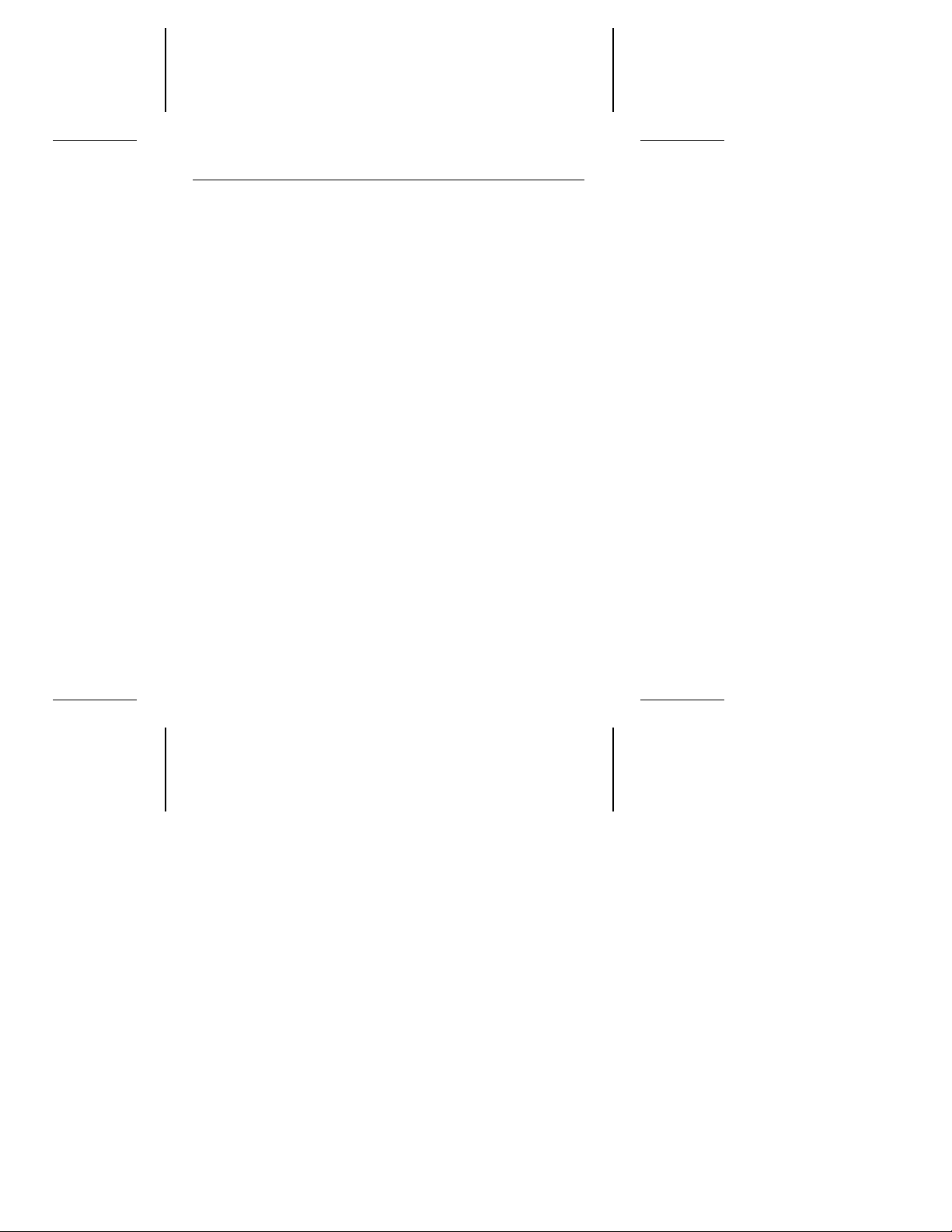
Decathlon 850 Installation Guide, July 1995 3
drive, transfers the software to a diskette in Drive A. Instructions
for formatting the diskette and using the transfer program are on
page 17 and in the README.EXE file on the drive.
Quick software transfer for experienced users
1. Install the drive and turn the computer on.
2. Enter System Setup (your computer may call it CMOS or BIOS
setup). Select drive-type 2 for the new Seagate drive.
3. Boot the computer with a bootable, blank diskette for transferring the files.
4. Activate the prompt for the new Seagate drive.
5. Type seamove and press
software to the diskette in Drive A, erases the drive partition
and reboots the computer.
ENTER
. Seamove transfers the
FCC and agency compliance
Your Seagate drive is intended to be contained solely within a
personal computer or similar enclosure (not attached to an external device). As such, the drive is considered a subassembly and
no Federal Communications Commission authorization, verification or certification of the device is required.
Seagate Technology, Inc. has tested these drives in an enclosure
as described above to ensure that the total assembly (enclosure,
disc drive, motherboard, power supply, etc.) does comply with the
limits for a Class B computing device, pursuant to Subpart J of
Part 15 of the FCC rules. Operation with noncertified assemblies
is likely to result in interference to radio and television reception.
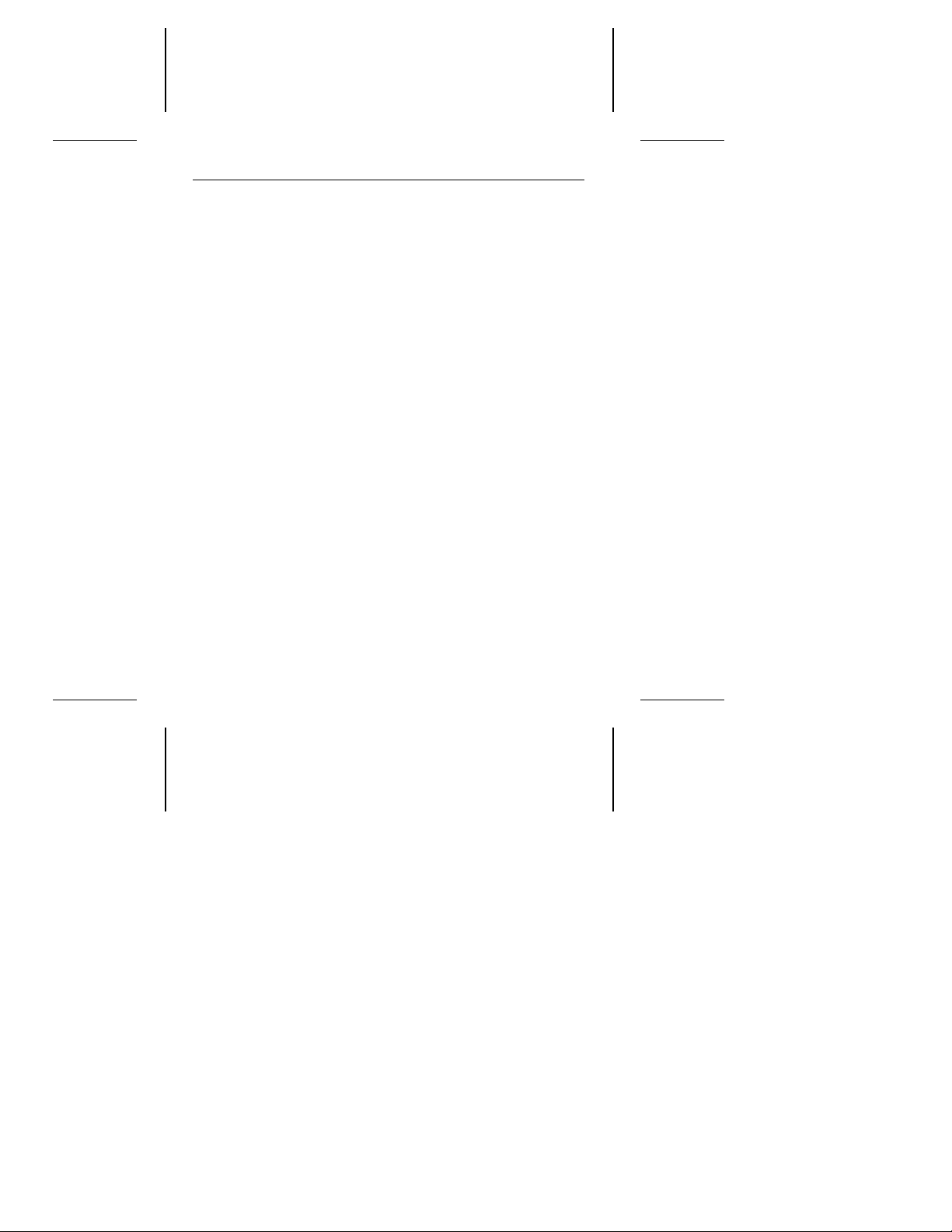
4 Decathlon 850 Installation Guide, July 1995
Radio and television interference. This equipment generates
and uses radio frequency energy and, if not installed and used in
strict accordance with the manufacturer’s instructions, may cause
interference to radio and television reception.
This equipment is designed to provide reasonable protection
against such interference in a residential installation. However,
there is no guarantee that interference will not occur in a particular
installation. If this equipment does cause interference to radio or
television, which can be determined by turning the equipment on
and off, you are encouraged to try one or more of the following
corrective measures:
• Reorient the receiving antenna.
• Move the device to one side or the other of the radio or TV.
• Move the device farther away from the radio or TV.
• Plug the equipment into a different outlet so that the receiver
and computer are on different branch outlets.
If necessary, you should consult your dealer or an experienced
radio/television technician for additional suggestions. You may
find helpful the following booklet prepared by the Federal Communications Commission:
Television Interference Problems.
the Superintendent of Documents, US Government Printing Office, Washington, DC 20402. Refer to publication number 004000-00345-4.
Note. This digital apparatus does not exceed the Class B limits
for radio noise emissions from computer equipment as set
out in the radio interference regulations of the Canadian
Department of communications.
How to Identify and Resolve Radio-
This booklet is available from
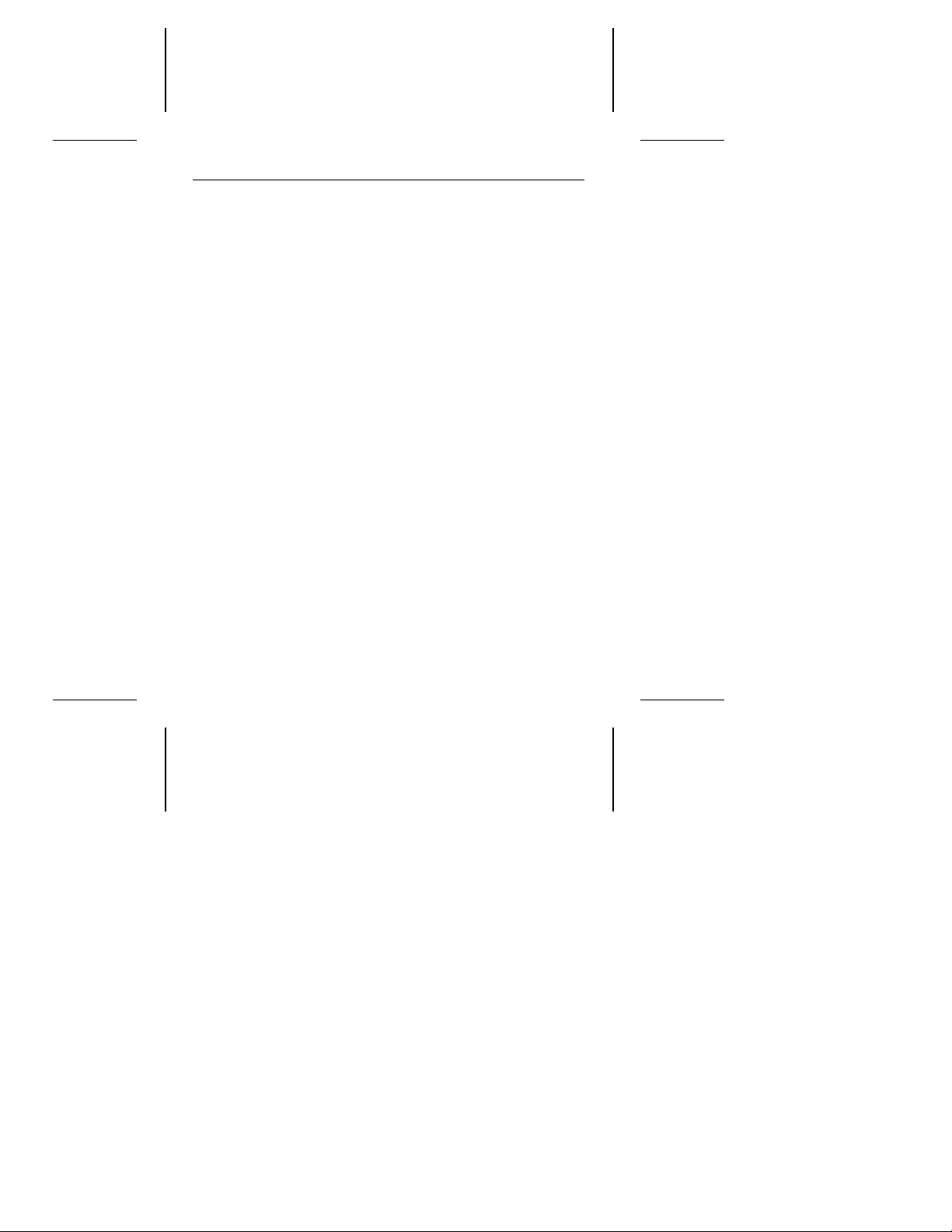
Decathlon 850 Installation Guide, July 1995 5
Le présent appareil numérique n′émet pas de bruits radioélectri-
ques dépassant les limites applicables aux appareils numériques
de Classe B prescrites dans le règlement sur le brouillage radioélectrique édicté par le Ministère des Communications du
Canada.
Sicherheitsanleitung
1. Das Gerrät ist ein Einbaugerät, das für eine maximale Umge-
bungstemperatur von 55°C vorgesehen ist.
2. Zur Befestigung des Laufwerks werden 4 Schrauben 6-32
UNC-2A benötigt. Bei seitlicher Befestigung darf die maximale
Länge der Schrauben im Chassis nicht mehr als 3,3 mm und
bei Befestigung an der Unterseite nicht mehr als 5,08 mm
betragen.
3. Als Versorgungsspannugen werden benötigt:
+5V ± 5% 0,6A
+12V ± 5% 0,8A (1,9A fur ca. 30 Sek. fur ± 10%)
4. Die Versorgungsspannung muβ SELV entsprechen.
5. Alle Arbeiten auf dem Festplatte dürfen nur von Ausgebilde-
tem Servicepersonal durchgeführt werden. Bitte schaffen Sie
Festplatteetiketten nicht weg.
6. Der Einbaudes Drives muβ den Anforderungen gemäβ DIN
IEC 950V DC 0805/05.90 entsprechen.
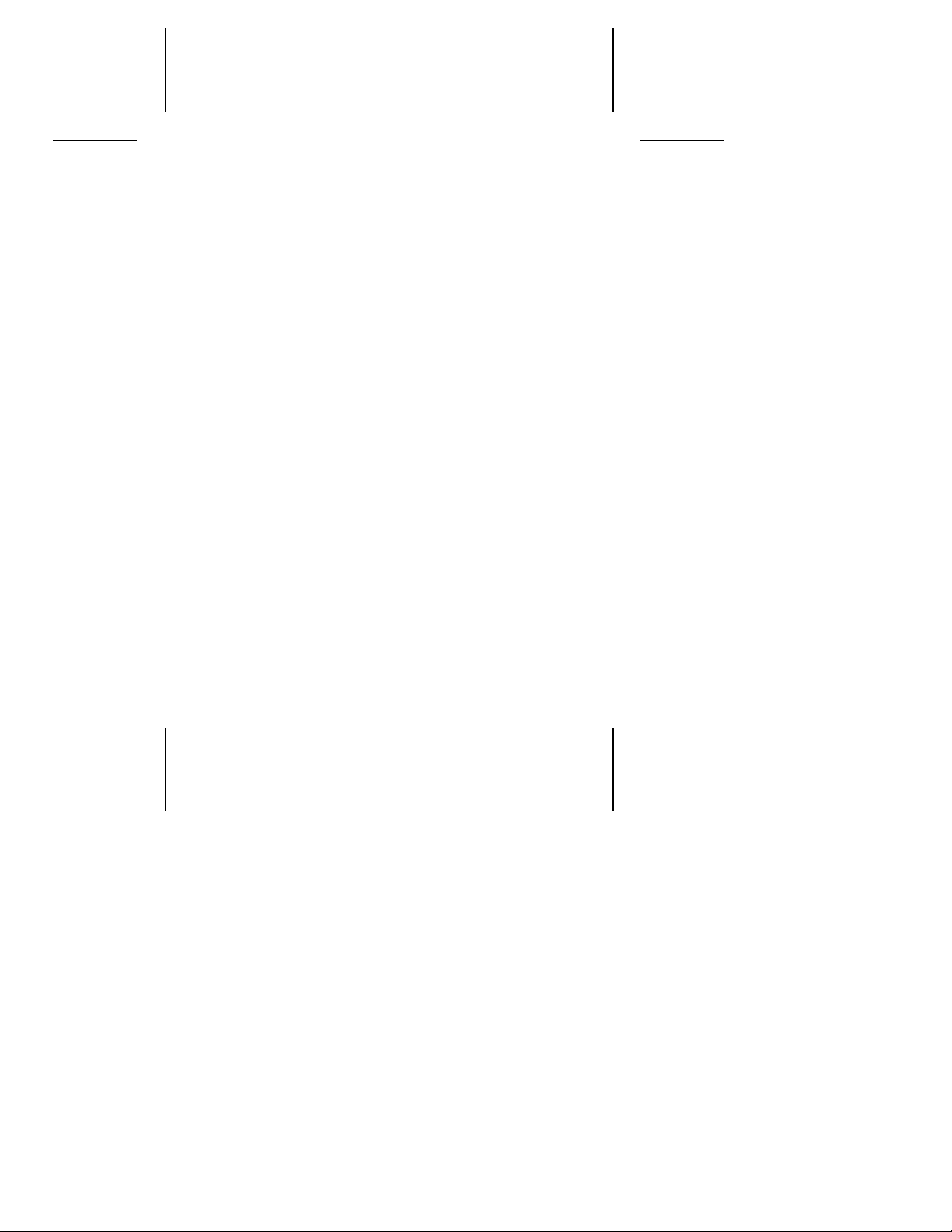
6 Decathlon 850 Installation Guide, July 1995
Drive capacity
The BIOS your computer uses can limit the effective capacity of
your disc drive. (This document assumes you are using a DOS
operating system. If you are using another operating system,
refer to its user’s guide regarding disc drive installation and
parameters.) It creates a representation of the drive’s surface that
allows the computer to store and retrieve data. Recent developments in disc drive technology have allowed for increased physical capacity. However, parameter restrictions in some BIOSs limit
the size of the representation to 528 Mbytes. The full 854-Mbyte
capacity of the ST5850A is not accessible when this limit is
imposed. Here are some solutions for surpassing this barrier:
• Upgrade the BIOS to one that uses logical block addressing
(LBA) or a cylinder-head-sector (CHS) addressing scheme
that allows for more than 528 Mbytes.
• Use a host adapter that supports more than 528 Mbytes.
• Install the drive configured for dual-drive emulation. This fea-
ture makes the drive two logical drives for the computer. Each
logical drive is assigned a drive type in System Setup and is
partitioned and formatted. A second, physical drive cannot be
used when dual-drive emulation is used.
• Use the free EZ-Drive installation software that is stored on
the drive at the factory or an equivalent. (See page 17 for
instructions on transferring the software to a diskette. See
page 24 for instructions on installing and using EZ-Drive.)
Before you install your drive, evaluate your system to determine
the best installation strategy. This manual discusses standard
setup, dual-drive emulation and EZ-Drive installation processes.
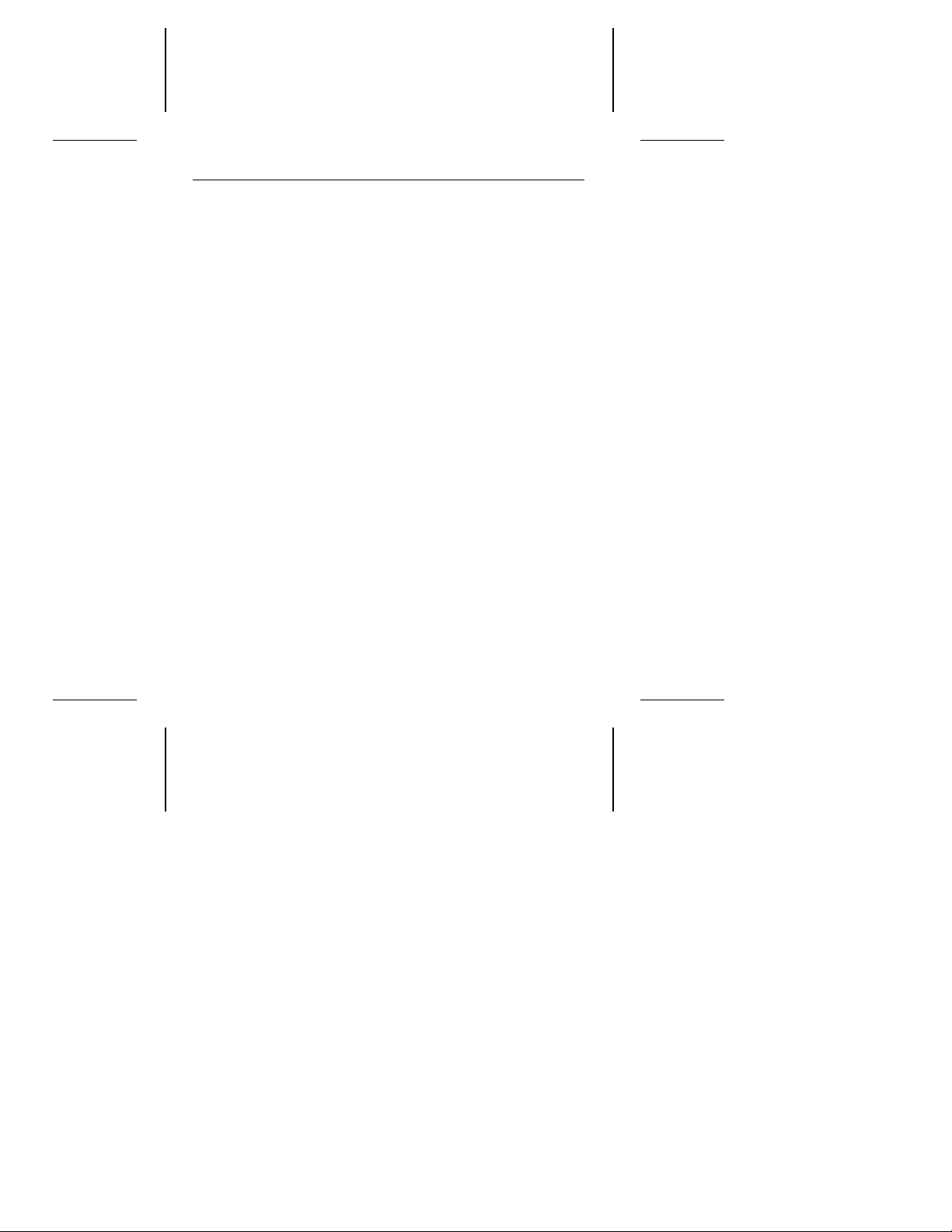
Decathlon 850 Installation Guide, July 1995 7
Installing the drive
Note. Throughout this manual the Decathlon 850 is referred to
by its model number, ST5850A.
This instruction guides you through the two stages of drive
installation. The first stage involves configuring the drive and
attaching it to the computer. The second stage involves configuring the computer to recognize the drive. After you have attached
the drive to the computer, we recommend that you transfer the
free installation and 32-bit disk access driver software to a
diskette. Instructions for transferring the files are on page 17.
Configuring the drive
The printed circuit board on your drive may be either of two styles.
This guide differentiates the drives as Type A and Type B. They
can be distinguished by the length of the options jumper block
(J8) connector. Type A drives use a 12-pin connector and are
represented by Figures 1 and 2 on pages 8 and 9. Type B drives
use a 34-pin connector and are represented by Figures 3 and 4
on pages 12 and 13.
The options jumper block (J8) is used to configure the drive for
your computer. You can configure the drive for the following
conditions:
• For one- or two-drive operation
• To be the master or slave drive
• For computers using cable-select
• To use a remote drive-activity LED
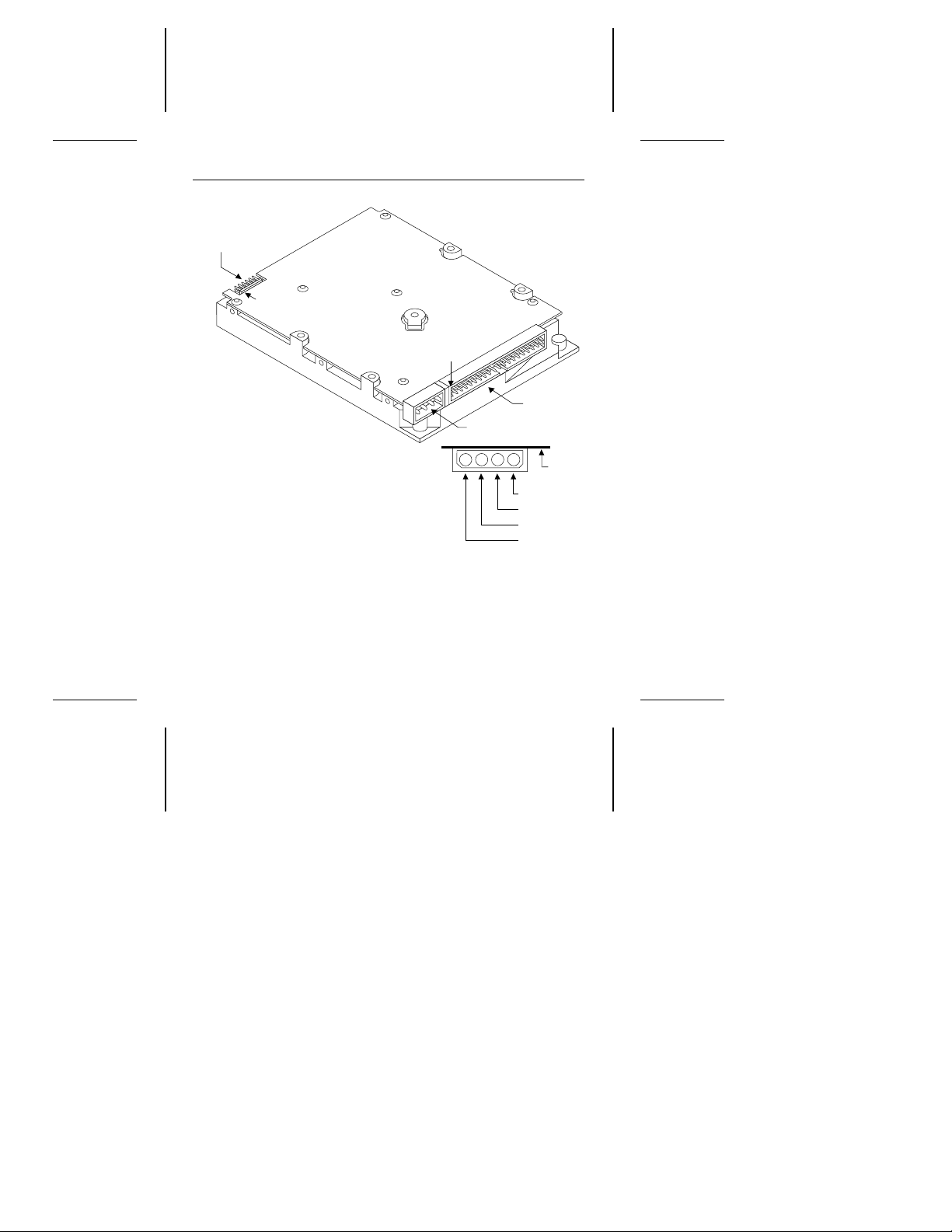
Options
jumper
block (J8)
J4 pin 1
J3. Standard
power connector
+5V
+5V return
+12V return
+12V
1
2
3
4
Circuit
board
J4. Interface
connector
pin 1
8 Decathlon 850 Installation Guide, July 1995
Figure 1. Type A connectors and jumper block
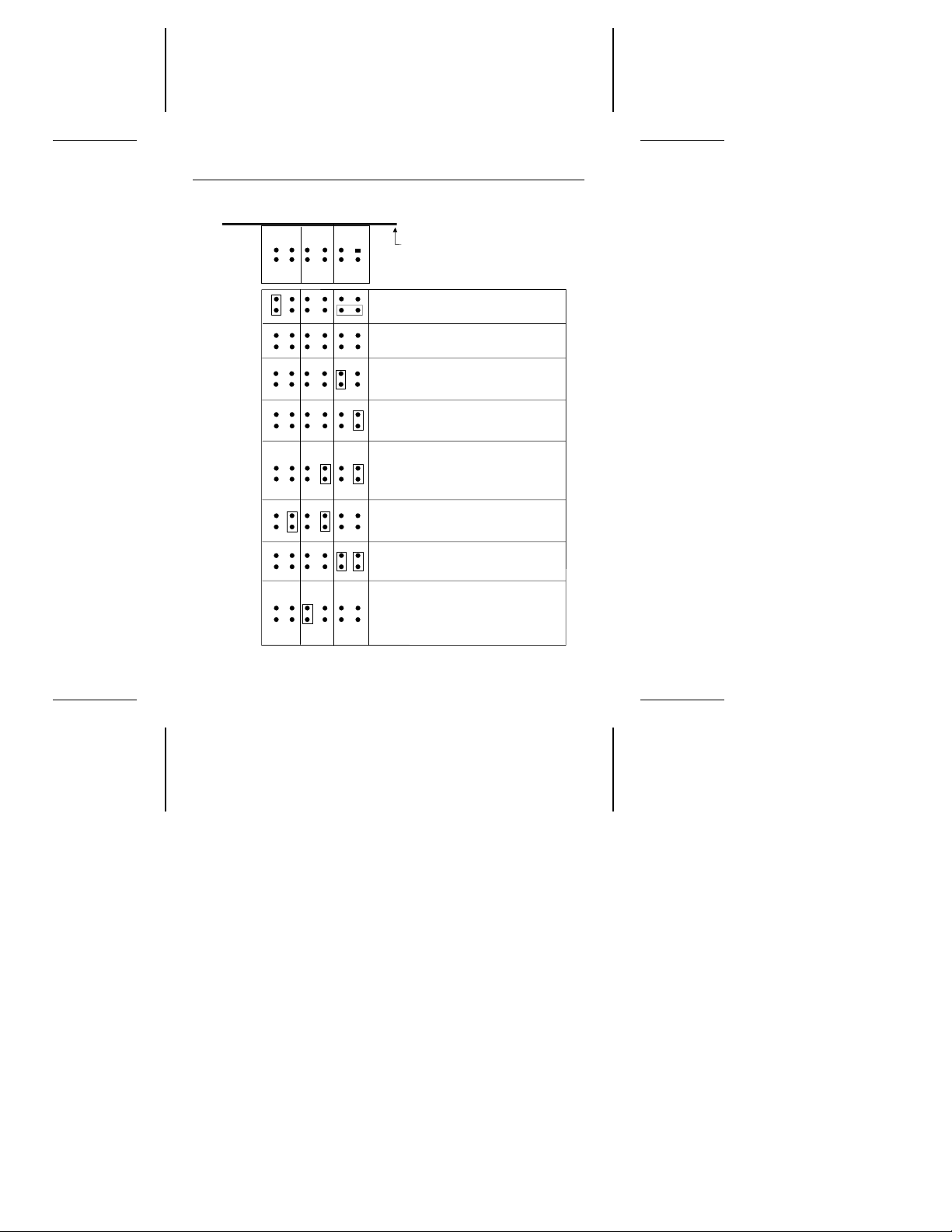
Circuit board
side up
9
10
785
6
3
4
1
2
One drive only
Drive is master;
slave is present
Drive is slave when
another drive is present;
Cable select
Remote LED
connection
pin 7 (–), pin 8 (+)
Spares
12
11
Master/slave timing protocol.
Makes drive compatible with
some drives as a slave.
Dual-drive emulation
Options jumper block (J8)
Decathlon 850 Installation Guide, July 1995 9
Figure 2. Type A configuration settings
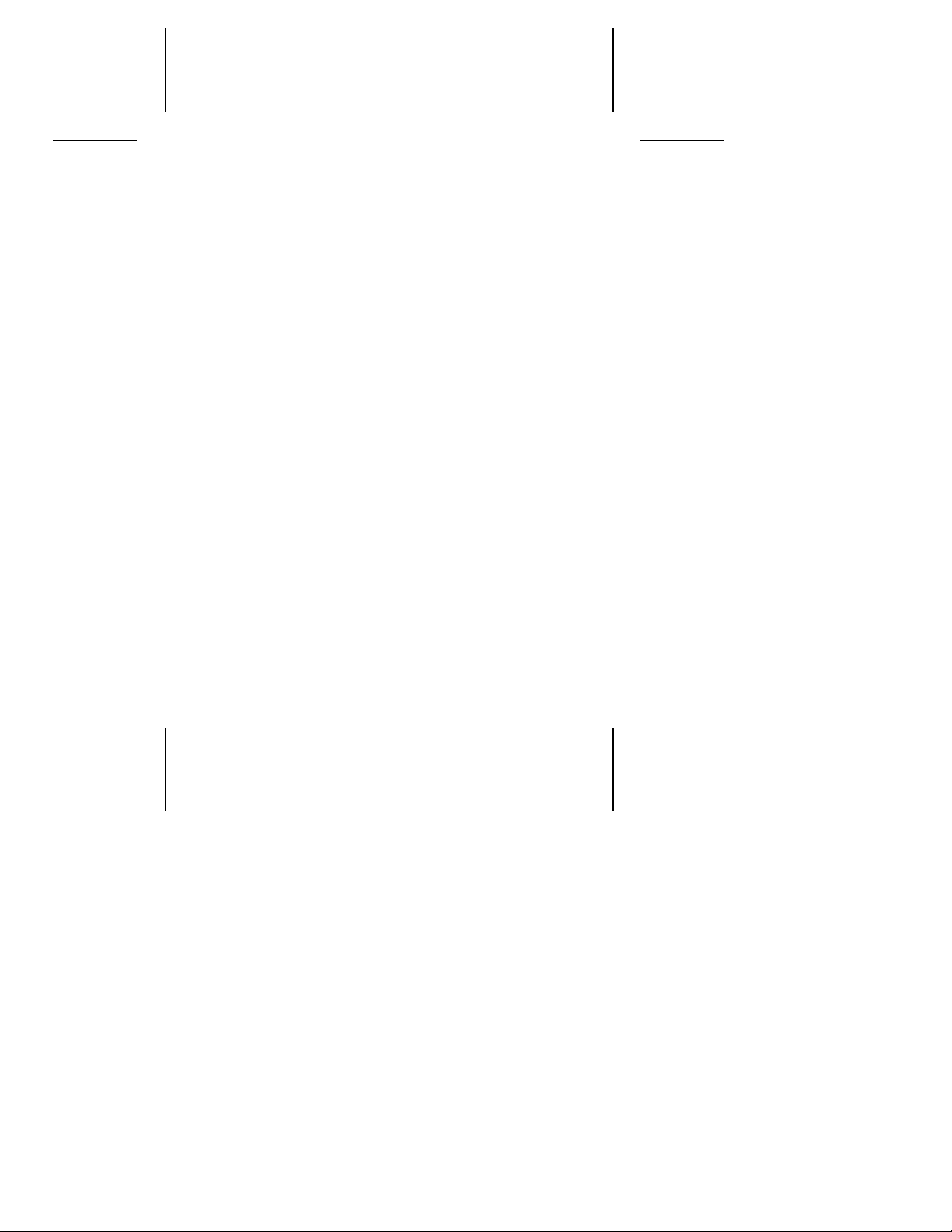
10 Decathlon 850 Installation Guide, July 1995
1. Turn the computer off.
Warning. Installing or removing the drive or adapter cards
while the computer is powered on can damage your
drive, adapter and computer.
2. Remove the computer’s cover.
Caution. Special training or tools may be required to service
laptop computers. Removing the cover may void
your warranty. Review the terms and conditions of
your warranty before removing the cover.
3. Ground yourself.
4. Remove the drive from its antistatic bag. You must be
grounded at all times when handling the drive.
5. Configure the drive. The drive configuration options are
listed below. If you have a Type A drive, refer to Figure 2 on
page 9 for the corresponding jumper settings. If you have a
Type B drive, refer to Figure 4 on page 13 for the corresponding jumper settings.
Note. Use the spare jumpers on the options jumper block (J8)
to configure your drive. The jumpers are 2-mm
connectors. If you need additional jumpers, use
Seagate part number 13211-001 or equivalent.
One-drive only. Use this configuration if there are no other
drives attached to the hard disc controller.
Master with slave present. Use this configuration if the drive
is the first hard drive in the system. The Drive C partition is
placed on the master drive.
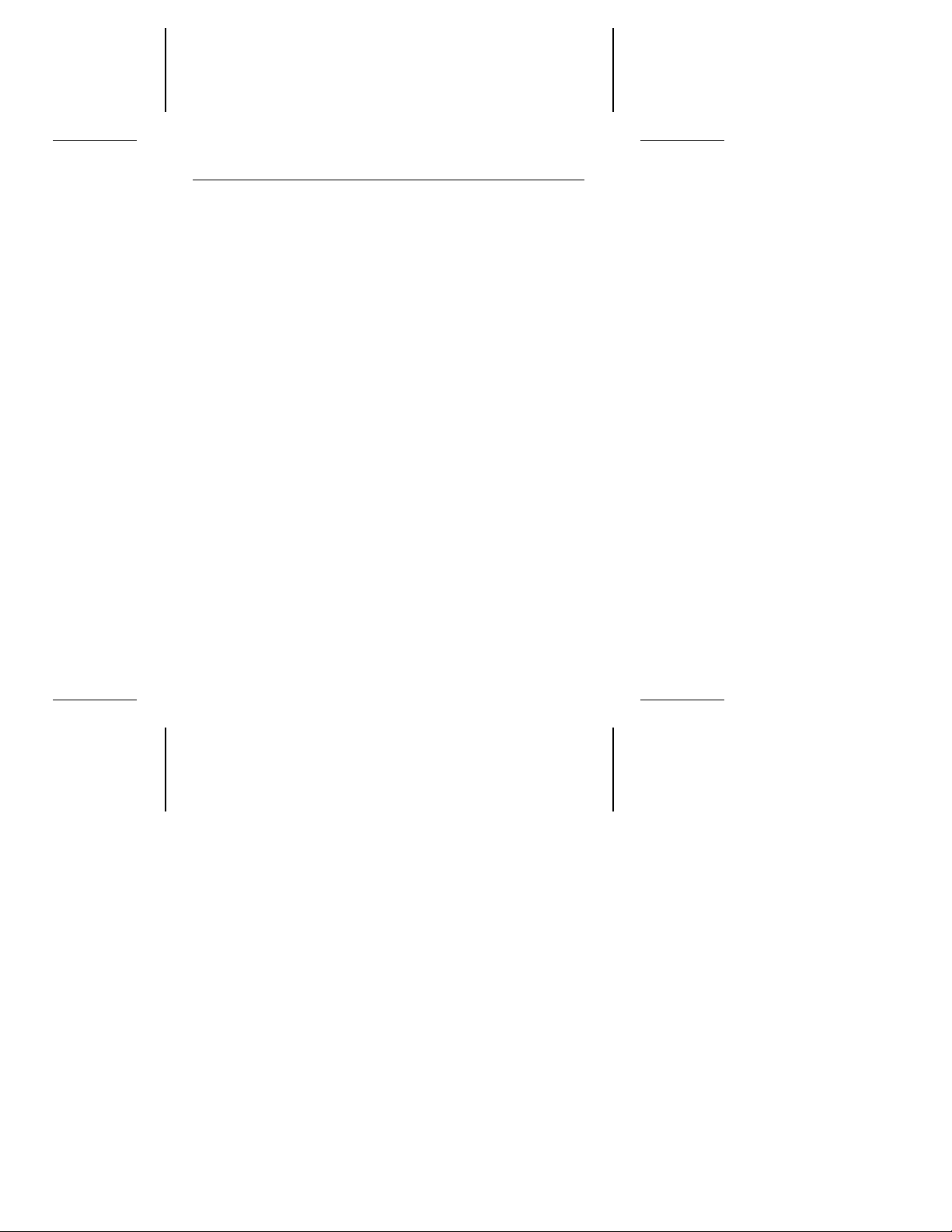
Decathlon 850 Installation Guide, July 1995 11
Slave. Use this configuration if the drive is the second drive in
the system.
Master/slave timing protocol. This protocol involves the
communication between the computer and the disc drives
during the power-on cycle only. The computer queries the
master drive for the status of both drives. The slave must
report its status to the master within a certain time period. If it
does not respond in time or if it uses a response signal, the
master does not acknowledge, the master tells the host that
the slave has timed out, and the computer does not recognize
the slave. The Seagate drive is shipped configured to work
with other drives that comply with the ATA-standard master/slave timing protocol.
This setting allows the Seagate drive in the slave position to
respond to some drives that use a different protocol. Try using
this setting if the slave is not identified after power-on.
Dual-drive emulation. This feature is one option for surpassing the 528-Mbyte barrier imposed by some BIOSs. It makes
the drive look like two drives with under 528 Mbytes each to
the computer. Both drive-type options must be configured in
System Setup, and each logical drive must be partitioned and
formatted. A second, physical drive cannot be attached to the
hard disc controller. You cannot use dual-drive emulation with
cable select.
Cable-select. Use this configuration if your computer uses
cable-select.
Remote LED. Use this setting to connect a remote drive-activity LED. See “Attaching a remote LED cable” on page 14 for
instructions on the proper way to install the LED.
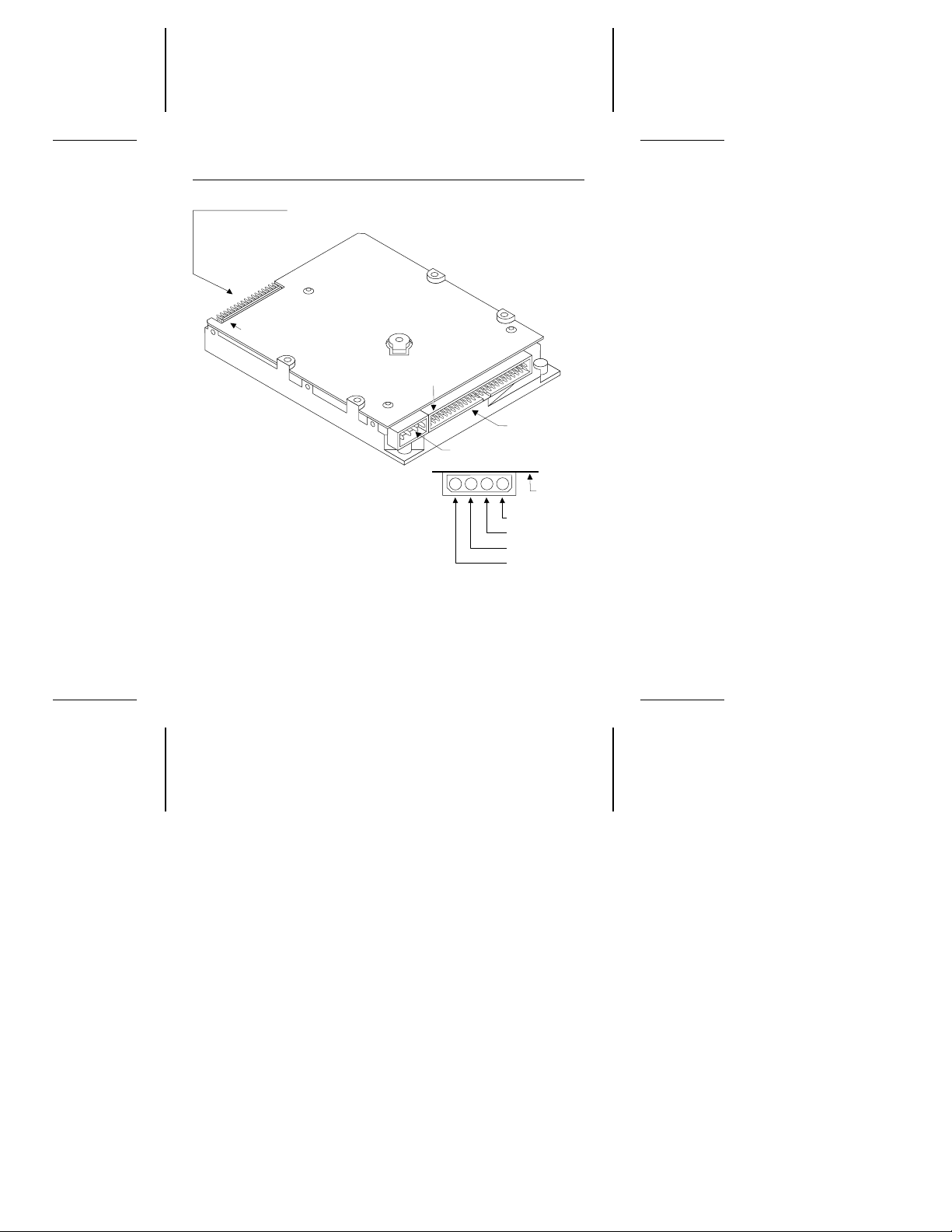
J4 pin 1
pin 1
J3. Standard
power connector
+5V
+5V return
+12V return
+12V
123
4
Circuit
board
J4. Interface
connector
12 Decathlon 850 Installation Guide, July 1995
Options jumper block
Figure 3. Type B connectors and jumper block
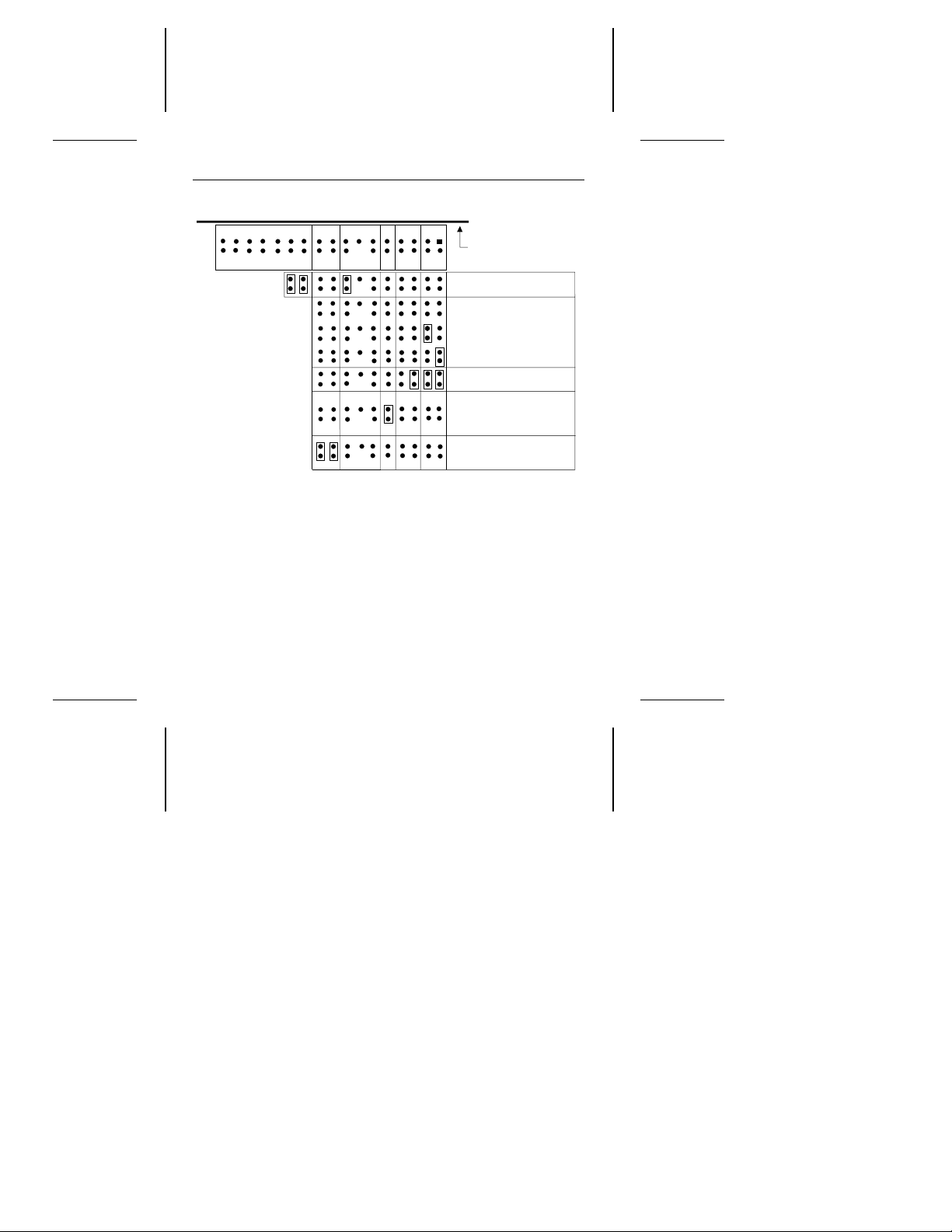
Circuit board
side up
11
12
910785
6
3
4
13
14
1
2
15
16
17
18
19
20
21
22
33
34
31
32
2930272825
26
23
24
One drive only
Drive is master;
slave is present
Drive is slave
Cable select
Remote LED
connection
pin 9 (–), pin 10 (+)
Spares
Dual-drive
emulation
Note. All other pins are
reserved. Do not
use them.
Decathlon 850 Installation Guide, July 1995 13
Options jumper block
Figure 4. Type B configuration settings
