Page 1
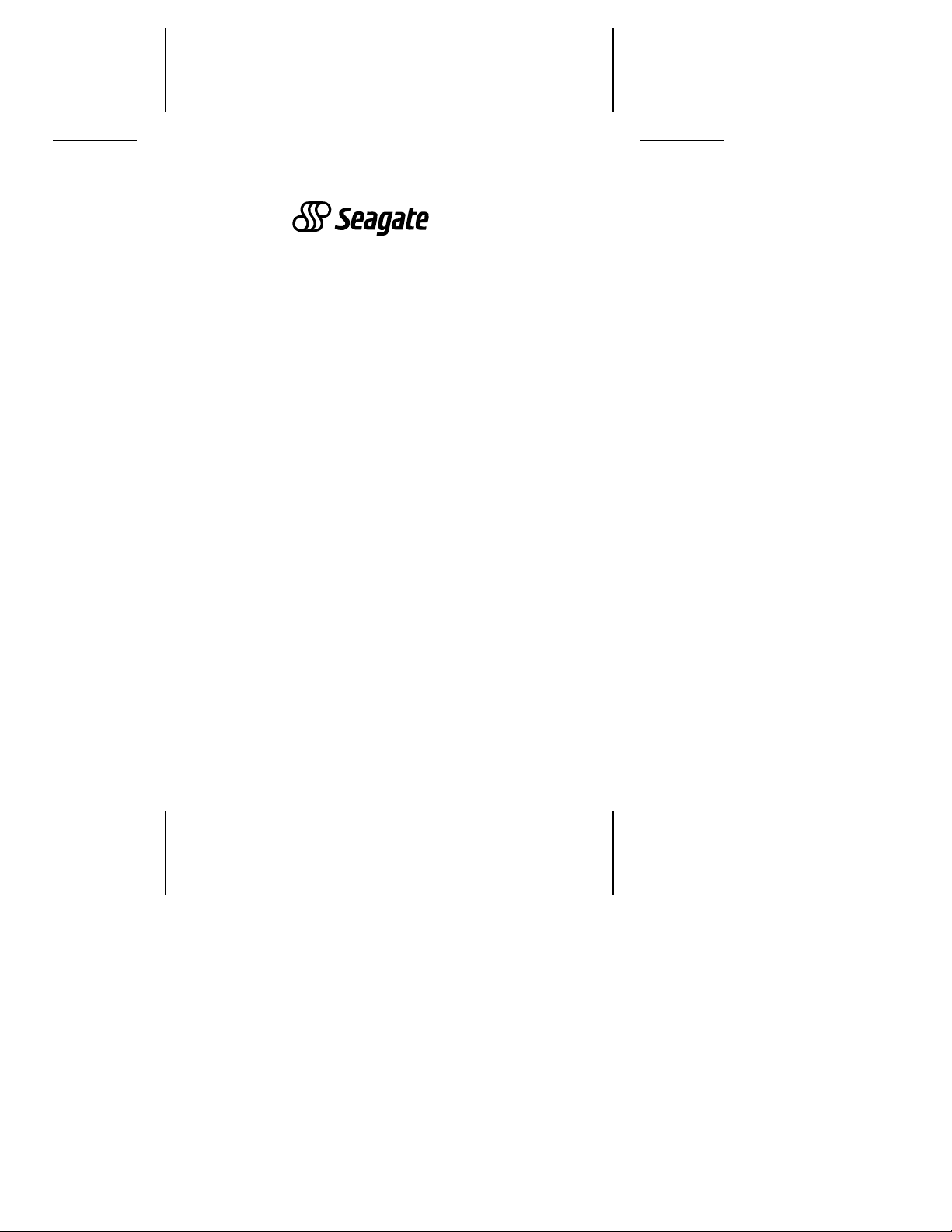
. . . . . . . . . . . . . . . . . . . . . . . . .. . . . . . . .
Medalist XE Family
. . . . . . . . . . . . . . . . . . . . . . . . .. . . . . . . . . . .
275xe, 545xe
. . . . . . . . . . . . . . . . . . . . . . . . .. . . .
ATA Interface Drives
. . . . . . . . . . . . . . . . . . . . . . . . .. . . . . . . .
. . . . . . . . . . . . . . . . . . . . . . . . .
Installation Guide
. . . . . . . . . . . . . . . . . . . . . . . . .. . . . . . . .
Page 2
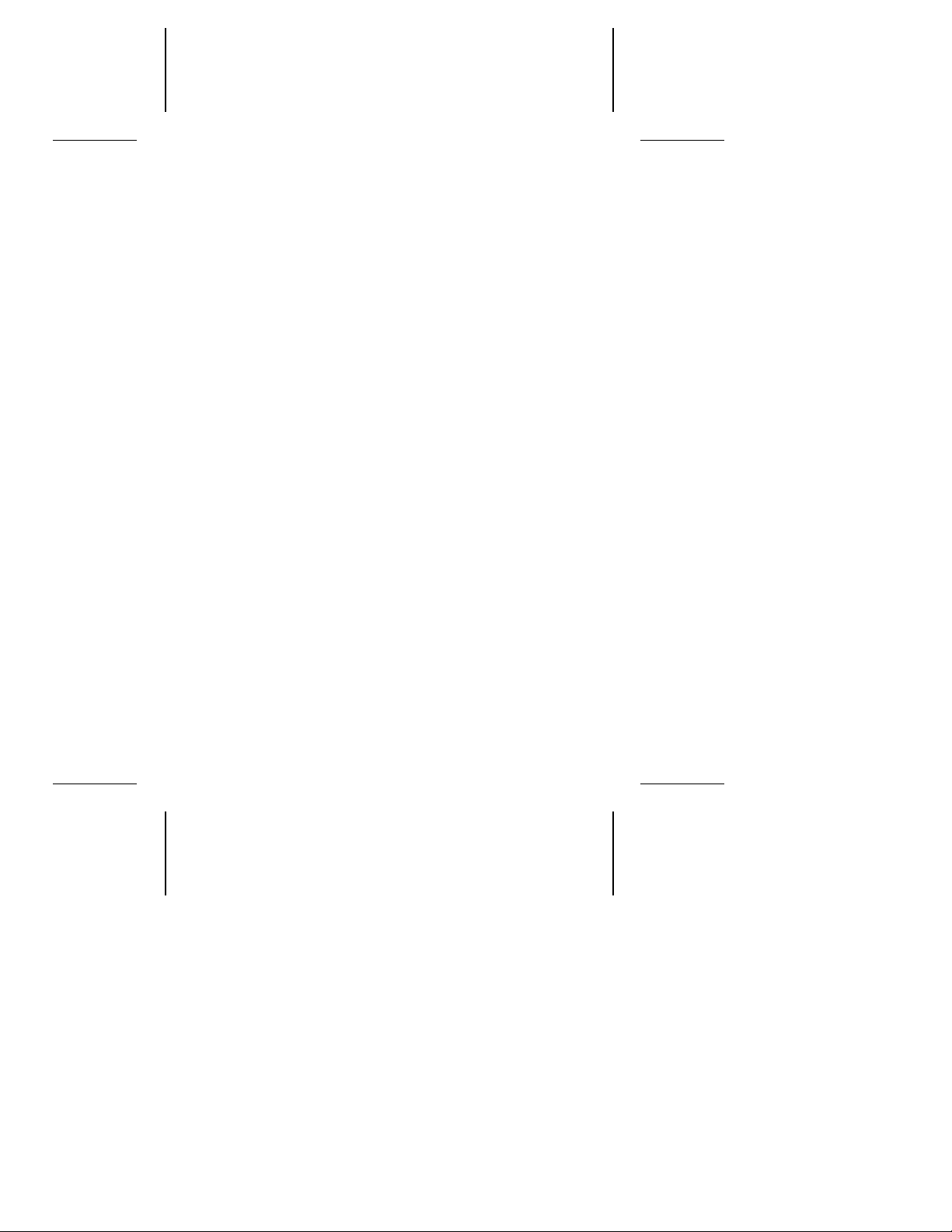
Contents
Read before you begin...
. . . . . . . . . . . . . . . . . . . . . . . . . . . . 1
ST3660A free installation software. . . . . . . . . . . . . . . . . . . . 2
Quick software transfer . . . . . . . . . . . . . . . . . . . . . . . . . . . . 2
Installing the drive . . . . . . . . . . . . . . . . . . . . . . . . . . . . . . . . . 4
Configuring the drive . . . . . . . . . . . . . . . . . . . . . . . . . . . . . . 4
Attaching cables . . . . . . . . . . . . . . . . . . . . . . . . . . . . . . . . . 5
Mounting the drive. . . . . . . . . . . . . . . . . . . . . . . . . . . . . . . . 6
Configuring the computer . . . . . . . . . . . . . . . . . . . . . . . . . . . 7
528-Mbyte system-capacity limit . . . . . . . . . . . . . . . . . . . . . 7
Standard installation . . . . . . . . . . . . . . . . . . . . . . . . . . . . . . 8
Partitioning and formatting the drive . . . . . . . . . . . . . . . . . . 9
Transferring and using the installation software . . . . . . . 11
Transferring the installation software. . . . . . . . . . . . . . . . . 11
Using the installation software. . . . . . . . . . . . . . . . . . . . . . 12
Basic troubleshooting . . . . . . . . . . . . . . . . . . . . . . . . . . . . . 18
Advanced troubleshooting . . . . . . . . . . . . . . . . . . . . . . . . . 19
Technical support services. . . . . . . . . . . . . . . . . . . . . . . . . 25
Storing and shipping your drive. . . . . . . . . . . . . . . . . . . . . 28
© 1994 Seagate Technology, Inc. All rights reserved
Publication Number: 36294-001, Rev. A
December 1994
Seagate, Seagate Technology and the Seagate logo are registered
trademarks of Seagate Technology, Inc. Medalist, SeaFAX, SeaFONE,
SeaBOARD and SeaTDD are trademarks of Seagate Technology, Inc.
EZ-Drive and Maximum Overdrive are trademarks of Micro House
International, Inc. Other product names are registered trademarks or
trademarks of their owners.
Seagate reserves the right to change, without notice, product offerings
or specifications. No part of this publication may be reproduced in any
form without written permission from Seagate Technology, Inc.
Page 3
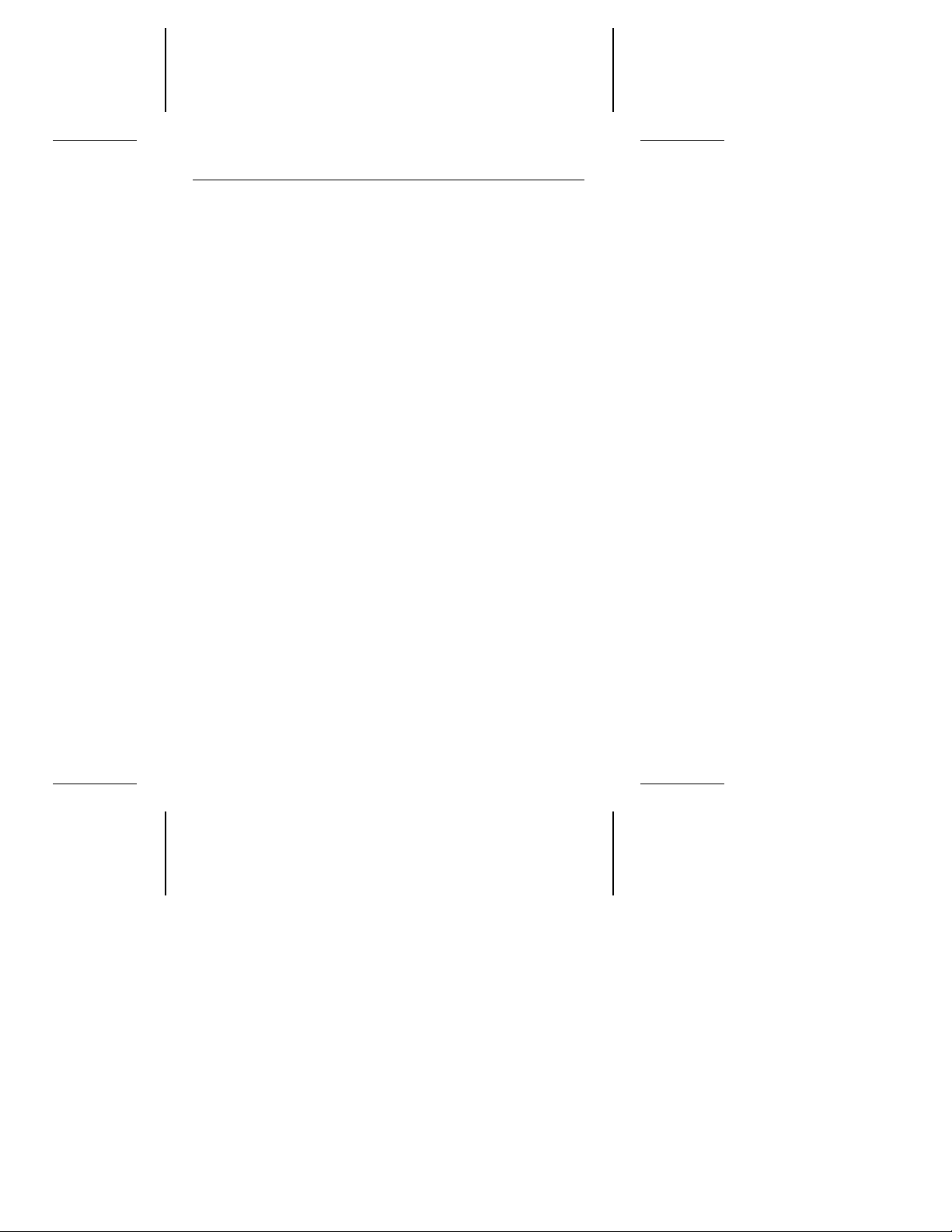
Medalist XE Family Installation Guide, Rev. A 1
Read before you begin...
Application. Your Seagate® drive is designed for NRTL-listed
personal computers. It uses the ATA interface.
Warning. Turn off the computer before you open the case, touch
any internal components or install the drive.
Static discharge. Your drive and computer contain components
that can be damaged by static discharge. Static electricity is
generated from the friction of two contributors rubbing together.
The charge is stored in your body and is discharged when you
touch another conductor. Wool, synthetic clothing, carpets and
plastics, including most bags, are common contributors. Observe
these precautions to avoid damage from static electricity:
• Ground yourself before handling the drive. Wear a grounded
wrist strap that is properly connected to earth ground, or touch
the metal chassis of the computer power supply if it is plugged
into a grounded outlet.
• Keep the drive in its antistatic bag until you are ready to install
it. Do not attach any cables to the drive in the antistatic bag.
• Handle the drive gently and only by its edges or frame.
• Do not touch the drive’s connector pins or printed circuit board.
Drive handling. The drive is extremely fragile—handle it with
care. Do not remove any labels from the drive.
Inspection. Hold the drive by the frame edges to inspect it. Call
your distributor or dealer immediately if it appears to be damaged.
Warranty. See your authorized Seagate distributor or dealer for
the terms of the drive warranty.
Note. With regard to the EZ-Drive software, there are no warran-
ties, express or implied, including, but not implied, warranties of merchantablity or fitness for a particular purpose. All
such warranties are expressly and specifically disclaimed.
Page 4
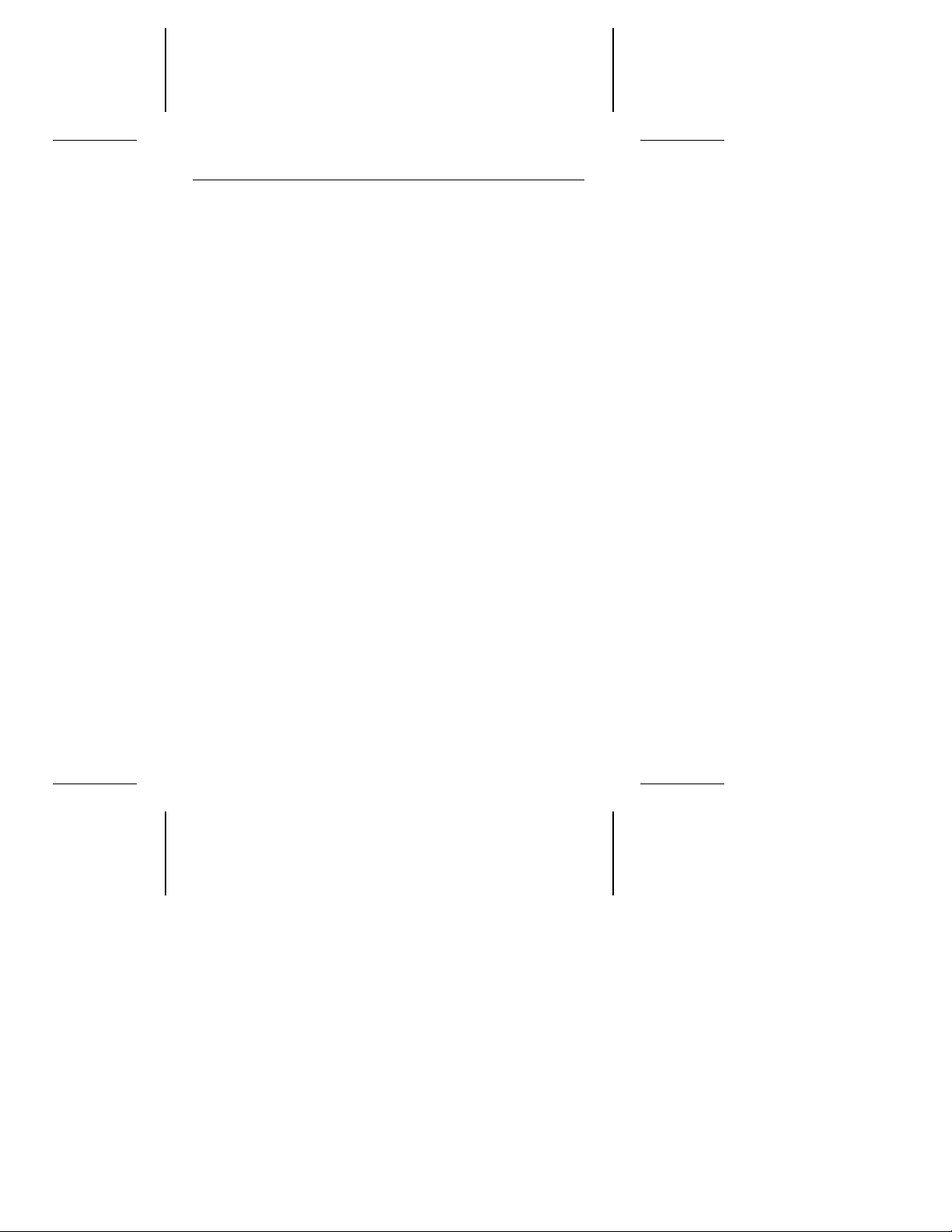
2 Medalist XE Family Installation Guide, Rev. A
Maintenance and repair. Seagate drives do not require mainte
nance. The head/disc assembly is factory-sealed; a broken seal
voids the warranty. Seagate customer service centers are the
only facilities authorized to repair Seagate drives. Seagate does
not sanction any third-party repair facilities.
Note. Throughout this manual, the Medalist 275xe is referred to
by its model number, ST3295A, and the Medalist 545xe is
referred to by its model number, ST3660A.
ST3660A free installation software
Files containing the free hard disc installation software and a
program for extracting them, Seamove, are written on the
ST3660A drive at the factory. The installation software is a
version of EZ-Drive for Seagate. It provides a software solution
for computers using DOS and some BIOS combinations that limit
the hard disc capacity to 528 Mbytes. It allows the computer to
access the ST3660A’s entire 544.8 Mbytes. Before you partition
and format the drive, transfer the EZ-Drive files to a bootable
diskette. Instructions for transferring the EZ-Drive files are on
page 11 and in the README.EXE file on the drive.
Note. The EZ-Drive software is authorized for installation only
with the drive on which it is shipped.
Quick software transfer
• Install the ST3660A drive.
• Boot the computer with a diskette that has 300 Kbytes avail-
able for transferring the files.
• Select drive type 2 for the ST3660A in CMOS.
• Activate the prompt for the ST3660A.
• Type seamove. Seamove transfers the files to the diskette in
Drive A, erases the drive partition and reboots the computer.
-
Page 5
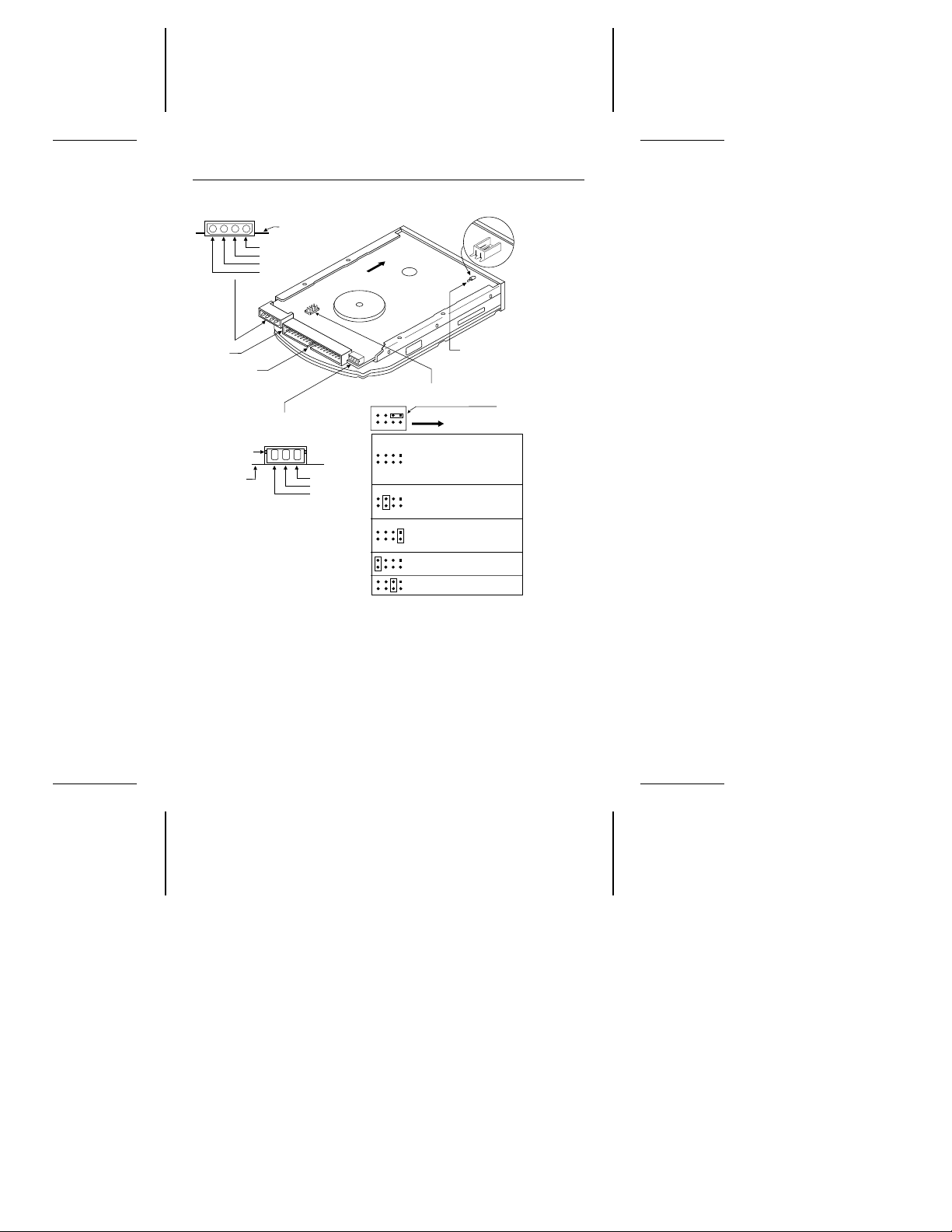
Front
4-pin
power connector
8-pin
master/slave jumper block
Front
Cable select
40-pin
ATA interface
connector
4
3
2
1
Circuit board
+5V
+5V return
+12V return
+12V
The drive is a master; a
slave is present that uses
only the PDIAG– signal.
2-pin
header
Drive activity
LED
(optional)
3-pin
power connector
(optional)
1
2
3
Keyway
Ground
+12V
+5V
The drive is a master;
a slave is present, but
it is not ATA-compatible.
The drive is a slave to an
ATA-compatible master.
The drive is a master;
the slave is either a
Medalist family drive or
another ATA-compatible
drive, or there is no slave.
21436
587
Circuit
board
Pin 1
Spare jumper
across pin 1 and pin 3
+
–
Medalist XE Family Installation Guide, Rev. A 3
Figure 1. Jumpers and connectors
Page 6
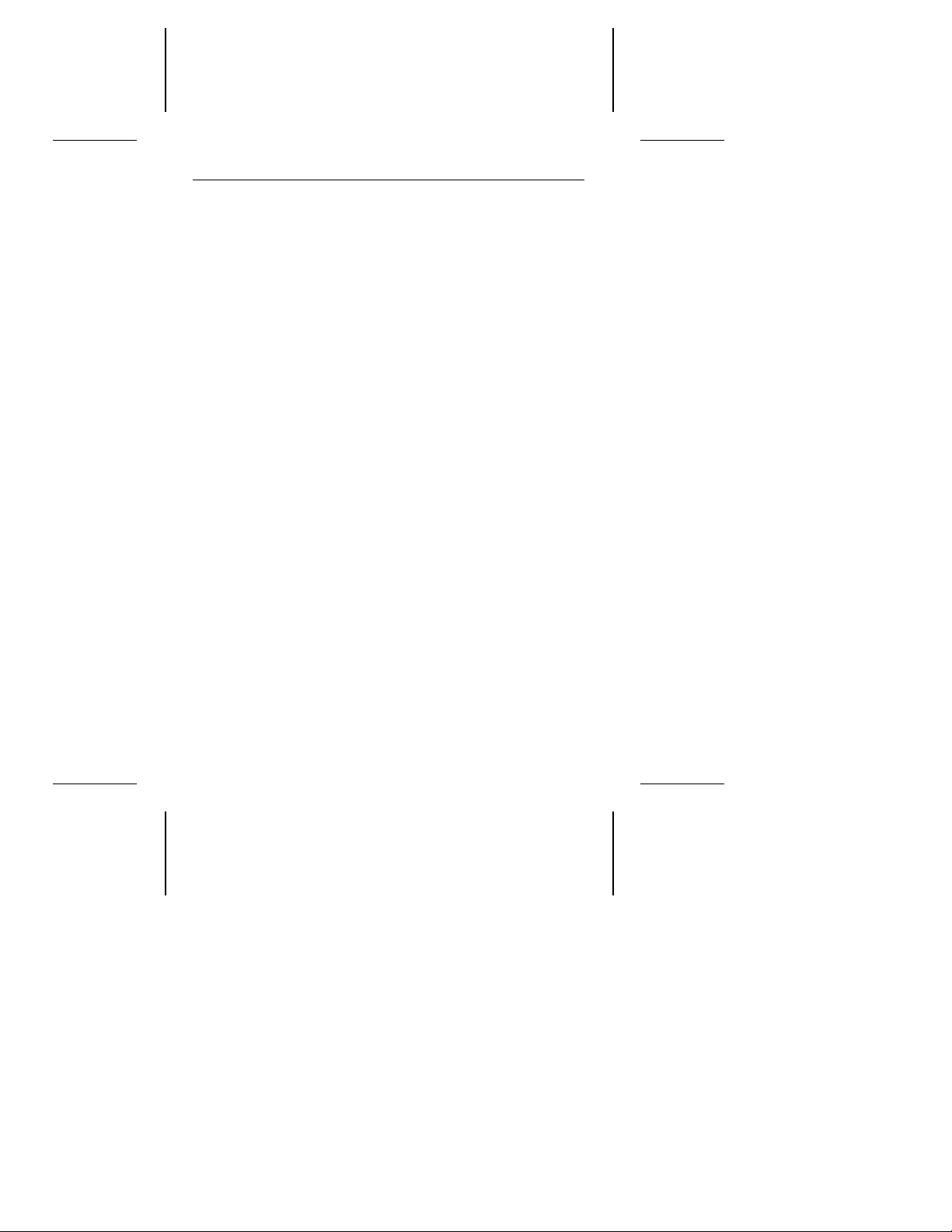
4 Medalist XE Family Installation Guide, Rev. A
Installing the drive
1. Turn the computer off.
Warning. Installing or removing the drive or adapter cards
while the computer is powered on can damage
your drive, adapter and computer.
2. Remove the computer’s cover.
Caution. Special training or tools may be required to service
laptop computers. Removing the cover may void
your warranty. Review the terms and conditions of
your warranty before removing the cover.
3. Ground yourself.
Configuring the drive
Your ST3295A or ST3660A is configured at the factory for singledrive operation. If you are installing two drives, you must reconfigure your Seagate drive as either the master or the slave. If you
install the Seagate drive as your only drive but add a second drive
later, you must reconfigure it as the master or slave at that time.
1. Remove the drive from its antistatic bag.
2. Install master/slave jumpers. The master/slave configura-
tion is set using the jumper block shown in Figure 1 on page
3. The chart below the jumper block shows how to set the
jumpers for different configurations. An extra jumper is included with the drive and is attached to pins 1 and 3 of the
jumper block.
Installing one drive: No jumper setup is required.
Installing two drives: Your Seagate drive may be installed
with another ATA-compatible drive. Your system may use
either a standard ATA interface cable or the cable-select
method. The chart in Figure 1 shows the jumper settings for
the master and slave configurations.
Page 7
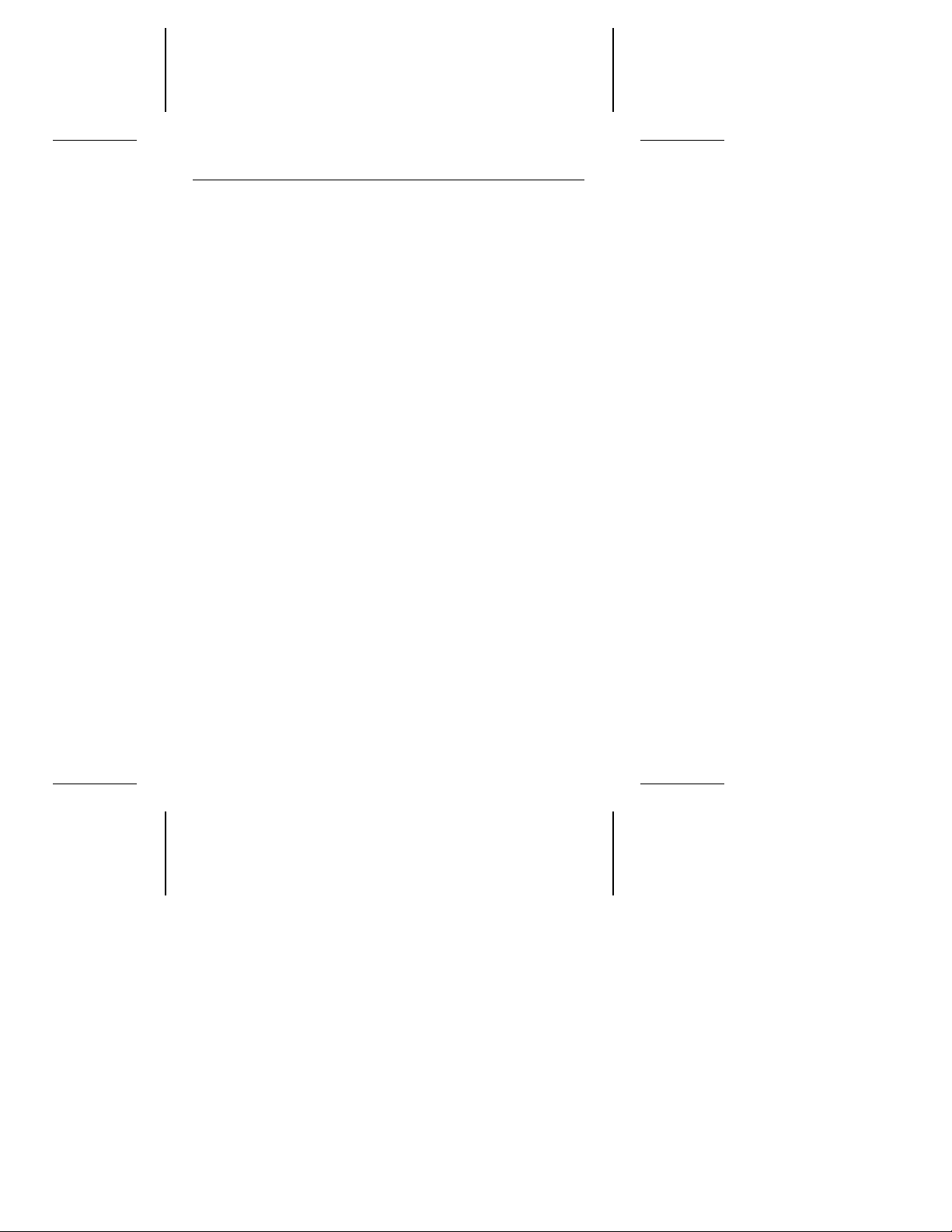
Medalist XE Family Installation Guide, Rev. A 5
Attaching cables
Refer to Figure 1 on page 3 for the locations of the connectors.
1. Connect the remote LED (optional).
2. Attach the power cable. Attach one of the cables from the
power supply to the power connector on the drive.
Caution. The cable and connector are designed to mate. Do not
force a connection. Improper alignment may damage
your drive.
3. Attach the interface cable. The edge-stripe on the interface
cable for the drive is used to denote pin 1. The cable length
must be no longer than 18 inches.
Caution. Cable misalignment can result in damage to the com-
puter and the drive. Ribbon cables are delicate—be
careful not to crimp or strain them.
Installing one drive with a standard ATA 40-pin interface cable:
Attach one end of the cable to the drive’s 40-pin ATA interface
connector. Align the cable’s edge-stripe with pin 1 of the drive
shown in Figure 1. Attach the other end of the cable to the host
adapter card or to the hard drive connector located on the
motherboard. Align the cable’s edge-stripe with pin 1 (see your
system user’s guide or host adapter user’s guide).
Installing two drives with an ATA interface cable:
You need an interface cable designed for two drives. Attach a
cable connector to each drive’s 40-pin ATA interface connector. Align the cable’s edge-stripe with pin 1 of the drive shown
in Figure 1. Attach the other end of the cable to the host
adapter card or to the hard drive connector located on the
motherboard. Align the cable’s edge-stripe with pin 1 (see your
system user’s guide or host adapter user’s guide). You can
attach the drives in any order on the cable.
Page 8
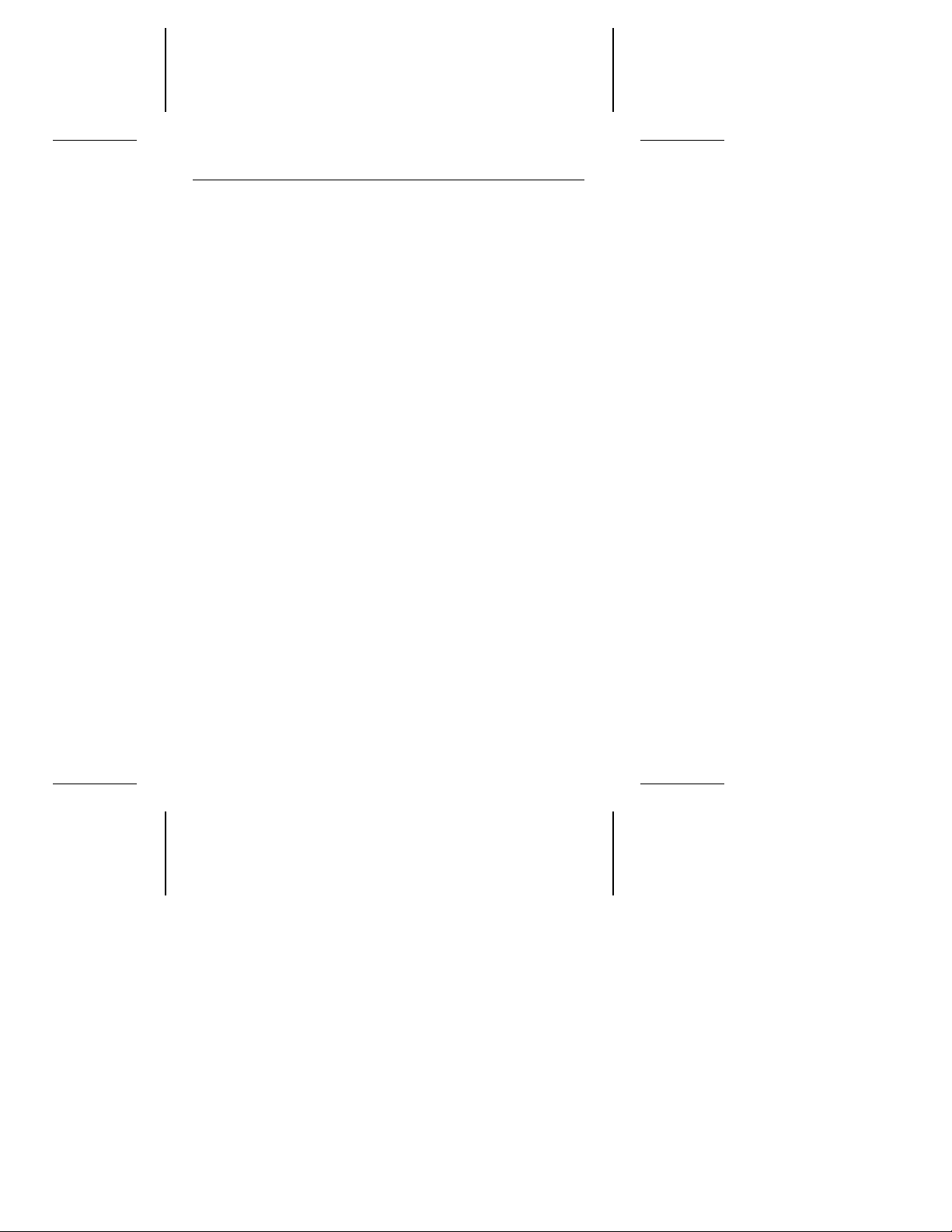
6 Medalist XE Family Installation Guide, Rev. A
Installing drives in computers that use cable-select:
If your computer uses the cable-select method, refer to your
computer reference guide to determine which cable connector
or drive slot denotes the master drive and which the slave.
Mounting the drive
Your Seagate drive is designed to fit into a 3.5-inch bay. You can
mount the drive securely in the computer in any orientation using
either the side mounting holes or the bottom mounting holes.
Position the drive so that you do not strain or crimp the cables.
Your Seagate drive is not shipped with mounting screws. Use the
screws in the current drive if this drive is a replacement.
• Drives that have an “S” stamped on the frame runner use
6-32 UNC standard screws.
• Drives that have an “M” stamped on the frame runner use M3
metric screws.
Caution. To prevent drive mounting hole damage, use only the
appropriate type of screws as specified. Tighten them
gently using no more than 6 inch-lb of torque.
Bottom mounting holes. Insert four mounting screws not more
than 0.20 inches (6 full turns) into the drive frame.
Side mounting holes. Insert four mounting screws not more than
0.13 inches (4 full turns) into the drive frame.
5.25-inch drive bay. You can mount your drive in a 5.25-inch
drive bay with a Seagate 5.25-inch frame kit. Contact your dealer
for the frame kit you need.
Page 9
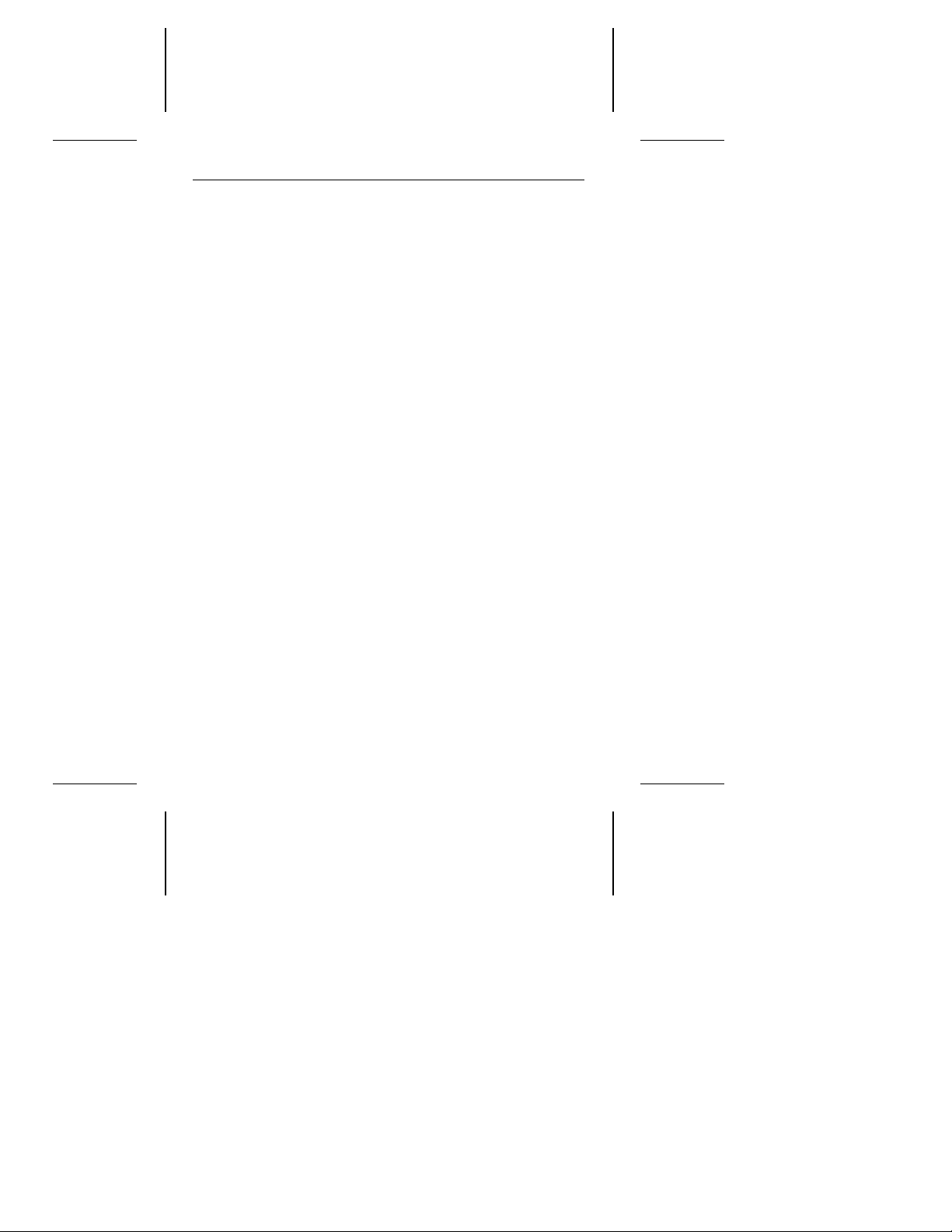
Medalist XE Family Installation Guide, Rev. A 7
Configuring the computer
Your computer maintains records representing the hardware in
the system. This representation includes the translation geometry
that is used by the BIOS to map the drive surface and that is
stored in CMOS memory. During the boot cycle, a test is run
comparing the record to the hardware. When you install a new
drive, you must update this record to include a representation of
the new drive. This is done in your computer’s System Setup.
This section tells you how to configure your computer. It also
discusses drive capacity limitations imposed by some computers
and available solutions. If you are installing a ST3295A, go to the
“Standard installation” section on page 8.
528-Mbyte system-capacity limit
Computers using DOS and some BIOS impose a 528-Mbyte
capacity limit on ATA hard discs. This occurs because the BIOS
is designed to use up to 1,024 cylinders in the translation geometry for mapping the data surface of the drive. The ST3660A has
1,057 cylinders. If your computer’s BIOS limits the drive capacity
to 528 Mbytes, you have several options for installing the drive.
• Install the drive using the standard installation procedure on
page 8. This assures you the maximum capacity allowed by
your computer.
• Use a host adapter that supports more than 528 Mbytes.
• Upgrade the BIOS to one that uses logical block addressing
(LBA) or an extended cylinder-head-sector (ECHS) addressing scheme that allows for more than 528 Mbytes.
• Use the hard disc installation software, EZ-Drive, included on
your ST3660A drive. Instructions for extracting the software
are on page 11. Instructions for using EZ-Drive start on page
12
.
(Only ST3660A drives with part number 958002-4xx are
shipped with EZ-Drive.)
Page 10
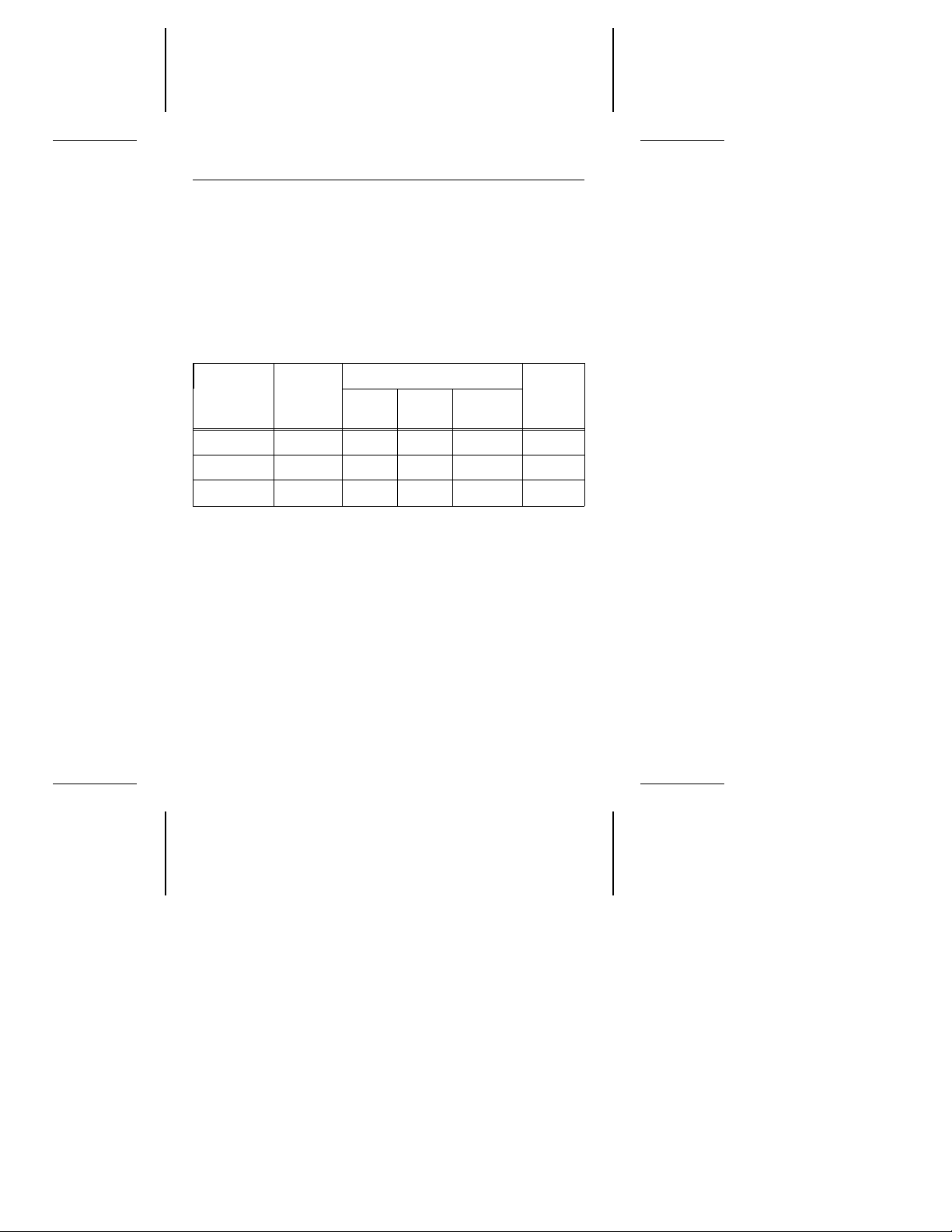
8 Medalist XE Family Installation Guide, Rev. A
Standard installation
1. Turn the computer on.
2. Enter the System Setup routine. (Refer to your computer
user’s guide. System Setup may be called Setup, BIOS Setup
or CMOS Setup.) If your computer uses an automatic setup
utility, see the caution below.
3. Find the hard disc configuration in the System Setup screen.
4. Select a drive type that matches the drive translation geometry
for your drive as shown in the following table.
Model
ST3295A 272.7 761 14 50 260
ST3660A* 545.5 1057 16 63 520
ST3660A** 528.5 1024 16 63 504
* Use this translation geometry if you know your computer
** Use this translation geometry if you are not sure your
Note. CHKDSK and CMOS capacities are approximations.
Caution. If your computer is capable of automatic System
CHKDSK
Mbytes
can accept more than 1,024 cylinders.
computer can accept more than 1,024 cylinders.
The capacities your computer reports may vary slightly.
Setup, it may read the total number of physical
cylinders into the translation geometry chart in
System Setup. If your system does not acknowledge more than 1,024 cylinders, it may overwrap
the initial cylinders in its representation. This reduces the effective drive capacity to only the overwrapped cylinders. The effective cylinder count is
Translation geometry
Cyl Heads
Sectors
per track
CMOS
(Setup)
Mbytes
Page 11

Medalist XE Family Installation Guide, Rev. A 9
1,057 – 1,024 = 33, or 17.3 Mbytes. To avoid this
problem, configure your System Setup manually.
If none of the standard drive types offered in System Setup
match the translation geometry of your Seagate drive, select
user-defined or custom
the
your drive’s translation geometry.
If your System Setup routine does not offer a user-defined
drive type, select a standard drive type with a capacity that
approximates, but does not exceed, the capacity listed in the
table on page 8 under
If System Setup does not list the drive types it supports, you
can get assistance choosing an appropriate drive type by
downloading the FindType utility from the Seagate SeaBOARD bulletin board (see page 25).
The drive does not use write precomp and landing zone. If
these parameters are listed, make their value zero.
If you upgrade your system at a later date to achieve the
drive’s full capacity, you must repartition and reformat the disc.
Be sure to save your data first.
5. When you have completed setting the translation geometry for
your drive, save the values and exit System Setup. Reboot
your computer. Refer to your user’s guide for assistance on
saving your changes.
drive type, if available, and enter
CMOS (Setup) Mbytes.
Partitioning and formatting the drive
Before you can use your Seagate drive, you must partition and
format it. In this guide we discuss partitioning and formatting your
drive with DOS; have your DOS user’s guide available for reference. If you are using another operating system, consult your
operating system user’s guide for formatting instructions.
Low-level formatting
Your drive is low-level formatted at the factory to 512 bytes per
sector. Low-level formatting is not required.
Page 12

10 Medalist XE Family Installation Guide, Rev. A
Partitioning
You must partition the drive into one or more logical drives before
you can use it.
Caution. Partitioning or formatting a drive at any level erases all
data on it. Before you repartition or reformat your drive,
make a backup of your existing files on another disc or
media. Seagate assumes no liability if you erase your
data.
You can partition a drive as follows:
1. Insert a bootable DOS diskette and boot the computer.
2. At the prompt, type fdisk. Press ENTER
3. Select
create DOS partition or logical DOS drive
to run the FDISK utility.
ENTER
. Press
If there are two drives on your system, make sure your
selection is for the correct drive.
4. Select
create primary DOS partition
. Use the maximum available size for your primary partition and make the partition
active. This puts the entire drive on one partition and allows
the computer to boot (load DOS) from the partition. Press
ENTER after every selection.
After you make all the appropriate selections, the computer
automatically reboots itself.
High-level formatting
High-level formatting verifies the information written by the lowlevel format and builds the file allocation table (FAT) that DOS
uses to access files on the drive. If you put more than one partition
on the drive, you must high-level format each partition. Refer to
your DOS reference guide for instruction. Use the DOS FORMAT
utility to high-level format the drive as follows:
1. Type the following command at the DOS prompt:
format
drive:
/v /s
.
Page 13

Medalist XE Family Installation Guide, Rev. A 11
drive
: designates the drive you are formatting. Type c: if you
are formatting the boot drive or if your system contains only
one drive. Type d: to format a second drive.
/v
tells the computer you want to label the drive after it is
formatted. Labeling the drive can prevent someone from accidentally deleting the partition and losing your data.
/s
tells the computer to make the drive bootable and copy the
necessary system files to the drive.
2. When the computer prompts you for a volume label, type any
valid name you want to designate the partition.
Transferring and using the installation
software
Before you partition and format the drive, you must transfer the
hard disc installation files on the drive to a bootable diskette in
Drive A. The diskette must have 300 Kbytes available. To create
a bootable diskette:
1. Put your DOS diskette into Drive A.
2. Type format a:/s.
The drive will read the DOS diskette and ask you to insert the
diskette you want to format into Drive A.
3. Insert the blank diskette. Press
complete, you can transfer the installation software files to the
diskette.
Transferring the installation software
1. Boot the computer with the diskette to which you want to
transfer the installation software files.
2. Enter the System Setup routine. (Refer to your computer
user’s guide. System Setup may be called Setup, BIOS Setup
or CMOS Setup.) If your computer uses an automatic setup
system, go to step 5.
3. Find the hard disc configuration in the System Setup screen.
ENTER. When the format is
Page 14

12 Medalist XE Family Installation Guide, Rev. A
4. Select drive type 2 for your new ST3660A. If your computer
does not offer drive type 2, use the following values: 615
cylinders, 4 heads and 17 sectors.
Note. These are interim drive type values that allow you to
access the drive for extracting the installation files.
5. Activate the prompt for the ST3660A drive.
6. Type seamove.
This command transfers the files from the ST3660A to the
diskette in Drive A. When the transfer is complete, the files are
erased, the drive partition is removed and the computer is
rebooted. The computer returns an invalid drive specification
error when you try to access the ST3660A.
This completes the file extraction.
Using the installation software
The EZ-Drive installation software allows your computer to access the ST3660A’s full 545 Mbytes. It works by bypassing the
BIOS during the boot sequence and using information it creates
on Drive C to identify the drive prior to loading DOS. During the
installation, EZ-Drive:
• Determines how many drives are installed
• Sets the drive type in System Setup so that the computer
knows the drive is available
• Modifies the Drive C boot record with the new drive’s translation geometry
• Partitions and formats the new drive
• Copies the boot files to the new drive if it is Drive C
• Enables Maximum Overdrive on drives that use this feature.
Maximum Overdrive enables the read/write multiple command, enhancing performance. The Change Installed Features option that appears in the dialog box when the format is
complete allows you to disable Maximum Overdrive.
Page 15

Medalist XE Family Installation Guide, Rev. A 13
EZ-Drive is easy and safe to use and versatile. If you already have
a drive installed, EZ-Drive will not alter its format and files unless
you instruct it to override the partition and format. You can choose
a fully automatic installation that establishes one partition and
quick formats the drive or a custom installation that lets you set
multiple partitions of equal size (see page 15 for instruction on
creating multiple partitions of unequal size). You can choose a
full format and other options.
Note. You must have DOS 4.0 or later to use EZ-Drive. It works
in most computers but does not support:
•
Toshiba laptops, XT or Micro Channel computers
•
Some Local Bus adapters that use 32-bit mode
•
Some systems that have PIO mode 3 active
•
OS/2 and NT above 528 Mbytes
Caution. Because EZ-Drive uses about 4 Kbytes of conven-
tional memory, some older virus-detection programs
may misidentify EZ-Drive as a virus. If all 640 Kbytes
of conventional memory are not free when these virus
programs inspect conventional memory, they assume
a virus is present and clean and restore the memory.
If this happens, information about the EZ-Drive installed drive is destroyed and the drive cannot be
identified by the computer. Do not use these programs.
Note. The Seagate version of EZ-Drive cannot install a non-Sea-
gate drive without a Seagate drive present.
1. Boot your computer with the EZ-Drive diskette. This is a
precaution to ensure that the EZ-Drive installation does not
conflict with any terminate-and-stay resident (TSR) programs
that may be in memory.
Caution. Do not write protect the EZ-Drive diskette. The system
must write important information back to the diskette.
Page 16

14 Medalist XE Family Installation Guide, Rev. A
2. Type ez.
3. Disregard the Notice dialog box. The EZ-Drive software is
authorized for installation only with the drive on which it is
shipped. Press
ENTER to continue.
4. Locate the bottom box on the screen. The model number of
each drive EZ-Drive identifies is listed in this box. If a drive is
missing or the order is incorrect or there is a drive not identified
message, make sure the master and slave jumpers are set
correctly on the drives and the cables are properly connected.
Caution. Turn off your computer before resetting the jump-
ers or removing the cables.
5. If the drives are correctly identified, choose Select Fully Automatic Installation in the top box.
Note. Additional information about EZ-Drive is offered in the
Installation Help option. Installation and troubleshooting
information is available there also.
If you are installing the drive as Drive C, EZ-Drive automatically writes the system files to the drive to make it bootable.
6. When the format is complete, EZ-Drive presents an options
dialog box. Select and read the Important Information option.
This instruction tells you how to boot from a floppy and still
retain the use of the EZ-Drive installed drive.
7. Select Reboot to reboot the computer and to save the installation. Remove the EZ-Drive diskette and put it away. It
contains information about the drive setup. The computer
should boot to the C: prompt.
Toward the end of the boot sequence, your screen should
display a prompt for booting with a diskette followed quickly
by the Micro House banner and the C: prompt. If the instruction
and the banner fail to appear, your computer has not found
the EZ-Drive installed drive.
Page 17

Medalist XE Family Installation Guide, Rev. A 15
Booting with a diskette after EZ-Drive is installed
To boot your computer with a diskette:
1. Boot the computer with the diskette-drive door open.
2. Press the
CTRL key when the following message appears near
the end of the boot sequence:
Hold the CTRL key down to boot from a floppy
3. Insert the boot diskette. The computer boots to the diskette
drive.
Installing multiple partitions
The custom installation option in the installation menu allows you
to create up to nine partitions of equal size on the drive. To create
partitions of unequal size on your EZ-Drive installed drive, use
the FDISK and format commands on a DOS diskette. Refer to
your DOS manual if you need assistance deleting, creating and
formatting partitions. This instruction assumes you have already
installed the drive with EZ-Drive.
1. Boot your computer from Drive C. If the EZ-Drive banner does
not appear, the EZ-Drive installed drive is not recognized.
2. Insert the DOS diskette into the diskette drive and change the
prompt.
3. Type fdisk.
4. Delete the Primary partition from the EZ-Drive installed drive.
Caution. If you have two drives, be sure you choose the
correct drive before deleting the partition. Deleting
the partition erases everything on the drive.
Note. EZ-Drive puts a volume label on the partition it creates.
You must enter the label to delete the partition.
5. Repartition the drive with the partitions in the sizes you want.
Refer to your DOS manual if you need assistance creating
extended partitions. Remember to make the primary partition
active for Drive C.
Page 18

16 Medalist XE Family Installation Guide, Rev. A
The computer will reboot when the partitioning process is com-
plete. However, you must make sure the EZ-Drive installed drive
is present to continue with the format. (The EZ-Drive banner
appears when the drive is recognized.)
1. Open the diskette-drive door when you reboot. Press the
CTRL
key when the following message appears:
Hold the CTRL key down to boot from a floppy
The message is very quick and you may need to boot several
times before you succeed. (Some computers allow you to
press the
CTRL key early.) If you get an “Invalid OS” error
message, the computer has not found the EZ-Drive installed
drive and you must start the boot process again.
2. Insert a DOS diskette with the format program.
drive
3. Type format
: for each partition you have created.
Note. DOS automatically assigns a letter to each partition.
Use the appropriate letter in the format statement.
If you are formatting Drive C, you must copy the system
files for the computer to boot from the drive. To copy the
system files during the format, type format c: /s.
4. Reboot the computer when you are done formatting.
Windows 32-bit disk access.
®
If 32-bit disk access is enabled in your Microsoft
Windows, a
device conflict message appears when you load Windows after
you install your drive with EZ-Drive. To resolve the conflict:
1. Press
ENTER to open Windows.
2. Open the Main menu.
3. Open the Control Panel.
4. Select Virtual Memory.
5. Select Change.
6. Disable 32-Bit Disk Access at the bottom of the screen.
7. Select OK. Follow the screen instructions to reboot.
Page 19

Medalist XE Family Installation Guide, Rev. A 17
You can re-establish the 32-bit disk access capability using the
SETUP program on the EZ-Drive diskette as follows:
1. Load Windows.
2. Open the Program Manager menu and select File.
3. Select Run.
4. Load the EZ-Drive diskette.
5. In the command line box, type
6. Select Install Driver. This loads the MH32BIT.386 replace-
ment driver designed to work with EZ-Drive.
7. Select Restart Windows.
drive
:Setup.
Page 20

18 Medalist XE Family Installation Guide, Rev. A
Basic troubleshooting
Warning. Always turn off the computer before changing jumpers
or unplugging cables and cards.
Caution. Your drive and computer contain static-sensitive de-
vices. Wear a ground strap or take other antistatic
precaution while handling your drive.
If you have installed your drive and it does not function properly,
perform the following basic checks.
• Verify compatibility. Verify that the host adapter and the
drive are appropriately matched to each other and to your
computer. Refer to relevant documentation for details.
• Check all cards. Verify that all cards are seated in their slots
on the motherboard and are secured with mounting screws.
• Check all cables. Make sure all ribbon and power cables are
securely connected. Ribbon cables are easily damaged, especially at the connector. Try a new cable or a known good
cable. Make sure no socket pins were bent when the cable
was inserted. For each cable, verify that cable-connector pin
1 is aligned with equipment-connector pin 1. The edge-stripe
on the ribbon cable is used to denote pin 1.
Caution. Do not reverse-plug connectors. This can damage
the computer and the drive.
• Verify equipment configuration. Review the instructions in
this guide and the host adapter installation guide and make
sure that all appropriate jumpers are installed, or removed, to
suit your application.
• Check the power-supply specifications. If new devices are
installed, your computer’s power supply may not support the
new total power requirement. Consult your dealer.
• Verify the drive type setting in System Setup. The drive
type stored in CMOS memory by your System Setup program
must not exceed the physical specifications of your drive. Also,
Page 21

Medalist XE Family Installation Guide, Rev. A 19
if you have a large capacity drive, the translation geometry
settings must not exceed the limitations set by the operating
system and BIOS. Refer to the caution in “Standard installation” on page 8.
• Check for viruses.
in your system for the first time, scan the diskette for viruses.
Before you use someone else’s diskette
Advanced troubleshooting
If you have performed the preceding basic checks but the problem has not been solved, follow these guidelines for troubleshooting specific cases:
The system does not recognize the drive.
• Check all cables.
• Make sure the power supply is adequate for system needs.
• Reboot the computer and make sure the drive motor runs. If
your drive is very quiet, it may be difficult to hear its discs reach
operating speed. Recheck all drive cables if the drive is not
running.
• Verify the System Setup drive type values.
• Try a warm boot (a reboot without turning off computer power).
To do this, press
If the drive is recognized after the warm boot, the computer
BIOS’ setup test may be completing before the drive is ready.
One possible solution is to slow your computer’s processor
speed during startup. If your computer has a turbo switch, set
it to slow speed before turning the computer on. If there is no
turbo switch, you may be able to use keyboard commands to
slow the processor speed; see your computer manual for
details. After the computer is up and running, return the
processor to the fast speed.
Another solution is to warm-boot your computer after every
power-on.
CTRL, ALT, and DELETE at the same time.
Page 22

20 Medalist XE Family Installation Guide, Rev. A
• Check for I/O address conflicts. To isolate the conflict, first
verify that the drive and host adapter are compatible with your
computer by removing all the peripheral adapter cards (power
must be off) except for the video card. Then reinstall the drive
and host adapter card. If this is successful, reinstall the other
peripherals one at a time until the conflict reoccurs.
After you have isolated the source of the address conflicts,
you can resolve the conflict by changing the I/O address of the
peripheral that appears to cause the conflict.
• If your drive was installed with EZ-Drive, the special instruction
in the boot sequence on Drive C may have been bypassed.
Remove the diskette and reboot. Follow the instructions in
“Booting with a diskette” on page 15 on booting with a diskette.
The dealer partitioned and high-level formatted the drive for
you in the store. Later, you installed the drive and it does not
respond.
• Reboot the computer and make sure the drive spins up.
• Check all cables.
• Make sure the power supply is adequate for system needs.
• Use the same version of DOS within all partitions. Make sure
the DOS version the dealer used to partition and high-level
format the drive is the same as the version you have installed
on your computer. If it isn’t, see your dealer.
• Verify the System Setup drive type value. You must install the
drive using the same drive type or translation geometry that
your dealer used to partition the drive.
• Check for I/O address conflicts between peripheral cards.
• Check for viruses.
The screen remains blank when you power up the system.
• Make sure the monitor is plugged in and turned on.
• Check all cards. Make sure the video card is seated in its slot
and secured with mounting screws.
Page 23

Medalist XE Family Installation Guide, Rev. A 21
• Check all cables. Make sure the video card-cables are se-
curely attached.
• While the computer is powered down, remove the drive host
adapter. If the screen turns on after you reboot, the host
adapter may be incompatible or defective. If so, see your
dealer.
The system hangs in FDISK or fails to create or save the
partition record.
• Check all cables.
• The DOS utilities diskette may be corrupted. Try your backup
DOS diskette.
• Make the partitions smaller.
• Try another drive type or translation geometry. The computer’s
BIOS may not accept a particular translation geometry for
writing into the CMOS setup memory.
• Change the interrupt jumper setting on the host adapter.
• Check for media defects at the beginning of the drive. Use a
third-party surface scan utility.
System error message, “Drive not Ready,” appears.
• Check all cable connections. For each ribbon cable, verify that
pin 1 of the cable is matched to pin 1 of the connector. Pin 1
is usually denoted by the edge-stripe on the ribbon cable.
• Make sure the power supply is adequate for system needs.
• Reboot the computer and make sure the drive spins up.
The FDISK error message, “No Fixed Disk Present,” appears.
• Check all cables.
• Make sure the power supply is adequate for system needs.
• Reboot the computer and make sure the drive spins up.
• Verify the System Setup drive type values.
• Check for I/O address conflicts.
Page 24

22 Medalist XE Family Installation Guide, Rev. A
During the DOS high-level format, the drive does not format
to full capacity.
• Verify your computer’s System Setup drive-type values. One
of the following problems may have occurred: 1) the values
may be set for an incorrect drive type or translation geometry;
2) you may have entered a parameter value that exceeded the
physical capacity of the drive; 3) you selected a translation
geometry or drive type that does not take full advantage of the
drive’s capacity; or 4) the drive’s physical specifications exceeds the translation geometry limits imposed by the operating system and BIOS. Refer to “Standard installation” on page
8 if any of these cases is true.
If you reset the System Setup drive type value, you must
partition and high-level format the drive again.
• If you partitioned the drive into individual logical drives, you
may need to make the partitions smaller so that the computer
can use all of the drive’s capacity.
DOS messages “Disk Boot Failure,” “Non-System Disk,” or
“No ROM Basic - SYSTEM HALTED,” appear.
• Reinstall the DOS system files using the DOS SYS utility.
• Check all cables.
• Use FDISK to verify that the primary partition is active.
• Rerun the partition and high-level format. Make sure you use
the same version of DOS for all partitions on your computer.
• Check for viruses.
System error message, “HDD controller failure” appears.
• Confirm the jumper settings on the drive.
• Verify the System Setup drive values.
Page 25

Medalist XE Family Installation Guide, Rev. A 23
The error message “Microsoft Windows 32-bit disk driver
(WDCTRL) phase 03, 3f” appears when you open Windows.
• A device conflict occurs between Microsoft Windows 32-bit
access and the EZ-Drive driver. To resolve the conflict and
enable 32-bit access, follow the instructions in the “Windows
32-bit disk access” section on page 16.
Disabling EZ-Drive
• You can remove the EZ-Drive boot information from the boot
sector of Drive C. In doing so, you may lose access to the files
on your EZ-Drive installed drive. Before you disable EZ-Drive,
we recommend that you back up your files. To disable EZDrive:
1. Insert a bootable diskette in the diskette drive and boot the
computer. Do not open the diskette drive door to load the
EZ-Drive installed drive.
2. Insert a diskette with FDISK.
3. Type fdisk/mbr. This command erases the EZ-Drive in-
struction in the boot record on Drive C and restores the
original DOS master boot record. The files on your drive
are not affected. However, you can no longer access the
EZ-Drive installed drive with EZ-Drive. To make the drive
available, you must repartition and reformat it using another method. Any files written to the drive are erased
during the repartition and reformat.
Page 26

24 Medalist XE Family Installation Guide, Rev. A
Disabling Maximum Overdrive
You can disable Maximum Overdrive during the installation process or anytime afterward.
To disable it during the installation, select the Change Install
Features option in the Options dialog box that appears when the
format completes. This feature allows you to enable or disable
Maximum Overdrive.
To disable it after the drive has been installed.
1. Insert the EZ-Drive diskette into the diskette drive.
2. Type ez at the command line.
3. Press
ENTER
until the Select Installation Type dialog box
appears.
4. Use the down arrow key to select Change Install Features.
5. Press
ENTER.
6. The first selection gives the current Maximum Overdrive
status. Press the
7. Use the down-arrow key to select Save Changes. Press
ENTER key to change the status.
ENTER
to save.
Additional EZ-Drive troubleshooting and help information is available when you select Information Help in the Select Installation
Type dialog box.
Answers to frequently asked troubleshooting questions are available in the EZ-HELP.EXE file on the diskette.
Page 27

Medalist XE Family Installation Guide, Rev. A 25
Technical support services
If you need assistance installing your drive, consult your dealer.
Your dealer is knowledgeable of computer system configurations
and can help you with system conflicts and other technical issues.
If you need additional assistance with your Seagate drive or other
Seagate product, you can call SeaBOARD
Technical Support FAX, SeaFONE or SeaTDD services. Sea
gate technical support is also available on CompuServe.
SeaBOARD
Using your modem, you can:
• Access documentation, drive specifications and jumper settings for Seagate’s entire product line.
• Download software for installing and analyzing your drive.
• Request a return phone call from the technical support staff.
SeaBOARD is available 24 hours and supports up to 9,600 baud.
Set your communications software to eight data bits, no parity
and one stop bit (8-N-1). SeaBOARD phone numbers are listed
in the following table:
Location Modem number
United States 408-438-8771
England 44-62-847-8011
France 33-1 40 67 10 34
Germany 49-89-140-9331
Singapore 65-292-6973
continued
, SeaFAX
, Seagate
-
Page 28

26 Medalist XE Family Installation Guide, Rev. A
continued from previous page
Location Modem number
Thailand 662-531-8111
Australia 61-2-756-2359
Korea 82-2-556-7294
SeaFAX
You can use a touch-tone telephone to access Seagate’s
automated FAX system to receive technical support information by return FAX. This service is available 24 hours daily.
Location
United States
England
Telephone number
408-438-2620
44-62-847-7080
Seagate Technical Support FAX. 408/438-8137
You can FAX questions or comments to technical support
specialists 24 hours daily. Responses are sent between
A.M. and 5:00 P.M. (Pacific time) Monday through Friday.
8:00
SeaFONE. 408/438-8222
You can talk to a technical support specialist between
A.M. and 5:00 P.M. (Pacific time) Monday through Friday.
8:00
SeaFONE provides recorded technical information on selected Seagate products while you are on hold. You can
access the recordings 24 hours daily. Before calling, note your
xxxx
system configuration and drive model number (ST
).
SeaTDD. 408/438-5382
Using a telecommunications device for the deaf (TDD), you
can send questions or comments 24 hours daily and exchange
messages with a technical support specialist between 8:00
A.M. and 5:00 P.M. (Pacific time) Monday through Friday.
Page 29

Medalist XE Family Installation Guide, Rev. A 27
Seagate CompuServe forum
Online technical support for Seagate products is available on
CompuServe. To access the Seagate technical support forum, type go seagate. This forum provides information similar
to that found on SeaBOARD.
Page 30

Foam
Antistatic bag
Drive
Foam
Foam
Antistatic bag
Drive
Foam
28 Medalist XE Family Installation Guide, Rev. A
Storing and shipping your drive
Keep your original box and packing materials for storing or
shipping your drive. The box has a
label. Shipping a drive in an unapproved container voids the
warranty. Call your authorized Seagate distributor to purchase
additional boxes.
The following figure shows how a drive fits in an approved
single-pack box, including the packing materials.
Seagate Approved Package
Figure 2. A drive in an approved package
Page 31

Page 32

Seagate Technology, Inc.
920 Disc Drive, Scotts Valley, CA 95066, USA
Publication Number: 36294-001, Rev. A, Printed in USA
