Page 1
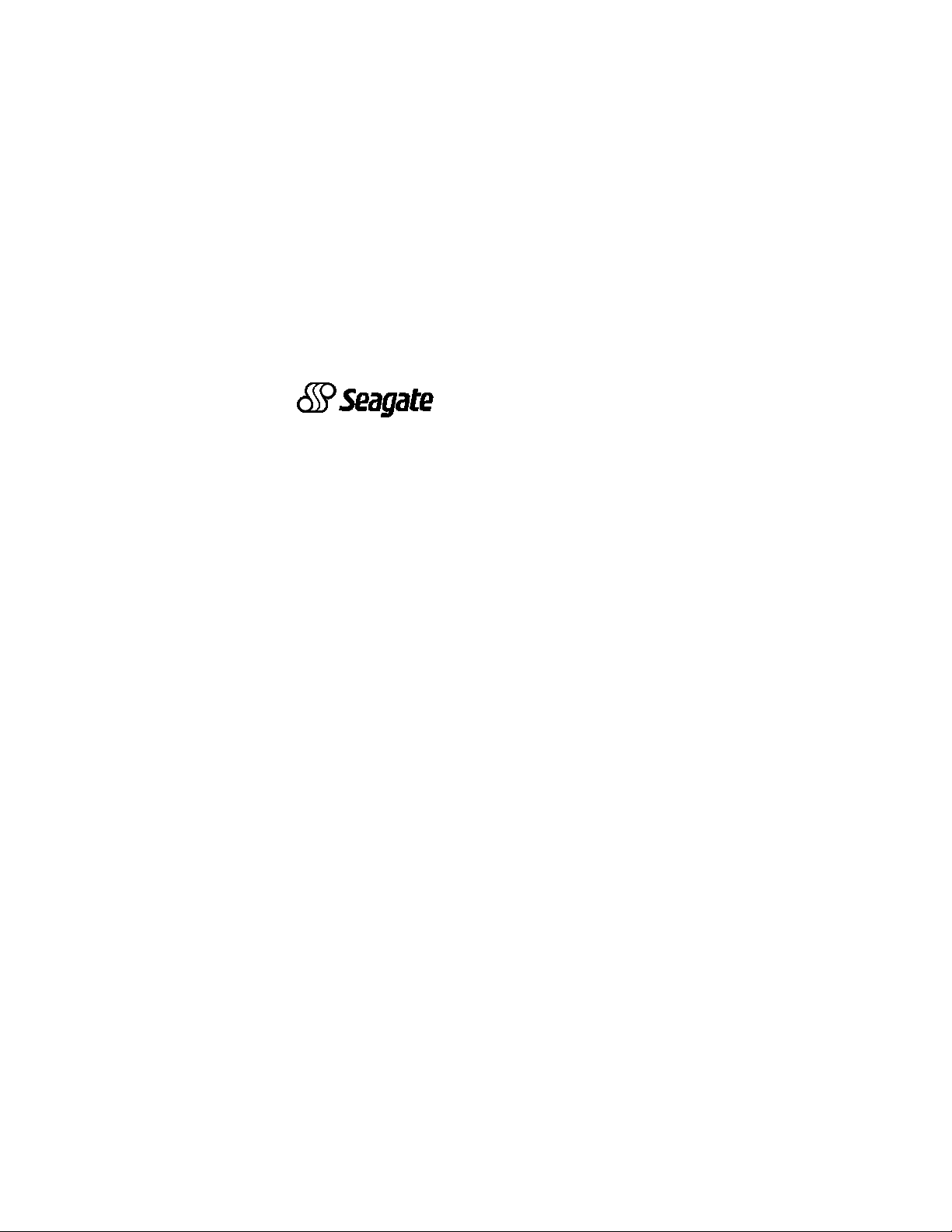
. . . . . . . . . . . . . . . . . . . . . . . . . . . . . . . . . . . . . . . . . .
Medalist Pro 2160N (ST52160N)
. . . . . . . . . . . . . . . . . . . . . . . . . . . . . . . . . . . . . . . . . .
SCSI Hard Drive
. . . . . . . . . . . . . . . . . . . . . . . . . . . . . . . . . . . . . . . . . .
. . . . . . . . . . . . . . . . . . . . . . . . . . . . . . . . . . . . . . . . . .
. . . . . . . . . . . . . . . . . . . . . . . . . . . . . . . . . . . . . . . . . .
Installation Guide
. . . . . . . . . . . . . . . . . . . . . . . . . . . . . . . . . . . . . . . . . .
Page 2
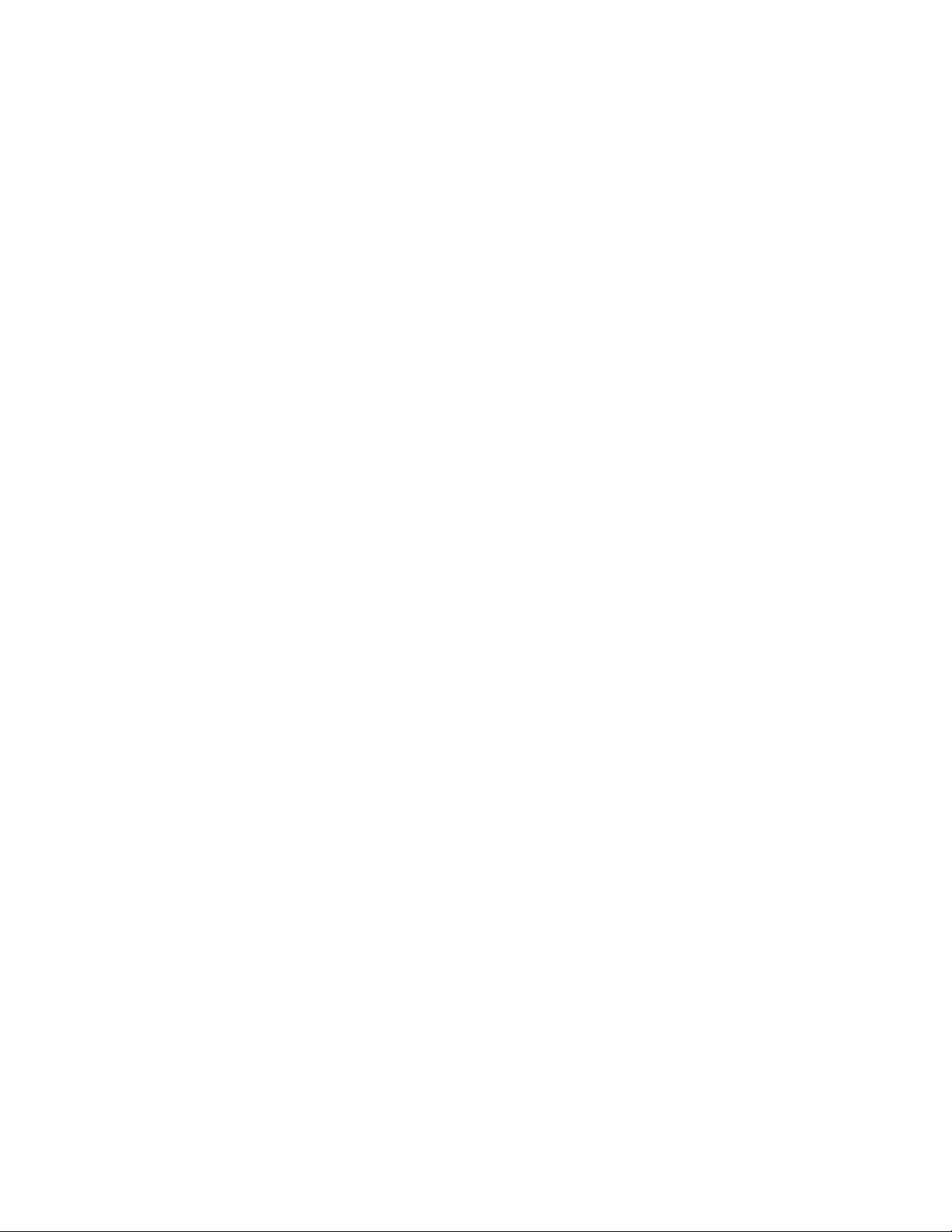
-2 Medalist Pro 2160N, Rev. B
© 1997–1999 Seagate Technology, Inc. All rights reserved.
Publication Number: 32653-001, Rev. B, September 1999
Seagate, Seagate Technology and the Seagate logo are registered trademarks of Seagate Technology, Inc. Medalist, SeaF AX,
SeaFONE, SeaBOARD and SeaTDD are either trademarks or
registered trademarks of Seagate Technology, Inc. or one of its
subsidiaries. All other trademarks or registered trademarks are
the property of their respective owners.
Page 3
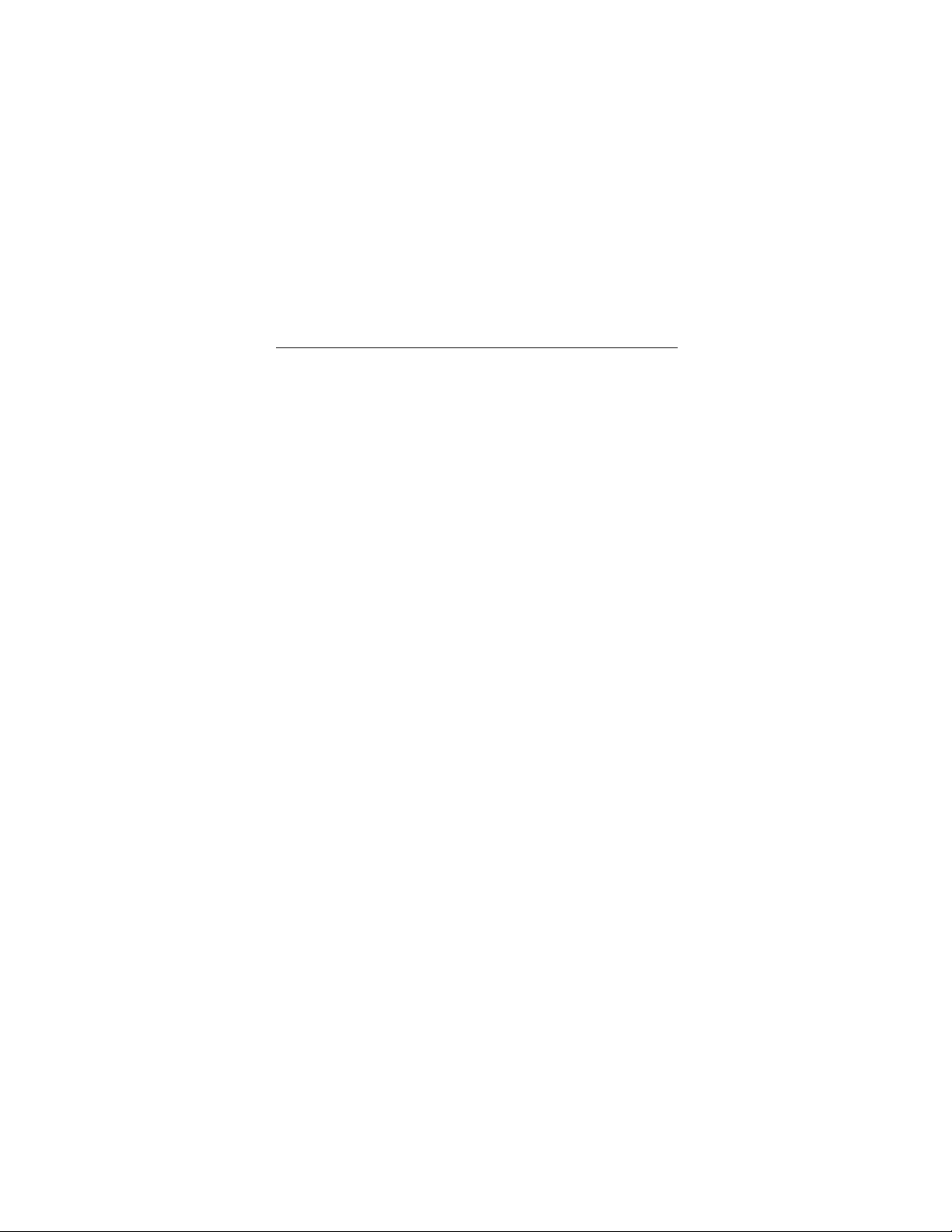
Medalist Pro 2160N, Rev. B -1
iii
Contents
What you need........................................................................ 1
Before you begin.................................................................... 1
Handling precautions.............................................................2
SCSI ID jumpers and drive termination................................3
Setting the SCSI ID............................................................3
SCSI termination .................................... ...... ...... ..... ........... 5
Attaching cables and mounting the drive............................ 7
Configuring your computer................................................. 11
Partitioning and formatting your drive...............................12
Low level format................................................................ 12
DOS, Windows 95, Windows NT and OS/2...................... 12
Other operating systems...................................................14
Additional drive options...................................................... 15
Troubleshooting................................................................... 17
Drive specifications ............................................................. 23
Glossary................................................................................ 24
Seagate Technology support services............................... 25
Storing and shipping your drive......................................... 32
Page 4
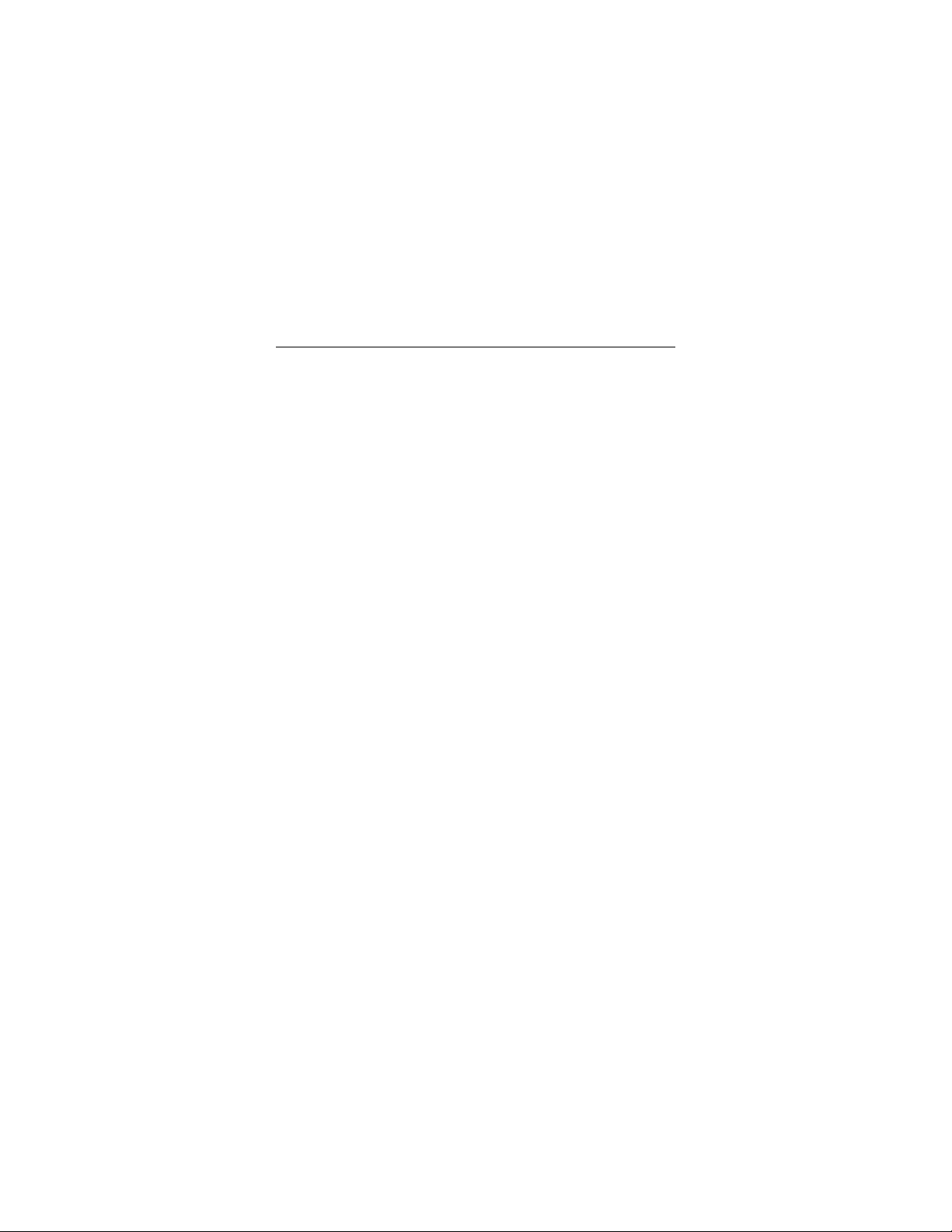
0 Medalist Pro 2160N, Rev. B
iv
Page 5
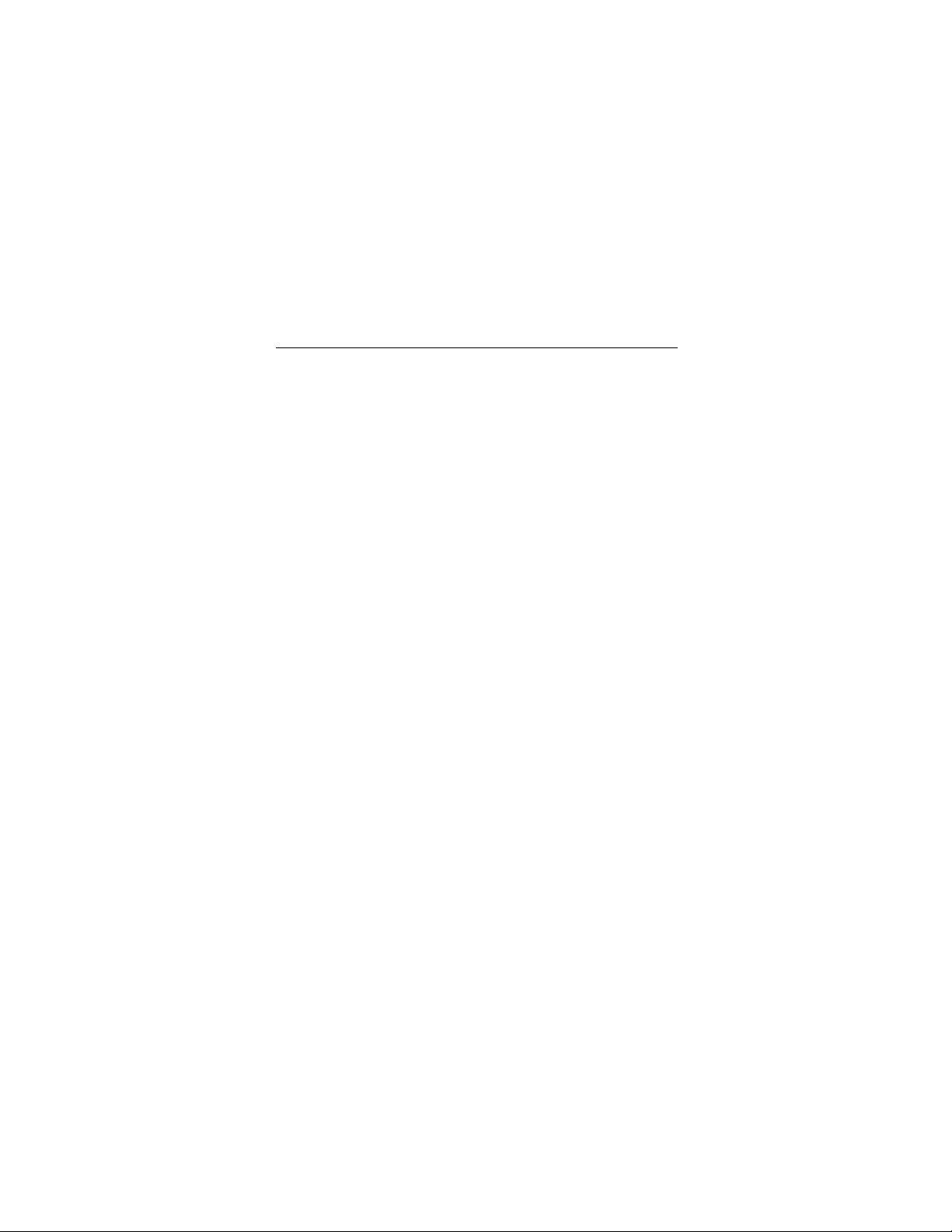
Medalist Pro 2160N, Rev. B 1
What you need
•
Straight-edge and Phillips screwdrivers
•
Drive mounting screws
•
A SCSI interface host adapter
•
A 50-pin SCSI interface cable
•
An unused drive power cable for your new drive
•
A DOS or Windows 95 sy st em se tup dis kette (Seagate recom mends using DOS Version 5.0 or later).
•
If you are mounting this 3.5-inch drive in a 5.25-inch drive bay,
you need a mounting adapter or frame kit. Also, you may need
drive mounti ng rail s if your dr ive bay is not de signe d for direct
mounting.
Before you begin
•
Make sure your computer is turned off before you open the
case.
•
Read the handling precautions following and inspect the drive
to make sure that it is not damaged.
•
Save your foam-lined Seagate disc drive box. This box has
been approved by Seagate for shipping a Seagate disc drive.
Using any other container or packing material voids your drive
warranty.
Page 6
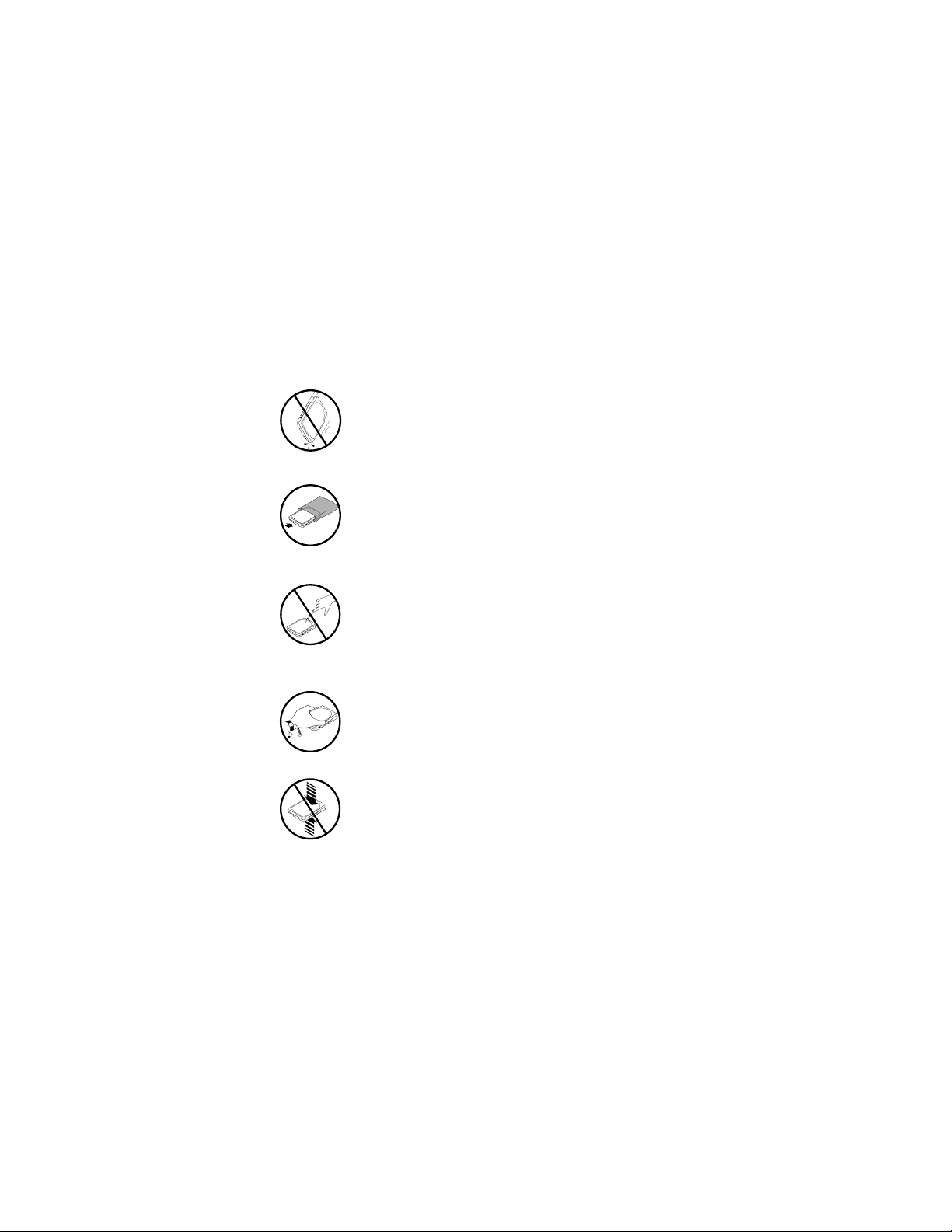
2 Medalist Pro 2160N, Rev. B
Handling precautions
Disc drives are extremely fragile. Do not drop or jar
your drive.
Keep the drive in its antistatic bag until you are
ready to install it.
Protect your dr ive from static dischar ge by making
sure you are well grounded before touching the
drive. We recommend wearing a grounded wrist
strap throughout the installation process. Do not
touch the connectors or any part of the printed circuit board.
Always handle the drive by its edges or frame.
Do not apply pressure or attach labels to the circuit
board or the top of the drive.
Page 7
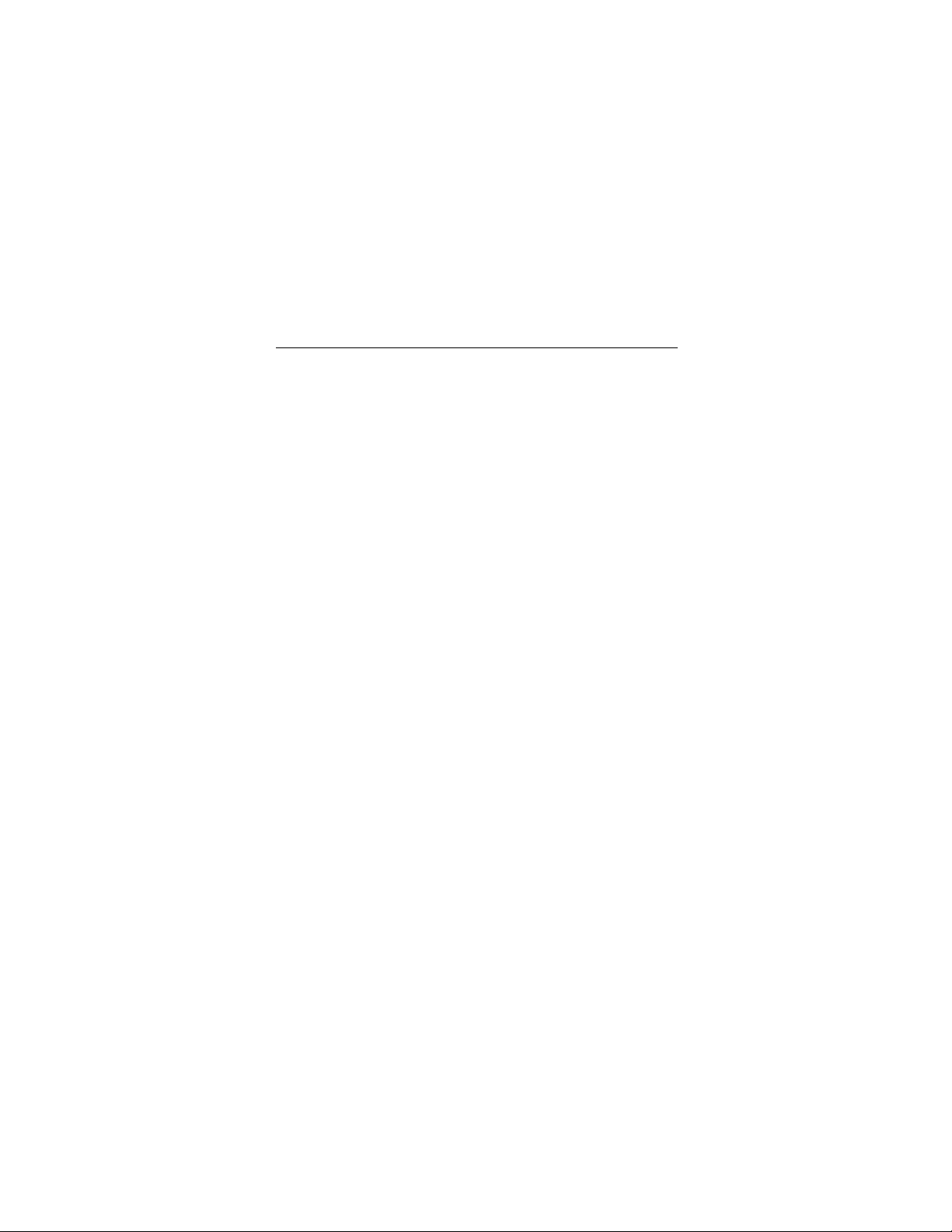
Medalist Pro 2160N, Rev. B 3
SCSI ID jumpers and drive termination
Setting the SCSI ID
Your SCSI drive is configured at the factory as SCSI ID 0 (no
jumpers installed). If you a re ins t al li ng onl y one drive or i f th is w il l
be your boot drive, the drive should be configured as SCSI ID 0.
Each device on the SCSI chain must have a unique SCSI ID. If
you are install i ng a se co n d ha r d drive, choose the next available
ID. SCSI ID 7 is usually reserved for the SCSI host adapter.
Figure 1 on page 4 shows the jumper settings for SCSI IDs 0
through 7.
Page 8
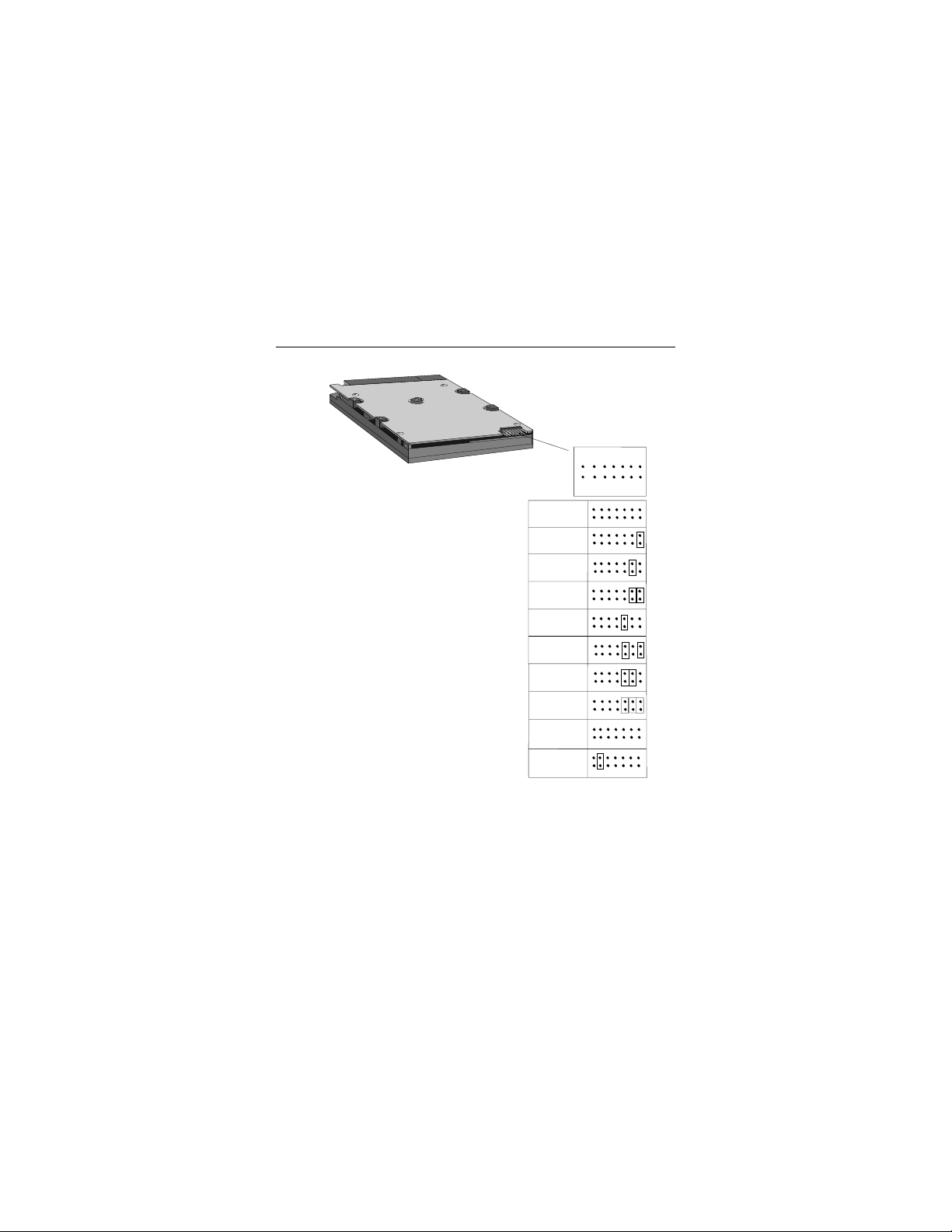
4 Medalist Pro 2160N, Rev. B
1197531
13
1210 8 6 4 2
14
SCSI ID 0
SCSI ID 1
SCSI ID 2
SCSI ID 3
SCSI ID 4
SCSI ID 5
SCSI ID 6
SCSI ID 7
Terminator
Enabled
Terminator
Disabled
Figure 1. SCSI ID and termination jumper settings
Page 9
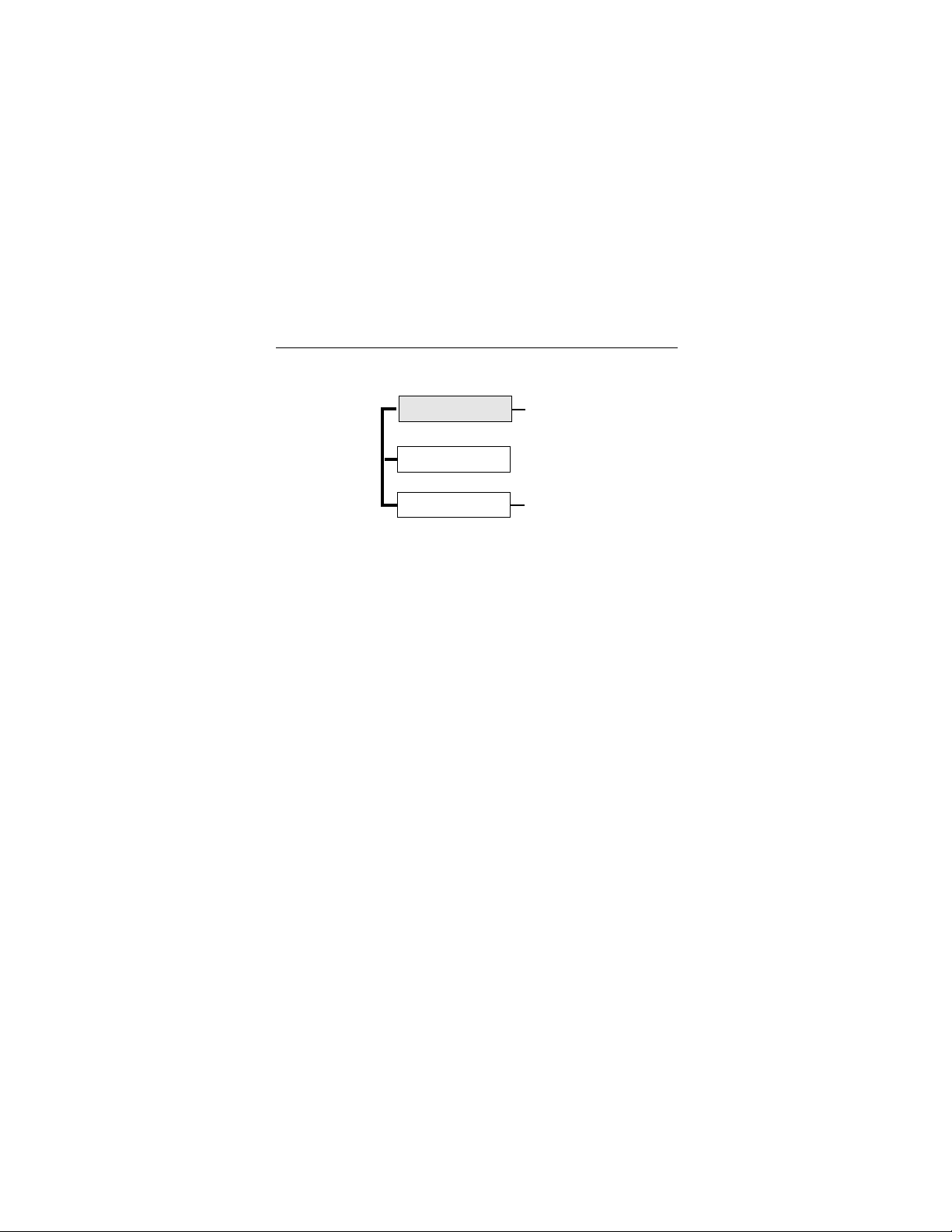
Medalist Pro 2160N, Rev. B 5
SCSI termination
SCSI Host Adapter
Internal SCSI device
Internal SCSI device
Terminate
Terminate
Figure 2. Termination for internal SCSI devices
Chains of SCSI device s must be termi nated at each en d of the
cable.
The figure above shows two internal hard drives with the termination enabled for the SCSI host adapter and the last device on
the cable.
If your new drive is the las t device on the SCSI cable, you must
enable termination. Active termination is enab le d when there ar e
no jumpers on pins 11 and 12 of the options jumper block. This
is the default setting.
If your drive is not the last device on the SCSI cable, SCSI termination must be disabled by placing a jumper on pins 11 and 12.
Page 10
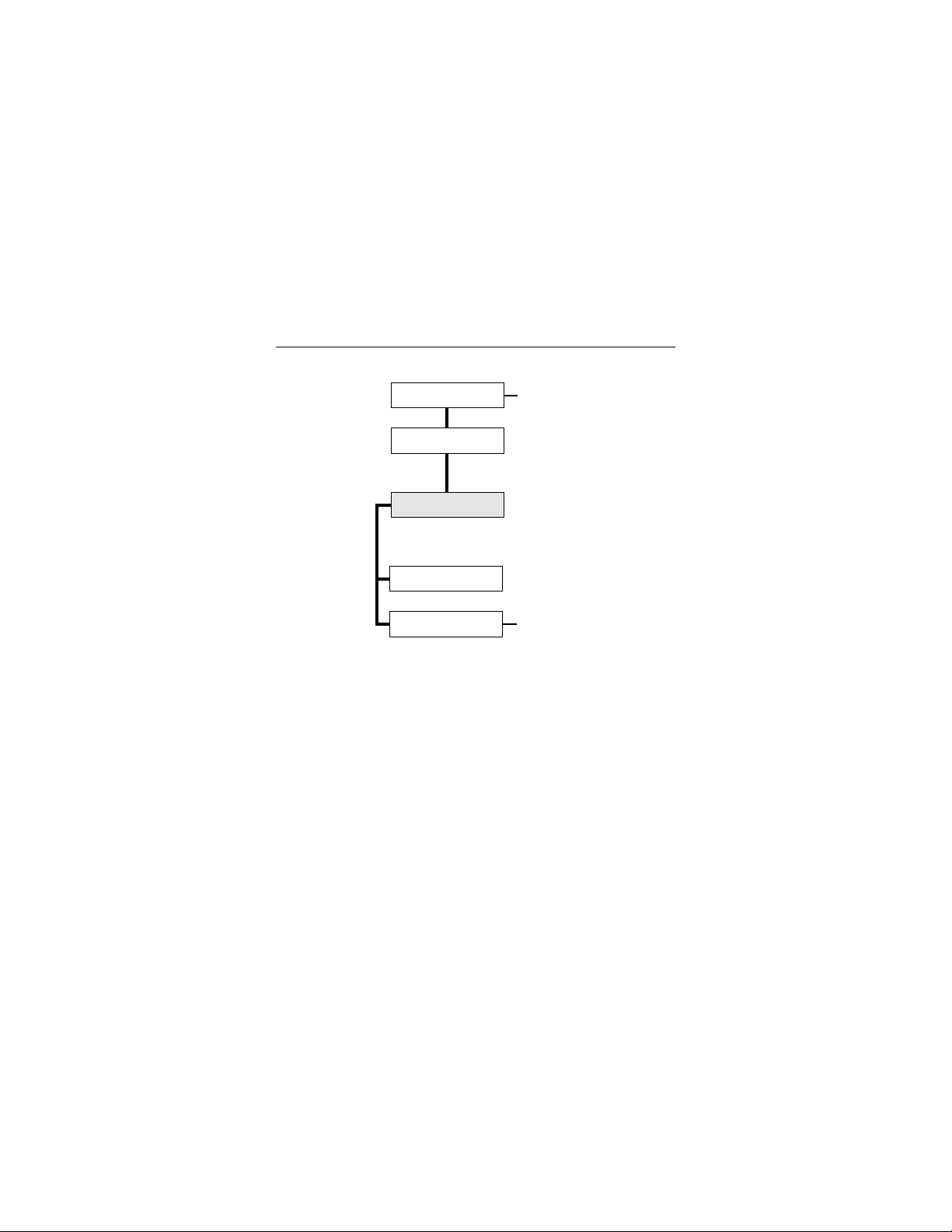
6 Medalist Pro 2160N, Rev. B
External SCSI device
External SCSI device
SCSI Host Adapter
Internal SCSI device
Internal SCSI device
Terminate
Terminate
Figure 3. Termination for internal and external SCSI devices
This figure shows a SCSI chain with two internal SCSI devices
and two external SCSI devices. The SCSI devices at the ends of
each cable are terminated.
Note. Some SCSI host adapters should remain terminated
even if they are in the middl e of the chain. Also, some
adapters treat the internal and external chains as separate logical buses. This means you may need to terminate both the first and last devices on both logical buses
to achieve proper termination. Refer to your computer or
host adapter documentation to see how this is handled in
your system.
Page 11
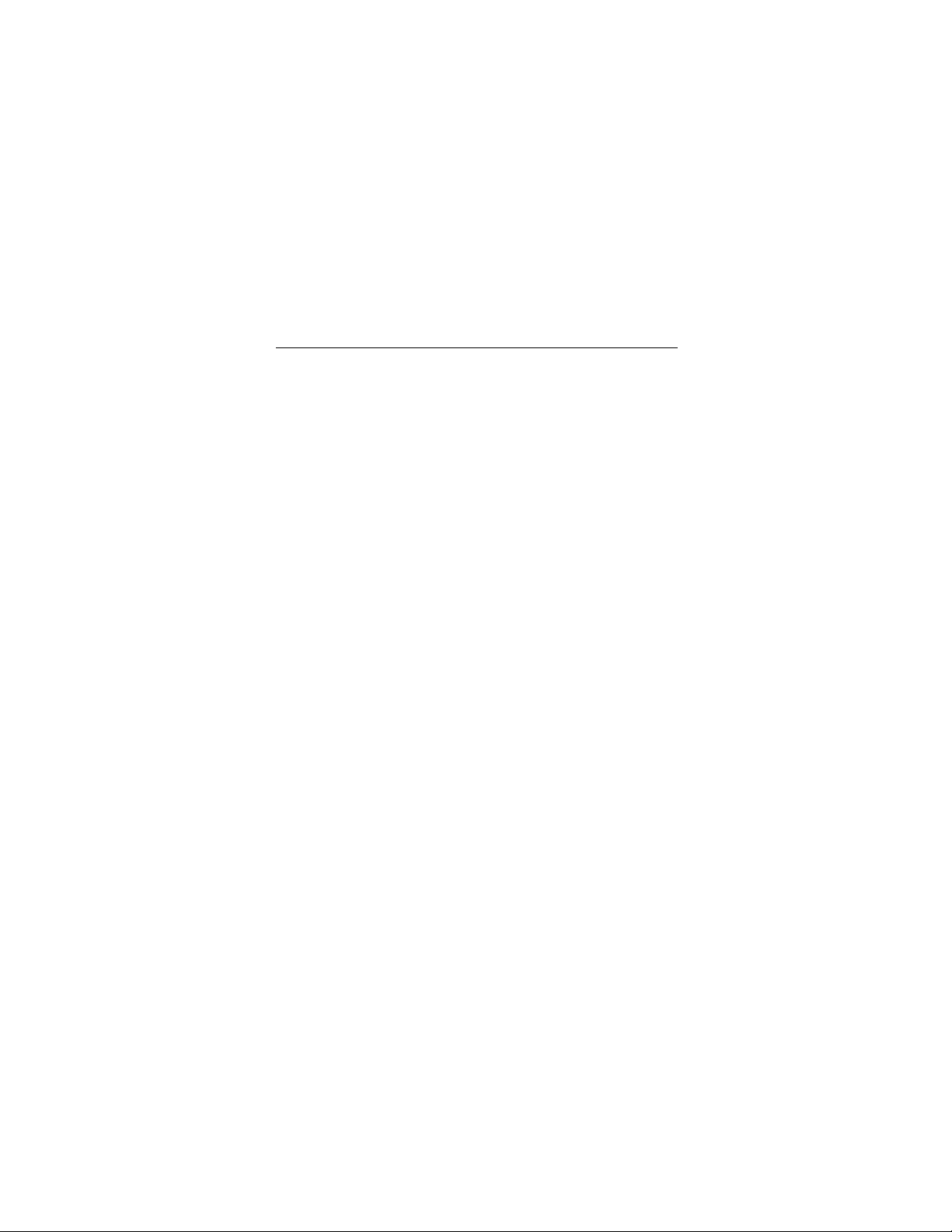
Medalist Pro 2160N, Rev. B 7
Attaching cables and mounting the drive
1. If you are installing a new SCSI interface cable, attach one
end of the cable to the interface connector on your computer
or host adap ter.
2. Thread the interface cable through the drive bay and attach
the connector at the end of the interface cable to your new
drive.
Note. If you ha ve two driv es, attach the s eco nd drive to the se c-
ond connector.
Page 12
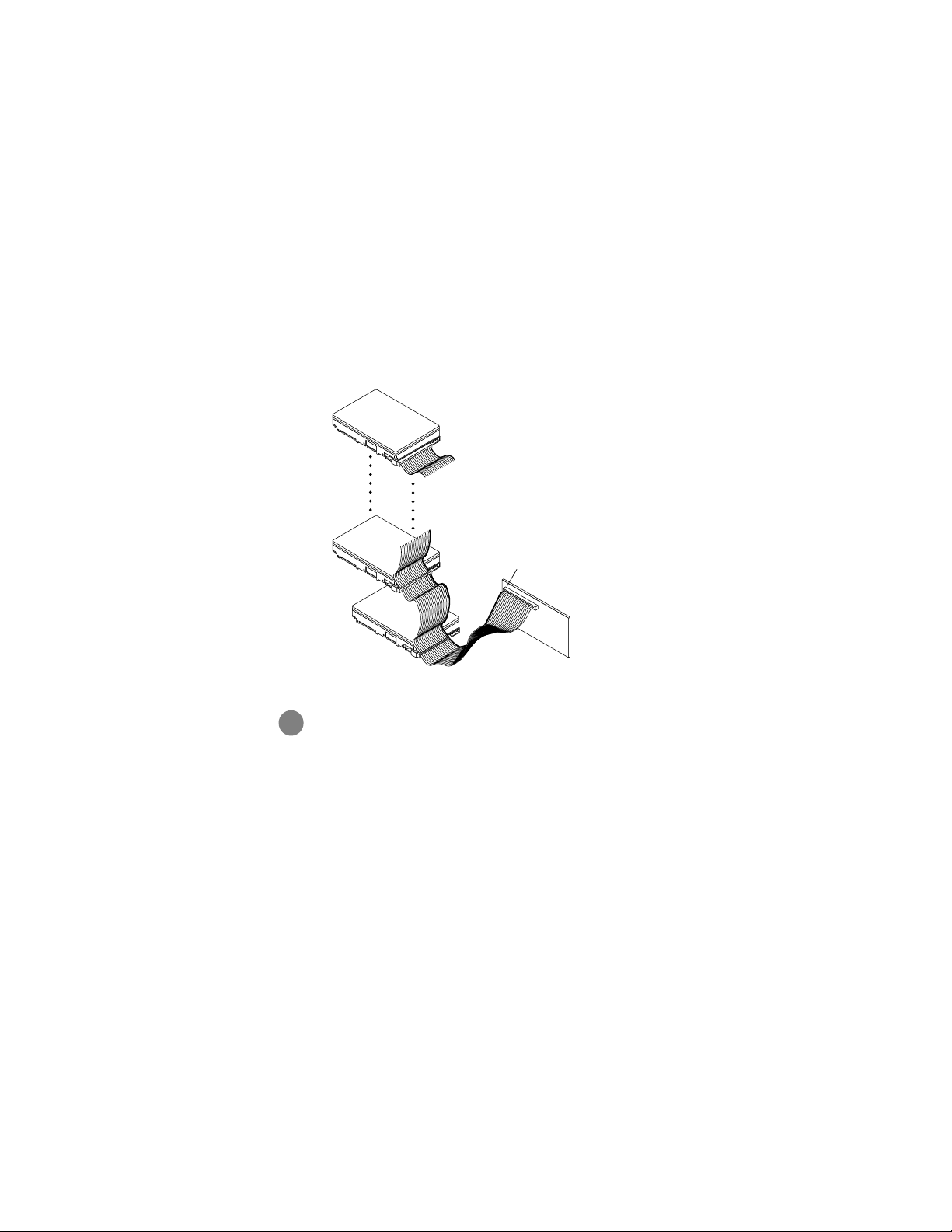
8 Medalist Pro 2160N, Rev. B
SCSI ID 6
or last drive
SCSI devices
2 through 6
SCSI ID 1
SCSI ID 0
Figure 4. Attaching the cables
Caution. To avoid possible damage to your system,
!
make sure to align pin 1 on the SCSI host adapter with
pin 1 on the SCSI cable on your drive or drives. Pin 1
on the inte rface cable is usually in dicated by a stripe
along the edge of the cable.
Pin 1
SCSI ID 7
Host adapter PCB
Page 13

Medalist Pro 2160N, Rev. B 9
Figure 5. Mounting screws
3. Slide the dr ive carefully in to the drive bay. Secure the dri ve
with four 6-32 UNC-2A mounting screws in either the sidemounting hol es or the bottom-moun ting holes. Do not overtighten th e screws. T h ey sh oul d be i n serted no mo re t h an s ix
full turns into the drive frame. Do not use metric screws.
!
Caution. To avoid possible dama ge to the driv e , do not
overtighten the screws or use metric screws.
Page 14

10 Medalist Pro 2160N, Rev. B
Power connector
Interface connector
Pin 1
Figure 6. Cable connectors
Note. If you are mounting the drive in a 5.25-inch drive bay, you
need a mounting adapter or frame kit. Contact your computer dealer. Some computers also require drive mounting rails, which can be obtained from your distributor or
computer manufacturer.
4. Attach a power cable to each drive. If your computer does not
have an unused power connector, you can purchase a Yshaped power cable from your computer dealer.
5. Check all cable connections and then replace your computer
cover. Continue to “Configuring your computer.”
Page 15

Medalist Pro 2160N, Rev. B 11
Configuring your computer
Before yo u f ormat or partition y our ne w driv e , y ou m ust conf igure
your computer’s BIOS to show that no hard drives are installed.
1. Turn your co mp ute r on . As your computer starts up, watch the
screen for a message that describes how to run the system
setup program (also called BIOS or CMOS setup). This is
usually done by pressing a special key, such as
or
, during startup. See your computer manual for details.
F
1
Press the appropriate key to run the System Setup program.
If you have no ATA drives in your computer, your BIOS should
be configured to show that no hard drives are installed.
2. Set the drive type in your System Setup program to
none
or
not installed
.
3. Save the settings and exit the System Setup program. Your
computer will automatically reboot.
DELETE, ESC
zero,
Page 16

12 Medalist Pro 2160N, Rev. B
Partitioning and formatting your drive
To prepare your drive for use with any of these operating systems, you must partition and format your drive. Use your system
setup diskette to automatically take you through the formatting
process.
!
Low-level format
This drive is low-level formatted at the factory to 512 bytes per
sector. You do not need to low-level format. If necessary, SCSI
host adapters have diagnostic capability for low-level formatting.
Refer to your host adapter manual for diagnostic instructions.
DOS, Windows 95, Windows NT and OS/2
Drive partitioning
Partitioni ng a hard dr ive divides i t into section s (part itions) tha t
function as separate logical drives (labeled C,D,E, etc.). In creating partitions, keep in mind tha t the larger the partition, the more
drive space i s ta ken up in i nco mple te s ector s. For thi s re ason, if
most of your files are smaller than 50 Kbytes, you should use
partitions of 1 Gbyte or less. To partition your new drive:
1. Inser t a bootable DOS diskette i nto your diskette dri ve and
2. Insert a DOS program diskette that has the FDISK.EXE and
Caution. Partitioning or formatting a drive erases all
data on it. Seagate assumes no liability if you erase
your data.
restart your computer.
FORMAT.COM programs into your diskette drive. At the A:
prompt, type fdisk and press
ENTER
.
Page 17

Medalist Pro 2160N, Rev. B 13
3. If you have two hard drives installed, the FDISK menu displays five options. Option five allows you to select the drive
you want to partition. Make sure that your new drive is
selected. If you accidently repartition your old hard drive, youwill erase all data on the drive.
4. Select “Create DOS partition or logical DOS drive” by pressing 1. Then press
5. Select “Cre ate primary DOS partition” by pressing 1 again.
Then press
creating a partition that will be used to boot your computer
(drive C), make sure the partition is marked
6. Create an extended partition and additional logical drives, as
necessary, until all the space on your new hard drive has
been partitioned.
7. When partitioning is complete, FDISK reboots your computer.
ENTER
.
ENTER
. Create your first drive partition. If you are
active.
Drive formatting
!
At the A: prompt, type fo rmat
new partition. If this is your boot drive, type format
the format process for all the new partitions you have created.
After you format your drive, it is ready to use.
Caution. Make sure to use the correct drive letters so
that you do not format a drive that already contains
data.
x
x
:, where
is the letter of your
x
: /s. Repeat
You’re Done!
Page 18

14 Medalist Pro 2160N, Rev. B
Other operating systems
Macintosh
To configure your drive for a Macintosh system, you must use a
third-party hard disc initialization program. Most software vendors and comp ute r sto res t hat ca rr y Mac s oftwa re sel l ha rd di sc
drivers. Refer to the software instructio ns for details.
The Apple HD SC Setup utility included with your Macin-
Note.
tosh system software only works on drives ordered
directly through Apple.
Unix
There are several versions of the UNIX operating system. Each
of these handle hard disc drive installation in a different manner.
For this rea son, refer to y our system’s operating man u al for inf ormation about how to complete the installation of your disc drive.
Netware
To configure the drive for Netware, refer to your Netware user’s
guide for installation instructions.
Page 19

Medalist Pro 2160N, Rev. B 15
Additional drive options
11 9 7 5 3 1
13
1210 8 6 4 2
14
Parity Enabled
Parity Disabled
Motor Start Enabled
Motor Start Disabled
Remote LED
connection
Figure 7. Options jumper settings
The options jumper block allows you to configure your drive for
several additional configuration options. The drawing in Figure 7
shows how to place jumpers to enable each optional feature. A
brief description of each option is included.
Parity Enable. Parity is enabled when a jumper is installed on
pins 7 and 8 (default). To disable parity, remove this jumper.
Motor Start Enable. The Motor Start option causes the drive to
wait for a Start/Stop Unit command from the host before starting
or stopping the spindle motor. Motor start is enabled when a
jumper is installed on pins 11 and 12.
Page 20

16 Medalist Pro 2160N, Rev. B
Remote LED connection. Pins 13 and 1 4 on the option s jump er
block are reserved for a remote LED. Pin 13 is for the cathode
and pin 14 is for the anode.
Page 21

Medalist Pro 2160N, Rev. B 17
Troubleshooting
If you have installed your drive and it does not function properly,
perform the following basic checks:
Warning. Alw ays turn off the computer bef ore changing
jumpers or unplugging cables and cards. Wear a
ground strap or use other antistatic precautions while
working on your computer or handling your drive.
•
Verify com patibilit y. Verify that the hos t adapte r and dri v e are
appropriately matched to each other and to your computer.
Refer to the relevant documentation for details.
•
Check all cards. Verify that all cards are seated in their slots
on the motherboard and are secured with mounting screws.
•
Check all connectors and cables. Make sure all ribbon and
power cables are securely connected. Ribbon cables are easily damaged, especially at the connector. Try a new cable that
you know is good. Make sure no connector pins are bent. Verify that pin 1 on the interface cable is aligned with pin 1 on the
drive and host adapter (see Figure 6 on page 10).
•
Verify jumper settings. Review the instructions in this guide
and in your host adapter installation guide. Make sure all
appropriate jumpers are installed or removed as nec essary.
•
Check the SCSI ID. Make sure the dri ve’s SCSI ID does not
conflict with that of another SCSI device.
•
Check the terminator config uratio n. If the drive is at the end
of the cable, th e drive’s terminator must be enabled. Dis able
Page 22

18 Medalist Pro 2160N, Rev. B
termination on all devices between the drive and the device at
the other end of the cable. See “SCSI termination” on page 5.
•
Make sure the drive is running.
whether the drive motor is spinning. Also, the drive-activity
LED should flash when the power is turned on. If the LED
stays on afte r power-on, mak e sur e th e in terface cab le is pro perly conne cted and that no o ther device on t he cable is using
the same SCSI ID.
•
Check the drive type settings in the system setup pro-
The CMOS drive-type must be set to
gram.
installed.
•
Verify your SCSI host adapter configuration.
your host adapter is not using an I/O address or interrupt that
conflicts with other devices in your system. Refer to your host
adapter’s guide for assistance. Host adapters have a diagnostic utility that can help you determine whether such conflicts
exis t.
•
Check your power-supply specifications.
add a new device to your computer, make sure your computer’s internal power supply can support the total power
demand. If necessary, consult your dealer for a new power
supply.
•
Check for viruses.
your system for the first time, scan the diskette for viruses.
•
Isolate the drive.
tem, try disconnecting all drives except the new one. Then
configure and install only the new drive. This test helps determine whether a compatibility problem exists. If you are installing the drive in a ne twork, v erify that th e driv e w orks with D OS .
Before you use someone else’s diskette in
If there is more than one drive in your sys-
Listen carefully to determine
none, zero
Each time you
or
not
Make sure
Page 23

Medalist Pro 2160N, Rev. B 19
If the drive works with DOS, refer to your Netware user’s guide
for assistance.
Additional troubleshooting
If you have performed the preceding basic checks but the problem persists, follow these guidelines for troubleshooting specific
cases:
The screen remains blank when you power up the system.
•
Make sure the monitor is plugged in and turned on.
•
Check all cards and host adapters.
•
Make sure the vid eo card is seat ed in its sl ot an d secured with
mounting screws.
•
Turn off the computer and remove the SCSI host adapter. If
the screen turns on after you reboot, the host adapter may be
incompatible or defective. If so, see your dealer.
The system does not recognize the drive.
•
Check all cables.
•
Make sure the power supply is adequate for system needs.
•
Reboot the computer and listen to make sure the drive motor
starts up. If the drive is very quiet, it may be difficult to hear its
discs reach operating speed. If the drive motor does not start
up, recheck all drive cables.
•
Verify that no SCSI drives are listed in the system setup program.
•
Try rebooting your computer by pressing the
keys sim ultane ously. If the drive is recogniz ed a fter y ou
DELETE
reboot the system, the computer BIOS test may be completing
before the drive is ready.
CTRL, ALT
and
Page 24

20 Medalist Pro 2160N, Rev. B
One solution is to slow the processo r spee d duri ng star tu p. If
your computer has a turbo switch, set it to slow speed before
turning the computer on. If there is no turbo switch, you may
be able to use keyboard commands; see your computer manual for details. After the computer is up and running, return the
processor to the fast speed.
Another solution is to warm-boot your computer after every
power-on.
Check for I/O address conflicts. To isolate the conflict, verify
•
that the drive and host adapter are compatible with your computer. Turn off the computer and remove all the peripheral
adapter cards except for the video card and host adapter. If
the computer recognizes the drive when you reboot the computer, turn off the computer. Reinstall the other peripheral
cards, one at a time, until the conflict reoccurs. After you have
isolated the source of the address conflic t, you can resolve the
conflict by changing the I/O address of the peripheral that
appears to c ause the conflict.
The dealer partitioned and formatted the drive for you in the
store, but the drive does not respond when you install it.
Reboot the compu ter an d m ake sure the driv e s pi ns up. Chec k
•
all cables .
Make sure the power supply is adequate for system needs.
•
Make sure the DOS or Windows version the dealer used to
•
partition and format the drive is the same version you have
installed in your computer. If it isn’t, see your dealer.
Check for I/O address conflicts between peripheral cards.
•
Check f or vi ruse s .
•
Page 25

Medalist Pro 2160N, Rev. B 21
The system hangs in FDISK or fails to create or save the
partition record.
•
Check all cables.
•
Your DOS diskette may be corrupted. Try using a backup DOS
diskette.
•
Make the partitions smaller.
•
Change the interrupt jumper setting on the host adapter.
The system error message, “Drive not Ready,” appears.
•
Check all ca ble connections. M ake sure pin 1 o f the drive is
connected to pin 1 of the SCSI host adapter.
•
Make sure the power supply is adequate for system needs.
•
Reboot the computer and make sure the drive spins up.
The FDISK error message, “No Fixed Disk Present,”
appears.
•
Make sure the power supply is adequate for system needs.
•
V erify the drive-type valu es in the sy ste m set up program.
•
Check for I/O address conflicts.
•
If you have partitioned the drive into individual logical drives,
you may need to make the partitions smaller to access the full
drive capacity.
The DOS message “Disk Boot Failure,” “Non-System Disk”
or “No ROM Basic – SYSTEM HALTED” appears.
•
Reinstall the DOS system files using the DOS SYS utility.
•
Check all cables.
•
Use FDISK to verify that the primary partition is active.
•
Check f or vi ruse s .
Page 26

22 Medalist Pro 2160N, Rev. B
The system error message, “HDD controller failure”
appears.
•
Confirm the jumper settings on the drive.
•
Verify the drive-type settings in the system setup program.
Page 27

Medalist Pro 2160N, Rev. B 23
Drive Specifications
Guaranteed capacity (Gbytes) 2.17
Interface type Ultra SCSI
Cylinders (user-accessible) 6,536
Read/Write heads 4
Sectors per track (average) 161
Spindle speed 5,400 RPM
Seek time (typical) 11 msec
Internal transfer rate (mbits per second) 56.3–99.6 MHz
External transfer rate
(Mbytes per sec, max)
asynchronous 10
synchronous 20
Cache buffer 128 Kbytes
Seek power (typical) 6.4W
Spinup current: +12V (max) 1.18A
Note. The media contains 2,000 spare blocks at the end of
the volume.
—
Page 28

24 Medalist Pro 2160N, Rev. B
Glossary
SCSI: Pronounced scuzzy; acronym for small computer system
interface, a standard high speed parallel interface defined by the
XT3T9.2 committ ee of the American Nat ional Standards Ins titute
(ANSI).
Ultra SCSI: Doubles the bandwidth of Fast SCSI. It provides 8bit (SCSI nar row ) da t a ra t es of 2 0 Mbyt es pe r se cond an d 16 - bit
SCSI wide data rates of 40 Mbytes per second.
SCSI address: The representation of the SCSI address, referring to one of the signal lines DB (7-0).
Motor start: Enables the drive to wait for a Start/Stop Unit command from the host before starting or stopping the spindle motor.
Parity: A computer error-checking procedure in which the number of 1s must always be the same (even or odd) for each group
of bits transmitted without error.
Termination: A method of matching the transmission impedance of an electrical bus to eliminate signal reflections from the
end of the cable.
Synchronous data: Data sent without a clock pulse (usually in
serial mode).
Asynchronous data: Data sent without a clock pulse (usually in
parallel mode). Time intervals between transmitted bits may be
of unequal length.
Gigabyte: 1,000,000,000 bytes.
Page 29

Medalist Pro 2160N, Rev. B 25
Seagate Technology support services
Online services
Internet
For online information about Seagate products, visit
www.seagate.com or e-mail your disc or tape questions to:
Presales support:
DiscPreSales@Seagate.com
Tape_Sales_Support@Seagate.com
http://www.seagate.com/feedback.shmtl
Technical support:
DiscSupport@Seagate.com
TapeSupport@Seagate.com
http://www.seagate.com/feedback.shmtl
SeaBOARD
SeaBOARD is a computer bulletin board system that contains
information about Seagate disc and tape drive products and is
available 24 hours daily. Set your communications software to
eight data bits, no parity and one stop bit (8-N-1). This service is
available worldwide.
®
Automated services
SeaFONE® (1-800-SEAGATE)
(1-800-732-4283) to access our automated self-help services.
Using a touch-tone phone, you can find answers to service
phone numbers, commonly asked questions, troubleshooting
tips and sp ecification s for disc drives a nd tape drives 2 4 hours
daily. Inter national callers can reach this service by dialing
+1-405-936-1234.
or
or
is Seagate’s toll-free number
Page 30

26 Medalist Pro 2160N, Rev. B
®
SeaFAX
is Seagate’s automated FAX delivery system. Using a
touch-tone phone, you can obtain technical support information
by return FAX 24 hours dai ly. This service is available worldwide.
Presales Support
Presales Support
Our Presales support staff can help you determine which
Seagate products are best suited for your specific application or
computer system.
Disc:
1-877-271-3285;
Tape:
1-800-626-6637.
Seagate Express
You can purchase select tape products and tape accessories
through Seagate Express 24 hours daily by calling 1-800-5310968 or by faxing your order to: +1-972-481-4812.
Technical support
Technical support
If you need help installing your drive, consult your dealer. Dealers are familiar with their unique system configurations and can
help you with system conflicts and other technical issues. If you
need additional help, you can talk to a Seag ate techn ical su pport
specialist. Before calling, note your system configuration and
xxxxx
drive model number (ST
SeaTDD™ (+1-405-936-1687)
for the deaf (TDD). You can send questions or comments 24
hours daily and exchange messages with a technical support
specialist from 8:00
central time) Monday through Friday.
(
A.M.
).
is a telecommunications device
to 12:15
and 1:30
P.M.
to 6:00
P.M.
P.M.
Page 31

Medalist Pro 2160N, Rev. B 27
Customer Service (CSO)
Warranty repair
Seagate offers worldwide customer support for Seagate drives.
Seagate direct OEM, Distribution and System Integrator customers should contact their Seagate service center representative
for warranty information. Other customers should contact their
place of purchase.
Authorized service centers
If your live outside the US, you can contact an Authorized service center for service or repair.
Page 32

28 Medalist Pro 2160N, Rev. B
USA/Canada/Latin America support services
Presales support
Disc: 1-877-271-3285 or +1-405-936-1210 FAX: +1-405-936-1683
Tape: 1-800-626-6637 or +1-714-641-2500 FAX: +1-714-641-2410
Technical support (SeaFONE)
1-800-SEAGATE or +1-405-936-1234 (specific product phone number)
FAX: Disc: +1-405-936-1685; Tape: +1-405-936-1683
Warranty repair
USA and Canada 1-800-468-3472 FAX: +1-405-949-6740
Latin America +1-405-949-7758 FAX: +1-405-949-6738
SeaFAX 1-800-SEAGATE
SeaTDD +1-405-936-1687
SeaBOARD Disc: +1-405-936-1600; Tape: +1-405-936-1630
Authorized service centers
Brazil
MA Informatica +55-21-516-6649 FAX: +55-21-516-5280
Canada
Memofix +1-905-660-4936 or
1-800-636-6349
Adtech +1-905-812-8099 or
1-800-624-9857
FAX: +1-905-660-4951
FAX: +1-905-812-7807
Page 33

Medalist Pro 2160N, Rev. B 29
European support services
For European customer support, dial the toll-free number for
your specific country for presales support, technical support,
SeaFAX and warranty repair. If your country is not listed here,
dial our European call center at +31-20-316-7222 from 8:30
to 5:00
(European central time) Monday through Friday. The
P.M.
European call center is located in Amsterdam, The Netherlands.
Call Center
Austria 0 800-20 12 90
Belgium 0 800-74 876
Denmark 80 88 12 66
France 0 800-90 90 52
Germany 0 800-182 6831
Ireland 1 800-55 21 22
Italy 800-790695
Netherlands 0 800-732 4283
Norway 800-113 91
Poland 00 800-311 12 38
Spain 900-98 31 24
Sweden 0 207 90 073
Switzerland 0 800-83 84 11
Turkey 00 800-31 92 91 40
United Kingdom 0 800-783 5177
A.M.
Page 34

30 Medalist Pro 2160N, Rev. B
FAX Services—All European Countries
Presales/Technical Support/Warranty Repair +31-20-653-3513
Africa/Middle East support services
For presales, technical support, warranty repair and FAX services in Africa and the Mi ddl e Eas t, dia l o ur Eur ope an c al l c en ter
at +31-20-316-7222 from 8:30
A.M.
to 5:00
time) Monday through Friday, or send a FAX to +31-20-653-
3513. The European call center is located in Amsterdam, The
Netherlands.
(European central
P.M.
Page 35

Medalist Pro 2160N, Rev. B 31
Asia/Pacific support services
Technical support
Australia +61-2-9725-3366 F AX: +61-2-9725-4052
Hong Kong +852-2368 9918 F AX: +852-2368 7173
Japan — FAX: +81-3-5462-2979
Singapore +65-488-7584 F AX: +65-488-7528
Taiwan +886-2-2514-2237 FAX: +886-2-2715-2923
SeaFAX
Australia +61-2-9756-5170
Warranty repair
Japan +81-3-5462-2904 F AX: +81-3-5462-2979
Asia/Pacific and
Australia
+65-485-3595 FAX: +65-488-7503
Page 36

32 Medalist Pro 2160N, Rev. B
Storing and shipping your drive
Keep your original box and packing materials for storing or shipping your driv e . The box has a
Seagate Approv ed Package
Shipping a drive in an unapproved container voids the warranty.
Call your authorized Seagate distributor for information on packing materials. Figure 8 shows how a drive fits in an approved single-pack box, including the packing materials.
Note. Back up the data on your drive before shipping the drive.
Seagate assumes no responsibility for data lost during
shipping or drive repair.
Foam
Antistatic bag
Drive
Foam
Foam
label.
Figure 8. Seagate drive and approved packing materials
Page 37

Medalist Pro 2160N, Rev. B 33
Warranty
See your authorized Seagate distributor or dealer. Preinstalled
or bundled software is provided “as is.” There are no warranties
of merchantability or fitness for a particular purpose. All such
warranties are expressly and specifically disclaimed.
Maintenance and repair
Seagate drives do not require maintenance. The head/disc
assembly is sealed; a broken seal voids the warranty. Seagate
customer-service centers are the only facilities authorized to
repair Seagate drives.
Electromagnetic Compliance for the European Union
This model complies with the European Union requirements of
the Electromagnetic Compatibility Directive 89/336/EEC of 03
May 1989 as amended by Directive 92/31/EEC of 28 April 1992
and Directive 93/68/EEC of 22 July 1993.
Compliance of this drive, as a system component, was confirmed with a test system. We cannot guar antee th at y our s ystem
will comply. The drive is not meant f or e xte rnal use (wi thout pro perly designed enclosure, shielded I/O cable, etc.).
Sicherheitsanleitung
1. Das Gerrät ist ein Einbaugerät, das für eine maximale Umge-
bungstemperatur von 55°C vorgesehen ist.
2. Zur Befestigung des Laufwerks werden 4 Schrauben 6-32
UNC benötigt. Bei seitlicher Befestigung darf die maximale
Länge der Schrauben im Chassis nicht mehr als 3,3 mm und
bei Befestigung an der Unterseite nicht mehr als 5,08 mm
betragen.
Page 38

34 Medalist Pro 2160N, Rev. B
3. Als Versorgungsspannugen werden benötigt: +5V ± 5% 0,6A;
+12V ±% 0,8A (1,9A fur ca. 30 Sek. fur ± 10%)
4. Die Versorgungsspannung muss SELV entsprechen.
5. Alle Arbeiten auf dem Festplatte dürfen nur von Ausgebilde-
tem Servicepersonal durchgeführt werden. Bitte entfernen
Sie nicht die Aufschriftenschilder des Laufwerkes.
6. Der Einbau des Laufwerkes muss den Anforderungen
gemäss DIN IEC 950 VDE 0805/05.90 entsprechen.
Page 39

Medalist Pro 2160N, Rev. B 35
Page 40

36 Medalist Pro 2160N, Rev. B
Seagate Technology, Inc.
920 Disc Drive, Scotts Valley, CA 95066-4544, USA
Publication Number: 32653-001, Rev. B, Printed in USA
