Page 1
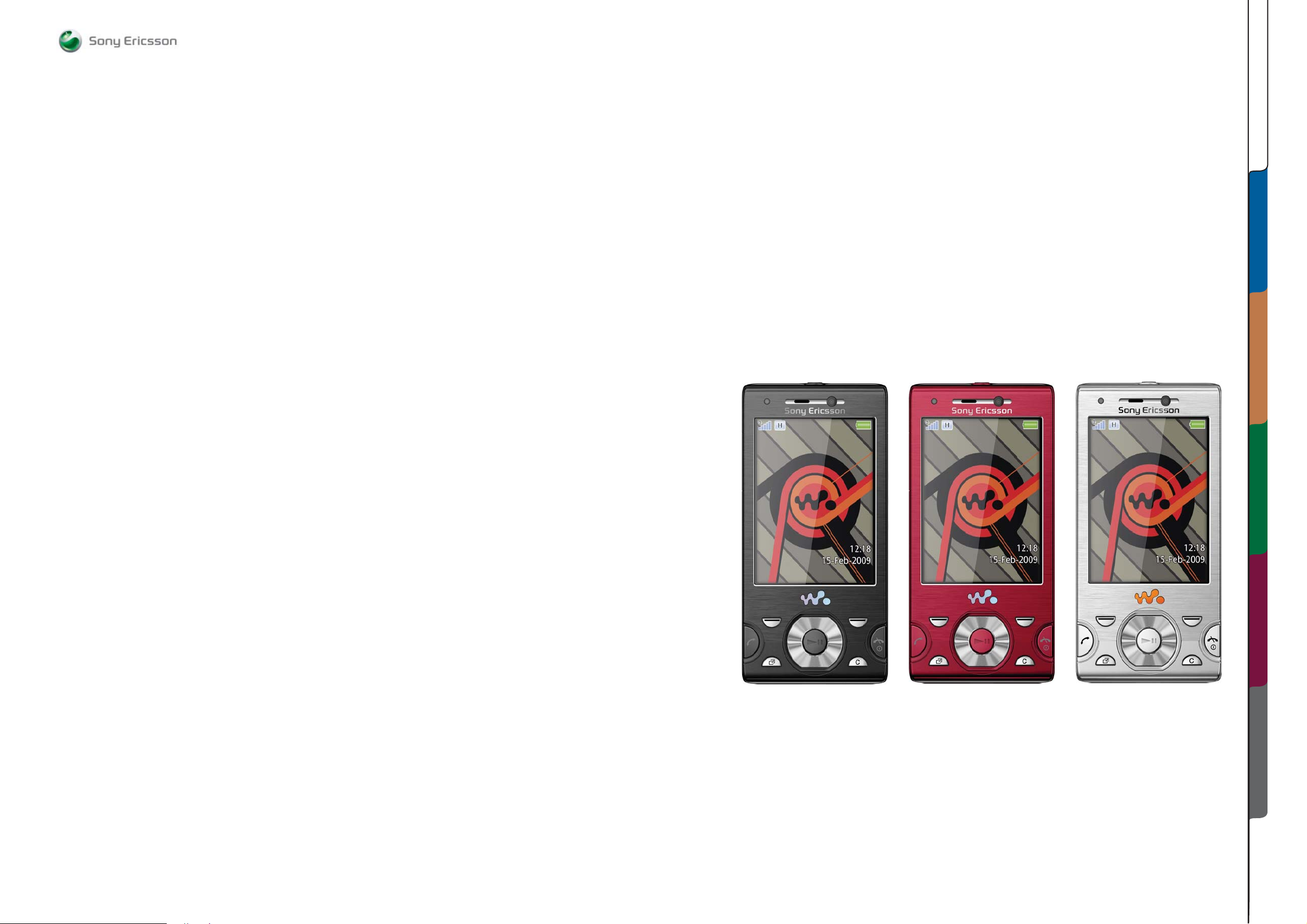
ABOUT
SEMC Troubleshooting Manual
Troubleshooting Manual
W995
W995
ABOUT TROUBLESHOOTING MEASUREMENT POINTS
1230-1858 rev. 1
APPENDI XCOMPONENT OVERVIEW FUNCTIONAL OVERVIEW
1 (125)
Page 2
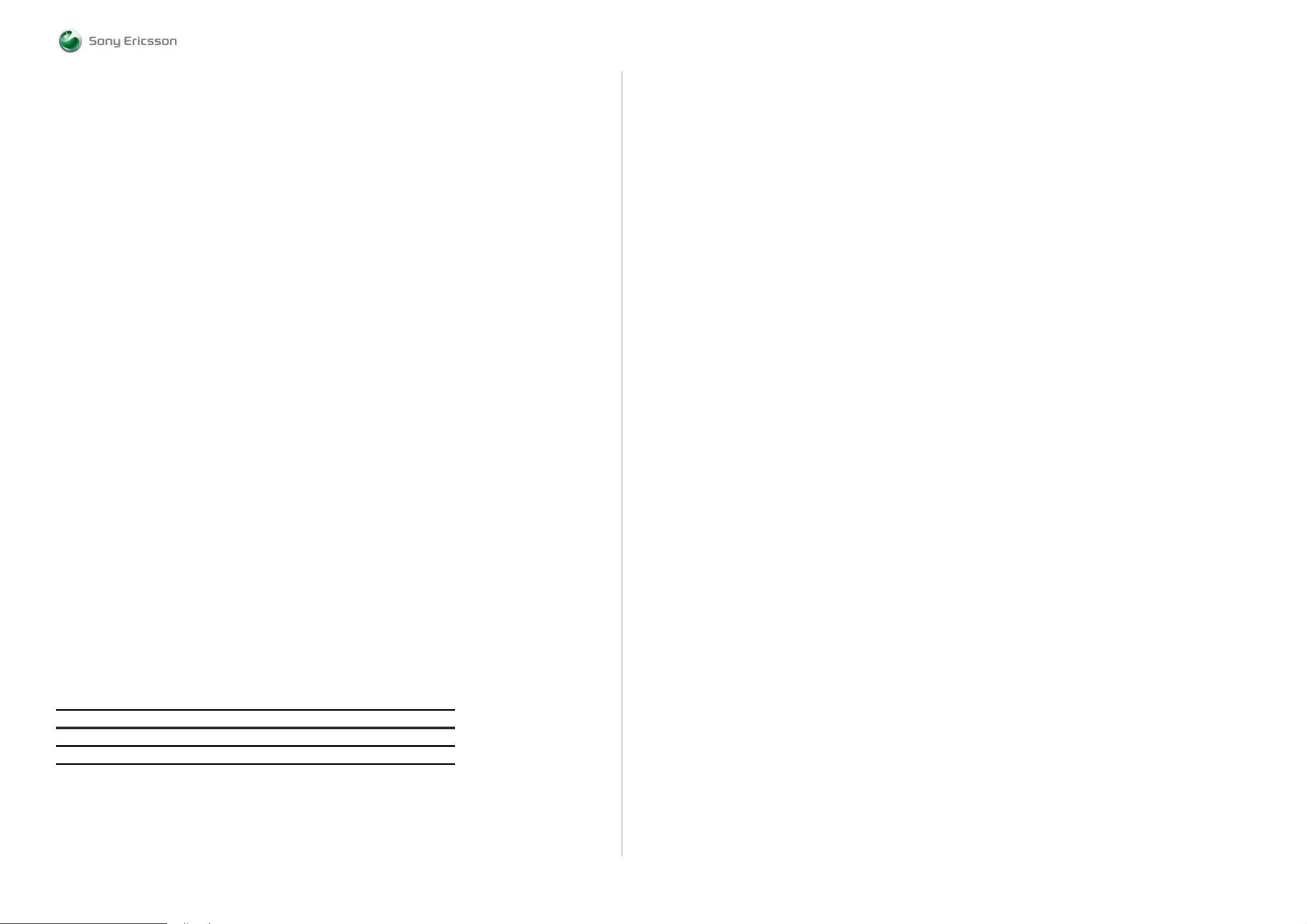
ABOUT Contents
SEMC Troubleshooting Manual
W995
ABOUT
General information
The purpose of this document is to provide enhance d tec hnical information for Sony Eric s so n
repair technicians in order to assist during service, repair and troubleshooting op erati ons on S ony
Ericsson mobile phones. It should be used as a complement to other repair instructio ns and too ls
as notifi ed by the local Sony Ericsson representative.
To search for components throughout the entire document use the “search” functi on in Adob e
Acrobat Reader 7.0 (or later version) and enter the component name or other word. Use zoom to
enlarge.
For easier navigation of the document you can use the bookmarks that appear in t he Bo ok mar ks
tab on the left side of the Adob e Ac robat Reader window. Each bookmark jumps to a page in t he
document.
Disclaimer
This document is Sony Ericsson confi dential and should be treated as confi dential in accordanc e
with the agreement with Sony Ericsson. This document is intended for use by authorized service
technicians only. Sony Ericsson is not to be held responsible for any damages or losses caused
intentionally or unintentionally due to unauthorised use of the information in this document.
Note
When disassembling and reassembling the phone the inst r uc t io ns and processes described in th e
Mechanical Working Instructions, the Gener ic Repair M anual and the Repair C enter Handbo ok
must be followed.
Revision History
Rev. Date Changes / Comments
106/24/2009Initital revision.
ABOUT
Contents 2
Equipme n t L ist 3
TROUBLESHOOTING
Power On/Off Problem s 7
Dead Phone Proble ms 7
Display Problems 9
Display Illumination Proble ms 9
Opto Sensor Problems 10
On Of f Key Probl e ms 10
Numeric Keyboard Pr o b l em s 11
Navigation Keys Problems 11
Operation Keys Probl em s 12
Volume Up and Down Button Proble ms 12
Camera Button Problems 13
Walkman Key Problems 13
Numeric Keyboard Illumi nat io n Pr o bl e ms 14
Navigation Keys Illumination Problems 14
Operation LED Pr o b le ms 15
Camera Butto n LED Pr o b le ms 15
Music LED Problems 16
Trickle Charge LED Problems 16
Flash LED Problems 17
Main Camera Problems 18
VGA/VT F C a m er a Pr o b le m s 19
Data Communic at i o n Pr o bl e ms 19
Charging Problems 20
USB/VBUS Charging Problems 20
SIM Problems 21
Memory Stick Problems 21
Microphone Problems 22
Earphone Problems 22
Loudspeaker Problems 23
Handsfree (PH F) Pr o b le m s 24
Audio Jack Problem s 25
FM Radio Problems 27
Bluetooth Probl em s 27
WLAN Problems 28
GSM Netwo rk Problems 28
WCDMA Network Prob l em s 29
A-GPS Problems 30
Accelerometer Problems 31
Vibrator Problems 31
Real Time Cloc k Pr o b l em s 32
Slide Sensor Probl em s 32
Video Comap ni o n C hip Pr o bl e ms 32
System Connector Protection Test 33
Current Consumptio n Test 33
Backup Capacitor Test 35
Charging Test 35
ASIC Revision Test 36
Measurement Points Pictures 37
MEASUREMENT POINTS
Primary Si de 49
Secondary Side 50
Upper PBA 51
Slider Flex Module 52
SIM Flex Module 52
Key Flex Module 52
Top Schematic 53
Audio Top 54
Audio Analog 55
Audio Digital 56
Audio FM Radio 57
Applicati o n & S yste m Performance Top 58
System Top 59
System Contro l - C l o cks & Resets 60
System Memories 61
System PoP IF 62
Power Top 63
Power Regulators & Char gin g 64
Power Imaging 65
Power ASICs 66
Power WL AN 67
Connectivity Top 68
Connectiv ity I2C & ADC 69
Connectivity Cards 70
Connectivity Connectivity 71
Connectivity Keypad 72
Connectivi ty Video Com pani on C hip 73
Imaging Top 74
Imaging Display 75
Imaging Camera 76
Imaging Flash LED Driver 77
Access Top 78
Access GS M & UMTS 79
Access Blu eto ot h 80
Access AGPS 81
Access WLAN 82
Upper PBA 83
Slider Flex Module 84
SIM Flex Module 84
Key Flex Module 84
COMPON E N T OV E RVIEW
Primary S i d e B - C 85
Primary S i d e D - Z 86
Secondary Side 87
FUNCTIONAL OVERVIEW
Technical De s c ription 88
Platform B l o c k D i a gr am 100
Block Dia gr a m Powe r D i st ribution 101
Block Diagr am C l o c k in g Concept 102
APPENDIX
Replaceable Components 103
Component s - B1400, B2100, B240 0 104
Component s - B 3100, B4200 104
Component s - C 2439-40, C4203, L2200 105
Component s - L2401-0 4, L3104, L3120-22 105
Component s - L2406, L2440, L 2443 105
Component s - L3134-35, L3116-17, L4200 105
Component s - L4400, N1210, N1211 106
Component s - N1400, N1410 107
Component s - N14111, N1412 107
Component s - N 2 2 00, N220 5, N 2206 108
Components - N2212, N2213, N2410 108
Component s - N 2411, N2421, N2422 109
Component s - N 3100, N3102 109
Component s - N 2420 110
Component s - N3101, N3103, N3104 111
Component s - N 4200, N44 01 111
Component s - R2449, R2451, R2490 112
Components - V2200, V2202, V2415-16 112
Components - V2417, V3103 112
Component s - X1000, X1004-5 113
Component s - X1006, X1200, X1500 113
Component s - X2201, X2401 113
Components - X2402, X2405, X2410 114
Component s - X4 300, X4301, Z1400 115
Component s - Z2400, Z4200-02 115
Troubleshooting Sof tware Doc u me ntation 116
Troubleshootin g Fi xture Setup Instr uctions 123
ABOUT
1230-1858 rev. 1
2 (125)
Page 3
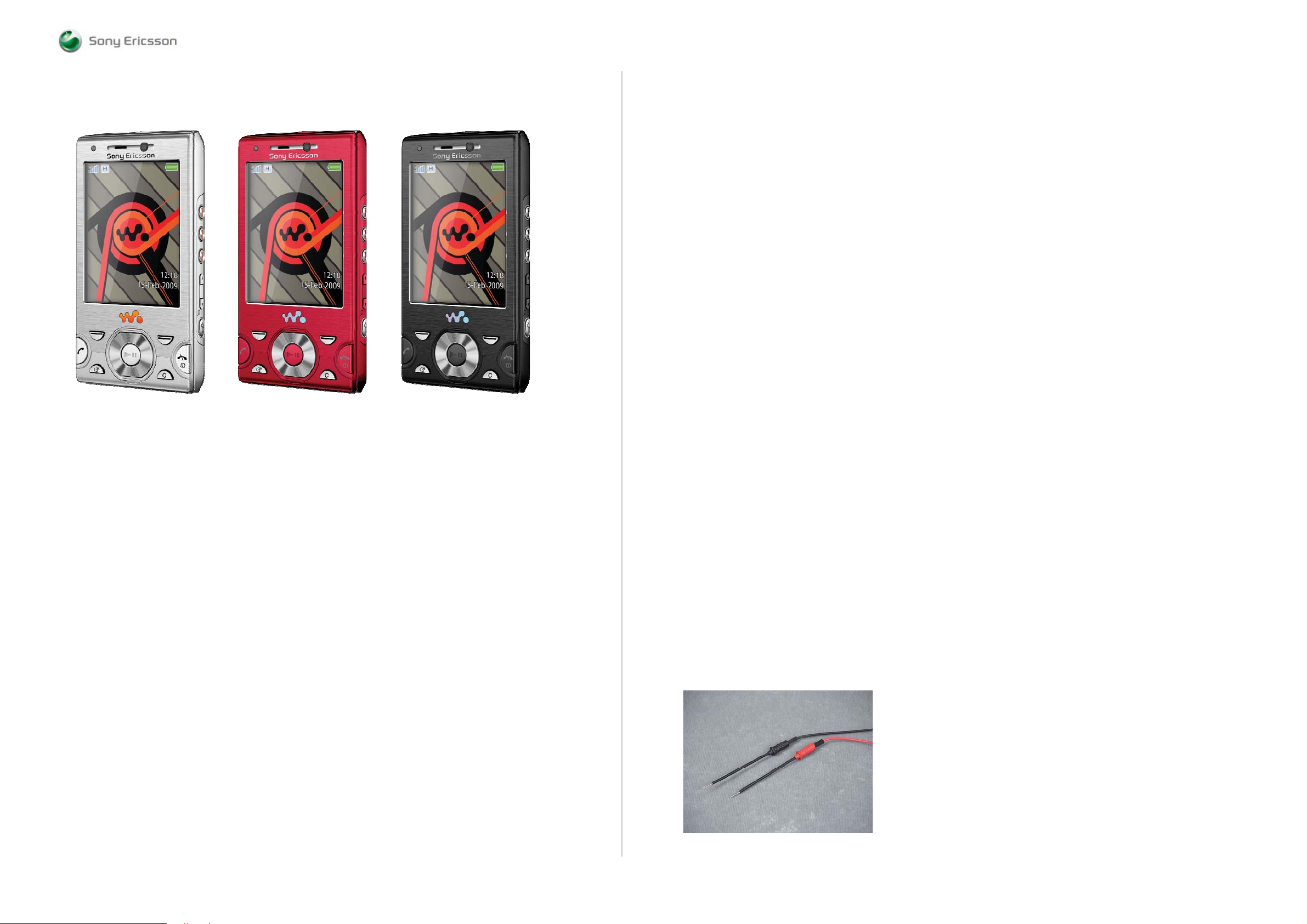
ABOUT Equipment List
SEMC Troubleshooting Manual
W995
W995 Equipment List
Troubleshooting Fixture
Location: CSPN – Repair Instructions – Mechanical – Tool Catalogue – RepairToolsCatalogue.pdf
Part number: 1222-7302
Note! Additional information about the TRS Fixture Kit can be found in the Trouble Shooting
Fixtures Setup Instructions document which is included in this TRS Manual.
Dummy Battery
Location: CSPN – Repair Instructions – Mechanical – Tool Catalogue – RepairToolsCatalogue.pdf
Part number: 1208-5627
Note! The resistance between GND and BDATA should be approximately 27K Ohm.
Instruments
Power Supply Channel 1 (VBATT)
Agilent 6632B or similar
Location: CSPN – Repair Instructions – Mechanical – Tool Catalogue – RepairToolsCatalogue.pdf
Instrument Settings:
Voltage: 3.8 Volt
Limiter: 2.0 A
Note! Maximal cable length between the Power Supply Channel 1 VBATT and the dummy battery
must be maximum 1m. The cable must have a capacity for at least 16A.
ABOUT
Info: Additional information about the equipment used for TRS can be found in the following
location: CSPN – Repair Instructions – Mechanical – Tool Catalogue – RepairToolsCatalogue.pdf or
matris.xls – W Model Tab.
Power Supply Channel 2 (DCIO/SEPI)
Agilent 6632B or similar
Location: CSPN – Repair Instructions – Mechanical – Tool Catalogue – RepairToolsCatalogue.pdf
Instrument Settings:
Voltage: 5.0 Volt
Limiter: 2.0 A
Oscilloscope
Agilent DSO7052A or similar
Location: CSPN – Repair Instructions – Mechanical – Tool Catalogue – RepairToolsCatalogue.pdf
Digital Multimeter (DMM)
Fluke 83 or similar
Location: CSPN – Repair Instructions – Mechanical – Tool Catalogue – RepairToolsCatalogue.pdf
Note! The 0, 64 mm Test Probes is recommended by Sony Ericsson when the DMM is in use.
See Picture 1.
Picture 1
1230-1858 rev. 1
3 (125)
Page 4
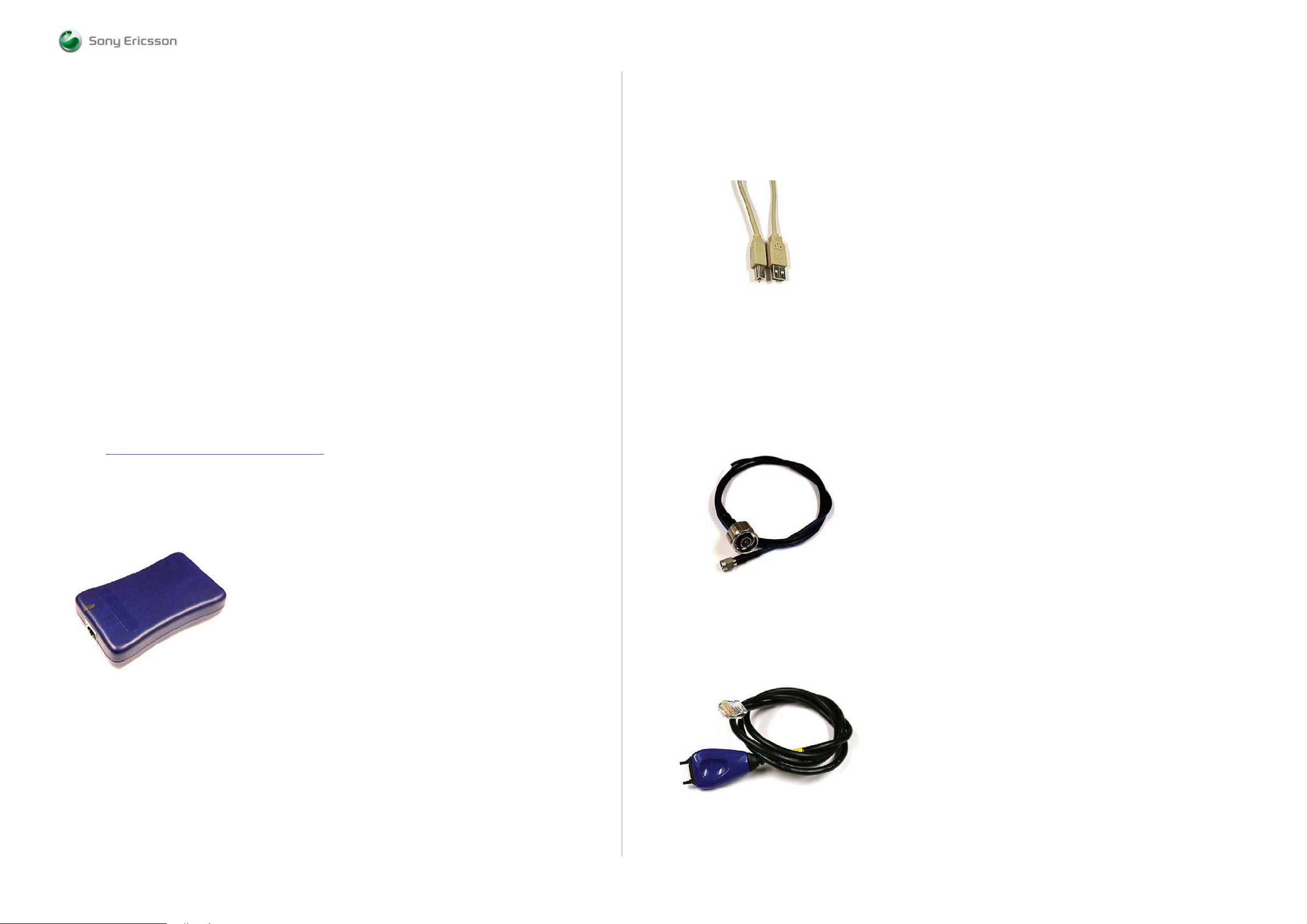
ABOUT
Equipment List
SEMC Troubleshooting Manual
W995
Spectrum Analyzer
R&S FSL 9 kHz – 3 GHz or similar
Location: CSPN – Repair Instructions – Mechanical – Tool Catalogue – RepairToolsCatalogue.pdf
RF probe
HP 85024A or similar
Location: CSPN – Repair Instructions – Mechanical – Tool Catalogue – RepairToolsCatalogue.pdf
Mobile Phone Tester
Yokogawa VC200 or similar
Location: CSPN – Repair Instructions – Mechanical – Tool Catalogue – RepairToolsCatalogue.pdf
FM Signal Generator
R&S SMC100A or similar
Location: -
PC Package & PC Software
PC Package (Computer)
Location: CSPN – Repair Instructions – Mechanical – Tool Catalogue – RepairToolsCatalogue.pdf
Urquell Fault Trace SW with project file
Location: CSPN – Repair Instructions – Electrical – W995 – Trouble Shooting Application – Project
File: W995, W995a Project_R1A
Drivers
SEPI BOX Drivers
Location: http://emma.extranet.sonyericsson.com
/– Drivers – DSS / SEPI / SEMUTS
Cables
USB Computer Cable
Location: CSPN – Repair Instructions – Mechanical – Tool Catalogue – RepairToolsCatalogue.pdf
See Picture 3.
Picture 3
DSU-60/USB Cable
Location: CSPN – Repair Instructions – Mechanical – Tool Catalogue – RepairToolsCatalogue.pdf
Part number: KRY 101 1413
RF Test Cable Flexible
Location: CSPN – Repair Instructions – Mechanical – Tool Catalogue – RepairToolsCatalogue.pdf
Part number: RPM 119 885
See Picture 4.
Picture 4
ABOUT
SE Communication Interface SEPI BOX
Location: CSPN – Repair Instructions – Mechanical – Tool Catalogue – RepairToolsCatalogue.pdf
Part number: LTN 214 1484
See Picture 2.
Picture 2
SEPI Interface Cable – A1
Location: CSPN – Repair Instructions – Mechanical – Tool Catalogue – RepairToolsCatalogue.pdf
Part number: KRY 101 1119/1
See Picture 5.
Picture 5
1230-1858 rev. 1
4 (125)
Page 5
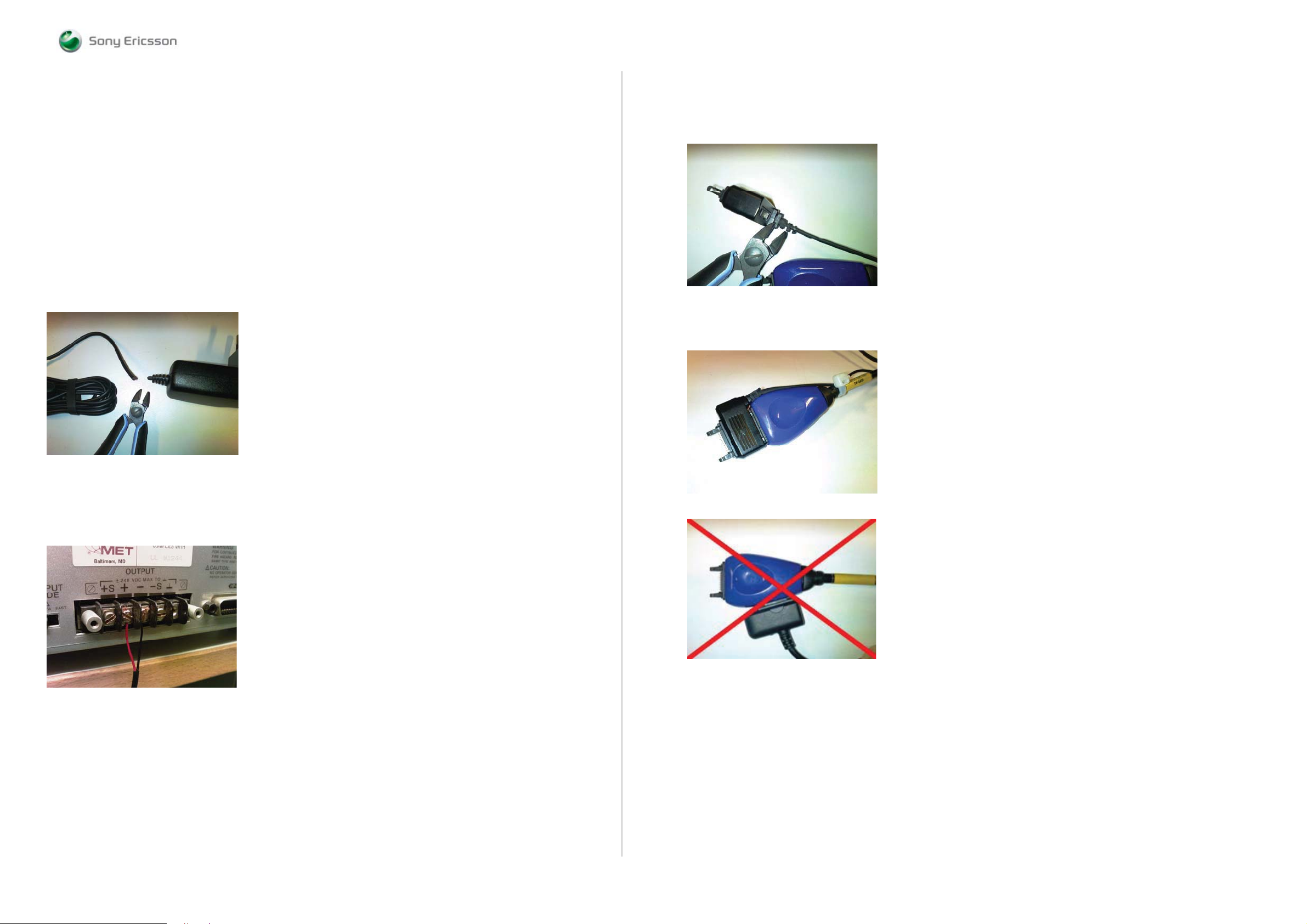
ABOUT
Equipment List
SEMC Troubleshooting Manual
W995
Power Cable RED to Power Supply Channel 1 (VBATT)
Maximum Length: 1m
Location: CSPN – Repair Instructions – Mechanical – Tool Catalogue – RepairToolsCatalogue.pdf
Power Cable BLACK to Power Supply Channel 1 (VBATT)
Maximum Length: 1m
Location: CSPN – Repair Instructions – Mechanical – Tool Catalogue – RepairToolsCatalogue.pdf
Customized Power Supply Channel 2 Cable (DCIO/SEPI)
Customize the cable according to following instructions below:
(Step 1, Step 2, Step 3 and Step 4)
Step 1:
Take the CST-75 battery charger and cut off the charger according to Picture 6.
Picture 6
Step 3:
Cut off insulating material from inside of the charger plug according to Picture 8.
Picture 8
Step 4:
Connect DCIO Cable and SEPI Interface Cable – A1 according to Picture 9.
Picture 9
ABOUT
Note! The Cable length must be exact 1.3m.
Step 2:
Connect the CST-75 charger Red or White wire to the Plus Output and the Black wire to the Minus
(GND) Output at backside of the Power Supply Channel 2 (DCIO/SEPI) according to Picture 7.
Picture 7
Picture 10
Note! This setup is wrong.
1230-1858 rev. 1
5 (125)
Page 6
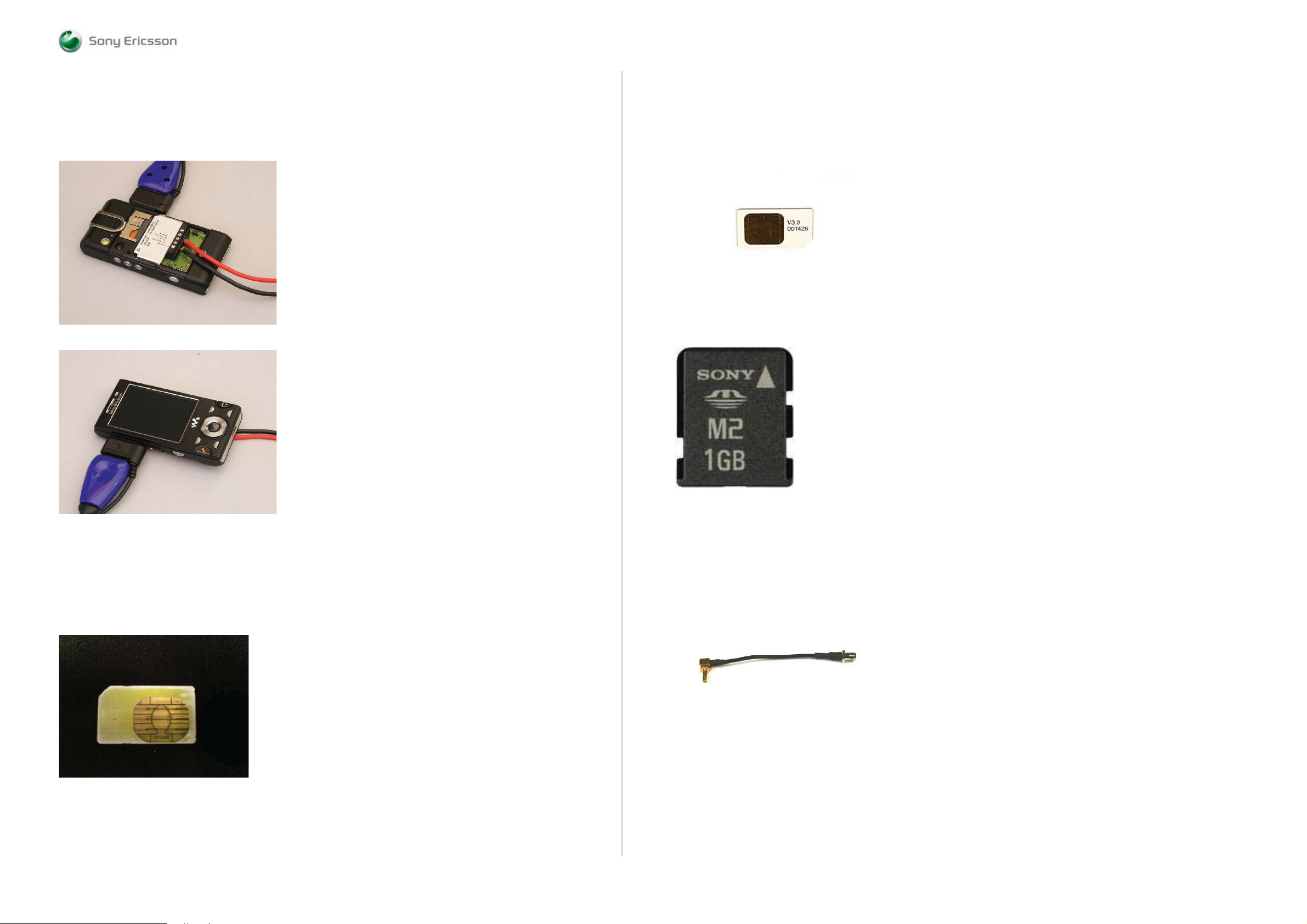
ABOUT
Equipment List
SEMC Troubleshooting Manual
W995
Connections Instructions for the Dummy Battery
This setup is correct when the Dummy Battery is in use.
See Pictures 11 and 12.
Picture 11
Picture 12
Test SIM GSM/UMTS
One Test SIM GSM/UMTS is needed to perform Current Consumption Test, see Picture 14.
Location: CSPN – Repair Instructions – Mechanical – Tool Catalogue – RepairToolsCatalogue.pdf
Note! To buy a Test SIM GSM/UMTS, please contact your supplier of test equipment.
Picture 14
Sony Memory Stick M2
Any functional Memory Stick Micro M2 Card
See Picture 15.
Picture 15
ABOUT
Test Cards
Local SIM
Any functional Local SIM Card
See Picture 13.
Picture 13
SMK RF Probe
Location: CSPN – Repair Instructions – Mechanical – Tool Catalogue – RepairToolsCatalogue.pdf
Part number: SXA 109 6356
See Picture 16.
Picture 16
1230-1858 rev. 1
6 (125)
Page 7
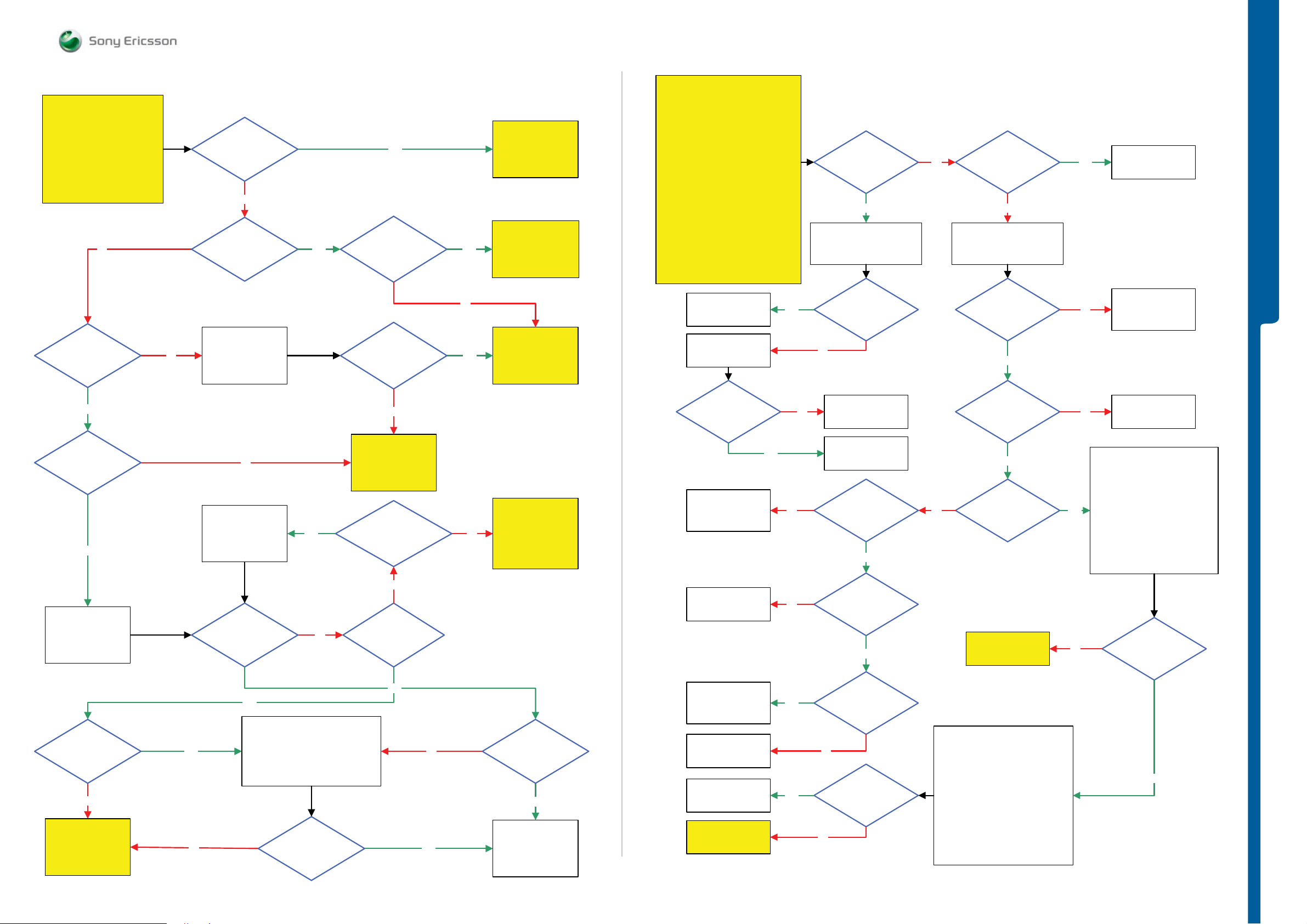
TROUBLESHOOTING Power On/Off Prob l e m s
- Dead Phone Problems
SEMC Troubleshooting Manual
W995
START
Use the
Dummy Battery Connected to
Power Supply Channel 1
(VBATT)
No
Is the
phone consuming
any current when
powering on the
phone
Yes
Is the current
consumption between
10mA to 70mA
Yes
Power On/Off Problems
Is the phone
consuming more than
1mA when the phone
is powered off
No
Is it possible to
power on the phone
Connect a chargerNo
No
Flash
the phone with the
correct CDA
software
Yes
Yes
Yes
Is it possible to power
off the phone
Is the phones
behavior as normal
Optimized
charging
No
Go to
Dead Phone
Problems part 1
TRS guide
Press ”C”
Connect USB from PC.
Update SEMC BOOT if
necessary. Run EMMA
SUCR SW. Is Phone
Flash Ok
Yes
No
Yes
Dead phone
Problems part 1
Consumption Test
after this go to
Charging Test
On-Off Key Problems
System Connector
No
Protection Test
after this go to
Data Communication
Problems TRS guide
Go to
TRS guide
Go to
Current
Go to
TRS guide
Go to
START
Before following this guide check if
C4203 is Short Circuit. If Yes Replace
C4203. If not go to step 1.
Try to recover the Phone by using
Connect USB Cable to the Phone
and update SEMCBOOT after this
If successful claim SW Flash
If not continue with Step 2.
Connect: VBATT Only
Note!
Step 1:
EMMA SW
Press keys 2 and 5
Run EMMA SUCR SW
and retest the Phone
Step 2:
Use TRS Fixture
Replace
N2420 or N1200
SL 5 Remove
N2000
SL 4 Escalate
Is the
current consumption
still more than
1mA
SL 4 Replace
N2420
SL 5 Replace
N2000
Yes
Yes
Dead Phone Problems part 1
Is the
current consumption
more than 1mA
Try to trace
Faulty Component
by using Freezing Spray
N2420 or N1200
getting hot
No
No
SL 5 Replace
N2000
SL 4 Escalate
Try to trace Faulty
Component by using
Freezing Spray
1.8V DC at
MP 21 (R2243 VDDE18)
and 2.8V DC at MP 24
(C1218 LDOA_OUT)
Yes
Is
Yes
No
DCIO/SEPI to the Phone
MP 80 (R2103)
NoNo
Is X2201
Damaged
No
Connect:
32 kHz
at MP C2101
Yes
32 kHz
RTCCLK at
Yes
26 MHz
MCLK at
MP 1 (L2106)
Yes
No
No
2.6V MP 41 (R3119 VAUDIO26)
2.5V MP 23 (C2208 VANA25)
Yes
2.7V MP 25 (C2210 VBT27)
2.7V MP 26 (C2211 VDIG)
2.6V MP 27 (C2212 VBEAR26)
1.2V MP 84 (C2219 VCORE12)
1.8V MP 9 (L2202 VCORE18)
Replace
X2201
SL 4 Replace
B2100
SL 5 Replace
N2000 or N2010
SL 5 Replace
N2000
SL 4 Escalate
Check the following
Voltages:
TROUBLESHOOTING
Flash
the phone with
correct CDA
software
Load ETS SW
into the Phone
Is the ETS SW Flash
Successful
No
Go to
Data Communication
Problems TRS guide
No
CDA Software
Flash
Successful
Yes
1. Customize the phone into DPY/Z
2. Startup the phone and wait for
the configuration to take place
(takes less than a minute)
3. Customize with correct CDA
4. Activate the phone
Is the Problem
solved
No
No
Is the
Flash process
started
Yes
NoYes
Yes
Is the Problem
solved
Yes
Claim for a
SW Upgrade
Replace
N1211
SL 4 Replace
N1200
SL 5 Replace
N1300
SL 5 Replace
N2010
SL Escalate
SL 5 Replace
N2020
SL 4 Escalate
Go to Data
Communication
Problems TRS guide
No
Yes
Yes
2.8V DC
at MP 20 (C1207)
1.8V DC
at MP 76 (R2115)
No
ETS SW Flash
Successful
No
Yes
Is the
Go to
Dead Phone
Problems part 2
Step 1:
Disconnect:
VBATT and DCIO/SEPI
Step 2:
Connect:
Slider Flex Assy and PBA Navi Key
to the PBA
Connect: VBATT Only
Step 3:
Use EMMA SW
Press the ”C” key and Connect
USB Cable from the PC to the PBA.
Flash the Phone with the ETS SW
No
1230-1858 rev. 1
Are
all Voltages
Ok
Yes
7 (125)
Page 8
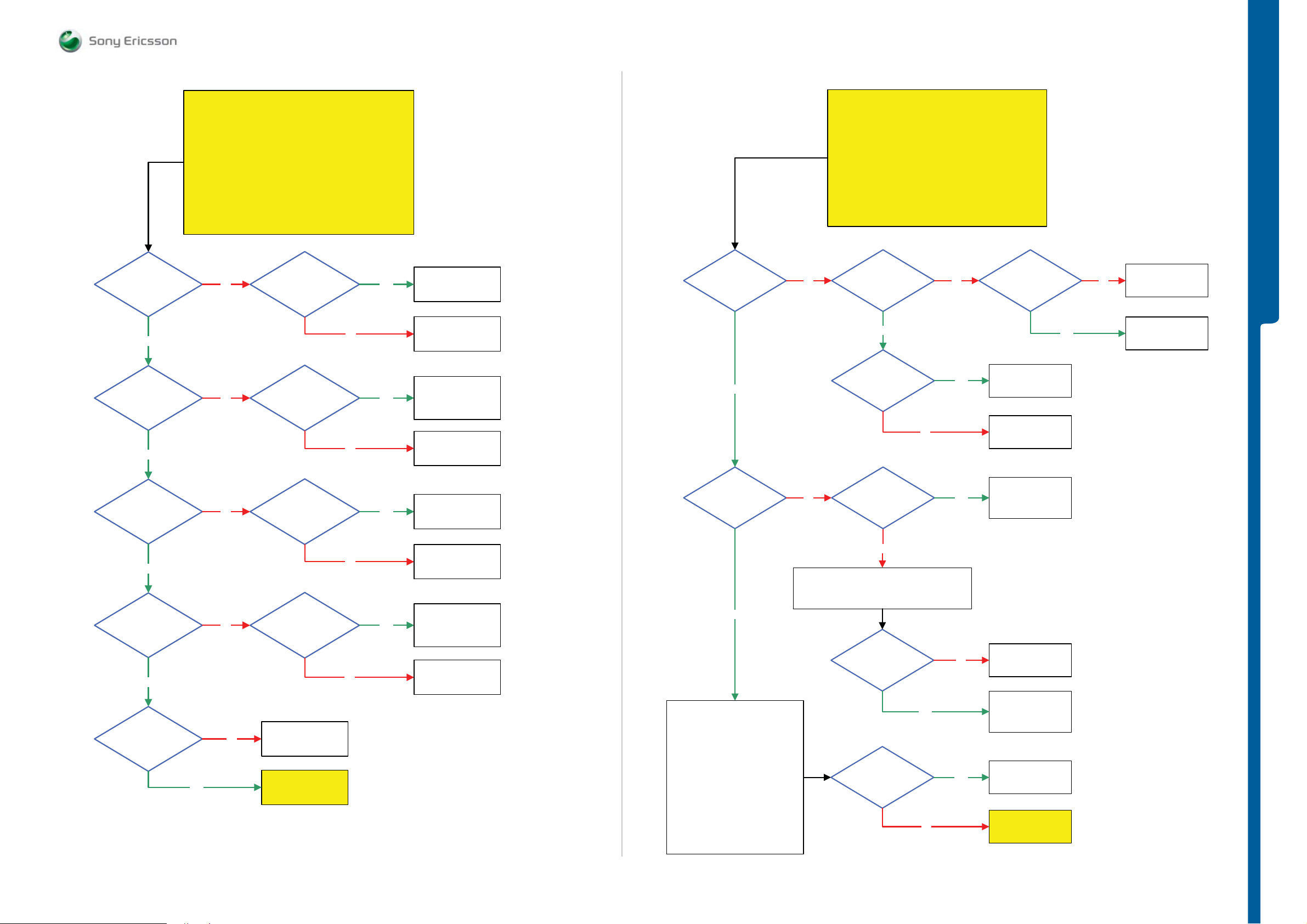
TROUBLESHOOTING
Dead Phone Proble m s
SEMC Troubleshooting Manual
W995
Is the
VAUDIO26
Voltage
Ok
Yes
Is the
VANA25
Voltage
Ok
Yes
Dead Phone Problems part 2
START
Before following this guide the
Dead Phone Problems part 1 TRS guide
No
No Yes
NOTE !
must be finished
Is
N3103 or N2422
getting hot
Is any of
N2200 or N2010
getting hot
Yes
No
No
Replace
N3103 or N2422
SL 5 Replace
N2000
SL 4 Escalate
SL 4 Replace
N2200
SL 5 Replace
N2010
SL 5 Replace
N2000
SL 4 Escalate
Is the
VCORE12
Voltage
Ok
Yes
No
Dead Phone Problems part 3
START
Before following this guide the
Dead Phone Problems part 2 TRS guide
1.1V – 1.2V DC
at MP 83
(V2201_Cathode)
Yes
1.1V – 1.2V DC at
MP 84 (C2219)
NOTE !
must be finished
No
Yes
No
3.8 Volt DC at
MP 44 (L2201)
SL 5 Replace
N2000 or N2010
SL 4 Escalate
Replace
L2200
Yes
No
TROUBLESHOOTING
Replace
L2201
SL 5 Replace
V2201 or N2000
SL 4 Escalate
Is the
VBT27
Voltage
Ok
Yes
Is the
VDIG
Voltage
Ok
Yes
Is the
VBEAR26
Voltage
Ok
Yes
No
No
No
Is
N1300
getting hot
Is any of
N2411 or N1300
getting hot
SL 5 Replace
N2000
SL 4 Escalate
Go to
Dead Phone
Problems part 3
No
No
Yes
Yes
SL 5 Replace
N1300
SL 4 Escalate
SL 5 Replace
N2000
SL 4 Escalate
SL 4 Replace
N2411
SL 5 Replace
N1300
SL 5 Replace
N2000
SL 4 Escalate
Is the
VCORE18
Voltage
Ok
Yes
Step 1:
Disconnect:
VBATT and DCIO/SEPI
Step 2:
Connect:
Slider Flex Assy and PBA Navi Key
to the PBA
Connect: VBATT Only
Step 3:
Use EMMA SW
Press the ”C” key and Connect
USB Cable from the PC to the PBA
Flash the Phone with ETS SW
No
Is
MP 9 (L2202)
Short circuit to
GND
No
Disconnect:
VBATT and DCIO/SEPI
Is
L2202 = Max 0.5 Ohm
Is the
ETS SW Flash
Successful
Yes
No
Yes
No
Yes
SL 4 Replace
N2200
SL 5 Replace
N2010
SL 5 Replace
L2202
SL 4 Escalate
SL 4 Replace
N2200
SL 5 Replace
N2010
SL 5 Replace
N2020
SL 4 Escalate
Go to Data
Communication
Problems TRS guide
1230-1858 rev. 1
8 (125)
Page 9
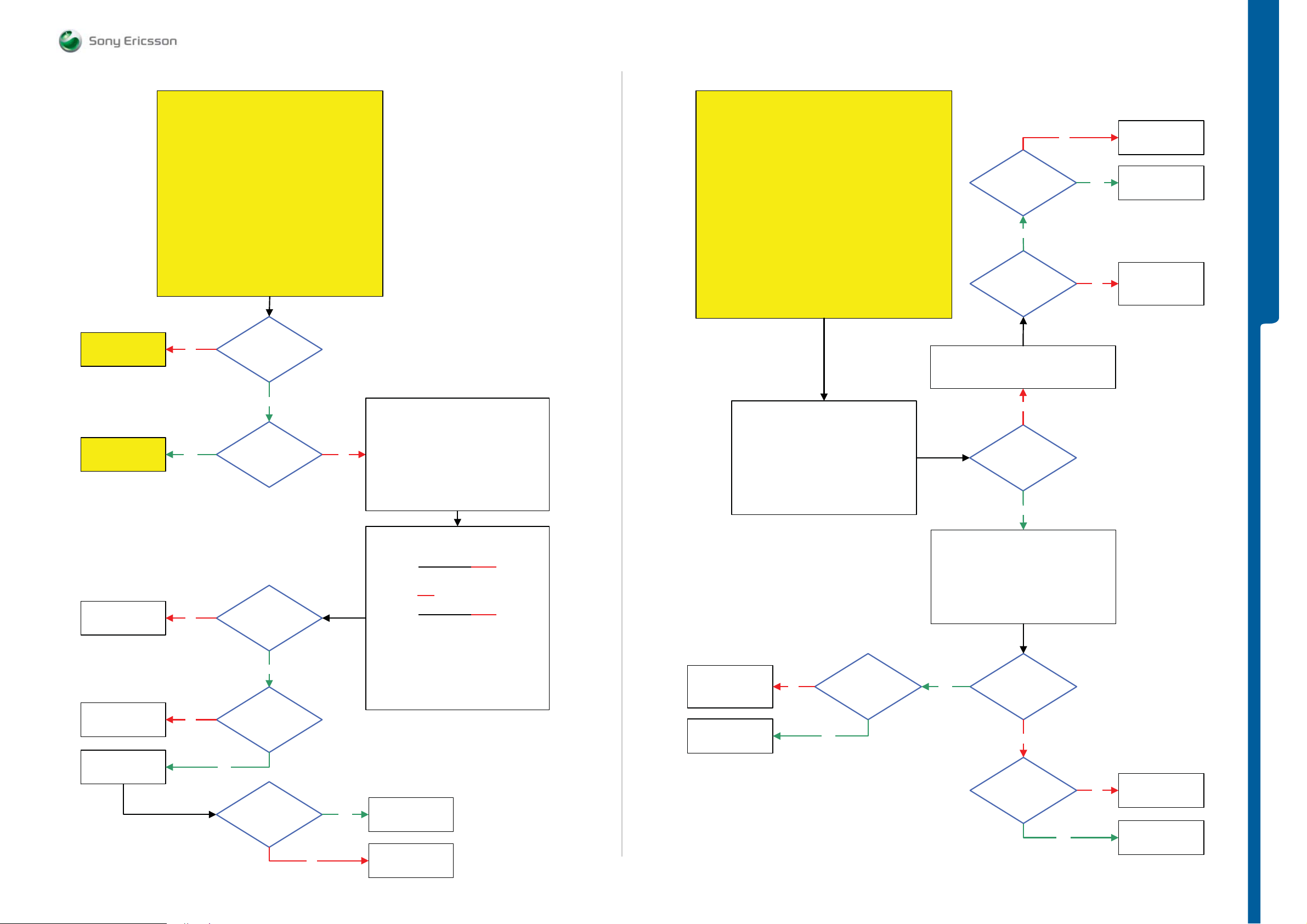
TROUBLESHOOTING Display Problem s
- Display Illumin at io n Prob le m s
SEMC Troubleshooting Manual
W995
Go to
Display illumination
Problems TRS guide
Display Problems
START
Load ETS SW into the Phone
Use TRS Fixture
Slider Flex Assy, PBA Navi Key and Display to the PBA
Connect: VBATT and DCIO/SEPI
Use Fault Trace SW and go to:
If the Display is working on the TRS Fixture
Display, Slider Flex Assy or PBA Navi Key
If not then continue with Display Problems TRS guide
No
Connect:
MMI
Misc
Init Screen Testing
Display Pattern
Activate:
TV Test Pattern
then Replace
Are the
Display Backlights
Ok
Display Illumination Problems
START
Load ETS SW into the Phone
Use TRS Fixture
Use TRS Fixture Display Holder and Connect:
Slider Flex Assy, PBA Navi Key and Display to the PBA
Connect: VBATT and DCIO/SEPI
Use Fault Trace SW and go to:
MMI
Misc
Init Screen Testing
Led and Backlight
Activate:
Display Backlight
If the Display Backlight is working on the TRS Fixture then
Replace
Display, Slider Flex Assy or PBA Navi Key
If not continue with the
Display illumination Problems TRS guide
Is
C4203
Short Circuit
Yes
Are
L4200 and L4203
= Max 1 Ohm
Disconnect:
VBATT and DCIO/SEPI
No
Yes
No
Replace
N4200
Replace
C4203
TROUBLESHOOTING
SL 4 Replace
L4200
SL 5 Replace
L4203
Go to
Opto Sensor
Problems TRS guide
Replace
Z4200, Z4201 or
Z4202
SL 5 Replace
L4208 or L4209
SL 4 Escalate
Yes
No
No
Yes
Is the picture
too dark or
too light
Are all
Display Filters
Ok
Yes
Are
L4208 and L4209
= Max 2 Ohm
Disconnect: VBATT and DCIO/SEPI and
Remove PBA from the TRS Fixture
No
Use a Digital Multimeter instrument (DMM)
Display Filter Test 1 and Test 2
(It is recommended to use a microscope for these
Check that Pins: 1, 2, 3, 4, 5, 6, 7, 8
Max 15 Ohm between the following pins:
Test 1 and Test 2 must be made on all filters
and perform:
Z4200, Z4201 and Z4202
measurements!)
Display Filter Test 1:
are NOT
short circuit to GND
Display Filter Test 2:
Pin 1 and 5
Pin 2 and 6
Pin 3 and 7
Pin 4 and 8
NOTE !
2: Disconnect the Slider Flex Assy and remove
the Display Holder from the TRS Fixture
SL 4 Replace
V4203
SL 5 Replace
R4213 or N2000
Replace
X4300
1: Use Fault trace SW and go to:
MMI
Misc
Init Screen Testing
Led and Backlight
Deactivate:
Display Backlight
0 Volt DC
No
at MP 113 (TP4202)
When the Display
Backlight is
Yes
Activated
Yes
No
3.7V - 3.8V DC
at MP 111 (TP4201)
Yes
Fault trace SW
MMI
Misc
Init Screen Testing
Led and Backlight
Activate:
Display Backlight
More than
15 Volt Pk-Pk Pulses
at MP 111 (TP4201)
Shortly after the Display
Backlight has been
Activated
No
Replace
X4300
Yes
Is the Display
Problem solved
No
Yes
Claim Component
X4300
SL 5 Replace
N2010
SL 4 Escalate
More than
3 Volt Pk-Pk
Pulses at MP 43 (R4200)
When the Display
Backlight is
Activated
Yes
No
SL 5 Replace
N2000
SL 4 Escalate
Replace
1230-1858 rev. 1
N4200
9 (125)
Page 10

TROUBLESHOOTING Opto Sensor Prob l e m s
- On Off Key Problems
SEMC Troubleshooting Manual
W995
Go to
Display illumination
Problems TRS guide
Opto Sensor Problems
START
Replace Slider Flex Assy and retest the Phone
If successful claim Slider Flex Assy
Replace PBA Navi Key and retest the Phone
If successful claim PBA Navi Key
Replace Display and retest the Phone
If successful claim Display
if not continue with the
Opto Sense Problems TRS guide
No
Step 1:
if not go to step 2.
Step 2:
If not go to step 3.
Step 3:
Is the
Display
illumination (LEDs)
Ok
On/Off Key Problems
START
Load ETS SW into the Phone
Use TRS Fixture
Use TRS Fixture Display Holder and Connect :
Slider Flex Assy and PBA Navi Key to the PBA
Connect:
Key Flex Assy and Keyboard to the PBA
Connect:
VBATT and DCIO/SEPI
Use Fault Trace SW and go to:
MMI
Misc
Init Screen Testing
Activate
Keypad Scan Test
Perform Keypad Scan Test by pressing
all keys on the Numeric Keypad and the On/Off Key
TROUBLESHOOTING
Go to
Display Problems
TRS guide
SL 5 Replace
N2000
SL 4 Escalate
Yes
Can you see
No
No
any picture/image in
the Display
Yes
Use TRS Fixture
Connect: VBATT and DCIO/SEPI
More than
1.8V Pk-Pk Pulse at
MP 77 (C4215 OPTOEN)
Shortly after phone
Power On
Yes
SL 4 Replace
X4300
SL 5 Replace
N2000
Replace
X4300
No
Are the
Numeric Keys
Ok
Yes
Is the
On/Off Key
Ok
No
Yes
Go to
Numeric Keyboard
Problems TRS guide
Replace
PBA Navi Key or
Slider Flex Assy
1230-1858 rev. 1
10 (125)
Page 11
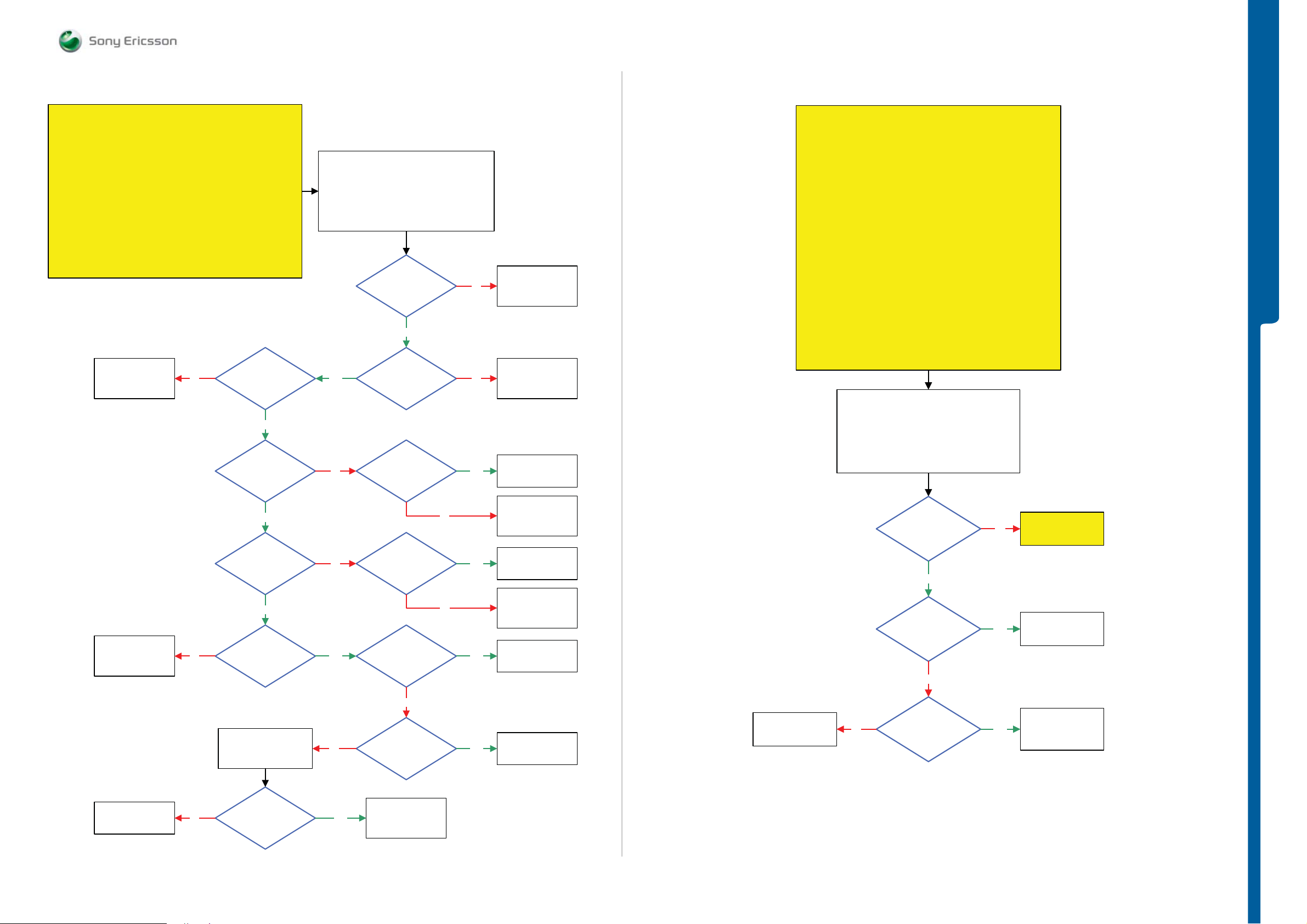
TROUBLESHOOTING Numeri c Keyboard Probl e m s
- Navigation Keys Problems
SEMC Troubleshooting Manual
W995
Numeric Keyboard Problems
START
Load ETS SW into the Phone
Connect Key Flex Assy and Keyboard to the PBA
Perform Keypad Scan Test by pressing all Keys on the
If successful Replace Key Flex Assy
Numeric Keypad Problems TRS guide
SL 5 Replace
R2472, R2483 or
SL 4 Escalate
Use TRS Fixture
Connect: VBATT and DCIO/SEPI
Use Fault Trace SW and go to:
If not then continue with the
N2010
MMI
Misc
Init Screen Testing
Activate
Keypad Scan Test
Key Flex Assy
No
1.8 Volt at
MP 65 (V2475_Pin 2)
1: Disconnect the VBATT and DCIO/SEPI
Disconnect the Key Flex Assy from the PBA
2: Connect the VBATT and DCIO/SEPI
Yes
1.8 Volt at
MP 63 (V2474_Pin 2)
Yes
1.8 Volt at
MP 64 (V2474_Pin 1)
No
No
SL 5 Replace
R2470, R2481 or
N2010
SL 4 Escalate
SL 5 Replace
R2471, R2482 or
N2010
SL 4 Escalate
Navigation Keys Problems
START
Step 1:
Go to Service Tests Menu and perform Keyboard Test
If successful flash the Phone with the EMMA SUCR SW
if not go to Step 2.
Step 2:
Load ETS SW into the Phone
Use TRS Fixture
Use the TRS Fixture Display Holder and Connect:
Slider Flex Assy and PBA Navi Key to the PBA
Connect: VBATT and DCIO/SEPI
Use Fault Trace SW and go to:
MMI
Misc
Init Screen Testing
Activate
Keypad Scan Test
Perform Keypad Scan Test by pressing all Navig at i on Key s
If successful Replace PBA Navi Key or Slider Flex Assy
If not then continue with the
Navigation Keys Problems TRS guide
TROUBLESHOOTING
SL 5 Replace
R2475, R2486 or
N2010
SL 4 Escalate
No
Yes
1.7V - 1.8 V
at MP 68
(V2478_Cathode)
Yes
1.7V - 1.8 V
at MP 70
(V2477_Cathode)
Yes
1.8 Volt at
MP 62 (V2476_Pin 1)
Disconnect:
VBATT and DCIO/SEPI
No
No
Yes
1.8 Volt
at MP 67
(V2478_Anode)
1.8 Volt
at MP 71
(V2477_Anode)
Are
MP 57 (V2471_Pin 1)
and MP 58 (V2471_Pin 2)
Short Circuit to the
GND
No
Are
MP 51 (V2472_Pin 1)
and MP 52 (V2472_Pin 2)
Short Circuit to the
GND
No
No
Yes
Yes
Yes
YesNo
SL 5 Replace
V2478
SL 4 Escalate
SL 5 Replace
R2473, R2484 or
N2010
SL 4 Escalate
SL 5 Replace
V2477
SL 4 Escalate
SL 5 Replace
R2474, R2485 or
N2010
SL 4 Escalate
SL 5 Replace
V2471 or N2010
SL 4 Escalate
SL 5 Replace
V2472 or N2010
SL 4 Escalate
SL 5 Replace
L2480
SL 4 Escalate
1: Disconnect the VBATT and DCIO/SEPI
2: Disconnect and Remove the
Display Holder from the TRS Fixture
Is the
Numeric Keyboard
No
Ok
Yes
Is
MP 73 (V2473_Pin 1)
Yes
Short circuit to
GND
No
No Yes
Is L2480
= Max 1 Ohm
Go to
Numeric Keyboard
Problems TRS guide
SL 5 Replace
V2473 or N2010
SL 4 Escalate
SL 4 Replace
X4300
SL 5 Replace
N2010
SL 5 Replace
Faulty Component
SL 4 Escalate
Are
L2476,L2477,L2478
and L2479
= Max 1 Ohm
SL 4 Replace
YesNo
X2410
SL 5 Replace
N2010
1230-1858 rev. 1
11 (125)
Page 12
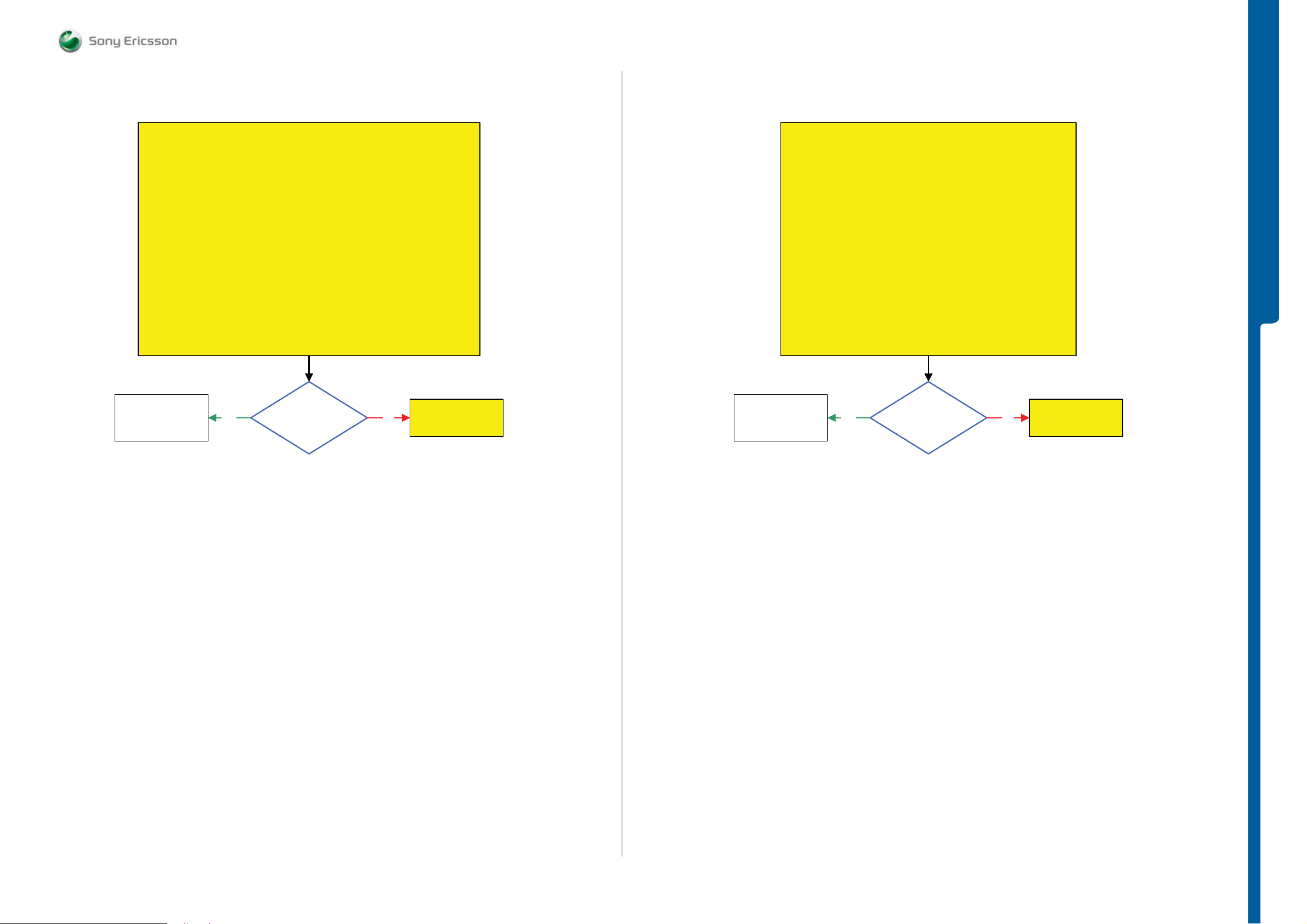
TROUBLESHOOTING
Ope ration Keys Problems - Volume Up and Down But to n Prob le m s
SEMC Troubleshooting Manual
W995
Operation Keys Problems
START
Load ETS SW into the Phone
Connect Key Flex Assy and Keyboard to the PBA
Perform Keypad Scan Test by pressing all Numeric Keys and all the
Operation Keys (Play/Pause, Rewind and Fast Forward ) on the Key Flex Assy
SL 4 Replace
X2410
SL 5 Replace
N2010
If successful Replace Key Flex Assy
Camera Button Problems TRS guide
Yes
Use TRS Fixture
Connect: VBATT and DCIO/SEPI
Use Fault Trace SW and go to:
MMI
Misc
Init Screen Testing
Activate
Keypad Scan Test
If not then continue with the
Are all
Numeric Keys
Ok
No
Numeric Keyboard
Problems TRS guide
Go to
Volume Up and Down Button Problems
START
Load ETS SW into the Phone
Connect Key Flex Assy and Keyboard to the PBA
Perform Keypad Scan Test by pressing all Numeric Keys and Volume
SL 4 Replace
X2410
SL 5 Replace
N2010
Up and Down Buttons on the Key Flex Assy
If successful Replace Key Flex Assy
Volume Up and Down Button Problems TRS guide
Yes
Use the TRS Fixture
Connect: VBATT and DCIO/SEPI
Use Fault Trace SW and go to:
MMI
Misc
Init Screen Testing
Activate
Keypad Scan Test
If not then continue with the
Are all
Numeric Keys
Ok
No
TROUBLESHOOTING
Go to
Numeric Keyboard
Problems TRS guide
1230-1858 rev. 1
12 (125)
Page 13
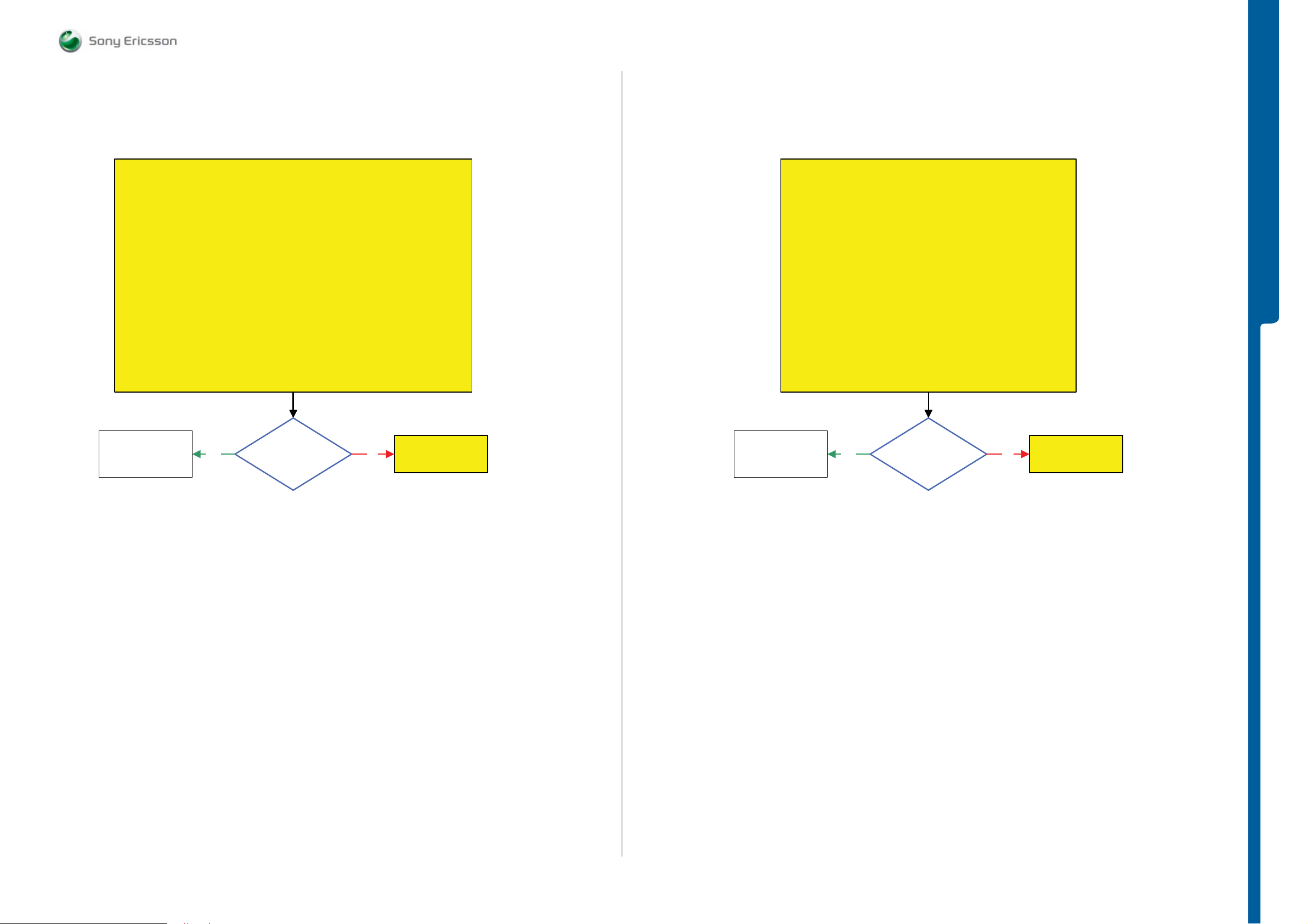
TROUBLESHOOTING Camera Butto n Prob lems
- Walkman Key Problems
SEMC Troubleshooting Manual
W995
Camera Button Problems
START
Flash the Phone with the ETS SW
Connect Key Flex Assy and Keyboard to the PBA
Perform Keypad Scan Test by pressing all Numeric Keys and the Camera Button
If successful Replace Key Flex Assy
Camera Button Problems TRS guide
SL 4 Replace
X2410
SL 5 Replace
N2010
Yes
Use the TRS Fixture
Connect: VBATT and DCIO/S EPI
Use Fault Trace SW and go to:
MMI
Misc
Init Screen Testing
Activate
Keypad Scan Test
on the Key Flex Assy
If not then continue with the
Are all
Numeric Keys
Ok
No
Numeric Keyboard
Problems TRS guide
Go to
Perform Keypad Scan Test by pressing all Numeric Keys and the
SL 4 Replace
X2410
SL 5 Replace
N2010
Walkman Key Problems
START
Load ETS SW into the Phone
Connect Key Flex Assy and Keyboard to the PBA
If successful Replace Key Flex Assy
Yes
Use the TRS Fixture
Connect: VBATT and DCIO/SEPI
Use Fault Trace SW and go to:
MMI
Misc
Init Screen Testing
Activate
Keypad Scan Test
Walkman Key on the Key Flex Assy
If not then continue with the
Walkman Key Problems TRS guide
Are all
Numeric Keys
Ok
No
TROUBLESHOOTING
Go to
Numeric Keyboard
Problems TRS guide
1230-1858 rev. 1
13 (125)
Page 14
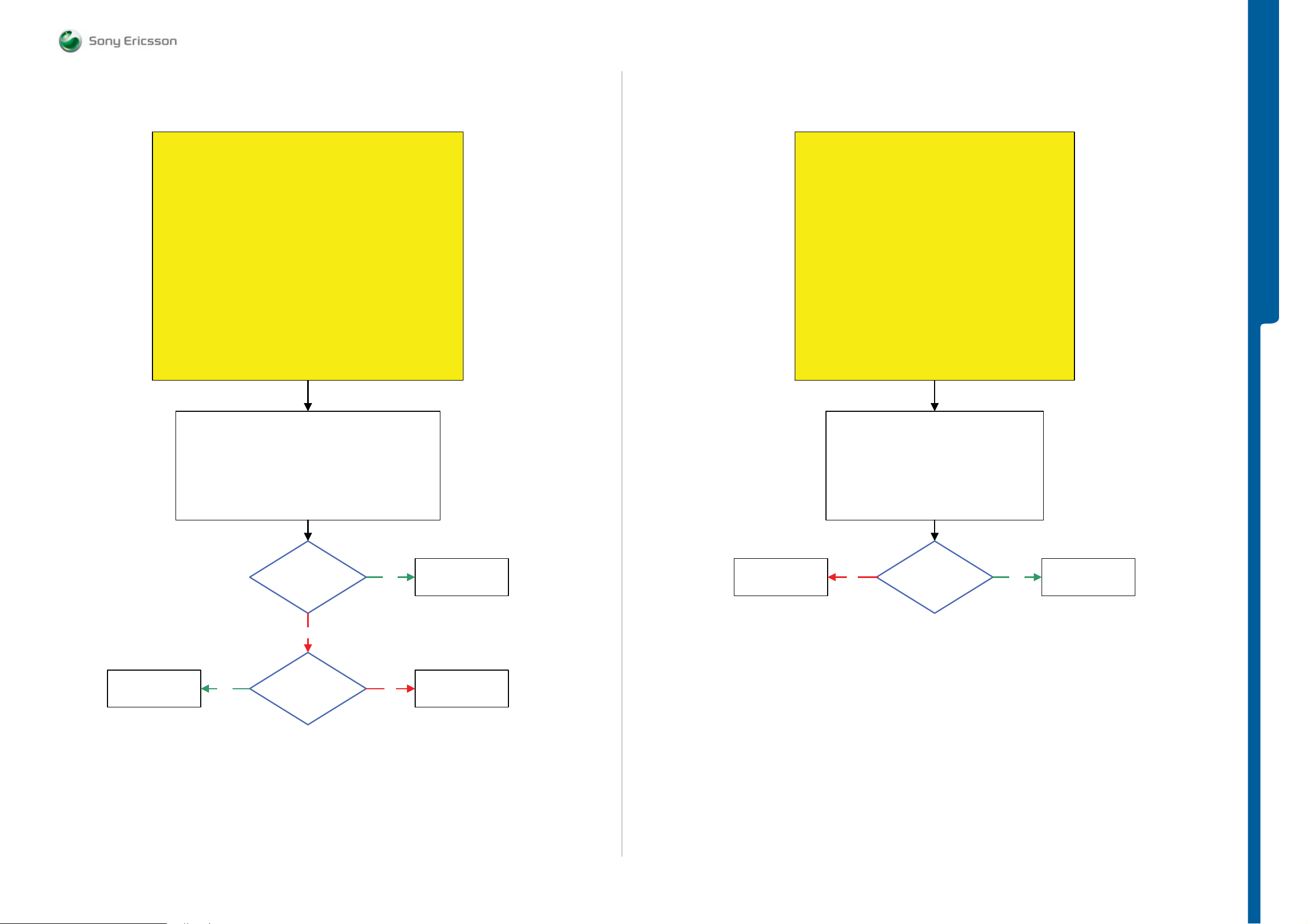
TROUBLESHOOTING Numeri c Keyboard an d
Navigation Keys Illuminatio n Probl e m s
SEMC Troubleshooting Manual
W995
Numeric Keyboard illumination Problems
START
Load ETS SW into the Phone
Use the TRS Fixture and Connect:
Key Flex Assy to the PBA
Connect: VBATT and DCIO/SEPI
Use Fault Trace SW and go to:
MMI
Misc
Init Screen Testing
Led and Backlight
Activate:
Numeric Keyboard
If Numeric Keyboard LED are working on the TRS Fixture then
Replace Key Flex Assy
If not then continue with the
Numeric Keyboard illumination Problems TRS guide
1: Disconnect: VBATT and DCIO/SEPI
2: Disconnect and Remove the Key Flex Assy from the PBA
3: Connect VBATT and DCIO/SEPI
Navigation Keys illumination Problems
START
Load ETS SW into the Phone
Use TRS Fixture
Use the TRS Fixture Display Holder and Conn ect:
Slider Flex Assy and PBA Navi Key to the PBA
Connect: VBATT and DCIO/SEPI
Use Fault Trace SW and go to:
MMI
Misc
Init Screen Testing
Led and Backlight
Activate:
Navigation Keys LED
If Navigation Keys LED are working on the TRS Fixture then
Replace
PBA Navi Key or Slider Flex Assy
If not then continue with the
Navigation Keys illumination Problems TRS guide
1: Disconnect: VBATT and DCIO/SEPI
2: Disconnect the Slider Flex Assy from the PBA
and Remove the TRS Fixture Display Holder
3: Connect VBATT and DCIO/SEPI
TROUBLESHOOTING
SL 5 Replace
V2470
SL 4 Escalate
Yes
3.8 Volt DC at
MP 61 (C4221)
No
Is
MP 59
(V2470_Pin C1)
or MP 60 (V2470_Pin C2)
Short Circuit
to the GND
Yes
No
Replace
X2410
SL 5 Replace
N2000
SL 4 Escalate
SL 5 Replace
N2000
SL 4 Escalate
No
3.8 Volt DC at
MP 14 (C4220)
Yes
Replace
X4300
1230-1858 rev. 1
14 (125)
Page 15
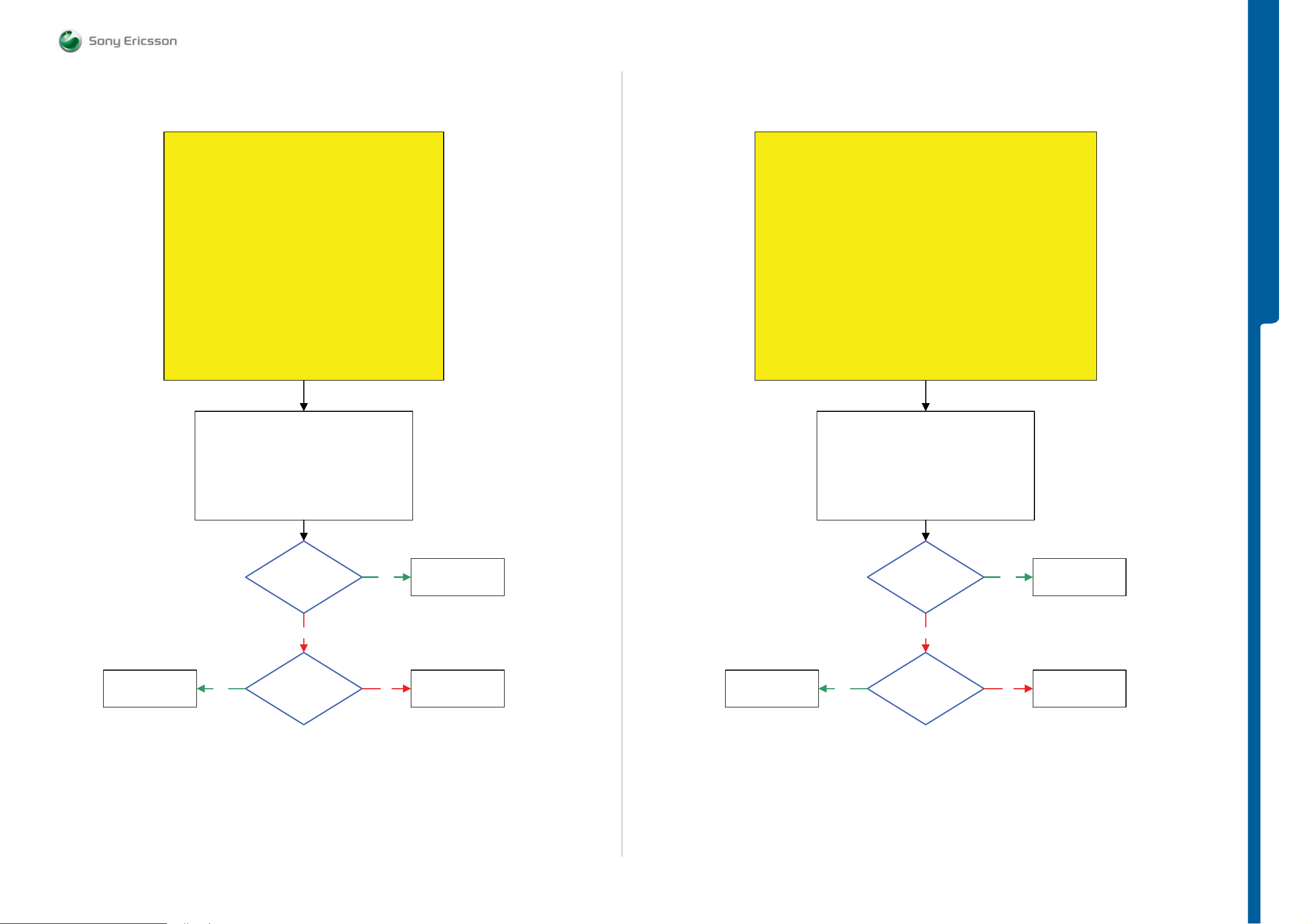
TROUBLESHOOTING Operation LE D Prob le m s
- Camera Butto n LE D Prob le m s
SEMC Troubleshooting Manual
W995
Operation LED Problems
START
Load ETS SW into the Phone
Use the TRS Fixture and Connect:
Key Flex Assy to the PBA
Connect: VBATT and DCIO/SEPI
Use Fault Trace SW and go to:
MMI
Misc
Init Screen Testing
Led and Backlight
Activate:
Operation LED
If Operation LED is working on the TRS Fixture then Replace
Key Flex Assy
If not then continue with the
Operation LED Problems TRS guide
1: Disconnect: VBATT and DCIO/SEPI
Camera Button LED Problems
START
Load ETS SW into the Phone
Use the TRS Fixture and Connect:
Key Flex Assy to the PBA
Connect: VBATT and DCIO/SEPI
Use Fault Trace SW and go to:
MMI
Misc
Init Screen Testing
Led and Backlight
Activate:
Camera Button LED
If Camera Button LED is working on the TR S Fixture then Replace Key Flex Assy
If not then continue with the
Camera Button LED Problems TRS guid e
1: Disconnect: VBATT and DCIO/SEPI
TROUBLESHOOTING
SL 5 Replace
V2479
SL 4 Escalate
2: Disconnect and Remove the Key Flex Assy from
3: Connect VBATT and DCIO/SEPI
Yes
the PBA
3.8 Volt DC at
MP 54 (C4224)
No
Is the
MP 53 (V2479_Pin C1)
Short Circuit
to the GND
Yes
No
Replace
X2410
SL 5 Replace
N2000
SL 4 Escalate
SL 5 Replace
V2479
SL 4 Escalate
2: Disconnect and Remove the Key Flex Assy from
3: Connect VBATT and DCIO/SEPI
Yes
the PBA
3.8 Volt DC at
MP 56 (C4222)
No
Is MP 55
(V2479_Pin C2)
Short Circuit
to GND
Yes
No
Replace
X2410
SL 5 Replace
N2000
SL 4 Escalate
1230-1858 rev. 1
15 (125)
Page 16
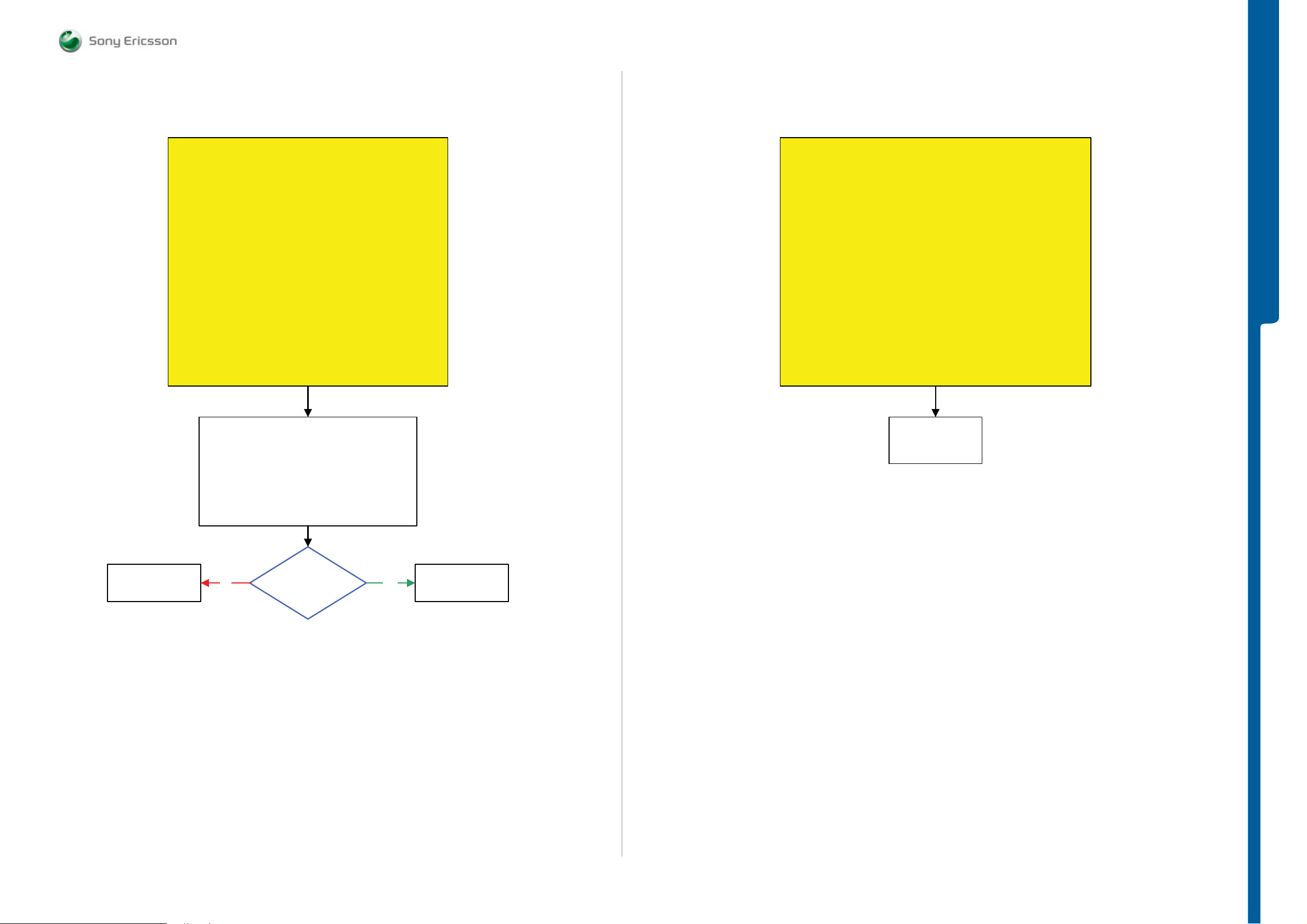
TROUBLESHOOTING Music LED Proble m s
- Trickle Cha rg e LED Problems
SEMC Troubleshooting Manual
W995
Music LED Problems
START
Load ETS SW into the Phone
Use the TRS Fixture
Use the TRS Fixture Display Holder and Conn ect:
Slider Flex Assy and PBA Navi Key to the PBA
Connect: VBATT and DCIO/SEPI
Use Fault Trace SW and go to:
MMI
Misc
Init Screen Testing
Led and Backlight
Activate:
Music LED
If Music LED is working on the TRS Fixture then Replace
PBA Navi Key or Slider Flex Assy
If not then continue with the
Music LED Problems TRS guide
1: Disconnect: VBATT and DCIO/SEPI
2: Disconnect the Slider Flex Assy from the PBA
and Remove the TRS Fixture Display Holder
Trickle Charge LED Problems
START
Load ETS SW into the Phone
Use the TRS Fixture
Connect: SIM Flex Assy to the PBA
Connect: VBATT and DCIO/SEPI
Use Fault Trace SW and go to:
MMI
Misc
Init Screen Testing
Led and Backlight
Activate:
Trickle Charge LED
If the Trickle Charge LED is working on the TRS Fixture then Replace
SIM Flex Assy
If not then continue with the Trickle Charge LED Problems TRS guide
SL 4 Replace
X2401
SL 5 Replace
N2000
TROUBLESHOOTING
SL 5 Replace
N2000
SL 4 Escalate
3: Connect VBATT and DCIO/SEPI
No
3.8 Volt DC at
MP 13 (C4223)
Yes
Replace
X4300
1230-1858 rev. 1
16 (125)
Page 17
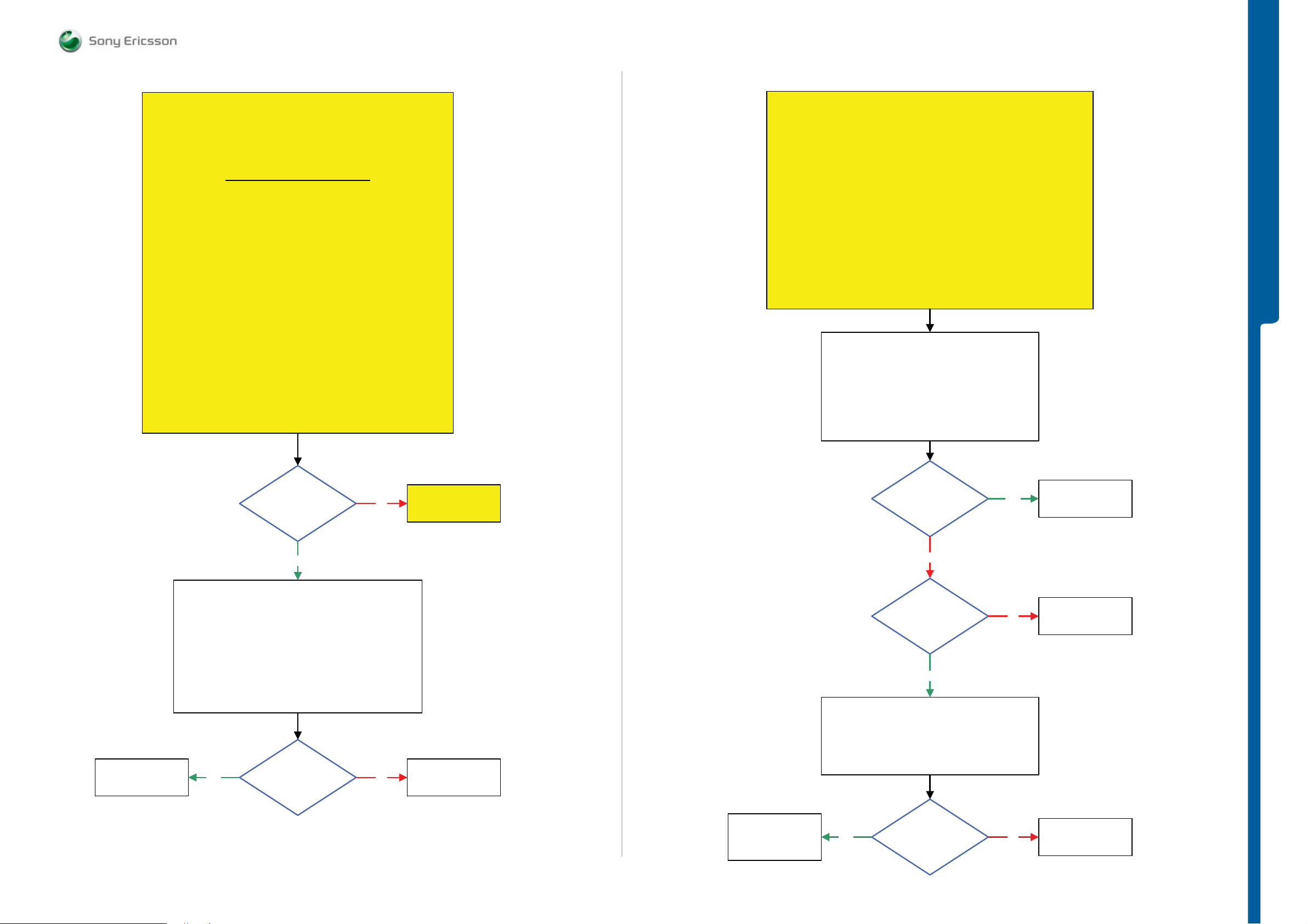
TROUBLESHOOTING Flash LED Problems
SEMC Troubleshooting Manual
W995
Flash LED Problems in Camera Mode
START
Step 1:
Go to Service Test and perform the Main Camera Test
If successful go to Step 2, if not then go to:
Main Camera Problems TRS guide.
Step 2:
Replace Camera 8 MPixel CMOS
If successful claim Camera 8 MPixel CMOS
if not go to Step 3.
Step 3:
Replace SIM Flex Assy
If successful claim SIM Flex Assy
if not go to Step 4.
Step 4:
Load ETS SW into the Phone
Use the TRS Fixture
Connect the Camera 8 Mpixel CMOS and SIM Flex Assy to the PBA
Connect: VBATT and DCIO/SEPI
Use Fault Trace SW and go to:
MMI
Misc
Init Screen Testing
Led and Backlight
Activate:
Flash LED
Flash LED Problems in Torch Mode
START
Load ETS SW into the Phone
Use the TRS Fixture
Connect:
SIM Flex Assy to the PBA
Connect: VBATT and DCIO/SEPI
Use Fault Trace SW and go to:
MMI
Misc
Init Screen Testing
Display Pattern
Activate:
Flash LED
If the Flash LED is working on the TRS Fixture then
Replace SIM Flex Assy
If not then continue with the Flash LED Problems in Torch Mode TRS guide
1: Disconnect: VBATT and DCIO/SEPI
2: Disconnect and Remove the
SIM Flex Assy from the PBA
3: Connect VBATT and DCIO/SEPI
4: Use Fault Trace SW and Activate:
Flash LED
TROUBLESHOOTING
Replace
X4301 or N4401
Is the
Flash LED
Ok
Yes
1: Use Fault Tr ace SW and go to:
2: Use Fault Trace SW and go to Misc and
Yes
MMI
Misc
Init Screen Testing
Led and Backlight
Deactivate:
Flash LED
Activate:
Main Camera
1.8 Volt DC at
MP 85 (C2273)
No
No
Go to Flash LED
Problems in
Torch Mode
SL 5 Replace
N2215 or N2010
SL 4 Escalate
5 V – 5.5 V DC at
MP 89 (L4406)
No
3.8 Volt DC at
MP 82 (L4408)
Yes
1: Use Fault Trace SW and Deact iva te:
Flash LED
2: Disconnect: VBATT and DCIO/SEPI
Yes
No
Replace
X2401
SL 5 Replace
L4408
SL 4 Escalate
SL 4 Replace
N4401
SL 5 Replace
N2010
Is L4400 = Max 1 Ohm
NoYes
Replace
X2401
1230-1858 rev. 1
17 (125)
Page 18
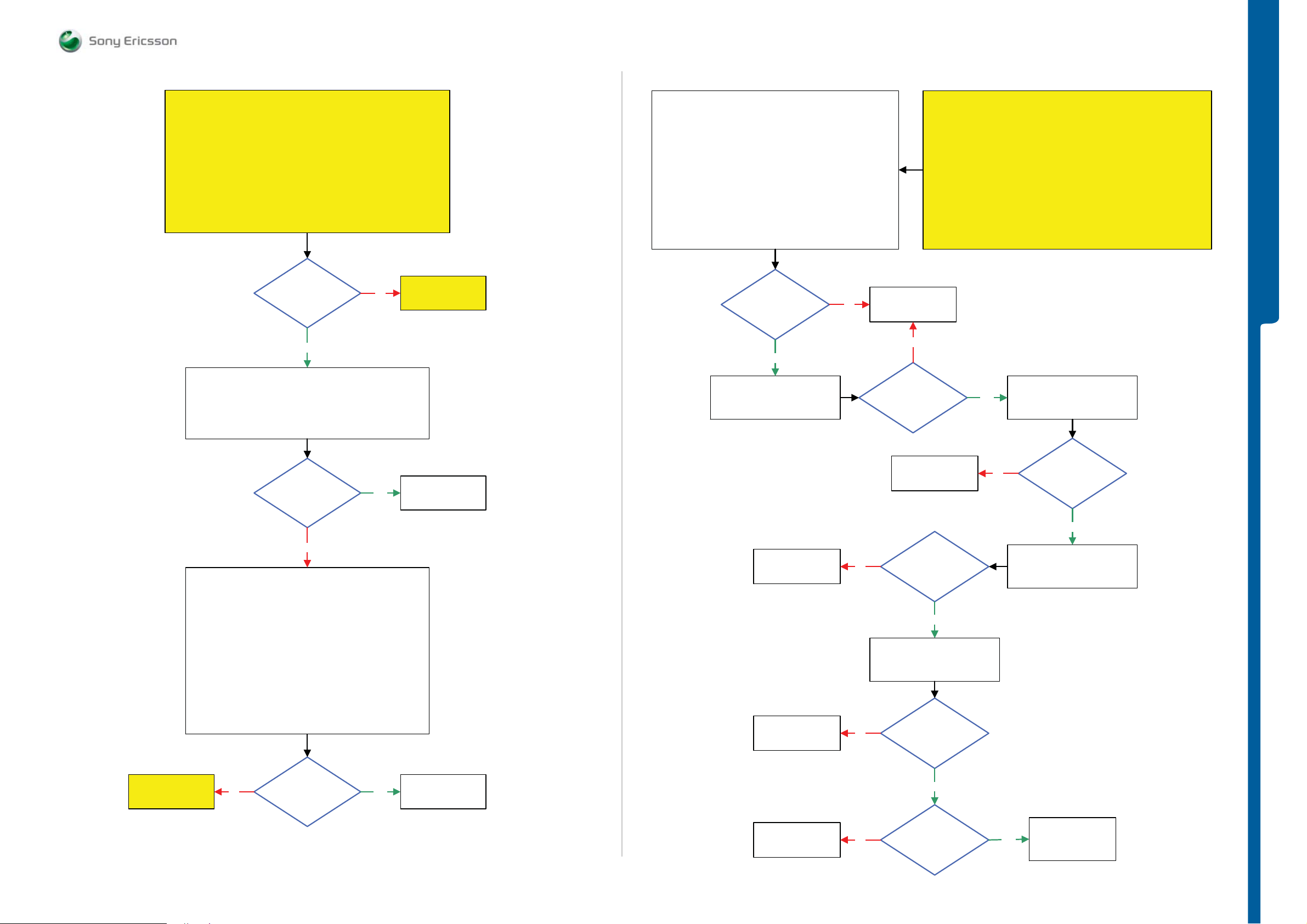
TROUBLESHOOTING Main Camera Problems
SEMC Troubleshooting Manual
W995
Main Camera Problems part 1
START
Load ETS SW into the Phone
Connect: VBATT and DCIO/SEPI
Use Fault Trace SW and go to:
Use Fault Trace SW and go to:
General
Selftest
Run:
N2500 Selftest
Is the
N2500 Selftest
Test Result
0x0
Yes
MMI
Misc
Init Screen Testing
Activate:
Main Camera Test
No
Go to Video
Companion Chip
Problems TRS guide
Use Fault Trace SW and go to:
MMI
Misc
Init Screen Testing
Activate:
Main Camera Test
NOTE !
Ignore these messages if they appear
in the Trace window
(In the right corner of the Fa ult Trace SW):
Error_CommandFailed, ERR:”
”
1.8 Volt DC
at MP 78 (R2222)
Shortly after the Main
Camera Test has been
activated
Yes
Use Fault Trace SW and
Repeat the Main Camera Test
Main Camera Problems part 2
Before following this guide the Main Camera Problems
Disconnect Slider Flex Assy from the PBA and
No
SL 5 Replace
N2500
SL 4 Replace
No
1.8 Volt DC
at MP 12 (R2212)
Shortly after the Main
Camera Test has been
activated
Yes
START
NOTE !
part 1 TRS guide must be finished
1: Disconnect: VBATT and DCIO/SEPI
Remove TRS Fixture Display Holder
2: Restart the Fault Trace SW
3: Connect: VBATT and DCIO/SEPI
Use Fault Trace SW
Use Fault Trace SW and
Repeat the Main Camera Test
TROUBLESHOOTING
Is the
Main Camera
Ok
No
1: Disconnect: VBATT and DCIO/SEPI from the Phone
2: Use the TRS Fixture
Connect: Camera 8 MPixel CMOS to the PBA
Use the TRS Fixture Display Holder and Connect :
Slider Flex Assy, PBA Navi Key and Display to the PBA
Connect: VBATT and DCIO/SEPI to the TRS Fixture
3: Use Fault Trace SW and go to:
MMI
Misc
Init Screen Testing
Activate:
Main Camera Test
Flash the Phone with
Yes
EMMA SUCR SW
Replace
N2206
Replace
N2213
Replace
N2205
1.8 DC
at MP 108 (TP2212) and
No
2.8V at MP 110 (TP2211)
Shortly after the Main
Camera Test has been
activated
Yes
Use Fault Trace SW and
Repeat the Main Camera Test
1.2 Volt DC
at MP 107 (TP2213)
No
Shortly after the Main
Camera Test has been
activated
2.8 Volt DC
at MP 112 (TP2210)
No
Shortly after the Main
Camera Test has been
activated
Yes
Use Fault Trace SW and
Repeat the Main Camera Test
Go to
Main Camera
Problems Part 2
No
Is the
Main Camera
Working Properly
Yes
Replace
8 Mpixel Camera
CMOS
SL 5 Replace
N2211
SL 4 Replace
No
Yes
1.8 Volt DC
at MP 106 (TP2214)
Shortly after the Main
Camera Test has been
activated
Yes
SL 4 Replace
X4301
SL 5 Replace
N2010
1230-1858 rev. 1
18 (125)
Page 19
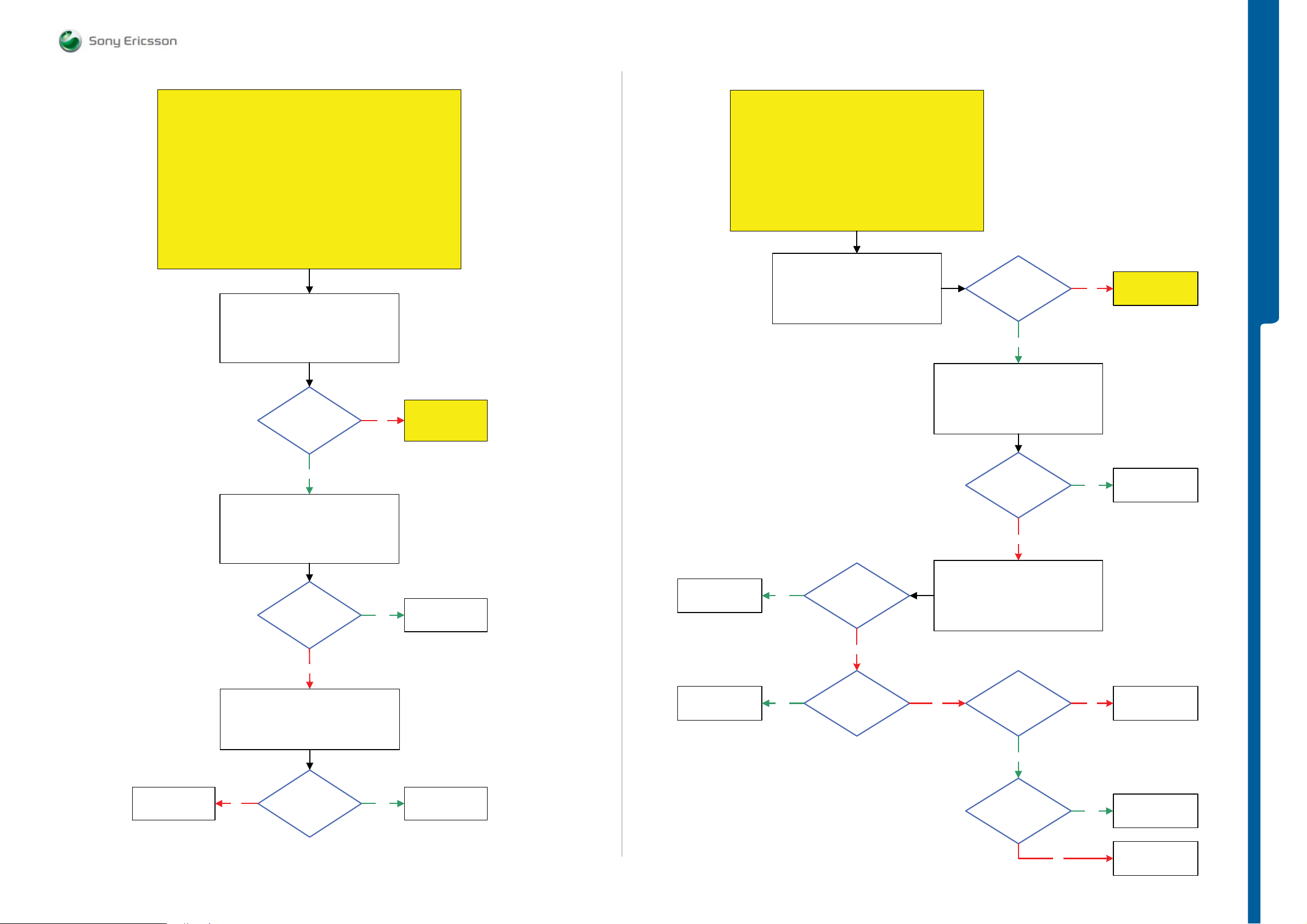
TROUBLESHOOTING VGA/VTF Cam e ra Probl e m s
- Data Communi cation Problems
SEMC Troubleshooting Manual
W995
VGA/VTF Camera Problems
START
Load ETS SW into the Phone
Connect: Camera 8 MPixel CMOS to the PBA
Use TRS Fixture Display Holder and Connect:
Slider Flex Assy, Camera Module QCIF, PBA Navi Key and Display to the PBA
Connect: VBATT and DCIO/SEPI
Continue with the VGA/VTF Camera Problems TRS guide
Step 1:
Step 2:
Use the TRS Fixture
Use Fault Trace SW
Fault Trace SW:
MMI
Misc
Init Screen Testing
Activate:
Main Camera Test
Is the
Main Camera
Ok
No
Go to
Main Camera
Problems part 1
TRS guide
Data Communication Problems
START
Use Phone with the Signalling SW (SSW)
Use USB Cable connected to the PC
Connect:
USB Cable from the PC to th e Phone
Does the
Phone Display
indicate Charging
Yes
Download ETS SW into the Phone
No
Charging Problems
TROUBLESHOOTING
Go to
USB/VBUS
SL 5 Replace
N2010
SL 4 Escalate
Yes
Fault Trace SW:
Deactivate:
Main Camera Test
Activate:
VGA Camera Test
Is the
VGA-VTF Camera
Ok
No
SL 4 Replace
X4300
N4300, N4301, N4302, N4303, N4304 or D4305
No
SL 5 Replace
Is the
VGA/VTF Camera
Problem Solved
Yes
Yes
Replace
Camera Module QCIF
or Slider Flex Assy
Claim Faulty
Component
Replace
V2415, V2416 or
N2420
Replace
X2405
Yes
Yes
Is MP 29
(V2415_Cathode) or
MP 30 (V2416_Cathode)
Short circuit to GND
No
Is X2405 Damaged
Is the
ETS SW Flash
Successful
No
Use the TRS Fixture
Connect: VBATT and DCIO/SEPI
USB Cable from the PC to the PBA
No
Connect:
0,6V – 1V DC at
MP 29 (V2415_Cathode)
and 1.8V DC at
MP 22 (C2435)
Yes
2.7V – 3.3V DC
at MP 30
(V2416_Cathode)
Yes
No
Yes
SL 5 Replace
N2020
SL 4 Escalate
Replace
N2420
Replace
Z2400 or X2405
No
Replace
N2420
1230-1858 rev. 1
19 (125)
Page 20
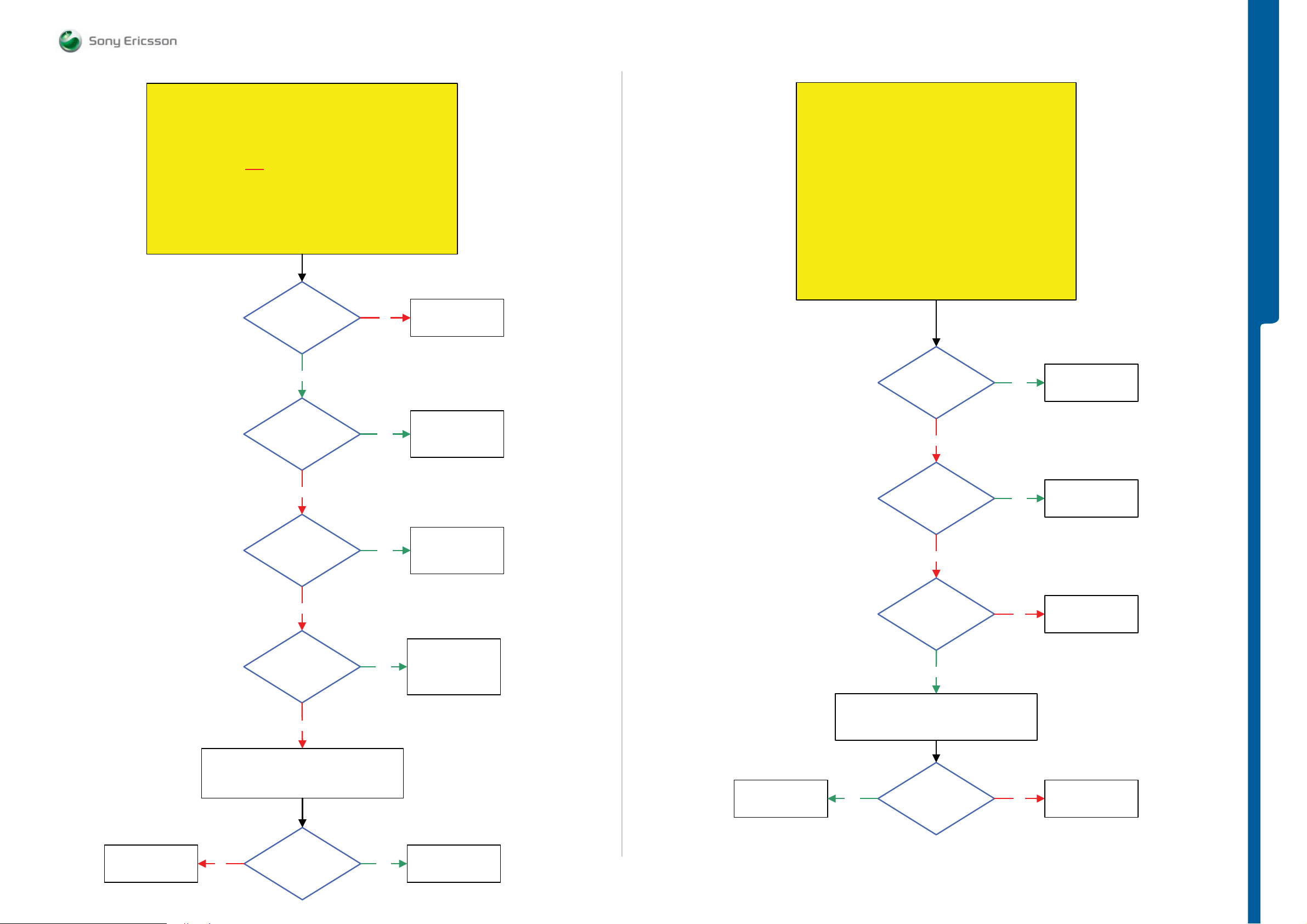
TROUBLESHOOTING Charging Problems
- USB/VBUS Charging Problems
SEMC Troubleshooting Manual
W995
Charging Problems
START
Step 1:
Perform Charging Test
If NOT
successful go to Step 2.
Step 2:
Use TRS Fixture
Connect:
VBATT and DCIO/SEPI
Is MP 103
(X2201_Pin 2)
connected to
MP 104 (TP2202)
Yes
No
Replace
X2201
USB/VBUS Charging Problems
START
Use Phone with the Signalling SW (SSW)
Use the TRS Fixture and connect: VBATT
Connect: USB Cable from the PC to the Phone
5V – 5.2V DC at
MP 32 (R2444)
Yes
TROUBLESHOOTING
SL 5 Replace
N2000
SL 4 Escalate
Is MP 104 (TP2202)
Short circuit to GND
No
5 Volt DC at
MP 102 (C2440)
No
Is MP 102 (C2440)
Short circuit to
GND
No
Yes
Yes
Yes
SL 4 Replace
V2200
SL 5 Replace
N2000
SL 4 Replace
V2202
SL 5 Replace
N2000
SL 4 Replace
C2440 or V2202
SL 5 Replace
C2441 or N2000
No
Is
MP 92 (X2405_Pin 1)
Short Circuit to GND
No
5V – 5.2V DC at
MP 92 (X2405_Pin 1)
Yes
Disconnect:
VBATT and USB Cable
Yes
No
Replace
C2439 or N2421
Replace
X2405
Replace
R2490 or R2449
Disconnect:
VBATT and DCIO/SEPI
Are
R2490 and R2449
= Max 1 Ohm
Replace
N2421
YesNo
Replace
X2405
Yes
Is R2451
= Max 1 Ohm
No
Replace
R2451
1230-1858 rev. 1
20 (125)
Page 21
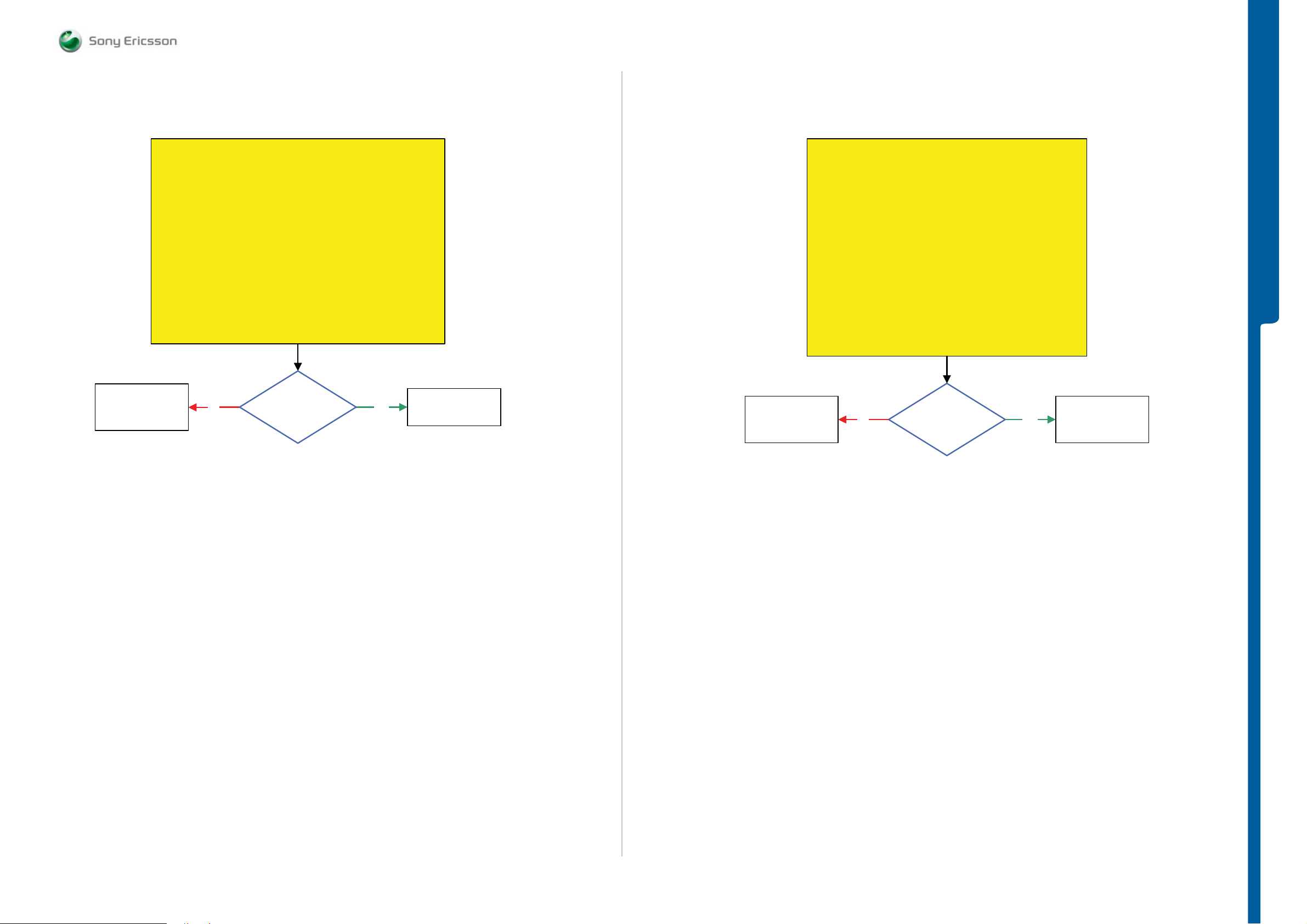
TROUBLESHOOTING SIM Problems
- Memory Stick Problem s
SEMC Troubleshooting Manual
W995
SL 4 Replace
X2401
SL 5 Replace
N2000 or N2010
SIM Problems
START
Flash the Phone with EMMA SUCR SW and retest the Phone
if successful claim SW Flash, if not go to Step 2.
Load ETS SW into the Phon e
Connect: SIM Flex Assy to the PBA and insert the Test SIM
Connect: VBATT and DCIO/SEPI
Use Fault Trace SW and go to:
No
Step 1:
Step 2:
Use the TRS Fixture
Logic
SIM Card Control
Activate:
SIM Com Test
Is the
SIM Com Test
Passed
Yes
Replace
SIM Flex Assy
SL 4 Replace
X2402
SL 5 Replace
N2000 or N2010
Memory Stick Problems
START
Load ETS SW into the Phone
Insert Memory Card into the X2402
Use TRS Fixture
Connect:
VBATT and DCIO/SEPI
Use Fault Trace SW and go to:
Logic
SIM Card control
Activate:
Memory Stick Test
Is the
Memory Stick Test
Passed
TROUBLESHOOTING
SL 4 Replace
YesNo
X2402
SL 5 Replace
N2010
1230-1858 rev. 1
21 (125)
Page 22
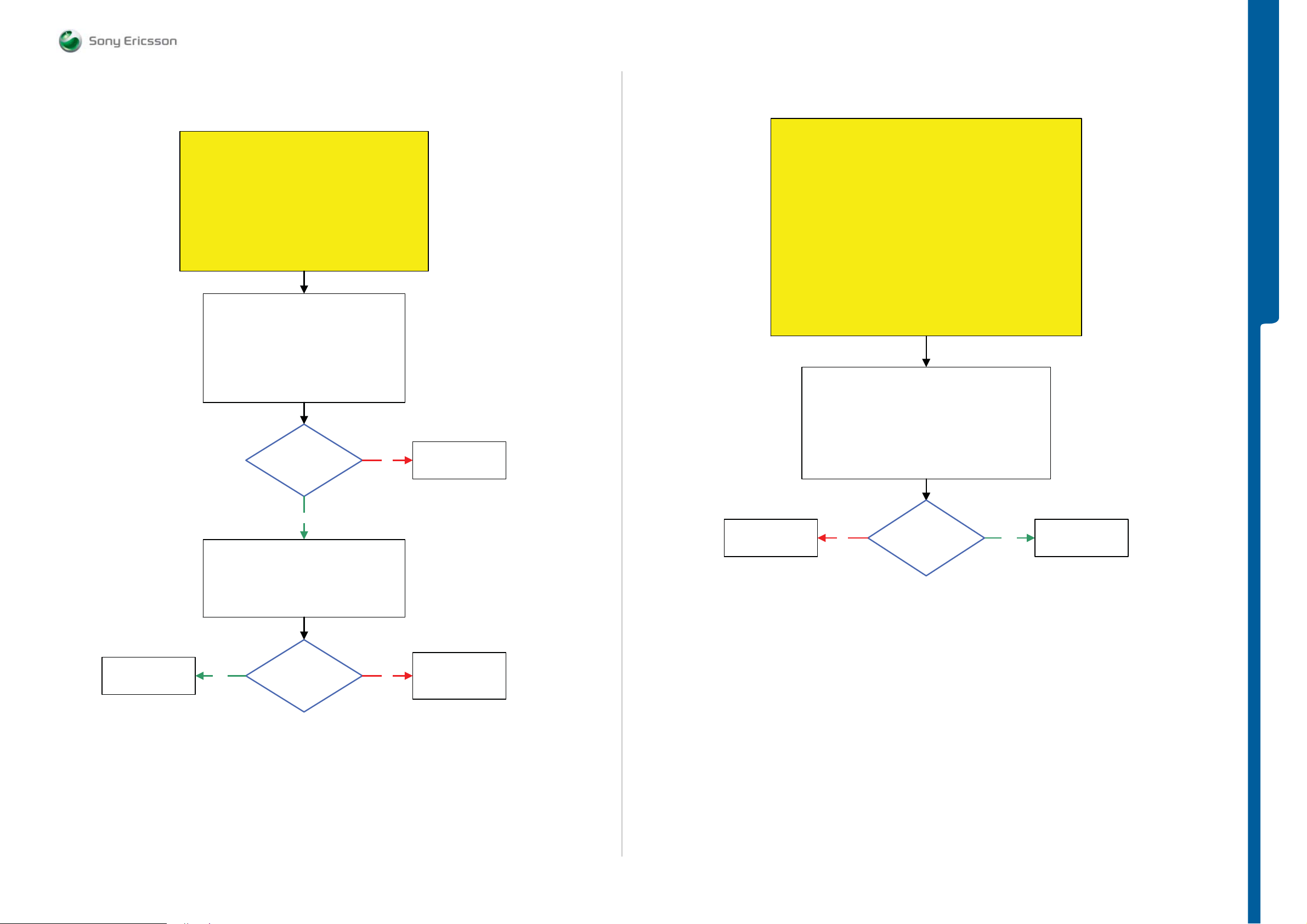
TROUBLESHOOTING Microphone Problems
- Earphone Problems
SEMC Troubleshooting Manual
W995
Microphone Problems
START
Load ETS SW into the Phone
Use TRS Fixture
Connect: VBATT and DCIO/SEPI
Use Fault Trace SW
Continue with the
Microphone Problems TRS guide
Use Fault Trace SW and go to:
Audio and FM Radio
Audio Loop Test
Audio Input: Mic1
Loop Mode: Analog
Audio Output: Loudspeaker
Apply Audio Loop
2.2 Volt DC at
MP 69 (L3100)
No
SL 5 Replace
N2000
SL 4 Escalate
Earphone Problems
START
Step 1:
Replace Slider Flex Assy and retest the Phone
If successful claim Slider Flex Assy
If not go to Step 2.
Step 2:
Load ETS SW into the Phone
Use the TRS Fixture
Connect: VBATT and DCIO/SEPI
Use Fault Trace SW
Continue with the
Earphone Problems TRS guide
1: Use Fault Trace SW and go to:
Audio and FM Radio
Audio Tone
Activate:
INIT TONE TEST
Activate:
Earphone
TROUBLESHOOTING
Replace
B3100
Yes
Disconnect:
VBATT and DCIO/SEPI
Are
L3100, L3101, L3102
= Max 2.5 Ohm
SL 5 Replace
N2000 or N2010
SL 4 Escalate
SL 5 Replace
NoYes
L3100, L3101 or
L3102
SL 4 Escalate
No
More than
400mV AC Pk-Pk
1 kHz signal at MP 105
(TP3104) and MP 109
(TP3105)
Yes
Replace
X4300
1230-1858 rev. 1
22 (125)
Page 23
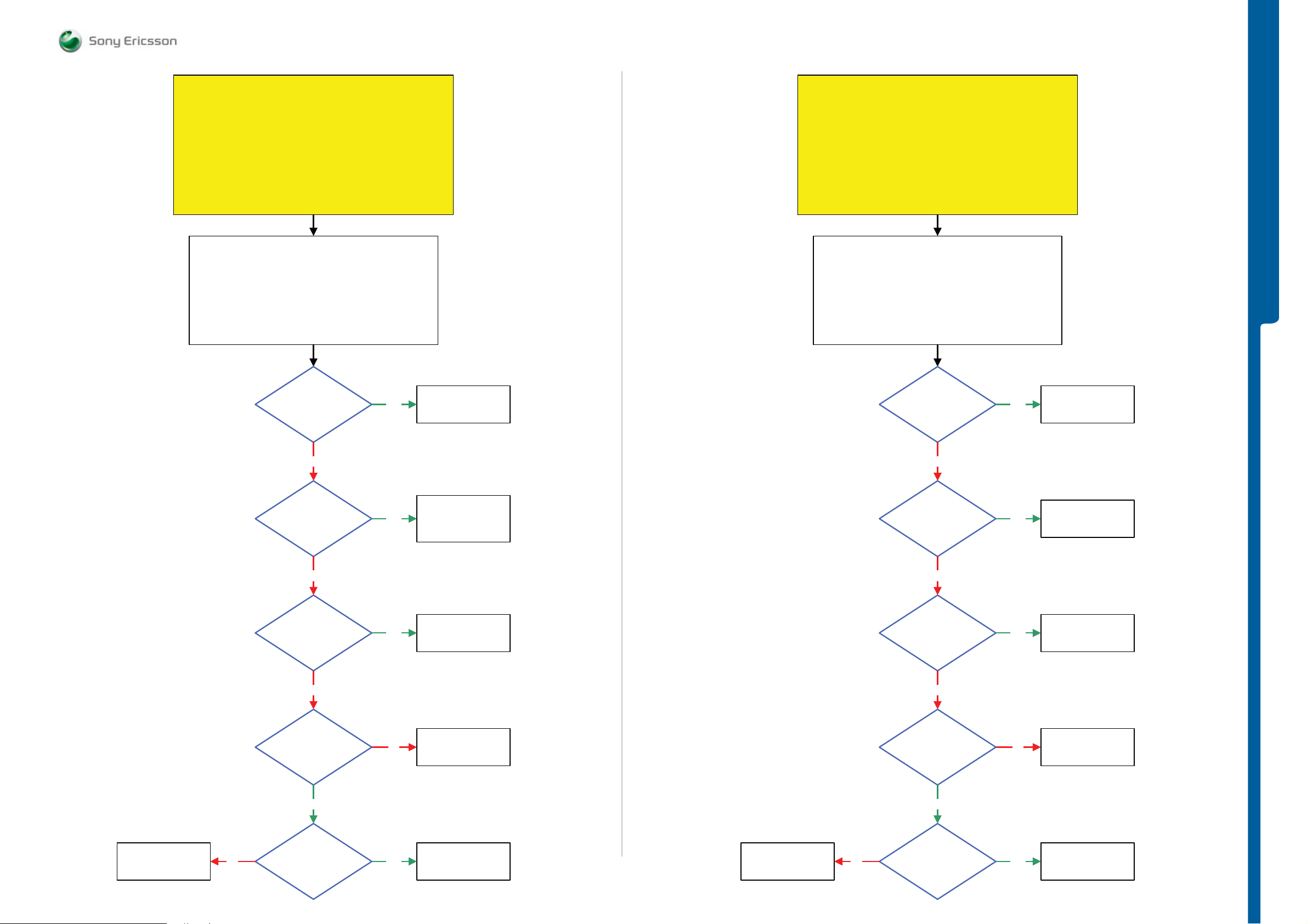
Loudspeaker Left Problems
TROUBLESHOOTING Loudspeaker Problems
SEMC Troubleshooting Manual
W995
Loudspeaker Right Problems
START
Load ETS SW into the Phone
Use the TRS Fixture
Connect: VBATT and DCIO/SEPI
Use Fault Trace SW
Continue with the
Earphone Problems TRS guide
1: Use Fault Trace SW and go to:
Audio and FM Radio
Audio Tone
Activate:
INIT TONE TEST
Activate:
Loudspeaker Left
Can you
hear a 1 kHz tone
from the TRS Fixture
Left Loudspeaker
Yes
Replace
BT GPS Antenna
START
Load ETS SW into the Phone
Use the TRS Fixture
Connect: VBATT and DCIO/SEPI
Use Fault Trace SW
Continue with the
Earphone Problems TRS guide
1: Use Fault Trace SW and go to:
Audio and FM Radio
Audio Tone
Activate:
INIT TONE TEST
Activate:
Loudspeaker Right
Can you
hear a 1 kHz tone
from the TRS Fixture
Right Loudspeaker
Yes
TROUBLESHOOTING
Replace
Main Antenna
No
Is any of
MP 91 (TP3110) and
MP 90 (TP3111) (Red
Probe) Short Circuit to
GND (Black
Probe)
No
2V AC Pk-Pk
1 kHz signal at
MP 36 (V3101_Pin C1)
and MP 37
(V3101_Pin C2)
No
1.8 Volt DC
at MP 3 (R3153)
Yes
Yes
No
SL 4 Replace
V3101 or N3100
SL 5 Replace
C3107 or C3108
SL 5 Replace
L3112 or L3113
SL 4 Escalate
Replace
N2410
No
Is
any of
MP 118 (TP3107) and
MP 119 (TP3108) (Red
Probe) Short Circuit to
GND (Black
Probe)
No
2V AC Pk-Pk
1 kHz signal at
MP 4 (V3102_Pin C1) and
MP 5 (V3102_Pin C2)
No
1.8 Volt DC
at MP 3 (R3153)
Yes
Yes
No
Replace
V3102 or N3102
Replace
L3116 or L3117
Replace
N2410
SL 5 Replace
N2000 or N2010
SL 4 Escalate
No
Yes
More than
400mV AC Pk-Pk
1 kHz signal at
MP 34 (C3137)
Yes
Replace
N3100
SL 5 Replace
N2000 or N2010
SL 4 Escalate
No
Yes
More than
400mV AC Pk-Pk
1 kHz signal at MP 7
(C3148)
Yes
Replace
N3102
1230-1858 rev. 1
23 (125)
Page 24
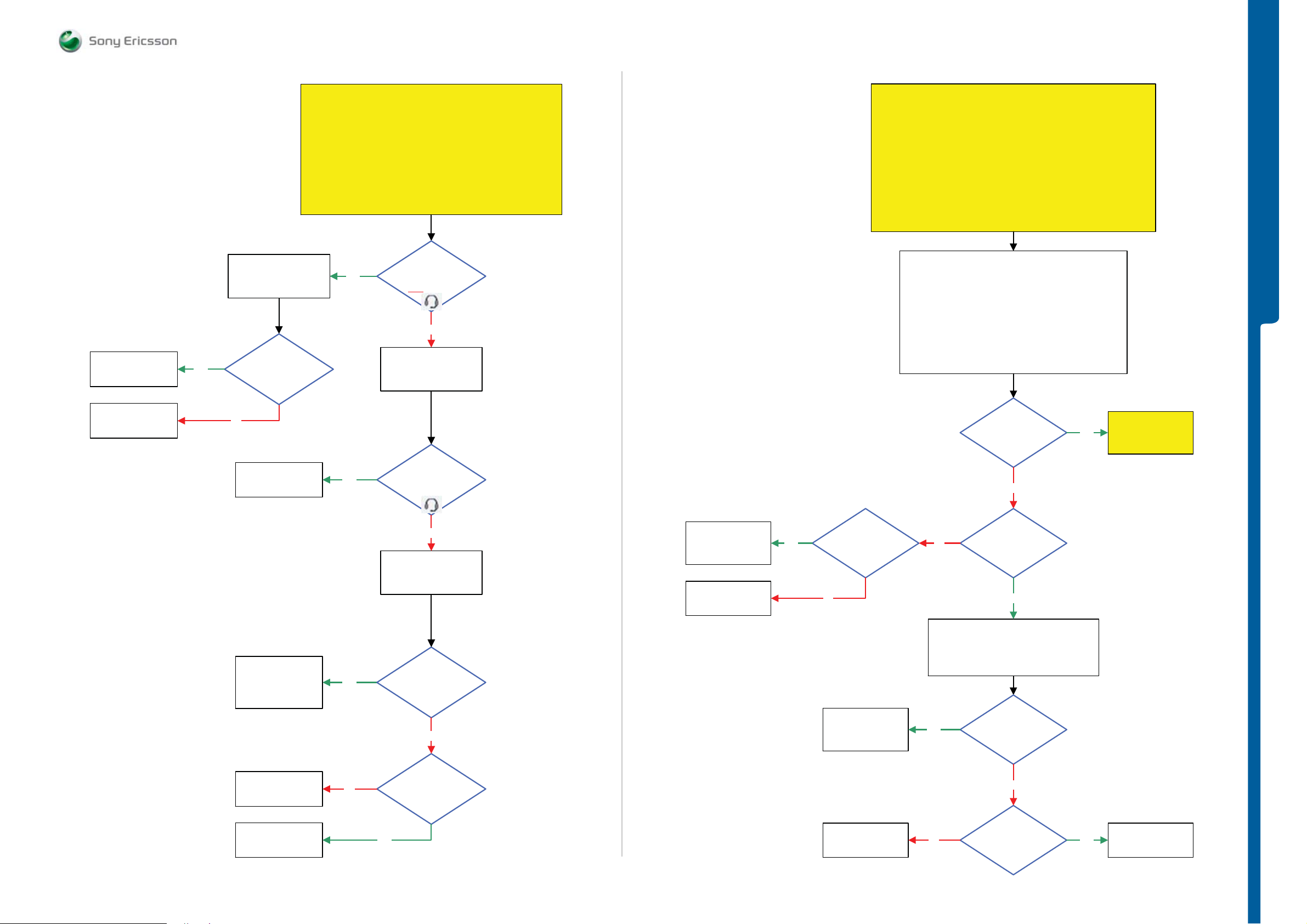
TROUBLESHOOTING Handsfree (PHF) Prob le m s
SEMC Troubleshooting Manual
W995
Replace
V2417
Hands-Free (PHF) Connection Problems
Hands-Free (PHF) Connection Problem s TR S gu id e
Yes
Yes
Use TRS Fixture
Is MP 101
(V2417_Cathode)
Short Circuit to
GND
START
Power On the Phone
Use Hands-Free (PHF) Set
Continue with the
Can You
see the PHF icon
in the Phone Display
when the PHF set is
attached
NOT
No
Connect:
Hands-Free (PHF) Set
to the Phone
Hands-Free (PHF) Aux Microphone Problems
START
Note !
Before starting this guide check that
the Hands-Free (PHF) Connection is Ok.
Load ETS SW into the Phone
Use the TRS Fixture
Connect: VBATT and DCIO/SEPI
Use Fault Trace SW
Use Hands-Free (PHF) Set
Continue with the
Hands-Free (PHF) Aux Microphone Problems TRS guide
1: Use Fault Trace SW and go to:
Audio and FM Radio
Audio Loop Test
Audio Input: AUX1
Loop Mode: Analog
Audio Output: Loudspeaker
Apply Audio Loop
2: Disconnect: DCIO/SEPI from the PBA
3: Connect the PHF set to the PBA
TROUBLESHOOTING
Replace
N2422
No
Flash the Phone with
EMMA SUCR SW
SL 4 Replace
N2422
SL 5 Replace
R2439, R2434 or
N2010
Yes
Yes
Can You
see the PHF
icon in the Phone
Display
No
Use TRS Fixture
Is MP 100
(X2405_Pin 8)
connected to
MP 101
(V2417_Cathode)
No
SL 4 Replace
N3101
SL 5 Replace
C3158 or N2000
SL 5 Replace
R3156 or N2000
SL 4 Escalate
Yes
MP 28 (C3158)
Short Circuit
to GND
No
SL 4 Replace
N3101
SL 5 Replace
C2442 or C2443
Can you
hear any sound
from the TRS Fixture
Right Loudspeaker when
blowing into the
PHF Mic
No
Is
No
Disconnect VBATT and PHF Set and
Remove PBA from the TRS Fixture
Yes
2V - 2.2V DC
at MP 28 (C3158)
Yes
Is
MP 94 (X2405_Pin 3)
and MP 95 (X2405_Pin
4) Short Circuit
to GND
Yes
Go to
Hands-Free (PHF)
Aux Earphone
Problems TRS guide
Replace
R2448
Replace
X2405
No
Is R2448 = Max 1 Ohm
Yes
Replace
L2401 or L2402
No
No
Are
L2401 and L2402
= Max 2 Ohm
Yes
N3101 or X2405
1230-1858 rev. 1
Replace
24 (125)
Page 25
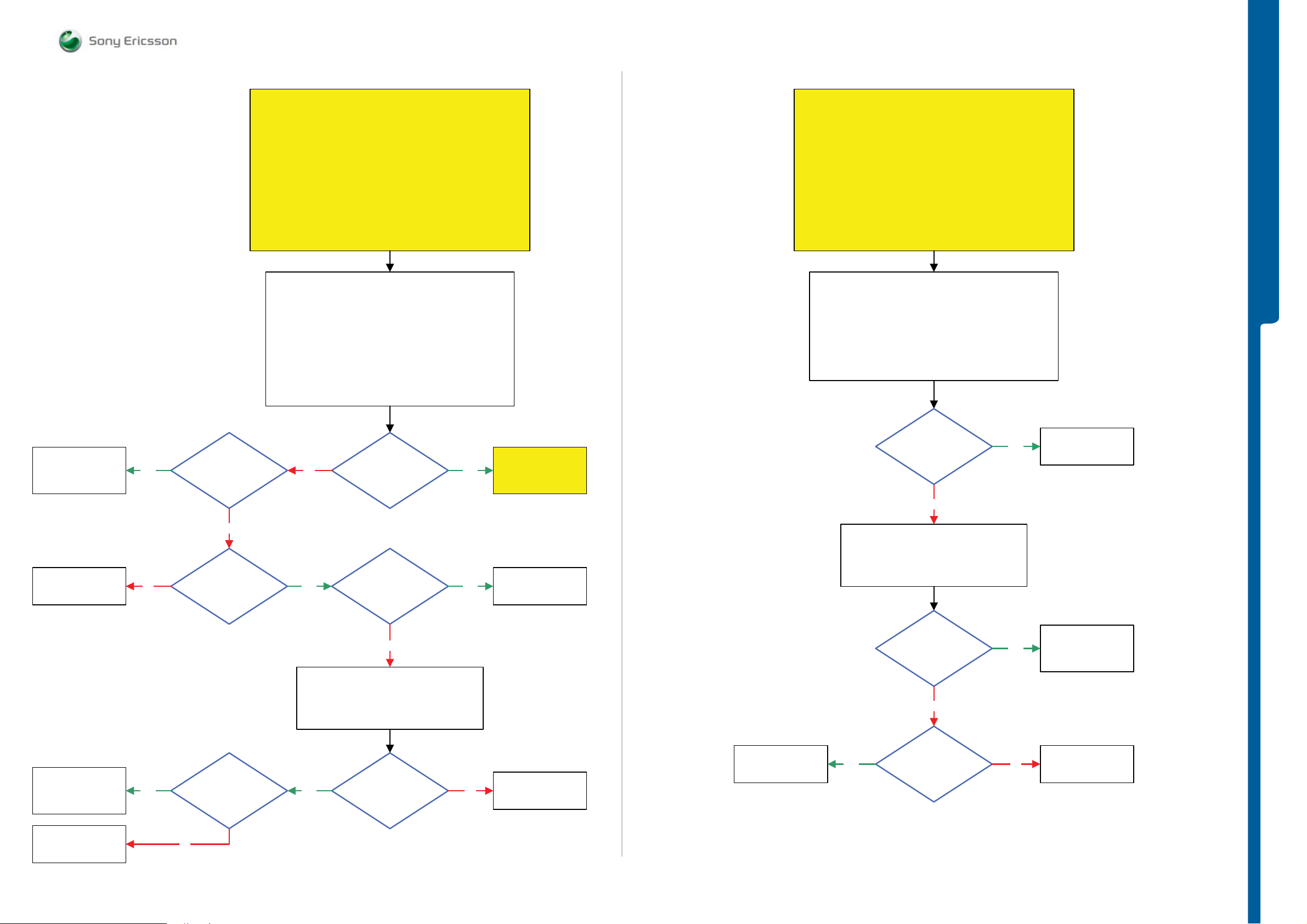
TROUBLESHOOTING
Handsfree (PHF) Probl e m s - Au d io Jack Prob le m s
SEMC Troubleshooting Manual
W995
Hands-Free (PHF) Aux Earphone Problems
START
Note !
Before following this guide make sure that the
Hands-Free (PHF) Connection is working properly.
Load ETS SW into the Phone
Use the TRS Fixture
Connect: VBATT and DCIO/SEPI
Use Fault Trace SW
Use Hands-Free (PHF) Set
Continue with the
Hands-Free (PHF) Aux Earphone Problems TRS guide
1: Use Fault Trace SW and go to:
Audio and FM Radio
Audio Tone
Activate:
INIT TONE TEST
Activate:
PHF Earphone
2: Disconnect: DCIO/SEPI from the PBA
3: Connect the PHF set to the PBA
Audio Jack Detection Problems
START
Load ETS SW into the Phone
Use the TRS Fixture
Connect: VBATT and DCIO/SEPI
Insert the Hands-Free (PHF) Set with 3.5mm Stereo Plug
into the TRS Fixture 3.5mm Audio Jack
Use Fault Trace SW
Continue with the
Audio Jack Detection Problems TRS guide
1: Use Fault Trace SW and go to:
General
Selftest
Run:
Audio Jack Detection
TROUBLESHOOTING
SL 4 Replace
N3101
SL 5 Replace
C2447 or C2448
SL 5 Replace
N2000 or N2010
SL 4 Escalate
Yes
No Yes
MP 96 (X2405_Pin 5)
or MP 98 (X2405_Pin 6)
1 kHz signal at MP 31
Is
Short Circuit to
GND
No
More than
400mV AC Pk-Pk
(C3149) and
MP 33 (C3150)
Can you
hear the 1 kHz tone
In the PHF
Earphone
More than
300mV AC Pk-Pk
1 kHz signal at MP 97
(L2403) and
MP 99 (L2404)
No
Disconnect VBATT and PHF Set and
Remove PBA from the TRS Fixture
YesNo
Yes
Go to
Hands-Free (PHF)
Aux Microphone
Problems TRS guide
Replace
X2405
Audio Jack Detection
Is the
test result
0x1
No
Disconnect VBATT and DCIO/SEPI
Remove PBA from the TRS Fixture
Is MP 50
(V3103_Cathode)
Short Circuit
to GND
No
Yes
Yes
Replace
Audio Jack
SL 4 Replace
V3103
SL 5 Replace
N2010
SL 4 Replace
N3101
SL 5 Replace
N2000 or N2010
Replace
L2406
Yes
= Max 1 Ohm
No
Is L2406
Yes
Are
L2403, L2404,
L2440, L2443
= Max 2 Ohm
No
Replace
L2403, L2404,
L2440 or L2443
SL 5 Replace
R3115 or N2010
SL 4 Escalate
Yes
Is L3104
= Max 2 Ohm
No
Replace
L3104
1230-1858 rev. 1
25 (125)
Page 26
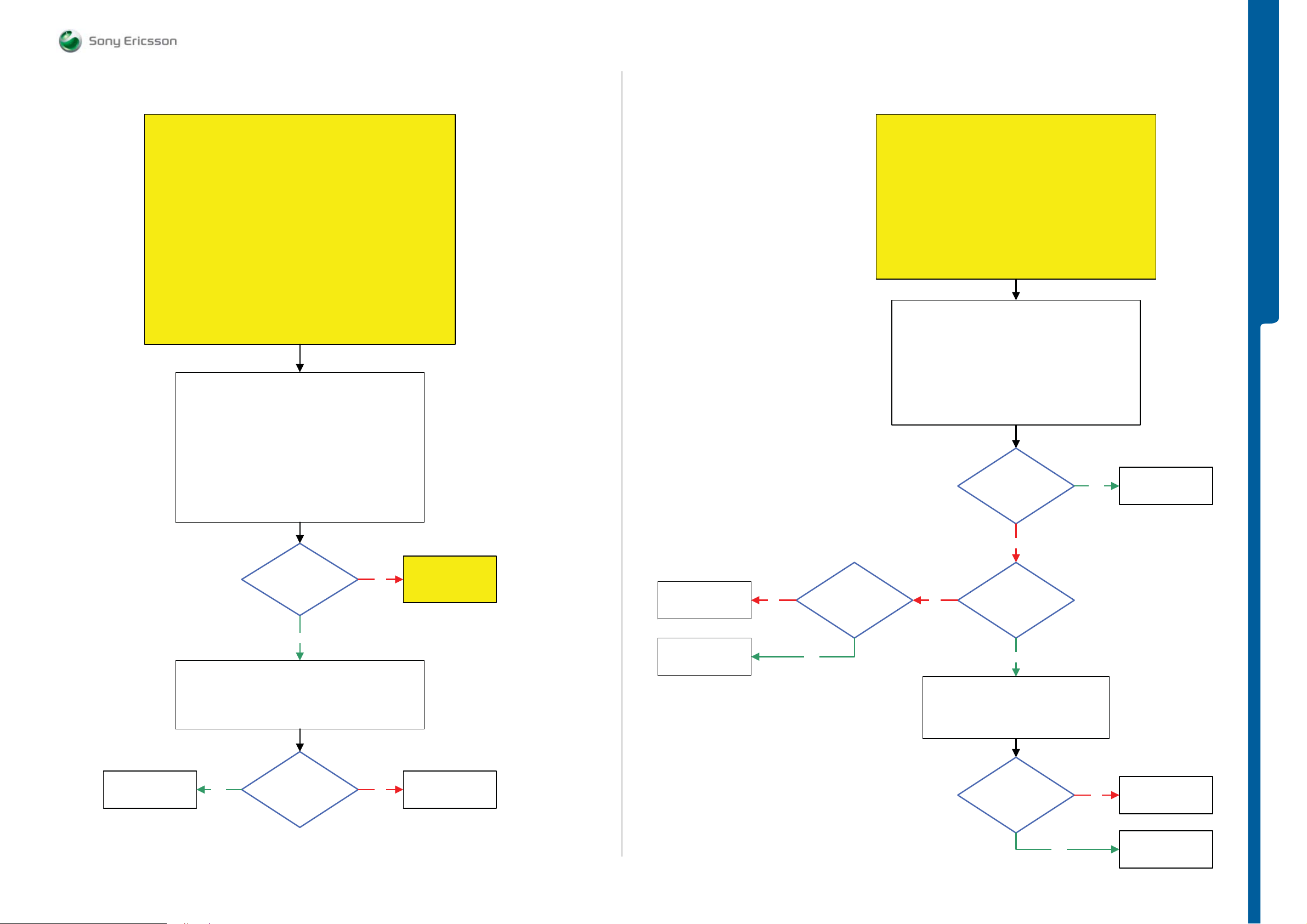
TROUBLESHOOTING
Audio Jack Problems
SEMC Troubleshooting Manual
W995
Audio Jack Microphone Problems
START
Note !
Before starting this guide check that the Audio Jack Detection is Ok.
Step 1:
Replace Audio Jack and retest the Phone
If successful claim Audio Jack
If not go to step 2
Step 2:
Load ETS SW into the Phon e
Use TRS Fixture
Connect: VBATT and DCIO/SEPI
Use Fault Trace SW
Use Hands-Free (PHF) Set
Continue with the
Audio Jack Microphone Problems TRS guide
1: Use Fault Trace SW and go to:
Audio and FM Radio
Audio Loop Test
Audio Input: AUX1
Loop Mode: Analog
Audio Output: Aux Earphone
Apply Audio Loop
2: Disconnect: DCIO /SEPI from the PBA
3: Connect the Hands-Free (PHF) Set into the X2405
and Blow into the
Hands-Free (PHF) Aux Microphone
Audio Jack Output Problems
START
Load ETS SW into the Phone
Use TRS Fixture
Connect: VBATT and DCIO/SEPI
Insert the Hands-Free (PHF) Set with 3.5mm Stereo Plug
into the TRS Fixture 3.5mm Audio Jack
Use Fault Trace SW
Continue with the
Audio Jack Output Problems TRS guid e
1: Use Fault Trace SW and go to:
Audio and FM Radio
Audio Tone
Activate:
INIT TONE TEST
Activate:
Audio Jack OUT
Note ! The Tone duration is only 2 sec, You should repeat this
test to ensure that the test result is correct.
Can you
hear a 1 kHz tone
from the 3.5mm
Stereo PHF Set
Output
Yes
TROUBLESHOOTING
Replace
Audio Jack
Replace
N3104
Can you
hear anything from
the PHF Earphone
when blowing into
the PHF Mic
Yes
Disconnect VBATT and the Hands-Free (PHF) Set
Remove PBA from the TRS Fixture
Yes
Is L3120
= Max 2 Ohm
No
No
Go to
Hands-Free (PHF)
Aux Microphone
Problems TRS guide
Replace
L3120
Replace
N2410
Replace
N3103
No
1.8 Volt DC
at MP 35 (R3123)
shortly after the test has
been activated
Yes
No
More than
400mV AC Pk-Pk
No
Disconnect VBATT and DCIO/SEPI
Remove PBA from the TRS Fixture
1 kHz signal at MP 39
(R3124) and MP 38 (R3127)
shortly after the test has
been activated
Yes
Are
L3134, L3135
L3121, L3122
= Max 2 Ohm
Yes
No
Replace
Faulty Component
Replace
N3104
1230-1858 rev. 1
26 (125)
Page 27
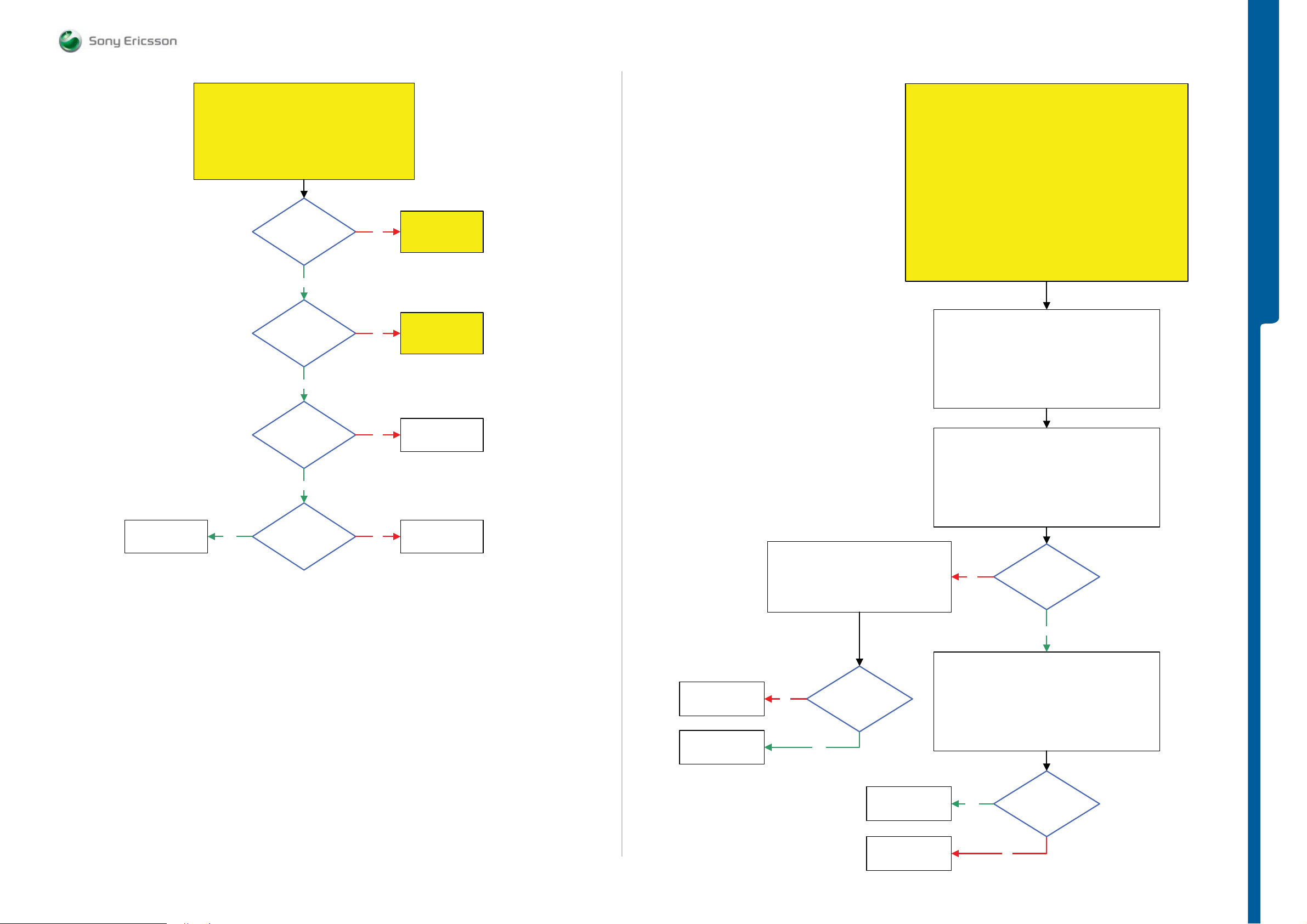
TROUBLESHOOTING FM Radio Problems
- Bluetooth Probl e m s
SEMC Troubleshooting Manual
W995
FM Radio Problems
START
Is the
Hands-Free (PHF)
Connection
OK
Yes
Is the
Audio Jack
Detection
OK
Yes
No
No
Hands-Free (PHF)
Problems TRS guide
Detection Problems
Go to
Connection
Go to
Audio Jack
TRS guide
Bluetooth Problems
Flash the Phone with the EMMA SUCR SW and retest the Phone
Use a Spectrum Analyzer Instrument
Use RF Cable Flexible with SMK RF Probe connected
to the Spectrum Analyzer Instrument
Connect SMK RF Probe to the X1500 RF Connector on PBA
START
Step 1:
If successful claim SW Flash
If not go to Step 2.
Step 2:
Load ETS SW into the Phone
Use the TRS Fixture
Connect: VBATT and DCIO/SEPI
Use Fault Trace SW
Continue with the
Bluetooth Problems TRS guide
Spectrum Analyzer
Instrument Settings:
Frequency: 2402 MHz
Span: 10 MHz
Amplitude: 10 dBm
Use Peak Search (MKR)
TROUBLESHOOTING
SL 5 Replace
N1300
SL 4 Escalate
Is R2438
= Max 1 Ohm
Yes
Is MP 93
(X2405_Pin 2)
Connected to GND
No
NoYes
Replace
R2438
Replace
X2405
Replace
X1500
SL 5 Replace
N1300
SL 4 Escalate
No
Disconnect:
VBATT and DCIO/SEPI
Disconnect:
RF Cable Flexible
Max
0.5 Ohm between
MP 86 (X1500_Pin 1) and
MP 87
(X1500_Pin 2)
Yes
Fault trace SW Settings:
Set MaxPwr MOD 0
Use Peak Search (MKR)
No
Blt MaxPwr MOD 0
Fault trace SW Settings:
Set MaxPwr MOD 1
Use Peak Search (MKR)
TX and RX
Bluetooth
Channel 0
Is the
1 dBm
(±5 dBm)
Yes
TX and RX
Bluetooth
Channel 0
Turn Off
Replace
BT GPS Antenna
SL 5 Replace
N1300
SL 4 Escalate
Yes
Is the
Blt MaxPwr MOD 1
1 dBm
(±5 dBm)
No
1230-1858 rev. 1
27 (125)
Page 28
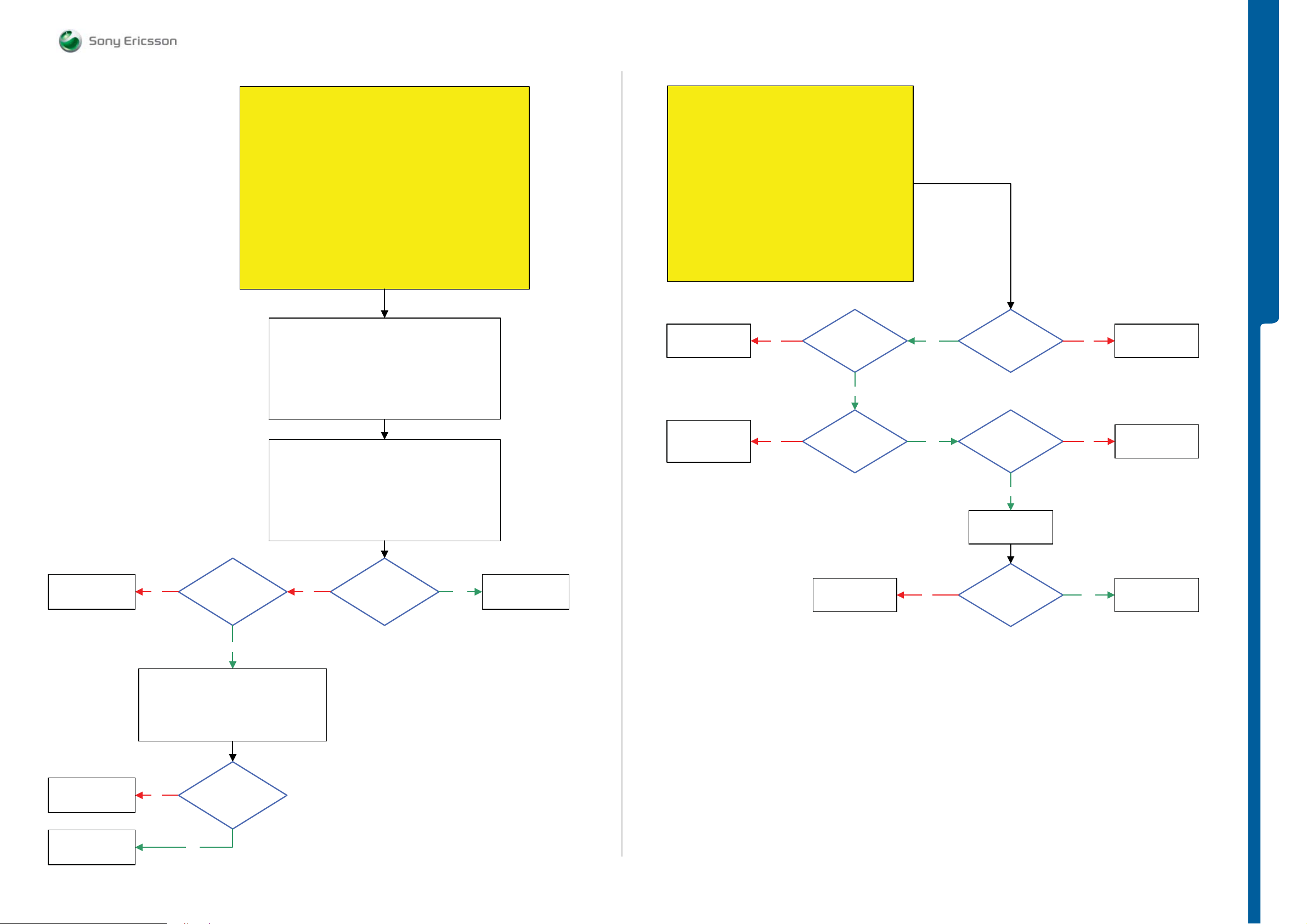
TROUBLESHOOTING WLA N Prob le m s
- GSM Networ k Prob l e m s
SEMC Troubleshooting Manual
W995
WLAN Problems
START
Step 1:
Flash the Phone with the EMMA SUCR SW and retest the Phone
If successful claim SW Flash
If not go to Step 2.
Step 2:
Load ETS SW into the Phone
Use the TRS Fixture
Use Spectrum Analyzer Instrument
Use RF Cable Flexible with SMK RF Probe connected
to the Spectrum Analyzer Ins trument
Connect: VBATT and DCIO/SEPI
Use Fault Trace SW
Continue with the
WLAN Problems TRS guide
Spectrum Analyzer
Instrument Settings:
Frequency: 2442 MHz
Span: 10 MHz
Amplitude: 20 dBm
Use Peak Search (MKR)
Connect SMK RF Probe to the X1500 RF Connector on PBA
Fault trace SW Settings:
TX and RX
WLAN
Wlan Settings
WLAN Turn On
Use Peak Search (MKR)
START
Replace Main Antenna and retest the Phone
If successful claim Main Antenna
Load ETS SW into the Phone
Perform SERP Calibration and retest the Phone
If successful claim SERP Calibration
Disassemble the Phone and continue with the
GSM Network Problems TRS guide
Replace
Faulty Component
SL 5 Replace
L1203, L1205 or
R1206
SL 4 Escalate
Step 1:
If not go to Step 2.
Step 2:
If not go to Step 3.
Step 3:
No
No
GSM Network Problems
Are
X1000, X1004
X1005,or X1006
connected to
GND
Yes
Max 1 Ohm
between
MP 116 (X1200_Pin 2)
and MP 114
(TP1210)
Yes
Yes
Max 1
Ohm between
MP X1200_Pin 1 and
MP X1200_Pin 2
Max 1 Ohm
between
MP 116 (X1200_Pin 2)
and MP 115
(TP1211)
Yes
Replace
N1200
No
No
TROUBLESHOOTING
Replace
X1200
SL 5 Replace
R1207
SL 4 Escalate
Replace
N2410
Replace
X1500
SL 5 Replace
N1500
SL 4 Escalate
No
No
1.8 Volt DC
At MP 75 (R2313)
Yes
Disconnect:
VBATT and DCIO/SEPI
Disconnect:
RF Cable Flexible
Max
0.5 Ohm between
MP 86 (X1500_Pin 1) and
MP 87 (X1500_Pin 2)
Yes
No
Is the
WLAN
TX Output Power
11 dBm
(±5 dBm)
Yes
Replace
BT GPS Antenna
SL 5 Replace
N2010 or N2000
SL 4 Escalate
No
Is the
GSM Network
Problem
solved
Yes
Claim Component
1230-1858 rev. 1
N1200
28 (125)
Page 29
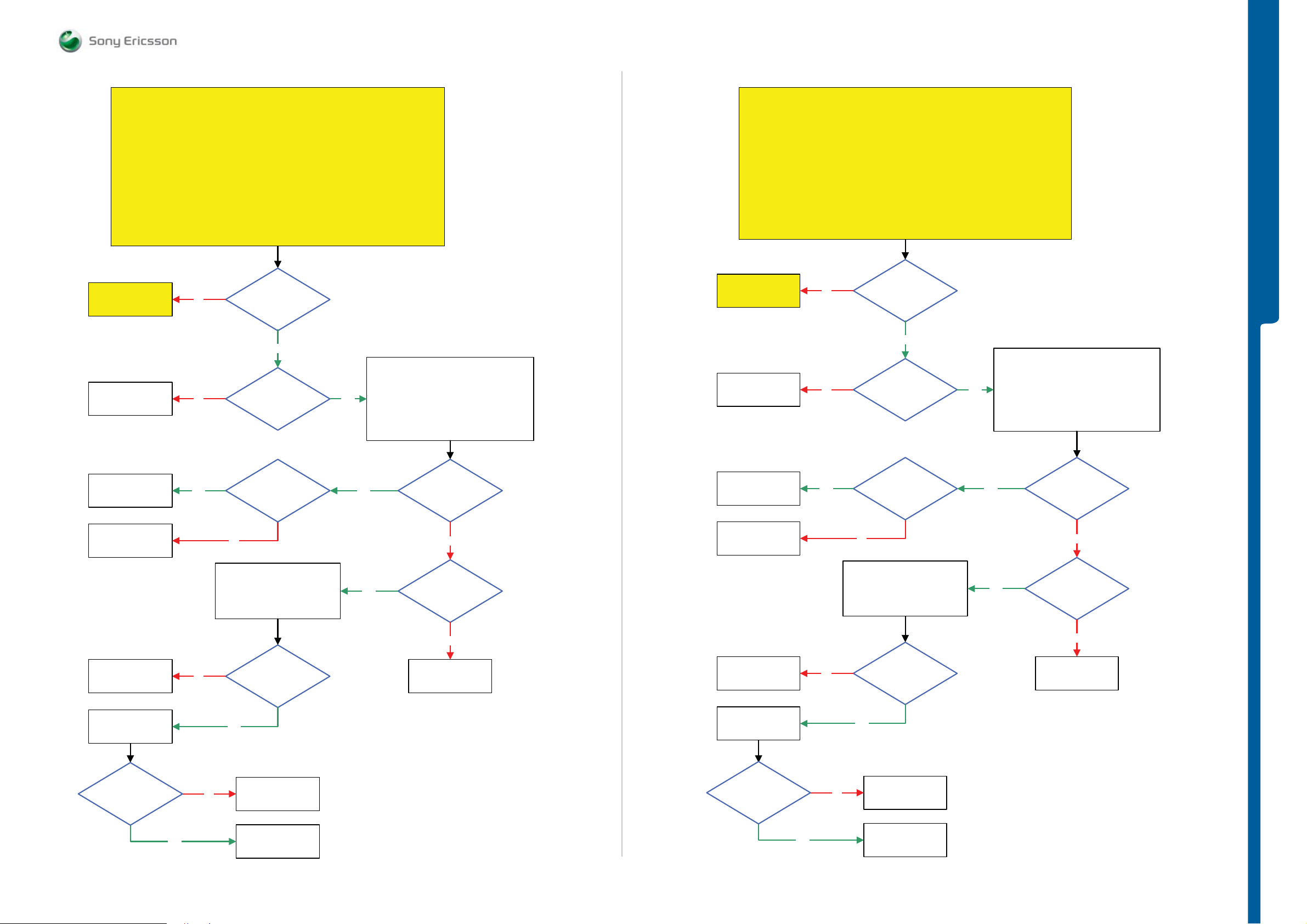
TROUBLESHOOTING WCDMA Networ k Prob le m s
SEMC Troubleshooting Manual
W995
Can only be used for W995 phones with WCDMA BAND I, II or V
Go to
GSM Network
Problems TRS guide
Replace
N1200
WCDMA BAND I,II,V Network Problems
START
Note!
Perform SERP Calibration and retest the Phone
Load ETS SW into the Phone
If successful claim SERP Calibration
Connect: VBATT and DCIO/SEPI
No
No
Step 1:
If not go to Step 2.
Step 2:
Use the TRS Fixture
Use Fault Trace SW
Is the
GSM Network
Ok
Yes
Is the
Problem with
WCDMA TX
Yes
Fault Trace SW
TX and RX WCDMA
Radio Settings:
Select Band: BAND I
Fast select channels:
Set Low Channel
Ch LOW
Modes: Max Pwr 23dBm
Can only be used for W995 phones with WCDMA BAND VIII support
Go to
GSM Network
Problems TRS guide
Replace
N1200
WCDMA BAND VIII Network Problems
START
Note!
Perform SERP Calibration and retest the Phone
Load ETS SW into the Phone
If successful claim SERP Calibration
Connect: VBATT and DCIO/SEPI
No
No
Step 1:
If not go to Step 2.
Step 2:
Use the TRS Fixture
Use Fault Trace SW
Is the
GSM Network
Ok
Yes
Is the
Problem with
WCDMA TX
Yes
TROUBLESHOOTING
Fault Trace SW
TX and RX WCDMA
Radio Settings:
Select Band: BAND VIII
Fast select channels:
Set Low Channel:
Ch LOW
Modes: Max Pwr 23dBm
Replace
N1200
Replace
N1210
SL 5 Replace
L1200
SL 4 Escalate
Replace
N1210
Is the
WCDMA TX
Problem solved
Yes
No
2.5V – 3V DC at
No
VBATT and DCIO/SEPI
Is L1200 = Max 1 Ohm
Yes
No
N2000 or N2010
MP 18 (C1215
WPA_A_EN)
Disconnect:
SL 5 Replace
SL 4 Escalate
Yes
Yes
3V – 3.8V DC at
MP 15 (C1206
VCC_WPA)
No
1.8 Volt DC at
MP 19 (R1210
WPA0_EN)
No
SL 5 Replace
N2010
SL 4 Escalate
Replace
N1200
Replace
N1210
SL 5 Replace
L1200
SL 4 Escalate
Replace
N1210
Is the
WCDMA TX
Problem solved
Yes
No
2.5V – 3V DC at
No
VBATT and DCIO/SEPI
Is L1200 = Max 1 Ohm
Yes
No
N2000 or N2010
MP 16 (C1214
WPA_C_EN)
Disconnect:
SL 5 Replace
SL 4 Escalate
Yes
Yes
3V – 3.8V DC at
MP 15 (C1206
VCC_WPA)
No
1.8 Volt DC at
MP 17 (R1209
WPA2_EN)
No
SL 5 Replace
N2010
SL 4 Escalate
Yes
Claim Component
N1210
Yes
Claim Component
N1210
1230-1858 rev. 1
29 (125)
Page 30
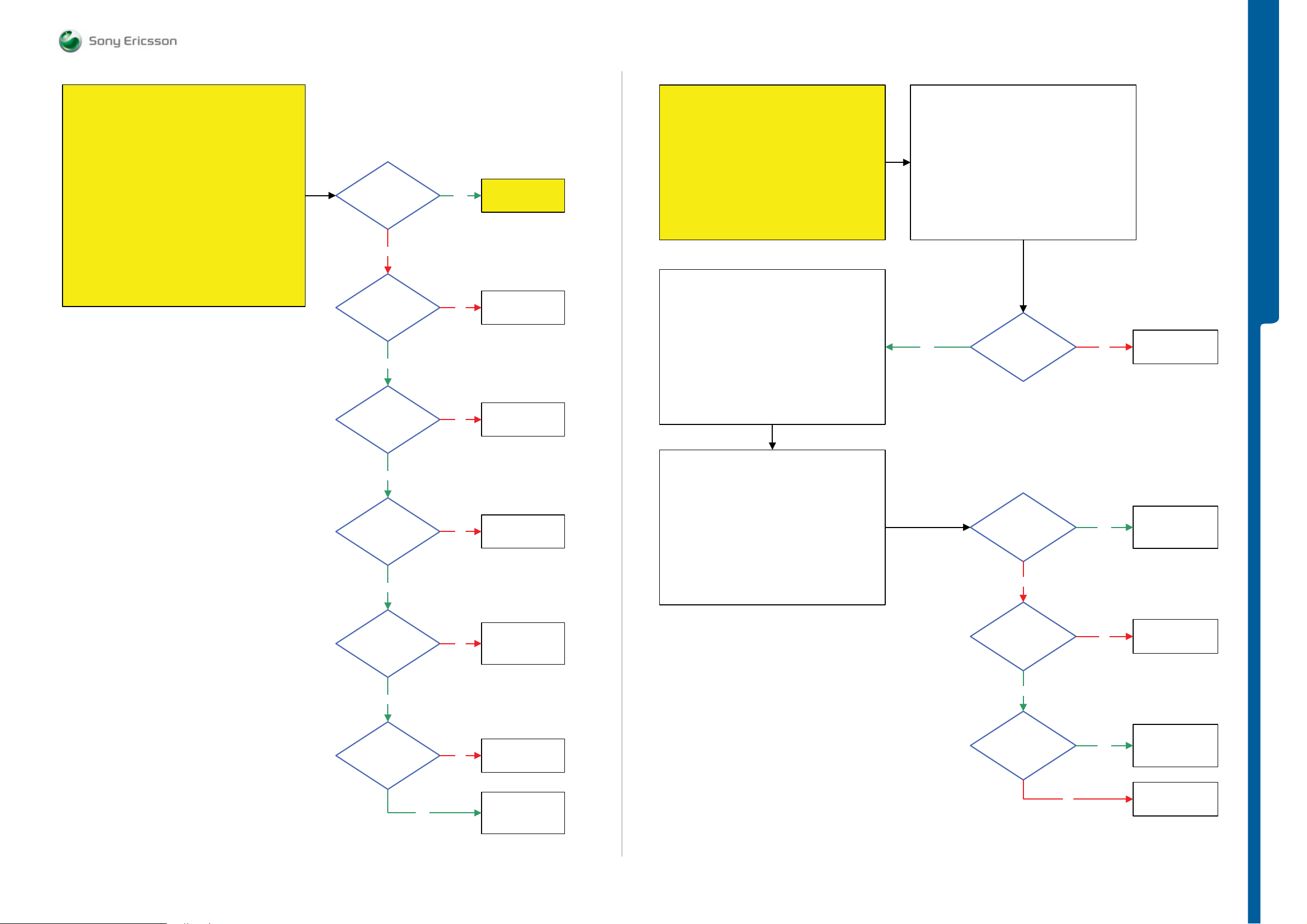
TROUBLESHOOTING A-GPS Problems
SEMC Troubleshooting Manual
W995
A-GPS Problems part 1
START
Step 1:
Replace BT GPS Antenna and retest the Phone
If successful claim BT GPS Antenna
if not go to Step 2.
Step 2:
Load ETS SW into the Phone
Use TRS Fixture
Connect: VBATT and DCIO/SEPI
Use Fault Trace SW and go to:
General
Asic Revisions
Read All
Is the
A-GPS (N1400)
Asic Revision Test
Ok
No
1.8 Volt DC at
MP 74 (R1417)
and MP 72
(N2410_Pin 2)
Yes
2 Volt DC at
MP 47 (C1431
VAGPS20)
Yes
No
No
Go to
A-GPS Problems
part 2
Replace
N2410
Replace
N1411
START
Note!
Before starting this guide the A-GPS Problems part 1
TRS guide must be finished
Use Fault Trace SW and go to:
Tx and Rx
GPS
GPS Settings
Turn On GPS
1: Use Signal Generator Instrument
2: Connect RF Cable Flexible from the Signal Generator
Instrument to the
GPS Antenna RF Connector on the TRS Fixture
Signal Generator
Instrument Settings:
Frequency: 1575.42 MHz
Amplitude/Level: -50 dBm
RF: On
Mod Gen: Off
Modulation: Off
A-GPS Problems part 2
Use Spectrum Analyzer Instrument
Spectrum Analyzer Instrument Settings:
Frequency: 1575.42 MHz
Amplitude: -20 dBm
Use Peak Search (MKR)
Do not use 10:1 Divider
Yes
(±0.5 MHz), (±10 dBm)
Span: 10 MHz
NOTE !
1577.39 MHz
-68 dBm signal at
MP 45 (L1403)
(See MP picture
MP L1403:a)
No
TROUBLESHOOTING
Replace
N1400
Yes
2.8 Volt DC at
MP 46 (C1433
VAGPS28)
Yes
26 MHz at
MP 49 (R1408
AGPS_CLK)
Yes
27 MHz at
MP 48 (R1404)
No
No
No
Replace
N1412
SL 4 Replace
N2410
SL 5 Replace
N2101 or N2010
Replace
B1400
Use Spectrum Analyzer Instrument
Spectrum Analyzer Instrument Settings:
Frequency: 1575.42 MHz
Span: 10 MHz
Amplitude: -20 dBm
Use Peak Search (MKR)
NOTE !
Do not use 10:1 Divider
1575.44 MHz
-55 dBm signal at
MP 45 (L1403)
(±0.5 MHz), (±10 dBm)
(See MP picture
MP L1403:b)
No
1.6V – 1.8V DC
at MP 42 (C1407)
Yes
1575.42 MHz
-55 dBm signal at
MP 40 (C1402)
(±0.5 MHz),
(±10 dBm)
Yes
No
Yes
SL 4 Replace
N1400
SL 5 Replace
N2010
Replace
N1400
SL 4 Replace
N1410
SL 5 Replace
Z1401
Yes
SL 4 Replace
N1400
SL 5 Replace
N2010
No
Replace
Z1400
1230-1858 rev. 1
30 (125)
Page 31

TROUBLESHOOTING Accelerometer Probl e ms
- Vibrator Proble ms
SEMC Troubleshooting Manual
W995
Accelerometer Problems
START
Step 2:
Load ETS SW into the Phone
Use Dummy Battery connected to Power Supply Channel 1 (VBATT)
Connect: DCIO/SEPI
Use Fault Trace SW
Fault Trace SW
General
Asic Revisions
Read All
Vibrator Problems
START
Step 1:
Load ETS SW into the Phone
Step 2:
Use the TRS Fixture
Connect: VBATT and DCIO/SEPI
Use Fault Trace SW and go to:
MMI
Misc
Init Screen Testing
Activate:
Vibrator Test
More than
2.7 Volt Pk-Pk Pulses
at MP 88 (L4201)
No
Yes
TROUBLESHOOTING
Replace
B4200
Is
Accelerometer
(N2411)
Asic Revision
0x3b
Yes
Fault Trace SW
MMI
Misc
Init Screen Testing
Activate:
Accelerometer Test
NOTE! Read X, Y, Z information in
the Info Box.
Flash the Phone with
EMMA SUCR SW
No
Replace
N2411
Move the Phone and
Activate
Accelerometer Test
NOTE! Read X, Y and Z information
NOTE! Repeat this Test Sequence
Yes
in the Info Box.
10 Times
Can
you see
that X, Y and Z
information are
changing in the
info box
SL 5 Replace
L4201 or L4202
SL 4 Escalate
No
Is any of
C4207 or C4208
Short circuit
No
Disconnect:
VBATT and DCIO/SEPI
Is
L4201 and L4201
= Max 1.5 Ohm
Yes
Yes
SL 5 Replace
C4207 or C4208
SL 4 Escalate
SL 5 Replace
N2000
SL 4 Escalate
SL 5 Replace
N2010
SL 4 Escalate
No
Replace
N2411
Is the
Accelerometer
Problem solved
Yes
No
Claim Component
N2411
1230-1858 rev. 1
31 (125)
Page 32

Real Time Clock Problems
TROUBLESHOOTING Real Time Clock - Slid e Sensor
- Video Compa n io n Ch i p Probl e m s
Video Companion Chip Problems
START
SEMC Troubleshooting Manual
W995
START
Does
the Phone
Gain or Lose
Time
No
Perform:
Backup Capacitor
Test
Yes
Perform:
SERP Calibration
Is there
still problems with
Gaining or Losing
Time
Yes
No
Claim
SERP Calibration
Replace
B2100
Load ETS SW into the Phone
Use the TRS Fixture
Connect:
VBATT and DCIO/SEPI
Use Fault trace SW and go to:
MMI
Misc
Init Screen Testing
Activate:
Multimedia Chip
1.8 Volt DC
at MP 8 (N2212_Pin 3
PWRRSTn)
Yes
1.2 Volt DC
at MP 10 (R2232)
No
No
TROUBLESHOOTING
SL 5 Replace
N2210
SL 4 Escalate
Replace
N2212
Is the
Test Passed
Yes
No
Flash the Phone with
EMMA SUCR SW
SL 5 Replace
C2233 or N2000
SL 4 Escalate
Slide Sensor Problems
START
Replace Magnet and retest the Phone
If successful claim Magnet
Slide Sensor Problems TRS guide
Step 1:
If not go to Step 2.
Step 2:
Continue with the
Yes
1.8 Volt DC
at MP 2 (SP2505
VIDCC_L1DET)
Yes
1.2 Volt DC
at MP 6 (R2218)
Yes
1.8 Volt DC
at MP 11 (R2219)
No
No
No
SL 5 Replace
N2500
SL 4 Escalate
SL 5 Replace
N2210 or N2500
SL 4 Escalate
SL 5 Replace
N2214 or N2500
SL 4 Escalate
SL 4 Replace
B2400
SL 5 Replace
N2010
SL 5 Replace
N2010 or N2000
SL 4 Escalate
Yes
Yes
26 MHZ
at MP 79 (R2110
VIDCC_CLK)
No
SL 5 Replace
N2101 or N2500
SL 4 Escalate
1230-1858 rev. 1
32 (125)
Page 33

TROUBLESHOOTING System Conne ct or Prote ct i on Test
g
g
g
g
g
- Current Con su m pt io n Test
SEMC Troubleshooting Manual
W995
System Connector Protection Test
Perform the Ohm measurements by using the DMM instrument (Fluke).
Note!
Note! Connect the Black probe to the X2405_PIN 9 (GND).
The Battery must be removed from the Phone during this test.
Current Consumption Test
Step 1:
Insert a Local SIM Card and use the phone with the Signalling SW (SSW).
Use Dummy Battery connected to Power Supply Channel 1 (VBATT).
Instrument settings: Voltage: 3.8 Volt, Limiter 3A.
Note! The Dummy Battery should have approximately 27K Ohm resistance between
GND and BDATA.
Measure the current consu m pt i on whe n th e Phone is turned off.
Take a note of the current consumption at Power Supply Channel 1 (VBATT).
The Current consumption in off mode should be less than 1mA.
If more than 1mA go to Dead Phone Problems part 1 TRS guide.
Step 2:
Turn the Phone On:
Measure the deep sleep current max 6mA typical between 0-3mA. Make sure that the
operator is running with deep sleep mode.
Note! This operation can be switched off by operator if network is busy or heavily-loaded.
TROUBLESHOOTING
PIN_1 PIN_9 GND PIN_12
System Conn.
X2405
(PIN Position)
1 0L
2 0
3 10k - 12k
4 0.9k – 1.1k
5 0.9k – 1.1k
6 0.9k – 1.1k
7 0L
8 400k – 700k
9 GND
10 35k – 0L
11 250k – 360k
12 85k – 110k
Ohm
Measurements
(Ohm)
SL 4
(Repair Actio n)
If lower or higher then go to:
USB/VBUS Charging Problems TRS
If lower or higher then go to:
FM Radio Problems or
Hands-Free (PHF) Aux Earphone
Problems TRS
If lower or higher then go to:
Hands-Free (PHF) Aux Microphone
Problems TRS guide
If lower or higher then go to:
Hands-Free (PHF) Aux Microphone
Problems TRS
If lower or higher then go to:
Hands-Free (PHF) Aux Earphone
Problems TRS guide
If lower or higher then go to:
Hands-Free (PHF) Aux Earphone
Problems TRS
If lower or higher then go to:
Hands-Free (PHF) Connection
Problems TRS
If lower or higher then go to:
Charging Problems TRS guide
If lower or higher then go to:
Data Communication Problems
If lower or higher then go to:
Data Communication Problems
If lower or higher then go to:
Charging Problems TRS guide
uide
uide
uide
uide
Not Connected Not Connected
uide
TRS guide
TRS guide
SL 5
(Repair Action)
No Action
No Action
No Action
No Action
No Action
No Action
No Action
No Action
No Action
No Action
No Action
If the phone is using more than 6mA, then go to EMMA and run Software Update Contents
Refresh (SUCR SW).
Step 3 with Fault Trace SW application:
- Flash the phone with ETS SW
- Use Dummy Battery connected to the Power Supply Channel 1 (VBATT)
- Use Fault Trace SW
Connect the:
- Dummy Battery connected to the Power Supply Channel 1 (VBATT):
Instrument settings: Voltage: 3.8 Volt, Limiter 3 A
- Connect DCIO/SEPI to the phone:
Instrument settings: Voltage: 5 Volt, Limiter 2 A
Perform the following tests:
- Max TX Power GSM 850 MHz
Fault Trace SW settings:
TX and RX GSM
GSM Mode Settings:
TX Switched
GSM Radio Settings:
Select Band: GSM 850
Channel: 128
Power Level: 5
Limits GSM 850 MHz
- Transmitter Current Limits: 320mA
- Tolerance: ±20%
1230-1858 rev. 1
33 (125)
Page 34

TROUBLESHOOTING
Current Cons um pt io n Test
SEMC Troubleshooting Manual
W995
- Max TX Power GSM 900 MHz
Fault Trace SW settings:
TX and RX GSM
GSM Mode Settings:
TX Switched
GSM Radio Settings:
Select Band: GSM 900
Channel: 1
Power Level: 5
Limits GSM 900 MHz
- Transmitter Current Limits: 120mA
- Tolerance: ±20%
- Max TX Power DCS 1800 MHz
Fault Trace SW settings:
TX and RX GSM
GSM Mode Settings:
TX Switched
GSM Radio Settings:
Select Band: DCS 1800
Channel: 512
Power Level: 0
Limits DCS 1800 MHz
- Transmitter Current Limits: 225mA
- Tolerance: ±20%
- Max TX Power PCS 1900 MHz
Fault Trace SW settings:
TX and RX GSM
GSM Mode Settings:
TX Switched
GSM Radio Settings:
Select Band: PCS 1900
Channel: 512
Power Level: 0
Limits PCS 1900 MHz
- Transmitter Current Limits: 230mA
- Tolerance: ±20%
- Max TX Power WCDMA BAND I
Note! Valid only for the W995 with WCDMA BAND I support.
- Max TX Power WCDMA BAND II
Note! Valid only for the W995 with WCDMA BAND II support.
Fault Trace SW settings:
TX and RX WCDMA
Radio Settings:
Select Band: BAND I
Fast Select Channels: Ch LOW
Modes: Max Pwr 23dBm
Limits WCDMA BAND I
- Transmitter Current Limits: 500mA
- Tolerance: ±20%
- Max TX Power WCDMA BAND V
Note! Valid only for the W995 with WCDMA BAND V support.
Fault Trace SW settings:
TX and RX WCDMA
Radio Settings:
Select Band: BAND I
Fast Select Channels: Ch LOW
Modes: Max Pwr 23dBm
Limits WCDMA BAND I
- Transmitter current: 530mA
- Tolerance: ±20%
- Max TX Power WCDMA BAND VIII
Note! Valid only for the W995 with WCDMA BAND VIII support.
Fault Trace SW settings:
TX and RX WCDMA
Radio Settings:
Select Band: BAND I
Fast Select Channels: Ch LOW
Modes: Max Pwr 23dBm
Limits WCDMA BAND I
- Transmitte r current: 660mA
- Tolerance: ±20%
If the current consumption is out of the test limits then try to solve the problem by running
SERP Calibration.
If there are still problems with the current consumption then go to the following TRS guides:
TROUBLESHOOTING
Fault Trace SW settings:
TX and RX WCDMA
Radio Settings:
Select Band: BAND I
Fast Select Channels: Ch LOW
Modes: Max Pwr 23dBm
Limits WCDMA BAND I
- Transmitter Current Limits: 750mA
- Tolerance: ±20%
GSM Network problems,
WCDMA I, II, V Network Problems or
WCDMA VIII Network Problems
If the current consumption is within the test limits then go to: Charging Test.
1230-1858 rev. 1
34 (125)
Page 35

TROUBLESHOOTING Backup Capacitor Test
- Charging Test
SEMC Troubleshooting Manual
W995
Backup Capacitor Test
To perform this test use:
- Phone with the ETS SW
- Power Supply Channel 1 VBATT: Instrument settings: Voltage: 3.8V, Limiter: 2A
- Power Supply Channel 2 DCIO/SEPI: Instrument settings Voltage: 5V, Limiter: 2A
This test should be performed in 3 steps:
Step1:
Measure the voltage at the Back up capacitor by using Fault Trace SW- Logic -
ADC Values – Read ADC Value (Reading 1).
Step2:
This step should be made 30 seconds after Step 1. Measure the voltage at the
Backup capacitor by using Fault Trace SW - Logic – ADC Values - ADC Channels
– Read ADC Value (Reading 2).
Step3:
Compare the difference between Reading 1 and Reading 2 with the reference table
below. If the Reading 1 value is between 50 and 680 go to Interval 1, if between 681
and 800 go to Interval 2, if between 801 and 880 go to Interval 3 and compare with
the Reading 2 – Reading 1 Min and Max Limits.
Reference Table:
Min Max Unit
Absolute readout
Reading 1
50 880 Dec
Charging Test
To perform this test use:
- Phone with the Signalling SW (SSW)
- Dummy Battery connected to Power Supply Channel 1 (VBATT)
Note! The Dummy Battery should have approximately 27K Ohm resistance between
GND and BDATA.
- Power Supply Channel 1 (VBATT)
Instrument settings:
Voltage: from 3.0 Volt to 4.2 Volt, according to VBATT row in the Reference Table.
Limiter: 2A
- Power Supply Channel 2 (DCIO/SEPI)
Instrument settings:
Voltage: 5V
Limiter: 2A
Test instructions:
- Disconnect the DCIO/SEPI Cable between each measurement and wait for phone to shut down when
changing VBATT voltage.
- Take a note of the current measurements at Power Supply Channel 2 DCIO/SEPI and Display Charging
Indicator X seconds after DCIO/SEPI cable has been inserted according to the Test Time row in the
reference table below.
- Compare the test results with the reference table below, tolerance +/-20%.
Reference Table
VBATT x
Volt 3.0v 3.1v 3.2v 3.3v 3.4v 3.5v 3.6v 3.7v 3.8v 3.9v 4.0v 4.1v 4.2v
Test Time
x sec. 15s 15s 15s 25s 25s 25s 30s 30s 30s 30s 30s 30s 45s
DCIO/SEPI
Current
mA 250mA 250mA 250mA 500mA 600mA 700mA 900mA 900mA 900mA 900mA 900mA 850mA 0mA
Display
indicate
charging Nothing Nothing Nothing Yes Yes Yes Yes Yes Yes Yes Yes Yes
TROUBLESHOOTING
Fully
Charged
Reading 1 (Dec) Reading 2 – Reading 1 (Dec)
Min Max
Interval 1 (50 – 680) 20 210
Interval 2 (681 – 800) 5 30
Interval 3 (801 – 880) 0 10
Note! The upper table contains the absolute limits for the readouts. The lower table
contains the allowed delta between the first and the second readout, separated in
time with 30 seconds.
Note! If the readings are out of limits then SL 5 replace C2233 (Backup Capacitor)
If the problem persists then SL 5 Replace N2000 SL 4 Escalate.
Note! The Power Supply Channel 1 (VBATT) must allow reverse current.
If the charging current is NOT
equal to the reference table then go to: Charging Problems TRS Guide
If the charging current is equal to the reference table then insert the normal battery and test the charging
current to verify that the phone battery is working properly.
Measure the voltage at the battery to define the current level.
If the battery is receiving the right current the phone and the battery are working properly.
1230-1858 rev. 1
35 (125)
Page 36

TROUBLESHOOTING ASIC Revision Test
ASIC Revision Test
Note! The Keypad Scan Test must be Deactivated during this test.
Purpose:
- Verify that the ASIC is correctly mounted, the communication works and that
the revision is correct.
The tested ASICs are:
- N2010 (Kajsa)
- N2000 (Vera)
- N1300 (Bluetooth and FM Radio ASIC)
- N2411 (Accelerometer)
- N1400 (A-GPS Module)
To perform this test use:
- Phone with the ETS SW
- TRS Fixture
- Power Supply Channel 1 VBATT (Voltage: 3.8V, Limiter: 2A)
- Power supply Channel 2 DCIO/SEPI (Voltage: 5V, Limiter: 2A)
- Fault Trace SW and go to: General – Asic Revisions – Read All
SEMC Troubleshooting Manual
W995
TROUBLESHOOTING
Reference Table:
ASIC
N2010 1210-4190 CPU (Kajsa) 0xE9
N2000 1202-0639
N1300 1200-9840
N2411 1204-5837 Accelerometer 0x3b
N1400 1200-0700
Part
number
Description Return value (hex)
Power Management
(Vera)
Bluetooth:
Firmware Revision Ox5,0x3
Chip ID 0x0,0x0,0x0,0x0
0xC8
Will always return 0 on STLC because Chip ID is
not supported.
A-GPS Module 254,0,253,192,0,242,113,9,16,252
N1300 1200-9840 FM Radio
When FM Radio is On: Ox1253
When FM Radio is Off: Ox1200
1230-1858 rev. 1
36 (125)
Page 37

TROUBLESHOOTING Measurement Points Pictures
SEMC Troubleshooting Manual
W995
TROUBLESHOOTING
Blt MaxPwr MOD 0 Blt MaxPwr MOD 1
1230-1858 rev. 1
37 (125)
Page 38

TROUBLESHOOTING
Measurement Points Pictures
SEMC Troubleshooting Manual
W995
TROUBLESHOOTING
MP 40 - C14 02 MP 81 - C2101 (32.7 kHz)
1230-1858 rev. 1
38 (125)
Page 39

TROUBLESHOOTING
Measurement Points Pictures
SEMC Troubleshooting Manual
W995
TROUBLESHOOTING
MP 34 - C3137 (BEARP_OUT) MP 7 - C3148 (BEARN_OUT)
1230-1858 rev. 1
39 (125)
Page 40

TROUBLESHOOTING
Measurement Points Pictures
SEMC Troubleshooting Manual
W995
TROUBLESHOOTING
MP 31 - C3149 (AUXO2_OUT) and MP 33 - C3150 (AUXO1_OUT) MP 77 - C4215 (OPTO_EN)
1230-1858 rev. 1
40 (125)
Page 41

TROUBLESHOOTING
Measurement Points Pictures
SEMC Troubleshooting Manual
W995
TROUBLESHOOTING
MP 45 - L1403_a MP 45 - L1403_b
1230-1858 rev. 1
41 (125)
Page 42

TROUBLESHOOTING
Measurement Points Pictures
SEMC Troubleshooting Manual
W995
TROUBLESHOOTING
MP 97 - L2403 (SPEAKER_L) and MP 99 - L2404 (SPEAKER_R) MP 88 - L4201 (VIBR _OUT)
1230-1858 rev. 1
42 (125)
Page 43

TROUBLESHOOTING
Measurement Points Pictures
SEMC Troubleshooting Manual
W995
TROUBLESHOOTING
MP 48 - R1404 (27 MHz) MP 49 - R1408 (26 MHz AGPS_CLK)
1230-1858 rev. 1
43 (125)
Page 44

TROUBLESHOOTING
Measurement Points Pictures
SEMC Troubleshooting Manual
W995
TROUBLESHOOTING
MP 80 -R2103 (26 MHz MCLK) MP 80 - R2103 (32.7 kHz RTCCLK)
1230-1858 rev. 1
44 (125)
Page 45

TROUBLESHOOTING
Measurement Points Pictures
SEMC Troubleshooting Manual
W995
TROUBLESHOOTING
MP 39 - R3124 and MP 38 - R3127 MP 43 - R4200
1230-1858 rev. 1
45 (125)
Page 46

TROUBLESHOOTING
Measurement Points Pictures
SEMC Troubleshooting Manual
W995
TROUBLESHOOTING
MP 105 - TP3104 (SPKRP_OUT and MP 109 - TP3105 (SPKRN_OUT) MP 111 - TP4201
1230-1858 rev. 1
46 (125)
Page 47

TROUBLESHOOTING
Measurement Points Pictures
SEMC Troubleshooting Manual
W995
TROUBLESHOOTING
MP 36 - V3101_Pin C1 and MP 37 - V3101_Pin C2 MP 4 - V3102_Pin C1 and MP 5 - V3102_Pin C2
1230-1858 rev. 1
47 (125)
Page 48

TROUBLESHOOTING
Measurement Points Pictures
SEMC Troubleshooting Manual
W995
TROUBLESHOOTING
WLAN Tx Output Power
1230-1858 rev. 1
48 (125)
Page 49

MEASUREMENT POINTS Primary Side
SEMC Troubleshooting Manual
MP 4MP 3MP 2 MP 8 MP 15MP 14MP 13MP 12MP 11MP 10MP 9 MP 19MP 18MP 17MP 16 MP 20 MP 24MP 23MP 22MP 21MP 7MP 6MP 5 MP 26MP 25MP 1 MP 30MP 29MP 28MP 27 MP 34MP 33MP 32MP 31 MP 35 MP 39MP 38MP 37MP 36 MP 41MP 40 MP 42
MP 43
MP 44
W995
1
2
3
4
MP Z4200 Pin 1 - 8
1
2
3
4
MP Z4201 Pin 1 - 8
1
2
3
4
MP Z4202 Pin 1 - 8
MP 51
MP 52
MP 53
MP 54
5
6
7
8
Z4200
5
6
7
8
Z4201
5
6
7
8
Z4202
CC33110000
CC33110033
LL33111177
LL33111166
RR33111111
CC33111122
CC33111133
VV331100 22
P2505
CC22226699
S
CC22226600
CC22225544
NN33110022
RR33115533
RR33111144
RR33111166
CC22227700
CC22226633
RR22550033
LL22221133
CC22225577
CC22225588
CC22226611
CC22225555
CC22226666
P3214
S
P3208
S
SP3209
CC22335500
CC22331100
CC22333300
CC22331122
SP2103
RR22550022
RR22111122
RR22111133
CC22332211
SP1303
SP1305
CC22331133
CC22333311
RR55110000
LL22447799
VV22447722
CC22446644
CC22446633
LL22447766
XX11000033
LL22447777
VV224477 11
NN22441111
RR33220044
CC22334477
CC22334466
CC22446611
CC22446622
LL22447788
CC22446666
RR33220022
RR33220033
RR22448833
RR22448855
VV22447799
CC44222244
BB11
XX22441100
AA11
CC22332288
CC22440055CC22440066
RR33220011
RR22448811
CC4422
RR22447700
CC22225599
RR22448822
VV224477 00
2222
CC22332299
RR22448844
RR22447711
RR22441122
RR22441111
CC44222211
VV22447744
RR33111133
CC22225533
CC22226655
NN22550000
CC22226644
RR22448866
CC22440044
CC33115533
BB99
AA99
RR22447722
CC33114488
RR22221188
CC22330088
RR22441155
VV22447766
RR22447755
CC222277 11
RR22550011
CC22330077
RR55110022
RR22447733
VV22447755
CC22227744
NN22221100
CC22335511
CC22330022
CC22227788
RR22221133
CC22226622
RR44440011
NN22001100
CC22332222
CC22443300
RR22443344
CC33116633
CC33116622
NN22221122
CC22332277
CC22334444
CC22446600
VV22447777
RR22443399
CC33116655
CC22332200
RR55110011
VV224477 33
LL22448800
RR22447744
SP2434
NN22442222
SP2433
VV22447788
CC22225522
S
CC22227777
CC22222299
SP2504
RR33111155
RR22440088
RR11441122
P2432
RR22445500
RR22222233
NN22221144
CC22225511
CC22223311
RR22224422
CC22110044
NN44440022
CC44440011
CC22330099
RR22440066
RR11441144
RR11441133
CC22333377
NN22441100
CC22440033
RR22441100
RR22110022
RR22221122
RR22221199
NN22221111
CC22225500
LL22 2200 22
NN22220000
CC22223300
6332C
CC22222288
CC22331111
RR22112233
RR11441155
RR22110011
ZZ22440000
RR22222211
E1005
CC44332244
CC224477 22
DD44330055
BB11
NN44330044
NN44330033
AA11
ZZ44220000
CC44332255
NN44 330022
ZZ44220011
NN44330011
CC33115599
LL44220088
CC44221111
RR44334433
RR44334444
RR44334455
RR44334466
RR44334477
RR44334488
RR44334499
RR44335500
LL44333377
LL44333366
RR33110088
CC33113399
ZZ44220022
AA3355
RR33110099
CC33114400
NN44 330000
RR44441177
RR44441155
RR44441166
RR44441188
CC22334455
CC22334499
CC22335522
CC22110033
RR22112222
RR22110000
CC22332244
CC22330044
RR11220022
CC22330011
RR11221122
LL22110066
CC223300 66
CC22332266
RR22111155
CC22335544
CC22335533
CC22334433
CC22334400
CC22333388
CC22333399
CC22334422
CC22334411
CC223322 33
CC22331144
CC11220000
RR11110033
CC22330055
CC22332255
RR11110011
RR11110022
CC22334488
RR11221133
RR11221177
CC11222200
RR22331133
CC11221199
RR11441177
XX44330000
CC22441100
CC22442211
RR22224477
VV44220033
CC44221144
RR44221133
RR44220077
CC44222200
CC44222233
CC22446655
CC44221133
LL44220099
CC44221100
CC44334422
CC44332222
CC44332233
RR44334422
RR22442222
RR44334400
44332266
RR22442277
RR224422 88
CC22441111
RR22442211
RR22442200
RR22441188
RR22441199
RR22441177
RR22442266
RR22442255RR22442233RR22442244
RR44334411
RR44332211
RR
CC44330088
CC44221155
RR44221111
BB3355
CC44221199
CC44221188
CC11220055
LL11220000
XX22440022
CC11220044
CC11220033
RR11221166
CC11221166
NN11221100
CC11220011
CC11220066
RR11221100
CC11221155
RR11220099
CC11221144
RR11220033
CC11221133
CC11220077
NN112211 11
CC11222211
RR11221111
E1003
CC11221177
RR22443333
CC22443333
RR22221100
RR22222244
CC22224411
RR22444422
CC22443366
CC22443377
CC22443311
CC224433 44
CC22220066
CC22229900
RR22222266
NN22220055
RR22220077
RR22444455
NN22442200
CC22443355
CC22220044
RR33115544
CC33115544
CC22220055
CC22224400
RR22220044
LL22221122
NN22221133
CC22224499
CC22224488
VV22110022
RR22112266
CC22224466
RR22112244
RR22111177
RR22111188
RR22110099
NN22110011
RR22111100
RR22111166
RR22110077
NN11220000
RR22111111
CC22440000
RR22443311
RR22224455
CC33113388
CC22221133
CC22222266
CC22222277
RR22222222
RR22221111
CC22228877
CC22110055
RR22110044
RR22444466
CC33116666
CC22221111
CC22221100
CC11221188
CC11220088
CC22222255
CC22220088
CC22220099
RR22224433
CC44220088
CC44220099
VV22110011
VV22110000
RR22223300
NN22220066
RR22223311
RR22110088
RR22220033
RR33115500
RR22110055
RR22444411
RR33115566
RR22110033
CC22224433
RR22112211
RR22443322 CC22443322
CC22220077
RR22224411
BB22110000
CC22224444
RR22112200
NN22110000
RR22440000
CC22110011
CC22224422
VV22441166
VV22441155
CC33114455
CC33114466
CC33115588
RR33110011
CC33113311
CC33112211
CC33116688
CC33116677
CC22221122
CC33115511
CC33112277
CC33112266
CC22110000
RR11110000
LL44440088
CC44440022
CC44440033
0044L
XX11000055
RR222233 22
CC22225566
CC222266 77
CC22226688
RR22330000
RR22440055
RR22440077
CC22330033
CC22444499
LL33110000
LL33110022
CC33111100
LL33110011
BB33110000
CC33111166
NN33110011
RR33112266
RR33113322
CC33111199
CC33112255
CC33112244
RR33111122RR33113300
CC33115522
CC33113355
00002N
CC44220066
CC22440022
RR44220066
RR22440033
RR22440044
RR44440055
NN44440011
CC33111155
CC33114499
RR33113388
CC33111111
RR22440022
RR44440022
RR33112255
RR22224466
CC33111144
RR22220022
RR33113311
CC33115500
CC33111177
CC33113366
LL22220000
RR44440033
RR44440044
RR22221166
NN222211 55
CC44440066
CC44440055
CC33115577
RR33114400
RR33113366
CC22221199
CC33110022
CC22441122
CC22441133
RR22441166
CC22441144
CC22222233
CC22222200
CC22221166
CC22443399
NN22442211
RR22444444
RR33110022
CC33113377
RR33113377
CC33111188
RR33111177
CC22222244
VV22220011
CC22227733
RR22444477
RR33112211
CC33112299
CC22222211
CC33110044
CC33110066
RR33111188
CC22221177
CC22221188
CC22224477
RR22445511
RR33110066
NN33110000
RR33112222
NN33110033
RR33112233
CC33112288
CC33112222
LL44220033
RR33112288
CC22221155
RR44220000
LL22220011
LL11550000
LL11550011
CC11551155
CC11551166
CC11551177
CC11550033
RR11552266
RR11551177
RR11550044
RR11552222
CC11552255
RR11552211
RR33110077
RR33112277
RR33112244
CC33112233
CC44220000
VV33110011
LL44220000
NN442200 00
RR44220022
CC33330066
RR33330022
CC33330055
RR11330044
CC11330033
RR11330000
CC11550099
LL33111122
LL33111100
CC33110088
LL33111133
LL33111111
CC33115555
CC33115566
NN33110044
CC33116611
CC33113300
CC33116600
RR33111199
CC33330044
RR33330044
RR11551122
CC11550066
CC11550077 CC11550088
CC11551122
NN11551100
RR11551144
RR11550000
RR11550033
RR11552277
CC33110055
CC33110077
CC44220033
CC11330022
RR11330033
NN11550000
ZZ1144 0000
LL33111188
RR33113399
RR44220011
CC442200 22
RR44220033
RR44220044
RR11551133RR11551111
RR11550011
XX11000000
CC11440022
CC11440088
CC11442299
CC11440066
CC11440055
CC11440077
E1004
LL11440033
CC33114411
LL11440022
CC11443300
NN11441100
ZZ11440011
CC11441144
CC11441166
CC11441177
CC11442288
NN11441111
CC11443322
NN11441122
CC11443311
RR11440055
CC11441133
CC11443333
CC11442277
CC11441155
0041N
CC11442266
RR11441188
E1000
RR11440000
CC11440044
CC11440033
RR11440066
11441100
RR
CC11442222
CC11442255
CC11441188
CC44220011
RR44221122
LL33330000
0031N
WW11330000
CC11550011
CC11550022
CC11441122
LL11550033
LL11550022
CC11441111
LL33112211
CC33114422
CC11442211
BB11440000
SP2102
RR11330011
CC11442233
CC33114433
CC33114477
LL33113344
SP1300
RR11440044
LL33113355
CC33113344
CC11330000
RR33113333
RR11330022
CC11330011
E1002
CC11551100
CC22440088
CC11441199
RR11440088
CC22440011
CC22440099
RR11440077
LL33112222
CC33114444
LL33112200
CC33113322
RR22440011
RR11441199
RR11441111
CC11442200
CC11442244
RR11441166
LL33110044
VV33110033
CC33112200
VV33330000
LL33330022
RR333300 11
BB22440000
3151C
CC11551144
CC11552211
CC11552222
RR11550022
CC11552266
RR11552255
RR22331111
RR22331122
RR11550099
CC11552200CC11550044
CC11551199
RR11550088
CC11551188
RR11550066
CC11550055
RR11550055
RR11551100
RR11550077
RR11551155
CC11552233
RR22331144
RR11551199
CC11552277
CC11552288
RR11551188
RR11330055
CC11552244
XX11000044
MP 45
MP 46
MP 47
MP 48
MEASUREMENT POINTS
MP 49
MP 50
MP 55
MP 56
MP 60MP 59MP 58 MP 64 MP 71MP 70MP 69MP 68MP 67MP 66MP 65 MP 75MP 74MP 73MP 72 MP 76 MP 80MP 79MP 78MP 77MP 63MP 62MP 61 MP 82MP 81MP 57 MP 85MP 84MP 83
SP1507
SP1503
SP1502
SP1501
SP1500
1230-1858 rev. 1
49 (125)
Page 50

MEASUREMENT POINTS Secondary Side
MP 89MP 88MP 87 MP 93 MP 100MP 99MP 98MP 97MP 96MP 95MP 94 MP 104MP 103MP 102MP 101 MP 105 MP 109MP 108MP 107MP 106MP 92MP 91MP 90 MP 111MP 110MP 86 MP 115MP 114MP 113MP 112 MP 119MP 118MP 117MP 116
SEMC Troubleshooting Manual
W995
TP1400
RR11440011
LL11440044
TP3106
TP3101
TP3103
TP3102
RR11440022
LL11440000
TP3100
CC22223333
XX22440055
LL22440066
RR22443388
LL22440011
CC22444433
TP3110
TP3111
LL22440022
LL22440044
LL22440033
CC22444422
CC22443388
CC22444488
CC22444477
LL22444433
LL22444400
VV22441133
CC22444455
CC22444444
CC44334433
RR44444477
RR44332222
AA1155
BB1155 BB11
CC44330077
RR22222299
CC44330044
RR22444488
RR22449900
RR22444499
VV22441177
CC22444400
CC22444411
CC44330055
LL44332266
LL44333322
LL44333300
LL44332288
XX44330011
LL44332299
LL44332255
LL44332277
LL44333311
RR44332277
VV22441122
CC44330011
CC44334411
TP2214
CC22223322
RR22220011
CC44330022
CC44330033
AA11
LL44332233
LL44332244
CC22222222
CC44330066
VV22 220022
LL44332211
CC22220033
CC22220022
TP2213
TP3104
TP2212
TP3105
TP2211
TP4201
TP2210
SP2503
SP2500
SP2501
RR33112200
CC33110099
TP3107
TP3108
MEASUREMENT POINTS
TP4202
SP3207
SP3213
SP3205
SP3206
SP2106
SP3204
SP2105
SP2107
SP2104
SP5101
VV44220022
CC44220077
CC22441177
CC22441155
RR22441144
LL44440066
CC22337777
CC22337766
AA11
XX22440011
AA1100
LL22331111
LL44220011LL44220022
BB44220000
LL44220066
TP1530
LL44220055
LL11553311
RR11553311
LL11553300
XX11550000
RR11553322
RR11553344
RR11553333
LL44220044
LL22331133
BB11
BB1100
NN22330000
XX11000066
CC22441166
LL44440077
CC22441188
RR22331100
CC22337744
CC22337799
CC22337733
TP2201
XX22220011
SP5103
SP5107
TP2202
SP5102
TP2204
E1001
RR22220000
CC22220000
VV22220000
LL22331100
SP5106
SP5104
SP5105
CC11220099
LL11220044
CC11221111
CC11221100
SP2200
RR11220077
RR11220066
LL11220022
XX11220000
LL11220011
LL11220033
LL11220055
TP1211
TP1210
CC22337711
1230-1858 rev. 1
50 (125)
Page 51

MEASUREMENT POINTS Upper PBA
CC440022
2
2
0
0
4
4
V
V
44
VV
CC440011
VV440011
CC440055
55
00
CC440077
VV4400
77
CC440044
V
V
4
4
0
0
4
4
VV440033
CC440033
SEMC Troubleshooting Manual
W995
SS441100
SS440088
VV440099
SS441122
SS441155
SS441133
SS441177
SS441144
SS442211
VV
44
0
0
8
8
VV443311
SS441166
SS441199
MEASUREMENT POINTS
SS440011
CC442288
CC442266
CC442277
CC440099
BB11
AA11
XX440033
TP402
BB1122
AA1122
TP403
RR440066
AA2200
AA11
VV442233
VV442266
XX440011
CC440088
LL441166
LL441155
BB2200
VV442244
VV442222
VV442211
VV442255
LL441144
LL441133
BB11
RR440033
RR440099
RR440044
RR440088
LL441111
LL441122
RR443311
CC440066
RR440077
RR440055
RR440022
RR440011
1230-1858 rev. 1
51 (125)
Page 52

MEASUREMENT POINTS
Sl ider Flex Module - SIM Flex Mod ul e - Key Flex Module
SEMC Troubleshooting Manual
W995
Slider Flex Module
Key Flex Module
MEASUREMENT POINTS
SIM Flex Module
1230-1858 rev. 1
52 (125)
Page 53

Frame Contact
X1000
1
1202-1053
X1005
1
1202-1053
X1003
1202-1053
<NM>
X1006
1221-7006
MEASUREMENT POINTS
OPTOSENSE
LED_MUSIC
LED_NAV
OPERATION_LED
LED_CAM
LED_NUM
WLAN_VO33
WLAN_LDO18A
Pages A1-A4
WLAN_LDO30
VDD_FD_18
VAD_AU
VAD
SPL
SPR
E1000
Clamp
1
GND
Will be connected
to GND in PCB
SHIELD_CAN_FENCE_FOR_AGPS
1
1216-0122
E1004
Clamp
1
GND
Will be connected
to GND in PCB
E1001
Clamp
1
GND
Will be connected
to GND in PCB
Shield_Can_Fence_for_WLAN_power_supply
1216-0125
E1005
Clamp
1
GND
Will be connected
to GND in PCB
VBAT
VDIG
VAUDIO26
VDDE18
VBT27
VBEAR26
Pages B1-B16
LED_NUM
LED_CAM
OPERATION_LED
LED_NAV
LED_MUSIC
OPTOSENSE
MCLK
TX_ADSTR
TESTOUT
WLAN_CLKREQ
BT_CLKREQn
MCLKSEC
WLAN_SCLK
RF_ID
VAD_AU
VAD
SPL
SPR
Application & Sys.Performance
X1004
1
1
1
1202-1053
1
VDDE18
VBT27
VAUDIO26
VBEAR26
VCAMSD18
VCAMAF28
VCAML12
VCAMSA28
VCAMIO18
WLAN_VO18
WLAN_VO33
WLAN_LDO18A
WLAN_LDO30
VDD_FD_18
CIF_STANDBY
CAM_RES
CHARGE_LED
I2CCLK1
I2CDAT1
CAMSYSCLK
WLAN_CLK
AGPS_CLK
MCLKREQ
BT_CLK
RTCCLK
BTRESn
AGPS_RSTn
MICN/AUXinR
MICP/AUXinL
PWRRSTn
FM_ANTENNA
VDDE18
VBAT
VDIG
VAD_AU
Page T1
VDDE18
T01_Test
VCAMSD18
VCAMAF28
VBEAR26
RTCCLK
I2CDAT1
I2CCLK1
MICN/AUXinR
MICP/AUXinL
PWRRSTn
FM_ANTENNA
SPR
SPL
VAD
RF_ID
WLAN_SCLK
MCLKSEC
BT_CLKREQn
WLAN_CLKREQ
TESTOUT
TX_ADSTR
MCLK
VAUDIO26
VCAML12
VDDE18
VCAMSA28
VBAT
VCAMIO18
Audio
WLAN_VO18
CIF_STANDBY
CAM_RES
CHARGE_LED
I2CCLK1
I2CDAT1
CAMSYSCLK
WLAN_CLK
AGPS_CLK
MCLKREQ
BT_CLK
RTCCLK
BTRESn
AGPS_RSTn
VBAT
VDDE18
VAUDIO26
VBEAR26
RTCCLK
I2CDAT1
I2CCLK1
MICN/AUXinR
MICP/AUXinL
PWRRSTn
FM_ANTENNA
Top Schematic
WLAN_LDO18A
WLAN_LDO30
1
WLAN_VO33
E1002
1
Will be connected
SHIELD_CAN_FENCE_FOR_WLAN_AND_BT/FM
1216-0126
WLAN_VO18
Clamp
GND
to GND in PCB
VAUDIO26
VDD_FD_18
VBAT
VBT27
VDDE18
VDIG
VBT27
VDIG
WLAN_VO18
WLAN_VO33
WLAN_LDO18A
WLAN_LDO30
WLAN_CLK
AGPS_CLK
RTCCLK
AGPS_RSTn
Access
1
3
VCAMSA28
VDIG
VCAMAF28
VCAML12
Pages R1-R5
Clamp
1
OPTO_EN
ANTSW0
ANTSW2
MCLK
TX_ADSTR
TESTOUT
WLAN_CLKREQ
BT_CLKREQn
MCLKSEC
WLAN_SCLK
RF_ID
VBAT
VDDE18
MCLKREQ
BT_CLK
BTRESn
E1003
GND
Will be connected
to GND in PCB
SHIELD_CAN_FENCE_FOR_TIGER_POWER_SUPPLY
1216-0127
VCAMSD18
OPTO_EN
ANTSW0
ANTSW2
VCAMIO18
VDDE18
VBAT
VBAT
VDDE18
VCAMIO18
VCAMSD18
VCAMAF28
VCAMSA28
VCAML12
VDIG
VDD_FD_18
VAUDIO26
CIF_STANDBY
CAM_RES
CHARGE_LED
I2CCLK1
I2CDAT1
CAMSYSCLK
OPTO_EN
ANTSW0
ANTSW2
Imaging
Pages I1-I4
OPERATION_LED
OPTOSENSE
LED_NUM
LED_CAM
LED_NAV
LED_MUSIC
Made for
Top Schematic
SEMC Troubleshooting Manual
Access side GPIO mapping
Port Usage Page
USB_HSSTP
AccGPIO00
USB_HSDIR
AccGPIO01
AccGPIO02
CFMS
AccGPIO03
USB_HSINCLK
AccGPIO04
USB_HSNXT
AccGPIO05
USB_HSDATA4 B14
AccGPIO06
AccGPIO07
AccGPIO08
AccGPIO09
USB_HSDATA7
AccGPIO10
UART3_TX
AccGPIO11
UART3_CTS R04
AccGPIO12
UART3_RTS
AccGPIO13
CH_DET_DP
AccGPIO14
CH_DET_DM
AccGPIO15
AccGPIO16
AGPS_SYNC R04
AccGPIO17
USB_HSDATA3
AccGPIO18
WLAN_SPI_CSn R05
AccGPIO19
ACC_SPI_DI
AccGPIO20
ACC_SPI_DO
AccGPIO21
AccGPIO22
AccGPIO23
AccGPIO24
AccGPIO25
AccGPIO26 BT_SPI_CSn R03
AccGPIO27 BT_SPI_INT R03
Port Usage Page
BTGPIO0
BTGPIO8
BTGPIO9
BTGPIO10
BTGPIO11
BTGPIO16
AppGPIO00
AppGPIO01
AppGPIO02
AppGPIO03
AppGPIO04
AppGPIO05
AppGPIO06
AppGPIO07
AppGPIO08
AppGPIO09
AppGPIO10
AppGPIO11
AppGPIO12
AppGPIO13
AppGPIO14
AppGPIO15
AppGPIO16
AppGPIO17
AppGPIO18
AppGPIO19
GIO_P0
GIO_P1
GIO_P2
GIO_P3
PO0
PO1
PO2
PO3
PO4
PO5
PO6
PO7
Port Usage Page
GPIO_O0
GPIO_O1
GPIO_O6
GPIO_O7
GPIO_O8
GPIO_O9
GPIO_O10
GPIO_O11
GPIO_O12
GPIO_O13
GPIO_O14
GPIO_O15
GPIO_P2
GPIO_P3
GPIO_P4
GPIO_P5
_CLK
ACC_SPI
not used
BT-chip GPIO mapping
not used R03
WLAN_BT_PRIORITY
Application side GPIO mapping
CAMIRQ I03
COVER_OPEN I03
VIDCC_SPI_DI
VIDCC_SPI_CLK B16
AGPS_CLK_EN B03
FLASH_DR_RST I04
not used T01
VIDCC_RESn B16
not used T01
MP202 GPO mapping
not used
not used
not used
not used
CIF_STANDBY B16
VCAMSD_EN
CAMRESn
VIDCC_L1DET B16
GPIO expander mapping
HP_AMP_SD
AGPS_LDO_EN R04
SP_AMP_SD A02
AGPS_PWRON R04
not used T01
not used T01
not used T01
AGPS_CLKREQn B03
not used T01
not used T01
B14
B14
B14CTMS
B14
B14
B14
B14USB_HSDATA5
B14USB_HSDATA6
B14
R04UART3_RX
R04
R04
B14
B14
B14USB_HSCHIP_SEL
B14
R03
R03
R03
B14OVP_FLAG
T01
R05WLAN_SPI_IRQ
R03WLAN_CONFIRMn
R03WLAN_BT_STATE
R03not used
R03
R03not used
PageUsagePort
A04FM_INT
B14APP_LOG
B08FLASH_PROT_EN
B16VIDCC_SPI_CS
T01not used
B16
B16VIDCC_SPI_DO
A02AU_SWITCH
B13MSDETECT
xxxDCON
B16VIDCC_INT
T01not used
PageUsagePort
B16
B16
B16
B16
B16CAM_LDO_EN
B16
B16
B16VIDCC_L1_EN
B16VIDCC_SDR_EN
B16VIDCC_CLKREQn
I04
R05WLAN_RSTn_PDn
B10WLAN_PDn
T01not used
T01not used
T01not used
T01not used
W995
MEASUREMENT POINTS
Hikaru_Shield_Fence_Vera
1
1215-9813
Hikaru_Shield_Fence_Kajsa
1
1215-9810
Document Nr Revision
1222-0556 3Page 1
1230-1858 rev. 1
53 (125)
Page 54

MEASUREMENT POINTS Audio Top
SEMC Troubleshooting Manual
W995
MICN/AUXinR
MICP/AUXinL
FM_ANTENNA
PWRRSTn
RTCCLK
I2CDAT1
I2CCLK1
FMR
FML
VBATVAUDIO26VBEAR26
Page 2
VBAT
VAUDIO26
VBEAR26
VDDE18
MICN/AUXinR
MICP/AUXinL
FMR
FML
Audio Analog
VAD_AU
VAD
SPL
SPR
VAD_AU
SPL
SPR
VDDE18
MICN/AUXinR
MICP/AUXinL VAD
VBATVDDE18
Page 4
Page 4
FM_ANTENNA
PWRRSTn
RTCCLK
I2CDAT1
I2CCLK1
VBAT
VDDE18
FM_ANTENNA
PWRRSTn
RTCCLK
I2CDAT1
I2CCLK1
FM Radio
FM Radio
FMR
FML
VAD_AU
VAD
SPL
SPR
MEASUREMENT POINTS
VBAT
VDDE18
VAUDIO26
VBEAR26
VBAT VDDE18 VAUDIO26 VBEAR26
Audio Digital
Audio Digital
Page 3
Page 3
Made for
Audio
Audio T
op
Document Nr Revision
1222-0556 3Page A1
1230-1858 rev. 1
54 (125)
Page 55

VBAT
VAUDIO26
VBEAR26
VDDE18
VBAT
MICP/AUXinL
MICN/AUXinR
VAUDIO26 VBEAR26
FML
FMR
Microphone
B3100
OUTVCC
GNDGND
SPUL409HE5H-PB
1
1210-7410
Audio Jack
AU_SWITCH
AU_MIC
AU_L
AU_R
VDDE18
TP3106
TP3102
TP3100
TP3101
MEASUREMENT POINTS Audio Analog
VBAT
R3106
10Kohms
N3100
M1005
M1005
C3104
470nF
C3112
470nF
C3117
C3118
A1
INM
C1
BYPASS OUTB
SHDN
NCP2991
1203-4594
10Kohms
N3102
A1
INM
C1
BYPASS OUTB
3
C
SHDN
NCP2991
1203-4594
MP 105
MP 109
1uF
M1005
1uF
M1005
MP 35
NCP2991
R3113
NCP2991
TP3104
TP3105
R3117
R3123
100Kohms
OUTAIN P
TON
OUTAIN P
TON
MP 41
20Kohms
20KohmsR3118
B3
VP
A2A3
C2
B2C3
B1
VM
VBAT
B3
VP
2A3A
C2
2B
B1
VM
C3139
33pF
<NM>
VAUDIO26
M1005
M1608
R3102 2.2Kohms
470nF
M1005
R3128 0ohms
<NM>
N2410
MAX7327AATG
1200-1951
GPIO_O6_OUTPUT
C3137
MP 3
7
R3153
100Kohms
SP_AMP_SD
MP 7MP 34
VAD
SPR
SPL
VAD_AU
2.2KohmsR3114
0ohmsR3116
<NM>
1
HP_AMP_SD
C3148
470nF
M1005
C3102
C3153
33pF
33pF
<NM>
Ericsson AB 3100
MMI
AUDIO IF
SPKRP_OUT
SPKRN_OUT
BEARP_OUT
BEARN_OUT
AUXO1_OUT
AUXO2_OUT
MIDR_OUT
PLL_DEC3
PLL_DEC4
VSS_SPKR
VSS_BEAR
21202-0639
CCO1
CCO2
<NM>
R3137
R3136
0ohms
0ohms
<NM>
<NM>
N13
P14
N7
N6
P5
M5
M4
AUXO1
P4
AUXO2
N4
NC
H14
J12
M7
N5
N2410
MAX7327AATG
1200-1951
R3154
24Kohms
C3138
47nF
GPIO_O0_OUTPUT
C3154
3.3nF
MP 69
100MHz
L3100
1.8k
1200-0317
M1005
C3165
56pF
100MHz
L3101
C3114
33pF
<NM>
L3104
1200-0317
M1005
1200-0317
L3102
1200-0317
100MHz
1.8k
1.8k
M1005
100MHz
1.8k
M1005
M1005
C3145
C3146
M1005
C3115
33pF
<NM>
C3116
33pF
<NM>
VDDE18
MP 50
12
CA
V3103
DF2S5.6FS
1001-1864
5.6V
L3120
L3121
L3122
C3162
33pF
<NM>
470nF
470nF
R3115
100Kohms
1200-0317
M1005
1200-0317
M1005
1200-0317
M1005
100MHz
1.8k
100MHz
1.8k
100MHz
1.8k
C3163
33pF
<NM>
AU_SWITCH
C3120
33pF
<NM>
C3110
56pF
C3144
NC
NC
NC
C3132
10nF
C3142
1nF
1nF
41
32
A5
B3
B5
R3133 0ohms
<NM>
22uH
L3134
1207-2753
M1608
L3135
22uH
1207-2753
M1608
C3121 220nF
C3131
R3101
0ohms
<NM>
N3101
TJATTE3
V_MIC
INTMICint
SP_ref
INTMIC
MICP
MICP_int
MICN
MICN_int
SPL
SPL_int
SPR
SPR_int
TJATTE3 Leadfree
1000-0198
N2010
K14
APPLICATION GPIO_11
DB3210BDT/7POPHF
1210-4190
M1005
C3134
33pF
<NM>
C3143
1nF
C3147
1nF
R3150
100ohms
C3166
10uF
M1608
220nF
C3167
C3168
56pF
56pF
R3140
B2
COO
D1
A1D2
A2D3
A3D4
A4D5
B1
VAD
C1
GND
C2
GND
C3
GND
C4
GND
C5
GND
B4
GND
1
C3141
33pF
<NM>
C3157
33pF
NC
R3125
<NM>
R3126
<NM>
VAD
SPR
SPL
NC
NC
NC
NC
<NM>
0ohms
0ohms
0ohms
M1005
M1005
A5
B3
B5
C3126
33pF
<NM>
N3104
V_MIC
INTMICint
INTMIC
MICP
MICN
SPL
SPR
1000-0198
CCO_INTMIC
TJATTE3
C3127
33pF
<NM>
MP 28
SP_ref
MICP_int
MICN_int
SPL_int
SPR_int
LeadfreeTJATTE3
M1608
COO
VAD
GND
GND
GND
GND
GND
GND
R3156 100ohms
C3158
10uF
B2
D1
1A2D
2A3D
3A4D
4A5D
B1
C1
C2
C3
C4
C5
B4
VBEAR26
R3130
100Kohms
C3124
100nF
C3125
100nF
R3112
100Kohms
C3111
100nF
MIC1P
MIC1N
PHFMICP
PHFMICN
MIC3P
MIC3N
FM_LFM_L
FM_RFM_R
C3119
100nF
C3151
1uF
M1005
VAUDIO26
C3135
100nF
NC
NC
C3136
33pF
C3152
100nF
N10
M10
N9
P9
N8
P8
N11
P10
P12
P11
P7
P13
P6
P3
N2000
MIC1P
MIC1N
MIC2P
MIC2N
MIC3P
MIC3N
MIC4P
MIC4N
LINEIN1
LINEIN2
VDD_SPKR
VDD_AUDIO
VDD_BEAR
VDD_AUXO
AB3100
MP 33
220uF
C3150
+
220uF
C3149
+
R3138
R3131
<NM>
C3161
33pF
1Kohms
<NM>
C3130
33pF
R3132
1Kohms
0ohms
<NM>
R3139
1Kohms
C3160
33pF
<NM>
C3156
33pF
<NM>
<NM>
C3155
33pF
NC
NC
MP 31
R3119
0ohms
<NM>
C3122
4.7uF
R3107
0ohms
<NM>
R3111
0ohms
<NM>
C3106
10uF
M1608
MP 37
C3113
10uF
M1608
MP 5
R3108
R3109 0ohms
C3140
33pF
<NM>
C3123
10nF
M1005
R3124 0ohms
<NM>
<NM>
0ohmsR3127
MP 36
2
C2
A
UESD6.0T5G
3
1001-0730
MP 4
2
C2
A
1001-0730
3
UESD6.0T5G
0ohms
<NM>
<NM>
1
V3101
C1
1
V3102
C1
N3103
B1
VDD OUTL
C3
INL
D3
INR
B2
SHDN#
D2
COM CPVSS
A2
PGND
LM48861
1217-2694
MP 39
MP 38
C3159
33pF
<NM>
LM48861_A
100MHz
L3112
600
1000-0132
M1005
C3108
82pF
L3110
500MHz
2.2nH
1001-1242
100MHz
L3113
600
1000-0132
M1005
C3107
82pF
L3111
1.5nH
1202-5581
L3116
BEARP
BEARN
C3128
1000-1893
L3117
1000-1893
2.2uF
M1005
C3129
2.2uF
M1005
C3103
82pF
<NM>
C3100
82pF
<NM>
20KohmsR3121
20KohmsR3122
C1
D1
OUTR
A1
CPP
A3
CPN
B3
C2
VSS
1
Made for
Audio
Audio Analog
Document Nr Revision
SEMC Troubleshooting Manual
SPEAKER LCH
SPEAKER_LCH_P
L3118
5.6nH
1000-0163
<NM>
M1005
C3105
33pF
<NM>
Radio Components
100nH
M1608
R3120
0ohms
M1005
C3109
2pF
100nH
M1608
Radio Components
70PIN-CONNECTOR
X4300
A33
A34
7-1871274-0
1
1206-2940
SPEAKER_LCH_N
SPEAKER RCH
SPEAKER_RCH_P
SPEAKER_RCH_N
TP3110
TP3111
TP3107
TP3108
MP 91
MP 90
MP 118
MP 119
W995
MEASUREMENT POINTS
1222-0556 3Page A2
1230-1858 rev. 1
55 (125)
Page 56

N2010
KAJSA_BOTTOM_APP
I2S_PCM_A_10_24
KAJSA_BOTTOM_APP_I2S_PCM
KAJSA_BOTTOM_AUDIO
T23
I2S0ULD/PCM0ULD
U23
I2S1ULD/PCM1ULD
DB3210BDT/7POPHF
1210-4190
1
I2S0CLK/PCM0CLK
I2S0WS/PCM0SYN
I2S0DLD/PCM0DLD
I2S1CLK/PCM1CLK
I2S1WS/PCM1SYN
I2S1DLD/PCM1DLD
U15
V22
V23
T24
T22
W24
MEASUREMENT POINTS Audio Digital
SP3213
APP_I2S0_DATA_B
APP_I2S0_CLK
APP_I2S0_WS
APP_I2S0_DATA_A
SP3207
SP3206
SP3204
SP3205
K3
J3
J1
L3
K1
K4
N2000
Ericsson AB 3100
SCK1
WS1
SDI1
SCK2
WS2
SDI2
AB3100
MMI
CODEC IF
21202-0639
SDO1
SDO2
SEMC Troubleshooting Manual
W995
MEASUREMENT POINTS
K2
L2
R3201
100Kohms
<NM>
R3202
100Kohms
<NM>
APP_I2S1_WS_1
APP_I2S1_CLK_1
APP_I2S1_DATA_B_1
R3203
100Kohms
<NM>
R3204
100Kohms
M4
P4
N4
N3
MP202
1200-1414
N2500
PM1_SEN
PM1_CLK
PM1_SO
PM1_SI
APP_I2S1_DATA_A
MP202_I2SIF
1
PM0_SEN
PM0_CLK
PM0_SO
PM0_SI
SP3209
SP3214
APP_I2S1_WS
L3
L1
APP_I2S1_CLK
L2
NC
M2
APP_I2S1_DATA_B
SP3208
Made for
Audio
Audio Digital
Document Nr Revision
1222-0556 3Page A3
1230-1858 rev. 1
56 (125)
Page 57

FM_ANTENNA
PWRRSTn
I2CCLK1
I2CDAT1
RTCCLK
Audio Jack
TP3103
AU_GND
1
L3302
BLM15EG221SN1
1200-6898
M1005
2
R3301 0ohms
M1005
<NM>
PWRRSTn
I2CCLK1
I2CDAT1
RTCCLK
1A2A
V3300
ESDARF01-1BM2
1201-2253
MEASUREMENT POINTS Audio FM Radio
L3300
270nH
1000-1899
M1608
C3306
220pF
VBAT VDDE18
R3304
0ohms
<NM>
C3304
22nF
M1005
VDDE18
C3305
100nF
B8
C9
D9
E9
D8
D7
A7
A6
A5
A4
B3
D6
N1300
FM_FMIP
FM_RFGND
FM_RST
FM_SENB
FM_SCL
FM_SDA
FM_RTCCLK
FM_GPIO1
FM_GPIO2
FM_GPIO3
FM_VA
FM_VD
FM_VIO
STLC2593
1200-9840
BLUETOOTH-FM_FM
FM_RADIO_IO
FM_PWR_GND
1
FM_ROUT
FM_LOUT
FM_GND
FM_GND
FM_GND
FM_GND
FM_GND
FM_GND
FM_GND
FM_GND
SEMC Troubleshooting Manual
W995
MEASUREMENT POINTS
C5
B5C8
D4
NC
NC
NC
NC
NC
NC
NC
F7
NC
F8
NC
L4
NC
L5
NC
L6
NC
A3
B4
B6
B7
C4
C6
C7
D5
FMR
FML
FMR
FML
VBAT
VDDE18
VBAT
VDDE18
FM_INT
R3302
3.3Kohms
N2010
R17
APPLICATION GPIO_00
DB3210BDT/7POPHF
1210-4190
1
Made for
Audio FM Radio
Document Nr Revision
1222-0556 3Page A4
1230-1858 rev. 1
57 (125)
Page 58

MCLK
MCLKSEC
BT_CLKREQn
WLAN_CLKREQ
VAD_AU
OPTOSENSE
TESTOUT
TX_ADSTR
LED_NUM
LED_CAM
OPERATION_LED
LED_NAV
LED_MUSIC
RF_ID
MEASUREMENT POINTS Application & S yst e m Perform a n ce Top
RTCCLK
USB_HS_CLK
VIDCC_CLK
VDDE18
Pages 2-4
VDDE18
VIDCC_CLK
MCLK
MCLKSEC
BT_CLKREQn
WLAN_CLKREQ
Pages 11-16
VBACKUPVBATVDIGVDDE18VMC18VAUDIO26
VAD_AU
OPTOSENSE
TESTOUT
VAD
SPL
SPR
VAD
TX_ADSTR
RF_ID
SPL
SPR
LED_NUM
LED_CAM
OPERATION_LED
LED_NAV
LED_MUSIC
VIDCC_CLK
USB_HS_CLK
RTCCLK
VBACKUP
VBAT
VDIG
VDDE18
VMC18
VAUDIO26
VAD_AU
OPTOSENSE
TESTOUT
VAD
TX_ADSTR
RF_ID
SPL
SPR
LED_NUM
LED_CAM
OPERATION_LED
LED_NAV
LED_MUSIC
Connectivity
VIDCC_CLKREQn
SERVICEn
ONSWAn
CIF_STANDBY
CAM_RES
I2CDAT1
I2CCLK1
MICN/AUXinR
MICP/AUXinL
FM_ANTENNA
CAM_LDO_EN
VCAMSD_EN
VIDCC_L1_EN
VIDCC_SDR_EN
VBUS
DCIO
VIDCC_CLKREQn
SERVICEn
ONSWAn
MCLK
MCLKSEC
BT_CLKREQn
WLAN_CLKREQ
VIDCC_CLKREQn
SERVICEn
ONSWAn
System Control
VBAT
USB_HS_CLK
CAMSYSCLK
AGPS_RSTn
WLAN_CLK
VBACKUP
RTCCLK
BT_CLK
MCLKREQ
BTRESn
AGPS_CLK
PWRRSTn
VMC18
VDDE18
RTCCLK
BT_CLK
CAMSYSCLK
MCLKREQ
BTRESn
AGPS_RSTn
AGPS_CLK
WLAN_CLK
PWRRSTn
CIF_STANDBY
CAM_RES
I2CDAT1
I2CCLK1
MICN/AUXinR
MICP/AUXinL
FM_ANTENNA
VAUDIO26
VDIG
SEMC Troubleshooting Manual
W995
RTCCLK
BT_CLK
CAMSYSCLK
MCLKREQ
BTRESn
AGPS_RSTn
AGPS_CLK
WLAN_CLK
PWRRSTn
CIF_STANDBY
CAM_RES
I2CDAT1
I2CCLK1
MICN/AUXinR
MICP/AUXinL
FM_ANTENNA
MEASUREMENT POINTS
WLAN_SCLK
WLAN_SCLK
VBUS
DCIO
CAM_LDO_EN
VCAMSD_EN
VIDCC_L1_EN
VIDCC_SDR_EN
PWRRSTn
WLAN_CLKREQ
VBUS
DCIO
CAM_LDO_EN
VCAMSD_EN
VIDCC_L1_EN
VIDCC_SDR_EN
PWRRSTn
WLAN_CLKREQ
WLAN_SCLK
Power
Pages 6-10
VBAT
VBACKUP
VMC18
VDDE18
VAUDIO26
VBEAR26
WLAN_VO18
WLAN_VO33
WLAN_LDO18A
WLAN_LDO30
VCAMAF28
VCAML12
VCAMSA28
VCAMIO18
VCAMSD18
VBT27
VDD_FD_18
CHARGE_LED
VBAT
VDDE18
VDIG
VDIG
VAUDIO26
VBEAR26
WLAN_VO18
WLAN_VO33
WLAN_LDO18A
WLAN_LDO30
VCAMAF28
VCAML12
VCAMSA28
VCAMIO18
VCAMSD18
VBT27
VDD_FD_18
CHARGE_LED
VBAT
VDDE18
VDIG
VAUDIO26
VBEAR26
WLAN_VO18
WLAN_VO33
WLAN_LDO18A
WLAN_LDO30
VCAMAF28
VCAML12
VCAMSA28
VCAMIO18
VCAMSD18
VBT27
VDD_FD_18
CHARGE_LED
Made for
Application & System Performance
p
To
Document Nr Revision
1222-0556 3
Page B1
1230-1858 rev. 1
58 (125)
Page 59

MEASUREMENT POINTS System Top
VDDE18
SEMC Troubleshooting Manual
W995
WLAN_CLKREQ
BT_CLKREQn
VIDCC_CLKREQn
MCLKSEC
MCLK
SERVICEn
ONSWAn
WLAN_CLKREQ
BT_CLKREQn
VIDCC_CLKREQn
MCLKSEC
MCLK
SERVICEn
ONSWAn
VDDE18
WLAN_CLKREQ
BT_CLKREQn
VIDCC_CLKREQn
MCLKSEC
MCLK
SERVICEn
ONSWAn
Clocks & Resets
Page 3
CAMSYSCLK
AGPS_RSTn
USB_HS_CLK
VIDCC_CLK
BT_CLK
AGPS_CLK
WLAN_CLK
RTCCLK
MCLKREQ
BTRESn
PWRRSTn
MEMRESn
VIDCC_CLK
BT_CLK
AGPS_CLK
WLAN_CLK
CAMSYSCLK
RTCCLK
MCLKREQ
BTRESn
AGPS_RSTn
USB_HS_CLK
PWRRSTn
MEMRESn
VDDE18
Page 4
VDDE18
MEMRESn
System Memories
VIDCC_CLK
BT_CLK
AGPS_CLK
WLAN_CLK
CAMSYSCLK
RTCCLK
MCLKREQ
BTRESn
AGPS_RSTn
USB_HS_CLK
PWRRSTn
MEASUREMENT POINTS
VDDE18
VDDE18
Made for
Application & System Performance
System T
op
Document Nr Revision
1222-0556 3Page B2
1230-1858 rev. 1
59 (125)
Page 60

BT_CLKREQn
MCLKSEC
WLAN_CLKREQ
VIDCC_CLKREQn
MCLK
SERVICEn
N2410
MAX7327AATG
1200-1951
WLAN_CLKREQ
VIDCC_CLKREQn
MCLK
GPIO_P2_BIDIR
AGPS_CLKREQn
3
1
3
V2100
RN1108FS
1000-8384
2
0ohms
R2126
<NM>
MP 1
L2106 100MHz
MMZ0603D330CT
1000-2592
R2101
<NM>
VDDE18
0ohms
R2109
100Kohms
33
R2124
0ohms
<NM>
VDDE18
VDDE18
V2102
1000-7477
R2102
100Kohms
R2104
100Kohms
V2101
1000-7477
MEASUREMENT POINTS System Control - Cloc ks & Resets
R2105
100Kohms
<NM>
N2010
APPLICATION GPIO_10
DB3210BDT/7POPHF
1210-4190
SP2104
SP2105
1
K12
R2107
100Kohms
MCLK_KAJSA
RTCCLK
AGPS_CLKREQn
PWRRSTn
SERVICEnSERVICEn
C2104
1nF
<NM>
VDDE18
N2101
B1
1A
C1
2Y
A1
1OE
GND
SN74LVC2G241YZPR
1204-8667
V14
V16
AA24
V17
AD23
1
N2010
SYSTEM_CONTROL_A_23_24
KAJSA_BOTTOM_SYSTEM_LEVEL
MCLK
RTCCLKIN
SYSCLKREQn
MSACCIRQn
MSAPPIRQn
PWRRSTn
POWER CONTROL
SERVICEn
DB3210BDT/7POPHF
1210-4190
BT_CLKREQn
MCLKSEC
R2111
10ohms
AGPS_CLK_EN
MCLKSEC
D2
2A
C2
1Y
B2
2OE
A2D1
VCC
KAJSA_BOTTOM
CLOCKS
INTERRUPTS
RESETS
1
C2105
4.7uF
M1608
MCLKREQ
SYSCLK0
SYSCLK1
SYSCLK2
RESOUT0n
RESOUT1n
RESOUT2n
ACCSLEEP
APPSLEEP
DCON
N2100
1
OE
2
A
53
VCC
SN74LVC1G125YZPR
1200-0425
02DA32EA
AD22
AB20
AC21
22CA91BA
AB18
AB23
AB17
AD21
Y22
4
Y
GND
R2118
0ohms
<NM>
R2110
0ohms
<NM>
R2100
R2123 22ohms
R2122
MP 79
0ohms
22ohms
R2120
0ohms
R2121 0ohms
<NM>
R2115 1Kohms
MP 76
C2103
33pF
<NM>
R2108
100Kohms
R2117
100Kohms
R2116
100Kohms
WLAN_CLK
BT_CLK
AGPS_CLK
VIDCC_CLK
RTCCLK
MCLKREQ
CAMSYSCLK
USB_HS_CLK
MEMRESn
AGPS_RSTn
BTRESn
PWRRSTn
SP2103
SEMC Troubleshooting Manual
W995
WLAN_CLK
BT_CLK
AGPS_CLK
MEASUREMENT POINTS
VIDCC_CLK
RTCCLK
MCLKREQ
CAMSYSCLK
USB_HS_CLK
SP2102
MEMRESn
AGPS_RSTn
BTRESn
PWRRSTn
ONSWAn
VDDE18
VDDE18
R2103 0ohms
MP 80
<NM>
E13
E14
N2000
IRQB_N
PWRRST_N
XTAL_OUT
AB3100
1202-0639
ONSWAnONSWAn
Ericsson AB 3100
SYSTEM CONTROL
SYSTEM POR
RTC
CLOCK
2
ONSWA_NIRQA_N
ONSWB_N
ONSWC
XTAL1
XTAL2
SLEEP_A
SLEEP_B
MCLK
F13
F12
A10B11
D11
E11
D14
H13
B2100
XTAL1
C2 C1
C2100
18pF
32.768Khz
1000-8271
NC
11F21E
DCON
PWRREQn
MCLK_VERA
XTAL2
MP 81
C2101
22pF
SP2107 SP2106
Made for
Application & System Performance
System Control - Clocks & Resets
Document Nr Revision
1222-0556 3Page B3
1230-1858 rev. 1
60 (125)
Page 61

MEMRESn
MEASUREMENT POINTS System Memories
Even if these pins (EMIF) are left unconnected,
they are still active due to PoP interface.
N2010
KAJSA_BOTTOM_SH_EMIF_A_8_24
KAJSA_BOTTOM_SYSTEM_LEVEL
KAJSA_BOTTOM
N2010
KAJSA_BOTTOM
DIRECT_MEMORY_A_22_24
KAJSA_BOTTOM_SYSTEM_LEVEL
DIRECT MEMORY ACCESS
DB3210BDT/7POPHF
1210-4190
NAND_WPN
1
MEMRESn
SDTEMP
SHARED_MEMORY_IF(EMIF1)
E4
NC
NC
NC
NC
NC
NC
NC
NC
J16
J17
NC
NC
NC
NC
NC
NC
NC
NC
NC
SH_D00
F4
SH_D01
G4
SH_D02
G5
SH_D03
H5
SH_D04
K5
SH_D05
J4
SH_D06
J5
SH_D07
F5
SH_D08
L4
SH_D09
K4
SH_D10
L9
SH_D11
L5
SH_D12
K9
SH_D13
M5
SH_D14
N5
SH_D15
DB3210BDT/7POPHF
1210-4190
SH_A13/SH_SDBS0
SH_A14/SH_SDBS01
SH_A15/SH_SDBS1
SH_SDCSn
SH_SDCASn
SH_SDCLK
SH_SDCKE
SH_SDRASn
1
SH_A01
SH_A02
SH_A03
SH_A04
SH_A05
SH_A06
SH_A07
SH_A08
SH_A09
SH_A10
SH_A11
SH_A12
SH_WEn
SH_BE0n
SH_BE1n
F3
NC
H3
NC
J3
NC
J2
NC
G3
NC
K2
NC
K3
NC
L2
NC
L3
NC
M3
NC
M4
NC
N4
NC
P3
NC
N3
NC
P4
NC
C5
NC
C4
NC
D4
NC
H4
NC
C3
NC
D3
NC
E3
NC
E2
NC
VDDE18
R2112
100Kohms
<NM>
NC
NC
NC
NC
NC
NC
NC
NC
NC
NC
NC
NC
NC
NC
NC
R2113
2.2Kohms
N2010
KAJSA_BOTTOM_APP_EMIF_A_9_24
KAJSA_BOTTOM_SYSTEM_LEVEL
KAJSA_BOTTOM_APPLICATION
E14
E13
J14
J15
E15
D15
E16
D17
E17
D18
E18
D19
E21
E19
D20
E20
D10
MEMORY_IF(EMIF2)
AP_D00
AP_D01
AP_D02
AP_D03
AP_D04
AP_D05
AP_D06
AP_D07
AP_D08
AP_D09
A
P_D10
AP_D11
AP_D12
AP_D13
AP_D14
5
AP_D1
AP_OEn/RE/AP_SDCAS
AP_NFIF_READY
AP_WAITn
DB3210BDT/7POPHF
1210-4190
AP_A13/AP_SDBS0
AP_A14/AP_SDBS01
AP_A15/AP_SDBS1
ADVn/AP_SDRAS
1
AP_A01
AP_A02
AP_A03
AP_A04
AP_A05
AP_A06
AP_A07
AP_A08
AP_A09
AP_A10
AP_A11
AP_A12
AP_A16
AP_A17/AP_CLE
AP_A18/AP_ALE
AP_A19
AP_A20
AP_A21
AP_A22
AP_A23
AP_A24
AP_A25
AP_A26/AP_CRE
AP_CLK
AP_SDCLK
AP_FBCLK
AP_SDCKEN0
AP_SDCKEN1
AP_CS0n
AP_CS1n
AP_CS2n
AP_CS3n
AP_BE0n
AP_BE1n
AP_WEn
SEMC Troubleshooting Manual
C13
NC
J12
NCNC
C14
NC
C15
NC
D16
NC
B15
NC
C16
NC
B17
NC
C17
NC
B18
NC
C18
NC
C19
NC
B20
NC
C20
NC
C21
NC
C22
NC
C23
NC
D21
NC
D23
NC
D22
NC
E23
NC
C24
NC
D24
NC
C25
NC
E24
NC
D25
NC
E12
NC
D11
D12
D14
NC
E5
NC
C12
NC
B11
NC
J10
NC
C10
NC
E11
NC
D7
NC
D13
NC
J11
NC
21B11C
NC
W995
MEASUREMENT POINTS
VDDE18
VDDE18
Kajsa PoP MCP Memory
N2020
POP Symbol
KAL00900MM-AJ55_POP
11205-5912
POP_symbol
1
This symbol is placed here to include MCP memory in BOM
NC
Electrical inferface can be seen on page B05
Made for
Application & System Performance
System Memories
Document Nr Revision
1222-0556 3Page B4
1230-1858 rev. 1
61 (125)
Page 62

TOP_SH_D00
TOP_SH_D01
TOP_SH_D02
TOP_SH_D03
TOP_SH_D04
TOP_SH_D05
TOP_SH_D06
TOP_SH_D07
TOP_SH_D08
TOP_SH_D09
TOP_SH_D10
TOP_SH_D11
TOP_SH_D12
TOP_SH_D13
TOP_SH_D14
TOP_SH_D15
TOP_VDD_MEM_00
TOP_VDD_MEM_01
TOP_VDD_MEM_02
TOP_VDD_MEM_03
TOP_VDD_MEM_04
TOP_VDD_MEM_05
TOP_VDD_MEM_06
TOP_VDD_MEM_07
TOP_VDD_MEM_08
TOP_VDD_MEM_09
TOP_VDD_MEM_10
TOP_VDD_MEM_11
TOP_VDD_MEM_12
TOP_VDD_MEM_13
TOP_VDD_MEM_14
TOP_VDD_MEM_15
TOP_VDD_MEM_16
TOP_VDD_MEM_17
N2010
KAJSA_TOP_UNUSED_B_5_5
Kajsa-PoP_top-NOT_USED
UNUSED
DB3210BDT/7POPHF-TOP
1210-4190_TOP
1
N2010
KAJSA_TOP_SH_EMIF_B_1_5
Kajsa-PoP_top-SYSTEM-LEVEL
KAJSA_SHARED_MEMORY_IF(EMIF1)
T_B7
SH_D00
T_A6
SH_D01
T_B6
SH_D02
T_A5
SH_D03
T_B5
SH_D04
T_B4
SH_D05
T_A4
SH_D06
T_A3
SH_D07
T_C1
SH_D08
T_F2
SH_D09
T_F1
SH_D10
T_G2
SH_D11
T_H1
SH_D12
T_J2
SH_D13
T_J1
SH_D14
T_K2
SH_D15
DB3210BDT/7POPHF-TOP
1210-4190_TOP
N2010
T_A7
T_A10
T_A20
T_B1
T_B2
T_B3
T_B19
T_H2
T_L1
T_L2
T_N2
T_P21
T_W2
T_Y13
T_Y19
T_AA2
T_AA8
T_AA20
DB3210BDT/7POPHF-TOP
1210-4190_TOP
NC
NC
NC
NC
NC
NC
NC
NC
SH_A14/SH_SDBS01
SH_A15/SH_SDBS1
_
1
KAJSA_TOP_POWER_B_4_5
Kajsa-PoP_top-POWER
POWER
VDD_Q
VDD_Q
F_VDD
F_VDD
F_VDD
VDD_Q
VCC_N
VDD_Q
VDD_Q
F_VDD
VDD_Q
F_VDD
F_VDD
F_VDD
F_VDD
F_VDD
VCC_N
F_VDD
T_A1
TOP_NC_1
T_A21
TOP_NC_2
T_M1
TOP_NC_3
T_AA1
TOP_NC_4
T_AA4
TOP_NC_5
T_AA21
TOP_NC_6
T_AA16
TOP_NC_7
T_AA5
TOP_NC_8
SH_SDCSn
SH_SDCASn
SH_SDCLK
SH_SDCKE
SH_SDRASn
SH_BE0n
SH_BE1n
GND_MEM
GND_MEM
GND_MEM
GND_MEM
GND_MEM
GND_MEM
GND_MEM
GND_MEM
GND_MEM
GND_MEM
GND_MEM
GND_MEM
GND_MEM
GND_MEM
GND_MEM
GND_MEM
GND_MEM
GND_MEM
1
SH_A01
SH_A02
SH_A03
SH_A04
SH_A05
SH_A06
SH_A07
SH_A08
SH_A09
SH_A10
SH_A11
SH_A12
SH_A13
SH_WEn
TOP_SH_DATA_BUS TOP_APPLICATION_DATA_BUS
TOP_SH_A01
T_T20
TOP_SH_A02
T_U21
TOP_SH_A03
T_U20
TOP_SH_A04
T_V21
TOP_SH_A05
T_V20
TOP_SH_A06
T_W21
TOP_SH_A07
T_Y18
TOP_SH_A08
T_AA19
TOP_SH_A09
T_Y17
TOP_SH_A10
T_AA18
TOP_SH_A11
T_Y16
TOP_SH_A12
T_AA17
TOP_SH_A13
T_Y15
TOP_SH_BA0
T_D1
TOP_SH_BA1
T_E1
T_N21
TOP_SDRAM_CS_N
T_R21
TOP_SDRAM_CAS_N
T_R20
TOP_SDRAM_WE_N
T_T21
TOP_SDRAM_CLK
T_M21
TOP_SDRAM_CKE
T_P20
TOP_SDRAM_RAS_N
T_D2
TOP_SDRAM_BE0_N
T_E2
TOP_SDRAM_BE1_N
TOP_VDD
T_A2
TOP_GND_MEM_00
T_A9
TOP_GND_MEM_01
T_B21
TOP_GND_MEM_02
T_C2
TOP_GND_MEM_03
T_C20
TOP_GND_MEM_04
T_G1
TOP_GND_MEM_05
T_K1
TOP_GND_MEM_06
T_N1
TOP_GND_MEM_07
T_W1
TOP_GND_MEM_08
T_W20
TOP_GND_MEM_09
T_Y1
TOP_GND_MEM_10
T_Y2
TOP_GND_MEM_11
T_Y3
TOP_GND_MEM_12
T_Y8
TOP_GND_MEM_13
T_Y10
TOP_GND_MEM_14
T_Y14
TOP_GND_MEM_15
T_Y20
TOP_GND_MEM_16
T_Y21
TOP_GND_MEM_17
N2020
KAL00900MX-AJ55_MCP_POP_UNUSED
2GbitNANDx8+128Mbitx16+512MbitSDRAMx16
A1
NC_13
A21
NC_14
M1
NC_15
AA1
NC_16
AA4
NC_17
AA21
NC_18
AA16
NC_19
AA5
NC_20
KAL00900MX-AJ55
1205-5912_POP
UNUSED
1
MEASUREMENT POINTS System PoP IF
Kajsa Pop Top and Memory PoP connection
N2020
KAL00900MX-AJ55_MCP_POP_SDRAM_EMIF1
2GbitNANDx8+128Mbitx16+512MbitSDRAMx16
T20
U21
U20
V21
V20
W21
Y18
AA19
Y17
AA18
Y16
AA17
Y15
D1
E1
N21
R21
R20
T21
M21
P20
D2
E2
A2
A9
B21
C2
C20
G1
K1
N1
W1
W20
Y1
Y2
Y3
Y8
Y10
Y14
Y20
Y21
SHAREDMEMORYIF(EMIF1)
SDRAM_128_A0
SDRAM_128_A1
SDRAM_128_A2
SDRAM_128_A3
SDRAM_128_A4
SDRAM_128_A5
SDRAM_128_A6
SDRAM_128_A7
SDRAM_128_A8
SDRAM_128_A9
SDRAM_128_A10
SDRAM_128_A11
NC_1
SDRAM_128_BA0
SDRAM_128_BA1
SDRAM_128_CSn
SDRAM_128_CASn
SDRAM_128_WEn
SDRAM_128_CLK
SDRAM_128_CKE
SDRAM_128_RASn
SDRAM_128_LDQM
SDRAM_128_UDQM
KAL00900MX-AJ55
1205-5912_POP
N2020
KAL00900MX-AJ55_MCP_POP_VMEM_POWER
2GbitNANDx8+128MbitSDRAMx16+512MbitSDRAMx16
VSS_1
VSSQ_1
VSS_2
VSSQ_2
VSS_N_1
VSSQ_3
VSSQ_4
VSSQ_5
VSS_3
VSS_4
VSS_5
VSS_6
VSS_7
VSS_N_2
VSS_8
VSS_9
VSS_10
VSS_11
KAL00900MX-AJ55
1205-5912_POP
-
1
VDDMEMORIES
1
SDRAM_128_DQ0
SDRAM_128_DQ1
SDRAM_128_DQ2
SDRAM_128_DQ3
SDRAM_128_DQ4
SDRAM_128_DQ5
SDRAM_128_DQ6
SDRAM_128_DQ7
SDRAM_128_DQ8
SDRAM_128_DQ9
SDRAM_128_DQ10
SDRAM_128_DQ11
SDRAM_128_DQ12
SDRAM_128_DQ13
SDRAM_128_DQ14
SDRAM_128_DQ15
Not to be included in packaging
B7
TOP_SH_D00
A6
TOP_SH_D01
B6
TOP_SH_D02
A5
TOP_SH_D03
B5
TOP_SH_D04
B4
TOP_SH_D05
A4
TOP_SH_D06
A3
TOP_SH_D07
C1
TOP_SH_D08
F2
TOP_SH_D09
F1
TOP_SH_D10
G2
TOP_SH_D11
H1
TOP_SH_D12
J2
TOP_SH_D13
J1
TOP_SH_D14
K2
TOP_SH_D15
TOP_VDD_MEM_00
A7
VDDQ_1
VDDQ_2
VDD_1
VDD_2
VDD_3
VDDQ_3
VCC_N_1
VDDQ_4
VDDQ_5
VDD_4
VDDQ_6
VDD_5
VDD_6
VDD_7
VDD_8
VDD_9
VCC_N_2
VDD_10
N2010
KAJSA_TOP_DIRECT_MEMORY_SIGNALS_B_3_5
DB3210BDT/7POPHF-TOP
1210-4190_TOP
TOP_VDD_MEM_01
A10
TOP_VDD_MEM_02
A20
TOP_VDD_MEM_03
B1
TOP_VDD_MEM_04
B2
TOP_VDD_MEM_05
B3
TOP_VDD_MEM_06
B19
TOP_VDD_MEM_07
H2
TOP_VDD_MEM_08
L1
TOP_VDD_MEM_09
L2
TOP_VDD_MEM_10
N2
TOP_VDD_MEM_11
P21
TOP_VDD_MEM_12
W2
TOP_VDD_MEM_13
Y13
TOP_VDD_MEM_14
Y19
TOP_VDD_MEM_15
AA2
TOP_VDD_MEM_16
AA8
TOP_VDD_MEM_17
AA20
Kajsa-PoP_top-SYSTEM-LEVEL
DIRECT_MEMORY_SIGNALS
1
NAND_WPn
SDTEMP
NC_12
NC_13
NC_14
T_A8
T_B9
T_B10
T_B8
T_B20
TOP_AP_D00
P_AP_D01
TO
TOP_AP_D02
TOP_AP_D03
TOP_AP_D04
TOP_AP_D05
TOP_AP_D06
TOP_AP_D07
TOP_AP_D08
TOP_AP_D09
TOP_AP_D10
TOP_AP_D11
TOP_AP_D12
TOP_AP_D13
TOP_AP_D14
TOP_AP_D15
TOP_DMS_1
TOP_DMS_2
TOP_DMS_3
TOP_NAND_WP_N
TOP_DMS_5
T_P1
T_P2
T_R1
T_R2
T_T1
T_T2
T_U1
T_U2
T_Y5
T_AA6
T_Y6
T_AA7
T_Y7
T_AA9
T_Y9
T_AA10
T_B14
A8
B9
B10
B8
B20
N2010
KAJSA_TOP_AP_EMIF_B_2_5
Kajsa-PoP_top-SYSTEM-LEVEL
KAJSA_APPLICATION_MEMORY_IF(EMIF2)
AP_D00
AP_D01
AP_D02
AP_D03
AP_D04
AP_D05
AP_D06
AP_D07
AP_D08
AP_D09
AP_D10
AP_D11
AP_D12
AP_D13
AP_D14
AP_D15
AP_NFIF_READY
DB3210BDT/7POPHF-TOP
1210-4190_TOP
N2020
KAL00900MX-AJ55
1205-5912_POP
KAL00900MX-AJ55
MCP_POP_DIRECT_MEMORY_SIGNALS
2GbitNANDx8+128Mbitx16+512MbitSDRAMx16
DirectMemorySignals
NC_21
NC_22
NC_23
NAND_WPn
NC_24
A14/AP_SDBS01
AP_
AP_A15/AP_SDBS1
AP_A18/AP_ALE
AP_A17/AP_CLE
AP_A26/AP_CRE
AP_SDCLK
AP_SDCKE0
AP_SDRAS/ADVn
AP_SDCAS/AP_RE/AP_OEn
1
AP_CS0n
AP_CS2n
AP_BE0n
AP_BE1n
AP_WEn
AP_WAITn
1
AP_A01
AP_A02
AP_A03
AP_A04
AP_A05
AP_A06
AP_A07
AP_A08
AP_A09
AP_A10
AP_A11
AP_A12
AP_A13
NC_1
NC_2
NC_3
NC_4
AP_A16
AP_A19
AP_A20
AP_A21
AP_A22
AP_A23
AP_A24
AP_A25
NC_5
NC_6
NC_7
NC_8
NC_9
NC_10
NC_11
T_A14
T_B15
T_A15
T_B16
T_A16
T_B17
T_A17
T_B18
T_A18
T_A19
T_C21
T_D20
T_D21
T_E20
T_L21
T_E21
T_L20
T_F20
T_A12
T_F21
T_B12
T_G20
T_G21
T_H20
T_H21
T_J20
T_J21
T_K20
T_K21
T_M20
T_B13
T_M2
T_V2
T_AA14
T_Y11
T_A11
T_Y12
T_AA15
T_AA12
T_AA11
T_N20
T_Y4
T_AA3
T_A13
T_V1
T_B11
T_AA13
TOP_AP_A01
TOP_AP_A02
TOP_AP_A03
TOP_AP_A04
TOP_AP_A05
TOP_AP_A06
TOP_AP_A07
TOP_AP_A08
TOP_AP_A09
TOP_AP_A10
TOP_AP_A11
TOP_AP_A12
TOP_AP_A13
TOP_AP_A14
TOP_AP_A15
TOP_AP_A16
TOP_AP_A17
TOP_NAND_ALE
TOP_NAND_CLE
TOP_AP_A18
TOP_AP_A19
TOP_NAND_IO0
TOP_NAND_IO1
TOP_NAND_IO2
TOP_NAND_IO3
TOP_NAND_IO4
TOP_NAND_IO5
TOP_NAND_IO6
TOP_NAND_IO7
TOP_NAND_RE_N
TOP_AP_CLK
TOP_AP_SDCLK
TOP_AP_SDCKE
TOP_SDRAS_N_1
TOP_SDRAS_N_2
TOP_SDCAS_N_1
TOP_SDCAS_N_2
TOP_SDCAS_N_3
TOP_NAND_CE_N
TOP_AP_CS1_N
TOP_AP_CS2_N
TOP_AP_BE0_N
TOP_AP_BE1_N
TOP_AP_WE_N
TOP_AP_WE2_N
TOP_DMS_4
TOP_NAND_WE_N
TOP_NAND_Ry_By_N
N2020
KAL00900MX-AJ55_MCP_POP_NAND_EMIF2
2GbitNANDx8+128Mbitx16+512MbitSDRAMx16
A14
B15
A15
B16
A16
B17
A17
B18
A18
A19
C21
D20
D21
E20
L21
E21
L20
F20
A12
F21
B12
G20
G21
H20
H21
J20
J21
K20
K21
M20
B13
M2
V2
AA14
Y11
A11
Y12
AA15
AA12
AA11
N20
Y4
AA3
A13
V1
B11
AA13
APPLICATIONMEMORYIF(EMIF2)
SDRAM_512_A0d
SDRAM_512_A1d
SDRAM_512_A2d
SDRAM_512_A3d
SDRAM_512_A4d
SDRAM_512_A5d
SDRAM_512_A6d
SDRAM_512_A7d
SDRAM_512_A8d
SDRAM_512_A9d
SDRAM_512_A10d
SDRAM_512_A11d
SDRAM_512_A12d
NC_2
BA0d
NC_3
BA1d
NAND_ALE
NAND_CLE
NC_4
NC_5
NAND_IO0
NAND_IO1
NAND_IO2
NAND_IO3
NAND_IO4
NAND_IO5
NAND_IO6
NAND_IO7
NAND_REn
NC_6
S
DRAM_512_CLK
SDRAM_512_CKE
SDRAM_512_RASn
NC_7
NC_8
NC_9
SDRAM_512_CASn
NAND_CEn
NC_10
SDRAM_512_CSn
SDRAM_512_LDQM
SDRAM_512_UDQM
NC_11
SDRAM_512_WEn
NC_12
NAND_WEn
KAL00900MX-AJ55
1205-5912_POP
1
Made for
Application & System Performance
System PoP
Document Nr Revision
1222-0556 3Page B5
SDRAM_512_DQ0
SDRAM_512_DQ1
SDRAM_512_DQ2
SDRAM_512_DQ3
SDRAM_512_DQ4
SDRAM_512_DQ5
SDRAM_512_DQ6
SDRAM_512_DQ7
SDRAM_512_DQ8
SDRAM_512_DQ9
SDRAM_512_DQ10
SDRAM_512_DQ11
SDRAM_512_DQ12
SDRAM_512_DQ13
SDRAM_512_DQ14
SDRAM_512_DQ15
NAND_Ry/By_N
IF
SEMC Troubleshooting Manual
W995
P1
TOP_AP_D00
P2
TOP_AP_D01
R1
TOP_AP_D02
R2
TOP_AP_D03
T1
TOP_AP_D04
T2
TOP_AP_D05
U1
TOP_AP_D06
U2
TOP_AP_D07
Y5
TOP_AP_D08
AA6
TOP_AP_D09
Y6
TOP_AP_D10
AA7
TOP_AP_D11
Y7
TOP_AP_D12
AA9
TOP_AP_D13
Y9
TOP_AP_D14
AA10
TOP_AP_D15
B14
1230-1858 rev. 1
62 (125)
MEASUREMENT POINTS
Page 63

WLAN_SCLK
WLAN_CLKREQ
WLAN_SCLK
WLAN_CLKREQ
MEASUREMENT POINTS Power Top
VBAT
WLAN_SCLK
WLAN_CLKREQ
Power WLAN
Page 10
WLAN_LDO18A
WLAN_VO18
WLAN_VO33
WLAN_LDO30
WLAN_VO18
WLAN_VO33
WLAN_LDO18A
WLAN_LDO30
SEMC Troubleshooting Manual
W995
WLAN_VO18
WLAN_VO33
WLAN_LDO18A
WLAN_LDO30
VIDCC_L1_EN
VIDCC_SDR_EN
PWRRSTn
CAM_LDO_EN
VCAMSD_EN
VBUS
DCIO
VIDCC_L1_EN
VIDCC_SDR_EN
PWRRSTn
CAM_LDO_EN
VCAMSD_EN
VBUS
DCIO
Page 7
VBUS
DCIO
CHARGE_LED
Regulators & Charging
Regulators & Charging
VBAT
VDDE18
VANA25
VCORE18
VCORE12
VMC18
VAUDIO26
VBT27
VDIG
VBEAR26
VBACKUP
VBAT
VANA25
VCORE18
VCORE12
VDDE18
VANA25
VCORE18
VCORE12
VBAT
VBAT
VDDE18
VCORE18
VIDCC_L1_EN
VIDCC_SDR_EN
PWRRSTn
CAM_LDO_EN
VCAMSD_EN
Power Imaging
Power Imaging
VDDE18 VDDE18
VANA25
VCORE18
VCORE12
Power Asics
Page 8
Page 9
VCAMSD18
VCAMAF28
VCAMSA28
VCAMIO18
VCAML12
VDD_FD_18
VCAMSD18
VCAMAF28
VCAMSA28
VCAMIO18
VCAML12
VDD_FD_18
VDDE18
VBAT
VDDE18VDDE18
VMC18
VAUDIO26
VBT27
VDIG
VBEAR26
VBACKUP
CHARGE_LED
VCAMSD18
VCAMAF28
VCAMSA28
VCAMIO18
VCAML12
VDD_FD_18
VDDE18
VBAT
VDDE18
VMC18
VAUDIO26
VBT27
VDIG
VBEAR26
VBACKUP
CHARGE_LED
MEASUREMENT POINTS
Made for
Application & System Performance
Power T
op
Document Nr Revision
1222-0556 3Page B6
1230-1858 rev. 1
63 (125)
Page 64

BATTERY
CONNECTOR
X2201
Z1
Z2
Z3
Z4
CSS5005-2P01E
21206-2937
(+)
MP 103
(-)
MEASUREMENT POINTS Power - Regulators & Chargi n g
VDDE18
VANA25
C2219
10uF
0ohms
<NM>
0ohms
<NM>
0ohms
>MN<2422R
0ohms
>MN<3422R
0ohms
0ohms
MP 21
<NM>R2245
<NM>
R2204
4.7Kohms
C2213
1uF
M1005
VBAT
MP 44
L2201
BLM18PG121SN1
1000-0118
M1608
C2220
100nF
8061M8061M8061M
C2215
100nF
R2247
M1005
MP 27
M1005
C2211
2.2uF
C2218
10uF
C2212
2.2uF
R2241
R2246
MP 23
N2000
TP2201
3
MP 104
TP2202
2
TP2204
1
C2200
33pF
<NM>
C2202
22pF
M2012
R2200
25mohms
C2203
3.3pF
BDATA
12
CA
V2200
DF2S6.8FS
VBAT
C2204
10uF
C2205
10uF
M1608M1608
Ericsson AB 3100
POWER
LDO REGULATORS
LDOG
1.5 - 2.85V
K14
VBAT_B
LDOD
2.65V
VBAT_E
VBAT_F
VBAT_G
MOD1
0.9 - 1.8V
AB3100
1202-0639
1.05 - 2.5V
0.9 - 2.8V
1.2 - 2.75V
1.8 - 2.75V
LPREG
BUCK REGULATOR
Buck
5%
2
LDOF
LDOE
LDOH
LDOK
LDOC
2.65V
2V
F14
M13
N14
B12
LDOG_OUT
LDOD_OUT
LDOF_OUT
LDOE_OUT
LDOH_OUT
LDOK_OUT
LDOC_OUT
LDOLP_OUT
BUCK_FB
VBAT_C
VSS_BUCK
VBUCK
L13
L12
G13
G14
L14
M14
N12
D13
E1
D1
C1
B1
C2206
4.7uF
M1608 M1005
C2207
2.2uF
M1005 M1005
MP 83 MP 11
C2221
68pF
C2216
100nF
C2217
10uF
C2208
1uF
NR3012T4R7M
1200-2214
V2201
1001-0073
C2209
2.2uF
L2200
MP 25
MP 26
C2210
2.2uF
M1005
VMC18
VAUDIO26
VANA25
VDDE18
VBT27
VDIG
VBEAR26
+
C2233
220uF
VCORE12
SP2200
R2207
0ohms
<NM>
SEMC Troubleshooting Manual
W995
VMC18
VAUDIO26
VANA25
VDDE18
VBT27
VDIG
VBEAR26
VBACKUP
VCORE12
MEASUREMENT POINTS
DCIO
VBUS
N2000
Ericsson AB 3100
POWER
BATTERY UART
A11
C2224
1uF
5001M8061M
R2203
100Kohms
J14
J13
H2
H1
H3
J2
F1
E2
F3
G1
AB3100
1202-0639
N2000
A12
VDD_IO
B10
SPARE1
A2
D12
A13
A14
AB3100
1202-0639
BDATA
FUEL GAUGE
FGSENSEP
FGSENSEN
CHARGER CONTROL
VBAT_D
CHSENSEN
CHSENSEP
CHREG
DCIO_INT
DCIO
VBUS
VBAT_H
VDD_REF
2
Ericsson AB 3100
POWER
IO LEVELS
TEST
SPARE2
TEST
REF
VREF
IREF
2
TRICKLE
2F2G
VBAT
C2228
10uF
M1608
VANA25
N2200
DC-DC CONVERTER
4
EN
C2230
10uF
M1608
GND
TPS62293DRV
1213-9811 1
SLUG
15
SWVIN
32
FBMODE
76
L2202
1215-3670
MP 9
2.2uH
1
M2520
C2231
10uF
M1608
CHARGE_LED
C2229
2.2uF
M1005
VCORE18
CHARGE_LED
VCORE18
BAT_GND
C2225
47pF
C2223
100nF
M1005
VDDE18
C2226
1uF
16V
C2227
100nF
GND
R2201
100mohms
M1005
DCIO
VBUS
D
8
D
1200-0145 1
FDMA1027P
V2202
3
4
5
R2202
V2202
D
6
D
1
2
0ohms
S
G
1200-0145
FDMA1027P
7
C2232
100nF
16V
<NM>
M1005
1
C2222
1uF
25V
S
G
<NM>
M1005
VBAT
VBAT
Made for
Application & System Performance
Power - Regulators & Charging
Document Nr Revision
1222-0556 3Page B7
1230-1858 rev. 1
64 (125)
Page 65

MEASUREMENT POINTS Power - Imaging
SEMC Troubleshooting Manual
W995
CAM_LDO_EN
VCAMSD_EN
MP 12
R2210
100Kohms
R2212
100Kohms
Camera Power
MP 78
CAM_LDO_EN
VCAMSD_EN
15KohmsR2226
Start-up delay of VCAMAF28
Start-up delay of VCAMIO18
Start-up delay of VCAMSA28
C2260
100nF
VDDE18
VDD_L1
L2213
BLM15HD182SN1J
1200-0317
M1005
C2257
1uF
M1005
C2261
100nF
VDD_L0
C2252
100nF
C2258
100nF
VSDR18
C2262
100nF
C2265
100nF
C2268
100nF
VDD_L1
C2253
100nF
C2255
100nF
C2263
100nF
C2266
100nF
C2269
100nF
VBAT
C2290
220nF
M1005
VBAT
4.7KohmsR2222
C2246
33nF
33KohmsR2211
C2287
33nF
C2242
2.2uF
M1005
VCORE18
VBAT
M1005
M1005
N2205
2
CE
14
IN
3
GND
C2240
2.2uF
RP102Z281D-TR-F
1201-9680
N2206
2
VDD
6
CE2 VOUT2
5
CE1 VOUT1
GND_SLUG
R5323K022B-TR
1201-6517
N2213
IN
6
C2248
2
2.2uF
GND2
5
GND5
4
SHDN
MAX8640ZELT12
1208-4678
N2211
LOAD SWITCH
VIN
B2
ON
TPS22902BYFPR
C2250
1212-7867
2.2uF
MAX8640
MP 112
VCAMAF28
TP2210
0ohms
1
VOUT
GND
1
R2224
<NM>
C2241
2.2uF
M1005
1
3
47
GND
C2244
2.2uF
M1005 M1005
1uH
L2212
1
LX
1215-2809
3
M2012
OUT
1.2V
0ohms
R2221
1A2A
<NM>
B1
1
MP 106
TP2214
MP 108
VCAMIO18
TP2212
0ohmsR2231
<NM>
C2249
2.2uF
M1005
C2243
2.2uF
R2229
R2230
<NM>
VCAMSD18
<NM>
0ohms
0ohms
MP 107
TP2213
MP 110
TP2211
VCAMSA28
VCAML12
VIDCC_L1_EN
VIDCC_SDR_EN
PWRRSTn
R2223
100Kohms
PWRRSTn
VIDCC_L1_EN
VIDCC_SDR_EN
VCORE18
VCORE18
VCORE18
C2251
1uF
M1005
C2277
1uF
N2210
2
CE
1.2
14
IN
3
GND
C2271
RP102Z121D-TR-F
1uF
1201-9681
N2214
LOAD SWITCH
VIN
VOUT
B2
ON
GND
TPS22902BYFPR
1212-7867
1
N2212
MP 8
3
CE
1.2V
VOUT
VDD
SLUG
GND
RP104K121D-TR
1215-2684
1
VDD_L1
0ohms
R2219
R2218
<NM>
C2274
MP 6
1uF
5001M5001M
VDDE18
VSDR18
0ohms
<NM>
MP 11
VDD_L0
0ohms
R2232
<NM>
C2278
MP 10
1uF
M1005M1005
R2213
0ohms
<NM>
C2259
100nF
OUT
1
A1A2
B1
14
52
OUT
1
MP202 Power
C2254
100nF
C2256
100nF
C2264
100nF
<NM>
C2267
100nF
C2270
100nF
<NM>
D11
C10
E11
E12
F13
K11
K12
M10
A10
B10
E13
E14
K13
K14
N10
P10
L4
C5
E3
K3
M5
G2
H2
A5
B5
E1
E2
K1
K2
N5
P5
C6
C9
D6
D9
F4
F11
J4
J11
L5
L6
L9
L10
M9
N2500
L0VDD
L0VDD
L1VDD
L1VDD
L1VDD
L1VDD
L1VDD
L1VDD
L1VDD
L1VDD
L1VDD
L1VDD
L1VDD
PLLVDD
PLLVDD
IOVDD
IOVDD
IOVDD
IOVDD
IOVDD
IOVDD
IOVDD
IOVDD
IOVDD
IOVDD
IOVDD
IOVDD
IOVDD
IOVDD
IOVDD
IOVDD
SDRVDD
SDRVDD
SDRVDD
SDRVDD
SDRVDD
SDRVDD
SDRVDD
SDRVDD
SDRVDD
SDRVDD
SDRVDD
SDRVDD
SDRVDD
MP202
1200-1414
MP202_POWER
L0_CORE_SUPPLY
L1_CORE_SUPPLY
PLL_SUPPLY
IO_SUPPLY
SDRAM_SUPPLY
1
MEASUREMENT POINTS
VDDE18
VCORE18
VBAT
VBAT
VDDE18 VCORE18
Flash LED Protection Circuit Power
N2010
APPLICATION GPIO_03
DB3210BDT/7POPHF
1210-4190
T18
FLASH_PROT_EN
1
VBAT
C2247
1uF
N2215
3
CE
VDD
GND
RP103K181D-TR
1.8V
MP 85
VOUT
SLUG
14
52
11201-6460
R2216
C2273
1uF
M1005M1005
VDD_FD_18
0ohms
<NM>
VCAMSD18 VCAMIO18
VCAMSA28
VCAML12
VCAMAF28
VDD_FD_18
VDD_FD_18
VCAMAF28
VCAML12
VCAMIO18
VCAMSA28
VCAMSD18
Made for
Application & System Performance
Power - Imaging
Document Nr Revision
1222-0556 3Page B8
1230-1858 rev. 1
65 (125)
Page 66

VCORE12
C2302100nF
C23011uF
M1005
N2010
DB3210BDT/7POPHF
1210-4190
C2303
100nF
KAJSA_BOTTOM_PLL_A_15_24
KAJSA_BOTTOM_PLL
PLL_FILTER
PLL_PG_416_VCONT
PLL_PG_416_FILTVDD
1
C2304
C2306
100nF
100nF
C2305100nF
PLL_26_VCONT
PLL_26_FILTVDD
C2307
100nF
<NM>
C2308
100nF
AE17
AE18
AE20
AE19
C2309
100nF
C2310
100nF
C2311
100nF
C2353
C2354
C2312
100nF
C2313
100nF
100nF
33nF
33nF
C2314
N2010
KAJSA_BOTTOM_1_2V
POWER_A_1_24
KAJSA_BOTTOM_POWER
AC20
H2
M2
T2
AB2
AE5
AE9
AE22
AA25
Y25
T25
M25
B23
B21
B19
B16
B14
B7
K25
W25
VDDCORE(logic)
VDD_1v2
DB3210BDT/7POPHF
1210-4190
N2010
KAJSA_BOTTOM_VDD_IO_POWER_A_4_24
DB3210BDT/7POPHF
1210-4190
VDD
VDD
VDD
VDD
VDD
VDD
VDD
VDD
VDD
VDD
VDD
VDD
VDD
VDD
VDD
VDD
VDD
VDD
VDD_DIG_PLL
1
KAJSA_POWER
VDD_IO
_
1
VANA25
C2336
GND_DIG_PLL
1uF
MEASUREMENT POINTS Power - ASICs
VDDE18
E6
GND
F22
GND
AB21
GND
AB6
GND
J9
GND
K10
GND
P9
GND
V9
GND
P10
GND
L11
GND
P11
GND
GND
GND
GND
GND
GND
GND
GND
GND
GND
GND
GND
GND
GND
GND
GND
C2337
100nF
C2338100nF
R11
T11
L12
T12
J13
K13
L13
T13
U13
V13
L14
T14
L15
T15
L16
U10
C2339100nF
C2340100nF
C2341100nF
C2342100nF
C2343
100nF
VCORE12
AD19
AC19
AC18
AE16
AE14
AB15
AC11
AC12
AE12
C2344
100nF
C2321100nF
C2320
1uF
AB7
R2
C2322
M1005
100nF
N2010
KAJSA_BOTTOM_ANALOG
POWER_A_3_24
KAJSA_BOTTOM_2.5V_POWER
VDDIO_2v5
VDDIO_2v5_PLL
VDD_ANALOG
VDDCO_PLL_1_2
VDDCO_PLL_3_4
VCC_AD1
VCC_AD2
VDDAD
VCCDA
VCCGPAD
VDDCO_AF
VDD_ANA
DB3210BDT/7POPHF
1210-4190
1
C2323
100nF
C2324100nF
VDDIO
VSSCO_PLL_1_2
VSSCO_PLL_3_4
C2327
C2325
100nF
100nF
C2326
100nF
VSS_AD1
VSS_AD2
VSSDA
GNDAD
VSSGPAD
VSSCOMMON
GNDE_ANA
<NM>
C2328
100nF
AD18
AD17
AD16
AE15
AB10
AB14
AB12
AE13
AC17
C2329
100nF
C2330
100nF
C2331
100nF
N2010
KAJSA_BOTTOM_1_8V_POWER_A_2_24
VDD_1v8
VDD_1v8
VDD_1v8
VDD_1v8
VDD_1v8
VDD_1v8
VDD_1v8
VDD_1v8
VDD_1v8
VDD_1v8
VDD_1v8
VDD_1v8
VDD_1v8
VDD_1v8
VDD_1v8
VDD_1v8
VDD_1v8
KAJSA_POWER
VDD_1V8
1
B2
B4
N2
P2
AA2
AE4
AE10
AE21
AB25
R25
N25
J25
G25
B22
B13
B10
W2
DB3210BDT/7POPHF
1210-4190
GNDE
GNDE
GNDE
GNDE
GNDE
GNDE
GNDE
GNDE
GNDE
GNDE
GNDE
VCORE18
C23452.2uF
M1005M1005
M16
N16
P16
R16
K17
P17
U17
P18
V18
T16
J18
C2346100nF
C2347100nF
C2348100nF
<NM>
C2349100nF
C2350100nF
C2351100nF
N2010
KAJSA_BOTTOM
VMEM_POWER_A_24_24
KAJSA_BOTTOM_VMEM_POWER
D2
C2
F2
G2
E25
B25
AD2
AE2
AE3
AD25
V25
U25
P24
P25
U24
V24
MEMORY POWER
VDDQ
VDDQ
VDDQ
VDDQ
VDDQ
VDDQ
FVDD
FVDD
FVDD
FVDD
FVDD
FVDD
FVDD
FVDD
FVDD
FVDD
DB3210BDT/7POPHF
1210-4190
SEMC Troubleshooting Manual
W995
N2000
Ericsson AB 3100
POWER
D4
D5
D6
D7
D9
D10
E4
E5
E6
E7
E8
E9
E10
F4
F5
F6
F7
F8
F9
F10
G3
G4
G5
G6
G7
G8
G9
G10
G11
G12
H4
H5
H6
H7
AE24
VCCN
AE25
VCCN
1
GROUND
VSS1
VSS2
VSS3
VSS4
VSS5 VSS39
VSS6
VSS7
VSS8
VSS9
VSS11
VSS12
VSS13
VSS14
VSS16
VSS17
VSS18
VSS19
VSS21
VSS22
VSS23
VSS24
VSS26
VSS27
VSS28
VSS29
VSS31
VSS32
VSS33
VSS34
AB3100
1202-0639 2
C2352
100nF
VSS35
VSS36
VSS37
VSS38
VSS40
VSS41
VSS42
VSS43
VSS44VSS10
VSS45
VSS46
VSS47
VSS48
VSS49VSS15
VSS50
VSS51
VSS5
VSS53
VSS54VSS20
VSS55
VSS56
VSS57
VSS58
VSS59VSS25
VSS60
VSS61
VSS62
VSS63
VSS64VSS30
VSS65
VSS66
VSS67
H8
H9
H10
H11
H12
J4
J5
J6
J7
J8
J9
J10
J11
K5
K6
K7
K8
K9
2
K10
K11
L4
L5
L6
L7
L8
L9
L10
L11
M6
M8
M9
M11
M12
MEASUREMENT POINTS
VCORE18
VANA25
VCORE12
VDDE18
VCORE18
VANA25 VCORE12
VDDE18
R2300 0ohms
<NM>
VDDE18
VDDE18
Made for
Application & System Performance
Power ASICs
Document Nr Revision
1222-0556 3Page B9
1230-1858 rev. 1
66 (125)
Page 67

WLAN_CLKREQ
WLAN_SCLK
N2410
MAX7327AATG
1200-1951
GPIO_O10_OUTPUT
12
MEASUREMENT POINTS Power - WLAN
VBAT
L2310
BLM15EG221SN1
1200-6898
WLAN_CLKREQ
WLAN_PDn
WLAN_SCLK
M1005
21
C2371
22uF
1204-0254
M2012
H=0.95mm(max)
C2373
100nF
MP 75
R2313
100Kohms
N2300
MARVELL_88PW886_2
16
SVIN
20
PVIN
6
PVIN
10
SLEEPn
11
PDn
13
SDI
8
GND
88PW886-B3-CBD1C000-T
21203-2790
SW3
VO3
PGND
SW1
VO1
PGND
SW2
FB2
PGND
VO2
VL2X
VL2Y
VL3
SEMC Troubleshooting Manual
W995
4.7uH
L2311
3
1200-0119
7
4
2
NC
5
1
2.2uH
L2313
19
1215-3670
15
M2520
18
14
9
12
NC
17
1
C2377
10uF
M1608
C2374
10uF
C2376
10uF
M1608
C2379
10uF
M1608M1608
R2310
0ohms
<NM>
R2311
0ohms
<NM>
R2312
0ohms
<NM>
R2314
0ohms
<NM>
WLAN_VO33
WLAN_VO18
WLAN_LDO18A
WLAN_LDO30
WLAN_VO33
WLAN_VO18
WLAN_LDO18A
WLAN_LDO30
MEASUREMENT POINTS
VBAT
VBAT
Made for
Application & System Performance
Power WLAN
Document Nr Revision
1222-0556 3Page B10
1230-1858 rev. 1
67 (125)
Page 68

LED_NUM
LED_CAM
OPERATION_LED
LED_NAV
LED_MUSIC
MEASUREMENT POINTS Connectivity Top
VBAT
VDDE18
Page 15
VDDE18
VBAT
LED_NUM
LED_CAM
OPERATION_LED
LED_NAV
LED_MUSIC
LED_NUM
LED_CAM
OPERATION_LED
LED_NAV
LED_MUSIC
Keypad
ONSWAn
ONSWAn
SEMC Troubleshooting Manual
W995
ONSWAn
OPTOSENSE
TESTOUT
VAD
TX_ADSTR
VBACKUP
RF_ID
VAD_AU
SPR
USB_HS_CLK
SPL
OPTOSENSE
TESTOUT
VAD
TX_ADSTR
VBACKUP
RF_ID
VAD_AU
SPL
SPR
USB_HS_CLK
VAUDIO26
VDDE18
VAUDIO26 VBAT
VDDE18
VDIG
VDIG
VDDE18
VAUDIO26
OPTOSENSE
TESTOUT
VAD
TX_ADSTR
VBACKUP
RF_ID
VAD_AU
AID_AD
ADC & DAC
VBAT
VDDE18
VAUDIO26
SPL
SPR
USB_HS_CLK
Page 12
Page 12
AID_AD
Page 14
I2CDAT1
I2CCLK1
AID_AD
DCIO
MICN/AUXinR
MICP/AUXinL
FM_ANTENNA
VBUS
SERVICEn
I2CDAT1
I2CCLK1
DCIO
MICN/AUXinR
MICP/AUXinL
FM_ANTENNA
VBUS
SERVICEn
MEASUREMENT POINTS
I2CDAT1
I2CCLK1
DCIO
MICN/AUXinR
MICP/AUXinL
FM_ANTENNA
VBUS
SERVICEn
VIDCC_CLK
VDIG
VAUDIO26
VMC18
VBAT
VDDE18
RTCCLK
VDIG
VAUDIO26
VMC18
VBAT
VDDE18
VIDCC_CLK
RTCCLK
VDDE18
VMC18
VDDE18
Connectivity
VDDE18
VIDCC_CLK
RTCCLK
B16_Connectivity_VideoCC
VBAT
Cards
Cards
VBAT
VMC18
VDDE18
Page 16
Page 16
VIDCC_CLKREQn
Page 13
VIDCC_L1_EN
VIDCC_SDR_EN
CAM_LDO_EN
CIF_STANDBY
VCAMSD_EN
CAM_RES
VIDCC_L1_EN
VIDCC_SDR_EN
VIDCC_CLKREQn
CAM_LDO_EN
CIF_STANDBY
VCAMSD_EN
CAM_RES
VIDCC_L1_EN
VIDCC_SDR_EN
VIDCC_CLKREQn
CAM_LDO_EN
CIF_STANDBY
VCAMSD_EN
CAM_RES
Made for
Application & System Performance
Connectivity T
op
Document Nr Revision
1222-0556 3Page B11
1230-1858 rev. 1
68 (125)
Page 69

MEASUREMENT POINTS Connectiv ity - I2C & ADC
SEMC Troubleshooting Manual
W995
TX_ADSTR
VAD_AU
AID_AD
VAD
RF_ID
TESTOUT
VBACKUP
OPTOSENSE
N2010
KAJSA_BOTTOM_SH_I2C_A_6_24
KAJSA_BOTTOM_CONNECTIVITY
SHARED_I2C_IF(ACC+APP#0)
DB3210BDT/7POPHF
1210-4190
1
R2400
4.7Kohms
1000-5865
I2CSDA
I2CSCL
Y23
U18
C2400
33pF
<NM>
R2405
3.3Kohms
VDDE18
VDDE18
R2401
4.7Kohms
1000-5865
R2406
3.3Kohms
C2401
33pF
<NM>
TX_ADSTR
VAD_AU
AID_AD
VAD
RF_ID
TESTOUT
RTEMP
OPTOTEMP
VBACKUP
OPTOSENSE
I2CDAT0
I2CCLK0
R2402
4.7Kohms
1%
R2403
4.7Kohms
1%
VAUDIO26
C2402
100nF
R2404
4.7Kohms
1%
N2000
Ericsson AB 3100
OP AND SERVICES
GPADC AND AUTOADC
A5
TXON
A9
GPA0
B9
GPA1
C9
GPA2
B8
GPA3
A8
GPA4
C8
GPA5
D8
GPA6
B7
GPA7
C7
GPA12
C10
VDD_ADC
AB3100
1202-0639
N2000
OP AND SERVICES
B13
SDA
C13
SCL
AB3100
1202-0639
LDOD
ADC
10bit
AUTO
CTL
AD_OUT
2
Ericsson AB 3100
I2C IF
2
C11
MEASUREMENT POINTS
N2010
KAJSA_BOTTOM_APP_I2C_A_7_24
KAJSA_BOTTOM_CONNECTIVITY
APPLICATION_I2C_IF(APP#1)
DB3210BDT/7POPHF
1210-4190
1
I2CSDA2
I2CSCL2
T17
W23
R2407
2.2Kohms
VDDE18
C2408
10nF
R2408
2.2Kohms
MR Sensor
1
2
B2400
VCC
GND
MRMS501A
1220-4470
I2CDAT1
I2CCLK1
VDDE18
GPIO expander main
R2410
OUT
0ohms
<NM>
C2403
100nF
3
1
N2410
MAX7327_MAIN
21
V+
19
SCL
20
SDA
23
RST
22
NC
INT
MAX7327AATG
1200-1951
AD0
AD2
GND
HEATSLUG
C2409
10nF
<NM>
I2CDAT1
I2CCLK1
VDIG
R2411
0ohms
<NM>
18
24
9
25
C2404
10uF
M1608
SLIDE_SENSE
C2405
100nF
VDDE18
R2412
0ohms
<NM>
C2406
100nF
Accelerometer
N2411
ACCELEROMETER
8
CS
11
9
1
14
2
INT
RESERVED
VDD_IO
VDD
NC
NC
LIS331DLE
1204-5837
N24
NC
NC
NC
NC
SDO
SDA/SDI/SDO
SCL/SPC
GND
12
GND
13
GND
16
GND
GND_RES
15
VDD_RES
N2010
APPLICATION GPIO_04
DB3210BDT/7POPHF
1210-4190
1
7
NC
6
4
5
013
VDDE18
VAUDIO26
VDIG
VDDE18
VAUDIO26
VDIG
Made for
Application & System Performance
Connectivity - I2C &
ADC
Document Nr Revision
1222-0556 3Page B12
1230-1858 rev. 1
69 (125)
Page 70

MEASUREMENT POINTS Connectivity - Cards
SEMC Troubleshooting Manual
W995
M2 IF
N2010
MEMORY_CARD_A_19_24
KAJSA_BOTTOM_CONNECTIVITY
DB3210BDT/7POPHF
1210-4190
KAJSA_BOTTOM
MMC/SD/MSPRO_IF
1
MCCLK
MCCMD
MCDAT0
MCDAT1
MCDAT2
MCDAT3
MCCMDDIR
MCDATADIR
AA23
AB24
AA22
AC24
AD24
AC23
AC25
AB22
NC
NC
R2427
R2428
<NM>
<NM>
0ohms
0ohms
R2417
R2418
100Kohms
R2419
100Kohms
R2420
100Kohms
R2421
100Kohms
100Kohms
R2423 33ohms
R2424 33ohms
R2425 33ohms
R2426 33ohms
VMC18
1000-4035
1000-4035
1000-4035
1000-4035
M1608
C2410
10uF
M2 CONNECTOR
X2402
C2421
100nF
MCCLK
MCCMD
MCDAT0
MCDAT1
MCDAT2
MCDAT3
NC
NC
CLE9311-0101ESZ
1200-9764
VDDE18
R2422
470Kohms
N2010
8
5
9
7
12
1
13
3
14
2
15
16
4
17
6
18
19
20
10
21
22
11
MSDETECT
C2411
68pF
U16
APPLICATION GPIO_12
DB3210BDT/7POPHF
1210-4190
1
MEASUREMENT POINTS
VMC18
VDDE18
VBAT
SIM IF
VMC18
N2010
KAJSA_BOTTOM_SIM_A_20_24
KAJSA_BOTTOM_CONNECTIVITY
SIM_INTERFACE
DB3210BDT/7POPHF
1210-4190
VDDE18
1
VBAT
SDAT
SCLK
SRSTn
AE7
V11
V12
VDDE18
R2415
10Kohms
C2412
100nF
VBAT
NC
C2413
100pF
M3
N3
M1
N2000
VBAT_I
SIMOFF_N
SDAT
SCLK
SRST_N
AB3100
1202-0639 2
ERICSSON AB 3100
OP AND SERVICES
SIM IF
SIMLDO_OUT
SIMDAT
SIMCLK
SIMRST_N
SIM flex
R2414
0ohms
<NM>
C2414
R2416
1uF
L1P2
M1005
P1
N2
N1M2
10Kohms
C2418
33pF
<NM>
C2416
33pF
<NM>
C2417
33pF
<NM>
C2415
33pF
<NM>
SIMVCC
SIMDAT
SIMCLK
SIMRSTn
X2401
A3
A2
B2
B4
Z1
2-1747769-0
A4
A1
Z2
B1
Z3
B3
Z4
11200-9864
NC
Made for
Application & System Performance
Connectivity - Cards
Document Nr Revision
1222-0556 3Page B13
1230-1858 rev. 1
70 (125)
Page 71

N2010
APPLICATION GPIO_01
ACCESS GPIO_03
ACCESS GPIO_02
ACCESS GPIO_16
DB3210BDT/7POPHF
1210-4190
N2010
KAJSA_BOTTOM_USB_A_21_24
KAJSA_BOTTOM_CONNECTIVITY
USB TRANSCEIVER IF
DB3210BDT/7POPHF
1210-4190
USB_HS_CLK
VDDE18
VAUDIO26
ACCESS GPIO_04
ACCESS GPIO_01
ACCESS GPIO_00
ACCESS GPIO_05
ACCESS GPIO_14
ACCESS GPIO_15
ACCESS GPIO_18
ACCESS GPIO_06
ACCESS GPIO_07
ACCESS GPIO_08
ACCESS GPIO_09
SPR
SPL
VBAT
1
1
1
1
1
1
1
USB_SE0_VM
USB_DAT_VP
USB_OE
1
N22
R4
U3
V10
V2
T9
R9
U12
W4
Y3
M9
N9
U9
AC6
V3
U5
T4
U4
VBAT VDDE18
APP_LOG
CFMS
CTMS
USB_HSCHIP_SEL
USB_HSINCLK
USB_HSDIR
USB_HSSTP
USB_HSNXT
Chinese Charger
Detect
USB_HSDATA0
USB_HSDATA1
USB_HSDATA2
USB_HSDATA3
USB_HSDATA4
USB_HSDATA5
USB_HSDATA6
USB_HSDATA7
VAUDIO26
R2431
100Kohms
VDDE18
M1005
R2432
0ohms
<NM>
C2432
100nF
C2433
1uF
MP 32
VBAT
C2431
10uF
M1608
NC
R2442
470ohms
R2444
100Kohms
N2010
DB3210BDT/7POPHF
1210-4190
MEASUREMENT POINTS Connectivity
VDDE18
C2430
C2434
100nF
22uH
22uH
VDDE18
100nF
C2449
1207-2753
1207-2753
R2447
100Kohms
VAUDIO26
C2435
4.7uF
100nF
NC
C2436
100nF
R2445
120Kohms
R2446
360Kohms
V2415
12
CA
ESD9L5.0ST5G
1201-8440
V2416
21
CA
ESD9L5.0ST5G
1201-8440
DMext/DFMS
DPext/DTMS
C2447
1nF
N2422
A3
VDD
D3
VDIG
A1
APP_LOG
B1
CFMS
C1
CTMS
D1
SERVICE_N
D2
SERVICE
A2
ADC
IP4826CX12/LF
1201-4120
MP 30
C2437
4.7uF
8061M8061M
MP 29
C2448
1nF
SP2432
R2433
0ohms
<NM>
N2420
VCC
B2
VCCIO_1
B5
VCCIO_2
F4
VBUS
C4
TEST
E1
CFG0
B4
CFG1
B3
CFG2
C3
CHIP_SEL
A4
CLOCK
E5
DIR
D6
STP
D5
NXT
B1
DATA0
A1
DATA1
A2
DATA2
A3
DATA3
A5
DATA4
A6
DATA5
B6
DATA6
C6
DATA7
F5
XTAL1
F6
XTAL2
C2
RREF
ISP1508
1200-1694
R2441
12Kohms
1%
ACCESS GPIO_23
1
USB_OTG_TRANSIVER
C2444
1nF
<NM>
R23
VDDE18
REG3V3
REG1V8
NC_1
NC_2
PSW_N
FAULT
GND_1
GND_2
GND_3
C2445
1nF
<NM>
R2450
100Kohms
DP
DM
ID
SPR
SPL
3E3F
E6
MP 22
F1
F2
D1
C1
D3
D4
E2
E4
C5
D2
VBUS
OVP_FLG
L2440
L2443
REG3_3V
REG1_8V
NC
NC
NC
NC
M1608
M1608
ELINA
ACB/RID
RID_OUT
ACB/RID_IN
3
Z2400
4
3
TCM1210-900-2P
1201-6833
N2421
4
OUT
5
6
NCP360
1200-6309
Over voltage protection
B2
GND
C2
GND
C3
B3
V2417
BZX585C15
1000-0272
NCP360
OUT
FLAG GND
GND_SLUG
R2439
P1P4
P2P3
IN
EN
R24341%1Kohms
1%100ohms
12
CA
1
2
3
1
7
2
M1608
MP 101
C2439
1uF
25V
C2443
10nF
AID_AD
SERVICEn
C2438
33pF
<NM>
0ohmsR2451
M1608
SP2434
C2442
10nF
SP2433
R2448 0ohms
M1005
100MHz
L2404
1200-0317
100MHz
L2403
1200-0317
100MHz
L2402
1200-0317
L2401 100MHz
1200-0317
MP 99
1.8k
MP 97
1.8k
1.8k
1.8k
R2438 0ohms
M1005
V2413
1201-2253
FM_ANTENNA
MICP/AUXinL
MICN/AUXinR
2A1A
CA
V2412
BZX585C15
1000-0272
21
<NM>
R2490 0ohms
M1608
R2449 0ohms
M1608
NC
1
L2406
BLM15EG221SN1
1200-6898
M1005
2
SEMC Troubleshooting Manual
AID_AD
SERVICEn
MP 102
C2440
C2441
1uF
10nF
25V
25V
M1608 M1005M1005
VBUS
DCIO
SYSTEM CONNECTOR
X2405
12
DCIO
11
D-/DFMS
10
D+/DTMS
9
GND
8
AID/ACB/Vppflash
7
VIDEO/STROBE
6
SPEAKER_R_Debug-RX
5
SPEAKER_L_Debug-TX
4
MICN/AUXinR
3
MICP/AUXinL
2
SPEAKER_REF/Line_Ref/FM_Antenna
1
VBUS
Z1
MEC PIN
Z2
MEC PIN
CSS5012-7R01E
1210-0559
1
FM_ANTENNA
MICP/AUXinL
MICN/AUXinR
MP 100
MP 98
MP 96
MP 95
MP 94
MP 93
MP 92
Made for
Application & System Performance
Connectivity
Document Nr Revision
1222-0556 3Page B14
W995
MEASUREMENT POINTS
1230-1858 rev. 1
71 (125)
Page 72

LED_NAV
LED_MUSIC
OPERATION_LED
LED_CAM
LED_NUM
10Kohms
R2470
10Kohms
R2471
VDDE18
10Kohms
R2472
10Kohms
R2473
10Kohms
R2474
10Kohms
R2475
R2481
R2482
R2483
R2484
R2485
R2486
1Kohms
1Kohms
1Kohms
1Kohms
1Kohms
1Kohms
N2010
KAJSA_BOTTOM
KEYPAD_IF_A_18_24
KAJSA_BOTTOM_CONNECTIVITY
KEYPAD_INTERFACE
L10
KEYIN0
M10
KEYIN1
V15
KEYIN2
U14
KEYIN3
U22
KEYIN4
N10
KEYIN5
DB3210BDT/7POPHF
1210-4190
1
KEYOUT0
KEYOUT1
KEYOUT2
KEYOUT3
KEYOUT4
MEASUREMENT POINTS Connectiv ity - Keypad
SEMC Troubleshooting Manual
W995
70PIN-CONNECTOR
LED_NAV ONSWAn
LED_MUSIC
KEYOUT1
KEYOUT2
KEYOUT3
KEYOUT4
KEYIN5
KEYIN4_1
KEYIN3_1
KEYIN2
KEYIN1
KEYIN0
X4300
7-1871274-0
1206-2940
B14
A2
B15
B5
B4
B3
B2
B16
B7
B8
B9
A1
B1
B10
B11
B6
B13
B12
1
VBAT
C2472
68pF
C2465
68pF
ONSWAn
KEYPAD-CONNECTOR
Y24
W22
M11
K11
N11
C2461
C2460
C2462
C2463
33pF
<NM>
33pF
<NM>
C2464
33pF
<NM>
33pF
<NM>
33pF
<NM>
100MHzL2476
L2477 100MHz
100MHzL2478
L2479 100MHz
100MHzL2480
MP 58
33
33
33
33
33
V2471
DF3A3.3FV
1000-7497
MP 57
MP 51
V2472
DF3A3.3FV
1000-7497
MP 52
KEYOUT0 KEYOUT0
KEYOUT3 KEYOUT3
KEYOUT4
MP 73
NC
V2473
DF3A3.3FV
1000-7497
KEYOUT1KEYOUT1
KEYOUT2KEYOUT2
ESD protection for keypad
V2477
1001-1177
AC
AC
V2478
1001-1177
MP 70
MP 68
KEYIN5
KEYIN4
KEYIN3
KEYIN1KEYIN1
KEYIN3_1
KEYIN4_1
MP 63
2
C2
3
1
C1
A
DF3A5.6FV
1200-9617
<NM>
MP 65
MP 64
V2474
2
C2
3
1
V2475
C1
A
DF3A5.6FV
1200-9617
<NM>
MP 62
KEYIN5
KEYIN4_1
MP 71
KEYIN3_1
KEYIN2 KEYIN2
KEYIN0 KEYIN0
1
2
V2476
C1
C2
A
DF3A5.6FV
3
1200-9617
<NM>
MP 67
ESD protection for keypad
MP 55
MP 60 MP 59
1
2
V2470
C1
C2
MP 53
2
1
V2479
C1
C2
OPERATION_LED
LED_CAM
LED_NUM
X2410
AXT518124
1200-6752
A1
A2
A3
A4
B6
B7
B8
A8
A7
A6
A9
B1
B9
A5
B5
Z1
B2
Z2
B4
Z3
B3
Z4
VBAT
C2466
68pF
MEASUREMENT POINTS
VDDE18
VBAT
VDDE18
VBAT
KEYOUT0
KEYOUT1
KEYOUT2
KEYOUT3
KEYOUT4
GND
KEYIN5KEYIN4KEYIN3KEYIN2KEYIN1KEYIN0
163
Green
Upper
20 5 9
Active
Menu
Rock
Down
Red
On/Off
Rock
Left
-
Soft
Left
Rock
Up
-
-
Cam
AF
KeyKeyKeyKey
CLR
Upper
reppUyeK yeKyeK
Cam
Snap
Rock
Push
Play
Pause
Key
8
Key
Rewind
Key Key
#74
Rock
Right
Vol-Vol+
KeyKeyUpper
Fast
Forward
Key
WM
Key
*
*
KeyKey KeyKeyKeyUpper
Soft
Right
UpperUpperUpperUpperUpperUpper
--
A
DF3A5.6FV
3
1200-9617
A
DF3A5.6FV
3
1200-9617
ESD protection
Made for
Application & System Performance
Connectivity - Keypad
Document Nr Revision
1222-0556 3Page B15
1230-1858 rev. 1
72 (125)
Page 73

MEASUREMENT POINTS Connectivity - Video Co m pa n ion C hi p
VDDE18
SEMC Troubleshooting Manual
W995
RTCCLK
VIDCC_CLK
MP 2
SP2505
RTCCLK
K15
D14
D13
N11
P11
D3
D2
B4
A4
VIDCC_CLK
VIDCC_RESn
R2502
470Kohms
VIDCC_L1DET
N2500
IC
IC
IC
IC
IC
IC
IC
IC
IC
IC
IC
IC
IC
IC
IC
IC
IC
IC
IC
IC
IC
MP202
1200-1414
MP202_IC
1
B12
NC
C4
NC
C7
NC
C8
NC
C11
NC
C12
NC
C13
NC
D4
NC
D5
NC
D10
NC
D12
NC
E4
NC
E5
NC
E6
NC
E9
NC
E10
NC
F3
NC
F5
NC
F6
NC
F10
NC
F12
NC
N2010
APPLICATION GPIO_18
DB3210BDT/7POPHF
1210-4190
N2500
J14
J13
H14
H13
VDDE18
GIO_P0
GIO_P1
GIO_P2
GIO_P3
MP202
1200-1414
NC
NC
NC
NC
1
MP202_GPIO
PO0
PO1
PO2
PO3
PO4
PO5
PO6
PO7
1
D1
G1
H1
B11
B3
C3
C2
N2500
MP202
1200-1414
IC
IC
IC
IC
IC
IC
IC
IC
IC
IC
IC
IC
IC
IC
IC
IC
M11
IC
M12
IC
M13
IC
IC
CK32KI
CKI
CKO
PLLMODE
L0_DET
L1_DET
RESETZ
G3
G12
H3
H12
J3
J5
J10
J12
K4
K5
K6
K9
K10
L11
L12
M3
N12
MP202_SYSTEM
1
CAM_LDO_EN
CIF_STANDBY
VCAMSD_EN
CAM_RES
VIDCC_L1_EN
VIDCC_SDR_EN
VIDCC_CLKREQn
NC
NC
NC
NC
NC
NC
NC
NC
NC
NC
NC
NC
NC
NC
NC
NC
NC
NC
NC
NC
TCLKO
J2
NC
N2010
APPLICATION GPIO_07
APPLICATION GPIO_08
APPLICATION GPIO_09
APPLICATION GPIO_05
APPLICATION GPIO_16
DB3210BDT/7POPHF
1210-4190
N2500
A1
GND
A2
GND
A3
GND
A12
GND
A13
GND
A14
GND
B1
GND
B2
GND
B13
GND
B14
GND
C1
GND
C14
GND
D7
GND
D8
GND
E7
GND
E8
GND
F1
GND
F2
GND
F14
GND
G4
GND
G5
GND
G10
GND
G11
GND
MP202
1200-1414
1
MP202_GND
1
L25
VIDCC_SPI_DI
VIDCC_SPI_DO
M24
M23
VIDCC_SPI_CLK
N23
VIDCC_SPI_CS
P22
VIDCC_INT
G13
GND
G14
GND
GND
GND
H10
GND
H11
GND
GND
GND
GND
GND
GND
GND
M14
GND
GND
GND
N13
GND
N14
GND
GND
GND
GND
P12
GND
P13
GND
P14
GND
H4
H5
J1
K7
K8
L7
L8
M1
N1
N2
P1
P2
P3
SP2500 SP2501 SP2503
R2503
100Kohms
<NM>
SP2504
R2501
100Kohms
NC
L13
L14
B6
B7
A6
A7
A11
N2500
U70_SRIN
U70_SOUT
MP202
1200-1414
N2500
MP202_HOSTIF_SPI
SPI0_SO
SPI0_SI
SPI0_SK
SPI0_CSZ
INT_B
MP202
1200-1414
MP202_UART
1
B8
SPI1_SO
SPI1_SI
SPI1_SK
SPI1_CSZ
1
NC
B9
NC
A8
NC
A9
NC
MEASUREMENT POINTS
CAM_LDO_EN
CIF_STANDBY
VCAMSD_EN
CAM_RES
VIDCC_L1_EN
VIDCC_SDR_EN
VIDCC_CLKREQn
VDDE18
Made for
Application & System Performance
Connectivity - Video Companion Chip
Document Nr Revision
1222-0556 3Page B16
1230-1858 rev. 1
73 (125)
Page 74

CAM_RES
CIF_STANDBY
I2CCLK1
I2CDAT1
CAMSYSCLK
ANTSW0
ANTSW2
CHARGE_LED
MEASUREMENT POINTS Imaging Top
VCAMSD18 VCAMIO18 VCAMSA28 VCAMAF28
VCAML12
Page 3
VCAMAF28
VCAMSA28
VCAMIO18
VCAMSD18
VCAML12
CAM_RES
CIF_STANDBY
I2CCLK1
I2CDAT1
CAMSYSCLK
VAUDIO26
VDIG
VBATVDDE18
CAM_RES
CIF_STANDBY
I2CCLK1
I2CDAT1
CAMSYSCLK
Camera
Camera
VDD_FD_18
VCAMIO18
I2CCLK1
I2CDAT1
ANTSW0
ANTSW2
CHARGE_LED
VBAT
SEMC Troubleshooting Manual
W995
MEASUREMENT POINTS
Page 4
VBAT
VCAMIO18
VDD_FD_18
I2CCLK1
I2CDAT1
ANTSW0
ANTSW2
CHARGE_LED
Flash Driver
OPTO_EN
VBAT
VDDE18
VCAMSA28
VCAMAF28
VCAML12
VCAMIO18
VCAMSD18
VDIG
VDD_FD_18
VAUDIO26
VBAT VDDE18 VCAMSA28 VCAMAF28
VCAML12 VCAMIO18 VCAMSD18
VDIG
VDD_FD_18
OPTO_EN
VAUDIO26
VBAT
VDDE18
VDIG
VAUDIO26
OPTO_EN
Display
Display
Page 2
LED_NUM
LED_CAM
LED_MUSIC
OPERATION_LED
LED_NAV
OPTOSENSE
LED_NUM
LED_CAM
LED_MUSIC
OPERATION_LED
LED_NAV
OPTOSENSE
LED_NUM
LED_CAM
LED_MUSIC
OPERATION_LED
LED_NAV
OPTOSENSE
Made for
Imaging
p
To
Document Nr Revision
1222-0556 3Page I1
1230-1858 rev. 1
74 (125)
Page 75

VBAT
N2010
KAJSA_BOTTOM_DISPLAY_A_13_24
KAJSA_BOTTOM_IMAGING
KAJSA_BOTTOM
DISPLAY_INTERFACE
DB3210BDT/7POPHF
1210-4190
1
PDI_RESn
PDI_D0
PDI_D1
PDI_D2
PDI_D3
PDI_D4
PDI_D5
PDI_D6
PDI_D7
PDI_C0
PDI_C1
PDI_C2
PDI_C3
PDI_C4
PDI_C5
MEASUREMENT POINTS Imaging - Display
VDDE18
VDIG
C4213
C4214
100nF
100nF
33
LCD_RESn
LCD_DAT0
LCD_DAT1
LCD_DAT2
LCD_DAT3
L17
K24
K22
J23
M18
H23
J24
M17
H24
L23
M22
L24
K23
N18
L22
NC
LCD_DAT4
LCD_DAT5
LCD_DAT6
LCD_DAT7
LCD_RS
LCD_CS
LCD_VSYNC
LCD_WR
LCD_RD
L4208 100MHz
1000-2592
Z4200
EMI-FILTER
MP Z4200 Pin 1-8
1
2
I2-1
3
I3-1
4
I4-1
GND_1 GND_2
KNA16150C33MT
1221-4986
1
Z4201
EMI-FILTER
MP Z4201 Pin 1-8
1
2
I2-1
3
I3-1
4
I4-1
GND_1 GND_2
KNA16150C33MT
1221-4986
1
Z4202
EMI-FILTER
MP Z4202 Pin 1-8
1
2
I2-1
3
I3-1
4
I4-1
GND_1 GND_2
KNA16150C33MT
1221-4986
1
1000-2592
5
O1-2I1-1
6
O2-2
7
O3-2
8
O4-2
109
150MHz
5
O1-2I1-1
6
O2-2
7
O3-2
8
O4-2
019
150MHz
5
O1-2I1-1
6
O2-2
7
O3-2
8
O4-2
109
150MHz
33
100MHzL4209
VBOOST
C4210
33pF
25V
C4211
33pF
25V
MP 113MP 111
TP4202TP4201
LCD_RESn_1
LCD_D0
LCD_D1
LCD_D2
LCD_D3
LCD_D4
LCD_D5
LCD_D6
LCD_D7
LCD_RS_1
LCD_CS_1
LCD_VSYNC_1
LCD_WR_1
LCD_RD_1
VBOOST
LED_LCD
70PIN-CONNECTOR
X4300
A15
A12
A14
A3
A4
A5
A6
A7
A8
A9
A10
A11
A13
A17
A18
B18
B17
A16
7-1871274-0
1
1206-2940
SEMC Troubleshooting Manual
W995
MEASUREMENT POINTS
A19
B19
OPTO_EN
VBAT
R4206
0ohms
<NM>
C4206
100nF
VBAT
A1
N2000
VDD_BOOST
AB3100
1202-0639
Ericsson AB 3100
MMI
BOOST LED DRIVER
SW_BOOST
BOOST_ISP
BOOST_ISN
VBOOST
2
VDIG
VDDE18
VAUDIO26
MP 43
E3
C2
D2
B2
R4200
10ohms
L4203
BLM18PG121SN1
1000-0118
M1608
L4200
1000-3334
C4200
2.2uF
M1608
22uH
R4202
150mohms
OPTO_EN
R4201
0ohms
<NM>
C4201
33pF
<NM>
N4200
S
SCH2819
1001-0077
Vibrator
B4200
VIBRATOR
+ TERM
- TERM
GND
BSY-3355
1218-9713
MP 88
1
2
3
L4204
27nH
1DG
R4213
C4223
68pF
B
C
E
MP 54
C4224
68pF
0ohms
V4203
2SC5658
1000-0400
OPTOSENSE
LED_NAV
LED_NUM
LED_CAM
LED_MUSIC
OPERATION_LED
LED_NAV
LED_NUM
LED_CAM
LED_MUSIC
OPERATION_LED
OPTOSENSE
R4212 0ohms
M1005
<NM>
25V
C4207
33pF
VBOOST
VBAT
R4207
4.7Kohms
N2000
Ericsson AB 3100
MMI
INDICATOR LED CONTROL
VIBRATOR CONTROL
VIBR_OUT
CA
V4202
1001-0075
<NM>
C4208
2.2uF
M1005
VAUDIO26
MP 77
C4215
68pF
AB3100
1202-0639
70PIN-CONNECTOR
X4300
B33
B32
7-1871274-0
11206-2940
2
LED1_N
LED2_N
LED3_N
LED4_N
LED5_N
LED6_N
VDD_VIBR
B34
B4
A4
D3
C3
A3
B3
B14C14
VBAT
C4209
100nF
R4211
100Kohms
C4219
1uF
M1005
C4218
68pF
MP 14
C4220
68pF
MP 61
C4221
68pF
MP 56
C4222
68pF
MP 13
D2
CA
M1608
L4205
27nH
<NM>
C4203
1uF
25V
L4206
27nH
<NM>
R4203
910Kohms
1%
R4204
62Kohms
1%
L4201
56nH
M1005
L4202
56nH
M1005
Radio components
C4202
330pF
VDDE18
VAUDIO26
VBAT
VDIG
Made for
Imaging
Display
Document Nr Revision
1222-0556 3Page I2
1230-1858 rev. 1
75 (125)
Page 76

CAM_RES
CAMSYSCLK
I2CDAT1
I2CCLK1
CIF_STANDBY
CAMSYSCLK
MEASUREMENT POINTS Imaging - Camera
SEMC Troubleshooting Manual
W995
8M Camera BtoB Connector
VCAML12
VCAMAF28VCAMSA28VCAMIO18VCAMSD18
C4301
100nF
C4302
100nF
R4327
0ohms
VCAMIO18
L4336 100MHz
1000-2592
1000-2592
R4326
0ohms
C4322
100nF
C4305
1uF
M1005
C4341
33pF
<NM>
100MHzL4337
C4303
100nF
VCAMSA28
C4304
100nF
CAM_RES
C4307
22pF
<NM>
I2CDAT1
I2CCLK1
CIRESn
C4323
100nF
C4308
22pF
I2CDAT1_VT
I2CCLK1_VT
CAMSYSCLK_VT
CIF_STANDBY
33
33
<NM>
X4301
A15
B15
A2
A4
A6
A13
B6
B12
A3
B2
A1
A12
A5
B1
B13
B14
3-1747769-0
1200-1733
70PIN-CONNECTOR
X4300
C4342
33pF
<NM>
7-1871274-0
1206-2940
VCAML12
VCAML12
VCAMAF28
VCAM_SA28
VCAMIO18
VCAMSD18
CIRST
CAM_SYSCLK
I2CDATCAM
I2CCLKCAM
GND_AF
GND
GND
GND
GND
GND
B21
B24
B23
A31
A30
B30
B22
Z1
Z2
Z3
Z4
1
CI_PCLK
CI_HSYNC
CI_VSYNC
B28
B26
B25
A21
A22
A23
A24
A25
A26
A27
A28
A20
A29
A32
A35
B20
B27
B29
B31
B35
CAMINTR
CI_D0
CI_D1
CI_D2
CI_D3
CI_D4
CI_D5
CI_D6
CI_D7
Chassi
Chassi
Chassi
Chassi
A7
L4321 100MHz
1000-2592
A14
B5
B4
B11
A11
B10
A10
B9
A9
B8
A8
R4322 0ohms
L4323 100MHz
1000-2592
1000-2592
L4325 100MHz
1000-2592
1000-2592
L4327 100MHz
1000-2592
1000-2592
L4329 100MHz
1000-2592
1000-2592
L4331 100MHz
1000-2592
1000-2592
Z1
Z2
Z3
Z4
100Kohms
100Kohms
100Kohms
R4349
R4348
R4350
33
33
33
100MHzL4324
33
33
100MHzL4326
33
33
100MHzL4328
33
33
100MHzL4330
33
33
100MHzL4332
Dummy parts for
mechanical reason
100Kohms
100Kohms
R4347
R4346
CIHSYNC
CIVSYNC
C4343
33pF
<NM>
C4306
1uF
1000-0076
M1608
100Kohms
R4345
CAMIRQ
CIPCLK
CID0
CID1
CID2
CID3
CID4
CID5
CID6
CID7
100Kohms
R4344
100Kohms
R4343
100Kohms
R4342
100Kohms
R4341
100Kohms
R4340
CAMIRQ
CIPCLK
CIHSYNC
CIVSYNC
CID0
VT_CAMERA_BUS
N4300
CID5_VT CID2_VT
CID4_VT CID1_VT
CID1 CID4
CIPCLK_VT
0ohmsR4321
CIHSYNC_VT
CIVSYNC_VT
CID0_VT
CID1_VT
CID2_VT
CID3_VT
CID4_VT
CID5_VT
CID6_VT
CID7_VT
CID3_VT CID0_VT
CID6_VT CID7_VT
CIVSYNC_VT CIHSYNC_VT
CIHSYNC
CIPCLK_VT CIPCLK
B1
C1
A1
SN74LVC2G125
1202-5944
N4301
B1
C1
A1
SN74LVC2G125
1202-5944
N4302
B1
C1
A1
SN74LVC2G125
1202-5944
N4303
B1
C1
A1
SN74LVC2G125
1202-5944
N4304
B1
C1
A1
SN74LVC2G125
1202-5944
2A
1A
2Y
1OE 2OE
GND
1A
2Y
1OE 2OE
GND
1A
2Y
1OE 2OE
GND
1A
2Y
1OE 2OE
GND
1A
2Y
1OE 2OE
GND
D4305
1
OE
2
A
53
VCC
SN74LVC1G125YZPR
1200-0425
D2
1Y
C2
B2
A2D1
VCC
1
D2
2A
C2
1Y
B2
2A1D
VCC
1
2A
D2
1Y
C2
B2
A2D1
VCC
1
D2
2A
C2
1Y
B2
2A1D
VCC
1
D2
2A
C2
1Y
B2
2A1D
VCC
1
4
Y
GND
CIVSYNC
CID5CID2
VCAMIO18
C4325
1uF
VCAMIO18
M1005
C4324
1uF
M1005
CID3CID0
CID6CID7
CID1
CID2
CID3
CID4
CID5
CID6
CID7
CID0
CID1
CID2
CID3
CID4
CID5
CID6
CID7
CIPCLK
CIVSYNC
CIHSYNC
N2010
R18
APPLICATION GPIO_02
DB3210BDT/7POPHF
1210-4190
1
N2010
KAJSA_BOTTOM_CAMERA_A_12_24
KAJSA_BOTTOM_IMAGING
KAJSA_BOTTOM
CAMERA_INTERFACE
CI_PCLK
K18
CI_HSYNC
F23
CI_VSYNC
H22
CI_D0
G24
CI_D1
F24
CI_D2
G23
CI_D3
G22
CI_D4
J22
CI_D5
H25
CI_D6
E22
CI_D7
DB3210BDT/7POPHF
1210-4190
1
Video Companion Chip
N2500
MP202_YUVIF
N9
YUV_DATA0
P9
YUV_DATA1
M8
YUV_DATA2
N8
YUV_DATA3
P8
YUV_DATA4
M7
YUV_DATA5
N7
YUV_DATA6
P7
YUV_DATA7
P6
YUV_CLK
M6
YUV_VS
N6
YUV_HS
MP202
1
1200-1414
CI_RESn
CIRESn
81L52F
MEASUREMENT POINTS
VCAMSA28
VCAMIO18
VCAMAF28
VCAML12
VCAMSD18
CIF_STANDBY
VCAMIO18 VCAMAF28 81DSMACV21LMACV82ASMACV
Made for
Imaging
Camera
Document Nr Revision
1222-0556 3Page I3
1230-1858 rev. 1
76 (125)
Page 77

ANTSW0
ANTSW2
ANTSW0
ANTSW2
R4416
R4417
R4418
<NM>
<NM>
0ohms
0ohms
0ohms
R4415
0ohms
VDD_FD_18
MEASUREMENT POINTS Imaging - Flash LED Dr iver
N4402
3
IN0
C4401
100nF
1
6
IN1
IN2
VCC GND
NC7SZ58L6X
1200-4628
OUT
4
GSM_TX_MASK
R4404
25
1
100Kohms
<NM>
SEMC Troubleshooting Manual
W995
VDD_FD_18
I2CDAT1
I2CCLK1
CHARGE_LED
8M Camera BtoB Connector
X4301
B3
xSTL_EXP
B7
STRB
3-1747769-0
1200-1733
N2010
APPLICATION GPIO_13
DB3210BDT/7POPHF
1210-4190
1
R24
STRB1
I2CDAT1
I2CCLK1
STRB0
FLASH_DR_RST
VCAMIO18
R4447
47Kohms
R4405
100Kohms
<NM>
R4401
470Kohms
VBAT
L4408
BLM18PG121SN1
1000-0118
M1608
C4402
10uF
M1608M1608
C4403
4.7uF
MP 82
2.2uH
L4400
VLF3012ST-2R2M1R4
1215-2143
1
N4401
C2
TX1/TORCH
C4
IN
D1
ENVM/TX2/GPIO
D2
SDA
D3
SCL
A3
SW1
B3
SW2
C3
STROBE
LM3554TM
1212-3512
LED1
LED2
LEDI/NTC
OUT1
OUT2
RESET/GPIO
GND1
GND2
1
A5
FlashLED_A(1)
A6
FlashLED_A(2)
A7
FlashLED_A(3)
A8
FlashLED_A(4)
A10
FlashLED_TEMP
B6
FlashLED_K(4)
B7
FlashLED_K(3)
B8
FlashLED_K(1)
B9
FlashLED_K(2)
A9
Charge_LED
1
SIM flex
MEASUREMENT POINTS
B5
B10
X2401
R4402
R4403
1.5Kohms
18Kohms
1%
1%
MP 89
A1
B1
C1
A2
B2
D4
C4405
A4
B4
4.7uF
M1608M1608
C4406
10uF
L4406
1000-2617
L4407
1000-2592
CHARGE_LEDCHARGE_LED
M1005
1Ghz
145
21
33100MHz
FLASH_LED_A
FLASH_LED_TEMP
2-1747769-0
1200-9864
VBAT
VDD_FD_18
VCAMIO18
VBAT
VDD_FD_18
VCAMIO18
Made for
Imaging
Flash LED Driver
Document Nr Revision
1222-0556 3Page I4
1230-1858 rev. 1
77 (125)
Page 78

MCLKREQ
AGPS_RSTn
AGPS_CLK
MEASUREMENT POINTS Access Top
N2000
Ericsson AB 3100
OP AND SERVICES
DAC
C4
DAC_CLK
B5
DAC_STR
C5
DAC_DAT
R1103
100Kohms
AB3100
R1101
100Kohms
MCLKREQ
AGPS_RSTn AGPS_RSTn
AGPS_CLK AGPS_CLK
N2010
KAJSA_BOTTOM_ACCESS_A_14_24
KAJSA_BOTTOM_ACCESS
RADIO_CTRL_IF
EGG_RADIO_IF
WCDMA/GSM_RADIO_IF
WCDMA_RADIO_IF
AB16
ADC_I1_NEG
AC16
ADC_I1_POS
AC15
ADC_Q1_NEG
AD15
ADC_Q1_POS
AD14
ADC_I2_NEG
AC14
ADC_I2_POS
AC13
ADC_Q2_NEG
AB13
ADC_Q2_POS
AB11
TX_POW
DB3210BDT/7POPHF
1210-4190
1
RF_CTRL_DATA
RF_CTRL_CLK
RF_CTRL_STRB0
RF_CTRL_STRB1
RF_CTRL_STRB2
ANT_SW0
ANT_SW1
ANT_SW2
ANT_SW3
TX_ADC_STRB
RF_DATA_A
RF_DATA_B
RF_DATA_C
RF_DATA_STRB
RF_WCDMA_EN0
RF_WCDMA_EN1
RF_WCDMA_EN2
RF_WCDMA_EN3
RF_WCDMA_EN4
RF_WCDMA_EN5
GSM_PA_ENABLE
DAC_I_NEG
DAC_I_POS
DAC_Q_NEG
DAC_Q_POS
AE6
AC8
AC7
AD7
NC
AB5
NC
AB8
AC9
AD8
AE8
AC2
AD5
AC5
AD3
AC3
AE11
AD10
AB9
AD9
AB4
NC
AC4
NC
AA5
NC
AD12
AD13
AD11
AC10
A7
DACO_0
DACO_1
DACO_2
DACO_3
21202-0639
R1102
100Kohms
NC
B6
A6
C6
DC_DC_REF1
BIAS_CTRL
MCLKREQ
RADDAT
RADCLK
RADSTR
ANTSW0
ANTSW1
ANTSW2
ANTSW3
QDATA_AMP_MSB
IDATA_FREQ_MSB
AMP_LSB_FREQ_LSB
DCLK_DATSTR
WPA0_EN
WPA1_EN
WPA2_EN
WDETON
WTX_IB
WTX_IA
WTX_QB
WTX_QA
WTXPOWDET
WRX_QA
WRX_QB
WRX_IA
WRX_IB
TX_ADSTR
TX_ADSTR
RTCCLK
VBAT
VDDE18
VBATVDDE18
VDDE18
VBAT
TX_ADSTR
AGPS_RSTn
AGPS_CLK
RTCCLK
AGPS
R1100
4.7Kohms
<NM>
Page 2
VBAT
VDDE18
DC_DC_REF1
BIAS_CTRL
MCLKREQ
OPTO_EN
TESTOUTRADDAT
MCLKSECRADSTR
ANTSW0
ANTSW1
ANTSW2
ANTSW3
QDATA_AMP_MSB
IDATA_FREQ_MSB
AMP_LSB_FREQ_LSB
DCLK_DATSTR
WPA0_EN
WPA1_EN
WPA2_EN
WDETON
WTX_IB WRX_IA
WTX_IA WRX_QB
WTX_QB W RX_QA
WTX_QA WTXPOWDET
GSM & UMTS
Page 4
Page 4
RF_ID
MCLKRADCLK
WRX_IB
RF_ID
OPTO_EN
TESTOUT
MCLK
MCLKSEC
SEMC Troubleshooting Manual
W995
RF_ID
OPTO_EN
TESTOUT
MCLK
MCLKSEC
ANTSW0
ANTSW2
TX_ADSTR
MEASUREMENT POINTS
BT_CLK
RTCCLK
BTRESn
WLAN_CLK
VDDE18
VBT27
WLAN_VO18
WLAN_VO33
WLAN_LDO18A
WLAN_LDO30
VBAT
VDDE18VDIGVBT27
BT_CLK
RTCCLK
BTRESn
VBAT VDDE18 VDIG VBT27 WLAN_VO33 WLAN_LDO18A WLAN_LDO30
VDIG
WLAN_VO18
VDDE18
VDIG
VBT27
BT_CLK
RTCCLK
BTRESn
WLAN_BT_PRIORITY
WLAN_BT_STATE
WLAN_CLKREQ
ACC_SPI_DI
WLAN_CONFIRMn
Bluetooth
Page 3
Page 3
BT_CLKREQn
ACC_SPI_DO
ACC_SPI_CLK
BT_ANT
WLAN_CLKWLAN_CLK
ACC_SPI_DO
ACC_SPI_CLK
BT_ANT
WLAN_BT_STATE
WLAN_BT_PRIORITY
RTCCLK
WLAN_CONFIRMn
ACC_SPI_DI
VDIG
WLAN_LDO30
WLAN_LDO18A
WLAN_VO33
WLAN_VO18
WLAN_VO18
WLAN_VO33
WLAN_LDO18A
WLAN_LDO30
VDIG
WLAN_CLK
ACC_SPI_DO
ACC_SPI_CLK
BT_ANT
WLAN_BT_STATE
WLAN_BT_PRIORITY
RTCCLK
WLAN
WLAN
BT_CLKREQn
Page 5
WLAN_SCLK
WLAN_CLKREQ
ACC_SPI_DI
WLAN_CONFIRMn
BT_CLKREQn
WLAN_SCLK
WLAN_CLKREQ
WLAN_SCLK
WLAN_CLKREQ
Made for
Access
p
To
Document Nr Revision
1222-0556 3Page R1
1230-1858 rev. 1
78 (125)
Page 79

ANTSW0
ANTSW1
ANTSW2
ANTSW3
WTX_IA
WTX_IB
WTX_QA
WTX_QB
BIAS_CTRL
WDETON
RADCLK
RADDAT
RADSTR
QDATA_AMP_MSB
IDATA_FREQ_MSB
AMP_LSB_FREQ_LSB
DCLK_DATSTR
WPA1_EN
MCLKREQ
WPA0_EN
WPA2_EN
DC_DC_REF1
GSM/UMTS
ANTENNA
TP1210
MP 114
TP1211
L1201
0.012uH
1000-3372
<NM>
M1005
0ohmsR1206
M1005
R1207 0ohms
M1005
PA Power Supply
WPA0_EN
WPA2_EN
DC_DC_REF1
L1202
5.8nH
1206-5992
M1005
MP 17
VBAT
M1005
R1209
100Kohms
<NM>
C1210
1pF
MP 19
L1205
1000-2519
R1210
100Kohms
<NM>
4.7nH
C1204
100nF
MEASUREMENT POINTS Access GSM & UMTS
MAX8805
X1200
GND
GND
CRS5001-4202E
1203-9688
C1200
33pF
<NM>
RF_CONT1
B4
LX
D3
PAB
D4
PAA
D1
LDO1
B1
LDO2
A1
REFBP
A2
AGND
A4
PGND
1
L1203
0.0027uH
1000-3585
5001M5001M
C1211
1pF
M1005
R1203
100Kohms
C1216
1uF
<NM>
M1005
C1201
10uF
M1005
L1204
0.068uH
1000-3621
<NM>
M1005
N1210
D2
EN1
B3
EN2
B2
PA_EN
A3
REFIN
C1
IN2
C3
IN1B
C4
IN1A
C2
HP
MAX8805WEWEEE+T
1203-5870
2.2uHL1200
2MHz
1200-2913
C_TERMR_TERM
1
MP 18
MP 117MP 116
12
34
GND
56
GND
C1209
33pF
<NM>
ANTSW0
ANTSW1
ANTSW2
ANTSW3
WTX_IA
WTX_IB
WTX_QA
WTX_QB
BIAS_CTRL
WDETON
RADCLK
RADDAT
RADSTR
QDATA_AMP_MSB
IDATA_FREQ_MSB
AMP_LSB_FREQ_LSB
DCLK_DATSTR
WPA_A_EN
WPA1_EN
WPA_C_EN
MCLKREQ
R1202
0ohms
<NM>
M1005
VCC_WPA
R1212 0ohms
VBAT
C1219
2.2uF
<NM>
M1005
VCC_WPA
R1217
0ohms
<NM>
M1005
C1220
68pF
<NM>
0ohmsR1213
5001M5001M
VRAD28
VDDE18
TIGER RF-Module
GSM / UMTS
N1200
A5
ANT
C2
ANTSW0
C1
ANTSW1
B2
ANTSW2
D2
ANTSW3
L4
WTX_IA
K4
WTX_IB
L5
WTX_QA
K5
WTX_QB
L7
BIAS_CTRL
A8
PASENSE_EN
J2
RADCLK
J1
RADDAT
H1
RADSTR
H2
EDATAA
G1
EDATAB
G2
EDAT
AC
F1
EDATASTR
K6
WPA_A_EN
G8
WPA_B_EN
K7
WPA_C_EN
K2
CLKREQ
L3
VDIGRAD_1V8
B8
VRADB_2V75
L6
VRADA_2V75
A3
VBAT1
B3
VBAT2
J8
VCC_PA1
H8
VCC_PA2
TIGER2_1_8
21202-4792
MCLK
MCLKSEC
TESTOUT
MODULE_SENSE
WRX_IA
WRX_IB
WRX_QA
WRX_QB
WTXPOWERSENSE
RFCTRL1
GND10
GND11
GND12
GND13
GND14
GND15
GND16
GND17
GND18
GND19
GND20
GND21
GND22
GND23
GND24
GND25
GND2
GND4
GND5
GND6
GND7
GND8
GND9
SLUG
GND1
D1
SLUG
L2
K3
K1
K9
E1
F2
E2
A7
RF_CONT1
L1
D8
E9
C9
D9
F9
G9
E8
A9
K8
B1
A4
B9
B5
L9
A2
L8
B4
B6
C8
A6
H9
J9
F8
B7
MCLK
MCLKSEC
TESTOUT
RF_ID
WRX_IA
WRX_IB
WRX_QA
WRX_QB
WTXPOWDET
MP 15
0ohms
R1216
<NM>
C1213
10nF
MP 16
C1214
100nF
C1215
100nF
M1005
C1203
C1205
22pF
100nF
<NM>
C1206
4.7uF
M1608
Radio Power Supply
C1208
100nF
N2000
VBAT_A
AB3100
Ericsson AB 3100
LDOA
21202-0639
VBAT
POWER
2.8V
RADIO
LDOA_OUT
EXT_LDO
VBAT
MP 24
K13K12
C12
C1218
2.2uF
C1217
2.2uF
N1211
RP102K281D-TR-FD
6
VDD_1
5
VDD_2CEGND
RP102K281D-TR
1204-5903
<NM>
0ohmsR1211
M1005
VOUT_1
VOUT_2
SLUG
1
VRAD28
MP 20
14
2
3
7
C1207
C1221
22pF
2.2uF
M1005M1005M1005
<NM>
SEMC Troubleshooting Manual
W995
MCLK
MCLKSEC
TESTOUT
RF_ID
WRX_IA
WRX_IB
WRX_QA
WRX_QB
WTXPOWDET
MEASUREMENT POINTS
VDDE18
VBAT
VBAT
VDDE18
OPTO_EN
OPTO_EN
Made for
Access GSM & UMTS
Document Nr Revision
1222-0556 3Page R2
1230-1858 rev. 1
79 (125)
Page 80

ACC_SPI_DI
BTRESn
BT_CLK
RTCCLK
WLAN_CLKREQ
N2010
DB3210BDT/7POPHF
1210-4190
N2010
AD6
DB3210BDT/7POPHF
1210-4190
WLAN_CONFIRMn
WLAN_BT_STATE
WLAN_BT_PRIORITY
ACCESS GPIO_21
ACCESS GPIO_22
1
KAJSA_BOTTOM
BLUETOOTH_A_11_24
KAJSA_BOTTOM_BLUETOOTH
BLUETOOTH_PCM_I2S(ACCESS)
PCMULD/I2SULD
PCMCLK/I2SCLK
PCMSYN/I2SWS
PCMDLD/I2SDLD
1
AA3
AB3
U11
Y5
AD4
WLAN_CLKREQ
ACC_SPI_DO
ACC_SPI_CLK
PCMCLK
PCMSYN
PCM_DLD_TO_KAJSA
PCM_ULD_FROM_KAJSA
R1300
<NM>
R1305
100Kohms
<NM>
0ohms
WLAN_CONFIRMn
WLAN_BT_STATE
VDDE18
MEASUREMENT POINTS Access - Bluetooth
N1300
BLUETOOTH-FM_IO
BT_SYSCON
K7
BT_RSTn
F6
BT_REF_CLK_IN
K9
BT_RTCCLK
E7
BT_CLKREQ_IN1
F9
NC
NC
NC
NC
NC
BT_CLKREQ_IN2
UART_RXD/SPI_DI
UART_CTS/SPI_CLK
M4
BT_PCM_CLK
N4
BT_PCM_SYNC
K5
BT_PCM_A
M5
BT_PCM_B
G9
BT_GPIO_0
L3
BT_GPIO_8
M3
BT_GPIO_9
K4
BT_GPIO_10
J3
BT_GPIO_16
L7
BT_CONFIG_1
M7
BT_CONFIG_2
N6
BT_CONFIG_3
G6
BT_AF_PRG
H2
BT_TEST1
G2
BT_TEST2
STLC2593
1200-9840
UART_&_SPI-INTERFACE
PCM_INTERFACE
1
BT_CLKREQ_OUT1
BT_CLKREQ_OUT2
HOST_WAKEUP/SPI_INTBT_WAKEUP
UART_TXD/SPI_DO
UART_RTS/SPI_CSn
GPIO
CONFIG-PINS
TESTPINS
RF
DO-NOT-USE
BT_REG_CTRL
BT_GPIO_11
BT_RFP
BT_RFN
BT_RSRV_D
BT_RSRV_RF
BT_RSRV_CL
BT_RSRV_DSM
BT_RSRV_N
BT_RSRV_CL
SP1300
J4
J7
NC
J8
8E9L
7G9H
6J6K
K3
WLAN_BT_PRIORITY
K1
J1
M8
NC
M2
NC
B2
NC
C1
NC
C2
NC
C3
NC
SP1303
W1300
BALUN
3
Unbal
Bal
4
GND
Bal
6
NC
HHM1798A1
1200-5169
GND
1
NC
SP1305
1
2
5
BT_CLKREQn
BT_SPI_INT
ACC_SPI_DI
BT_SPI_CSn
BT_ANT
VDIG VDDE18
R1301
0ohms
<NM>
C1300
100nF
R1302
0ohms
<NM>
C1301
100nF
VBT27
R1303
0ohms
<NM>
C1302
100nF
E10
Y4
C9
N2010
ACCESS GPIO_27
ACCESS GPIO_20
ACCESS GPIO_26
DB3210BDT/7POPHF
1210-4190
N1300
N7
BT_HVD
L2
BT_HVA1
D3
BT_HVA2
E1
BT_HVA2
E2
BT_HVA2
E4
BT_HVA2
M6
BT_VIO_A
J9
BT_VIO_B
N3
BT_VIO_C
N5
BT_VIO_D
G8
BT_VIO_E
STLC2593
1200-9840
1
BLUETOOTH-FM_POWER
BTPOWER&GND
1
ACC_SPI_DO
ACC_SPI_CLK
BT_CLKREQn
BT_ANT
BT_VDD_CLD
BT_VSS_ANA
BT_VSS_ANA
BT_VSS_ANA
BT_VSS_ANA
BT_VSS_ANA
BT_VSS_ANA
BT_VSS_ANA
BT_VSS_ANA
BT_VSS_ANA
BT_VSS_ANA
BT_VSS_ANA
BT_VSS_ANA
BT_VSS_DIG
BT_VSS_DIG
BT_VSS_DIG
BT_VSS_DIG
BT_VSS_DIG
BT_VSS_RF
BT_VSS_RF
BT_VSS_RF
BT_VSS_RF
SEMC Troubleshooting Manual
W995
VDDE18
R1304
0ohms
<NM>
E6
D1
D2
E3
F1
F2
F3
F4
G3
G4
H3
H4
G1
H6
H7
H8
K8
L8
H1
J2
K2
L1
C1303
100nF
MEASUREMENT POINTS
VDDE18
VDIG
VBT27
VDDE18 VDIG
VBT27
Made for
Access
Bluetooth
Document Nr Revision
1222-0556 3Page R3
1230-1858 rev. 1
80 (125)
Page 81

VDDE18
VBAT
MEASUREMENT POINTS Access - AGPS
SEMC Troubleshooting Manual
W995
VDDE18
VBAT
RTCCLK
TX_ADSTR
AGPS_RSTn
AGPS_CLK
VAGPS20
C1414
100nF
C1420
1uF
M1005 M1005
C1415
22pF
C1424
220nF
C1416
100nF
VDDE18
C1425
100nF
C1421
100nF
C1417
22pF
C1426
100nF
VDDE18
C1422
1uF
M1005
ANTENNA
C1418
100nF
C1427
100nF
AGPS
C1413
100nF
C1423
100nF
MP 49
TP1400
VAGPS28
C1419
100nF
C1428
100nF
0ohmsR1410
<NM>
0ohms
R1411
<NM>
0ohmsR1408
<NM>
L1404
2.4nH
1208-2815
N1400
PMB2525HammerheadPower
GPSPowerandGround
F4
VDD_RFREG_IN
G5
VDD_RF
F7
VDD_VCO
C2
VDD_IO_1
A7
VDD_IO_2
A6
VDD_LP_PLLREG_IN
B4
VDD_LPREG_OUT
A5
VDD_PLL
B6
VDD_LP
D1
VDD_COREREG_IN
C1
VDD_COREREG_OUT
G1
VDD_CORE_1
G3
VDD_CORE_2
B7
VDD_CORE_3
E7
VDD_CAP
PMB2525
1
1200-0700
R1401
0ohms
M1005
R1406
10Kohms
<NM>
VSS_RF_1
VSS_RF_2
VSS_DIG_1
VSS_DIG_2
VSS_DIG_3
VSS_DIG_4
VSS_LNA
0ohms
L1400
4.7nH
1000-2519
<NM>
5001M5001M
R1402
G4
E5
D7
D5
D2
B1
E4
R1418
100Kohms
<NM>
C1404
1nF
<NM>
Z1400
41
3
5
SAFEB1G57KB0F00R14
GND
GNDGND
1575.42MHz
1211-5714
N2410
MAX7327AATG
1200-1951
IOIO
2
1
GPIO_O1_OUTPUT
N2410
1
MP 72
8
W5
VAGPS28
3
5
MP 42
C1407
1
10nF
2
VBAT
C1429
2.2uF
M1005 M1608
VBAT
C1432
2.2uF
M1005
0ohmsR1416
<NM>
C1412
C1411
100nF
4.7uF
M1608
N1410
MAX2659
RFIN
RFOUT
SHDN
GND1
GND2
MAX2659
1215-1892
VCC
1
N2010
DB3210BDT/7POPHF
1210-4190
N1411
LDO REGULATOR
A1
EN
B2
TPS79920YZUR
1200-3994
N1412
3
CE
2.8V
41
VDD
25
SLUG
GND
RP103K281D-TR
1201-1568
GPIO_O7_OUTPUT
MAX7327AATG
1200-1951
RTCCLK
TX_ADSTR TX_ADSTR
AGPS_RSTn
MP 40
C1408
1.8pF
<NM>
C1402
56pF
2
N2010
DB3210BDT/7POPHF
1210-4190
6.8nH
L1402
6GHz
AGPS_LDO_EN
ACCESS GPIO_17
6
4
ACCESS GPIO_10ACCESS GPIO_10ACCESS GPIO_10
ACCESS GPIO_11ACCESS GPIO_11ACCESS GPIO_11
ACCESS GPIO_12ACCESS GPIO_12ACCESS GPIO_12
ACCESS GPIO_13
1
OUTIN
NRGND
2V
VOUT
1
AGPS_PWRON
AGPS_SYNC
B1400
VCC OUT
27.456MHz
ERC3135A
2
1200-7847
VAGPS28
C1406
100pF
V5
W3
V4
Y2
1C3C
A3
C1430
10nF
MP 46
R1405
C1433
10uF
M1608
MP 47
<NM>
GNDVCONT
C1405
33nF
0ohms
C1431
10uF
34
21
1
2
5
R1400
<NM>
VAGPS28
MP 74
R1417
100Kohms
MP 48
R1404
10Kohms
<NM>
Z1401
SAW
Unbal
Bal
GND
Bal
GND
SAFEB1G57FA0F55R14
1575.5MHz
1216-0529
R1412
0ohms
<NM>
0ohmsR1413
<NM>
0ohms
R1414
<NM>
0ohmsR1415
<NM>
VAGPS20
0ohms
R1419
100Kohms
3
4
1
C1403
1nF
<NM>
MP 45
AGPS_TX
AGPS_RX
AGPS_RTS
AGPS_CTS
R1407
10Kohms
<NM>
L1403
6.8nH
6GHz
RTCCLK
AGPS_PWRON
AGPS_SYNC
TCXO_AGPS
VDDE18
AGPS_TX
AGPS_RX
AGPS_RTS
AGPS_CTS
MIXINP_AGPS
MIXINN_AGPS
NC
NC
NC
NC
Made for
Access
AGPS
N1400
PMB2525_Hammerhead
E1
RTCCLK
E2
POWERON
F2
RX_HOLD
F3
nRESET
D4
SYNC
A3
CNTIN
A4
CLK
E3
OMS0
D3
OMS1
G2
OMS2
C3
HIF0
C4
HIF1
B2
HIF2
A1
HIF3
A2
HIF4
B3
HIF5
E6
MIX_IN_PLUS
F6
MIX_IN_MINUS
G7
LNA_OUT
G6
LNA_IN
TDI
D6
TMS
C6
TCK
C7
nTRST
PMB2525
1200-0700
_Power_distribution
SYSCON
AGPS_RSTn
ConfigHostIFI2C,SPI,UART
HostIF
JTAG
1
Document Nr Revision
1222-0556 3Page R4
RF
nINTR
EXT_LNA
TDO
F1
MEASUREMENT POINTS
F5
C5B5
NC
1230-1858 rev. 1
81 (125)
Page 82

WLAN_CLK
RTCCLK
C1503
R1504
0ohms
MEASUREMENT POINTS Access - WLAN
VDIG
R1506
51Kohms
C1504
R1505
10pF
N1500
MARVELL_RF_IF
ANALOG
1nF
R1502
6.04Kohms
1201-1031
NC
1%
XPWDET2
A6
XTAL_I_XO
A7
XTAL_O
REXT
A3
88W8686
1200-0932
DIG_IF
SLEEP_CLK/CLK_OUT PA_PE_G
2
RX2_IN_P
RX2_IN_N
ANT_SEL_P
ANT_SEL_N
TX2_OUT
TR_P
TR_N
TR3_N
C10
E10P9
01J6P
WLAN_RX_P
WLAN_RX_N
P5
M4
NC
M5
P4
M3
K5
R1507
100Kohms
<NM>
100Kohms
R1508
100Kohms
L1500
1001-1243
L1501
1001-1243
2.7nH
2.7nH
R1509
100Kohms
C1505
10pF
WLAN_TX
R1510
100Kohms
C1512
0.5pF
R1515
3.3Kohms
68ohmsR1514
0ohms
R1513
1KohmsR1512
1KohmsR1511
C1506
10pF
C1507
10pF
C1508
10pF
C1509
10pF
WLAN_VO33
M1608
C1510
10uF
6
11
7
8
9
3
4
5
N1510
PD
WLAN_TX
WLAN_RXb
VREF_PA
VC1
VC2
VC3
VCC_PA
R041B
1200-6173
EPCOS_FEM_R041B
RF_IF
CONT_IF
PWR
1
BT_ANTWLAN_Rxa
GND_1
GND_2
GND_3
GND_4
GND_5
GND_6
GND_7
GND_8
ANT
X1500
C_TERM R_TERM
GND
GND
CRS5001-4202E
1203-9688
C1502
C1501
1pF
<NM>
<NM>
1pF
0ohmsR1532
L1502
0.0068uH
1000-3612
M1005
R1534
0ohms
<NM>
L1503
0.0047uH
1001-0856
17
R1533
0ohms
<NM>
2
1
10
12
13
14
15
18
1916
MP 87MP 86
21
43
GND
65
GND
1
L1530
4.7nH
1000-2519
<NM>
0ohmsR1531
M1005
SEMC Troubleshooting Manual
WLAN / BT
ANTENNA
TP1530
L1531
1.5nH
1206-9867
5001M5001M
W995
MEASUREMENT POINTS
BT_ANT
ACC_SPI_DO
ACC_SPI_CLK
WLAN_BT_PRIORITY
WLAN_BT_STATE
WLAN_VO18
WLAN_VO33
WLAN_LDO30
WLAN_LDO18A
VDIG
M1005
C1513
1uF
WLAN_VO18
C1514
100nF
WLAN_LDO18A
C1515
1nF
C1516
10pF
C1517
10pF
VDIGWLAN_LDO30 WLAN_LDO18AWLAN_VO33
C1518
100nF
BT_ANT
C1519
1nF
C1520
10pF
C1521
1nF
WLAN_LDO30
C1522
10pF
C1523
100nF
WLAN_VO18
M1005
C1524
1uF
N2410
MAX7327AATG
1200-1951
C1527
1uF
M1005
C1525
100nF
GPIO_O9_OUTPUT
N2010
ACCESS GPIO_19
DB3210BDT/7POPHF
1210-4190
C1528
100nF
NC
C1526
100nF
11
SP1507
AA4
1
N1500
MARVELL POWER_SUPPLY
K3
VDD12
B9
L9
K7
P7
VDD18A
E6
D5
A8
K4
VDD18_LDO
K6
VDD30
A1
VIO_X1
P1
VIO_X2
M6
NC
88W8686
2
1200-0932
WLAN_RSTn_PDn
ACC_SPI_DO
ACC_SPI_CLK
WLAN_SPI_CSn
WLAN_BT_STATE
N10
A10
E8
J8
C8
M7
VSS
H7
E7
C7
C6
H4
H3
WLAN_VO18
0ohmsR1526
<NM>
R1517
100Kohms
WLAN_CLKREQ
SP1503
R1525
100Kohms
WLAN_SCLK
SP1500
SP1501
0ohmsR1501<NM>
0ohms<NM> R1500
2.7KohmsR1518
2.7KohmsR1519
N1500
MARVELL_HOST_IF
PWDWN_CTRL
A4
RESETn_PDn
CSP_HOST_IF
SPI_SDI
F1
SPI_CLK
D1
SPI_SCSn
BT_PRIORITY
BT_STATE
GPIO0
GPIO1
GPIO2
GPIO3
SRWB
SCLK
TRSTn
TCK
TDI
TMS1
TMS2
SCAN_EN
88W8686
1200-0932
BT_COEX
WL_ACTIVEn
GPIO
EEPROM_CTRL
JTAG
2
A5
B4
F4
H1
F3
D3
NC
M2
NC
P3
H6
NC
M1
NC
K1
F5
NC
D4
G8
NC
SPI_SDO
SPI_SINTn
SD_DAT_3
GPIO4
GPIO5
GPIO6
SDA
ECSn
TDO
D2F2
<NM>
B1
B2
NC
B5
H2
NC
A2
B3
P2
NC
K2
NC
H5
SP1502
0ohmsR1503
R1521
100Kohms
ACC_SPI_DI
WLAN_SPI_IRQ
WLAN_CONFIRMnWLAN_BT_PRIORITY
R1522
100Kohms
WLAN_SCLK
WLAN_CLKREQ
R10
R1527
100Kohms
N2010
ACCESS GPIO_25
DB3210BDT/7POPHF
1210-4190
ACC_SPI_DI
1
WLAN_CONFIRMn
WLAN_SCLK
WLAN_CLKREQ
Made for
Access
WLAN
Document Nr Revision
1222-0556 3Page R5
1230-1858 rev. 1
82 (125)
Page 83

MEASUREMENT POINTS Upper PBA
SEMC Troubleshooting Manual
W995
40 pin BtoB Connector for Navi Key interface
X401
A14
A13
A12
A11
B2
KEYOUT1
KEYOUT2
KEYOUT3
KEYOUT4
ONSWA
100MHz
100MHz
L411
1200-7732
L413
1200-7732
S410
12
SEND
(Green)
KEYPAD
<NM>
S408
21
Soft
Left
KEYPAD
<NM>
S412
Act
1k
KEYPAD
<NM>
S414
Rock
1k
Down
KEYPAD
<NM>
S419
End
(Red)
KEYPAD
<NM>
12
12
12
100MHz
1200-7732
100MHz
1200-7732
L412
L414
1k
S415
21
Rock
1k
CA
V421
1001-1177
CA
V426
1001-1177
Left
KEYPAD
<NM>
V422
CA
1001-1177
S413
21
Rock
Up
KEYPAD
<NM>
CA
V423
1001-1177
R406
0ohms
M1005
L415
1200-7732
S401
21
CLR
1k100MHz
KEYPAD
<NM>
S417
21
Rock
Psuh
KEYPAD
<NM>
100MHz
1200-7732
L416
V424
1k
S416
21
Rock
Right
CA
1001-1177
KEYPAD
<NM>
V425
CA
1001-1177
S421
21
Soft
Right
KEYPAD
<NM>
S410
Send
/Green
Upper PCB Floor Plan
S408
Soft
Left
S415 S416
Active
Menu
S413 S421
UP
Soft
Right
S417
PUSH
RIGHTLEFT
S414
DOWN
S401S412
Clear
S419
END
/Power
MEASUREMENT POINTS
AXE340124
1206-2197
A18
A19
A20
Z1
Z2
Z3
Z4
B16
B15
B14
B13
B12
B11
A15
B18
B19
2
KEYIN0
KEYIN1
KEYIN2
KEYIN3
KEYIN4
KEYIN5
VBAT
LED_NAV
LED_MUSIC
22pF
C401
R401
1201-2751
V401
220ohms
A
C
SO-482S-WR-SD-TS
22pF
C403
R403
1201-2751
C
V403
220ohms
A
SO-482S-WR-SD-TS
22pF
C405
R405
<NM>
33ohms
A
1201-2751
C
V405
40 pin BtoB Connector for LCD interface
X401
A9
A16
A1
B1
A10
B17
B20
A8
A7
B8
B3
B4
B5
B6
A2
A3
A4
A5
B10
B9
B7
A6
A17
21206-2197
22pF
C402
R402
2
1216-4912
C
V402
1Kohms
A
SO-482S-TD2-CD-TS
R407
<NM>
33ohms
A
1201-2751
C
V407
<NM>
SO-482S-WR-SD-TS
<NM>
22pF
<NM>
C407
SO-482S-WR-SD-TS
R409
33ohms
22pF
<NM>
C406
A
1201-2751
C
V409
SO-482S-WR-SD-TS
22pF
C409
R431
1201-2751
V431
33ohms
A
C
SO-482S-WR-SD-TS
22pF
C404
R404
1Kohms
2
1216-4912
C
V404
R408
33ohms
2
A
22pF
C408
SO-482S-TD2-CD-TS
A
1216-4912
C
V408
SO-482S-TD2-CD-TS
AXE340124
LED_LCD
VBOOST
VDIG
VDDE18
LCD_RESn
LCD_DAT0
LCD_DAT1
LCD_DAT2
LCD_DAT3
LCD_DAT4
LCD_DAT5
LCD_DAT6
LCD_DAT7
LCD_WR
LCD_VSYNC
LCD_CS
LCD_RS
LCD_RD
C428
C427
C426
47nF
100nF
100nF
TP402
TP403
X403
AXE324124
1206-1632
B1
B2
B3
A2
A4
A5
A7
A8
A9
A10
A11
B11
B10
B9
B6
B8
A3
B4
B7
B12
A12
B5
A1
A6
Z1
Z2
Z3
Z4
2
Made for
Upper PBA
Document Nr Revision
1216-1266 3
1230-1858 rev. 1
83 (125)
Page 84

MEASUREMENT POINTS Slider Flex Module
SIM Flex ModuleSlider Flex Module
- SIM Flex Module - Key Flex Module
SEMC Troubleshooting Manual
W995
MEASUREMENT POINTS
Key Flex Module
1230-1858 rev. 1
84 (125)
Page 85

COMCOMPPONONEENNT OT OVVEERRVIEVIEWW Prima ry Sid e B - C
SEMC T
roubleshooting Manual
W995
SEMC Troubleshooting Manual
123456
A
B
C
D
CC33110000
CC33110033
LL33111177
LL33111166
XX11000033
RR33111111
LL22447766
CC33111133
CC22226600
LL22221133
CC22225577
CC22226611
CC22226666
CC22331100
CC22331122
RR22111122
CC22332211
CC22331133
RR55110000
VV22447722
CC22446644
CC22446633
LL22447777
VV224477 11
CC33111122
VV331100 22
P2505
CC22226699
S
CC22225544
CC22225588
CC22225555
P3214
S
P3208
S
SP3209
CC22335500
CC22333300
SP2103
RR22550022
RR22111133
SP1303
SP1305
CC22333311
LL22447799
CC22446611
CC22446622
LL22447788
CC22446666
NN22441111
RR33220044
CC22334477
CC22334466
NN33110022
RR33115533
RR33220022
RR33220033
RR22448833
RR22448855
VV22447799
CC44222244
BB11
XX22441100
AA11
RR22550033
CC22332288
CC22440055CC22440066
RR33220011
RR22448811
CC4422
RR22447700
CC22226633
RR33111144
RR33111166
CC22225599
RR22448822
VV224477 00
2222
CC22227700
CC22332299
RR22448844
CC44222211
RR22447711
RR22441122
RR22441111
VV22447744
RR33111133
CC33115533
CC22225533
CC22226655
NN22550000
CC22226644
RR22448866
CC22440044
BB99
AA99
RR22447722
RR22221188
CC22330088
RR22441155
VV22447766
RR22447755
CC33114488
CC222277 11
RR22550011
CC22330077
RR55110022
RR22447733
VV22447755
CC22227744
NN22221100
CC22335511
CC22330022
CC22227788
RR22221133
CC22226622
RR44440011
NN22001100
CC22332222
CC22446600
CC22443300
RR22443344
CC33116633
CC33116622
NN22221122
CC22332277
CC22334444
LL22448800
VV22447777
RR22443399
CC33116655
CC22332200
RR22440077
RR55110011
VV224477 33
RR22447744
SP2434
NN22442222
SP2433
VV22447788
RR22223322
CC222266 77
CC22226688
CC22330033
CC22444499
CC33111100
CC22227777
CC22225566
CC22225522
SP2504
RR22330000
RR22440055
RR11441122
P2432
S
LL33110000
LL33110022
LL33110011
RR22445500
RR22222233
NN22221144
CC22225511
CC22222299
CC22223311
RR22224422
CC22110044
RR33111155
NN44440022
CC44440011
CC22330099
RR22440066
RR22440088
RR11441144
CC22333377
NN22441100
CC22440033
RR22441100
RR22110022
LL22 2200 22
NN22220000
6332C
CC22331111
RR11441133
RR22221122
RR22221199
NN22221111
CC22225500
CC22223300
CC22222288
RR44441155
RR44441188
RR22112233
RR11441155
RR22110011
ZZ22440000
RR22222211
E1005
CC44332244
NN44330044
NN44330033
NN44 330022
NN44330011
NN44 330000
RR44441177
RR44441166
CC22334455
CC22110033
RR22112222
RR22110000
CC22330011
CC22332244
CC22330044
RR11221122
RR11220022
RR22331133
RR11441177
CC22334499
CC22335522
LL22110066
CC223300 66
CC22332266
RR22111155
CC22335544
CC22335533
CC22334433
CC22334400
CC22333388
CC22333399
CC22334422
CC22334411
CC223322 33
CC22331144
CC11220000
RR11110033
CC22330055
CC22332255
RR11110011
RR11110022
CC22334488
RR11221133
RR11221177
DD44330055
CC44332255
CC11222200
CC33115599
CC11221199
CC224477 22
LL44220088
CC44221111
RR44334433
RR44334444
RR44334455
RR44334466
RR44334477
RR44334488
RR44334499
RR44335500
LL44333377
LL44333366
RR33110088
CC33113399
VV22441166
RR22443322 CC22443322
CC33115588
CC22220077
RR22224411
CC33115511
CC22110011
BB22110000
CC22224422
LL44440088
CC22224444
RR22112200
NN22110000
RR33110011
CC22221122
CC22110000
VV22441155
CC33114455
CC33114466
CC33113311
CC33112211
CC33116688
CC33116677
CC33112277
CC33112266
RR11110000
CC44440022
CC44440033
0044L
BB11
AA11
ZZ44220000
ZZ44220011
ZZ44220022
AA3355
RR33110099
CC33114400
XX44330000
CC22441100
CC22442211
RR22224477
VV44220033
CC44221144
RR44221133
RR44220077
CC44222200
CC44222233
CC22446655
CC44221133
LL44220099
CC44221100
CC44334422
CC44332222
CC44332233
RR44334422
RR22442222
RR44334400
44332266
RR22442277
RR224422 88
CC22441111
RR22442211
RR22442200
RR22441188
RR22441199
RR22441177
RR22442266
RR22442255RR22442233RR22442244
RR44334411
RR44332211
RR
CC44330088
CC44221155
RR44221111
BB3355
CC44221199
CC44221188
CC11220055
LL11220000
XX22440022
CC11220044
CC11220033
RR11221166
CC11221166
NN11221100
CC11220011
CC11220066
RR11221100
CC11221155
RR11220099
CC11221144
RR11220033
CC11221133
CC11220077
NN112211 11
CC11222211
RR11221111
E1003
CC11221177
NN11220000
RR22443333
RR22112266
CC22440000
CC22443333
RR22444422
RR22221100
RR22222244
CC22224411
CC22224499
RR22111177
RR22111166
RR22440000
CC22443377
CC22443311
CC22220066
RR22220077
CC22443366
NN22442200
CC224433 44
RR33115544
CC22229900
RR22222266
CC33115544
NN22220055
CC22224400
RR22220044
LL22221122
NN22221133
CC22224488
VV22110022
RR22112244
RR22111188
RR22110099
NN22110011
RR22111100
RR22110077
RR22444455
CC22443355
CC22220044
CC22220055
RR22111111
RR22443311
CC22221133
CC22222266
CC22222277
RR22222222
RR22221111
CC22228877
CC22224466
CC33116666
RR22224455
CC22221111
CC22221100
CC11221188
CC11220088
CC33113388
CC22222255
CC22220088
CC22220099
RR22224433
CC44220088
CC44220099
VV22110011
CC22110055
VV22110000
RR22110044
RR22444466
NN22220066
RR22223311
RR22444411
RR33115566
RR33115500
RR22110033
RR22220033
RR22223300
CC22224433
RR22110088
RR22112211
RR22110055
XX11000055
BB33110000
123456
CC33111166
NN33110011
RR33112266
RR33113322
CC33111199
CC33112255
CC33112244
RR33111122RR33113300
CC33115522
CC33113355
00002N
CC44220066
CC22440022
RR44220066
RR22440033
RR22440044
RR44440055
NN44440011
CC33111155
CC33114499
RR33113388
CC33111111
RR22440022
RR44440022
RR33112255
RR22224466
CC33111144
RR22220022
RR33113311
CC33115500
CC33111177
CC33113366
LL22220000
RR44440033
RR44440044
RR22221166
NN222211 55
CC44440066
CC44440055
CC33115577
RR33114400
RR33113366
CC22221199
CC33110022
CC22441122
CC22441133
CC22221166
RR22441166
CC22222233
CC22222200
NN22442211
RR22444444
RR33113377
CC33111188
RR33111177
CC22441144
CC22222244
VV22220011
CC22443399
RR33110022
CC33113377
CC22222211
CC22227733
RR22444477
RR33111188
RR33112211
CC33112299
CC22221188
RR22445511
RR33110066
NN33110000
CC33110044
CC33110066
RR33112233
CC33112288
CC22221177
CC22224477
RR33112222
NN33110033
CC33112222
LL44220033
CC22221155
RR33112288
RR44220000
LL22220011
LL11550000
RR11552266
RR11550044
RR11552222
CC11552255
RR33110077
RR33112277
RR33112244
CC33112233
CC44220000
LL11550011
CC11551155
CC11551166
CC11551177
CC11550033
RR11551177
RR11552211
CC33330055
RR11330044
CC11330033
VV33110011
CC33115566
RR33111199
LL44220000
NN442200 00
RR44220022
CC33330066
RR33330022
RR11330000
CC11550099
LL33111122
LL33111100
CC33110088
CC33110055
LL33111133
CC33110077
LL33111111
CC33115555
NN33110044
CC33116611
CC33113300
CC33116600
CC44220033
CC11330022
CC33330044
RR33330044
RR11330033
RR11551122
CC11550066
CC11550077 CC11550088
CC11551122
NN11551100
RR11551144
NN11550000
RR11550011
RR11550000
RR11550033
RR11552277
ZZ1144 0000
LL33111188
RR33113399
RR44220011
CC44220022
RR44220033
RR44220044
RR11551133RR11551111
A
XX11000000
CC11440022
CC11440088
CC11443333
CC11442233
CC11330000
RR11330022
SP1300
LL11440022
RR11440055
CC11441155
CC11330011
E1002
3151C
CC11443322
NN11441122
0041N
RR11440044
CC33113344
RR33113333
CC22440088
LL33113355
CC11441133
CC11442277
CC11442299
CC11443300
NN11441111
CC11443311
CC11442266
RR11441188
CC11441199
RR11440077
RR11441199
RR11440088
RR11441111
LL33112222
CC33114444
LL33112200
CC33113322
CC22440011
RR22440011
CC22440099
XX11000044
E1000
RR11440000
CC11440044
CC11442200
CC11442244
RR11441166
VV33110033
CC11440033
RR11440066
11441100
RR
LL33110044
CC33112200
B
C
VV33330000
LL33330022
RR333300 11
D
BB22440000
CC11440066
CC11440055
NN11441100
CC11440077
ZZ11440011
E1004
CC33114411
CC44220011
RR44221122
CC11550011
CC11550022
RR11550022
CC11552200CC11550044
CC11552233
CC11552266
RR11552255
RR22331111
LL11440033
LL33330000
0031N
CC11552222
CC11552277
CC11552288
CC11552244
CC11442255
CC11441188
WW11330000
CC11552211
CC11551199
RR11550066
RR11550055
RR11551100
RR11551155
RR22331144
CC11442222
CC11441122
LL11550033
LL11550022
CC11551100
CC11551144
CC11551188
CC11441111
LL33112211
CC33114422
RR11551199
RR11551188
RR11330055
CC11441166
CC11441177
CC11442288
CC11442211
RR22331122
RR11550099
RR11550088
CC11550055
RR11550077
CC11441144
BB11440000
CC33114433
CC33114477
LL33113344
SP2102
RR11330011
COMPONENT OVERVIEW
COMPONENT OVERVIEW
B1400 1200-7847 B6
B2100 1000-8271 C5
B2400 1220-4470 D6
B3100 1210-7410 E2
C1201 1000-0061 C3
C1204 1000-0048 B4
C1205 1000-0048 C3
C1206 1000-0039 C3
C1207 1000-6901 C4
C1208 1000-0048 B4
C1213 1000-0048 C4
C1214 1000-0048 C4
C1215 1000-0048 C4
C1217 1000-6901 C4
C1218 1000-6901 B4
C1300 1000-0048 C6
C1301 1000-0048 C6
C1302 1000-0048 D6
C1303 1000-0048 D5
C1402 1000-6080 A6
C1405 1000-0068 B6
C1406 1000-0338 A6
C1407 1000-0045 B6
C1411 1000-0039 B6
C1412 1000-0048 B6
C1413 1000-0048 B6
C1414 1000-0048 B6
C1415 1000-0049 B6
C1416 1000-0048 B6
C1417 1000-0049 B6
C1418 1000-0048 B6
C1419 1000-0048 B6
C1420 1000-0051 B6
C1421 1000-0048 B6
C1422 1000-0051 B6
C1423 1000-0048 B6
C1424 1000-0052 B6
C1425 1000-0048 B6
C1426 1000-0048 B6
C1427 1000-0048 B6
C1428 1000-0048 B6
C1429 1000-6901 B6
C1430 1000-0045 B6
C1431 1000-0061 B6
C1432 1000-6901 B6
C1433 1000-0061 B6
C1502 1001-1173 D6
C1503 1000-0053 D5
C1504 1000-0066 E6
C1505 1000-0066 E6
C1506 1000-0066 D5
C1507 1000-0066 D5
C1508 1000-0066 D6
C1509 1000-0066 D5
C1510 1000-0061 D6
C1512 120 0-4295 D5
C1513 1000-0051 D6
C1514 1000-0048 D6
C1515 1000-0053 D5
C1516 1000-0066 D5
C1517 1000-0066 D5
C1518 1000-0048 D6
C1519 1000-0053 D6
C1520 1000-0066 D6
C1521 1000-0053 D6
C1522 1000-0066 D6
C1523 1000-0048 E6
C1524 1000-0051 E6
C1525 1000-0048 E5
C1526 1000-0048 E6
C1527 1000-0051 E6
C1528 1000-0048 E6
C2100 1000-6078 C5
C2101 1000-0049 C5
C2105 1000-0039 D4
C2204 1000-0061 B4
C2205 1000-0061 C4
C2206 1000-0039 B4
C2207 1000-6901 B5
C2208 1000-0051 C4
C2209 1000-6901 C4
C2210 1000-6901 B4
C2211 1000-6901 B4
C2212 1000-6901 B5
C2213 1000-0051 C4
C2215 1000-0048 C5
C2216 1000-0048 C5
C2217 1000-0061 C5
C2218 1000-0061 C5
C2219 1000-0061 C5
C2220 1000-0048 C5
C2221 1000-0043 C5
C2223 1000-0048 B5
C2224 1000-0051 C5
C2225 1000-00 67 C 4
C2226 1000-0051 C4
C2227 1000-0048 C4
C2228 1000-00 61 B2
C2229 1000-69 01 B2
C2230 1000-0061 B2
C2231 1000-0061 B2
C2240 1000-6901 C4
C2241 1000-6901 C4
C2242 1000-6901 C5
C2243 1000-6901 C4
C2244 1000-6901 C5
C2246 1000-0068 C4
C2247 1000-0051 D5
C2248 1000-6901 C4
C2249 1000-6901 C4
C2250 1000-6901 A2
C2251 1000-0051 A2
C2252 1000-0048 B2
C2253 1000-0048 A2
C2254 1000-0048 A1
C2255 1000-0048 B1
C2256 1000-0048 A2
C2257 1000-0051 B1
C2258 1000-0048 B1
C2259 1000-0048 B2
C2260 1000-0048 A1
C2261 1000-0048 B1
C2262 1000-0048 B2
C2263 1000-0048 A2
C2265 1000-0048 A2
C2266 1000-0048 B1
C2267 1000-0048 B2
C2268 1000-0048 B2
C2269 1000-0048 A1
C2271 1000-0051 A2
C2273 1000-0051 D5
C2274 1000-0051 A2
C2277 1000-0051 A2
C2278 1000-0051 A2
C2287 1000-0068 C4
C2290 1000-6900 B4
C2301 1000-0051 D2
C2302 1000-0048 D2
C2303 1000-0048 D2
C2304 1000-0048 D2
C2305 1000-0048 C2
C2306 1000-0048 B2
C2307 1000-0048 B2
C2309 1000-0048 B2
C2310 1000-0048 B1
C2311 1000-0048 B2
C2312 1000-0048 C1
C2313 1000-0048 C1
C2314 1000-0048 C2
C
2320 1000-0051 B2
C2321 1000-0048 C1
C2322 1000-0048 D2
C2323 1000-0048 C2
C2324 1000-0048 D2
C2325 1000-0048 C2
C2326 1000-0048 C2
C2327 1000-0048 B2
C2329 1000-0048 B2
C2330 1000-0048 C1
C2331 1000-0048 C1
C2336 1000-0051 B2
C2337 1000-0048 D2
C2338 1000-0048 C2
C2339 1000- 0 048 C2
C2340 1000-0048 C2
C2341 1000-0048 C2
C2342 1000-0048 C2
C2343 1000-0048 C2
C2344 1000-0048 D2
C2345 1000-6901 B2
C2346 1000-0048 D1
C2347 1000-0048 B1
C2348 1000-0048 D2
C2350 1000-0048 B1
C2351 1000-0048 B2
C2352 1000-0048 B2
C2353 1000-0068 C2
C2354 1000-0068 C2
C2402 1000-0048 C5
C2403 1000-0048 D2
C2404 1000-0061 E2
C2405 1000-0048 E2
C2406 1000-0048 E2
C2408 1000-0045 D6
C2410 1000-0061 A3
C2411 1000-0043 B3
C2412 1000-0048 B5
C2413 1000-0338 B5
C2414 1000-0051 B5
C2421 1000-0048 B3
C2430 1000-0048 D2
C2431 1000-0061 B4
C2432 1000-0048 B5
C2433 1000-0051 B4
C2434 1000-0048 B4
C2435 1000-0039 B4
C2436 1000-0048 B4
C2437 1000-0039 B4
C2439 1000-0076 A5
C2449 1000-0048 D2
C2465 1000- 0 043 B3
C2466 1000-0043 D1
C2472 1000-0043 A3
C3104 1000-0340 B5
C3106 1000-0061 B5
C3107 1000-6081 B5
C3108 1000-6081 B5
C3110 1000-6080 E2
C3111 1000-0048 B5
C3112 1000-0340 A1
C3113 1000-0061 A1
C3117 1000-0051 B5
C3118 1000-0051 B5
C3119 1000-0048 B5
C3121 1000-6900 B5
C3122 1000-0039 B5
C3123 1000-0057 B5
C3124 1000-0048 B5
C3125 1000-0048 B5
C3128 1000-6901 B5
C3129 1000-6901 B5
C3131 1000-6900 B5
C3132 1000-0045 C6
C3135 1000-0048 B5
C3136 1000-0056 B5
C3137 1000-0340 B5
C3138 1000-0069 B4
C3142 1000-0047 C6
C3143 1000-0047 C6
C3144 1000-0047 C6
C3145 1000-0340 B5
C3146 1000-0340 B5
C3147 1000-0047 C6
C3148 1000-0340 A2
C3149 1213-2060 B5
C3150 1213-2060 B5
C3151 1000-0051 B5
C3152 1000-0048 B5
C3154 1000-6840 C4
C3157 1000-0056 A5
C3158 1000-0061 B5
C3165 1000-6080 E2
C3166 1000-0061 B4
C3167 1000-6080 B5
C3168 1000-6080 B5
C3304 1000-0075 D5
C3305 1000-0048 C5
C3306 1000-0161 C5
C4200 1000-0059 B5
C4202 1200-0286 C6
C4203 1000-0076 C5
C4206 1000-0048 C5
C4208 1000-6901 C4
C4209 1000-0048 C4
C4210 1000-6203 B3
C4211 1000-6203 B3
C4213 1000-0048 B3
C4214 1000-0048 B3
C4215 1000-0043 C3
C4218 1000-0043 C3
C4219 1000-0051 C3
C4220 1000-0043 B3
C4221 1000-0043 D2
1230-1858 rev. 1
C4222 1000-0043 D2
C4223 1000-0043 B3
C4224 1000-0043 D2
C4322 1000-0048 B3
C4323 1000-0048 B3
C4324 1000-0051 A2
C4325 1000-0051 B2
C4401 1000-0048 B2
C4402 1000-0061 C5
C4403 1000-0039 C5
C4405 1000-0039 D5
C4406 1000-0061 D5
R - Replaceable
See Appendix for
more information.
85 (125)
Page 86

COMPONENT OVERVIEW Prim a ry Sid e D - Z
SEMC Troubleshooting Manual
W995
123456
A
B
C
D
CC33110000
CC33110033
LL33111177
LL33111166
XX11000033
RR33111111
LL22447766
CC33111133
CC22226600
LL22221133
CC22225577
CC22226611
CC22226666
CC22331100
CC22331122
RR22111122
CC22332211
CC22331133
RR55110000
VV22447722
CC22446644
CC22446633
LL22447777
VV224477 11
CC33111122
VV331100 22
P2505
CC22226699
S
CC22225544
CC22225588
CC22225555
P3214
S
P3208
S
SP3209
CC22335500
CC22333300
SP2103
RR22550022
RR22111133
SP1303
SP1305
CC22333311
LL22447799
CC22446611
CC22446622
LL22447788
CC22446666
NN22441111
RR33220044
CC22334477
CC22334466
NN33110022
RR33115533
RR33220022
RR33220033
RR22448833
RR22448855
VV22447799
CC44222244
BB11
XX22441100
AA11
RR22550033
CC22332288
CC22440055CC22440066
RR33220011
RR22448811
CC4422
RR22447700
CC22226633
RR33111144
RR33111166
CC22225599
RR22448822
VV224477 00
2222
CC22227700
CC22332299
RR22448844
CC44222211
RR22447711
RR22441122
RR22441111
VV22447744
RR33111133
CC33115533
CC22225533
CC22226655
NN22550000
CC22226644
RR22448866
CC22440044
BB99
AA99
RR22447722
RR22221188
CC22330088
RR22441155
VV22447766
RR22447755
CC33114488
CC222277 11
RR22550011
CC22330077
RR55110022
RR22447733
VV22447755
CC22227744
NN22221100
CC22335511
CC22330022
CC22227788
RR22221133
CC22226622
RR44440011
NN22001100
CC22332222
CC22446600
CC22443300
RR22443344
CC33116633
CC33116622
NN22221122
CC22332277
CC22334444
LL22448800
VV22447777
RR22443399
CC33116655
CC22332200
RR22440077
RR55110011
VV224477 33
RR22447744
SP2434
NN22442222
SP2433
VV22447788
RR22223322
CC222266 77
CC22226688
CC22330033
CC22444499
CC33111100
CC22227777
CC22225566
CC22225522
SP2504
RR22330000
RR22440055
RR11441122
P2432
S
LL33110000
LL33110022
LL33110011
RR22445500
RR22222233
NN22221144
CC22225511
CC22222299
CC22223311
RR22224422
CC22110044
RR33111155
NN44440022
CC44440011
CC22330099
RR22440066
RR22440088
RR11441144
CC22333377
NN22441100
CC22440033
RR22441100
RR22110022
LL22 2200 22
NN22220000
6332C
CC22331111
RR11441133
RR22221122
RR22221199
NN22221111
CC22225500
CC22223300
CC22222288
RR44441155
RR44441188
RR22112233
RR11441155
RR22110011
ZZ22440000
RR22222211
E1005
CC44332244
NN44330044
NN44330033
NN44 330022
NN44330011
NN44 330000
RR44441177
RR44441166
CC22334455
CC22110033
RR22112222
RR22110000
CC22330011
CC22332244
CC22330044
RR11221122
RR11220022
RR22331133
RR11441177
CC22334499
CC22335522
LL22110066
CC223300 66
CC22332266
RR22111155
CC22335544
CC22335533
CC22334433
CC22334400
CC22333388
CC22333399
CC22334422
CC22334411
CC223322 33
CC22331144
CC11220000
RR11110033
CC22330055
CC22332255
RR11110011
RR11110022
CC22334488
RR11221133
RR11221177
DD44330055
CC44332255
CC11222200
CC33115599
CC11221199
CC224477 22
LL44220088
CC44221111
RR44334433
RR44334444
RR44334455
RR44334466
RR44334477
RR44334488
RR44334499
RR44335500
LL44333377
LL44333366
RR33110088
CC33113399
VV22441166
RR22443322 CC22443322
CC33115588
CC22220077
RR22224411
CC33115511
CC22110011
BB22110000
CC22224422
LL44440088
CC22224444
RR22112200
NN22110000
RR33110011
CC22221122
CC22110000
VV22441155
CC33114455
CC33114466
CC33113311
CC33112211
CC33116688
CC33116677
CC33112277
CC33112266
RR11110000
CC44440022
CC44440033
0044L
BB11
AA11
ZZ44220000
ZZ44220011
ZZ44220022
AA3355
RR33110099
CC33114400
XX44330000
CC22441100
CC22442211
RR22224477
VV44220033
CC44221144
RR44221133
RR44220077
CC44222200
CC44222233
CC22446655
CC44221133
LL44220099
CC44221100
CC44334422
CC44332222
CC44332233
RR44334422
RR22442222
RR44334400
44332266
RR22442277
RR224422 88
CC22441111
RR22442211
RR22442200
RR22441188
RR22441199
RR22441177
RR22442266
RR22442255RR22442233RR22442244
RR44334411
RR44332211
RR
CC44330088
CC44221155
RR44221111
BB3355
CC44221199
CC44221188
CC11220055
LL11220000
XX22440022
CC11220044
CC11220033
RR11221166
CC11221166
NN11221100
CC11220011
CC11220066
RR11221100
CC11221155
RR11220099
CC11221144
RR11220033
CC11221133
CC11220077
NN112211 11
CC11222211
RR11221111
E1003
CC11221177
NN11220000
RR22443333
RR22112266
CC22440000
CC22443333
RR22444422
RR22221100
RR22222244
CC22224411
CC22224499
RR22111177
RR22111166
RR22440000
CC22443377
CC22443311
CC22220066
RR22220077
CC22443366
NN22442200
CC224433 44
RR33115544
CC22229900
RR22222266
CC33115544
NN22220055
CC22224400
RR22220044
LL22221122
NN22221133
CC22224488
VV22110022
RR22112244
RR22111188
RR22110099
NN22110011
RR22111100
RR22110077
RR22444455
CC22443355
CC22220044
CC22220055
RR22111111
RR22443311
CC22221133
CC22222266
CC22222277
RR22222222
RR22221111
CC22228877
CC22224466
CC33116666
RR22224455
CC22221111
CC22221100
CC11221188
CC11220088
CC33113388
CC22222255
CC22220088
CC22220099
RR22224433
CC44220088
CC44220099
VV22110011
CC22110055
VV22110000
RR22110044
RR22444466
NN22220066
RR22223311
RR22444411
RR33115566
RR33115500
RR22110033
RR22220033
RR22223300
CC22224433
RR22110088
RR22112211
RR22110055
XX11000055
BB33110000
123456
CC33111166
NN33110011
RR33112266
RR33113322
CC33111199
CC33112255
CC33112244
RR33111122RR33113300
CC33115522
CC33113355
00002N
CC44220066
CC22440022
RR44220066
RR22440033
RR22440044
RR44440055
NN44440011
CC33111155
CC33114499
RR33113388
CC33111111
RR22440022
RR44440022
RR33112255
RR22224466
CC33111144
RR22220022
RR33113311
CC33115500
CC33111177
CC33113366
LL22220000
RR44440033
RR44440044
RR22221166
NN222211 55
CC44440066
CC44440055
CC33115577
RR33114400
RR33113366
CC22221199
CC33110022
CC22441122
CC22441133
CC22221166
RR22441166
CC22222233
CC22222200
NN22442211
RR22444444
RR33113377
CC33111188
RR33111177
CC22441144
CC22222244
VV22220011
CC22443399
RR33110022
CC33113377
CC22222211
CC22227733
RR22444477
RR33111188
RR33112211
CC33112299
CC22221188
RR22445511
RR33110066
NN33110000
CC33110044
CC33110066
RR33112233
CC33112288
CC22221177
CC22224477
RR33112222
NN33110033
CC33112222
LL44220033
CC22221155
RR33112288
RR44220000
LL22220011
LL11550000
RR11552266
RR11550044
RR11552222
CC11552255
RR33110077
RR33112277
RR33112244
CC33112233
CC44220000
LL11550011
CC11551155
CC11551166
CC11551177
CC11550033
RR11551177
RR11552211
CC33330055
RR11330044
CC11330033
VV33110011
CC33115566
RR33111199
LL44220000
NN442200 00
RR44220022
CC33330066
RR33330022
RR11330000
CC11550099
LL33111122
LL33111100
CC33110088
CC33110055
LL33111133
CC33110077
LL33111111
CC33115555
NN33110044
CC33116611
CC33113300
CC33116600
CC44220033
CC11330022
CC33330044
RR33330044
RR11330033
RR11551122
CC11550066
CC11550077 CC11550088
CC11551122
NN11551100
RR11551144
NN11550000
RR11550011
RR11550000
RR11550033
RR11552277
ZZ1144 0000
LL33111188
RR33113399
RR44220011
CC44220022
RR44220033
RR44220044
RR11551133RR11551111
A
XX11000000
CC11440022
CC11440088
CC11443333
CC11442233
CC11330000
RR11330022
SP1300
LL11440022
RR11440055
CC11441155
CC11330011
E1002
3151C
CC11443322
NN11441122
0041N
RR11440044
CC33113344
RR33113333
CC22440088
LL33113355
CC11441133
CC11442277
CC11442299
CC11443300
NN11441111
CC11443311
CC11442266
RR11441188
CC11441199
RR11440077
RR11441199
RR11440088
RR11441111
LL33112222
CC33114444
LL33112200
CC33113322
CC22440011
RR22440011
CC22440099
XX11000044
E1000
RR11440000
CC11440044
CC11442200
CC11442244
RR11441166
VV33110033
CC11440033
RR11440066
11441100
RR
LL33110044
CC33112200
B
C
VV33330000
LL33330022
RR333300 11
D
BB22440000
CC11440066
CC11440055
NN11441100
CC11440077
ZZ11440011
E1004
CC33114411
CC44220011
RR44221122
CC11550011
CC11550022
RR11550022
CC11552200CC11550044
CC11552233
CC11552266
RR11552255
RR22331111
LL11440033
LL33330000
0031N
CC11552222
CC11552277
CC11552288
CC11552244
CC11442255
CC11441188
WW11330000
CC11552211
CC11551199
RR11550066
RR11550055
RR11551100
RR11551155
RR22331144
CC11442222
CC11441122
LL11550033
LL11550022
CC11551100
CC11551144
CC11551188
CC11441111
LL33112211
CC33114422
RR11551199
RR11551188
RR11330055
CC11441166
CC11441177
CC11442288
CC11442211
RR22331122
RR11550099
RR11550088
CC11550055
RR11550077
CC11441144
BB11440000
CC33114433
CC33114477
LL33113344
SP2102
RR11330011
COMPONENT OVERVIEW
D4305 1200-0425 A2
L1200 1200-2913 C3
L1402 1208-6208 B6
L1403 1208-6208 B6
L1500 1001-1243 D5
L1501 1001-1243 D5
L1502 1000-3612 D6
L1503 1001- 0856 D6
L2106 1000-2592 B2
L2200 1200-2214 C5
L2201 1000-0118 C5
L2202 1215-3670 A2
L2212 1215-2809 C4
L2213 1200-0317 B1
L2476 1000-2592 D1
L2477 1000-2592 D1
L2478 1000-2592 D1
L2479 1000-2592 D1
L2480 1000-2592 D2
L3100 1200-0317 E2
L3101 1200-0317 E2
L3102 1200-0317 E2
L3104 1200-0317 C6
L3110 1001-1242 B5
L3111 1202-5581 B5
L3112 1000-0132 B5
L3113 1000-0132 B5
L3116 1000-1893 A1
L3117 1000-1893 A1
L3120 1200-0317 C6
L3121 1200-0317 C6
L3122 1200-0317 C6
L3134 1207-2753 C6
L3135 1207-2753 C6
L3300 1000-1899 C6
L3302 1200-6898 C6
L4200 1000-3334 B5
L4203 1000-0118 B5
L4208 1000-2592 B3
L4209 1000-2592 B3
L4336 1000-2592 C3
L4337 1000-2592 C3
L4400 1215-2143 D5
L4408 1000-0118 C5
N1200 1210-9870 D3
N1210 1203-5870 C4
N1211 1204-5903 C4
N1300 1200-9840 C6
N1400 1200-0700 B6
N1410 1215-1892 B6
N1411 1200-3994 B6
N1412 1201-1568 B6
N1500 1200-0932 E5
N1510 1200-6173 D6
N2000 1202-0639 C5
N2010 1223-3567 C2
N2020 1221-6820 C2
N2100 1200 -0425 D4
N2101 1204- 8 667 D4
N2200 1213-9811 B2
N2205 1201-9680 C4
N2206 1201-6517 C4
N2210 1201-9681 A2
N2211 1212-7867 A2
N2212 1215-2684 A2
N2213 1208-4678 C4
N2214 1212-7867 A2
N2215 1201-6460 D5
N2410 1200 -1951 D2
N2411 1204-5837 E1
N2420 1200-1694 B4
N2421 1200- 6 309 A5
N2422 1201-4120 D2
N2500 1200-1414 B2
N3100 1203-459 4 B5
N3101 1000-0198 A5
N3102 1203-459 4 A2
N3103 1217-2694 B5
N3104 1000-0198 B5
N4200 1001-0077 C5
N4300 1202-5944 B2
N4301 1202-5944 B2
N4302 1202-5944 B2
N4303 1202-5944 B2
N4304 1202-5944 A2
N4401 1212-3512 C5
N4402 1200- 4628 B2
R1101 1000-0231 D2
R1102 1000-0231 D2
R1103 1000-0231 C2
R1203 1000 -0231 C 4
R1212 1000-0179 D2
R1213 1000-0179 D2
R1417 1000-0231 D2
R1419 1000-0231 B6
R1502 1201-1031 D6
R1504 1000-0181 E5
R1505 1000-0376 E6
R1506 1000-4158 E6
R1508 1000-0376 D6
R1509 1000-0376 D6
R1510 1000-0376 E6
R1511 1000-0230 D5
R1512 1000-0230 D5
R1513 1000-0181 D6
R1514 1000-0241 D5
R1515 1000-4134 E6
R1517 1000-0376 E5
R1518 1000-4133 E6
R1519 1000-4133 E6
R1521 1000-0376 E5
R1522 1000-0376 E5
R1525 1000-0376 E6
R1527 1000-0376 E5
R2100 1000-0181 B2
R2102 1000-0231 D2
R2104 1000-0231 D4
R2107 1000-0231 D4
R2108 1000-0231 D4
R2109 1000-0231 C4
R2111 1000-0378 D4
R2113 1000-0388 C1
R2115 1000-0230 C2
R2116 1000-0231 D4
R2117 1000-0231 C4
R2120 1000-0181 C5
R2122 1000-4034 B2
R2123 1000-4034 B2
R2203 1000-0376 C4
R2204 1000-0249 C4
R2210 1000-0231 B4
R2211 1000-4053 C4
R2212 1000-0231 A2
R2222 1000-0249 C4
R2223 1000-0231 A2
R2226 1000-0245 B4
R2313 1000-0231 D2
R2400 1000-5865 D4
R2401 1000-5865 D6
R2402 1000-0226 C5
R2403 1000-0226 C5
R2404 1000-0226 C5
R2405 1000-0243 B2
R2406 1000-0243 B2
R2407 1000-0388 B2
R2408 1000-0388 B2
R2415 1000-0175 D2
R2416 1000-0175 B5
R2417 1000-0231 C3
R2418 1000-0231 C3
R2419 1000-0231 C3
R2420 1000-0231 C3
R2421 1000-0231 C3
R2422 1000-4063 B3
R2423 1000-4035 C3
R2424 1000-4035 C3
R2425 1000-4035 C3
R2426 1000-4035 C3
R2431 1000-0231 B4
R2434 1000-0230 D2
R2439 1000-0377 D2
R2441 1000-4147 B5
R2442 1000-0240 B4
R2444 1000-0231 A5
R2445 1000-0234 B4
R2446 1203-6621 B4
R2447 1000-0231 A5
R2450 1000-0231 D2
R2451 1000-0257 A5
R2470 1000-0175 D2
R2471 1000-0175 D2
R2472 1000-0175 D2
R2473 1000-0175 D2
R2474 1000-0175 D2
R2475 1000-0175 D2
R2481 1000-0172 D2
R2482 1000-0172 D2
R2483 1000-0172 D2
R2484 1000-0172 D2
R2485 1000-0172 D1
R2486 1000-0172 D2
R2501 1000-0231 B2
R2502 1000-4063 C1
R3102 1000-0388 B5
R3106 1000-0175 B5
R3112 1000-0231 B5
R3113 1000-0175 A2
R3114 1000-0388 A2
R3115 1000-0231 B2
R3117 1000-4049 B5
R3118 1000-4049 B5
R3121 1000-4049 B5
R3122 1000-4049 B5
R3123 1000-0231 B5
R3130 1000-0231 B5
R3131 1000-0172 B5
R3132 1000-0172 B5
R3139 1000-0172 B6
R3150 1000-0254 B4
R3153 1000-0231 A2
R3154 1000-4152 B4
R3156 1000-0254 B4
R3204 1000-0231 B1
R3302 1000-0243 C5
R4200 1000-0378 C5
R4202 1000-0264 C5
R4203 1200-1061 C6
R4204 1000-4160 C6
R4207 1000-0249 B3
R4211 1000-0231 C3
R4213 1000-0181 B3
R4321 1000-0181 B3
R4326 1000-0181 C3
R4340 1000-0231 B3
R4341 1000-0231 B3
R4342 1000-0231 B3
R4343 1000-0231 B3
R4344 1000-0231 B3
R4345 1000-0231 B3
R4346 1000-0231 B3
R4347 1000-0231 B3
R4348 1000-0231 B3
R4349 1000-0231 C3
R4350 1000-0231 C3
R4401 1000-4063 B2
R4402 1000-4128 C5
R4403 1000-0386 C5
R4417 1000-0181 B2
R4418 1000-0181 B2
R5101 1000-0231 D2
R5102 1000-0175 D2
W1300 1200-5169 D6
V2100 1000-8384 D4
V2101 1000-7477 D4
V2102 1000-7477 C4
V2201 1001-0073 C5
V2415 1201-8440 A5
V2416 1201-8440 A5
V2470 1200-9617 D2
V2471 1000-7497 D1
V2472 1000-7497 D1
V2473 1000-7497 D2
V2477 1001-1177 D2
V2478 1001-1177 D2
V2479 1200-9617 D2
V3101 1001-0730 B5
V3102 1001-0730 A1
V3103 1001-1864 C6
V3300 1201-2253 C6
V4203 1000-0400 B3
X1000 1202-1053 A6
X1004 1202-1053 D6
1230-1858 rev. 1
X1005 1202-1053 E4
X2402 1200-9764 B3
X2410 1200-6752 D2
X4300 1206-2940 B3
Z1400 1211-5714 A6
Z1401 1216-0529 B6
Z2400 1201-6833 A5
Z4200 1221- 49 86 A3
Z4201 1221- 49 86 B3
Z4202 1221- 49 86 B3
R - Replaceable
See Appendix for
more information.
86 (125)
Page 87

COMPONENT OVERVIEW Secondary Side
SEMC Troubleshooting Manual
W995
A
B
C
123456
TP1400
RR11440011
LL11440044
TP3106
TP3101
TP3103
TP3102
RR11440022
LL11440000
TP3100
CC22223333
XX22440055
RR22443388
LL22440066
LL22440011
CC22444433
TP3110
TP3111
LL22440022
LL22440044
LL22440033
CC22444422
CC22443388
CC22444488
CC22444477
LL22444433
LL22444400
VV22441133
CC22444444
CC22444455
CC44334433
RR44444477
RR44332222
AA1155
BB1155 BB11
CC44330077
CC44330044
RR22222299
RR22444488
RR22449900
RR22444499
VV22441177
CC22444400
CC22444411
CC44330055
LL44333322
LL44333300
LL44332266
LL44332288
XX44330011
LL44332299
LL44332255
LL44332277
RR44332277
LL44333311
VV22441122
CC44330011
CC44334411
TP2214
CC22223322
RR22220011
CC44330022
CC44330033
AA11
CC22222222
VV22220022
LL44332211
TP2213
TP3104
TP2212
TP3105
TP2211
TP4201
TP2210
SP2503
SP2500
SP2501
RR33112200
CC33110099
TP3107
TP3108
TP4202
A
B
CC44330066
LL44332244
LL44332233
SP3207
SP3213
SP3205
SP3206
SP2106
CC22220022
CC22220033
SP3204
SP2105
SP2107
SP2104
SP5101
C
COMPONENT OVERVIEW
D
VV44220022
CC44220077
CC22441177
CC22441155
RR22441144
LL44440066
CC22337777
CC22337766
LL22331133
AA11
XX22440011
AA1100
LL22331111
LL44220011LL44220022
BB44220000
LL44220066
TP1530
LL44220055
LL11553311
RR11553311
LL11553300
XX11550000
RR11553322
RR11553344
RR11553333
LL44220044
123456
B4200 1218-9713 D1
C1210 1000-5941 D6
C1211 1000-5941 D6
C2202 1000-0049 C3
C2203 1000-0064 C3
C2222 1000-0076 B3
C2233 1205-9750 C2
C2371 1204- 025 4 E2
C2373 1000-0048 E2
C2374 1000-0061 D2
C2376 1000-0061 E1
C2377 1000-0061 D1
C2379 1000-0061 E2
C2440 1000-0076 A2
C2441 1000-0057 B2
C2442 1000-0045 A2
C2443 1000-0045 A2
C2447 1000-0047 A2
C2448 1000-0047 A2
C3109 1000-6062 A6
BB11
BB1100
NN22330000
CC22337711
XX11000066
CC22441166
LL44440077
CC22441188
RR22331100
CC22337744
CC22337799
CC22337733
LL22331100
E1001
C4207 1000-0056 C1
C4301 1000-0048 B2
C4302 1000-0048 B2
C4303 1000-0048 B2
C4304 1000-0048 B2
C4305 1000-0051 B2
C4306 1000-0076 B3
L1202 1206-5992 E6
L1203 1000-3584 D6
L1205 1206 - 5992 D6
L1404 1208-2815 A1
L1531 1206-9867 D1
L2310 1200-6898 E2
L2311 1200-0119 D2
L2313 1215-3670 E1
L2401 1200-0317 A2
L2402 1200-0317 A2
L2403 1200-0317 A2
L2404 1200-0317 A2
L2406 1200-6898 A 2
XX22220011
RR22220000
CC22220000
VV22220000
L2440 1207-2753 A2
L2443 1207-2753 A2
L4201 1000-0360 D1
L4202 1000-0360 D1
L4204 1001-0374 D1
L4321 1000-2592 B3
L4323 1000-2592 B2
L4324 1000-2592 B2
L4325 1000-2592 B2
L4326 1000-2592 B2
TP2201
TP2202
TP2204
L4327 1000-2592 B2
L4328 1000-2592 B2
L4329 1000-2592 B2
L4330 1000-2592 B2
L4331 1000-2592 B2
L4332 1000-2592 B2
L4406 1000-2617 D1
L4407 1000-2592 D2
N2300 1203-2790 E2
R1206 1000-0179 E6
R1207 1000-0179 E6
R1401 1000-0179 A1
R1402 1000-0181 A1
R1531 1000-0179 D1
R2200 1214-4223 D3
R2201 1000-4376 B3
R2438 1000-0179 A2
R2448 1000-0179 A2
R2449 1000-0257 A2
R2490 1000-0257 A2
R3120 1000-0179 A6
R4322 1000-0181 B2
R4327 1000-0181 B2
R4447 1000-0239 B2
V2200 1000-0282 E3
V2202 1200-0145 B3
V2413 1201-2253 B2
V2417 1000-0272 A2
X1006 1221-7006 C2
X1200 1203-9688 D6
SP5103
SP5107
SP5102
X1500 1203-9688 D1
X2201 1206-2937 D3
X2401 1200-9864 D1
X2405 1210-0559 A2
X4301 1200 -1733 B2
SP5106
SP5104
SP5105
CC11220099
XX11220000
D
LL11220011
LL11220044
CC11221111
SP2200
RR11220077
RR11220066
LL11220033
CC11221100
LL11220055
TP1211
TP1210
LL11220022
R - Replaceable
See Appendix for
more information.
1230-1858 rev. 1
87 (125)
Page 88

FUNCTIONAL OV ERVIE W Technical Description
SEMC Troubleshooting Manual
W995
W995 Function Overview
General Information
Size
97 x 49 x 15 mm
Weight
113 grams
Colors
Progressive Black
Cosmic Silver
Energetic Red
Screen
Main screen: 262,144 colour TFT, scratch-resistant
Resolution: 240 x 320 pixels
Size: 2.6 inches
Phone memory
Up to 118MB
Memory card support: Memory Stick Micro™ (M2™)
Talk time
GSM/GPRS: Up to 9 hrs
UMTS: Up to 4 hrs
Standby time
GSM/GPRS: Up to 370 hrs
UMTS: Up to 360 hrs
Video call time:
Video call time: Up to 3 hr 30 min
Music listening time:
Up to 20 hrs
Networks
W995:
GSM/GPRS/EDGE 850/900/1800/1900
UMTS/HSUPA 900/2100
W995a:
GSM/GPRS/EDGE 850/900/1800/1900
UMTS/HSUPA 850/1900/2100
Note! The Network support depends on variant and market.
Features
Camera
8.1 megapixel camera
Auto focus
Up to 16x digital zoom
Face Detection
Photo fix
Photo flash
Video light
Picture blogging
Video blogging
Video recording
Image and video stabilizer
PictBridge
Music
Walkman™ player
Clear Stereo
Clear Bass
Album art
3.5 mm audio jack
Stereo speakers
PlayNow™
SensMe™
Shake Control
TrackID™
Bluetooth™ stereo (A2DP)
Music tones (MP3/AAC)
Web
Access NetFront™ Web browser
Web feeds
Photo feeds
Communication
Polyphonic ringtones
Speakerphone
Vibrating alert
Video calling
Note! The Video Call support depends on variant and the market.
Messaging
Email
Text messaging (SMS)
Chat View
Picture messaging (MMS)
Exchange ActiveSync®
Instant messaging
Predictive text input
Sound recorder
1230-1858 rev. 1
FUNCTIONAL OVERVI EW
88 (125)
Page 89

FUNCTIONAL OV ERVIE W
Technical Description
SEMC Troubleshooting Manual
W995
Design
Auto rotate
Picture wallpaper
Wallpaper animation
Entertainment
Media
YouTube™
3D games
Motion gaming
Java
FM radio with RDS
Video streaming
Video viewing
Walk Mate
Organiser
Alarm clock
Calculator
Calendar
Flight mode
Notes
Phone book
Stopwatch
Tasks
Timer
Location-based services
aGPS
Geo tagging of photos
Google Maps™
Wayfinder Navigator (3-month trial version)
Connectivity
Bluetooth™ technology
Modem
Synchronization
DLNA Certified™
Wi-Fi™
USB mass storage
USB support
Hardware Overview
Platform Information
The W995 and W995a are using the U365 platform provided by Ericsson Mobile Platform
(EMP).
The U365 Platform Block Diagram Overview:
FUNCTIONAL OVERVI EW
1230-1858 rev. 1
89 (125)
Page 90

FUNCTIONAL OV ERVIE W
Technical Description
SEMC Troubleshooting Manual
W995
Baseband Part
Analog Baseband Controller N2000 (Vera)
This component is not replaceable on SL 4 because Baseband calibration is required. The
analog baseband controller is the main power management circuit. It has converters and
regulators that generate a number of supply voltages, each optimized for its load.
The analog baseband controller is a mixed digital and analog device that supports the
following circuitry:
• Power management circuitry
• Voltage regulation circuitry
• Eight Low Dropout (LDO) regulators and low power regulator
• 600 mA integrated Buck regulator
• Boost step-up DC/DC converter for White Light Emitting Diode (WLED) driving
• Battery charging and communication circuitry
• Battery fuel gauging circuitry
• Analog-to-Digital Converter (ADC)
• Digital-to-Analog Converter (DAC)
• SIM interfac e
• Six programmable LED drivers
• Accurate band gap reference
• Vibrator driver
• Real Time Clock (RTC)
• 8-byte One-Time Programmable (OTP) memory
• Pulse Code Modulation (PCM) voice coder/decoder
• PCM audio coder/decoder
• Microphone interface
• Stereo line input
• Earphone driver
• Earpiece driver
• 8-ƻ speaker driver / Stereo line output
The analog baseband controller is controlled by an I2C™ interface. It also comprises the
main power management circuits, equipped with a number of converters and regulators
for generating the required supply voltages.
The analog baseband controller supports the following features:
• Lithium batte ry
• Full audio CODEC functionality
• Supports stereo audio sampling rates of 8/16 kHz voice coding/decoding and 44.1/48
kHz for high quality audio recording/playback (for example MIDI and MP3 applications)
• Double CODEC I2S/PCM interfaces
• Flexible microphone interface
• Integrated headphone amplifiers
• Integrated earpiece amplifiers
• Integrated speaker amplifier
• Integrated flexible audio mixing functionality
• Boost driver capable of driving up to four WLEDs in series, supplying 50 mA
• Designed to meet power management demands of GSM and WCDMA
• Automated power management ADC to relieve CPU
• Battery identification and communication
• Single-terminal charger and accessory power interface for compact connector design
• Integrated USB charging
• OTP memor y
• Integrated hardware fuel gauge to accurately monitor battery capacity
• Reduced number of external components as a result of integrated programmable LED
and vibrator drivers
• 32 kHz real time clock with alarm wake up capability
• Designed to support two host controllers.
Functional Blocks of the Analog Baseband Controller:
FUNCTIONAL OVERVI EW
1230-1858 rev. 1
90 (125)
Page 91

FUNCTIONAL OV ERVIE W
Technical Description
SEMC Troubleshooting Manual
W995
Connection Diagram of the Analog Baseband Controller:
Charger Control
A programmable charger is used for battery charging. Limits can be set for the output
voltage at CHSENSE- and the output current from DCIO through the sense resistor to
CHSENSE-. The programmable charger is enabled or disabled by the assertion/negation of
the external signal DCIO. Parts of the programmable charger are activated and
deactivated depending on the level of VBAT. The rest of the programmable charger is
activated and deactivated through I2C.
The programmable charger supports the following functions:
• Constant current charging
• Constant voltage charging
• Trickle ch a r ging
• PWM controlled charging
• Over-voltage and over current detection
• Watchdog termination
• DCIO assertion/removal detection
• Voltage and cur r ent measure function s
• Low resistive path (reverse mode)
The programmable charger is able to control the voltage and limit the current to a load
seen at CHSENSE-. The programmable charger can also be run in PWM mode to turn the
charging on and off in accordance with the particular period and duty cycle. When the
charging is on, it is set to the current and voltage selected by I2C.
A low resistive path from VBAT to DCIO can be formed when DCIO is not detected. When
this setting is done in the appropriate registers, a lowering of CHREG to 0 V turns on the
external pass device. The pass device is automatically turned off when an e xternal source
is detected on DCIO, or when the watchdog termination block times out. The watchdog
termination block must be active when the external switch is enabled, both in normal
charging mode and in the low resistive path mode. The watchdog is set through the serial
interface, and if it has not been set again before timeout, the watchdog turns off the
external switch. The watchdog is disregarded during trickle charging. When no battery is
present, the system can be booted and supplied from DCIO by
applying the correct voltage on DCIO.
USB Charger
The analog baseband controller contains a standalone USB charger.
The USB charger has a separate input and incorporates full functionality during low VBAT.
The programmable charger supports the following functions:
• Trickle ch a r ging
• Constant current charging
• Watchdog termination
• Trickle LED indication
• VBUS assertion/removal detection
FUNCTIONAL OVERVI EW
1230-1858 rev. 1
91 (125)
Page 92

FUNCTIONAL OV ERVIE W
Technical Description
SEMC Troubleshooting Manual
W995
Resistance Identification and Temperature Measurement
The resistance identification mode utilizes the constant current source to feed the battery
data output while monitoring the voltage at the battery data node with general purpose
ADC the conversion is started through I2C.
Resistance Identification (A) and Temperature Measurement (B):
SIM Interface
The SIM interface supplies level is shifting between the digital baseband controller and the
SIM/USIM card. Moreover, hard-wired SIM deactivation functionality manages removal of
a SIM card that has not been powered down.
Block Diagram of the SIM Interface:
CODEC Overview
The CODEC is encoding analog audio signals and analog voice signals into digital signals
using Analog to Digital converters (ADCs). This is done in the coder section of the CODEC,
also named the TX path (transfer section). The CODEC is also decoding digital audio
signals and digital voice signals into analog signals using DACs. This is done in the
decoder section of the CODEC, also named the RX path (receiver section).
CODEC Block Schematic:
FUNCTIONAL OVERVI EW
1230-1858 rev. 1
92 (125)
Page 93

FUNCTIONAL OV ERVIE W
Technical Description
SEMC Troubleshooting Manual
W995
CODEC CCO Voltage Source
There is an internal voltage source CCO that provides the necessary drive current for
electret microphones. The voltage source is I²C programmable to 2.2 V or 2.4 V. The
source can be disabled during standby. A typical use case with a microphone connected to
MIC1 and the CCO is shown in picture below.
Digital Baseband Controller (CPU)
N2010 (Kajsa)
This component is not replaceable on SL 4 because Baseband calibration is required.
The Digital Baseband Controller is divided in two subsystems: Access and Application
Access Subsystem
All modem functionality in the digital baseband controll er resid es in the Access subsystem.
This includes EDGE/GPRS/GSM interface, WCDMA interface, USB, IrDA, and other
peripheral modules. The control CPU is an ARM926 and a DSP is used for signal processing
and layer one control code.
The main communication between the blocks in the Acce ss subsystem is done th rough the
Advanced High-performance Bus (AHB) matrix, which is a set of control buses connecting
the different parts together. A block called Syscon is responsible for distributing clocks and
resets to all parts of the Access subsystem. This block is under SW control. The Access
subsystem is connected to the Shared EMIF, an interface for communication with an
external SDRAM. The Shared EMIF is shared between the Access subsystem and the
Application subsystem.
Access Subsystem of the Digital Baseband Controller:
Earphone Amplifier
The earphone amplifiers (BEARP and BEARN) are mainly intended to be differentially
configured and drive a low impedance dynamic transducer (earpiece) but they can also be
single ended configured. The BEARP and BEARN amplifiers can be powered down by the
I2C. The amplifiers can exhibit high impedance to 1.4V or low impedance to ground when
powered-down. Fifty-one gains are available for BEARP and BEARN: from +15dB down to
–60dB in 1.5dB steps. When the BEARP and BEARN outputs are operating in differential
mode, an I²C selectable bit must invert one of the inputs.
Speaker Amplifier
The speaker amplifiers, SPKRP and SPKRN, are intended to drive a low impedance (8ƻ)
speaker in a differential mode or to be used as a stereo configured line output amplifier
supporting external high power amplifiers. The output buffer shall exhibit low impedance
to ground when powered-down and the current consumption shall be minimal. When the
SPKRP and SPKRN outputs are operating in differential mode, an I²C selectable bit must
invert one of the inputs.
FUNCTIONAL OVERVI EW
1230-1858 rev. 1
93 (125)
Page 94

FUNCTIONAL OV ERVIE W
Technical Description
SEMC Troubleshooting Manual
W995
Application Subsystem
The Application subsystem contains functionality related to functions such as MMI,
graphics, audio and memory media. The control CPU is an ARM926 with three external
memory interfaces, one shared with the Access subsystem and two dedicated for the
Application subsystem. The Application subsystem contains several blocks. The main
communication between the blocks is done through the Advanced High performance bus
(AHB) matrix, whi ch is a se t of cont rol bu ses con necti ng the d iffer ent part s. A blo ck calle d
Syscon is responsible for distributing clocks and resets to all parts of the Application
subsystem. This block is under SW control. The Application subsystem is connected to the
Shared EMIF that is used for code execution or data storage. In addition, a dedicated EMIF
that support SDRAM or static memory like NOR, PsRAM or NAND are also available. The
Application EMIF is a general interface for communication with, for example external
SDRAM, PSRAM, NOR flash, NAND flash and companion chips
Application Subsystem of the Digital Baseband Controller:
The functional blocks of the Digital Baseband Controller:
FUNCTIONAL OVERVI EW
Keypad
The keypad interface block supports up to 30 keys with 65 columns and 6 rows and
operates in both scan and idle mode. The keypad scan is performed by software. Any
transition in the state of the column inputs is written directly to the register. The keypad
interface differentiates between single key presses, simultaneous presses of any keys with
a function key, and any key releases. The period between successive scans is
programmable over the range 5 ms to 80 ms, in 5 ms steps. During scan mode, the
keypad generates an interrupt whenever a valid keypad state change occurs (including a
release of any pressed keys). The scan function is disabled during system power-up. The
keypad is able to detect at least four simultaneous key presses. Not all combinations are
supported.
1230-1858 rev. 1
94 (125)
Page 95

FUNCTIONAL OV ERVIE W
Technical Description
SEMC Troubleshooting Manual
W995
Radio Part
Antenna
The mobile system antenna interface connects the Wideband Code Division Multiple
Access (WCDMA) and Global System for Mobile Communication (GSM) input/output to
the antenna of the Mobile Phone. It is a bi-directional RF interface containing signals in the
range 800 MHz to 2.2 GHz. The mobile system antenna interface is the interface between
the Mobile Phone Radio Frequency (RF) input/output and the mobile system antenna. The
interface handles the GSM 850, EGSM 900, GSM 1800, GSM 1900 and WCDMA Band I, II
and V, RF inputs/outputs.
Mobile System Antenna Interface :
Radio Module N1200 (Tiger)
Front End
The Front End block connects the proper block in the radio system to the antenna. The
Front End has two inputs for EDGE/GSM/GPRS, one for low band (850/900 MHz) and one
for high band (1800/1900 MHz). The EDGE/GSM/GPRS power amplifier output is filtered
by the low pass filter in the Front End and then connected to the antenna through a switch.
In receive mod e, th e EDGE/GS M/GPR S sign al fr om the an tenna passe s thr ough the swit ch
to one of the four receive SAW filters. The SAW filter provides receive band selectivit y. In
GSM/GRPS/EDGE systems, transmit and receive operations are divided in time and the
switch connects the proper block in accordance with the mode of operation (that is,
transmit or receive; one at a time).
In WCDMA the transmit outputs from the WCDMA transceiver are filtered by an external
SAW filter that cleans up the spectrum. The SAW filter output is connected to the power
amplifier, one for each band. For power control, a sample of the transmit output is taken
by a directional coupler and converted to a DC level by the power detection circuit. This
signal is used to control the transmitter output power. The transmit sign al passes through
an isolator and then a duplexer. The duplexer output is selected by the sw it ch in t he F ron t
End for connection to the antenna. In WCDMA receive mode the signal from the antenna is
switched by the Front End to the correct duplexer. The output from the duplexer is
connected to the LNA input in the WCDMA receiver.
Frequency Generation
The 26 MHz reference signal is used as the reference for the on-chip synthesizers. To
cover the required frequency range, the integrated Voltage Controlled Oscillator (VCO)
operates at twice the frequency for band 1800/1900/2100, and at four times the desired
frequency for band 800/900. The two synthesizers are controlled through the serial bus
from the access side of the digital baseband controller.
EDGE/GPRS/GSM Transmitter Part
Polar modulation transmitter architecture based on the direct phase/frequency
modulation/synthesizer architecture is implemented for GSM, GPRS and EDGE. This
architecture has the capability of generating both the GSM/GPRS constant envelope GMSK
modulation and the linear EDGE 8-PSK modulation in a very cost efficient way. The
motivation for a polar modulation transmitter architecture compared to traditionally linear
architectures is to reduce the output noise (thus eliminating the need for off-chip filters)
reduce the power consumption by utilizing non-linear switching analog signal processing
blocks, and to eliminate the need for an RF isolator.
In brief, the phase/frequency modulator in this polar modulation architecture is a sigmadelta controlled fractional-N frequency synthesizer with an additional frequency insertion
point after the loop filter at the input of the VCO. The Phase-locked Loop (PLL) has two
information inputs: the divider ratio in the feedback path and a direct path to the VCO.
The phase locked loop generates the radio frequency carrier including the phase
modulation information at the desired channel frequency.
WCDMA Transmitter Part
The WCDMA transmitter architecture is an on frequency linear direct up-conversion IQmodulator. The in-phase and quadrature-phase reconstruction filters are fully integrated
and a programmable gain amplifier implements the gain control. An external SAW filter
between the WCDMA circuit and the power amplifier is used to improve noise performance.
After the power amplifier, the signal is sent through an isolator and through the duplex
filter, which directs the transmit signal to the antenna connector through the antenna
switch. The supply voltage and bias of the power amplifier are adapted depending on the
output power to achieve high efficiency at every transmitter power level. A high efficiency
DC/DC converter regulates the supply voltage and the bias operation point is controlled by
a D/A-converter in the WCDMA radio circuit.
FUNCTIONAL OVERVI EW
Receiver Part
The receiver architecture is a direct down-conversion zero-IF receiver with integrated lowpass filters. The complete receiver with seven Low Noise Amplifiers (LNAs), one for each
supported band, is integrated on chip. After the down-conversion, the in-phase and
quadrature-phase components are low pass filtered and if the receiver is in
EDGE/GPRS/GSM mode the signals are fed to the integrated high dynamic range sigmadelta A/D-converters.
Transceiver
The transceiver is a multi-mode transceiver for WCDMA/EGDE/GPRS/GSM. The
EDGE/GPRS/GSM part of the transceiver use a digital baseband interface that is shared
between received and transmitted data. The receive interface is based on I and Q data
and the transmitter interface is based on envelope and frequency data. The WCDMA part
of the transceiver use differential analog in-phase and quadrature-phase interfaces, which
is an IQ-interface, in the receiver and the transmitter data paths.
1230-1858 rev. 1
95 (125)
Page 96

FUNCTIONAL OV ERVIE W
Technical Description
SEMC Troubleshooting Manual
W995
Ericsson RF 3300 Block Diagram:
RF System Control
The access side of the digital baseband controller controls the overall radio system.
In both EDGE/GSM/GPRS and WCDMA air interface mode, the digital base band controller
controls the ra dio system th rough a three-wire serial bus. Th e digital base band controller
also manages PA band control and the antenna switch mechanism in the front end module.
The 26 MHz VCXO clock residing in the transceiver is turned on only when required and
initiated by the digital baseband controller.
The control flow for the RF system:
EDGE/GPRS/GSM
TX Frequency, Channel and Power Level Range:
GSM 850:
TX Frequency Range: 824,2 MHZ – 848,8 MHZ
Channel Range TX: 128 – 251
Power Level: Min 19 – Max 5
GSM 900:
TX Frequency Range: 890,2 MHZ – 914,8 MHZ
Channel Range TX: 1 - 124
Power Level: Min 19 – Max 5
EGSM 900:
TX Frequency Range: 880,2 MHZ – 889,8 MHZ
Channel Range TX: 975 - 1023
Power Level: Min 19 – Max 5
DCS 1800:
TX Frequency Range: 1710,2 MHZ – 1784,8 MHZ
Channel Range TX: 512 – 885
Power Level: Min 15 – Max 0
PCS 1900:
TX Frequency Range: 1850,2 MHZ – 1909,8 MHZ
Channel Range TX: 512 - 810
Power Level: Min 15 – Max 0
RX Frequency and Channel Range:
GSM 850:
RX Frequency Range: 869,2 MHZ – 893,8 MHZ
Channel Range RX: 128 – 251
GSM 900:
Frequency Range: 935,2 MHZ – 959,8 MHZ
Channel Range RX: 1 - 124
1230-1858 rev. 1
96 (125)
FUNCTIONAL OVERVI EW
Page 97

FUNCTIONAL OV ERVIE W
FUNCTIONAL OV ERVIE W
Technical DescriptionFUNCTIONAL OV ERVIE W
SEMC Troubleshooting Manual
W995
EGSM 900:
RX Frequency Range: 925,2 MHZ – 934,8 MHZ
Channel Range RX: 975 – 1023
DCS 1800:
RX Frequency Range: 1805,2 MHZ – 1879,8 MHZ
Channel Range RX: 512 – 885
PCS 1900:
RX Frequency Range: 1930,2 MHZ – 1989,8 MHZ
Channel Range RX: 512 - 810
WCDMA
Note! The WCDMA Network support depends on variant and market.
TX and RX Frequency and Channel Range
Band I:
Channel Range TX: 9612 - 9888
TX Frequency Range: 1920 – 1980 MHz
Channel Range RX: 10562 - 10838
RX Frequency Range: 2110 – 2170 MHz
Band II:
Channel Range TX: 9262 - 9538
TX Frequency Range: 1850 – 1910 MHz
Channel Range RX: 9662 - 9938
RX Frequency Range: 1930 – 1990 MHz
Band IV:
Channel Range TX: 1312 - 1513
TX Frequency Range: 1710 – 1755 MHz
Channel Range RX: 1537 – 1738
RX Frequency Range: 2110 – 2155 MHz
Band V:
Channel Range TX: 4132 – 4233
TX Frequency Range: 824 – 849 MHz
Channel Range RX: 4357 – 4458
RX Frequency Range: 869 – 894 MHz
filter is amplified by a VGA to the optimal input range for the A/D converter. Further
channel filtering is done in the digital part. The digital part demodulates the GFSK, Ⱥ/4-
DQPSK or 8-DPSK coded bit stream by evaluating the phase information. RSSI data is
extracted. Overall automatic gain amplification in the receive path is controlled digitally.
The RC time constants for the analog filters are automatically calibrated on chip.
Transmitter
The transmitter uses the serial transmit data from the Bluetooth Controller. The
transmitter modulator converts this data into GFSK, Ⱥ/4-DQPSK or 8-DPSK modulated I
and Q digital signals for respectively 1, 2 and 3 Mbps transmission speed. These signals
are then converted to analog signals that are low pass filtered before up-conversion. The
carrier frequency drift is limited by a closed loop PLL.
FM Radio
FM Receiver
The receiver uses a digital low-IF architecture. The receive (RX) section integrates a low
noise amplifier (LNA) supporting the worldwide FM broadcast band (76 to 108 MHz). An
automatic gain control (AGC) circuit controls the gain of the LNA to optimize sensitivity
and rejection of strong interferers. An image-reject mixer down converts the RF signal to
low-IF. The quadrature mixer output is amplified, filtered and digitized with high resolution
analog-to-digital converters (ADCs). This advanced architecture allows the use of digital
signal processing (DSP) to perform channel selection, FM demodulation and stereo audio
processing.
Tuning
The receiver uses frequency synthesize r technolo gy inclu ding a completely in tegrate d VCO.
The frequency synthesizer generates the quadrature local oscillator signal used to
downconvert the RF input to a low intermediate frequency. The VCO frequency is locked to
the reference clock and adjusted with an automatic frequency control (AFC) servo loop
during reception. The tuning frequency is defined as: Freq (MHz) = Spacing (kHz) ×
Channel + Bottom of Band (MHz)
External Connectors
External units are connected to the transceiver by means of a 12-pin connector on the
bottom of the phone.
System connector pin input/output overview:
FUNCTIONAL OVERVI EW FUNCTIONAL OVERVI EW
FUNCTIONAL OVERVI EW
FUNCTIONAL OVERVI EW
Band VIII
Channel Range TX: 2712 – 2863
TX Frequency Range: 880 – 915 MHz
Channel Range RX: 2937 – 3088
RX Frequency Range: 925 – 960 MHz
Bluetooth and FM Radio
The Blt/FM Radio circuit combines Bluetooth and FM tuner functionality into one.
Bluetooth
The Bluetooth implementation is compliant with Bluetooth specification 2.1 + EDR.
The Bluetooth
2480 MHz. The same band is used for both transmission and reception. This gives 79
frequency channels.
Receiver
The Bluetooth section implements a low-IF receiver for Bluetooth modulated inpu t signals.
The radio signal is taken from a balanced RF input and amplified by an LNA. The mixers
are driven by two quadrature LO signals, which are locally generated from a VCO signal
running at twice the frequency. The I and Q mixe r output signa ls are band pass fil tered by
a poly-phase filter for channel filtering and image rejection. The output of the band pass
TM
transceiver has frequency channels with 1 MHz separation from 2402 to
Clocks
Clock Distribution
The clocking for the access and application subsystems is separated. This means that the
subsystems can wake up or go to sleep mode independently. The access subsystem is
clocked by the 26 MHz Voltage Controlled Crystal Oscillator (VCXO) located in the
GSM/EDGE circuit. When the access subsystem has a job to do, the Master Clock (MCLK)
signal is requested from the RF part. Most other clocks needed within the access
subsystem are generated from the MCLK. Some minor parts like sleep timer and cable
detect use the 32 kHz real-time clock. The 32 kHz real-time clock clocks the application
subsystem, and all other internal clocks needed within the application subsystem are
1230-1858 rev. 1
97 (125)
Page 98

FUNCTIONAL OV ERVIE W
SEMC Troubleshooting Manual
W995
generated from this clock. However, when audio is transferred between the application
and the access subsystems, the MCLK is used.
Master Clock
(26 MHz)
The 26.00 MHz VCXO-based MCLK is distributed as a square wave signal from the
GSM/EDGE circuit. In order to have full control over the load on the MCLK, only the access
side of the digital baseband controller is allowed to request the MCLK. However, by
indirect means also the application side CPU can issue the request. A VCXO-based square
wave is also distributed to the WCDMA circuit, but is turned on only upon a command
from the digital baseband controller.
Real-time Clock
(32. 768 kHz)
A 32.768 kHz crystal oscillator provides a low frequency clock whenever the platform has
power. This clock is used to keep the Real-Time Clock (RTC) block functioning, so that the
platform can keep track of the time and date. The low frequency clock is generated in the
analog baseband controller and distributed to the digital baseband controller, and if
necessary to external devices like Bluetooth, FM radio and A-GPS.
A-GPS
The Assisted GPS functionality in the phone is realized with the Global Locate
Hammerhead GPS module. The Global Locate Hammerhead belongs to the Type 2 GPS
solutions. The PMB 2525 Hammerhead II GPS IC is a GPS single chip device containing a
complete radio frequency front-end as well as the signal processing functionality in a
single die. The device allows the usage of assistance data by supporting A-GPS (assisted
GPS) standards (RRLP, RRC, OMA SUPL). One of three serial interfaces, UART, I²C or SPI,
is used for communication with the host system.
Clock Reference Frequency
The platform provides two reference frequencies, a 32.768 kHz clock (RTCCLK) from the
Analog Baseband Controller, and a 26 MHz reference clock (SYSCLK) from the Digital
Baseband Controller. The RTCCLK is used by the phone real time clock function. The
RTCCLK is distributed to the A-GPS module as a logical square wave. SYSCLK is derived
from the reference modulation clock MCLK to the platform access system and is
distributed from the Digital Baseband Controller to the A-GPS module. This 26 MHz clock
is synchronized with the cellular network to an accuracy of ±0.1 ppm. Automatic
frequency updates can also cause large frequency corrections, with associated phase
discontinuities. In order to isolate the A-GPS module for the unstable effects of SYSCLK,
an external reference clock is required. This external reference frequency provided by a
TCXO is required to provide a clock with very high short term stability. The frequency of
the TCXO is calibrated against the cellular reference clock by the A-GPS module enabling
the use of a more economical less accurate TCXO.
Interface and Control
The Interface and control consists of system timing and control. The control interface
includes a communication link where both data and control information are transferred
between platform and the A-GPS module. Data and command information is transferred
using a full-duplex Universal Asynchronous Receiver Transmitter (UART) interface.
Other control signals include the following:
• A GPIO or platform reset used as a reset signal (nRESET) to the GPS module.
• A Transmission On signal (TXON/ RX_HOLD), is used to indicate to the A-GPS module
when the ME is transmitting. The A-GPS modules receiver is disabled whilst the ME is
transmitting.
• A hardware timing pulse (GPSSTART/SYNC) providing the A-GPS module with a
highly accurate timing reference. The A-GPS is able to accurately synchronize its
GPS time to this reference pulse.
• A GPIO used as an enable (POWERON) signal to the GPS module.
• A GPIO used for power control for the GPS module.
A-GPS Block Diagram:
WLAN (Wi-Fi)
This WLAN module is based on the new Marvell 88W8686 chipset. WLAN module is
designed to support IEEE 802.11a or 802.11g payload data rates of 6, 9, 12, 18, 24, 36,
48 and 54 Mbps, as well as 802.11b data rates of 1, 2, 5.5 and 11 Mbps. For security the
WLAN module supports the IEEE 802.11i security standard through implementation of the
Advanced Encryption Standard (AES)/Counter Mode CBC-MAC Protocol (CCMP), and Wired
Equivalent Privacy (WEP) with Temporal Key Integrity Protocol (TKIP) security mechanism.
For video, voice and multimedia applications the WLAN module supports 802.11e Quality
of Service (QoS). The 3-wire Bluetooth / WiFi co-existence inte rface is also supporte d. The
WLAN module has a fully integrated RF to baseband transceiver that operates in both the
2.4 GHz ISM radio band for 802.11g/b WLAN applications and 5 GHz UNII radio band for
802.11a WLAN applications. It contains all the circuitry to support both transmit and
receive operations. The integrated LNA and AGC on the receive path is seamlessly
controlled by baseband functions. Integrated transmitters up-convert the quadrature
baseband signal and the deliver the RF signals to external power amplifiers for 2.4 GHz
and 5 GHz radio band transmission. Local o scillator frequencies are generated by a fully
integrated programmable frequency synthesizer. The loop bandwith is optimized for phase
noise and dynamic performance and quadrature signals are generated on-chip.
BT/WLAN Co-existence
Standards bodies did not fully anticipate the range of scenarios in which WLAN and
Bluetooth would compete for the same spectrum therefore IEEE 802.11 (WLAN) and
Bluetooth use the same 2.4 GHz ISM frequency band (although they use different access
mechanisms). They also did not include comprehensive, robust, and cooperative
mechanisms in their respective standards to mitigate interference. Since no mechanism
for exchanging signal status information has been built into the two standards, the task of
minimizing interference must be accomplished by other means. Co-location refers to the
situation where both Bluetooth and WLAN are in functional mode, that is, they are both
fully radio operational, performing either transmission or reception activities (or ready to
do so immediately). They also either share an antenna or each module has its own
antenna, on the same device. Because both Bluetooth and WLAN operate in the same
unlicensed ISM band (2.4GHz), steps are required to avoid disturbances and allow
coexistence. The HW solution is a single antenna controlled by an Antenna Switch with 3wired lines between WLAN Device and BT Device. The used algorithm to decision whether
1230-1858 rev. 1
FUNCTIONAL OVERVI EW
98 (125)
Page 99

FUNCTIONAL OV ERVIE W
WLAN device or BT device gets the antenna is Packet Traffic Arbitration (PTA). WLAN LD
configures the PTA during startup of the WLAN device. All PTA parameters are stored in
GDFS. The PTA is configured to prioritize BT traffic if it is a BT high request. All WLAN
traffic should have priority before any BT traffic that is categorized as BT low requests.
WLAN Driver sends status events to BT Driver to inform about:
• WLAN startup and shutdown
• WLAN association and disassociation
• The current WLAN channel in use
In the cases of WLAN startup and shutdown the BT Logical Driver configures the BT Device
to request the antenna from PTA or not. BT LD also monitors if WLAN have any connection
running. In that case, BT avoids the BT frequencies mapping to the WLAN channel. WLAN
monitors if BT has started any BT Inquiry or page. If this happens any link loss
mechanisms should be temporary turned off for the BT Inquiry or page period.
Bluetooth and WLAN PTA Mechanism:
SEMC Troubleshooting Manual
W995
Bluetooth and WLAN Chip 3-wire Interface:
FUNCTIONAL OVERVI EW
1230-1858 rev. 1
99 (125)
Page 100

BATTERY
uP
SAFETY
DCIO
VBAT
BDATA
GND
RX Diversity forWCDMA
GSM/EDGE
PA + Ant Sw.
ESD
VBAT
100
mohm
25
mohm
FUNCTIONAL OV ERVIE W Platfor m Bl ock D i ag ra m
FUNCTIONAL OV ERVIE W
D(0-15)
DMA
AHB IF
Video
Enc
RAM0
Video
Encoder
AHB
Master
CEVAX1622
DRAM
128 kB
IRAM
64 kB
26 MHz
EX1030 Filters
Hook
CCO
CCO
VDD
VDDQ
VSS
VSSQ
NAND Flash IF
ECCAHB Slave
ARM926
AHB
Master
Video
Enc
RAM1
Slave
ARB
SPI
UART 0
1.8 V
VIO
RESETOUT0
EMIF2_SDCAS_RE_OE
EMIF2_CLE_A17
EMIF2_ALE_A18
EMIF2_WE
EMIF2 CS0
DB 3210 POP
NAND Flash 1 Gbit
WP
CLE
ALE
RE
WE
CE
1.8 V
VIO
VDD
VSS
D(0-7)
R/B
EMIF2 NFIF READY
1.8 V
VIO
Digital Baseband
Controller DB 3210
ARM9 Sub system
1.2/1.05 V
VCORE
ARM9EJ-S
I Mem
Control
I
Cache
32 kB
AHB BUS IF
AHB
Master
GRAM
64k byte
AHB
GAMEACC
MCiDCT
(Video)
Slave
WDOG
TIMER0
TIMER1
RTC
32kHz
BUS TR
Event H
MMC/SD
DI/DO/CLK
CS0 -2
CTS/RTS
RX/TX
ATMS
D Mem
Control
D
MMU
Cache
TLB
32 kB
AHB
Master
AHB
Slave
XGAM
GAMCON
PAR/ SSI
PDI
PDICON
AHB2APB
13 MHz
32
32
32
16
32
32
CDICON
CDI
16
KEYPAD
KEYOUT(0-4)
32
PPM
16
SYSCON
DPLL
208M
16
GPIO
32
UART 0
(3D)
AHB
APLL
13M
I2C2
23
22
21
MS PRO
20
All 48 GPIOs here
have switchable
pullups.
CAM 1 STBY
CAM POW
GPIOif
VIO
1.8 V
PHF
Jack
26
27
25
24
28-35
MC_DATADIR
MC_CMDDIR
MC_CMD/BS
MMC CLK
CAM 2 STBY
I2CSCL2
I2CSDA2
MC_CLK
1.8 V
VIO
IO
CIVSYN
CIHSYN
CIPCLK
CIRES
1.2/1.05 V
VCORE
Core
IO
1.8 V
VIO
I2CSCL2
I2CSDA2
USB if
Microphone
AHB Slave
AAIF
AHB2APB
AHB IF
26 MHz
1.8 V
VIO
VDD
VDDQ
VSS
VSSQ
1.8 V
VIO
EMIF
MSL
AHB2AHB
32
32
32
APEX
RAM
DSP
Sub System
JTAG
CRU
8
GPIO
WCDMA
Cipher 0,1
WCDMA
Integrity
SDA
GPRS
CRYPTO
I2C0
I2S/PCM
(BT)
H
VDD_SPKR
VSS_SPKR
VDDBEAR
VMID
VSSBEAR
CCO1
CCO
CCO2
MIC1P
MIC2N
MIC3N
MIC4N
LINE1
LINE2
DB 3210 POP
SDRAM 512 Mbit
CKE
Shared EMIF
AHB
IF
52 MHz
WTIM-
32+5
32+3
32+3
32+3
32+3
32+5
26 MHz
AHB2APB
26 MHz
CTS/RTS
ADC2REF ADC3REF
DMA
58 Channels
50 Requests
AHBIFAHB
WSYS-
GEN
32
32
EGG
Sub System
Boot ROM
8k x 32 bit
INTCON
FS_USB/
HS_USB
DAC
DAC
DAC
DAC
ADC
ADC
ADC
SDCKE
SDCLK
SDCS
WE
SDCAS
SDRAS
A14
A15
BE0
BE1
EMIF Control
AHB Slave
IF
CON
AHB IF
IRAM
7k x 32
bit
52 MHz
Random noise
generator
I2S BUS
4
3
2
1
1
2
3
CLK
CS
WE
CAS
RAS
BA0
BA1
LDQM D(0-15)
UDQM
EMIF1
EMIF Arbiter
Bridge
AHB
Slave +
Sequ.
WINT-
COM
IO Bridge
26 MHz
UART0
UART2
RS232
BT
UART3
IRDA
SPI
PGA
PGA
PGA
PGA
IM
TXRX
RF 3300 WCDMA RX (oth er functions unused)
GSM/EDGE
HB
LNA
GSM/EDGE
HB
LNA
GSM/EDGE
LB
LNA
GSM/EDGE
LB
Band I
Band II
Band V
VBAT
2.8 V
VRAD
LDO
2.8 V
VRAD2
2.8 V
GSM/
EDGE LB
GSM/
EDGE HB
VBAT
1930 –1990 MHz
1805 – 1880 MHz
925 –960 MHz
869 –894 MHz
VAPC
UL: 1920 – 1980 MHz
DL: 2110 – 2170 MHz
Band 1
GSM850/
900 Input
PA
DCS/PCS
Input
PA
824 – 915 MHz
1710 – 1910 MHz
VccWPA
VBAT
PWM/PFM
WDCDCREF
Switch
Control
En
RFCtrl1
Logic
GSM/
EDGE LB
GSM/
EDGE HB
VccWPA
Power
FUEL
GAUGE
ADDER
coupler
Power
coupler
Power
coupler
2.75 V
VRAD
RF Pow det
Det
En
WRFCTRL3
2.75 V
AUTO
CTL
M
I2C
U
ADC
X
10bit
LED Control
2.65 V
VANA
UL: 1850 – 1910 MHz
DL: 1930 – 1990 MHz
Band 2
UL: 824 – 849 MHz
DL: 869 – 894 MHz
Band 5
TEMP_BIAS
V_TEMP
Placed
close to RF
TEMP_BIAS
LCDTEMP
Placed
close to
LCD
DAC0
DACO0
11 bits
DAC1
WDAC1
DACO1
11 bits
SERCON
DAC2
WDAC2
DACO2
11 bits
DAC3
DACO3
11 bits
CHREG
CHSENSE+
CHSENSE-
USB
DET
USB CHRG
CONTROL
I2C
DCIO CHRG
CONTROL
DCIO
DET
IMEAS
VMEAS
S-D
ADC
VIBRATOR
I2C
CONTROL
UART
TRICKLE
VBAT
VBUS
VBAT_C
DCIO
DCIO_INT
FGSENSE+
FGSENSE-
VDD_REF
1uF
BDATA
LED interfaceVibrator if
Bias
En
VccWPA
Bias
En
26MHz X-tal
VccWPA
Bias
En
WTXPOW_DET
1.2/1.05 V
BAND
GAP
VBAT
VCORE
Internal BUCK
1.8 to 0.9 V
600 mA
BOOST
(Soft start)
6-22 V, 30 mA
5%
VBAT
LED Control
2.5 V
VANA
Analog
LDOf
30 mA
2.5~1.05V
VBAT
VBAT
WLED interface
2.65 V
VAUDIO
2.75 V
VIR
VBAT
LNA
WCDMA HB
LNA
WCDMA HB
LNA
WCDMA LB
LNA
DAC
GSM/EDGE
AM
+
RFCtrl1
RFCtrl1
RFCtrl2
RFCtrl2
WCDMA HB3
WCDMA HB2
WCDMA HB1
WCDMA LB
XOp
XO
RF 3300 WCDMA/GSM/GPRS/EDGE TRX
GSM/EDGE
HB
LNA
GSM/EDGE
HB
LNA
GSM/EDGE
LB
LNA
GSM/EDGE
LB
LNA
WCDMA HB
LNA
WCDMA HB
LNA
WCDMA LB
LNA
DAC
GSM/EDGE
AM
+
RFCtrl1
RFCtrl1
RFCtrl2
RFCtrl2
WCDMA HB3
WCDMA HB2
WCDMA HB1
WCDMA LB
XOp
XO
2.8 V
VRAD
VBAT
RF LDO a
EGG/WBTX
150 mA ;
2.8 V
CONTROL
MemCard
LDOc
LDOg
200 mA
100 mA ;
2.65 V
2.85 V
Camera
IR LDOk
LDOh
200 mA
100 mA ;
2.75 V
2.75 V
VBAT
2.85 V
VCARD
2.75 V
VCAM+Display
SLEEP
DAC
DAC
LDO d
200 mA ;
2.65 V
2.65 V
VANA
0
90
VCO
VCO
LPF+ChP PhD
LPF ChP PhD
VCO
+
0
90
VCO
VCO
LPF
+
LPF ChP
VCO
+
VIO
I2C
I/O/Core
LDOe
200 mA
1.8~0.9V
1.8 V
VIO
0
90
ChP PhD
0
90
Level
shift
SIM interface
÷
N.M
DAC
÷
N.M
÷
N.M
DAC
PhD
÷
N.M
VANA
PLL
44/48
SIM
LDO
WRxIA
WRxIB
WRxQA
WRxQB
EDataStr
A
EDataB
D
EDataC
A
EDataA
D
XO
DAC
CLK
Serial
DATA
STROBE
Control
TestOut
WTxIA
WTxIB
WTxQA
WTxQB
MCLKsec
CLKREQ
MCLK
WRxIA
WRxIB
WRxQA
WRxQB
EDataStr
A
EDataB
D
EDataC
A
EDataA
D
XO
DAC
CLK
Serial
DATA
STROBE
Control
TestOut
WTxIA
WTxIB
WTxQA
WTxQB
MCLKsec
CLKREQ
MCLK
I2C BUS Internal Acc and App
Backup
Cap
32 kHz
osc
1MHz
OSC
G
LDO LP
2.2 V
VDDLP
VBAT
Backup
capacitor
2.8 V
VRAD2
1.8 V
VIO
RF_CTRL_CLK
RF_CTRL_DATA
RF_CTRL_STRB1
GPA4
MClkSec
BT +W LAN
RF_DATA_STRB
RF_DATA_B
RF_DATA_C
RF_DATA_A
2.8 V
VRAD
1.8 V
VIO
RF_CTRL_CLK
RF_CTRL_DATA
RF_CTRL_STRB0
GPA4
MClkSec
CLKREQ
MCLK
SYSCLK1
VBAT
100k
100k
100k
SYSTEM
POR
PWRRST
XTAL_OUT
OTP
64 bits
Power Management
AB 3100
VBACKUP
C1
GND
VCC
C2
RST
NC
C3
CLK
DAT
SIM card
External to Platform
Internal to Platform
ARM9 Sub system
DTCM
ITCM
I Mem
Control
ETM9
ETM IF
ARM9EJ-S
I
MMU
Cache
32 kB
AHB BUS IF
ADC
O
R
SIMIF
Access
Timer
SYS
CON
15
DPLL
APLL
ANTSW0
ANTSW1
ANTSW2
ANTSW3
TXADC
RF_DATA_STRB
RF_DATA_A
RF_DATA_B
RF_DATA_C
WTXPOW_DET
WRFCTRL0
WRFCTRL1
WRFCTRL2
WRFCTRL3
RF_CTRL_CLK
RF_CTRL_DATA
RF_CTRL_STRB0
RF_CTRL_STRB1
WTX_In
WTX_Ip
WTX_Qn
WTX_Qp
SCLK
SRST
To NAND WP
Baseband
Controller
Decaps
1.2/1.05 V
VCORE
1.2/1.05 V
VCORE
WRX1_In
WRX1_Ip
WRX1_Qn
WRX1_Qp
WRX0_In
WRX0_Ip
WRX0_Qn
WRX0_Qp
PWRRST
CLKREQ
To Camera
Digital
SYSCLK1
IRQAcc
IRQApp
2.5 V
VANA
1.8 V
VIO
ARM926
AHB
Master
ADC2_I_NEG
ADC2_I_POS
ADC2_Q_NEG
ADC2_Q_POS
ADC1_I_NEG
ADC1_I_POS
ADC1_Q_NEG
ADC1_Q_POS
TX_POW
DAC_I_NEG
DAC_I_POS
DAC_Q_NEG
DAC_Q_POS
RFWB ENABLE 0
RFWB ENABLE1
RFWB ENABLE 3
RFWB ENABLE4
RFWB ENABLE5
ANT_SW0
ANT_SW1
ANT_SW2
ANT_SW3
TX ADC STRB
GSM PA ENABLE
RF CTRL CLK
RF CTRL DATA
RF CTRL STRB0
RF CTRL STRB1
RF CTRL STRB2
RF_DATA_STRB
RF_DATAA0
RF_DATAB1
RF_DATAC2
SIM_CLK
SIM_RSTn
PWRRSTn
RESOUT0n
RESOUT1n
RESOUT2n
DCON
ACCSLEEP
APPSLEEP
MCLKREQ
MCLK
MCLK
SYSCLK0REQ
SYSCLK0
SYSCLK2
SYSCLK1
32KHz
RTCCLKIN
SERVICEn
MSACCIRQn
MSAPPIRQn
APLL
IO
VRTC
IRQa
IRQb
Audio Part AB 3100
32KHZ
I2S_CLK1
PCMCLK
I2S_WS1
PCMSYN
I2S_TX1
PCMI
I2S_RX1
PCMO
VDDDIG
I2S_CLK0
PCMCLK
I2S_WS0
PCMSYN
PCMI
I2S_TX0
I2S_RX0
PCMO
C5
On/Off
C6
Switch
C7
Debug Interface
ACB/
Debug
8 kB
26 kB
TCM IF
D Mem
Control
D
Cache
TLB
32 kB
AHB
Master
AHB
Default
slave
ARB ARB ARB
WCDMA SUB System
CLK
16
16
GSM
CON
CRYPTO
TIM
16
16
VA
GEN
16
16
SER
DFSE
CON
32+3
Tracer
DECODER
ENCODER
32+3
TXIF
32+5
RFIF
32+5
RXIF
26 MHz
Watch
Event
Bus
Dog
Hist
ETX
Cable
GPIO
Detect
EDC
RX
Vol
PGA2
RX
Vol
PGA2
RX
Vol
PGA2
PCM/
face 1
PCM/
face 2
RX
I2S
Vol
PGA1
Inter-
SIDE
PCM
TONE
I2S
Inter-
TX
PGA1
TX
PGA2
TX
PGA3
16
16
16
Memory interface
AHBSlave
AAIF
MSL
AHB IF
52 MHz
MS
PRO
INTCON
Boot
ROM
APEX+
APEX
ROM
APEX
Slave
DMA
40 Channels
40 Requests
AHB
Slave
SRAM
332 kB
AHB Slave
XpertCEVA
Timer0
ICU PMU
SCL
1.8 V
VIO
VBAT
AHB
SDCKE
CS(0-2)
OE/CAS
ADV/RAS
AHB
Slave
CLK
WE
BE0
BE1
ARB
AHB
Master
2.65 V
VAUDIO
A13
A14
2
Timer1
I2C1
I2S/
PCM0
I2S/
PCM1
Mobile SDRAM
xxx Mbit
CKE
CLK
CS
WE
CAS
RAS
BA0
BA1
LDQM
UDQM
EMIF2
PDROM
464kB
AHB Master
AHB
Slave
AHB2APB
GPA4
SEMC Troubleshooting Manual
1.8 V
VIO
I2CSDA2
S U B - L C D
I2CSCL2
I2CSDA2
L C D
I2CSCL2
Camera 1
Camera 2
Image
proc
Control
SYSCLK0
1.8 V
VIO
Resistors
1.8 V
VIO
A
Sensor
D
C
1.8 V
2.85 V
VCARD
VIO
CIVSYN
CIHSYN
CIPCLK
CIRES
I2CSDA2
I2CSCL2
CAM 1 STBY
CAM 2 STBY
S
ULPI_CS
L
Debug
equipm.
HS-USB Transceiver with ULPI, ISP 1508
XI
SYSCLK2n
XO
CLOCK
HS_CLOCK
HS_DAT0-7
D0-D7
DIR
HS_DIR
STP
HS_STP
NXT
HS_NXT
CSn
VDD3V3
VDD1V8
VBAT
VBAT
VIO 1.8V
VIO
REF
IRDA_RX
IRDA_TX
IRDA_SD
BT SPI CS
BT SPI DI
BT SPI DO
BT SPI CLK
RESOUT2
SYSCLKREQ1
PCMCLK
PCMSYN
PCMULD
PCMDLD
BT SPIIRQ
MCLK SEC
OSC
ULPI
if logic
Reg
map
POR
Voltage
regulators
Int Ref
Voltage
I/O &
Supply
RXD
TXD
RC
MODE
32KHz
VIO
1.8V
IRDA
Log &
Contr
SYSCLKREQ1
Bluetooth
Baseband
1
Serializer
Deserializer
Internal
power
VIR
2.75V
Vcc
COM
AMP
P
VIO
1.8V
SPI
Power Down
INT
WLAN
MCLK SEC
32kHz
Bluetooth
Radio
PLL
DP
USB 2.0ATX
DM
Termination
Resistors
ID det
VBUS
VBUS
Comp
Chrg/
dischrg
resistors
PSW_N
1230-1858 rev. 1
ID
R5
R4
R3
R2
R1
R0
VBAT
2.75 V
VCAM
Data Card
VBAT
REG
2.75V
W995
VBAT
VBAT
2.75 V
VCAM
CAM POW
Y N
C
1
32
654
87
09#
*
C0 C 1 C 2 C3 C4
MS Pro
MMC/SD
VBAT
VIO
1.8V
D+
C
O
D-
N
VBUS
GND
100 (125)
FUNCTIONAL OVERVI EW
FUNCTIONAL OVERVI EW
