Page 1
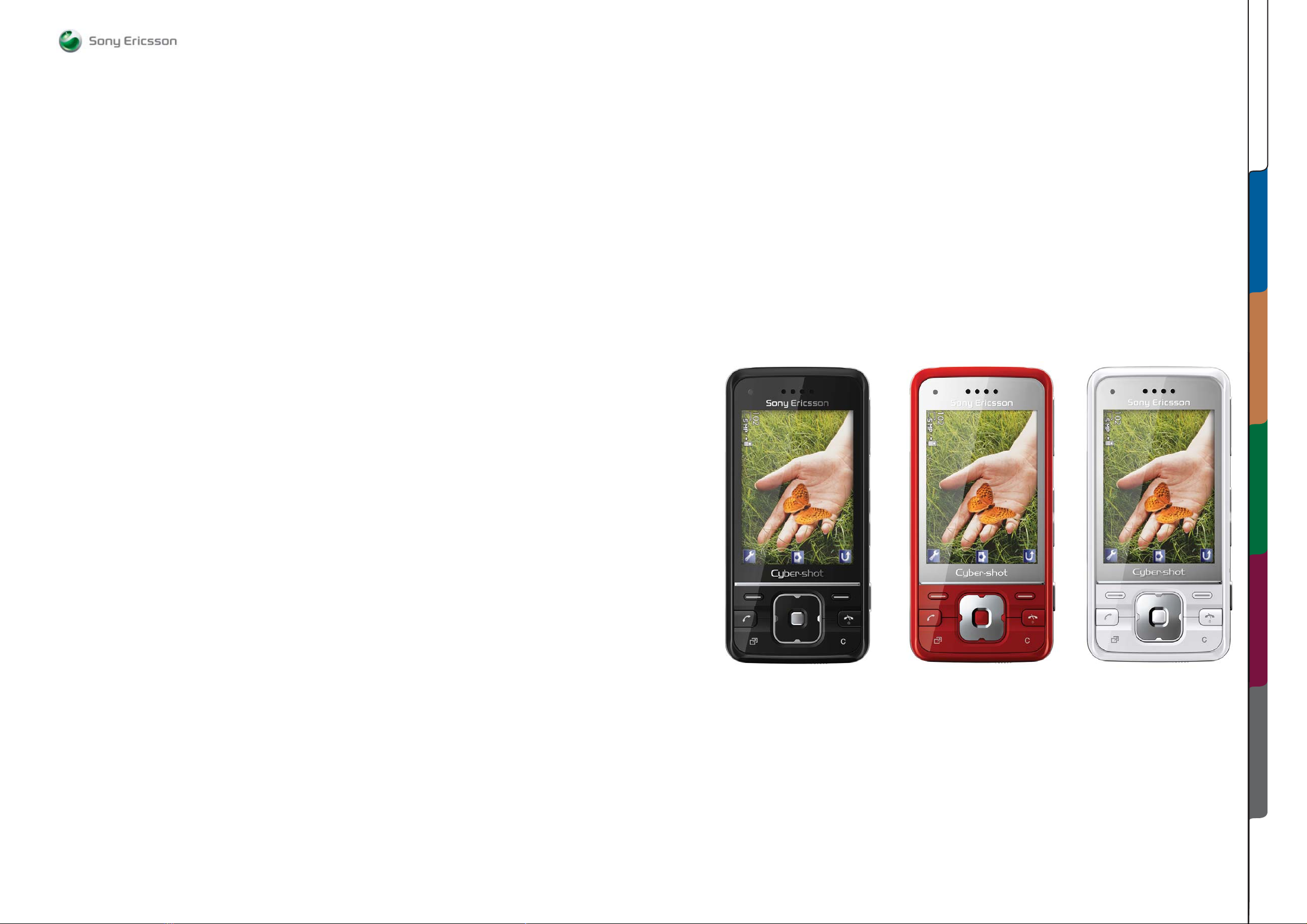
ABOUT
SEMC Troubleshooting Manual
Troubleshooting Manual
C903
C903
ABOUT TROUBLESHOOTING MEASUREMENT POINTS
1228-1147 rev. 1
APPENDIXCOMPONENT OVERVIEW FUNCTIONAL OVERVIEW
1 (129)
Page 2
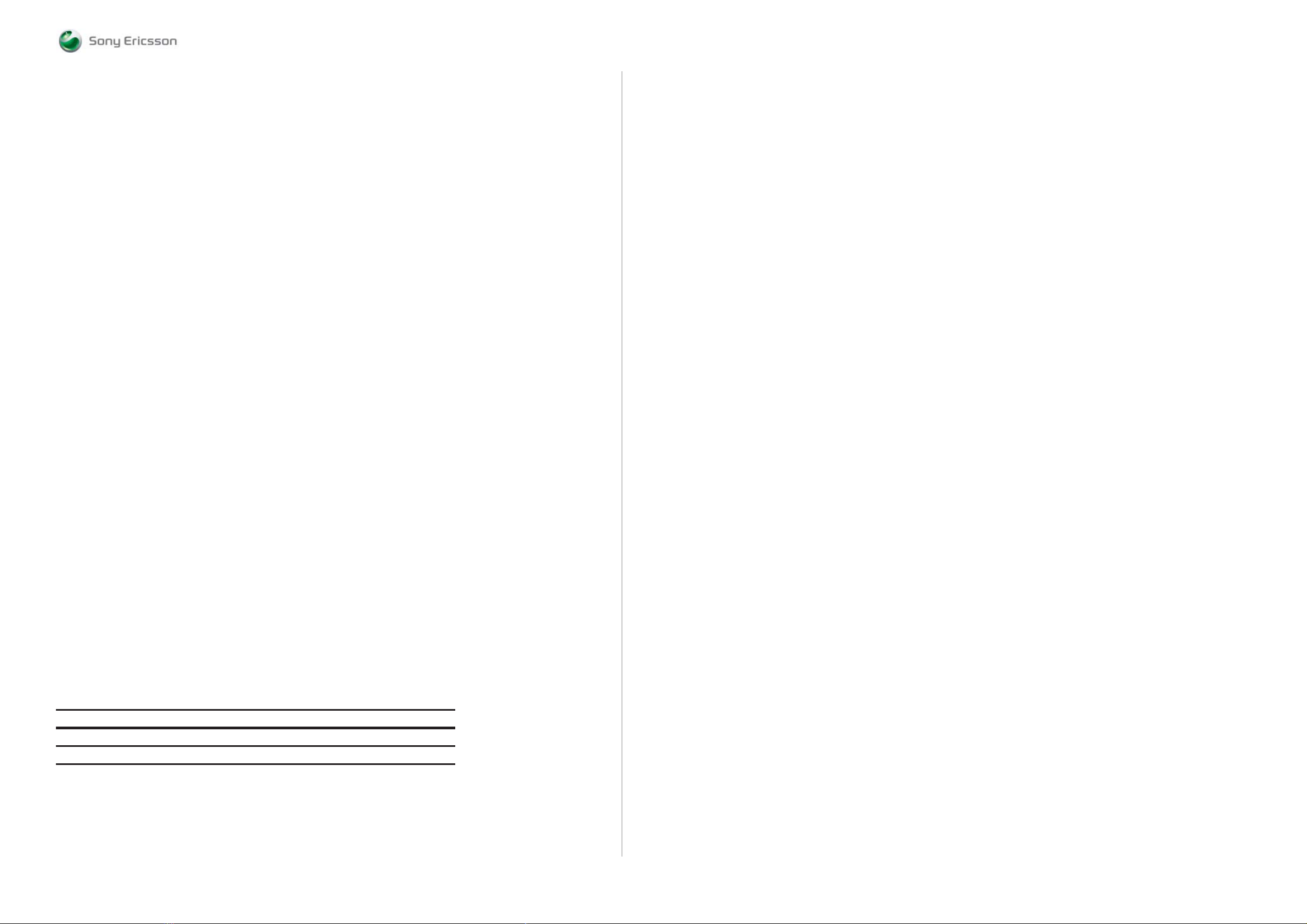
ABOUT
General information
The purpose of this document is to provide enhanced technical information for Sony Ericsson
repair technicians in order to assist during service, repair and troubleshooting operations on Sony
Ericsson mobile phones. It should be used as a complement to other repair instructions and tools
as notifi ed by the local Sony Ericsson representative.
To search for components throughout the entire document use the “search” function in Adobe
Acrobat Reader 7.0 (or later version) and enter the component name or other word. Use zoom to
enlarge.
For easier navigation of the document you can use the bookmarks that appear in the Bookmarks
tab on the left side of the Adobe Acrobat Reader window. Each bookmark jumps to a page in the
document.
Disclaimer
This document is Sony Ericsson confi dential and should be treated as confi dential in accordance
with the agreement with Sony Ericsson. This document is intended for use by authorized service
technicians only. Sony Ericsson is not to be held responsible for any damages or losses caused
intentionally or unintentionally due to unauthorised use of the information in this document.
Note
When disassembling and reassembling the phone the instructions and processes described in the
Mechanical Working Instructions, the Generic Repair Manual and the Repair Center Handbook
must be followed.
Revision History
Rev. Date Changes / Comments
106/19/2009Initital revision.
ABOUT Contents
ABOUT 2
Contents 2
Equipment List 3
TROUBLESHOOTING 8
Power On/Off Problems 8
USB and Software Flash Problems 8
Dead Phone Problems 9
Display Problems 10
Display Illumination Problems 11
Opto Sensor Problems 11
On-Off Key Problems 12
Numeric Keypad Problems 12
Navigation Keypad Problems 13
Volume Up and Down Button Problems 13
Camera Button Problems 14
Play & Camera Mode Button Problems 14
Navigation Keypad LED Problems 15
Numeric Keypad LED Problems 16
Camera Button LED Problems 16
Tally LED Problems 17
Trickle Charge LED Problems 17
Flash LED Problems 18
Camera Lens LED Problems 19
Camera Cover Detect Problems 19
Main Camera Problems 20
VGA/VTF Camera Problems 21
Data Communication Problems 21
Charging Problems 22
USB/VBUS Charging Problems 22
SIM Problems 23
Memory Stick Problems 23
Microphone Problems 24
Earphone Problems 24
Loudspeaker Problems 25
Handsfree Aux Earphone Problems 25
Handsfree Aux Microphone Problems 25
Handsfree Connection Problems 26
FM Radio Problems 27
FM Radio Antenna Problems 27
Bluetooth Problems 28
GSM Network Problems 28
WCDMA Problems 29
A-GPS Problems 30
Accelerometer Problems 30
Vibrator Problems 31
Real Time Clock Problems 31
Slide Sensor Problems 32
TV Out Problems 32
System Connector Protection Test 33
Current Consumption Test 33
Backup Capacitor Test 35
Charging Test 35
ASIC Revision Test 36
Measurement Points Pictures 37
MEASUREMENT POINTS
Primary Side 50
Secondary Side 51
Camera SIM FPC 52
Main Flex Assy FPC 53
Navigation Keypad FPC 54
Keypad FPC 55
Top Schematic 56
Audio Top 57
Audio Analog 58
Audio Digital 59
Audio FM Radio 60
SEMC Troubleshooting Manual
Application & System Performance Top 61
System Top 62
System Control - Clocks & Resets 63
System Memories 64
System PoP IF 65
Power Top 66
Power Regulators & Charging 67
Power Imaging 68
Power ASICs 69
Connectivity Top 70
Connectivity Top 71
Connectivity I2C & ADC 72
Connectivity Cards 73
Connectivity 74
Imaging Top 75
Imaging Display 76
Imaging Camera 77
Imaging Camera 78
Imaging LMU 79
Imaging Flash LED 80
Access Top 81
Access GSM & UMTS 82
Access Bluetooth 83
Access AGPS 84
Camera SIM FPC 85
Main Flex Assy FPC 86
Navigation Keypad FPC 87
Keypad FPC 88
COMPONENT OVERVIEW 89
Primary Side 89
Secondary Side B - C 90
Secondary Side L - Z 91
FUNCTIONAL OVERVIEW
Technical Description 92
Platform Block Diagram 103
Block Diagram Power Distribution 104
Block Diagram Clocking Concept 105
APPENDIX
Replaceable Components 106
Components - B3100, B4200, B4410 107
Components - L1200, L2200, L2261 108
Components - L2401-04 108
Components - L2406, L2408, L4102 108
Components - L4200, N1210 109
Components - N1211, N2206 109
Components - N1300, N2200, N2203 110
Components - N2210, N2288 111
Components - N2271, N2290 111
Components - N2410, N2411, N2420 112
Components - N2421, N2422, N3100 113
Components - N3101, N4201, N4240 114
Components - N4401, R2449 114
Components - S2403, V2202, V2412 115
Components - V2417, V2413, V2420-21 115
Components - 0V2430, V2470 115
Components - V4110, V4111, V4200 116
Components - V4310, V4350, V4360 116
Components - W1300, X1000, X1002-03 117
Components - X1010-11, X1030 117
Components - X1200, X1210, X2400 118
Components - X2403, X2405, X4202 119
Components - X4300, Z2400 120
Troubleshooting Software Documentation 121
Troubleshooting Fixture Setup Instructions 128
C903
ABOUT
1228-1147 rev. 1
2 (129)
Page 3
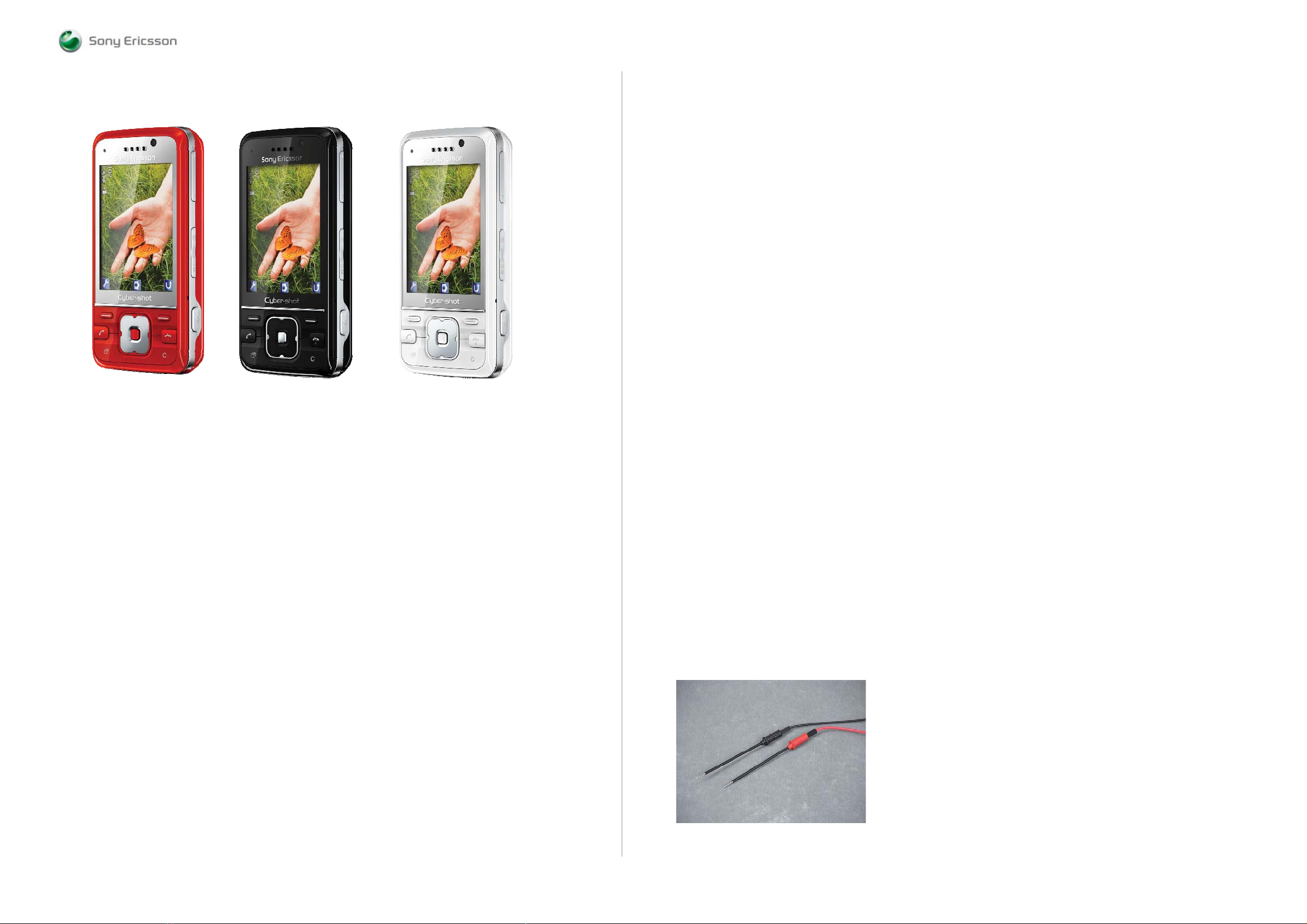
ABOUT Equipment List
SEMC Troubleshooting Manual
C903
C903 Equipment List
Troubleshooting Fixture
Location: CSPN – Repair Instructions – Mechanical – Tool Catalogue – RepairToolsCatalogue.pdf
Part number: 1225-3244
Note! Additional information about the TRS Fixture Kit can be found in the Trouble Shooting
Fixtures Setup Instructions document which is included in this TRS Manual.
Dummy Battery
Location: CSPN – Repair Instructions – Mechanical – Tool Catalogue – RepairToolsCatalogue.pdf
Part number: NTZ 112 533
Note! The resistance between GND and BDATA should be approximately 120 KOhm.
Instruments
Power Supply Channel 1 (VBATT)
Agilent 6632B or similar
Location: CSPN – Repair Instructions – Mechanical – Tool Catalogue – RepairToolsCatalogue.pdf
Instrument Settings:
Voltage: 3.8 Volt
Limiter: 2.0 A
Note! Max cable length between the Power Supply Channel 1 VBATT and the dummy battery is 1
metre. The cable must have a capacity for at least 16A.
ABOUT
Info: Additional information about the equipment used for TRS can be found in the following
location: CSPN – Repair Instructions – Mechanical – Tool Catalogue – RepairToolsCatalogue.pdf or
matris.xls – C Model Tab.
Power Supply Channel 2 (DCIO/SEPI)
Agilent 6632B or similar
Location: CSPN – Repair Instructions – Mechanical – Tool Catalogue – RepairToolsCatalogue.pdf
Instrument Settings:
Voltage: 5.0 Volt
Limiter: 2.0 A
Oscilloscope
Agilent DSO7052A or similar
Location: CSPN – Repair Instructions – Mechanical – Tool Catalogue – RepairToolsCatalogue.pdf
Digital Multimeter (DMM)
Fluke 83 or similar
Location: CSPN – Repair Instructions – Mechanical – Tool Catalogue – RepairToolsCatalogue.pdf
Note! The 0, 64 mm Test Probes is recommended by Sony Ericsson when the DMM is in use,
please see Picture 1.
Picture 1
1228-1147 rev. 1
3 (129)
Page 4
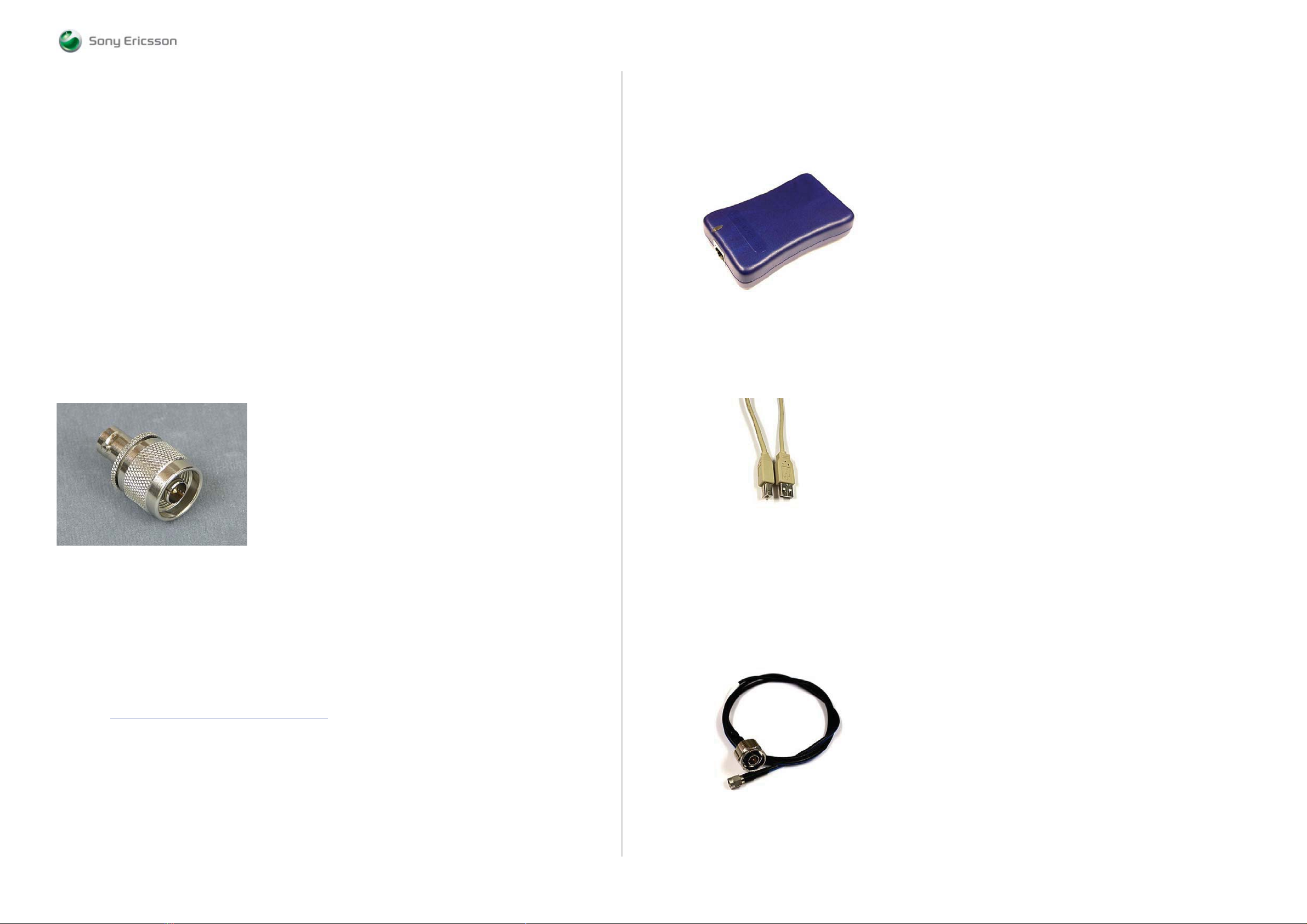
ABOUT
Equipment List
SEMC Troubleshooting Manual
C903
Spectrum Analyzer
R&S FSL 9 kHz – 3 GHz or similar
Location: CSPN – Repair Instructions – Mechanical – Tool Catalogue – RepairToolsCatalogue.pdf
RF probe
HP 85024A or similar
Location: CSPN – Repair Instructions – Mechanical – Tool Catalogue – RepairToolsCatalogue.pdf
Mobile Phone Tester
Yokogawa VC200 or similar
Location: CSPN – Repair Instructions – Mechanical – Tool Catalogue – RepairToolsCatalogue.pdf
FM Signal Generator
R&S SMC100A or similar
Location: -
RF Adaptor
Adaptor 33 N-BNC-50-1
Adaptor to Signal Generator RF Output
See Picture 2
Location: -
Picture 2
SE Communication Interface SEPI BOX
Location: CSPN – Repair Instructions – Mechanical – Tool Catalogue – RepairToolsCatalogue.pdf
Part number: LTN 214 1484
See Picture 3.
Picture 3
Cables
USB Computer Cable
Location: CSPN – Repair Instructions – Mechanical – Tool Catalogue – RepairToolsCatalogue.pdf
See Picture 4.
Picture 4
ABOUT
PC Package & PC Software
PC Package (Computer)
Location: CSPN – Repair Instructions – Mechanical – Tool Catalogue – RepairToolsCatalogue.pdf
Urquell Fault Trace SW with project file
Location: CSPN – Repair Instructions – Electrical – C903, C903a – Trouble Shooting Application –
Project File: C903, C903a Project_R1A
Drivers
SEPI BOX Drivers
Location: http://emma.extranet.sonyericsson.com
/– Drivers – DSS / SEPI / SEMUTS
DSU-60/USB Cable
Location: CSPN – Repair Instructions – Mechanical – Tool Catalogue – RepairToolsCatalogue.pdf
Part number: KRY 101 1413
RF Test Cable Flexible
Location: CSPN – Repair Instructions – Mechanical – Tool Catalogue – RepairToolsCatalogue.pdf
Part number: RPM 119 885
See Picture 5.
Picture 5
1228-1147 rev. 1
4 (129)
Page 5
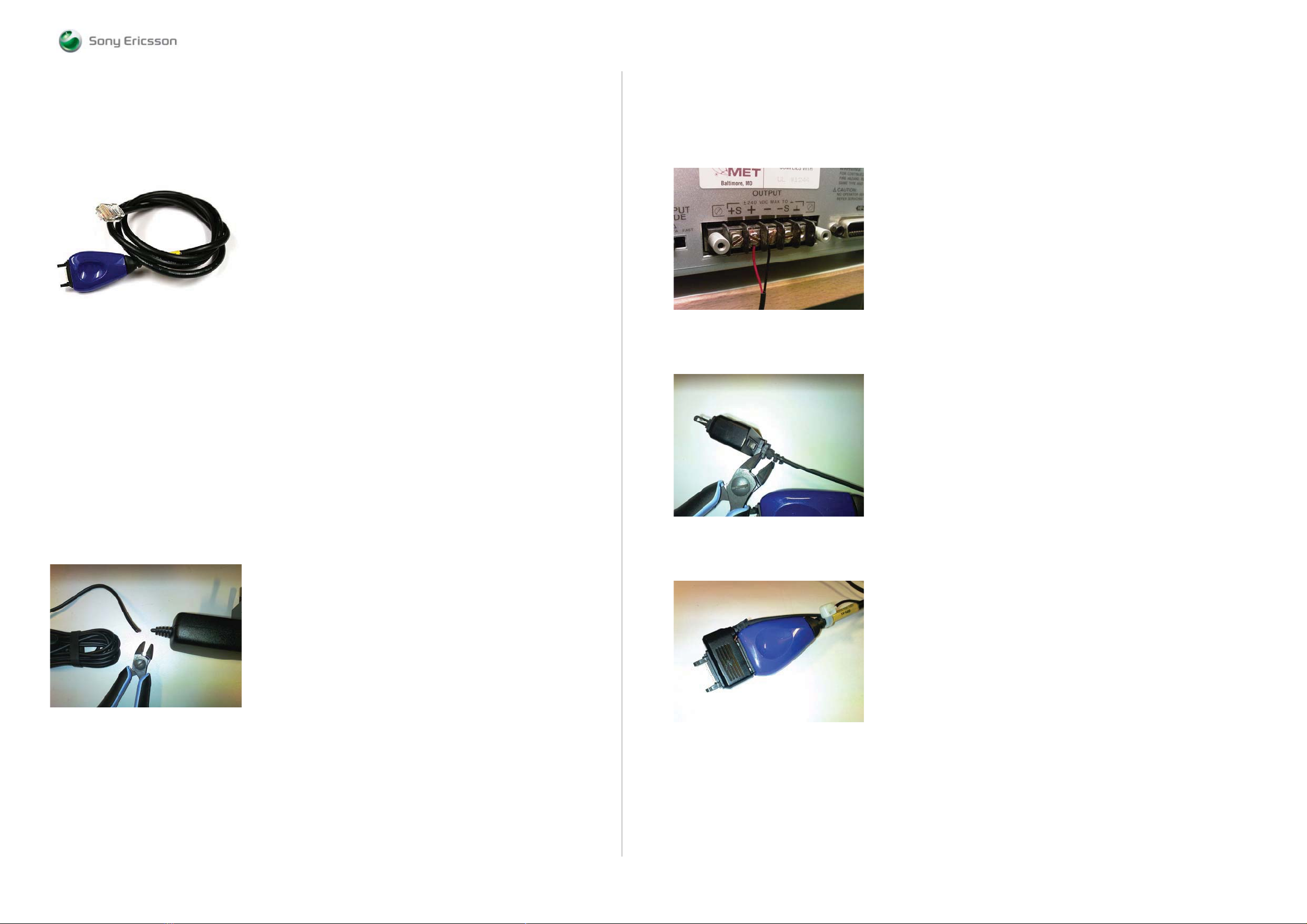
ABOUT
Equipment List
SEMC Troubleshooting Manual
C903
SEPI Interface Cable – A1
Location: CSPN – Repair Instructions – Mechanical – Tool Catalogue – RepairToolsCatalogue.pdf
Part number: KRY 101 1119/1
See Picture 6.
Picture 6
Power Cable RED to Power Supply Channel 1 (VBATT)
Maximum Length: 1m
Location: CSPN – Repair Instructions – Mechanical – Tool Catalogue – RepairToolsCatalogue.pdf
Power Cable BLACK to Power Supply Channel 1 (VBATT )
Maximum Length: 1m
Location: CSPN – Repair Instructions – Mechanical – Tool Catalogue – RepairToolsCatalogue.pdf
Step 2:
Connect the CST-75 charger Red or White wire to the Plus Output and the Black wire to the Minus
(GND) Output at backside of the Power Supply Channel 2 (DCIO/SEPI) according to Picture 8.
Picture 8
Step 3:
Cut off insulating material from back side of the charger plug according to Picture 9.
Picture 9
ABOUT
Customized Power Supply Channel 2 Cable (DCIO/SEPI)
Customize the cable according to following instructions below:
(Step 1, Step 2, Step 3 and Step 4)
Step 1:
Take the CST-75 battery charger and cut of the charger according to Picture 7.
Picture 7
Note! The Cable length must be exact 1.3 metre.
Step 4:
Connect DCIO Cable and SEPI Interface Cable – A1 according to Picture 10.
Picture 10
1228-1147 rev. 1
5 (129)
Page 6
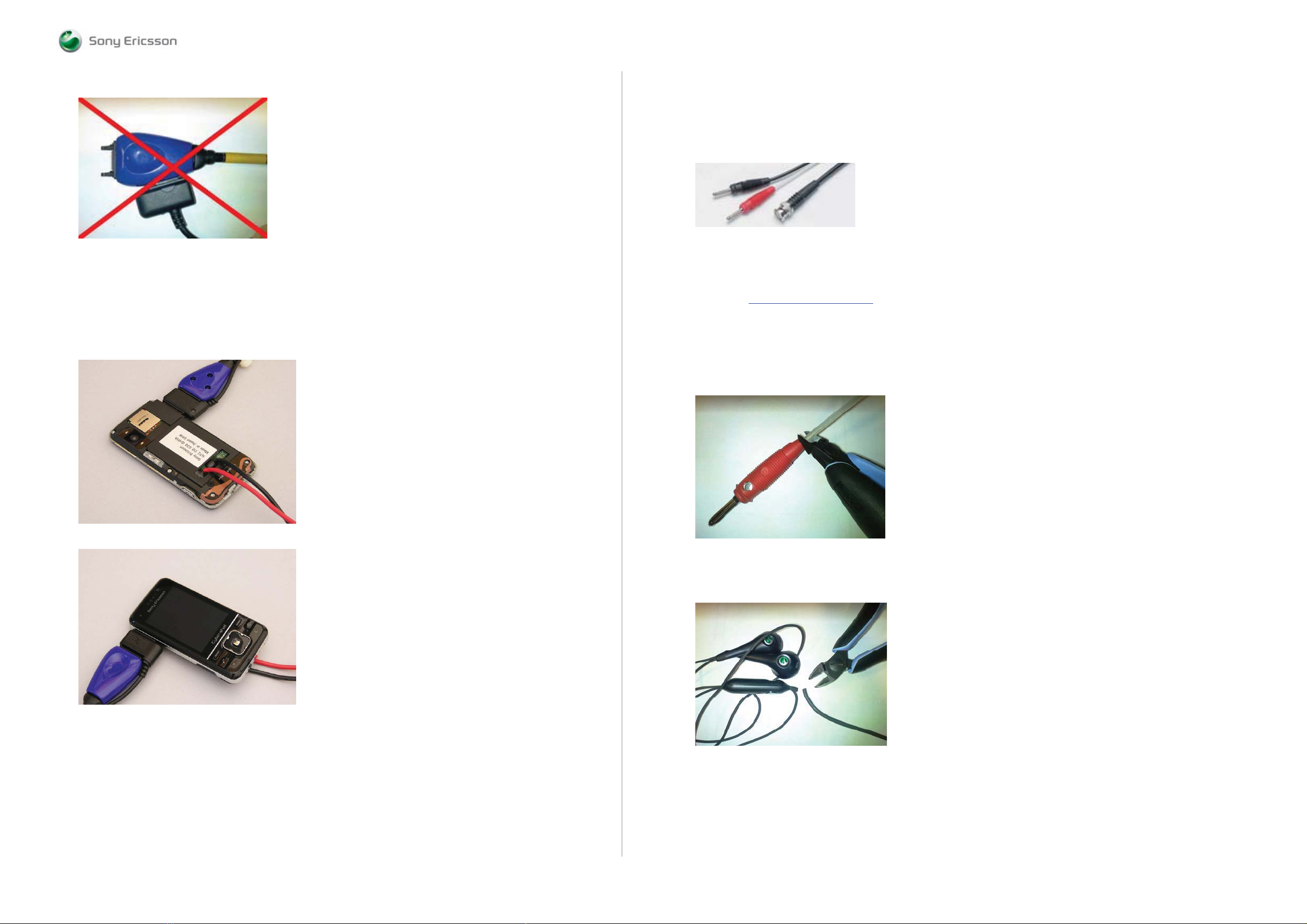
ABOUT
Equipment List
SEMC Troubleshooting Manual
C903
Picture 11
Note! This is setup is wrong!
Connection Instructions for the Dummy Battery
This is correct setup when the Dummy Battery is in use.
See Pictures 12 and 13.
Picture 12
Customized FM Radio Cable
Step 1:
Use the Test lead BNC-4mm 1,5m Cable, see Picture 14.
Picture 14
Product Name: Test lead BNC-4mm 1,5m
Product Description: Test lead with 4 mm lab plugs at one end and a BNC plug at the other.
Manufacturer: PMK Germany
Location: http://www.elfa.se/en/
or other supplier.
Part number: 46-310-40
Note! This is the ELFA part number.
Step 2:
Cut the Red Lab Plug connector according to Picture 15.
Picture 15
ABOUT
Picture 13
Step 3:
Use any Hands-Free (PHF) Cable and cut it according to Picture 16.
Picture 16
Note! Cable length should be at least 40cm.
1228-1147 rev. 1
6 (129)
Page 7
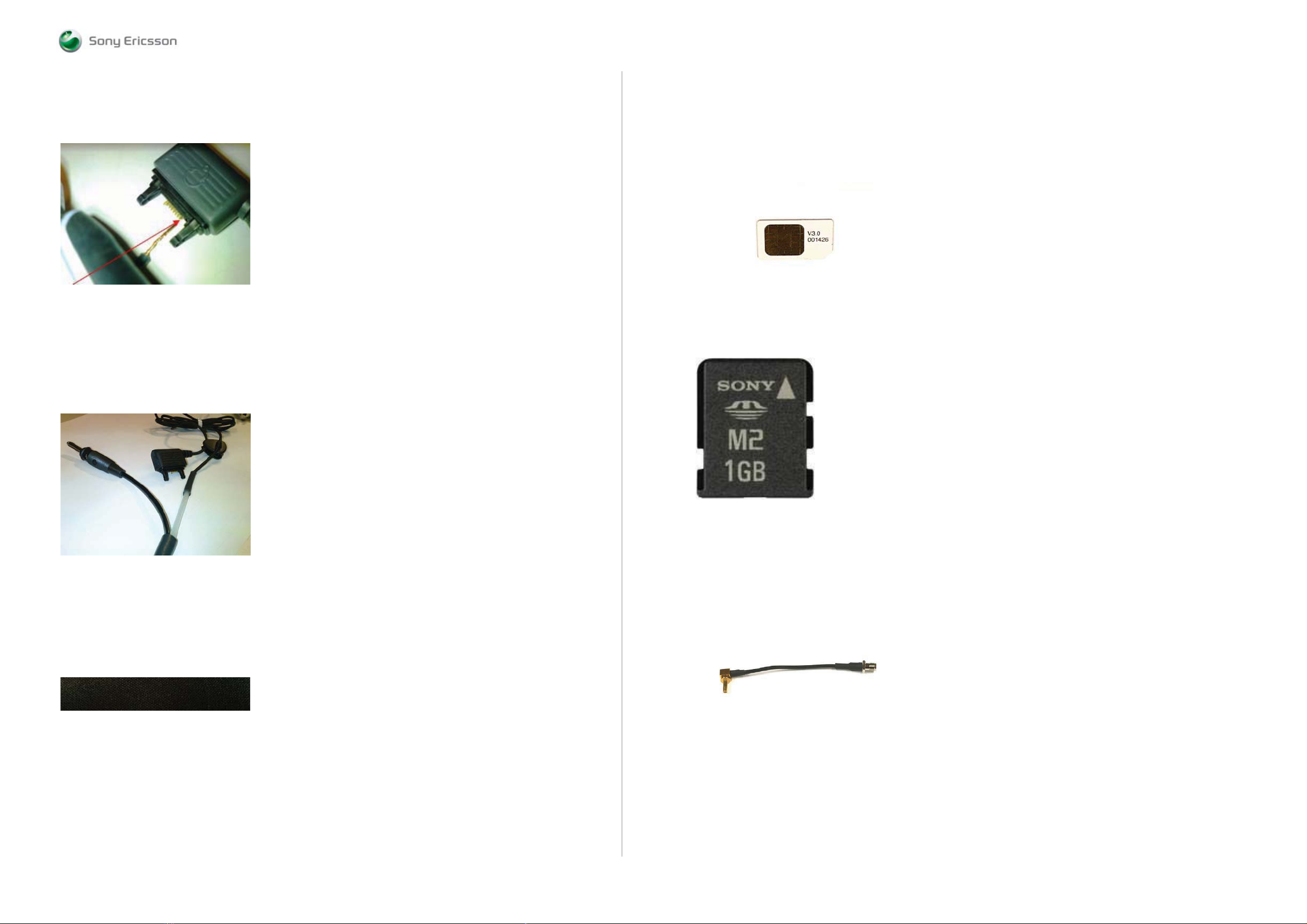
ABOUT
Equipment List
SEMC Troubleshooting Manual
C903
Step 4:
Use only the Wire that is connected to PIN2 and cut off all others according to Picture 17.
Picture 17
Note! Use DMM instrument to ensure which of the wires are connected to PIN2 at Hands-Free
(PHF) system connector plug.
Step 5:
Connect the Cable from the Picture 15 and Cable from the Picture 17 according to Picture 18.
Note! Use soldering iron for this action and then use insulating material to protect the contact
point.
Picture 18
Test SIM GSM/UMTS
One Test SIM GSM/UMTS is needed to perform Current Consumption Test, see Picture 20.
Location: CSPN – Repair Instructions – Mechanical – Tool Catalogue – RepairToolsCatalogue.pdf
Note! To buy a Test SIM GSM/UMTS, please contact your supplier of test equipment.
Picture 20
Sony Memory Stick M2
Any functional Memory Stick Micro M2 Card
See Picture 21.
Picture 21
ABOUT
Test Cards
Local SIM
Any functional Local SIM Card
See Picture 19.
Picture 19
SMK RF Probe
Location: CSPN – Repair Instructions – Mechanical – Tool Catalogue – RepairToolsCatalogue.pdf
Part number: SXA 109 6356
See Picture 22.
Picture 22
1228-1147 rev. 1
7 (129)
Page 8

TROUBLESHOOTING Power On/Off Prob lems
- USB and Sof tware Flash Problem s
SEMC Troubleshooting Manual
C903
START
Use the
Dummy Battery Connected to
Power Supply Channel 1
(VBATT)
No
Is the
phone consuming
any current when
powering on the
phone
Yes
Power On/Off Problems
Is the phone
consuming more than
1mA when the phone
is powered off
No
Is it possible to
power on the phone
Connect a chargerNo
Yes
Yes
Is it possible to power
off the phone
Is the phones
behavior as normal
Optimized
charging
No
Yes
No
Yes
On-Off Key Problems
Go to
Dead phone
Problems part 1
TRS guide
Go to
Current
Consumption Test
After this go to
Charging Test
Go to
TRS guide
START
Step 1:
Perform
System Connector Protection Test
If successful go to step 2.
Step 2:
Download ITP SW into the Phone
Go to
USB/VBUS
Charging Problems
USB and Software Flash Problems
Is the
Flash process
Start-up when using
EMMA SW
No
Use TRS Fixture
1: Connect: VBATT and DCIO/SEPI
2: Remove: DCIO/SEPI
3: Connect: USB Cable from the PC
Does
the Phone
Indicate charging
on the display
Yes
No
YesNo
Is the
ITP SW Flash
Successful
Is MP 14
(X2405_Pin 10)
Short circuit to
GND
No
Yes
Yes
SL 5 Replace
N2020
SL 4 Escalate
Replace
V2421
TROUBLESHOOTING
Is the current
consumption between
10mA to 70mA
Yes
Flash
the phone with
correct CDA
software
Flash
The phone with
the ETS software.
Is the ETS SW Flash
Successful
No
Go to
Data Communication
Problems
TRS guide
No
No
Flash
the phone with
correct CDA
software
CDA Software
Flash
Successful
Yes
1. Customize the phone into DPY/Z
2. Startup the phone and wait for
the configuration to take place
(takes less than a minute)
3. Customize with correct CDA
Yes
4. Activate the phone
Is the Problem
solved
No
Go to
Dead Phone
Problems part 1
TRS guide
Press ”C”
Connect USB from PC.
Update SEMC BOOT if
necessary. Run EMMA
SUCR SW. Is Phone
Flash Ok
No
Is the
Flash process
started
Yes
Yes
SL 4 Replace
N2420
SL 5 Replace
R2442
Go to
System Connector
No
NoYes
Protection Test
After this go to
Data Communication
Problems TRS guide
Is the Problem
solved
Yes
Claim for a
SW Upgrade
SL 4 Replace
N2420
SL 5 Replace
N2010
No
Yes
5 Volt DC at
MP 75 (C2433)
Yes
2.7V – 3.3V DC
at MP 68 (C2437) and
1.8V DC at MP 76
(C2435)
Yes
Remove the PBA from the
TRS Fixture
Max
2 Ohm between
MP 14 (X2405_Pin 10)
and MP 65 (Z2400_Pin 2)
Yes
Max
2 Ohm between
MP 15 (X2405_Pin 11)
and MP 66
(Z2400_Pin 3)
No
No
No
No
Is MP 15
(X2405_Pin 11)
Short circuit to
GND
SL 4 Replace
N2420
SL 5 Replace
N2010
Max
0.5 Ohm between
MP 14 (X2405_Pin 10)
and MP Z2400_Pin 1)
Max
0.5 Ohm between
MP 15 (X2405_Pin 11)
and MP 64
(Z2400_Pin 4)
Yes
Yes
Yes
No
No
Replace
V2420
Replace
X2405
Replace
Z2400
Replace
X2405
Replace
Z2400
1228-1147 rev. 1
8 (129)
Page 9
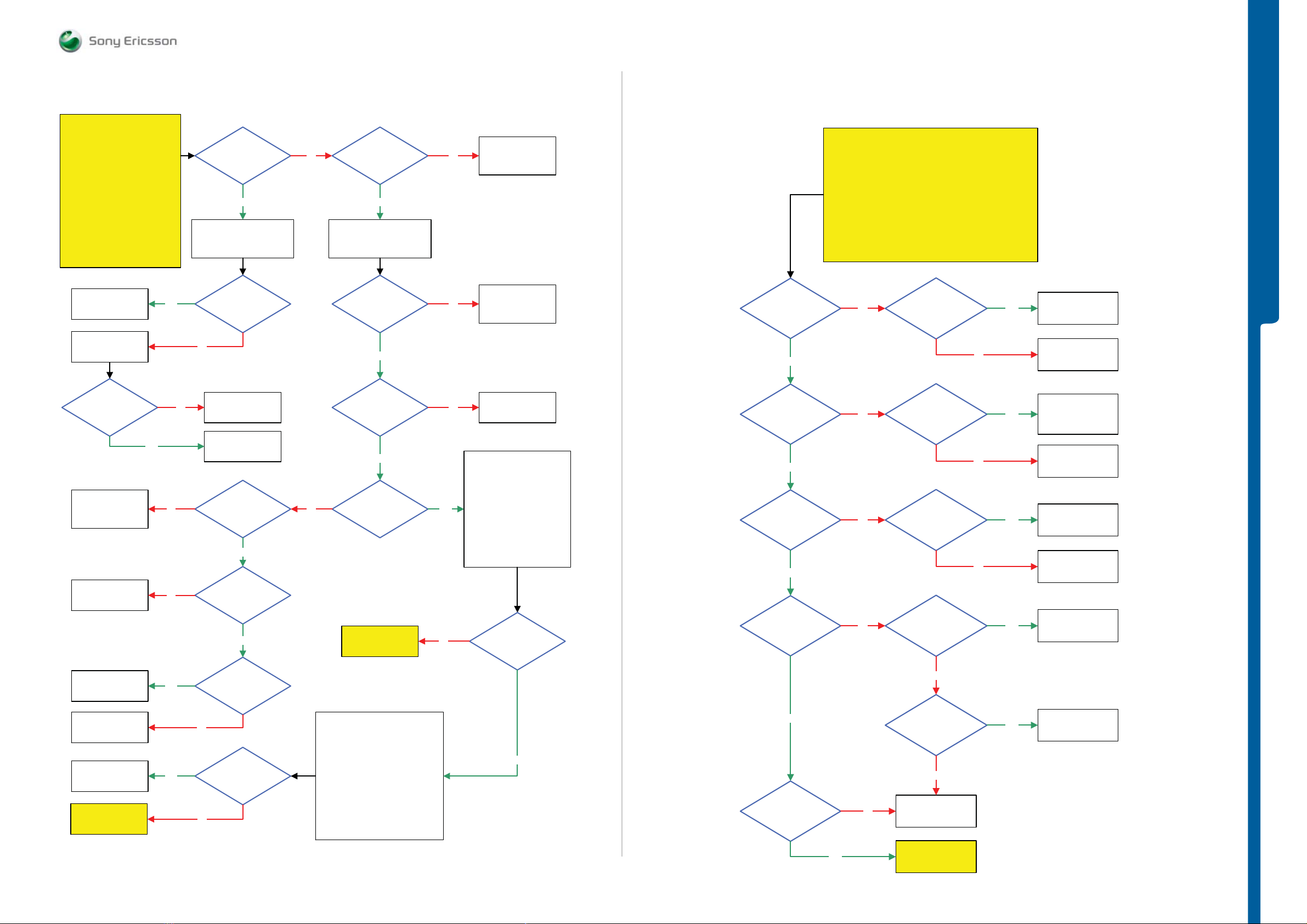
TROUBLESHOOTING Dead Phone Proble m s
SEMC Troubleshooting Manual
C903
START
Try to recover the Phone by using
Connect USB Cable to the Phone
and update SEMCBOOT after this
If successful claim SW Flash
If not continue with Step 2.
current consumption
Step 1:
EMMA SW
Press key 2 and 5
Run EMMA SUCR SW
and retest the Phone
Step 2:
Use TRS Fixture
Connect: VBATT Only
Replace
N2420 or N1200
SL 5 Remove
N2000
SL 4 Escalate
Is the
still more than
1mA
Yes
SL 4 Replace
N2420
SL 5 Replace
N2000
Replace
N1211
Yes
No
current consumption
more than 1mA
Try to trace
Faulty Component
by using Freezing Spray
N2420 or N1200
getting hot
No
No
SL 5 Replace
SL 4 Escalate
Try to trace Faulty
Component by using
Freezing Spray
At MP 86 (C2209
VDDE18) and 2.8V DC at
MP 119 (C1251
LDOA_OUT)
at MP 110 (C1253)
Dead Phone Problems part 1
Is the
Yes
Is
N2000
1.8V DC
Yes
2.8V DC
Yes
No
NoNo
MP 35 (X2201_Pin 4) and
DCIO/SEPI to the Phone
Is the
connection between
MP 27 (X1040 / PBA
GND) Ok
Yes
Connect:
32 kHz
at MP 79 (C2100)
Yes
32 kHz RTCCLK at
MP 106 (R1404)
Yes
26 MHz
SYSCLK1 at
MP 89 (SP2108)
Go to
Dead Phone
Problems part 2
SL 4 Escalate
No
No
No
Yes
No
SL 5 Replace
X2201 or R2200
SL 4 Escalate
SL 5 Replace
B2100 or N2000
SL 5 Replace
SL 4 Escalate
Check the following
Voltages:
2.6V MP 84 (C2402 VAUDIO26)
2.5V MP 90 (C2208 VANA25)
2.7V MP 120 (C2210 VBT27)
2.7V MP 117 (C2211 VDIG)
2.6V MP 109 (C2212 VBEAR26)
1.2V MP 61 (C2220 VCORE12)
1.8V MP 56 (L2202 VCORE18)
all Voltages
N2000
Are
Ok
Is the
VAUDIO26
Voltage
Ok
Yes
Is the
VANA25
Voltage
Ok
Yes
Is the
VBT27
Voltage
Ok
Yes
Is the
VDIG
Voltage
Ok
Dead Phone Problems part 2
START
Before following this guide the
Dead Phone Problems part 1 TRS guide
No
No Yes
No
No
NOTE !
must be finished.
Is N2422
getting hot
Is any of
N2200 or N2010
getting hot
Is N1300
getting hot
Is any of
N2411 or N1300
getting hot
Yes
No
No
Yes
No
Yes
TROUBLESHOOTING
Replace
N2422
SL 5 Replace
N2000
SL 4 Escalate
SL 4 Replace
N2200
SL 5 Replace
N2010
SL 5 Replace
N2000
SL 4 Escalate
Replace
N1300
SL 5 Replace
N2000
SL 4 Escalate
Replace
N2411 or N1300
Replace
N1200 or N1300
SL 5 Replace
N2010
SL 4 Escalate
SL 5 Replace
N2020
SL 4 Escalate
Go to Data
Communication
Problems TRS guide
Yes
Yes
1.8V DC
at MP 108 (R2115)
No
Is the
ITP SW Flash
Successful
No
Step 1:
Disconnect:
VBATT and DCIO/SEPI
Step 2:
Main Flex Assy and Navigation PBA
Press the ”C” key and Connect
USB Cable from the PC to the PBA
Flash the Phone with the ETS SW
Connect:
Assy to the PBA
Connect: VBATT Only
Step 3:
Use EMMA SW
Yes
Yes
Is the
VBEAR26
Voltage
Ok
Yes
No
No
Is X4202
damaged
No
SL 5 Replace
N2000
SL 4 Escalate
Go to
Dead Phone
Problems part 3
Yes
Replace
X4202
1228-1147 rev. 1
9 (129)
Page 10
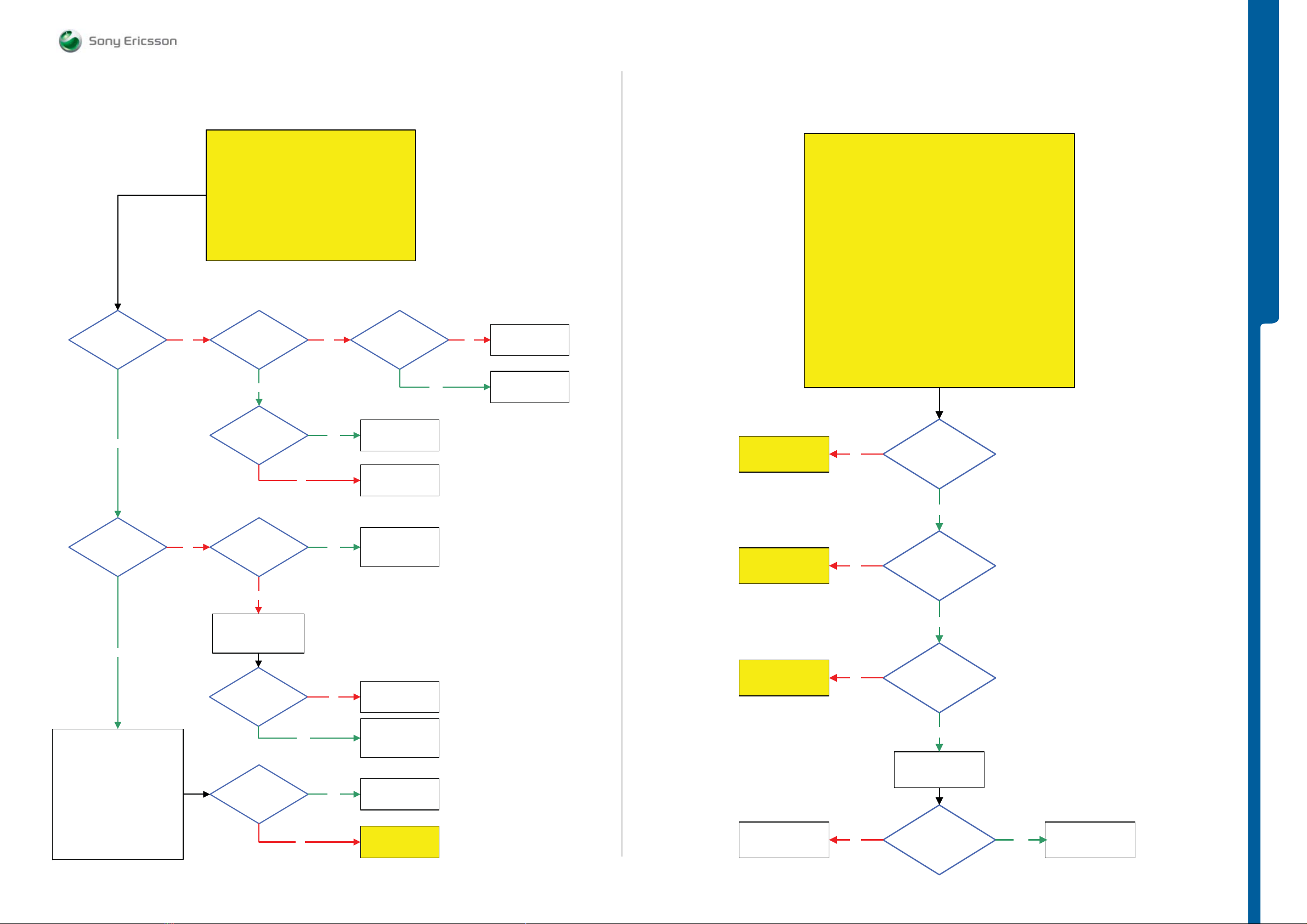
TROUBLESHOOTING
Dead Phone Proble m s - D is p l ay Proble m s
SEMC Troubleshooting Manual
C903
Is the
VCORE12
Voltage
Ok
Yes
No
Dead Phone Problems part 3
START
Before following this guide the
Dead Phone Problems part 2 TRS guide
1.1V – 1.2V DC
at MP 74
(V2201_Cathode)
Yes
1.1 – 1.2V DC
at MP 61 (C2220)
NOTE !
must be finished.
No
Yes
No
3.8 Volt DC at
MP 67 (L2201)
SL 5 Replace
N2000 or N2010
SL 4 Escalate
Replace
L2200
Yes
No
SL5 Replace
L2201
SL4 Escalate
SL 5 Replace
V2201 or N2000
SL 4 Escalate
Main Flex Assy, Navigation PBA Assy and Display to the PBA
Go to
Display illumination
Problems TRS guide
Display Problems
START
Load ETS SW into the Phone
Use TRS Fixture Display Holder and Connect:
If Display is working on the TRS Fixture then Replace
Display, Main Flex Assy or Navigation PBA Assy
If not continue with the Display Problems TRS guide
No
Use TRS Fixture
Connect: VBATT and DCIO/SEPI
Use Fault Trace SW and go to:
MMI
Misc
Init Screen Testing
Display Pattern
Activate:
TV Test Pattern
Is the
Display Backlights
Ok
TROUBLESHOOTING
Is the
VCORE18
Voltage
Ok
Yes
Step 1:
Disconnect:
VBATT and DCIO/SEPI
Step 2:
Connect:
Main Flex Assy and Navigation PBA
Assy to the PBA
Connect: VBATT Only
Step 3:
Use EMMA SW
Press the ”C” key and Connect
USB Cable from the PC to the PBA
Flash the Phone with ETS SW
No
Is MP 56 (L2202)
Short circuit to GND
No
Disconnect:
VBATT and DCIO/SEPI
Is
L2202 = Max 0.5 Ohm
Is the
ETS SW Flash
Successful
Yes
No
Yes
No
Yes
SL 4 Replace
N2200
SL 5 Replace
C2231 or N2010
SL 5 Replace
L2202
SL 4 Escalate
SL 4 Replace
N2200
SL 5 Replace
N2010
SL 5 Replace
N2020
SL 4 Escalate
Go to Data
Communication
Problems TRS guide
Go to
TV OUT Problems
TRS guide
Go to
Opto Sense
Problems TRS guide
SL 5 Replace
N2010
SL 4 Escalate
No
No
No
Yes
Is TV OUT
Ok
Yes
Is the picture
too dark or
too light
Yes
Replace
X4202
Is the Display
Problem solved
Yes
Claim Component
X4202
1228-1147 rev. 1
10 (129)
Page 11
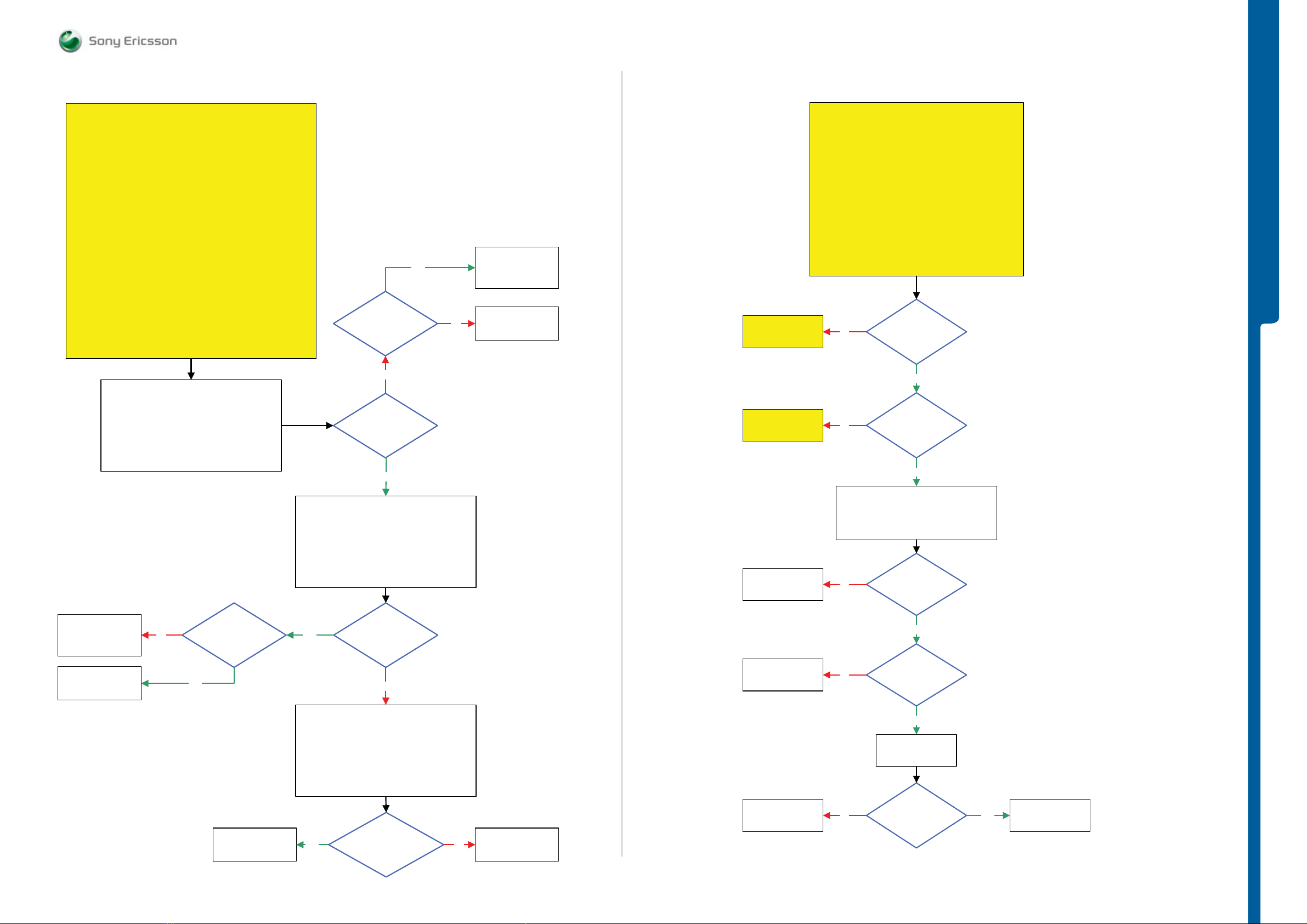
TROUBLESHOOTING Display Illumin at io n Prob le m s
- Opto Sensor Prob le m s
SEMC Troubleshooting Manual
C903
Display Illumination Problems
START
Step 1:
Flash the Phone with EMMA SUCR SW
If successful claim SW Flash
If not go to step 2.
Step 2:
Load ETS SW into the Phone
Use TRS Fixture
Use TRS Fixture Display Holder and Connect:
Main Flex Assy, Navigation PBA Assy and Display to the PBA
Connect: VBATT and DCIO/SEPI
Use Fault Trace SW and go to:
MMI
Misc
Init Screen Testing
Led and Backlight
Activate:
Display Backlight
If Display Backlight is working on the TRS Fixture then Replace
Display, Main Flex Assy or Navigation PBA Assy
If not continue with the
Display illumination Problems TRS guide
1: Use Fault trace SW and go to:
MMI
Misc
Init Screen Testing
Led and Backlight
Deactivate:
Display Backlight
2: Disconnect the Main Flex Assy and remove
the Display Holder from the TRS Fixture
Yes
3.7V - 3.8V DC at
MP 57 (N4201_Pin 3)
No
3.7V - 3.8V DC
at MP 25 (TP4200)
Yes
No
SL 4 Replace
N4201
SL 5 Replace
L4201
Replace
L4200
Go to
Display illumination
Problems TRS guide
Go to
Dispaly Problems
TRS guide
Opto Sense Problems
START
Replace Main Flex Assy and retest the Phone
If successful claim Main Flex Assy
Replace Navigation PBA Assy and retest the Phone
If successful claim Navigation PBA Assy
Replace Display and retest the Phone
If successful claim Display
Opto Sense Problems TRS guide
No
No
Step 1:
if not go to step 2.
Step 2:
If not go to step 3.
Step 3:
if not continue with the
Is the
Display
illumination (LEDs)
Ok
Yes
Can you see
any picture/image in
the Display
Yes
TROUBLESHOOTING
SL 4 Replace
V4200
SL 5 Replace
N2000
Replace
X4202
No
0 Volt DC at
MP 26 (TP4201) and
MP 20 (TP4202)
Yes
Replace
N4201
Yes
Yes
Fault trace SW
MMI
Misc
Init Screen Testing
Led and Backlight
Activate:
Display Backlight
17V - 20V
Pk-Pk Pulses
at MP 25 (TP4200)
Shortly after the Display
Backlight has been
Activated
No
Fault trace SW
MMI
Misc
Init Screen Testing
Led and Backlight
1: Deactivate:
Display Backlight
2: Activate:
Display Backlight
More
than 4 Volt Pk-Pk
Pulses at MP 58 (N4201_Pin1)
Shortly after the Display
Backlight has been
activated
No
SL 5 Replace
N2000
SL 4 Escalate
SL 5 Replace
N2000
SL 4 Escalate
Replace
N2210
SL 5 Replace
N2000
SL 4 Escalate
Use TRS Fixture
Connect: VBATT and DCIO/SEPI
1.8V – 2.3V
Pk-Pk Pulses at
No
No
No Yes
MP 107 (R2250 OPTO_EN)
Shortly after phone
Power On
Yes
3V – 3.5V
Pk-Pk Pulses at
MP 37 (TP2203 VOPTO30)
Shortly after phone
Power On
Yes
Replace
X4202
Is the
Opto Sensor Problem
solved
Claim Component
X4202
1228-1147 rev. 1
11 (129)
Page 12
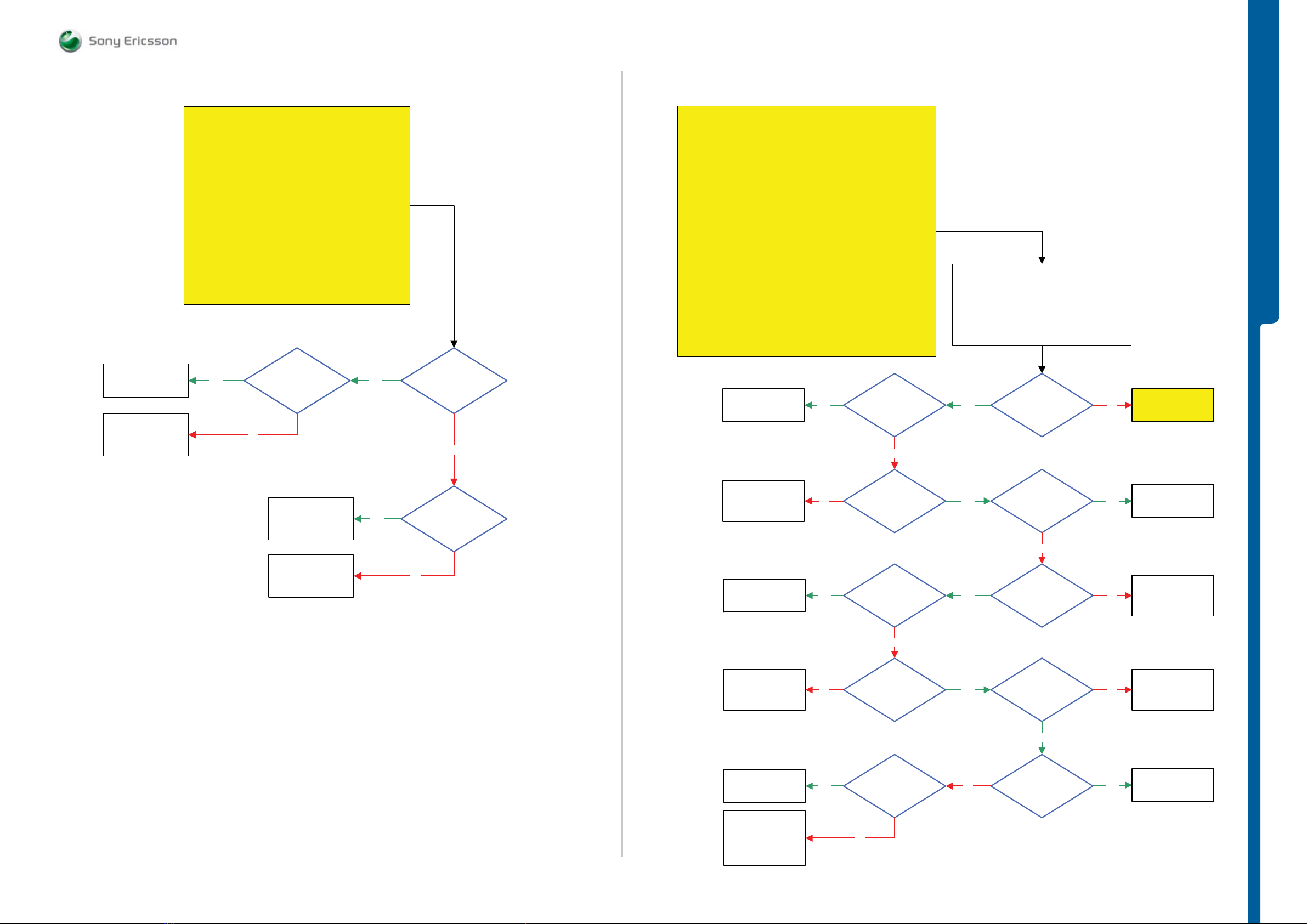
TROUBLESHOOTING On-Off Key
- Numeri c Keypad Proble m s
SEMC Troubleshooting Manual
C903
Replace
V2470
SL 5 Replace
V2480, R2459, R2471
or N2010
SL 4 Escalate
On-Off Key Problems
START
Replace Navigation PBA Assy and retest the Phone
If successful claim Navigation PBA Assy
Replace Main Flex Assy and retest the Phone
If successful claim Main Flex Assy
Connect: VBATT and DCIO/SEPI
Yes
No
Step 1:
if not go to step 2.
Step 2:
if not go to step 3.
Step 3:
Use TRS Fixture
1.8 Volt DC
at MP 44
(V2470_Anode)
Yes
Is the
Problem with
Power Off
No
Numeric Keypad Problems
START
Load ETS SW into the Phone
Connect Key Flex Assy and Keyboard to the PBA
Perform Keypad Scan Test by pressing all
Keypads on the Key Flex Assy and the Camera Button (S2403)
If successful Replace Key Flex Assy
Numeric Keypad Problems TRS guide
SL 5 Replace
V2480 or N2010
SL 4 Escalate
Use TRS Fixture
Connect: VBATT and DCIO/SEPI
Use Fault Trace SW and go to:
If not then continue with the
MMI
Misc
Init Screen Testing
Activate
Keypad Scan Test
Yes
MP 50 (V2480_Pin C2)
Is
Short circuit to
GND
No
1: Disconnect the VBATT and DCIO/SEPI
Disconnect the Key Flex Assy from the PBA
2: Connect the VBATT and DCIO/SEPI again
Is the
Yes
Camera Button
S2403
Ok
No
TROUBLESHOOTING
Go to
Camera Button
Problems TRS guide
SL 4 Replace
X4202
SL 5 Replace
N2000
SL 4 Replace
V2470 or X4202
SL 5 Replace
N2000
Yes
3.7 Volt DC
at MP 46
(V2470_Cathode)
No
SL 5 Replace
R2454, R2470 or
N2010
SL 4 Escalate
SL 5 Replace
V2482 or N2010
SL 4 Escalate
SL 5 Replace
R2456, R2475 or
N2010
SL 4 Escalate
SL 5 Replace
V2476 or N2010
SL 4 Escalate
SL 4 Replace
X2400
SL 5 Replace
R2485, R2486, R2487
R2488 or R2489
No
Yes
No
Yes
1.8 Volt DC
at MP 50
(V2480_Pin C2)
Is MP 51
(V2482_Pin C1)
or MP 53 (V2482_Pin
C2) Short circuit to
GND
No
1.8 Volt DC
at MP 51
(V2482_Pin C1)
Is
MP 47 (V2476_Pin C1)
Short circuit to
GND
No
Yes
Yes
Yes
No
MP 45 (V2481_Pin C2)
Is
Short circuit to
GND
No
1.8 Volt DC
at MP 45
(V2481_Pin C2)
1.8 Volt DC
at MP 53
(V2482_Pin C2)
Yes
Is
MP 91 (V2472_Pin C2)
Short circuit to
GND
Yes
No
No
Yes
SL 5 Replace
V2481 or N2010
SL 4 Escalate
SL 5 Replace
R2493, R2472 or
N2010
SL 4 Escalate
SL 5 Replace
R2491, R2474 or
N2010
SL 4 Escalate
SL 5 Replace
V2472 or N2010
SL 4 Escalate
1228-1147 rev. 1
12 (129)
Page 13
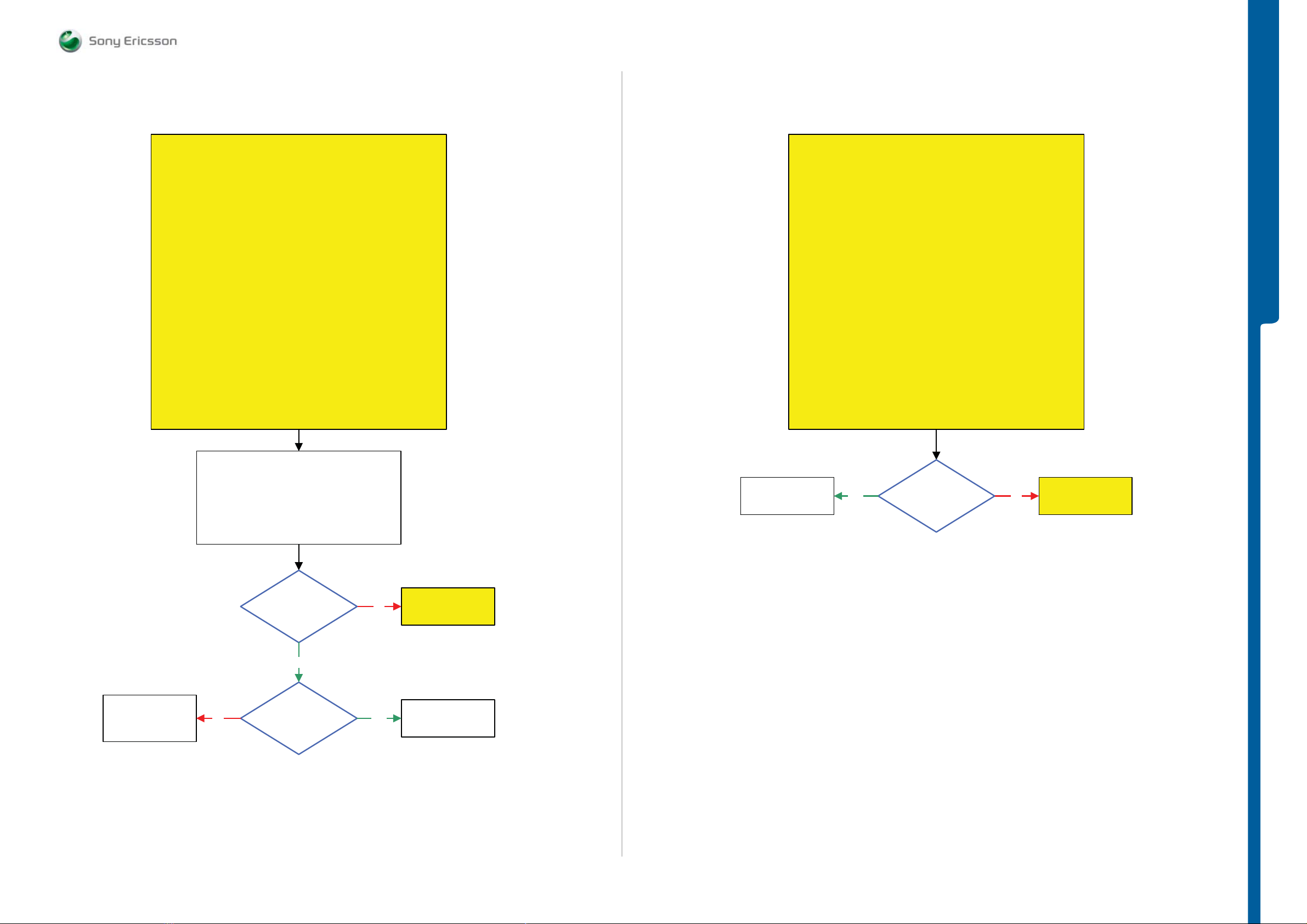
TROUBLESHOOTING
Nav i g at i on Keypad Proble m s - Volume Up an d D own Bu t t on Prob l e m s
SEMC Troubleshooting Manual
C903
Navigation Keypad Problems
START
Step 1:
Go to Service Tests Menu and perform Keyboard Test
If successful flash the Phone with EMMA SUCR SW
if not go to step 2.
Step 2:
Load ETS SW into the Phone
Use TRS Fixture
Use TRS Fixture Display Holder and Connect:
Main Flex Assy and Navigation PBA Assy to the PBA
Connect: VBATT and DCIO/SEPI
Use Fault Trace SW and go to:
MMI
Misc
Init Screen Testing
Activate
Keypad Scan Test
Perform Keypad Scan Test by pressing all Navigation Keypads
If successful Replace Navigation PBA Assy or Main Flex Assy
If not then continue with the
Navigation Keypad Problems TRS guide
Volume + and - Button Problems
START
Step 1:
Go to Service Tests Menu and perform Keyboard Test
If successful flash the Phone with EMMA SUCR SW
if not go to step 2.
Step 2:
Load ETS SW into the Phone
Use TRS Fixture
Connect: SIM Flex Assy to the PBA
Connect: VBATT and DCIO/SEPI
Use Fault Trace SW and go to:
MMI
Misc
Init Screen Testing
Activate
Keypad Scan Test
Perform Keypad Scan Test by pressing Volume + and - Buttons
If successful replace SIM Flex Assy
If not then continue with the
Volume + and – Button Problems TRS guide
TROUBLESHOOTING
SL 4 Replace
X4202
SL 5 Replace
R2489 or N2010
1: Disconnect the VBATT and DCIO/SEPI
2: Disconnect and Remove the
Main Flex Assy and Navigation PBA Assy
No
from the TRS Fixture
Are all
Numeric Keys
Ok
Yes
Is
MP 48 (V2476_Pin C2)
Short circuit to
GND
No
Yes
Go to
Numeric Keypad
Problems TRS guide
SL 5 Replace
V2476 or N2010
SL 4 Escalate
Replace
X4300
Yes
Are all
Numeric Keys
Ok
No
Numeric Keypad
Problems TRS guide
Go to
1228-1147 rev. 1
13 (129)
Page 14
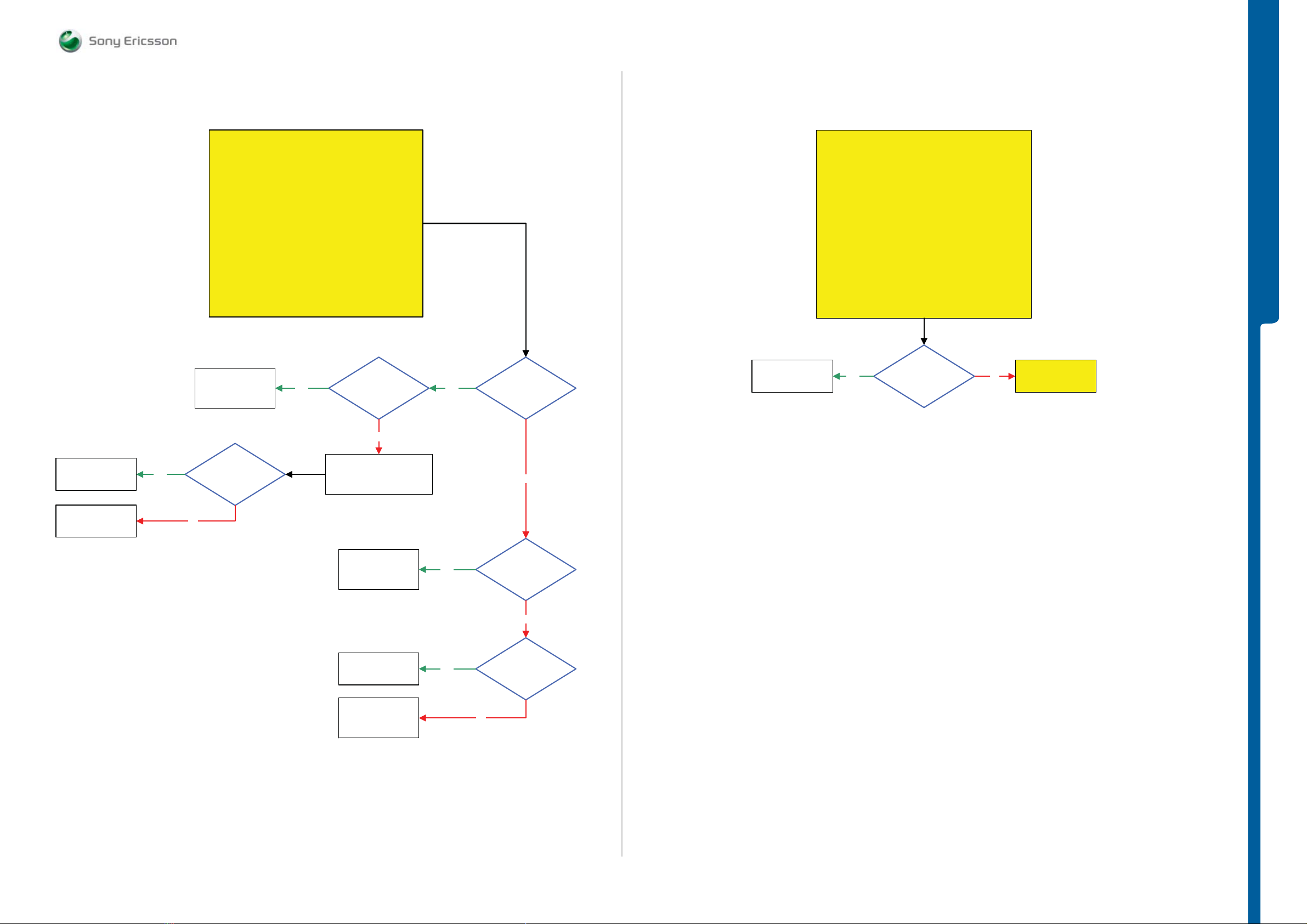
TROUBLESHOOTING Camera Butto n Prob le m s
- Play & Camera Mode Butt o n Probl e m s
SEMC Troubleshooting Manual
C903
Camera Button Problems
SL 5 Replace
V2472, V2471 or
N2010
SL 4 Escalate
START
Use TRS Fixture
Connect: VBATT and DCIO/SEPI
Is MP 93
Yes
(S2403_Pin B)
and MP 94 (S2403_Pin
C1) Short circuit
to
GND
No
Yes
1.8 Volt DC
at MP 92
(S2403_Pin A1)
Replace
Key Flex Assy
Play and Camera Mode Button Problems
START
Go to Service Tests Menu and perform Keyboard Test
If successful flash the Phone with EMMA SUCR SW
Play and Camera Mode Button Problems TRS guide
Yes
if not continue with the
Are all
Numeric Keys
Ok
No
Problems TRS guide
TROUBLESHOOTING
Go to
Numeric Keypad
SL 5 Replace
N2010
SL 4 Escalate
Replace
S2403
Yes
(S2403_Pin A1)
No
0 Volt DC
at MP 92
Press the
S2403 Camera Button
SL 5 Replace
V2481 or N2010
SL 4 Escalate
Replace
S2403
SL 5 Replace
R2492, R2473 or
N2010
SL 4 Escalate
Yes
Yes
(S2403_Pin A1)
Short circuit to
1.8 Volt DC
at MP 100
(V2481_Pin C1)
No
No
Is MP 92
GND
No
1228-1147 rev. 1
14 (129)
Page 15
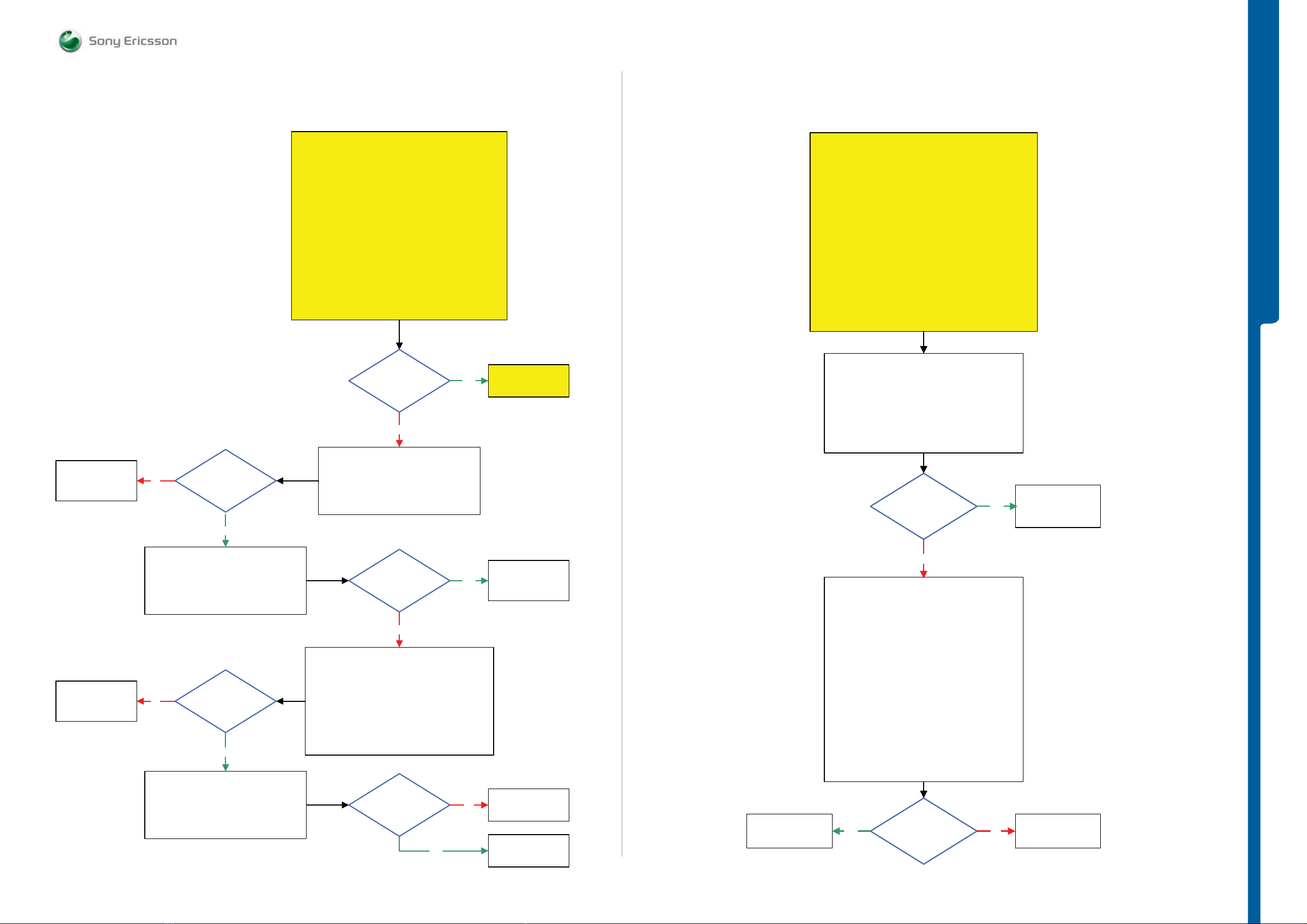
TROUBLESHOOTING
N avigatio n Keypad LE D Prob le m s
SEMC Troubleshooting Manual
C903
Navigation Keypad LED Problems part 1
START
Load ETS SW into the Phone
Use TRS Fixture
Remove the Dome Foil Navi PBA and Light Block Navi
PBA from the Navigation PBA
Use the TRS Fixture Display Holder and Connect
Navigation PBA and Main Flex Assy to the PBA
Connect: VBATT and DCIO/SEPI
Use Fault Trace SW and go to:
MMI
Misc
Init Screen Testing
Led and Backlight
Activate:
Navigation Keypad
Are all
Navigation PBA
LEDs On
(except V8450)
No
Yes
Navigation Keypad
LED Problems part 2
Go to
Navigation Keypad LED Problems part 2
TROUBLESHOOTING
START
Note! Before following this guide
the Navigation Keypad Problems part 1
TRS guide must be finished.
1: Use Fault Trace SW and go to:
MMI
Misc
Init Screen Testing
Deactivate:
Navigation Keypad
2: Activate:
CleraKey BLUE LED
SL 4 Replace
X4202
SL 5 Replace
N2000
SL 4 Replace
N4240
SL 5 Replace
N2000
Are
No
No
all WHITE LEDs
Ok
Yes
Check the following BLUE LEDs:
V8431, V8434,
V8440, V8441, V8442 and V8443
3.8 Volt DC
at MP 55
(N4240_Pin 3)
Yes
Use Fault Trace SW and go to:
MMI
Misc
Init Screen Testing
Activate:
Navigation Keypad
Check the following WHITE LEDs:
V8420, V8421, V8422, V8423
V8424, V8425, V8426 and V8427
Are the
BLUE LEDs
Ok
No
1: Use Fault Trace SW and go to:
MMI
Misc
Init Screen Testing
Deactivate:
Navigation Keypad
2: Disconnect VBATT and DCIO/SEPI and
Remove the TRS Fixture Display Holder
3: Connect VBATT and DCIO/SEPI
0 Volt DC
at MP 55
(N4240_Pin 3)
Yes
No
Yes
Replace
Main Flex Assy or
Navigation PBA
Assy
Replace
N4240 or N2410
Replace
X4202
Replace
N4240 or X4202
Is V8450
”C” Key BLUE LED
Yes
Ok
No
1: Use Fault Trace SW and go to:
MMI
Misc
Init Screen Testing
Deactivate:
CleraKey BLUE LED
2: Disconnect VBATT and DCIO/SEPI and
Remove the TRS Fixture Display Holder
3: Connect VBATT and DCIO/SEPI
4: Use Fault Trace SW and go to:
MMI
Misc
Init Screen Testing
Activate:
CleraKey BLUE LED
1.8 Volt DC
Yes
at MP54
No
(N4240_Pin 1)
Replace
Main Flex Assy or
Navigation PBA
Assy
Replace
N2410
1228-1147 rev. 1
15 (129)
Page 16
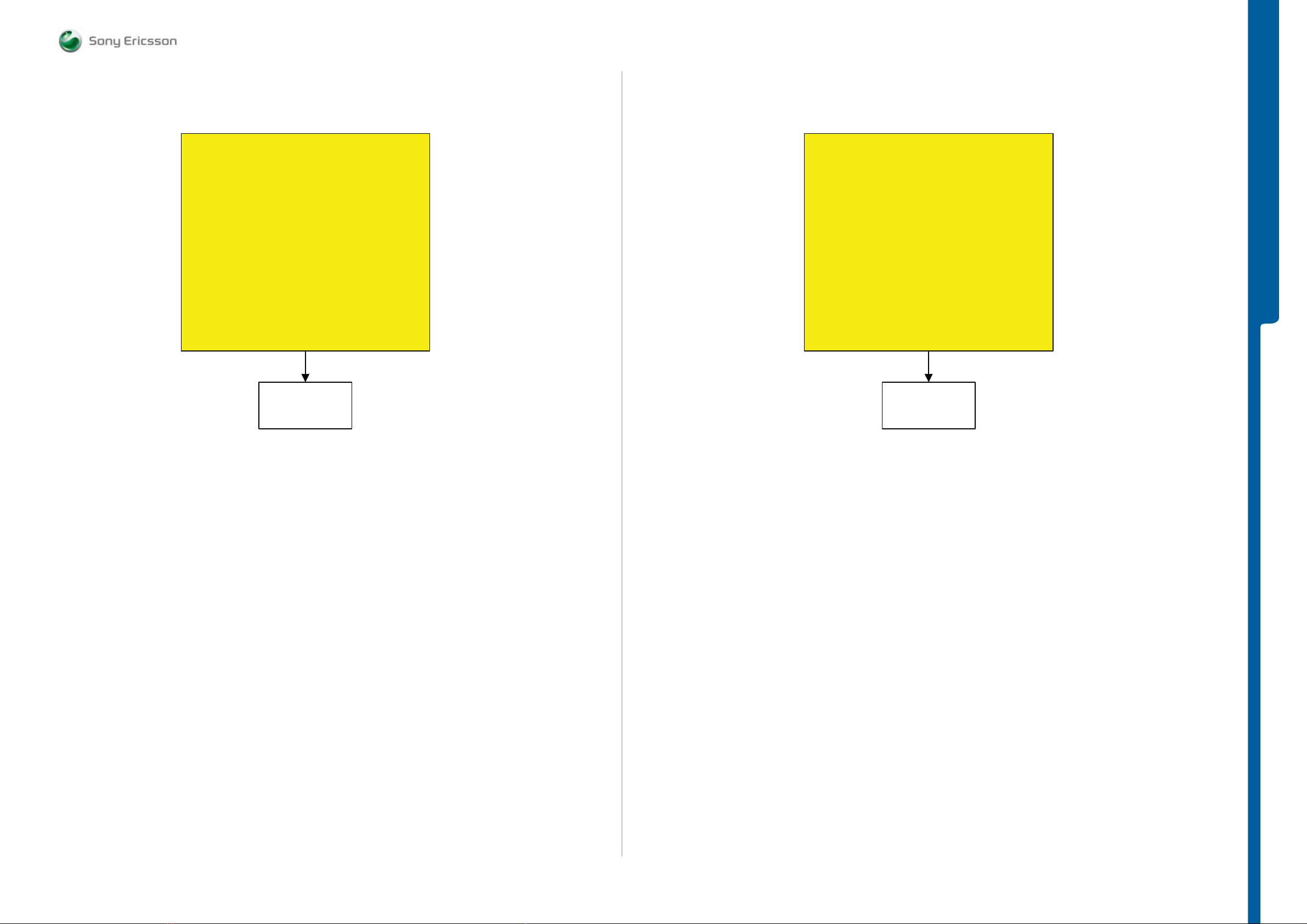
TROUBLESHOOTING Numeri c Keypad LED Probl e m s
- Camera Butto n LED Problems
SEMC Troubleshooting Manual
C903
Numeric Keypad LED Problems
START
Load ETS SW into the Phone
Use TRS Fixture
Connect: Key Flex Assy to the PBA
Connect: VBATT and DCIO/SEPI
Use Fault Trace SW and go to:
MMI
Misc
Init Screen Testing
Led and Backlight
Activate:
Numeric Keypad
If Numeric Keypad LED is working on the TRS Fixture
then Replace Key Flex Assy
If not then continue with the
Numeric Keypad LED Problems TRS guide
SL 4 Replace
X2400
SL 5 Replace
V4112 or N2000
Camera Button LED Problems
TROUBLESHOOTING
START
SL 4 Replace
V4350 or V4360
SL 5 Replace
N2000
1228-1147 rev. 1
16 (129)
Page 17
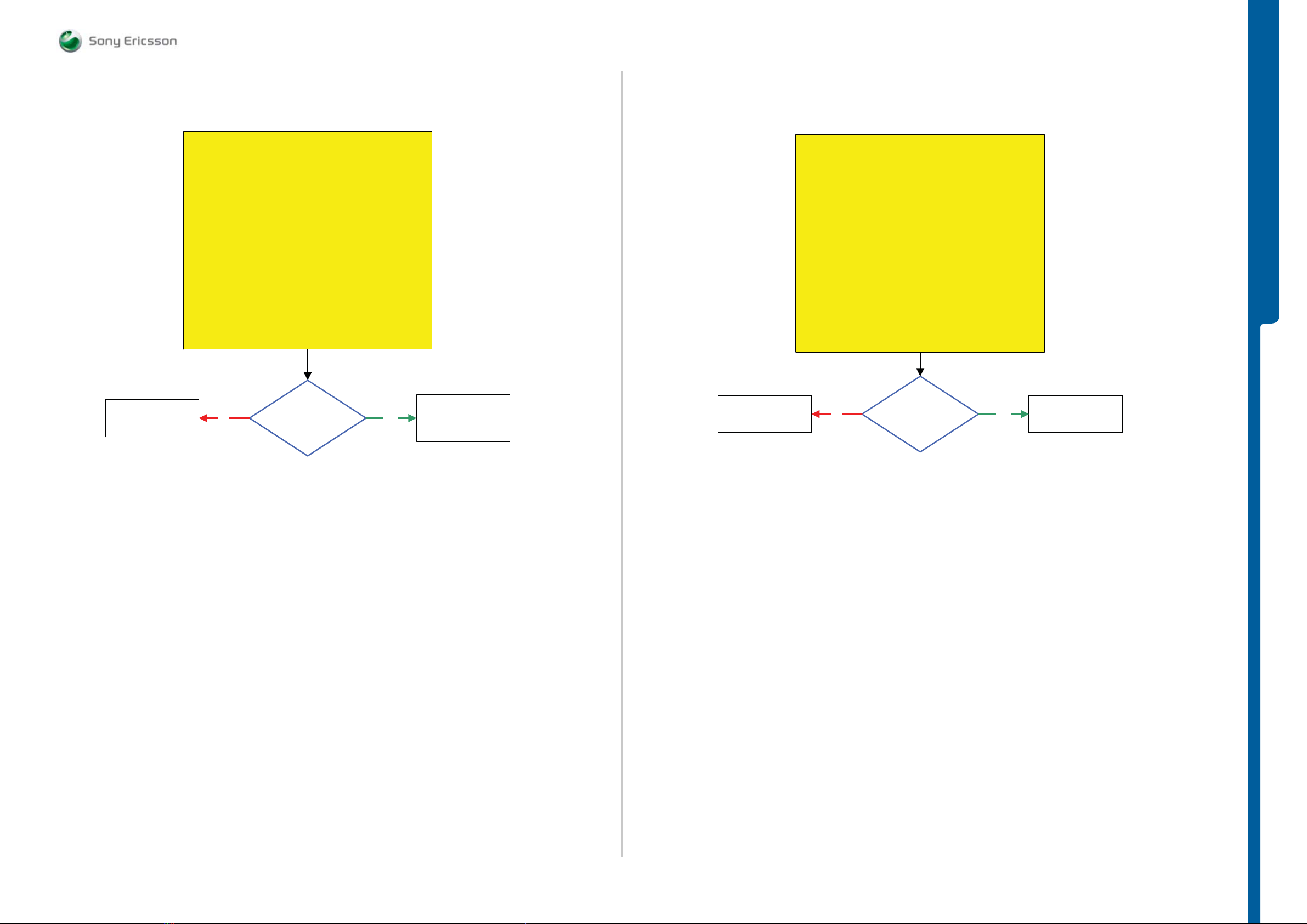
TROUBLESHOOTING Tally LED Problems
- Trickle Cha rg e LED Problems
SEMC Troubleshooting Manual
C903
Replace
N2410
Tally LED Problems
START
Load ETS SW into the Phone
Connect: VBATT and DCIO/SEPI
Continue with the Tally LED Problems TRS guide
No
Use TRS Fixture
Use Fault Trace SW and go to:
MMI
Misc
Init Screen Testing
Led and Backlight
Activate:
Tally LED
1.8 Volt DC
at MP 30 (R4310)
Yes
SL 4 Replace
V4310
SL 5 Replace
V4311
SL 5 Replace
N2000
SL 4 Escalate
Trickle Charge LED Problems
START
Load ETS SW into the Phone
Connect: VBATT and DCIO/SEPI
Continue with the Trickle Charge LED Problems
No
Use TRS Fixture
Use Fault Trace SW and go to:
MMI
Misc
Init Screen Testing
Led and Backlight
Activate:
Charge LED
TRS guide
1.8 Volt DC
at MP 95
(V4350_Anode)
Yes
TROUBLESHOOTING
Replace
V4350 or V4360
1228-1147 rev. 1
17 (129)
Page 18
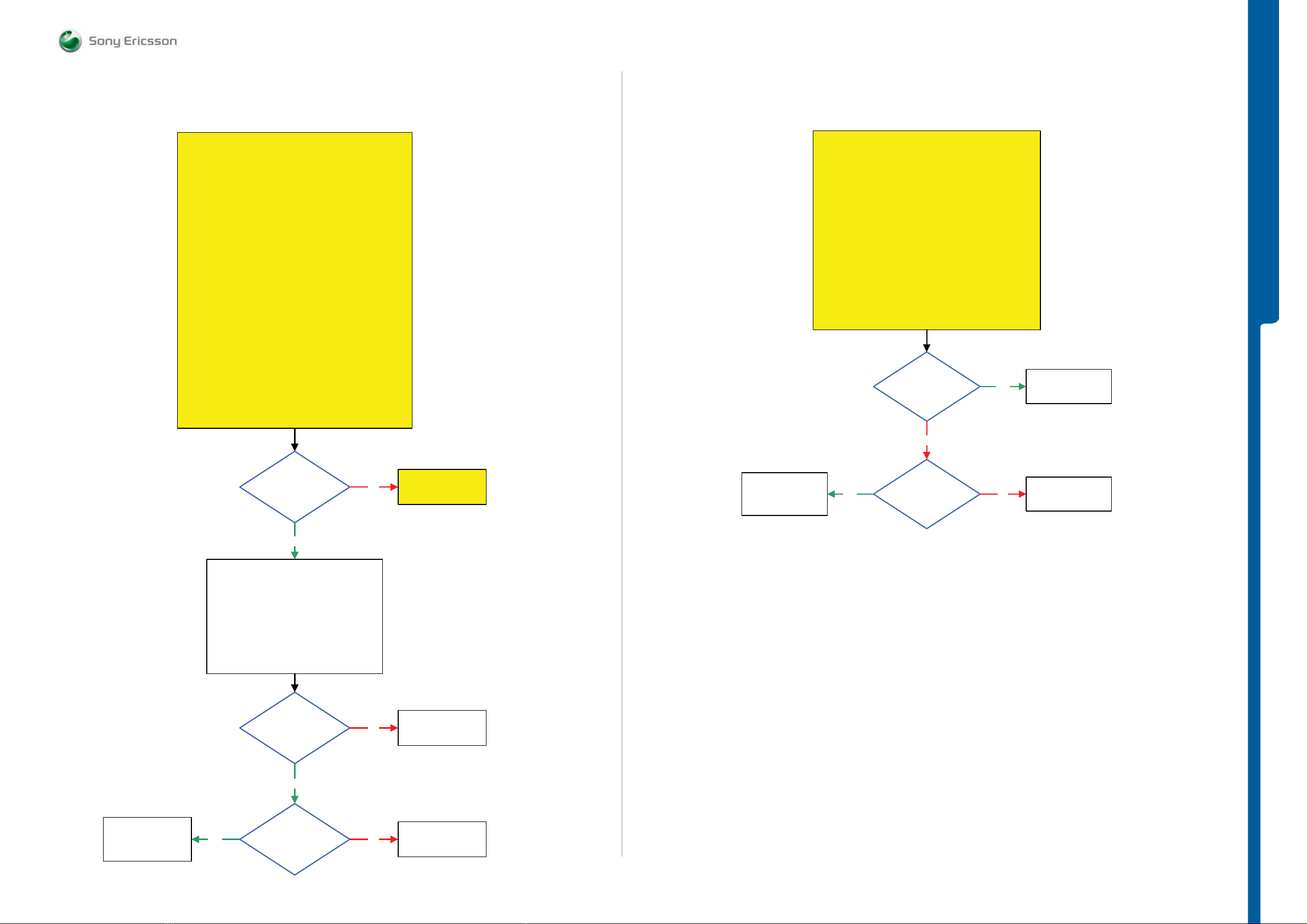
TROUBLESHOOTING Flash LED Problems
SEMC Troubleshooting Manual
C903
Flash LED Problems in Camera Mode
START
Step 1:
Go to Service Test and perform the Main Camera Test
If successful go to step 2, if not go to
Main Camera Problems TRS guide.
Step 2:
Replace Camera 5MPixel CMOS Slim
If successful claim Camera 5MPixel CMOS Slim
if not go to step 3.
Step 3:
Replace SIM Flex Assy
If successful claim SIM Flex Assy
if not go to step 4.
Step 4:
Load ETS SW into the Phone
Use TRS Fixture
Connect the Main Camera to the PBA
Connect: VBATT and DCIO/SEPI
Use Fault Trace SW and go to:
MMI
Misc
Init Screen Testing
Led and Backlight
Activate:
Flash LED
Flash LED Problems in Torch Mode
START
Load ETS SW into the Phone
Use TRS Fixture
Connect: VBATT and DCIO/SEPI
Use Fault Trace SW and go to:
MMI
Misc
Init Screen Testing
Led and Backlight
Activate:
Flash LED
3.8 Volt DC at
MP 97 (R4115)
No
Yes
TROUBLESHOOTING
Replace
V4110, V4111
or N4401
Is the
Flash LED
Ok
Yes
1: Use Fault Trace SW and go to:
MMI
Misc
Init Screen Testing
Led and Backlight
Deactivate:
Flash LED
2: Activate
Main Camera
1.8 Volt DC at
MP 98 (R2298)
Yes
No
No
Go to Flash LED
Problems in
Torch Mode
Replace
N2410
SL 4 Replace
N4401
SL 5 Replace
N2000 or N2010
Yes
3.8 Volt DC at
MP 96 (L4102)
No
Replace
L4102
SL 4 Replace
N4401 or X4300
SL 5 Replace
N2000 or N2010
1.8 Volt DC at
MP 99 (C2298)
NoYes
Replace
N2271
1228-1147 rev. 1
18 (129)
Page 19
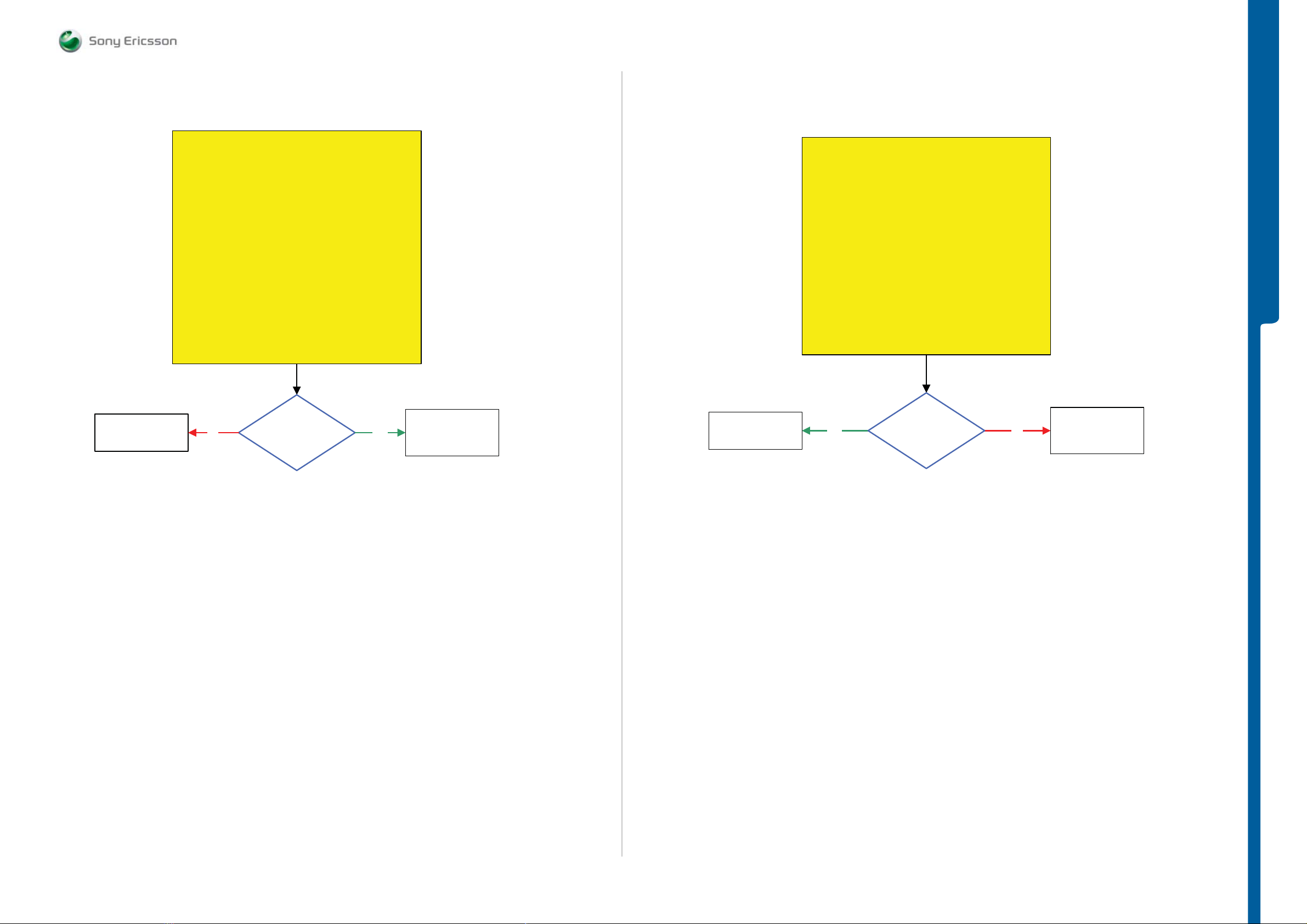
TROUBLESHOOTING Camera Lens LE D Prob le m s
- Camera Cover Detect Problem s
SEMC Troubleshooting Manual
C903
Replace
N2410
Camera Lens LED Problems
START
Replace SIM Flex Assy and retest the Phone
If successful claim SIM Flex Assy
Load ETS SW into the Phone
Connect: VBATT and DCIO/SEPI
Use Fault Trace SW and go to:
Continue with the Camera Lens LED Problems TRS guide
No
Step 1:
if not go to step 2.
Step 2:
Use TRS Fixture
MMI
Misc
Init Screen Testing
Led and Backlight
Activate:
Camera Lens LED
1.8 Volt DC
at MP 19 (R4320)
Yes
SL 4 Replace
X4300
SL 5 Replace
V4321
Replace
SIM Flex Assy
Camera Cover Detect Problems
START
Replace Battery Cover Assy and retest the Phone
If successful claim Battery Cover Assy
Connect SIM Flex Assy to the PBA
Connect: VBATT and DCIO/SEPI
Camera Cover Detect Problems TRS guide
NOTE! The MP is located on the SIM Flex Assy
Step 1:
If not go to step 2.
Step 2:
Use TRS Fixture
Continue with the
1.8 Volt DC
at MP 121
(B8400_Pin 1)
NoYes
TROUBLESHOOTING
SL 4 Replace
X4300
SL 5 Replace
N2010
1228-1147 rev. 1
19 (129)
Page 20
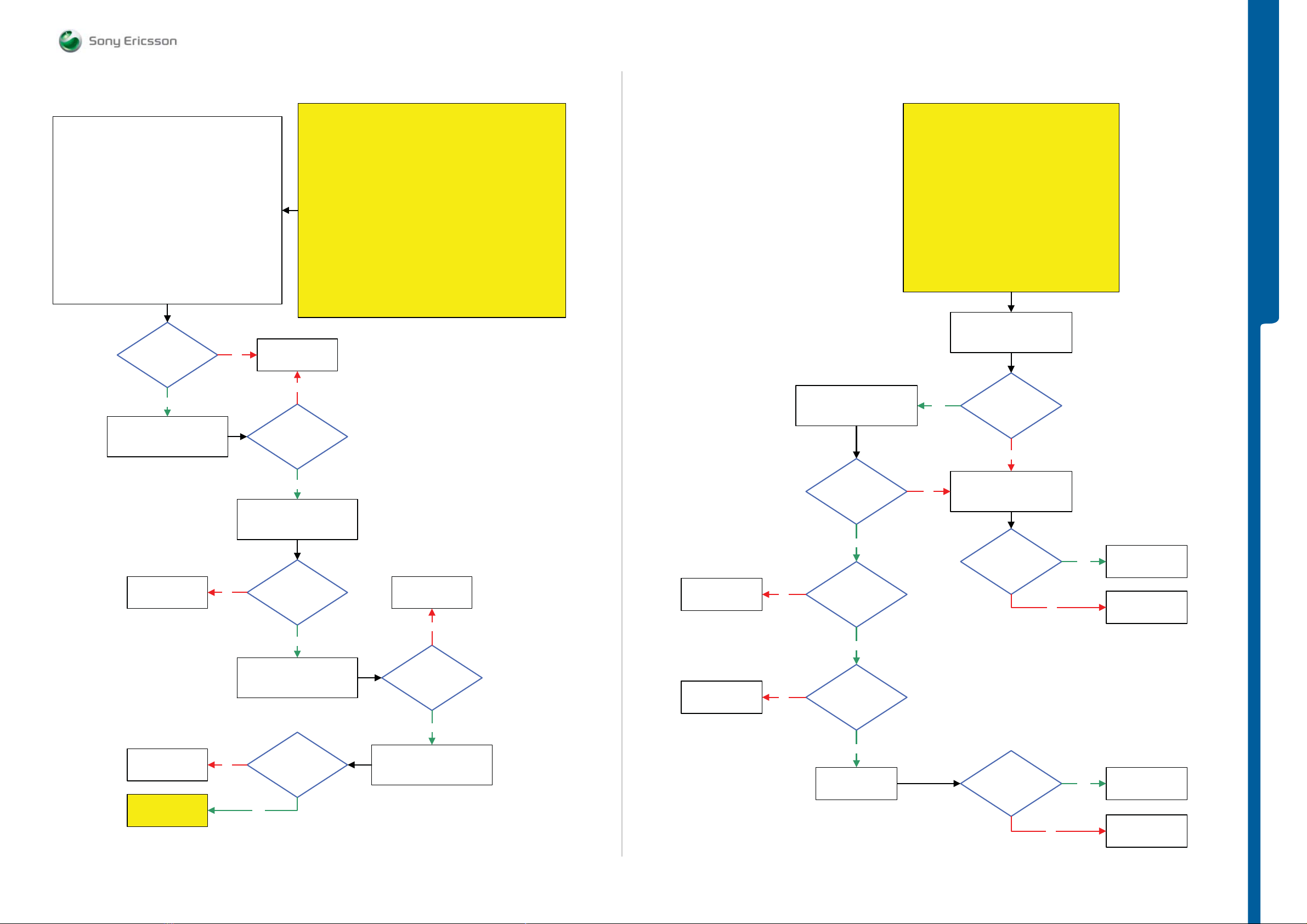
TROUBLESHOOTING Main Camera Problems
SEMC Troubleshooting Manual
C903
Main Camera Problems part 1
Use Fault Trace SW and go to:
Ignore these messages when they appear
(In the right corner of the Fault Trace SW)
Error_CommandFailed, ERR:”
”
Use Fault Trace SW and
Repeat the Main Camera Test
MMI
Misc
Init Screen Testing
Activate:
Main Camera Test
NOTE !
in the Trace window
1.8 Volt DC
at MP 87 (N2206_Pin 4)
Shortly after the Main
Camera Test has been
activated
Yes
No
Flash the Phone with EMMA SUCR SW and go to Service Tests Menu
SL 5 Replace
N2010
SL 4 Escalate
No
1.8 Volt DC
at MP 88 (R2290)
Shortly after the Main
Camera Test has been
activated
START
Step 1:
Perform: Main and VGA/VTF Camera Tests
If the Tests are successful then claim SW Flash
Replace Camera 5 Mpixel CMOS Slim and retest the Phone
If successful claim Camera 5 Mpixel CMOS Slim
Replace SIM Flex Assy and retest the Phone
if not go to step 2.
Step 2:
If not go to step 3.
Step 3:
If successful claim SIM Flex Assy
If not go to step 4.
Step 4:
Load ETS SW into the Phone
Use TRS Fixture
Connect: VBATT and DCIO/SEPI
Use Fault Trace SW
Main Camera Problems part 2
Use Fault Trace SW and
Repeat the Main Camera Test
START
Before following this guide the
Main Camera Problems part 1
TRS Guide must be finished.
Repeat the Main Camera Test
Yes
NOTE !
Use Fault Trace SW and
1.8 Volt DC
at MP 28 (TP2215)
Shortly after the Main
Camera Test has been
activated
No
TROUBLESHOOTING
Replace
N2206
Replace
N2290
Go to
Main Camera
Problems Part 2
Yes
Use Fault Trace SW and
Repeat the Main Camera Test
2.8 Volt DC
at MP 29 (TP2216)
No
Shortly after the Main
Camera Test has been
activated
Yes
Use Fault Trace SW and
Repeat the Main Camera Test
1.8 Volt DC
at MP 32 (TP2214)
No
Shortly after the Main
Camera Test has been
activated
Yes
Replace
N2290
No
2.8 Volt DC
at MP 33 (TP2213)
Shortly after the Main
Camera Test has been
activated
Yes
Use Fault Trace SW and
Repeat the Main Camera Test
SL 5 Replace
N2010
SL 4 Escalate
Replace
X1040 or X1041
No
No
1.2 Volt DC
at MP 31 (TP2217)
Shortly after the Main
Camera Test has been
activated
Yes
26 MHZ
CAMSYSCLK
at MP 52 (C2103 Shortly )
after the Main Camera
Test has been
activated
Yes
Are
MP 27 (X1040)
and X1041
connected to
GND
Yes
Replace
X4300
No
Disconnect
VBATT and DCIO/SEPI
Are
L2260 and L2261
= Max 1 Ohm
Is the
Main Camera Problem
Solved
No
No
Yes
Yes
Replace
N2203
Replace
L2260 or L2261
Claim Component
X4300
SL 5 Replace
S4300 or N2010
SL 4 Escalate
1228-1147 rev. 1
20 (129)
Page 21
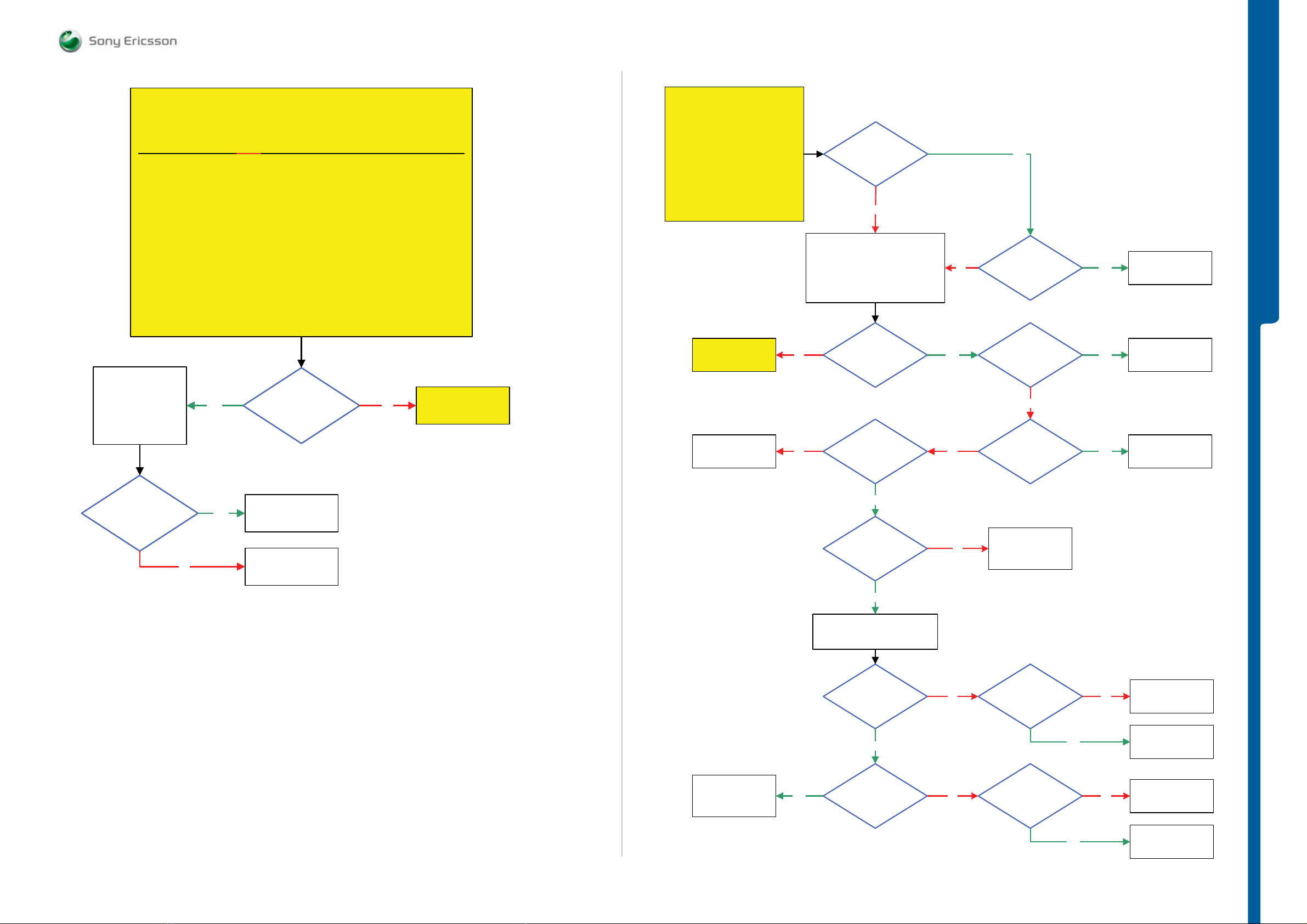
TROUBLESHOOTING VGA/VTF Cam e ra Probl e m s
- Data Communi cation Problems
SEMC Troubleshooting Manual
C903
This TRS guide is valid ONLY for C903 phones with VGA/VTF Camera support.
Flash the Phone with EMMA SUCR SW and go to Service Tests Menu
If not then continue with the VGA/VTF Camera Problems TRS guide
SL 4 Replace
X4202
SL 5 Replace
N4300, N4301, N4302
N4303, N4304 or
N4305
VGA/VTF Camera Problems
START
NOTE !
Step 1:
Perform the: Main and VGA/VTF Camera Tests
If the Tests are successful then claim SW Flash
Replace the Main Flex Assy and retest the Phone
If successfull claim Main Flex Assy
Replace the Navigation PBA Assy and retest the Phone
If successfull claim Navigation PBA Assy
Yes
if not go to step 2.
Step 2:
If not go to step 3.
Step 3:
Is the
Main Camera
Ok
No
Go to
Main Camera
Problems TRS guide
START
Step 1:
Perform
System Connector Protection Test
If successful go to step 2.
Step 2:
Dowload ETS SW into the Phone
Go to
USB/VBUS
Charging Problems
SL 5 Replace
R2442
SL 4 Escalate
Data communication Problems
Is the
Flash process
Start-up when using
EMMA SW
No
1: Connect: VBATT and DCIO/SEPI
3: Connect: USB Cable from the PC
No
Use TRS Fixture
2: Remove: DCIO/SEPI
Is
the USB
Charging
Ok
5 Volt DC at
MP 75 (C2433)
Yes
TROUBLESHOOTING
No
YesNo
No
Is the
ETS SW Flash
Successful
Is
MP 14 (X2405_Pin 10)
Short circuit to GND
No
Is
MP 15 (X2405_Pin 11)
Short circuit to the
GND
Yes
Yes
Yes
SL 5 Replace
N2020
SL 4 Escalate
Replace
V2421
Replace
V2420
Is the
VGA/VTF Camera
Problem Solved
No
Yes
Claim Component
Faulty Component
SL 5 Replace
N2010
SL 4 Escalate
SL 4 Replace
N2420
SL 5 Replace
N2010
Yes
Yes
2.7V – 3.3V DC
at MP 68 (C2437) and
1.8V DC at
MP 76 (C2435)
Yes
Remove the PBA from the
TRS Fixture
Max
2 Ohm between
MP 14 (X2405_Pin 10)
and MP 65
(Z2400_Pin 2)
Yes
Max
2 Ohm between
MP 15 (X2405_Pin 11)
and MP 66
(Z2400_Pin 3)
No
No
No
SL 4 Replace
N2420
SL 5 Replace
N2010
Max
0.5 Ohm between
MP 14 (X2405_Pin 10)
and MP 63
(Z2400_Pin 1)
Max
0.5 Ohm between
MP 15 (X2405_Pin 11=
and MP 64
(Z2400_Pin 4)
Yes
No
No
SL 5 Replace
X2405
SL 4 Escalate
Replace
Z2400
SL 5 Replace
X2405
SL 4 Escalate
Yes
Replace
Z2400
1228-1147 rev. 1
21 (129)
Page 22

TROUBLESHOOTING Charging Problems
- USB/VBUS Charging Problems
SEMC Troubleshooting Manual
C903
Charging Problems
START
Step 1:
Perform Charging Test
If NOT
successful go to step 2.
Step 2:
Use TRS Fixture
Connect:
VBATT and DCIO/SEPI
Is X2201
damaged
Yes
Is MP 36 (TP2202)
Short circuit to GND
No
Yes
SL5 Replace
X2201
SL4 Escalate
SL 5 Replace
N2000
SL 4 Escalate
USB/VBUS Charging Problems
START
Perform the System Connector Protection Test
If successful go to step 2.
Use Phone with the Signalling SW (SSW)
Use TRS Fixture and connect: VBATT
Connect: USB Cable from the PC to the Phone
Step 1:
Step 2:
5V – 5.2V DC at
MP 70 (N2421_Pin 4)
No
Yes
TROUBLESHOOTING
SL 5 Replace
N2000
SL 4 Escalate
Replace
R2490 or R2449
No
No
5 Volt DC at
MP 18 (C2440)
No
Is MP 18 (C2440)
Short circuit to GND
No
Disconnect:
VBATT and DCIO/SEPI
Is the
R2490 and R2449
=Max 1 Ohm
Yes
Yes
Yes
SL 4 Replace
V2202
SL 5 Replace
N2000
SL 4 Replace
C2440, V2412 or
V2202
SL 5 Replace
C2441 or N2000
SL 4
Escalate
SL 5
Replace X2405
Replace
N2421
Yes
5V – 5.2V DC at
MP 8 (X2405_Pin 1)
Yes
Disconnect:
VBATT and USB Cable
Is L2468 = Max 1 Ohm
No
No
SL5 Replace
X2405
SL4 Escalate
Replace
L2468
1228-1147 rev. 1
22 (129)
Page 23
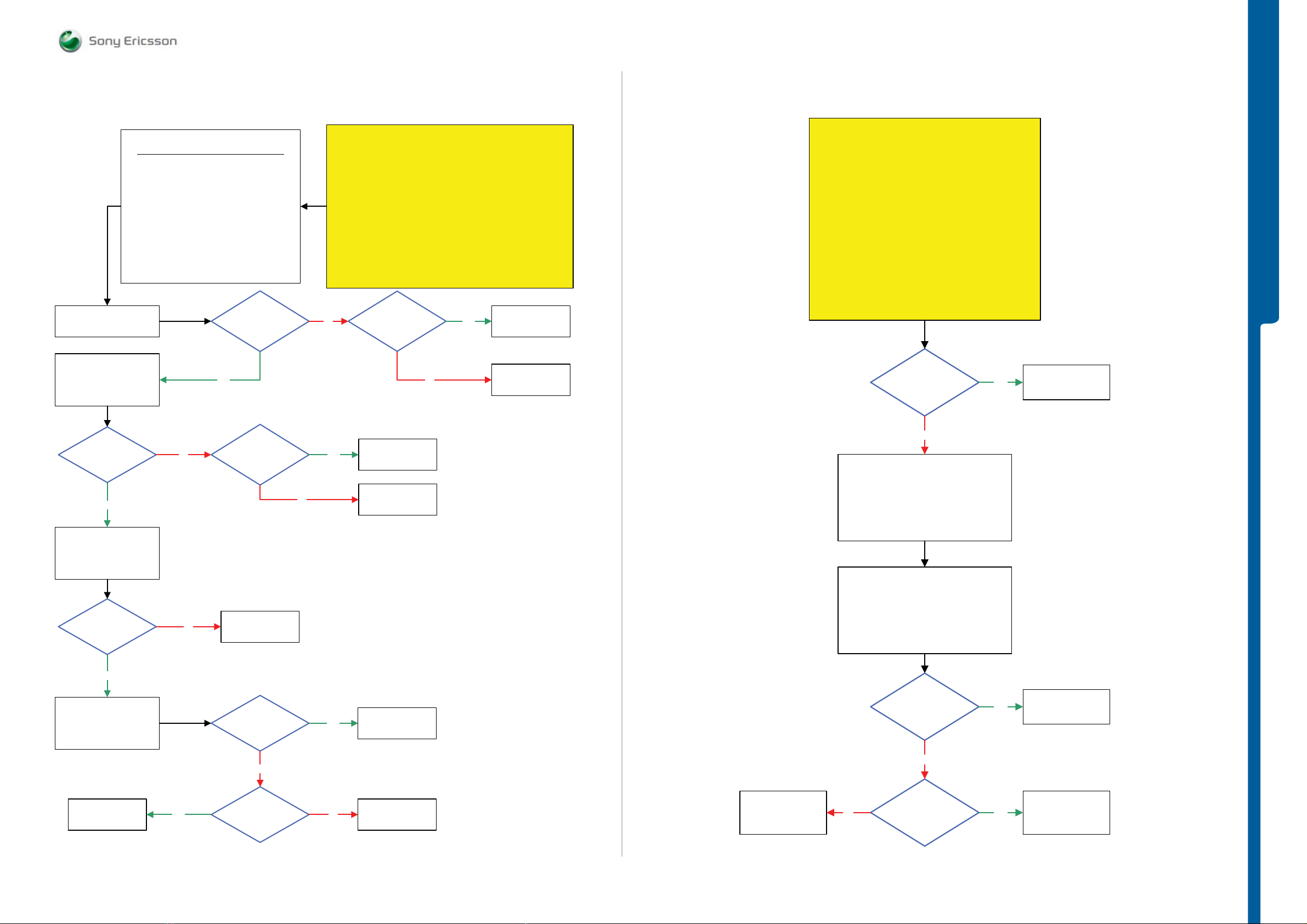
TROUBLESHOOTING SIM Problems
- Memory Stick Problem s
SEMC Troubleshooting Manual
C903
Activate:
SIMVCC
SIMVCC On
Activate:
SIMRSTn
Please follow instructions from 1 to 5
1: Disconnect: VBATT and DCIO/SEPI
2: Disconnect: SIM Flex Assy from the PBA
3: Restart the Fault Trace SW
4: Connect: VBATT and DCIO/SEPI
5: Use Fault Trace Sw and go to:
Logic
SIM Card Control
1.8 Volt DC at
MP C2420
Yes
SIM Problems
Flash the Phone with the EMMA SUCR SW and retest the Phone
No Yes
START
Step 1:
if successful claim SW Flash, if not go to step 2.
Load ETS SW into the Phone
Connect: SIM Flex Assy to the PBA and Insert the Test SIM
Connect: VBATT and DCIO/SEPI
Use Fault Trace SW and go to:
If the SIM Com Test is passed then Replace SIM Flex Assy
If not then continue with the SIM Problems TRS guide
Is the
C2414 Short
circuit
Step 2:
Use TRS Fixture
Logic
SIM Card Control
Activate:
SIM Com Test
No
SL 5 Replace
C2414
SL 4 Escalate
SL 5 Replace
N2000
SL 4 Escalate
Memory Stick Problems
START
Is X2403
damaged
Yes
TROUBLESHOOTING
Replace
X2403
1.8 Volt DC at
MP C2419
Yes
SIMVCC On
SIMRSTn On
Activate:
SIMCLK
1MHz and
1.8V – 2V Pk-Pk at
MP SP2407
Yes
SIMVCC On
SIMRSTn On
SIMCLK On
Activate:
SIMDAT
No
No
Is the
C2419
Short circuit
SL 5 Replace
N2010 or N2000
SL 4 Escalate
1.8 Volt DC
at MP R2416
No
Yes
Yes
SL 5 Replace
C2419
SL 4 Escalate
SL 5 Replace
N2000 or N2010
SL 4 Escalate
Replace
X4300
No
Load ETS SW into the Phone
Insert Memory M2 Card
Use TRS Fixture
Connect:
VBATT and DCIO/SEPI
Use Fault Trace SW
Fault trace SW
Logic
SIM Card control
Activate:
Memory Stick Test
Is the
Memory Stick Test
Passed
Flash the Phone with
Yes
EMMA SUCR SW
SL 5 Replace
N2000
SL 4 Escalate
Yes
No
1.8 Volt DC at
MP C2413
No
SL 5 Replace
N2010
SL 4 Escalate
SL 4 Replace
X2403
SL 5 Replace
N2000
No
No
1.8 Volt DC at
MP 43 (C2422
VMC18)
Yes
SL 4 Replace
X2403
SL 5 Replace
N2010
1228-1147 rev. 1
23 (129)
Page 24
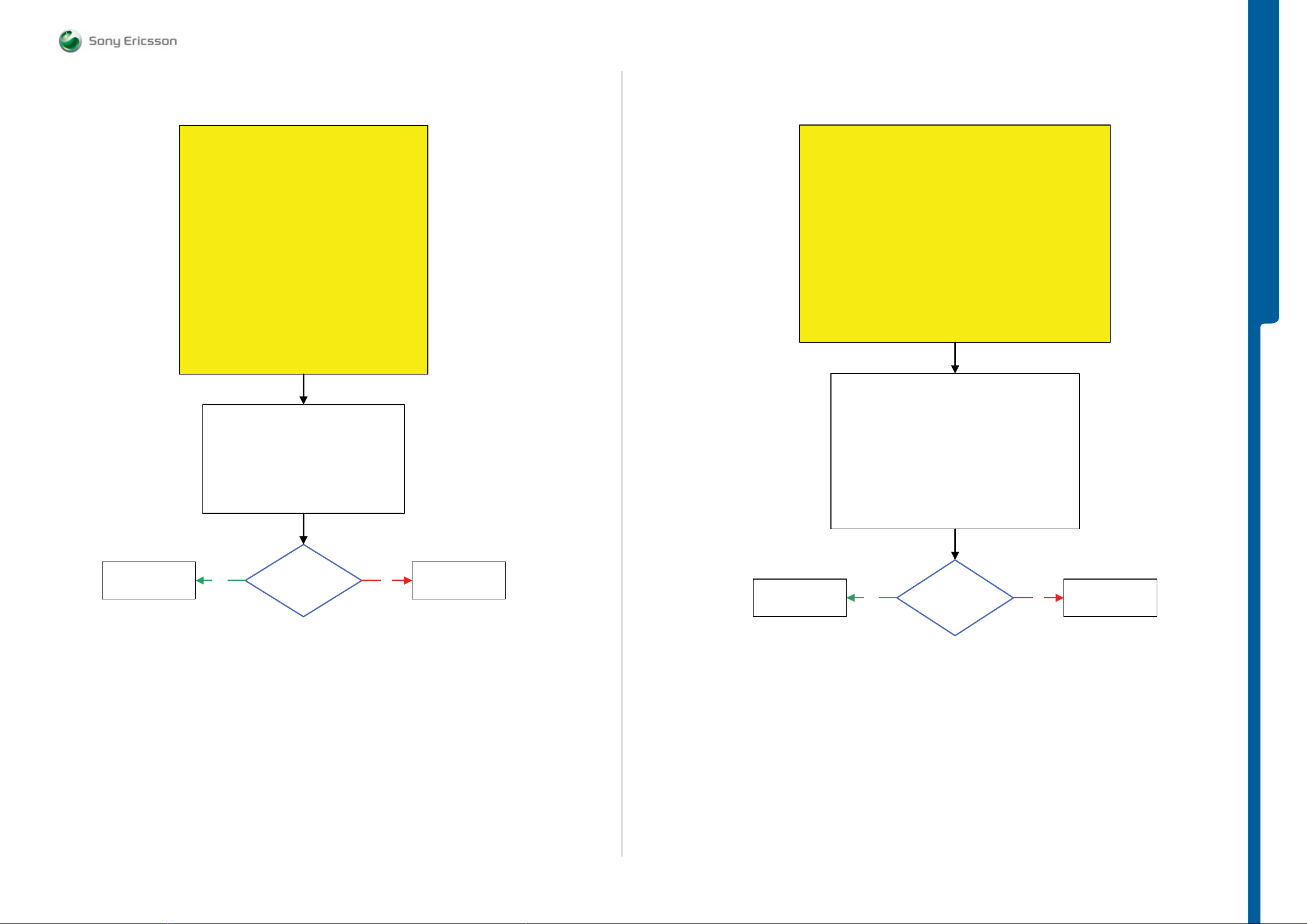
TROUBLESHOOTING Microphone Problems
- Earphone Problems
SEMC Troubleshooting Manual
C903
Microphone Problems
START
Step 1:
Load ETS SW into the Phone
Use TRS Fixture
Connect: VBATT and DCIO/SEPI
Use Fault Trace SW
Step 2:
Continue with the
Microphone Problems TRS guide
Use Fault Trace SW and go to:
Audio and FM Radio
Audio Loop Test
Audio Input: Mic1
Loop Mode: Analog
Audio Output: Loudspeaker
Apply Audio Loop
Earphone Problems
START
Step 1:
Replace Main Flex Assy and retest the Phone
If successful claim Main Flex Assy
If not go to step 2.
Step 2:
Load ETS SW into the Phone
Use TRS Fixture
Connect: VBATT and DCIO/SEPI
Use Fault Trace SW
1: Use Fault Trace SW and go to:
Audio and FM Radio
Audio Tone
Activate:
INIT TONE TEST
Activate:
Earphone
TROUBLESHOOTING
Replace
B3100
Yes
2.2 Volt DC at
MP 115 (R3119)
No
SL 5 Replace
N2000
SL 4 Escalate
Replace
X4202
More than
400mV AC Pk-Pk
Yes No
1 kHz signal at MP 21
(TP3104) and MP 22
(TP3105)
SL 5 Replace
N2000
SL 4 Escalate
1228-1147 rev. 1
24 (129)
Page 25
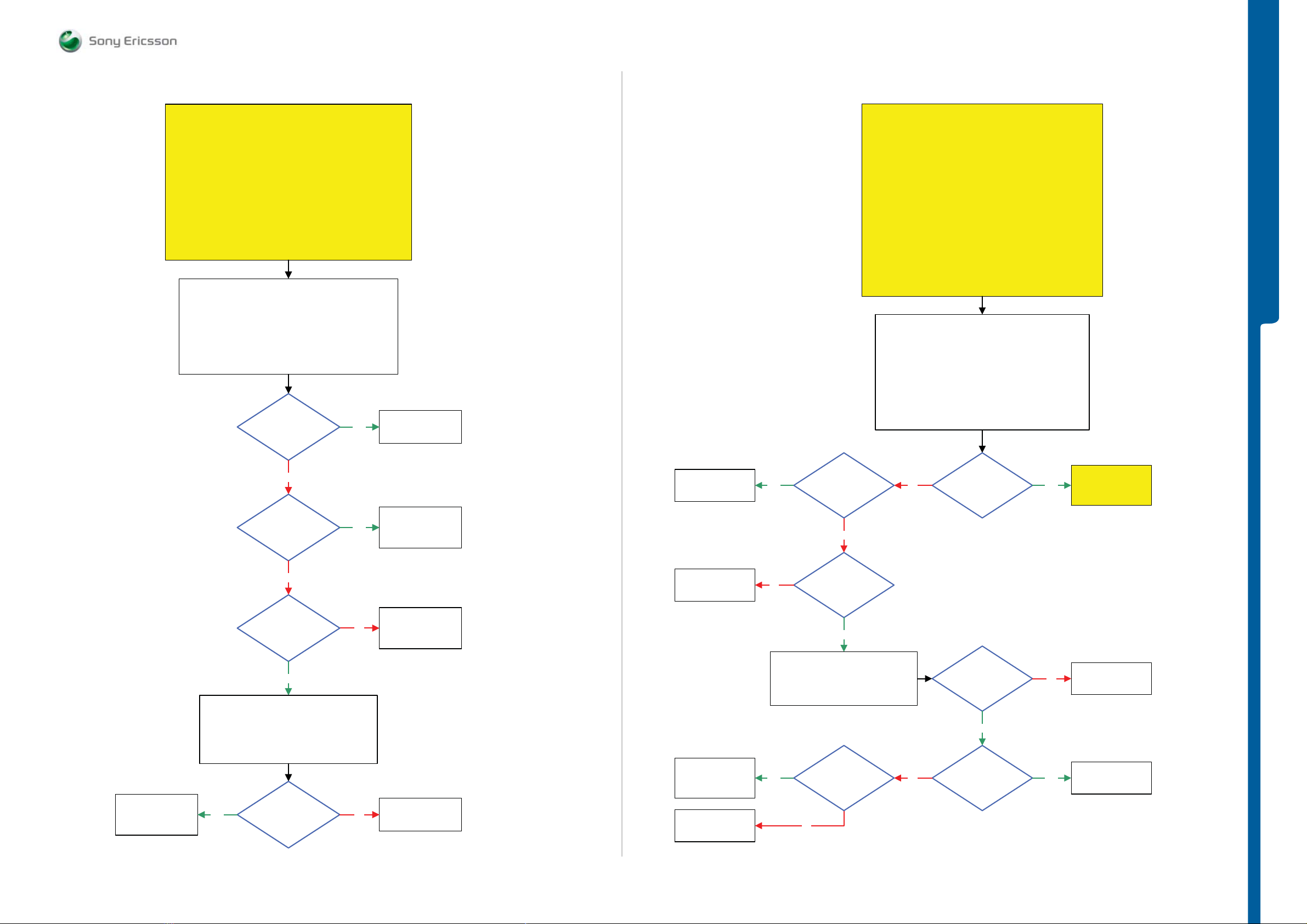
TROUBLESHOOTING Loudspe aker Prob l e m s
- Handsfree Au x E a rphone Proble m s
SEMC Troubleshooting Manual
C903
Loudspeaker Problems
START
Replace Rear Cover Assy and retest the Phone
If successful claim Rear Cover Assy
Load ETS SW into the Phone
Connect: VBATT and DCIO/SEPI
Earphone Problems TRS guide
1: Use Fault Trace SW and go to:
Step 1:
If not go to step 2.
Step 2:
Use TRS Fixture
Use Fault Trace SW
Continue with the
Audio and FM Radio
Audio Tone
Activate:
INIT TONE TEST
Activate:
Loudspeaker
Can you
hear a 1 kHz tone
from the TRS Fixture
Loudspeaker
Yes
Replace
X3102
Hands-Free (PHF) Aux Earphone Problems
START
Before starting check if the Hands-Free (PHF) Connection is Ok.
System Connector Protection Test
If successful go to step 2.
Load ETS SW into the Phone
Connect: VBATT and DCIO/SEPI
Use Hands-Free (PHF) Set
Hands-Free (PHF) Aux Earphone Problems TRS guide
1: Use Fault Trace SW and go to:
2: Disconnect: DCIO/SEPI from the PBA
3: Connect the PHF set to the PBA
Note !
Step 1:
Perform the
Step 2:
Use TRS Fixture
Use Fault Trace SW
Continue with the
Audio and FM Radio
Audio Tone
Activate:
INIT TONE TEST
Activate:
PHF Earphone
TROUBLESHOOTING
SL 4 Replace
N3100
SL 5 Replace
N2000
No
Is
any of MP 24
(TP3102) or MP 23
(TP3103) Short Circuit to
GND (Measure on the TRS
Fixture)
No
1.8 Volt DC
at MP 49 (R3153)
Yes
Disconnect:
VBATT and DCIO/SEPI
Remove the PBA from the TRS Fixture
Are
L3110 and L3111
= Max 1 Ohm
Yes
No
NoYes
SL 4 Replace
N3100
SL 5 Replace
C3107 or C3108
SL 4 Replace
N2410
SL 5 Replace
N2010
SL 5 Replace
L3110 or L3111
SL 4 Escalate
SL 5 Replace
X2405
SL 4 Escalate
SL 5 Replace
N2000 or N2010
SL 4 Escalate
SL 4 Replace
N3101
SL 5 Replace
N2000 or N2010
Replace
L2406
More than
300mV AC Pk-Pk
Yes
No
Yes
1 kHz signal at MP 12
(L2403) and
MP 13 (L2404)
No
More than
400mV AC Pk-Pk
1 kHz signal at MP 82
(C3149) and
MP 81 (C3150)
Yes
Disconnect VBATT and PHF Set and
Remove PBA from the TRS Fixture
Is L2406
= Max 1 Ohm
No
Can you
hear the 1 kHz tone
In the PHF
Earphone
Are
L2403, L2404,
= Max 2 Ohm
Yes
No Yes
Is any of
C2447 or C2448
Short Circuit
YesNo
No
Go to
Hands-Free (PHF)
Aux Microphone
Problems TRS guide
Replace
L2403 or L2404,
SL 5 Replace
C2447 or C2448
SL 4 Escalate
1228-1147 rev. 1
25 (129)
Page 26
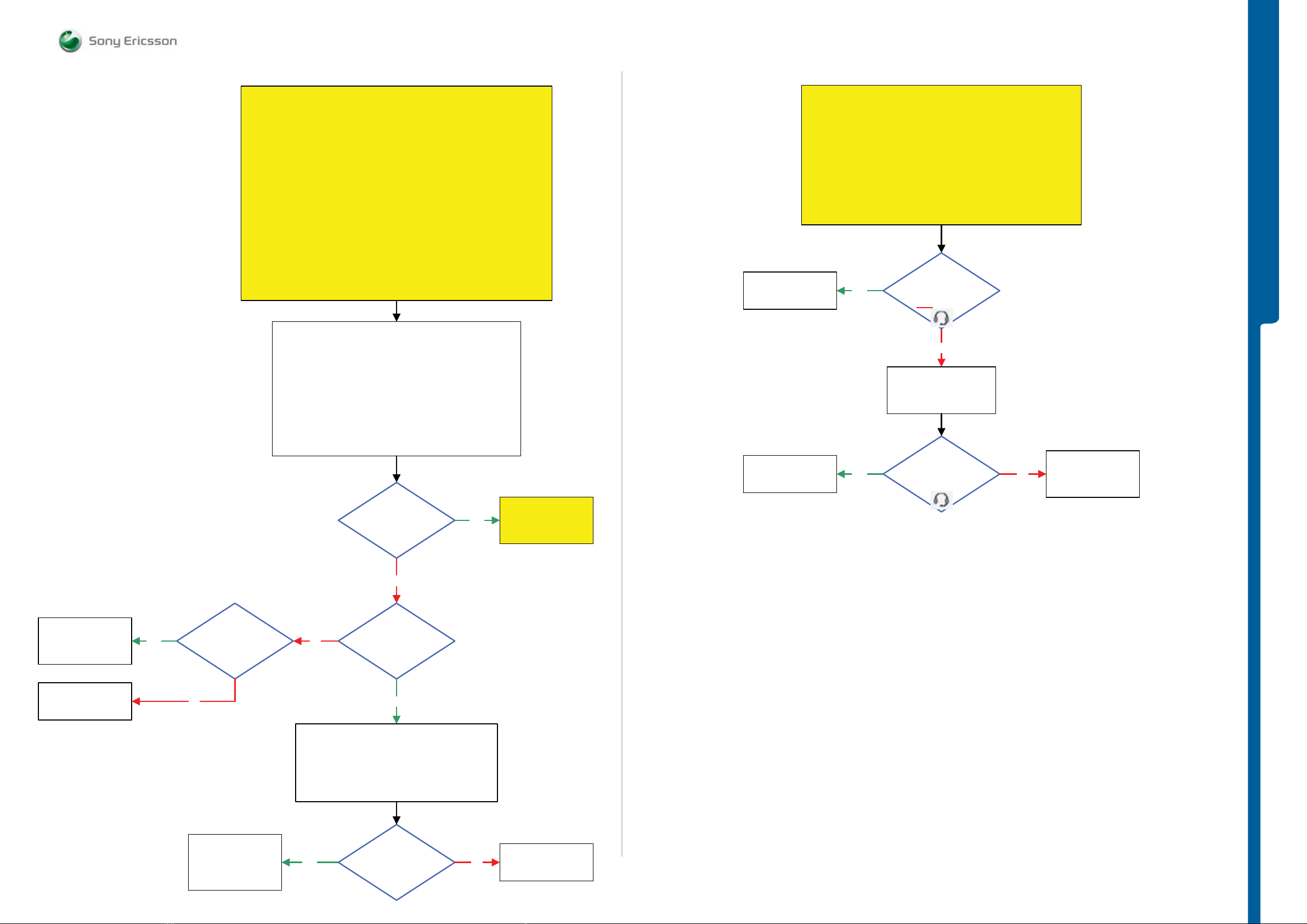
TROUBLESHOOTING Handsfree Au x Mi cro p h o ne Prob l e m s
- Connecti o n Probl e m s
SEMC Troubleshooting Manual
C903
Hands-Free (PHF) Aux Microphone Problems
START
Note !
Before starting check if the Hands-Free (PHF) Connection is Ok.
Step 1:
Perform the
System Connector Protection Test
If successful go to step 2.
Step 2:
Load ETS SW into the Phone
Use TRS Fixture
Connect: VBATT and DCIO/SEPI
Use Fault Trace SW
Use Hands-Free (PHF) Set
Continue with the
Hands-Free (PHF) Aux Microphone Problems TRS guide
1: Use Fault Trace SW and go to:
Audio and FM Radio
Audio Loop Test
Audio Input: AUX1
Loop Mode: Analog
Audio Output: Loudspeaker
Apply Audio Loop
Replace
N2422
Hands-Free (PHF) Connection Problems
START
Step 1:
System Connector Protection Test
Hands-Free (PHF) Connection Problems TRS guide
Yes
Perform the
If successful go to step 2.
Step 2:
Power On the Phone
Use Hands-Free (PHF) Set
Continue with the
Can You
see the PHF icon
in the Phone Display
when the PHF set is
attached
NOT
No
Connect:
Hands-Free (PHF) Set
to the Phone
TROUBLESHOOTING
SL 4 Replace
N3101
SL 5 Replace
C3158 or N2000
SL 5 Replace
R3156 or N2000
SL 4 Escalate
Yes
MP 69 (C3158)
Short Circuit
to the GND
No
2: Disconnect: DCIO/SEPI from the PBA
3: Connect the PHF set to the PBA
Can You
Flash the Phone with
EMMA SUCR SW
Can you
hear any sound
from the TRS Fixture
Loudspeaker when
blowing into the
PHF Mic
No
Is
No
2V - 2.2V DC
at MP 69 (C3158)
Yes
Yes
Go to
Hands-Free (PHF)
Aux Earphone
Problems TRS guide
Yes No
see the PHF
icon in the Phone
Display
SL 4 Replace
N2422
SL 5 Replace
X2405 or N2010
SL 4 Replace
N3101
SL 5 Replace
X2405, C2462 or
C2463
VBATT and Hands-Free (PHF) Set
Remove the PBA from the TRS Fixture
Yes
Disconnect:
Are
L2401 and L2402
= Max 2 Ohm
No
Replace
L2401 or L2402
1228-1147 rev. 1
26 (129)
Page 27
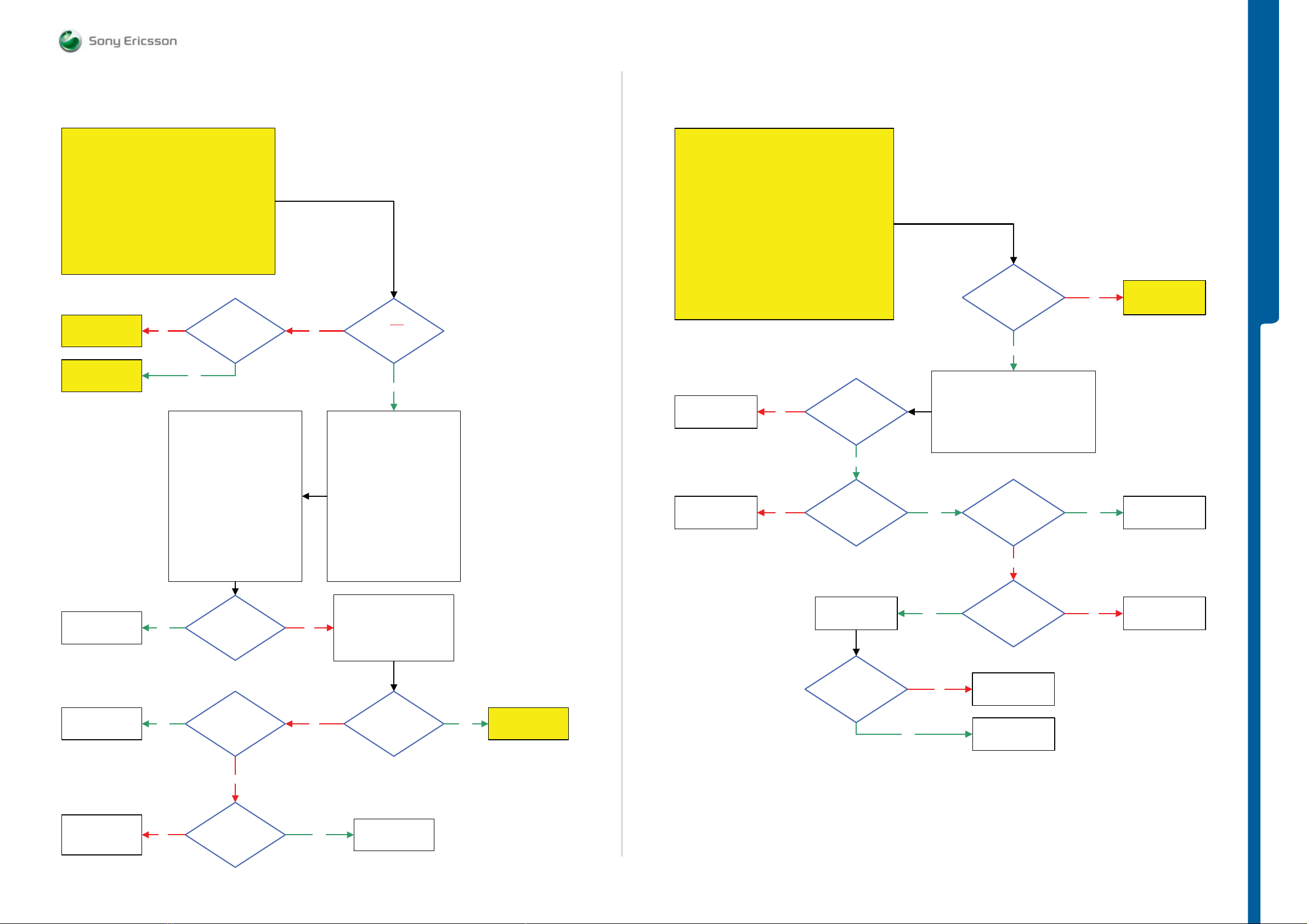
TROUBLESHOOTING FM Radio Problems
- FM Radio Anten na Prob l e m s
SEMC Troubleshooting Manual
C903
Go to
Loudspeaker
Problems TRS guide
Go to
Hands-Free (PHF)
Problems TRS guide
START
No
Yes
Is the
Loudspeaker
Ok
FM Radio Problems
No
FM Radio
Is not
working both with
Loudspeaker and
PHF set
Yes
Replace
L2408
START
No
FM Radio Antenna Problems
Is L2408
= Max 1 Ohm
Is the
FM Radio Problems
TRS guide
done?
Yes
Use the
Digital Multimeter Instrument (DMM)
for these measurements
No
TROUBLESHOOTING
Go to
FM Radio Problems
TRS guide
SL 5 Replace
N2000
SL 4 Escalate
SL 5 Replace
C3145 or C3146
SL 4 Escalate
1: Remove the DCIO/SEPI Cable
Frequency: 103 MHz
Amplitude/Level: 50 μV
FM Dev: +/-22.5 kHz
FM Rate: 1 kHz
Yes
2: Connect:
Customized FM Radio Cable
Black Lab Plug to
TRS Fixture GND Input and
PHF Connector to the
Phone System Connector
Signal Generator
Instrument Settings:
More than
40 mV AC Pk-Pk
1 KHz signal at MP 7
(C3145) and MP 6
(C3146)
Is any of
C3145 or C3146
Short circuit
1: Load ETS SW into the Phone
2: Use TRS Fixture
Connect:
VBATT and DCIO/SEPI
3: Use Fault Trace SW and go to:
Audio and FM Radio
FM Radio
Audio Output: Loudspeaker
Frequency: 103 MHz
Set Fm Radio
Signal Generator
NoYes
No
Instrument Settings:
Change Amplitude/Level to:
800 μV
Is there
any signal on
MP 7 (C3145) and
MP 6 (C3146)
Yes
Problems TRS guide
Go to
FM Radio Antenna
SL 5 Replace
L3300
SL 4 Escalate
No
Yes
Is L3300
= Max 1.5 Ohm
Replace
N1300
Is the
Signal
Ok
Yes
Yes
Yes
No
Is C3306
Short Circuit
No
Is MP 9
(X2405_Pin 2)
Connected to
GND
Replace
V2413
Claim Component
N1300
Yes
No
SL 5 Replace
C3306
SL 4 Escalate
SL 5 Replace
X2405
SL 4 Escalate
SL 4 Replace
N1300
SL 5 Replace
N2010
No
1.8 Volt DC
No Yes
at MP 10 (R3302
FM_INT)
Replace
N1300
1228-1147 rev. 1
27 (129)
Page 28
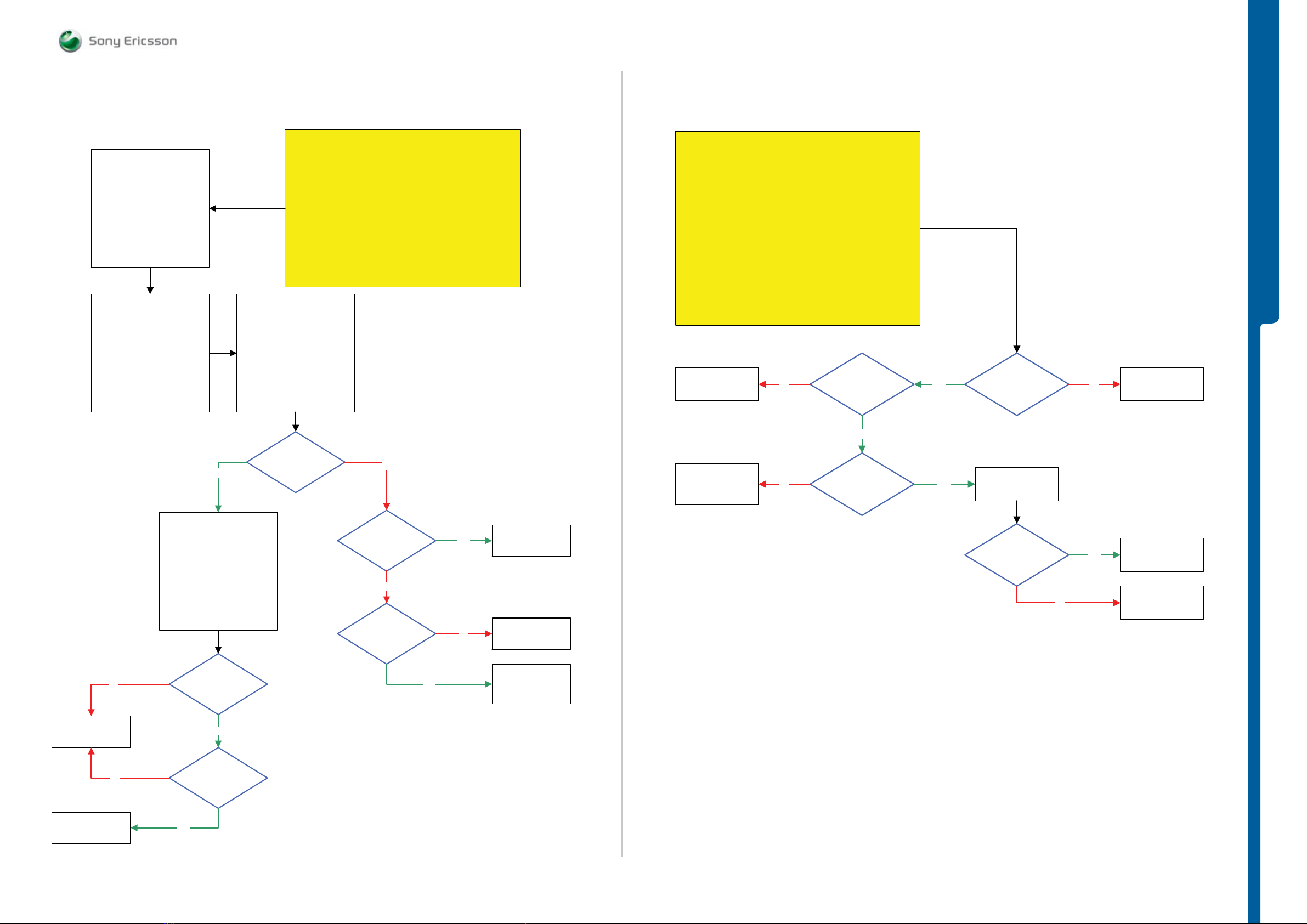
TROUBLESHOOTING Bluetooth Probl e m s
- GSM Networ k Prob l e m s
SEMC Troubleshooting Manual
C903
1: Load ETS SW into the Phone
2: Use TRS Fixture
Connect:
VBATT and DCIO/SEPI
3: Use Fault Trace SW
4: Use RF Probe connected to
the Spectrum Analyzer
Instrument
NOTE! Do not use 10:1 Divider
Spectrum Analyzer
Instrument Settings:
Frequency: 2402 MHz
Span: 10 MHz
Amplitude: 10 dBm
Use Peak Search (MKR)
Yes
Bluetooth Problems
Flash the Phone with EMMA SUCR SW and retest the Phone
Fault trace SW Settings:
TX and RX
Bluetooth
Channel 0
Set MaxPwr MOD 0
NOTE!
MODE 0 Frequency should be
2401.84 MHz
(±0.05 MHz)
3 dBm at
MP 4 (X1300_Pin 1)
Blt MaxPwr MOD 0
(±3 dBm)
START
Step 1:
If successful claim SW Flash
If not go to step 2.
Step 2:
Continue with the
Bluetooth Problems TRS guide
No
START
Replace Rear Cover Assy and retest the Phone
If successful claim Rear Cover Assy
Load ITP SW into the Phone
Perform SERP Calibration and retest the Phone
If successful claim SERP Calibration
Disassembly the Phone and continue with the
GSM Network Problems TRS guide
Replace
Faulty Component
SL 5 Replace
R1204, R1206 or
C1209
SL 4 Escalate
Step 1:
If not go to step 2.
Step 2:
If not go to step 3.
Step 3:
No
No
GSM Network Problems
Are
X1000, X1002
X1003,X1010,X1011,
X1030 and X1210
connected to
GND
Yes
Max 1 Ohm
between MP 42
(ST1200) and MP 41
(X1200_Pin 2)
Yes
Yes
Max 0.5
Ohm between
MP 40 (X1200_Pin 1) and
MP 41
(X1200_Pin 2)
Replace
N1200
No
TROUBLESHOOTING
Replace
X1200
Replace
N1300
Replace
BT_Antenna
or N1300
No
No
Fault trace SW Settings:
TX and RX
Bluetooth
Channel 0
Turn Off
(This must be done before
the next step)
Set MaxPwr MOD 1
NOTE!
MODE 1 Frequency is
2402.16 MHZ
(±0.05 MHz)
3 dBm at
MP 4 (X1300_Pin 1)
Blt MaxPwr MOD 1
(±3 dBm)
Yes
Is
MOD 1 Freq.
at least 230 KHz
higher than
MOD 0 Freq.
Yes
-1 dBm
at MP 3
(W1300_Pin 5) and
MP 5 (W1300_Pin 7)
(±5 dBm)
No
2.7 Volt DC at
MP 120 (C2210
VBT27)
Yes
Yes
No
Replace
W1300 or X1300
SL 5 Replace
N2000
SL 4 Escalate
SL 4 Replace
N1300 or N2410
SL 5 Replace
N2010
Is the
GSM Network
Problem
solved
No
Yes
Claim Component
N1200
SL 5 Replace
N2010 or N2000
SL 4 Escalate
1228-1147 rev. 1
28 (129)
Page 29
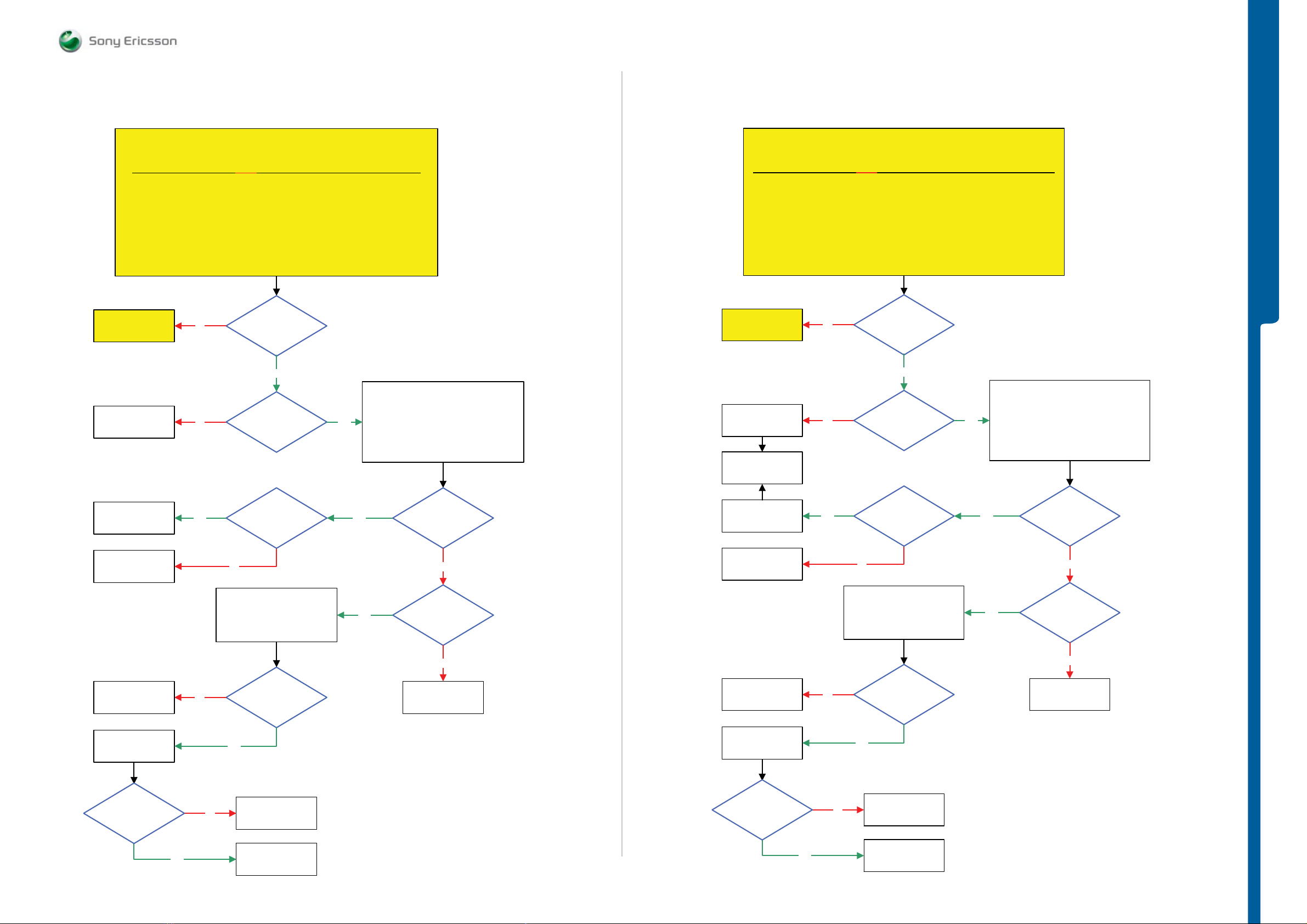
TROUBLESHOOTING WCDMA Problems
SEMC Troubleshooting Manual
C903
This TRS guide can be used ONLY for C903 phones with WCDMA BAND I, II or V
Go to
GSM Network
Problems TRS guide
Replace
N1200
WCDMA BAND I,II,V Network Problems
START
NOTE !
Perform SERP Calibration and retest the Phone
Load ETS SW into the Phone
If successful claim SERP Calibration
Connect: VBATT and DCIO/SEPI
No
No
Step 1:
If not go to step 2.
Step 2:
Use TRS Fixture
Use Fault Trace SW
Is the
GSM Network
Ok
Yes
Is the
Problem with
WCDMA TX
Yes
Fault Trace SW
TX and RX WCDMA
Radio Settings:
Select Band: BAND I
Fast select channels:
Set Low Channel
Ch LOW
Modes: Max Pwr 23dBm
WCDMA BAND VIII Network Problems
START
This TRS guide can be used ONLY for C903 phones with WCDMA BAND VIII support
Perform SERP Calibration and retest the Phone
Go to
GSM Network
Problems TRS guide
Replace
N1200
Go to
SERP Calibration
Load ETS SW into the Phone
If successful claim SERP Calibration
Connect: VBATT and DCIO/SEPI
No
No
NOTE !
Step 1:
If not go to step 2.
Step 2:
Use TRS Fixture
Use Fault Trace SW
Is the
GSM Network
Ok
Yes
Is the
Problem with
WCDMA TX
Yes
TROUBLESHOOTING
Fault Trace SW
TX and RX WCDMA
Radio Settings:
Select Band: BAND VIII
Fast select channels:
Set Low Channel:
Ch LOW
Modes: Max Pwr 23dBm
Replace
N1200
Replace
N1210
Replace
L1200
Replace
N1210
Is the
WCDMA TX
Problem solved
Yes
No
2.5V – 3V DC at
MP 114 (C1215
No
VBATT and DCIO/SEPI
= Max 0.5 Ohm
Yes
No
N2000 or N2010
WPA_A_EN)
Disconnect:
Is L1200
SL 5 Replace
SL 4 Escalate
Yes
Yes
3V – 3.8V DC at
MP 113 (C1206
VCC_WPA)
No
1.8 Volt DC at
MP 111 (R1220
WPA0_EN)
No
SL 5 Replace
N2010
SL 4 Escalate
Replace
N1200
Replace
N1210
Replace
L1200
Replace
N1210
Is the
WCDMA TX
Problem solved
Yes
No
2.5V – 3V DC at
No
VBATT and DCIO/SEPI
Yes
No
N2000 or N2010
MP 116 (C1214
WPA_C_EN)
Disconnect:
Is L1200
= Max 0.5 Ohm
SL 5 Replace
SL 4 Escalate
Yes
Yes
3V – 3.8V DC at
MP 113 (C1206
VCC_WPA)
No
1.8 Volt DC at
MP 112 (R1222
WPA2_EN)
No
SL 5 Replace
N2010
SL 4 Escalate
Yes
Claim Component
N1210
Yes
Claim Component
N1210
1228-1147 rev. 1
29 (129)
Page 30
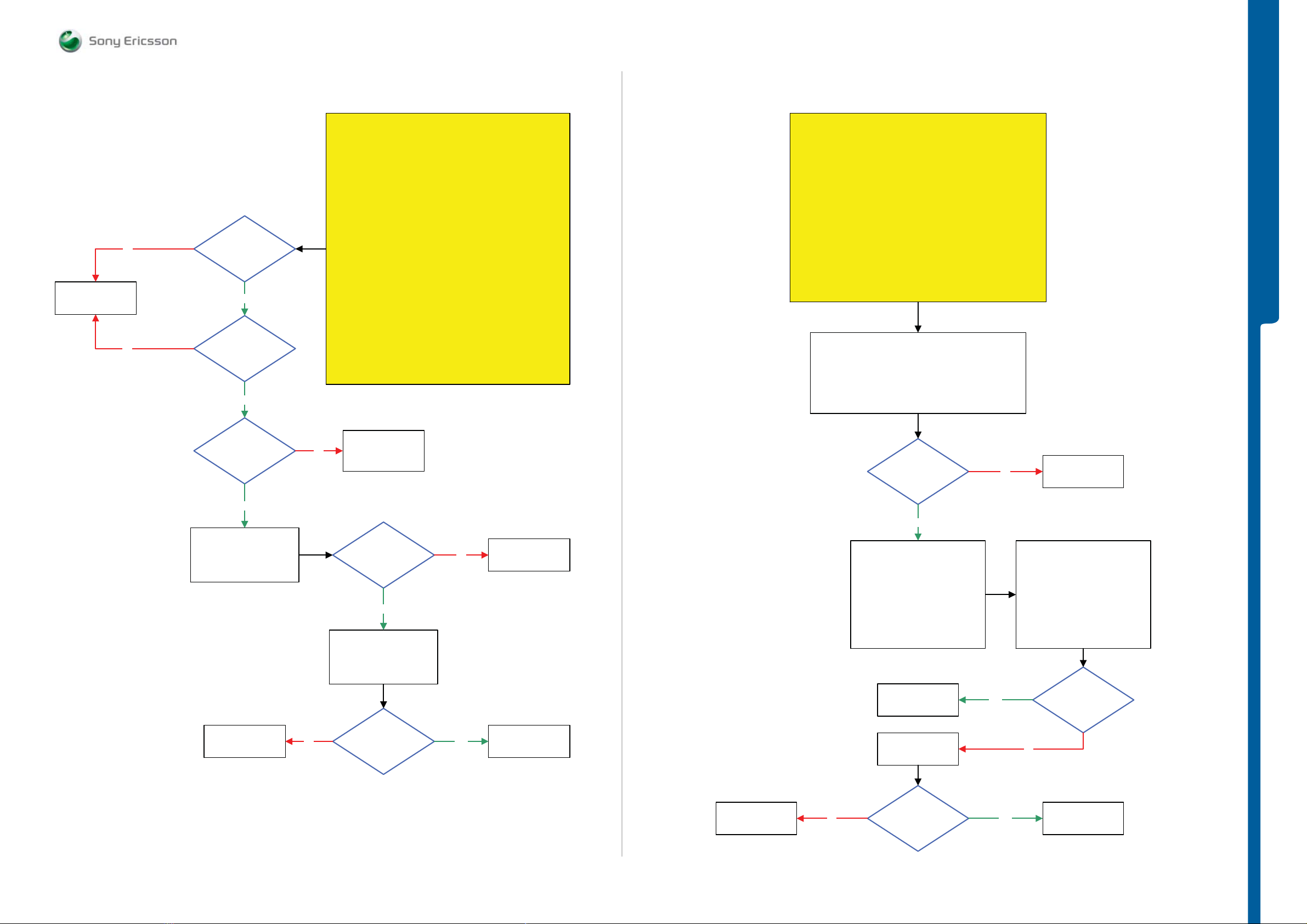
TROUBLESHOOTING A- G PS Probl e m s
- Accelerometer Probl e ms
SEMC Troubleshooting Manual
C903
Replace
N2410
No
No
1.8 Volt DC
At MP 102 (R1402
AGPS_LDO_EN)
Yes
1.8 Volt DC
At MP 105 (R1401
AGPS_PWRON)
Yes
A-GPS Problems
Go to Service Tests Menu and perform the GPS System Test
START
Step 1:
If successful Flash the Phone with EMMA SUCR SW
if not go to step 2.
Step 2:
Replace A-GPS Antenna and retest the Phone
If successful claim A-GPS Antenna
if not go to step 3.
Step 3:
Replace A-GPS PBA and retest the Phone
If successful claim A-GPS PBA
if not go to step 4.
Step 4:
Replace Main Flex Assy and retest the Phone
If successful claim Main Flex Assy
if not go to step 5.
Step 5:
Load ETS SW into the Phone
Use TRS Fixture
Connect: VBATT and DCIO/SEPI
Accelerometer Problems
START
Go to Service Tests Menu and perform the Accelerometer Test
If successful Flash the Phone with EMMA SUCR SW
Use Dummy Battery connected to Power Supply Channel 1 (VBATT)
Load ETS SW into the Phone
Step 1:
if not go to step 2.
Step 2:
Connect: DCIO/SEPI
Use Fault Trace SW
Fault Trace SW
General
Asic Revisions
Read All
TROUBLESHOOTING
26 MHz at
MP 103 (R2117
AGPS_CLK)
Yes
1: Disconnect:
VBATT and DCIO/SEPI
2: Connect:
VBATT and DCIO/SEPI
SL 5 Replace
N2010
SL 4 Escalate
No
No
1.8V Pk-Pk Pulses
at MP 104 (C1407)
Shortly after phone
1: Disconnect:
VBATT and DCIO/SEPI
VBATT and DCIO/SEPI
1.8V Pk-Pk Pulses
at MP 101 (C1406)
Shortly after phone
SL 4 Replace
N2410
SL 5 Replace
N2102
More than
Power On
Yes
2: Connect:
More than
Power On
No
Yes
SL 5 Replace
N2010
SL 4 Escalate
Replace
X4202
Is
Accelerometer
(N2411)
Asic Revision
0x3b
Yes
Fault Trace SW
MMI
Misc
Init Screen Testing
Activate:
Accelerometer Test
NOTE! Read X, Y, Z information in
the Info Box.
Flash the Phone with
EMMA SUCR SW
Replace
N2411
No
NOTE! Read X, Y and Z information
NOTE! Repeat this Test Sequence
Yes
No
Replace
N2411
Move the Phone and
Activate
Accelerometer Test again
in the Info Box.
10 Times
Can
you see
that X, Y and Z
information are
changing in the
info box
SL 5 Replace
N2010
SL 4 Escalate
No
Is the
Accelerometer
Problem solved
Yes
Claim Component
N2411
1228-1147 rev. 1
30 (129)
Page 31

TROUBLESHOOTING Vibrator Proble m s
- Real Time Clock Problem s
SEMC Troubleshooting Manual
C903
Replace
B4200
Vibrator Problems
START
Load ETS SW into the Phone
Connect: VBATT and DCIO/SEPI
Use Fault Trace SW and go to:
Yes
Step 1:
Step 2:
Use TRS Fixture
MMI
Misc
Init Screen Testing
Activate:
Vibrator Test
2.7V – 3.5V
Pk-Pk Pulses DC at
MP 85 (C4208)
START
Does
the phone
gain or lose
time
Real Time Clock Problems
Yes
Perform:
SERP Calibration
TROUBLESHOOTING
SL 5 Replace
C4208
SL 4 Escalate
Yes
No
Is C4208
Short circuit
No
SL 5 Replace
N2000
SL 4 Escalate
No
Perform:
Backup Capacitor
Test
Is the
Test Passed
No
Yes
Is there
still problems with
gaining or losing
time
Flash the Phone with
EMMA SUCR SW
SL 5 Replace
N2000 or C2214
SL 4 Escalate
Yes
No
Claim
SERP Calibration
SL 5 Replace
B2100
SL 4 Escalate
1228-1147 rev. 1
31 (129)
Page 32

TROUBLESHOOTING Slide Sens or Prob l e m s
- TV Out Prob lems
SEMC Troubleshooting Manual
C903
Slide Sensor Problems
START
Step 1:
Replace Rear Assy Slider and retest the Phone
If successful claim Rear Assy Slider
If not go to step 2.
Step 2:
Continue with the
Slide Sensor Problems TRS guide
SL 4 Replace
B4410
SL 5 Replace
N2010
TV OUT Problems
START
around the N2700 and N2102 components to prevent component
Be careful when cutting the Shield Can Fence
Flash the Phone with EMMA SUCR SW
If successful claim SW Flash
Load ETS SW into the Phone
Use Fault Trace SW and go to:
SL 5 Replace
N2010
SL 4 Escalate
NOTE !
damage.
Step 1:
If not go to step 2.
Step 2:
Use TRS Fixture
Connect:
VBATT and DCIO/SEPI
MMI
Misc
Init Screen Testing
Display Pattern
Activate:
TV Test Pattern
No
1.8 Volt DC at
MP 71 (R2281)
No
Is the
Display Backlights
Ok
Yes
Is the
Display
Ok
Yes
Is MP 11
(X2405_Pin 7)
Short circuit to PBA
GND
No
No
Yes
TROUBLESHOOTING
Go to
Display illumination
Problems TRS guide
Go to
Display Problems
TRS guide
Replace
V2430
SL 5 Replace
N2296
SL 4 Escalate
Replace
N2410
SL 5 Replace
N2700 or N2102
SL 4 Escalate
No
No
No
Yes
1.5 Volt DC at
MP 72 (C2297
VTV15)
1.8 Volt DC at
MP 17 (R1301)
Yes
26 MHz at
MP 118 (R2130
TV_CLK)
Yes
Yes
Yes
1.8 Volt DC at
MP 77 (R2288
VTV30_EN)
Yes
3 Volt DC at
MP 78 (C2289
VTV30)
0.9V – 1V
Pk-Pk Pulses at
MP 73 (L2405)
Yes
No
No
No
SL 5 Replace
N2700
SL 4 Escalate
SL 5 Replace
N2288
SL 4 Escalate
SL 5 Replace
N2700
SL 4 Escalate
SL 5 Replace
X2405 or N2010
SL 4 Escalate
1228-1147 rev. 1
32 (129)
Page 33

System Connector Protection Test
g
g
g
Perform the Ohm measurements by using the DMM instrument (Fluke).
Note!
Note! Connect the Black probe to the X2405_PIN 9 (GND).
The Battery must be removed from the Phone during this test.
TROUBLESHOOTING System Conne ct or Prote ct i on Test
Current Consumption Test
Step 1:
Insert a Local SIM Card and use the phone with the Signalling SW (SSW).
Use Dummy Battery connected to Power Supply Channel 1 (VBATT).
Instrument settings: Voltage: 3.8 Volt, Limiter 3A.
Note! The Dummy Battery should have approximately 120K Ohm resistance between GND
and BDATA.
Measure the current consumption when Phone is turned off.
Take a note of the current consumption at Power Supply Channel 1 (VBATT).
The Current consumption in off mode should be less than 1mA.
If more than 1mA go to Dead Phone Problems part 1 TRS guide.
Step 2:
Turn the Phone On:
Measure the deep sleep current max 6mA typical between 0-3mA. Make sure that the
operator is running with deep sleep mode.
- Current Con su m pt io n Test
SEMC Troubleshooting Manual
C903
TROUBLESHOOTING
PIN_1 PIN_9 GND PIN_12
System Conn.
X2405
(PIN Position)
1 0L
2 0 L2406 if higher X2405 if higher
3 10k - 12k
4 0.9k – 1.1k
5 0.9k – 2.2k
6 0.9k – 2.2k
7 75 V2430 if lower
8 350k – 700k
9 0 Ohm GND R2449 if higher X2405 if higher
Ohm
Measurements
(Ohm)
SL 4
(Repair Action)
L2468
N2421 if lower
C2439 if lower
L2401 if higher
N3101 if lower or higher
L2402 if higher
N3101 if lower or higher
L2403 if higher
N3101 if lower or higher
L2404 if higher
N3101 if lower or hi
V2417 if lowe r
N2422 if lower or higher
her
(Repair Action)
X2405 if higher
X2405 if higher
X2405 if higher
X2405 if higher
X2405 if higher
L2405 if higher
N2700 if lower or hi
X2405 if higher
R2434 if higher
R2468 if hi
SL 5
X2405
C2462 if lower
C2463 if lower
C2448 if lower
C2447 if lower
C2445 if lower
C2444 if lower
her
her
Note! This operation can be switched off by operator if network is busy or heavily-loaded.
If phone using more than 6mA, then go to EMMA and run Software Update Contents Refresh
(SUCR SW).
Step 3 with Fault Trace SW application:
- Flash the phone with ETS SW
- Use Dummy Battery connected to the Power Supply Channel 1 (VBATT)
- Use Fault Trace SW
Connect the:
- Dummy Battery connected to the Power Supply Channel 1 (VBATT):
Instrument settings: Voltage: 3.8 Volt, Limiter 3 A
- Connect DCIO/SEPI to the phone:
Instrument settings: Voltage: 5 Volt, Limiter 2 A
Perform the following tests:
- Max TX Power GSM 850 MHz
Fault Trace SW settings:
TX and RX GSM
GSM Mode Settings:
TX Switched
GSM Radio Settings:
Select Band: GSM 850
Channel: 128
Power Level: 5
10 35k – 0L
Z2400
V2421 if lowe r
N2420 if lower
X2405
R2445
C2461 if lower
Limits GSM 850 MHz
- Transmitter Current Limits: 300mA
- Tolerance: ±20%
11 250k – 360k
12 85k – 110k
Z2400 if higher
V2420 if lowe r
N2420 if lower or higher
R2490 if higher
V2412 if lowe r
V2202 if lowe r
C2440 if lower
X2405 if higher
R2446 if higher
C2460 if lower
C2441 if lower
1228-1147 rev. 1
33 (129)
Page 34

TROUBLESHOOTING
Current Cons um pt io n Test
SEMC Troubleshooting Manual
C903
- Max TX Power GSM 900 MHz
Fault Trace SW settings:
TX and RX GSM
GSM Mode Settings:
TX Switched
GSM Radio Settings:
Select Band: GSM 900
Channel: 1
Power Level: 5
Limits GSM 900 MHz
- Transmitter Current Limits: 200mA
- Tolerance: ±20%
- Max TX Power DCS 1800 MHz
Fault Trace SW settings:
TX and RX GSM
GSM Mode Settings:
TX Switched
GSM Radio Settings:
Select Band: DCS 1800
Channel: 512
Power Level: 0
Limits DCS 1800 MHz
- Transmitter Current Limits: 200mA
- Tolerance: ±20%
- Max TX Power PCS 1900 MHz
Fault Trace SW settings:
TX and RX GSM
GSM Mode Settings:
TX Switched
GSM Radio Settings:
Select Band: PCS 1900
Channel: 512
Power Level: 0
Limits PCS 1900 MHz
- Transmitter Current Limits: 160mA
- Tolerance: ±20%
- Max TX Power WCDMA BAND I
Note! Valid only for W995 with WCDMA BAND I support.
- Max TX Power WCDMA BAND II
Note! Valid only for W995 with WCDMA BAND II support.
Fault Trace SW settings:
TX and RX WCDMA
Radio Settings:
Select Band: BAND I
Fast Select Channels: Ch LOW
Modes: Max Pwr 23dBm
Limits WCDMA BAND I
- Transmitter Current Limits: 640mA
- Tolerance: ±20%
- Max TX Power WCDMA BAND V
Note! Valid only for W995 with WCDMA BAND V support.
Fault Trace SW settings:
TX and RX WCDMA
Radio Settings:
Select Band: BAND I
Fast Select Channels: Ch LOW
Modes: Max Pwr 23dBm
Limits WCDMA BAND I
- Transmitter current: 6 50mA
- Tolerance: ±20%
- Max TX Power WCDMA BAND VIII
Note! Valid only for the W995 with WCDMA BAND VIII support.
Fault Trace SW settings:
TX and RX WCDMA
Radio Settings:
Select Band: BAND I
Fast Select Channels: Ch LOW
Modes: Max Pwr 23dBm
Limits WCDMA BAND I
- Transmitte r current: 560mA
- Tolerance: ±20%
If the current consumption is out of the test limits then try to solve the problem by running
SERP Calibration.
If there are still problems with the current consumption then go to the following TRS guides:
TROUBLESHOOTING
Fault Trace SW settings:
TX and RX WCDMA
Radio Settings:
Select Band: BAND I
Fast Select Channels: Ch LOW
Modes: Max Pwr 23dBm
Limits WCDMA BAND I
- Transmitter Current Limits: 600mA
- Tolerance: ±20%
GSM Network problems,
WCDMA I, II, V Network Problems or
WC
DMA VIII Network Problems
If the current consumption is within the test limits then go to: Charging Test.
1228-1147 rev. 1
34 (129)
Page 35

TROUBLESHOOTING Backup Capacitor Test
- Charging Test
SEMC Troubleshooting Manual
C903
Backup Capacitor Test
To perform this test use:
- Phone with the ETS SW
- Power Supply Channel 1 VBATT: Instrument settings: Voltage: 3.8V, Limiter: 2A
- Power Supply Channel 2 DCIO/SEPI: Instrument settings Voltage: 5V, Limiter: 2A
This test should be performed in 3 steps:
Step1:
Measure the voltage at the Backup Capacitor by using Fault Trace SW- Logic -
ADC Values – Read ADC Value (Reading 1).
Step2:
This step should be made 30 seconds after Step 1. Measure the voltage at the
Backup capacitor by using Fault Trace SW - Logic – ADC Values - ADC Channels
– Read ADC Value (Reading 2).
Step3:
Compare the difference between Reading 1 and Reading 2 with the reference table
below. If the Reading 1 value is between 50 and 680 go to Interval 1, if it is between
681 and 800 go to Interval 2, if it is between 801 and 880 go to Interval 3 and
compare with the Reading 2 – Reading 1 Min and Max Limits.
Reference Table:
Min Max Unit
Absolute readout
Reading 1
50 880 Dec
Charging Test
To perform this test use:
- Phone with the Signalling SW (SSW)
- Dummy Battery connected to Power Supply Channel 1 (VBATT)
Note! The Dummy Battery should have approximately 120K Ohm resistance between GND and
BDATA.
- Power Supply Channel 1 (VBATT)
Instrument settings:
Voltage: from 3.0 Volt to 4.2 Volt, according to VBATT row in the Reference Table.
Limiter: 2A
- Power Supply Channel 2 (DCIO/SEPI)
Instrument settings:
Voltage: 5V
Limiter: 2A
Test instructions:
- Disconnect the DCIO/SEPI Cable between each measurement and wait for phone to shutdown before
changing VBATT voltage.
- Take a note of current measurements at Power Supply Channel 2 DCIO/SEPI and display charging
indicator X seconds after DCIO/SEPI cable has been inserted according to the Test Time row in the
reference table below.
- Compare the test results with the reference table below, tolerance +/-20%.
Reference Table
VBATT x
Volt 3.0v 3.1v 3.2v 3.3v 3.4v 3.5v 3.6v 3.7v 3.8v 3.9v 4.0v 4.1v 4.2v
Test Time
x sec. 15s 15s 15s 25s 25s 25s 35s 35s 35s 35s 35s 25s 45s
DCIO/SEPI
Current
mA 250mA 250mA 250mA 500mA 600mA 700mA 900mA 900mA 900mA 900mA 900mA 900mA 0mA
Display
indicates
charging Nothing Nothing Nothing Yes Yes Yes Yes Yes Yes Yes Yes Yes
TROUBLESHOOTING
Fully
Charged
Reading 1 (Dec) Reading 2 – Reading 1 (Dec)
Min Max
Interval 1 (50 – 680) 20 210
Interval 2 (681 – 800) 5 30
Interval 3 (801 – 880) 0 10
Note! The upper table contains the absolute limits for the readouts. The lower table
contains the allowed delta between the first and the second readout, separated in
time with 30 seconds.
Note! If the readings are out of limits then SL 5 replace C2214 (Backup Capacitor)
if the problem persists then SL 5 Replace N2000 SL 4 Escalate.
Note! The Power Supply Channel 1 (VBATT) must allow reverse current.
If the charging current is NOT
equal to the reference table then go to: Charging Problems TRS Guide
If the charging current is equal to the reference table then insert the normal battery and test the charging
current to verify if the phone battery is working properly.
Measure the voltage at the battery to define the current level.
If the battery is receiving the right current, then the phone and the battery are working properly.
1228-1147 rev. 1
35 (129)
Page 36

ASIC Revision Test
Note! The Keypad Scan Test must be Deactivated during this test.
Purpose:
TROUBLESHOOTING ASIC Revision Test
SEMC Troubleshooting Manual
C903
- Verify that the ASICs are correctly mounted, that the communication works
and that the revisions are correct.
The tested ASICs are:
- N2010 (Kajsa)
- N2000 (Vera)
- N1300 (Bluetooth and FM Radio ASIC)
- N2411 (Accelerometer)
- N8300 (A-GPS Module)
To perform this test use:
- Phone with the ETS SW
- TRS Fixture
- Power Supply Channel 1 VBATT (Voltage: 3.8V, Limiter: 2A)
- Power supply Channel 2 DCIO/SEPI (Voltage: 5V, Limiter: 2A)
- Fault Trace SW and go to: General – Asic Revisions – Read All
Reference Table:
ASIC
Part
number
Description Return value (hex)
TROUBLESHOOTING
N2010 1210-4190 CPU (Kajsa) 0xE9
N2000 1202-0639
N1300 1200-9840
N2411 1202-1676 Accelerometer 0x3b
N8300 1200-0700
Power Management
(Vera)
Bluetooth:
Firmware Revision Ox5,0x3
Chip ID 0x0,0x0,0x0,0x0
0xC8
Will always return 0 on STLC because Chip ID is
not supported.
A-GPS Module 254,0,253,192,0,242,113,9,16,252
Note!
The A-GPS module must be connected to the
N1300 1200-9840 FM Radio
PBA during this test.
When FM Radio is On: Ox1253
When FM Radio is Off: Ox1200
1228-1147 rev. 1
36 (129)
Page 37

TROUBLESHOOTING Measurement Points Pictures
SEMC Troubleshooting Manual
C903
TROUBLESHOOTING
MP 3 (W1300_Pin 5) MP 5 (W1300_Pin 7)
1228-1147 rev. 1
37 (129)
Page 38

TROUBLESHOOTING
Measurement Points Pictures
SEMC Troubleshooting Manual
C903
TROUBLESHOOTING
MP 4 (X1300_Pin 1 Blt MaxPwr MOD 0) MP 4 (X1300_Pin 1 Blt MaxPwr MOD 1)
1228-1147 rev. 1
38 (129)
Page 39

TROUBLESHOOTING
Measurement Points Pictures
SEMC Troubleshooting Manual
C903
TROUBLESHOOTING
MP 6, 7 (C3146 and C3145) MP 12, 13 (L2403, L2404)
1228-1147 rev. 1
39 (129)
Page 40

TROUBLESHOOTING
Measurement Points Pictures
SEMC Troubleshooting Manual
C903
TROUBLESHOOTING
MP 21, 22 (TP3104, TP3105) MP 23, 24 (TP3103, TP3102)
1228-1147 rev. 1
40 (129)
Page 41

TROUBLESHOOTING
Measurement Points Pictures
SEMC Troubleshooting Manual
C903
TROUBLESHOOTING
MP 25 (TP4200) MP 37 (TP2203 VOPTO)
1228-1147 rev. 1
41 (129)
Page 42

TROUBLESHOOTING
Measurement Points Pictures
SEMC Troubleshooting Manual
C903
TROUBLESHOOTING
MP 52 (C2103 26MHz CAMSYSCLK) MP 58 (N4201_Pin 1)
1228-1147 rev. 1
42 (129)
Page 43

TROUBLESHOOTING
Measurement Points Pictures
SEMC Troubleshooting Manual
C903
TROUBLESHOOTING
MP 59 (SP2407 SIMCLK) MP 73 (L2405 TVOUT)
1228-1147 rev. 1
43 (129)
Page 44

TROUBLESHOOTING
Measurement Points Pictures
SEMC Troubleshooting Manual
C903
TROUBLESHOOTING
MP 79 (C2100) MP C2101
1228-1147 rev. 1
44 (129)
Page 45

TROUBLESHOOTING
Measurement Points Pictures
SEMC Troubleshooting Manual
C903
TROUBLESHOOTING
082 MP C3149 (AUXO2_OUT) and MP 3150 (AUXO1_OUT) MP R2122 BT_CLK
1228-1147 rev. 1
45 (129)
Page 46

TROUBLESHOOTING
Measurement Points Pictures
SEMC Troubleshooting Manual
C903
TROUBLESHOOTING
MP 85 (C4208 VIBR_OUT) MP 89 (SP2108 26 MHz SYSCLK1)
1228-1147 rev. 1
46 (129)
Page 47

TROUBLESHOOTING
Measurement Points Pictures
SEMC Troubleshooting Manual
C903
TROUBLESHOOTING
MP 101 (C1406)
Shortly after the phone is powered on
MP 103 (R2117 AGPS_CLK 26MHz)
1228-1147 rev. 1
47 (129)
Page 48

TROUBLESHOOTING
Measurement Points Pictures
SEMC Troubleshooting Manual
C903
TROUBLESHOOTING
MP 104 (C1407)
Shortly after the phone is powered on
Note: This is an example! The shape of the signal can be different.
MP 106 (R1404 32 kHz RTCCLK)
1228-1147 rev. 1
48 (129)
Page 49

TROUBLESHOOTING
Measurement Points Pictures
SEMC Troubleshooting Manual
C903
TROUBLESHOOTING
MP 107 (R2250 OPTO_EN) MP 118 (R2130 26 MHz TV_CLK)
1228-1147 rev. 1
49 (129)
Page 50

MEASUREMENT POINTS Primary Side
SEMC Troubleshooting Manual
C903
MP 1
MP 4MP 3MP 2
MP 8 MP 15MP 14MP 13MP 12MP 11MP 10MP 9 MP 19MP 18MP 17MP 16 MP 20 MP 24MP 23MP 22MP 21
MP 7MP 6MP 5
MP 26MP 25
SYSTEM CONNECTOR
X2405
1 2 3 4 5 6 7 8 9 10 11 12
TP4202
TP2204
TP2202
TP2201
TP3103TP3102
SP2106
SP2107
SP2102
SP3206
SP2103
TP4200
MEASUREMENT POINTS
TP4201
TP3105
TP3104
X1300
W1300
C1302
BT / FM
R2105
C4121
C2419
C4324
C4120
SP1306
N1300
C1321
R1300
C1320
C3146
X4300
L2401
L2406
L2408
V2413
C2447
C2448
L3300
R1301
C3306
C3304
C3145
C4323
C4325
C4327
C4326
R4330
C2403
C3305
R3302
N2410
R1302
SP1307
TP2213
TP2214
SP1308
SP1399
TP2217
V2417
R2449
C2440
R4322
V4321
V2412
R4320
R4321
R2490
C2441
V2202
R2201
V2200
BATTERY CONN
R2200
X2201
V2430
L2402
L2404
L2403
TP2216
C2420
B4200
B1
X1041
A1
TP2215
TP2203
C2202
C2203
R4310
R4311
V4311
X1200
IN
R4312
X1040
V4110
R4152
V4310
V4111
X1030
A
C
X1210
X3102
OUT
C1212
R1204
C1211
R1206
C1209
ST1200
MP 29 MP 30 MP 37MP 36MP 34MP 33MP 32MP 31 MP 42MP 41MP 40MP 39MP 38MP 28MP 27 MP 35
1228-1147 rev. 1
50 (129)
Page 51

MEASUREMENT POINTS Secondary Side
SEMC Troubleshooting Manual
C903
V2471
3
6
0
L3111
L3110
B8
B1
X2400
X1011
R4361
R4360
V
4
X2403
X1010
C3107
V3101
R2485
R2487
R2488
C3108
C2492
A8
V4112
V2472
A1
S2403
A
A1
D
B
C
C1
MMC
C4197
C4196
L4102
R4351
R4350
0
5
3
4
V
R2492
V2481
R2473
R4375
N4303
N4301
R4373 R4372R4378 R4379
N4304
R4376R4374
N4305
R4370
R4123
R4120
R4447
R4114
C4153
N4401
R4116
R4115
C4194
C4199
B3100
C2405
R2420
R2419
R2421
R2417
R2418
C2404
C2421
C2429
C2406
C2422
V2470
C2467
C2468
R1402
C4350
B1
C4352
C2299
R2298
N2271
R4122
C2298
C4198
C4191
C4193
N4403
R4121
MIC
INTERNAL
N2411
X4202
A1
C1406
C1409
MP 44MP 43
X1000
R4390
S4300
R4210 R4211
V4200
R2472
R2493
R2486
C4213
C4214 R2491
R2489
V2476
C4243
C2466
V2480
R2459
R2471
R2454
C2465
R2470
R2456
R2475
C2470
C4240
V2482
C2469
C4351
R4371
R4380
N4302
R4377
R1401
R2250
C2251
C1408
C1407
R1404
R1404
R2117
C1402
C1410
R1403
C4229
E1002
C1221
C4300
N2210
MP 49MP 48MP 47 MP 50 MP 58MP 57MP 56MP 55MP 54MP 53MP 52MP 51 MP 61MP 59 MP 60MP 45 MP 46 MP 66MP 65MP 64MP 63MP 62 MP 67 MP 68
MP 69
MP 70
MP 71
MP 72
R4204
R3102
C3104
C3137
R3106
R3153
C3106
C2349
C2352
C2327
C2307
R2406
R2405
R2408
R2422
C2351
R2474
R2407
C2350
R4229
C2328
C2309
C2329
C2347
C2345
N3100
ST2103
C2306
C2326
C2103
KAJSA DB3210
SP5101
C2330
C2310
C2320
C4360
R43941
N4240
R4343
N4300
C2250
C2231
C2354
C2342
C2339
C2343
C2353
C2338
N2010
N2020
C2312
C2311
C2301
C2341
L2202
C2340
C2314
R2113
C2228
R2431
C2305
C2325
C2321
C2313
R1103
R2115
N2200
C2337
C2308
R5100
R2206
C2331
L4222
C4200
C2304
R1101
R1102
R2415
R5120
C2348
C2323
C2324
C2303
C2336
C2344
C2322
C2302
C3131
C3123
C2346
L4200
SP5105
R5101
SP5102
SP5104
C2212
R4203
L4201
N4201
SP3213
SP3205
SP2407
C2414
SP5103
R2416
C2412
C2413
SP5100
C3135
C3152
C3136
C3125
C3124
C3121
R3152
R3119
C2207
C2211
C2105
E1001
C4203
R4202
R4200
SP3204
C2220
C2219
L2201
C2222
C2224
C2223
VERA
N2000
C2209
C2204
C2210
C2225
SP2108
C3154
C1251
C2206
R3154
C3138
C2208
R2118 R2111
N2102
R2110
Z2400
V2420
V2421
C2460
C2461
R3148
C1250
C2218
C2217
C2216
SP2109
C2205
L2200
V2201
C4209
C4208
L2407
C4206
R2403
R2402
C2100
B2100
C2101
R2203
C2226
C2437
R2445
C2436
R2446
R2441
C2499
N2420
C2433
C2432
C2434
SP2420
C2435
C3150
C3149
C2402
C2227
L2261
C2213
R2260
R2122
R2130
C2214
SP2433
SP2432
C2449
N2422
R2450
SP2434
C2292
R2286
C2291
C2290
N2290
C2275
R2290
R2434
R2468
C2430
N3101
R3150
R3151
R3147
C2297
R2281
N2296
C2294
N2700
C2276
SP4202
SP4206
SP4208
C2232
C2286
C2287
C2280
N2206
R3156
C2296
SP4204
SP4207
C2283
C2462
C2463
R2452
R2451
SP4203
C2282
C3158
C2439
R2453
C2444
SP4205
R2288
SP4209
C2284
C2285
N2203
R2444
R2442
C2446
L2405
N2288
C2289
L2260
C2281
N2421
C2445
C2295
C2279
R4216
R2289
C2246
L2468
C2288
R2280
MP 73
R2447
MP 74
MP 75
MEASUREMENT POINTS
MP 76
MP 77
MP 78
MP 79
MP 80
MP 81
MP 82
MP 83
MP 84
TIGER RF-MODULE
N1200
N4402
C4192
R2400
X1003
E1000
C1253
C1205
L1200
N1211
C1215
R1220
R1227
R1222
C1204
C1214
C1201
C1206
C1252
C1213
N1210
X1002
B4410
MP 85
MP 86
MP 87
MP 88
C4401
MP 89
MP 90
MP 95
MP 112MP 111MP 110MP 109MP 108MP 107MP 97MP 96 MP 105MP 104MP 103MP 102MP 101MP 100 MP 106MP 98 MP 99MP 94MP 93MP 92MP 91
MP 120MP 119MP 118MP 116MP 115MP 114MP 113 MP 117
1228-1147 rev. 1
51 (129)
Page 52

MEASUREMENT POINTS Camera SIM FPC
C1111
C1113
C1116
C1180
R1180
X5201
C1112 C1126C1117
C1114
C7
C1119
C1115C1118
C1110
SEMC Troubleshooting Manual
C903
MP 121
C8401
A1
B1
C8402
B8400
MEASUREMENT POINTS
X5200
A1
B1
C5203
3
C5200
12
R5200
V5201
V5205
C3
2C1C
X5202
7
C5202
C6
C5
C5205 C5204 C5201
65
R5201
V5203
V5204
S2406S2405
1228-1147 rev. 1
52 (129)
Page 53

MEASUREMENT POINTS
M ain Flex Assy FPC
SEMC Troubleshooting Manual
C903
C8336
R8310
MEASUREMENT POINTS
N8304
C8335
A1
X4600
B1
X4601
A1
B1
X4203
A1
B1
X4201
1228-1147 rev. 1
53 (129)
Page 54

MEASUREMENT POINTS Navigation Keypad FPC
SEMC Troubleshooting Manual
C903
S8404
S8401
S8403
6
2
4
8
V
V8424
V8440
V8408
R8404
V8420
V8409
V8431
V8425
23
4
8
R
V8
4
29
V8427
V8421
V8442
S8411
S8408
V
8441
S8409
S8410S8407
V
8
4
2
2
V8423
V8439
8
1
4
V8443
S8406
V8
V8450
V8434
V8
428
V8419
V8438
S8402
MEASUREMENT POINTS
S8400
B1
X3501
A1
C8501 C8500
R8533
TP3508
R8532
R8534
B1
TP3505
A1
X3500
TP3507
TP3510
R8400
R8402
R8530
R8531
R8430
R8411
R8407
R8401
R8403
R8421
R8422
R8420
R8414
TP3500
TP3502
C8202
C8203
C8201
N8301
R8405
R8406
TP3504
TP3509
TP3503
1228-1147 rev. 1
54 (129)
Page 55

MEASUREMENT POINTS Keypad FPC
SEMC Troubleshooting Manual
C903
X3600
B1
A1
S8401
MEASUREMENT POINTS
S8400
R8430
S8422
S8424
S8420
V8400
L8436
R8431
V8401
L8435
L8434
R8432
V8402
L8433
S8428
S8429
L8402
L8401
L8404
L8405
L8411L8400
S8431
S8426
S8423
S8425
S8421
L8409
L8410
L8408
S8427
L8407
L8406
L8403
S8430
1228-1147 rev. 1
55 (129)
Page 56

Pages B1-B14
Pages B1-B14
VAUDIO26
VBEAR26
VOPTO30
VCAMAF28
VCAML12
VCAMSA28
VCAMIO18
VCAMSD18
OPTOSENSE
OPTO_EN
RF_ID
MCLK
MCLKSEC
TX_ADSTR
TESTOUT
TV_CLKREQ
AGPS_CLKREQn
SYSCLKREQn
VAD
SPL
SPR
VF_VOLTAGE
Application & Sys.Performance
VDD_FD_18
CAMSYSCLK
AGPS_CLK
MCLKREQ
MICN/AUXinR
MICP/AUXinL
CAM_LDO_EN
AGPSRESn
PWRRSTn
FM_ANTENNA
VBAT
VDDE18
VDIG
VBT27
I2CCLK2
I2CDAT2
RTCCLK
BTRESn
CHLED
VBAT
VDDE18
VDIG
VAUDIO26
VBT27
VBEAR26
MICN/AUXinR
MICP/AUXinL
PWRRSTn
FM_ANTENNA
MEASUREMENT POINTS Top Schematic
VCAMIO18
VCAML12
VOPTO30
VBEAR26
VAUDIO26
RTCCLK
I2CDAT2
I2CCLK2
VDDE18
VCAMAF28
VBAT
VCAMSA28
VDD_FD_18
I2CCLK2
I2CDAT2
CAMSYSCLK
AGPS_CLK
MCLKREQ
RTCCLK
BTRESn
CHLED
CAM_LDO_EN
AGPSRESn
VBAT
VDDE18
VAUDIO26
VBEAR26
RTCCLK
I2CDAT2
I2CCLK2
MICN/AUXinR
MICP/AUXinL
PWRRSTn
FM_ANTENNA
Audio
Audio
VCAMSD18
Pages A1-A4
Pages A1-A4
VAD
SPL
SPR
VDIG
VBT27
VDDE18
VBAT
VCAMSD18
VCAMIO18
VBAT
VDDE18
VBT27
VDIG
AGPSRESn
AGPS_CLK
MCLKREQ
RTCCLK
BTRESn
Access
Access
VCAMSA28
Pages R1-R4
Pages R1-R4
AGPS_CLKREQn
SYSCLKREQn
VCAMAF28
VCAML12
ANTSW0
ANTSW2
RFCTRL1
OPTO_EN
RF_ID
MCLK
MCLKSEC
TX_ADSTR
TESTOUT
TV_CLKREQ
VOPTO30
ANTSW0
ANTSW2
RFCTRL1
VDIG
VDDE18
VBAT
VBAT
VDDE18
VDIG
VOPTO30
VCAMAF28
VCAML12
VCAMSA28
VCAMIO18
VCAMSD18
VDD_FD_18
I2CCLK2
I2CDAT2
CAMSYSCLK
CHLED
ANTSW0
ANTSW2
RFCTRL1
CAM_LDO_EN
Imaging
Pages I1-I4
VF_VOLTAGE
OPTOSENSE
SEMC Troubleshooting Manual
ACCESS GPIO
ACC_GPIO00
ACC_GPIO01
ACC_GPIO02
ACC_GPIO03
ACC_GPIO04
ACC_GPIO05
ACC_GPIO06
ACC_GPIO07
ACC_GPIO08
ACC_GPIO09
ACC_GPIO10
ACC_GPIO11
ACC_GPIO12
ACC_GPIO13
ACC_GPIO14
ACC_GPIO15
ACC_GPIO16
ACC_GPIO17
ACC_GPIO18
ACC_GPIO19
ACC_GPIO20
ACC_GPIO21
ACC_GPIO22
ACC_GPIO23
ACC_GPIO24
ACC_GPIO25
ACC_GPIO26
ACC_GPIO27
APPLICATION GPIO
APP_GPIO00
APP_GPIO01
APP_GPIO02
APP_GPIO03
APP_GPIO04
APP_GPIO05
APP_GPIO06
APP_GPIO07
APP_GPIO08
APP_GPIO09
APP_GPIO10
APP_GPIO11
APP_GPIO12
APP_GPIO13
APP_GPIO14
APP_GPIO15
APP_GPIO16
APP_GPIO17
APP_GPIO18
APP_GPIO19
USB_HSSTP
USB_HSDIR
CTMS
CFMS
USB_HSINCLK
USB_HSNXT
USB_HSDATA4
USB_HSDATA5
USB_HSDATA6
USB_HSDATA7
UART3_RX
UART3_TX
UART3_CTS
UART3_RTS
CH_DET_DP
CH_DET_DM
USB_HSCHIP_SEL
AGPS_SYNC
USB_HSDATA3
(not used)
BT_SPI_DI
BT_SPI_DO
BT_SPI_CLK
OVP_FLAG
(not used)
(not used)
BT_SPI_CSn
BT_SPI_INT
BT GPIO
BT_
PIO0
G
BT_GPIO8
BT_GPIO11
BT_GPIO9
BT_GPIO10
MAX7327 GPIO
O 00
TALLY_LED
O 01
AGPS_LDO_EN
P 02
AGPS_CLKREQn
P 03
(not used)
P 04
(not used)
P 05
(not used)
O 06
AMPCTRL
O 07
AGPS_PWRON
O 08
(not used)
O 09
(not used)
O 10
LED_BLUE_CNTRL
O 11
VDD_FD_EN
O 12
TV_CLKREQ
O 13
CAM_LENS_LED
O 14
(not used)
O 15
(not used)
B14
B14
B14
B14
B14
B14
B14
B14
B14
B14
R04
R04
R04
R04
B14
B14
B14
R04
B14
T01
R03
R03
R03
B14
T01
T01
R03
R03
FM_INT
APP_LOG
CAMIRQ
COVER_OPEN
SLIDE_SENSE
C
AM_LDO_EN
VTV15_EN
QCIF_STANDBY
VCAMSD_EN
CAM_RESn
(not used)
(not used)
MSDETECT
FLASH_DRIVER_RST
TV_CSn
(not used)
(not used)
(not used)
(not used)
TV_RESn
(not used)
(not used)
(not used)
(not used)
(not used)
I03
R04
R04
T01
T01
T01
A02
R04
T01
T01
I04
B08
R03
I03
T01
T01
A04
B14
I03
I05
B12
B08
B08
I03
B08
I03
T01
T01
B13
I05
I02
T01
T01
T01
T01
I02
C903
MEASUREMENT POINTS
E1000
Clamp
1
GND
Will be connected
to GND in PCB
SHIELDCAN_FRANCES_UMTS_DCDC
1216-2817
R State = 1
E1001
Clamp
1
GND
Will be connected
to GND in PCB
SHIELDCAN_FRANCES_BB_MAIN
1216-2302
R State = 1
Shield Cans
E1002
Clamp
1
GND
Will be connected
to GND in PCB
SHIELDCAN_FRANCES_FLASH
1216-2817
R State = 1
Leaf Spring GND Connectors
2.3mm
X1000
X1002
X1003
1201-4841
R State = 1
2.4mm
X1010
X1011
1202-1053
R State = 1
VF_VOLTAGE
SPR
SPL
VAD
SYSCLKREQn
AGPS_CLKREQn
TV_CLKREQ
TESTOUT
TX_ADSTR
MCLKSEC
MCLK
RF_ID
OPTOSENSE
OPTO_EN
Spring GND Connectors
for Camera
X1040
MP 27
X1041
1216-7957
R State = 1
Single Pin Pogo
GND Connector
4.4mm
X1030
1216-2306
R State = 1
VDDE18
Page T1
VDDE18
TestTest
Made for
Top Schematic
Document Nr Revision
1217-2034 Page 1 4
1228-1147 rev. 1
56 (129)
Page 57

MICN/AUXinR
MICP/AUXinL
FM_ANTENNA
PWRRSTn
RTCCLK
I2CDAT2
I2CCLK2
MEASUREMENT POINTS Audio Top
MICN/AUXinR
MICP/AUXinL VAD
VBAT
VDDE18
Page 4Page 4
VBAT
VDDE18
FM_ANTENNA
PWRRSTn
RTCCLK
I2CDAT2
I2CCLK2
FM_ANTENNA
PWRRSTn
RTCCLK
I2CDAT2
I2CCLK2
FM Radio
FM Radio
FMR
FML
VBEAR26
VAUDIO26
FMR
FML
VBAT
VBAT
VAUDIO26
VBEAR26
MICN/AUXinR
MICP/AUXinL
FMR
FML
Audio Analog
Audio Analog
Page 2
Page 2
VAD
SPL
SPR
SPL
SPR
SEMC Troubleshooting Manual
VAD
SPL
SPR
C903
MEASUREMENT POINTS
VBAT
VDDE18
VAUDIO26
VBEAR26
VBAT
VDDE18
VAUDIO26
VBEAR26
Audio Digital
Audio Digital
Page 3
Page 3
Made for
Audio
Audio T
op
Document Nr Revision
1217-2034 Page A1 4
1228-1147 rev. 1
57 (129)
Page 58

MICP/AUXinL
MICN/AUXinR
MICP/AUXinL
MICN/AUXinR
A5
B3
B5
N3101
V_MIC
INTMICint
INTMIC
MICP
MICN
SPL
SPR
TJATTE3
1000-0198
TJATTE3
TJATTE3
TJATTE3
COO
SP_ref
MICP_int
MICN_int
SPL_int
SPR_int
VAD
GND
GND
GND
GND
GND
GND
GND
GND
GND
GND
GND
GND
GND
GND
GND
GND
GND
GND
R State = 1
B2
D1
A1D2
A2D3
A3D4
A4D5
B1
C1
C2
C3
C4
C5
B4
MICP/AUXinL_INT
MICN/AUXinR_INT
0ohmsR3150
0ohms
R3151
1000-0179
MP 69
R3156
100ohms
1000-0377
C3158
4.7uF
1000-0039
1000-6900
C3124
MP 83
C3125
220nF
1000-6900
MP 80
MEASUREMENT POINTS Audio An alo g
GPIO_O6_OUTPUT
MAX7327
1200-1951
CCO2
220nF
B3100
1206-4070
KUS0223-015010
1
OUT
2
GND
PHFMICP
PHFMICN
FM_L
FM_R
R3152
1000-0388
2.2Kohms
MICP_INT
C3123
10uF
1000-0061
R3119
100ohms
1000-0377
MICN_INT
MP 115
1000-0052
C3121
220nF
1000-0052
C3131
VBEAR26
C3152
100nF
220nF
VAUDIO26
1000-0048
C3135
100nF
1000-0048
1uF C3136
CCO1
N10
M10
N9
P9
N8
P8
N11
P10
P12
P11
P7
P13
P6
P3
1000-0051
7
N2000
MIC1P
MIC1N
MIC2P
MIC2N
MIC3P
MIC3N
MIC4P
MIC4N
LINEIN1
LINEIN2
VDD_SPKR
VDD_AUDIO
VDD_BEAR
VDD_AUXO
AB3100
1202-0639
AMPCTRL
Ericsson AB 3100
MMI
AUDIO IF
SPKRP_OUT
SPKRN_OUT
BEARP_OUT
BEARN_OUT
AUXO1_OUT
AUXO2_OUT
MIDR_OUT
PLL_DEC3
PLL_DEC4
VSS_SPKR
VSS_BEAR
CCO1
CCO2
R State = 2
MP 49
N13
P14
N7
N6
P5
M5
M4
P4
N4
H14
J12
M7
N5
R3153
100Kohms
1000-0231
SPKRP
AUXO1
AUXO2
PLL_DEC3
R3154
24Kohms
1000-6840
1000-0069
C3138
47nF
C3137
1000-0340
470nF
C3154
3.3nF
1000-4152
2.2Kohms
R3102
1000-0388
C3104
470nF
1000-0340
MP 22 MP 21
TP3105 TP3104
A1
C1
C3
VBAT
R3106
4.7Kohms
1000-0249
N3100
AUDIO_PA
OUTA
OUTB
VM_P
B3
VP
2A3A
C2
B1
B2
VM
INM
INP
Bypass
SHDN
TS4990
1200-4100
R State = 1
90-PIN BTB MAIN FLEX
CONNECTOR
X4202
BEARPBEARP
BEARNBEARN
Parts of X4202 are located on pages:
A02, B08, B14, I02, I03, I04, and R04
C3106
4.7uF
1000-0039
SEMC Troubleshooting Manual
C903
MP 24MP 23
TP3102
TP3103
L3110
1201-0706
SPKR_P
SPKR_N
L3111
C3108
100pF
100pF C3107
1000-0338
1201-0706
1000-0338
1
2
C1
C2
V3101
1203-0201
UESD5.0DT5G
5.0V
<NM>
R State = 1
A
3
A17
A16
X3102
1214-8705
POGO PIN PAIR
1
2
MP 38
MP 39
R State = 1
MEASUREMENT POINTS
VAUDIO26
VBEAR26
VBAT
1000-0340
MP 6
C3146
470nF
VBAT
FMR
FML
VAUDIO26
1000-0340
C3145
470nF
MP 7
VBEAR26
FMR
FML
FM_R
FM_L
SPL_int
SPR_int
VAD
SPR
SPL
R3147
2.2Kohms
1000-0388
MP 81
R3148
2.2Kohms
1000-0388
+
1200-0311
C3150
220uF
R State = 1
1200-0311
C3149
220uF
R State = 1
+
MP 82
VAD
SPR
SPL
Made for
Audio
Audio Analog
Document Nr Revision
1217-2034 Page A2 4
1228-1147 rev. 1
58 (129)
Page 59

MEASUREMENT POINTS Audio Di git a l
SEMC Troubleshooting Manual
C903
N2010
KAJSA_BOTTOM_APP
I2S_PCM_A_10_24
KAJSA_BOTTOM_APP_I2S_PCM
KAJSA_BOTTOM_AUDIO
T23
I2S0ULD/PCM0ULD
U23
I2S1ULD/PCM1ULD
B3210BDT/7POPHF
1210-4190
I2S0CLK/PCM0CLK
I2S0WS/PCM0SYN
I2S0DLD/PCM0DLD
I2S1CLK/PCM1CLK
I2S1WS/PCM1SYN
I2S1DLD/PCM1DLD
U15
V22
V23
T24
T22
W24
APP_I2S1_CLK
APP_I2S1_WS
APP_I2S1_DATA_B
APP_I2S1_DATA_A
APP_I2S0_CLK
APP_I2S0_WS
APP_I2S0_DATA_A
APP_I2S0_DATA_B
K3
J3
J1
L3
K1
K4
N2000
Ericsson AB 3100
SCK1
WS1
SDI1
SCK2
WS2
SDI2
AB3100
1202-0639
MMI
CODEC IF
SDO1
SDO2
R State = 2
K2
L2
SP3204
SP3206
SP3205 SP3213
MEASUREMENT POINTS
Made for
Audio
Audio Digital
Document Nr Revision
1217-2034 Page A3 4
1228-1147 rev. 1
59 (129)
Page 60

FM_ANTENNA
PWRRSTn
I2CCLK2
I2CDAT2
RTCCLK
MEASUREMENT POINTS Audio FM Radio
VDDE18
N1300
C3306
220pF
1000-6138
FM_FMIP_ANT
VDDE18
VBAT
100nF
100nF
C3305
C3304
1000-0336
1000-0048
B8
C9
D9
E9
D8
D7
A7
A6
A5
A4
B3
D6
FM_FMIP
FM_RFGND
FM_RST
FM_SENB
FM_SCL
FM_SDA
FM_RTCCLK
FM_GPIO1
FM_GPIO2
FM_GPIO3
FM_VA
FM_VD
FM_VIO
STLC2593
1200-9840
FM_ANTENNA
PWRRSTn
I2CCLK2
I2CDAT2
L3300
270nH
1000-1899
BLUETOOTH-FM_FM
FM_RADIO_IO
FM_PWR_GND
FM_ROUT
FM_LOUT
FM_GND
FM_GND
FM_GND
FM_GND
FM_GND
FM_GND
FM_GND
FM_GND
R State = 1
SEMC Troubleshooting Manual
C903
C5
5B8C
D4
NC
F7
NC
F8
NC
L4
NC
L5
NC
L6
NC
A3
B4
B6
B7
C4
C6
C7
D5
FMR
FML
FMR
FML
MEASUREMENT POINTS
VBAT
VDDE18
VBAT
VDDE18
FM_INT
MP 10
R3302 3.3Kohms
1000-0243
FM_INT_GPIO
N2010
R17
APPLICATION GPIO_00
B3210BDT/7POPHF
1210-4190
Made for
Audio FM Radio
Document Nr Revision
1217-2034 Page A4 4
1228-1147 rev. 1
60 (129)
Page 61

MEASUREMENT POINTS App l ic at io n & S yste m Perfor m an c e Top
USB_HS_CLK
SEMC Troubleshooting Manual
C903
MCLKSEC
TV_CLKREQ
AGPS_CLKREQn
SYSCLKREQn
OPTOSENSE
TESTOUT
TX_ADSTR
RF_ID
VF_VOLTAGE
MCLK
VAD
VDDE18
MCLK
MCLKSEC
TV_CLKREQ
AGPS_CLKREQn
SYSCLKREQn
SERVICEn
ONSWAn
VAUDIO26
VMC18 VDDE18
OPTOSENSE
TESTOUT
VAD
TX_ADSTR
RF_ID
SPL
SPR
SPL
SPR
VF_VOLTAGE
VBAT
VDIG
USB_HS_CLK
VBAT
VDIG
VDDE18
VMC18
VAUDIO26
OPTOSENSE
TESTOUT
VAD
TX_ADSTR
RF_ID
SPL
SPR
VF_VOLTAGE
VBACKUP
Connectivity
SERVICEn
ONSWAn
I2CDAT2
I2CCLK2
MICN/AUXinR
MICP/AUXinL
FM_ANTENNA
VBUS_INT
MICN/AUXinR
MICP/AUXinL
VBUS_INT
DCIO
DCIO
OPTO_EN
OPTO_EN
VDDE18
MCLK
MCLKSEC
TV_CLKREQ
AGPS_CLKREQn
SYSCLKREQn
SERVICEn
ONSWAn
System Control
System Control
VBUS_INT
DCIO
OPTO_EN
Pages 2-5
Pages 2-5
USB_HS_CLK
RTCCLK
CAMSYSCLK
MCLKREQ
BTRESn
AGPSRESn
AGPS_CLK
PWRRSTn
Pages 6-9
VBAT
VMC18
VDDE18
VDIG
VAUDIO26
VBEAR26
VMC18
VBAT
VDDE18
RTCCLK
CAMSYSCLK
MCLKREQ
BTRESn
AGPSRESn
AGPS_CLK
PWRRSTn
I2CDAT2I2CDAT2
I2CCLK2I2CCLK2
MICN/AUXinR
MICP/AUXinL
FM_ANTENNAFM_ANTENNA
VAUDIO26
VDIG
RTCCLK
CAMSYSCLK
MCLKREQ
BTRESn
AGPSRESn
AGPS_CLK
PWRRSTn
I2CDAT2
I2CCLK2
MICN/AUXinR
MICP/AUXinL
FM_ANTENNA
VBAT
VDDE18
VDIG
VAUDIO26
VBEAR26
MEASUREMENT POINTS
VBACKUP
Power
Power
VCAMAF28
VCAML12
VCAMSA28
VCAMIO18
VCAMSD18
VBT27
VOPTO30
VDD_FD_18
CHLED
CAM_LDO_EN
VBACKUP
VCAMAF28
VCAML12
VCAMSA28
VCAMIO18
VCAMSD18
VBT27
VOPTO30
VDD_FD_18
CHLED
CAM_LDO_EN
VCAMAF28
VCAML12
VCAMSA28
VCAMIO18
VCAMSD18
VBT27
VOPTO30
VDD_FD_18
CHLED
CAM_LDO_EN
Made for
Application & System Performance
p
To
Document Nr Revision
1217-2034 Page B1 4
1228-1147 rev. 1
61 (129)
Page 62

TV_CLKREQ
AGPS_CLKREQn
SYSCLKREQn
MCLKSEC
MCLK
SERVICEn
ONSWAn
MEASUREMENT POINTS System Top
VDDE18
Page 3
Page 3
VDDE18
TV_CLKREQ
AGPS_CLKREQn
SYSCLKREQn
MCLKSEC
MCLK
SERVICEn
ONSWAn
TV_CLKREQ
AGPS_CLKREQn
SYSCLKREQn
MCLKSEC
MCLK
SERVICEn
ONSWAn
Clocks & Resets
Clocks & Resets
AGPS_CLK
CAMSYSCLK
RTCCLK
MCLKREQ
BTRESn
AGPSRESn
USB_HS_CLK
PWRRSTn
MEMRESn
AGPS_CLK
CAMSYSCLK
RTCCLK
MCLKREQ
BTRESn
AGPSRESn
USB_HS_CLK
PWRRSTn
MEMRESn
VDDE18
SEMC Troubleshooting Manual
C903
MEASUREMENT POINTS
AGPS_CLK
CAMSYSCLK
RTCCLK
MCLKREQ
BTRESn
AGPSRESn
USB_HS_CLK
PWRRSTn
Page 4
MEMRESn
VDDE18
VDDE18
Memories
Memories
VDDE18
Made for
Application & System Performance
System T
op
Document Nr Revision
1217-2034 Page B2 4
1228-1147 rev. 1
62 (129)
Page 63

MEASUREMENT POINTS Syste m Co ntrol - Clocks & Resets
SEMC Troubleshooting Manual
C903
MCLKSEC
TV_CLKREQ
MCLK
SYSCLKREQn
SERVICEn
MCLKSEC
TV_CLKREQ
AGPS_CLKREQn
VDDE18
R2105
100Kohms
1000-0231
MCLK MCLK
SERVICEn SERVICEn
ST2100
N2102
1A
ST2101 ST2102
RTCCLK
SYSCLKREQnSYSCLKREQn
MSACCIRQn
MSAPPIRQn
PWRRSTn
B1
2Y
C1
1OE
A1
GND
SN74LVC2G241YZPR
1204-8667
V14
V16
AA24
V17
AD23
2A
1Y
2OE
VCC
R State = 1
N2010
KAJSA_BOTTOM
SYSTEM_CONTROL_A_23_24
KAJSA_BOTTOM_SYSTEM_LEVEL
MCLK
RTCCLKIN
SYSCLKREQn
MSACCIRQn
MSAPPIRQn
PWRRSTn
POWER CONTROL
SERVICEn
B3210BDT/7POPHF
1210-4190
D2
C2
B2
A2D1
CLOCKS
INTERRUPTS
RESETS
C2105
4.7uF
1000-0039
MCLKREQ
SYSCLK0
SYSCLK1
SYSCLK2
RESOUT0n
RESOUT1n
RESOUT2n
ACCSLEEP
APPSLEEP
DCON
R2111
1000-0378
02DA32EA
AD22
AB20
AC21
22CA91BA
AB18
AB23
AB17
AD21
Y22
10ohms
VDDE18
ST2103
DCON
MP 103
R2117
100Kohms
1000-0231
CAMSYSCLK
SYSCLK1
SP2102
MP 52
C2103
47pF
1000-0067
<NM>
R2115
1Kohms
1000-0172
MP 108
MP 118
AGPS_CLK
RTCCLK
MCLKREQ
CAMSYSCLK
USB_HS_CLK
MEMRESn
AGPSRESn
BTRESn
R2130
100Kohms
1000-0231
TV_CLK
N2700
S1D13771_CLOCK
H7
CLKI
S1D13771
1200-0362
R State = 1
AGPS_CLK
MEASUREMENT POINTS
RTCCLK
MCLKREQ
CAMSYSCLK
USB_HS_CLK
MEMRESn
AGPSRESn
BTRESn
ONSWAn
VDDE18
VDDE18
SP2109
PWRRSTn
SP2103
E13
E14
ONSWAn
N2000
IRQB_N
PWRRST_N
XTAL_OUT
AB3100
1202-0639
Ericsson AB 3100
SYSTEM CONTROL
SYSTEM POR
ONSWA_NIRQA_N
ONSWB_N
ONSWC
RTC
CLOCK
SLEEP_A
SLEEP_B
R State = 2
XTAL1
XTAL2
MCLK
F13
F12
F11E12
D11
E11
D14
H13
01A11B
SP2107
SP2106
MP 79
18pF
C2100
SP2108
MP 89
XTAL1
1000-6078
CLKSLEEPB
B2100
C1 C2
1000-0036
32.768KHz
PWRREQn
SYSCLK1
XTAL2
18pF
C2101
1000-6078
PWRRSTn
PWRRSTn
Made for
Application & System Performance
System Control - Clocks & Resets
Document Nr Revision
1217-2034 Page B3 4
1228-1147 rev. 1
63 (129)
Page 64

MEMRESn
MEASUREMENT POINTS System Memories
N2010
KAJSA_BOTTOM
DIRECT_MEMORY_A_22_24
KAJSA_BOTTOM_SYSTEM_LEVEL
DIRECT MEMORY ACCESS
B3210BDT/7POPHF
1210-4190
NAND_WPN
SDTEMP
Even if these pins (EMIF) are left unconnected,
they are still active due to PoP interface.
N2010
KAJSA_BOTTOM_SH_EMIF_A_8_24
KAJSA_BOTTOM_SYSTEM_LEVEL
KAJSA_BOTTOM
SHARED_MEMORY_IF(EMIF1)
E4
SH_D00
F4
SH_D01
G4
SH_D02
G5
SH_D03
H5
SH_D04
K5
SH_D05
J4
SH_D06
J5
SH_D07
J16
J17
MEMRESn
F5
SH_D08
L4
SH_D09
K4
SH_D10
L9
SH_D11
L5
SH_D12
K9
SH_D13
M5
SH_D14
N5
SH_D15
B3210BDT/7POPHF
1210-4190
SH_A13/SH_SDBS0
SH_A14/SH_SDBS01
SH_A15/SH_SDBS1
SH_A01
SH_A02
SH_A03
SH_A04
SH_A05
SH_A06
SH_A07
SH_A08
SH_A09
SH_A10
SH_A11
SH_A12
SH_SDCSn
SH_SDCASn
SH_WEn
SH_SDCLK
SH_SDCKE
SH_SDRASn
SH_BE0n
SH_BE1n
F3
H3
J3
J2
G3
K2
K3
L2
L3
M3
M4
N4
P3
N3
P4
C5
C4
D4
H4
C3
D3
E3
E2
VDDE18
R2113
2.2Kohms
N2010
KAJSA_BOTTOM_APP_EMIF_A_9_24
KAJSA_BOTTOM_SYSTEM_LEVEL
KAJSA_BOTTOM_APPLICATION
MEMORY_IF(EMIF2)
E14
AP_D00
E13
AP_D01
J14
AP_D02
J15
AP_D03
E15
AP_D04
D15
AP_D05
E16
AP_D06
D17
AP_D07
E17
AP_D08
D18
AP_D09
E18
AP_D10
D19
AP_D11
E21
AP_D12
E19
D20
E20
D10
AP_D13
AP_D14
AP_D15
AP_NFI
F_READY
AP_WAITn
B3210BDT/7POPHF
1210-4190
AP_A14/AP_SDBS01
AP_OEn/RE/AP_SDCAS
AP_A01
AP_A02
AP_A03
AP_A04
AP_A05
AP_A06
AP_A07
AP_A08
AP_A09
AP_A10
AP_A11
AP_A12
AP_A13/AP_SDBS0
AP_A15/AP_SDBS1
AP_A16
AP_A17/AP_CLE
AP_A18/AP_ALE
AP_A19
AP_A20
AP_A21
AP_A22
AP_A23
AP_A24
AP_A25
AP_A26/AP_CRE
AP_CLK
AP_SDCLK
AP_FBCLK
AP_SDCKEN0
AP_SDCKEN1
ADVn/AP_SDRAS
AP_CS0n
AP_CS1n
AP_CS2n
AP_CS3n
AP_BE0n
AP_BE1n
AP_W
SEMC Troubleshooting Manual
C903
C13
J12
C14
C15
D16
B15
C16
B17
C17
B18
C18
C19
B20
C20
C21
C22
C23
D21
D23
D22
E23
C24
D24
C25
E24
D25
E12
D11
D12
D14
E5
C12
B11
J10
C10
E11
D7
D13
J11
21B11C
En
MEASUREMENT POINTS
VDDE18
VDDE18
Kajsa PoP MCP Memory
N2020
POP Symbol
KAL00900Mx-AJ55_POP
1205-5912
POP_symbol
R State = 1
1
This symbol is placed here to include MCP memory in BOM
Electrical i nferface can be se en on page B05
Made for
Application & System Performance
System Memories
Document Nr Revision
1217-2034 Page B4 4
1228-1147 rev. 1
64 (129)
Page 65

TOP_SH_D00
TOP_SH_D01
TOP_SH_D02
TOP_SH_D03
TOP_SH_D04
TOP_SH_D05
TOP_SH_D06
TOP_SH_D07
TOP_SH_D08
TOP_SH_D09
TOP_SH_D10
TOP_SH_D11
TOP_SH_D12
TOP_SH_D13
TOP_SH_D14
TOP_SH_D15
TOP_VDD_MEM_00
TOP_VDD_MEM_01
TOP_VDD_MEM_02
TOP_VDD_MEM_03
TOP_VDD_MEM_04
TOP_VDD_MEM_05
TOP_VDD_MEM_06
TOP_VDD_MEM_07
TOP_VDD_MEM_08
TOP_VDD_MEM_09
TOP_VDD_MEM_10
TOP_VDD_MEM_11
TOP_VDD_MEM_12
TOP_VDD_MEM_13
TOP_VDD_MEM_14
TOP_VDD_MEM_15
TOP_VDD_MEM_16
TOP_VDD_MEM_17
N2010
KAJSA_TOP_SH_EMIF_B_1_5
Kajsa-PoP_top-SYSTEM-LEVEL
KAJSA_SHARED_MEMORY_IF(EMIF1)
T_B7
SH_D00
T_A6
SH_D01
T_B6
SH_D02
T_A5
SH_D03
T_B5
SH_D04
T_B4
SH_D05
T_A4
SH_D06
T_A3
SH_D07
T_C1
SH_D08
T_F2
SH_D09
T_F1
SH_D10
T_G2
SH_D11
T_H1
SH_D12
T_J2
SH_D13
T_J1
SH_D14
T_K2
SH_D15
KAJSA_POP_TOP
1208-3871_TOP
N2010
T_A7
T_A10
T_A20
T_B1
T_B2
T_B3
T_B19
T_H2
T_L1
T_L2
T_N2
T_P21
T_W2
T_Y13
T_Y19
T_AA2
T_AA8
T_AA20
KAJSA_POP_TOP
1208-3871_TOP
N2010
KAJSA_POP_TOP
1208-3871_TOP
VDD_Q
VDD_Q
F_VDD
F_VDD
F_VDD
VDD_Q
VCC_N
VDD_Q
VDD_Q
F_VDD
VDD_Q
F_VDD
F_VDD
F_VDD
F_VDD
F_VDD
VCC_N
F_VDD
SH_A14/SH_SDBS01
SH_A15/SH_SDBS1
_
KAJSA_TOP_POWER_B_4_5
Kajsa-PoP_top-POWER
POWER
KAJSA_TOP_UNUSED_B_5_5
Kajsa-PoP_top-NOT_USED
UNUSED
SH_A01
SH_A02
SH_A03
SH_A04
SH_A05
SH_A06
SH_A07
SH_A08
SH_A09
SH_A10
SH_A11
SH_A12
SH_A13
SH_SDCSn
SH_SDCASn
SH_WEn
SH_SDCLK
SH_SDCKE
SH_SDRASn
SH_BE0n
SH_BE1n
GND_MEM
GND_MEM
GND_MEM
GND_MEM
GND_MEM
GND_MEM
GND_MEM
GND_MEM
GND_MEM
GND_MEM
GND_MEM
GND_MEM
GND_MEM
GND_MEM
GND_MEM
GND_MEM
GND_MEM
GND_MEM
NC
NC
NC
NC
NC
NC
NC
NC
MEASUREMENT POINTS System PoP IF
Kajsa Pop Top and Memory PoP connection
Not to be included in packaging
TOP_SH_DATA_BUS TOP_APPLICATION_DATA_BUS
N2020
T_U21
T_U20
T_V21
T_V20
T_W21
T_AA19
T_AA18
T_AA17
T_N21
T_R21
T_R20
T_M21
T_P20
T_A2
T_A9
T_B21
T_C2
T_C20
T_G1
T_K1
T_N1
T_W1
T_W20
T_Y1
T_Y2
T_Y3
T_Y8
T_Y10
T_Y14
T_Y20
T_Y21
T_A1
T_A21
T_M1
T_AA1
T_AA4
T_AA21
T_AA16
T_AA5
T_T20
T_Y18
T_Y17
T_Y16
T_Y15
T_D1
T_E1
T_T21
T_D2
T_E2
TOP_SH_A01
TOP_SH_A02
TOP_SH_A03
TOP_SH_A04
TOP_SH_A05
TOP_SH_A06
TOP_SH_A07
TOP_SH_A08
TOP_SH_A09
TOP_SH_A10
TOP_SH_A11
TOP_SH_A12
TOP_SH_A13
TOP_SH_BA0
TOP_SH_BA1
TOP_SDRAM_CS_N
TOP_SDRAM_CAS_N
TOP_SDRAM_WE_N
TOP_SDRAM_CLK
TOP_SDRAM_CKE
TOP_SDRAM_RAS_N
TOP_SDRAM_BE0_N
TOP_SDRAM_BE1_N
TOP_VDD
TOP_GND_MEM_00
TOP_GND_MEM_01
TOP_GND_MEM_02
TOP_GND_MEM_03
TOP_GND_MEM_04
TOP_GND_MEM_05
TOP_GND_MEM_06
TOP_GND_MEM_07
TOP_GND_MEM_08
TOP_GND_MEM_09
TOP_GND_MEM_10
TOP_GND_MEM_11
TOP_GND_MEM_12
TOP_GND_MEM_13
TOP_GND_MEM_14
TOP_GND_MEM_15
TOP_GND_MEM_16
TOP_GND_MEM_17
TOP_NC_1
TOP_NC_2
TOP_NC_3
TOP_NC_4
TOP_NC_5
TOP_NC_6
TOP_NC_7
TOP_NC_8
KAL00900MX-AJ55_MCP_POP_SDRAM_EMIF1
2GbitNANDx8+128Mbitx16+512MbitSDRAMx16
T20
U21
U20
V21
V20
W21
Y18
AA19
Y17
AA18
Y16
AA17
Y15
D1
E1
N21
R21
R20
T21
M21
P20
D2
E2
A2
A9
B21
C2
C20
G1
K1
N1
W1
W20
Y1
Y2
Y3
Y8
Y10
Y14
Y20
Y21
N2020
KAL00900MX-AJ55_MCP_POP_UNUSED
2GbitNANDx8+128Mbitx16+512MbitSDRAMx16
A1
NC_13
A21
NC_14
M1
NC_15
AA1
NC_16
AA4
NC_17
AA21
NC_18
AA16
NC_19
AA5
NC_20
KAL00900MX-AJ55
1205-5912_POP
SHAREDMEMORYIF(EMIF1)
SDRAM_128_A0
SDRAM_128_A1
SDRAM_128_A2
SDRAM_128_A3
SDRAM_128_A4
SDRAM_128_A5
SDRAM_128_A6
SDRAM_128_A7
SDRAM_128_A8
SDRAM_128_A9
SDRAM_128_A10
SDRAM_128_A11
NC_1
SDRAM_128_BA0
SDRAM_128_BA1
SDRAM_128_CSn
SDRAM_128_CASn
SDRAM_128_WEn
SDRAM_128_CLK
SDRAM_128_CKE
SDRAM_128_RASn
SDRAM_128_LDQM
SDRAM_128_UDQM
KAL00900MX-AJ55
1205-5912_POP
N2020
KAL00900MX-AJ55_MCP_POP_VMEM_POWER
2GbitNANDx8+128MbitSDRAMx16+512MbitSDRAMx16
VSS_1
VSSQ_1
VSS_2
VSSQ_2
VSS_N_1
VSSQ_3
VSSQ_4
VSSQ_5
VSS_3
VSS_4
VSS_5
VSS_6
VSS_7
VSS_N_2
VSS_8
VSS_9
VSS_10
VSS_11
KAL00900MX-AJ55
1205-5912_POP
-
UNUSED
SDRAM_128_DQ0
SDRAM_128_DQ1
SDRAM_128_DQ2
SDRAM_128_DQ3
SDRAM_128_DQ4
SDRAM_128_DQ5
SDRAM_128_DQ6
SDRAM_128_DQ7
SDRAM_128_DQ8
SDRAM_128_DQ9
SDRAM_128_DQ10
SDRAM_128_DQ11
SDRAM_128_DQ12
SDRAM_128_DQ13
SDRAM_128_DQ14
SDRAM_128_DQ15
VDDMEMORIES
B7
TOP_SH_D00
A6
TOP_SH_D01
B6
TOP_SH_D02
A5
TOP_SH_D03
B5
TOP_SH_D04
B4
TOP_SH_D05
A4
TOP_SH_D06
A3
TOP_SH_D07
C1
TOP_SH_D08
F2
TOP_SH_D09
F1
TOP_SH_D10
G2
TOP_SH_D11
H1
TOP_SH_D12
J2
TOP_SH_D13
J1
TOP_SH_D14
K2
TOP_SH_D15
TOP_VDD_MEM_00
A7
VDDQ_1
VDDQ_2
VDD_1
VDD_2
VDD_3
VDDQ_3
VCC_N_1
VDDQ_4
VDDQ_5
VDD_4
VDDQ_6
VDD_5
VDD_6
VDD_7
VDD_8
VDD_9
VCC_N_2
VDD_10
N2010
KAJSA_POP_TOP
1208-3871_TOP
TOP_VDD_MEM_01
A10
TOP_VDD_MEM_02
A20
TOP_VDD_MEM_03
B1
TOP_VDD_MEM_04
B2
TOP_VDD_MEM_05
B3
TOP_VDD_MEM_06
B19
TOP_VDD_MEM_07
H2
TOP_VDD_MEM_08
L1
TOP_VDD_MEM_09
L2
TOP_VDD_MEM_10
N2
TOP_VDD_MEM_11
P21
TOP_VDD_MEM_12
W2
TOP_VDD_MEM_13
Y13
TOP_VDD_MEM_14
Y19
TOP_VDD_MEM_15
AA2
TOP_VDD_MEM_16
AA8
TOP_VDD_MEM_17
AA20
KAJSA_TOP_DIRECT_MEMORY_SIGNALS_B_3_5
Kajsa-PoP_top-SYSTEM-LEVEL
DIRECT_MEMORY_SIGNALS
NC_12
NC_13
NC_14
NAND_WPn
SDTEMP
T_A8
T_B9
T_B10
T_B8
T_B20
TOP_AP_D00
TOP_AP_D01
TOP_AP_D02
TOP_AP_D03
TOP_AP_D04
TOP_AP_D05
TOP_AP_D06
TOP_AP_D07
TOP_AP_D08
TOP_AP_D09
TOP_AP_D10
TOP_AP_D11
TOP_AP_D12
TOP_AP_D13
TOP_AP_D14
TOP_AP_D15
TOP_DMS_1
TOP_DMS_2
TOP_DMS_3
TOP_NAND_WP_N
TOP_DMS_5
N2010
KAJSA_TOP_AP_EMIF_B_2_5
Kajsa-PoP_top-SYSTEM-LEVEL
KAJSA_APPLICATION_MEMORY_IF(EMIF2)
T_P1
AP_D00
T_P2
AP_D01
T_R1
AP_D02
T_R2
AP_D03
T_T1
AP_D04
T_T2
AP_D05
T_U1
AP_D06
T_U2
AP_D07
T_Y5
AP_D08
T_AA6
AP_D09
T_Y6
AP_D10
T_AA7
AP_D11
T_Y7
AP_D12
T_AA9
AP_D13
T_Y9
AP_D14
T_AA10
AP_D15
T_B14
AP_NFIF_READY
KAJSA_POP_TOP
1208-3871_TOP
N2020
MCP_POP_DIRECT_MEMORY_SIGNALS
2GbitNANDx8+128Mbitx16+512MbitSDRAMx16
A8
NC_21
B9
NC_22
B10
NC_23
B8
NAND_WPn
B20
NC_24
KAL00900MX-AJ55
1205-5912_POP
AP_A14/AP_SDBS01
AP_A15/AP_SDBS1
AP_SDCAS/AP_RE/AP_OEn
KAL00900MX-AJ55
DirectMemorySignals
AP_A01
AP_A02
AP_A03
AP_A04
AP_A05
AP_A06
AP_A07
AP_A08
AP_A09
AP_A10
AP_A11
AP_A12
AP_A13
NC_1
NC_2
AP_A18/AP_ALE
AP_A17/AP_CLE
NC_3
NC_4
_A16
P
A
AP_A19
AP_A20
AP_A21
AP_A22
AP_A23
AP_A24
AP_A25
AP_A26/AP_CRE
NC_5
AP_SDCLK
AP_SDCKE0
AP_SDRAS/ADVn
NC_6
NC_7
NC_8
AP_CS0n
NC_9
AP_CS2n
AP_BE0n
AP_BE1n
NC_10
AP_WEn
NC_11
AP_WAITn
T_A14
T_B15
T_A15
T_B16
T_A16
T_B17
T_A17
T_B18
T_A18
T_A19
T_C21
T_D20
T_D21
T_E20
T_L21
T_E21
T_L20
T_F20
T_A12
T_F21
T_B12
T_G20
T_G21
T_H20
T_H21
T_J20
T_J21
T_K20
T_K21
T_M20
T_B13
T_M2
T_V2
T_AA14
T_Y11
T_A11
T_Y12
T_AA15
T_AA12
T_AA11
T_N20
T_Y4
T_AA3
T_A13
T_V1
T_B11
T_AA13
TOP_AP_A01
TOP_AP_A02
TOP_AP_A03
TOP_AP_A04
TOP_AP_A05
TOP_AP_A06
TOP_AP_A07
TOP_AP_A08
TOP_AP_A09
TOP_AP_A10
TOP_AP_A11
TOP_AP_A12
TOP_AP_A13
TOP_AP_A14
TOP_AP_A15
TOP_AP_A16
TOP_AP_A17
TOP_NAND_ALE
TOP_NAND_CLE
TOP_AP_A18
TOP_AP_A19
TOP_NAND_IO0
TOP_NAND_IO1
TOP_NAND_IO2
TOP_NAND_IO3
TOP_NAND_IO4
TOP_NAND_IO5
TOP_NAND_IO6
TOP_NAND_IO7
TOP_NAND_RE_N
TOP_AP_CLK
TOP_AP_SDCLK
TOP_AP_SDCKE
TOP_SDRAS_N_1
TOP_SDRAS_N_2
TOP_SDCAS_N_1
TOP_SDCAS_N_2
TOP_SDCAS_N_3
TOP_NAND_CE_N
TOP_AP_CS1_N
TOP_AP_CS2_N
TOP_AP_BE0_N
TOP_AP_BE1_N
TOP_AP_WE_N
TOP_AP_WE2_N
TOP_DMS_4
TOP_NAND_WE_N
O
P_NAND_Ry_By_N
T
N2020
KAL00900MX-AJ55_MCP_POP_NAND_EMIF2
2GbitNANDx8+128Mbitx16+512MbitSDRAMx16
A14
B15
A15
B16
A16
B17
A17
B18
A18
A19
C21
D20
D21
E20
L21
E21
L20
F20
A12
F21
B12
G20
G21
H20
H21
J20
J21
K20
K21
M20
B13
M2
V2
AA14
Y11
A11
Y12
AA15
AA12
AA11
N20
Y4
AA3
A13
V1
B11
AA13
APPLICATIONMEMORYIF(EMIF2)
SDRAM_512_A0d
SDRAM_512_A1d
SDRAM_512_A2d
SDRAM_512_A3d
SDRAM_512_A4d
SDRAM_512_A5d
SDRAM_512_A6d
SDRAM_512_A7d
SDRAM_512_A8d
SDRAM_512_A9d
SDRAM_512_A10d
SDRAM_512_A11d
SDRAM_512_A12d
NC_2
BA0d
NC_3
BA1d
NAND_ALE
NAND_CLE
NC_4
NC_5
NAND_IO0
NAND_IO1
NAND_IO2
NAND_IO3
NAND_IO4
NAND_IO5
NAND_IO6
NAND_IO7
NAND_REn
NC_6
SDRAM_512_CLK
SDRAM_512_CKE
SDRAM_512_RASn
NC_7
NC_8
NC_9
S
M_512_CASn
DRA
NAND_CEn
NC_10
SDRAM_512_CSn
SDRAM_512_LDQM
SDRAM_512_UDQM
NC_11
SDRAM_512_WEn
NC_12
NAND_WEn
KAL00900MX-AJ55
1205-5912_POP
Made for
Application & System Performance
System PoP
Document Nr Revision
1217-2034 Page B5 4
SDRAM_512_DQ0
SDRAM_512_DQ1
SDRAM_512_DQ2
SDRAM_512_DQ3
SDRAM_512_DQ4
SDRAM_512_DQ5
SDRAM_512_DQ6
SDRAM_512_DQ7
SDRAM_512_DQ8
SDRAM_512_DQ9
SDRAM_512_DQ10
SDRAM_512_DQ11
SDRAM_512_DQ12
SDRAM_512_DQ13
SDRAM_512_DQ14
SDRAM_512_DQ15
NAND_Ry/By_N
IF
SEMC Troubleshooting Manual
C903
P1
TOP_AP_D00
P2
TOP_AP_D01
R1
TOP_AP_D02
R2
TOP_AP_D03
T1
TOP_AP_D04
T2
TOP_AP_D05
U1
TOP_AP_D06
U2
TOP_AP_D07
Y5
TOP_AP_D08
AA6
TOP_AP_D09
Y6
TOP_AP_D10
AA7
TOP_AP_D11
Y7
TOP_AP_D12
AA9
TOP_AP_D13
Y9
TOP_AP_D14
AA10
TOP_AP_D15
B14
1228-1147 rev. 1
65 (129)
MEASUREMENT POINTS
Page 66

MEASUREMENT POINTS Powe r Top
SEMC Troubleshooting Manual
C903
OPTO_EN
VBUS_INT
DCIO
VBUS_INT
DCIO
VBUS_INT
DCIO
Page 7
Page 7
VBAT
VCORE18
VDDE18
VANA25
VCORE12
VMC18
VAUDIO26
VBT27
VDIG
VBEAR26
VBACKUP
CHLED
VBAT
VCORE18
VDDE18
VANA25
VCORE12
VBAT
VDDE18
OPTO_EN
VCORE18
VDDE18
VANA25
VCORE12
VMC18
VAUDIO26
VBT27
VDIG
VBEAR26
VBACKUP
CHLED
VBAT
VDDE18
OPTO_EN
Power Imaging
Page 9
VCORE18
VDDE18
VANA25
VCORE12
Power Asics
Page 8
VCAMSD18
VCAMAF28
VCAMSA28
VCAMIO18
VCAML12
VDD_FD_18
VOPTO30
CAM_LDO_EN
VCAMSD18
VCAMAF28
VCAMSA28
VCAMIO18
VCAML12
VDD_FD_18
VOPTO30
CAM_LDO_EN
VBAT
VDDE18
VMC18
VAUDIO26
VBT27
VDIG
VBEAR26
VBACKUP
CHLED
VCAMSD18
VCAMAF28
VCAMSA28
VCAMIO18
VCAML12
VDD_FD_18
VOPTO30
CAM_LDO_EN
MEASUREMENT POINTS
Regulators & Charging
Regulators & Charging
Made for
Application & System Performance
Power T
op
Document Nr Revision
1217-2034 Page B6 4
1228-1147 rev. 1
66 (129)
Page 67

MEASUREMENT POINTS Power - Regulator s & C h ar g i n g
VDDE18
SEMC Troubleshooting Manual
C903
VANA25
X2201
1
2
3
MP 35
4
5
Z1
Z2
Z3
Z4
1206-2937_1B
R State = 2
TP2204
C2226
1uF
1000-0051
TP2202
R2200
25mohms
1000-0246
VDDE18
MP 34MP 36
TP2201
C2227
100nF
1000-0048
VERA_VREF
VERA_IREF
R2203
100Kohms
1000-0376
1%
A12
B10
A2
D12
A13
A14
N2000
VDD_IO
SPARE1
SPARE2
TEST
VREF
IREF
AB3100
1202-0639
Ericsson AB 3100
POWER
IO LEVELS
TEST
REF
BDATA
CA
R State = 2
V2200
DF2S6.8FS
1000-0282
<NM>
C2202
22pF
1000-0049
FGSENSE-P_BATNEG
C2203
3.3pF
1000-0064
VBAT
C2204 4.7uF
1000-0039
4.7uF
C2205
K14
F14
M13
N14
B12
1000-0039
N2000
VBAT_B
VBAT_E
VBAT_F
VBAT_G
MOD1
0.9 - 1.8V
AB3100
1202-0639
Ericsson AB 3100
POWER
LDO REGULATORS
LDOG
1.5 - 2.85V
LDOD
2.65V
LDOF
1.05 - 2.5V
LDOE
0.9 - 2.8V
LDOH
1.2 - 2.75V
LDOK
1.8 - 2.75V
LDOC
2.65V
LPREG
BUCK REGULATOR
Buck
5%
VMC18
VBAT
L2201
1000-0118
VCORE18
VAUDIO26
VDDE18
VBT27
VDIG
VBEAR26
VDD_LP
C2213
1uF
1000-0051
R2260
1000-0249
4.7Kohms
VCORE12
+
C2214
220uF
1205-9750
VBACKUP
VCORE18
VAUDIO26
VANA25 VANA25
VDDE18
VBT27
VDIG
VBEAR26
L13
LDOG_OUT
L12
LDOD_OUT
G13
LDOF_OUT
G14
LDOE_OUT
L14
LDOH_OUT
M14
LDOK_OUT
N12
LDOC_OUT
D13
LDOLP_OUT
2V
VCORE12
E1
BUCK_FB
VBAT_C
VSS_BUCK
VBUCK
R State = 2
D1
C1
B1
C2228
10uF
VBATC
SWBUCK
VBAT
ST2201
1000-0061
100nF
C2216
VANA25
1000-0048
C2206
4.7uF
10uF
C2217
1000-0039
1000-0061
6
2
5
4
C2207
2.2uF
1000-6901
N2200
IN
GND2
GND5
SHDN
MAX8640Y-1.8
1200-6420
C2208
1uF
1000-0051
V2201
1000-0087
MAX8640
MAX8640
C2209
2.2uF
1000-6901
R State = 1
C2210
2.2uF
L2200
4u7
1200-2190
LX
OUT
C2211
1uF
1000-6901
1000-0051
1
3
MP 90
MP 86
MP 120
MP 117
MP 109
C2212
2.2uF
1000-6901
L2202
1200-2028
10uF
C2218
2.2uH
10uF
C2219
1000-0061
MP 61MP 74
1000-0061
MP 56
1000-0061
100nF
C2220
1000-0048
C2231
10uF
VBAT
VMC18
VAUDIO26
VANA25
VDDE18
VBT27
VDIG
VBEAR26
VBACKUP
MEASUREMENT POINTS
VCORE12
VBUS_INT
N2000
Ericsson AB 3100
POWER
BATTERY UART
A11
BDATA
FUEL GAUGE
R2201
100mohms
1000-4666
DCIO
DCIO
D
8
1200-0145
FDMA1027P
V2202
D
3
4
S
5
G
V2202
D
D
S
6
1
7
1200-0145
FDMA1027P
G
2
FGSENSE-P_BATNEG
VBAT
CHSENSEP
CHREG_GATE
DCIO_INT
DCIO
VBUS_INT
1uF
C2222
25V
1000-0076
100nF
C2223
1000-0048
C2225
47pF
1000-0067
1uF
C2224
1000-0051
J14
J13
H2
H1
H3
J2
F1
E2
F3
G1
AB3100
1202-0639
FGSENSEP
FGSENSEN
CHARGER CONTROL
VBAT_D
CHSENSEN
CHSENSEP
CHREG
DCIO_INT
DCIO
VBUS
VBAT_H
VDD_REF
TRICKLE
R State = 2
F2G2
CHLED
CHLED
Made for
Application & System Performance
Power - Regulators & Charging
VBUS_INT
Document Nr Revision
1217-2034 Page B7 4
1228-1147 rev. 1
67 (129)
Page 68

MEASUREMENT POINTS Power - Imaging
SEMC Troubleshooting Manual
C903
TV OUT POWER
N2010
APPLICATION GPIO_08
APPLICATION GPIO_05
B3210BDT/7POPHF
1210-4190
OPTO SENSOR POWER
OPTO_EN
M24
N23
R2280
100Kohms
1000-0231
MP 107
VCAMSD_EN
CAM_LDO_EN
R2250
100Kohms
1000-0231
C2250
1uF
1000-0051
1000-0051
VBAT
C2280
1uF
100nF
C2282
VBAT
1000-0048
10uF
C2283
1000-0061
N2210
2
IN
3
GND
R1115Z301D
1000-8623
MP 87
CE
N2206
5
VDD_1
6
VDD_2CEGND
RP102K281D-TR
1204-5903
R State = 1
VBAT
L2260
1000-0118
1200-2190
RP102K
L2261
4u7
VOUT_1
VOUT_2
SLUG
2.8V
B1
D3
A2
A3
D4
C2
C3
C1
B3
14
2
3
7
N2203
REGULATOR
PVDD
VDD
VLX1
VLX2
EN
AUTO
VSEL
MODE/SYNC
TMODE
STW4141
1200-0110
Local Groundplane
90-PIN BTB MAIN FLEX
CONNECTOR
X4202
Parts of X4202 are located on pages:
A02, B08, B14, I02, I03, I04, and R04
MP 37
TP2203
3V
41
OUT
C2251
1000-0051
1uF
DC-DC
B35
C2281
4.7uF
1000-0039
VOUT1
FB1
VOUT2
FB2
STATE
PGND
GND
1212-6578
VCAMAF28
A4
D1
B4
D2
B2
A1
C4
MP 29
TP2216
10uF
C2284
VOPTO30
CAMERA REGULATORS
Start-up delay of VCAMSA
R2286
3.3Kohms
1000-0061
10uF
C2285
1000-0061
1000-0243
1nF
C2246
1000-0047
CAM_LDO_EN
1nF
C2232
C2275
1uF
1000-0051
1000-0047
10uF
1000-0061
C2286
VDD_FD_18
C2291
1uF
1000-0051
VBAT
MP 88
R2290
100Kohms
VCAMIO18
N2290
2
VDD
6
4
R5323Z022B_TR_FD
1000-0231
1000-8638
MP 28
10uF
C2287
1000-0061
TP2215
VCAML12
MP 31
TP2217
ENABLE THE
FLASH LED CIRCUIT
N2410
GPIO_O11_OUTPUT
MAX7327
1200-1951
VCAMIO18
VCAMSD18
VCAMSA28
VCAMSA28
VCAMSD18
VTV15
MP 32MP 33
N17
C2
A2
C1
B8
H1
H8
8G5H
VDDE18
VTV15
MP 71
C2276
100nF
1000-0048
C2279
100nF
1000-0048
100nF
C2294
100Kohms
R2289
VTV15_EN
R2281
100Kohms
1000-0231
1000-0048
VTV30_EN
1000-0231
100nF
C2295
MP 77
OUT
TP2214TP2213
VDD_FD_18
MP 99
1uF
C2298
1000-0051
N2700
S1D13771
MISCELLANEOUS
E2
GPIO0
D2
GPIO1
B1
TESTEN PW RSVE
H4
TEST0
TEST1
E6
RESERVED
A1
NC
A8
NC
S1D13771
R State = 1
1200-0362
N2010
APPLICATION GPIO_06
B3210BDT/7POPHF
1210-4190
VTV30
GPIO2
GPIO3
SCANEN
VCP
NC
NC
1
VOUT1CE1
3
VOUT2CE2
5
GND
MP 98
R2298
100Kohms
1000-0231
VCAML12
VDD_FD_EN
VBAT
1uF
C2299
VCAMAF28
13
C2292
2.2uF
1000-6901
1000-0051
C2290
2.2uF
1000-6901
N2271
2
CE
14
IN
3
GND
R1115Z-181B-TR
1200-2008
1000-0048
100Kohms
1000-0231
R2288
N2700
S1D13771_POWER
CORE_SUPPLY
G5
COREVDD
E7
COREVDD
E1
COREVDD
D8
COREVDD
A4
COREVDD
IO_SUPPLY
G6
IOVDD
G4
IOVDD
D7
IOVDD
D3
IOVDD
C6
IOVDD
B5
IOVDD
PLL_SUPPLY
DAC_SUPPLY
F2
DACVCC
F1
DACVCC
S1D13771
1200-0362
VBAT
2.2uF
C2288
VBAT
2.2uF
C2296
H6
VSS
G7
VSS
F6
VSS
F4
VSS
E8
VSS
E3
VSS
D1
VSS
C4
VSS
B6
VSS
B2
VSS
7F8F
PLLVSSPLLVDD
G2
DACVEE
G1
DACVEE
F3
DACVEE
R State = 1
N2288
2
CE
3V
14
IN
OUT
3
GND
R1115Z301D
1000-8623
1000-6901
N2296
2
CE
1.5V
14
IN
OUT
3
GND
R1115Z151D
1000-6901
1001-0062
VTV30
2.2uF
C2289
VTV15
2.2uF
C2297
MEASUREMENT POINTS
MP 78
1000-6901
MP 72
1000-6901
VBAT
VDDE18
VBAT
VDDE18
VCAMAF28
VCAML12
VCAMIO18
VCAMSA28
VCAMSD18
VDD_FD_18
Made for
Application & System Performance
Power - Imaging
Document Nr Revision
1217-2034 Page B8 4
1228-1147 rev. 1
68 (129)
Page 69

VCORE12
VDDE18
VANA25
VCORE12
VCORE18
C2301
1uF
1000-0051
C2302
100nF
N2010
B3210BDT/7POPHF
1210-4190
C2306
C2304100nF
100nF
C2303100nF
C2305
100nF
KAJSA_BOTTOM_PLL_A_15_24
KAJSA_BOTTOM_PLL
PLL_FILTER
PLL_PG_416_VCONT
PLL_PG_416_FILTVDD
VDDE18
VANA25
C2308
100nF
C2307100nF
C2309
100nF
PLL_26_VCONT
PLL_26_FILTVDD
VCORE12
C2310100nF
C2311
100nF
AE17
AE18
AE20
AE19
VCORE18
C2312
100nF
C2313
100nF
C2353
C2354
C2314
100nF
1000-0048
1000-0068
1000-0068
33nF
33nF
N2010
KAJSA_BOTTOM_1_2V
POWER_A_1_24
KAJSA_BOTTOM_POWER
AC20
H2
M2
T2
AB2
AE5
AE9
AE22
AA25
Y25
T25
M25
B23
B21
B19
B16
B14
B7
K25
W25
VDDCORE(logic)
VDD_1v2
B3210BDT/7POPHF
1210-4190
N2010
KAJSA_BOTTOM_VDD_IO_POWER_A_4_24
KAJSA_POWER
VDD
VDD
VDD
VDD
VDD
VDD
VDD
VDD
VDD
VDD
VDD
VDD
VDD
VDD
VDD
VDD
VDD
VDD
VDD_DIG_PLL
B3210BDT/7POPHF
1210-4190
VDD_IO
_
VDDE18
C2320
1uF
1000-0051
GND
GND
GND
GND
GND
GND
GND
GND
GND
GND
GND
GND
GND
GND
GND
GND
GND
GND
GND
GND
GND
GND
GND
GND
GND
GND
GND_DIG_PLL
C2321
100nF
C2322
100nF
MEASUREMENT POINTS Power - ASICs
C2323
100nF
AB21
AB6
K10
P10
P11
R11
K13
U13
V13
C2324
100nF
F22
L11
T11
L12
T12
J13
L13
T13
L14
T14
L15
T15
L16
U10
VANA25
E6
J9
P9
V9
C2325
100nF
C2326100nF
C2327
100nF
C2328100nF
C2329
100nF
C2330100nF
C2331100nF
1000-0048
1uF
100nF
C2337
C2336
N2010
KAJSA_BOTTOM_1_8V_POWER_A_2_24
B2
VDD_1v8
B4
VDD_1v8
N2
VDD_1v8
P2
VDD_1v8
AA2
VDD_1v8
AE4
VDD_1v8
AE10
VDD_1v8
AE21
VDD_1v8
AB25
VDD_1v8
R25
VDD_1v8
N25
VDD_1v8
J25
VDD_1v8
G25
VDD_1v8
B22
VDD_1v8
B13
VDD_1v8
B10
VDD_1v8
W2
VDD_1v8
B3210BDT/7POPHF
1210-4190
100nF
C2338
100nF
C2339
100nF
C2340
KAJSA_POWER
VDD_1V8
100nF
C2341
100nF
C2342
100nF
C2343
100nF
VCORE12
C2344
GNDE
GNDE
GNDE
GNDE
GNDE
GNDE
GNDE
GNDE
GNDE
GNDE
GNDE
N2010
KAJSA_BOTTOM_ANALOG
KAJSA_BOTTOM_2.5V_POWER
AB7
VDDIO_2v5
AD19
VDDIO_2v5_PLL
AC19
VDDCO_PLL_1_2
AC18
VDDCO_PLL_3_4
AE16
VCC_AD1
AE14
VCC_AD2
AB15
VDDAD
AC11
VCCDA
AC12
VCCGPAD
R2
VDDCO_AF
AE12
VDD_ANA
B3210BDT/7POPHF
1210-4190
M16
N16
P16
R16
T16
K17
P17
U17
J18
P18
V18
POWER_A_3_24
VDDIO
VDD_ANALOG
VSSCO_PLL_1_2
VSSCO_PLL_3_4
VSS_AD1
VSS_AD2
VSSDA
GNDAD
VSSGPAD
VSSCOMMON
GNDE_ANA
VCORE18
C2345
2.2uF
1000-6901
C2346100nF
AD18
AD17
AD16
AE15
AB10
AB14
AB12
AE13
AC17
C2347100nF
C2348
100nF
C2349
100nF
C2350100nF
C2351
100nF
1000-0048
N2010
KAJSA_BOTTOM
VMEM_POWER_A_24_24
KAJSA_BOTTOM_VMEM_POWER
D2
C2
F2
G2
E25
B25
AD2
AE2
AE3
AD25
V25
U25
P24
P25
U24
V24
MEMORY POWER
VDDQ
VDDQ
VDDQ
VDDQ
VDDQ
VDDQ
FVDD
FVDD
FVDD
FVDD
FVDD
FVDD
FVDD
FVDD
FVDD
FVDD
B3210BDT/7POPHF
1210-4190
VCCN
VCCN
SEMC Troubleshooting Manual
N2000
Ericsson AB 3100
POWER
GROUND
VSS1
VSS2
VSS3
VSS4
VSS5 VSS39
VSS6
VSS7
VSS8
VSS9
VSS11
VSS12
VSS13
VSS14
VSS16
VSS17
VSS18
VSS19
VSS21
VSS22
VSS23
VSS24
VSS26
VSS27
VSS28
VSS29
VSS31
VSS32
VSS33
VSS34
AB3100
1202-0639
R State = 2
VSS35
VSS36
VSS37
VSS38
VSS40
VSS41
VSS42
VSS43
VSS44VSS10
VSS45
VSS46
VSS47
VSS48
VSS49VSS15
VSS50
VSS51
VSS5
VSS5
VSS54VSS20
VSS55
VSS56
VSS57
VSS58
VSS59VSS25
VSS60
VSS61
VSS62
VSS63
VSS64VSS30
VSS65
VSS66
VSS67
H8
H9
H10
H11
H12
J4
J5
J6
J7
J8
J9
J10
J11
K5
K6
K7
K8
K9
2
K10
3
K11
L4
L5
L6
L7
L8
L9
L10
L11
M6
M8
M9
M11
M12
AE24
AE25
C2352
100nF
1000-0048
D4
D5
D6
D7
D9
D10
E4
E5
E6
E7
E8
E9
E10
F4
F5
F6
F7
F8
F9
F10
G3
G4
G5
G6
G7
G8
G9
G10
G11
G12
H4
H5
H6
H7
Made for
Application & System Performance
Power ASICs
Document Nr Revision
1217-2034 Page B9 4
1228-1147 rev. 1
C903
MEASUREMENT POINTS
69 (129)
Page 70

OPTOSENSE
TESTOUT
RF_ID
VAD
TX_ADSTR
VF_VOLTAGE
VBACKUP
OPTOSENSE
TESTOUT
RF_ID
VAD
TX_ADSTR
VF_VOLTAGE
VBACKUP
MEASUREMENT POINTS Connectivity Top
VDDE18
VBAT
Page 14
ONSWAn
Page 11
VDIG
VDDE18
VAUDIO26
I2CDAT2
I2CCLK2
VAUDIO26
VDDE18
VDIG
VDDE18
VBAT
Keypad
Keypad
OPTOSENSE
TESTOUT
RF_ID
VAD
TX_ADSTR
VF_VOLTAGE
VBACKUP
AID_AD
ADC & DAC
ADC & DAC
ONSWAn
I2CDAT2
I2CCLK2
SEMC T
roubleshooting Manual
C903
ONSWAn
MEASUREMENT POINTS
I2CDAT2
I2CCLK2
SPL
SPR
USB_HS_CLK
SPL
SPR
USB_HS_CLK
VAUDIO26
VDDE18
VBAT
VBAT
VBAT
VDDE18
VAUDIO26
SPL
SPR
USB_HS_CLK
Connect
Connect
VDDE18
AID_AD
Page 13
VMC18
AID_AD
DCIO
MICN/AUXinR
MICP/AUXinL
FM_ANTENNA
VBUS_INT
SERVICEn
VMC18
VDDE18
VBAT
Connectivity_CardsConnectivity_Cards
DCIO
MICN/AUXinR
MICP/AUXinL
FM_ANTENNA
VBUS_INT
SERVICEn
DCIO
MICN/AUXinR
MICP/AUXinL
FM_ANTENNA
VBUS_INT
SERVICEn
VDIG
VDDE18
VMC18
VAUDIO26
VBAT
VDIG
VDDE18
VMC18
VAUDIO26
VBAT
Made for
Application & System Performance
Connectivity Top
Document Nr Revision
1217-2034 Page B10 4
1228-1147 rev. 1
70 (129)
Page 71

MEASUREMENT POINTS Connectivity ADC & I2C
SEMC Troubleshooting Manual
C903
AD_OUT
TX_ADSTR
VF_VOLTAGE
TESTOUT
VBACKUP
OPTOSENSE
N2010
KAJSA_BOTTOM_APP_I2C_A_7_24
KAJSA_BOTTOM_CONNECTIVITY
APPLICATION_I2C_IF(APP#1)
B3210BDT/7POPHF
1210-4190
AID_AD
VAD
RF_ID
I2CSDA2
I2CSCL2
T17
W23
R2407
2.2Kohms
1000-0388
VDDE18
R2408
2.2Kohms
1000-0388
R2400
4.7Kohms
1000-5865
I2CDAT2
I2CCLK2
TX_ADSTR
VF_VOLTAGE
AID_AD
VAD
RF_ID
TESTOUT
RTEMP
VBACKUP
OPTOSENSE
GPIO expander main
R2402
4.7Kohms
1000-0226
R2403
4.7Kohms
1000-0226
1%
1%
VAUDIO26
MP 84
C2402
100nF
1000-0048
N2000
Ericsson AB 3100
OP AND SERVICES
GPADC AND AUTOADC
A5
TXON
A9
GPA0
B9
GPA1
C9
GPA2
B8
GPA3
A8
GPA4
C8
GPA5
D8
GPA6
B7
GPA7
C7
GPA12
C10
VDD_ADC
AB3100
1202-0639
2
LDOD
ADC
10bit
AUTO
CTL
AD_OUT
C11
MEASUREMENT POINTS
I2CDAT2
I2CCLK2
VDDE18
VAUDIO26
VDIG
VDDE18
VAUDIO26
VDIG
VDIG
C2404
10uF
1000-0061
VDDE18
C2405
100nF
C2403
100nF
1000-0048
1000-0048
VDDE18
C2406
100nF
21
19
20
23
22
1000-0048
N2410
MAX7327_MAIN
V+
SCL
SDA
RST
INT
HEATSLUG
MAX7327
1200-1951
Accelerometer
N2411
ACCELEROMETER
8
CS
11
INT_1
SDA/SDI/SDO
9
INT_2
1
VDD_IO
14
VDD
2
N.C
3
LIS331DL
1202-1676
GND_RES
VDD_RES
AD0
AD2
GND
SDO
SCL/SPC
GND
GND
GND
GND
R State = 1
VDDE18
N2010
18
24
9
25
7
6
4
5
12
13
16
10
15
KAJSA_BOTTOM_SH_I2C_A_6_24
KAJSA_BOTTOM_CONNECTIVITY
SHARED_I2C_IF(ACC+APP#0)
B3210BDT/7POPHF
1210-4190
VDDE18
C4401
10nF
1000-0045
I2CSDA
I2CSCL
Y23
U18
1
3
B4410
VCC
GND
MRUS51S
1000-8451
R2405
3.3Kohms
1000-0243
OUT
R2406
3.3Kohms
1000-0243
I2CDAT0
I2CCLK0
2
SLIDE_SENSE
N24
N2000
Ericsson AB 3100
OP AND SERVICES
B13
SDA
C13
SCL
AB3100
1202-0639
N2010
APPLICATION GPIO_04
1210-4190
B3210BDT/7POPHF
I2C IF
R State = 2
Made for
Application & System Performance
Connectivity ADC & I2C
Document Nr Revision
1217-2034 Page B11 4
1228-1147 rev. 1
71 (129)
Page 72

N2010
KAJSA_BOTTOM
MEMORY_CARD_A_19_24
KAJSA_BOTTOM_CONNECTIVITY
MMC/SD/MSPRO_IF
B3210BDT/7POPHF
1210-4190
MEASUREMENT POINTS Con ne c t iv i ty - Cards
VDDE18
R2422
470Kohms
1000-4063
R2417
100Kohms
1000-0231
R2418
100Kohms
100Kohms
1000-0231
MSDETECT
R2419
1000-0231
MCCLK
MCCMD
MCDAT0
MCDAT1
MCDAT2
MCDAT3
MCCMDDIR
MCDATADIR
N2010
APPLICATION GPIO_12
B3210BDT/7POPHF
1210-4190
AA23
AB24
AA22
AC24
AD24
AC23
AC25
AB22
U16
MCCLK MCCLK
MCCMD MCCMD
MCDAT0 MCDAT0
MCDAT1 MCDAT1
MCDAT2 MCDAT2
MCDAT3 MCDAT3
R2420
100Kohms
1000-0231
R2421
100Kohms
1000-0231
VMC18
MP 43
C2422
2.2uF
1000-6901
C2429
2.2uF
1000-6901
C2421
100nF
1000-0048
M2 Connector
X2403
8
5
10
11
7
1
3
2
4
6
9
12
13
14
15
16
17
18
19
20
21
22
X2403
1000-7708
R State = 3
SEMC Troubleshooting Manual
C903
MEASUREMENT POINTS
VMC18
VDDE18
VBAT
VMC18
N2010
KAJSA_BOTTOM_SIM_A_20_24
KAJSA_BOTTOM_CONNECTIVITY
SIM_INTERFACE
B3210BDT/7POPHF
1210-4190
VDDE18
VBAT
SDAT
SCLK
SRSTn
VDDE18
R2415
10Kohms
1000-0175
MP 59
SP2407
V11
SIMDAT_BB SIMDAT
AE7
SIMCLK_BB
V12
SIMRSTn_BB
C2412
100nF
1000-0048
MP 60
C2413
100pF
1000-0338
VBAT
M3
N3
M1
N2000
VBAT_I
SIMOFF_N
SDAT
SCLK
SRST_N
AB3100
1202-0639
ERICSSON AB 3100
OP AND SERVICES
SIM IF
SIMLDO_OUT
SIMDAT
SIMCLK
SIMRST_N
R State = 2
SIMCLK
C2414
1uF
L1P2
P1
N2
N1M2
1000-0051
MP 62
R2416
10Kohms
1000-0175
MP 2
C2419
10nF
C2420
1uF
1000-0045
1000-0051
MP 1
42-PIN CAM/SIM FLEX
CONNECTOR
SIMVCC
SIMRSTn
SIMCLK
SIMDAT
X4300
B5
B13
B6
B14
B1
B2
B3
B4
1213-6796
Parts of X4300 are located on pages:
R State = 1
B12, B14, I03, I05
Made for
Application & System Performance
Connectivity - Cards
Document Nr Revision
1217-2034 Page B12 4
1228-1147 rev. 1
72 (129)
Page 73

MEASUREMENT POINTS Conn e ct i vi ty - Connect
SEMC Troubleshooting Manual
C903
KAJSA_BOTTOM_USB_A_21_24
KAJSA_BOTTOM_CONNECTIVITY
USB TRANSCEIVER IF
USB_HS_CLK
SPR
SPL
VBAT
VDDE18
VAUDIO26
N2010
APPLICATION GPIO_01
ACCESS GPIO_03
ACCESS GPIO_02
ACCESS GPIO_16
B3210BDT/7POPHF
1210-4190
N2010
ACCESS GPIO_15
ACCESS GPIO_14
ACCESS GPIO_04
ACCESS GPIO_01
ACCESS GPIO_00
ACCESS GPIO_05
USB_SE0_VM
USB_DAT_VP
ACCESS GPIO_18
ACCESS GPIO_06
ACCESS GPIO_07
ACCESS GPIO_08
ACCESS GPIO_09
B3210BDT/7POPHF
1210-4190
N2010
ACCESS GPIO_23
B3210BDT/7POPHF
1210-4190
VBAT
VDDE18
USB_OE
USB_HS_CLK
VAUDIO26
M9
N9
U9
AC6
Y3
W4
V2
T9
R9
U12
V3
U5
T4
U4
N22
R4
U3
V10
USB_HSDATA0
USB_HSDATA1
USB_HSINCLK
USB_HSDIR
USB_HSSTP
USB_HSNXT
USB_HSDATA0
USB_HSDATA1
USB_HSDATA2
USB_HSDATA3
USB_HSDATA4
USB_HSDATA5
USB_HSDATA6
USB_HSDATA7
R23
VDDE18
100Kohms
1000-0231
USB_HSCHIP_SEL
R2431
100Kohms
1000-0231
R2447
N2700
S1D13771_TVIF
S1D13771
1200-0362
AOUT
VREF
VADJ
R State = 1
APP_LOG
CFMS
CTMS
VBAT
L2407
1200-0317
100nF
1000-0048
MP 75
R2442
470ohms
1000-0240
R2444
100Kohms
1000-0231
C2499
R2441
12Kohms
1000-4147
1%
N2420
B2
B5
F4
C4
E1
B4
B3
C3
A4
E5
D6
D5
B1
A1
A2
A3
A5
A6
B6
C6
F5
F6
C2
ISP1508
1200-1694
R State = 1
R2453
75ohms
1000-4099
1%
VCC
VCCIO_1
VCCIO_2
VBUS
TEST
CFG0
CFG1
CFG2
CHIP_SEL
CLOCK
DIR
STP
NXT
DATA0
DATA1
DATA2
DATA3
DATA4
DATA5
DATA6
DATA7
XTAL1
XTAL2
RREF
USB_OTG_TRANSIVER
USB_OTG_TRANSIVER
SPR
SPL
OVP_FLAG
C2446
33pF
1000-0056
MP 73
L2405
1.8uH
1000-1156
C2444
100pF
1000-0338
REG3V3
REG1V8
NC_1
NC_2
PSW_N
FAULT
GND_1
GND_2
GND_3
DP
DM
ID
E3F3
REG3_3V
E6
REG1_8V
F1
F2
D1
C1
D3
D4
E2
E4
C5
D2
C2445
270pF
1000-6884
C2434
100nF
R2446
360Kohms
1203-6621
1000-0048
VDDE18
SP2420
C2432
100nF
1000-0048
C2433
1uF
6.3V
1000-0051
H2
G3
H3
R2451
560ohms
1000-0380
1%
R2452
1.5Kohms
1000-4128
1%
MP 76
C2435
4.7uF
1000-0039
C2460
3.9pF
VDDE18
120Kohms
C2447
2.2nF
R2450
100Kohms
1000-0231
R2445
1000-0234
C2461
3.9pF
1000-5934
C2448
2.2nF
1000-6838
1000-0048
1000-0048
SP2432
MP 68
C2436
C2437
4.7uF
100nF
1000-0048
V2420
21
ESD9L5.0ST5Gw
1201-8440
V2421
21
ESD9L5.0ST5Gw
1201-8440
DM/DFMS_INT
DP/DTMS_INT
1000-6838
100nF
100nF
APP_LOG
CFMS
CTMS
1000-0039
CA
CA
MP 70
C2430
C2449
N2421
4
5
6
NCP360
1200-6309
VBUS_INT
OUT
OUT
VAUDIO26
MP 66
MP 65
NCP360
GND_SLUG
VDDE18
Z2400
1225-1423
0603USB-222ML
IN
EN
GNDFLAG
R State = 1
N2422
A3
VDD
D3
VDIG
A1
APP_LOG
B1
CFMS/ID_SOURCE
C1
CTMS
D1
SERVICE_N
D2
SERVICE
A2
ADC
IP4826CX12/LF
1201-4120
3
1
2
7
TVOUT
ELINA
ACB/RID
MP 64
43
12
MP 63
C2439
1000-0076
1uF
25V
VBUS_INT
RID_OUT
ACB/RID_IN
R State = 3
VBUSVBUS_INT
B2
GND
C2
GND
C3
B3
AID_AD
SERVICEn
AID/ACB/RID
V2417
BZX585C15
1000-0272
AC
DM/DFMS
DP/DTMS
AID/ACB/RID
MP 13
MP 12
1Kohms
R2434
1000-0230 1%
100ohms
R2468
1000-0377
V2412
BZX585C15
1000-0272
AC
L2468
1000-2617
V2413
ESDARF01-1BM2
1201-2253
V2430
21
ESD9L5.0ST5Gw
1201-8440
L2404
1200-0317
L2403
1200-0317
L2402
1200-0317
L2401
L2406
1000-2601
C2462
10nF
1000-0045
SP2434
CA
L2408
A1A2
MICP/AUXinL
MICN/AUXinR
C2463
10nF
1000-0045
SP2433
C2441
10nF
25V
1000-0057
SPL_C
MICN/AUXinR_C
MICP/AUXinL_C
FM_ANTENNA_C
47
1203-0723
MP 18
C2440
1000-0076
TVOUT
VBUS_C
FM_ANTENNA
1uF
25V
R2490
0ohms
1000-0179
0ohmsR2449
1000-0257
DCIO
X2405
12
DCIO
11
D-/DFMS
10
D+/DTMS
9
GND
8
AID/ACB/Vppflash
7
VIDEO/STROBE
SPEAKER_R_Debug-RX
5
SPEAKER_L_Debug-TX
4
MICN/AUXinR
3
MICP/AUXinL
2
SPEAKER_REF/FM_Antenna
1
VBUS
Z1
MEC PIN
Z2
MEC PIN
8195-3512-LN80
1205-9723
SYSTEM CONNECTOR
FM_ANTENNA
MICP/AUXinL
MICN/AUXinR
Made for
Application & System Performance
Connectivity - Connect
AID_AD
SERVICEn
MEASUREMENT POINTS
DCIO
MP 16
MP 15
MP 14
MP 11
MP 9
MP 8
R State = 1
Document Nr Revision
1217-2034 Page B13 4
1228-1147 rev. 1
73 (129)
Page 74

VDDE18
VBAT
KEYOUT0
VDDE18
VBAT
10Kohms
R2470
VDDE18
10Kohms
R2471
10Kohms
R2472
10Kohms
R2473
163
NumNumNum
10Kohms
R2474
10Kohms
1000-0175
R2475
KEYIN5
KEYIN4
KEYIN3
KEYIN2
KEYIN1
KEYIN0
N2010
KEYPAD_IF_A_18_24
KAJSA_BOTTOM_CONNECTIVITY
KEYPAD_INTERFACE
L10
KEYIN0
M10
KEYIN1
V15
KEYIN2
U14
KEYIN3
U22
KEYIN4
N10
KEYIN5
B3210BDT/7POPHF
1210-4190
Cam
AF
Main
KAJSA_BOTTOM
1KohmsR2456
1KohmsR2491
1KohmsR2492
1KohmsR2493
1KohmsR2459
1KohmsR2454
1000-0172
-
KEYOUT0
KEYOUT1
KEYOUT2
KEYOUT3
KEYOUT4
KEYIN5KEYIN4KEYIN3KEYIN2KEYIN1KEYIN0
MEASUREMENT POINTS Connectivity - Keypad
CAMERA BUTTON
AF & SHUTTER
A
D
C
S2403
IN1
GND
IN2
EVPAJ
1214-8115
1
OUT1
2
OUT2
OUT3
R State = 2
A1
MP 92
B
MP 93
C1
MP 94
KEYIN3
Y24
W22
M11
K11
N11
KEYIN5_C
KEYIN4_C
KEYIN3_C
KEYIN2_C
KEYIN1_C
KEYIN0_C
KEYOUT1
KEYOUT2
KEYOUT3
KEYOUT4
MP 44
R2486
R2487
R2488
R2489
C2470
47pF
1000-0067
1000-0254
<NM>
C2469
47pF
1000-0067
100ohmsR2485
100ohms
100ohms
100ohms
100ohms
<NM>
UESD3.3DT5G
1000-0399
V2471
C2468
<NM>
47pF
1000-0067
C2
C1
A
C2467
47pF
KEYOUT0
KEYOUT3
MP 91
3.3V
C2466
<NM>
47pF
1000-0067
UESD3.3DT5G
1000-0399
V2472
<NM>
1000-0067
C2
C2465
47pF
1000-0067
Auto-focus
Cam snap
KEYOUT0_CKEYOUT0
KEYOUT1_C
KEYOUT2_C
KEYOUT3_C
KEYOUT4_C
C1
A
MP 50
1000-0399
<NM>
3.3V
UESD3.3DT5G
V2480
MP 48
UESD3.3DT5G
1000-0399
V2476
C2
A
MP 47
C1
C2
3.3V
A
MP 100
MP 45
C1
3.3V
1000-0399
UESD3.3DT5G
V2481
C2
A
C1
-
3.3V
MP 53
UESD3.3DT5G
1000-0399
V2482
V2470
1200-2065
C2
MP 51
C1
A
SEMC Troubleshooting Manual
C903
16-PIN BTB KEYPAD FLEX
CONNECTOR
VBAT
X2400
90-PIN BTB MAIN FLEX
CONNECTOR
X4202
B38
A22
C2492
100nF
1000-0048
A7
B5
B4
A5
B3
MEASUREMENT POINTS
42-PIN
CAM/SIM FLEX
CONNECTOR
A25
A24
B19
A21
B40
B37
3.3V
B20
X4202
Parts of X4202 are located on pages:
A02, B08, B14, I02, I03, I04, and R04
1212-6578
R State = 1
ONSWAn
B6
B2
A4
A2
A3
B7
A1
A8
B1
B8
Z1
Z2
Z3
Z4
X2400
Parts of X2400 are located on pages:
B14, I04
1214-7370
R State = 1
MP 46
X4300
B11
B12
1213-6796
Parts of X4300
are located on pages:
B12, B14, I03, I05
ONSWAn
KEYOUT1
KEYOUT2
KEYOUT3
KEYOUT4
GND
Green
Soft
Left
Nav
-
20 5 9
Num
Num
-
NumNum
Rock
Down
Mode
Num
Rock
Left
Red
On/Off
Nav
Rock
Up
-
CLR
NavNav
Num
Cam
Snap
Main
Rock
Push
Num
Rock
Right
NavNavNavNavNav
Vol+Vol-
Cam/SimCam/Sim
8
--
#74
Active
Menu
Nav
Num
*
*
NumNum
Soft
Right
Nav
Album
Num
Rock
Soft
Up
Left
Rock
Rock
Green
Active
Menu
Rock
Left
Push
Right
Rock
Down
123
456
789
0#
*
Right
On/Off
Vol+
Vol-
Soft
Red
CLR
Album
Mode
Made for
Application & System Performance
Cam AF
/Snap
Connectivity - Keypad
Document Nr Revision
1217-2034 Page B14 4
1228-1147 rev. 1
74 (129)
Page 75

MEASUREMENT POINTS Imaging Top
SEMC Troubleshooting Manual
C903
CAM_LDO_EN
I2CCLK2
I2CDAT2
CAMSYSCLK
CHLED
VOPTO30
VBAT
VCAML12
VBAT
VOPTO30
VCAMSD18
VCAMSA28
VCAMIO18
CAM_LDO_EN
I2CCLK2
I2CDAT2
CAMSYSCLK
CHLED
Page 4
Page 4
VCAMAF28
VDDE18
VBAT
CAM_BUTTON_BLUE
Page 3
VBAT
VDDE18
VCAMAF28
VCAMSA28
VCAMIO18
VCAMSD18
VCAML12
CAM_LDO_EN
I2CCLK2
I2CDAT2
CAMSYSCLK
CHLED
CAM_BUTTON_BLUE
Camera
Camera
MEASUREMENT POINTS
VBAT
VDDE18
VDIG
VOPTO30
VCAMAF28
VCAML12
VCAMSA28
VCAMIO18
VCAMSD18
VDD_FD_18
ANTSW0
ANTSW2
RFCTRL1
VCAMIO18
I2CCLK2
I2CDAT2
VDDE18
VBAT
ANTSW0
ANTSW2
RFCTRL1
VDIG
LMU
LMU
VDD_FD_18
VDDE18
CAM_BUTTON_BLUE
OPTOSENSE
Page 5
VDD_FD_18
VBAT
VDDE18
VCAMIO18
I2CCLK2
I2CDAT2
ANTSW0
ANTSW2
RFCTRL1
Flash LED
Page 2
Page 2
VF_VOLTAGE
OPTOSENSE
VF_VOLTAGE
OPTOSENSE
VF_VOLTAGE
VBAT
VDDE18
VDIG
VOPTO30
VCAMAF28
VCAML12
VCAMSA28
VCAMIO18
VCAMSD18
VDD_FD_18
VDDE18
VDIG
Display
Display
Made for
Imaging
p
To
Document Nr Revision
1217-2034 Page I1 4
1228-1147 rev. 1
75 (129)
Page 76

MEASUREMENT POINTS Imaging - D i sp lay
VDDE18
SEMC Troubleshooting Manual
C903
N2010
APPLICATION GPIO_14
B3210BDT/7POPHF
1210-4190
N2010
APPLICATION GPIO_19
B3210BDT/7POPHF
1210-4190
N2010
KAJSA_BOTTOM_DISPLAY_A_13_24
KAJSA_BOTTOM_IMAGING
KAJSA_BOTTOM
DISPLAY_INTERFACE
B3210BDT/7POPHF
1210-4190
PDI_RESn
PDI_D0
PDI_D1
PDI_D2
PDI_D3
PDI_D4
PDI_D5
PDI_D6
PDI_D7
PDI_C0
PDI_C1
PDI_C2
PDI_C3
PDI_C4
PDI_C5
P23
K16
L17
K24
K22
J23
M18
H23
J24
M17
H24
L23
M22
L24
K23
N18
L22
LCD_RESn
LCD_DAT0
LCD_DAT1
LCD_DAT2
LCD_DAT3
LCD_DAT4
LCD_DAT5
LCD_DAT6
LCD_DAT7
LCD_FMARK
TV_TE
LCD_RS
LCD_CS
LCD_RD
LCD_WR
ST4200
SP4202
SP4203
SP4204
SP4205
SP4206
SP4207
SP4208
SP4209
R4216
100Kohms
1000-0231
LCD_DAT0
LCD_DAT1
LCD_DAT2
LCD_DAT3
LCD_DAT4
LCD_DAT5
LCD_DAT6
LCD_DAT7
TV_CSSEL
TV_TE
LCD_RS
TV_CS
LCD_RD
LCD_WR
TV_RESn
N2700
S1D13771_HOSTIF
E5
MD0
F5
MD1
A6
MD2
D6
MD3
A7
MD4
B7
MD5
C7
MD6
C8
MD7
A3
TE
A5
D/C
B4
CS
D5
RD
C5
WE
D4
CSSEL
C3
RESET
B3
GPIO_INT
S1D13771
1200-0362
LCDCS
R State = 1
VDDE18
90-PIN BTB MAIN FLEX
VDIG
E4
100nF
100nF
C4214
C4213
1000-0048
1000-0048
LCD_RESn
LCD_DAT0
LCD_DAT1
LCD_DAT2
LCD_DAT3
LCD_DAT4
LCD_DAT5
LCD_DAT6
LCD_DAT7
LCD_FMARK
LCD_RS
LCD_CS
LCD_RD
LCD_WR
CONNECTOR
X4202
A43
A38
A39
B32
B31
B30
B29
B28
B27
B21
B22
B24
B23
B34
B33
B25
B26
A27
A28
A29
A30
A31
A32
A33
A40
A41
A42
A44
A45
B36
B41
MEASUREMENT POINTS
VDDE18
VDIG
VDDE18
VDIG
X4202
Parts of X4202 are located on pages:
A02, B08, B14, I02, I03, I04, and R04
1212-6578
Made for
Imaging
Display
Document Nr Revision
1217-2034 Page I2 4
1228-1147 rev. 1
76 (129)
Page 77

42-PIN CAM/SIM FLEX
CONNECTOR
X4300
A17
A3
A2
A9
A11
A8
A12
A7
A13
A6
A14
X4300
Parts of X4300 are located on pages:
B12, B14, I03, I05
1213-6796
CI_PCLK
CI_HSYNC
CI_VSYNC
CI_D0
CI_D1
CI_D2
CI_D3
CI_D4
CI_D5
CI_D6
CI_D7
ST4300
MEASUREMENT POINTS Imaging - Ca me
VDDE18
ra
CI_PCLK
CI_HSYNC
CI_VSYNC
CI_D0
CI_D1
CI_D2
CI_D3
CI_D4
CI_D5
CI_D6
CI_D7
SEMC Troubleshooting Manual
N2010
KAJSA_BOTTOM_CAMERA_A_12_24
KAJSA_BOTTOM_IMAGING
KAJSA_BOTTOM
CAMERA_INTERFACE
CI_PCLK
K18
CI_HSYNC
F23
CI_VSYNC
H22
CI_D0
G24
CI_D1
F24
CI_D2
G23
CI_D3
G22
CI_D4
J22
CI_D5
H25
CI_D6
E22
CI_D7
B3210BDT/7POPHF
1210-4190
CI_RESn
C903
L18F25
VDDE18
90-PIN BTB MAIN FLEX
CONNECTOR
X4202
A18
B14
B10
B11
B12
A19
B6
B15
B5
B7
B4
A20
B3
X4202
Parts of X4202 are located on pages:
A02, B08, B14, I02, I03, I04, and R04
VDDE18
1212-6578
QCIFRESn
QCIF_STANDBY
QCIF_PCLK
QCIF_HSYNC
QCIF_VSYNC
QCIF_D0
QCIF_D1
QCIF_D2
QCIF_D3
QCIF_D4
QCIF_D5
QCIF_D6
QCIF_D7
N2010
APPLICATION GPIO_07
B3210BDT/7POPHF
1210-4190
L25
R4370
0ohms
1000-0181
QCIF_STANDBY
R4371
<NM>
<NM>
0ohms
1000-0181
R4372
0ohms
R4373
<NM>
0ohms
1000-0181
R4374
<NM>
0ohms
1000-0181
1000-0181
<NM>
R4375
0ohms
VDDE18
100Kohms
1000-0231
R4376
<NM>
0ohms
1000-0181
R4343
<NM>
R4377
<NM>
0ohms
1000-0181
R4378
<NM>
0ohms
1000-0181
R4379
<NM>
0ohms
1000-0181
R4380
<NM>
0ohms
1000-0181
1000-0181
N4300
3
OE
1
A
VCC
TC7SG125AFS
C4300
1202-0076
100nF
VDDE18
100nF
C4352
100nF
C4350
<NM>
100nF
C4351
1000-0048
1000-0048
N4301
Buffer_Dual_Bus_3
-STATE_Ouput
8
VCC
2
A1
5
A2
1
G1
7
G2
TC7WG125FC
1206-1658
N4302
Buffer_Dual_Bus_3
-STATE_Ouput
8
VCC
2
A1
5
A2
1
G1
7
G2
TC7WG125FC
1206-1658
N4303
Buffer_Dual_Bus_3
-STATE_Ouput
8
VCC
2
A1
5
A2
1
G1
7
G2
TC7WG125FC
1206-1658
N4304
Buffer_Dual_Bus_3
-STATE_Ouput
8
VCC
2
A1
5
A2
1
G1
7
G2
TC7WG125FC
1206-1658
N4305
Buffer_Dual_Bus_3
-STATE_Ouput
8
VCC
2
A1
5
A2
1
G1
7
G2
TC7WG125FC
1206-1658
Y
GND
GND
HEATSLUG
R State = 1
GND
HEATSLUG
R State = 1
GND
HEATSLUG
R State = 1
GND
HEATSLUG
R State = 1
GND
HEATSLUG
R State = 1
4
25
6
Y1
3
Y2
4
9
6
Y1
3
Y2
4
9
6
Y1
3
Y2
4
9
6
Y1
3
Y2
4
9
6
Y1
3
Y2
4
9
Made for
Imaging
Camera
Document Nr Revision
1217-2034 Page I3A 4
1228-1147 rev. 1
77 (129)
MEASUREMENT POINTS
Page 78

MEASUREMENT POINTS Imaging - Ca me ra
SEMC Troubleshooting Manual
C903
I2CDAT2
I2CCLK2
CAM_LDO_EN
I2CDAT2
I2CCLK2
CAM_LDO_EN
R4390 0ohms
1000-0181
<NM>
S4300
A1
1A
B1
1B
C1
2C
D1
GND
SN74LVC2G66YZPR
1200-0333
MP 30
1C
2A
2B
VCC
I2C SWITCH
TALLY LED
R4310
1Kohms
1000-0172
B2
D2
C2
A2
R4311
1.5Kohms
1000-0236
R43941 0ohms
1000-0181
<NM>
CAMSYSCLK
VBAT
C
B
E
VDDE18
A
V4310
1000-7571
19-217USRC/S259/TR8
C
2.5mA
V4311
2SC5658
1000-0400
R4312
150ohms
1000-0255
C4360
100nF
1000-0048
N2010
APPLICATION GPIO_02
APPLICATION GPIO_09
B3210BDT/7POPHF
1210-4190
I2CDAT2_CAM
I2CCLK2_CAM
CAMSYSCLK
R18
M23
CAMIRQ
CAMRESn
VCAMAF28
C4323
100nF
1000-0048
VCAML12
C4324
100nF
VCAMSA28
C4325
100nF
1000-0048
VCAMIO18
C4326
100nF
1000-0048
VCAMSD18
42-PIN CAM/SIM FLEX
CONNECTOR
X4300
A19
A18
A20
B9
A21
C4327
100nF
1000-0048
1000-0048
A1
B10
A10
CAMIRQ
CAMRESn
A16
A4
I2CDAT2_CAM
I2CCLK2_CAM
CAMSYSCLK
90-PIN BTB MAIN FLEX
CONNECTOR
X4202
B8
B13
B9
1212-6578
Parts of X4202 are located on pages:
A02, B08, B15, I02, I03, I04, and R04
MEASUREMENT POINTS
VBAT
VCAMAF28
VCAML12
VCAMSA28
VCAMIO18
VCAMSD18
VDDE18
VBAT
VCAMAF28
VCAML12
VCAMSA28
VCAMIO18
VCAMSD18
VDDE18
N2410
GPIO_O13_OUTPUT
MAX7327
1200-1951
CHLED
CAM_BUTTON_BLUE
GPIO_O0_OUTPUT
TALLY_LED
1
CAM_LENS_LED
15
CHLED
CAM_BUTTON_BLUE
CAM SHUTTER BUTTON ILLUMINATION
Blue - Camera Mode
Red - Trickle Charge
VBAT
V4350
MP 95
BLUE
A1A2C1
RED
C2
17-223/BHR7C-C30/3C
1216-9185
R State = 1
V4360
BLUE
A1A2C1
C2
17-223/BHR7C-C30/3C
1216-9185
R State = 1
RED
R4350
22ohms
1000-4034
R4351
22ohms
1000-4034
R4360
22ohms
1000-4034
R4361 22ohms
1000-4034
MP 19
R4320
1Kohms
1000-0172
R4321
1.5Kohms
1000-0236
CAM_LENS_LED_K
10mA (5mA per LED)
C
B
V4321
2SC5658
1000-0400
E
R4322
33ohms
1000-4035
B7
Z1
Z2
Z3
Z4
X4300
Parts of X4300 are located on pages:
B13, B15, I03, I05
B15
B16
B17
B18
B19
1213-6796
Made for
Imaging
Camera
Document Nr Revision
1217-2034 Page I3B 4
1228-1147 rev. 1
78 (129)
Page 79

1000-0048
VBAT
C4206
100nF
A1
N2000
Ericsson AB 3100
MMI
BOOST LED DRIVER
VDD_BOOST
BOOST_ISP
BOOST_ISN
AB3100
1202-0639
SW_BOOST
VBOOST
R State = 2
E3
C2
D2
B2
VBAT
10ohms
1000-0378
R4200
C4200
2.2uF
1000-0059
L4200
22uH
1000-0130
SWBOOST_G
BOOST_SENSE
LED_BOOST_FB
BOOST_SW
1DG
6
N4201
R4202
150mohms
1000-0264
MEASUREMENT POINTS Imaging - LM U
SEMC Troubleshooting Manual
C903
90-PIN BTB MAIN FLEX
MP 25
TP4200
VBOOST_OUT
CA
D2
5
4
SCH2819
1001-0077
R State = 2
S
2
31
MP 57MP 58
C4203
1000-0076
1200-1061
R4203
910Kohms
1uF
25V
1%
R4204
62Kohms
1%
1000-4160
L4201
1000-2647
Max 50mA current
LCD_BL_A
TP4201
MP 20MP 26
TP4202
LCD_BL1_K
LCD_BL2_K
VBAT
C4243
100nF
LED_WHITE_UPPER_KP
LED_BLUE_COMMON
LED_BLUE_1
LED_BLUE_2
CONNECTOR
X4202
1000-0048
B42
B44
B43
MEASUREMENT POINTS
A34
A35
A36
A37
B45
B39
A23
A26
VBAT
VOPTO30
VBAT
MP 85
VIBR_OUT
C4208
2.2uF
1000-0059
VOPTO30
Ericsson AB 3100
MMI
INDICATOR LED CONTROL
VIBRATOR CONTROL
VIBR_OUT
AB3100
1202-0639
LED1_N
LED2_N
LED3_N
LED4_N
LED5_N
LED6_N
VDD_VIBR
1
2
3
N2000
B4200
VIBRATOR
A
B
GND
BSY-3242
1202-9271
R State = 2
B4
A4
D3
C3
A3
B3
41B41C
2
VBAT
1000-0048
N2410
MAX7327
1200-1951
VBAT
R4210
10Kohms
B
5
C4209
100nF
<NM>
GPIO_O10_OUTPUT
OPTOSENSE
VBAT
R4211
6
12
10Kohms
C
B
V4200
BC847CDXV6T1G
2
1200-0320
E
1
LED_BLUE_CNTRL
C4240
100nF
1000-0048
VBAT
ANALOG SWITCH
N4240
SPDT Analog switch or
MP 54
Mux/Demux bus switch
S
VCC
A
MP 55
FSA5157LX6
1216-1590
GND
LED_BLUE_COMMON
LED_BLUE_1
LED_BLUE_2
61
B1
52
43
B0
12
3
C
V4200
BC847CDXV6T1G
1200-0320
E
4
LED_WHITE_UPPER_KP
LED_WHITE_LOWER_KP LED_WHITE_LOWER_KP
LED_BLUE_COMMON
CAM_BUTTON_BLUE
VOPTO30
A5
A4
100nF
C4229
1000-0048
B18
A1
A2
A3
B17
X4202
Parts of X4202 are located on pages:
A02, B08, B14, I02, I03, I04, and R04
16-PIN BTB KEYPAD FLEX
CONNECTOR
A6
CA
V4112
1207-3081
ESDALC6V1-1BM2
X2400
Parts of X2400 are located on pages:
Made for
Imaging
LMU
Document Nr Revision
1217-2034 Page I4 4
1212-6578
OPTOSENSE
1214-7370
B14, I04
CAM_BUTTON_BLUE
1228-1147 rev. 1
79 (129)
Page 80

MEASUREMENT POINTS Imaging - Flas h LE D
VCAMIO18
R4447
100Kohms
1000-0231
N2010
APPLICATION GPIO_03
B3210BDT/7POPHF
1210-4190
SEMC Troubleshooting Manual
C903
VBAT
VDDE18
42-PIN CAM/SIM FLEX
CONNECTOR
X4300
B20
B8
C4120
C4121
100nF
1000-0048
COVER_OPEN
T18
100nF
1000-0048
B21
ANTSW0
ANTSW2
RFCTRL1
ANTSW0
ANTSW2
RFCTRL1
VDD_FD_18
C4192
100nF
3
1
6
N4402
IN0
IN1
IN2
NC7SZ58L6X
1200-4628
R State = 1
I2CDAT2
OUT
GNDVCC
I2CCLK2
STRB1
STRB0
VDD_FD_18
N4403
4
25
2IN_OR_Gate
A1
A
B1
B
A2
VCC
SN74LVC1G32YZPR
1001-0792
C4191
100nF
I2CDAT2
I2CCLK2
GND
C2
Y
C1
R4120
100Kohms
R4114
100Kohms
C4197
10uF
VBAT
C4196
10uF
1000-0061
L4102
1206-2128
STRB0
2.2uH
STRB1
MP 96
N4401
C2
TX1/TORCH
C4
IN
D1
ENVM/TX2/GPIO
D2
SDA
D3
SCL
A3
SW1
B3
SW2
C3
STROBE
LM3554TMX
1212-3512
LED1
LED2
LEDI/NTC
OUT1
OUT2
RESET/GPIO
GND1
GND2
R4122
1.5Kohms
1%
A1
B1
C1
A2
B2
D4
A4
B4
VDD_FD_18
R4123
18Kohms
1%
C4153
100nF
1000-0048
FLASH_LED_CURR1
FLASH_LED_CURR2
C4194
C4193
4.7uF
10uF
R4152
1002-0158
10Kohms
MP 97
C4199
1nF
1000-0050
Current: 0.6A
Current: 0.6A
A15
A5
X4300
Parts of X4300 are located on pages:
B12, B14, I03, I05
1213-6796
FLASH LED
V4110
CA
1222-1832
SSC-FCW400Z5
FLASH LED
V4111
CA
1222-1832
SSC-FCW400Z5
MEASUREMENT POINTS
VBAT
VDDE18
VDD_FD_18
VCAMIO18
VBAT
VDDE18
VDD_FD_18
VCAMIO18
N2010
APPLICATION GPIO_13
R24
FLASH_DRIVER_RST
C4198
100nF
1000-0048
R4115
3.3Kohms
1%
R4116
2.2Kohms
1%
VF_VOLTAGE
VF_VOLTAGE
Made for
Imaging
Flash LED
Document Nr Revision
1217-2034 Page I5 4
1228-1147 rev. 1
80 (129)
Page 81

VBAT
VDDE18
VDIG
VBT27
VBAT
VDDE18
AB16
AC16
AC15
AD15
AD14
AC14
AC13
AB13
AB11
VBT27
VDIG
N2010
KAJSA_BOTTOM_ACCESS_A_14_24
KAJSA_BOTTOM_ACCESS
RADIO_CTRL_IF
EGG_RADIO_IF
WCDMA/GSM_RADIO_IF
WCDMA_RADIO_IF
ADC_I1_NEG
ADC_I1_POS
ADC_Q1_NEG
ADC_Q1_POS
ADC_I2_NEG
ADC_I2_POS
ADC_Q2_NEG
ADC_Q2_POS
TX_POW
B3210BDT/7POPHF
1210-4190
RF_CTRL_DATA
RF_CTRL_CLK
RF_CTRL_STRB0
RF_CTRL_STRB1
RF_CTRL_STRB2
ANT_SW0
ANT_SW1
ANT_SW2
ANT_SW3
TX_ADC_STRB
RF_DATA_A
RF_DATA_B
RF_DATA_C
RF_DATA_STRB
RF_WCDMA_EN0
RF_WCDMA_EN1
RF_WCDMA_EN2
RF_WCDMA_EN3
RF_WCDMA_EN4
RF_WCDMA_EN5
GSM_PA_ENABLE
DAC_I_NEG
DAC_I_POS
DAC_Q_NEG
DAC_Q_POS
AE6
AC8
AC7
AD7
AB5
AB8
AC9
AD8
AE8
AC2
AD5
AC5
AD3
AC3
AE11
AD10
AB9
AD9
AB4
AC4
AA5
AD12
AD13
AD11
AC10
C4
B5
C5
N2000
AB3100
1202-0639
Ericsson AB 3100
OP AND SERVICES
DAC_CLK
DAC_STR
DAC_DAT
MEASUREMENT POINTS Access Top
DAC
DACO_0
DACO_1
DACO_2
DACO_3
R State = 2
A7
B6
A6
C6
MCLKREQ
DCDCREF
PA_BIAS
MCLKREQ
RADDAT
RADCLK
RADSTR
ANTSW0
ANTSW1
ANTSW2
ANTSW3
QDATA_AMP_MSB
IDATA_FREQ_MSB
AMP_LSB_FREQ_LSB
DCLK_DATSTR
WPA0_EN
WPA1_EN
WPA2_EN
WDETON
TXIB
TXIA
TXQB
TXQA
WTXPOWDET
RXQA
RXQB
RXIA
RXIB
VDDE18
VBAT
GSM & UMTSGSM & UMTS
Page 2
VBAT
VDDE18
DCDCREF
PA_BIAS
MCLKREQ
RADDAT
RADCLK
RADSTR
ANTSW0
ANTSW1
ANTSW2
ANTSW3
QDATA_AMP_MSB
IDATA_FREQ_MSB
AMP_LSB_FREQ_LSB
DCLK_DATSTR
WPA0_EN
WPA1_EN
WPA2_EN
WDETON
TXIB
TXIA
TXQB
TXQA
Page 2
MCLKSEC
MCLK
TESTOUT
RF_ID
RFCTRL1
OPTO_EN
RXIB
RXIA
RXQB
RXQA
WTXPOWDET
MCLKSEC
MCLK
TESTOUT
RF_ID
RFCTRL1
OPTO_EN
SEMC Troubleshooting Manual
C903
ANTSW0
ANTSW2
MCLKSEC
MCLK
TESTOUT
RF_ID
RFCTRL1
OPTO_EN
MEASUREMENT POINTS
AGPS_CLK
AGPSRESn
AGPS_CLK
AGPSRESn
TX_ADSTR
AGPS_CLK
AGPSRESn
RTCCLK
AGPSAGPS
Page 4
TX_ADSTR
BTRESn
RTCCLK
VBT27
MCLKSEC
BTRESn
RTCCLK
TX_ADSTR
VDDE18VDIG
VDDE18
VDIG
VBT27
MCLKSEC
BTRESn
RTCCLK
Bluetooth
Bluetooth
Page 3
AGPS_CLKREQn
TV_CLKREQ
SYSCLKREQn
TV_CLKREQ
AGPS_CLKREQn
SYSCLKREQn
TV_CLKREQ
AGPS_CLKREQn
SYSCLKREQn
Made for
Access
p
To
Document Nr Revision
1217-2034 Page R1 4
1228-1147 rev. 1
81 (129)
Page 82

WPA0_EN
WPA2_EN
DCDCREF
QDATA_AMP_MSB
IDATA_FREQ_MSB
AMP_LSB_FREQ_LSB
DCLK_DATSTR
WPA1_EN
MCLKREQ
MP 111
R1220
100Kohms
1000-0231
VBAT
ANTSW0
ANTSW1
ANTSW2
ANTSW3
TXIA
TXIB
TXQA
TXQB
PA_BIAS
WDETON
RADCLK
RADDAT
RADSTR
R1222
100Kohms
1000-0231
DCDCREF
C1204
100nF
1000-0048
WPA0_EN
WPA2_EN
C1201
10uF
1000-0061
R1102
100Kohms
1000-0231
R1103
100Kohms
1000-0231
PA Power Supply
N1210
D2
EN1
B3
EN2
B2
PA_EN
A3
REFIN
C1
IN2
C3
IN1B
C4
IN1A
C2
HP
MAX8805WEWEEE+T
1203-5870
R State = 1
MAX8805
R1101
100Kohms
1000-0231
PAB
PAA
LDO1
LDO2
REFBP
AGND
PGND
2.8V
MEASUREMENT POINTS Access GS M & UM TS
SEMC Troubleshooting Manual
C903
MP 42
ST1200
MP 110MP 119
0402 size
ANT_FEED
C1253
2.2uF
1000-6901
VRAD28
OPTO_EN
X1210
POGO PIN
1218-4490
R State = 1
MCLK
MCLKSEC
TESTOUT
RF_ID
RXIA
RXIB
RXQA
RXQB
WTXPOWDET
RFCTRL1
MEASUREMENT POINTS
X1200
C1221
1000-0056
33pF
<NM>
RFCTRL1
MP 114
100nF
C1215
1000-0048
100nF
C1214
1000-0048
MP 113
4.7uF
C1206
VCC_WPA
100nF
C1205
1000-0048
1000-0039
R1227
100Kohms
1000-0231
L1200
2.2uH
B4
LX
1203-0322
D3
D4
D1
B1
A1
REFBP
A2
A4
100nF
C1213
1000-0336
GND
GND
CRS5001
1000-8181
ANT_MODULE
ANTSW0
ANTSW1
ANTSW2
ANTSW3
TXIA
TXIB
TXQA
TXQB
PA_BIAS
WDETON
RADCLK
RADDAT
RADSTR
QDATA_AMP_MSB
IDATA_FREQ_MSB
AMP_LSB_FREQ_LSB
DCLK_DATSTR
WPA_A_EN
WPA1_EN
WPA_C_EN
MCLKREQ
VBAT
VRAD28
Radio Power Supply
VDDE18
MP 41MP 40
_B_EN
ANT_PRE
MCLKSEC
TESTOUT
MODULE_SENSE
WRX_IA
WRX_IB
WRX_QA
WRX_QB
WTXPOWERSENSE
RFCTRL1
R State = 4
Ericsson AB 3100
POWER
RADIO
LDOA
LDOA_OUT
2.8V
MCLK
GND1
GND2
GND4
GND5
GND6
GND7
GND8
GND9
GND10
GND11
GND12
GND13
GND14
GND15
GND16
GND17
GND18
GND19
GND20
GND21
GND22
GND23
GND24
GND25
SLUG
EXT_LDO
R State = 2
L2
K3
K1
K9
D1
E1
F2
E2
A7
L1
D8
E9
C9
D9
F9
G9
E8
A9
K8
B1
A4
B9
B5
L9
A2
L8
B4
B6
C8
A6
H9
J9
F8
B7
SLUG
31K21K
C12
1000-6901
21
R_TERMC_TERM
43
GND
65
GND
N1200
A5
ANT
C2
ANTSW0
C1
ANTSW1
B2
ANTSW2
D2
ANTSW3
L4
WTX_IA
K4
WTX_IB
L5
WTX_QA
K5
WTX_QB
L7
BIAS_CTRL
A8
PASENSE_EN
J2
RADCLK
J1
RADDAT
H1
RADSTR
H2
EDATAA
G1
EDATAB
G2
EDATAC
F1
EDATASTR
K6
WPA_A_EN
G8
WPA
K7
WPA_C_EN
K2
CLKREQ
L3
VDIGRAD_1V8
B8
VRADB_2V75
L6
VRADA_2V75
A3
VBAT1
B3
VBAT2
J8
VCC_PA1
H8
VCC_PA2
TIGER_MODULE_I_II_IV_MODULE
1210-9870
RFCTRL1
VBAT
C1250
100nF
1000-0048
N2000
VBAT_A
AB3100
1202-0639
C1251
2.2uF
33pF
C1212
R1204
0ohms
1000-0179
<NM>
1000-0056
VBAT
C1252
2.2uF
1000-6901
33pF
C1211
MCLK
MCLKSEC
TESTOUT
RF_ID
RXIA
RXIB
RXQA
RXQB
WTXPOWDET
RFCTRL1
OPTO_EN
N1211
5
6
RP102K281D-TR
1204-5903
R1206
0ohms
1000-0179
<NM>
1000-0056
RP102K
VOUT_1
VOUT_2
VDD_1
VDD_2CEGND
SLUG
R State = 1
0.2pF
2.8V
C1209
1201-9796
14
2
3
7
VBAT
VBAT
VDDE18
Made for
Access GSM & UMTS
Document Nr Revision
1217-2034 Page R2 4
1228-1147 rev. 1
82 (129)
Page 83

VDDE18
VDIG
VBT27
N2410
MAX7327
1200-1951
VDIG
VDDE18 VDIG
BTRESn
MCLKSEC
RTCCLK
GPIO_O12_OUTPUT
GPIO_P2_BIDIR
N2010
BLUETOOTH_A_11_24
KAJSA_BOTTOM_BLUETOOTH
BLUETOOTH_PCM_I2S(ACCESS)
AD6
PCMULD/I2SULD
B3210BDT/7POPHF
1210-4190
VDDE18
VBT27
VBT27
14
3
KAJSA_BOTTOM
N7
L2
D3
E1
E2
E4
M6
J9
N3
N5
G8
C1302
100nF
1000-0048
TV_CLKREQ
AGPS_CLKREQn
PCMCLK/I2SCLK
PCMSYN/I2SWS
PCMDLD/I2SDLD
N1300
BLUETOOTH-FM_POWER
BT_HVD
BT_HVA1
BT_HVA2
BT_HVA2
BT_HVA2
BT_HVA2
BT_VIO_A
BT_VIO_B
BT_VIO_C
BT_VIO_D
BT_VIO_E
STLC2593
1200-9840
VDDE18
MP 17
R1301
100Kohms
1000-0231
Y5
AD4
U11
BTPOWER&GND
R1302
100Kohms
1000-0231
N2010
B3210BDT/7POPHF
1210-4190
BT_VDD_CLD
BT_VSS_ANA
BT_VSS_ANA
BT_VSS_ANA
BT_VSS_ANA
BT_VSS_ANA
BT_VSS_ANA
BT_VSS_ANA
BT_VSS_ANA
BT_VSS_ANA
BT_VSS_ANA
BT_VSS_ANA
BT_VSS_ANA
BT_VSS_DIG
BT_VSS_DIG
BT_VSS_DIG
BT_VSS_DIG
BT_VSS_DIG
BT_VSS_RF
BT_VSS_RF
BT_VSS_RF
BT_VSS_RF
R State = 1
ACCESS GPIO_21
ACCESS GPIO_22
SP1399 SP1306 SP1307
VDDE18
E6
D1
D2
E3
F1
F2
F3
F4
G3
G4
H3
H4
G1
H6
H7
H8
K8
L8
H1
J2
K2
L1
AA3
AB3
BT_SPI_DO
BT_SPI_CLK
MEASUREMENT POINTS Access - Blu et oot h
N1300
BLUETOOTH-FM_IO
BT_SYSCON
BTRESn
MCLKSEC
RTCCLK
TV_CLKREQ
AGPS_CLKREQn
VDDE18
PCMCLK
PCMSYN
PCMDATA
PCMDATB
SP1308
K7
BT_RSTn
F6
BT_REF_CLK_IN
K9
BT_RTCCLK
E7
BT_CLKREQ_IN1
F9
BT_CLKREQ_IN2
BT_WAKEUP HOST_WAKEUP/SPI_INT
UART_&_SPI-I
UART_RXD/SPI_DI
UART_CTS/SPI_CLK
M4
BT_PCM_CLK
N4
BT_PCM_SYNC
K5
BT_PCM_A
M5
BT_PCM_B
G9
BT_GPIO_0
L3
BT_GPIO_8
M3
BT_GPIO_9
K4
BT_GPIO_10
J3
BT_GPIO_16
L7
BT_CONFIG_1
M7
BT_CONFIG_2
N6
BT_CONFIG_3
G6
BT_AF_PRG
H2
BT_TEST1
G2
BT_TEST2
STLC2593
1200-9840
BT_CLKREQ_OUT1
BT_CLKREQ_OUT2
NTERFACE
UART_TXD/SPI_DO
UART_RTS/SPI_CSn
PCM_INTERFACE
GPIO
CONFIG-PINS
TESTPINS
RF
DO-NOT-USE
BT_REG_CTRL
BT_GPIO_11
BT_RFP
BT_RFN
BT_RSRV_D
BT_RSRV_RF
BT_RSRV_CL
BT_RSRV_DSM
BT_RSRV_N
BT_RSRV_CL
R State = 1
SEMC Troubleshooting Manual
C903
TV_CLKREQ
AGPS_CLKREQn
J4
J7
J8
8E9L
7G9H
6J6K
K3
W1300
FILTER BT-WLAN
MP 3
MP 5
5
BAL1
7
BAL2
GND1
GND2
DEA202450BT
1200-1865
R State = 2
UNBAL
K1
BTRFP
J1
BTRFN
M8
M2
B2
C1
C2
C3
NC1
NC2
GND3
SYSCLKREQn
BT_SPI_INT
BT_SPI_DI
BT_SPI_CSn
1
2
36
48
E10
Y4
C9
N2010
1210-4190
C1320
1pF
<NM>
0402
ACCESS GPIO_27
ACCESS GPIO_20
ACCESS GPIO_26
ACCESS GPIO_26
B3210BDT/7POPHF
0ohms
R1300
0402
C1321
1pF
<NM>
0402
BT_ANT
SYSCLKREQn
X1300
MP 4
1
2
1214-8705
R State = 1
POGO PIN PAIR
MEASUREMENT POINTS
Made for
Access
Bluetooth
Document Nr Revision
1217-2034 Page R3 4
1228-1147 rev. 1
83 (129)
Page 84

TX_ADSTR
AGPSRESn
AGPS_CLK
RTCCLK
TX_ADSTR
AGPSRESn
AGPS_CLK
RTCCLK
MEASUREMENT POINTS Access - AGPS
TX_ADSTR
AGPSRESn
R1404 22ohms
MP 106
AGPS_CLK
C1402
47pF
90-PIN BTB MAIN FLEX
CONNECTOR
X4202
A14
A9
A7
A10
1000-0067
SEMC Troubleshooting Manual
C903
MEASUREMENT POINTS
N2410
GPIO_O1_OUTPUT
GPIO_O7_OUTPUT
MAX7327
1200-1951
N2010
ACCESS GPIO_10
ACCESS GPIO_11
ACCESS GPIO_12
ACCESS GPIO_13
ACCESS GPIO_17
B3210BDT/7POPHF
1210-4190
2
8
V5
UART3_RX_AGPS_TX
W3
UART3_TX_AGPS_RX
V4
UART3_CTS_AGPS_RTS
Y2
UART3_RTS_AGPS_CTS
AGPS_SYNC
W5
AGPS_LDO_EN
AGPS_PWRON
MP 105
R1401
100Kohms
1000-0231
R1403
100Kohms
1000-0231
MP 102
R1402
100Kohms
1000-0231
MP 101
47pF
C1406
1000-0067
MP 104
C1407
47pF
1000-0067
C1408
47pF
C1409
47pF
1000-0067
1000-0067
AGPS_LDO_EN
AGPS_PWRON
UART3_RX_AGPS_TX
UART3_TX_AGPS_RX
UART3_CTS_AGPS_RTS
UART3_RTS_AGPS_CTS
AGPS_SYNC
C1410
47pF
1000-0067
B16
A15
B1
A12
A13
B2
A6
A8
A11
Z1
Z2
Z3
Z4
X4202
Parts of X4202 are located on pages:
A02, B08, B14, I02, I03, I04, and R04
1212-6578
Made for
Access
AGPS
Document Nr Revision
1217-2034 Page R4 4
1228-1147 rev. 1
84 (129)
Page 85

X5200
X5200
Main Board
42 pin B2B
A20
A18
B9
A19
A21
A16
A4
A10
A1
B10
A14
A6
A13
A7
A12
A8
A11
A9
A2
A3
A17
B8
B7
A5
A15
B5
B13
B6
B14
B21
B12
B11
B20
Z1
Z2
Z3
Z4
B16
B15
B19
B18
B17
B4
B3
B2
B1
1213-6788
R State = 1
VCAMSA
VCAMIO
CAMRESn
CAMSYSCLK
I2CDAT2
I2CCLK2
CI_D7
CI_D6
CI_D5
CI_D4
CI_D3
CI_D2
CI_D1
CI_DO
CI_VSYNC
CI_HSYNC
CI_PCLK
VBATI
CAM_LENS_LED1
SIMVCC
SIMRSTn
SIMCLK_C
SIMDAT_C
COVER_OPEN
KEYIN3
KEYIN4
VDDE18
VCAML
VCAMSD
VCAMAF
CAMIRQ
V5204
1207-3081
MEASUREMENT POINTS Camera SIM FPC
SEMC Troubleshooting Manual
C903
5MPAF Camera
30 pin B2B
X5201
A4
A6
B15
A13
A2
A7
B6
B13
B3
B2
A9
B8
A10
B9
A11
B10
A12
B11
B4
B5
A14
B7
A8
Z1
Z2
Z3
Z4
B1
B12
B14
A3
A5
A15
A1
X5201
VCAMSA
VCAMIO
VCAML
VCAMSD
VCAMAF
TRIG
XRST
MCLK
SDA
SCL
D7
D6
D5
D4
D3
D2
D1
D0
VSYNC
HSYNC
DCK
STRB0
STRB1
1200-1733
R State = 1
MEASUREMENT POINTS
1000-0048
1000-0048
1000-0048
1000-0048
1000-0048
2
V5201
1000-7576
R State = 1
1
BLUE
R5200
22ohms
1000-4034
VOL -VOL +
12
CA
12
CA
V5205
1207-3081
C8401
0.01uF
1000-0045
S2405
2
43
SKRWAJE010
1213-3638
R State = 1
MP 121
1
3
1
B8400
VCC
GND
MRUS51S
1000-8451
OUT
S2406
2
43
SKRWAJE010
1213-3638
2
R State = 1
1
1000-0045
C8402
0.01uF
<NM>
2
1
V5203
1000-7576
R State = 1
BLUE
R5201
22ohms
1000-4034
<NM>
C5200
47pF
1000-0067
<NM>
C5201
100pF
1000-0338
<NM>
C5202
330pF
1200-0286
<NM>
C5205
47pF
1000-0067
C5204
0.01uF
1000-0045
<NM>
C5203
1uF
1000-0051
<NM>
STRB0STRB0
STRB1STRB1
2
3
5
6
7
Z1
Z2
Z3
Z4
X520211215-7963
R State = 1
SIM HOLDER
1000-0056
C1114
0.1uF
C1113
0.1uF
C1112
0.1uF
C1111
0.1uF
C1110
0.1uF
C1180
33pF
<NM>
1000-0056
C1119
33pF
1000-0056
C1118
33pF
1000-0056
C1117
33pF
1000-0056
C1116
33pF
1000-0056
C1115
33pF
1000-0056
C1126
33pF
<NM>
0ohmsR1180
1000-0181
Made for
Camera SIM FPC
Document Nr Revision
1212-5185 Page 1 4
1228-1147 rev. 1
85 (129)
Page 86

90 pin Main Board
B2B Connector
X4203
A10
A15
A14
A9
A6
A7
B1
A12
A13
B2
RTCCLK
AGPS_PWRON
TX_ADSTR
AGPSRESn
AGPS_SYNC
AGPS_CLK
UART3_RX_AGPS_TX
UART3_TX_AGPS_RX
UART3_CTS_AGPS_RTS
UART3_RTS_AGPS_CTS
MEASUREMENT POINTS Main Flex As sy FPC
22 - Pin AGPS
B2B Connector
X4600
B11
B1
B2
A11
A3
A5
B8
B9
B6
B7
90 pin Main Board
B2B Connector
X4203
A18
B14
B9
B13
B8
QCIFRESETn
CIF_STANDBY
CAMSYSCLK
I2CCLK2
I2CDAT2
SEMC Troubleshooting Manual
C903
VCAM28
20 pin VT Camera Flex
VCAM18
B2B Connector
X4602
16
5
7
8
1
9
10
X4203
A17
A16
B16
A34
A35
A36
A37
A39
A38
A1
A2
A3
A8
A11
A31
A32
A33
A27
A28
A29
A30
A40
A41
A42
A44
A45
B41
B17
B18
B36
Z1
Z2
Z3
Z4
1212-6584
R State = 1C
BEARP
BEARN
Earspeaker
1
2
X4201
1222-2537
R State = 1A
90 pin Main board
B2B Connector
X4203
B42
B44
B43
B32
B23
B26
B34
B33
B25
B31
B30
B29
B28
B27
B21
B22
B24
AGPS_LDO_EN
VDDE18
VBATI
T02_Display_Second
T01_Camera_opto
LCD_BL_A
LCD_BL1_K
LCD_BL2_K
LCD_RESET
LCD_FMARK
LCD_WR
LCD_RS (Data Ctrl)
LCD_CSn
LCD_RD
LCD_D0
LCD_D1
LCD_D2
LCD_D3
LCD_D4
LCD_D5
LCD_D6
LCD_D7
VBATI
VDDE18
X4600
X4602
VCAM28
VCAM18
3
4
2
11
20
12
15
13
19
14
18
6
17
Z1
Z2
Z3
Z4
Z5
Z6
Z7
Z8
1204-5521
R State = 2A
<NM>
VCAM28
VCAM18
MEASUREMENT POINTS
B11
B12
B10
B3
A20
B4
X4203
B7
B5
B15
B6
A19
A4
A5
1212-6584
R State = 1C
OPTOSENSE
VOPTO30
B5
A7
A8
A1
B10
A10
A9
A6
A4
A2
B3
B4
Z1
Z2
Z3
Z4
1200-7176
R State = 1
CAM_HSYNC
CAM_VSYNC
CAM_PCLK
CAM_D7_C
CAM_D6_C
CAM_D5_C
CAM_D4_C
CAM_D3_C
CAM_D2_C
CAM_D1_C
CAM_D0_C
C8335
100nF
1000-0048
50-pin Display keypad
B2B Connector
X4601
A20
LCD_BL_A
A22
LCD_BL1_K
A21
LCD_BL2_K
A15
LCD_RESET
LCD_WR
LCD_CSn
LCD_RD
LCD_D0
LCD_D1
LCD_D2
LCD_D3
LCD_D4
LCD_D5
LCD_D6
LCD_D7
A7
A9
A19
A18
A8
A14
A13
A12
A11
A10
A4
A5
A6
LCD_FMARK
LCD_RS (Data Ctrl)
Opto Sensor
N8304
TPS852
VCC
OUT
2
GND
3
GND
4
GND
5
GND
TPS852
1000-7567
AGND
DGND
61
R8310
180Kohms
1000-4060
C8336
47pF
1000-0067
<NM>
50 pin Display Keypad
B2B Connector
B2
B1
X4601
1207-2700
R State = 1B
X4203
B45
A23
A26
B39
B37
B40
A21
B19
A24
A25
B38
A22
B20
B35
A43
1212-6584
R State = 1C
LED_WHITE
LED_BLUE1
LED_BLUE2
LED_Blue_Common
KEYIN0
KEYIN1
KEYIN2
KEYIN3
KEYIN4
KEYIN5
KEYOUT1
KEYOUT4
ONSWAn
CAM_LDO_EN
VDIG
VDDE18
VBATI
VDDE18
VBATI
LED_WHITE
LED_BLUE1
LED_BLUE2
LED_Blue_Common
KEYIN0
KEYIN1
KEYIN2
KEYIN3
KEYIN4
KEYIN5
KEYOUT1
KEYOUT4
ONSWAn
CAM_LDO_EN
VDIG
X4601
A25
B7
B11
B24
B22
A1
B25
A2
B4
B3
B6
B21
B8
A17
B10
B13
B23
B14
B5
A3
B9
B12
B20
B19
A23
B18
A24
A16
Z1
B17
Z2
B16
Z3
B15
Z4
1207-2700
R State = 1B
1228-1147 rev. 1
86 (129)
Page 87

MEASUREMENT POINTS Navigation Keypad FPC
SEMC Troubleshooting Manual
C903
50 Pin B2B Connector
X3500
A16
A23
A15
A14
A13
A12
A11
A10
A4
A5
A6
A7
A9
A19
A18
A8
A20
A21
A22
X3500
A1
A2
A17
B3
B13
B14
A3
B12
B19
A24
B18
B21
Z1
Z2
Z3
Z4
B17
B16
B15
B1
B2
B20
1207-2703
R State = 1
VDDE18
CAM_LDO_EN_D
KEYIN5KEYIN4KEYIN3KEYIN2KEYIN1KEYIN0
V8424
CAM
AF
S8400
CLR
12
KEYPAD
Cam
Snap
S8409
0ohmsR8532
KEYPAD
AC
V8425
R8404
22ohms
AC
V8442
R8421
22ohms
V8431
R State = 1
1201-9197
Rock
12
Push
AC
V8426
R8405
22ohms
V8443
CA
R8422
22ohms
AC
V8434
R8411
22ohms
1000-4034
0ohmsR8533
R8423
22ohms
R8414
22ohms
AC
R8406
22ohms
AC
AC
VDDE18
1000-0048
C8201
4.7uF
<NM>
C8500
100nF
VDIG
1000-0048
C8202
2.2uF
1000-0059
<NM>
C8501
100nF
VDIG
VDDE18
VDIG
LCD_RESET
LCD_DAT0
LCD_DAT1
LCD_DAT2
LCD_DAT3
LCD_DAT4
LCD_DAT5
LCD_DAT6
LCD_DAT7
LCD_FMARK
LCD_WR
LCD_RS
LCD_CSn
LCD_RD
LCD_BL_A
LCD_BL2_K
LCD_BL1_K
VBATI
N8301
2
VDD
6
5
GND_SLUG
R5323K022B-TR-FD
1201-6517
<NM>
VBATI
VOUT2CE2
VOUT1CE1
GND
1
3
47
VBATI
T01_Upper_Keypad
1000-0039
TP3504
VCAM18
VCAM28
TP3500
VBATI
1000-0051
TP3502 TP3503
C8203
1uF
<NM>
VBATI
2.4" TFT LCD ZIFCONNECTOR
X3501
A2
A4
A5
A7
A8
A9
A10
A11
B11
B10
B9
B8
B6
B4
A3
B7
B3
B2
B1
A12
B12
A1
B5
A6
Z1
Z2
Z3
Z4
X3501
VBATI
1206-1632
R State = 2
VBATI
50 Pin B2B Connector
X3500
B9
KEYOUT0
B23
B11
KEYOUT2
B12
KEYOUT3
B5
B10
B8
B6
B4
B25
B22
A25
B11
B24
B7
X3500
1207-2703
R State = 1
TP3507
TP3508
TP3509
TP3510
KEYOUT1
KEYOUT4
KEYIN5
KEYIN4
KEYIN3
KEYIN2
KEYIN1
KEYIN0
LED_White
LED_Blue_2
LED_Blue_Common
LED_Blue_1
VBATI
VBATI
36 1
S8401
GRN
KEYPAD
Shortcut
S8406
Rock
Down
KEYPAD
12
2
0ohmsR8530
12
1000-0179
VBATI
CA
V8408
5V
<NM>
21
1201-6876
CA
V8409
5V
21
1201-6876
CA
V8428
5V
21
1201-6876
CA
V8429
5V
<NM>
21
1201-6876
12
CA
V8418
5V
<NM>
1201-6876
12
CA
V8419
5V
1201-6876
S8404
Soft
12
Left
KEYPAD
0
RED
Game
B
47
2
V8420
R State = 1
1204-6085
R8400
22ohms
1000-4034
S8407
Rock
Left
KEYPAD
1
AC
0ohmsR8531
V8421
CA
R8401
22ohms
V8422
R8402
22ohms
V8440
R State = 1
1201-9197
S8408
Rock
21
Up
KEYPAD
V8423
CA
CA
R8403
22ohms
A
V8441
C
R8420
22ohms
OPER
8
VOL
DOWN
#
S8410
Rock
12
Right
KEYPAD
V8427
CA
R8407
22ohms
*** WHITE ***
Side Fire
*** BLUE Common ***
Side Fire
*** BLUE 1 ***
0ohmsR8534
VBATI
TP3505
Game
A
S8403
Activity
21
Menu
KEYPAD
95
*
S8411
Soft
21
Right
KEYPAD
V8438
1201-6876
V8439
1201-6876
<NM>
Upper Keypad Matrix
KEYOUT0
KEYOUT1
KEYOUT2
KEYOUT3
KEYOUT4
50 Pin B2B Connector
S8402
RED
KEYPAD
Long Press for On/Off
12
CA
5V
12
CA
5V
12
V8450
R State = 1
1201-9197
R8430
22ohms
1000-4034
ONSWAn
X3500
CA
Side Fire
*** BLUE 2 ***
MEASUREMENT POINTS
B9
1207-2703
Clear Key
1228-1147 rev. 1
87 (129)
Page 88

16 Pin Connector
A7
VBATI
MEASUREMENT POINTS Key pad F PC
Lower Keypad Matrix
SEMC Troubleshooting Manual
C903
KEYIN5KEYIN4KEYIN3KEYIN2KEYIN1KEYIN0
S8420
21
3
KEYPAD
B5
B4
A5
B3
B6
B2
A4
A2
A3
B7
KEYOUT0
KEYOUT1
KEYOUT2
KEYOUT3
KEYIN5
KEYIN4
KEYIN3
KEYIN2
KEYIN1
KEYIN0
VBATI
DOMEKEY
S8424
21
2
KEYPAD
DOMEKEY
Shortcut
Rock
Down
S8421
21
6
KEYPAD
DOMEKEY
Soft
Left
S8425
2
0
KEYPAD
DOMEKEY
L8404
1001-4259
S8428
21
4
KEYPAD
DOMEKEY
Rock
Left
1
L8406
1001-4259
S8422
21
1
KEYPAD
DOMEKEY
DERNRG
Game
B
S8429
2
7
KEYPAD
DOMEKEY
L8400
1001-4259
Rock
Up
L8410
1001-4259
21
1001-4259
21
L8411
1001-4259
1001-4259
Game
A
Activity
Menu
S8427
9
KEYPAD
DOMEKEY
S8431
KEYPAD
*
DOMEKEY
Soft
Right
L8405
L8408
1001-4259
1001-4259
KEYOUT0
KEYOUT1
KEYOUT2
KEYOUT3
KEYOUT4
SKRWAJE010
1213-3638
S8401
R State = 1
S8400
SKRWAJE010
1213-3638
Mode
Photo Album
2
43
1
34
121
MEASUREMENT POINTS
CAM
AF
CLR
S8426
21
5
KEYPAD
DOMEKEY
1
L8401
1001-4259
Cam
Snap
Rock
Push
OPER
S8423
21
8
KEYPAD
DOMEKEY
L8402
1001-4259
Vol
Down
S8430
21
#
KEYPAD
DOMEKEY
L8407
1001-4259
Rock
Right
L8409
L8403
X3600
A6
A1
A8
B1
B8
Z1
Z2
Z3
Z4
1214-5334
R State = 1B
V8400
1204-6085
A
C
R8430
22ohms
1000-4034
V8401
1204-6085
L8435
1001-4259
A
C
R8431
22ohms
1000-4034
L8436
1001-4259
1001-4259
R State = 1
1204-6085
L8434
1001-4259
L8433
V8402
A
C
R8432
22ohms
1000-4034
*** WHITE LED'S ***
1228-1147 rev. 1
88 (129)
Page 89

X2405
COMCOMPPONONEENNT OT OVVEE RRVIEVIEWW Primary Side
SEMC Troubleshooting Manual
SEMC Troubleshooting Manual
C903
A
B
C
123456
TP4202
TP2204
TP2202
TP2201
TP3103TP3102
SP2106
SP2107
SP2102
SP3206
TP4200
TP4201
A
B
TP3105
SP2103
TP3104
TP2203
C
X3102
X1300
W1300
C1302
BT / FM
R2105
C4121
C2419
C4324
C4120
C2420
SP1306
N1300
B1
C1321
R1300
C1320
C3146
X4300
A1
L2401
L2406
L2408
V2413
L3300
C3306
C3304
C3145
C3305
R3302
SP1307
C4323
C4325
C4327
C4326
R4330
SP1399
C2403
SP1308
TP2217
TP2215
C2447
C2448
R1301
N2410
R1302
TP2213
TP2214
TP2216
V2417
R2449
R4322
V4321
V2412
C2440
R4320
R4321
R2490
C2441
V2202
R2201
V2200
BATTERY CONN
C2203
R2200
X2201
C2202
V2430
L2402
L2404
L2403
COMPONENT OVERVIEW
COMPONENT OVERVIEW
D
B4200 1202-9271 D1
C1209 1201-9796 D6
C1302 1000-0048 A1
C2202 1000-0049 C2
C2203 1000-0064 C2
C2403 1000-0048 A2
C2419 1000-0045 B1
C2420 1000-0051 C1
C2440 1000-0076 A2
C2441 1000-0057 A 2
C2447 1000-6838 A2
R4310
R4311
B4200
X1041
V4311
R4312
X1040
V4110
R4152
V4310
V4111
X1030
X1200
IN
A
C
X1210
OUT
C1212
R1204
C1211
R1206
C1209
ST1200
D
123456
C2448 1000-6838 A2
C3145 1000-0340 A1
C3146 1000-0340 A1
C3304 1000-0336 A1
C3305 1000-0048 B1
C3306 1000-6138 A2
C4120 1000-0048 C1
C4121 1000-0048 B1
C4323 1000-0048 B1
C4324 1000-0048 C1
C4325 1000-0048 B1
C4326 1000-0048 B1
C4327 1000-0048 B1
L2401 1200-0317 A2
L2402 1200-0317 A2
L2403 1200-0317 A2
L2404 1200-0317 A2
L2406 1000-2601 A2
L2408 1203-0723 A2
L3300 1000-1899 A2
N1300 1200-9840 B1
N2410 1200-1951 A2
R1204 1000-0179 D6
R1206 1000-0179 D6
R1300 1000-0179 A1
R1301 1000-0231 A2
R1302 1000-0231 B2
R2105 1000-0231 B1
R2200 1000-0246 B2
R2201 1000-4666 B2
R2449 1000-0257 A2
R2490 1000-0179 A2
R3302 1000-0243 B1
R4152 1002-0158 D3
R4310 1000-0172 C2
R4311 1000-0236 D2
R4312 1000-0255 D2
R4320 1000-0172 A2
R4321 1000-0236 A2
R4322 1000-4035 A2
R4330 1000-4034 B1
W1300 1200 -1865 A1
V2202 1200-0145 A 2
V2412 1000-0272 A2
V2413 1201-2253 A2
V2417 1000-0272 A2
V2430 1201-8440 A 2
V4110 1222-1832 D3
V4111 1222-1832 D3
V4310 1000-7571 D3
V4311 1000-0400 D2
V4321 1000-0400 B2
X1030 1216-2306 D5
X1040 1216-7957 D2
X1041 1216-7957 D1
X1200 1000-8181 D6
X1210 1218-4490 D6
X1300 1214-8705 A1
X2201 1206-2937 B2
X2405 1205-9723 A2
X3102 1214-8705 C6
X4300 1213-6796 B1
R - Replaceable
See Appendix for
more information.
1228-1147 rev. 1
89 (129)
Page 90

COMPONENT OVERVIEW Secondary Side B - C
SEMC Troubleshooting Manual
C903
A
B
C
123456
C2405
R2420
R2419
R2421
R2417
R2418
C2404
C2421
C2429
C2406
C2422
MMC
X2403
X4202
V2470
L3111
L3110
X1010
C3107
V3101
R2485
R2487
R2488
C3108
R2492
V2481
C2467
R2473
C2468
R1402
R4375
N4303
C4350
N4301
R4373 R4372R4378 R4379
N4304
R4376R4374
N4305
R4370
B1
C4352
C1406
C1409
N2411
A1
X1000
R4390
S4300
R4210 R4211
V4200
R2472
R2493
R2486
C4213
C4214 R2491
R2489
V2476
C4243
C2466
V2480
R2459
R2471
R2454
C2465
R2470
R2456
R2475
C2470
C4240
V2482
C2469
C4351
R4371
R4380
N4302
R4377
R1401
R2250
C2251
C1408
C1407
R1404
R1404
R2117
C1402
C1410
R1403
C4229
E1002
C4300
N2210
R4204
R3102
C3104
C3137
R3106
R3153
C3106
C2349
C2352
C2327
C2307
R2406
R2405
R2408
R2422
C2351
R2474
R2407
C2350
R4229
C2328
C2309
C2329
C2347
C2345
N3100
ST2103
C2306
C2326
C2103
KAJSA DB3210
SP5101
C2330
C2310
C2320
C4360
R43941
N4240
R4343
N4300
C2250
C2231
C2342
C2354
C2339
C2343
C2353
C2338
N2010
N2020
C2312
C2311
C2301
C2341
L2202
C2340
C2314
R2113
C2228
R2431
C2305
C2325
C2321
C2313
R1103
R2115
N2200
C2337
R5100
R2206
C2308
C2331
L4222
C4200
C2304
R1101
R1102
R2415
R5120
C2348
C2323
C2324
C2303
C2336
C2344
C2322
C2302
C3131
C3123
C2346
L4200
SP5105
R5101
SP5102
SP5104
C2212
R4203
L4201
N4201
SP3213
SP3205
SP2407
C2414
SP5103
R2416
C2412
C2413
SP5100
C3135
C3152
C3136
C3125
C3124
C3121
R3152
R3119
C2207
C2211
C2105
E1001
C4203
R4202
R4200
SP3204
C2220
C2219
L2201
C2222
C2224
C2223
VERA
N2000
C2209
C2204
C2210
C2225
SP2108
C3154
C1251
C2206
R3154
C3138
C2208
R2118 R2111
N2102
R2110
R2130
Z2400
V2420
V2421
C2460
C2461
R3148
C1250
C2218
C2217
C2216
SP2109
C2205
L2200
V2201
C4209
C4208
L2407
C4206
R2403
R2402
C2100
B2100
C2101
R2203
C2226
C2437
R2445
C2436
R2446
R2441
C2499
N2420
C2433
C2432
C2434
SP2420
C2435
C3150
C3149
C2402
C2227
L2261
C2213
R2260
R2122
C2214
SP2433
SP2432
C2449
N2422
R2450
SP2434
C2292
R2286
C2291
C2290
R2290
N2290
C2275
R2434
R2468
C2430
N3101
R3150
R3151
R3147
C2297
R2281
N2296
C2294
N2700
C2276
SP4202
SP4206
SP4208
C2232
C2286
C2287
C2280
R3156
C2296
SP4204
SP4207
C2283
N2206
C2462
C2463
C3158
R2452
R2451
SP4203
C2282
SP4205
SP4209
C2439
R2453
C2444
R2288
C2289
C2284
C2285
N2203
R2444
R2442
C2446
L2405
N2288
L2260
C2281
N2421
C2445
C2295
C2279
R4216
R2289
C2246
L2468
C2288
R2280
A
R2447
B
C
COMPONENT OVERVIEW
D
B2100 1000-0036 B5
B3100 1206-4070 D2
B4410 1000-8451 D6
C1201 1000-0061 D4
C1204 1000-0048 D4
C1205 1000-0048 D4
C1206 1000-0039 D4
C1213 1000-0336 D4
C1214 1000-0048 D4
C1215 1000-0048 D4
C1250 1000-0048 C4
C1251 1000-6901 C4
C1252 1000-6901 C4
C1253 1000-6901 C4
C1402 1000-0067 C3
C1406 1000-0067 C2
C2299
V2471
6
0
B8
B1
X2400
X1011
R4361
R4360
V
4
3
A8
A1
S2403
A
D
C
C2492
V2472
C4197
V4112
C4196
L4102
R4351
R4350
A1
B
C1
0
5
3
4
V
R4123
R4120
R4447
R4114
C4153
N4401
R4116
R4115
C4194
C4199
B3100
R2298
N2271
R4122
C2298
C4198
C4191
C4193
N4403
R4121
MIC
INTERNAL
C1221
TIGER RF-MODULE
N1200
N4402
C4192
R2400
X1003
E1000
C1253
C1205
L1200
N1211
C1215
R1220
R1227
R1222
C1204
C1214
C1201
C1206
C1252
C1213
N1210
D
X1002
B4410
C4401
123456
C1407 1000-0067 C3
C1408 1000-0067 C3
C1409 1000-0067 C2
C1410 1000-0067 C3
C2100 1000-6078 B5
C2101 1000-6078 B5
C2105 1000-0039 C4
C2204 1000-0039 C4
C2205 1000-0039 C4
C2206 1000-0039 C4
C2207 1000-6901 C4
C2208 1000-0051 C4
C2209 1000-6901 C4
C2210 1000-6901 C4
C2211 1000-0051 C4
C2212 1000-6901 B4
C2213 1000-0051 C4
C2214 1205-9750 C5
C2216 1000-0048 B4
C2217 1000-0061 B4
C2218 1000-0061 A4
C2219 1000-0061 A4
C2220 1000-00 48 A4
C2222 1000-0076 B4
C2223 1000-00 48 B4
C2224 1000-0051 B4
C2225 1000-00 67 C4
C2226 1000-0051 C5
C2227 1000-00 48 C5
C2228 1000-00 61 A4
C2231 1000-0061 A3
C2232 1000-0047 B5
C2246 1000-0047 B5
C2250 1000-0051 C3
C2251 1000-0051 C3
C2275 1000-0051 C5
C2276 1000-0048 B5
C2279 1000-0048 B5
C2280 1000-0051 C5
C2281 1000-0039 C5
C2282 1000-0048 C5
C2283 1000-0061 C5
C2284 1000-0061 B5
C2285 1000-0061 B5
C2286 1000-0061 B5
C2287 1000-0061 B5
C2288 1000-6901 B5
C2289 1000-6901 B5
C2290 1000-6901 C5
C2291 1000-0051 C5
C2292 1000-6901 C5
C2294 1000-0048 B5
C2295 1000-0048 B5
C2296 1000-6901 A5
C2297 1000-6901 A5
C2298 1000-0051 D2
C2299 1000-0051 C2
C2301 1000-0051 C3
C2302 1000-0048 B4
C2303 1000-0048 B4
C2304 1000-0048 A4
C2305 1000-0048 A4
C2306 1000-0048 A3
C2307 1000-0048 B3
C2308 1000-0048 A4
C2309 1000-0048 B3
C2310 1000-0048 C3
C2311 1000-0048 C3
C2312 1000-0048 C3
C2313 1000-0048 C4
C2314 1000-0048 A3
C2320 1000-0051 C3
C2321 1000-0048 C4
C2322 1000-0048 B4
C2323 1000-0048 A4
C2324 1000-0048 B4
C2325 1000-0048 A4
C2326 1000-0048 A3
C2327 1000-0048 A3
C2328 1000-0048 B3
C2329 1000-0048 B3
C2330 1000-0048 C3
C2331 1000-0048 C4
C2336 1000-0051 B4
C2337 1000-0048 A4
C2338 1000-0048 A3
C2339 1000- 0 048 A3
C2340 1000-0048 A3
C2341 1000-0048 A3
C2342 1000-0048 A3
C2343 1000-0048 A3
C2344 1000-0048 B4
C2345 1000-6901 B3
C2346 1000-0048 C4
C2347 1000-0048 B3
C2348 1000-0048 A4
C2349 1000-0048 A3
C2350 1000-0048 B3
C2351 1000-0048 B3
C2352 1000-0048 A3
353 1000-0068 A3
2
C
C2354 1000-0068 A3
C2402 1000-0048 C5
C2404 1000-0061 A2
C2405 1000-0048 A2
C2406 1000-0048 A2
C2412 1000-0048 B4
C2413 1000-0338 B4
C2414 1000-0051 B4
C2421 1000-0048 A2
C2422 1000-6901 A2
C2429 1000-6901 A2
C2430 1000-0048 C5
C2432 1000-0048 B5
C2433 1000-0051 B5
C2434 1000-0048 B5
C2435 1000-0039 B5
C2436 1000-0048 A5
C2437 1000-0039 A5
C2439 1000-0076 A5
C2444 1000-0338 A5
C2445 1000-6884 A5
C2446 1000-0056 A5
C2449 1000-0048 C5
C2460 1000-5934 A5
C2461 1000-5934 A5
C2462 1000-0045 A5
C2463 1000-0045 A5
C2492 1000-0048 C2
C2499 1000-0048 B5
C3104 1000-0340 A3
C3106 1000-0039 A3
C3107 1000-0338 C1
C3108 1000-0338 C1
C3121 1000-0052 B4
C3123 1000-0061 B4
C3124 1000-6900 B4
C3125 1000-6900 B4
C3131 1000-0052 B4
C3135 1000-0048 B4
C3136 1000-0051 B4
C3137 1000-0340 A3
C3138 1000-0069 C4
C3149 1200-0311 B5
C3150 1200-0311 B5
C3152 1000-0048 B4
C3154 1000-6840 C4
C3158 1000-0039 A5
C4153 1000-0048 D2
C4191 1000-0048 D2
C4192 1000-0048 D3
C4193 1000-0061 D2
C4194 1200-2168 D2
C4196 1000-0061 C2
C4197 1000-0061 C2
C4198 1000-0048 D2
C4199 1000-0050 D2
C4200 1000-0059 A4
C4203 1000-0076 A4
C4206 1000-0048 B5
C4208 1000-0059 C4
C4213 1000-0048 B3
C4214 1000-0048 B3
C4229 1000-0048 C3
C4240 1000-0048 B3
C4243 1000-0048 B3
C4360 1000-0048 A3
C4401 1000-0045 D6
R - Replaceable
See Appendix for
more information.
1228-1147 rev. 1
90 (129)
Page 91

COMPONENT OVERVIEW Secondary Side L - Z
SEMC Troubleshooting Manual
C903
A
B
C
123456
C2405
R2420
R2419
R2421
R2417
R2418
C2404
C2421
C2429
C2406
C2422
MMC
X2403
X4202
V2470
L3111
L3110
X1010
C3107
V3101
R2485
R2487
R2488
C3108
R2492
V2481
C2467
R2473
C2468
R1402
R4375
N4303
C4350
N4301
R4373 R4372R4378 R4379
N4304
R4376R4374
N4305
R4370
B1
C4352
C1406
C1409
N2411
A1
X1000
R4390
S4300
R4210 R4211
V4200
R2472
R2493
R2486
C4213
C4214 R2491
R2489
V2476
C4243
C2466
V2480
R2459
R2471
R2454
C2465
R2470
R2456
R2475
C2470
C4240
V2482
C2469
C4351
R4371
R4380
N4302
R4377
R1401
R2250
C2251
C1408
C1407
R1404
R1404
R2117
C1402
C1410
R1403
C4229
E1002
C4300
N2210
R4204
R3102
C3104
C3137
R3106
R3153
C3106
C2349
C2352
C2327
C2307
R2406
R2405
R2408
R2422
C2351
R2474
R2407
C2350
R4229
C2328
C2309
C2329
C2347
C2345
N3100
ST2103
C2306
C2326
C2103
KAJSA DB3210
SP5101
C2330
C2310
C2320
C4360
R43941
N4240
R4343
N4300
C2250
C2231
C2342
C2354
C2339
C2343
C2353
C2338
N2010
N2020
C2312
C2311
C2301
C2341
L2202
C2340
C2314
R2113
C2228
R2431
C2305
C2325
C2321
C2313
R1103
R2115
N2200
C2337
R5100
R2206
C2308
C2331
L4222
C4200
C2304
R1101
R1102
R2415
R5120
C2348
C2323
C2324
C2303
C2336
C2344
C2322
C2302
C3131
C3123
C2346
L4200
SP5105
R5101
SP5102
SP5104
C2212
R4203
L4201
N4201
SP3213
SP3205
SP2407
C2414
SP5103
R2416
C2412
C2413
SP5100
C3135
C3152
C3136
C3125
C3124
C3121
R3152
R3119
C2207
C2211
C2105
E1001
C4203
R4202
R4200
SP3204
C2220
C2219
L2201
C2222
C2224
C2223
VERA
N2000
C2209
C2204
C2210
C2225
SP2108
C3154
C1251
C2206
R3154
C3138
C2208
R2118 R2111
N2102
R2110
R2130
Z2400
V2420
V2421
C2460
C2461
R3148
C1250
C2218
C2217
C2216
SP2109
C2205
L2200
V2201
C4209
C4208
L2407
C4206
R2403
R2402
C2100
B2100
C2101
R2203
C2226
C2437
R2445
C2436
R2446
R2441
C2499
N2420
C2433
C2432
C2434
SP2420
C2435
C3150
C3149
C2402
C2227
L2261
C2213
R2260
R2122
C2214
SP2433
SP2432
C2449
N2422
R2450
SP2434
C2292
R2286
C2291
C2290
R2290
N2290
C2275
R2434
R2468
C2430
N3101
R3150
R3151
R3147
C2297
R2281
N2296
C2294
N2700
C2276
SP4202
SP4206
SP4208
C2232
C2286
C2287
C2280
R3156
C2296
SP4204
SP4207
C2283
N2206
C2462
C2463
C3158
R2452
R2451
SP4203
C2282
SP4205
SP4209
C2439
R2453
C2444
R2288
C2289
C2284
C2285
N2203
R2444
R2442
C2446
L2405
N2288
L2260
C2281
N2421
C2445
C2295
C2279
R4216
R2289
C2246
L2468
C2288
R2280
A
R2447
B
C
COMPONENT OVERVIEW
D
L1200 1203-0322 D4
L2200 1200-2190 B5
L2201 1000-0118 B4
L2202 1200-2028 A3
L2260 1000-0118 C5
L2261 1200-2190 C5
L2405 1000-1156 A5
L2407 1200-0317 B5
L2468 1000-2617 A5
L3110 1201-0706 C1
L3111 1201-0706 C1
L4102 1206-2128 D2
L4200 1000-0130 A4
L4201 1000-2647 A4
N1200 1210-9905 D3
N1210 1203-5870 D4
C2299
V2471
4
V
B8
B1
X2400
X1011
R4361
R4360
0
6
3
A8
A1
S2403
A
D
C
C2492
V2472
C4197
V4112
C4196
L4102
R4351
R4350
A1
B
C1
V
4
3
5
0
R4123
R4120
R4447
R4114
C4153
N4401
R4116
R4115
C4194
C4199
B3100
R2298
N2271
R4122
C2298
C4198
C4191
C4193
N4403
R4121
MIC
INTERNAL
C1221
TIGER RF-MODULE
N1200
N4402
C4192
R2400
X1003
E1000
C1253
C1205
L1200
N1211
C1215
R1220
R1227
R1222
C1204
C1214
C1201
C1206
C1252
C1213
N1210
D
X1002
B4410
C4401
123456
N1211 1204-5903 D4
N2000 1202-0639 B4
N2010 1210-4190 B3
N2020 1205- 5912 B3
N2102 1204- 8 6 67 C4
N2200 1200-6420 A4
N2203 1200-0110 C5
N2206 1204- 5903 C5
N2210 1000-8623 C3
N2271 1200-200 8 C2
N2288 1000-8623 B5
N2290 1000-8638 C5
N2296 1001-0062 A5
N2411 1202-1676 A2
N2420 1200-1694 B5
N2421 1200-6309 A5
N2422 1201-4120 C5
N2700 1200-0362 B5
N3100 1200- 4100 A3
N3101 1000-0198 A5
N4201 1001-0077 A4
N4240 1216-1590 B3
N4401 1212-3512 D2
N4402 1200- 4628 D3
N4403 1001-0792 D2
R1101 1000-0231 A4
R1102 1000-0231 A4
R1103 1000-0231 A4
R1220 1000-0231 D4
R1222 1000-0231 D4
R1227 1000-0231 D4
R1401 1000-0231 B3
R1402 1000-0231 C2
R1403 1000-0231 C3
R1404 1000-4034 C3
R2111 1000-0378 C4
R2113 1000-0388 C3
R2115 1000-0172 C4
R2117 1000-0231 C3
R2130 1000-0231 C4
R2203 1000-0376 C5
R2250 1000-0231 C3
R2260 1000-0249 C4
R2280 1000-0231 C5
R2281 1000-0231 A5
R2286 1000-0243 C5
R2288 1000-0231 B5
R2289 1000-0231 B5
R2290 1000-0231 C5
R2298 1000-0231 C2
R2400 1000-5865 D4
R2402 1000-0226 B5
R2403 1000-0226 B5
R2405 1000-0243 B3
R2406 1000-0243 B3
R2407 1000-0388 B3
R2408 1000-0388 B3
R2415 1000-0175 A4
R2416 1000-0175 B4
R2417 1000-0231 A2
R2418 1000-0231 A2
R2419 1000-0231 A2
R2420 1000-0231 A2
R2421 1000-0231 A2
R2422 1000-4063 B3
R2431 1000-0231 A4
R2434 1000-0230 C5
R2441 1000-4147 A5
R2442 1000-0240 A5
R2444 1000-0231 A5
R2445 1000-0234 A5
R2446 1203-6621 A5
R2447 1000-0231 A5
R2450 1000-0231 C5
R2451 1000-0380 A5
R2452 1000-4128 A5
R2453 1000-4099 A5
R2454 1000-0172 B3
R2456 1000-0172 B3
R2459 1000-0172 B3
R2468 1000-0377 C5
R2470 1000-0175 B3
R2471 1000-0175 B3
R2472 1000-0175 A3
R2473 1000-0175 B2
R2474 1000-0175 B3
R2475 1000-0175 B3
R2485 1000-0254 C1
R2486 1000-0254 B3
R2487 1000-0254 C2
R2488 1000-0254 C2
R2489 1000-0254 B3
R2491 1000-0172 B3
R2492 1000-0172 B2
R2493 1000-0172 A3
R3102 1000-0388 A3
R3106 1000-0249 A3
R3119 1000-0377 B4
R3147 1000-0388 A5
R3148 1000-0388 A5
R3150 1000-0179 A5
R3151 1000-0179 A5
R3152 1000-0388 B4
R3153 1000-0231 A3
R3154 1000-4152 C4
R3156 1000-0377 A5
R4114 1000-0231 C2
R4115 1000-4134 D2
R4116 1000-4131 D2
R4120 1000-0231 C2
R4122 1000-4128 C2
R4123 1000-0386 C2
R4200 1000-0378 A4
R4202 1000-0264 A4
R4203 1200-1061 A4
R4204 1000-4160 A4
R4210 1000-0175 A3
R4211 1000-0175 A3
R4216 1000-0231 B5
R4351 1000-4034 D2
R4360 1000-4034 D1
R4361 1000-4034 D1
R4447 1000-0231 C2
R5101 1000-0231 B4
R5120 1000-0175 A4
S2403 1214-8115 D1
S4300 1200- 0333 A3
V2201 1000-0087 B5
V2420 1201-8440 A5
V2421 1201-8440 A5
V2470 1200-2065 B2
V2471 1000-0399 D1
V2472 1000-0399 D2
V2476 1000-0399 B3
V2480 1000-0399 B3
V2481 1000-0399 B2
V2482 1000-0399 B3
V4112 1207-3081 C2
V4200 1200-0320 A3
V4350 1216-9185 D2
V4360 1216-9185 D1
X1000 1201-4841 A3
X1002 1201-4841 D5
X1003 1201-4841 D4
X1010 1202-1053 B1
X1011 1202-1053 D1
X2400 1214-7370 D1
X2403 1000-7708 A2
X4202 1212-6578 B2
Z2400 1225-1423 A5
R - Replaceable
See Appendix for
more information.
1228-1147 rev. 1
91 (129)
Page 92

C903 Function Overview
General Information
Size
97 x 49 x 16 mm
Weight
96 grams
Colors
Lacquer Black
Techno White
Glamour Red
Screen
Main screen: 262,144 colour TFT, scratch-resistant
Resolution: 240 x 320 pixels
Size: 2.4 inches
Phone memory
Up to 130MB
Memory card support: Memory Stick Micro™ (M2™)
Talk time
GSM/GPRS: Up to 10 hrs
UMTS: Up to 4 hrs
Standby time
GSM/GPRS: Up to 400 hrs
UMTS: Up to 350 hrs
Video call time:
Video call time: Up to 1 hr 30 min
FUNCTIONAL OV ERVIE W Technical Description
Networks
G903:
GSM/GPRS/EDGE 850/900/1800/1900
UMTS/HSUPA 900/2100
C903a:
GSM/GPRS/EDGE 850/900/1800/1900
UMTS/HSUPA 850/1900/2100
Note! The Network support depends on variant and market.
Features
Camera
5 megapixel camera
Auto Focus
Up to 16x digital zoom
Smart Contrast
Smile Shutter™
Face Detection
BestPic™
Photo Fix
Photo Flash
Picture and video blogging
Video Recording
Image and Video Stabilizer
Snapfish™
Music
Media player
Album art
Mega Bass™
PlayNow™
TrackID™
Bluetooth™ stereo (A2DP)
Music tones (MP3/AAC)
Web
Access NetFront™ Web browser
Web feeds
Photo feeds
Communication
Polyphonic ringtones
Speakerphone
Vibrating alert
Video calling (by main camera if no VGA camera)
Note! Video Calling support depends on variant and market.
Messaging
Email
Exchange ActiveSync®
Text messaging (SMS)
Picture messaging (MMS)
Chat View
Instant messaging
Predictive text input
Sound recorder
SEMC Troubleshooting Manual
C903
1228-1147 rev. 1
92 (129)
FUNCTIONAL OVERVI EW
Page 93

FUNCTIONAL OV ERVIE W
Technical Description
SEMC Troubleshooting Manual
C903
Design
Auto rotate
Picture wallpaper
Wallpaper animation
Entertainment
Media
3D games
Motion gaming (support)
Java
FM radio with RDS
Video streaming
Video viewing
Walk Mate
Tracker
TV-out
YouTube™
Organiser
Alarm clock
Calculator
Calendar
Flight mode
Notes
Phone book
Stopwatch
Tasks
Timer
Location-based services
aGPS
Geotagging of photos
Google Maps™
Wayfinder Navigator (3-month trial version)
Connectivity
Bluetooth™ technology
Modem
Synchronization
USB mass storage
USB support
Hardware Overview
Platform Information
The C903 and C903a are using the U365 platform provided by Ericsson Mobile Platform
(EMP).
The U365 Platform Block Diagram Overview:
FUNCTIONAL OVERVI EW
1228-1147 rev. 1
93 (129)
Page 94

Baseband Part
FUNCTIONAL OV ERVIE W
Technical Description
SEMC Troubleshooting Manual
C903
Analog Baseband Controller N2000 (Vera)
This component is not replaceable on SL 4 because Baseband calibration is required. The
analog baseband controller is the main power management circuit. It has converters and
regulators that generate a number of supply voltages, each optimized for its load.
The analog baseband controller is a mixed digital and analog device that supports the
following circuitry:
• Power management circuitry
• Voltage regulation circuitry
• Eight Low Dropout (LDO) regulators and low power regulator
• 600 mA integrated Buck regulator
• Boost step-up DC/DC converter for White Light Emitting Diode (WLED) driving
• Battery charging and communication circuitry
• Battery fuel gauging circuitry
• Analog-to-Digital Converter (ADC)
• Digital-to-Analog Converter (DAC)
• SIM interfac e
• Six programmable LED drivers
• Accurate band gap reference
• Vibrator d river
• Real Time Clock (RTC)
• 8-byte One-Time Programmable (OTP) memory
• Pulse Code Modulation (PCM) voice coder/decoder
• PCM audio coder/decoder
• Microphone interface
• Stereo line input
• Earphone driver
• Earpiece driver
• 8-ƻ speaker driver / Stereo line output
The analog baseband controller is controlled by an I2C™ interface. It also comprises the
main power management circuits, equipped with a number of converters and regulators
for generating the required supply voltages.
The analog baseband controller supports the following features:
• Lithium batte ry
• Full audio CODEC functionality
• Supports stereo audio sampling rates of 8/16 kHz voice coding/decoding and 44.1/48
kHz for high quality audio recording/playback (for example MIDI and MP3 applications)
• Double CODEC I2S/PCM interfaces
• Flexible microphone interface
• Integrated headphone amplifiers
• Integrated earpiece amplifiers
• Integrated speaker amplifier
• Integrated flexible audio mixing functionality
• Boost driver capable of driving up to four WLEDs in series, supplying 50 mA
• Designed to meet power management demands of GSM and WCDMA
• Automated power management ADC to relieve CPU
• Battery identification and communication
• Single-terminal charger and accessory power interface for compact connector design
• Integrated USB charging
• OTP memory
• Integrated hardware fuel gauge to accurately monitor battery capacity
• Reduced number of external components as a result of integrated programmable LED
and vibrator drivers
• 32 kHz real time clock with alarm wake up capability
• Designed to support two host controllers.
Functional Blocks of the Analog Baseband Controller:
FUNCTIONAL OVERVI EW
1228-1147 rev. 1
94 (129)
Page 95

Connection Diagram of the Analog Baseband Controller:
FUNCTIONAL OV ERVIE W
Technical Description
Charger Control
A programmable charger is used for battery charging. Limits can be set for the output
voltage at CHSENSE- and the output current from DCIO through the sense resistor to
CHSENSE-. The programmable charger is enabled or disabled by the assertion/negation of
the external signal DCIO. Parts of the programmable charger are activated and
deactivated depending on the level of VBAT. The rest of the programmable charger is
activated and deactivated through I2C.
The programmable charger supports the following functions:
• Constant current charging
• Constant voltage charging
• Trickle charging
• PWM controlled charging
• Over-voltage and over current detection
• Watchdog termination
• DCIO assertion/removal detection
• Voltage and current measure functi ons
• Low resistive path (reverse mode)
The programmable charger is able to control the voltage and limit the current to a load
seen at CHSENSE-. The programmable charger can also be run in PWM mode to turn the
charging on and off in accordance with the particular period and duty cycle. When the
charging is on, it is set to the current and voltage selected by I2C.
A low resistive path from VBAT to DCIO can be formed when DCIO is not detected. When
this setting is done in the appropriate registers, a lowering of CHREG to 0 V turns on the
external pass device. The pass device is automatically turned off whe n an external source
is detected on DCIO, or when the watchdog termination block times out. The watchdog
termination block must be active when the external switch is enabled, both in normal
charging mode and in the low resistive path mode. The watchdog is set through the serial
interface, and if it has not been set again before timeout, the watchdog turns off the
external switch. The watchdog is disregarded during trickle charging. When no battery is
present, the system can be booted and supplied from DCIO by
applying the correct voltage on DCIO.
USB Charger
The analog baseband controller contains a standalone USB charger.
The USB charger has a separate input and incorporates full functionality during low VBAT.
The programmable charger supports the following functions:
• Trickle charging
• Constant current charging
• Watchdog termination
• Trickle LED indication
• VBUS assertion/removal detection
SEMC Troubleshooting Manual
C903
FUNCTIONAL OVERVI EW
1228-1147 rev. 1
95 (129)
Page 96

FUNCTIONAL OV ERVIE W
Technical Description
SEMC Troubleshooting Manual
C903
Resistance Identification and Temperature Measurement
The resistance identification mode utilizes the constant current source to feed the battery
data output while monitoring the voltage at the battery data node with general purpose
ADC the conversion is started through I2C.
Resistance Identification (A) and Temperature Measurement (B):
SIM Interface
The SIM interface supplies level is shifting between the digital baseband controller and the
SIM/USIM card. Moreover, hard-wired SIM deactivation functionality manages removal of
a SIM card that has not been powered down.
Block Diagram of the SIM Interface:
CODEC Overview
The CODEC is encoding analog audio signals and analog voice signals into digital signals
using Analog to Digital converters (ADCs). This is done in the coder section of the CODEC,
also named the TX path (transfer section). The CODEC is also decoding digital audio
signals and digital voice signals into analog signals using DACs. This is done in the
decoder section of the CODEC, also named the RX path (receiver section).
CODEC Block Schematic:
FUNCTIONAL OVERVI EW
1228-1147 rev. 1
96 (129)
Page 97

FUNCTIONAL OV ERVIE W
Technical Description
SEMC Troubleshooting Manual
C903
CODEC CCO Voltage Source
There is an internal voltage source CCO that provides the necessary drive current for
electret microphones. The voltage source is I²C programmable to 2.2 V or 2.4 V. The
source can be disabled during standby. A typical use case with a microphone connected to
MIC1 and the CCO is shown in picture below.
Digital Baseband Controller (CPU)
N2010 (Kajsa)
This component is not replaceable on SL 4 because Baseband calibration is required.
The Digital Baseband Controller is divided in two subsystems: Access and Application
Access Subsystem
All modem functionality in the digital baseband controller resides in the Access subsystem.
This includes EDGE/GPRS/GSM interface, WCDMA interface, USB, IrDA, and other
peripheral modules. The control CPU is an ARM926 and a DSP is used for signal processing
and layer one control code.
The main communication between the blocks in the Acce ss subsystem is done through the
Advanced High-performance Bus (AHB) matrix, which is a set of control buses connecting
the different parts together. A block called Syscon is responsible f or distributi ng clocks and
resets to all parts of the Access subsystem. This block is under SW control. The Access
subsystem is connected to the Shared EMIF, an interface for communication with an
external SDRAM. The Shared EMIF is shared between the Access subsystem and the
Application subsystem.
Access Subsystem of the Digital Baseband Controller:
Earphone Amplifier
The earphone amplifiers (BEARP and BEARN) are mainly intended to be differentially
configured and drive a low impedance dynamic transducer (earpiece) but they can also be
single ended configured. The BEARP and BEARN amplifiers can be powered down by the
I2C. The amplifiers can exhibit high impedance to 1.4V or low impedance to ground when
powered-down. Fifty-one gains are available for BEARP and BEARN: from +15dB down to
–60dB in 1.5dB steps. When the BEARP and BEARN outputs are operating in differential
mode, an I²C selectable bit must invert one of the inputs.
Speaker Amplifier
The speaker amplifiers, SPKRP and SPKRN, are intended to drive a low impedance (8ƻ)
speaker in a differential mode or to be used as a stereo configured line output amplifier
supporting external high power amplifiers. The output buffer shall exhibit low impedance
to ground when powered-down and the current consumption shall be minimal. When the
SPKRP and SPKRN outputs are operating in differential mode, an I²C selectable bit must
invert one of the inputs.
FUNCTIONAL OVERVI EW
1228-1147 rev. 1
97 (129)
Page 98

FUNCTIONAL OV ERVIE W
Technical Description
SEMC Troubleshooting Manual
C903
Application Subsystem
The Application subsystem contains functionality related to functions such as MMI,
graphics, audio and memory media. The control CPU is an ARM926 with three external
memory interfaces, one shared with the Access subsystem and two dedicated for the
Application subsystem. The Application subsystem contains several blocks. The main
communication between the blocks is done through the Advanced High performance bus
(AHB) matrix, whi ch is a se t of contr ol bu ses con nectin g the di fferen t parts. A block ca lled
Syscon is responsible for distributing clocks and resets to all parts of the Application
subsystem. This block is under SW control. The Application subsystem is connected to the
Shared EMIF that is used for code execution or data storage. In addition, a dedicated EMIF
that support SDRAM or static memory like NOR, PsRAM or NAND are also available. The
Application EMIF is a general interface for communication with, for example external
SDRAM, PSRAM, NOR flash, NAND flash and companion chips
Application Subsystem of the Digital Baseband Controller:
The functional blocks of the Digital Baseband Controller:
FUNCTIONAL OVERVI EW
Keypad
The keypad interface block supports up to 30 keys with 65 columns and 6 rows and
operates in both scan and idle mode. The keypad scan is performed by software. Any
transition in the state of the column inputs is written directly to the register. The keypad
interface differentiates between single key presses, simultaneous presses of any keys with
a function key, and any key releases. The period between successive scans is
programmable over the range 5 ms to 80 ms, in 5 ms steps. During scan mode, the
keypad generates an interrupt whenever a valid keypad state change occurs (including a
release of any pressed keys). The scan function is disabled during system power-up. The
keypad is able to detect at least four simultaneous key presses. Not all combinations are
supported.
1228-1147 rev. 1
98 (129)
Page 99

FUNCTIONAL OV ERVIE W
Radio Part
Antenna
The mobile system antenna interface connects the Wideband Code Division Multiple
Access (WCDMA) and Global System for Mobile Communication (GSM) input/output to
the antenna of the Mobile Phone. It is a bi-directional RF interface containing signals in the
range 800 MHz to 2.2 GHz. The mobile system antenna interface is the interface between
the Mobile Phone Radio Frequency (RF) input/output and the mobile system antenna. The
interface handles the GSM 850, EGSM 900, GSM 1800, GSM 1900 and WCDMA Band I, II
and V, RF inputs/outputs.
Mobile System Antenna Interface :
Radio Module N1200 (Tiger)
Front End
The Front End block connects the proper block in the radio system to the antenna. The
Front End has two inputs for EDGE/GSM/GPRS, one for low band (850/900 MHz) and one
for high band (1800/1900 MHz). The EDGE/GSM/GPRS power amplifier output is filtered
by the low pass filter in the Front End and then connected to the antenna through a switch.
In receive mo de, th e EDGE/GS M/GPR S sign al fro m the an tenna passe s thro ugh the switch
to one of the four receive SAW filters. The SAW filte r provides receive band selectiv ity. In
GSM/GRPS/EDGE systems, transmit and receive operations are divided in time and the
switch connects the proper block in accordance with the mode of operation (that is,
transmit or receive; one at a time).
In WCDMA the transmit outputs from the WCDMA transceiver are filtered by an external
SAW filter that cleans up the spectrum. The SAW filter output is connected to the power
amplifier, one for each band. For power control, a sample of the transmit output is taken
by a directional coupler and converted to a DC level by the power detection circuit. This
signal is used to control the transmitter output power. The transmit sign al passes through
an isolator and then a duplexer. The duplexer output is selected by the switch in the Front
End for connection to the antenna. In WCDMA receive mode the signal from the antenna is
switched by the Front End to the correct duplexer. The output from the duplexer is
connected to the LNA input in the WCDMA receiver.
Transceiver
The transceiver is a multi-mode transceiver for WCDMA/EGDE/GPRS/GSM. The
EDGE/GPRS/GSM part of the transceiver use a digital baseband interface that is shared
between received and transmitted data. The receive interface is based on I and Q data
and the transmitter interface is based on envelope and frequency data. The WCDMA part
of the transceiver use differential analog in-phase and quadrature-phase interfaces, which
is an IQ-interface, in the receiver and the transmitter data paths.
Technical Description
Frequency Generation
The 26 MHz reference signal is used as the reference for the on-chip synthesizers. To
cover the required frequency range, the integrated Voltage Controlled Oscillator (VCO)
operates at twice the frequency for band 1800/1900/2100, and at four times the desired
frequency for band 800/900. The two synthesizers are controlled through the serial bus
from the access side of the digital baseband controller.
EDGE/GPRS/GSM Transmitter Part
Polar modulation transmitter architecture based on the direct phase/frequency
modulation/synthesizer architecture is implemented for GSM, GPRS and EDGE. This
architecture has the capability of generating both the GSM/GPRS constant envelope GMSK
modulation and the linear EDGE 8-PSK modulation in a very cost efficient way. The
motivation for a polar modulation transmitter architecture compared to traditionally linear
architectures is to reduce the output noise (thus eliminating the need for off-chip filters)
reduce the power consumption by utilizing non-linear switching analog signal processing
blocks, and to eliminate the need for an RF isolator.
In brief, the phase/frequency modulator in this polar modulation architecture is a sigmadelta controlled fractional-N frequency synthesizer with an additional frequency insertion
point after the loop filter at the input of the VCO. The Phase-locked Loop (PLL) has two
information inputs: the divider ratio in the feedback path and a direct path to the VCO.
The phase locked loop generates the radio frequency carrier including the phase
modulation information at the desired channel frequency.
WCDMA Transmitter Part
The WCDMA transmitter architecture is an on frequency linear direct up-conversion IQmodulator. The in-phase and quadrature-phase reconstruction filters are fully integrated
and a programmable gain amplifier implements the gain control. An external SAW filter
between the WCDMA circuit and the power amplifier is used to improve noise performance.
After the power amplifier, the signal is sent through an isolator and through the duplex
filter, which directs the transmit signal to the antenna connector through the antenna
switch. The supply voltage and bias of the power amplifier are adapted depending on the
output power to achieve high efficiency at every transmitter power level. A high efficiency
DC/DC converter regulates the supply voltage and the bias operation point is controlled by
a D/A-converter in the WCDMA radio circuit.
Receiver Part
The receiver architecture is a direct down-conversion zero-IF receiver with integrated lowpass filters. The complete receiver with seven Low Noise Amplifiers (LNAs), one for each
supported band, is integrated on chip. After the down-conversion, the in-phase and
quadrature-phase components are low pass filtered and if the receiver is in
EDGE/GPRS/GSM mode the signals are fed to the integrated high dynamic range sigmadelta A/D-converters.
SEMC Troubleshooting Manual
C903
FUNCTIONAL OVERVI EW
1228-1147 rev. 1
99 (129)
Page 100

Ericsson RF 3300 Block Diagram:
FUNCTIONAL OV ERVIE W
Technical Description
RF System Control
The access side of the digital baseband controller controls the overall radio system.
In both EDGE/GSM/GPRS and WCDMA air interface mode, the digital base band controller
controls the ra dio system th rough a three-wire serial bus. The d igital baseb and controller
also manages PA band control and the antenna switch mechanism in the front end module.
The 26 MHz VCXO clock residing in the transceiver is turned on only when required and
initiated by the digital baseband controller.
The control flow for the RF system:
SEMC Troubleshooting Manual
C903
EDGE/GPRS/GSM
TX Frequency, Channel and Power Level Range:
GSM 850:
TX Frequency Range: 824,2 MHZ – 848,8 MHZ
Channel Range TX: 128 – 251
Power Level: Min 19 – Max 5
GSM 900:
TX Frequency Range: 890,2 MHZ – 914,8 MHZ
Channel Range TX: 1 - 124
Power Level: Min 19 – Max 5
EGSM 900:
TX Frequency Range: 880,2 MHZ – 889,8 MHZ
Channel Range TX: 975 - 1023
Power Level: Min 19 – Max 5
DCS 1800:
TX Frequency Range: 1710,2 MHZ – 1784,8 MHZ
Channel Range TX: 512 – 885
Power Level: Min 15 – Max 0
PCS 1900:
TX Frequency Range: 1850,2 MHZ – 1909,8 MHZ
Channel Range TX: 512 - 810
Power Level: Min 15 – Max 0
RX Frequency and Channel Range:
GSM 850:
RX Frequency Range: 869,2 MHZ – 893,8 MHZ
Channel Range RX: 128 – 251
GSM 900:
Frequency Range: 935,2 MHZ – 959,8 MHZ
Channel Range RX: 1 - 124
1228-1147 rev. 1
100 (129)
FUNCTIONAL OVERVI EW
