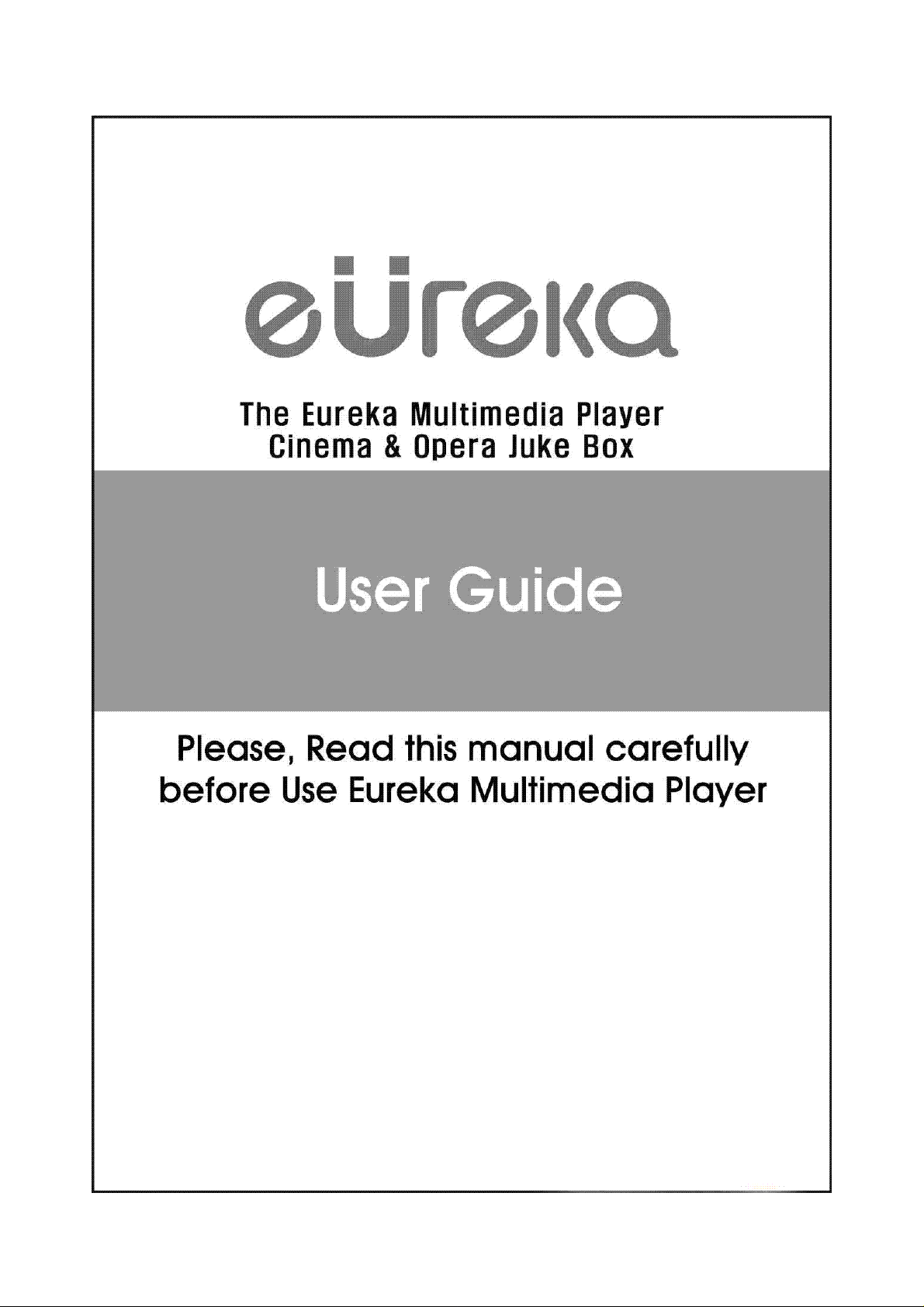

CONTENTS
1 Introduction ················································································· 4
2 Preparation to use LX351HD/SATA ··········································· 14
3 Remote Controller & SET-UP Menu ··········································· 24
4 Multimedia File Playback ···························································· 41
Enjoying Movie Files······················································································· 41
Enjoying DVD ································································································· 48
Enjoying Music ······························································································· 50
Enjoying Picture ····························································································· 51
5 Firmware Update ········································································· 53
6 HDD Partition and Formatting ···················································· 54
7 NDAS Installation Manual ··························································· 62
NDAS Software Installation
NDAS Device Registration
NDAS Device Management
NDAS Device Property Set-Up
····································································· 62
······································································ 66
···································································· 71
······························································ 76
A Troubleshooting ·········································································· 81
B SPECIFICATION ··········································································· 85
Limited Warranty ·················································································· 86
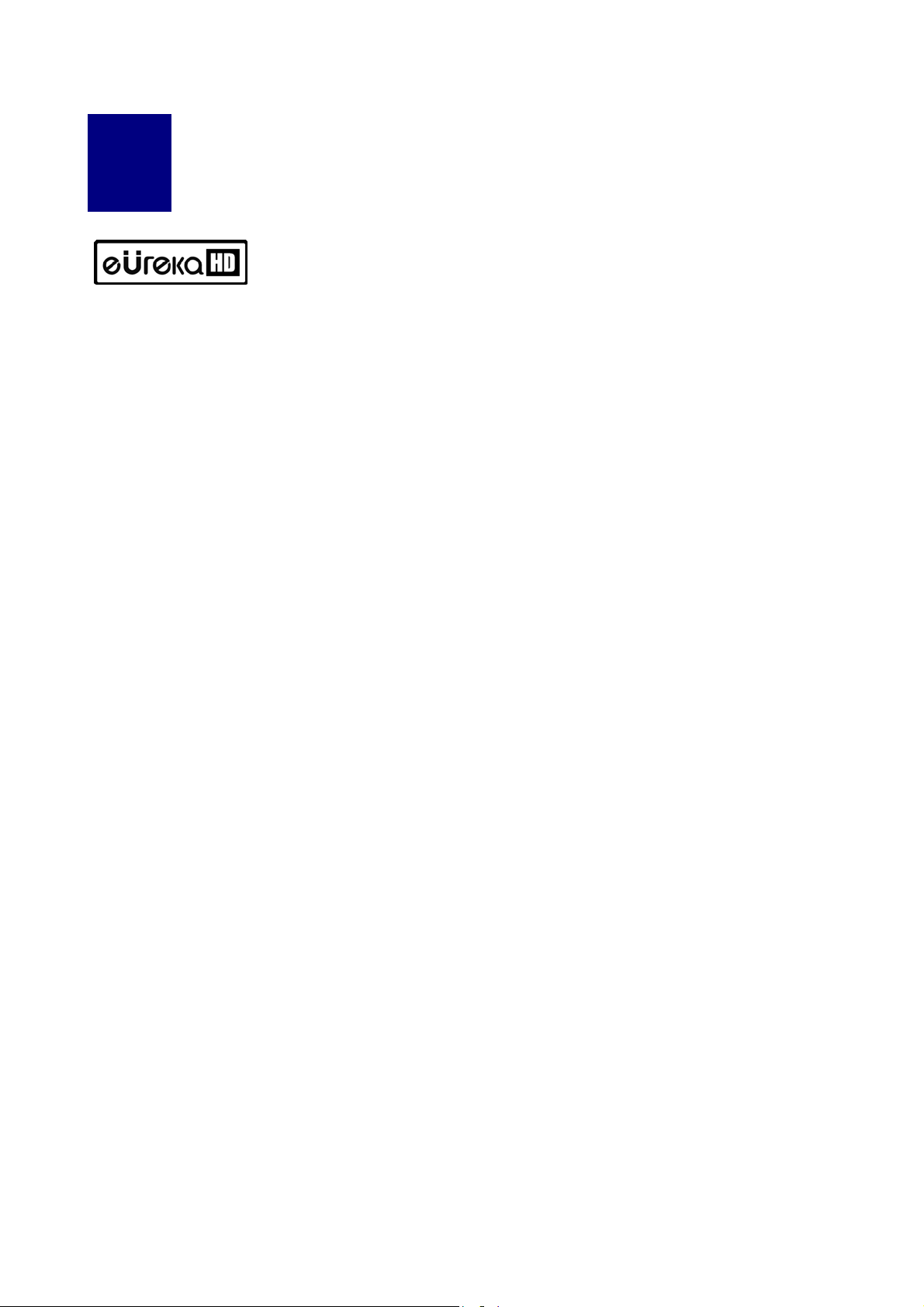
Introduction
1
To introduce features and functions of LX351HD/SATA
Multimedia Functions
To playback a recorded digital HD file
The LX351HD/SATA supports up to 1920 X 1080 progressive scan, you can enjoy
playing back a pre-recorded HDTV program by a digital TV set-top box or personal
digital video contents recorded by a HD camcorder with fantastic displaying quality.
Supports various video formats
LX351HD/SATA supports various latest formats such as a pre-recorded HD files(TP ,ts),
wmv9, wmvHD, MPEG1/2, MPG, MPEG4(DivX, Xvid), etc.
DVD JUKE BOX Function
The LX351HD/SATA supports ISO file and IFO file, you can store DVD titles into an
LX351HD/SATA and playback those files just like a DVD Player. You can store various
DVD titles into an LX351HD/SATA and manage them with ease.
Auto Playback, Bookmark and Section Repeat Functions
After one file playback has ended, the next file(different in file name only) is play-backed
automatically. If you mark a specific position of a movie during playback with the
“BOOKMARK” button of remote controller, you can start from the marked position again.
The section repeat lets you repeat a specific section. Section Repeat function is useful
for language study or enjoying sport video clip replays.
Music JUKE BOX Function
The LX351HD/SATA supports various music files like MP3, Ogg Vorbis, WMA, M3U and
PLS, you can store these files into LX351HD/SATA and enjoy them with easy. In case
that you make LX351HD/SATA’s own playlist by using ‘JUKE BOX CREATOR’ function,
you can enjoy music files (playlisted) as background music (BGM function) with easy
and convenient.
Digital Photo Album
You can enjoy photo with LX351HD/SATA together with your family through big screen of
TV in your living room, as LX351HD/SATA has ‘Photo Slide Show’ and ‘BGM
(Background Music)’ functions.
- 4 -
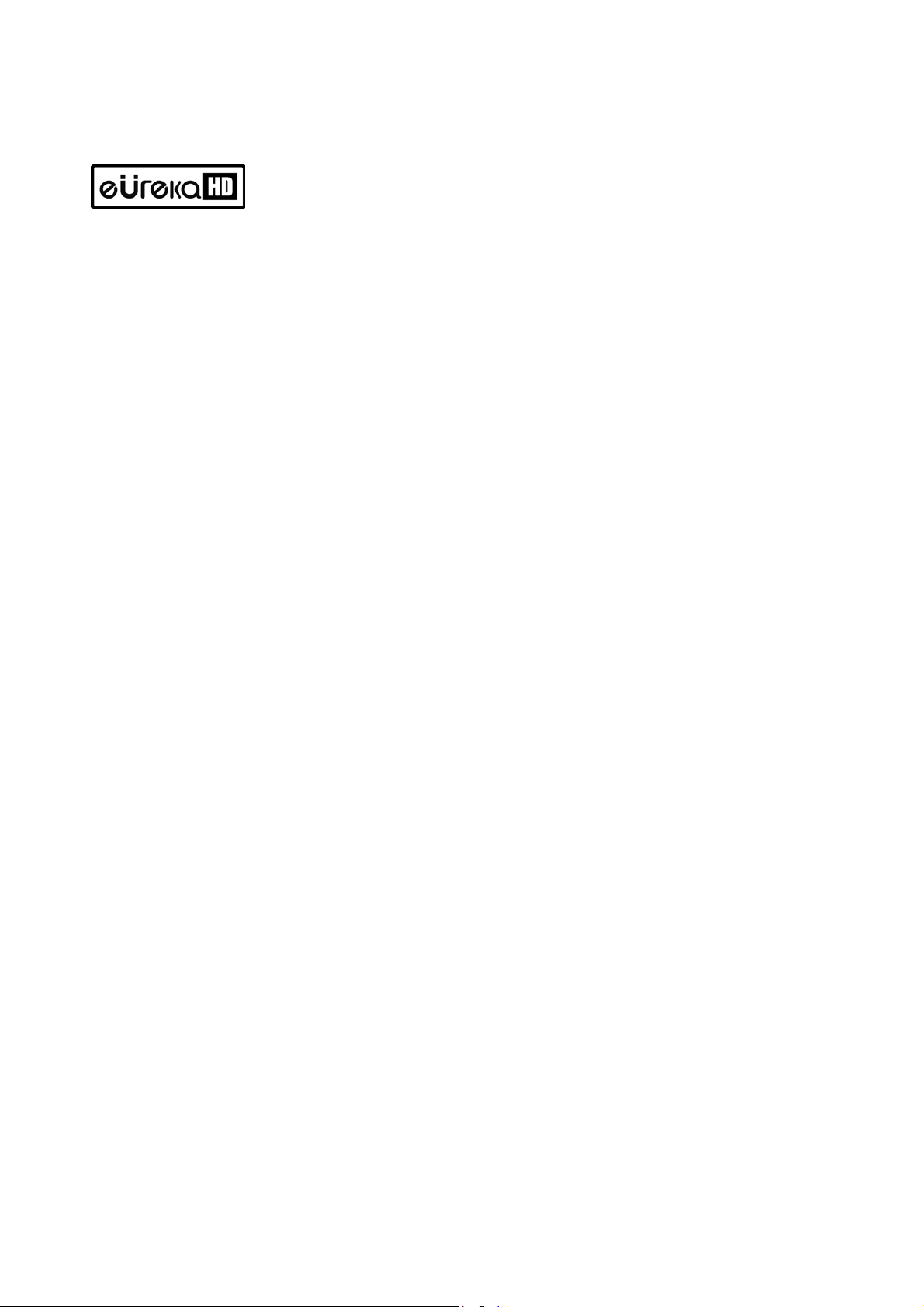
Input/Output Function
Analog 5.1CH Audio Output and 2CH Down Mix
LX351HD/SATA can output analog audio signal (decoded signal), as it can decode digital
signal (high quality audio sound signal like AC3, DTS) into analog signal internally by
itself. So, you can enjoy 5.1CH high quality sound without an expansive additional device
like DTS decoder or Receiver. And, as LX351HD/SATA supports 2CH down mix, users
who has 2CH speaker can also enjoy multi channel audio track.
High Quality DVI Connector
The LX351HD/SATA has high quality digital signal DVI port. You can enjoy high quality
display without any display distortion.
Streaming through Wired/Wireless Network
Without the procedure to copy files from PC to LX351HD/SATA through USB cable, you
can stream various media files from your PC to LX351HD/SATA to playback on TV
directly through LX351HD/SATA’s network.
Installed Wireless LAN Module and Antenna
The LX351HD/SATA has Wired and Wireless LAN module which supports turbo function,
WEP security function with high sensitive 5dBi antenna. You can connect
LX351HD/SATA easily with any wireless network environment.
USB HOST let you connect with various external USB devices
The LX351HD/SATA has two(2) USB2.0 HOST, you can connect various external USB
devices such as external HDD, USB memory, digital camera & etc.
External Mass Storage
The LX351HD/SATA works perfectly as an external USB mass-storage for your PC
through high speed USB2.0. You can store huge data into LX351HD/SATA and manage
it easily.
- 5 -
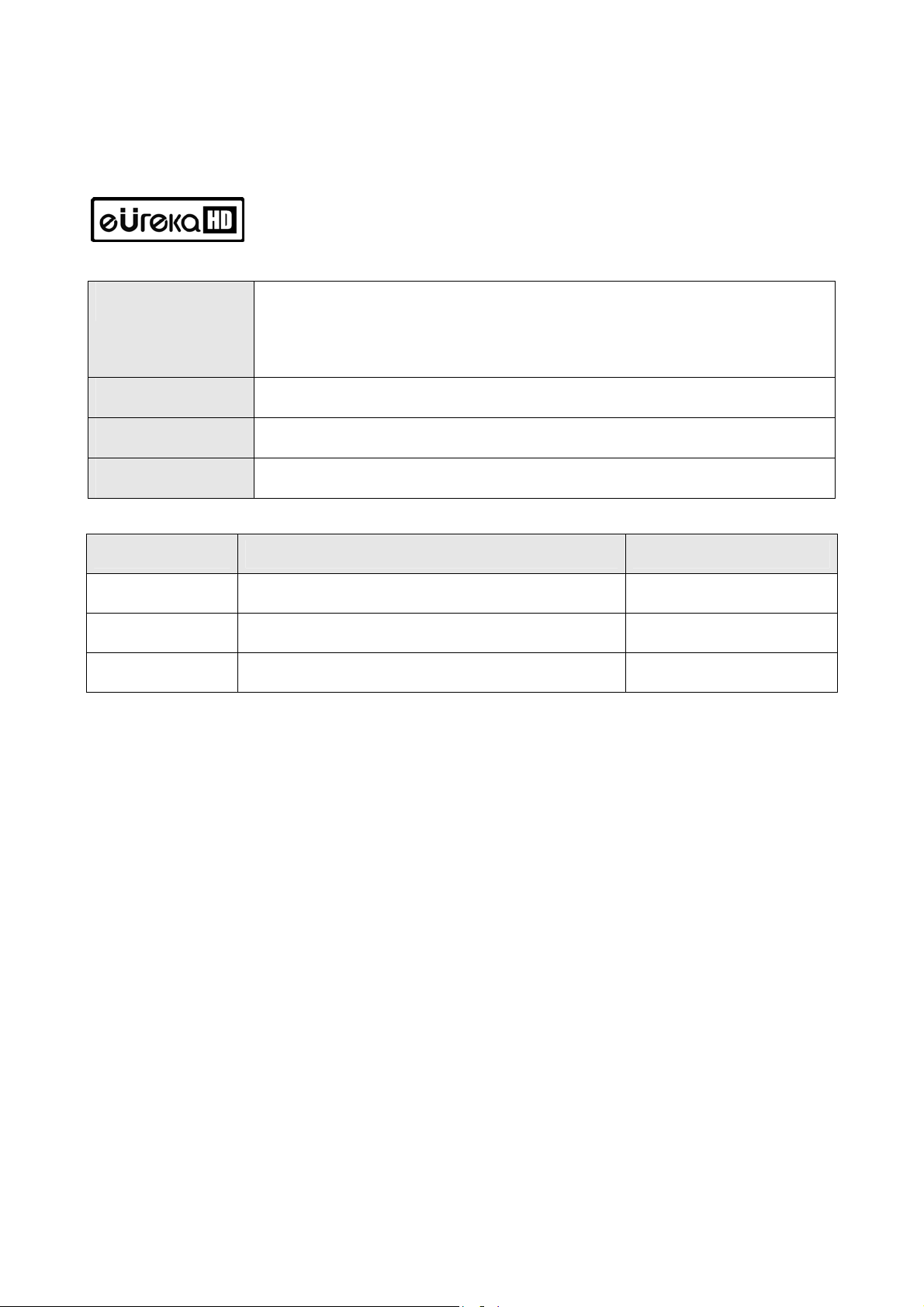
Supported File Formats
Video
HD file format(tp,ts), Windows Media 9, Windows Media 9 HD
DivX3.11, DivX4, DivX5, DivX HD, Xvid, MPEG1, MPEG2(IFO,
VOB, ISO)
Subtitles
Audio
Picture
SMI, SUB, SRT
MP3, Ogg Vorbis, WMA, AC3, DTS
JPG, JPEG, BMP, PNG
Minimum requirement network speed for streaming play
Format Wired/Wireless LAN USB2.O(HOST)
MPEG1/2 12Mbps 10Mbps
DivX, Xvid 1.5Mbps 1.5Mbps
WMV9 8Mbps 8Mbps
• Even though a video file format is corresponding to the above table, the video file may
not be played properly in case that the resolution and transferring rate of the video file
is over specific value.
• Although a video file format is corresponding to the above table, the video file may not
be played properly according to the speed(performance) of external USB devices or the
speed(performance) of the devices to compose a network environment.
• DivX or XviD file with GMC or QPEL option can not be supported.
• The LX351HD/SATA supports most of ‘AVI’ files, but may not be support some ‘AVI’
files with unique codec.
• For the subtitle function, name of the subtitle file and name of the movie must be same.
• The audio file encoded with copy protection technology may not be played properly.
• The LX351HD/SATA can playback 2048 x 1352(JPEG), but may not be working
properly if the JPEG size is over 1920 x 1080.
- 6 -

TV OUT set-up and change
TV Standard for each country
Korea, North America Europe and else
NTSC PAL
※TV out mode is originally set as NTSC/Composite
※If you want to change TV out mode, you can use TV OUT button on the remote control or
TV OUT button on the front side of LX351HD/SATA set.
※LED light of the front side of LX351HD/SATA moves to corresponding position when you
press TV OUT button with 2~3sec time interval.
LED of LX351HD/SATA Front
TV OUT button for changing TV OUT mode
AUDIO OUT button for changing
AUDIO OUT mode
Reference
※ Pressing TV OUT button : PAL(Composite)Î480p(Component)Î576p(Component)Î
480p DVI-D Î576p DVI-D ÎNTSC(Composite)
※ You can select and change more subdivided TV OUT mode in SET UP menu
※ In case of no display on TV screen, try pressing TV OUT button several times to fit TV
OUT mode
- 7 -
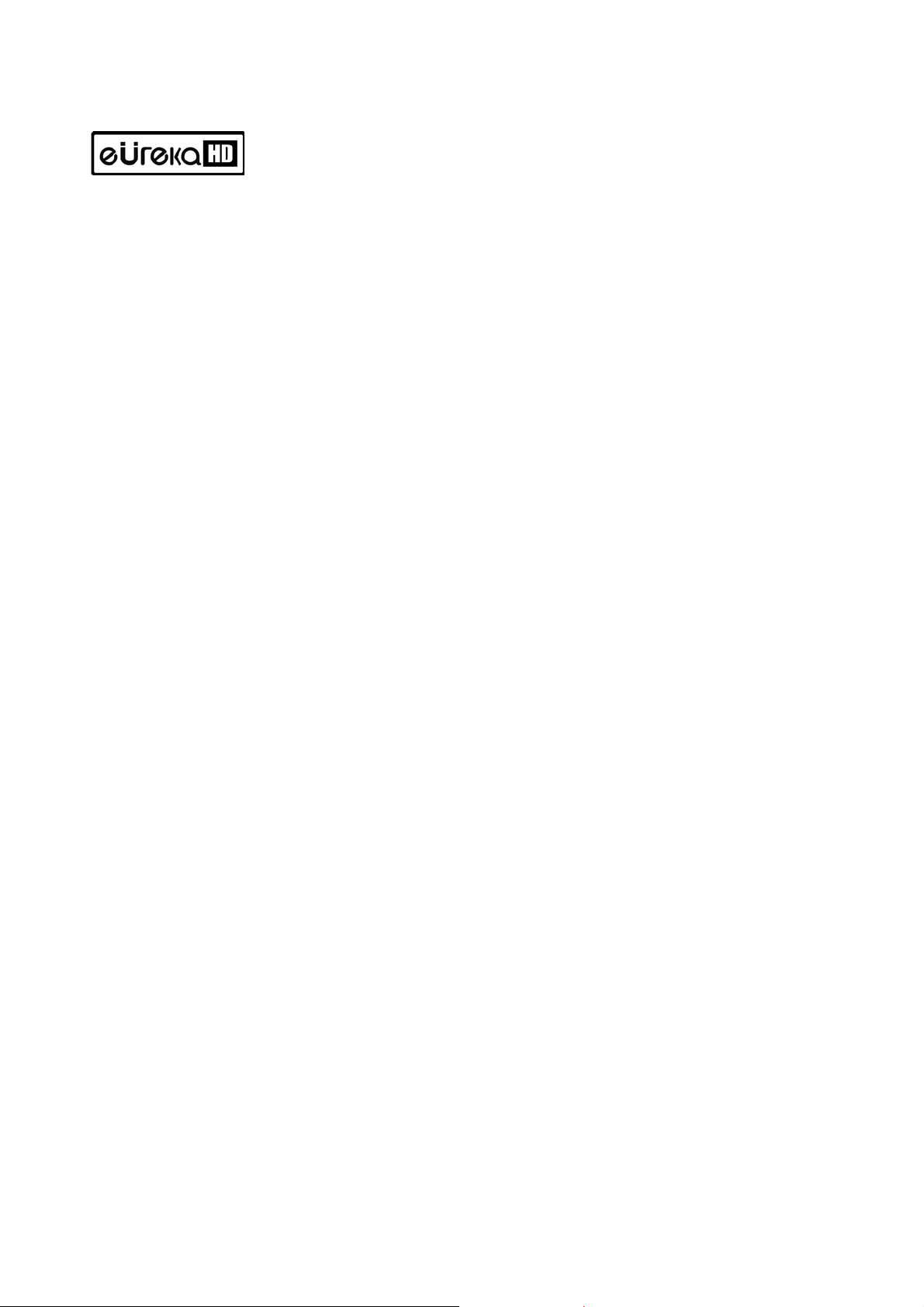
How to handle and other precautions
• Make sure that you have to use the AC adapter supplied together with LX351HD/SATA.
If not, it may cause unexpected problem like breakdown, burn, etc.
• In case that LX351HD/SATA is used or left in a completely covered and high
temperature places for long time, it may cause unexpected problem.
• Do not see the light of OPTICAL connector directly. It may have a bad effect on your
eyes.
• In case of no use for long time, get rid of battery from remote controller.
• To clean the exterior of LX351HD/SATA, please use dried soft clothes.
• Make sure that LX351HD/SATA is not powered off suddenly while it is operating
(playing-back, file transferring, firmware upgrading, etc). In case of sudden power-off
during the work, you need to check HDD with Windows utility (Scan Disk) after
connecting to your PC.
• When you try disconnecting the USB cable between LX351HD/SATA and your PC
system after finishing jobs, make sure to follow ‘USB device safety removal’ procedure.
• When you try connecting HDD to IDE/SATA cable or S-Video cable or DVI cable, be
careful not to give damages to the pins of each connector.
- 8 -

Name of each point – Front
Button & LED of front side
○6 ○7
10○11○12○13○14○15○16
○
8
○9
○
○19 ○
○1 ○2
20
3
○
21
○
4
○
21
○
18
○17○
5
○
No. Function No. Function
SETUP BUTTON
○1
POWER(ON/OFF) BUTTON
○3
STOP BUTTON
○5
DVI-D LED
○7
OK BUTTON
○2
PLAY/ PAUSE BUTTON
○4
VIDIO/S-VIDEO OR
○6
Component (DVD) LED
DTV Component LED
○8
DVI-A LED
○9
HDD LED
○11
POWER LED
○13
2CH Stereo Audio out LED
○15
Analog 5.1CH Audio out LED
○17
TV out BUTTON
○19
Direction, REW/RWD BUTTON
○21
9
PLAY LED
○10
IR Receiver
○12
Wire/Wireless Connection
○14
Status LED
Digital Sound out LED
○16
SUB Host Connection Status
○18
Audio Out BUTTON
○20
Direction,
○22
+15/-15sec move BUTTON

○1
Name of each point – Rear Side
2
○3
○
5
○
8
○
4
○
13
○
9
○
○10 ○11 ○12
○
14
6
○
7
○
No. Function No. Function
External IR receiver Connector
○1
DVI Out connector
○3
Component Video Connector
○5
Power 12V DC
○7
USB Connector for PC
○9
Digital Sound Optical Connector
○11
2CH Stereo or 5.1CH Analog Audio
○13
DC FAN
○2
Digital Sound Coaxial Connector
○4
Wired LAN Port(RJ-45)
○6
External IR receiver Connector
○8
S-Video
○10
Composite Video Connector
○12
USB Host Port
○14
Connector
10

Preparation to use LX351HD/SATA
2
Procedure
1. Check whether all accessories are supplied in the box.
2. Install HDD(Hard Disk Drive) into LX351HD/SATA according to the procedure of HDD
installation( ※ Note : HDD jumper should be set as Master)
3. Connect AC adapter to the LX351HD/SATA, and then connect LX351HD/SATA with PC
through A to B USB cable
4. Turn on the LX351HD/SATA.
5. If the HDD is not formatted, please format it thru from your PC. (* Note: Please read
how to format HDD via USB)
6. Copying movie or picture, or music files to your LX351HD/SATA from your PC.
7. After copying files, disconnect LX351HD/SATA from your PC.
8. Connect LX351HD/SATA to your TV and/or audio system.
9. Turn on the LX351HD/SATA, and change setup at SETUP menu. If you changed your
network set-up, please turn off and on again.
10. Now, you are ready to enjoy LX351HD/SATA.
Kinds of HDD to be installed
HDD Size HDD Type HDD Capacity HDD RPM
3.5” IDE HARD
IDE 40 pin
Any capacity
available in market
HDD buffer
memory
Over 4200 RPM Over 2M
3.5” SATA HARD
SATA I or II
Any capacity
available in market
11
Over 7200 RPM Over 8M

HDD Installation
1. Release clamp screws of the lower
case as you can see in the picture
2. After separate pulling the upper
case, connect HDD with POWER cable
and IDE cable or SATA cable.
3. Insert to take HDD in each part with
picture.
4. Recover case cover of the
detached top part of ① and fix the
upper case and the lower case
released using clamp screws of ②.
- 12 -

Connecting to your PC
To copy files from your PC to LX351HD/SATA, follow below procedures.
For Windows ME/ 2000/XP Users
1. Power on your PC system.
2. Connect LX351HD/SATA to your PC with USB Cable. Connect AC adapter to
LX351HD/SATA. And power it on.
3. Wait until your PC recognizes LX351HD/SATA as USB mass storage.
4. Check whether LX351HD/SATA is properly recognized as USB mass storage from “My
Computer” on Windows.
For Windows 98SE Users
1. Before connecting LX351HD/SATA to your PC, you need to install Driver for Windows
98SE to your PC. You may download the Driver for Windows 98SE from our
website(www.globalzio.com)
2. After downloading the install Driver, unzip it and run the file (LX351HD/SATA_98setup).
3. Connect LX351HD/SATA to your PC with USB cable and AC adapter.
4. Turn on LX351HD/SATA, and wait until your PC recognizes LX351HD/SATA as USB
mass storage.
5. Check whether LX351HD/SATA is properly recognized as USB mass storage by from
“My Computer” on Windows.
To create folder and copying files
Follow below procedures to copy folders and files from PC to LX351HD/SATA.
•If the HDD has no partition or the HDD is not formatted, you need to do it first.
- We recommend NTFS instead of FAT32. LX351HD/SATA supports multi partitions.
- Note : Primary partition should be over one(1)
※For HDD partition, refer to Chapter 6.
- 13 -

•When you make a folder in the HDD of LX351HD/SATA, it is recommended to name
your folders such as ‘MOVIE’, ‘MUSIC’, ‘PHOTO’.
- ‘MOVIE’ folder responds to ‘MOVIE’ button of remote controller and ‘MOVIE’ icon of
main menu.
- ‘MUSIC’ folder responds to ‘MUSIC’ button of remote controller and ‘MUSIC’ icon of
main menu.
- ‘PHOTO’ folder responds to ‘PHOTO’ button of remote controller and ‘PHOTO’ icon
of main menu.
- You can make many folders under the folders you already made.
•Do not store too many files into one folder.
- It is recommended that you make several sub folders and store files divisionally.
- We do not recommend to put over 3GB file into the HDD with FAT32 format.
•In case that file name(folder name) is too long or has so many specific characters,
blanks or period marks, the file(folder) may cause some problem.
- In this case, change file (folder) name.
•Movie file and subtitle file should be in same folder.
- Movie file and subtitle file should be in the same folder. And both files should be the
same name except for extension name.
Disconnecting LX351HD/SATA from PC
After copying files, make sure that you do the next procedure for disconnecting
LX351HD/SATA from PC. Otherwise, copied files may be damaged.
after finished file copy
Connecting to TV with Composite(AV) cable
After turn off LX351HD/SATA and TV, connect them as below procedures.
• The Composite AV cable is needed to connect with standard TV or Video and is for
connecting Composite video signal and 2CH audio signal simultaneously.
• Connect yellow cable to the Composite output of LX351HD/SATA and the VIDEO
connector of TV.
- 14 -

• Connect red cable to the FRONT-R output of LX351HD/SATA and the Sound Input
(Right) of TV or Audio system.
• Connect white cable to the FRONT-L output of LX351HD/SATA and the Sound Input
(Left) of TV or Audio system.
• You may refer to cable colors and output/input colors.
• Please do not misunderstand Composite output and Component(Y, Pb, Pr) output
which is located on the bottom line of LX351HD/SATA rear side.
• If you want to use digital audio output (Optical, Coaxial), you don’t need to connect with
red cable and white cable.
• If your TV has S-Video input, you may enjoy higher display quality by using S-Video
cable.(note : S-Video cable is not included in LX351HD/SATA box)
• For more information, refer to user’s manual supplied by TV manufacturers.
Connecting with Component cable
or DVI cable
When you connect to HDTVs or other high quality displaying devices, please follow
the steps as picture below.
• For your safety, turn off the LX351HD/SATA and TV and/or Audio System, before you
connect cables
• DVI cable is not included with LX351HD/SATA
Connecting 5.1CH Audio System
Please connect analog 5.1Ch sound output to your speakers as below picture.
• 5.1Ch audio cable and 3.5 pie gender cable are not supplied with LX351HD/SATA.
- 15 -

• If the input connector of speaker or audio system is the stereo jack (3.5 pie) type, you
need 3.5 pie gender cable. According to below picture, connect it to each speaker
properly.
REAR-L
REAR-R
CENTER
WOOFER
FRONT-R
FRONT-R
Connecting Optical, Coaxial connectors
If you want to enjoy high quality digital audio, connect with Optical or Coaxial
connector.
• Since Optical or Coaxial audio is digital signal, additional devices like DTS Decoder (or
Receiver) is required.
• Connect cables before power on LX351HD/SATA and audio system.
• You have to purchase Optical cable or Coaxial cable separately.
• Make sure that Optical cable is not bent severely.
• Do not see optical light which comes from Optical connector. It may cause serious
effect to your eyes.
Connecting Network
To connect LX351HD/SATA to a network, some equipments are required.
To stream movie files from your PC, UTP Lan cable must be connected as below
picture and the folders or files must be shared on your PC.
- 16 -

• Please use DIRECT LAN CABLE, if you are connecting to a router or HUB.
• Please use CROSS LAN CABLE, if you are directly connecting to a PC.
• If you are using Wireless Lan function, please attached the 5dBi antenna to the back of
the LX351HD/SATA.
• Wireless signal range may vary depending on your network system. Please make sure
that the range and speed of your router or access point are good enough to transfer the
data.
• Streaming a file thru wireless connection is not recommended for HD movies or ripped
DVDs. It may cause a pause or slow down the contents during play.
• For more information on network setup, please read “Network Setup”.
Remote Controller & SET-UP Menu
3
To introduce remote controller structure and set-up.
POWER
GOTO
CLEAR ALL(JUKEBOX)
BOOKMARK
MUTE
INFO/CURRENT TIME
Structure of Remote Controller
TV OUT SELECT
DELETE FILE(JUKEBOX)
SLEEP TIMER
SETUP
RETURN / CANCEL
- 17 -

A
MOVIE FOLDER HOT KEY
MUSIC FOLDER HOT KEY
BGM ON/OFF
VOLUME
-32 ~ +32X FWD/REV
+15SEC FWD/UP ▲
REVERSE/LEFT ◀
OK/SELECT
POINT TO POINT
ZOOM/SCROLL
PHOTO FOLDER HOT KEY
JUKEBOX CREATOR
SLOW FOWARDING
PREW/NEXT FILE
(DVD CHAPTER)
PLAY & PAUSE
STOP
FORWARD/RIGHT ▶
15SEC REV/DOWN ▼
REPEAT/SHUFFLE
ODD EJECT
SYNC SUBTITLE
DVD TITLE/MENU
DVD ANGLE
COLOR SETTING
SUBTITLE
DEBBING AUDIO
UDIO OUT SELECT
Booting Message & Main Menu
If power on LX351HD/SATA, it is booted up like below picture.
- 18 -

1. Booting Message
This picture is displayed during booting- up.
In case of no –display.
TV Out mode is originally set as PAL/Composite. If no-display on TV screen after
booting up, try changing TV Out mode by pressing TV OUT button of remote
controller or on the front side of LX351HD/SATA set with 2~3seconds time interval.
2. Screen of Main Menu
Main Menu screen is displayed like below picture after completing booting up.
Main Menu is composed of several icons such as MOVIE, MUSIC, PHOTO, USB HOST,
Network and JUKE BOX(BGM). For explanation of each icon, refer to next page.
Review of each icons on Main Menu
Main Menu has several icons like below. If you select an icon, you can see files
stored in corresponding folder or storage.
- 19 -

MOVIE icon
If selecting MOVIE icon, it shows all contents in MOVIE folder of the
basic HDD. It will be convenient for you to use or manage files if you
make “MOVIE” folder in the root directory of HDD in advance.
MUSIC icon
If selecting MUSIC icon, it shows all contents in MUSIC folder of the
basic HDD. It will be convenient for you to use or manage files if you
make “MUSIC” folder in the root directory of HDD in advance.
PHOTO icon
If selecting PHOTO icon, it shows all contents in PHOTO folder of the
basic HDD. It will be convenient for you to use or manage files if you
make “PHOTO” folder in the root directory of HDD in advance.
USB connection icon( up to 2 ports)
In case that some devices are connected to USB HOST ports, these
USB Icons are activated. Once USB ports are activated, these icons can
be selected. Otherwise, you can not click or select it.
NETWORK icon
In case that LX351HD/SATA is connected to network properly through
Wired or Wireless LAN, this icon is activated and can be selected.
Otherwise, you can not select it.
JUKE BOX icon
In case that you made PLAYLIST with “JUKEBOX CREATOR” function,
you can enjoy music at any time by pressing BGM button of remote
controller. The title of playing music files are displayed in JUKE BOX
icon.
If there is no MOVIE, MUSIC and PHOTO folders in HDD
In case of no folder(‘MOVIE’, ‘MUSIC’, or ‘PHOTO’ ) in HDD, all files and all folders in the
root directory of HDD are shown.
FIRMWARE UPDATE
4
Download the latest firmware and enjoy added features and improved function.
1. Download the newest firmware from www.globalzio.com
How to update firmware of LX351HD/SATA.
- 20 -

2. Extract the compressed firmware file and copy the extracted file to LX351HD/SATA.
Other sources such as USB memory or network connection can be used to update
firmware.
3. Turn the LX351HD/SATA on and open “SETUP’.
4. Go into “ETC” tab and select
“Firmware update” to search for the
saved firmware file.
5. Select the firmware update file and
press “OK” to start the firmware
update.
6. Firmware update will start when you
select “Yes” on confirmation.
7. LX351HD/SATA will power off
automatical- y after update
process is completed.
* Warning!!!
DO NOT power off the LX351HD/SATA while in firmware update process. Any incomplete
firmware update will make eUreka LX351HD/SATA unusable. Failed units must be repaired
from ZIO customer service center.
- 21 -

Specifications
B
High Definition Media player EUREKA LX351HD/SATA
File Playback Format
Video
Audio
Picture
Subtitle
Output Connection
Video
Audio
USB Interface
Networking
HD file format (tp), Window Media 9, Window Media 9 HD
DivX 3.11, DivX4, DivX5, DivX HD, Xvid, MPEG1, MPEG2(IFO,VOB,ISO)
MP3, Ogg Vorbis, WMA, AC3, DTS
JPG, JPEG, BMP, PNG
SMI, .SUB, .SRT
DVI-D, Component Video (Y, Pb, Pr), S-Video, Composite Video,
Maximum Resolution: Up to 1920 x 1080 Progressive Scan
Analog 2 Channel Stereo(AC3 & DTS down mixing)
Analog 5.1 Channel, Optical & Coaxial Digital Audio out
1 x USB 2.0 Target port,
2 x USB 2.0 Host port(Bus power Max 500mA)
1 x RJ45 LAN port (Ethernet 100BASE-TX/10BASE-T)
Optional 54Mbps Wireless LAN(IEEE 802.11b/g, 64/128bit WEB security)
HDD Type to be Used
Size
File Format Support
Compatible Operating System
OS
Physical Dimension & Weight
Dimension(mm)
Weight(g)
Power
Switching Power
Adapter
3.5 inch E-IDE type Hard Disk Drive
NTFS, FAT32
Windows 98SE, ME, 2000, XP or Higher
Width(95mm) x Height(190mm) x Depth(145mm)
730g (Excluding HDD), Approx. 1,240g(Including HDD)
Input : AC 90V ~ 240V 50/60Hz 1.5A
Output : DC 12V 3.5A
- 22 -

FCC NOTE:
THE MANUFACTURER IS NOT RESPONSIBLE FOR ANY RADIO OR TV INTERFERENCE
CAUSED BY UNAUTHORIZED MODIFICATIONS TO THIS EQUIPMENT. SUCH
MODIFICATIONS COULD VOID THE USER ’ S AUTHORITY TO OPERATE THE
EQUIPMENT.
This device complies with Part 15 of the FCC Rules.
Operation is subject to the following two conditions:
1. This device may not cause harmful interference, and
2. This device must accept any interference received,
including interference that may cause undesired operation

ZIO Limited Warranty Statement
Thank you for purchasing a ZIO product. All ZIO products come with a one-year limited
warranty against defects from the original date of purchase from an authorized dealer.
1. LIMITED WARRANTY CONDITIONS
ZIO
LIMITED WARRANTY IS PROVIDED TO THE ORIGINAL OWNER ONLY AND IS NOT TRANSFERABLE TO ANY THIRD PARTY.
PROOF OF PURCHASE IS REQUIRED FOR ANY LIMITED WARRANTY ON ZIO PRODUCTS. ZIO WARRANTY COVERS ONLY THOSE
DEFECTS WHICH ARISE AS A RESULT OF NORMAL USE OF THE PRODUCT
ALTERED UNLESS DONE OR APPROVED BY
OPERATING OR HANDLING INSTRUCTIONS PROVIDED BY
ACCIDENT
POWER SHORTAGE OR NEGLIGENCE
OPERATING AND HANDLING INSTRUCTIONS
NOT BE COVERED BY
2. L
S
REFUND AND EXCHANGE OF ANY DEFECTIVE
BRING THE DEFECTIVE PRODUCTS TO THE ORIGINAL PLACE OF PURCHASE
PURCHASE
ZIO
ACCORDING TO THE PROCEDURE BELOW
3. W
D
SERVICE TEAM EITHER BY EMAIL
, (IV)PRODUCTS WHICH HAS BEEN SUBJECTED TO UNUSUAL PHYSICAL OR ELECTRICAL STRESS, MISUSE, ABUSE ,
ZIO LIMITED WARRANTY.
IMITED WARRANTY COVERAGE
UBJECT TO THE ABOVE CONDITIONS, WITHIN 15-DAY LIMITED PERIOD ONLY FROM THE ORIGINAL DATE OF PURCHASE, FOR
, ZIO SHALL EITHER REPAIR OR REPLACE THE DEFECTIVE PRODUCT.
SHALL HAVE NO OBLIGATION TO REPAIR OR REPLACE UNTIL THE CUSTOMER RETURNS THE DEFECTIVE PRODUCT TO ZIO
ARRANTY PROCEDURE
URING THE WARRANTY PERIOD, ZIO WILL REPLACE OR REPAIR DEFECTIVE PRODUCTS. PLE ASE CONTACT OUR CUSTOMER
, SUPPORT@ZIOCANAD A.CA, OR BY TELEPHONE AT 1-866-946-3211 (MONDAY – FRIDAY
ZIO, (II)PRODUCTS WHICH HAS NOT BEEN M AINTAINED IN ACCORDANCE WITH ANY
ZIO, (III)PRODUCTS WHICH HAS BEEN ALTERED OR DAMAGED BY
, (V)PRODUCTS WHICH HAS BEEN USED OTHER THAN IN ACCORDANCE WITH THE PRODUC T
, AND (VI)PRODUCTS WHICH H AS BEEN DAMAGED FROM NATURAL DISASTERS WILL
ZIO PRODUCT WHICH IS COVERED BY ZIO WAR RANTY, ALL PURCHASERS MUST
.
. (I )PRODUCTS WHICH HAS BEEN REPAIRED OR
. WITHIN A PERIOD OF 1 YEAR FROM THE DATE OF
9:00AM – 6:00PM E ASTERN TIME). IF WARRANTY SERVICE IS REQUIRED, ZIO WILL ISSUE A RETURN MERCHANDISE
AUTHORIZATION (RMA) NUMBER AND INSTRUCTIONS FOR PROPER RETURN. PLEASE NOTE THAT REPAIR OR REPLACEMENT
ZIO PRODUCT DURING WARRANTY WILL NOT EXTEND THE ORIGINAL WARRANTY TERM.
OF A
4. L
IMITATION OF WARRANTY
N
EITHER ZIO NOR ITS THIRD PARTY SUPPLIERS MAKE ANY OTHER WARRANTY OR CONDITIONS OF ANY KIND WHETHER
EXPRESSED OR IMPLIED
CONDITIONS OF MERCHANTABILITY
5. L
IMITATION OF LIABILITY
E
XCEPT FOR THE LIMITED OBLIGATIONS SPECIFICALLY SET FORTH IN THIS WARRANTY STATEMENT, INTO EVENT SHALL ZIO
OR ITS THIRD PARTY SUPPLIERS BE LIABLE FOR DIRECT
WHETHER BASED ON CONTRACT
DAMAGES
.
, WITH RESPECT TO THE ZIO PRODUCTS, AND SPECIFICALLY DISCLAIM THE IMPLIED WARRANTIES OR
, SATISFACTORY QUALITY, AND FITNESS FOR A PARTICULAR PURPOSE.
, INDIRECT, SPECIAL, INCIDENTAL, OR CONSEQUENTIAL DAMAGES,
, TORT, OR ANY OTHER LEGAL THEORY AND WHETHER ADVISED OF THE POSSIBILITIES OF SUCH
