Page 1
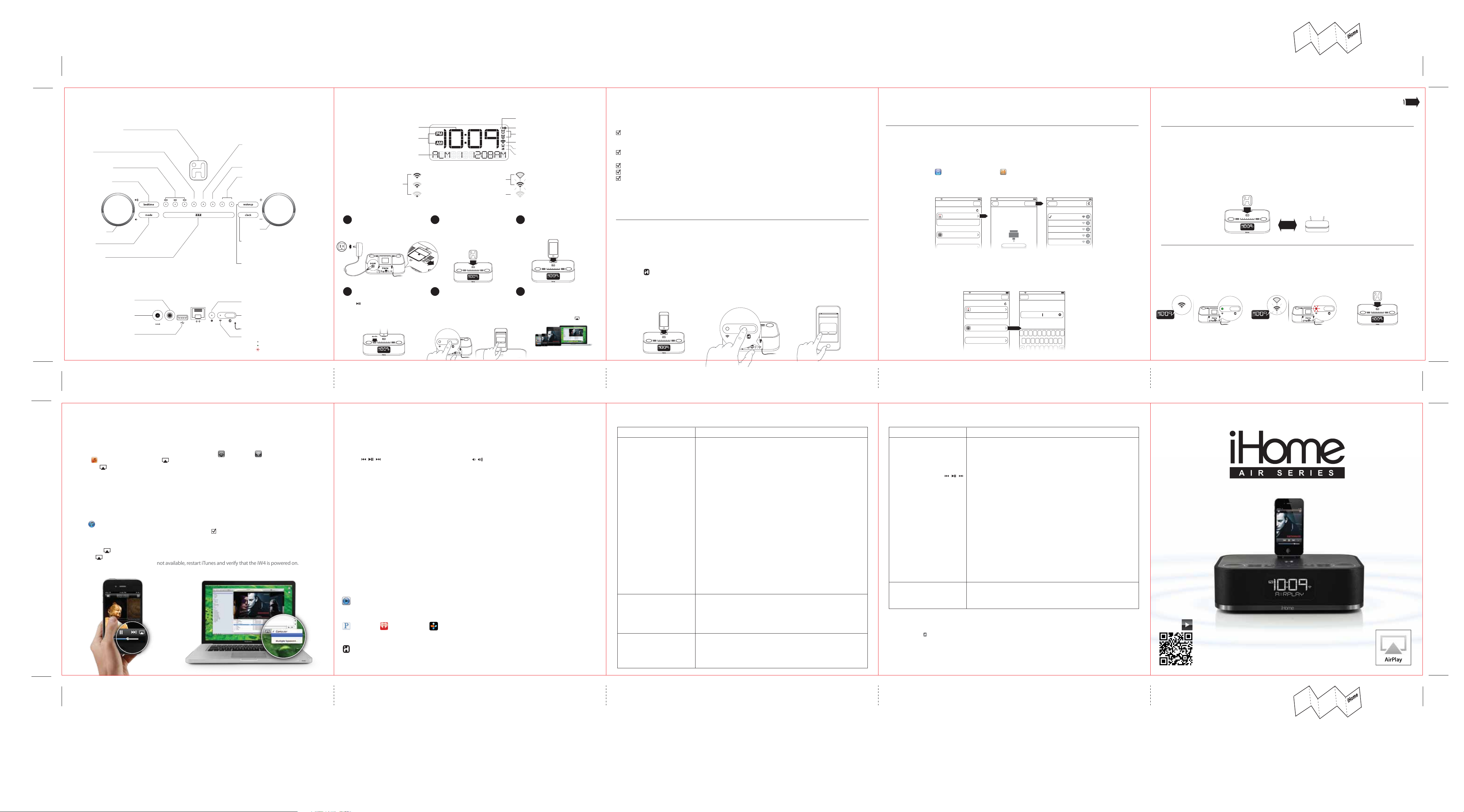
iW4 v2NJ 04.23.2012
Overview
Controls
Power | Alarm Reset Button
- Press to power On the iW4 speaker system
- Press to stop and reset a sounding alarm
- Press to exit Network Setup mode
- Press & hold to turn off Wi-Fi and reset the iW4
EQ Control
- Press to enter EQ adjust mode, then press “+” or “-”
adjust each setting *Power must be ON
Music Control Buttons
- Press to control music playback of your docked
iPad|iPhone|iPod or connected AirPlay device
Bedtime | Sleep Timer
- Press to activate an adjustable count down timer
to enjoy your favorite music as you fall asleep
Volume Up | Down
- Press to adjust the volume of the iW4 speakers
Mode Select
- Press for AirPlay, iPod, FM Radio, and Aux-in modes
Snooze | Dimmer
- Press to adjust the display brightness
- Press to delay a sounding alarm
- Press & hold to adjust snooze timer
Aux-in
AC Power
USB Port
(firmware update)
12V 3.5A
aux-in
TOP PANEL
power
REAR PANEL
FM Radio Band Region Selection
Different regions of the world use different FM radio frequency steps
and ranges (default is USA). To adjust settings for your region (USA,
EUROPE, JAPAN, AUSTRALIA, or CHINA):
- Make sure the unit is OFF. Press and holde the MODE button for 5
seconds until “RADIO XXX” appears in the lower part of the display.
- Press the SET + | - buttons to select your region.
- Press the MODE button again to confirm your selection and exit the
radio frequency mode settings.
FM Radio Presets
- Press to cycle through programmed radio preset stations (P1-6)
- Program your favorite stations by selecting the preset number you
want to change, then press & hold again before adjusting the station,
and then press one final time to confirm your selection
Quick Nap Alarm
- Press to activate and adjust a count down timer for a power nap
Alarm 1 & 2 Buttons
- Press to preview programmed alarm time
- Press & hold to manually set alarm time, repeat, source, and volume
- Press twice to turn the alarm On or Off
alarm 2alarm 1presetseq nap
alarm skip
sync
Set + | -
- Press to adjust time, alarms, radio, eq, and device settings
Clock Set | Sync
- Press to sync time with docked iOS device
- Press & hold to manually set time
* iW4 will automatically sync time with a docked iOS device by default
** Press ALARM 1 or ALARM 2 button during time set for 12|24 hour
Wakeup | Alarm Skip Button
- Press to stop and reset a sounding alarm
- Press to skip the next pending programmed alarm time without
turning off for holidays or when you wakeup before the alarm
- Press & hold to adjust the ‘Gentle Wake’ timer (Off, 1-10 minutes)
Firmware button & status LED
network setupstatus
Wi-Fi network setup
- Press for Wi-Fi Sharing with docked iOS 5.0 or later device
- Press & hold for manual network setup
FM antenna
Wi-Fi network status LED
Master power is OFF
Green, solid when connected to a Wi-Fi network
Red, blinking when NOT connected to a Wi-Fi network
Display Indicators
FRONT DISPLAY
Time Display
AM and PM Indicator
Mode and Status Display
NETWORK STATUS
Network Connected
strong signal strength
medium signal strength
low signal strength
Network Not Connected
Network OFF
Quick Start
1 2 3
- Connect AC power adaptor, pull tab
from the backup battery compartment
on bottom of unit
outlet
Play, charge, sleep & wake
4 5 6
- Dock your iPad, iPhone, or iPod and press
to enjoy your favorite music
- Press the Mode button to select AirPlay,
iPod, FM Radio, and AUX-in modes
- Press & hold Alarm 1 & 2 buttons to set your
desired wake preferences
sync
alarm skip
alarm 2alarm 1presetseq nap
power
12V
network setupstatus
12V 3.5A
aux-in
power
alarm 2alarm 1presetseq nap
alarm skip
sync
Remove tab from bottom
of iW4 for battery backup
Power on your iW4Connect AC power
- Press the Power button to switch
between power ON and standby
- Press & hold the Power button (4 sec.)
to turn iW4’s Wi-Fi network OFF/ON
power
alarm 2alarm 1presetseq nap
alarm skip
sync
Connect to your Wi-Fi network
- Dock iOS 5.0 or later device (verify Wi-Fi is
ON and connected to desired network)
- Press Network Setup button on iW4
- Select ‘Allow’ on pop-up message
- Keep reading for additional setup methods
network setup
status
sync
alarm skip
alarm 2alarm 1presetseq nap
power
network setupstatus
12V 3.5A
aux-in
Connect
Share Wi-Fi Settings?
Do you want to share your Wi-Fi
settings so this accessory can
connect to the Wi-Fi network?
Allow Ignore
power
Battery Low Indicator
Firmware Status Indicator
Alarm Indicators
Network Status Indicator
Active AirPlay Stream Indicator
iHome App Indicator
Not connected | OFF, iPod, Radio, or Aux mode
Not connected | AirPlay mode
iW4 Wi-Fi network OFF (Press & Hold Power button)
* AirPlay mode will be unavailable in Network OFF state
Set clock with AutoSync
iW4 will automatically sync time
with your docked iPad, iPhone or iPod
power
Enjoy AirPlay wireless audio
- Turn iW4 ON and select AirPlay mode
- Launch iTunes or use your iPad, iPhone,
iPad touch (verify network settings)
- Select the ‘iHome iW4 XXXXXX’ speaker as
your audio source (look for AirPlay logo)
Note: You may have to restart iTunes or your iOS device
alarm 2alarm 1presetseq nap
before the iW4 is selectable as an AirPlay audio source
alarm skip
iW4- Start Guide (US)
size: 740W x 148H (mm)
April 25, 2012 (Matte PP coating)
Turn over for more information
Network Setup for AirPlay
Network Setup Check list:
To enjoy AirPlay wireless audio, you must have the following:
- iTunes or an iOS device (iPod touch, iPhone, or iPad).
- A functioning home network with Wi-Fi or direct ethernet connection.
Download the latest software updates for iTunes and your iOS device to ensure that you are able to enjoy the latest
AirPlay enhancements and compatibility.
Download the iHome Set app for iPod touch, iPhone and iPad.
Have your Wi-Fi network name (SSID) and password (if applicable) available for reference.
If you use security for your network, use WPA/WPA2 security (not WEP or WPA/WPA2 enterprise)
Option B - Manually Connecting with the iHome Set app
If you have an iPod touch, iPhone, or iPad with iOS 4.2 or later, we recommend that you use
our free iHome Set app to easily rename your iW4 speaker and configure network settings.
Using an iHome Set:
1. Verify that the iW4 is powered on.
2. Dock your iPad, iPhone or iPod touch with the iW4.
3. Download our free iHome Set app from the App Store and launch.
4. Scroll down the app interface and select the ‘Network’ tab interface and then select ‘Manual Setup’ button.
Option C - Connecting directly via Ethernet
Follow this method if you have a wired home network or prefer the performance of a direct
connection with router.
Using a Ethernet cable (not provided):
1. Press & hold the Power button (4 seconds) to power OFF the iW4 network.
2. Connect an ethernet cable to the iW4 rear ethernet port and to your router (or network).
3. Press & hold the Power button (4 seconds) a second time to power ON the iW4 network and establish a direct
ethernet connection.
Turn over for more information
5. Select your preferred Wi-Fi network from the list of available networks and enter password if prompted. Select
Note: AirPlay requires iTunes 10.1 (Mac and PC) or later; OR an iPad (1st, 2nd, and 3rd generations) iPhone (4S, 4, and
3GS), iPod touch (4th, 3rd, and 2nd generations) with iOS 4.2 or later. The iHome Set app requires iOS 4.2 or later.
Option A - Connection via Wi-Fi Sharing with iOS 5.0 (RECOMMENDED)
If you have an iPod touch, iPhone, or iPad with iOS 5.0 or later, we recommend that you use
Wi-Fi network log-in sharing for the quickest network setup experience.
Using an iOS 5.0 or later device:
1. Verify that the iW4 is powered on.
2. Activate Wi-Fi on your iPad, iPhone, or iPod touch (with iOS 5.0 or later) and connect to your preferred network.
alarm 2alarm 1presetseq nap
alarm skip
sync
3. Dock your iPad, iPhone or iPod touch with the iW4.
4. Press the Network Setup button on the back of the iW4
5. A pop-up message will appear on the iOS device asking if you want to share your Wi-Fi settings. Select ‘Allow’.
Your iOS device will share current wireless network credentials with the iW4 and a confirmation tone will sound.
Verify that the Network Status LED is green and then keep reading to learn how to use iW4 to stream your iTunes
and iOS audio content using AirPlay.
10:09 PM
Connect
network setup
status
sync
Connect
alarm skip
alarm 2alarm 1presetseq nap
power
power
alarm 2alarm 1presetseq nap
alarm skip
sync
network setupstatus
12V 3.5A
aux-in
Share Wi-Fi Settings?
Do you want to share your Wi-Fi
settings so this accessory can
connect to the Wi-Fi network?
Allow Ignore
‘Other Network’ to connect to network with a hidden SSID.
10:09 PM
Network Refresh
Speaker Name
Firmware Update
Search for Update
Not Connected
Wi-Fi
Show Details
Name
iHome iW4 XXXXXX
Model: iHome iW4 • Firmware: 8.0.0
10:09 PM
iW4About Manual Setup
NetworksiW4
Quick Wi-Fi Setup Instructions
Share this iPad/iPhone/iPod’s Wi-Fi network
logon settings with your AirPlay speaker
(This method does not require a special app)
STEP 1: Dock your iOS device to iW4
10:09 PM
Settings
Wi-Fi Networks
Choose a Network for iW4
Your Wi-Fi Network
Other Wi-Fi Network
Other Wi-Fi Network
Other Wi-Fi Network
Other Wi-Fi Network
Other network
Note: Connecting to a network may take up to 2 minutes. If network connection is unsuccessful reset the unit or
disconnect your iOS device and reconnect and repeat the above steps.
6. To rename your iW4 speaker, exit manual network setup, select ‘Speaker Name’ and customize how your iW4
speaker will present itself on your network. Press ‘DONE’ to confirm the new name.
10:09 PM
Network Refresh
Speaker Name
Firmware Update
Search for Update
Not Connected
Wi-Fi
Show Details
iHome iW4 XXXXXX
Name
Model: iHome iW4 • Firmware: 8.0.0
About
10:09 PM
iW4
Change Device Name
Livingroom Speaker
This name will be displayed when selecting your
speaker from a list of available AirPlay devices.
Q W E R T Y U I O P
A S D F G H J K L
Z X C V B N M
space Done?123
power
alarm 2alarm 1presetseq nap
alarm skip
sync
Success!
Congratulations, you have successfully connected your iW4 to your wireless network. Verify that
the Network Status LED is green and that the Network Status Indicator icon shows signal
strength to confirm if the iW4 is successfully connected to a network. Keep reading on the other
side of this guide to start using AirPlay and other iW4 features.
Connected Not Connected Network Problem?
network setup
network setup
status
sync
alarm skip
alarm 2alarm 1presetseq nap
power
network setupstatus
12V 3.5A
aux-in
If the Network Status LED is green, the iW4 is
connected to a network
If the Network Status LED is flashing red, the iW4 is not
connected to a network because, either:
- The iW4 has not been connected to a Wi-Fi network
- There is a problem with your Wi-Fi network
- Or, the iW4 is out of range
Visit our website for additional network setup instructions: www.ihomeaudio.com/support/airplay/
status
sync
alarm skip
alarm 2alarm 1presetseq nap
power
network setupstatus
12V 3.5A
aux-in
Reset the iW4 Network:
- Press & hold the Power button (4 sec.) to turn networkOFF.
- Press & hold the Power button again to reactivate the network.
- Visit our website for additional instructions and support.
power
alarm 2alarm 1presetseq nap
alarm skip
sync
AirPlay
AirPlay & iPod touch, iPhone, or iPad
Using an iOS device:
1. Connect your iOS device to the same Wi-Fi network as iW4. Go to Settings --> Wi-Fi on your iOS device.
2. Tap on iPod Music app, look for the AirPlay icon next to the iPod music transport controls.
3. Tap on the AirPlay icon and choose iW4 from the list of speakers. If the iW4 speaker is not available, restart
your iOS device and verify that the iW4 is powered on.
4. Press play.
AirPlay & iTunes
Using a Mac or PC with iTunes (AirPlay streaming is designed for iTunes media and audio content only):
1. Connect your Mac or PC to the same Wi-Fi network as iW4.
2. Open iTunes on your computer.
3. Within iTunes open “Preferences”, Select the “Devices” tab, and activate the following option:
“Allow iTunes control from remote speakers”
4. Click OK, close iTunes preferences.
5. Look for the AirPlay icon in the bottom right corner of the iTunes window.
6. Click the AirPlay icon and choose iW4 from the list of speakers. Click "Multiple Speakers..." to select additional
AirPlay speakers. If the iW4 speaker is not available, restart iTunes and verify that the iW4 is powered on.
7. Press play.
iHome iW4 speaker
Control Troubleshooting
Audio modes, clock settings, and alarms
Enjoy AirPlay, iPod (docked), FM radio, and Aux-in modes:
1. Press Mode button for AirPlay, iPod, FM Radio, and Aux-in audio content.
2. Press to control your music content and press to adjust the volume of the iW4 speakers.
Set display & clock preferences:
1. The iW4 will automatically sync the clock time when docking an iPad, iPhone, or iPod.
2. Press & hold the Clock Sync button and use the + | - buttons to manually set the time and calendar.
3. Press Alarm 1 or Alarm 2 button during time set for 12|24 hour mode.
4. Press the Snooze | Dimmer button to adjust the brightness of the clock display backlight.
Set alarm & wake preferences:
1. Press Alarm 1 or 2 buttons to preview programmed alarm time and press again to turn the alarm ON or OFF.
2. Press & hold Alarm 1 or 2 buttons to set alarm and wake preferences (alarm time, repeat, source and wake volume)
3. Press Wakeup | Alarm Skip or Power buttons to stop and reset a sounding alarm
4. Press Wakeup | Alarm Skip button to skip the next pending programmed alarm time
5. Press & hold Wakeup | Alarm Skip button to adjust the ‘Gentle Wake’ timer (Off, 1-10 minutes)
Note: Pressing the + | - buttons will adjust device settings within alarm and time settings.
Multi-room audio
Add AirPlay-enabled speakers to any room
iHome’s AirPlay solutions provide an affordable way to enjoy a truly wireless home audio experience anywhere you
want - including kitchen, bedroom, livingroom or patio.
Apps
Remote App - Control iTunes playback anywhere in the house
Download Apple’s Remote app free from the App Store to your iOS device and control your iTunes library and AirPlay
speakers wirelessly when connected to the same Wi-Fi network.
PANDORA® , iHeartRadio®, and TuneIn® - Internet radio music apps
Turn your iW4 system into an internet radio when you use AirPlay audio streaming
with your favorite iOS music apps.
iHome+apps - iW4 works with a suite of iHome apps available on the app store
iHome Set - control iW4 features like network setup, EQ, time, alarms, and firmware updates.
iHome Sleep - wake to custom alarms and music playlists.
Problem Possible Solutions
I am unable to connect the
iW4 to my home Wi-Fi
network.
I’ve selected the iW4 speaker
as my AirPlay audio source,
but I do not hear any music.
The iW4 doesn’t respond or
doesn’t turn ON.
1. Verify that your Wi-Fi network is functioning and Wi-Fi certified.
2. The iW4 does not support WEP or WPA/WPA2 Enterprise security
3. Make sure your router firmware is up to date.
4. Make sure that your wireless network is not on a conflicting channel
5. Move the iW4 closer to your network access point; the Wi-Fi signal is
6. Keep away from potential sources of interference which may affect
7. Reset the iW4 Hardware and repeat network setup:
1. Verify that the volume is not muted or set to 0.
2. Verify that there is not another iTunes library or iOS device connected
3. Try restarting iTunes or your iOS device.
4. Reset the iW4 and reboot your Wi-Fi router.
1. Verify that the adaptor is connected, that the power outlet is ‘live’
2. Reset the iW4 speaker (Disconnect the AC power and backup
types. We recommend Open, WPA/WPA2 Personal. Once you change
the security type on your router, we suggest rebooting your Wi-Fi
router and your iW4 speaker.
with one of your neighbors. You can use software like iStumbler on
Mac or Netstumbler on Windows to verify that adjacent networks,
sorted by SNR, aren't on the same channel. Channels 1, 6, and 11 are
the three non-overlapping 802.11g channels.
weak or there are overlapping Wi-Fi signals or the iW4 is out of range
of your Wi-Fi network.
Wi-Fi signal, such as microwave ovens.
Option 1:
- Press & hold the Power button (4 sec.) to turn network OFF.
- Press & hold the Power button again to reactivate the network.
Option 2:
- Disconnect the AC power and backup battery and reconnect
after 15 seconds.
to the iW4 speaker.
(not controlled by a wall switch), and battery is fully charged.
battery and reconnect after 15 seconds).
Problem Possible Solutions
I’ve successfully connected
the iW4 to my home
network, but I cannot select
the iW4 speaker from iTunes/
iOS Device OR control AirPlay
music playback using
buttons
Docking error message: “This
device is not supported”
Visit our website for the complete iW4 user manual and help: www.ihomeaudio.com/support/airplay/
© 2012 SDI Technologies Inc. All rights reserved.
iHome and the logo are registered trademarks of SDI Technologies.
AirPlay, iPad, iPhone, iPod touch, iPod, are registered trademarks of Apple Inc.
TuneIn® is a registered trademark of TuneIn, Inc.
PANDORA® is a registered trademark of Pandora Media Inc.
iHeartRadio® is a registered trademark of Clear Channel Communications, Inc.
Printed in China.
iW4 04252012-A
The iW4 speaker must be on the same network as your AirPlay source.
iTunes Solutions:
1. Make sure that you have the latest version of iTunes.
2. Try restarting iTunes.
3. Before you open iTunes, make sure that you have enabled Bonjour
service in your PC. Take Windows XP for example: to enable the service,
you can click Start->Settings-> Control Panel, and double click
Administrative Tools-> Services->Bonjour Service, then click Start
followed by OK on the pop-up menu.
4. In order for the iW4 to be able to access track controls in iTunes you
need to allow it in iTunes:
- In iTunes, go to Preferences.
- In the Devices tab, check "Allow iTunes audio control from
remote speaker"
iOS device solutions:
1. Make sure the iOS device has the latest software.
2. If you are unable to see the Airplay icon on the iOS device, restart your
iOS device.
3. Verify that your device is connected to the correct Wi-Fi network.
Note: The original iPhone, iPhone 3G, and iPod touch (1st generation) do not support AirPlay.
1. Reset the iW4 speaker (Disconnect the AC power and backup
battery and reconnect after 15 seconds) and reboot your
iPad/iPhone/iPod.
SCAN
LEARN MORE
iW4 Start Guide
Visit our website for additional help and how-to videos
www.ihomeaudio.com/support/airplay/
iW4- Start Guide (US)
size: 740W x 148H (mm)
April 25, 2012 (Matte PP coating)
Page 2
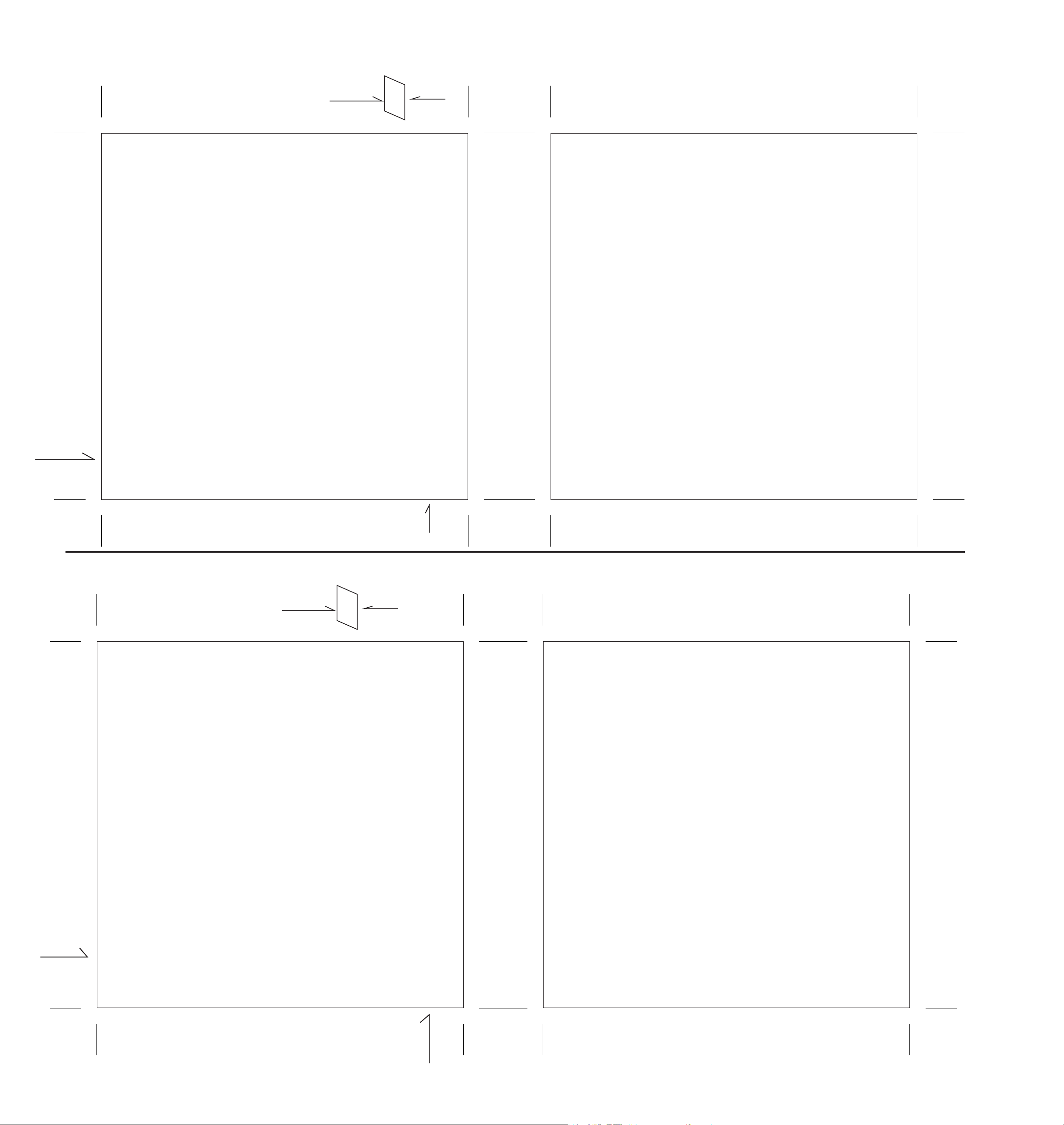
iW4 Safety Card -- Front
April 23, 2012
iW4 Safety Card --
1C
iW4Consumer Guide --
1C
material: 150gsm2, art paper glossy, 1C + 1C
SIZE: 148MM X 148MM
Important Safety Instructions
1. Water and Moisture – The unit should not be used near water. For example: near a bathtub, washbowl, kitchen
sink, laundry tub, swimming pool or in a wet basement.
2. Ventilation – The unit should be situated so that its location or position does not interfere with its proper
ventilation. For example, it should not be situated on a bed, sofa, rug or similar surface that may block ventilation
openings. Also, it should not be placed in a built-in installation, such as a bookcase or cabinet, which may impede
the flow of air through the ventilation openings.
3. Heat – The unit should be situated away from heat sources such as radiators, heat registers, stoves or other
appliances (including amplifiers) that produce heat.
4. Power Sources – The unit should be connected to a power supply only of the type described in the operating
instructions or as marked on the appliance.
5. Power Cable Protection – Power supply cables should be routed so that they are not likely to be walked on or
pinched by items placed upon or against them. It is always best to have a clear area from where the cable exits the
unit to where it is plugged into an AC socket.
6. Cleaning – The unit should be cleaned only as recommended. See the Maintenance section of this manual for
cleaning instructions.
7. Objects and Liquid Entry – Care should be taken so that objects do not fall and liquids are not spilled into any
openings or vents located on the product.
8. Attachments – Do not use attachments not recommended by the product manufacturer.
9. Lightning and Power Surge Protection – Unplug the unit from the wall socket and disconnect the antenna or
cable system during a lightning storm or when it is left unattended and unused for long periods of time. This will
prevent damage to the product due to lightning and power-line surges.
10. Overloading – Do not overload wall sockets, extension cords, or integral convenience receptacles as this can result
in a risk of fire or electric shock.
11. Damage Requiring Service – The unit should be serviced by qualified service personnel when:
A. the power supply cable or plug has been damaged.
B. objects have fallen into or liquid has been spilled into the enclosure.
C. the unit has been exposed to rain.
D. the unit has been dropped or the enclosure damaged.
E. the unit exhibits a marked change in performance or does not operate normally.
12. Antenna – Do not connect an external antenna to the unit (other than that provided).
13. Periods of None Use – If the unit is to be left unused for an extended period of time, such as a month or longer, the
power cable should be unplugged from the unit to prevent damage or corrosion.
14. Servicing – The user should not attempt to service the unit beyond those methods described in the user’s
operating instructions. Service methods not covered in the operating instructions should be referred to qualified
service personnel.
Maintenance
• Place the unit on a level surface away from sources of direct sunlight or excessive heat.
• Protect your furniture when placing your unit on a natural wood and lacquered finish. A cloth or other protective material should
be placed between it and the furniture.
• Clean your unit with a soft cloth moistened only with mild soap and water. Stronger cleaning agents, such as Benzine, thinner or
similar materials can damage the surface of the unit.
Printed in China
Questions? Visit www.ihomeaudio.com
iW4 04232012-A
iW4 Safety Card -- Front
Mar 13, 2012
material: 150gsm2, art paper glossy, 1C + 1C
English
SIZE: 148MM X 148MM
iW4 - Consumer Product Safety Guide
FCC Radiation Exposure Statement
This equipment complies with FCC RF radiation exposure limits set forth for an uncontrolled environment. This
transmitter must not be co-located or operating in conjunction with any other antenna or transmitter.
This Device complies with RSS-210 of the IC Rules; Operation is subject to the following two conditions:
1. This device may not cause interference and
2. This device must accept any interference received, including interference that may cause undesired operation
This device complies with FCC radiation exposure limits set forth for an uncontrolled environment and it also complies
with Part 15 of the FCC RF Rules. Operation is subject to the following two conditions: (1) this device may not cause
harmful interference, and (2) this device must accept any interference received, including interference that may cause
undesired operation. (FCC15.19)
Le présent appareil est conforme aux CNR d'Industrie Canada applicables aux appareils radio exempts de licence.
L'exploitation est autorisée aux deux conditions suivantes : (1) l'appareil ne doit pas produire de brouillage, et (2)
l'utilisateur de l'appareil doit accepter tout brouillage radioélectrique subi, même si le brouillage est susceptible d'en
compromettre le fonctionnement.
The device meets the exemption from the routine evaluation limits in section 2.5 of RSS 102 and compliance with
RSS-102 RF exposure, users can obtain Canadian information on RF exposure and compliance.
Le dispositif rencontre l'exemption des limites courantes d'évaluation dans la section 2.5 de RSS 102 et la conformité à
l'exposition de RSS-102 rf, utilisateurs peut obtenir l'information canadienne sur l'exposition et la conformité de rf.
This equipment complies with the limits for a Class B digital device as specified in Part 15 of FCC Rules. These limits
provide reasonable protection against radio and TV interference in a residential area. However, your equipment might
cause TV or radio interference even when it is operating properly. To eliminate interference you can try one or more of
the following corrective measures:
• Reorient or relocate the receiving antenna.
• Increase the distance between the equipment and the radio or TV.
• Use outlets on different electrical circuits for the equipment and the radio or TV.
• Consult your dealer or an experienced radio/television technician if the problem still exists.
Modifying or tampering with your system’s internal components can cause a malfunction and might invalidate the
system’s warranty and void your FCC authorization to operate it.
The separation distance between the equipment and the user shall not be less than 20 cm.
This Class B digital apparatus complies with Canadian ICES-003. Cet appareil numérique de la classe B est conforme à la
norme NMB-003 du Canada.
FCC ID: EMOIW4 IC: 986B-IW4
iW4 Safety Card -- CAN Front
April 23, 2012
iW4 Safety Card --
1C
iW4 Consumer Guide --
1C
material: 150gsm2, art paper glossy, 1C + 1C
SIZE: 148MM X 148MM
IMPORTANTES CONSIGNES DE SÉCURITÉ
1. L'eau et l'humidité – L'appareil ne doit pas être utilisé à proximité de l'eau. Par exemple : près d'une baignoire, d'un
lavabo, d'un évier de cuisine, d'une cuve à lessive, d'une piscine ou dans un sous-sol mouillé.
2. Ventilation – L'appareil doit être situé de sorte que son emplacement ou sa position ne gêne pas sa bonne
ventilation. Par exemple, il ne doit pas être situé sur un lit, un sofa, un tapis ou une surface similaire pouvant bloquer
ses évents. Il ne faut pas non plus le placer dans un endroit engoncé, tel une bibliothèque ou une armoire, ce qui
pourrait bloquer le débit d'air à travers les évents.
3. Chaleur – Placez l'appareil à l'écart de sources de chaleur comme un radiateur, une chaudière, un poêle ou d'autres
appareils (y compris un amplificateur) qui produisent de la chaleur.
4. Sources d'alimentation électriques – L'appareil doit être connecté à un bloc d'alimentation uniquement du type
décrit dans le mode d'emploi ou indiqué sur l'appareil.
5. Protection du cordon d'alimentation – Acheminez le cordon d'alimentation de sorte que personne ne puisse
marcher dessus ou qu'il ne puisse être coincé par des éléments placés sur lui ou contre lui. Il vaut toujours mieux
dégager l'endroit d'où émerge le câble de l'appareil jusqu'à celui où il est branché dans une prise de courant.
6. Nettoyage – L'appareil doit être nettoyé uniquement tel que recommandé. Voyez la section Entretien de ce manuel
pour plus de détails.
7. Pénétration par des objets et des liquides – Assurez-vous qu'aucun objet ne tombe ou qu'aucun liquide ne soit
versé dans les ouvertures du produit.
8. Accessoires – N'utilisez pas d'accessoires non recommandés par le fabricant.
9. Protection contre la foudre et les surtensions – Débranchez l'appareil de la prise murale et déconnectez l'antenne
ou le câble durant un orage électrique ou si l'appareil est sans surveillance et inutilisé pendant des périodes
prolongées. Ceci permettra d'éviter d'endommager l'appareil à cause de la foudre ou de surtensions.
10. Surcharge – Ne surchargez pas les prises de courant, les rallonges ou les boîtiers multiprises car cela pourrait poser
des risques de décharge électrique ou d’incendie.
11. Dommages nécessitant une réparation – Confiez l'appareil à un technicien professionnel dans les situations
suivantes :
A. Le cordon d’alimentation ou sa fiche sont endommagés.
B. Du liquide ou des corps étrangers ont pénétré dans le boîtier de l’appareil.
C. L’appareil a été exposé à la pluie.
D. L’appareil est tombé ou son boîtier est endommagé.
E. Les performances de l’appareil ont changé de manière évidente ou l'appareil ne semble pas fonctionner
normalement.
12. Antenne – Ne branchez pas une antenne externe à cette unité (autre que l'antenne fournie).
13. Périodes de non-utilisation – Si l'appareil reste inutilisé pendant une longue période, un mois ou plus par exemple,
débranchez le câble d'alimentation de l'appareil pour éviter les risques de dommages ou de corrosion.
14. Entretien – Évitez tout entretien de l'équipement qui n'est pas explicitement décrit dans le mode d'emploi. Pour
toute intervention technique non couverte par le mode d'emploi, adressez-vous à un technicien qualifié.
Maintenance
• Tenez l’appareil sur une surface plane hors des rayons direct du soleil ou de toute chaleur excessive.
• Protégez vos meubles quand vous posez l’appareil sur du bois naturel ou sur une surface laquée. Un vêtement ou un autre
matériau de protection doit être placé entre l’appareil et le meuble.
• Nettoyez votre appareil uniquement avec un tissu doux et un peu de savon doux. Les agents nettoyants tels que le benzène ou
autres détergents pourraient endommager la surface de l’appareil.
iW4 Safety Card -- CAN Front
April 23, 2012
material: 150gsm2, art paper glossy, 1C + 1C
French-CAN
SIZE: 148MM X 148MM
iW4 - Guide du consommateur concernant la sécurité des produits
Déclaration d'exposition aux radiations de la FCC
Cet équipement est conforme aux limites d'exposition au rayonnement RF de la FCC établies pour un environnement non
contrôlé. Cet émetteur ne doit pas être placé ou utilisé conjointement avec une autre antenne ou émetteur.
Cet appareil est conforme à la norme RSS-210 des Règles de CI; son utilisation est soumise aux deux conditions suivantes :
1. Cet appareil ne doit pas causer d'interférences et
2. Cet appareil doit accepter toute interférence, y compris les interférences pouvant causer un fonctionnement inapproprié.
Cet appareil est conforme aux limites d'exposition au rayonnement RF de la FCC établies pour un environnement non
contrôlé et il est également conforme à la section 15 de la réglementation FCC. Son utilisation est soumise aux deux
conditions suivantes : (1) cet appareil ne doit pas causer d'interférences nuisibles et (2) cet appareil doit accepter toute
interférence reçue, y compris les interférences qui peuvent causer un mauvais fonctionnement. (FCC15.19)
Le présent appareil est conforme aux CNR d'Industrie Canada applicables aux appareils radio exempts de licence.
L'exploitation est autorisée aux deux conditions suivantes : (1) l'appareil ne doit pas produire de brouillage, et (2) l'utilisateur
de l'appareil doit accepter tout brouillage radioélectrique subi, même si le brouillage est susceptible d'en compromettre le
fonctionnement.
Cet appareil répond aux critères d’exemption des limites d’évaluation courante indiquées à la section 2.5 du CNR 102 et de
conformité aux expositions RF du CNR 102 ; les utilisateurs peuvent obtenir de l'information canadienne sur l'exposition aux
radiofréquences et la conformité.
Le dispositif rencontre l'exemption des limites courantes d'évaluation dans la section 2.5 de RSS 102 et la conformité à
l'exposition de RSS-102 rf, utilisateurs peut obtenir l'information canadienne sur l'exposition et la conformité de rf.
Cet équipement est conforme aux limites d'un dispositif numérique de classe B selon la section 15 des règlements de la FCC.
Ces limites assurent une protection raisonnable contre les interférences radio et TV dans une zone résidentielle. Cependant,
votre équipement peut provoquer des interférences TV ou radio même quand il fonctionne correctement. Pour éliminer ces
interférences, vous pouvez essayer une ou plusieurs des mesures correctives suivantes :
• Réorientez ou déplacez l’antenne de réception.
• Augmentez la distance entre l'équipement et à la radio ou le téléviseur.
• Utilisez des prises sur différents circuits électriques pour l'équipement et la radio ou le téléviseur.
• Si le problème persiste, consultez votre revendeur ou un technicien radio / télévision qualifié.
Toute modification ou altération des composants internes de votre système peut entraîner un dysfonctionnement et peut
annuler la garantie du système et l'autorisation de la FCC pour le faire fonctionner.
La distance séparant l'utilisateur de l'équipement doit être supérieure ou égale à 20 cm.
Cet appareil numérique de la class B est conforme à la norme NMB-003 du Canada
FCC ID: EMOIW4 IC: 986B-IW4
Imprimé en Chine
Des questions ? Visitez le site www.ihomeaudio.com
iW4 04232012-A
