Page 1
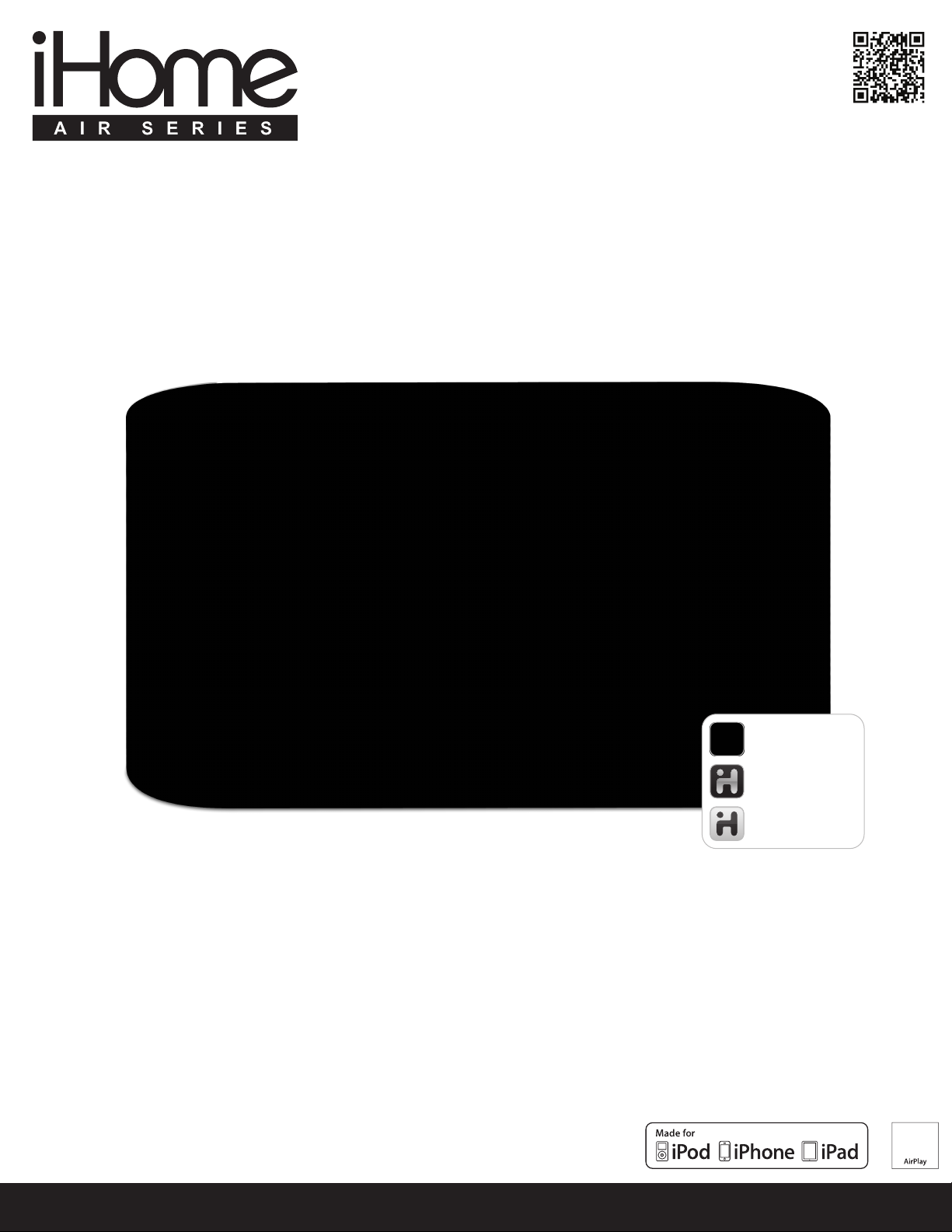
iW2 User Manual
works with
iHome Connect
Wi-Fi Network Setup app
iHome Sleep
FREE alarm clock app
iHome Radio
Internet radio app
available on the App Store
works with
AirPlay wireless speaker system
English
www.ihomeaudio.com
Page 2
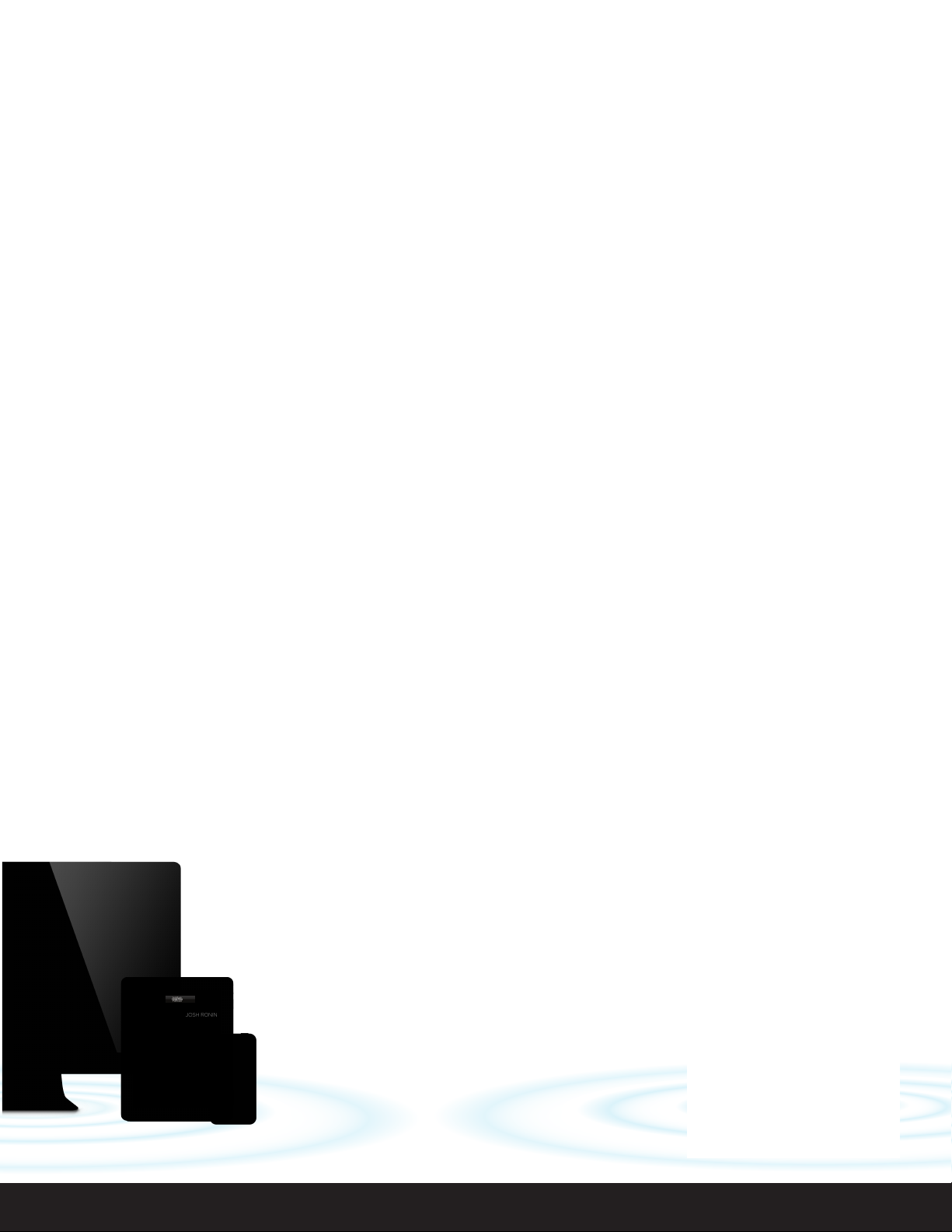
Welcome to the iHome iW2
Thank you for choosing iHome. The Air Series represents the new frontier of product offerings from iHome that
embrace Wi-Fi connectivity and AirPlay, Apple’s new wireless streaming technology.
The iHome iW2 with AirPlay offers the latest experience in home audio entertainment allowing users to stream digital
audio over Wi-Fi from iTunes, iPad, iPhone and iPod touch. Featuring SRS TruBass DSP technology, the iW2 offers
fidelity audio with a versatile, space-saving design.
You can use the iW2 to:
Stream music directly from iTunes on your Mac or PC using your home Wi-Fi network
•
Stream your favorite music from your iPad, iPhone, or iPod touch from your iPod library or popular music apps like
•
PANDORA® and iHeartRadio®, available on the App Store
Dock, charge, and play audio with your iPad, iPhone, iPod with included USB sync cable
•
Add Multiple iHome AirPlay speakers to enjoy multi-room audio anywhere in the home (note: streaming to
•
multiple speakers simultaneously requires iTunes as the source)
Download and enjoy iHome apps available on the App Store:
•
- iHome Sleep, a free music alarm clock app
- iHome Radio, a internet radio music app
- iHome Connect, a network setup app for iHome AirPlay enabled products
Keep reading to discover everything you need to know to get the most from your iHome iW2.
English
2
Page 3
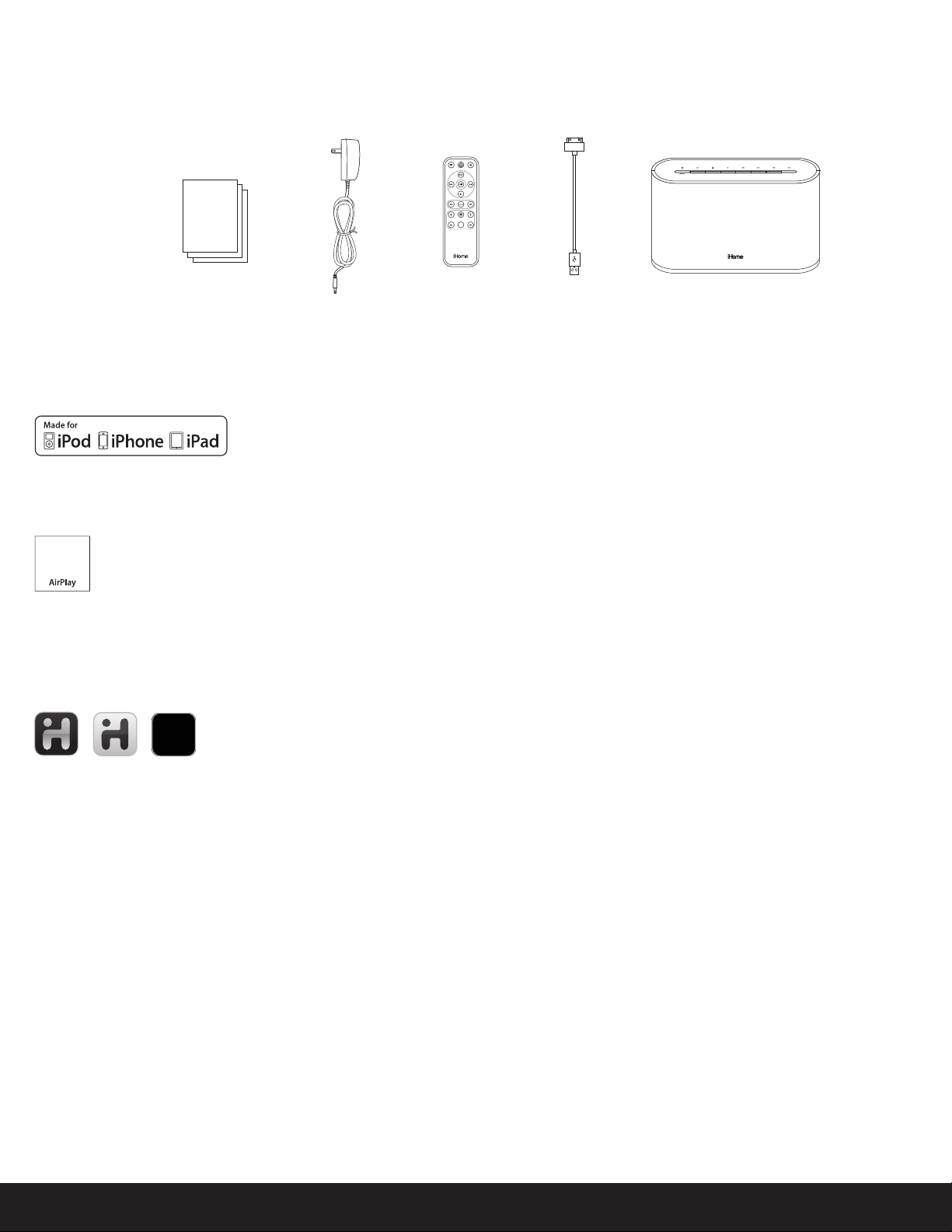
iW2 Overview
Contents
1. iW2 speaker
2. Power adaptor
4. USB sync cable
5. Remote control
6. Document pack
bass treble
reset
Rz10
power adaptorStart Guide iW2 Speaker
remote USB sync
cable
Compatibility
USB connector works with:
iPod touch (1st, 2nd, 3rd, and 4th generation), iPod nano (2nd, 3rd, 4th, 5th, and 6th generation), iPhone 4, iPhone 3GS, iPhone 3G, iPad, and
iPad2.
AirPlay works with:
iTunes, iPod touch (2nd, 3rd, and 4th generation), iPhone 4, iPhone 3GS, iPad 2, and iPad.
For AirPlay, the iW2 must be connected to Wi-Fi with networked access to a Mac or PC running iTunes 10.1 or later; or an iPad, iPhone, or iPod
touch running iOS 4.2 or later.
iHome Apps:
iHome Sleep and iHome Radio, and iHome Connect apps only work with iPad, iPhone, iPod touch and requires iOS 4.0 or later
Maintenance
Place the unit on a level surface away from sources of direct sunlight or excessive hear.
Protect your furniture when placing your unit on a natural wood and lacquered finish. A cloth or other protective material should be placed
between it and the furniture.
Clean your unit with a soft cloth moistened only with mild soap and watre. Stronger cleaning agents, such as Benzene thinner or similar
materials can damage the surface of the unit.
English
3
Page 4
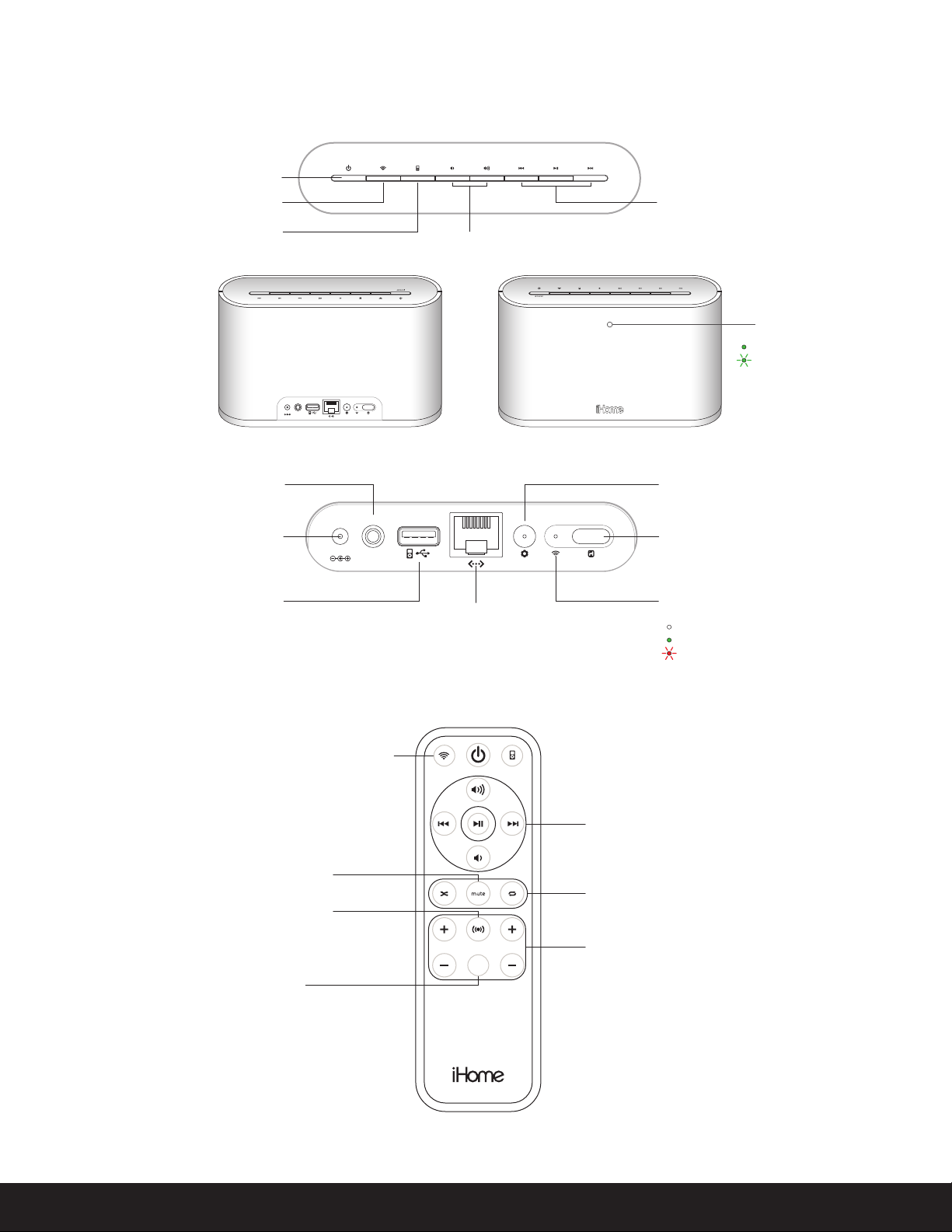
iW2 Controls
aux-in iPod dock
network setupstatus
12V 3A
TOP PANEL
power
AirPlay Wireless mode
(audio via iOS device or iTunes)
(audio via USB sync cable or aux-in)
iPod mode
aux-in
AC power
USB iPad, iPhone, & iPod docking
(audio & charging)
power
iPod and iTunes
music controls
volume
status LED
Green when touching a button on remote
Green, blinking when volume is muted
aux-in iPod dock
12V 3A
network setupstatus
REAR PANEL
firmware status LED
Wi-Fi network setup
ethernet
(direct network connection)
Wi-Fi network status LED
Master power is OFF
Green, solid when connected to a Wi-Fi network
Red, blinking when NOT connected to a Wi-Fi network
Mode and power control
Volume mute
SRS TruBass
turn DSP audio enhancement on/off
EQ reset
return eq setting to default
REMOTE
bass treble
reset
Rz14
Volume and music controls
iPod shuffle & repeat music playback controls
Bass and treble adjustment
default is 0 for both bass and treble
NOTE: Be sure the remote battery is properly installed
before using the iW2 remote control
English
4
Page 5
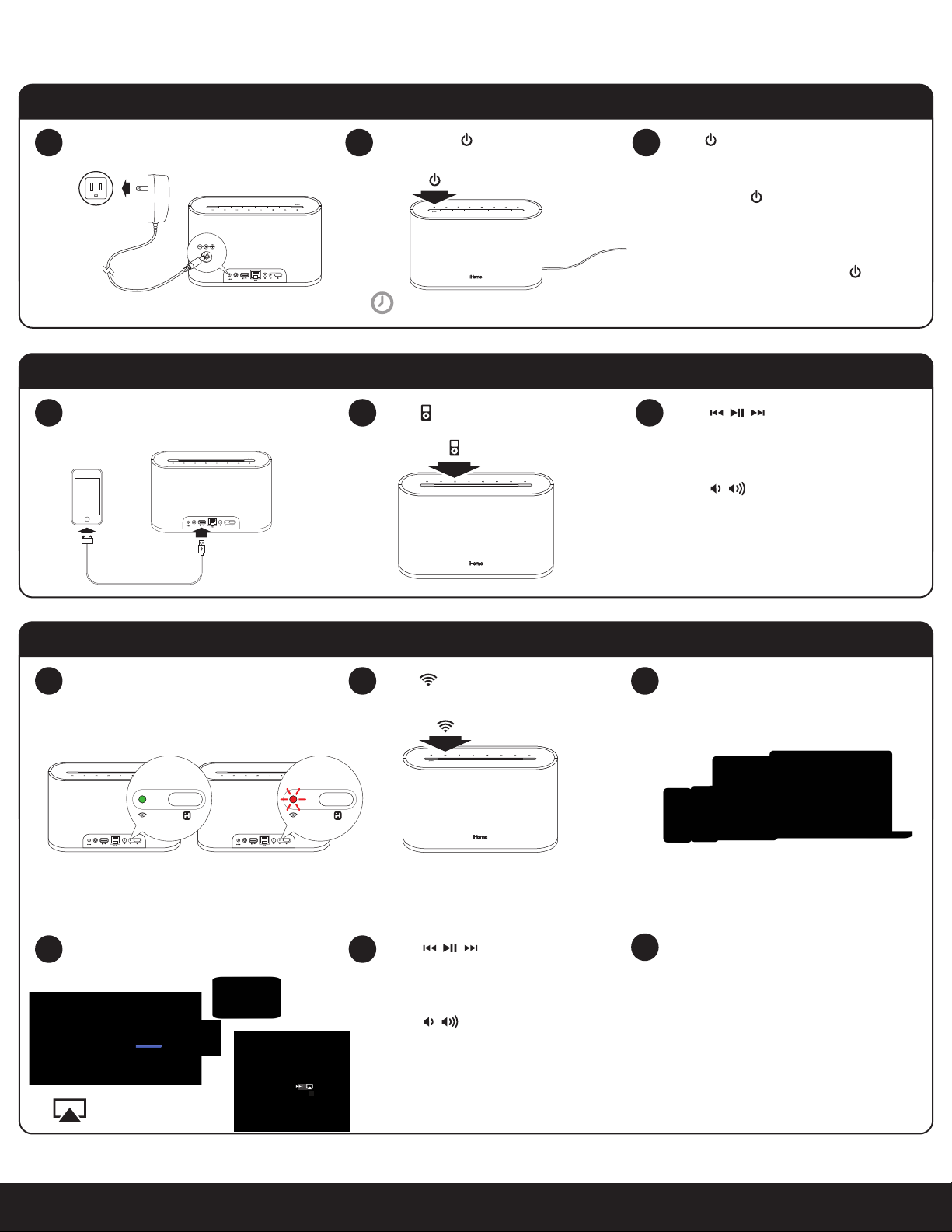
Quick Start
Power
Connect to power source
1
Press & hold power button
2
(3 seconds) to power unit ON.
outlet
12V
network setupstatus
aux-in iPod dock
12V 3A
allow 10 seconds to allow system to startup
iPod Local Audio Mode
Dock iPad/iPhone/iPod using iPod USB sync
1 2 3
(iPod and aux-in play in parallel)
cable
network setupstatus
aux-in iPod dock
12V 3A
Press for iPod mode
Press repeatedly to cycle between
3
2
standby and ON.
Press & hold (3 seconds) to activate
power save mode and reset the iW2.
Note: When the iW2 is in power save
mode, you must press & hold to begin
using your iW2 speaker.
Press buttons on the iW2 or
iW2 remote, in iPod mode, to control
your iPod music.
Press buttons to adjust volume.
Note: Use iPod mode for both iPod
docking and Aux-in audio playback.
AirPlay Wireless Audio Mode (visit pages 8-9 for Wi-Fi network configuration)
Verify that your iW2 speaker is successfully
1 2 3
Press for AirPlay wireless mode
connected to your Wi-Fi network.
(visit page 8 for connecting your iW2 speaker to your
Wi-Fi network)
network setup
status
network setupstatus
aux-in iPod dock
12V 3A
aux-in iPod dock
12V 3A
network setup
status
network setupstatus
Connected Not Connected
Launch iTunes or use your iPad, iPhone,
iPad touch. Verify iW2 and AirPlay source
device is on same Wi-Fi network.
AirPlay only works with iPod touch, iPhone, iPad,
AirPlay Wireless Audio Mode
Select the iHome iW2 as your AirPlay
4 5
audio speaker
iHome iW2 speaker
Look for the AirPlay logo
to select your speaker
Press buttons on the iW2 or
use your iTunes, iPad, iPhone, or iPod
touch controls directly.
Press buttons to adjust volume
or control volume on your AirPlay
source device.
Note: for AirPlay streaming:
!
iPad, iPhone, and iPod touch support
point-to-point audio streaming to one
AirPlay enabled speaker.
iTunes supports point-to-multipoint audio
streaming to up to three AirPlay enabled
speakers (performance depends on your
Wi-Fi network and environment).
or iTunes (Mac or PC)
English
5
Page 6
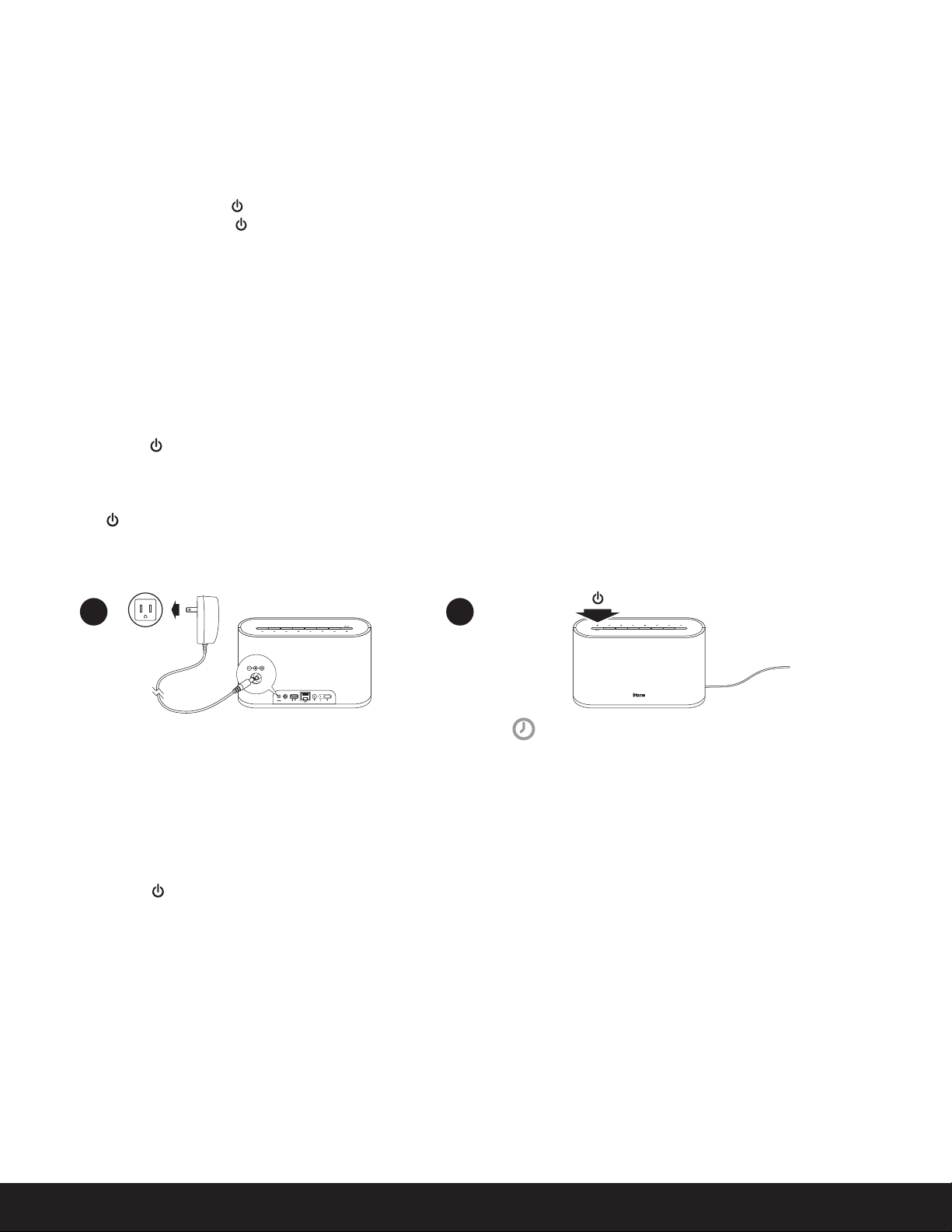
Getting Started
Master Power
The iW2 has a master power mode control interface to power the unit ON or OFF, help conserve energy, and reboot the iW2 speaker. In
order for the iW2 speaker to power ON, the unit must be connected to a AC outlet.
Master Power ON - Press & hold Power Button (3 seconds) to boot-up and activate your iW2 speaker.
Master Power OFF - Press & hold Power Button (3 seconds) a second time to power the iW2 speaker OFF, conserver energy, and reset the
unit.
Note: If the iW2 is in the Master Power OFF state the iW2 will not support iPad/iPod/iPhone charging, remote control commands, AirPlay,
network setup, nor Firmware Updates.
Powering your iW2 speaker ON
To power the iW2 speaker ON:
1. Plug AC adaptor into the iW2 speaker, and plug into a live AC wall outlet.
2. Press & hold the Power button (3 seconds) to power the unit ON.
Note: Allow 20 seconds for the speaker to startup before interacting with the iW2 speaker.
3. Press the Power button to switch between power ON and Standby mode.
The iW2 speaker will power ON to AirPlay mode.
1 2
outlet
12V
network setupstatus
aux-in iPod dock
12V 3A
allow 10 seconds to allow system to startup
Reseting your iW2 speaker
Just like your computer, it is sometimes necessary to reset the iW2 speaker to make sure the unit is working properly. To reset and reboot the
iW2 speaker:
1. Unplug AC adaptor from the iW2 speaker.
2. Press & hold the Power button (3 seconds) to power the unit ON.
Note: Allow 20 seconds for the speaker to startup before interacting with the iW2 speaker. The iW2 will store your network settings and
automatically reconnect to your network if it is detected after being reset or unplugged from AC power.
English
6
Page 7

Using your iW2
Top panel controls
The iW2 speaker has a backlit control interface for power, mode, volume, and music controls. Controls will be lit according to the status of
the iW2 speaker and the selected mode.
Note: Music transport controls will flash once to signal a proper press.
TOP PANEL
power
AirPlay Wireless mode
(audio via iOS device or iTunes)
(audio via USB sync cable or aux-in)
iPod mode
power
volume
Standby mode
Standby Mode (master power is ON):
power
Press the Power button to place the iW2 speaker in standby mode and stop audio playback.
Power ON modes
iPod Mode (iPad/iPhone/iPod detected via USB dock connector):
power
iPod Mode (iPad/iPhone/iPod not detected via USB dock connector):
iPod and iTunes
music controls
power
AirPlay Wireless Mode (connected to a network):
power
AirPlay Wireless Mode (not connected to a network):
power
Note: The AirPlay Wireless button will continuously flash on/off to indicate that the iW2 is not linked to a network when ON and in
AirPlay Wireless mode.
Volume
Press buttons to adjust volume.
English
7
Page 8

Network Setup for AirPlay
Check list
Please verify the following steps before attempting to connect your iW2 speaker to a Wi-Fi network:
To enjoy AirPlay wireless audio, you must have the following:
- iTunes 10.1 or later on a Mac or PC.
- iPad, iPhone, or iPod touch with iOS 4.2 or later.
- A functioning home network with Wi-Fi.
Download the latest software updates for iTunes and your iOS device to ensure that you are able to enjoy the latest AirPlay enhancements
and compatibility.
Download the iHome Connect app for iPod touch, iPhone and iPad.
Have your Wi-Fi network name (SSID) and password (if applicable) available for reference.
Verify that your Wi-Fi network and router is discoverable.
If you use security for your network, use WPA/WPA2 security (not WEP or WPA/WPA2 enterprise)
If you use Ethernet, please enable your router DHCP function.
Connecting directly via Ethernet to you home network
The iW2 has a dedicated Ethernet port that allows you to connect
directly to your access point or home network without using Wi-Fi
(Ethernet cable not included).
To setup your iW2 speaker via Ethernet:
1. Disconnect AC power jack.
1
12V
network setupstatus
aux-in iPod dock
12V 3A
2. Connect ethernet cable to the iW2 and access point router (or
network).
3. Connect AC power jack and power ON iW2.
Renaming your speaker:
To rename your iW2 speaker when using a direct Ethernet connection you must use either our iHome Connect app or put the iW2
speaker into “iHome Setup” mode . Please refer to pages 9 & 10 to
discover how to change the name of your iW2 speaker.
Note: Unplug ethernet cable and re-boot iW2 first if you want to
switch to Wi-Fi connection .
Success!
1. Verify that the Network Status LED is green to confirm if the iW2
is successfully connected to a network.
2. Keep reading to learn how to use the iW2 and control your
iTunes and iOS audio content.
network setup
status
network setupstatus
aux-in iPod dock
12V 3A
aux-in iPod dock
12V 3A
Connected Not Connected
Note: To begin using AirPlay wireless streaming, your AirPlay source
devices must be connected to the same Wi-Fi network that the iW2
speaker is connected to.
network setup
status
network setupstatus
2
3
network setupstatus
aux-in iPod dock
12V 3A
directly connect to router or wall
press & hold power button (3 seconds)
ethernet port
12V
aux-in iPod dock
12V 3A
to power ON iW2
network setupstatus
Problem?
Reset the iW2 Speaker:
- Unplug & reconnect the AC power jack from back of the iW2
speaker
- Press & hold power button (3 seconds)
- Repeat iW2 Network Setup process if necessary
- See Troubleshooting on page 13-16 for other tips.
English
8
Page 9

Wi-Fi Network Setup
Option A - Connecting with your iPod touch, iPhone, or iPad (Recommended)
If you have an iPod touch, iPhone, or iPad with iOS 4.0 or later, we
recommend that you use our free iHome Connect app for the quickest
Wi-Fi network setup experience.
1
To connect your iW2 speaker to a Wi-Fi network using an iOS device,
follow these steps:
1. Connect AC power and power ON iW2 speaker.
1. Dock your iOS device to the iW2 using the included iPod USB sync
cable.
2. Download our free iHome Connect app from the App
Store and launch the app.
3. Select your preferred Wi-Fi network from the list of available
networks and enter password if prompted.
Note: Connecting to a network may take up to 60 seconds. If network
connection is unsuccessful reset the unit or disconnect your iOS device
and reconnect and repeat the above steps.
4. Rename your iW2 speaker and press ‘Save’ (optional).
Success!
1. Verify that the Network Status LED is green to confirm if the iW2 is
successfully connected to a network.
2. Disconnect from “iHome Setup ######” from your Wi-Fi network
setting and connect your Mac/PC or iOS device to the same network
you connected the iW2 speaker.
3. Keep reading to learn how to use the iW2 and control your iTunes
and iOS audio content.
status
network setup
status
network setup
2
3
4
12V
aux-in iPod dock
12V 3A
network setupstatus
press & hold power button (3 seconds)
to power ON iW2
power reset network setupstatus
battery
off | on
Connect
10:09 PM
Wi-Fi
Name
Model: iHome iW2 • Firmware: 31.1.0
How to use AirPlay
About iHome Connect
Not Connected
iHome iW2 2E33
10:09 PM
Settings
Choose a Network for iW2...
Your Wi-Fi Network
Other Wi-Fi Network
Other Wi-Fi Network
Other Wi-Fi Network
Other Wi-Fi Network
Choose your Wi-Fi network from the available networks
aux-in
iPod dock
10:09 PM
Wi-Fi Networks
and wait as the iW2 attempts to connect.
30s
10:09 PM
Name
SaveCancel
network setupstatus
aux-in iPod dock
12V 3A
network setupstatus
aux-in iPod dock
12V 3A
Connected Not Connected
Note: To begin using AirPlay wireless streaming, your AirPlay source
devices must be connected to the same Wi-Fi network that the iW2
speaker is connected to.
English
Your Wi-Fi Network
Wi-Fi
Name
Model: iHome iW2 • Firmware: 31.1.0
How to use AirPlay
About iHome Connect
iHome iW2 2E33
Livingroom Speaker
This name will be displayed when selecting your
speaker from a list of available AirPlay devices.
Q W E R T Y U I O P
A S D F G H J K L
Z X C V B N M
Problem?
Reset the iW2 Speaker:
- Unplug & reconnect the AC power jack from back of the iW2
speaker
- Press & hold power button (3 seconds)
- Repeat iW2 Network Setup process if necessary
- See Troubleshooting on page 13-16 for other tips.
9
Page 10

Wi-Fi Network Setup continued...
Option B - Connecting with your Mac or PC over Wi-Fi
To connect your iW2 speaker to a Wi-Fi network using a Mac or PC,
follow these steps:
1. Connect AC power jack and power ON iW2 speaker.
1
12V
network setupstatus
aux-in iPod dock
12V 3A
2. Press and hold (5 sec.) Network Setup button on the back of
unit.
Note: The Network Status LED will begin flashing green and the top
control panel will also flash.
3. On your Mac or PC, select the network called "iHome Setup ######"
from Wi-Fi network settings.
Note: This process can take up to 2 minutes. Be patient and refresh your
network list if necessary.
4. Launch a web browser (ex. Safari, Chrome, or Firefox) and enter
http://192.168.1.12 in the address bar.
Note: If the page is not initially available or becomes unresponsive,
reload the page. See “troubleshooting” if problem persists.
5. Rename the iW2 speaker and click ‘Save’. (optional)
6. Select preferred Wi-Fi network from the list of available and click
‘Join Network’.
Note: Connecting to a network may take up to 120 seconds. If network
connection is unsuccessful reset the unit or disconnect your iOS device
and reconnect and repeat the above steps.
2
3
4
press & hold power button (3 seconds)
to power ON iW2
power
status
network setupstatus
aux-in iPod dock
12V 3A
AirPort: On
Turn AirPort Off
iHome Setup ######
Your Wi-Fi network
Another network
Another network
Join Other Nework...
Create Network...
Open Network Preferences...
Currently connected to:
iHome Setup ######
upper right corner of
Mac screen
30s
http://192.168.1.12
network setup
YOUR Wi-Fi NETWORK
Internet access
Information sent over this network
miight be visible to others.
Open Network and Sharing Center
01/15/2011
lower right corner of
PC Screen
30s
Connect
9:42
Success!
1. Verify that the Network Status LED is green to confirm if the iW2 is
successfully connected to a network.
2. Disconnect from “iHome Setup ######” from your Wi-Fi network
setting and connect your Mac/PC or iOS device to the same network
you connected the iW2 speaker.
3. Keep reading to learn how to use the iW2 and control your iTunes
and iOS audio content.
network setup
status
network setupstatus
aux-in iPod dock
12V 3A
aux-in iPod dock
12V 3A
Connected Not Connected
Note: To begin using AirPlay wireless streaming, your AirPlay source
devices must be connected to the same Wi-Fi network that the iW2
speaker is connected to..
network setup
status
network setupstatus
5
Customize the
name of your speaker
15s
6
Select your Wi-Fi
network from list
30-120s
Network Setup
Device Name
This name will be displayed when selecting your speaker from a list
of available AirPlay devices.
iHome iW2
Save
Current Network:
Connect the iW2 speaker to the same network as your AirPlay
source (iTunes, iPad, iPhone, or iPod touch(.
Available Networks
Join Network
View Network Details
Problem?
Reset the iW2 Speaker:
- Unplug & reconnect the AC power jack from back of the iW2
speaker
- Press & hold power button (3 seconds)
- Repeat iW2 Network Setup process if necessary
- See Troubleshooting on page 13-16 for other tips.
English
10
Page 11

Music Connectivity
Connecting to the iW2 speaker
You can connect to your iHome iW2 speaker four different ways:
1. Using AirPlay® to stream wirelessly from iTunes on your Mac or PC (iTunes can stream to multiple AirPlay speakers).
2. Using AirPlay® to stream wirelessly from your iPad, iPhone, and iPod touch (iOS devices stream to only one AirPlay speaker at a time).
3. Using the USB iPod docking port on the rear panel with a iPod USB sync cable for audio and charging your iPad, iPhone, or iPod.
4. Using an auxiliary audio device (mp3 or CD player) connected to the aux-in port on the rear panel.
AirPlay & iPod touch, iPhone, or iPad
Using an iOS device:
Connect your iOS device to the same Wi-Fi network as iW2. Go to Settings --> Wi-Fi on your iOS device.
1.
Tap on iPod/Music app, look for the AirPlay button next to the iPod music transport controls.
2.
Tap on the AirPlay icon and choose iW2 from the list of speakers. If the iW2 speaker is not available, restart your iOS device and verify
3.
that the iW2 is powered on and connected to the same network.
Press play.
4.
AirPlay & iTunes
Using a Mac or PC with iTunes:
Connect your Mac or PC to the same Wi-Fi network as iW2.
1.
Open iTunes on your computer.
2.
Within iTunes open “Preferences”, Select the “Devices” tab, and activate the following option:
3.
“Allow iTunes control from remote speakers”
Click OK, close iTunes preferences.
4.
Look for the AirPlay icon in the bottom right corner of the iTunes window.
5.
Click the AirPlay icon and choose iW2 from the list of speakers. Click "Multiple Speakers..." to select additional AirPlay speakers.
6.
If the iW2 speaker is not available, restart iTunes and verify that the iW2 is powered on and connected to the same network..
Press play.
7.
AirPlay Wireless Audio Mode
Enjoy AirPlay audio anywhere:
1. Press to exit standby mode and power the iW2 ON.
2. Press for wireless audio mode and listen to AirPlay music.
3. Use buttons on the iW2 or iW2 remote to control streaming AirPlay content.
Local iPod Audio Mode
Dock, Charge, & Play using iPod USB sync cable or dock:
1. Connect USB sync cable to iW2’s USB port.
2. Press Local Playback mode button and enjoy iPod, iPhone, iPad charging and audio playback.
3. Using buttons on the iW2 or iW2 remote, in iPod mode, will control your iPod music.
Note: Use iPod mode for both iPod docking and Aux-in audio playback.
English
11
Page 12

Control
SRS TruBass
The iW2 features SRS TruBass digital sound processing to enhance the audio performance and ensure proper bass response when listening
to your music.
The SRS TruBass function is on by default and can only be turned off or on with the IR remote by pressing the SFX button.
The Front Status LED will flash Green when the SRS TruBass effect is turned OFF or ON via the remote.
EQ
The iW2 has an EQ feature that is controlled via the remote that adjusts Bass and Treble.
TREBLE +/- buttons: Adjust treble levels between -5 and +5. Default is 0
BASS +/- buttons: Adjust treble levels between -5 and +5. Default is 0
Note: The Front Status LED will flash Green 3 times when the eq reaches maximum or minimum and then return to last status settings.
RESET button (remote): Resets EQ adjustments to the following state: Bass: 0, Treble: 0.
Note: When Reset button is pressed, Top Panel LEDs will flash 2 times and then return to last status settings.
Firmware update
iW2 Speaker Firmware Updates
It may be necessary to update the firmware of your iW2 speaker to ensure the latest compatibility and optimal functionality. The iW2’s
firmware can be updated using a USB Mass Storage device containing a new firmware image downloaded by the user from
www.ihomeaudio.com (register for an iHome account on our website to receive emails about FW updates).
Using a USB Mass Storage device:
1. Download the latest firmware from www.ihomeaudio.com/airplay/support to your computer.
2. Load downloaded firmware to a USB mass storage device.
3. Connect USB device
4. Press & Hold (3 sec).
5. iW2 will scan for firmware file local to the USB device.
If a valid firmware file is found, iW2 firmware will update. If no valid firmware is found user must reset the iW2, load the proper file on USB
stick, and attempt Firmware update again.
Note: You will need to reconnect the iW2 speaker to your home netowrk after a firmware update.
During Firware Update:
When Firmware is being Updated, All top panel controls icons will light (left to right) indicating progress of the firmware update installation.
All buttons are inactive except for Reset button. If firmware update is succcessful, a confirmation (positive) tone will sound.
English
100%50%installation = 0%
12
Page 13

Troubleshooting
Quick tips for problems with network setup:
Verify that your router is discoverable (must broadcast itself and not require user to type in the exact name).
1.
Verify that the firmware of your router is up-to-date.
Must use WPA/WPA2 security (not WEP, or WPA/WPA2 enterprise).
2.
Sometimes moving the iW2 closer to your access point (within 10-6 ft) during network setup. *this can happen sometimes when
3.
multiple Wi-Fi networks are creating interference.
Try using our free and easy to use iHome Connect app available on the App Store.
4.
Use the safari browser (Apple’s software tends to work best with it’s own technology).
5.
Refresh the iHome Setup webpage (http://169.254.1.1) and selecting available networks a few times until it shows up.
6.
Make sure that the SSID name of your home router consists of normal characters or digits, with no space or special characters
7.
like %/#/* inserted.
Reset your router and start network setup over again.
8.
iW2 Reset: Sometimes you simply need to reset the iW2 and start network setup over again.
9.
- Unplug the AC jack or remove the iW2 from the charging base
- Slide the rear Power Switch to the OFF and then ON position
- Reconnect AC jack, place iW2 on charging base and wait 30 seconds
- Repeat iW2 Wi-Fi Network Setup process if necessary
I want to find the iW2’s MAC address:
Some network configurations may require you to know the iW2's MAC address. Follow these steps to determine your iW2's MAC
address:
Turn on iW2, press and hold network setup button for 4 seconds, and wait for approximated 60 seconds. From your computer,
1.
connect to the network named "iHome Setup ######"
On a Mac, open the "Terminal" application. On a PC, click Start -> Run, type "cmd" and click OK .
2.
When the prompt appears, type "arp -a" and press Enter.
3.
You may get a long list of items in response. Please find the line that reads similar to "ihome-iW2-e52431.local (169.254.1.1) at
4.
c8:d5:fe:e5:24:31 on en1 [ethernet]" where the six hexadecimal pairs (c8:d5:fe:e5:24:31 in this example) represent the MAC
address for your iW2.
You can use this MAC address in your network's setup to allow the iW2 on your network.
5.
Network setup when using a hidden SSID:
Setting up iW2 requires you to unhide your SSID. Don't worry, this is only temporary.
You can use your router's settings to change your security settings to un-hide your network's SSID. After doing so, the iW2 will be
able to detect, select, and join your network. Once the network setup is completed, you can re-hide your network's SSID. The iW2
will remain connected to your network after hiding your SSID.
English
Questions? Visit www.ihomeaudio.com/support/airplay
13
Page 14

AirPlay & Network Setup
Problems Solution
I am unable to connect the iW2 to my
home Wi-Fi network.
Verify that your Wi-Fi network is functioning and Wi-Fi certified. This device is only
1.
compatible with Wi-Fi certified routers.
Move the iW2 closer to your network access point; the Wi-Fi signal is weak or there are
2.
overlapping Wi-Fi signals or the iW2 is out of range of your Wi-Fi network.
Enable SSID broadcast (un-hide network) on the Wi-Fi router. After you have success-
3.
fully connected the iW2 speaker to your Wi-Fi network you can then re-hide the
network.
Use a WPA or WPA2 Personal key for security. We do not recommend the use any WEP
4.
key for security and WPA/WPA2 enterprise is not compatibile with AirPlay.
Keep away from potential sources of interference which may affect Wi-Fi signal, such
5.
as microwave ovens.
Make sure that the SSID name of your home router consists of normal characters or
6.
digits, with no space or special characters like %/#/* inserted.
If you choose to rename the AirPlay device ‘iHome iW2 XXXX’ in the setting menu, do
7.
not use special characters or symbols.
Reset the iW2 Hardware and repeat network setup:
8.
- Unplug & reconnect the AC power jack from back of the iW2 speaker.
- Press & hold power button (3 seconds) to turn the iW2 speaker on and wait 20
seconds for the unit to startup.
- Repeat iW2 Wi-Fi Network Setup process if necessary
If the problem remains, it is strongly recommended to use our free iHome Connect
9.
app for your iPod Touch/iPhone/iPad to do the first time Wi-Fi setup as some PC
settings may affect the Wi-Fi network setup.
I’ve successfully connected the iW2 to
my home network, but I cannot select
the iW2 speaker from iTunes or my iOS
Device.
No AirPlay icon in iTunes or on my
iPad/iPhone/iPod touch
Questions? Visit www.ihomeaudio.com/support/airplay
The iW2 speaker must be on the same Wi-Fi network as your AirPlay source.
1.
Verify you have the latest version of iTunes and/or iOS.
2.
Disable the firewalls software and security software, which may block ports that
3.
AirPlay uses to stream content.
Try restarting iTunes or your iOS device.
4.
Note: The original iPhone, iPhone 3G, and iPod touch (1st gen) do not support AirPlay.
Make sure that the device has already joined the AirPlay network.
1.
Before you open iTunes, make sure that you have enabled Bonjour service in your PC.
2.
Take Windows XP for example: to enable the service, you can click Start->Settings>Control Panel, and doubleclick Administrative Tools-> Services->Bonjour Service,
then click Start followed by OK on the pop-up menu.
Within iTunes open “Preferences”, Select the “Devices” tab, and activate the following
3.
option that says “Allow iTunes control from remote speakers.”
Try restarting iTunes or your iOS device.
4.
Note: The original iPhone, iPhone 3G, and iPod touch (1st gen) do not support AirPlay.
English
14
Page 15

Problems Solution
I’ve selected the iW2 speaker as my
AirPlay audio source, but I do not hear
any music.
Occasional breaking of AirPlay music
streaming. Enable the Auto Channel Scan option (if available on the Wi-Fi router).
Problems using the iHome Connect
app.
Verify that the volume is not muted or set to 0.
1.
Verify that there is not another iTunes library or iOS device connected to the iW2
2.
speaker.
3.
Try restarting iTunes or your iOS device.
Try restarting your iW2 by lifting the iW2 off the charging base and switch the rear
4
power switch OFF and then ON.
Upgrade the software on your AirPlay compatible device (iTunes, iPad, iPhone, or iPod
touch).
Do one or all of the following:
1.
Enable the Wireless Intelligent Stream Handling (WISH) option (if available on the
2.
Wi-Fi router).
Enable the Quality of Service (QoS) option (if available on the Wi-Fi router).
3.
Move your iW2 speaker closer to your Wi-Fi access point.
4.
Change network security settings to WPA (WPA2) Personal. WEP is known to cause
5.
issue with AirPlay streaming and we do not recommend this legacy security format.
Restart your iPod Touch/iPhone/iPad or iTunes or iW2 speaker.
6.
Browsing Internet content like news, music, video and etc. via your home Wi-Fi
7.
network from other Wi-Fi devices may affect the AirPlay performance. In case of
AirPlay break or disconnection, it is recommended to stop or limit Internet surfing.
Sometimes there is an authentication error with an iOS device (common to any iOS
accessory) that causes the device running the iHome Connect app to be unable to
detect the iW2. Often times when this happens, the user will correctly connect the iW2
with the USB sync cable, but the app will keep showing the message “Please connect
your iHome AirPlay compatible device with an iPod USB sync cable.
Verify sync cable is connected to the rear USB port on the iW2 and securely connected
1.
to your iOS device (iPad, iPhone, iPod touch)
Restart iHome Connect app (takes 10 sec.)
2.
- Exit app and double tap home button
- Press & hold iHome connect app
- Close app and exit app manager
- Restart iHome Connect
Restart iOS device (takes 1 minute)
3.
Restart iW2 (takes 30 seconds)
4.
- Unplug & reconnect the AC power jack from back of the iW2 speaker.
- Press & hold power button (3 seconds) to turn the iW2 speaker on and wait 20
seconds for the unit to startup.
- Repeat iW2 Wi-Fi Network Setup process if necessary
Note: iHome Connect only works when docked with iHome AirPlay products and
requires iOS 4.0 to work.
Questions? Visit www.ihomeaudio.com/support/airplay
English
15
Page 16

General
Problems Solution
Verify that the adaptor is connected and the power outlet is always ‘live’ (not
The iW2 doesn’t respond or doesn’t
turn ON.
1.
controlled by a wall switch).
Reset the iW2 Hardware:
2.
- Unplug & reconnect the AC power jack from back of the iW2 speaker.
- Press & hold power button (3 seconds) to turn the iW2 speaker on and wait 20
seconds for the unit to startup.
No sound. Verify that the volume is not muted or set to 0.
iPad/iPhone/iPod doesn’t charge or
play audio in iPod mode.
Sound crackles, is distorted, has a loud
hum or buzzing.
1.
Verify the mode (AirPlay Wireless or iPod mode).
2.
Verify iPod or iPhone is properly docked with the USB sync cable and connected to the
3.
iW2’s USB port.
Verify that there is not another iTunes library or iOS device connected to the iW2
4.
speaker.
Check the network connection. Set up the network again if needed.
5.
Try restarting iTunes or your iOS device.
6.
iPad/iPhone/iPod is not docked properly – Remove disconnect your iPad/iPhone/iPod
1.
from the USB sync cable and check for obstruction on the connectors in the USB sync
2.
cable, on your iPad/iPhone/iPod, or USB port on the iW2.
Reset your iPhone/iPod - Please see the user manual or the Apple web site for details.
3.
Typically, holding the sleep button and the home button on a newer iPad, iPhone or
4.
iPod will reset it.
Upgrade the software on your iPad, iPhone or iPod to the latest version by connecting
5.
it to a computer with iTunes installed and checking through iTunes that your unit has
the most recent software. Update if needed.
Verify that the iW2 is compatible with your iPod or iPhone:
6.
iPod touch (1st, 2nd, 3rd, and 4th generation), iPod nano (2nd, 3rd, 4th, 5th, and 6th
generation), iPhone 4, iPhone 3GS, and iPhone 3G.
Turn the iPod device or other source compent’s volume down.
1.
Make sure that the iPod’s device EQ setting is set to “OFF.”
2.
Make sure that the USB sync cable is plugged all the way into your iPad, iPhone, or
3.
iPod and connected all the way to the iW2’s USB port.
Make sure that the audio cable is plugged all the way into the iW2’s Aux Input jack.
4.
Replace the aux-in cable or iPod sync cable.
Unplug the power supply and connect it to a different AC outlet.
5.
English
Questions? Visit www.ihomeaudio.com/support/airplay
16
Page 17

FAQ’s
What is AirPlay?
AirPlay is a wireless audio and video platform designed by Apple to stream digital media over a home network (Wi-Fi or Ethernet). AirPlay is
built-in to iTunes and the iPad, iPhone, and iPod touch running the latest software. For AirPlay enabled speakers, this means:
1. Consumers can stream their iTunes music to our iW2 AirPlay enabled speaker, their Apple TV, or other AirPlay enabled speakers.
2. iPad/iPhone/iPod touch owners can stream their iPod music AND audio content from other music apps like Pandora and iHeartRadio
to our iW2 AirPlay enabled speaker, their Apple TV, or other AirPlay enabled speakers.
3. iTunes is unique because a user can stream whatever is playing in iTunes to multiple speakers around the house.
4. iOS devices (iPad/iPhone/iPod touch) can only stream to one AirPlay enable device at a time.
What other equipment do I require to use iW2 with AirPlay?
To use the iHome iW2 with AirPlay will require an Mac or PC running iTunes (10.1 or later), or an Apple iOS device running iOS (4.2 or later)
connected to the same network. Typically, a network will consist of a Wi-Fi router or hub.
What devices are compatible with AirPlay?
AirPlay works with iPod touch (2nd, 3rd, and 4th generation), iPhone 4, iPhone 3GS, iPad 2, iPad with iOS 4.2 and iTunes 10.1 (Mac or PC) or
later.
What Apple devices are compatible with iW2’s USB dock connector?
iW2 supports USB docking for iPhone and iPod for audio and charging with included USB sync cable. The USB connector works with iPod
touch (1st, 2nd, 3rd, and 4th generation), iPod nano (2nd, 3rd, 4th, 5th, and 6th generation), iPhone 4, iPhone 3GS, iPhone 3G, iPad 2, and
iPad.
Can I stream audio wirelessly to the iW2 without a network connection?
No, the iW2 and AirPlay audio source must be connected to the same Wi-Fi network via a router or hub.
Can I stream video wirelessly to iW2?
No, only audio streaming is supported.
Does the iW2 have an AUX-input for my TV or other audio device?
Yes, the iW2 can be used as a speaker system with many products that have headphone, stereo RCA or optical audio outputs (cable not
included).
How many iHome iW2 units can I stream to at once?
This will depend on your network equipment capabilities and set-up. For Mac/PC with iTunes with a high performance network, up to three
iHome iW2’s maybe used. An iPad, iPhone, or iPod touch can only stream to a single iW2 speaker.
What Wi-Fi technologies does iW2 support?
The iW2 is Wi-Fi certified to work with networks that use the 802.11b/g wireless standards.
What network security types does the iW2 support?
The iW2 supports the following security types: Open, WPA Personal (-PSK), WPA2 Personal (-PSK).
iHome does not recommend using iW2 on security networks configured with WEP security due to inconsistencies in compatibility with that
aging security standard. The iW2 does not support WPA/WPA2 Enterprise security types.
For instructions on changing security types of your home network, refer to your Wi-Fi access-point's documentation. For best results, ensure
your Wi-Fi access point is WiFi-certified and is configured to support 802.11g communications.
English
17
Page 18

Consumer Product Safety Guide
Safety Instructions
1. Water and Moisture – The unit should not be used near water. For example: near
a bathtub, washbowl, kitchen sink, laundry tub, swimming pool or in a wet
basement.
2. Ventilation – The unit should be situated so that its location or position does not
interfere with its proper ventilation. For example, it should not be situated on a
bed, sofa, rug or similar surface that may block ventilation openings. Also, it
should not be placed in a built-in installation, such as a bookcase or cabinet,
which may impede the flow of air through the ventilation openings.
3. Heat – The unit should be situated away from heat sources such as radiators,
heat registers, stoves or other appliances (including amplifiers) that produce
heat.
4. Power Sources – The unit should be connected to a power supply only of the
type described in the operating instructions or as marked on the appliance.
5. Power Cable Protection – Power supply cables should be routed so that they are
not likely to be walked on or pinched by items placed upon or against them. It is
always best to have a clear area from where the cable exits the unit to where it is
plugged into an AC socket.
6. Cleaning – The unit should be cleaned only as recommended. See the
Maintenance section of this manual for cleaning instructions.
7. Objects and Liquid Entry – Care should be taken so that objects do not fall and
liquids are not spilled into any openings or vents located on the product.
8 Attachments – Do not use attachments not recommended by the product
manufacturer.
9 Lightning and Power Surge Protection – Unplug the unit from the wall socket
and disconnect the antenna or cable system during a lightning storm or when it
is left unattended and unused for long periods of time. This will prevent damage
to the product due to lightning and power-line surges.
10. Overloading – Do not overload wall sockets, extension cords, or integral
convenience receptacles as this can result in a risk of fire or electric shock.
11. Damage Requiring Service – The unit should be serviced by qualified service
personnel when:
A. the power supply cable or plug has been damaged.
B. objects have fallen into or liquid has been spilled into the enclosure.
C. the unit has been exposed to rain.
D. the unit has been dropped or the enclosure damaged.
E. the unit exhibits a marked change in performance or does not operate normally.
12. Antenna – Do not connect an external antenna to the unit (other than that
provided).
13. Periods of None Use – If the unit is to be left unused for an extended period of
time, such as a month or longer, the power cable should be unplugged from the
unit to prevent damage or corrosion.
14. Servicing – The user should not attempt to service the unit beyond those
methods described in the user’s operating instructions. Service methods not
covered in the operating instructions should be referred to qualified service
personnel.
FCC Radiation Exposure Statement
FCC ID: EMOiW2. IC: 986B-iW2
This equipment complies with FCC RF radiation exposure limits set forth for an
uncontrolled environment. This transmitter must not be co-located or operating in
conjunction with any other antenna or transmitter.
This Device complies with RSS-210 of the IC Rules; Operation is subject to the
following two conditions:
1. This device may not cause interference and
2. This device must accept any interference received, including interference that
may cause undesired operation
This device complies with FCC radiation exposure limits set forth for an uncontrolled
environment and it also complies with Part 15 of the FCC RF Rules. Operation is
subject to the following two conditions: (1) this device may not cause harmful
interference, and (2) this device must accept any interference received, including
interference that may cause undesired operation. (FCC15.19)
Le présent appareil est conforme aux CNR d'Industrie Canada applicables aux
appareils radio exempts de licence. L'exploitation est autorisée aux deux conditions
suivantes : (1) l'appareil ne doit pas produire de brouillage, et (2) l'utilisateur de
l'appareil doit accepter tout brouillage radioélectrique subi, même si le brouillage est
susceptible d'en compromettre le fonctionnement.
The device meets the exemption from the routine evaluation limits in section 2.5 of
RSS 102 and compliance with RSS-102 RF exposure, users can obtain Canadian
information on RF exposure and compliance.
Le dispositif rencontre l'exemption des limites courantes d'évaluation dans la section
2.5 de RSS 102 et la conformité à l'exposition de RSS-102 rf, utilisateurs peut obtenir
l'information canadienne sur l'exposition et la conformité de rf.
This equipment complies with the limits for a Class B digital device as specified in Part
15 of FCC Rules. These limits provide reasonable protection against radio and TV
interference in a residential area. However, your equipment might cause TV or radio
interference even when it is operating properly. To eliminate interference you can try
one or more of the following corrective measures:
• Reorient or relocate the receiving antenna.
• Increase the distance between the equipment and the radio or TV.
• Use outlets on different electrical circuits for the equipment and the radio or TV.
• Consult your dealer or an experienced radio/television technician if the problem
still exists.
Modifying or tampering with your system’s internal components can cause a
malfunction and might invalidate the system’s warranty and void your FCC
authorization to operate it.
The separation distance between the equipment and the user shall not be less than
20 cm
This Class B digital apparatus complies with Canadian ICES-003. Cet appareil
numérique de la classe B est conforme à la norme NMB-003 du Canada.
English
18
Page 19

Warranty
Limited 1 Year Warranty Information
iHome, a division of SDI Technologies Inc. (hereafter referred to as
SDI Technologies), warrants this product to be free from defects in
workmanship and materials, under normal use and conditions, for a
period of 1 Year from the date of original purchase.
Should this product fail to function in a satisfactory manner, it is best
to first return it to the store where it was originally purchased.
Should this fail to resolve the matter and service still be required by
reason of any defect or malfunction during the warranty period, SDI
Technologies will repair or, at its discretion, replace this product
without charge (except for a $30.00 charge for handling, packing,
return UPS/postage, and insurance). This decision is subject to
verification of the defect or malfunction upon delivery of this
product to the Factory Service Center listed below. The product
must include proof of purchase, including date of purchase. The fee
for service without proof of purchase is $75.00.
Before returning this product for service:
Before returning this product for service, please check our support
section at www.ihomeaudio.com/support or call our customer
service team to resolve any problems you may be experiencing.
If service is still required:
Pack unit in a well padded, heavy corrugated box.
1.
Enclose a photocopy of your sales receipt, credit card statement,
2.
or other proof of the date of purchase, if within the warranty
period.
Disclaimer of Warranty:
NOTE: This warranty is valid only if the product is used for the
purpose for which it was designed. It does not cover (i) products
which have been damaged by negligence or willful actions, misuse
or accident, or which have been modified or repaired by unauthorized persons; (ii) cracked or broken cabinets, or units damaged by
excessive heat; (iii) damage to digital media players, computers,
routers, CD’s or tape cassettes (if applicable); (iv) the cost of shipping
this product to the Factory Service Center and its return to the
owner.
This warranty is valid only in the United States of America and does
not extend to owners of the product other than to the original
purchaser. In no event will SDI Technologies or any of its affiliates,
contractors, resellers, their officers, directors, shareholders, members or agents be liable to you or any third party for any consequential or incidental damages, any lost profits, actual, exemplary or
punitive damages. (Some states do not allow limitations on implied
warranties or exclusion of consequential damages, so these
restrictions may not apply to you.) This warranty gives you specific
legal rights, and you may also have other rights which vary from
state to state.
Your acknowledgment and agreement to fully and completely
abide by the above mentioned disclaimer of warranty is contractually binding to you upon your transfer of currency (money order,
cashier's check, or credit card) for purchase of your SDI Technologies
product.
Enclose a check or money order payable to the order of SDI
3.
Technologies, for the sum of $30.00 ($70.00 without proof of
purchase).
Send the unit prepaid and insured, to the Factory Service Center
4.
listed below.
Consumer Repair Department
SDI Technologies Inc.
1330 Goodyear Dr.
El Paso, TX 79936-6420
Questions? Visit www.ihomeaudio/airplay/support.com
Toll Free Customer Service: 1-877-446-6301
©SDI Technologies 2011 All rights Reserved.
English
19
Page 20

www.ihomeaudio.com
