Page 1
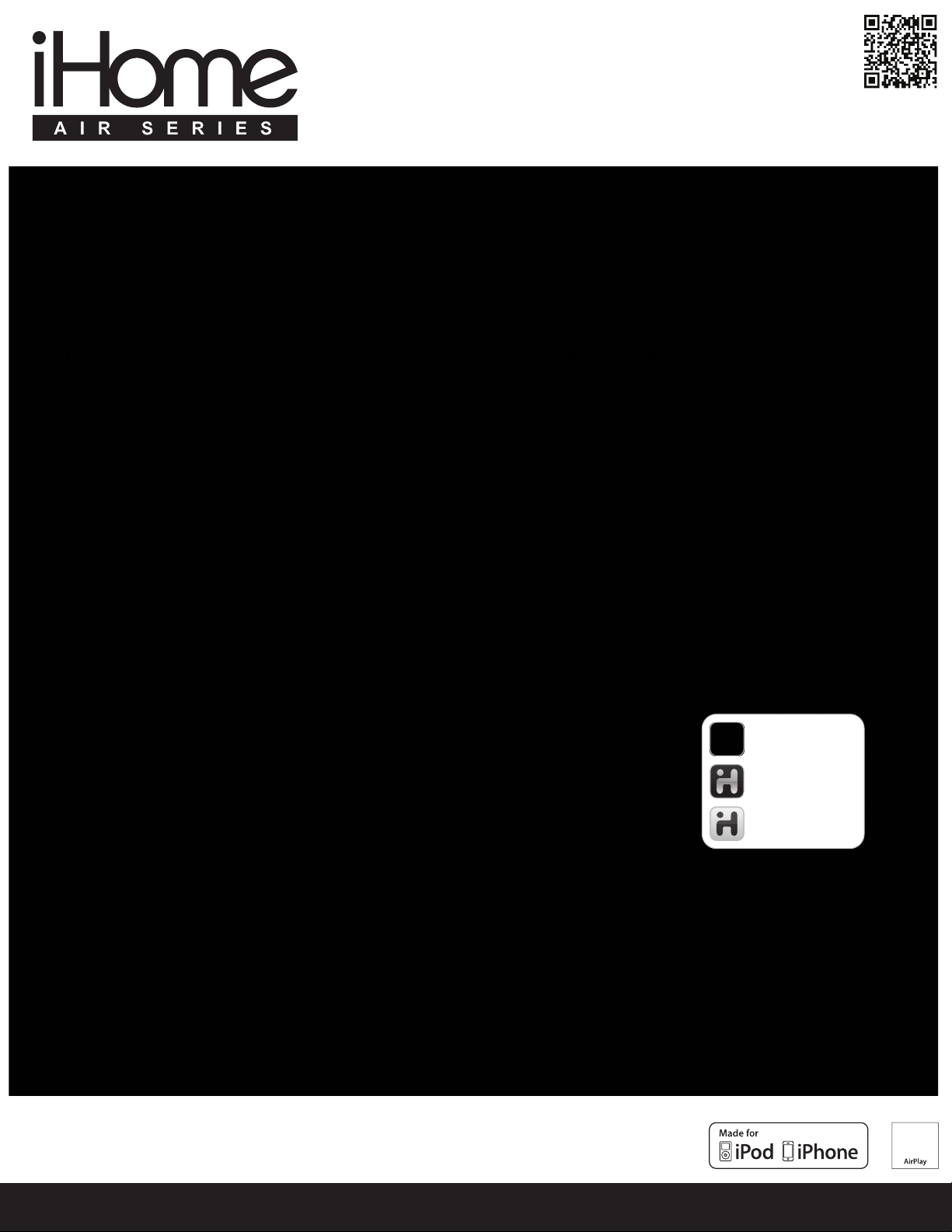
iW1 User Manual
works with
iHome Connect
Wi-Fi Network Setup app
iHome+Sleep
FREE alarm clock app
iHome+Radio
FREE alarm clock app
available on the App Store
works with
AirPlay wireless speaker system with rechargeable battery
English
www.ihomeaudio.com
Page 2
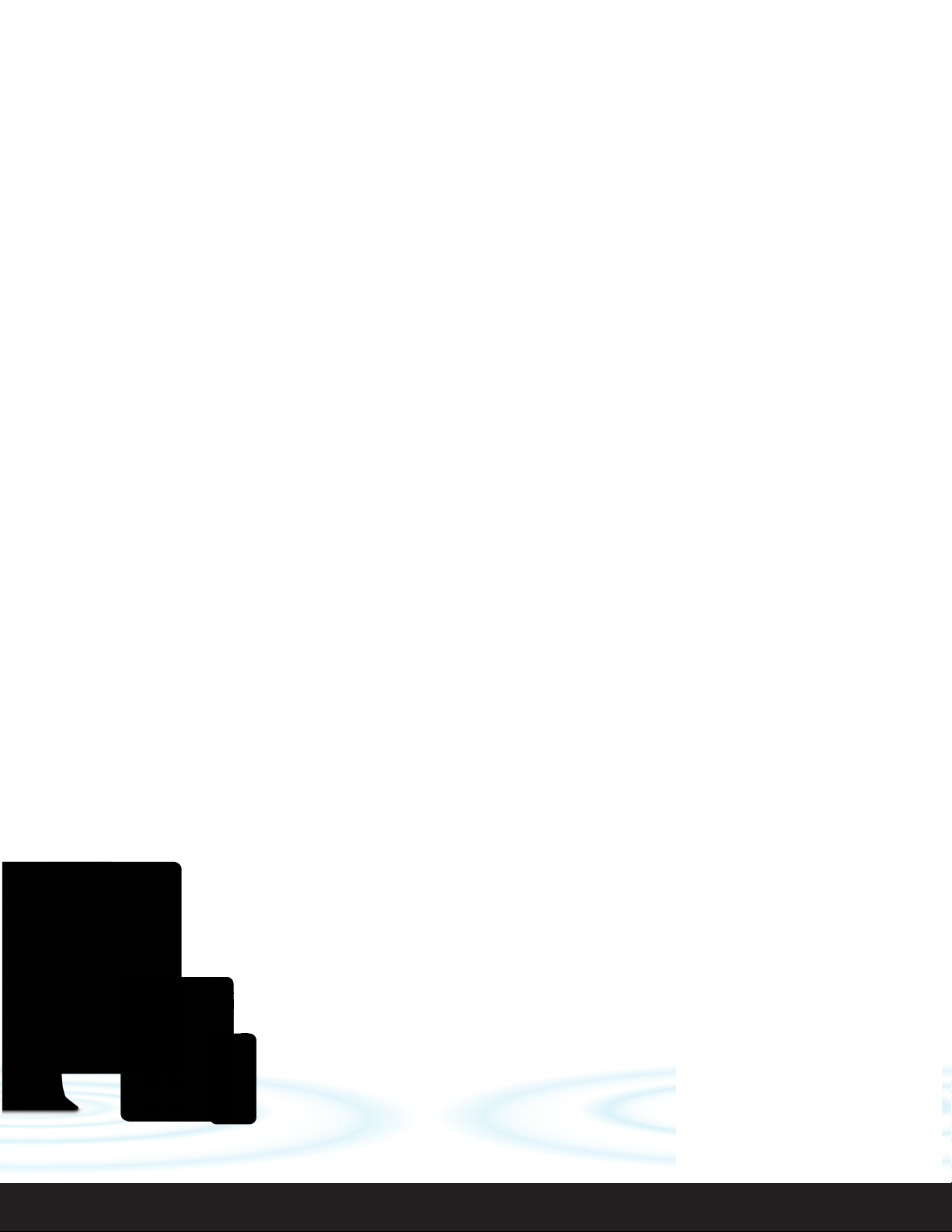
Welcome to the iHome iW1
Thank you for choosing iHome. The iHome Air Series marks a new frontier of product offerings that embrace Wi-Fi
connectivity and AirPlay, Apple’s new wireless streaming technology.
The iHome iW1 with AirPlay offers the latest experience in home audio entertainment allowing users to stream digital
audio over Wi-Fi from iTunes, iPad, iPhone and iPod touch. Featuring Bongiovi Acoustics DPS technology and built-in
rechargeable lithium-ion battery, the iW1 enables both fidelity audio that is truly wireless.
You can use the iW1 to:
Play audio directly from iTunes on your Mac or PC using your home Wi-Fi network
•
Stream your favorite music from your iPad, iPhone, or iPod touch from your iPod library or popular music apps like
•
PANDORA® and iheartradio®, available on the App Store
Dock, charge, and play audio with your iPhone and iPod with included USB sync cable
•
Enjoy true wireless audio anywhere around the house with the iW1’s rechargeable battery, convenient charging
•
base and carrying handle
Add Multiple iW1 speakers to enjoy multi-room audio anywhere in the home
•
Download and enjoy iHome+apps available on the App Store:
•
- iHome+Sleep, a free music alarm clock app
- iHome+Radio, a internet radio music app
- iHome Connect, a network setup app for iHome AirPlay enabled products
Keep reading to discover everything you need to know to get the most from your iHome iW1.
English
2
Page 3

iW1 Overview
Contents
1. iW1 speaker
2. Charging base
3. Power adaptor
4. USB sync cable
5. Remote control
6. Document pack
Start Guide
bass treble
reset
Rz10
power adaptorcharging base
remote USB sync
cable
iW1 Speaker
Compatibility
USB connector works with:
iPod touch (1st, 2nd, 3rd, and 4th generation), iPod nano (2nd, 3rd, 4th, 5th, and 6th generation), iPhone 4, iPhone 3GS, and iPhone 3G.
AirPlay works with:
iTunes, iPod touch (2nd, 3rd, and 4th generation), iPhone 4, iPhone 3GS, iPhone 3G, iPad 2, and iPad.
For AirPlay, the iW1 must be connected to Wi-Fi with networked access to a Mac or PC running iTunes 10.1 or later; or an iPad, iPhone, or iPod
touch running iOS 4.2 or later.
iHome Apps:
iHome+Sleep and iHome+Radio, and iHome Connect apps only work with iPad, iPhone, iPod touch and requires iOS 4.0 or later
Maintenance
Place the unit on a level surface away from sources of direct sunlight or excessive hear.
Protect your furniture when placing your unit on a natural wood and lacquered finish. A cloth or other protective material should be placed
between it and the furniture.
Clean your unit with a soft cloth moistened only with mild soap and watre. Stronger cleaning agents, such as Benzene thinner or similar
materials can damage the surface of the unit.
English
3
Page 4
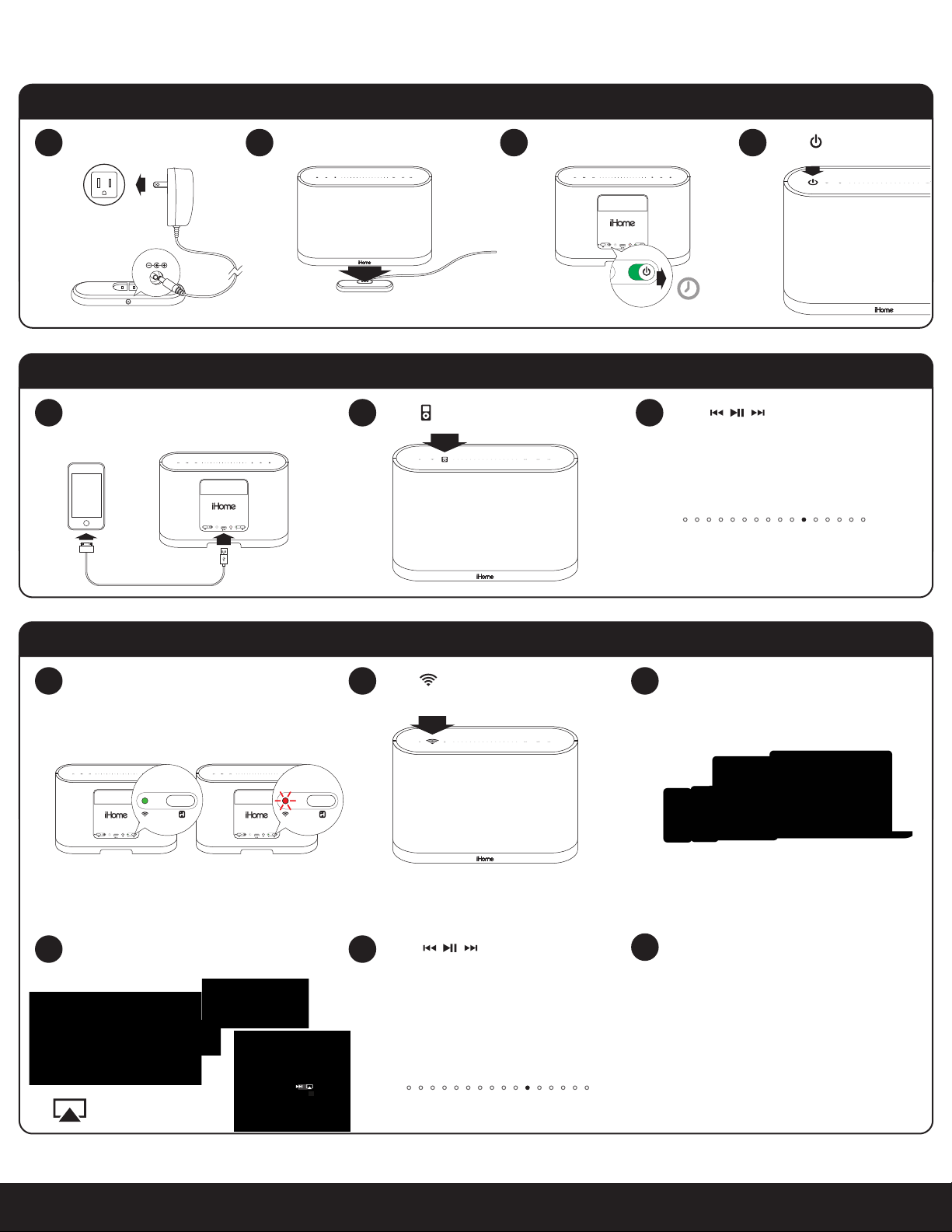
Quick Start
off | on
power
Connect, Charge, & Power On
1 2
outlet
12V
Place iW1 on charging baseConnect to power source Turn master power switch ON
power reset network setupstatus
battery
aux-in
iPod dock
off | on
iPod Local Audio Mode
Dock iPod/iPhone using iPod USB sync cable
1 2 3
(iPod and aux-in play in parallel)
battery
power reset network setupstatus
aux-in
iPod dock
off | on
Press for iPod mode
Press power button
43
allow 30s for the
iW1 to startup
Press buttons on the iW1 or
iW1 remote, in iPod mode, to control
your iPod music.
Adjust volume by swiping:
Note: Use iPod mode for both iPod
docking and Aux-in audio playback.
AirPlay Wireless Audio Mode (visit pages 8-9 for Wi-Fi network configuration)
Verify that your iW1 speaker is successfully
1 2 3
Press for AirPlay wireless mode
connected to your Wi-Fi network.
(visit page for connecting your iW1 speaker to your
Wi-Fi network)
network setup
status
battery
power reset network setupstatus
off | on
network setup
status
battery
power reset network setupstatus
aux-in
aux-in
iPod dock
iPod dock
off | on
Connected Not Connected
Launch iTunes or use your iPad, iPhone,
iPad touch. Verify iW1 and AirPlay source
device is on same Wi-Fi network.
AirPlay only works with iPod touch, iPhone, iPad,
AirPlay Wireless Audio Mode
Select the iHome iW1 as your AirPlay
4 5
audio speaker
Look for the AirPlay logo
to select your speaker
Press buttons on the iW1 or
use your iTunes, iPad, iPhone, or iPod
touch controls directly.
Adjust volume on the iW1 or wirelessly
control volume on your AirPlay source
device.
Note: for AirPlay streaming:
!
iPad, iPhone, and iPod touch support
point-to-point audio streaming to one
AirPlay enabled speaker.
iTunes supports point-to-multipoint audio
streaming to up to three AirPlay enabled
speakers (performance depends on your
Wi-Fi network and environment).
or iTunes (Mac or PC)
English
4
Page 5
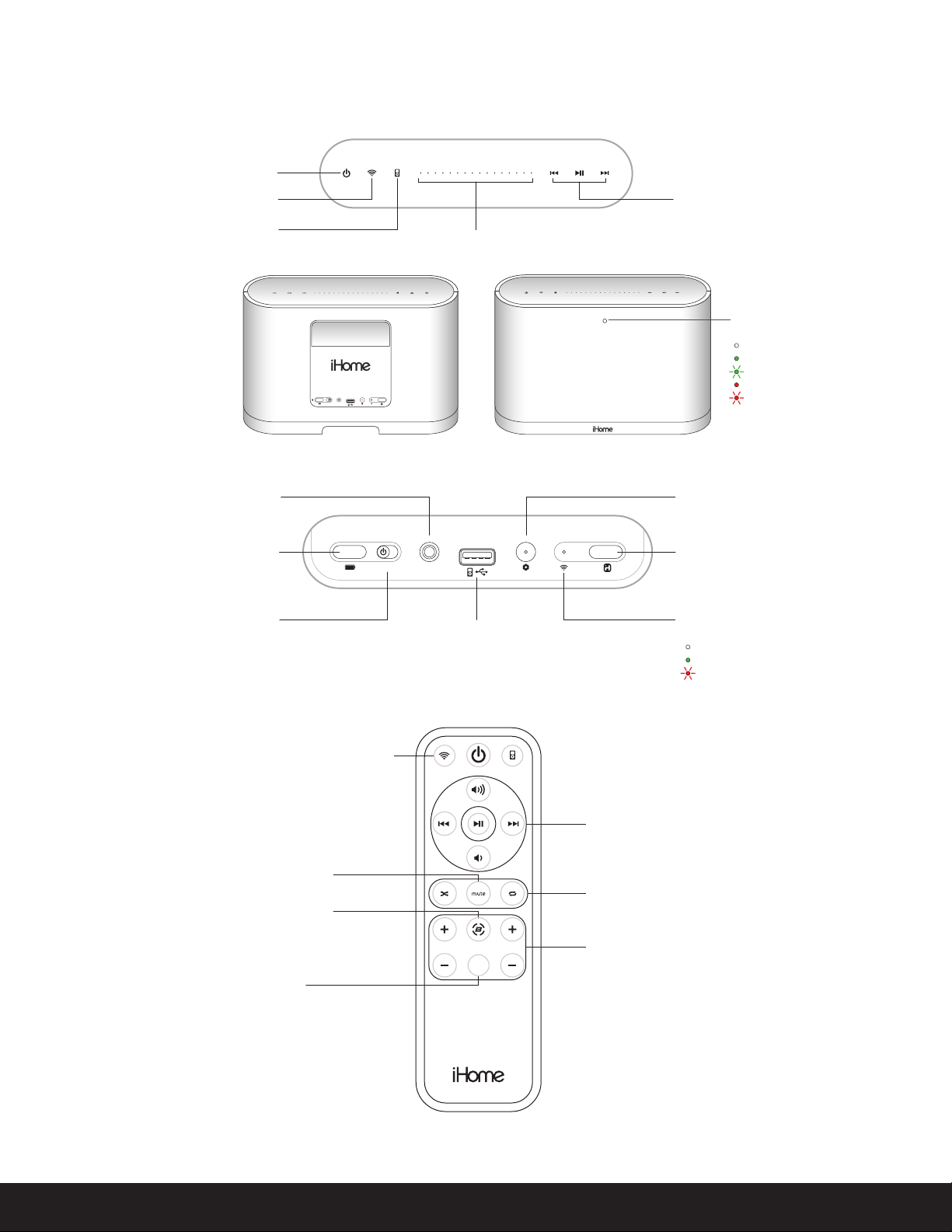
iW1 Controls
aux-in
battery
off | on
iPod dock
power reset network setup
AirPlay wireless mode
(audio via iOS device or iTunes)
(audio via USB sync cable or aux-in)
iPod mode
Power
Aux-in
battery
power reset network setupstatus
aux-in
off | on
TOP PANEL
iPod and iTunes
music controls
Volume / Battery level
Status LED
OFF when battery is fully charged
Green when touching a button on unit/remote
Green, blinking when volume is muted
iPod dock
Amber, solid when battery is charging
Red, blinking when battery needs charging
REAR PANEL
Firmware reset/status LED
Battery preview
Master power switch
Mode and power control
Volume mute
Bongiovi DPS
turn DPS audio enhancement on/off
EQ reset
return eq setting to default
USB iPod docking
(audio & charging)
REMOTE
bass treble
reset
status
Wi-Fi network setup
Wi-Fi network status LED
Master power is OFF
Green, solid when connected to a Wi-Fi network
Red, blinking when NOT connected to a Wi-Fi network
Volume and music controls
iPod shuffle & repeat music playback controls
Bass and treble adjustment
default is 0 for both bass and treble
English
Rz10
NOTE: Be sure the remote battery is properly installed
before using the iW1 remote control
5
Page 6

Getting Started
off | on
power
Master Power Switch
The iW1 has a master power switch that is used to power the unit ON or OFF, help conserve battery life, and reset the iW1 speaker. In order
for the iW1 speaker to power ON, the battery must be charged or unit must be connect to a AC outlet.
Master Power ON - Slide the Master Power Switch to the ON position (on rear panel) to activate your iW1 speaker.
Master Power OFF - Slide the Master Power Switch to the OFF position to power the iW1 speaker OFF.
Note: The iW1in the Master Power OFF state will only allow charging of the iW1’s internal battery and will not support iPod/iPhone charging,
remote control commands, AirPlay, network setup, nor Firmware Updates.
Powering your iW1 speaker ON
To power the iW1 speaker ON:
1. Plug AC adaptor into Charging Base, and plug into a live AC wall outlet.
2. Place the iW1 Speaker on top of the Charging Base.
3. Slide the Master Power Switch to the ON position (on rear panel).
Note: Allow 30 seconds for the speaker to startup before interacting with the iW1 speaker.
power
off | on
4. Press the Power button to switch between power ON and Standby mode.
The iW1 speaker will power ON to the last state.
1 2 3 4
outlet
battery
power reset network setupstatus
aux-in
iPod dock
12V
off | on
30s for startup press to exit Standby mode
Rechargeable Battery
The iW1 speaker has an internal rechargeable battery and supports audio playback any where in the home when the battery is charged or
docked on it’s charging base with an AC adaptor.
To Charge the Battery:
1. Plug AC adaptor into Charging Base, and plug into a live AC wall outlet.
2. Dock iW1 Speaker on top of Charging Base.
To view the Battery level status:
Press the Battery Preview button to view the charge status of the iW1’s internal battery on the top volume control panel.
English
Battery Level Preview
Current battery status level will show in place of volume level
Status LED
OFF when battery is fully charged
Amber, solid when battery is charging
Red, blinking when battery needs charging
6
Page 7

Using your iW1
Capacitance top panel controls
The iW1 speaker has a backlit capacitance touch panel control interface for power, mode, volume, and music controls. Controls will be lit
according to the status of the iW1 speaker and the selected mode.
Note: Moisture and wet hands will cause issues with the ability of the iW1 to detect user interactions. Each control will flash once when
pressed.
TOP PANEL
Power
AirPlay wireless mode
(audio via iOS device or iTunes)
(audio via USB sync cable or aux-in)
iPod mode
Volume / Battery level
Standby mode
Standby Mode (master power switch is ON):
Press the Power button to place the iW1 speaker in standby mode and stop audio playback. The Power button will pulse on/off to indicate
the unit is in standby mode.
iPod and iTunes
music controls
Power ON modes
iPod Mode (iPod/iPhone detected via USB dock connector):
iPod Mode (iPod/iPhone not detected via USB dock connector):
AirPlay Wireless Mode (connected to a Wi-Fi network):
AirPlay Wireless Mode (not connected to a Wi-Fi network):
Note: The AirPlay Wireless button will continuously flash on/off to indicate that the iW1 is not linked to a network when ON and in
AirPlay Wireless mode.
Volume
Press a specific volume level or slide your finger to the preferred volume level when changing the IW1 speaker’s volume on the unit.
100%50%vol. = 0%
English
7
Page 8

Wi-Fi Network Setup for AirPlay
Check list
Please verify the following steps before attempting to connect your IW1 speaker to a Wi-Fi network:
To enjoy AirPlay wireless audio, you must have the following:
- iTunes or an iOS device (iPod touch, iPhone, or iPad).
- A functioning home network with Wi-Fi.
Download the latest software updates for iTunes and your iOS device to ensure that you are able to enjoy the latest AirPlay enhancements and compatibility.
Download the iHome Connect app for iPod touch, iPhone and iPad.
Have your Wi-Fi network name (SSID) and password (if applicable) available for reference.
Note: AirPlay requires iTunes 10.1 (Mac and PC) or later; OR an iPad, iPad 2, iPhone 4, iPhone 3GS, iPod touch (4th, 3rd, and 2nd generations)
with iOS 4.2 or later. The iHome Connect app requires iOS 4.0 or later.
Option A - Connecting with your iPod touch, iPhone, or iPad (Recommended)
If you have an iPod touch, iPhone, or iPad with iOS 4.0 or later, we
recommend that you use our free iHome Connect app for the
quickest network setup experience.
1
To connect your iW1 speaker to a Wi-Fi network using an iOS
device, follow these steps:
1. Dock your iOS device to the iW1 using the included iPod USB
sync cable.
2. Download our free iHome Connect app from the App
Store and launch the app.
3. Select your preferred Wi-Fi network from the list of available
networks and enter password if prompted.
4. Rename your iW1 speaker and press ‘Save’.
Note: Connecting to a network may take up to 60 seconds.
Success!
Congratulations, you have successfully connected your iW1 to your
wireless network and now you can start enjoying wireless audio
anywhere in your home or office. Verify that the Network Status
LED is green and then keep reading to learn how to use the iW1
and control your iTunes and iOS audio content using AirPlay.
network setup
network setup
status
power reset network setupstatus
battery
power reset network setupstatus
aux-in
off | on
iPod dock
battery
off | on
Connected Not Connected
Note: To begin using AirPlay wireless streaming, your AirPlay source
devices (Mac or PC with your iTunes library as well as your iPod
touch, iPhone or iPad) must be connected to the same Wi-Fi
network that the iW1 speaker is connected to.
status
aux-in
iPod dock
3
4
power reset network setupstatus
battery
aux-in
iPod dock
off | on
Connect
10:09 PM
Wi-Fi
Name
Model: iHome iW1 • Firmware: 31.1.0
How to use AirPlay
About iHome Connect
Wi-Fi
Name
Model: iHome iW1 • Firmware: 31.1.0
How to use AirPlay
About iHome Connect
Not Connected
iHome iW1 2E33
10:09 PM
Your Wi-Fi Network
iHome iW1 2E33
Settings
Choose a Network for iW1...
Livingroom Speaker
Q W E R T Y U I O P
10:09 PM
Wi-Fi Networks
Your Wi-Fi Network
Other Wi-Fi Network
Other Wi-Fi Network
Other Wi-Fi Network
Other Wi-Fi Network
Choose your Wi-Fi network from the available networks
and wait as the iW1 attempts to connect.
30s
10:09 PM
Name
This name will be displayed when selecting your
speaker from a list of available AirPlay devices.
A S D F G H J K L
Z X C V B N M
Problem?
Reset the iW1 Speaker:
- Unplug the AC jack/remove the iW1 from the charging base
- Slide the rear Power Switch to the OFF and then ON position
- Reconnect AC jack, place iW1 on charging base and wait 30s
- Repeat iW1 Wi-Fi Network Setup process if necessary
SaveCancel
English
8
Page 9

Wi-Fi Network Setup continued...
Option B - Connecting with your Mac or PC over Wi-Fi
To connect your iW1 speaker to a Wi-Fi network using a Mac or PC,
follow these steps:
1. iW1 Hardware Reset:
- Unplug the AC jack/remove the iW1 from the charging base.
- Slide the rear Power Switch to the OFF and then ON position.
- Reconnect AC jack, place iW1 on charging base, and wait 30 sec.
2. Press and hold (5 sec.) Network Setup button on the back of unit.
Note: The Network Status LED will begin flashing green and the top
control panel will also flash.
3. On your Mac or PC, select the network called "iHome Setup XXXX"
from Wi-Fi network settings.
Note: This process can take up to 2 minutes. Be patient and refresh your
network list if necessary.
power reset network setupstatus
battery
aux-in
off | on
network setup
status
iPod dock
4. Launch a web browser (ex. Safari or Explorer) and enter
http://169.254.1.1 in the address bar.
Note: If the page is not initially available or becomes unresponsive,
reload the page. See “troubleshooting” if problem persists.
5. Rename the iW1 speaker and click ‘Save’. (optional)
6. Select preferred Wi-Fi network from the list of available and click ‘Join
Network’.
Note: Connecting to a network may take up to 60 seconds.
Success!
Congratulations, you have successfully connected your iW1 to your
wireless network and now you can start enjoying wireless audio
anywhere in your home or office. Verify that the Network Status LED is
green and then keep reading to learn how to use the iW1 and control
your iTunes and iOS audio content using AirPlay.
network setup
status
aux-in
iPod dock
battery
power reset network setupstatus
aux-in
off | on
network setup
status
power reset network setupstatus
iPod dock
battery
off | on
1st - customize the
name of your speaker
15s
2nd - Select your
Wi-Fi network from list
30-120s
upper right corner of
Mac screen
lower right corner of
PC Screen
45s 45s
http://169.254.1.1
Network Setup
Device Name
This name will be displayed when selecting your speaker from a list
of available AirPlay devices.
iHome iW1
Save
Current Network:
Connect the iW1 speaker to the same network as your AirPlay
source (iTunes, iPad, iPhone, or iPod touch(.
Available Networks
Join Network
View Network Details
Connected Not Connected
Note: To begin using AirPlay wireless streaming, your AirPlay source
devices (Mac or PC with your iTunes library as well as your iPod touch,
iPhone or iPad) must be connected to the same Wi-Fi network that the
iW1 speaker is connected to.
English
Problem?
Reset the iW1 Speaker:
- Unplug the AC jack/remove the iW1 from the charging base
- Slide the rear Power Switch to the OFF and then ON position
- Reconnect AC jack, place iW1 on charging base and wait 30s
- Repeat iW1 Wi-Fi Network Setup process if necessary
9
Page 10

Music Connectivity
Connecting to the iW1 speaker
You can connect to your iHome iW1 speaker three different ways:
1. Using AirPlay® to stream wirelessly from iTunes or your iPad, iPhone, and iPod touch.
2. Using the USB iPod docking port on the rear panel with a iPod USB sync cable for audio and charging your iPod or iPhone.
3. Using an auxiliary audio device (mp3 or CD player) connected to the aux-in port on the rear panel.
AirPlay & iPod touch, iPhone, or iPad
Using an iOS device:
Connect your iOS device to the same Wi-Fi network as iW1. Go to Settings --> Wi-Fi on your iOS device.
1.
Tap on iPod/Music app, look for the AirPlay button next to the iPod music transport controls.
2.
Tap on the AirPlay icon and choose iW1 from the list of speakers.
3.
If the iW1 speaker is not available, restart your iOS device and verify that the iW1 is powered on.
Press play.
4.
AirPlay & iTunes
Using a Mac or PC with iTunes:
Connect your Mac or PC to the same Wi-Fi network as iW1.
1.
Open iTunes on your computer.
2.
Within iTunes open “Preferences”, Select the “Devices” tab, and activate the following option:
3.
“Allow iTunes control from remote speakers”
Click OK, close iTunes preferences.
4.
Look for the AirPlay icon in the bottom right corner of the iTunes window.
5.
Click the AirPlay icon and choose iW1 from the list of speakers. Click "Multiple Speakers..." to select additional AirPlay speakers.
6.
If the iW1 speaker is not available, restart iTunes and verify that the iW1 is powered on.
Press play.
7.
AirPlay Wireless Audio Mode
Enjoy AirPlay audio anywhere:
1. Press to exit standby mode and power the iW1 ON.
2. Press for wireless audio mode and listen to AirPlay music.
3. Use buttons on the iW1 or iW1 remote to control streaming AirPlay content.
Local iPod Audio Mode
Dock, Charge, & Play using iPod USB sync cable or dock:
1. Connect USB sync cable to iW1’s USB port.
2. Press Local Playback mode button and enjoy iPod and iPhone charging and audio playback.
3. Using buttons on the iW1 or iW1 remote, in iPod mode, will control your iPod music.
Note: Use iPod mode for both iPod docking and Aux-in audio playback.
English
10
Page 11

Control
BonGiovi DPS
The iW1 uses a DSP solution provided by BonGiovi Acoustics. This function is on by default and can only be turned off or on with the IR
remote. Front Status LED will flash Green when DSP is turned OFF or ON via the remote and then return to last status settings.
EQ
The iW1 has a EQ feature that is controlled via the remote, that adjusts Bass and Treble.
TREBLE +/- buttons: Adjust treble levels between -5 and +5. Default is 0
BASS +/- buttons: Adjust treble levels between -5 and +5. Default is 0
NOTE: The Front Status LED will flash Green 3 times when the eq reaches maximum or minimum and then return to last status settings.
RESET button (remote): Resets EQ adjustments to the following state: Bass:0, Treble0.
NOTE: When Reset button is pressed, Top Panel LEDs will flash 2 times and then return to last status settings.
Firmware update
iW1 Speaker Firmware Updates
As changes to AirPlay are made over time and new devices are introduced that support AirPlay audio, it may be necessary to update the
firmware of your iW1 speaker to ensure the latest compatibility and optimal functionality. The iW1’s firmware can be updated using a USB
Mass Storage device containing a new firmware image downloaded by the user from ihomeaudio.com
Using a USB Mass Storage device:
1. Download the latest firmware from www.ihomeaudio.com/airplay/support to your computer
2. Load downloaded firmware to a USB mass storage device.
3. Connect USB device
4. Press & Hold (3 sec).
5. iW1 will scan for firmware file local to the USB device.
If a valid firmware file is found, iW1 firmware will update. If no valid firmware is found user must reset the iW1, load the proper file on USB
stick, and attempt Firmware update again.
During Firware Update:
When Firmware is being Updated, All top panel controls will PULSE and be inactive. All buttons are inactive except for Reset button. If
firmware update is succcessful, a confirmation (positive) tone will sound.
English
11
Page 12

Troubleshooting
Problem Solution
I am unable to connect the iW1 to
my home Wi-Fi network.
I’ve successfully connected the iW1
to my home network, but I cannot
select the iW1 speaker from iTunes
or my iOS Device.
I’ve selected the iW1 speaker as my
AirPlay audio source, but I do not
hear any music.
Verify that your Wi-Fi network is functioning.
1.
Move the iW1 closer to your network access point; the Wi-Fi
2.
signal is weak or the iW1 is out of range of your Wi-Fi network.
iW1 Hardware Reset:
3.
- Unplug the AC jack/remove the iW1 from the charging base.
- Slide the rear Power Switch to the OFF and then ON position.
- Reconnect AC jack, place iW1 on charging base and wait 30 sec.
for the iW1 speaker to restart.
1.
The iW1 speaker must be on the same Wi-Fi network as your
AirPlay source.
2.
Verify you have the latest version of iTunes and/or iOS.
3.
Try restarting iTunes or your iOS device.
Note: The original iPhone, iPhone 3G, and iPod touch (1st generation) do not support AirPlay.
1.
Verify that the volume is not muted or set to 0.
2.
Verify that there is not another iTunes library or iOS device
connected to the iW1 speaker.
3.
Try restarting iTunes or your iOS device.
The iW1 doesn’t respond or doesn’t
turn ON.
Questions? Visit www.ihomeaudio.com
English
Verify that the adaptor is connected and the power outlet is
1.
always ‘live’ (not controlled by a wall switch).
iW1 Hardware Reset:
2.
- Unplug the AC jack/remove the iW1 from the charging base.
- Slide the rear Power Switch to the OFF and then ON position.
- Reconnect AC jack, place iW1 on charging base and wait 30 sec.
12
Page 13

Consumer Product Safety Guide
Safety Instructions
Water and Moisture – The unit should not be used near water. For example:
1.
near a bathtub, washbowl, kitchen sink, laundry tub, swimming pool or in a
wet basement.
Ventilation – The unit should be situated so that its location or position does
2.
not interfere with its proper ventilation. For example, it should not be situated
on a bed, sofa, rug or similar surface that may block ventilation openings. Also,
it should not be placed in a built-in installation, such as a bookcase or cabinet,
which may impede the flow of air through the ventilation openings.
Heat – The unit should be situated away from heat sources such as radiators,
3.
heat registers, stoves or other appliances (including amplifiers) that produce
heat.
Power Sources – The unit should be connected to a power supply only of the
4.
type described in the operating instructions or as marked on the appliance.
Power Cable Protection – Power supply cables should be routed so that they
5.
are not likely to be walked on or pinched by items placed upon or against
them. It is always best to have a clear area from where the cable exits the unit
to where it is plugged into an AC socket.
Cleaning – The unit should be cleaned only as recommended. See the
6.
Maintenance section of this manual for cleaning instructions.
Objects and Liquid Entry – Care should be taken so that objects do not fall and
7.
liquids are not spilled into any openings or vents located on the product.
Attachments – Do not use attachments not recommended by the product
8.
manufacturer.
Lightning and Power Surge Protection – Unplug the unit from the wall socket
9.
and disconnect the antenna or cable system during a lightning storm or when
it is left unattended and unused for long periods of time. This will prevent
damage to the product due to lightning and power-line surges.
Overloading – Do not overload wall sockets, extension cords, or integral
10.
convenience receptacles as this can result in a risk of fire or electric shock.
Damage Requiring Service – The unit should be serviced by qualified service
11.
personnel when:
A. the power supply cable or plug has been damaged.
B. objects have fallen into or liquid has been spilled into the enclosure.
C. the unit has been exposed to rain.
D. the unit has been dropped or the enclosure damaged.
E. the unit exhibits a marked change in performance or does not operate normally.
Antenna – Do not connect an external antenna to the unit (other than that
12.
provided).
Periods of None Use – If the unit is to be left unused for an extended period of
13.
time, such as a month or longer, the power cable should be unplugged from
the unit to prevent damage or corrosion.
Servicing – The user should not attempt to service the unit beyond those
14.
methods described in the user’s operating instructions. Service methods not
covered in the operating instructions should be referred to qualified service
personnel.
FCC Radiation Exposure Statement
FCC Radiation Exposure Statement
FCC ID: EMOIW1. IC: 986B-IW1
FCC ID: EMOIW1. IC ID: 986B-IW1
This equipment complies with FCC RF radiation exposure limits set forth for an
This equipment complies with FCC RF radiation exposure limits set forth for an uncontrolled
uncontrolled environment. This transmitter must not be co-located or operating in
environment. This transmitter must not be co-located or operating in conjunction with any
conjunction with any other antenna or transmitter.
other antenna or transmitter.
This Device complies with RSS-210 of the IC Rules; Operation is subject to the following two
This Device complies with RSS-210 of the IC Rules; Operation is subject to the
conditions:
1. This device may not cause interference and
following two conditions:
2. This device must accept any interference received, including interference that may cause
undesired operation
1. This device may not cause interference and
2. This device must accept any interference received, including interference that may cause
This device complies with FCC radiation exposure limits set forth for an uncontrolled
undesired operation
environment and it also complies with Part 15 of the FCC RF Rules. Operation is subject to the
following two conditions: (1) this device may not cause harmful interference, and (2) this device
This equipment complies with the limits for a Class B digital device as specified in Part
must accept any interference received, including interference that may cause undesired
15 of FCC Rules. These limits provide reasonable protection against radio and TV
operation. (FCC15.19)
interference in a residential area. However, your equipment might cause TV or radio
Le présent appareil est conforme aux CNR d'Industrie Canada applicables aux appareils radio
exempts de licence. L'exploitation est autorisée aux deux conditions suivantes : (1) l'appareil ne
interference even when it is operating properly. To eliminate interference you can try
doit pas produire de brouillage, et (2) l'utilisateur de l'appareil doit accepter tout brouillage
one or more of the following corrective measures:
radioélectrique subi, même si le brouillage est susceptible d'en compromettre le
fonctionnement.
• Reorient or relocate the receiving antenna.
The device meets the exemption from the routine evaluation limits in section 2.5 of RSS 102 and
• Increase the distance between the equipment and the radio or TV.
compliance with RSS-102 RF exposure, users can obtain Canadian information on RF exposure
• Use outlets on dierent electrical circuits for the equipment and the radio or TV.
and compliance.
• Consult your dealer or an experienced radio/television technician if the proble
Le dispositif rencontre l'exemption des limites courantes d'évaluation dans la section 2.5 de RSS
102 et la conformité à l'exposition de RSS-102 rf, utilisateurs peut obtenir l'information
Modifying or tampering with your system’s internal components can cause a
canadienne sur l'exposition et la conformité de rf.
malfunction and might invalidate the system’s warranty and void your FCC
This equipment complies with the limits for a Class B digital device as specied in Part 15 of FCC
authorization to operate it.
Rules. These limits provide reasonable protection against radio and TV interference in a
residential area. However, your equipment might cause TV or radio interference even when it is
This Class B digital apparatus complies with Canadian ICES-003.
operating properly. To eliminate interference you can try one or more of the following
Cet appareil numérique de la classe B est conforme à la norme NMB-003 du Canada.
corrective measures:
• Reorient or relocate the receiving antenna.
• Increase the distance between the equipment and the radio or TV.
• Use outlets on different electrical circuits for the equipment and the radio or TV.
Internal Rechargeable Lithium-ion Battery
• Consult your dealer or an experienced radio/television technician if the problem still exists.
Modifying or tampering with your system’s internal components can cause a malfunction and
This device uses an internal rechargeable lithium-ion battery that should last the
might invalidate the system’s warranty and void your FCC authorization to operate it.
lifetime of the device. If you suspect your battery may be dead, try charging it several
This Class B digital apparatus complies with Canadian ICES-003. Cet appareil numérique de la
times. If the battery does not recharge, please contact us for repair information.
classe B est conforme à la norme NMB-003 du Canada.
WARNING/DISPOSAL OF UNIT
Internal Rechargeable Lithium-ion Battery
This device uses an internal rechargeable lithium-ion battery that should last the lifetime of the
Please do NOT attempt to change the battery yourself. If the battery has died and you
device. If you suspect your battery may be dead, try charging it several times. If the battery does
do not want us to replace your battery, you should follow the disposal instructions
not recharge, please contact us for repair information.
below:
WARNING/DISPOSAL OF UNIT
Never dispose of used batteries/electronics with ordinary solid wastes, since they
•
Please do NOT attempt to change the battery yourself. If the battery has died and you do not
contain toxic substances.
want us to replace your battery, you should follow the disposal instructions below:
Always dispose of used batteries/electronics in accordance with the prevailing
•
• Never dispose of used batteries/electronics with ordinary solid wastes, since they contain
community regulations that apply to the disposal of batteries/electronics. If there
toxic substances.
are no local regulations concerning battery/e
• Always dispose of used batteries/electronics in accordance with the prevailing community
of the device in a waste bin for electronic devices.
regulations that apply to the disposal of batteries/electronics. If there are no local
Many electronics retailers now recycle batteries and other electronic compo-
•
regulations concerning battery/electronics disposal, please dispose of the device in a waste
nents at no charge. Check to see which ones in your area do so.
bin for electronic devices.
• Many electronics retailers now recycle batteries and other electronic components at no
charge. Check to see which ones in your area do so.
CAUTION
The battery used in this device may present a risk of fire, explosion or chemical burn if
CAUTION
mistreated.
The battery used in this device may present a risk of re, explosion or chemical burn if
mistreated.
Never use or charge the battery if it appears to be leaking, discolored, deformed,
•
• Never use or charge the battery if it appears to be leaking, discolored, deformed, or in any
or in any way abnormal.
way abnormal.
Never disassemble the unit or attempt to remove battery as that could cause
•
• Never disassemble the unit or attempt to remove battery as that could cause leakage of
alkaline solution or other electrolytic substance.
leakage of alkaline solution or other electrolytic substance.
• Always conrm that the temperature is 5°C – 35° C (41° - 95° Fahrenheit) before you charge
Always confirm that the temperature is 5°C – 35° C (41° - 95° Fahrenheit) before
•
the battery. Leakage or deterioration of the battery may occur if this warning is not heeded.
you charge the battery. Leakage or deterioration of the battery may occur if this
• Never expose the battery to any liquid.
warning is not heeded.
• Never expose the battery to excessive heat such as direct sunlight or re.
Never expose the battery to any liquid.
•
• Never use the battery pack in an unventilated vehicle where excessive internal tempera-
Never expose the battery to excessive heat such as direct sunlight or fire.
•
tures may be encountered.
• Always keep the battery out of the reach of infants and small children.
Never use the battery pack in an unventilated vehicle where excessive internal
•
temperatures may be encountered.
Always keep the battery out of the reach of infants and small children.
•
lectronics disposal, please dispose
m still exists.
English
13
Page 14

Warranty
Limited 1 Year Warranty Information
iHome, a division of SDI Technologies Inc. (hereafter referred to as
SDI Technologies), warrants this product to be free from defects in
workmanship and materials, under normal use and conditions, for a
period of 1 Year from the date of original purchase.
Should this product fail to function in a satisfactory manner, it is best
to first return it to the store where it was originally purchased.
Should this fail to resolve the matter and service still be required by
reason of any defect or malfunction during the warranty period, SDI
Technologies will repair or, at its discretion, replace this product
without charge (except for a $60.00 charge for handling, packing,
return UPS/postage, and insurance). This decision is subject to
verification of the defect or malfunction upon delivery of this
product to the Factory Service Center listed below. The product
must include proof of purchase, including date of purchase. The fee
for service without proof of purchase is $100.00.
Before returning this product for service:
Before returning this product for service, please check our support
section at www.ihomeaudio.com/support or call our customer
service team to resolve any problems you may be experiencing.
If service is still required:
Pack unit in a well padded, heavy corrugated box.
1.
Enclose a photocopy of your sales receipt, credit card statement,
2.
or other proof of the date of purchase, if within the warranty
period.
Disclaimer of Warranty:
NOTE: This warranty is valid only if the product is used for the
purpose for which it was designed. It does not cover (i) products
which have been damaged by negligence or willful actions, misuse
or accident, or which have been modified or repaired by unauthorized persons; (ii) cracked or broken cabinets, or units damaged by
excessive heat; (iii) damage to digital media players, computers,
routers, CD’s or tape cassettes (if applicable); (iv) the cost of shipping
this product to the Factory Service Center and its return to the
owner.
This warranty is valid only in the United States of America and does
not extend to owners of the product other than to the original
purchaser. In no event will SDI Technologies or any of its affiliates,
contractors, resellers, their officers, directors, shareholders, members or agents be liable to you or any third party for any consequential or incidental damages, any lost profits, actual, exemplary or
punitive damages. (Some states do not allow limitations on implied
warranties or exclusion of consequential damages, so these
restrictions may not apply to you.) This warranty gives you specific
legal rights, and you may also have other rights which vary from
state to state.
Your acknowledgment and agreement to fully and completely
abide by the above mentioned disclaimer of warranty is contractually binding to you upon your transfer of currency (money order,
cashier's check, or credit card) for purchase of your SDI Technologies
product.
Enclose a check or money order payable to the order of SDI
3.
Technologies, for the sum of $60.00 ($100.00 without proof of
purchase).
Send the unit prepaid and insured, to the Factory Service Center
4.
listed below.
Consumer Repair Department
SDI Technologies Inc.
1330 Goodyear Dr.
El Paso, TX 79936-6420
Questions? Visit www.ihomeaudio/airplay/support.com
Toll Free Customer Service: 1-877-446-6301
©SDI Technologies 2011 All rights Reserved.
English
14
Page 15

www.ihomeaudio.com
Page 16

iW1 Safety Card -- Front
June 14, 2011
material: 150gsm2, art paper, 1C + 1C
iW1 Safety Card --
1C
iW1 Consumer Guide --
1C
iW1 Safety Card -- back
July 14, 2011
Important Safety Instructions
Water and Moisture – The unit should not be used near water. For example: near a bathtub, washbowl, kitchen sink, laundry tub,
1.
swimming pool or in a wet basement.
Ventilation – The unit should be situated so that its location or position does not interfere with its proper ventilation. For example, it should
2.
not be situated on a bed, sofa, rug or similar surface that may block ventilation openings. Also, it should not be placed in a built-in
installation, such as a bookcase or cabinet, which may impede the ow of air through the ventilation openings.
Heat – The unit should be situated away from heat sources such as radiators, heat registers, stoves or other appliances (including ampliers)
3.
that produce heat.
Power Sources – The unit should be connected to a power supply only of the type described in the operating instructions or as marked on
4.
the appliance.
Power Cable Protection – Power supply cables should be routed so that they are not likely to be walked on or pinched by items placed
5.
upon or against them. It is always best to have a clear area from where the cable exits the unit to where it is plugged into an AC socket.
Cleaning – The unit should be cleaned only as recommended. See the Maintenance section of this manual for cleaning instructions.
6.
Objects and Liquid Entry – Care should be taken so that objects do not fall and liquids are not spilled into any openings or vents located
7.
on the product.
Attachments – Do not use attachments not recommended by the product manufacturer.
8.
Lightning and Power Surge Protection – Unplug the unit from the wall socket and disconnect the antenna or cable system during a
9.
lightning storm or when it is left unattended and unused for long periods of time. This will prevent damage to the product due to lightning
and power-line surges.
Overloading – Do not overload wall sockets, extension cords, or integral convenience receptacles as this can result in a risk of re or electric
10.
shock.
Damage Requiring Service – The unit should be serviced by qualied service personnel when:
11.
A. the power supply cable or plug has been damaged.
B. objects have fallen into or liquid has been spilled into the enclosure.
C. the unit has been exposed to rain.
D. the unit has been dropped or the enclosure damaged.
E. the unit exhibits a marked change in performance or does not operate normally.
Antenna – Do not connect an external antenna to the unit (other than that provided).
12.
Periods of None Use – If the unit is to be left unused for an extended period of time, such as a month or longer, the power cable should be
13.
unplugged from the unit to prevent damage or corrosion.
Servicing – The user should not attempt to service the unit beyond those methods described in the user’s operating instructions. Service
14.
methods not covered in the operating instructions should be referred to qualied service personnel.
Questions? Visit www.ihomeaudio.com
Printed in China
iW1 06132011-0
July 14, 2011
Revised
iW1 - Consumer Product Safety Guide
FCC Radiation Exposure Statement
This equipment complies with FCC RF radiation exposure limits set forth for an uncontrolled environment. This transmitter must not be co-located or operating in
conjunction with any other antenna or transmitter.
This Device complies with RSS-210 of the IC Rules; Operation is subject to the following two conditions:
1. This device may not cause interference and
2. This device must accept any interference received, including interference that may cause undesired operation
This device complies with FCC radiation exposure limits set forth for an uncontrolled environment and it also complies with Part 15 of the FCC RF Rules. Operation
is subject to the following two conditions: (1) this device may not cause harmful interference, and (2) this device must accept any interference received, including
interference that may cause undesired operation. (FCC15.19)
Le présent appareil est conforme aux CNR d'Industrie Canada applicables aux appareils radio exempts de licence. L'exploitation est autorisée aux deux conditions
suivantes : (1) l'appareil ne doit pas produire de brouillage, et (2) l'utilisateur de l'appareil doit accepter tout brouillage radioélectrique subi, même si le brouillage
est susceptible d'en compromettre le fonctionnement.
The device meets the exemption from the routine evaluation limits in section 2.5 of RSS 102 and compliance with RSS-102 RF exposure, users can obtain
Canadian information on RF exposure and compliance.
Le dispositif rencontre l'exemption des limites courantes d'évaluation dans la section 2.5 de RSS 102 et la conformité à l'exposition de RSS-102 rf, utilisateurs peut
obtenir l'information canadienne sur l'exposition et la conformité de rf.
This equipment complies with the limits for a Class B digital device as specied in Part 15 of FCC Rules. These limits provide reasonable protection against radio
and TV interference in a residential area. However, your equipment might cause TV or radio interference even when it is operating properly. To eliminate
interference you can try one or more of the following corrective measures:
• Reorient or relocate the receiving antenna.
• Increase the distance between the equipment and the radio or TV.
• Use outlets on different electrical circuits for the equipment and the radio or TV.
• Consult your dealer or an experienced radio/television technician if the problem still exists.
Modifying or tampering with your system’s internal components can cause a malfunction and might invalidate the system’s warranty and void your FCC
authorization to operate it.
The separation distance between the equipment and the user shall not be less than 20 cm
This Class B digital apparatus complies with Canadian ICES-003. Cet appareil numérique de la classe B est conforme à la norme NMB-003 du Canada.
Internal Rechargeable Lithium-ion Battery
This device uses an internal rechargeable lithium-ion battery that should last the lifetime of the device. If you suspect your battery may be dead, try charging it
several times. If the battery does not recharge, please contact us for repair information.
WARNING/DISPOSAL OF UNIT
Please do NOT attempt to change the battery yourself. If the battery has died
and you do not want us to replace your battery, you should follow the disposal
instructions below:
• Never dispose of used batteries/electronics with ordinary solid wastes,
since they contain toxic substances.
• Always dispose of used batteries/electronics in accordance with the
prevailing community regulations that apply to the disposal of
batteries/electronics. If there are no local regulations concerning
battery/electronics disposal, please dispose of the device in a waste bin for
electronic devices.
• Many electronics retailers now recycle batteries and other electronic
components at no charge. Check to see which ones in your area do so.
Printed in China
iW1 07052011-0
CAUTION
The battery used in this device may present a risk of re, explosion or chemical
burn if mistreated.
• Never use or charge the battery if it appears to be leaking, discolored,
deformed, or in any way abnormal.
• Never disassemble the unit or attempt to remove battery as that could
cause leakage of alkaline solution or other electrolytic substance.
• Always conrm that the temperature is 5°C – 35° C (41° - 95° Fahrenheit)
before you charge the battery. Leakage or deterioration of the battery may
occur if this warning is not heeded.
• Never expose the battery to any liquid.
• Never expose the battery to excessive heat such as direct sunlight or re.
• Never use the battery pack in an unventilated vehicle where excessive
internal temperatures may be encountered.
• Always keep the battery out of the reach of infants and small children.
FCC ID: EMOIW1 IC: 986B-IW1
