Page 1

Model: iBTW38
Dual Alarm Clock
Stereo Speaker System
with Qi Wireless Charging
instruction manual
Questions? Contact Customer Service at 1-800-288-2792
Page 2
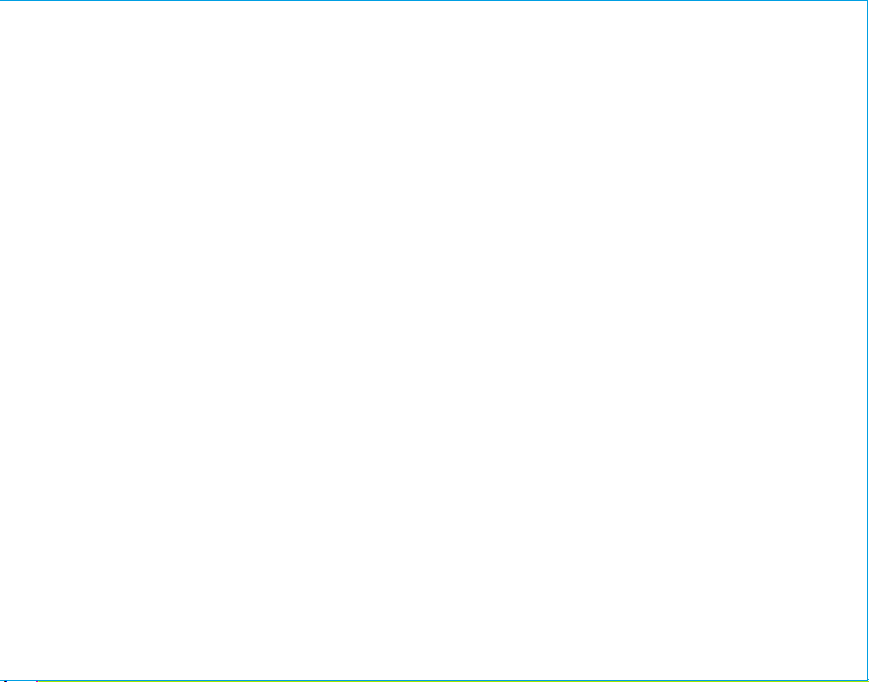
iBTW38
Introduction
Thank you for purchasing the iHome iBTW38. This product is designed to provide high
quality wireless sound for your iPad, iPhone, iPod or other Bluetooth audio device.
This instruction booklet explains the basic operation and care of the unit. Please read it
carefully and keep for future reference.
Maintenance
• Place the unit on a level surface away from sources of direct sunlight or excessive heat.
• Protect your furniture when placing your unit on a natural wood and lacquered finish.
A cloth or other protective material should be placed between it and the furniture.
• Clean your unit with a soft cloth moistened only with mild soap and water. Stronger
cleaning agents, such as benzene, thinner or similar materials can damage the surface
of the unit.
1
Page 3
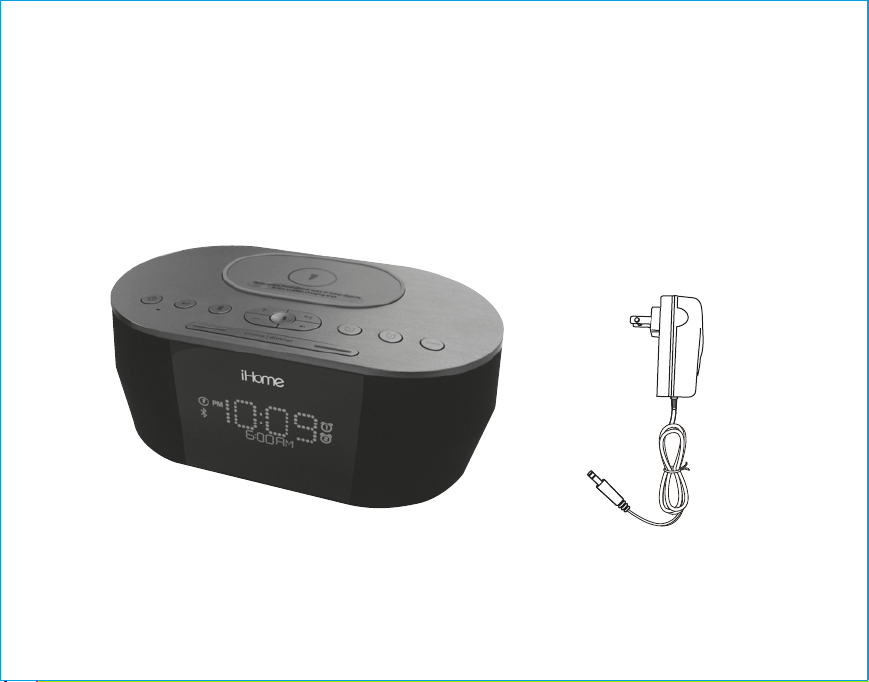
Included
• iBTW38 system
• 100V-240V universal AC adapter
iBTW38
iBTW38
power adapter
2
Page 4
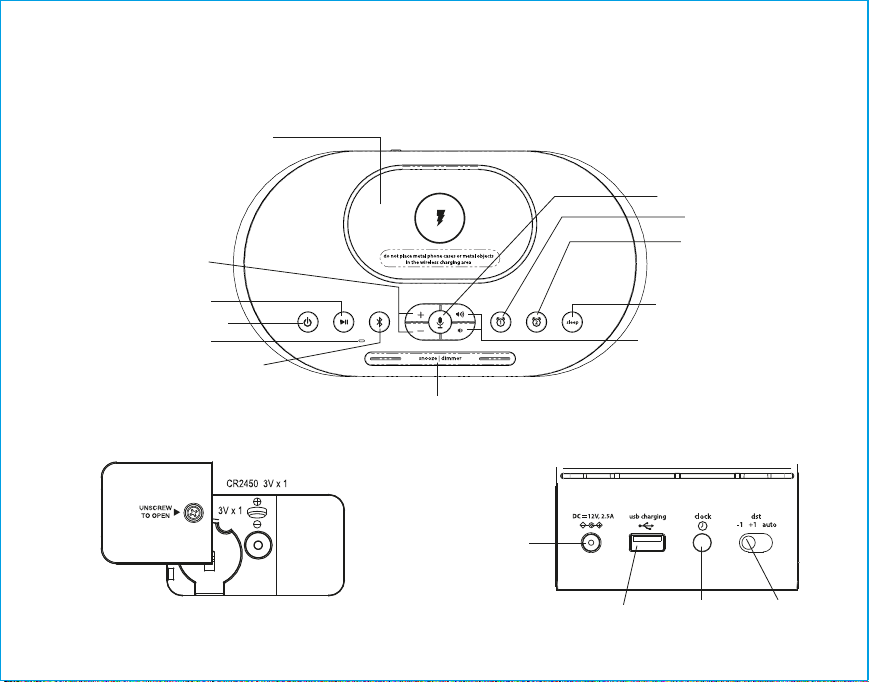
Meet Your iBTW38
iBTW38
Top
Play/Pause Button
Wireless charging pad
+/– Settings
Buttons
Power Button
Microphone
Bluetooth
Pairing Button
Bottom Back
Backup Battery Compartment
Snooze/Display Dimmer Button
DC Jack
USB Charging Port
3
Voice/Talk/End Button
Alarm 1 Button
Alarm 2 Button
Sleep Button
Volume Up/
Volume Down Buttons
Time Set Button
DST Button
Page 5
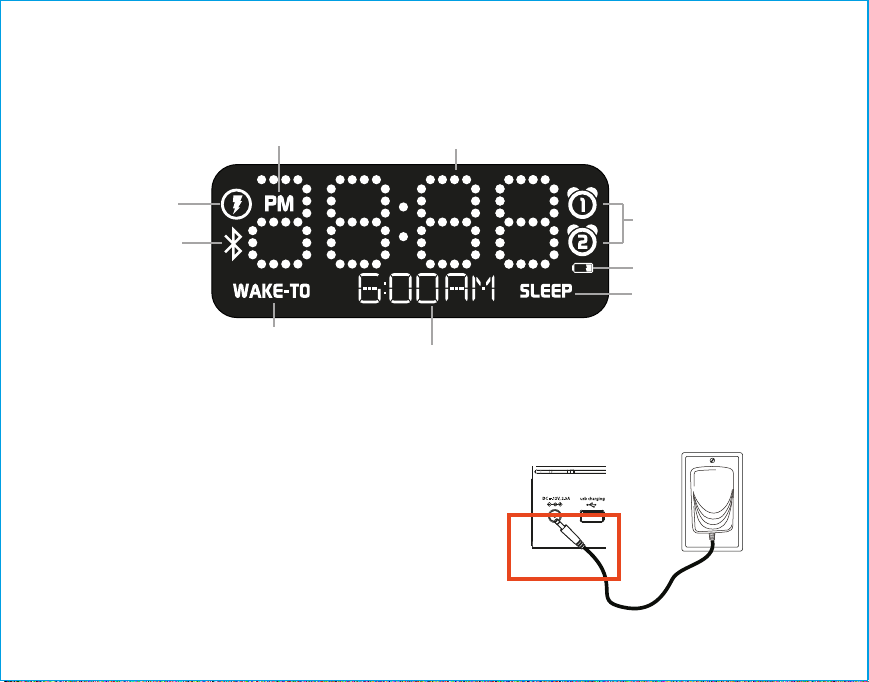
The Display
Using the
iBTW38
Wireless Charging
Indicator
Bluetooth
Pairing
Indicator
Wake to
Alarm/Tone Source Indicators
PM Indicator
Alarm clock Indicator
Time Display
Setting Up the Unit
Connect the included AC adapter to the DC jack
located on the back of the unit and connect the
other end to a working wall outlet.
CR2450 3V battery is included for battery backup.
Install it in the backup battery compartment
located on the bottom of the unit before using the
unit. See page 13 for more on installing and
replacing backup batteries.
4
Alarm Active Indicator
Low Backup
Battery Indicator
Sleep Mode Indicator
RESET
RESET
TEST
TEST
Page 6

Using the
iBTW38
Setting the Clock
1. Press and hold the Time Set Button located on the back of the unit
for 2 seconds until the clock display flashes and a beep sounds.
2. Press the – or + Buttons to adjust the clock to the current time (hold
for rapid setting). Make sure you set the correct AM/PM time. The PM
indicator appears to the left of the display; thereis no AM indicaator.
3. To toggle the clock display between standard 12 hour time and 24 hour (“military”)
time display, press the Alarm or Alarm Button while the display is flashing during
time setting.
4. Press the Time Set Button to confirm the time and exit clock setting mode. 2
beeps will confirm clock setting is complete.
Setting and Using the Alarm
This unit features dual alarms which can be set to dierent times and alarm sources. Each
is set in the same way. Instructions are given as “Alarm Button”; use Alarm Button or
Alarm Button to set respective alarms.
Note: Each step must be completed while display is flashing or step will time-out with
any changes saved.
1. Press and hold the Alarm Button for 2 seconds until the time display and alarm icon
flash. A beep sounds.
2. Press the – or + Buttons to adjust the alarm time to the desired time (hold for rapid
setting).
Make sure you set the correct AM/PM alarm time. The PM indicator appears to the left
of the display; there is no AM indicator.
3. Press the Alarm Button to confirm the alarm time setting. The wake-to source will
flash.
5
Page 7

Using the
iBTW38
Setting and Using the Alarm (Cont’d)
4. Press the – or + Buttons to select the desired wake to alarm source: Bluetooth, radio
or tone.
Wake to Bluetooth: You will wake to the currently linked Bluetooth device. If no device
is detected, the alarm will default to current Tone.
Wake to Tone: Press the Alarm Button to confirm. Press the – or + Buttons as
needed to listen to and to select one of the four built-in wake-to
tones (1 - 4).
5. Press the Alarm Button to confirm the alarm source. The volume display will flash.
6. Press the or Buttons to adjust the alarm volume. Note that the alarm volume
setting is stored separately from other volume settings.
7. Press the Alarm Button to confirm the alarm settings and exit alarm setting mode. 2
beeps will confirm alarm setting is complete. The alarm icon will remain on the display,
indicating the alarm is armed.
Previewing the Alarm and Turning the Alarm On/O
1. Press and release the Alarm Button to view the current alarm time.
2. Press and release the Alarm Button as needed to toggle the alarm ON and OFF,
indicated by the alarm icon and a beep.
6
Page 8

Using the
iBTW38
Setting The Daylight Daving Time (dst) switch
This unit has a DST switch on the back of the unit to adjust the time for daylight saving
time and standard time. By default, it is set to Auto and will automatically adjust the time
at the start and end of daylight saving time. If you are located in an area that does not
observe daylight saving time or otherwise wish to adjust manually, slide the switch to +1
to add one hour or to –1 to subtract an hour.
Snooze/Display Dimmer Button
1. To program Snooze, press and hold the Snooze/Display Dimmer Button during normal
operation (when no alarm is sounding).
2. Press the – or + Buttons to select the desired snooze time (between 01 and 29 minutes).
3. Press and release the Snooze/Display Dimmer Button to confirm Snooze setting. 2 beeps
will sound.
4. While the alarm is sounding, press and release the Snooze/Display Dimmer Button to
temporarily silence the alarm for the set duration (9 minutes is the default). Snooze can be
used several times during alarm.
5. To adjust the brightness of the display, press and release the Snooze/Display Dimmer
Button during normal operation (when no alarm is sounding) to cycle through the
brightness display settings.
Sleep Mode
This unit allows you to sleep to the current sound source for a set time before turning the unit
o.
1. To set Sleep time, press and release the Sleep Button as needed to cycle to the desired
sleep duration:120, 90, 60, 30 or 15 minutes or OFF (turns the unit o).
2. Press the or Buttons to adjust the sleep volume on the unit. Note that the sleep volume
setting is stored separately from other volume settings.
7
Page 9

Using the
iBTW38
Pairing Your Bluetooth Device
Whenever AC power is connected, the iBTW38 will attempt to autolink to a previously
paired device.
1. Turn on your Bluetooth device and make it “discoverable” by turning
on Bluetooth mode (check in Options or Settings).
2. Press the Button to turn on the iBTW38. The first time the unit is
powered on it will enter pairing mode automatically. After this, you will
need to pair using the Pairing Button after powering on (see step 3
below).
2s
3.
Press and hold the Pairing Button on top of the iBTW38 for 2
seconds. The iBTW38 will beep and the Bluetooth icon will flash on
iHome
iBTW38
4. “iHome iBTW38” should appear in your device’s Bluetooth menu. Select
“iHome iBTW38” to connect device. If prompted for a passcode, enter
“ “1234” on your device’s keypad.
5. If pairing is successful, 2 beeps will sound and the Bluetooth icon will appear solid,
indicating the iBTW38 is ready to play music. There should also be an indication on your
device. If no device is successfully paired within 3 minutes the iBTW38 will default to
previous mode. Once the iBTW38 is paired to a device, it will attempt to autolink when
the device is within range (about 33 feet).
the display, indicating the iBTW38 is in pairing mode.
8
Page 10

Using the iBTW38
Playing Audio Via Bluetooth
1. Press the Button to turn the unit ON.
2. Press and release the Mode Button as needed until the BT icon appears on the
display.
3. Press the Button on the unit to play audio from your linked Bluetooth device.
4. Press the – or + Buttons to go to the previous or next track.
5. Press the or Buttons to adjust the volume on the unit.
6. When done listening, press the Button to turn the unit o.
Using the Speakerphone feature
NOTE: The unit must be powered on and linked to a Bluetooth phone to receive a call.
1. When a call is received, playing music is muted to hear the ring tone.
“Call” will flash on the display.
Press the Voice/Talk/End Button to answer the call; press and hold the
Voice/Talk/End Button to ignore the call. For call waiting function, press the
Voice/Talk/End Button to place a currently active call on hold and answer a new
call; press the Voice/Talk/End Button to switch between the calls.
2. When a call is completed, press the Talk/End Button to end the call and resume
previous function.
9
Page 11

Using the iBTW38
Using Qi Wireless Charging
This unit will wirelessly charge Qi compatible wireless charging phones. PMA wireless
charging system is not supported.
CAUTION: Remove metal protective or magnetic case from phone before charging.
When charging phone, do not place magnetic-striped or other metal objects on the
charger. Doing so could damage the object or this unit. Qi compatible phones with
metallic looking finishes will charge normally.
Center Qi compatible device with back side down on marked charging target circle.
Check the wireless charging indicator toward the bottom left of the display.
Rapid blinking icon: Device is not charging properly. Reposition device.
Slow blinking icon: Device is charging properly.
Solid icon: Device is charged (some devices do not support this feature).
Using the Voice Control feature
NOTE: The unit must be powered on and linked to an iOS or Android Bluetooth device to use
Voice Control. Press and hold the Button for 2 seconds and wait for beep to activate voice
control with Siri or Google Assistant or Amazon Alexa.
Voice control requires an active internet connection on connected Bluetooth device with iOS 10 and Android 4.1 and later. When
activated, the speaker microphone acts as an extension of the microphone in your smartphone to make/take calls, enable you to
ask Siri®/Google Assistant™ or Amazon Alexa to play music and more.
10
Page 12

Using the iBTW38
Charging Devices via USB Port
1. Connect the standard size end of a USB cable (not
included) to the USB Port on back of the unit and connect
the other end to the charging port on your device.
2. Monitor the charging on your device. Some devices use a
proprietary charging method and will not charge using the
USB Port. If this happens, you must charge your device
using the charger that came with it.
Replacing and Installing Clock Backup Battery
The unit comes with 1 CR2450 back-up battery installed to
provide continuous alarm operation and clock settings in the
event of a power failure. Remove the battery pull tab before use.
When the Battery Low Icon located on the lower right of the
display is flashing, it is time to replace the back-up battery. The
battery compartment is located on the bottom of the unit.
1. Please make sure the AC adaptor is connected, otherwise all
settings may be lost during battery replacement.
2. Use a Phillips screwdriver to remove the battery
compartment cover located on the bottom of the unit.
3. Remove exhausted battery. Insert 1 CR2450 battery
checking that the + side is facing you. Replace the
compartment door. Do not over tighten.
Note: Make sure you dispose of battery properly (see your local
regulations).
WARNING: Lithium batteries can explode or cause burns if disassembled, shorted, recharged, exposed to water,
fire,or high temperatures. Do not place loose batteries in a pocket, purse, or other container containing metalobjects,
mix with used or other battery types, or store with hazardous or combustible materials. Store incool, dry, ventilated
area. Follow applicable laws and regulations for transport and disposal.
11
NOTE: Unit must be
plugged into working
outlet to charge devices
Replacing Backup Battery
Page 13

Unit doesn’t respond (no sound)
Troubleshooting
Check that all connections are correct and properly plugged in.
•
• Make sure your device is properly paired with the iBTW38.
• Make sure the Power is ON.
• Make sure volume is up on your Bluetooth device and on unit.
Unit doesn’t respond (locked up or frozen)
The unit may need to be reset. To do so, unplug the unit from power source and remove the
•
backup battery. Let unit stand for 2 minutes. Re-install backup battery and connect unit to
power source. You will need to reset the clock, Bluetooth and any other settings.
Trouble pairing device/computer with iBTW38
Bluetooth implementation varies depending on your device’s hardware and operating system.
Please see our website for updates on pairing.
• When you power ON the unit, it will automatically link with the last previously paired Bluetooth
device if the device is still within range (about 33 feet).
• Make sure your device is working properly. Check your device’s manual for details on Bluetooth
pairing and linking.
• To clear all Bluetooth devices, press and hold the Bluetooth Button for 10 seconds when unit is
not in pairing mode. A long beep will sound and the current firmware version will appear on the
display.
For further information and to see the latest instructions, visit www.ihome.com/support
12
Page 14

Consumer Product Safety Guide
IMPORTANT SAFETY INSTRUCTIONS
When used in the directed manner, this unit has been designed and manufactured to ensure your personal safety. However, improper use can result
in potential electrical shock or fire hazards. Please read all safety and operating instructions carefully before installation and use, and keep these
instructions handy for future reference. Take special note of all warnings listed in these instructions and on the unit.
1. Water and Moisture – The unit should not be used near water. For example: near a bathtub, washbowl, kitchen sink, laundry tub, swimming
pool or in a wet basement.
2. Ventilation – The unit should be situated so that its location or position does not interfere with its proper ventilation. For example, it should
not be situated on a bed, sofa, rug or similar surface that may block ventilation openings. Also, it should not be placed in a built-in installation,
such as a bookcase or cabinet, which may impede the flow of air through the ventilation openings.
3. Heat – The unit should be situated away from heat sources such as radiators, heat registers, stoves or other appliances (including amplifiers)
that produce heat.
4. Power Sources – The unit should be connected to a power supply only of the type described in the operating instructions or as marked on the
appliance. Only use the AC adapter that came with the unit.
5. Power-Cable Protection – Power supply cables should be routed so that they are not likely to be walked on or pinched by items placed upon
or against them. It is always best to have a clear area from where the cable exits the unit to where it is plugged into an AC socket.
6. Cleaning – The unit should be cleaned only using a warm damp cloth. Do not use solvents, etc.
7. Objects and Liquid Entry – Care should be taken so that objects do not fall and liquids are not spilled into any openings or vents located on
the product.
8. Attachments – Do not use attachments not recommended by the product manufacturer.
9. Lightning and Power Surge Protection – Unplug the unit from the wall socket and disconnect the antenna or cable system during a lightning
storm or when it is left unattended and unused for long periods of time. This will prevent damage to the product due to lightning and power-line
surges.
10. Overloading – Do not overload wall sockets, extension cords, or integral convenience receptacles as this can result in a risk of fire or electric
shock.
11. Damage Requiring Service – The unit should be serviced by qualified service personnel when:
A. the power supply cable or plug has been damaged.
B. objects have fallen into or liquid has been spilled into the enclosure.
C. the unit has been exposed to rain.
D. the unit has been dropped or the enclosure damaged.
E. the unit exhibits a marked change in performance or does not operate normally.
12. Periods of Nonuse – If the unit is to be left unused for an extended period of time, such as a month or longer, the backup battery should be
removed from the unit to prevent damage or corrosion.
13. Servicing – The user should not attempt to service the unit beyond those methods described in the user’s operating instructions. Service
methods not covered in the operating instructions should be referred to qualified service personnel.
Questions? Visit www.ihome.com
or call 1-800-288-2792 Toll Free
13
Page 15

FCC Information
FCC Radiation Exposure Statement
This equipment complies with FCC RF radiation exposure limits set forth for an uncontrolled environment.
This device complies with Part 15 of the FCC Rules, operation is subject to the following two conditions: (1) This device may not
cause harmful interference, and (2) this device must accept any interference received, including interference that may cause
undesired operation.
• Warning: Changes or modifications to this unit not expressly approved by the party responsible for compliance could void the user’s
authority to operate the equipment.
• NOTE: This equipment has been tested and found to comply with the limits for a Class B digital device, pursuant to Part 15 of the
FCC Rules.
These limits are designed to provide reasonable protection against harmful interference in a residential installation. This equipment
generates, uses and can radiate radio frequency energy and, if not installed and used in accordance with the instructions, may cause
harmful interference to radio communications.
However, there is no guarantee that interference will not occur in a particular installation. If this equipment does cause harmful
interference to radio or television reception, which can be determined by turning the equipment o and on, the user is encouraged
to try to correct the interference by one or more of the following measures:
• Reorient or relocate the receiving antenna.
• Increase the separation between the equipment and receiver.
• Connect the equipment into an outlet on a circuit dierent from that to which the receiver is connected.
• Consult the dealer or an experienced radio/TV technician for help.
This equipment should be installed and operated with minimum distance 20cm between the radiator & your body.
IC Statement
This device complies with Industry Canada license-exempt RSS standard(s). Operation is subject to the following two
conditions: (1) this device may not cause interference, and (2) this device must accept any interference, including interference
that may cause undesired operation of the device.
Le présent appareil est conforme aux CNR d'Industrie Canada applicables aux appareils radio exempts de license.
L'exploitation est autorisée aux deux conditions suivantes : (1) l'appareil ne doit pas produire de brouillage, et (2) l'utilisateur
de l'appareil doit accepter tout brouillage radioélectrique subi, même si le brouillage est susceptible d'en compromettre
le fonctionnement.
The device meets the exemption from the routine evaluation limits in section 2.5 of RSS 102 and compliance with RSS-102
RF exposure, users can obtain Canadian information on RF exposure and compliance.
This equipment should be installed and operated with minimum distance 20cm between the radiator & your body.
Le dispositif rencontre l'exemption des limites courantes d'évaluation dans la section 2.5 de RSS 102 et la conformité à
l'exposition de RSS-102 rf, utilisateurs peut obtenir l'information canadienne sur l'exposition et la conformité de rf.
Cet équipement doit être installé et utilisé avec une distance minimale de 20 cm entre le radiateur et votre corps.
iBTW38
FCC ID: EMOIBTW38
IC: 986B-IBTW38
14
Page 16

Limited 1 Year Warranty
iHome Products, a division of SDI Technologies Inc. (hereafter referred to as SDI), warrants this product to be free
from defects in workmanship and materials, under normal use and conditions, for a period of one (1) year from
the date of original purchase.
Should this product fail to function in a satisfactory manner, it is best to first return it to the store where it was
originally purchased. Should this fail to resolve the matter and service still be required by reason of any defect or
malfunction during the warranty period, SDI will repair or, at its discretion, replace this product without charge.
This decision is subject to verification of the defect or malfunction upon delivery of this product to the Factory
Service Center authorized by Customer Service.
If service is required, please call Customer Service at 1-800-288-2792 to obtain a Return Authorization Number
and shipping instructions.
Disclaimer of Warranty
NOTE: This warranty is valid only if the product is used for the purpose for which it was designed. It does not
cover (i) products which have been damaged by negligence or willful actions, misuse or accident, or which have
been modified or repaired by unauthorized persons; (ii) cracked or broken cabinets, or units damaged by excessive
heat; (iii) damage to digital media players, CD’s or tape cassettes (if applicable); (iv) the cost of shipping this
product to the Factory Service Center and its return to the owner.
This warranty is valid only in the United States of America and does not extend to owners of the product other
than to the original purchaser. In no event will SDI or any of its aliates, contractors, resellers, their ocers,
directors, shareholders, members or agents be liable to you or any third party for any consequential or incidental
damages, any lost profits, actual, exemplary or punitive damages. (Some states do not allow limitations on implied
warranties or exclusion of consequential damages, so these restrictions may not apply to you.) This warranty
gives you specific legal rights, and you may also have other rights which vary from state to state.
Your acknowledgment and agreement to fully and completely abide by the above mentioned disclaimer of
warranty is contractually binding to you upon your transfer of currency (money order, cashier's check, or credit
card) for purchase of your SDI product.
© 2018 SDI Technologies, Inc. All rights reserved
Questions? Visit www.ihome.com
or call 1-800-288-2792 Toll Free
iBTW38-180129 - A Printed in China
