Page 1

iBN97 IB
Size: 153mm x 120mm
Printing color: Black
Aug. 6, 13.
P1
iBN97
NFC Bluetooth Wireless
FM Clock Radio
with USB Charging
instruction manual
Page 2
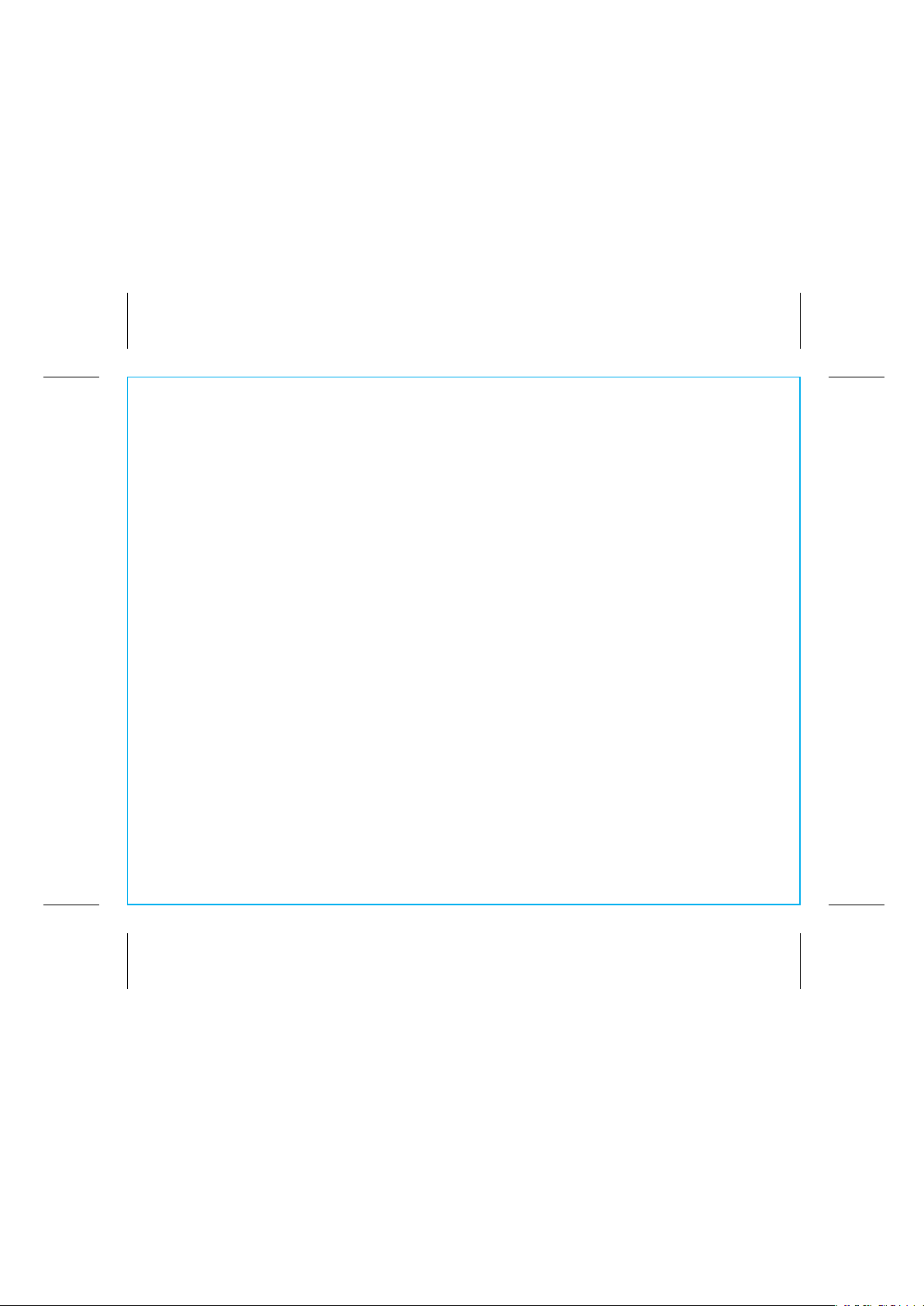
P2
Introduction
Thank you for purchasing the iHome iBN97. This product is designed to provide high quality wireless
sound for your iPad, iPhone, iPod, computer, or other Bluetooth audio device.
The dual alarms on this iHome clock radio can be set and used independently, so you can program each
alarm to wake you up to a paired Bluetooth device, 4 separate alarm tones, the FM stereo radio, or a
buzzer alarm. You may set each alarm for weekday, weekend, or everyday operation, and even adjust
the alarm volume separately from your normal listening volume. And best of all, even if the power is out
at your selected wake up time, the SureAlarm battery backup system will still activate the electronic buzzer
alarm to get you up on time.
Along with the included Quick Bluetooth Connection Guide this instruction booklet explains the basic
operation and care of the unit. Please read them carefully and keep for future reference.
This unit features NFC (near field communication) technology which allows you to
wirelessly connect your NFC–enabled device to instantly ‘pair and play’. See your
device’s user manual for details on how to interact with NFC devices.
If your Bluetooth device does not support NFC, you can pair it manually with this
unit.
iBN97
Maintenance
• Place the unit on a level surface away from sources of direct sunlight or excessive heat.
• Protect your furniture when placing your unit on a natural wood and lacquered finish. A cloth or other
protective material should be placed between it and the furniture.
• Clean your unit with a soft cloth moistened only with mild soap and water. Stronger cleaning agents,
such as benzene, thinner or similar materials can damage the surface of the unit.
Page 3
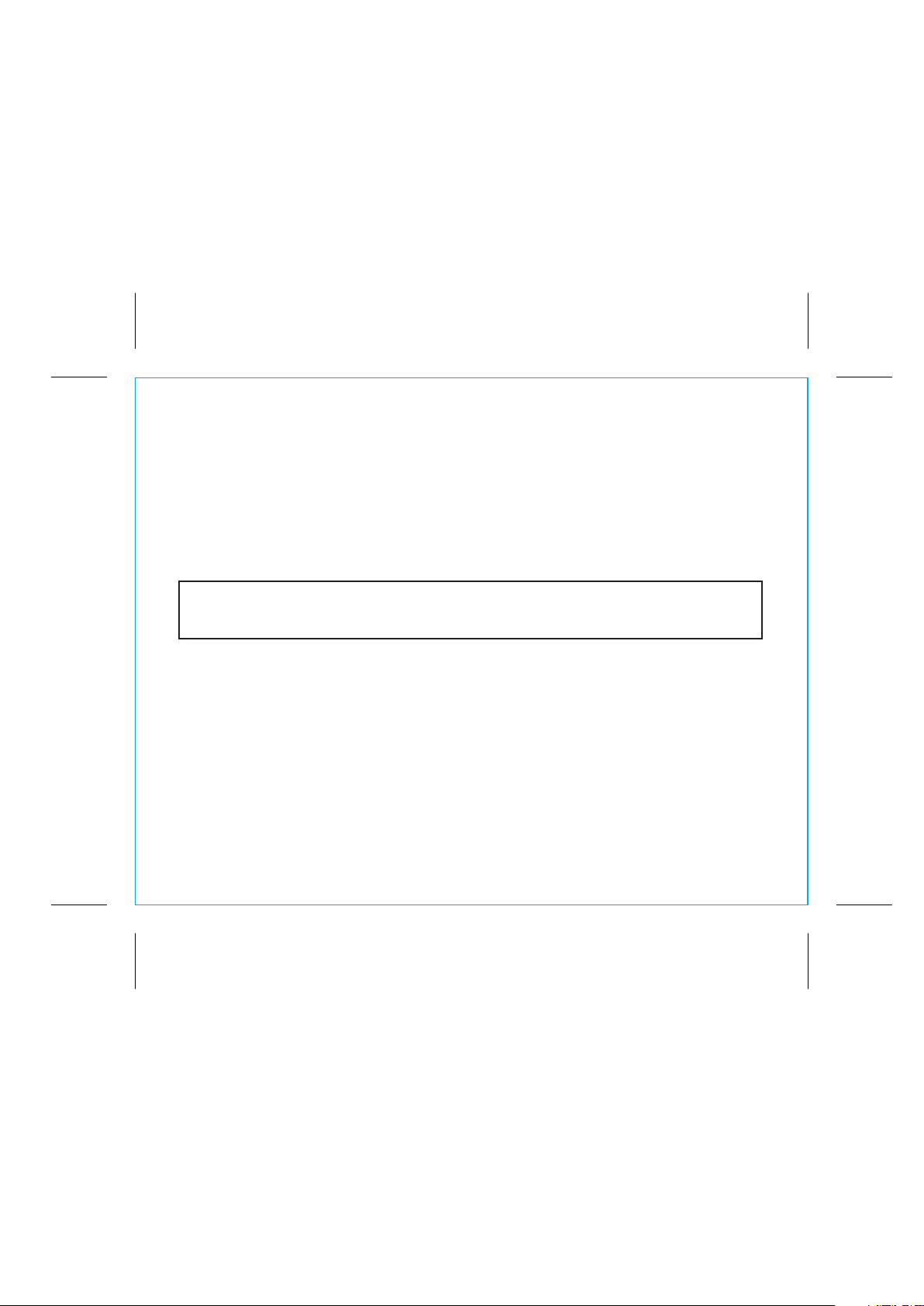
iBN97
FCC Information
FCC Radiation Exposure Statement
This equipment complies with FCC RF radiation exposure limits set forth for an uncontrolled environment. This transmitter
must not be co-located or operating in conjunction with any other antenna or transmitter.
This device complies with Industry Canada licence-exempt RSS standard(s). Operation is subject to the following two
conditions:
(1) This device may not cause interference, and
(2) This device must accept any interference, including interference that may cause undesired operation of the device.
This device complies with Part 15 of the FCC Rules, operation is subject to the following two conditions:
(1) This device may not cause harmful interference, and (2) this device must accept any interference
received, including interference that may cause undesired operation.
• Warning: Changes or modifications to this unit not expressly approved by the party responsible for compliance could
void the user’s authority to operate the equipment.
• NOTE: This equipment has been tested and found to comply with the limits for a Class B digital device, pursuant to
Part 15 of the FCC Rules.
These limits are designed to provide reasonable protection against harmful interference in a residential installation. This
equipment generates, uses and can radiate radio frequency energy and, if not installed and used in accordance with
the instructions, may cause harmful interference to radio communications.
However, there is no guarantee that interference will not occur in a particular installation. If this equipment does cause
harmful interference to radio or television reception, which can be determined by turning the equipment off and on, the
user is encouraged to try to correct the interference by one or more of the following measures:
• Reorient or relocate the receiving antenna.
• Increase the separation between the equipment and receiver.
• Connect the equipment into an outlet on a circuit different from that to which the receiver is connected.
• Consult the dealer or an experienced radio/TV technician for help.
This Class B digital apparatus complies with Canadian ICES-003.
Cet appareil numérique de la classe B est conforme à la norme NMB-003 du Canada.
FCC ID: EMOIBN97
IC: 986B-IBN97
P3
Page 4
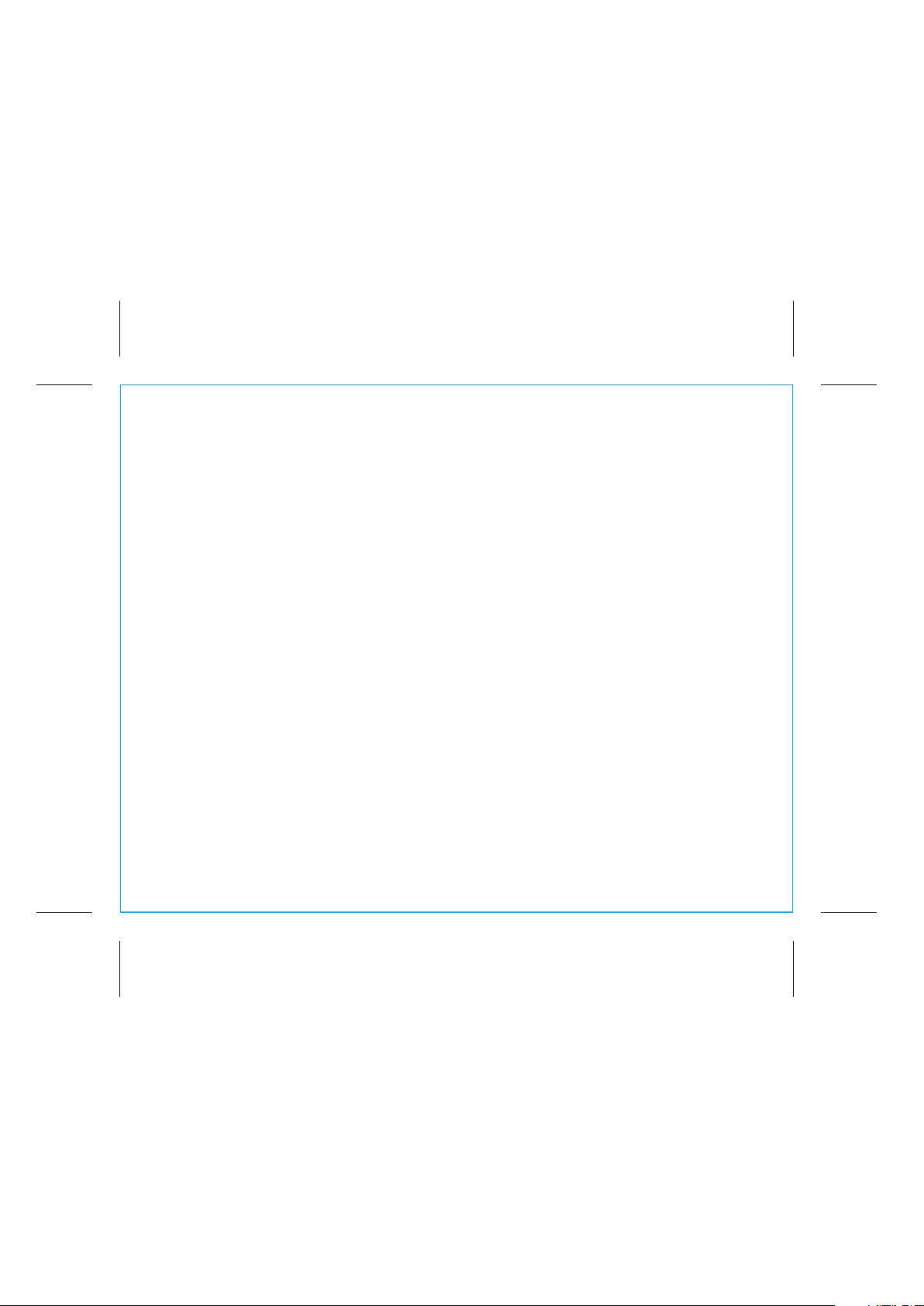
P4
Table of Contents
Meet Your iBN97.......................................................................................................... 1-3
The Display/Setting Up the Unit ..........................................................................................4
Setting the Clock/ FM Radio..............................................................................................5
Setting and Using FM Presets..............................................................................................6
Setting and Using the Alarm ............................................................................................ 7-8
Previewing and Turning Alarm Off/Setting Gentle Wake Timer ................................................8
Snooze/Dimmer Button/Sleep and Nap Modes ..................................................................9
Using Bluetooth: Pairing & Playing Your Device Using NFC ....................................................10
Pairing Your Device Using Standard Bluetooth.......................................................................11
Playing Audio Via Bluetooth/Using the Speakerphone...........................................................12
Playing Audio Via Aux-in/Charging Devices via USB Port .....................................................13
Using FM Radio in Other Countries....................................................................................14
Replacing and Installing Clock Backup Battery ....................................................................15
Troubleshooting..............................................................................................................16
Consumer Product Safety Guide................................................................................... 17-18
Warranty......................................................................................................................19
iBN97
Page 5
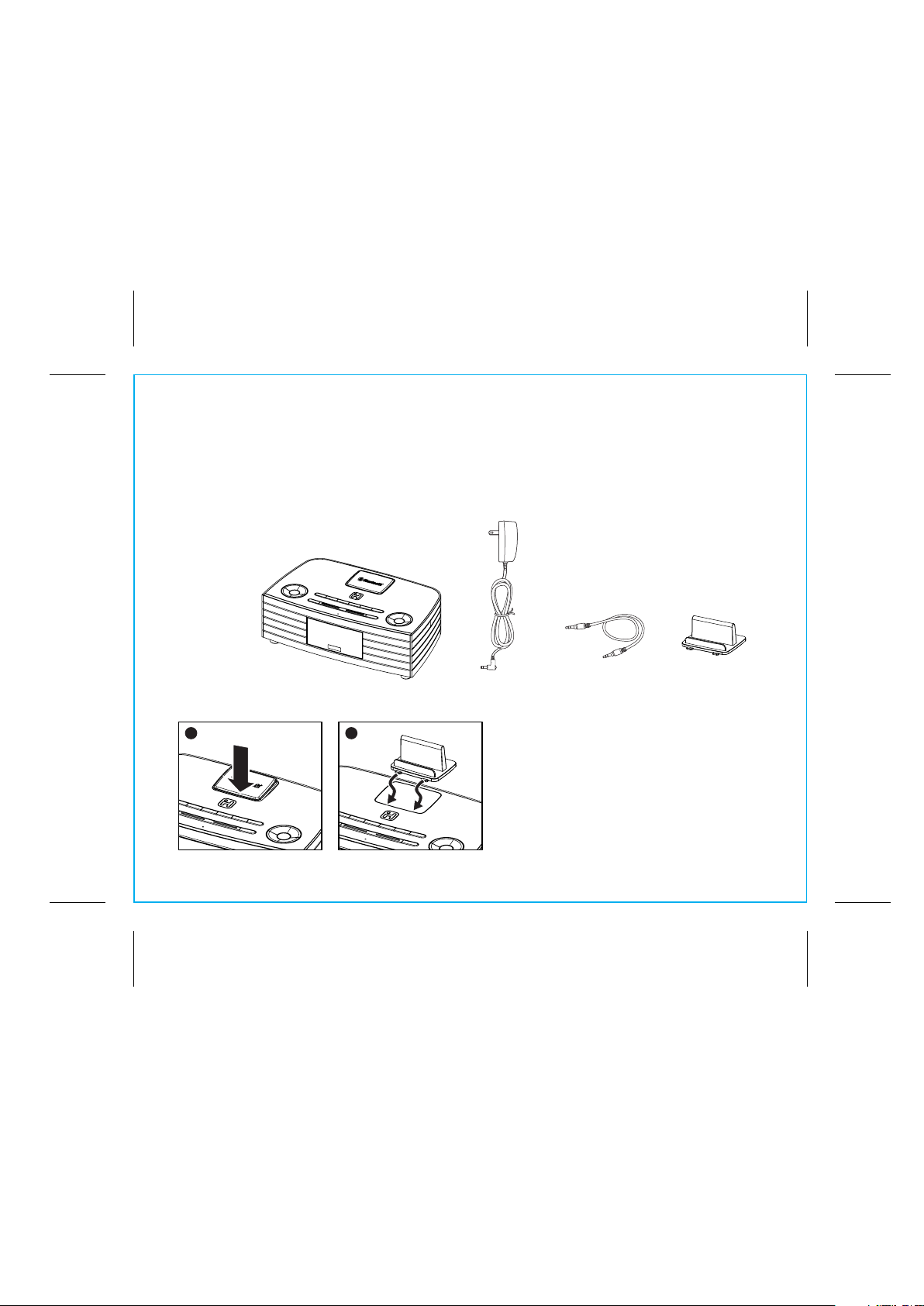
P5
Included
• iBN97 system
• 100V-240V universal AC adaptor
• 3.5mm audio cable
• Backrest
iBN97
1 2
iBN97
power adaptor
A removable backrest is included with the unit
for best stability when resting a device on top
of the unit in either portrait or landscape
orientation.
1. To remove the flat rubberized rest, press
down on the front of the rest and remove it.
2. To place the backrest, gently slide the front
tabs into place.
1
audio cable backrest
Page 6
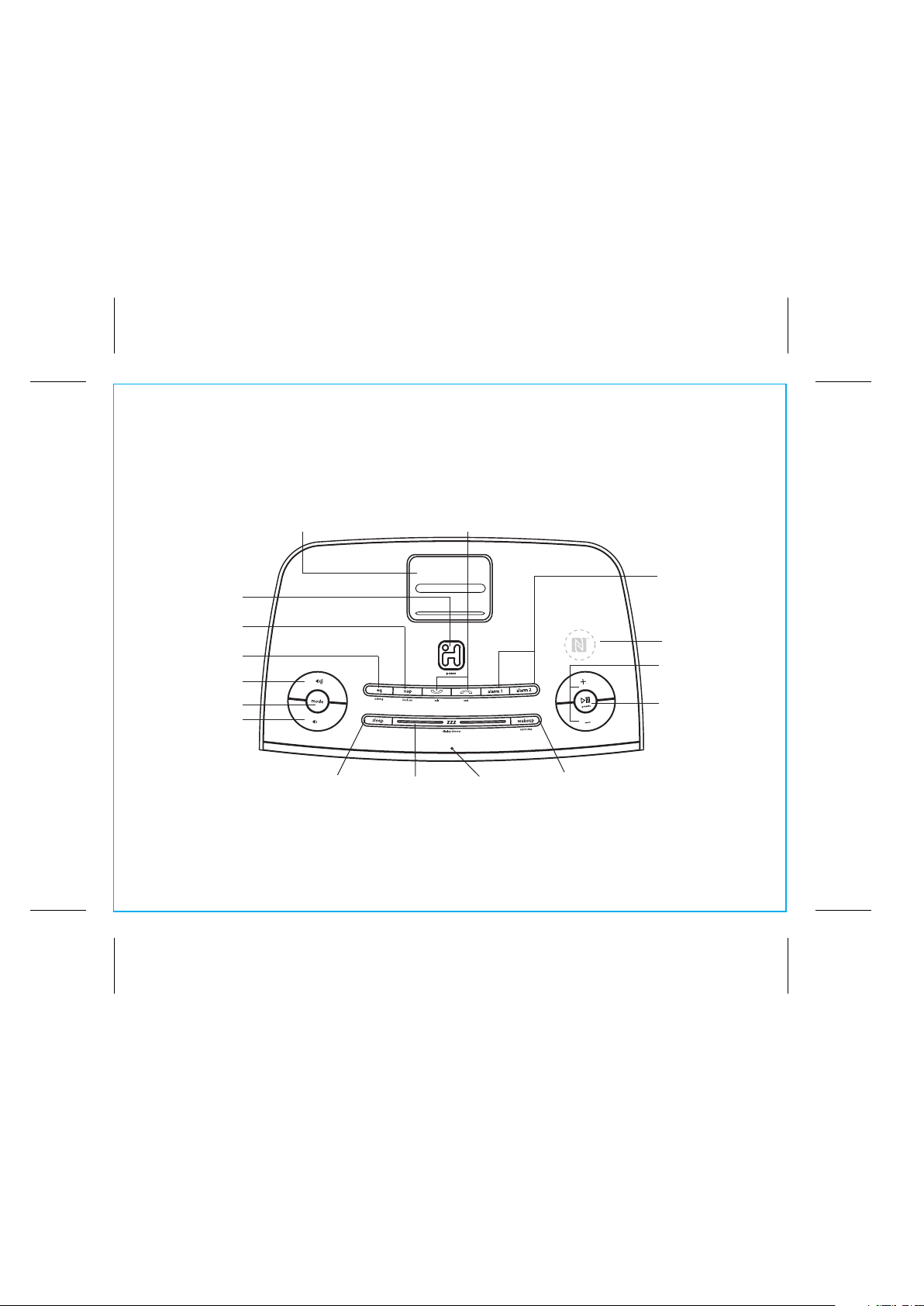
Meet Your iBN97
Top
Power Button
Nap/Clock
Set Button
EQ/Pairing Button
Volume Up Button
Mode Button
Volume Down Button
Backrest/Landscape insert
P6
iBN97
Talk/End Buttons
Alarm 1 & Alarm 2
Buttons
NFC Area
Plus/Minus
Settings Buttons
Play/Pause and
Presets Button
Sleep Button
Snooze/Dimmer
Button
2
Microphone
Wakeup/Alarm Skip
Button
Page 7
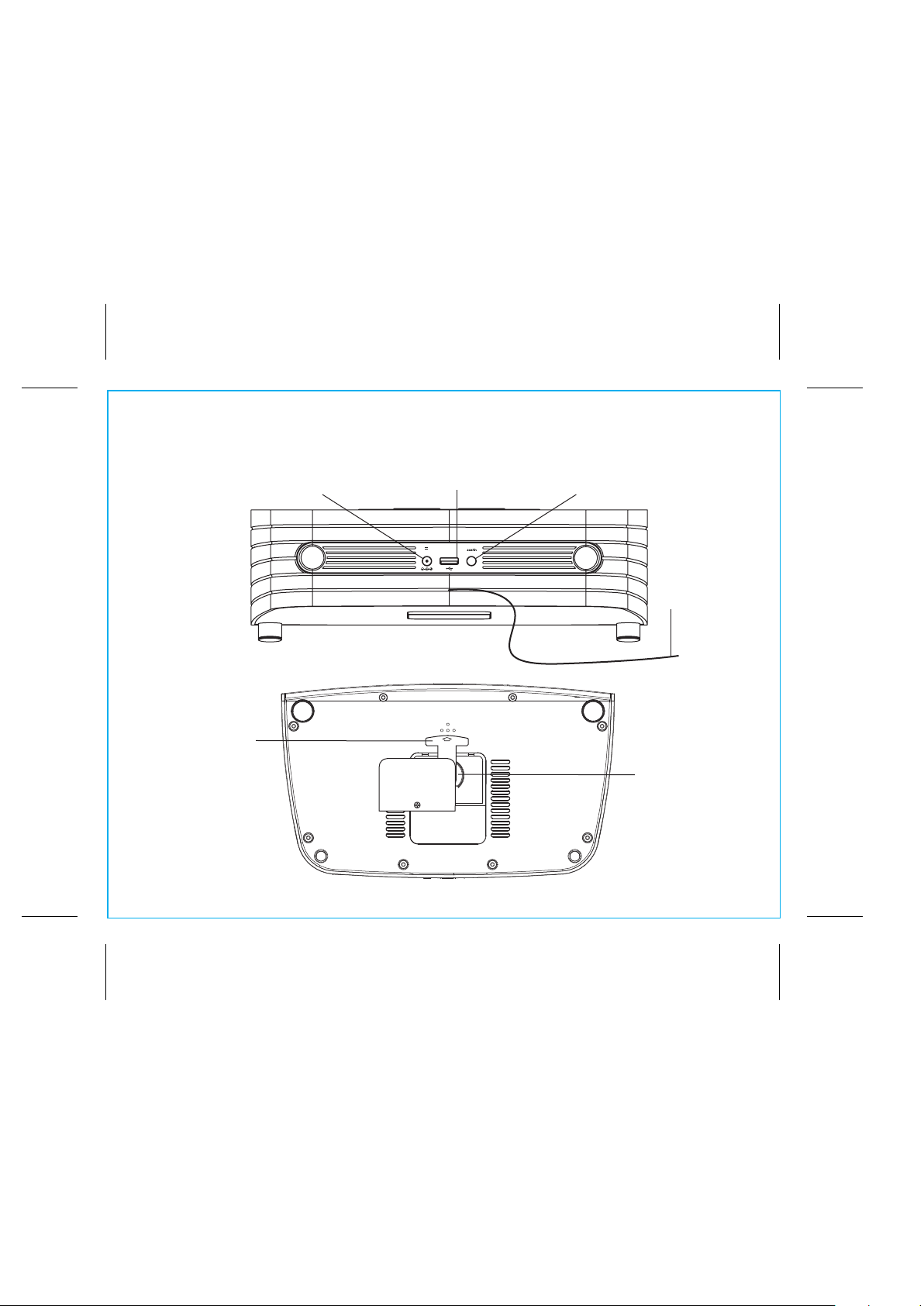
P7
Meet Your iBN97
Back
Bottom
Pull Tab
Remove the pull tab
before initial use to
activate the SureAlarm
battery backup system.
DC Jack
USB Charging Port
DC 12V
usb
charging
2.5A
Remove before use
iBN97
Aux-in Jack
FM Antenna
Backup Battery
Compartment
3
Page 8
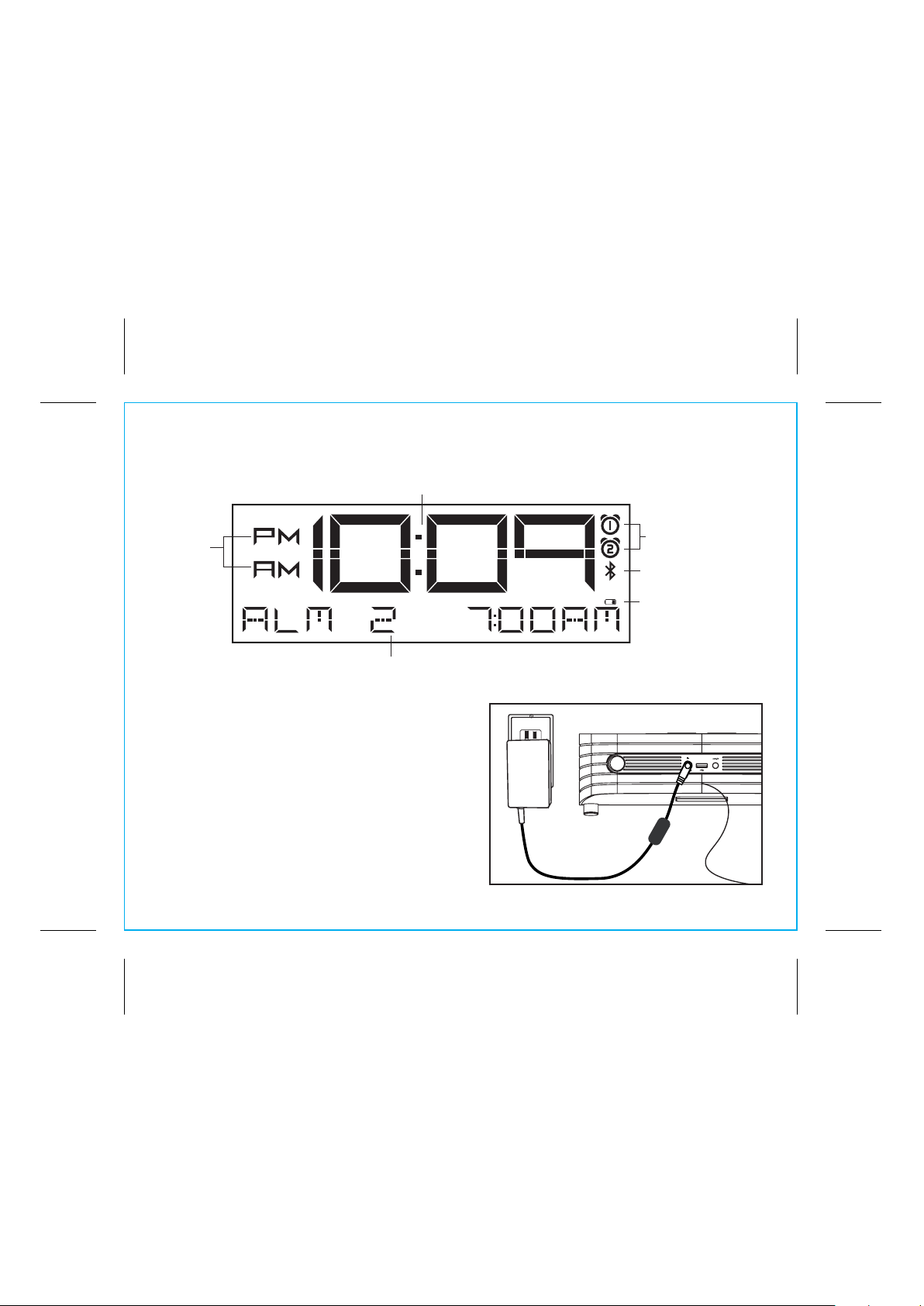
P8
The Display
Time Display
PM/AM
Indicators
Date, Alarm time, Mode Indicator: Radio, Bluetooth, Aux-in
Setting Up the Unit
Connect the included AC adaptor to the DC jack
located on the back of the unit and connect the
other end to a working wall outlet.
Using the
RESET
RESET
TEST
TEST
iBN97
Alarm Active Indicator
Bluetooth Indicator
Low Backup
Battery Indicator
DC 12V
usb
charging
2.5A
4
Page 9
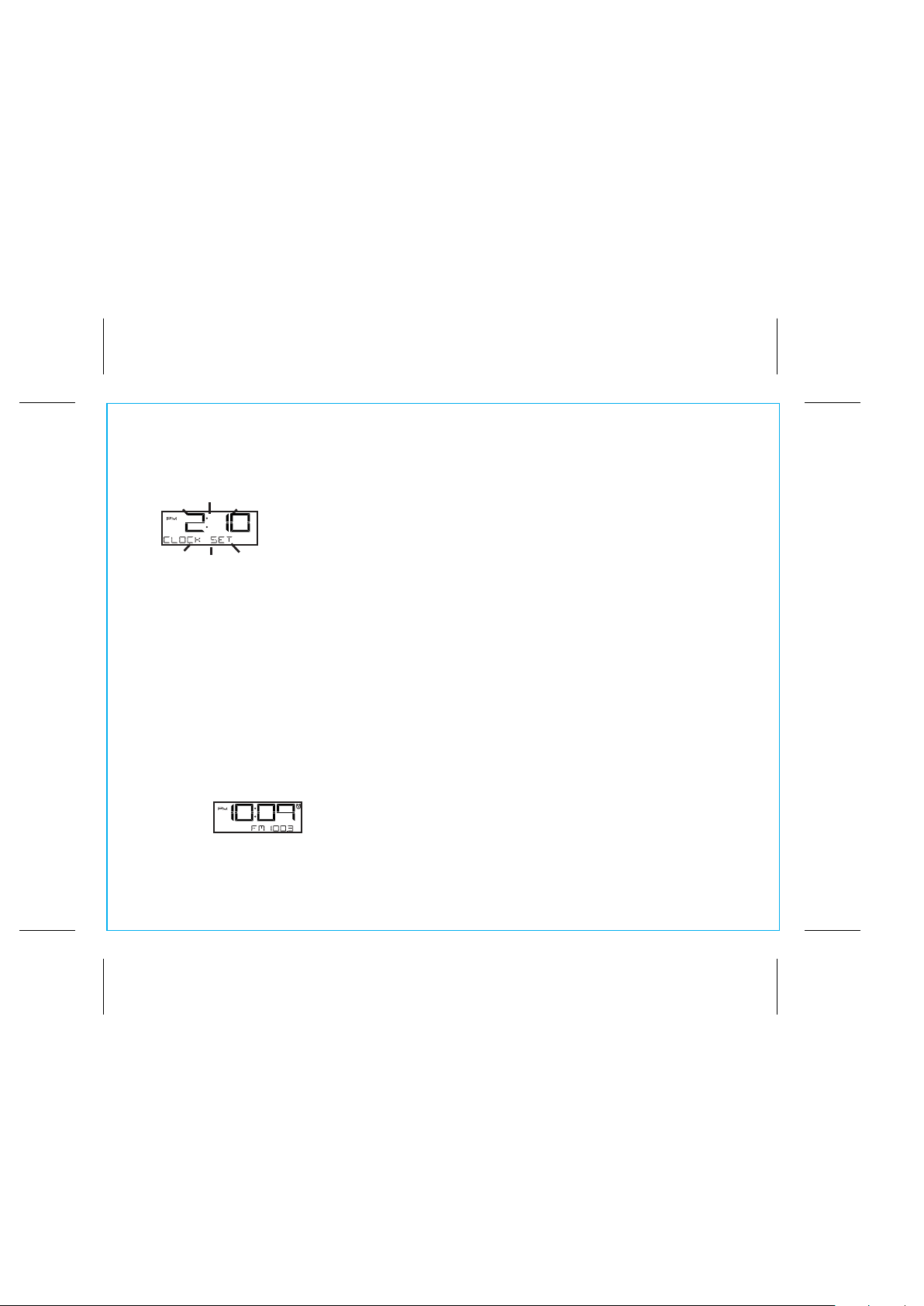
P9
Setting the Clock
1. Press and hold the Nap/Clock Set Button for 2 seconds until the clock display flashes and unit beeps.
2. Press the – or + Buttons to adjust the clock to the current time (hold for rapid setting).
Make sure you set the correct AM/PM time. The AM and PM indicators appear to the left of the
display. To toggle the clock display between standard 12 hour time and 24 hour (“military”) time
display, press the Alarm 1 or Alarm 2 Button during time setting.
3. Press the Nap/Clock Set Button again to confirm the time. The year will flash. Press the – or +
Buttons to adjust the display to the current year (hold for rapid setting).
4. Press the Nap/Clock Set Button to confirm the year. The date will flash. Press the – or + Buttons
to adjust the display to the current month and date (hold for rapid setting).
5. Press the Nap/Clock Set Button to confirm the time and exit clock setting mode. 2 beeps will confirm
clock setting is complete.
Using the
iBN97
FM Radio
1. Press and release the Mode Button as needed until the current FM radio station appears on the
display.
2. Press the – or + Buttons to tune the radio to the desired station (hold for 2 seconds to search for
the next clear station). Extend the FM antenna for best reception.
(Continued on next page)
5
Page 10
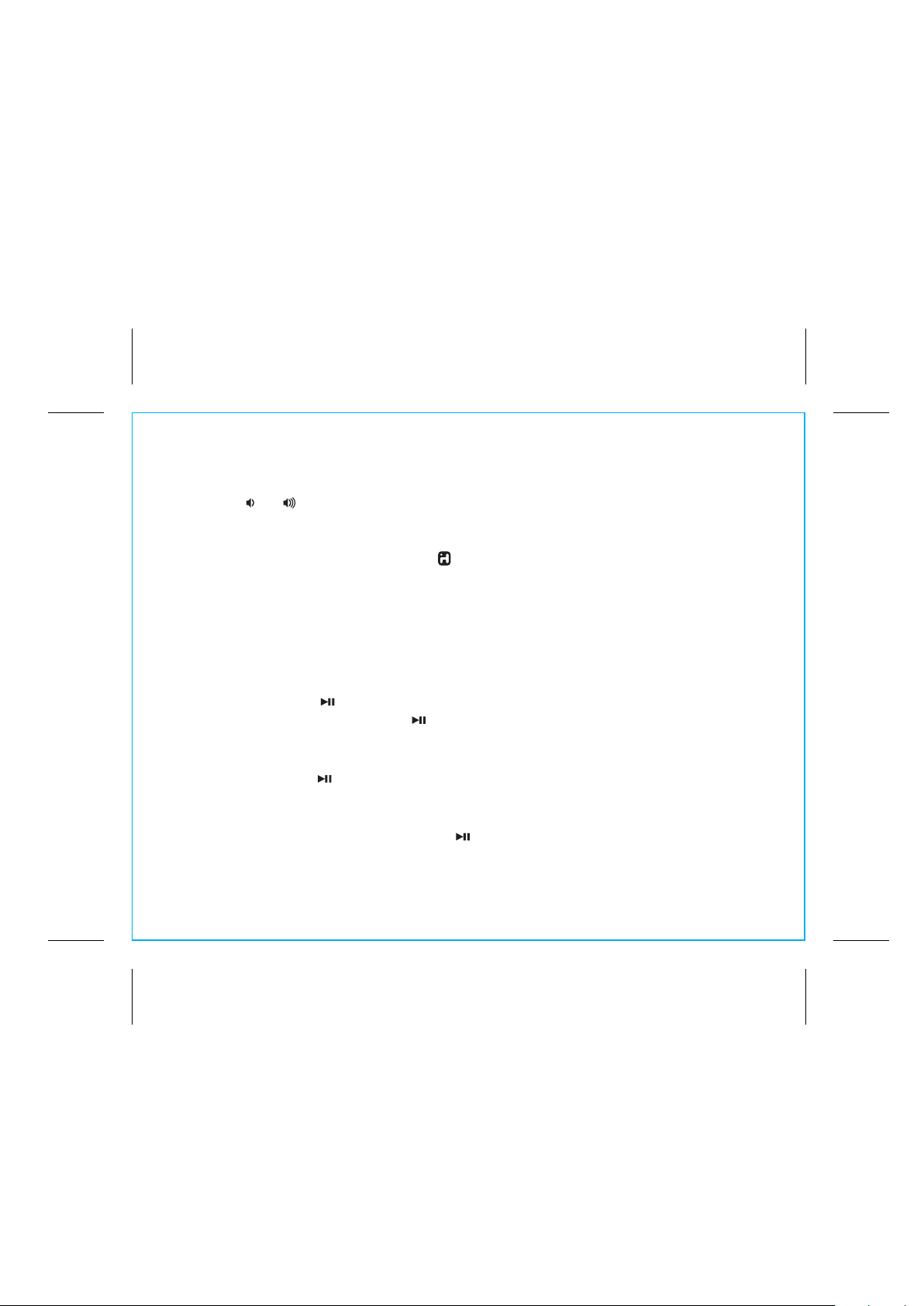
P10
FM Radio (cont’d)
3. Press the or Buttons to adjust the volume on the unit. To adjust the tone, press and release the
EQ Button as needed to cycle to Treble, Bass or Balance, then press the – or + Buttons to adjust
for best sound.
4. When you are through listening, press the Button to turn the unit off.
Using the
iBN97
Setting and Using FM Presets
The unit allows you to store up to 6 FM radio station presets
1. Press and release the Mode Button as needed until the current FM radio station appears on the
display.
2. Press and release the /Presets Button as needed until the preset number (P1- P6) you wish to sets
is displayed, then press and hold the /Presets Button to enter setting mode. One beep will sound.
3. Press the – or + Buttons to tune the radio to the desired station (hold to scan for the next clear
station).
4. Press and release the /Presets Button to confirm. 2 beeps will sound to confirm the preset has been
assigned. Repeat steps 2 - 4 until you have set up to 6 preset stations.
5. To listen to a preset FM station at any time, press and release the Mode Button as needed to turn on
FM radio mode then press and release the /Presets Button as needed to cycle to the desired
preset.
6
Page 11
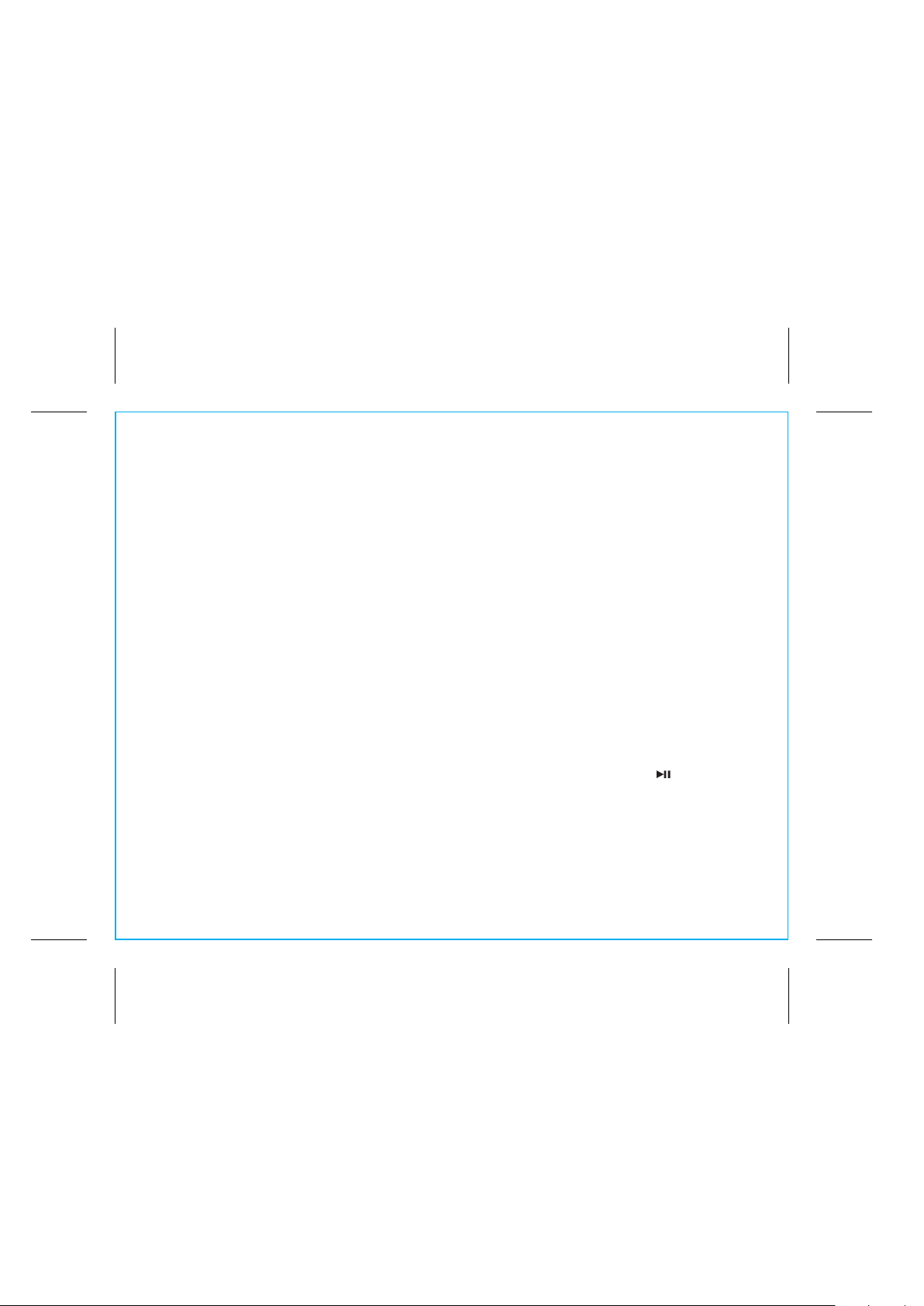
P11
Setting and Using the Alarms
This unit has 2 separate alarms, each set the same way. Below we explain how to set alarm 1.
To set alarm 2, follow the same steps using the Alarm 2 Button.
1. Press and hold the Alarm 1 Button for 2 seconds until the alarm time flashes at the bottom of the display.
2. Press the – or + Buttons to adjust the display to the desired alarm time (hold for rapid setting).
Make sure you set the correct AM/PM alarm time. The AM and PM indicators appear to the right of
the alarm time display.
3. Press the Alarm 1 Button to confirm the alarm time setting. The alarm schedule display will flash.
4. Press the – or + Buttons to select the desired wake schedule: wake 7 days = every day of the week,
wake weekdays = Monday through Friday, wake weekends = Saturday and Sunday.
5. Press the Alarm 1 Button to confirm the alarm schedule setting. The wake-to source display will flash.
6. Press the – or + Buttons to select the desired wake to alarm source: Bluetooth (BT), radio, tone or
buzzer.
Wake to Bluetooth (BT): You will wake to the currently linked Bluetooth device. If no device is
detected, the alarm will default to current Tone.
Wake to Radio: Press the Alarm 1 Button to confirm radio mode selection. Press the /Presets Button
to select an FM preset to wake to, or press the – or + Buttons to tune in a desired
wake to station.
Wake to Tone: Press the Alarm 1 Button to confirm tone mode selection. Press the – or + Buttons to
select one of four built in tones (Tone 1 - Tone 4).
Wake to Buzzer: You will wake to the buzzer alarm.
7. Press the Alarm 1 Button to confirm the wake-to source setting. The alarm volume display will flash.
(Continued on next page)
7
Using the
iBN97
Page 12
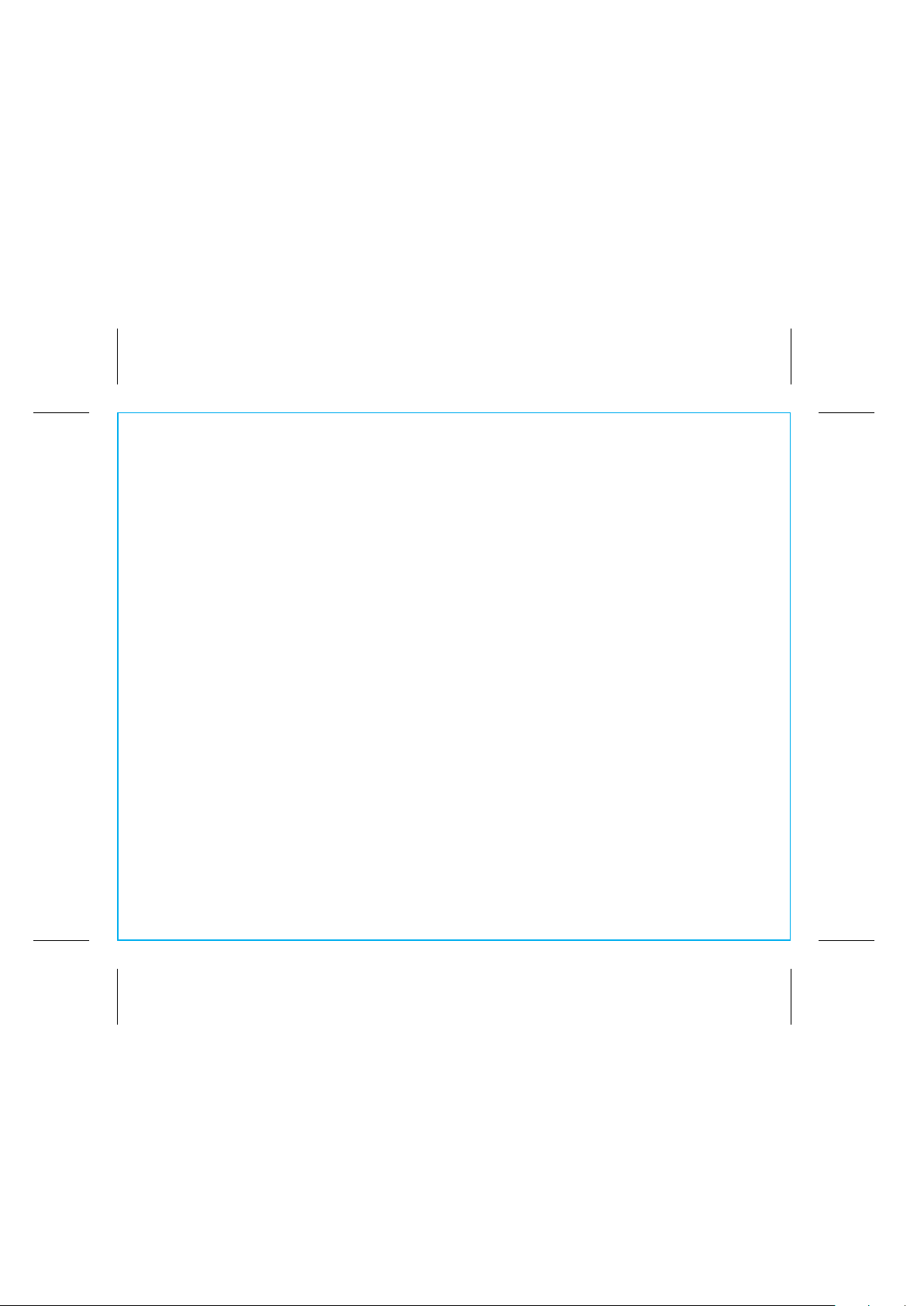
P12
Setting and Using the Alarms (cont’d)
8. Press the – or + Buttons to adjust the alarm volume on the unit. Note that the alarm volume setting
is stored separately from other volume settings.
9. Press the Alarm 1 Button to confirm the alarm settings and exit alarm setting mode. 2 beeps will
confirm alarm setting is complete. The alarm icon will remain on the display, indicating the alarm is
armed.
Using the
iBN97
Previewing the Alarm and Turning the Alarm On/Off
1. Press and release the Alarm Button to view the current alarm time and wake-to source.
2. While preview is active (within 5 seconds), press and release the Alarm Button as needed to toggle
the alarm ON and OFF, indicated by the alarm icon and a beep.
Alarm Skip
If Alarm 1 or Alarm 2 is active, press and release the Wakeup/Alarm Skip Button to skip the next pending
alarm time. The display will show “ALM 1 SKIP” or “ALM 2 SKIP” until the specified alarm time is passed,
then alarm skip is deactivated and the unit returns to normal alarm function.
Setting the Gentle Wake Timer
The unit has an adjustable Gentle Wake feature that gradually increases the volume of the alarm from 05
up to the set wake volume over time (the default duration is 15 seconds). You can adjust the duration of the
gradual volume increase from 15, 30, 45, 60, 90, or 120 seconds or to OFF. Setting the duration to OFF
will turn off Gentle Wake: the alarm will sound at the set alarm volume without a gradual volume increase.
1. To set the Gentle Wake duration, press and hold the Wakeup/Alarm Skip Button for 2 seconds until
the Gentle Wake duration time flashes on the display.
2. Press the – or + Button to adjust the Gentle Wake time from 15 seconds up to 120
seconds (or off).
3. Press and release the Wakeup/Alarm Skip Button. 2 beeps will confirm Gentle Wake duration
setting.
NOTE: The Gentle Wake duration does not affect the overall alarm cycle, which lasts for 1 hour.
8
Page 13
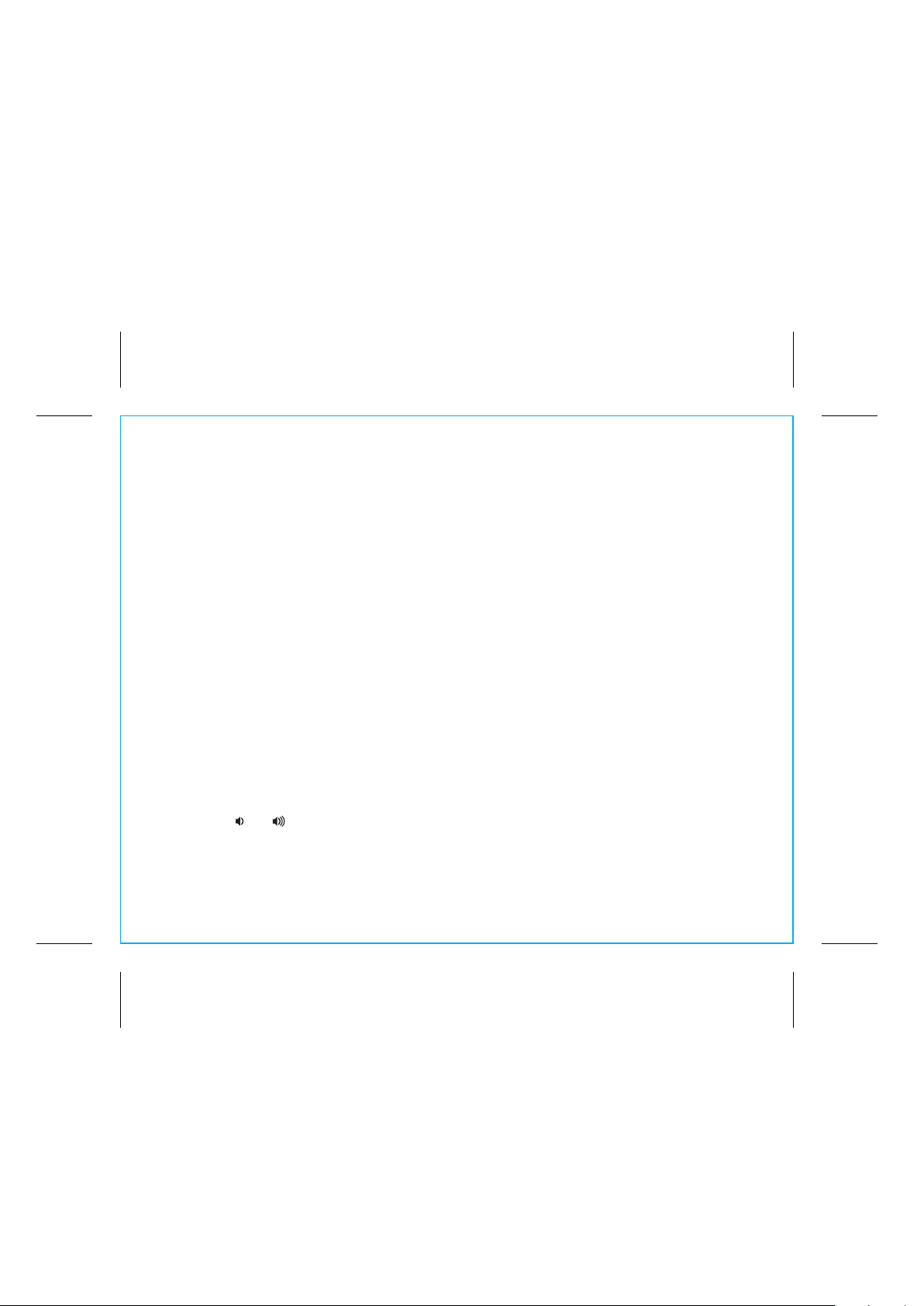
P13
Using the
iBN97
Snooze/Dimmer Button
1. To program Snooze, press and hold the Snooze/Dimmer Button during normal operation (when no
alarm is sounding).
2. Press the – or + Buttons to select the desired snooze time (between 1 and 29 minutes).
3. Press and release the Snooze/Dimmer Button to confirm Snooze setting.
4. While the alarm is sounding, press and release the Snooze/Dimmer Button to temporarily silence the
alarm for the set duration (9 minutes is the default). Snooze can be used several times during alarm.
5. To adjust the brightness of the display, press and release the Snooze/Dimmer Button during normal
operation (when no alarm is sounding) to cycle through the display brightness settings.
Sleep and Nap Modes
This unit allows you to sleep or nap to the current sound source.
1. To set Sleep time, press and release the Sleep Button as needed to cycle to the desired sleep
duration:
120, 90, 60, 30 or 15 minutes or OFF (turns the unit off).
2. Press the or Buttons to adjust the sleep volume on the unit. Note that the sleep volume setting
is stored separately from other volume settings.
3. To set Nap time, press and release the Nap Button as needed to cycle to the desired nap duration:
5, 10, 15, 20, 30, 45, 60, 90 or 120 minutes or OFF (turns the nap alarm off).
9
Page 14
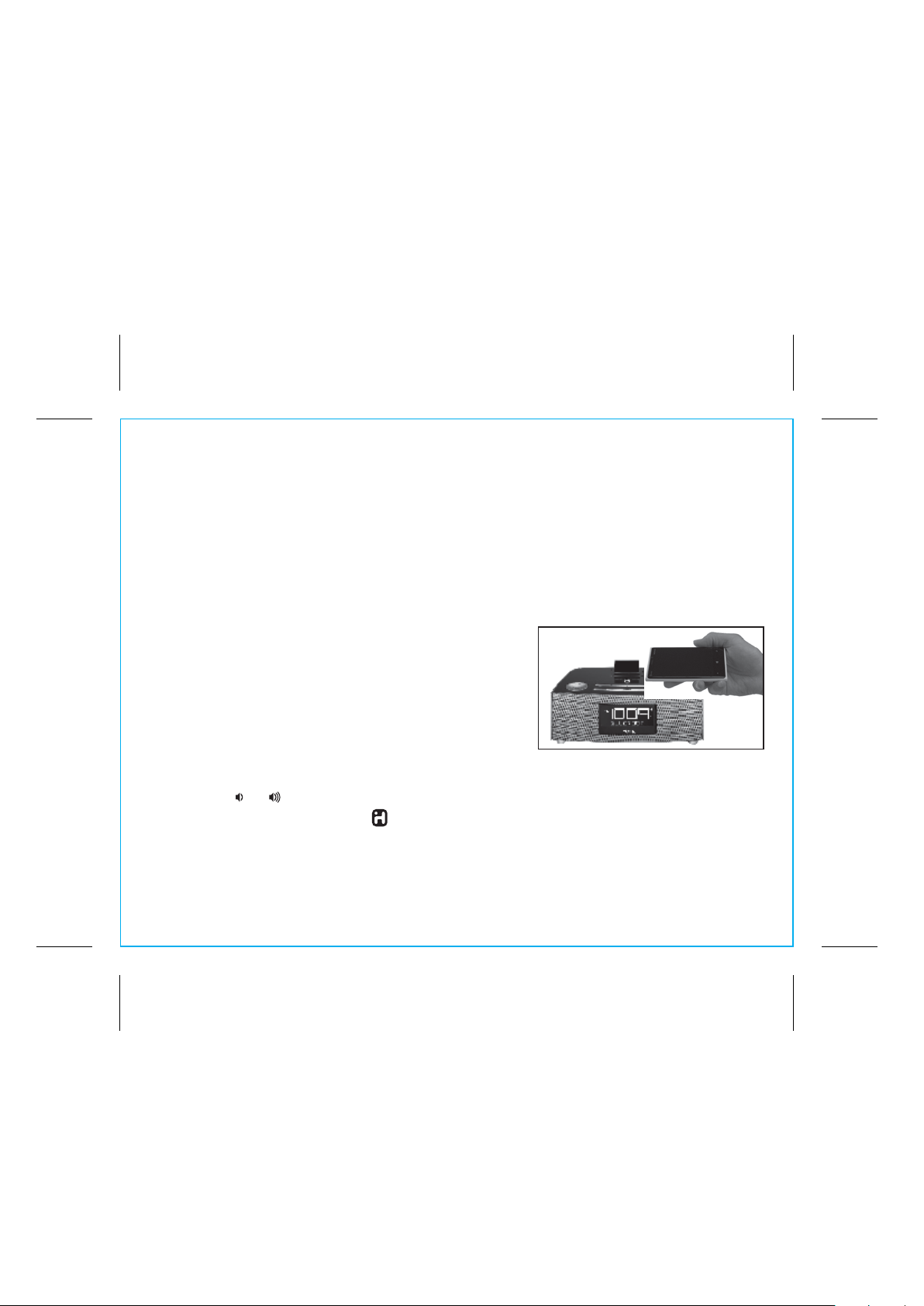
P14
Using the
iBN97
Using Bluetooth: Pairing and Playing Your Device Using NFC
This unit features wireless NFC pairing, which allows playing NFC–enabled devices to pair and play
instantly. For pairing non-NFC devices, please see the following section “Pairing Your Device Using
Standard Bluetooth”.
1. Turn on your Bluetooth–enabled/NFC–enabled device and turn on Bluetooth and NFC capability as
described in the device’s user manual.
2. Place your NFC–enabled device in play mode.
3. Touch the NFC area of your playing device against the NFC
area on top of the unit. The unit will turn on and enter
automatic pairing mode. The Bluetooth icon will flash on the
display, indicating pairing attempt. “iHome iBN97” should
appear on your device’s menu.
the
Bluetooth indicator on the iBN97 display will stop
flashing then the Bluetooth icon will remain.
4.
Use the controls on your device to play or pause audio and navigate tracks.
5. Press the or Buttons to adjust the volume on the unit. You can also adjust volume on your device.
6. When done listening, press the Button to turn the unit OFF. Remember to turn off your audio
device, too.
NOTE: To disconnect your device, simply touch it again on the NFC area of the unit. To pair a device
manually, please see the following “Pairing Your Device Using Standard Bluetooth” section.
Once paired with a device,
10
Page 15

P14
Using the
iBN97
Pairing Your Device Using Standard Bluetooth
1. Turn on your Bluetooth-enabled device and turn on Bluetooth capability as described in the device’s
user manual.
2. Press the Button to turn the unit ON.
3. Press and release the Mode Button as needed until the Bluetooth indicator icon appears on the
display.
4. Press and hold the EQ/Pairing Button on the top of the unit for 2 seconds to begin pairing the unit
with your device. The Bluetooth icon will flash on the display, indicating pairing attempt. “iHome
iBN97” should appear on your device’s menu. If “Not Paired”, “Not Connected” or similar message
appears on your device, select “iHome iBN97” on the device to connect it. If your device asks for a
password, enter 1234 on the keyboard of your device. If no device is paired within 1 minute, a tone
will sound and the unit will revert to its previous mode. To retry pairing, turn the unit OFF then back
ON, then follow steps 2 - 4 again.
5.
Once paired with a device, the
icon will remain.
device’s Bluetooth menu. Once paired, your device should link to the iBN97 whenever within range.
Pairing with a Different Device
When you power ON the speaker, it will automatically link with the previously paired Bluetooth device
as long as that device is still within range (about 30 feet). To pair with a different device follow steps 1-
4 above.
On some devices, you must then select “Use as Audio Device” or similar on the
Bluetooth indicator on the display will stop flashing but the Bluetooth
11
Page 16

P15
Playing Audio Via Bluetooth
1. Press and release the Mode Button as needed until the Bluetooth indicator icon appears on the
display.
2. Press the Play Pause Button on the unit to play audio from your linked Bluetooth device.
3. Press the – or + Buttons on the unit to go to the previous or next track. (This function may be
disabled on some devices).
4. Press the or Buttons to adjust the volume on the unit. To adjust the tone, press and release
the EQ Button as needed to cycle to Treble, Bass or Balance, then press the – or + Buttons to
adjust for best sound.
5. When done listening, press the Button to turn the unit off. Remember to turn off your audio
device, too.
Using the
iBN97
Using the Speakerphone
NOTE: The unit does NOT have to be powered on to receive a call. A Bluetooth phone must be linked.
1. When a call is received, playing music is muted to hear the ring tone. Press the green Talk Button to
answer the call (the calling number will appear on the display), or press the red End Button to ignore it.
2. When the call is completed, press the End Button to end the call and resume previous function.
Call waiting: Press the Talk Button to put the current call on hold and answer
a new one.
Press again to return to the previous call/toggle between calls.
Redial: Press the Talk Button twice (2X) to dial the last called number.
12
Page 17

P16
Playing Audio via Aux-In
Using the
iBN97
1. Connect one end of the included standard stereo 3.5mm audio cable into the aux-in jack on the
back of the unit and the other end into the headphone or output jack of your audio device
.
2. Press the Button on the unit to turn it on.
3. Press and release the Mode Button as needed until the AUX indicator icon appears on the display.
4. Press the or Buttons to adjust the volume on the unit.
5. When done listening, press the Button to turn the unit off. Remember to tun off your audio device,
too.
Charging Devices via USB Port
1. Connect the standard size end of a USB cable (not
included) to the USB Port on back of the unit and connect
the other end to the charging port on your device.
2. Monitor the charging on your device. Some devices use a
proprietary charging method and will not charge using the
USB Port. If this happens, you must charge your device
using the charger that came with it.
NOTE: unit must be plugged into working outlet to charge devices
DC 12V
usb
charging
2.5A
13
Page 18

P17
Using the
iBN97
Using FM Radio in Other Countries
Different areas of the world use different FM frequency steps and ranges. By default, this unit is set
to USA frequency steps. To use the radio outside the USA:
1. Make sure unit is OFF. Press and hold the Mode Button for 5 seconds until “USA” appears in the
display.
2. Press and release – or + Buttons to cycle to your location: Europe, Japan, Australia, China or
USA.
3. Press the Mode Button again to exit frequency setting mode.
14
Page 19

P18
Using the
iBN97
Replacing and Installing Clock Backup Battery
Note: The CR2450 lithium battery is included in the unit. Please pull out the battery pull tab before you
use the unit.
This model is equipped with a battery backup circuit that will maintain the time and alarm time settings in
the event of a temporary power interruption. The battery backup circuit will also operate the buzzer alarm
to wake you up at the selected wake up time even if the power is out. The battery backup circuit requires
one CR2450 lithium battery, included.
When the backup battery is getting weak the Low Backup Battery Indicator will begin flashing in the
display. When you see this flashing indicator you should replace the backup battery as soon as possible.
Purchase a replacement CR2450 battery, available wherever batteries are sold, and follow steps 1 - 3
below to install the replacement battery.
To replace the backup battery:
IMPORTANT: When replacing the backup battery be sure to have the unit connected to the AC outlet to
maintain all of your settings, otherwise it will be necessary to reset the time and alarm time after the battery
is replaced.
1. Remove the battery cover located on the bottom of the unit and remove the exhausted CR2450 battery.
2. Insert a fresh CR2450 battery in the backup battery compartment with the “+” side facing up.
3. Replace the batter compartment cover. Confirm that the backup batter indicator is not flashing in the
display.
Note: Make sure you dispose of the battery properly (see your local regulations).
15
Page 20

P19
Troubleshooting
Unit doesn’t respond (no power)
• Check that all connections are correct and properly plugged in.
• Make sure your device is properly paired with the iBN97.
• Make sure the Power is ON.
Unit doesn’t respond (locked up or frozen)
The unit may need to be reset. To do so, disconnect the unit from AC power and remove the
backup battery. Let unit sit for 3-5 minutes. Re-install backup battery and reconnect to AC power.
Trouble pairing device/computer with iBN97
Bluetooth implementation varies depending on your device’s hardware and operating system. Please see
our website for updates on pairing.
• When you power ON the unit, it will automatically link with the last previously paired Bluetooth
device if the device is still within range (about 30 feet). To pair with a different device you must turn
off Bluetooth capability on the already paired device, or take it out of range.
• Make sure your device is working properly. Check your device’s manual for details on Bluetooth pairing
and linking.
For further information and to see the latest instructions, visit www.ihomeaudio.com/support
16
Page 21

P20
Consumer Product Safety Guide
IMPORTANT SAFETY INSTRUCTIONS
When used in the directed manner, this unit has been designed and manufactured to ensure your personal
safety. However, improper use can result in potential electrical shock or fire hazards. Please read all safety
and operating instructions carefully before installation and use, and keep these instructions handy for future
reference. Take special note of all warnings listed in these instructions and on the unit.
1. Water and Moisture – The unit should not be used near water. For example: near a bathtub, washbowl,
kitchen sink, laundry tub, swimming pool or in a wet basement.
2. Ventilation – The unit should be situated so that its location or position does not interfere with its proper
ventilation. For example, it should not be situated on a bed, sofa, rug or similar surface that may block
ventilation openings. Also, it should not be placed in a built-in installation, such as a bookcase or
cabinet, which may impede the flow of air through the ventilation openings.
3. Heat – The unit should be situated away from heat sources such as radiators, heat registers, stoves or
other appliances (including amplifiers) that produce heat.
4. Power Sources – The unit should be connected to a power supply only of the type described in the
operating instructions or as marked on the appliance.
5. Power-Cable Protection – Power supply cables should be routed so that they are not likely to be
walked on or pinched by items placed upon or against them. It is always best to have a clear area
from where the cable exits the unit to where it is plugged into an AC socket.
6. Cleaning – The unit should be cleaned only using a warm damp cloth. Do not use solvents, etc.
7. Objects and Liquid Entry – Care should be taken so that objects do not fall and liquids are not spilled
into any openings or vents located on the product.
17
Page 22

P21
8. Attachments – Do not use attachments not recommended by the product manufacturer.
9. Lightning and Power Surge Protection – Unplug the unit from the wall socket and disconnect the
antenna or cable system during a lightning storm or when it is left unattended and unused for long
periods of time. This will prevent damage to the product due to lightning and power-line surges.
10. Overloading – Do not overload wall sockets, extension cords, or integral convenience receptacles as
this can result in a risk of fire or electric shock.
11. Damage Requiring Service – The unit should be serviced by qualified service personnel when:
A. the power supply cable or plug has been damaged.
B. objects have fallen into or liquid has been spilled into the enclosure.
C. the unit has been exposed to rain.
D. the unit has been dropped or the enclosure damaged.
E. the unit exhibits a marked change in performance or does not operate normally.
12. Periods of Nonuse – If the unit is to be left unused for an extended period of time, such as a month
or longer, the power cable should be unplugged from the unit to prevent damage or corrosion.
13. Servicing – The user should not attempt to service the unit beyond those methods described in the
user’s operating instructions. Service methods not covered in the operating instructions should be
referred to qualified service personnel.
Questions? Visit www.ihome.com
or call 1–800–288–2792 Toll Free
18
Page 23

P22
Limited 1 Year Warranty
iHome Products, a division of SDI Technologies Inc. (hereafter referred to as SDI), warrants this product to be free from defects in
workmanship and materials, under normal use and conditions, for a period of one (1) year from the date of original purchase.
Should this product fail to function in a satisfactory manner, it is best to first return it to the store where it was originally purchased.
Should this fail to resolve the matter and service still be required by reason of any defect or malfunction during the warranty period,
SDI will repair or, at its discretion, replace this product without charge. This decision is subject to verification of the defect or malfunction
upon delivery of this product to the Factory Service Center authorized by SDI Customer Service. The product must include proof of
purchase, including date of purchase. An out-of-warranty fee for service will be charged for units that are received without proof of
purchase.
Before returning this product for service, please first replace the batteries (if applicable) with fresh ones, as exhausted or defective
batteries are the most common cause of problems encountered.
If service is still required:
1. Call SDI Customer Service at 1-800-228-9792 for Return Authorization and for the address of the Factory Service Center.
2. Remove the batteries (if applicable) and pack the unit in a well padded, heavy corrugated box. SDI is not responsible for damage
that occurs during shipping to the Factory Service Center.
3. Enclose a photocopy of your sales receipt, credit card statement, or other proof of the date of purchase, if within the warranty
period. Also include your name and address information, a brief description for why the unit is being returned, and the return authorization
number. No unit can be processed without a return authorization number.
4. Write the return authorization number on the side of the shipping package and send the unit prepaid and insured to the Factory
Service Center address authorized by SDI Customer Service.
Disclaimer of Warranty
NOTE: This warranty is valid only if the product is used for the purpose for which it was designed. It does not cover (i) products which
have been damaged by negligence or willful actions, misuse or accident, or which have been modified or repaired by unauthorized
persons; (ii) cracked or broken cabinets, or units damaged by excessive heat; (iii) damage to digital media players, CD’s or tape
cassettes (if applicable); (iv) the cost of shipping this product to the Factory Service Center and its return to the owner.
This warranty is valid only in the United States of America and does not extend to owners of the product other than to the original
purchaser. In no event will SDI or any of its affiliates, contractors, resellers, their officers, directors,
shareholders, members or agents be liable to you or any third party for any consequential or incidental damages, any lost profits,
actual, exemplary or punitive damages. (Some states do not allow limitations on implied warranties or exclusion of consequential
damages, so these restrictions may not apply to you.) This warranty gives you specific legal rights, and you may also have other rights
which vary from state to state.
Your acknowledgement and agreement to fully and completely abide by the above mentioned disclaimer of warranty is contractually
binding to you upon your transfer of currency (money order, cashier's check, or credit card) for purchase of your SDI product.
© 2013 SDI Technologies, Inc. All rights reserved
Questions? Visit www.ihome.com
iBN97 - 052213 - A Printed in China
or call 1-800-288-2792 Toll Free
Page 24

iBN97 IB - Canada French
Size: 153mm x 120mm
Printing color: Black
Aug. 6, 13.
P1
iBN97
Radioréveil FM,
Bluetooth NFC sans fil
avec charge USB
guide d'utilisation
Page 25

P2
Introduction
Merci d’avoir acheté le modèle iBN97 de iHome. Ce produit est conçu pour livrer un son sans fil de
qualité supérieure à votre iPad, iPhone, iPod, ordinateur, assistant numérique ou autre appareil audio
Bluetooth.
Les deux alarmes de ce radioréveil iHome peuvent réglés et utilisés de façon indépendante, ainsi vous
pouvez programmer chaque alarme pour vous réveiller avec un appareil Bluetooth couplé, l'une des 4
sonneries d'alarme distinctes, la radio FM stéréo ou la sonnerie. Vous pouvez configurer chaque alarme
pour les jours de la semaine, les jours de fin semaine ou tous les jours ; le volume de l'alarme peut être
différent de celui de l'écoute normale. Et même si le courant est coupé à l'heure de l'alarme, le système
de piles de secours SureAlarm pourra toujours déclencher la sonnerie électronique pour vous réveiller à
l'heure.
Ce guide d’instructions, ainsi que le guide de connexion rapide Bluetooth compris, vous précise les
consignes de fonctionnement et d’entretien de base de votre unité. Veuillez les lire soigneusement et les
conserver pour référence ultérieure.
Cet appareil est doté de la technologie NFC (communication en champ proche) qui
permet de connecter sans fil un appareil NFC pour « couplage et lecture »
instantanés. Reportez-vous au guide d'utilisation de votre appareil pour plus de
détails sur la façon d'utiliser les appareils NFC.
Si votre appareil Bluetooth ne supporte pas NFC, vous pouvez le coupler
manuellement.
iBN97
Maintenance
• Placez l’appareil sur une surface plane hors des rayons directs du soleil ou de toute chaleur excessive.
• Protégez vos meubles quand vous posez l’appareil sur du bois naturel ou sur une surface lacquée. Un
tissu ou un autre matériau de protection doit être placé entre l’appareil et le meuble.
• Nettoyez votre appareil uniquement avec un tissu doux et un peu de savon doux. Les agents nettoyants
tels que le benzène ou autres détergents pourraient endommager la surface de l’appareil.
Page 26

iBN97
FCC ID: EMOIBN97
FCC Information
Déclaration de la FCC sur l’exposition aux radiations
Le présent appareil est conforme aux CNR d'Industrie Canada applicables aux appareils radio exempts de licence. L'exploitation est
autorisée aux deux conditions suivantes:
(1) l'appareil ne doit pas produire de brouillage, et
(2) l'utilisateur de l'appareil doit accepter tout brouillage radioélectrique subi, même si le brouillage est susceptible d'en compromettre
le fonctionnement.
Cet appareil répond aux exigences du paragraphe 15 de la loi de la Commission Fédérale sur les Communications.
L’utilisation de cet appareil doit répondre aux deux conditions suivantes: (1) Cet appareil ne doit pas provoquer
d’interférences nuisibles, et (2) cet appareil doit accepter toutes les interférences reçues, y compris les interférences
pouvant provoquer un fonctionnement non désiré.
• Avertissement : Tout changement ou modification apporté à cet appareil sans le consentement expresse de la partie
responsable pour la conformité peut annuler le droit de l'utilisateur d'utiliser cet appareil.
• Remarque : Cet équipement a été testé et jugé conforme aux limitations pour un appareil numérique de Classe B, selon
la Section 15 de la règlementation FCC.
Ces limites sont conçues pour fournir une protection raisonnable contre les interférences nuisibles dans une installation
résidentielle.Cet équipement génère, utilise et peut émettre des fréquences radio et, s'il n'est pas installé et utilisé selon les
instructions, peut causer des interférences nuisibles aux communications radio.
Cependant, il n'existe aucune garantie que des interférences ne se produiront pas dans une installation particulière. Si cet
équipement produit des interférences nuisibles sur la réception de la radio ou de la télévision, ce que vous pouvez
facilement constater en éteignant et en rallumant l'équipement, nous vous encourageons à prendre l'une ou plusieurs des
mesures correctives suivantes :
• Réorienter ou déplacer l’antenne réceptrice,
• Éloigner davantage l'appareil du récepteur.
• Branchez l’équipement sur une prise ou un circuit auquel le récepteur n’est pas branché.
• Consultez votre revendeur ou un technicien radio/télévision qualifié pour plus d’informations.
ppareils digitaux de Classe B compatible avec l’ICES-003 Canadien.
IC: 986B-IBN97
P3
Page 27

P4
Table des matières
Faites connaissance avec votre iBN97.............................................................................. 1-3
L'affichage/configuration de l'appareil.................................................................................4
Réglage de l'horloge/Radio FM .........................................................................................5
Configuration et utilisation des préréglages FM ......................................................................6
Configuration et utilisation de l'alarme............................................................................... 7-8
Prévisualisation et mise hors tension de l'alarme/Réglage de la minuterie du réveil en douceur........8
Bouton sieste/variation/Modes veille et somme ................................................................... 9
Utilisation du Bluetooth : Couplage et lecture de votre appareil en via NFC ..............................10
Couplage d'un appareil via Bluetooth standard....................................................................11
Lecture audio via Bluetooth/Utilisation du haut-parleur...........................................................12
Lecture audio par entrée auxiliaire/Charge de l'appareil via le port USB .................................13
Utilisation de la radio FM dans d'autres pays.......................................................................14
Remplacement et installation de la pile de secours du réveil ...................................................15
Dépannage...................................................................................................................16
Guide de sécurité des produits de consommation ............................................................ 17-18
Garantie.......................................................................................................................19
iBN97
Page 28

P5
Contenu de l'emballage
• Système iBN97
• Adaptateur secteur universel 100-240V
• Câble audio 3,5 mm
• Dossier
iBN97
1 2
adaptateur d'alimentation
Un dossier amovible est inclus avec l'appareil
afin de permettre une meilleure stabilité lors de
la disposition d'un périphérique sur le dessus de
l'appareil en orientation portrait ou paysage.
1. Pour enlever le dossier plat en caoutchouc,
appuyez sur le devant du dossier et retirez-le.
2. Pour replacer le dossier, faites glisser
doucement les languettes avant en place.
1
iBN97
câble audio dossier
Page 29

P6
Faites connaissance avec votre iBN97
Dessus
Touche alimentation
Bouton configuration
de sieste/horloge
Bouton EQ/
d'appareillage
Touche Volume haut
Touche mode
Touche Volume bas
Touche veille
automatique
Touche Rappel
d'alarme/Rétroéclairage
iBN97
Bouton Parler/FinInsertion du dossier/orientation paysage
Microphone
Bouton de
réveil/saut d'alarme
2
Boutons Alarme 1
et Alarme 2
NFC Area
Boutons de
configuration
Moins/Plus
Lecture/Pause et
bouton de
présélections
Page 30

P7
Faites connaissance avec votre iBN97
Face arrière
Partie inférieure
languette
Retirez la languette
avant la première
utilisation pour activer
le système de piles de
secours SureAlarm.
Prise CC
Port de charge USB
DC 12V
2.5A
charging
Remove before use
iBN97
Prise d'entrée auxiliaire
usb
Antenne FM
Compartiment de la
pile de secours
3
Page 31

P8
L'ECRAN
Affichage de l'heure
Indicateurs
PM/AM
Date, heure de l'alarme, indicateur de mode : Radio, Bluetooth, entrée auxiliaire
Configuration de l'appareil
Branchez l'adaptateur secteur à la prise CC
située à l'arrière de l'appareil et branchez l'autre
extrémité à une prise murale qui fonctionne.
Utilisation du
RESET
RESET
TEST
TEST
iBN97
Indicateur d'alarme active
Indicateur Bluetooth
Indicateur de pile
de secours faible
DC 12V
usb
charging
2.5A
4
Page 32

P9
Régler l'heure
1. Appuyez sur et maintenez enfoncé le bouton Nap/Clock Set pendant 2 secondes jusqu'à ce que l'écran du
réveil clignote et que l'appareil émette des signaux sonores.
2. Appuyez sur les boutons – ou + pour régler le réveil à l'heure actuelle (maintenez pour un réglage rapide).
Assurez-vous de régler correctement l'heure AM/PM. Les indicateurs AM et PM apparaîtront à gauche de
l'écran. Pour faire passer l'écran du réveil d'un affichage à 12 heures à un affichage à 24 heures (affichage
« militaire »), appuyez sur les boutons Alarm 1 ou Alarm 2 alors que vous réglez l'heure.
3. Appuyez à nouveau sur le bouton Nap/Clock Set pour confirmer l'heure. L'année se met à clignoter.
Appuyez sur les boutons – ou + pour régler l'affichage pour l'année en cours (maintenir pour un réglage
rapide).
4. Appuyez sur le bouton Nap/Clock Set pour confirmer l'heure. La date se met à clignoter. Appuyez sur les
boutons – ou + pour régler l'affichage de la date actuelle (maintenez pour un réglage rapide).
5. Appuyez sur le bouton Nap/Clock Set pour confirmer l'heure et sortir du mode de réglage du réveil. Deux
signaux sonores confirment la fin du réglage de l'heure.
Utilisation du
iBN97
Radio FM
1. Appuyez sur et relâchez le bouton Mode au besoin jusqu'à ce que la station de radio FM en cours
apparaisse sur l'écran.
2. Appuyez sur les boutons – ou + pour régler la radio sur la station souhaitée (pendant 2 secondes pour
rechercher la station suivante la plus nette). Déployez l'antenne FM pour une réception optimale.
(Suivi à la page suivante)
5
Page 33

P10
Utilisation du
iBN97
Radio FM (suite)
3. Appuyez sur les boutons ou pour régler le volume de l'appareil. Pour régler la tonalité, appuyez
sur et relâchez le bouton EQ au besoin pour sélectionner Treble, Bass ou Balance, puis appuyez sur
les boutons – ou + pour régler au mieux le son.
4. Lorsque vous êtes à l'écoute, appuyez sur le bouton pour éteindre l'appareil.
Configuration et utilisation des préréglages FM
L'appareil vous permet d'enregistrer jusqu'à 6 présélections de stations de radio FM
1. Appuyez sur et relâchez le bouton Mode au besoin jusqu'à ce que la station de radio FM en cours
apparaisse sur l'écran.
2. Appuyez sur et relâchez le bouton /Presets au besoin jusqu'à ce que le numéro de présélection
(P1 à P6) que vous souhaitez régler s'affiche, puis appuyez sur et relâchez le bouton /Presets pour
accéder au mode réglage. Un signal sonore se fera entendre.
3. Appuyez sur les boutons – ou + pour régler la radio sur la station souhaitée (maintenez le bouton
enfoncé pour rechercher la station suivante la plus nette).
4. Appuyez sur et relâchez le bouton /Presets pour confirmer. 2 signaux sonores se feront entendre
pour confirmer la présélection attribuée. Répétez les étapes 2-4 jusqu'à ce que vous ayez mémorisé
6 stations.
5. Pour écouter une station FM présélectionnée à tout moment, appuyez sur et relâchez le bouton Mode
au besoin pour activer le mode radio FM, puis appuyez et relâchez le bouton /Presets au besoin
pour passer à la présélection de station souhaitée.
6
Page 34

P11
Utilisation du
iBN97
Réglage et utilisation des alarmes
Cet appareil dispose de 2 alarmes distinctes, chacune réglée identiquement. Ci-dessous, nous expliquons comment
régler l'alarme 1.
Pour régler l'alarme 2, suivez les mêmes étapes en utilisant le bouton de l'alarme 2.
1. Appuyez sur et maintenez enfoncé le bouton Alarm 1 pendant 2 secondes jusqu'à ce que l'heure de l'alarme clignote
en bas de l'écran.
2. Appuyez sur les boutons – ou + pour régler l'affichage de l'heure souhaitée du réveil (maintenez pour un réglage
rapide).
Assurez-vous de régler correctement l'heure AM/PM. Les indicateurs AM et PM apparaîtront à droite de l'affichage
de l'heure d'alarme.
3. Appuyez sur le bouton Alarm 1 pour confirmer le réglage de l'alarme. L'horaire de l'alarme clignotera.
4. Appuyez sur les boutons – ou + pour sélectionner l'horaire souhaité de réveil : « wake 7 days » = tous les jours de la
semaine, « wake weekdays » = du lundi au vendredi, « wake weekends » = samedi et dimanche.
5. Appuyez sur le bouton Alarm 1 pour confirmer le réglage de l'horaire d'alarme. La source de réveil se mettra à
clignoter.
6. Appuyez sur les boutons – ou + pour sélectionner les sources de réveil souhaitées en tant que source d'alarme :
Bluetooth (BT), radio, sonnerie ou vibreur.
Réveil au son du Bluetooth (BT) : Vous vous réveillerez au son du périphérique Bluetooth présentement connecté. Si
aucun périphérique n'est détecté, l'alarme passera à la tonalité par défaut.
Réveil au son de la radio : Appuyez sur le bouton Alarm 1 pour confirmer la sélection du mode de la radio. Appuyez
sur le bouton /Presets pour sélectionner un préréglage FM de réveil, ou appuyez sur les boutons – ou + pour
syntoniser la station souhaitée pour le réveil.
Réveil au son de la tonalité : Appuyez sur le bouton Alarm 1 pour confirmer la sélection du mode de la tonalité.
Appuyez sur les boutons – ou + pour sélectionner l'une des quatre tonalités inclues (tonalité 1 - 4) pour le réveil.
Réveil à la sonnerie : Vous vous réveillerez au son de l'alarme sonore.
7. Appuyez sur le bouton Alarm 1 pour confirmer le réglage de la source du réveil. L'affichage du volume de l'alarme
clignotera.
(Suivi à la page suivante)
7
Page 35

P12
Utilisation du
iBN97
Réglage et utilisation des alarmes (suite)
8. Appuyez sur les boutons – ou + pour régler le volume de l'alarme de l'appareil. Notez que le réglage du volume
de l'alarme est stocké séparément des autres paramètres de volume.
9. Appuyez sur le bouton Alarm 1 pour confirmer les réglages d'alarme et quitter le mode de réglage d'alarme. 2
signaux sonores confirmeront que le réglage de l'alarme est terminé. L'icône de l'alarme restera affichée à
l'écran, indiquant que l'alarme est activée.
Prévisualiser l'alarme et désactiver/activer l'alarme
1. Appuyez sur et relâchez le bouton Alarm pour afficher l'heure actuelle de l'alarme et la source de réveil.
2. En mode de prévisualisation (dans les 5 secondes), appuyez sur et relâchez le bouton Alarm au besoin pour
activer/désactiver l'alarme, indiquée par l'icône d'alarme et un signal sonore.
Saut d'alarme
Si l'alarme 1 ou l'alarme 2 est active, appuyez sur et relâchez le bouton Wakeup/Alarm Skip pour sauter la
prochaine alarme en attente. L'écran affichera « SAUT ALM 1 » ou « SAUT ALM 2 » jusqu'à ce que l'heure de
l'alarme spécifiée soit passée ; le saut d'alarme sera alors désactivé et l'appareil reviendra à la fonction
d'alarme normale.
Réglage de la minuterie du réveil en douceur
L'appareil dispose d'une fonction de réveil en douceur réglable qui augmente progressivement le volume
de l'alarme, de 05 jusqu'au volume de réveil programmé (la durée par défaut est de 15 secondes). Vous
pouvez régler la durée de l'augmentation progressive du volume de 15, 30, 45, 60, 90 ou 120
secondes, ou la désactiver. Désactiver la durée aura pour effet d'éteindre le réveil en douceur : l'alarme
retentira selon le volume d'alarme réglé, sans augmentation progressive du volume.
1. Pour définir la durée du réveil en douceur, appuyez et maintenez la touche Wakeup/Alarm Skip
pendant 2 secondes, jusqu'à ce que la durée du réveil en douceur clignote à l'écran.
2. Appuyez sur les touches + ou - pour régler la durée du réveil en douceur, de 15 secondes à 120
secondes (ou pour le désactiver).
3. Appuyez et relâchez la touche Wakeup/Alarm Skip. 2 signaux sonores confirmeront le réglage de la
durée du réveil en douceur.
REMARQUE : La durée du réveil en douceur n'affecte pas le cycle général d'alarme, qui durera 1 heure.
8
Page 36

P13
Utilisation du iBN97
Touche Rappel d'alarme/Rétroéclairage
1. Pour configurer le rappel d'alarme, appuyez et maintenez le bouton Snooze/Dimmer pendant le
fonctionnement normal (quand aucune alarme ne sonne).
2. Appuyez sur les boutons – ou + pour sélectionner le délai de rappel d'alarme souhaité (entre 1 et 29
minutes).
3. Appuyez sur et relâchez le bouton Snooze/Dimmer pour confirmer le réglage du rappel d'alarme.
4. Lorsque l'alarme retentit, appuyez sur et relâchez le bouton Snooze/Dimmer pour désactiver
temporairement l'alarme pendant la durée programmée (9 minutes par défaut). Le rappel d'alarme
peut être utilisé plusieurs fois pendant l'alarme.
5. Pour régler la luminosité de l'écran, appuyez sur et relâchez le bouton Snooze/Dimmer pendant le
fonctionnement normal (alors qu'aucune alarme ne retentit) pour afficher les paramètres de luminosité
de l'écran.
Modes sommeil et sieste
Cet appareil vous permet de dormir ou de faire une sieste à la source sonore en cours.
1. Pour régler le temps du sommeil, appuyez et relâchez le bouton Sleep au besoin pour sélectionner la
durée du sommeil souhaitée :
120, 90, 60, 30 ou 15 minutes ou OFF (éteint l'appareil).
2. Appuyez sur les boutons ou pour régler le volume du sommeil de l'appareil. Notez que le
réglage du volume du sommeil est stocké séparément des autres paramètres de volume.
3. Pour régler le temps de la sieste, appuyez et relâchez le bouton Nap au besoin pour sélectionner la
durée de la sieste souhaitée :
5, 10, 15, 20, 30, 45, 60, 90 ou 120 minutes ou OFF (désactive l'alarme de la sieste).
9
Page 37

P14
Utilisation du
iBN97
Utilisation du Bluetooth : Couplage et lecture de votre appareil en via NFC
Cet appareil est doté du couplage NFC sans fil, qui permet de lire des appareils NFC pour la liaison et
la lecture instantanées. Pour coupler des appareils non-NFC, reportez-vous à la section « Couplage d'un
appareil via Bluetooth standard ».
1. Allumez votre appareil compatible Bluetooth/NFC et activez la fonction Bluetooth et NFC comme
décrit dans le guide d'utilisation de l'appareil.
2. Mettez votre appareil compatible NFC en mode lecture.
3. Mettez la zone NFC de votre appareil en cours de lecture
en contact avec la zone NFC de l'unité. L'unité s'allume et
passe en mode couplage automatique. L'icône Bluetooth
clignotera à l'écran, indiquant une tentative de couplage. «
iHome iBN97 » doit apparaître dans le menu de votre
appareil. Une fois couplé avec un appareil, l'indicateur
Bluetooth cesse de clignoter sur l'écran d'iBN97 et l'icône
Bluetooth reste affiché.
4. Utilisez les touches de commande de votre appareil pour lire, suspendre la lecture et parcourir les
pistes.
5. Appuyez sur les boutons ou pour régler le volume de l'appareil. Vous pouvez également régler
le volume à partir de votre appareil.
6. Lorsque vous aurez terminé d'écouter, appuyez sur le bouton pour éteindre l'appareil. N'oubliez
pas d'éteindre également votre appareil audio.
REMARQUE : Pour déconnecter votre appareil, il suffit de toucher à nouveau la zone NFC de l'unité. Pour
coupler un appareil manuellement, reportez-vous à la section « Couplage d'un appareil via Bluetooth
standard ».
10
Page 38

P14
Utilisation du
iBN97
Couplage d'un appareil via Bluetooth standard
1. Allumez votre appareil compatible Bluetooth et activez la fonction Bluetooth comme décrit dans le
guide d'utilisation de l'appareil.
2. Appuyez sur le bouton pour activer l'appareil.
3. Appuyez sur et relâchez le bouton Mode au besoin jusqu'à ce que l'icône de l'indicateur Bluetooth
apparaisse à l'écran.
4. Appuyez sur et maintenez enfoncé le bouton EQ/Pairing sur le dessus de l'appareil pendant 2
secondes pour commencer le couplage de l'appareil avec votre périphérique. L'icône Bluetooth
clignotera à l'écran, indiquant une tentative de couplage. « iHome iBN97 » devrait apparaître
dans le menu de votre périphérique. Si « Not Paired », « Not Connected » ou un message
similaire s'affiche sur votre périphérique, sélectionnez « iHome iBN97 » sur l'appareil pour
effectuer le couplage. Si votre appareil vous demande un mot de passe, entrez 1234 au clavier.
Si aucun appareil n'est couplé dans les 1 minutes, un signal sonore indiquera que l'appareil
retourne à son mode précédent. Pour recommencer le couplage, désactivez l'appareil, puis
activez-le de nouveau, puis recommencez les étapes 2 à 4.
5.
Une fois couplé avec un appareil, l'indicateur Bluetooth cesse de clignoter sur l'écran et l'icône
Bluetooth reste affiché. Sur certains appareils, vous devez sélectionner « Use as Audio Device » ou
quelque chose de ce genre dans le menu Bluetooth de l'appareil. Une fois couplé, votre appareil
devrait se connecter à iBT97 chaque fois qu'il se trouve à sa portée.
Couplage avec un appareil différent
Lorsque vous activez le haut-parleur, il se connectera automatiquement avec le périphérique Bluetooth
précédemment couplé aussi longtemps que ce dispositif est toujours à portée (environ 10 m). Pour le
couplage avec un autre appareil, suivez les étapes 1-4 ci-dessus.
11
Page 39

P15
Utilisation du
iBN97
Écoute audio via Bluetooth
1. Appuyez sur et relâchez le bouton Mode au besoin jusqu'à ce que l'icône de l'indicateur Bluetooth
apparaisse à l'écran.
2. Appuyez sur le bouton Play Pause de l'appareil pour lire des fichiers audio à partir de votre
périphérique Bluetooth couplé.
3. Appuyez sur les boutons – ou + pour passer à la piste précédente ou suivante (maintenir enfoncé
pour balayer à l'intérieur d'une piste).
4. Appuyez sur les boutons ou pour régler le volume de l'appareil. Pour régler la tonalité, appuyez
sur et relâchez le bouton EQ au besoin pour sélectionner Treble, Bass ou Balance, puis appuyez sur
les boutons – ou + pour régler au mieux le son.
5. Lorsque vous avez terminé l'écoute, appuyez sur le bouton pour désactiver l'appareil. N'oubliez
pas d'éteindre également votre appareil audio.
Utiliser le haut-parleur
REMARQUE : L'appareil ne doit PAS nécessairement être activé pour pouvoir recevoir un appel. Un
téléphone Bluetooth doit être connecté.
1. Lorsque vous recevez un appel, la lecture de musique est arrêtée pour vous permettre d'entendre la sonnerie.
Appuyez sur le bouton vert Talk pour répondre à l'appel (le numéro de l'appelant s'affichera à l'écran),
ou appuyez sur le bouton rouge End pour l'ignorer.
2. Lorsque l'appel est terminé, appuyez sur le bouton End pour terminer l'appel et reprendre la fonction
précédente.
Appel en attente : Appuyez sur le bouton Talk pour mettre l'appel en cours en attente et pour
répondre à un nouvel appel. Appuyez à nouveau pour revenir à l'appel précédent/pour basculer
entre les appels.
Recomposition : Appuyez sur le bouton Talk deux fois (2X) pour composer le dernier numéro composé.
12
Page 40

P16
Utilisation du
iBN97
Lecture audio via l'entrée auxiliaire
1. Branchez une extrémité du câble audio stéréo de 3,5 mm standard inclus dans l'entrée
auxiliaire située à l'arrière de l'appareil et l'autre extrémité dans la prise casque ou la sortie de
votre périphérique audio.
2. Appuyez sur le bouton de l'appareil pour l'activer.
3. Appuyez sur et relâchez le bouton Mode au besoin jusqu'à ce que l'icône de l'indicateur AUX
apparaisse sur l'écran.
4. Appuyez sur les boutons ou pour régler le volume de l'appareil.
5. Lorsque vous avez terminé l'écoute, appuyez sur le bouton pour désactiver l'appareil. N'oubliez
pas d'éteindre également votre appareil audio.
Charger des appareils via le port USB
1. Branchez l'extrémité d'un câble USB standard (non fourni)
au port USB situé à l'arrière de l'appareil et branchez
l'autre extrémité au port de charge de votre périphérique.
2. Surveillez l'état de charge sur votre périphérique. Certains
appareils utilisent une méthode de charge propriétaire et
ne se chargent pas via le port USB. Si c'est le cas, vous
devez charger votre appareil en utilisant le chargeur fourni
avec ce dernier.
REMARQUE : l'appareil doit être branché dans la prise sous tension afin de le charger
13
DC 12V
usb
charging
2.5A
Page 41

P17
Utilisation du
iBN97
Utilisation de la radio FM dans d'autres pays
Plusieurs régions du monde utilisent différentes gammes et pas de fréquences FM. Cet appareil est
réglé par défaut au pas de fréquence des États-Unis. Utilisation de la radio en dehors des
États-Unis :
1. Assurez-vous que l'appareil est désactivé. Appuyez sur et relâchez le bouton Mode pendant 5
secondes jusqu'à ce que « USA » s'affiche à l'écran.
2. Appuyez sur et relâchez les bou – ou + pour sélectionner votre lieu de résidence : Europe,
Japon, Australie, Chine ou États-Unis.
3. Appuyez sur le bouton Mode pour quitter le mode réglage de la fréquence.
14
Page 42

P18
Utilisation du
iBN97
Remplacement et installation de la pile de secours du réveil
Remarque : La pile au lithium CR2450 est incluse avec l'appareil. Retirez la languette de la pile avant
Ce modèle est équipé d'un circuit pour pile de secours qui permettra de conserver l'heure et les réglages
d'alarme en cas de coupure de courant temporaire. Le circuit de pile de secours fonctionne également
comme sonnerie de réveil, même si le courant est coupé à l'heure de réveil définie. Le circuit de pile de
secours nécessite une pile au lithium CR2450 (incluse).
Lorsque la pile de secours devient faible, l'indicateur pile de secours faible se met à clignoter à l'écran.
Lorsque vous voyez cet indicateur clignoter, vous devez remplacer la pile de secours dès que possible.
Achetez une pile CR2450 de remplacement, disponible dans tous les points de vente de piles, et suivez
les étapes 1 à 3 ci-dessous pour l'installer.
Pour remplacer la pile de secours :
IMPORTANT : Lors du remplacement de la pile de secours, veillez à ce que l'appareil soit connecté à la
prise secteur afin de conserver tous vos paramètres, autrement il sera nécessaire de réinitialiser l'heure,
l'heure de l'alarme, après le remplacement de la pile.
1. Retirez le couvercle du compartiment de la pile situé au-dessous de l'appareil et retirez la pile
usagée CR2450.
2. Insérez une nouvelle pile CR2450 dans le support de pile de secours avec le côté « + » vers le
haut.
3. Replacez le couvercle du compartiment de la pile. Assurez-vous que l'indicateur de pile de secours
ne clignote pas à l'écran.
Remarque : Veillez jeter la pile de façon appropriée (reportez-vous à la réglementation locale).
d'utiliser l'appareil.
15
Page 43

P19
Dépannage
L'appareil ne répond pas (pas d'alimentation)
• Vérifiez que toutes les connexions sont correctes et correctement branchées.
• Assurez-vous que votre appareil est correctement couplé avec iBN97.
• Assurez-vous que Power est activé.
L'appareil ne répond pas (verrouillée ou bloquée)
Il faut peut-être la réinitialiser. Pour ce faire, débranchez l'appareil de l'alimentation CA et retirez
la pile de secours. Laissez reposer l'appareil pendant 3 à 5 minutes. Réinstallez la pile de secours
et reconnectez-le à l'alimentation CA.
Problème de couplage d'un appareil/ordinateur avec l'iBN97
Le couplage Bluetooth dépend du matériel de votre matériel et de son système d'exploitation. Visitez notre
site web pour avoir des mises à jour sur les couplages.
• Lorsque vous allumez l'appareil, il se connecte automatiquement au dernier appareil Bluetooth
précédemment connecté tant que cet appareil est à portée (environ 10 m). Pour coupler un autre
appareil, vous devez désactiver le Bluetooth de l'appareil connecté, ou le placer hors de portée.
• Assurez-vous que votre appareil fonctionne correctement. Consultez le manuel de votre périphérique
pour plus de détails sur le couplage et la connexion Bluetooth.
Pour plus d'informations et voir les dernières directives, visitez www.ihomeaudio.com/support
16
Page 44

P20
Guide du consommateur concernant la sécurité des produits
IMPORTANTES CONSIGNES DE SÉCURITÉ
Lorsqu'il est utilisé de la manière indiquée, cet appareil a été conçu et fabriqué pour assurer votre
sécurité personnelle.Néanmoins, une utilisation incorrecte peut entraîner des risques de décharges
électriques ou d'incendie. Veuillez lire soigneusement toutes les consignes de sécurité et le mode d'emploi
avant toute installation et toute utilisation; conservez-les à titre de référence. Faites attention à tous les
avertissements figurant dans ces consignes et sur l'appareil.
1. Eau et humidité – L'appareil ne doit pas être utilisé près de l'eau. Exemples : près d'une baignoire, d'un
lavabo, d'un évier de cuisine ou de salle de lavage, dans un sous-sol humide ou près d'une piscine.
2. Ventilation – L'appareil doit être placé de sorte que son emplacement ou sa position ne nuise pas à une
bonne ventilation. Par exemple, il ne doit pas être situé sur un lit, un sofa, un tapis ou une surface similaire
pouvant bloquer les évents; d'autre part, ne le placez pas dans un endroit encastré, tel une bibliothèque
ou une armoire pouvant empêcher l'air de s'écouler par les évents.
3. Chaleur – Placez l'appareil à l'écart de sources de chaleur telles qu'un radiateur, un registre de chaleur,
un réchaud ou autre appareil (y compris un amplificateur) produisant de la chaleur.
4. Sources d'alimentation – Branchez l'appareil uniquement à un bloc d'alimentation du type décrit dans
le mode d'emploi ou indiqué sur l'appareil.
5. Protection du câble d'alimentation – Acheminez les cordons d'alimentation de sorte que personne ne
puisse marcher dessus ou qu'ils ne puissent être coincés par des éléments placés sur eux ou contre eux.
Il vaut toujours mieux avoir une surface dégagée entre la sortie du cordon de l'appareil et son branchement
dans une prise secteur.
6. Nettoyage – L'appareil ne doit être nettoyé que tel qu'il l'est recommandé. Consultez la section Entretien
du présent manuel pour consulter les instructions de nettoyage.
7. Pénétration par des objets et des liquides – Assurez-vous qu'aucun objet ne tombe ou qu'aucun liquide
ne se déverse dans les ouvertures ou évents du produit.
17
Page 45

P21
8. Accessoires – Évitez d'utiliser des accessoires non recommandés par le fabricant du produit.
9. Protection contre la foudre et la surtension – Débranchez l'appareil de la prise murale et déconnectez
l'antenne ou le câble pendant un orage électrique, ou lorsqu'il est laissé inutilisé et sans surveillance
pendant de longues périodes. Ceci permettra d'éviter d'endommager l'appareil pour cause de foudre
ou de surtension temporaire.
10. Surcharge – Évitez de surcharger les prises murales, cordons d'alimentation ou prises de courants
intégrées car cela peut entraîner un risque de feu ou de choc électrique.
11. Dommages nécessitant un entretien – L'appareil doit être réparé par des techniciens qualifiés dans
les situations suivantes:
A. Le cordon d'alimentation ou la prise a été endommagé;
B. Des objets ou des liquides ont pénétré à l'intérieur du boîtier;
C. L'appareil a été exposé à la pluie;
D. L'appareil a subi une chute ou bien son boîtier a été endommagé;
E. L'appareil fonctionne bien moins que d'habitude ou ne fonctionne pas normalement.
12. Périodes de non utilisation – Pendant de longues périodes de non utilisation de l'appareil, d'un mois
ou plus, le cordon d'alimentation doit être débranché de l'appareil, et ce, afin de prévenir tout
dommage ou toute corrosion.
13. Entretien – L'utilisateur doit éviter tout entretien de l'appareil qui n'est pas explicitement décrit dans le
mode d'emploi. Les entretiens non traités dans le manuel d'emploi doivent être confiés à un personnel
de service qualifié.
Des questions ? Visitez le site www.ihome.com
ou composez le numéro sans frais 1-800-288-2792
18
Page 46

P22
Garantie limitée d’un an
iHome Products, une division de SDI Technologies Inc. (ci-après désignée sous le nom SDI), garantit que ce produit est exempt de tout vice
de fabrication et de matériaux, dans des conditions normales d'utilisation, pour une période d'un (1) an à compter de la date d'achat
initial.
Si cet appareil ne fonctionne pas de manière satisfaisante, il est préférable de le retourner au magasin où il a été acheté, dans une
première étape.Si le problème n'est pas résolu à ce niveau et si l'appareil doit toujours être réparé pour une défaillance ou un
dysfonctionnement durant la période de garantie, SDI, à sa discrétion, le réparera ou le remplacera sans frais, selon son choix. Cette
décision est prise suite à une vérification de la défaillance ou du dysfonctionnement de l'appareil retourné au centre d'entretien à l'adresse
indiquée ci-dessous. L'appareil doit être accompagné d'une preuve et date d'achat. Tout appareil envoyé sans preuve d'achat sera facturé
pour toute réparation selon un barème hors garantie.
Avant de renvoyer cet appareil pour réparation, remplacez les piles par des piles neuves (si possible), car des piles déchargées ou
défectueuses causent la plupart des problèmes.
Si malgré cela le problème n'est pas résolu :
1. Appelez le service à la clientèle de SDI au 1-800-288-2792 pour obtenir une autorisation de retour et l'adresse du Centre de service
concerné.
2. Enlevez les piles (si elles existent) et emballez l'appareil dans une boîte en carton ondulé solide et bien rembourrée. SDI ne peut pas
être tenue responsable des dommages qui risquent de survenir pendant le transport vers le Centre de service.
3. Si l'appareil est toujours sous garantie, joignez une copie de votre ticket de caisse, relevé de carte de crédit ou toute autre preuve
d'achat et indiquez la date d'achat. Indiquez également votre nom, adresse, une brève description expliquant la cause du renvoi de
l'appareil et le numéro d'autorisation de retour. Aucun appareil ne peut être accepté sans un numéro d'autorisation de retour.
4. Inscrivez le numéro d'autorisation de retour sur l'un des côtés de l'emballage et l'envoyer, port payé et assuré, à l'adresse du Centre de
service agréé par SDI.
Exclusion de Garantie
REMARQUE : Cette garantie n'est valable que si l'appareil a été utilisé aux fins pour lesquelles il a été destiné. Elle ne couvre pas (i) tout
appareil qui a été endommagé par négligence ou actes délibérés, mauvaise utilisation ou accident ou qui a été altéré ou réparé par des
personnes non autorisées ; (ii) tout appareil dont le boîtier est fissuré/brisé ou qui a été endommagé par une chaleur excessive ; (iii) tout
appareil dont le lecteur CD/cassettes est endommagé (s'il existe) ; (iv) les frais d'expédition de l'appareil au centre de service et de retour
à son propriétaire.
Cette garantie n'est valable qu'aux États-Unis d'Amérique et ne s'applique qu'à l'acheteur initial de l'appareil. En aucun cas, SDI, l'une de
ses filiales, sous-traitants, revendeurs, dirigeants, administrateurs, actionnaires, membres ou agents ne seront tenus responsables envers vous
ou un tiers pour les dommages directs ou indirects, toute perte de profits, d'indemnisation au-delà du dommage subi. (Certains États
n'autorisent pas de limitations de garanties implicites ou d'exclusion de dommages consécutifs, il se peut donc que ces restrictions ne
s'appliquent pas dans votre cas.) Cette garantie vous accorde des droits légaux précis auxquels peuvent s'ajouter d'autres droits pouvant
être différents d'une juridiction à l'autre.
Votre reconnaissance et votre accord à respecter toutes les limites de responsabilité de la garantie ci-haut mentionnée est un contrat
irrévocable pour vous suite à votre transfert de devises (mandat-carte, chèque de banque ou carte de crédit) pour l'achat d'un produit SDI.
© 2013 SDI Technologies Inc. Tous droits réservés
Questions ? Rendez-vous sur www.ihome.com
iBN97CANFR - 062713 - A Imprimé en Chine
ou composez le numéro vert 1-800-288-2792
